Page 1
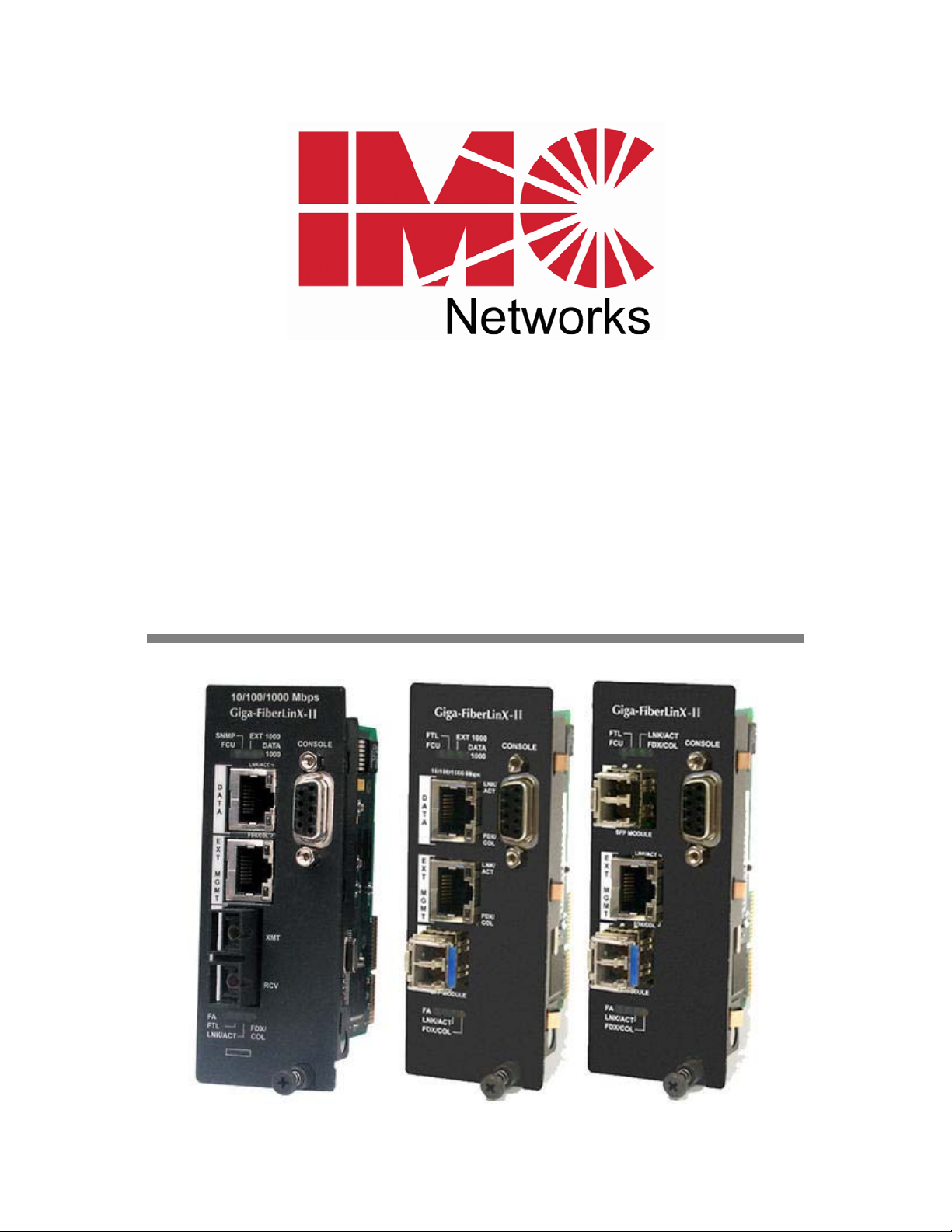
iMcV-Giga-FiberLinX-II
Operation Manual
Above illustrations are representative; some minor differences may be present in actual product
Page 2
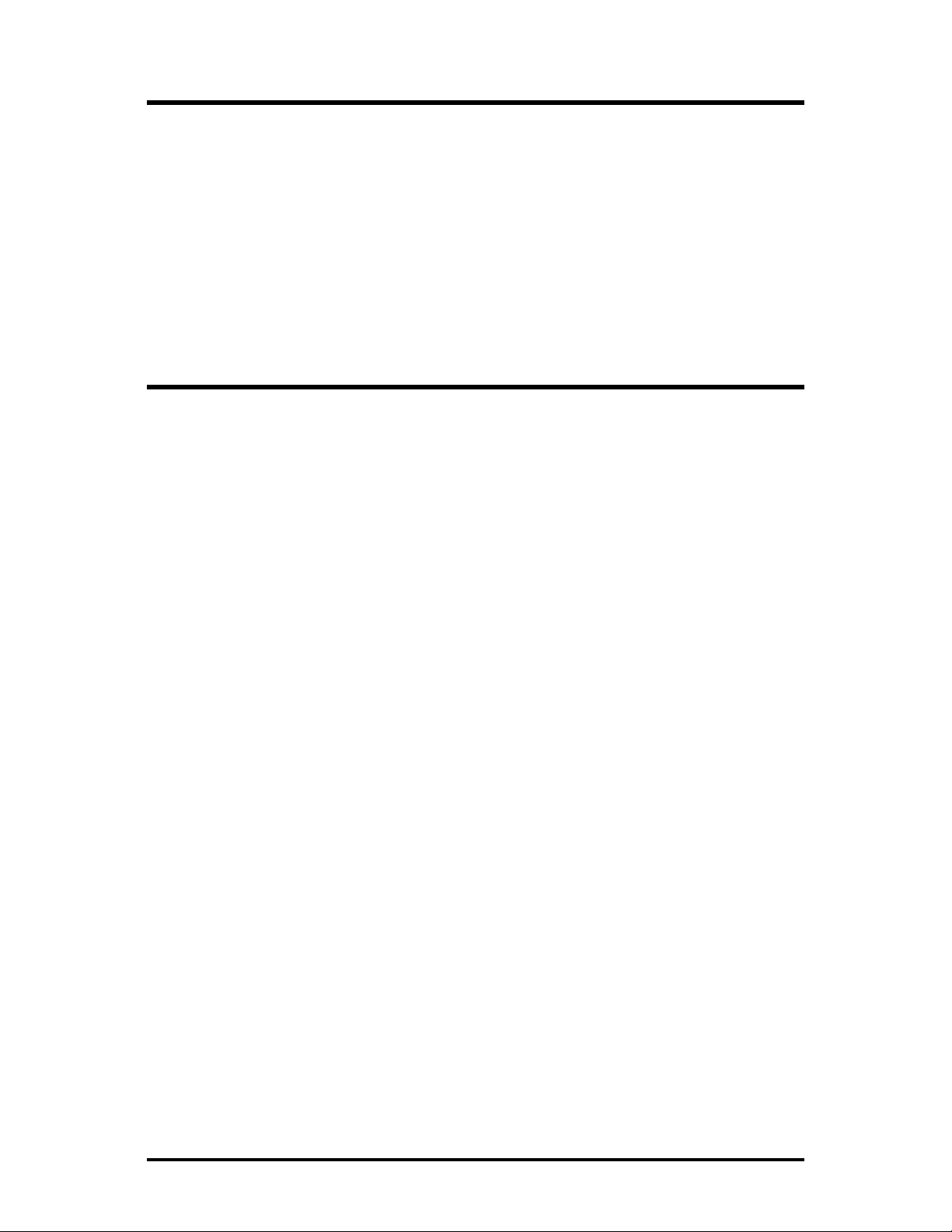
FCC Radio Frequency Interference Statement
This equipment has been tested and found to comply with the limits for a Class A computing device, pursuant to Part 15 of the FCC Rules.
These limits are designed to provide reasonable protection against harmful interference when the equipment is operated in a commercial
environment. This equipment generates uses and can radiate radio frequency energy and, if not installed and used in accordance with the
instruction manual, may cause harmful interference to radio communications. Operation of this equipment in a residential area is likely to
cause harmful interference in which the user will be required to correct the interference at his own expense.
Any changes or modifications not expressly approved by the manufacturer could void the user’s authority to operate the equipment.
The use of non-shielded I/O cables may not guarantee compliance with FCC RFI limits. This digital apparatus does not exceed the Class A
limits for radio noise emission from digital apparatus set out in the Radio Interference Regulation of the Canadian Department of
Communications.
Le présent appareil numérique n’émet pas de bruits radioélectriques dépassant les limites applicables aux appareils numériques de classe A
prescrites dans le Règlement sur le brouillage radioélectrique publié par le ministère des Communications du Canada.
Warranty
IMC Networks warrants to the original end-user purchaser that this product, EXCLUSIVE OF SOFTWARE, shall be free
from defects in materials and workmanship under normal and proper use in accordance with IMC Networks' instructions
and directions for a period of six (6) years after the original date of purchase. This warranty is subject to the limitations set
forth below.
At its option, IMC Networks will repair or replace at no charge the product which proves to be defective within such
warranty period. This limited warranty shall not apply if the IMC Networks product has been damaged by unreasonable
use, accident, negligence, service or modification by anyone other than an authorized IMC Networks Service Technician
or by any other causes unrelated to defective materials or workmanship. Any replaced or repaired products or parts carry
a ninety (90) day warranty or the remainder of the initial warranty period, whichever is longer.
To receive in-warranty service, the defective product must be received at IMC Networks no later than the end of the
warranty period. The product must be accompanied by proof of purchase, satisfactory to IMC Networks, denoting
product serial number and purchase date, a written description of the defect and a Return Merchandise Authorization
(RMA) number issued by IMC Networks. No products will be accepted by IMC Networks which do not have an RMA
number. For an RMA number, contact IMC Networks at PHONE: (800) 624-1070 (in the U.S and Canada) or (949) 4653000 or FAX: (949) 465-3020. The end-user shall return the defective product to IMC Networks, freight, customs and
handling charges prepaid. End-user agrees to accept all liability for loss of or damages to the returned product during
shipment. IMC Networks shall repair or replace the returned product, at its option, and return the repaired or new
product to the end-user, freight prepaid, via method to be determined by IMC Networks. IMC Networks shall not be
liable for any costs of procurement of substitute goods, loss of profits, or any incidental, consequential, and/or special
damages of any kind resulting from a breach of any applicable express or implied warranty, breach of any obligation
arising from breach of warranty, or otherwise with respect to the manufacture and sale of any IMC Networks product,
whether or not IMC Networks has been advised of the possibility of such loss or damage.
EXCEPT FOR THE EXPRESS WARRANTY SET FORTH ABOVE, IMC NETWORKS MAKES NO OTHER WARRANTIES,
WHETHER EXPRESS OR IMPLIED, WITH RESPECT TO THIS IMC NETWORKS PRODUCT, INCLUDING WITHOUT
LIMITATION ANY SOFTWARE ASSOCIATED OR INCLUDED. IMC NETWORKS SHALL DISREGARD AND NOT BE
BOUND BY ANY REPRESENTATIONS OR WARRANTIES MADE BY ANY OTHER PERSON, INCLUDING EMPLOYEES,
DISTRIBUTORS, RESELLERS OR DEALERS OF IMC NETWORKS, WHICH ARE
INCONSISTENT WITH THE WARRANTY SET FORTH ABOVE. ALL IMPLIED WARRANTIES INCLUDING THOSE OF
MERCHANTABILITY AND FITNESS FOR A PARTICULAR PURPOSE ARE HEREBY LIMITED TO THE DURATION OF THE
EXPRESS WARRANTY STATED ABOVE.
Every reasonable effort has been made to ensure that IMC Networks product manuals and promotional materials
accurately describe IMC Networks product specifications and capabilities at the time of publication. However, because of
ongoing improvements and updating of IMC Networks products, IMC Networks cannot guarantee the accuracy of printed
materials after the date of publication and disclaims liability for changes, errors or omissions.
ii
Page 3
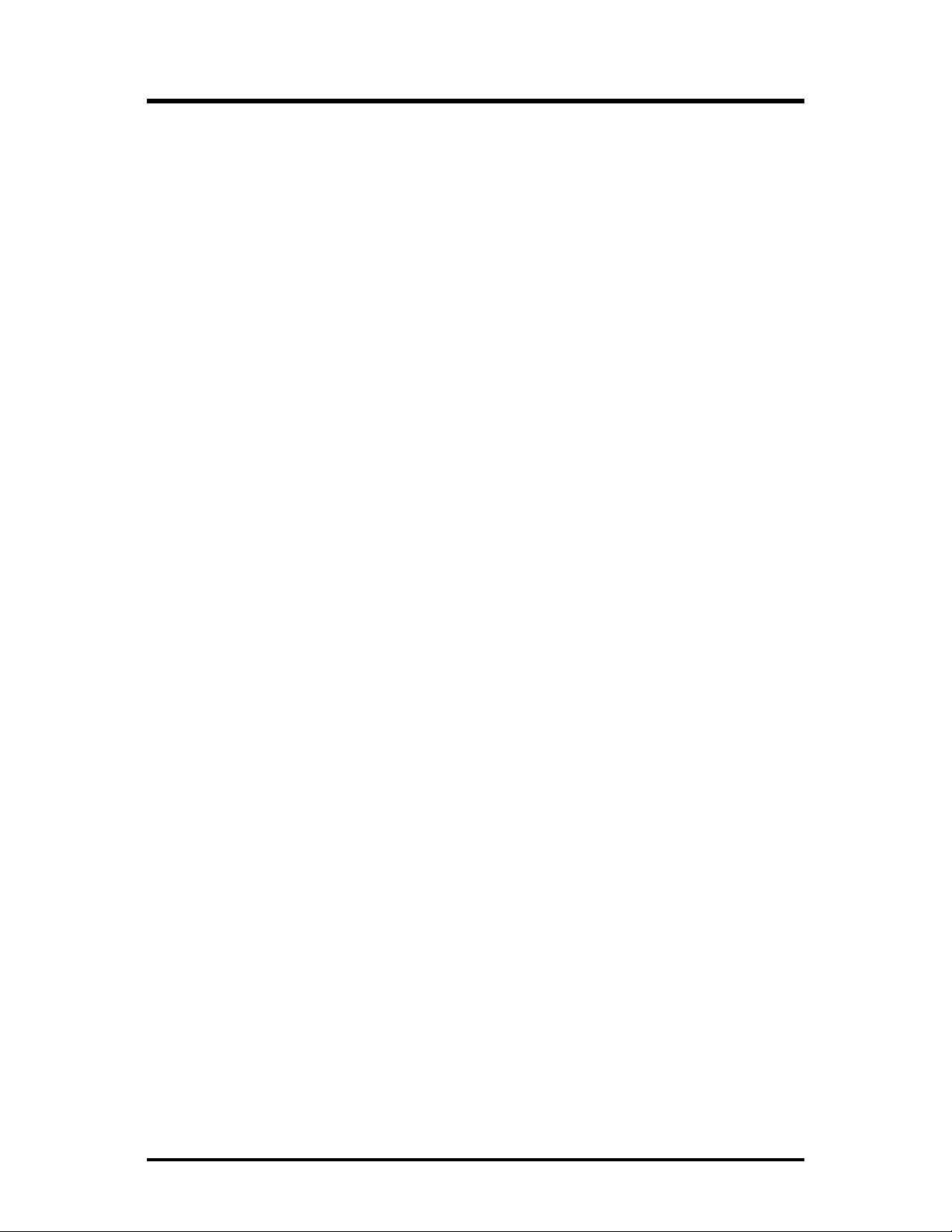
Table of Contents
FCC Radio Frequency Interference Statement ------------------------------------------------- ii
Warranty ----------------------------------------------------------------------------------------------- ii
About the iMcV-Giga-FiberLinX-II ---------------------------------------------------------------- 1
iView2 Management Software --------------------------------------------------------------------- 4
Installation --------------------------------------------------------------------------------------------- 5
LED Operation ---------------------------------------------------------------------------------------- 6
TX/FX LEDs ----------------------------------------------------------------------------------------- 6
TX/SFP LEDs --------------------------------------------------------------------------------------- 7
SFP/SFP LEDs -------------------------------------------------------------------------------------- 8
Hardware Configuration ---------------------------------------------------------------------------- 9
Software Configuration -----------------------------------------------------------------------------11
FX/TX LinkLoss and FiberAlert --------------------------------------------------------------------13
Using Telnet ------------------------------------------------------------------------------------------17
Basic Device Configuration ------------------------------------------------------------------- 18
Application Overview ------------------------------------------------------------------------------32
Application Examples -------------------------------------------------------------------------------33
Troubleshooting -------------------------------------------------------------------------------------47
Serial Port Pinout ------------------------------------------------------------------------------------49
Modes of Operation --------------------------------------------------------------------------------50
IMC Networks Technical Support----------------------------------------------------------------51
Specifications -----------------------------------------------------------------------------------------52
Standards/Compliance -----------------------------------------------------------------------------53
Fiber Optic Cleaning Guidelines -----------------------------------------------------------------54
Electrostatic Discharge Precautions --------------------------------------------------------------55
Safety Certifications ---------------------------------------------------------------------------------56
iii
Page 4
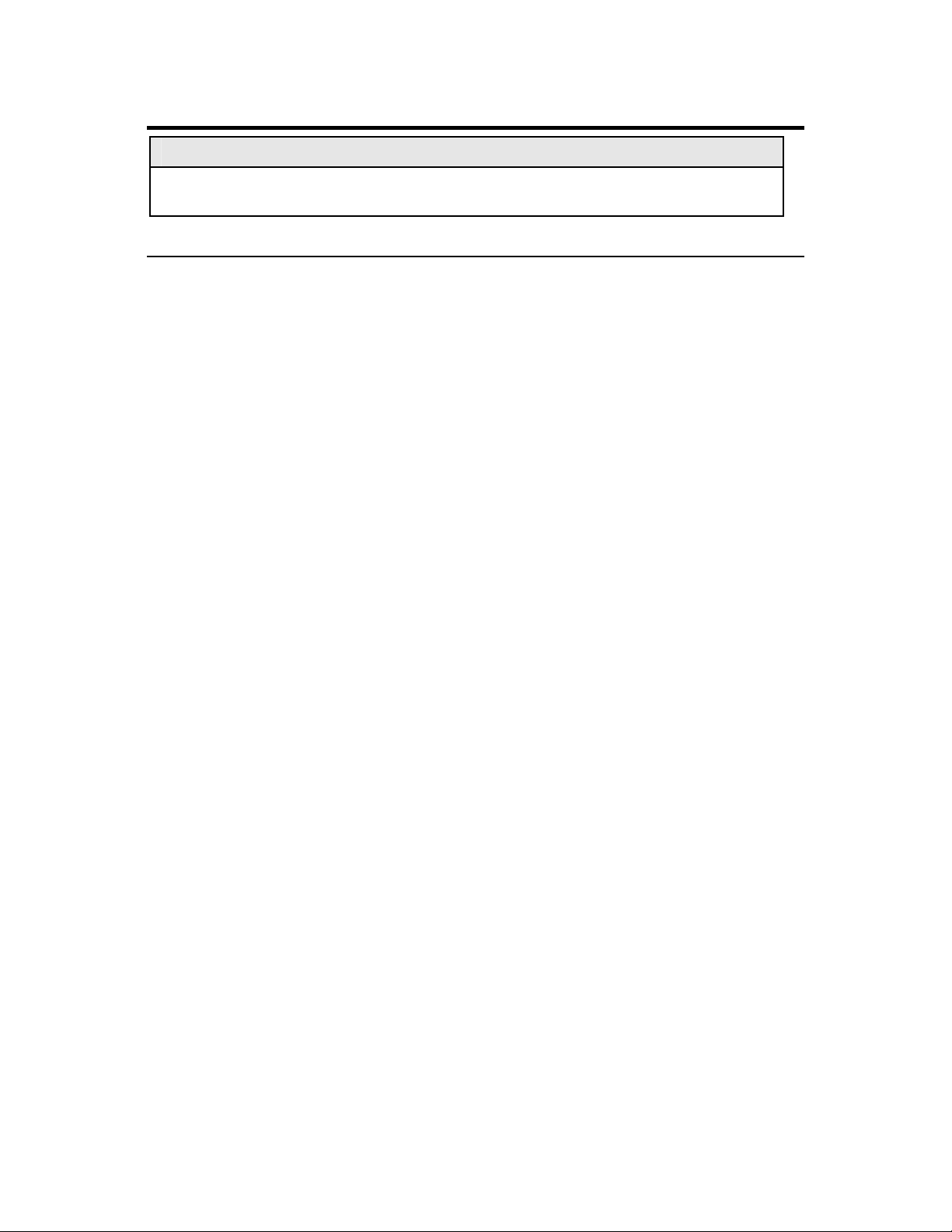
About the iMcV-Giga-FiberLinX-II
NOTE
Unless noted otherwise, all references to the iMcV-Giga-FiberLinX-II in this manual are also
applicable to the iMcV-Giga-FiberLinX-II TX/SFP and iMcV-Giga-FiberLinX-II SFP/SFP.
Overview
The iMcV-Giga-FiberLinX-II allows network operators to deploy managed Ethernet
services, with a full range of remote management, traffic monitoring, and alarm
reporting features. Operators can choose from enhanced versions combining 1000
Mbps fiber to 10/100/1000 Mbps copper, or an all-copper version. The fiber-tocopper versions are available for a range of fiber connectors (SC, ST, or SFP) and a
variety of wavelengths, supporting higher density CWDM and single-strand fiber
operation.
The iMcV-Giga-FiberLinX-II supports two main configuration modes: Standalone or
Host/Remote. When using Host/Remote, the Remote modules can be fully managed
without an IP address using a secure management channel. In either mode, the
network operator can choose to assign an IP address to the Host or Standalone
module. Or, if using a local iMediaChassis managed chassis, all local and remotely
connected iMcV-Giga-FiberLinX-II modules can be managed using the single IP
address of the chassis. This not only preserves IP addresses and reduces configuration
complexity, but management traffic traveling on the non-IP based transmission
channel is kept isolated from customer traffic, enhancing network security.
The iMcV-Giga-FiberLinX-II offers the following features:
• Securely separates the SNMP management network from the data network
•
IEEE 802.1Q VLAN Tagging
Q-in-Q VLAN Extra-Tagging with EtherType (TPID) selection
•
Remote traffic monitoring
•
•
Remote automatic alarms
•
Bandwidth limiting
FiberAlert (loss return)—Fiber versions only
•
•
FX and TX LinkLoss (Link Fault Pass Through (LFPT)
Loopback testing
•
Auto Negotiation
•
•
Selective Advertising
AutoCross
•
Broadcast Storm Protection
•
Provisioned for IEEE-802.3ah OAM support
•
•
Coming soon: ability to be configured as a Remote device and managed through
UMA
1
Page 5
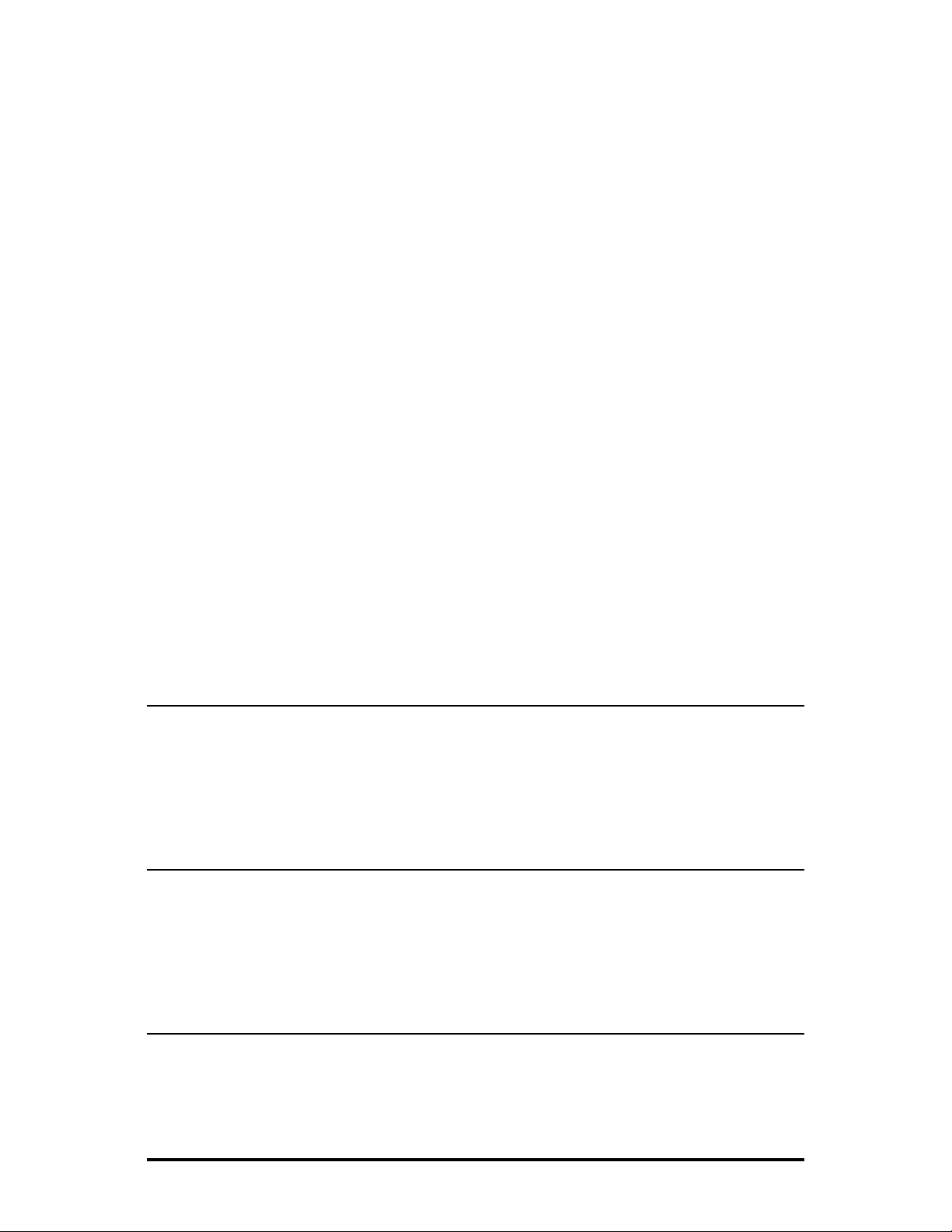
The iMcV-Giga-FiberLinX-II module is a double-slot, chassis-mounted module.
Compatible chassis include the following:
• iMediaChassis series
• MediaChassis series
• IE-MediaChassis series
Port Interfaces
Every
iMcV-Giga-FiberLinX-II
includes the following port:
• A 10/100/1000 twisted pair port (EXT MGMT) for management
One of the following uplink ports:
• One fixed 1000 Mbps Fiber port
• A SFP port capable of receiving a gigabit fiber optic SFP module or a
gigabit twisted pair (RJ-45) SFP module
And one of the following DATA ports:
• A 10/100/1000 twisted pair (RJ-45) port
• A SFP port capable of receiving a gigabit fiber optic SFP module or a gigabit
twisted pair (RJ-45) SFP module
Configure the iMcV-Giga-FiberLinX-II by using either the serial craft port connection,
through SNMP management application such as iView² or a Telnet session.
About Serial Port Configuration
The iMcV-Giga-FiberLinX-II includes a serial port on the unused pins of the EXT
MGMT Ethernet port. This RS-232 serial connection provides access to the iMcVGiga-FiberLinX-II module configuration screens. These configuration screens are also
accessible from a Telnet connection.
DHCP Disable (Static IP Addressing)
DHCP is disabled in the default configuration. Initially, modules are assigned a Static
default IP Address of 10.10.10.10. Changes to the Static IP Address can be added
manually through iConfig, an RS-232 Serial session, or Telnet. The changes will be
initiated following reboot of the module.
DHCP Enable (Dynamic IP Addressing)
If a DHCP server is present on the network and DHCP is enabled, the DHCP client
will initiate a dialogue with the server during the boot up sequence. The server will
then issue an IP address to the management card. Once the new IP address is
received, the SNMP Management Module will reboot so that the new IP address will
2
Page 6
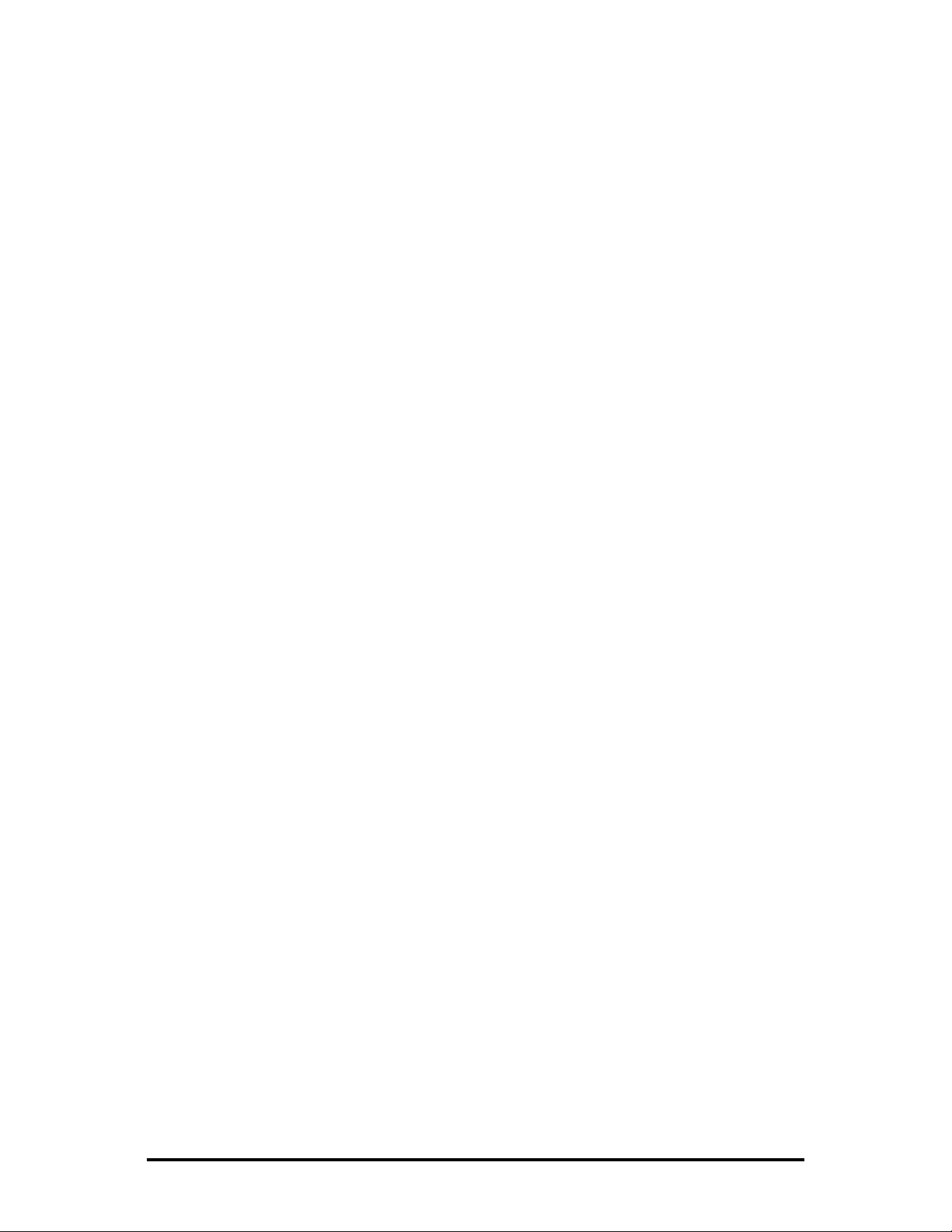
take effect. Refer to About Serial Port Configuration for more information about
Enabling/Disabling DHCP.
When there is no DHCP server on the network, use iConfig or serial configuration to
manually set the IP addresses.
When DHCP is enabled, the IP address (default 10.10.10.10 or user configured) is
saved. When DHCP is disabled, the saved IP address will be reinstated and the
device will reboot.
DHCP servers give out lease times: devices renew their leases based on the
administrator-specified time. If a device cannot renew its lease, and the lease expires,
the device will be given the IP address 10.10.10.10 and will reboot.
3
Page 7
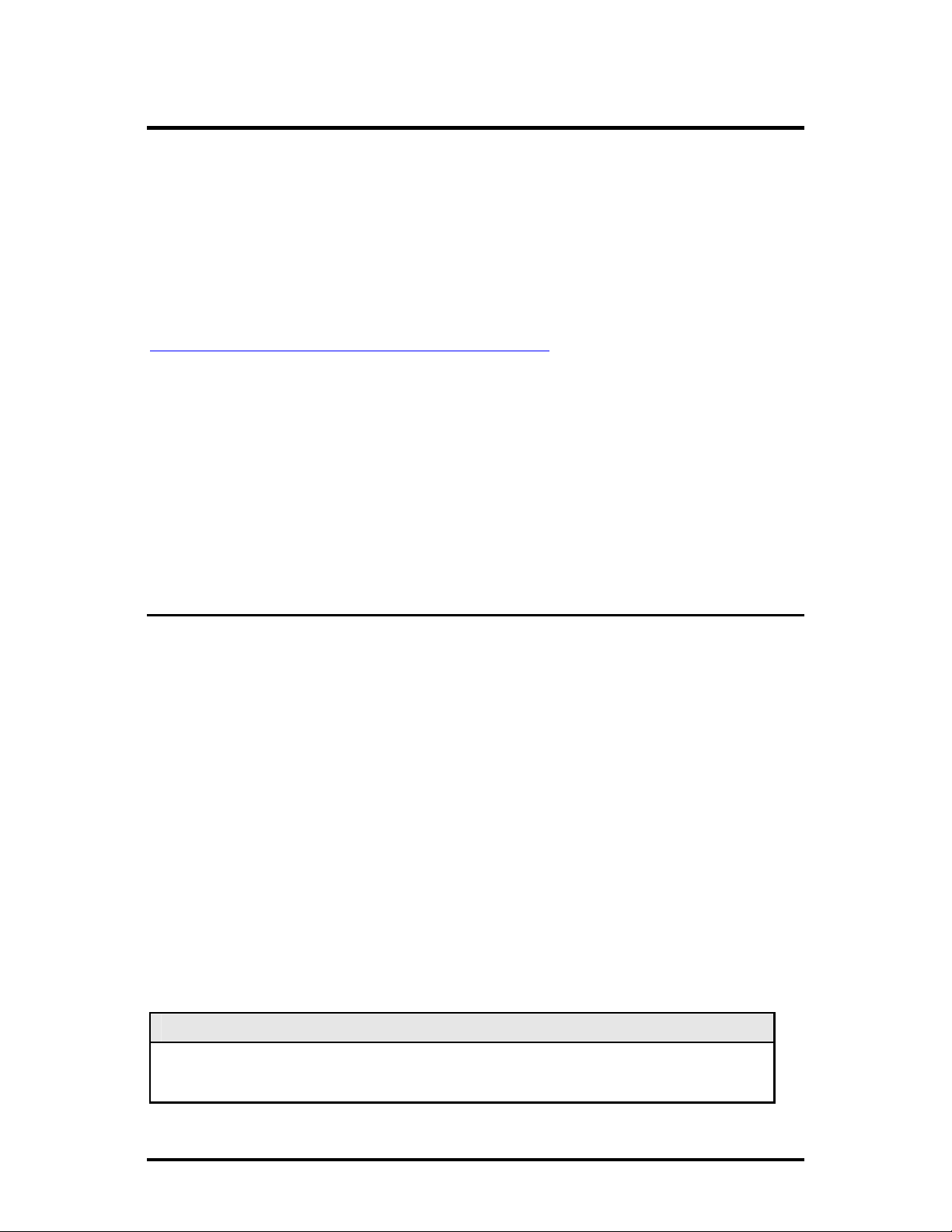
iView2 Management Software
iView² is the IMC Networks management software designed specifically for the IMC
Networks iMcV family of modules. It features a Graphical User Interface (GUI) and
gives network managers the ability to monitor and control the manageable IMC
Networks products.
2
iView
is available in several versions and can also function as a snap-in module for
HP OpenView Network Node Manager. For assistance in selecting the right version
of iView² for a specific operating system, please visit:
http://www.imcnetworks.com/products/iview2.cfm
2
iView
supports the following platforms:
• Windows NT
•
Windows 2000
Windows XP
•
•
Windows Vista
In addition, there are Java versions of iView² for other Java capable operating systems
such as Linux.
iConfig Utility
iConfig is a configuration utility in iView² that allows the user to quickly and easily
complete the initial SNMP configuration for IMC Networks’ SNMP-manageable
devices. iConfig can set the IP address, set the Subnet Mask and Default Gateway,
define the Community Strings, and define SNMP Traps. iConfig can also be used to
upload new versions of unit software.
iConfig offers an authorized IP address system and access restriction to MIB groups
supported by the IMC Networks manageable devices. These extra layers of security
are purely optional and do not effect SNMP compatibility in any way.
Default Username/Password
The default user ID and password for both iConfig and Telnet are the following:
User: admin
For information on how to set/change passwords, see
Password
.
/
Password: admin
Password Protection/Changing
NOTE
It is the responsibility of the network administrator to store and maintain the
password lists.
4
Page 8
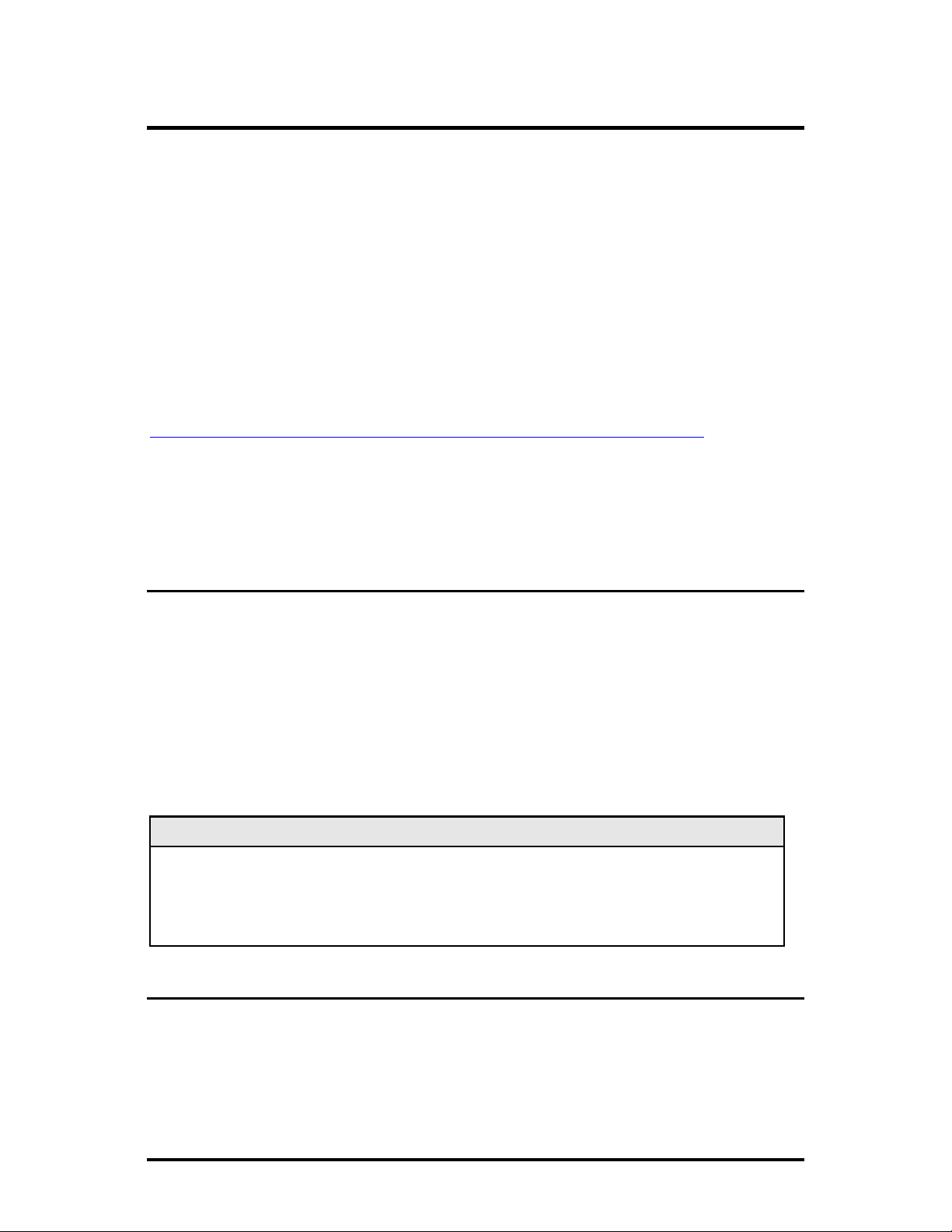
Installation
Each iMcV-Giga-FiberLinX-II module requires two slots in an iMediaChassis,
MediaChassis or IE-MediaChassis. To install the module in a chassis, remove the
blank faceplates covering the slots where the module is to be installed. Then slide
the module into the chassis card guides until the module is seated securely in the
connector. Secure the module to the chassis by tightening the captive screw.
The iMcV-Giga-FiberLinX-II module includes on-board SNMP logic. A chassis other
than an iMediaChassis series cannot manage an iMcV-Giga-FiberLinX-II, so the iMcVGiga-FiberLinX-II must be managed independently.
When installed in an iMediaChassis, the iMcV-Giga-FiberLinX-II module can be
managed from the chassis by using the Unified Management Agent (UMA). Refer to
http://www.imcnetworks.com/Products/Unified_Management_Agent.cfm
for more
information on using UMA with iConfig, iMediaChassis and iMcV-Giga-FiberLinX-II.
iMcV-Giga-FiberLinX-II modules not managed by UMA must have an IP address
assigned to them after installation before they can be managed. Refer to
Information
for more information.
Assigning IP
Small Form-Factor Pluggable Ports (SFP)
iMcV-Giga-FiberLinX-II modules are available with one or two optional SFP port(s). It
is necessary to use a 1000 Mbps speed SFP for fiber connections or any gigabit
copper SFP (1000 Mbps or 10/100/1000 Mbps). In addition, many SFPs, including
those from IMC Networks, feature enhanced diagnostics capabilities with a Digital
Diagnostics Monitoring Interface (DDMI). DDMI statistics provide real-time access to
transceiver operating parameters such as voltage, temperature, laser bias current, and
both transmitted and received optical power. DDMI information can be accessed in
2
iView
iMcV-Giga-FiberLinX-II has been tested with the IMC Networks SFP modules. You can install
any MSA-compliant SFP module. However, IMC Networks does not guarantee the
functionality of non-IMC Networks SFP modules due to possible non-conformity with MSA
design standards.
by clicking
Tables
>
SFP Info
.
NOTE
AutoCross Feature for Twisted Pair Connection
All twisted pair ports on the iMcV-Giga-FiberLinX-II include AutoCross, a feature that
automatically selects between a crossover workstation and a straight-through
connection depending on the connected device.
5
Page 9
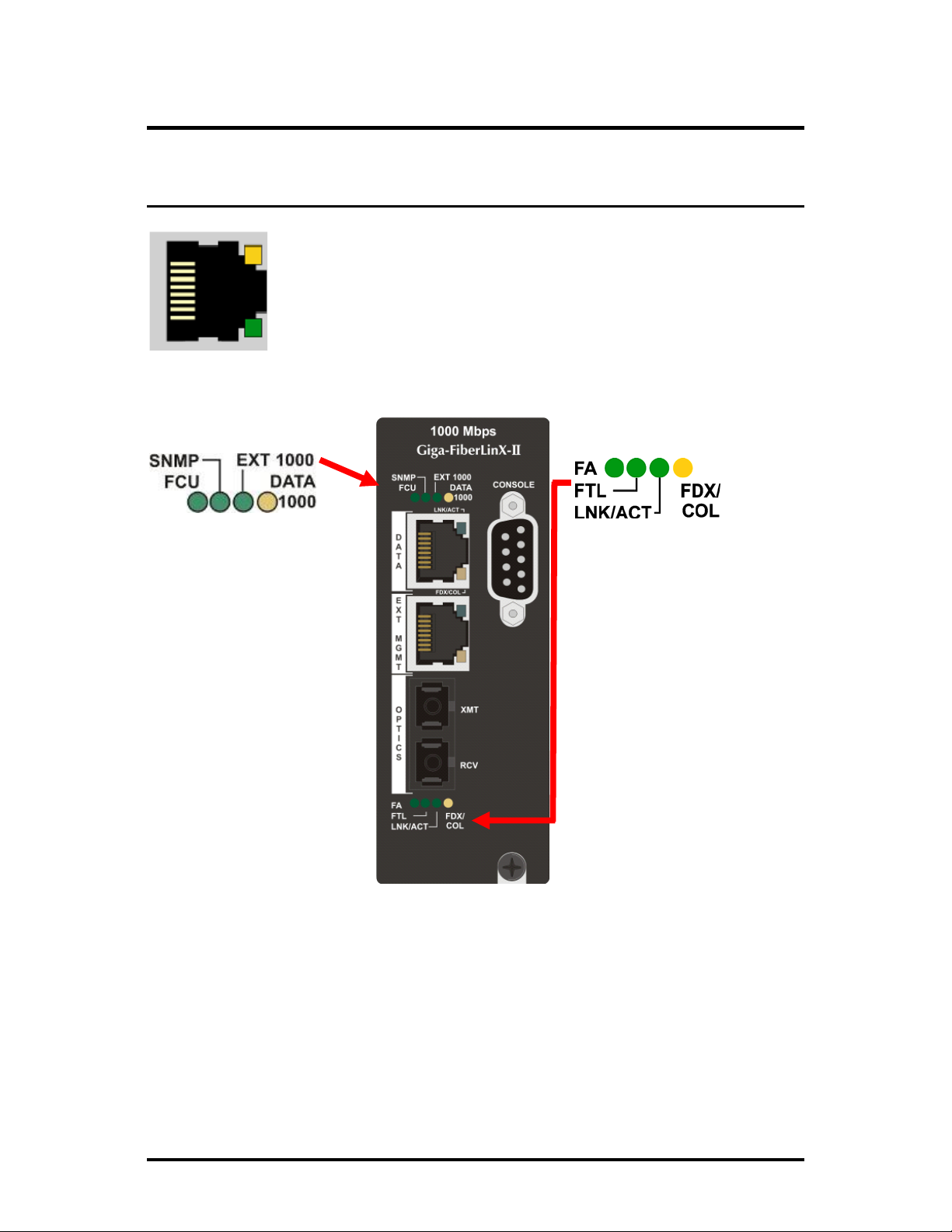
LED Operation
iMcV-Giga-FiberLinX-II features diagnostic LEDs as shown below.
TX/FX LEDs
FDX/COL:
Glows yellow when port is operating in Full-Duplex.
•
Blinks yellow when collisions occur on port.
•
LNK/ACT:
Glows green when link is established on port.
•
Blinks green during data activity on port.
•
Diagnostic LEDs
FCU (Far CPU Up):
Host: Glows green
•
when far end is
detected.
Remote: Glows green
•
when unit is
configured as Remote.
Standalone Unit: LED
•
remains OFF.
SNMP:
This LED glows green to
indicate that this is an
SNMP manageable module.
EXT 1000:
Glows green when EXT
MGMT port is operating at
1000 Mbps.
DATA 1000:
Glows yellow when DATA
port is operating at 1000
Mbps.
Optics Port LEDs
FA:
Glows green when FiberAlert is
enabled.
FTL (Far TX Link):
•
Host: Glows green when a
link is established on
remote (far-end) DATA
port.
Remote: Glows green when
•
unit is configured as
Remote.
Standalone: LED remains
•
OFF.
LNK/ACT (Link/Activity):
Glows green when link is
•
established on port.
•
Blinks green during data
activity on port.
FDX/COL (Full
Duplex/Collision):
Glows yellow when port is
•
operating in Full-Duplex.
•
Blinks yellow when
collisions occur on port.
6
Page 10
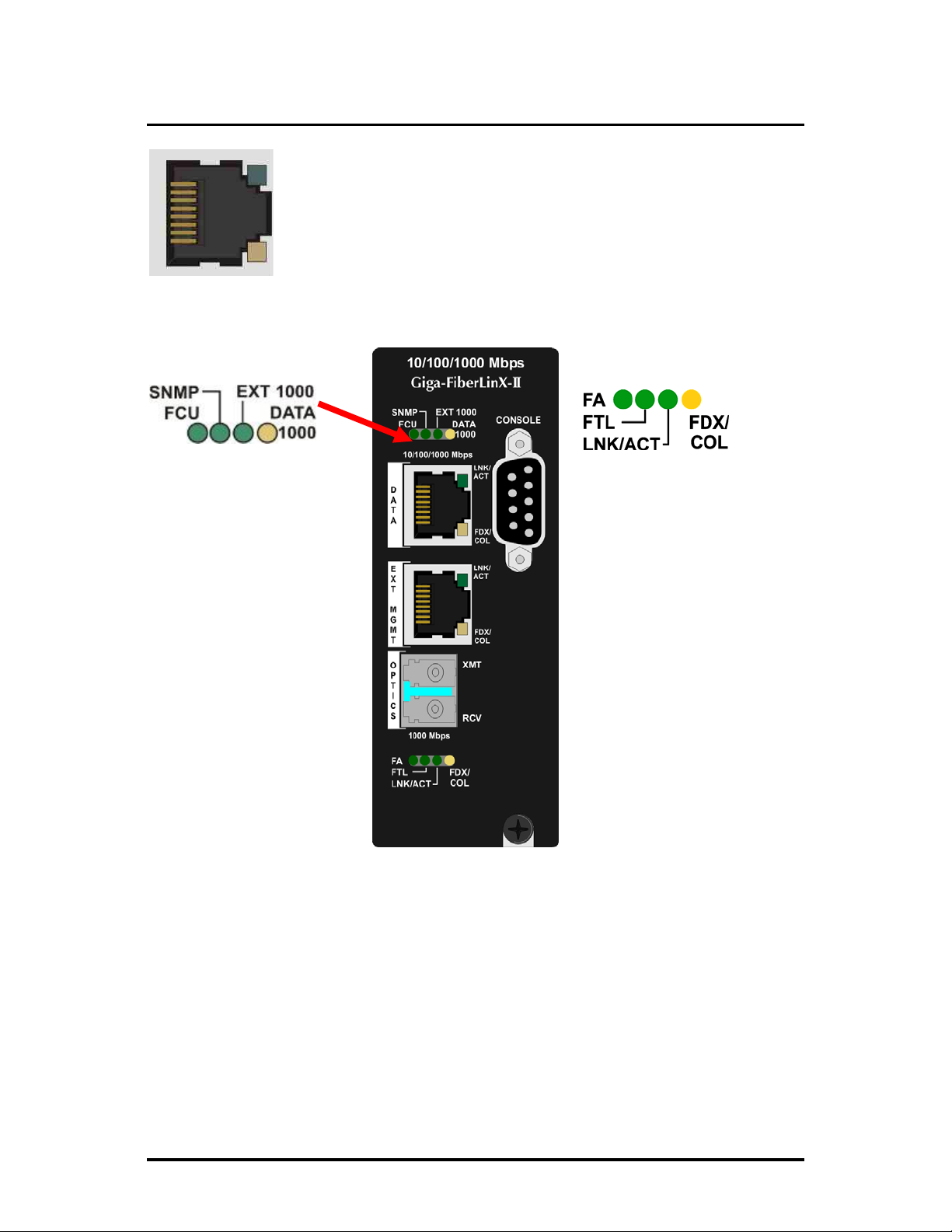
TX/SFP LEDs
LNK/ACT:
•
•
FDX:
•
•
Glows green when link is established on port.
Blinks green during data activity on port.
Glows yellow when port is operating in Full-Duplex.
Blinks yellow when collisions occur on port.
Diagnostic LEDs
FCU (Far CPU Up):
Host: Glows green
•
when far end is
detected.
Remote: Glows green
•
when unit is
configured as
Remote.
Standalone Unit:
•
LED remains OFF.
SNMP:
This LED glows green to
indicate that this is an
SNMP manageable
module.
EXT 1000:
Glows green when EXT
MGMT port is operating
at 1000 Mbps.
DATA 1000:
Glows yellow when DATA
port is operating at 1000
Mbps.
Optics Port LEDs
FA:
Glows green when FiberAlert
is enabled.
FTL:
Host: Glows green
•
when a link is
established on remote
(far-end) DATA port.
Remote: Glows green
•
when unit is configured
as Remote.
Standalone: LED
•
remains OFF.
LNK/ACT (Link/Activity):
•
Glows green when link
is established on port.
Blinks green during data
•
activity on port.
FDX/COL (Full
Duplex/Collision):
•
Glows yellow when port
is operating in FullDuplex.
Blinks yellow when
•
collisions occur on port.
7
Page 11
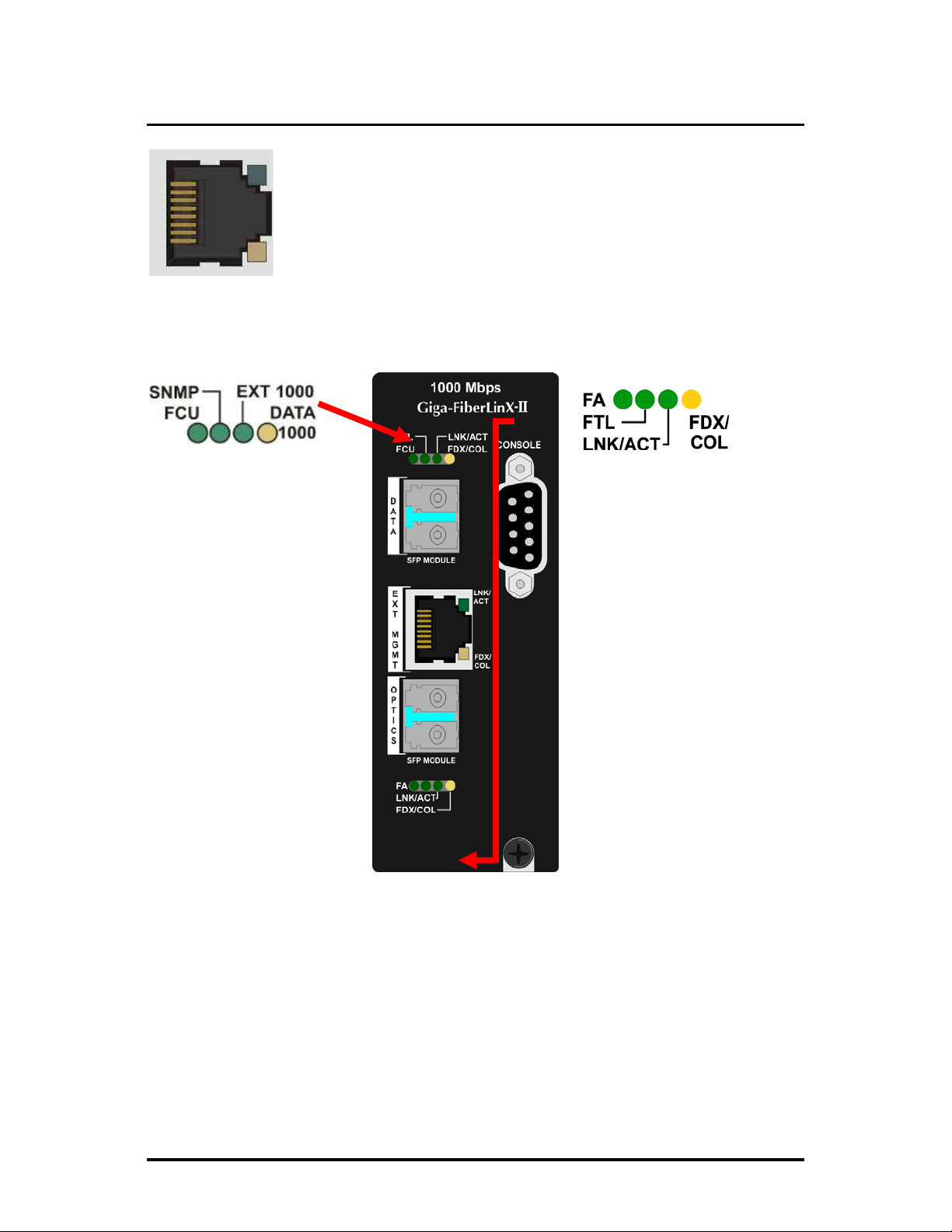
SFP/SFP LEDs
LNK/ACT:
•
•
FDX:
•
•
Glows green when link is established on port.
Blinks green during data activity on port.
Glows yellow when port is operating in Full-Duplex.
Blinks yellow when collisions occur on port.
Diagnostic LEDs
FCU (Far CPU Up):
Host: Glows green
•
when far end is
detected.
Remote: Glows green
•
when unit is
configured as
Remote.
Standalone Unit:
•
LED remains OFF.
SNMP:
This LED glows green to
indicate that this is an
SNMP manageable
module.
EXT 1000:
Glows green when EXT
MGMT port is operating
at 1000 Mbps.
DATA 1000:
Glows yellow when DATA
port is operating at 1000
Mbps.
Optics Port LEDs
FA:
Glows green when FiberAlert
is enabled.
FTL:
Host: Glows green
•
when a link is
established on remote
(far-end) DATA port.
Remote: Glows green
•
when unit is configured
as Remote.
Standalone: LED
•
remains OFF.
LNK/ACT (Link/Activity):
•
Glows green when link
is established on port.
Blinks green during data
•
activity on port.
FDX/COL (Full
Duplex/Collision):
•
Glows yellow when port
is operating in FullDuplex.
Blinks yellow when
•
collisions occur on port.
8
Page 12
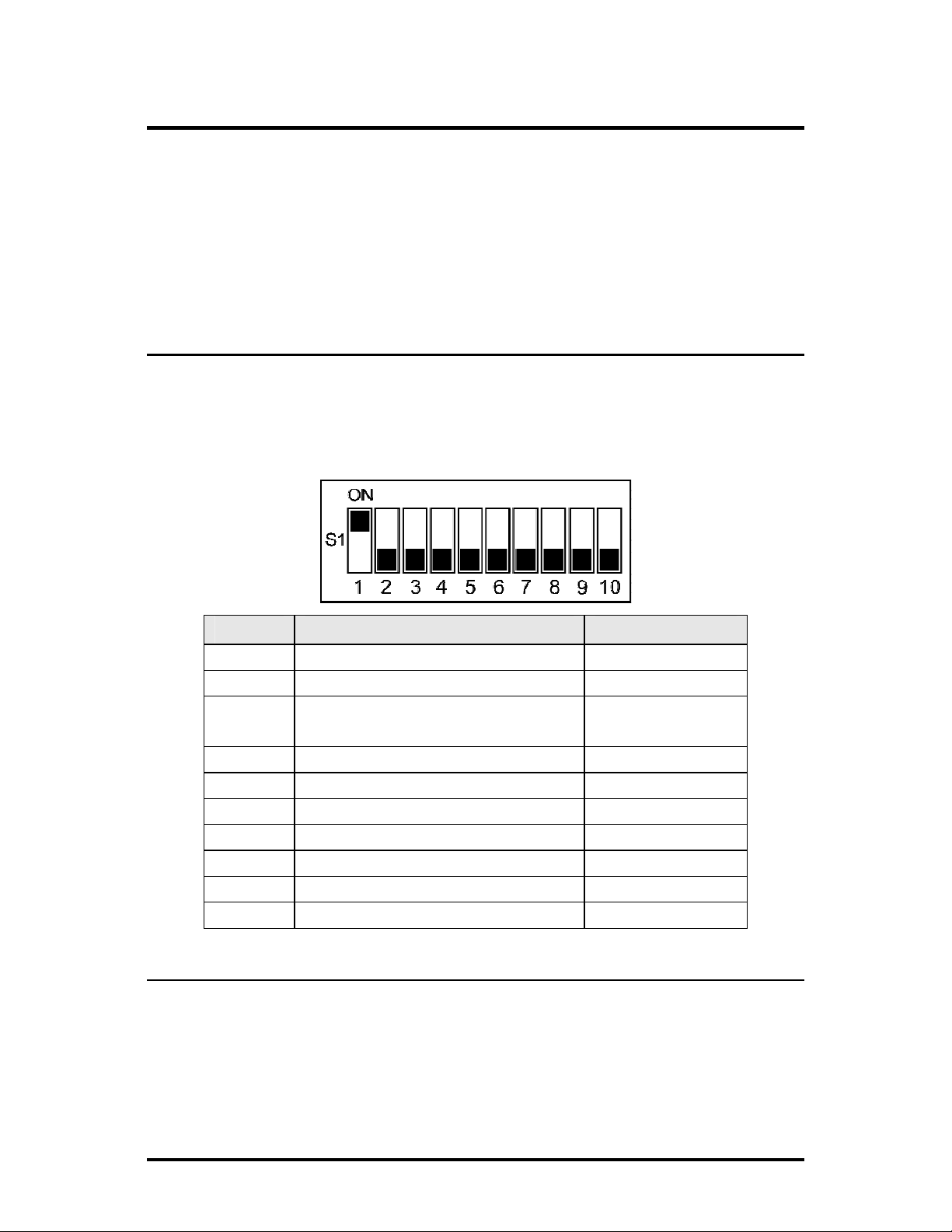
Hardware Configuration
Before installing the module in a chassis, there are two features that must be selected
using the DIP switches. These selections are:
Enable or disable management on each port
•
(DIP switches 1, 2, and 3)
Configure the module as a standalone, a host, or a remote
•
(DIP switches 7 and 8)
DIP Switch Settings
Before installing the iMcV-Giga-FiberLinX-II, use the DIP Switches to set the
hardware-configurable features. The DIP Switches are located on switch SW1 on the
iMcV-Giga-FiberLinX-II card. Refer to the diagram and table for switch settings and
available features.
Switch Function Default Setting
1
2
3
4
5
6
7
8
9
0
Host/Remote and Standalone Units
The iMcV-Giga-FiberLinX-II can be used as a Host, Remote, or Standalone unit.
Refer to the
Application Examples
Management on EXT MGMT port ON
Management on DATA port
Management on OPTICS or
UPLINK port
Factory use - Do not change
Factory use - Do not change
Factory use - Do not change
Remote Module OFF
Host Module OFF
Factory use - Do not change
Factory use - Do not change
section for examples.
---
OFF
OFF
---
---
---
---
When two iMcV-Giga-FiberLinX-II units are used as a pair, configure one as a Host
unit (DIP switch 8 = ON) and the other as a Remote unit (DIP switch 7 = ON). As a
host unit, the iMcV-Giga-FiberLinX-II requests management information from the
attached remote unit. It then displays that information, along with its own, when
9
Page 13
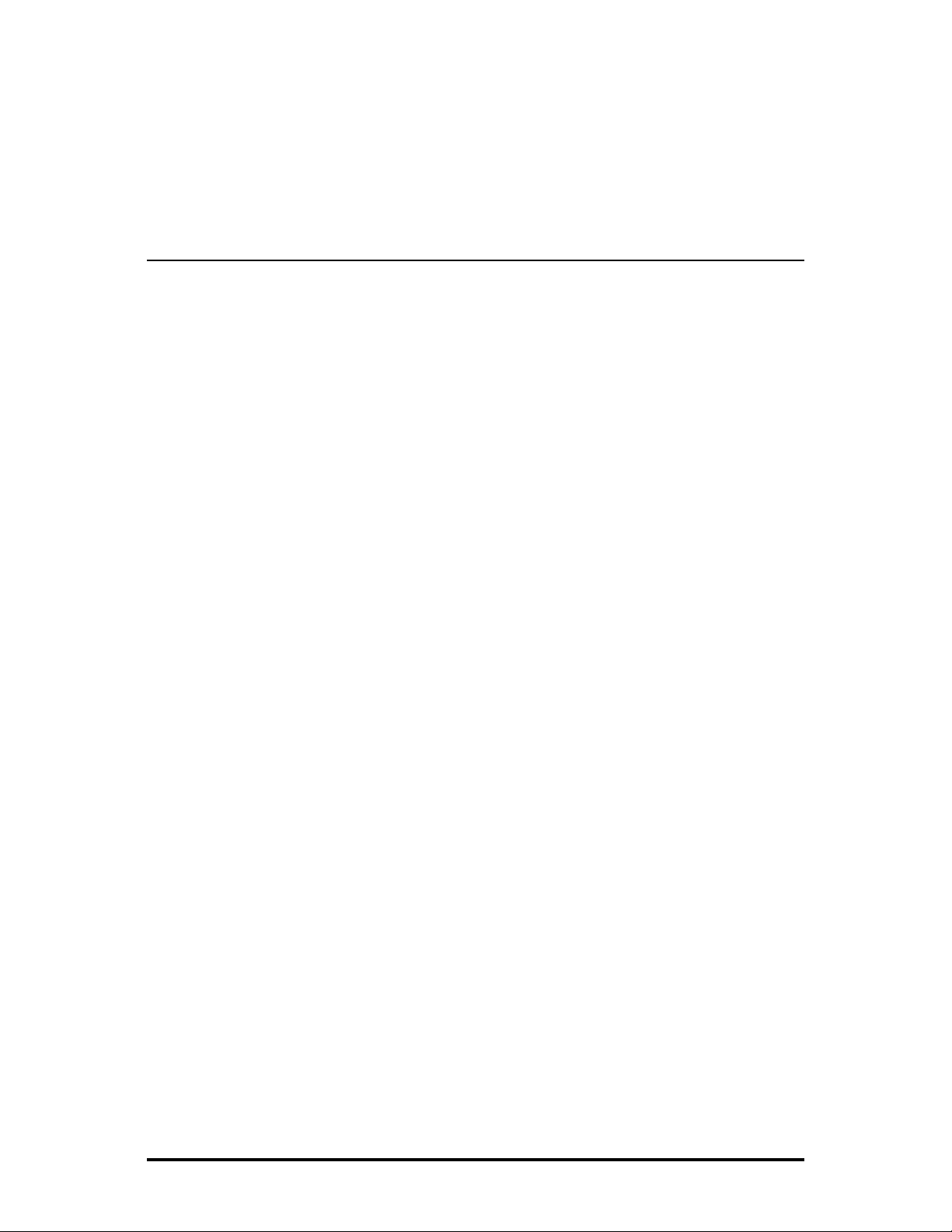
queried by SNMP. As a Remote unit, the iMcV-Giga-FiberLinX-II will respond to
requests for management information from an attached Host unit.
The iMcV-Giga-FiberLinX-II default configuration is as a Standalone unit (DIP
Switches 7 and 8 = OFF).
Management
Although the iMcV-Giga-FiberLinX-II provides a twisted pair port solely for
management (EXT MGMT), the iMcV-Giga-FiberLinX-II can be configured to accept
IP-based management traffic from any of its three ports. Enable management on
more than one port, or disable management on all of the ports, as desired. These
switches limit only IP-based management. Host-to- Remote management is IP-less
and is never blocked from the fiber port. Serial port management of the unit is
always available on the EXT MGMT port regardless of the DIP Switch settings.
In addition to defining which ports are used to manage the iMcV-Giga-FiberLinX-II
units, the management DIP Switch settings also define what ports the flow of the
Network Provider’s Management Domain traffic can take through the unit. See
Application Examples
for information regarding the Management Domain.
DIP Switch 1 = On for management on the EXT MGMT port.
DIP Switch 2 = On for management on the DATA port.
DIP Switch 3 = On for management on the OPTICS or UPLINK port.
10
Page 14
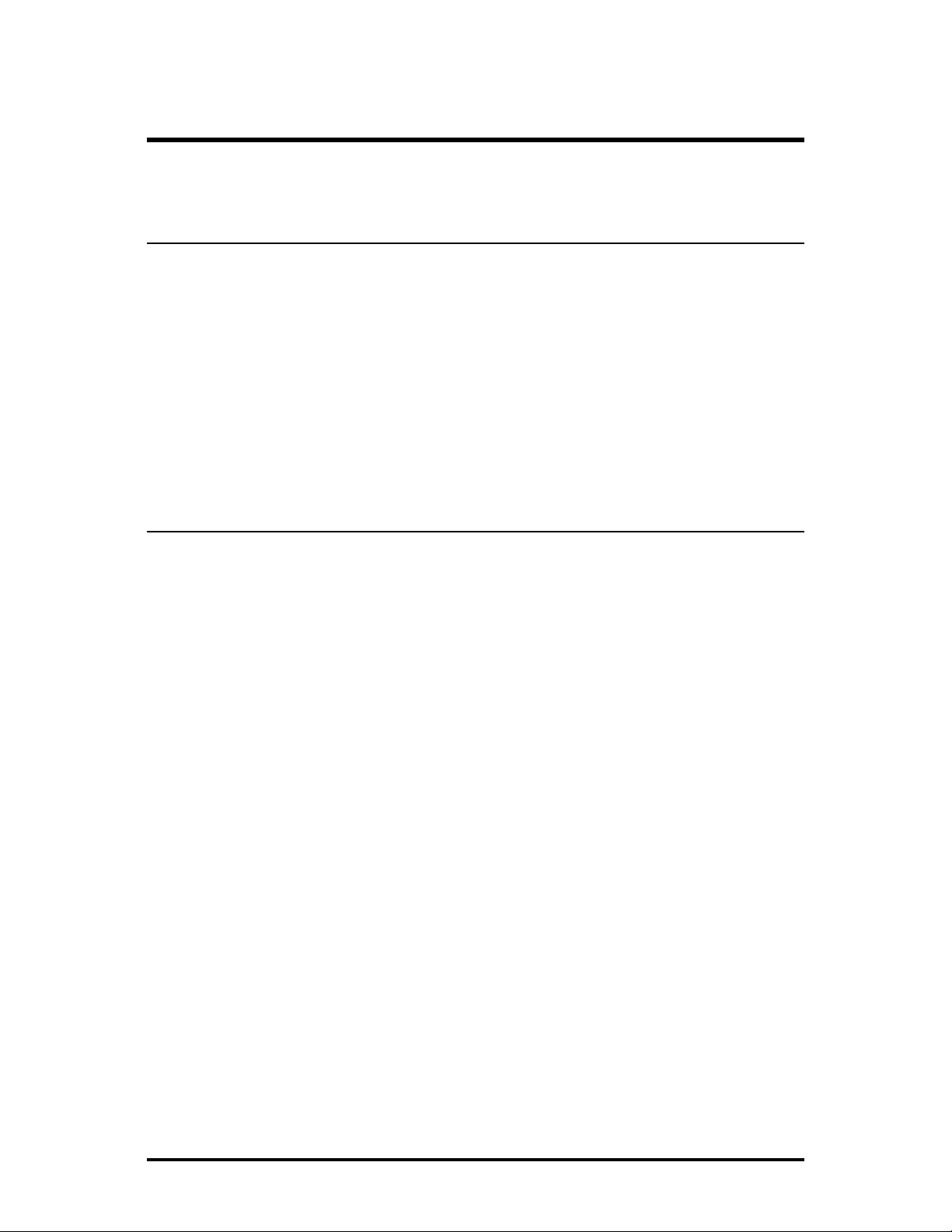
Software Configuration
The following sections describe the features that can be configured. Refer to the
iView² online help for iMcV-Giga-FiberLinX-II module configuration information.
Assigning IP Information
When the iMcV-Giga-FiberLinX-II is installed in an iMediaChassis, use UMA to
manage the iMcV-Giga-FiberLinX-II without an IP address (refer to the iView² online
help for more information on UMA). When the iMcV-Giga-FiberLinX-II is not
installed in an iMediaChassis, SNMP-management is not accessible until the iMcVGiga-FiberLinX-II IP information (e.g., IP address, subnet mask, etc.) is configured
(using iConfig, a serial port craft connection, or DHCP). After assigning iMcV-GigaFiberLinX-II an IP address, use iView² or another SNMP-compatible Network
Management System (NMS) to remotely configure, monitor and manage the iMcVGiga-FiberLinX-II.
Auto Negotiation, Duplex Mode, and Speed
The DATA and EXT MGMT ports on the iMcV-Giga-FiberLinX-II module Auto
Negotiate for speed and duplex mode. This module also provides the option of
selectively advertising or forcing the speed and duplex mode.
Auto Negotiation
The iMcV-Giga-FiberLinX-II ships from the factory with Auto Negotiation enabled on
the twisted-pair ports. In this mode, the ports negotiate for speed and duplex.
Forcing the Speed and Duplex Mode
Manually set the twisted-pair ports on the iMcV-Giga-FiberLinX-II for 10 Mbps or
100, or 1000 Mbps operation at Half- or Full-Duplex (i.e., 10 Mbps Full-Duplex, 10
Mbps Half-Duplex, 100 Mbps Full-Duplex, 100 Mbps Half-Duplex, 1000 Mbps FullDuplex, 1000 Mbps Half-Duplex). The Optics Port operates at 1000Mbps FullDuplex.
Selective Advertising
Selective Advertising, when used in combination with Auto Negotiation, advertises
only the configured speed and duplex mode for the twisted pair port. If a specific
speed and/or duplex mode are desired, IMC Networks recommends using Selective
Advertising, rather than Force Mode, when connecting to devices that only use Auto
Negotiation.
11
Page 15
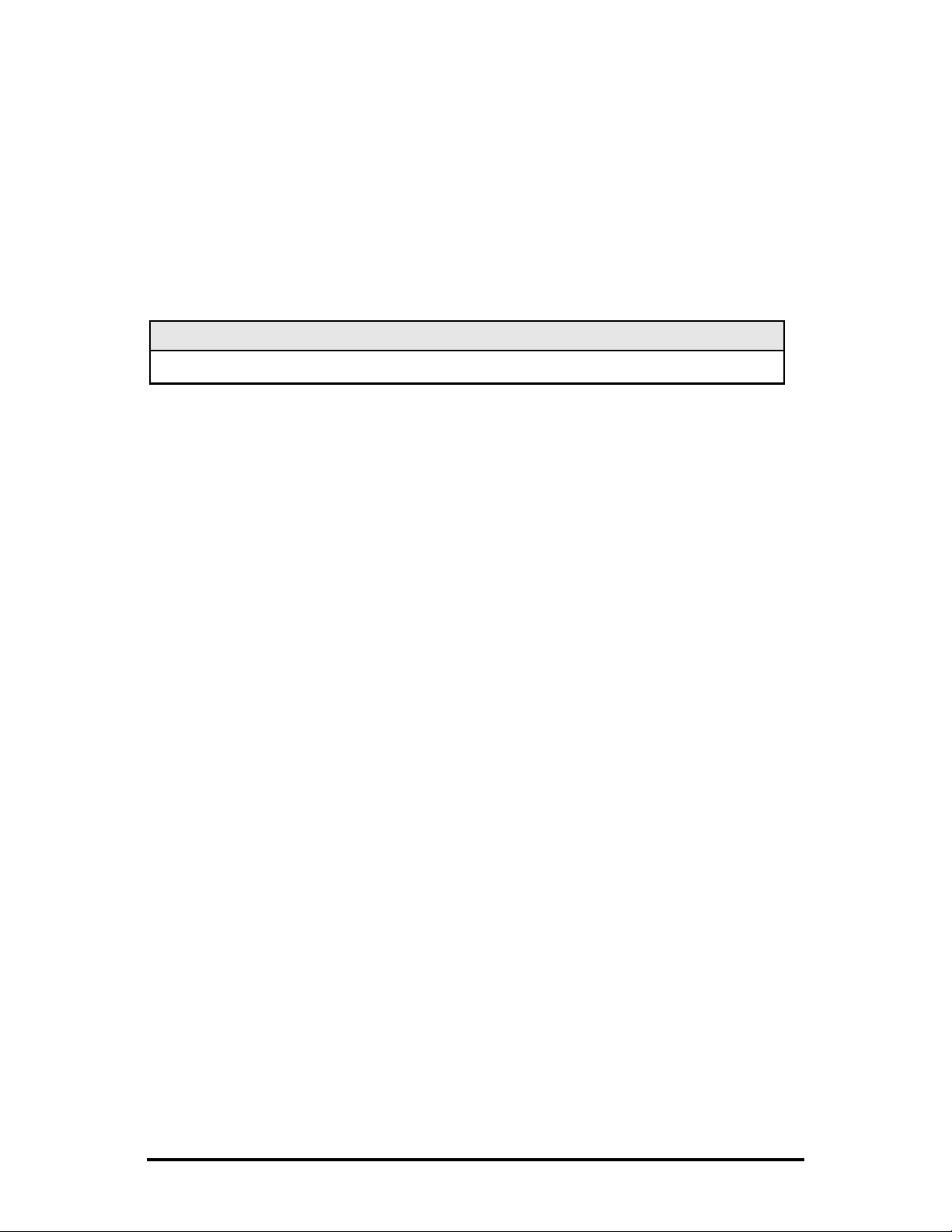
Bandwidth Control
The iMcV-Giga-FiberLinX-II includes bi-directional bandwidth control in 32 Kbps
increments (configurable via iView
2
). This allows the bandwidth limit to be set
independently from the DATA Port to the OPTICS (or UPLINK) Port and vice versa in
a single iMcV-Giga-FiberLinX-II application. In a dual iMcV-Giga-FiberLinX-II
application, it can be set from the Host unit to the Remote unit and vice versa (i.e.,
the bandwidth on the DATA ports on both the Host and Remote modules can be
limited independently).
NOTE
Management packets do not have priority over data packets.
12
Page 16
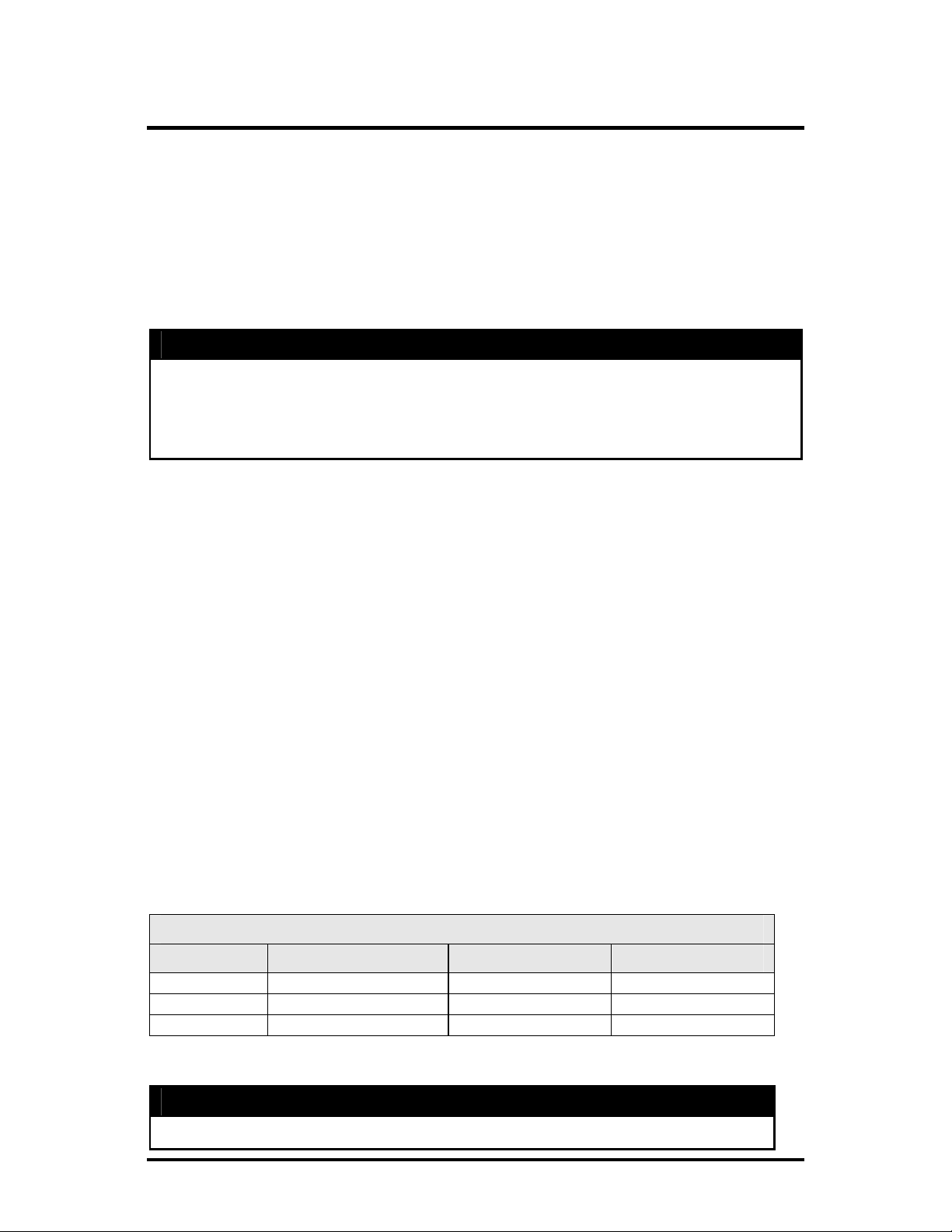
FX/TX LinkLoss and FiberAlert
During normal operation, link integrity pulses are transmitted by all point-to-point
Ethernet devices. When an iMcV-Giga-FiberLinX-II receives valid link pulses, it
knows that the device to which it is connected is up, and that the copper or fiber
cable coming from that device is intact. The appropriate LNK (link) LED is lit to
indicate this. For troubleshooting information utilizing the LinkLoss and FiberAlert
features of the iMcV-Giga-FiberLinX-II modules, refer to
Troubleshooting
at the end of
this manual.
** WARNING **
FiberAlert and LinkLoss features cause data interruptions designed to alert remote sites of line
failures. These data interruptions can be misinterpreted as module failures when these features
are enabled. Enable these features only when the resulting data interruptions and causes are
well understood.
FX LinkLoss
FX LinkLoss is a link integrity monitoring feature that forwards fiber link faults to the
RJ-45 Data port to indicate that a fiber link fault has occurred.
TX LinkLoss
TX LinkLoss is a link integrity monitoring feature that forwards an RJ-45 link fault to
the fiber connected device to indicate that a link fault has occurred.
FiberAlert
FiberAlert minimizes the problems associated with the loss of one strand of fiber.
Normally when a single strand of fiber is lost, the transmitting side of the connection
is unaware that there is a fault. FiberAlert returns faults back on the fiber they came
in on.
Using LinkLoss and FiberAlert
In a typical central site to remote site media conversion, it is recommended that the
enable the LinkLoss and FiberAlert features are enabled as indicated in the following:
FiberAlert and LinkLoss
Feature Enabled Fault Location Port affected
FiberAlert
TX LinkLoss
FX LinkLoss
Remote Side Only Fiber Fiber
Remote Side (or both) Twisted Pair Fiber
Host Side (or both) Fiber Twisted Pair
** WARNING **
Do not enable FiberAlert on both modules when using iMcV-Giga-FiberLinX-II in pairs. This
13
Page 17
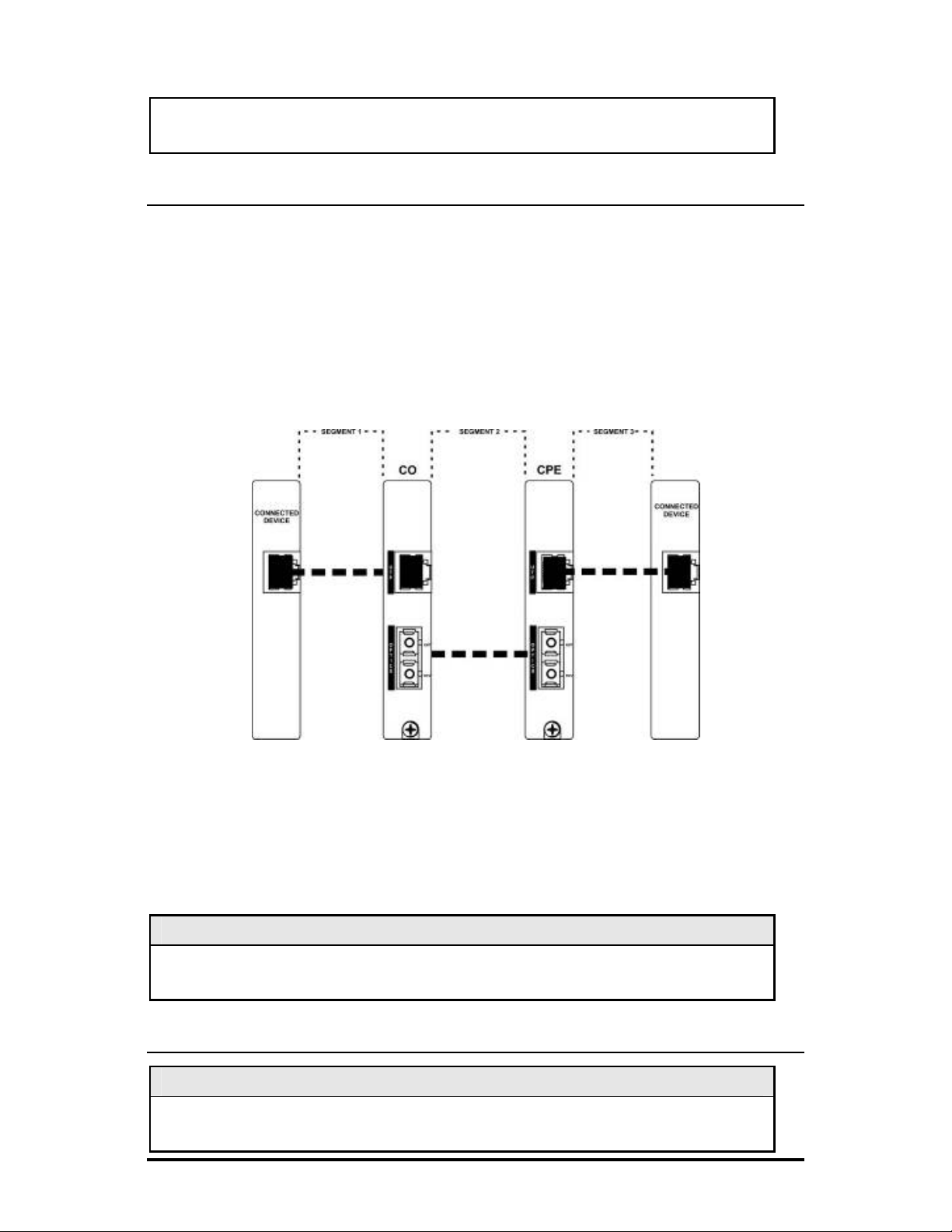
will cause them to lock up when a fault occurs on the fiber. Only enable FiberAlert on the
remote module.
Link Fault Pass Through (LFPT)
Link Fault Pass Through is a troubleshooting feature that combines TX and FX
LinkLoss from both the local and remote modules. LFPT is enabled by turning on
both FX and TX LinkLoss on both modules. This feature allows either end of the
conversion to detect a link fault occurring at the other end of the media conversion
chain.
Regardless whether a break occurs on a copper or fiber segment between the End
device and the media converter, or between the two media converters, End devices
at both ends.
Regardless if there is a break in segment 1, 2 or 3, the link will drop on the switches
at both ends.
The link fault is passed through the media conversion and is observed at each end. It
acts just like it would if the devices were directly connected.
NOTE
FiberAlert can also be added to the remote side of the pair to further assist in locating a
fault.
Last Gasp
NOTE
The iMcV-Giga-FiberLinX-II does not support Last Gasp, as the present hardware design
cannot provide that feature.
14
Page 18
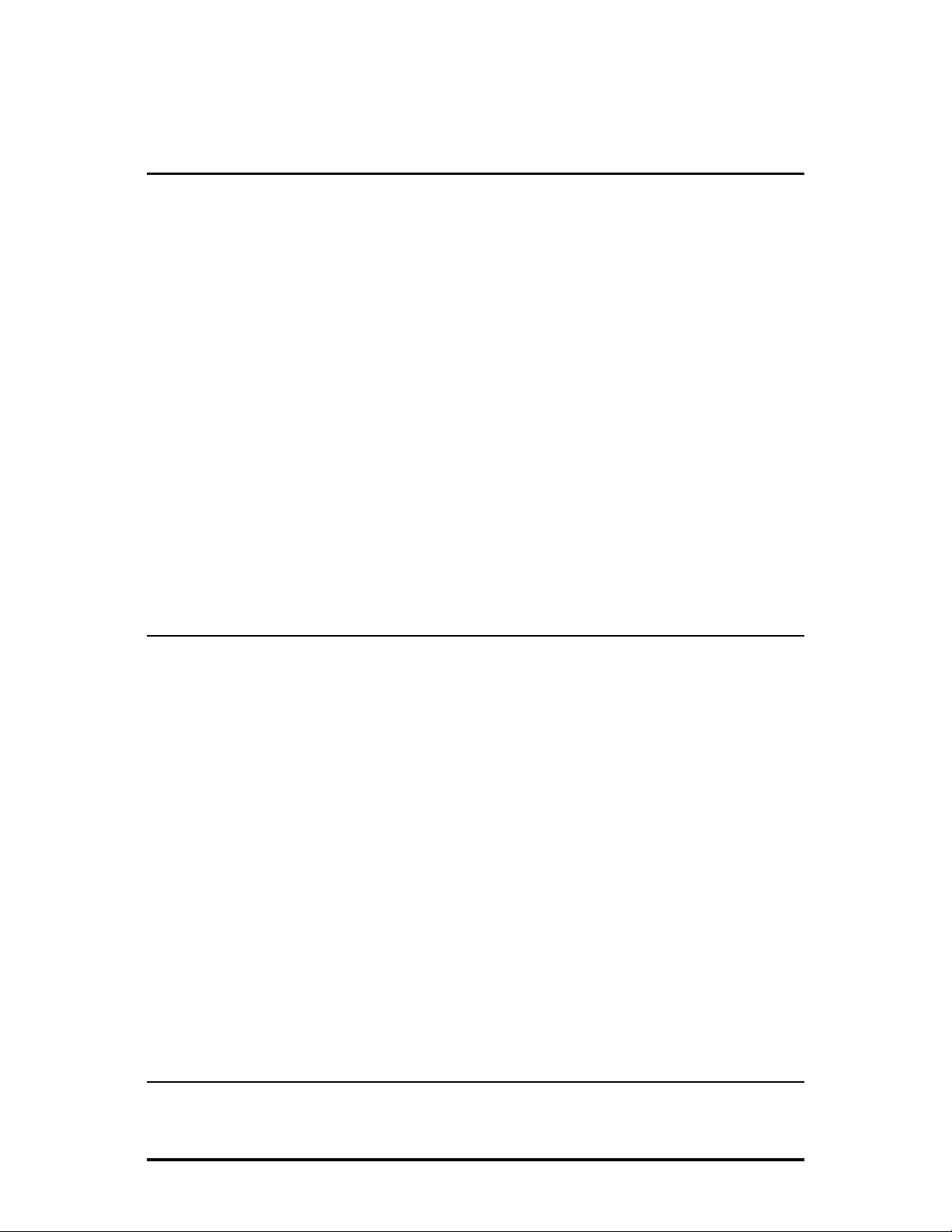
Loopback Testing
The following functions are available during loopback testing. During loopback
testing, management traffic entering the uplink port is still capable of managing the
device. This is selectable form the UNIT screen in a serial/Telnet session. There are
no LoopBack test options in iView²
The menu of choices in the CLI includes:
No loopback, normal traffic mode
•
•
Loopback Enabled
Loopback, Source/Destination address swap
•
•
Loopback, address swap and clear Multicast bit
•
No learning on fiber or Data ports
The menu of choices in iView² includes:
Off
•
ON
•
On-Address Swap
•
•
On-Address Swap + Clear MC
Loopback Testing on Remote or Standalone
No loopback, normal traffic mode
The standard mode in which the units function, either as stand-alone or
Host/Remote.
Loopback Enabled
Loopback mode without address swap
Source/Destination Address Swap
A Layer 2 Ethernet switch will discard all received packets with the same MAC
address as sent packets. To avoid this issue the Loopback feature can swap the source
and destination MAC addresses on the looped data. (This selection can cause a frame
with a multicast source address to be created, which violates the IEEE standard.)
Address Swap and Clear Multicast Bit
In addition to swapping the source and destination MAC addresses on the looped
data, the Loopback feature can also be set to clear the multicast bit. This allows the
looped data to avoid being blocked by any multicast settings.
Loopback Testing in a Host/Remote Configuration
Configure the Host by selecting No Learning on OPTICS and DATA Ports; on the
Remote, choose SRC/DST Address Swap or Address Swap and Clear Multicast Bit.
15
Page 19

Host: No Learning on OPTICS and DATA Ports
The Loopback feature can be set to disable address learning on the OPTICS (or
UPLINK) and DATA ports, allowing the loopback to be performed without
interference from MAC address filtering functions. This is a function on the HOST
unit. Set the REMOTE unit for Loopback then set the HOST to disable learning so
Loopback frames pass from the Optics port to the Data port.
Remote:Source/Destination Address Swap
A Layer 2 Ethernet switch will discard all received packets with the same MAC
address as sent packets. To avoid this issue the Loopback feature can swap the source
and destination MAC addresses on the looped data.
OR
Address Swap and Clear Multicast Bit
In addition to swapping the source and destination MAC addresses on the looped
data, the Loopback feature can also be set to clear the multicast bit. This allows the
looped data to avoid being blocked by any multicast settings.
NOTE
Units should not be in the Default Mode when performing LoopBack tests.
Broadcast Storm Protection
Broadcast Storm Protection allows setting the maximum broadcast packet rate
allowed as a percentage of line speed (from 0% - 20%). The suggested value is 1%.
16
Page 20

Using Telnet
It is necessary to assign the iMcV-Giga-FiberLinX-II an IP address before using a Telnet
session (this is not necessary when using UMA). Refer to the
Assigning IP Information
section for more information. All of the configurations that can be performed from
the serial port can also be performed using a Telnet session; only one Telnet session
can be launched at a time.
The following are the three levels for Telnet account access:
User:
View status, change own password, and reboot.
Operator:
Administrator:
All User privileges mentioned above, plus ability to change settings.
Operator privileges mentioned above, plus ability to add/delete
accounts and reinitialize the unit to default settings (cleandb).
Serial Configuration/Telnet Session
The following sections describe serial configuration (including VLAN configuration),
Telnet session configuration, and DHCP configuration.
NOTE
Some screens may show TX and FX for the port titles where TX = DATA port and FX = OPTICS
(or UPLINK) port. The examples are from firmware version 512-00A2.
Serial Port (EXT MGMT)
NOTE
The serial port (EXT MGMT) is always set to Administrator level. The password for Telnet
sessions is the password that is set and used in iConfig (refer to the iConfig section for more
information).
17
Page 21

Basic Device Configuration
After running through an initial self test, the screen will display the following message:
Enter
Press <Enter> for Device Configuration. Press
open the main configuration
screen:
Saved Values. <These values will be active after reboot>
IP Address - 10.10.10.10
Subnet Mask - 255.0.0.0 DHCP is not active
Default Gateway - 000.000.000.000
Server IP Addr - 000.000.000.000
New Prom File - filename
Current Values. <These values are in use now>
IP Address - 10.10.10.10
Subnet Mask - 255.0.0.0
Default Gateway - 000.000.000.000
Server IP Addr - 000.000.000.000
New Prom File - filename
Community String: public Access: r/w
Press I to enter new saved parameter values. Press P to change Password.
Press T to enter new Trap Destination. Press K to remove ALL Trap Destinations.
Press C to enter new Community String. Press U to remove ALL Community Strings.
Press E to End session. Type REBOOT to reboot unit. Press D for DHCP On/Off.
Press SpaceBar for additional commands.
This screen contains the following information and options:
Saved and Current Values
Saved values display the changes made during the current session and current values
display the values currently in use:
IP Address (IP address of SNMP agent)
•
Subnet Mask (mask to define IP subnet to which agent is connected)
•
•
Default Gateway (default router for IP traffic outside of the subnet)
Server IP Address (TFTP server)
•
New Prom File (TFTP new file name)
•
Command List
I
= Enter new
P
= Change the
T
= Enter new
K
= Remove
C
= Create
U
= Delete All
E
=
End
the session*
Reboot
D
= Reboot the unit (may result in short data loss)
= Enable or disable
Space Bar
Saved Parameter Values
Password
*
Trap Destinations
All Trap Destinations
SNMP Community Strings
SNMP Community Strings
DHCP
= Opens the device specific configuration options screen.
* Individuals with User-level rights can only view port status and port settings, change
their password, end a session, and reboot the unit.
18
Page 22

NOTE
It is necessary to reboot the iMcV-Giga-FiberLinX-II after making any modifications to the Saved
Values for the changes to take effect. To reboot, type
Configuration screen.
Reboot
at the prompt on the Main
Assigning IP Information
To modify the Saved Parameter Values (i.e., assign the IP address and subnet mask),
I
press
device. Press
unit to be visible beyond the local network (press
press
. The system prompts for the IP address and subnet mask for the connected
Enter
after each entry. A default gateway can be assigned to allow the
Enter
to skip). When finished,
Enter
, then type
Reboot
for the changes to take effect. The Current Values on
the Main Configuration screen are updated to match the Saved Values.
Password Protection/Changing Password
Passwords have the following requirements:
The password must be between 1 and 8 characters long
•
The password consists of a combination of any ASCII characters except spaces
•
•
Passwords are case sensitive
P
Password protection is provided for the serial configuration process by pressing
on
the main configuration screen. Enter a password, keeping in mind that passwords are
case-sensitive and must not exceed eight characters or include spaces, and press
Enter
. This password will be requested whenever logging on. To remove password
P
protection, select
and, instead of entering a password, press
Enter
.
Passwords are a way to make the management of the IMC Networks devices secure,
but these password lists must be stored and maintained. If a password is lost, neither
users (including administrators) nor IMC Networks have a way to decode it. Refer to
the iView² iConfig online help for more password information.
If the serial password is forgotten, it is necessary to contact tech support for assistance
in resetting the password. If the iConfig username and password are forgotten,
launch a console session through the serial port, and type in the command
cleandb
.
If both the serial and the iConfig passwords are forgotten, please contact technical
support at 1-800-624-1070.
Assigning SNMP Trap Destinations
Traps are sent by the manageable device to a management PC when a certain event
T
takes place. To enter a trap destination, press
. When prompted, enter the IP
address of the destination device and press Enter. Next, type the name of the
community string (that the destination device has been configured to accept) and
Enter
press
. Select whether the trap is for SNMP version 1 or 2c and press Enter.
19
Page 23

This function enables all of the device traps. Use iConfig to configure the device to
selectively activate and de-activate traps.
Supported traps include: Link Down, Link Up, Cold Start, Warm Start, Last Gasp, and
Authentication Failure.
When deployed in pairs, iMcV-Giga-FiberLinX-II also supports the following traps:
Remote Unit Lost
•
Remote Unit Found
•
Far End TX Link Up
•
Far End TX Link Down
•
•
Remote Unit Cold Start
Remote Unit Warm Start
•
Removing All SNMP Trap Destinations
To remove all trap destinations, press K. Press Y to continue when prompted and
N
remove all trap destinations, or press
This function will delete all trap destinations. To selectively delete trap destinations
or select the type of trap reported or not reported, use iConfig to configure the
device.
to abort. Press
Enter
to finish.
Creating SNMP Community Strings
The default community string is named public and has read/write access. It is
recommended that custom community strings are created (with read-only access for
general use and another with read/write access for the administrator) and tested
before deleting Public. To create a new community string, go to the main
C
configuration screen and press
characters, no spaces) and press
community string’s access rights:
R = read-only access
•
W = read/write access
•
•
Enter = abort
Deleting All SNMP Community Strings
To delete all community strings and start over, press U. Press Y when prompted to
proceed and delete all community strings,
This function will delete all community strings. To selectively delete community
strings, use iConfig to configure the device.
Ending The Session
Press E to end the session before disconnecting the serial cable. This will stop the
continuous stream of data that is sent to the serial port.
. Enter the name of the new community (up to 16
Enter
. Then type one of the following to assign the
N
to abort. Press
Enter
to finish.
20
Page 24

Reboot Device
By typing
Reboot
, the device will restart, which will result in a temporary loss of
operation of the unit while it re-initializes.
Enabling DHCP
By pressing D, a screen will appear which allows enabling or disabling DHCP for the
device. By default, the DHCP client is disabled.
Commands List (Space Bar)
The iMcV-Giga-FiberLinX-II also includes several device-specific options. To access
these options, press the
Space Bar
name of the action to be performed (as shown below) and press
Command Description
-------- ----------cleandb Reboot With Clean Database
download File Download
ifstats Display Port Statistics
rmstats Display Port RMON Statistics
version Show Firmware Version
reboot Reboot Unit
security Configure Non-Standard Network Settings
port Display And Change Port Settings
config Set mode of operation
accounts Add or Delete Username/Password Accounts
sysdescr Change System Descriptions
unit Display And Change Unit Settings
bw Display And Change Bandwidth Settings
->
Press RETURN To Go Back To Main Screen.
from the Main Configuration screen, type the
Enter
.
Command Description
cleandb Allows reboot of the unit with a clean database.
download Downloads firmware from Server IP address using TFTP.
ifstats Displays interface statistics.
rmstats Displays RMON statistics.
version Displays the firmware and hardware version information.
reboot Reboots the unit.
security Allows non-standard network configuration.
port Display/configure port status values.
config
accounts Add/delete Username/Password accounts.
sysdescr Enter the MIB-II system description information.
unit Display and change unit settings.
bw Display and change bandwidth settings.
Configure VLAN and Transparent modes of operation.
21
Page 25

Clean Database—cleandb
There are two levels of cleandb: The first level resets the Telnet/iConfig password and
all of the SNMP database values. The second level additionally resets the IP address,
IP Subnet, Gateway, VLAN settings, CLI command settings, serial port password and
security settings.
Downloading Files—download
The iMcV-Giga-FiberLinX-II allows downloading firmware from a central server by
using TFTP. To download firmware by using either a serial connection or a Telnet
session, perform the following:
In the Main Configuration screen, enter the TFTP server IP Address and the name
1.
of the Prom file to be downloaded (case sensitive).
Reboot the unit to make these settings current.
2.
Press the
3.
Space Bar
from the Command List section in the Main Configuration
screen. The Device-Specific Options screen displays.
Type
4.
download
and press
Enter
. The Download a File screen displays with the IP
Address of the TFTP server and the name of the file to download. Confirm that
the server IP address and the filename are correct.
Press
Enter
5.
. The release notes are displayed. Use the
Space Bar
to page through
the notes.
After reviewing the notes, enter Y to start downloading the file.
6.
The download progress displays and ends with a successful download message or
7.
with an error message.
Press Q or F4 to return to the Device-Specific Options screen.
8.
When the iMcV-Giga-FiberLinX-II is installed in a managed chassis, it is possible to
2
use UMA to update the firmware (refer to the iView
online help for more
information on using UMA with iConfig, iMediaChassis and iMcV-Giga-FiberLinX-II).
Port Configuration—port
The iMcV-Giga-FiberLinX-II allows viewing port status and configuring some port
features from a serial connection or a Telnet session. In the Commands list, type
and press
Enter
to access the Port Status/Control screen.
port
22
Page 26

In the Port Status Values area of this screen it is possible to view the link status, link
lost counter, duplex status, and port speed.
------------------------- Port Status Values --------------------------- Optics Data EXT Mgmt
Link Status Up Up Down
Link Lost Cntr 0 0 0
Duplex Status Full Full Half
Port Speed 100 Mbits 100 Mbits 10 Mbits
------------------------- Port Control Settings -------------------------- Data EXT Mgmt
Port Enable Enabled Enabled
Admin Status Up Up
Port Speed Ctrl Autoneg. Autoneg.
Advertise Ctrl Advert All Advert All
Advertise FlowC Adv Flow Adv Flow
Force FlowCtrl Frc FlowCt Flow Auto Flow Auto
Unit FlowControl Ena. FlowC
Use Arrow Keys To Move Cursor. Press Space Bar To Change Value.
Press RETURN To Set New Value. Press Q Or F4 To Exit
In the Port Control Settings area of the Port screen it is possible to set the following:
Port Enable
- Enable or disable the port. Both Port Enable and Admin Status must be
enabled (enabled and up) to enable the port. This setting can be disabled from
2
iView
Admin Status
.
- Enable (Up) or disable (Down) the port. Both Port Enable and Admin
Status must be enabled (enabled and up) to enable the port. This setting can be
disabled from MIB-II compatible software.
Port Speed Ctrl
- Set the port for Auto Negotiation or to force one of the following
speeds:
• 10/100/1000 Mbps Half-Duplex
• 10/100/1000 Mbps Full-Duplex
Advertise Ctrl
- This is the Selective Advertising feature. Selective Advertising is used
in combination with Auto Negotiation to advertise the selected speed and duplex
mode for the DATA and EXT MGMT ports. This allows advertising: all speeds and
duplex modes; 10 Mbps Half-Duplex; 10 Mbps Full-Duplex; 100 Mbps Half-Duplex;
100 Mbps Full-Duplex; 10 Mbps Half and Full-Duplex; etc. Auto Negotiation must
be enabled for Selective Advertising to work.
NOTE
If a specific speed and/or duplex mode are desired, IMC Networks recommends using
Selective Advertising, instead of Force Mode, when connecting to devices that can only
Auto Negotiate. For the FO uplink versions, the port is always force flow control 100 FDX
and cannot be changed.
23
Page 27

Advertise FlowC and Force FlowCtrl
—the following are Advertise Control features.
When using Flow Control functionality on any port, enable Flow Control (refer to
Unit Flow Control
for more information). Next, configure each port individually:
• To use Auto Negotiation and Flow Control:
Advertise FlowC = Advertise Flow, Force FlowCtrl = Flow Auto
• To use Auto Negotiation but not Flow Control
Advertise FlowC = No Flow
• To use Flow Control and force the port speed (Port Speed Ctrl)
Advertise FlowC = Advertise Flow, Force FlowCtrl = Frc FlowCt
All RJ-45 ports feature Flow Control in Full-Duplex and Back Pressure Flow control in
Half-Duplex. Back Pressure Flow Control is a hardware based flow control that forces
collisions on the line to limit bandwidth.
Unit FlowControl
- Enable or disable Flow Control functionality on the unit. This
must be enabled to use Flow Control on any port.
Mode Configuration—config
The iMcV-Giga-FiberLinX-II can be configured to allow several combinations of VLAN
tagging and management. This manual refers to the most useful combinations as
modes. The applications of these modes are described in detail in the
Examples
•
•
•
•
•
•
section.
Mode One – Default
Mode Two – Transparency with Untagged Management
Mode Three - Transparency with Tagged Management
Mode Four - Transparency with Extra Tagging (Q-in-Q)
Mode Five - Port VLAN
Mode Six – Port VLAN Filter
Application
NOTE
Default mode is the factory default and is provided as a starting point from which to
configure the iMcV-Giga-FiberLinX-II modules. This mode does not provide adequate
management isolation and is not recommended for normal use.
This section describes the Telnet/serial port screens and fields available for configuring
the iMcV-Giga-FiberLinX-II modes.
The iMcV-Giga-FiberLinX-II modes are configured using the
config
command from
the Device-Specific Options screen. This opens the Transparent Mode screen or the
VLAN Mode screen depending on the current configuration.
24
Page 28

Transparent Mode
The Transparent Mode screen is displayed when the iMcV-Giga-FiberLinX-II module
is configured in Default mode or Transparent mode.
Transparent Mode – with either (not both) Data and Optics Mgmt dipswitches
set to on, all traffic passes between Optics and Data port EXCEPT what has
been defined as the Management Domain. The Management Domain can either be
defined as untagged traffic or traffic with a specified VLAN ID.
In Transparent Mode with BOTH Optics and Data Mgmt dipswitches set to off,
all traffic passes between the Optics and Data Ports.
Default Mode – the unit passes only Untagged Packets.
The unit is currently in Default Mode.
Enter Y for Transparent Mode, N for no Transparent Mode or <enter> to
move to other options [ Y ]
Transparent Mode Setup Screen
When Transparent Mode is enabled, the next screen is the Transparent Mode Setup
screen:
TRANSPARENT MODE SETUP
Is a VLAN tag required on Management packets? [ N ]
Do you want to enter the Extra Tag mode? Enter Y for Extra Tagging.
Enter N if you do not want Extra Tags [ N ]
Are VLAN Tags required on the EXT Port? [ N ]
Type S or F3 to save the new information
Type Q of F4 to quit and cancel changes
Reboot is required for any change to take affect.
The following parameters can be set in this screen:
VLAN Tag on Management Packets
•
Extra Tag Mode
•
•
VLAN Tag on EXT MGMT port
25
Page 29

Transparent Mode Setup
This parameter makes it possible to use all untagged data as the management domain
by entering
When
N
, or to define a VLAN ID tag for the management domain by entering Y.
Y
is entered, this field expands to display the Management Tag field and the
Management Priority field.
TRANSPARENT MODE SETUP
Is a VLAN tag required on Management packets? [ Y ]
The Management Tag is [7 ]
Management Priority is [0 ]
Do you want to enter the Extra Tag mode? Enter Y for Extra Tagging.
Enter N if you do not want Extra Tags [ N ]
Are VLAN Tags required on the EXT Port? [ N ]
Type S or F3 to save the new information
Type Q of F4 to quit and cancel changes
Reboot is required for any change to take affect.
***WARNING***
If the device is currently managed on any port other than the EXT MGMT port, do not leave
the Management Tag field defined as zero (0). This will disable management traffic on the
iMcV-Giga-FiberLinX-II. It is necessary to enter a VLAN ID between 1 and 4094 (excluding the
VLAN ID used for the Extra Tag).
Transparent with Extra-Tagging
This parameter allows adding a VLAN ID tag to all traffic (tagged or untagged) arriving
Y
on the DATA port by entering
leaving the DATA port. When
. This ID can optionally be kept or removed when
Y
is entered, this field expands to display the Data
Tag, Data Priority, Leave Tags on Data Port, and TPID fields. The TPID setting allows
setting the EtherType of the Extra Tag frame to either 8100 (standard), 9100 (special
use), or 9200 (special use).
TRANSPARENT MODE SETUP
Is a VLAN tag required on Management packets? [ N ]
Do you want to enter the Extra Tag mode? Enter Y for Extra Tagging.
Enter N if you do not want Extra Tags [ Y ]
The Data Tag is [20 ]
Data Priority is [7 ]
Are Extra Tags left on the Data Port? [ N ]
Select the TPID for the Extra Tag 1 = 8100, 2 = 9100, 3 = 9200
Extra Tag TPID [ 1 ] [8100]
Are VLAN Tags required on the EXT Port? [ N ]
Type S or F3 to save the new information
Type Q of F4 to quit and cancel changes
Reboot is required for any change to take affect.
26
Page 30

yp
q
Transparent with VLAN Tag on EXT MGMT Port
This parameter adds the management VLAN ID tag to all untagged data arriving at the
EXT MGMT port by entering
data tagged with the management VLAN ID by entering
TRANSPARENT MODE SETUP
Is a VLAN tag required on Management packets? [ Y ]
The Management Tag is [7 ]
Management Priority is [0 ]
Do you want to enter the Extra Tag mode? Enter Y for Extra Tagging.
Enter N if you do not want Extra Tags [ N ]
Are VLAN Tags required on the EXT Port? [ N ]
Type S or F3 to save the new information
Type Q of F4 to quit and cancel changes
Reboot is re
uired for any change to take affect.
N
, or can restrict the EXT MGMT port to only accept
Y
.
VLAN Mode Screen
When N is entered in the Transparent Mode Setup screen, the VLAN Mode screen
displays:
Saved VLAN Values <Active after reboot>. Current VLAN Values <Active now>.
VLAN IDs Priorities Tags
Current Saved Current Saved
Ports Data VLANs are used only
Optics [0 ] [0 ] [0 ] [0 ] [ N ] if Tags are enabled on both
Data [0 ] [0 ] [0 ] [0 ] [ N ] the Optics and Data Ports.
Management VLAN EXT Mgmt Tag
SNMP [0 ] [0 ] [0 ] [0 ] [ N ]
Data Vlans <Optics <----> Data>
VLAN 1 [0 ] [0 ] VLAN 12 [0 ] [0 ] VLAN 23 [0 ] [0 ]
VLAN 2 [0 ] [0 ] VLAN 13 [0 ] [0 ] VLAN 24 [0 ] [0 ]
VLAN 3 [0 ] [0 ] VLAN 14 [0 ] [0 ] VLAN 25 [0 ] [0 ]
VLAN 4 [0 ] [0 ] VLAN 15 [0 ] [0 ] VLAN 26 [0 ] [0 ]
VLAN 5 [0 ] [0 ] VLAN 16 [0 ] [0 ] VLAN 27 [0 ] [0 ]
VLAN 6 [0 ] [0 ] VLAN 17 [0 ] [0 ] VLAN 28 [0 ] [0 ]
VLAN 7 [0 ] [0 ] VLAN 18 [0 ] [0 ] VLAN 29 [0 ] [0 ]
VLAN 8 [0 ] [0 ] VLAN 19 [0 ] [0 ] VLAN 30 [0 ] [0 ]
VLAN 9 [0 ] [0 ] VLAN 20 [0 ] [0 ] VLAN 31 [0 ] [0 ]
VLAN 10 [0 ] [0 ] VLAN 21 [0 ] [0 ] VLAN 32 [0 ] [0 ]
VLAN 11 [0 ] [0 ] VLAN 22 [0 ] [
Valid Vlan IDs are between 1 and 4094. Valid priorities are between 0 and 7.
e S or F3 to save the changes. Type Q or F4 to quit and cancel changes.
T
0 ]
The following parameters can be set in this screen:
Default Mode
•
Port VLAN on OPTICS (or UPLINK) port
•
Port VLAN on DATA port
•
•
Management VLAN
Port VLAN Filter
•
27
Page 31

Default Mode
Entering N in the Tags column of both the Optics and Data rows will place the iMcVGiga-FiberLinX-II in Default mode.
Saved VLAN Values <Active after reboot>. Current VLAN Values <Active now>.
VLAN IDs Priorities Tags
Current Saved Current Saved
Ports Data VLANs are used only
Optics [0 ] [0 ] [0 ] [0 ] [ N ] if Tags are enabled on both
Data [0 ] [0 ] [0 ] [0 ] [ N ] the Optics and Data Ports.
Management VLAN EXT Mgmt Tag
SNMP [0 ] [0 ] [0 ] [0 ] [ N ]
No VLANs are defined allowing only untagged packets to pass through the unit.
Port VLAN on OPTICS (or UPLINK) port
This parameter restricts traffic to a single VLAN ID tag for the OPTICS (or UPLINK)
Y
port by entering
in the Tags column of the Optics row and N in the Tags column of
the Data row. In the VLAN IDs - Saved column of the Data row, enter the VLAN ID
tag to be used (in this example, 13). This VLAN ID will be added to all untagged
traffic entering the DATA port and removed from all traffic leaving the DATA port.
Saved VLAN Values <Active after reboot>. Current VLAN Values <Active now>.
VLAN IDs Priorities Tags
Current Saved Current Saved
Ports Data VLANs are used only
Optics [0 ] [0 ] [0 ] [0 ] [ Y ] if Tags are enabled on both
Data [0 ] [13 ] [0 ] [0 ] [ N ] the Optics and Data Ports.
Management VLAN EXT Mgmt Tag
SNMP [0 ] [0 ] [0 ] [0 ] [ N ]
Data VLANs <Optics <----> Data>
VLAN 1 [0 ] [0 ] VLAN 12 [0 ] [0 ] VLAN 23 [0 ] [0 ]
VLAN 2 [0 ] [0 ] VLAN 13 [0 ] [0 ] VLAN 24 [0 ] [0 ]
VLAN 3 [0 ] [0 ] VLAN 14 [0 ] [0 ] VLAN 25 [0 ] [0 ]
VLAN 4 [0 ] [0 ] VLAN 15 [0 ] [0 ] VLAN 26 [0 ] [0 ]
VLAN 5 [0 ] [0 ] VLAN 16 [0 ] [0 ] VLAN 27 [0 ] [0 ]
VLAN 6 [0 ] [0 ] VLAN 17 [0 ] [0 ] VLAN 28 [0 ] [0 ]
VLAN 7 [0 ] [0 ] VLAN 18 [0 ] [0 ] VLAN 29 [0 ] [0 ]
VLAN 8 [0 ] [0 ] VLAN 19 [0 ] [0 ] VLAN 30 [0 ] [0 ]
VLAN 9 [0 ] [0 ] VLAN 20 [0 ] [0 ] VLAN 31 [0 ] [0 ]
VLAN 10 [0 ] [0 ] VLAN 21 [0 ] [0 ] VLAN 32 [0 ] [0 ]
VLAN 11 [0 ] [0 ] VLAN 22 [0 ] [
Valid VLAN IDs are between 1 and 4094. Valid priorities are between 0 and 7.
Type S or F3 to save the changes. Type Q or F4 to quit and cancel changes.
0 ]
28
Page 32

[
[
0
]
N
]
0
Port VLAN on DATA Port
This parameter restricts traffic to a single VLAN ID tag for the DATA port by entering
Y
in the Tags column of the Data row and N in the Tags column of the Optics row.
In the VLAN IDs - Saved column of the Optics row, enter the VLAN ID tag to be used
(in this example, 13). This VLAN ID will be added to all untagged traffic entering the
OPTICS (or UPLINK) port and removed from all traffic leaving the OPTICS (or
UPLINK) port.
Saved VLAN Values <Active after reboot>. Current VLAN Values <Active now>.
VLAN IDs Priorities Tags
Current Saved Current Saved
Ports Data VLANs are used only
Optics [0 ] [13 ] [0 ] [0 ] [ N ] if Tags are enabled on both
Data [0 ] [0 ] [0 ] [0 ] [ Y ] the Optics and Data Ports.
Management VLAN EXT Mgmt Tag
SNMP [0 ] [0 ] [0 ] [0 ] [ N ]
Data VLANs <Optics <----> Data>
VLAN 1 [0 ] [0 ] VLAN 12 [0 ] [0 ] VLAN 23 [0 ] [0 ]
VLAN 2 [0 ] [0 ] VLAN 13 [0 ] [
] VLAN 24 [0 ] [0 ]
Management VLAN and EXT MGMT Tag
This parameter configures a VLAN ID for management traffic by entering an ID in the
VLAN IDs – Saved column of the SNMP row (in this example, 200).
The EXT MGMT tag parameter provides the option of adding the defined
Management VLAN ID to all untagged traffic entering the EXT MGMT port (EXT
Mgmt Tag = N) or restricting the EXT MGMT port to pass only traffic bearing this
VLAN ID (EXT Mgmt Tag = Y)
Saved VLAN Values <Active after reboot>. Current VLAN Values <Active now>.
VLAN IDs Priorities Tags
Current Saved Current Saved
Ports Data VLANs are used only
Optics [0 ] [0 ] [0 ] [0 ] [ Y ] if Tags are enabled on both
Data [13 ] [13 ] [0 ] [0 ] [ Y ] the Optics and Data Ports.
Management VLAN EXT Mgmt Tag
SNMP
If the device is currently managed on any port other than the EXT MGMT port, do not leave
the Management Tag field defined as zero (0). This will disable management traffic on the
iMcV-Giga-FiberLinX-II. It is necessary to enter a VLAN ID between 1 and 4094 (excluding the
VLAN IDs used for the Port VLAN or for the Data VLANs).
0 ] [200 ] [0 ]
***WARNING***
[
29
Page 33

yp
Port VLAN Filter
This parameter allows passing traffic with up to 32 separate VLAN IDs between the
OPTICS (or UPLINK) port and the DATA port. To enable the Data VLANS fields,
enter
Y
in the Tags column for both the Optics and Data rows. Enter up to 32 VLAN
IDs in the Data VLANs fields; VLAN IDs can be any number between 1 and 4,094.
Saved VLAN Values <Active after reboot>. Current VLAN Values <Active
now>.
VLAN IDs Priorities Tags
Current Saved Current Saved
Ports Data VLANs are used
only
Optics [0 ] [0 ] [0 ] [0 ] [ Y ] if Tags are enabled
on both
Data [0 ] [0 ] [0 ] [0 ] [ Y ] the Optics and Data
Ports.
Management VLAN EXT Mgmt Tag
SNMP [0 ] [0 ] [0 ] [0 ] [ N ]
Data VLANs <Optics <----> Data>
VLAN 1 [0 ] [900 ] VLAN 12 [0 ] [911 ] VLAN 23 [0 ] [922
]
VLAN 2 [0 ] [901 ] VLAN 13 [0 ] [912 ] VLAN 24 [0 ] [923
]
VLAN 3 [0 ] [902 ] VLAN 14 [0 ] [913 ] VLAN 25 [0 ] [924
]
VLAN 4 [0 ] [903 ] VLAN 15 [0 ] [914 ] VLAN 26 [0 ] [925
Unit Configuration—unit
The iMcV-Giga-FiberLinX-II allows viewing unit status as well as configure some unit
features by using a serial connection or a Telnet session. In the Main Configuration
screen, press the
Space Bar
, type
unit
, and press
Enter
to open the Unit Control
Settings screen. In this screen it is possible to view the unit FlowControl,
FiberAlert/LinkLoss, Loopback, Maximum Frame Size, and 802.1p Base Priority
(logging-in as a User in a Telnet session allows viewing these settings, but prevents
changing the settings).
------------------------- Unit Control Settings ----------------------------Unit FlowControl Disable FlowControl Globally
Unit FiberAlert TXLinkLoss Plus FXLinkLoss Enabled
Unit LoopBack No LoopBack, Normal Traffic Mode
Unit Max FrameSz Oversized Frames: 1536
802.1p Base Pri Base Priority 4
Brdcast Max Rate Max Broadcast rate 1%
Use Arrow Keys To Move Cursor. Press Space Bar To Change Value.
Press RETURN To Set New Value. T
e Qor F4 to Exit.
Unit FlowControl –
This enables/disables Flow Control functionality on the unit, and
must be enabled to use Flow Control on any port. The settings include the following:
Disable FlowControl Globally
•
•
Enable FlowControl If Port Allows
30
Page 34

Unit FiberAlert –
Enables/disables FiberAlert and LinkLoss functionality on the unit.
The settings include:
No FiberAlert Or LinkLoss Enabled
•
FXLinkLoss Only, Enabled
•
•
TXLinkLoss Only, Enabled
FiberAlert Plus FXLinkLoss Enabled
•
FiberAlert Plus TXLinkLoss Enabled
•
•
TXLinkLoss Plus FXLinkLoss Enabled
TXLinkLoss + FXLinkLoss + FiberAlert Enabled
•
FiberAlert Only
•
NOTE
FiberAlert is not offered on the all-copper (RJ-45) version of the iMcV-Giga-FiberLinX-II.
Unit LoopBack –
Enables/disables Loopback functionality on the unit. The settings
include the following:
No LoopBack, Normal Traffic Mode
•
LoopBack Enabled
•
LoopBack, Src/Dest Address Swap
•
LoopBack, Address Swap, Clear Multicast bit
•
No Learning on OPTICS (or UPLINK) or DATA Ports
•
Unit Max FrameSz
– Enter the maximum frame size on the unit by using the number
keys.
No VLAN–1518
•
•
VLAN Tag–1522
Oversized frames–1536
•
•
Oversized frames–1916
802.1p Base Pri
– Set the threshold between low and high priority on the unit. For
example, when the Base VLAN Priority is set to 4, priority settings of 0 through 3 are
low priority and settings of 4 through 7 are high priority. When the Base VLAN
Priority is set to 3, priority settings of 0 through 2 are low priority and priority settings
of 3 through 7 are high priority.
BrdCast Max Rate –
Set the Broadcast Storm protection. Valid values are 0-20%
where 0% disables Broadcast Storm protection. The setting is the percentage of line
speed where broadcast frames will be dropped. For example, if the setting is 1% and
the unit detects that broadcast traffic is exceeding 1% of the line speed then the unit
will discard broadcast frames. The suggested setting is 1%.
31
Page 35

Bandwidth Configuration—bw
The iMcV-Giga-FiberLinX-II allows viewing bandwidth status and configuring
bandwidth from a serial connection or a Telnet session. In the Main Configuration
screen, press the
Space Bar
, type bw and press
Enter
to access the Bandwidth
Control Settings screen:
------------------------- Bandwidth Control Settings -----------------------------
Optics Port Data Port
RX Bandwidth Limit, 0 For None 0 0
TX Bandwidth Limit, 0 For None 0 0
Unit RateControl Enable/Disable Disable
Use Arrow Keys To Move Cursor. Press Space Bar To Change Value.
Press RETURN To Set New Value. Press Q or F4 to Exit.
This screen includes the following parameters:
•
Receive Bandwidth Limit
Transmit Bandwidth Limit
•
Unit Rate Control
•
RX Bandwidth Limit
- Set the receive bandwidth limit (up to 100 Mbps) for both the
DATA and OPTICS (or UPLINK) ports. Entering a setting of either 0 or 100,000,000
will result in a limit of 100 Mbps. When the received data reaches the set limit in a
one second interval, the unit stops receiving data. If flow control is enabled, then
flow control begins prior to reaching the set limit.
TX Bandwidth Limit
– Set the transmit bandwidth limit (up to 100 Mbps) for both the
DATA and OPTICS (or UPLINK) ports. Entering a setting of either 0 or 100,000,000
will result in a limit of 100 Mbps. When the transmit data reaches the set limit in a
one second interval, the unit stops transmitting data, but will continue to receive until
all the internal buffers are filled. If flow control is enabled, then flow control begins
before all the buffers are filled.
NOTE
It is not recommended to set both the RX and TX Bandwidth limits at the same time. Setting
TX Bandwidth Limits allows for full use of the memory buffers in the unit.
Unit RateControl Enable/Disable
– Enable/disable the bandwidth limiting feature on
this unit.
Application Overview
Before using iMcV-Giga-FiberLinX-II, decide the following:
Will iMcV-Giga-FiberLinX-II units be located at only one or at both ends of the
•
fiber?
32
Page 36

• How will the iMcV-Giga-FiberLinX-II units be managed?
•
Will VLAN IDs be defined?
How many iMcV-Giga-FiberLinX-II units will be used?
• Two for Host/Remote applications–allows IP-less management providing greater
security
•
One for a single unit application
One unit as a host and a Giga-AccessEtherLinX-II as a Remote
•
How will the iMcV-Giga-FiberLinX-II be managed?
The iMcV-Giga-FiberLinX-II can be managed through any of its three ports (and any
combination thereof) or from the chassis. Using the EXT MGMT/OPTICS (or UPLINK)
port combination separates management traffic from the data and provides the
highest level of security. UMA management does not require an IP address.
Will VLAN IDs be defined?
When VLAN traffic is used with specific tags on any/all of the DATA ports, it is
necessary to disable Transparency and define VLAN IDs (refer to
VLAN Configuration
section). When it is desirable to use VLAN tagged, untagged, or double-tagged traffic,
enable Transparency.
Application Examples
The following are application examples of the different VLAN configuration modes
available using the iMcV-Giga-FiberLinX-II. If assistance is required to configure an
application, contact IMC Networks Technical Support at
techsupport@imcnetworks.com
.
The application modes include the following:
Mode One – Default
•
•
Mode Two – Transparency with Untagged Management
Mode Three - Transparency with Tagged Management
•
Mode Four - Transparency with Extra Tagging (Q-in-Q)
•
•
Mode Five - Port VLAN
Mode Six - PortVLAN Filter
•
NOTE
When configuring VLAN IDs, remember to use any VLAN ID between 1 and 4,094. The VLAN
IDs used in the following applications are for example purposes ONLY.
33
Page 37

Mode One-Default
Default mode passes only untagged data between the DATA port and the OPTICS (or
UPLINK) port. This mode is the factory default and is provided as a starting point
from which to configure the iMcV-Giga-FiberLinX-II modules. It is not intended as a
mode for normal use.
NOTE
Default Mode does not provide any management traffic protection and is not
recommended for normal use.
Mode Two-Transparency with Untagged Management
Transparent with Untagged Management mode passes tagged traffic between the
DATA port and the OPTICS (or UPLINK) port and isolates untagged traffic as
management domain traffic (untagged).
To configure this mode, do the following:
Set the management DIP Switch ON for the ports using management (in this
1.
example it is the OPTICS (or UPLINK) port: 3 = ON). To enable External
Management (EXT MGMT), set DIP Switch 1 to ON.
(otherwise, leave DIP Switch
1 in the OFF position (default from factory) to disable EXT MGMT)
Set Transparent Mode to allow both tagged data and untagged management
2.
traffic to pass:
In the Main Configuration screen, press the
a.
Space Bar
and type
config
Configuration Screen displays:
Transparent Mode – with either (not both) Data and Optics Mgmt dipswitches
set to on, all traffic passes between Optics and Data port EXCEPT what has
been defined as the Management Domain. The Management Domain can either be
defined as untagged traffic or traffic with a specified VLAN ID.
In Transparent Mode with BOTH Optics and Data Mgmt dipswitches set to off,
all traffic passes between the Optics and Data Ports.
Default Mode – the unit passes only Untagged Packets.
The unit is currently in Default Mode.
Enter Y for Transparent Mode, N for no Transparent Mode or <enter> to
move to other options [ Y ]
Enter Y in the Transparent Mode field and press any key (except S or Q) to
b.
open the Transparent Mode Setup screen.
. The
34
Page 38

TRANSPARENT MODE SETUP
Is a VLAN tag required on Management packets? [ N ]
Do you want to enter the Extra Tag mode? Enter Y for Extra Tagging.
Enter N if you do not want Extra Tags [ N ]
Are VLAN Tags required on the EXT Port? [ N ]
Type S or F3 to save the new information
Type Q of F4 to quit and cancel changes
Reboot is required for any change to take affect.
c.
Press S or F3 to save without setting any transparent mode options. This will
.
set all untagged traffic as management
Type
d.
Reboot
. In this mode only tagged data will pass to the data port.
35
Page 39

f
gg
NOTE
The flow of management domain traffic is defined by the DIP Switches. For example, if the
management DIP Switches are on the OPTICS and DATA ports, management domain
traffic is allowed to flow through those ports.
External Management is ON
OPTICS:
Tagged Data and
Untagged
Management
Domain Traffic
External Management is OFF
OPTICS:
Ta
ed Data and Untagged
Management Data
Of
On
On
1-EXT MGMT=ON
2-DATA=OFF
3-OPTICS=ON
Off
Off
On
1-EXT MGMT=OFF
2-DATA=OFF
3-OPTICS=ON
DATA:
Tagged Data
Only
EXT MGMT:
Untagged Management
Domain Traffic
DATA:
Tagged Data Only
36
Page 40

Mode Three-Transparency with Tagged Management
Transparent with Tagged Management mode passes both tagged and untagged traffic
between the DATA port and the OPTICS (or UPLINK) port. By using a VLAN Tag, it
is possible to isolate and route the management path in the module. This method
can be used with or without continuing the management path down the EXT MGMT
port.
To configure this mode, do the following:
Set the management DIP Switch ON for the ports using management (in this
1.
example it is the OPTICS (or UPLINK) 3 = ON and EXT MGMT 1 = ON).
Set Transparent Mode to allow both tagged and untagged traffic to pass:
2.
In the Main Configuration screen, press the
a.
Space Bar
and type
config
. The
Configuration screen displays:
Transparent Mode – with either (not both) Data and Optics Mgmt dipswitches
set to on, all traffic passes between Optics and Data port EXCEPT what has
been defined as the Management Domain. The Management Domain can either be
defined as untagged traffic or traffic with a specified VLAN ID.
In Transparent Mode with BOTH Optics and Data Mgmt dipswitches set to off,
all traffic passes between the Optics and Data Ports.
Default Mode – the unit passes only Untagged Packets.
The unit is currently in Default Mode.
Enter Y for Transparent Mode, N for no Transparent Mode or <enter> to
move to other options [ Y ]
b.
Enter Y in the Transparent Mode field and press any key (except S or Q) to
open the Transparent Mode Setup screen.
TRANSPARENT MODE SETUP
Is a VLAN tag required on Management packets? [ Y ]
Do you want to enter the Extra Tag mode? Enter Y for Extra Tagging.
Enter N if you do not want Extra Tags [ N ]
Are VLAN Tags required on the EXT Port? [ N ]
Type S or F3 to save the new information
Type Q of F4 to quit and cancel changes
Reboot is required for any change to take affect.
c.
Enter Y at
Is a VLAN tag required on Management packets?
The screen
displays the management tag fields:
Is a VLAN tag required on Managemen t packets? [ Y ]
The Management Tag is [0 ]
Management Priority is [0 ]
d. Enter the management tag (VLAN ID) and the priority (optional).
Is a VLAN tag required on Managemen t packets? [ Y ]
The Management Tag is [7 ]
Management Priority is [0 ]
37
Page 41

(
)
V
e. Ensure
f.
Press S or F3 to save the settings. This will set all traffic with VLAN ID 7 as
Are VLAN Tags required on the EXT Port?
is set to N.
management.
Type
g.
Reboot
.
Now the iMcV-Giga-FiberLinX-II is configured to pass all data between the OPTICS
(or UPLINK) and DATA ports except that which is tagged with VLAN ID 7. All data
tagged with VLAN ID 7 is considered management traffic and passes from the
OPTICS (or UPLINK) port to the EXT MGMT port only. The iMcV-Giga-FiberLinX-II is
configured to receive untagged data from the twisted pair EXT MGMT port and add
the VLAN ID 7 before sending it out of the OPTICS (or UPLINK) port. In this mode
the EXT MGMT port provides a secure link to the management port at the other end
of the fiber line.
OPTICS:
Untagged Data, Tagged Data
including management with
LAN ID = 7
Port
SNMP
DIP Switch
Settings
Off
On
On
DATA:
Untagged Data and Tagged Data
without management-VLAN #7
EXT MGMT:
Management
1-EXT MGMT=ON
2-DATA=OFF
3-OPTICS=ON
Mode Four-Transparency with Extra Tagging (Q-in-Q)
Transparent with Extra Tagging mode can add an extra tag to data received on the
DATA port. By using Extra Tagging in a Host/Remote iMcV-Giga-FiberLinX-II pair, all
38
Page 42

P
data received on the Remote iMcV-Giga-FiberLinX-II DATA port can be extra-tagged
and sent out of the Host iMcV-Giga-FiberLinX-II DATA port with a unique tag for
identification in the Host cloud. In the reverse direction the extra tag is removed
before sending the data out of the Remote iMcV-Giga-FiberLinX-II DATA port.
To configure this mode, perform the following:
Set the Extra Tag Mode on both of the iMcV-Giga-FiberLinX-II modules:
In the Main Configuration screen, press the
1.
Space Bar
and type
config
. The
Configuration screen displays:
Transparent Mode – with either (not both) Data and Optics Mgmt dipswitches
set to on, all traffic passes between Optics and Data port EXCEPT what has
been defined as the Management Domain. The Management Domain can either be
defined as untagged traffic or traffic with a specified VLAN ID.
In Transparent Mode with BOTH Optics and Data Mgmt dipswitches set to off,
all traffic passes between the Optics and Data Ports.
Default Mode – the unit passes only Untagged Packets.
The unit is currently in Default Mode.
Enter Y for Transparent Mode, N for no Transparent Mode or <enter> to
move to other options [ Y ]
Enter Y in the Transparent Mode field and press any key (except S or Q) to open
2.
the Transparent Mode Setup screen.
TRANSPARENT MODE SETU
Is a VLAN tag required on Management packets? [ Y ]
Do you want to enter the Extra Tag mode? Enter Y for Extra Tagging.
Enter N if you do not want Extra Tags [ N ]
Are VLAN Tags required on the EXT Port? [ N ]
Type S or F3 to save the new information
Type Q of F4 to quit and cancel changes
Reboot is required for any change to take affect.
3.
Enter Y when prompted with
Do you want to enter the Extra Tag mode?
screen expands to displays the Extra Tag mode fields:
Do you want to enter the Extra Tag mode? Enter Y for Ext ra Tagging.
Enter N if you do not want Extra Tags [ Y ]
The Data Tag is [0 ]
Data Priority is [0 ]
Are Extra Tags left on the Data Por t? [ N ]
Select the TPID for the Extra Tag 1 = 8100, 2 = 9100, 3 = 9200
Extra Tag TPID [ 1 ] [8100 ]
The
Enter the extra tag VLAN ID (for example, 8), the Priority (optional), and the
EtherType (optional). These values must be identical on both iMcV-GigaFiberLinX-II modules.
39
Page 43

The Data Tag is [8 ]
Data Priority is [0 ]
Are Extra Tags left on the Data Por t? [ N ]
Select the TPID for the Extra Tag 1 = 8100, 2 = 9100, 3 = 9200
Extra Tag TPID [ 1 ] [8100 ]
4. On the Host iMcV-Giga-FiberLinX-II module, enter Y at
the Data Port?
Remote iMcV-Giga-FiberLinX-II module, enter
to only accept the Extra Tag VLAN ID on the DATA port. On the
N
to have the Extra Tag VLAN ID
Are Extra Tags left on
added to incoming and removed from outgoing data on the DATA port.
Select the Extra Tag TPID EtherType (optional).
5.
Press S or F3 to save the settings.
6.
Type
7.
Reboot
. Repeat steps for second module.
Now the iMcV-Giga-FiberLinX-II Host/Remote pair is configured to pass only VLAN
ID 8 data from the Host iMcV-Giga-FiberLinX-II to the Remote iMcV-Giga-FiberLinXII where the VLAN ID 8 tag is removed before sending the data out of the Remote
DATA port. The Extra Tag VLAN ID 8 is added to all data received on the Remote
DATA port before being sent to the Host iMcV-Giga-FiberLinX-II where the VLAN ID
8 tag remains on the data leaving the Host DATA port.
HOST DATA:
Untagged
and Tagged Data
wrapped in Extra
Tag of VLAN ID=8
Host DIP switch
(8) set to ON
Host DIP switch
(7) set to ON
REMOTE DATA:
Untagged
and Tagged Data
40
Page 44

a
f
yp
Mode Five-Port VLAN
The Port VLAN mode allows configuring the iMcV-Giga-FiberLinX-II to accept only
data tagged with one specific VLAN ID. This mode can be configured for either the
OPTICS (or UPLINK) port or the DATA port.
VLAN on DATA Port - Configuration
To configure this mode, perform the following:
In the Main Configuration screen, press the
1.
Space Bar
and type
config
. The
Configuration screen displays:
Transparent Mode – with either (not both) Data and Optics Mgmt dipswitches
set to on, all traffic passes between Optics and Data port EXCEPT what has
been defined as the Management Domain. The Management Domain can either be
defined as untagged traffic or traffic with a specified VLAN ID.
In Transparent Mode with BOTH Optics and Data Mgmt dipswitches set to off,
all traffic passes between the Optics and Data Ports.
Default Mode – the unit passes only Untagged Packets.
The unit is currently in Default Mode.
Enter Y for Transparent Mode, N for no Transparent Mode or <enter> to
move to other options [ N ]
Enter N in the Transparent Mode field and press any key (except S or Q) to open
2.
the VLAN screen:
Saved VLAN Values <Active
VLAN IDs Priorities Tags
Current Saved Current Saved
Ports Data VLANs are used only
Optics [0 ] [0 ] [0 ] [0 ] [ N ] if Tags are enabled on both
Data [0 ] [0 ] [0 ] [0 ] [ N ] the Optics and Data Ports.
Management VLAN EXT Mgmt Tag
SNMP [0 ] [0 ] [0 ] [0 ] [ N ]
Data VLANs <Optics <----> Data>
VLAN 1 [0 ] [0 ] VLAN 12 [0 ] [0 ] VLAN 23 [0 ] [0 ]
VLAN 2 [0 ] [0 ] VLAN 13 [0 ] [0 ] VLAN 24 [0 ] [0 ]
VLAN 3 [0 ] [0 ] VLAN 14 [0 ] [0 ] VLAN 25 [0 ] [0 ]
VLAN 4 [0 ] [0 ] VLAN 15 [0 ] [0 ] VLAN 26 [0 ] [0 ]
VLAN 5 [0 ] [0 ] VLAN 16 [0 ] [0 ] VLAN 27 [0 ] [0 ]
VLAN 6 [0 ] [0 ] VLAN 17 [0 ] [0 ] VLAN 28 [0 ] [0 ]
VLAN 7 [0 ] [0 ] VLAN 18 [0 ] [0 ] VLAN 29 [0 ] [0 ]
VLAN 8 [0 ] [0 ] VLAN 19 [0 ] [0 ] VLAN 30 [0 ] [0 ]
VLAN 9 [0 ] [0 ] VLAN 20 [0 ] [0 ] VLAN 31 [0 ] [0 ]
VLAN 10 [0 ] [0 ] VLAN 21 [0 ] [0 ] VLAN 32 [0 ] [0 ]
VLAN 11 [0 ] [0 ] VLAN 22 [0 ] [
Valid VLAN IDs are between 1 and 4094. Valid priorities are between 0 and 7.
e S or F3 to save the changes. Type Q or F4 to quit and cancel changes.
T
Enter Y in the Tags column of the Data row and enter a VLAN ID in the VLAN
3.
ter reboot>. Current VLAN Values <Active now>.
0 ]
IDs Current column of the OPTICS row (for example, 13).
VLAN IDs Priori ties Tags
Current Saved Current Saved
Ports
Optics [0 ] [13 ] [0 ] [0 ] [ N ]
Data [0 ] [0 ] [0 ] [0 ] [ Y ]
Data VLANs are used only if Tags are enabled on both the Optics and Data
Ports.
41
Page 45

V
V
Enter a VLAN ID in the
VLAN IDs Priori ties Tags
Current Saved Current Saved
Ports
Optics [0 ] [13 ] [0 ] [0 ] [ N ]
Data [0 ] [0 ] [0 ] [0 ] [ Y ]
Management VLAN........................ .EXT Mgmt Tag
SNMP....[0 ] [20 ] [0 ] [0 ] [ Y ]
Management VLAN
IDs field.
Data VLANs are used only if Tags are enabled on both the Optics and Data
Ports.
Press S or F3 to save the settings.
4.
Type
5.
Reboot
.
Now the iMcV-Giga-FiberLinX-II is configured to pass only VLAN ID 13 from the
DATA port to the OPTICS (or UPLINK) port. Untagged packets arriving at the
OPTICS (or UPLINK) port (Tags = N) receive a tag (VLAN ID = 13) before being sent
out of the DATA port. The VLAN ID number used for a port must be different than
the number used for the Management VLAN ID tag (VLAN ID=20). The EXT MGMT
must have VLAN=20.
Y
is entered in the EXT MGMT Tag field, the VLAN ID for this port is the value in
If
the Management VLAN field. In this case, define a VLAN ID in the Management
VLAN field. If the unit is managed through the EXT MGMT port using untagged
frames, the Management VLAN does not need to be defined.
Giga-FiberLinX-II
DATA:
LAN ID=13
EXT MGMT
LAN ID=20
OPTICS:
Untagged
Data
ON
S1
1
3456789
2
10
1-EXT MGMT=ON
2-DATA=OFF
3-OPTICS=OFF
42
Page 46

yp
VLAN on OPTIC Port - Configuration
To configure this mode, do the following:
In the Main Configuration screen, press the
1.
Space Bar
and type
config
Configuration screen displays:
Transparent Mode – with either (not both) Data and Optics Mgmt dipswitches
set to on, all traffic passes between Optics and Data port EXCEPT what has
been defined as the Management Domain. The Management Domain can either be
defined as untagged traffic or traffic with a specified VLAN ID.
In Transparent Mode with BOTH Optics and Data Mgmt dipswitches set to off,
all traffic passes between the Optics and Data Ports.
Default Mode – the unit passes only Untagged Packets.
The unit is currently in Default Mode.
Enter Y for Transparent Mode, N for no Transparent Mode or <enter> to
move to other options [ N ]
Enter N in the Transparent Mode field and press any key (except S or Q) to open
2.
the VLAN screen:
Saved VLAN Values <Active after reboot>. Current VLAN Values <Active now>.
VLAN IDs Priorities Tags
Current Saved Current Saved
Ports Data VLANs are used only
Optics [0 ] [0 ] [0 ] [0 ] [ N ] if Tags are enabled on both
Data [0 ] [0 ] [0 ] [0 ] [ N ] the Optics and Data Ports.
Management VLAN EXT Mgmt Tag
SNMP [0 ] [0 ] [0 ] [0 ] [ N ]
Data VLANs <Optics <----> Data>
VLAN 1 [0 ] [0 ] VLAN 12 [0 ] [0 ] VLAN 23 [0 ] [0 ]
VLAN 2 [0 ] [0 ] VLAN 13 [0 ] [0 ] VLAN 24 [0 ] [0 ]
VLAN 3 [0 ] [0 ] VLAN 14 [0 ] [0 ] VLAN 25 [0 ] [0 ]
VLAN 4 [0 ] [0 ] VLAN 15 [0 ] [0 ] VLAN 26 [0 ] [0 ]
VLAN 5 [0 ] [0 ] VLAN 16 [0 ] [0 ] VLAN 27 [0 ] [0 ]
VLAN 6 [0 ] [0 ] VLAN 17 [0 ] [0 ] VLAN 28 [0 ] [0 ]
VLAN 7 [0 ] [0 ] VLAN 18 [0 ] [0 ] VLAN 29 [0 ] [0 ]
VLAN 8 [0 ] [0 ] VLAN 19 [0 ] [0 ] VLAN 30 [0 ] [0 ]
VLAN 9 [0 ] [0 ] VLAN 20 [0 ] [0 ] VLAN 31 [0 ] [0 ]
VLAN 10 [0 ] [0 ] VLAN 21 [0 ] [0 ] VLAN 32 [0 ] [0 ]
VLAN 11 [0 ] [0 ] VLAN 22 [0 ] [
Valid VLAN IDs are between 1 and 4094. Valid priorities are between 0 and 7.
e S or F3 to save the changes. Type Q or F4 to quit and cancel changes.
T
0 ]
. The
3.
Enter Y in the Tags column of the Optics row and enter a VLAN ID in the VLAN
IDs Current column of the Data row (for example, 13).
VLAN IDs Priori ties Tags
Current Saved Current Saved
Ports
Optics [0 ] [0 ] [0 ] [0 ] [ Y ]
Data [0 ] [13 ] [0 ] [0 ] [ N ]
Data VLANs are used only if Tags are enabled on both the Optics and Data
Ports.
43
Page 47

4. Enter a VLAN ID in the
VLAN IDs Priori ties Tags
Current Saved Current Saved
Ports
Optics [0 ] [13 ] [0 ] [0 ] [ N ]
Data [0 ] [0 ] [0 ] [0 ] [ Y ]
Management VLAN........................ .EXT Mgmt Tag
SNMP....[0 ] [20 ] [0 ] [0 ] [ N ]
Management VLAN
IDs field.
Data VLANs are used only if Tags are enabled on both the Optics and Data
Ports.
Press S or F3 to save the settings.
5.
Type
6.
Reboot
.
Now the iMcV-Giga-FiberLinX-II is configured to pass only VLAN ID 13 from the
OPTICS (or UPLINK) port to the DATA port. Untagged packets arriving at the DATA
port (Tags = N) receive a tag (VLAN ID = 13) before being sent out of the OPTICS
(or UPLINK) port. The VLAN ID number used for a port must be different than the
number used for the Management VLAN ID.
DATA:
Untagged
Data
EXT
MGMT:
Untagged
OPTICS:
DATA VLAN ID=13
MGMT VLAN ID=20
1-EXT MGMT=ON 2-DATA=OFF 3-OPTICS=ON
Management of a host unit through the external port requires an IP address on the
host unit. A remote unit connected over the fiber link is managed through the local
unit using internal IP-less communication. If direct IP management of remote units is
required, then DIP switch #3 must be ON and the remote must have an IP address.
44
Page 48

yp
Mode Six-Port VLAN Filter
The VLAN filter mode allows isolating a segment of the network to only accept data
using some or all of the 32 available VLAN IDs.
To configure this mode, do the following:
In the Main Configuration screen, press the
1.
Space Bar
and type
config
. The
Configuration screen displays:
Transparent Mode – with either (not both) Data and Optics Mgmt dipswitches
set to on, all traffic passes between Optics and Data port EXCEPT what has
been defined as the Management Domain. The Management Domain can either be
defined as untagged traffic or traffic with a specified VLAN ID.
In Transparent Mode with BOTH Optics and Data Mgmt dipswitches set to off,
all traffic passes between the Optics and Data Ports.
Default Mode – the unit passes only Untagged Packets.
The unit is currently in Default Mode.
Enter Y for Transparent Mode, N for no Transparent Mode or <enter> to
move to other options [ N ]
Enter N in the Transparent Mode field and press any key (except S or Q) to open
2.
the VLAN screen:
Saved VLAN Values <Active after reboot>. Current VLAN Values <Active now>.
VLAN IDs Priorities Tags
Current Saved Current Saved
Ports Data VLANs are used only
Optics [0 ] [0 ] [0 ] [0 ] [ N ] if Tags are enabled on both
Data [0 ] [0 ] [0 ] [0 ] [ N ] the Optics and Data Ports.
Management VLAN EXT Mgmt Tag
SNMP [0 ] [0 ] [0 ] [0 ] [ N ]
Data VLANs <Optics <----> Data>
VLAN 1 [0 ] [0 ] VLAN 12 [0 ] [0 ] VLAN 23 [0 ] [0 ]
VLAN 2 [0 ] [0 ] VLAN 13 [0 ] [0 ] VLAN 24 [0 ] [0 ]
VLAN 3 [0 ] [0 ] VLAN 14 [0 ] [0 ] VLAN 25 [0 ] [0 ]
VLAN 4 [0 ] [0 ] VLAN 15 [0 ] [0 ] VLAN 26 [0 ] [0 ]
VLAN 5 [0 ] [0 ] VLAN 16 [0 ] [0 ] VLAN 27 [0 ] [0 ]
VLAN 6 [0 ] [0 ] VLAN 17 [0 ] [0 ] VLAN 28 [0 ] [0 ]
VLAN 7 [0 ] [0 ] VLAN 18 [0 ] [0 ] VLAN 29 [0 ] [0 ]
VLAN 8 [0 ] [0 ] VLAN 19 [0 ] [0 ] VLAN 30 [0 ] [0 ]
VLAN 9 [0 ] [0 ] VLAN 20 [0 ] [0 ] VLAN 31 [0 ] [0 ]
VLAN 10 [0 ] [0 ] VLAN 21 [0 ] [0 ] VLAN 32 [0 ] [0 ]
VLAN 11 [0 ] [0 ] VLAN 22 [0 ] [0
Valid VLAN IDs are between 1 and 4094. Valid priorities are between 0 and 7.
e S or F3 to save the changes. Type Q or F4 to quit and cancel changes.
T
Enter Y in the Tags column of both the Optics row and the Data row to enable
3.
]
Data VLANs.
VLAN IDs Priori ties Tags
Current Saved Current Saved
Ports
Optics [0 ] [0 ] [0 ] [0 ] [ Y ]
Data [0 ] [0 ] [0 ] [0 ] [ Y ]
Data VLANs are used only if Tags are enabled on both the Optics and Data
Ports.
45
Page 49

4. Enter a VLAN ID in the
Management VLAN
IDs field.
Enter up to 32 VLAN IDs in the Data VLANs rows. VLAN IDs can range from 1 to
4094.
Data VLANs <Optics <----> Data>
VLAN 1 [0 ] [101 ] VLAN 12 [0 ] [112 ] VLAN 23 [0 ] [123 ]
VLAN 2 [0 ] [102 ] VLAN 13 [0 ] [113 ] VLAN 24 [0 ] [124 ]
VLAN 3 [0 ] [103 ] VLAN 14 [0 ] [114 ] VLAN 25 [0 ] [125 ]
VLAN 4 [0 ] [104 ] VLAN 15 [0 ] [115 ] VLAN 26 [0 ] [126 ]
VLAN 5 [0 ] [105 ] VLAN 16 [0 ] [116 ] VLAN 27 [0 ] [127 ]
VLAN 6 [0 ] [106 ] VLAN 17 [0 ] [117 ] VLAN 28 [0 ] [128 ]
VLAN 7 [0 ] [107 ] VLAN 18 [0 ] [118 ] VLAN 2 9 [0 ] [129 ]
VLAN 8 [0 ] [108 ] VLAN 19 [0 ] [119 ] VLAN 30 [0 ] [130 ]
VLAN 9 [0 ] [109 ] VLAN 20 [0 ] [120 ] VLAN 31 [0 ] [131 ]
VLAN 10 [0 ] [110 ] VLAN 21 [0 ] [121 ] VLAN 32 [0 ] [132 ]
VLAN 11 [0 ] [111 ] VLAN 22 [0 ] [122 ]
5. Press S or F3 to save the settings.
Type
6.
Reboot
.
Now the iMcV-Giga-FiberLinX-II is configured to pass only packets with tags
containing the VLAN IDs defined in the Data VLANs table. VLAN ID numbers
defined in this table must not be the same as the number used for the Management
VLAN ID.
EXT
MGMT:
Untagged
OPTICS:
Up to 32
VLAN IDs
Giga-FiberLinX-II
ON
S1
1
3
2
45
6789
DATA:
Up to 32
VLAN IDs
10
1-EXT MGMT=ON 2-DATA=OFF 3-OPTICS=OFF
46
Page 50

Troubleshooting
• If two iMcV-Giga-FiberLinX-II Host/Remote units are not communicating
properly, make sure one is a Host and the other is a Remote. If the second unit
is not configured as a Remote, it will be recognized as a Standalone unit and the
Host and Remote units will not communicate with each other properly. Setting
the OPTICS (or UPLINK) port management DIP Switch #3 to the ON position
on both modules will allow performing a simple ping test. This is possible only if
pinging from the computer through the optics uplink port, which is highly
unusual. The EXT or data switch must be enabled and connected to the
computer to ping either device.
If a link on a twisted pair port cannot be established, make sure the cable is in
•
working order; if not, replace the cable (iMcV-Giga-FiberLinX-II includes
AutoCross; a link should be detected regardless of the Cat5 cable type).
If a fiber link cannot be established, make sure that the fiber transceivers on
•
iMcV-Giga-FiberLinX-II are not over/under driving the fiber receivers. For fiber
specifications, please visit www.imcnetworks.com/support/fpblookup.cfm. Make
sure the fiber mode and wavelength on both iMcV-Giga-FiberLinX-II units match
(i.e., both are 1310 nm single-mode fiber).
Make sure the port speeds on iMcV-Giga-FiberLinX-II match those on the end
•
devices connected to iMcV-Giga-FiberLinX-II. IMC Networks recommends
configuring all connected devices to Auto Negotiation, or if using Force mode,
ensure speed and duplex settings match.
If using single-strand fiber, make sure the pair of devices is compatible single-
•
strand fiber devices. For example, an iMcV-Giga-FiberLinX-II TX/SSFX-SM1310SC which transmits 1310 nm and receives 1550 nm must be connected to a
device which transmits 1550 nm and receives 1310 nm.
If using an iMcV-Giga-FiberLinX-II unit with an SFP port and it is not functioning
•
properly or at all, make sure that the installed SFP module is the correct speed
(1000 Mbps).
When using the FiberAlert feature, make sure that FiberAlert is enabled on only
•
one unit when connecting two iMcV-Giga-FiberLinX-II units, or when connecting
an iMcV-Giga-FiberLinX-II to another IMC Networks media converter which
includes the FiberAlert feature.
If management is not functioning properly, make sure that the DIP Switch
•
settings are accurate for the port to be managed.
47
Page 51

• To restore the unit to factory default settings, use the cleandb function via the
serial port (refer to the Device-Specific Options from the Command Line section
for more information). This is especially helpful if the module may have been
configured improperly. If restarting to factory defaults is necessary, IMC
Networks recommends using this function on both units in Host/Remote
applications, then reconfiguring all settings.
Ensure READ/WRITE Community Strings for iMcV-Giga-FiberLinX-II and iView²
•
are the same.
Ensure none of the twisted-pair ports on the iMcV-Giga-FiberLinX-II are
•
connected to the twisted-pair port on the iMediaCenter chassis or the
management module in an iMediaChassis series chassis.
48
Page 52

Serial Port Pinout
The following table lists the pin configuration for the RJ-45/Serial connector. The
serial port shares the physical connector for the Ethernet port defined as external
management (EXT MGMT).
*RS-232 signals are connected only on the EXT MGMT port.
Pin Signal
1 Transmit +
2 Transmit 3 Receive +
4 None
5 Transmit Serial*
6 Receive 7 Receive Serial*
8 Ground Serial*
Pin 1
49
Page 53

Modes of Operation
YES Data TAG
YES Uplink TAG
VLAN Filter
NO
Data
YES Data TAG
NO Uplink TAG
Port VLAN
DATA VLAN
VLAN FILTER
Set MGMT TAG PRI
Set MGMT TAG Value
Set MGMT TAG PRI
Set MGMT TAG Value
on EXT MGMT Port
TAG Required (Exists)
on EXT MGMT Port
TAG Required (Exists)
TAGGED MGMT
Yes / No to add TAG
Yes / No to add TAG
Up to 32 VLAN values to pass
TAGGED MGMT
Set TAG/PRI Valu e of
TAG from Uplink to Data
UN-TAG from Data to Uplink
Uplink
YES Uplink TAG
Port VLAN
NO (3)
No Uplink TAG
Default Plus
NO NO
Modes of Operations
Default
No Uplink TAG
NO
Mode
Transparent
YES YES YES
NO Data TAG
No Data TAG
No Data TAG
YES (2)
YES (1)
YES
Set MGMT TAG PRI
Set MGMT TAG Value
UN-TAGGED MGMT
UN-TAGGED MGMT
TAG Required (Exists)
Pass
TAGGED DATA
UN-TAGGED DATA
Pass
UN-TAGGED DATA
YESNO
on MGMT
TAG Required
TAGGED MGMT
on EXT MGMT Port
Yes / No to add TAG
Set TAG/PRI Value of
TAG from Data to Uplink
UN-TAG from Uplink to Data
Set MGMT TAG PRI
Set MGMT TAG Valu e
Packet
YES
Port (YES/NO)
(Set EtherType)
MGMT and Data
Set Extra TAG PRI
Set Extra TAG Value
YESNO
Add Extra TAG
MGMT and Data
Set Extra TAG PRI
Set Extra TAG Value
on EXT MGMT Port
Yes / No to add TAG
TAG Required (Exists)
TAG Required (Exists)
Pass only Extra TAG
Keep EX-TAG on Data
Pass only Extra TAG
Keep EX-TAG on Data
on EXT MGMT Port
Port (YES/NO)
TAGGED MGMT
Yes / No to add TAG
Pass TAGGED / UN-TAGGED DATA
(Set EtherType)
Set TPID for Extra TAG
UN-TAGGED MGMT
TAGGED MGMT
Set TPID for Extra TAG
Pass TAGGED DATA
independent of switches
MGMT from Data Port only if in KEEP EX-TAG
Add/Remove Extra TAG (QinQ) on Data to Uplink
independent of switches
Pass TAGGED / UN-TAGGED DATA
MGMT from Data Port o nly if in KEEP EX-TAG
Add/Remove Extra TAG (QinQ) on Data to Uplink
Add Extra TAG
NO
UN-TAGGED MGMT
Select
“config”
Pass TAGGED DATA
(Dip switches) or UMA
Pass UN-Tagged Data if
MGMT only from MGMT port
50
Page 54

IMC Networks Technical Support
Tel:
+32-16-550880 (Europe)
Fax:
E-Mail:
Web:
(949) 465-3000 or (800) 624-1070 (in the U.S. and Canada);
(949) 465-3020
techsupport@imcnetworks.com
www.imcnetworks.com
51
Page 55

Specifications
Power Consumption (Typical):
850mA @ 3.6V DC Max.
Operating Temperature:
+32°F to +122°F (0°C to +50°C)
Storage Temperature:
-13°F to +158°F (-25°C to +70°C)
Humidity:
5 to 95% (non-condensing); 0 to 10,000 ft. altitude
Dimensions:
Dual-Slot iMcV-Module
52
Page 56

Standards/Compliance
• Read/write IEEE 802.1Q VLAN tags
• QoS IEEE 802.1p-based packet prioritization (2 queues [high/low] with 8 levels
of priority)
• IEEE 802.3ab 1000Base-T twisted pair
• IEEE 802.3z 1000Base-X fiber
• IEEE 802.3x Flow Control
• IEEE 802.3i 10Base-T twisted pair
• IEEE 802.3u 100Base-TX twisted pair
• IEEE 802.3u 100Base-FX or SX fiber
53
Page 57

Fiber Optic Cleaning Guidelines
Fiber Optic transmitters and receivers are extremely susceptible to contamination by
particles of dirt or dust, which can obstruct the optic path and cause performance
degradation. Good system performance requires clean optics and connector ferrules.
Use fiber patch cords (or connectors, as appropriate) only from a reputable
1.
supplier; low-quality components can cause many hard-to-diagnose problems in
an installation.
Dust caps are installed at IMC Networks to ensure factory-clean optical devices.
2.
These protective caps should not be removed until the moment of connecting
the fiber cable to the device. Should it be necessary to disconnect the fiber
device, reinstall the protective dust caps.
Store spare caps in a dust-free environment such as a sealed plastic bag or box
3.
so that when reinstalled they do not introduce any contamination to the optics.
If it is suspected that the optics have been contaminated, alternate between
4.
blasting with clean, dry, compressed air and flushing with methanol to remove
particles of dirt.
54
Page 58

Electrostatic Discharge Precautions
Electrostatic discharge (ESD) can cause damage to any product, add-in modules or
stand alone units containing electronic components. Always observe the following
precautions when installing or handling these kinds of products
Do not remove unit from its protective packaging until ready to install.
1.
Wear an ESD wrist grounding strap before handling any module or component.
2.
If the wrist strap is not available, maintain grounded contact with the system unit
throughout any procedure requiring ESD protection.
Hold the units by the edges; do not touch the electronic components or gold
3.
connectors.
After removal, always place the boards on a grounded, static-free surface, ESD
4.
pad or in a proper ESD bag. Do not slide the modules or stand alone units over
any surface.
WARNING!
Integrated circuits and fiber optic components are
extremely susceptible to electrostatic discharge damage. Do not
handle these components directly unless you are a qualified service
technician and use tools and techniques that conform to accepted
industry practices.
55
Page 59

, App
Safety Certifications
UL/CUL: Listed to Safety of Information Technology Equipment, including
Electrical Business Equipment.
CE: The products described herein comply with the Council Directive on
Electromagnetic Compatibility (2004/108/EC) and the Council
Directive on Electrical Equipment Designed for use within Certain
Voltage Limits (2006/95/EC). Certified to Safety of Information
Technology Equipment, Including Electrical Business Equipment. For
further details, contact IMC Networks.
Class 1 Laser product, Luokan 1 Laserlaite,
Laser Klasse 1
areil A’Laser de Classe 1
European Directive 2002/96/EC (WEEE) requires that any equipment that bears this
symbol on product or packaging must not be disposed of with unsorted municipal
waste. This symbol indicates that the equipment should be disposed of separately
from regular household waste. It is the consumer’s responsibility to dispose of this
and all equipment so marked through designated collection facilities appointed by
government or local authorities. Following these steps through proper disposal and
recycling will help prevent potential negative consequences to the environment and
human health. For more detailed information about proper disposal, please contact
local authorities, waste disposal services, or the point of purchase for this equipment.
56
Page 60

19772 Pauling • Foothill Ranch, CA 92610-2611 USA
TEL: (949) 465-3000 • FAX: (949) 465-3020
www.imcnetworks.com
© 2010 IMC Networks. All rights reserved.
The information in this document is subject to change without notice. IMC Networks assumes no responsibility for any
errors that may appear in this document. iMcV-Giga-FiberLinX-II is a trademark of IMC Networks. Other brands or
product names may be trademarks and are the property of their respective companies.
Document Number 56-80868-00 C3 July 2010
