Page 1

IE-iMcV-Gigabit TX/SFP
iMcV-Gigabit TX/FX
Operation Manual
Page 2
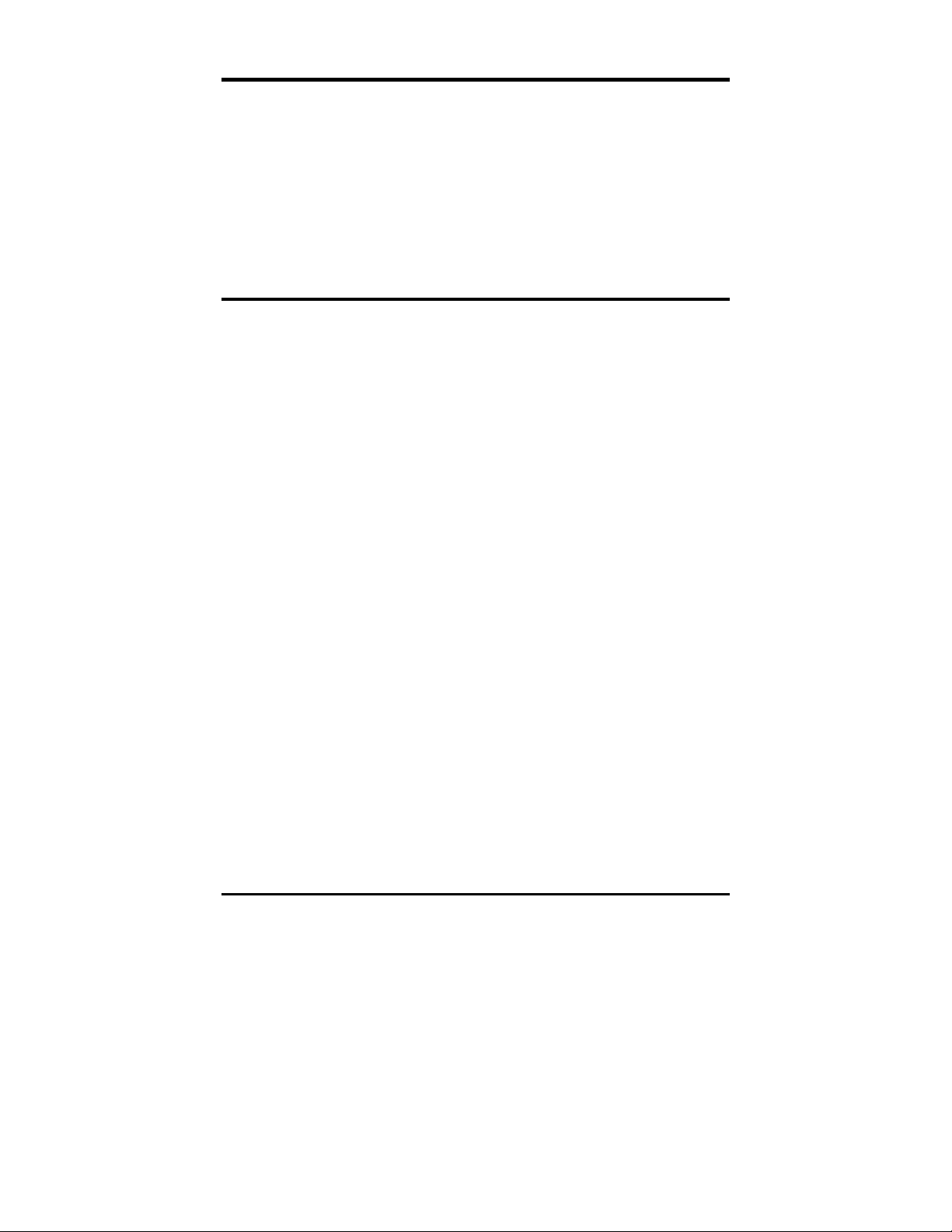
FCC Radio Frequency Interference Statement
This equipment has been tested and found to comply with the limits for a Class A computing device, pursuant to Part 15 of the FCC
Rules. These limits are designed to provide reasonable protection against harmful interference when the equipment is operated in a
commercial environment. This equipment generates, uses and can radiate radio frequency energy and, if not installed and used in
accordance with the instruction manual, may cause harmful interference to radio communications. Operation of this equipment in a
residential area is likely to cause harmful interference in which the user will be required to correct the interference at his own expense.
Any changes or modifications not expressly approved by the manufacturer could void the user’s authority to operate the equipment.
The use of non-shielded I/O cables may not guarantee compliance with FCC RFI limits. This digital apparatus does not exceed the Class
A limits for radio noise emission from digital apparatus set out in the Radio Interference Regulation of the Canadian Department of
Communications.
Le présent appareil numérique n’émet pas de bruits radioélectriques dépassant les limites applicables aux appareils numériques de
classe A prescrites dans le Règlement sur le brouillage radioélectrique publié par le ministère des Communications du Canada.
LIMITED LIFETIME WARRANTY
Effective for products of B&B Electronics shipped on or after May 1, 2013, B&B Electronics warrants that each such
product shall be free from defects in material and workmanship for its lifetime. This limited lifetime warranty is
applicable solely to the original user and is not transferable.
This warranty is expressly conditioned upon proper storage, installation, connection, operation and maintenance of
products in accordance with their written specifications.
Pursuant to the warranty, within the warranty period, B&B Electronics, at its option will:
1. Replace the product with a functional equivalent;
2. Repair the product; or
3. Provide a partial refund of purchase price based on a depreciated value.
Products of other manufacturers sold by B&B Electronics are not subject to any warranty or indemnity offered by
B&B Electronics, but may be subject to the warranties of the other manufacturers.
Notwithstanding the foregoing, under no circumstances shall B&B Electronics have any warranty obligations or any
other liability for: (i) any defects resulting from wear and tear, accident, improper use by the buyer or use by any
third party except in accordance with the written instructions or advice of the B&B Electronics or the manufacturer of
the products, including without limitation surge and overvoltage conditions that exceed specified ratings, (ii) any
products which have been adjusted, modified or repaired by any party other than B&B Electronics or (iii) any
descriptions, illustrations, figures as to performance, drawings and particulars of weights and dimensions contained
in the B&B Electronics’ catalogs, price lists, marketing materials or elsewhere since they are merely intended to
represent a general idea of the products and do not form part of this price quote and do not constitute a warranty
of any kind, whether express or implied, as to any of the B&B Electronics’ products.
THE REPAIR OR REPLACEMENT OF THE DEFECTIVE ITEMS IN ACCORDANCE WITH THE EXPRESS WARRANTY SET
FORTH ABOVE IS B&B ELECTRONIC’ SOLE OBLIGATION UNDER THIS WARRANTY. THE WARRANTY CONTAINED IN
THIS SECTION SHALL EXTEND TO THE ORIGINAL USER ONLY, IS IN LIEU OF ANY AND ALL OTHER WARRANTIES,
EXPRESS OR IMPLIED, AND ALL SUCH WARRANTIES AND INDEMNITIES ARE EXPRESSLY DISCLAIMED, INCLUDING
WITHOUT LIMITATION (I) THE IMPLIED WARRANTIES OF FITNESS FOR A PARTICULAR PURPOSE AND OF
MERCHANTABILITY AND (II) ANY WARRANTY THAT THE PRODUCTS ARE DO NOT INFRINGE OR VIOLATE THE
INTELLECTUAL PROPERTY RIGHTS OF ANY THIRD PARTY. IN NO EVENT SHALL B&B ELECTRONICS BE LIABLE FOR
LOSS OF BUSINESS, LOSS OF USE OR OF DATA INTERRUPTION OF BUSINESS, LOST PROFITS OR GOODWILL OR
OTHER SPECIAL, INCIDENTAL, EXEMPLARY OR CONSEQUENTIAL DAMAGES. B&B ELECTRONIC SHALL DISREGARD
AND NOT BE BOUND BY ANY REPRESENTATIONS, WARRANTIES OR INDEMNITIES MADE BY ANY OTHER PERSON,
INCLUDING WITHOUT LIMITATION EMPLOYEES, DISTRIBUTORS, RESELLERS OR DEALERS OF B&B ELECTRONIC
WHICH ARE INCONSISTENT WITH THE WARRANTY, SET FORTH ABOVE.
ii
Page 3
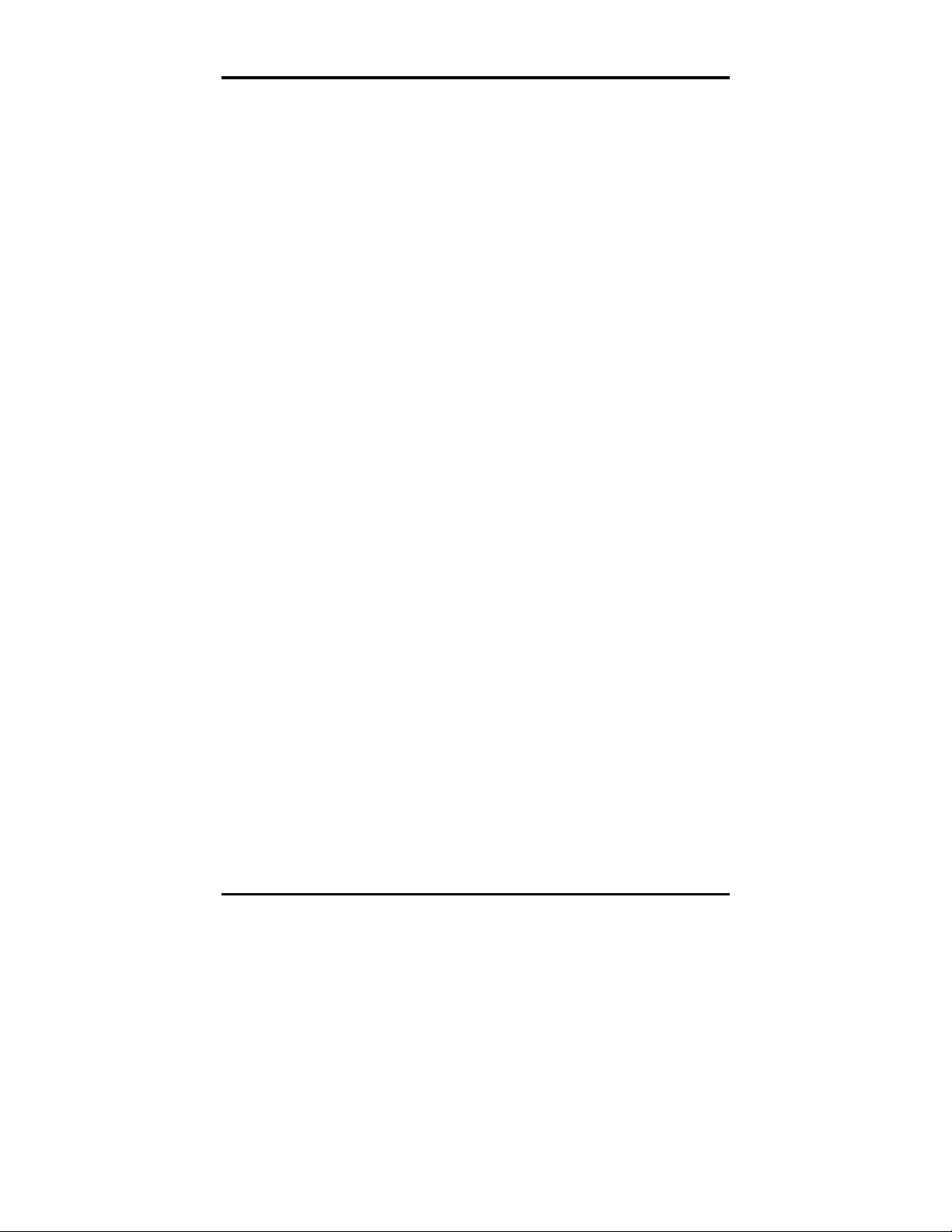
Table of Contents
FCC Radio Frequency Interference Statement .............................................................. ii
Limited Lifetime Warranty ........................................
About the IE-iMcV-Gigabit TX/SFP ................................................................................... 1
Configuration Instructions ................................................................................................... 2
Managed Modules .................................................................................................................. 2
Configuration Control ............................................................................................................ 2
LinkLoss, FiberAlert and Link Fault Pass-Through ....................................................... 4
Additional Gigabit Features ................................................................................................. 7
LED Operation .......................................................................................................................... 8
Installation Troubleshooting ............................................................................................... 9
Specifications ......................................................................................................................... 10
IMC Networks Technical Support ................................................................................... 11
Fiber Optic Cleaning Guidelines ..................................................................................... 12
Electrostatic Discharge Precautions ............................................................................... 12
Certifications .......................................................................................................................... 14
Error! Bookmark not defined.
iii
Page 4
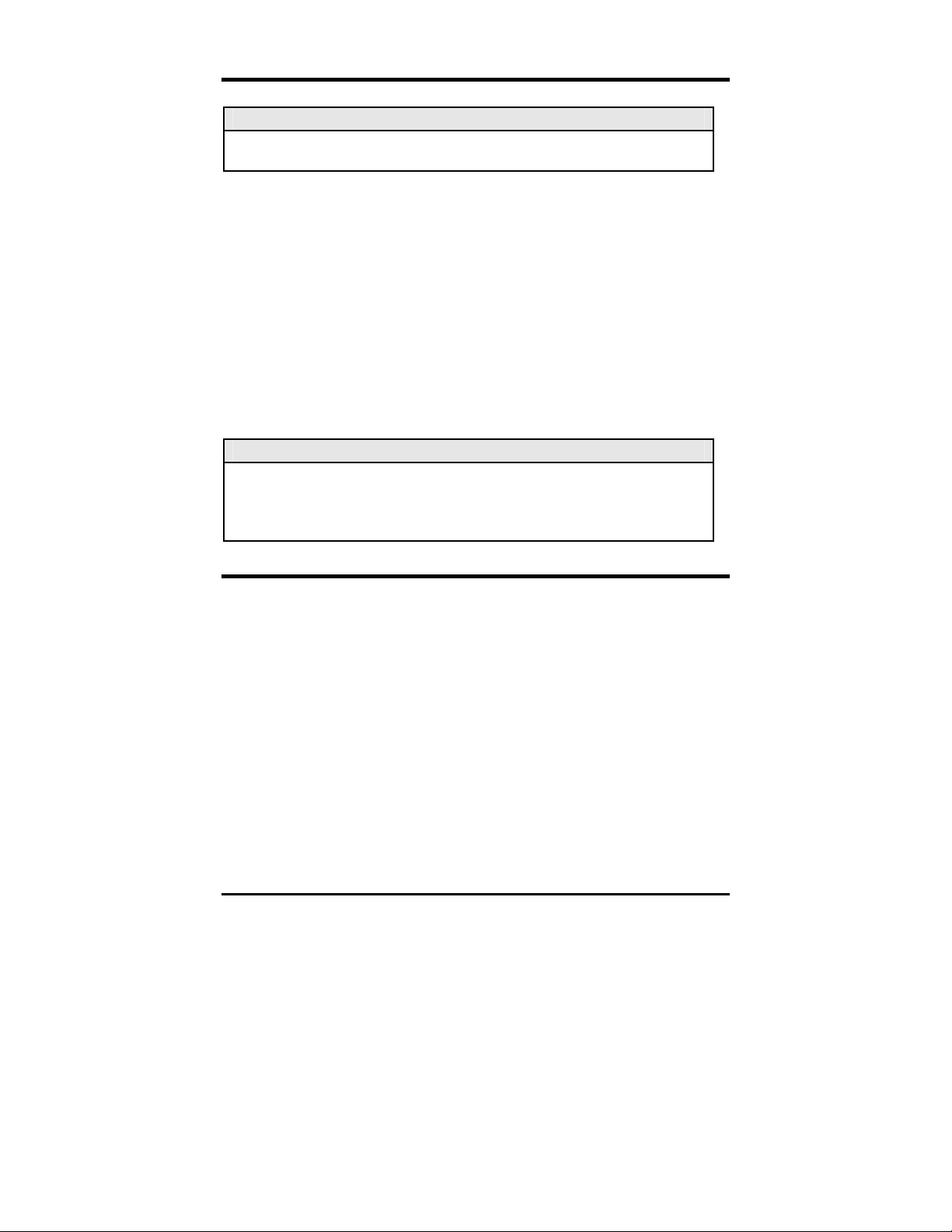
About the IE-iMcV-Gigabit TX/SFP
A
NOTE
Unless noted otherwise, all references to the IE-iMcV-Gigabit TX/SFP in this manual are
also applicable to the iMcV-Gigabit TX/FX.
The SNMP manageable IE-iMcV-Gigabit TX/SFP Module provides a single
conversion between 1000 Base-T twisted pair and 1000 Base-SX/LX fiber. Each
IE-iMcV-Gigabit TX/SFP includes one RJ-45 connector and one pair of SC fiber
optic connectors, and/or an SFP port, which can support any fiber type; dual
strand available in LC connectors, and Single Strand Fiber SFPs available in SC
connectors. IE-iMcV-Gigabit TX/SFP Modules install into any modular, SNMP
manageable iMediaChassis, as well as the MediaChassis series, which is
unmanaged. The IE-iMcV-Gigabit TX/SFP offers an extended temperature range
of -40C to +85C; when installed in an IE-MediaChassis/1 or 2, available in AC and
DC, the module can be installed in challenging heat or cold-related
environments.
NOTE
ll IE-iMcV-Gigabit TX/SFP Modules, including 1300 nm multi-mode and 1310 nm singlemode (TX/LX), 850 nm multi-mode fiber (TX/SX) and single-strand versions (TX/SSLX) will
be referred to as IE-iMcV-Gigabit TX/SFP throughout this guide except where differences
need to be indicated.
Installing an iMcV-Module
iMcV-Modules install in IMC Networks’ SNMP manageable iMediaChassis series
or in any MediaChassis.
To install an iMcV-Module:
Remove the blank bracket covering the slot where the module is to be
1.
installed by removing the screws on the outside edges of the bracket.
2.
Slide the iMcV-Module into the chassis, via the cardguides, until the module
is seated securely in the connector.
Secure the module to the chassis by tightening the captive screw.
3.
4.
Save any “blanks” removed during installation for future use if the
configuration requirements change.
1
Page 5
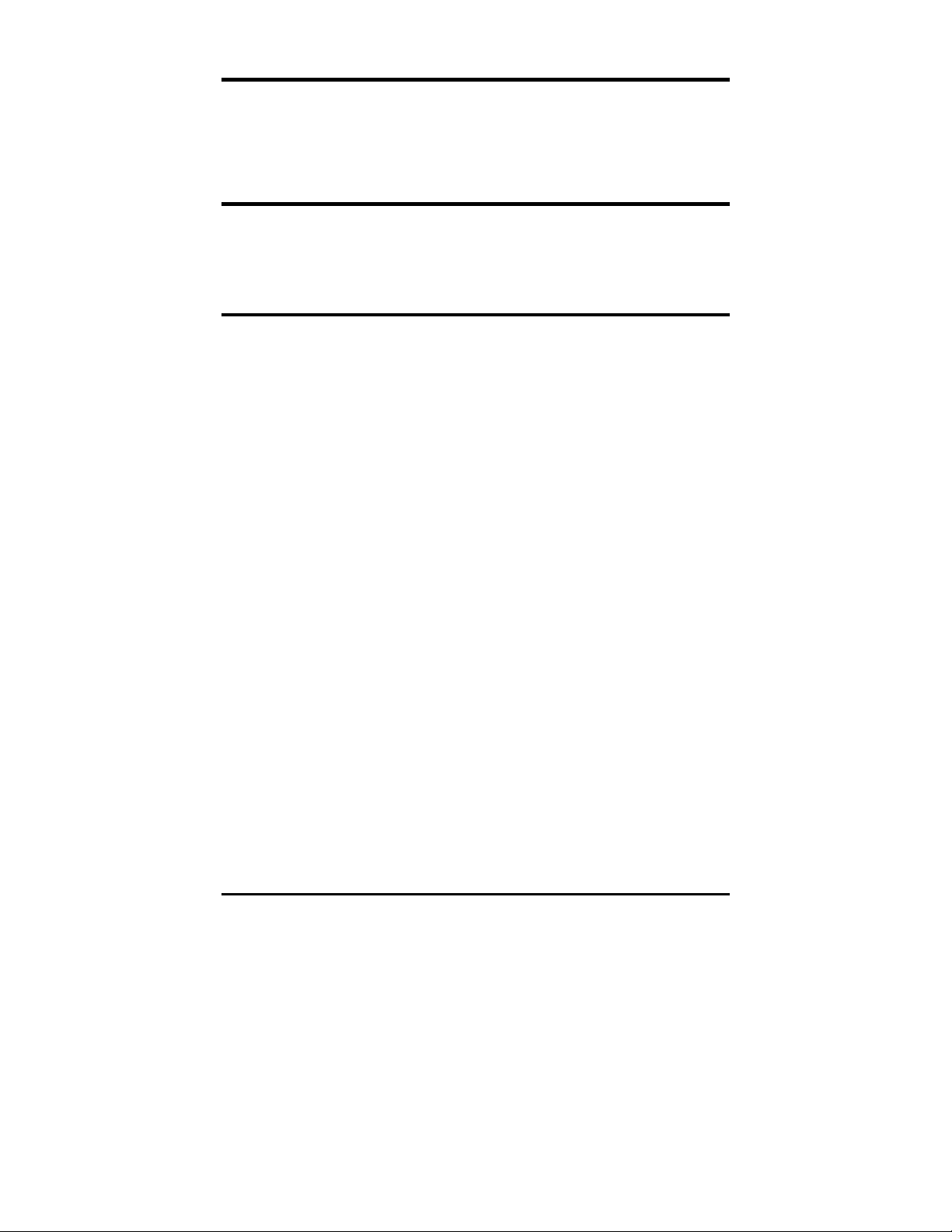
Configuration Instructions
IE-iMcV-Gigabit TX/SFP Modules have user-configurable features. Refer to the
matrix for configuring both managed (via an SNMP compatible management
application such as iView²) and unmanaged IE-iMcV-Gigabit TX/SFP Modules.
Managed Modules
To manage one or more IE-iMcV-Gigabit TX/SFP Modules, an SNMP agent must
be present in the chassis: To configure Managed Modules, install the module
first, and then configure using the management software.
Configuration Control
Some iMcV-Modules offer Configuration Control; labels on the front faceplate are
identified as such. Configuration Control has been implemented to assist the end
user by retaining the latest configuration regardless of how that configuration
was implemented (via DIP Switch settings or SNMP).
Historically, SNMP would override DIP Switch settings. If changes are made via
DIP Switch settings, then hardware settings determine the configuration of the
2
board. If changes are made to the module via iView
, the SNMP settings
determine the configuration of the board.
Utilizing Configuration Control, the end user has three conditions under which
the configuration of the iMcV-Module may be impacted:
Installing an IE-iMcV-Gigabit TX/SFP into a chassis already loaded with iMcV-
Modules or replacing an IE-iMcV-Gigabit TX/SFP
-
The iMcV-Module will transfer its saved configurations. The IE-iMcVGigabit TX/SFP will not override the module’s configuration.
Replacing the same type of iMcV-Module
-
If the DIP Switch settings are the same as the settings on the removed
iMcV-Module, the IE-iMcV-Gigabit TX/SFP determines the configuration
settings.
-
If the DIP Switch settings are different, then the configuration of the
module is determined by the DIP Switch settings. (The settings are
forwarded to the IE-iMcV-Gigabit TX/SFP and the value is saved.)
Installing a new model of iMcV-Module
-
If another type of module is installed into the same slot in a chassis, the
IE-iMcV-Gigabit TX/SFP clears the memory of the previous configuration
2
Page 6
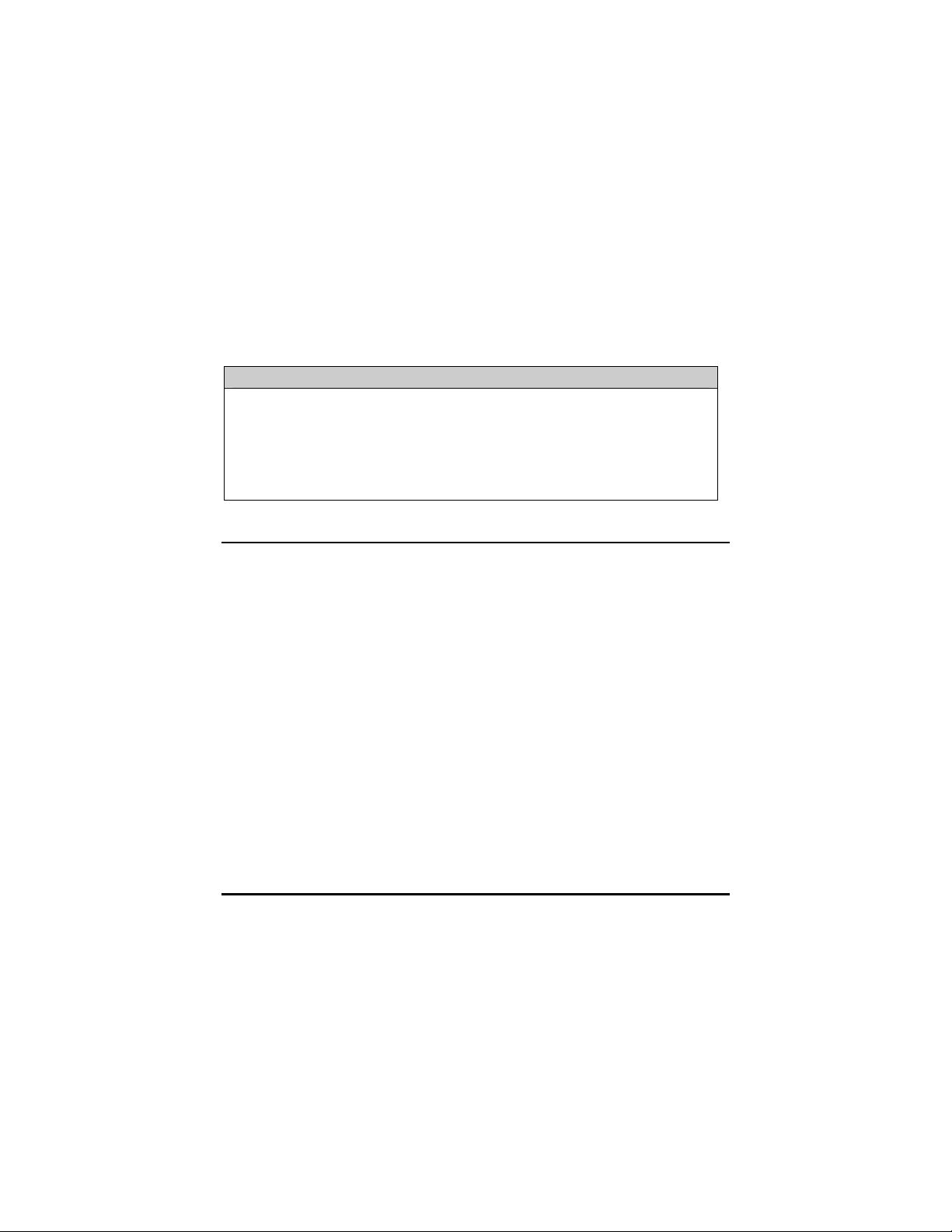
for that slot; the settings of a new module are adopted and stored in the
IE-iMcV-Gigabit TX/SFP
The SNMP Write Lock switch does not impact any iMcV-Module or IE-iMcVModule with Configuration Control. Removing and installing a new SNMP
Management Module will no longer impact these modules either. However, if
there is a mixture of iMcV-Modules with and without Configuration Control, the
Write Lock Switch and a new SNMP Management Module must be taken into
consideration.
If the command cleandb is applied to an SNMP Management Module, all the
settings for the modules will be removed, but the Configuration Control modules
will still be based on the last change made, while those without Configuration
Control will be set to their default settings.
NOTE
If the end user has a mixture of standard iMcV-Modules as well as Configuration
Control iMcV-Modules, it is important to understand how SNMP and DIP Switches will
impact the cards depending on their capability. Standard iMcV-Modules cannot be
upgraded to Configuration Control capability, so it is strongly recommended to set the
DIP Switches on the modules and then configure them via software to match the same
settings.
Unmanaged Modules
Before installing, configure the IE-iMcV-Gigabit TX/SFP Module for desired
features. The diagram indicates the available features and settings for the
module. After configuring the switch for the desired settings, install the module
and connect the appropriate cables. For further information, refer to the
Installing an iMcV-Module section.
3
Page 7

DIP Switch on S1 Feature
1
2
3
4
5
6
7
8
Preferred / Forced ON
Factory use – Do Not Change ON
TX Link Loss (TXLL) OFF
Fiber Alert (FA) OFF
FX Auto Negotiation ON
FX Link Loss (FXLL)
SFP Speed Select LOW OFF
Factory set (Program) OFF
Default Setting
OFF
NOTE
DSW #7 is not applicable to 1x9 version. The Default would be: Factory set: OFF
LinkLoss, FiberAlert and Link Fault Pass-Through
IE-iMcV-Gigabit TX/SFP Modules include the troubleshooting features FiberAlert,
TXLL, FXLL and LFPT that help locate
silent failures
on a network. Before
attempting to install the module(s), understand how these features work and
react to a specific network configuration. Modules ship from the factory with
troubleshooting features disabled.
** WARNING **
Installing modules without understanding the effects of LinkLoss and FiberAlert
4
Page 8

can cause functioning units to appear flawed or even non functional.
Link Integrity
During normal operation, link integrity pulses are transmitted by all point-topoint Ethernet devices. When an IMC Networks media converter receives valid
link pulses, it knows that the device to which it is connected is up and sending
pulses, and that the copper or fiber cable coming from that device is intact. The
appropriate “LNK” (link) LED is lit to indicate this.
The IMC Networks media converter also sends out link pulses from its copper and
fiber transmitters, but normally has no way of knowing whether the cable to the
other device is intact and the link pulses are reaching the other end. The
combination of FiberAlert and LinkLoss allows this information to be obtained,
even when physical access to a remote device (and its link integrity LED) is not
available.
TX LinkLoss (TXLL)
TX LinkLoss is a troubleshooting feature. When a fault occurs on the twisted pair
segment of a conversion, TX LinkLoss detects the fault and passes this
information to the fiber segment. If a media converter is not receiving a twisted
pair link, TX LinkLoss disables the transmitter on the media converter's fiber port.
This results in a loss of the link on the device connected to the fiber port, and the
TXLL LED will blink.
FiberAlert (FA)
FiberAlert minimizes the
problems associated with
the loss of one strand of
fiber. If a strand is not
available, the IMC Networks
device at the receiver end
notes the loss of link. The
device will then stop transmitting data and the link signal until a signal or link
pulse is received. The result is that the link LED on BOTH sides of the fiber
connection will go out indicating a fault somewhere in the fiber loop. Using
5
Page 9

FiberAlert, a local site administrator is notified of a fault and can quickly
determine where a cable fault is located.
WARNING
Enable FiberAlert on one side of a media conversion only. Enabling it on
both sides would keep both transmitters off indefinitely.
Modules ship from the factory with troubleshooting features disabled.
FX Auto Negotiation on IE-iMcV-Gigabit TX/SFP
The IE-iMcV-Gigabit TX/SFP Module includes a FX Auto Negotiation feature
which negotiates duplex mode. This feature must be enabled or disabled on
both ends of the connection or there may be difficulty establishing a link. If the
device being connected to the IE-iMcV-Gigabit TX/SFP Module does not support
Auto Negotiation, disabling the feature on the IE-iMcV-Gigabit TX/SFP Module
forces the link up.
DIP Switch settings for FX AN:
DIP Switch
S1-5
Default Setting
FX AN = ON
FX LinkLoss (FXLL)
FX LinkLoss is a troubleshooting feature. When a fault occurs on the fiber
segment of a conversation, FX LinkLoss detects the fault and passes this
information to the twisted pair segment. If a media converter is not receiving a
fiber link, FX LinkLoss disables the transmitter on the media converter’s twisted
pair port. This results in a loss of link on the device connected to the twisted pair
port, and the FXLL LED will blink.
Link Fault Pass-Through (LFPT)
Link Fault Pass-Through (LFPT) is a troubleshooting feature that combines TX and
FX LinkLoss from both the local and remote IE-iMcV-Gigabit TX/SFP Modules.
LFPT is enabled by turning on both FX and TX LinkLoss on both modules. This
feature allows either end of the conversion to detect a link fault occurring at the
other end of the media conversion chain.
6
Page 10

Regardless if there is a break in segment 1, 2 or 3, the link will drop on the
switches at both ends. The link fault is passed through the media conversion and
is observed at each end. It acts just like it would if the devices were directly
connected.
Additional Gigabit Features
SFP Speed Select
The SFP Speed Select LOW for DIP Switch #7 allows the customer to select the
optical data rate if supported by dual rate SFPs. Typically this switch will be set
OFF to select HIGH speed operation if using 100/1000Mbps SFPs.
Preferred/Forced Mode
The IE-iMcV-Gigabit TX/SFP Module also includes a Preferred/Forced Modes for
Master/Slave negotiation. Preferred Mode helps determine whether the module
should act as a Master or Slave. Forced Mode should typically only be used when
connecting to some legacy switches, or when there is difficulty establishing a link.
The default is Preferred Mode (S1-1 is ON). This feature is hardware configurable
only.
Since most switches today typically function as Masters, IMC Networks
recommends configuring IE-iMcV-Gigabit TX/SFP as indicated in the table.
DIP Switch
S1-1
Default Setting
ON (Preferred)
OFF (Forced)
7
Page 11

AutoCross Feature for Twisted Pair Connection
All twisted pair ports on the IE-iMcV-Gigabit TX/SFP include AutoCross, a feature
that automatically selects between a crossover workstation and a straightthrough connection depending on the connected device.
LED Operation
Each IE-iMcV-Gigabit TX/SFP Module features diagnostic LEDs that provide
information on features and ports.
LNK/ACT
FDX
FXLL
TXLL
LNK
Glows green when a twisted pair link is
established.
Blinks green when activity is detected.
Located on RJ-45 connector.
Glows amber when port is operating in
Full-Duplex Mode on the RJ-45
connector.
Glows green when FX LinkLoss is
enabled on the port.
Blinks when a fault occurs on the fiber
port and actively disables the copper
port.
Glows green when TX LinkLoss is
enabled on the port.
Blinks when a fault occurs on the
copper port and actively disables the
fiber port.
Glows green when fiber link is
established.
FA
Glows amber when FiberAlert is
enabled.
Blinks when a fault occurs on the RCV
fiber line and actively disables the XMT
fiber line.
8
Page 12

Installation Troubleshooting
During installation, first test the fiber and twisted pair connections with all
troubleshooting features disabled, then enable these features, if desired, just
before final installation. This will reduce the features’ interference with testing.
If using a high powered device (which is designed for long distance installations)
for a short distance installation, the fiber transmitters may overdrive the receivers
and cause data loss. If this is the case, an optical attenuator may need to be
added to the connection.
9
Page 13

Specifications
Environmental
Operating Temperature
IE: -40°F to +185°F (-40°C to +85°C)
Non-IE: +32°F to +122°F (0°C to +50°C)
Storage Temperature
-13°F to +158°F (-25°C to +70°C)
Humidity
5 - 95% (non-condensing)
Power Consumption (Typical)
IE-iMcV-Gigabit TX/SFP w/LFPT: 0.55Amp
Fiber Optic Specifications
For fiber optic specifications, please visit:
http://www.imcnetworks.com/adocs/fcs.asp
10
Page 14

IMC Networks Technical Support
Tel:
Monday-Friday, 7:00am-7”00pm CST
+353 91 792444 (Europe)
Monday through Friday 8:00am - 5:00pm GMT
Fax:
E-Mail:
Web:
(800) 346-3119 (in the U.S. and Canada)
(815) 433-5109
support@bb-elec.com
www.bb-elec.com
11
Page 15

Fiber Optic Cleaning Guidelines
Fiber Optic transmitters and receivers are extremely susceptible to contamination
by particles of dirt or dust, which can obstruct the optic path and cause
performance degradation. Good system performance requires clean optics and
connector ferrules.
Use fiber patch cords (or connectors, if you terminate your own fiber) only
1.
from a reputable supplier; low-quality components can cause many hard-todiagnose problems in an installation.
2.
Dust caps are installed at IMC Networks to ensure factory-clean optical
devices. These protective caps should not be removed until the moment of
connecting the fiber cable to the device. Should it be necessary to
disconnect the fiber device, reinstall the protective dust caps.
Store spare caps in a dust-free environment such as a sealed plastic bag or
3.
box so that when reinstalled they do not introduce any contamination to the
optics.
4.
If you suspect that the optics have been contaminated, alternate between
blasting with clean, dry, compressed air and flushing with methanol to
remove particles of dirt.
Electrostatic Discharge Precautions
Electrostatic discharge (ESD) can cause damage to any product, add-in modules
or stand alone units, containing electronic components. Always observe the
following precautions when installing or handling these kinds of products
1.
Do not remove unit from its protective packaging until ready to install.
2.
Wear an ESD wrist grounding strap before handling any module or
component. If the wrist strap is not available, maintain grounded contact
with the system unit throughout any procedure requiring ESD protection.
3.
Hold the units by the edges; do not touch the electronic components or gold
connectors.
After removal, always place the boards on a grounded, static-free surface,
4.
ESD pad or in a proper ESD bag. Do not slide the modules or stand alone
units over any surface.
12
Page 16

WARNING!
Integrated circuits and fiber optic components are
extremely susceptible to electrostatic discharge damage. Do not
handle these components directly unless you are a qualified
service technician and use tools and techniques that conform to
accepted industry practices.
13
Page 17

Certifications
CE: The products described herein comply with the Council Directive on
Electromagnetic Compatibility (2004/108/EC).
Class 1 Laser product, Luokan 1 Laserlaite,
Laser Klasse 1, Appareil A’Laser de Classe 1
European Directive 2002/96/EC (WEEE) requires that any equipment that bears
this symbol on product or packaging must not be disposed of with unsorted
municipal waste. This symbol indicates that the equipment should be disposed
of separately from regular household waste. It is the consumer’s responsibility to
dispose of this and all equipment so marked through designated collection
facilities appointed by government or local authorities. Following these steps
through proper disposal and recycling will help prevent potential negative
consequences to the environment and human health. For more detailed
information about proper disposal, please contact local authorities, waste
disposal services, or the point of purchase for this equipment.
14
Page 18

International Headquarters
B&B Electronics
707 Dayton Road
Ottawa, IL 61350 USA
Phone (815) 433-5100 — General Fax (815) 433-5105
Website: www.bb-elec.com
European Headquarters
B&B Electronics
Westlink Commercial Park
Oranmore, Co. Galway, Ireland
Phone +353 91-792444 — Fax +353 91-79244S5
Website: www.bb-elec.com
© 2013 IMC Networks. All rights reserved.
The information in this document is subject to change without notice. IMC Networks assumes no responsibility for
any errors that may appear in this document. IE-iMcV-Gigabit TX/SFP is a trademark of IMC Networks. Other brands
or product names may be trademarks and are the property of their respective companies.
Document Number 50-80825-00 B2 August 2013
