Page 1

IE-iMcV-T1/E1/J1-
LineTerm SFP and 1x9
Operation Manual
Page 2
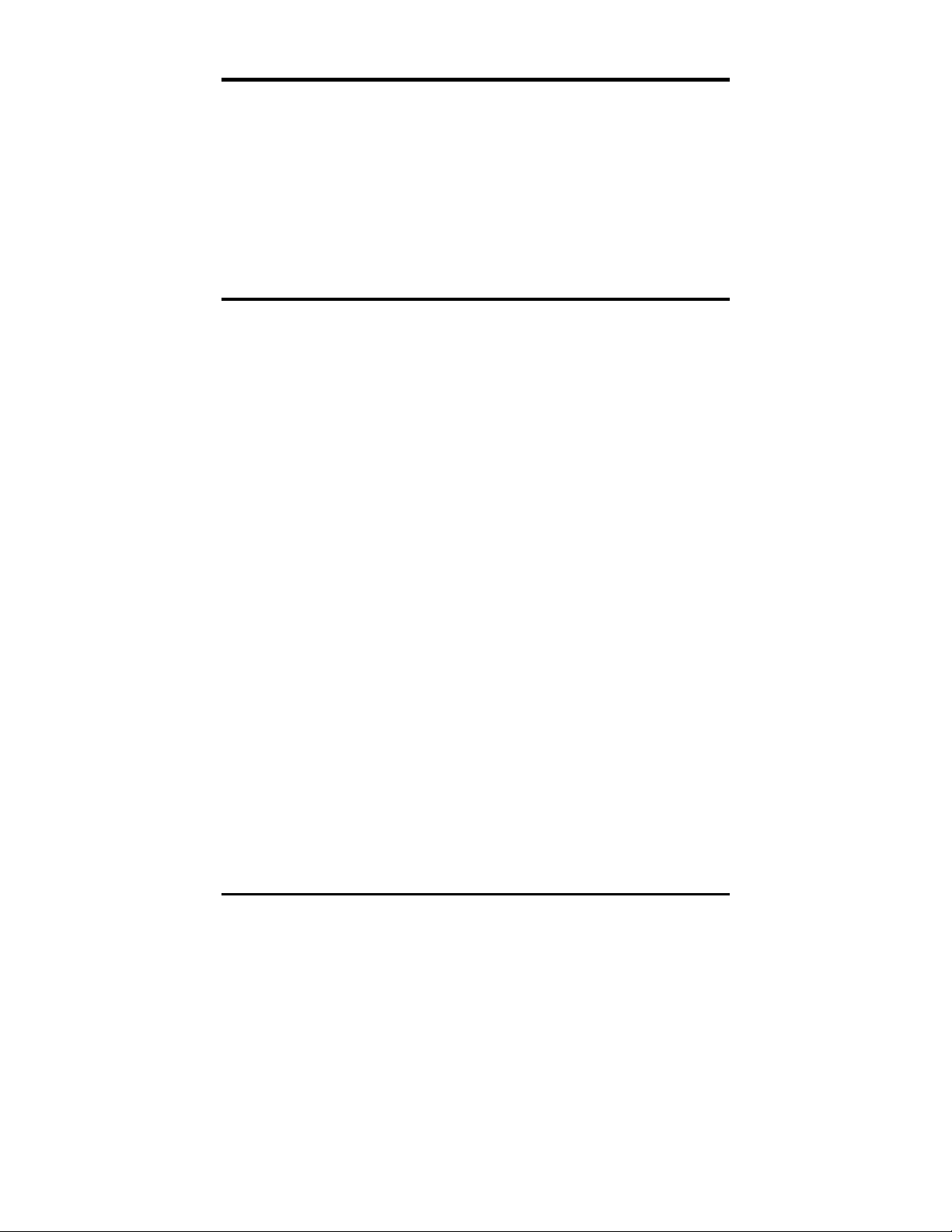
FCC Radio Frequency Interference Statement
This equipment has been tested and found to comply with the limits for a Class A computing device, pursuant to Part 15 of the FCC
Rules. These limits are designed to provide reasonable protection against harmful interference when the equipment is operated in a
commercial environment. This equipment generates, uses and can radiate radio frequency energy and, if not installed and used in
accordance with the instruction manual, may cause harmful interference to radio communications. Operation of this equipment in a
residential area is likely to cause harmful interference in which the user will be required to correct the interference at his own expense.
Any changes or modifications not expressly approved by the manufacturer could void the user’s authority to operate the equipment.
The use of non-shielded I/O cables may not guarantee compliance with FCC RFI limits. This digital apparatus does not exceed the Class
A limits for radio noise emission from digital apparatus set out in the Radio Interference Regulation of the Canadian Department of
Communications.
Le présent appareil numérique n’émet pas de bruits radioélectriques dépassant les limites applicables aux appareils numériques de
classe A prescrites dans le Règlement sur le brouillage radioélectrique publié par le ministère des Communications du Canada.
LIMITED LIFETIME WARRANTY
Effective for products of B&B Electronics shipped on or after May 1, 2013, B&B Electronics warrants that each such
product shall be free from defects in material and workmanship for its lifetime. This limited lifetime warranty is
applicable solely to the original user and is not transferable.
This warranty is expressly conditioned upon proper storage, installation, connection, operation and maintenance of
products in accordance with their written specifications.
Pursuant to the warranty, within the warranty period, B&B Electronics, at its option will:
1. Replace the product with a functional equivalent;
2. Repair the product; or
3. Provide a partial refund of purchase price based on a depreciated value.
Products of other manufacturers sold by B&B Electronics are not subject to any warranty or indemnity offered by
B&B Electronics, but may be subject to the warranties of the other manufacturers.
Notwithstanding the foregoing, under no circumstances shall B&B Electronics have any warranty obligations or any
other liability for: (i) any defects resulting from wear and tear, accident, improper use by the buyer or use by any
third party except in accordance with the written instructions or advice of the B&B Electronics or the manufacturer of
the products, including without limitation surge and overvoltage conditions that exceed specified ratings, (ii) any
products which have been adjusted, modified or repaired by any party other than B&B Electronics or (iii) any
descriptions, illustrations, figures as to performance, drawings and particulars of weights and dimensions contained
in the B&B Electronics’ catalogs, price lists, marketing materials or elsewhere since they are merely intended to
represent a general idea of the products and do not form part of this price quote and do not constitute a warranty
of any kind, whether express or implied, as to any of the B&B Electronics’ products.
THE REPAIR OR REPLACEMENT OF THE DEFECTIVE ITEMS IN ACCORDANCE WITH THE EXPRESS WARRANTY SET
FORTH ABOVE IS B&B ELECTRONIC’ SOLE OBLIGATION UNDER THIS WARRANTY. THE WARRANTY CONTAINED IN
THIS SECTION SHALL EXTEND TO THE ORIGINAL USER ONLY, IS IN LIEU OF ANY AND ALL OTHER WARRANTIES,
EXPRESS OR IMPLIED, AND ALL SUCH WARRANTIES AND INDEMNITIES ARE EXPRESSLY DISCLAIMED, INCLUDING
WITHOUT LIMITATION (I) THE IMPLIED WARRANTIES OF FITNESS FOR A PARTICULAR PURPOSE AND OF
MERCHANTABILITY AND (II) ANY WARRANTY THAT THE PRODUCTS ARE DO NOT INFRINGE OR VIOLATE THE
INTELLECTUAL PROPERTY RIGHTS OF ANY THIRD PARTY. IN NO EVENT SHALL B&B ELECTRONICS BE LIABLE FOR
LOSS OF BUSINESS, LOSS OF USE OR OF DATA INTERRUPTION OF BUSINESS, LOST PROFITS OR GOODWILL OR
OTHER SPECIAL, INCIDENTAL, EXEMPLARY OR CONSEQUENTIAL DAMAGES. B&B ELECTRONIC SHALL DISREGARD
AND NOT BE BOUND BY ANY REPRESENTATIONS, WARRANTIES OR INDEMNITIES MADE BY ANY OTHER PERSON,
INCLUDING WITHOUT LIMITATION EMPLOYEES, DISTRIBUTORS, RESELLERS OR DEALERS OF B&B ELECTRONIC
WHICH ARE INCONSISTENT WITH THE WARRANTY, SET FORTH ABOVE.
ii
Page 3
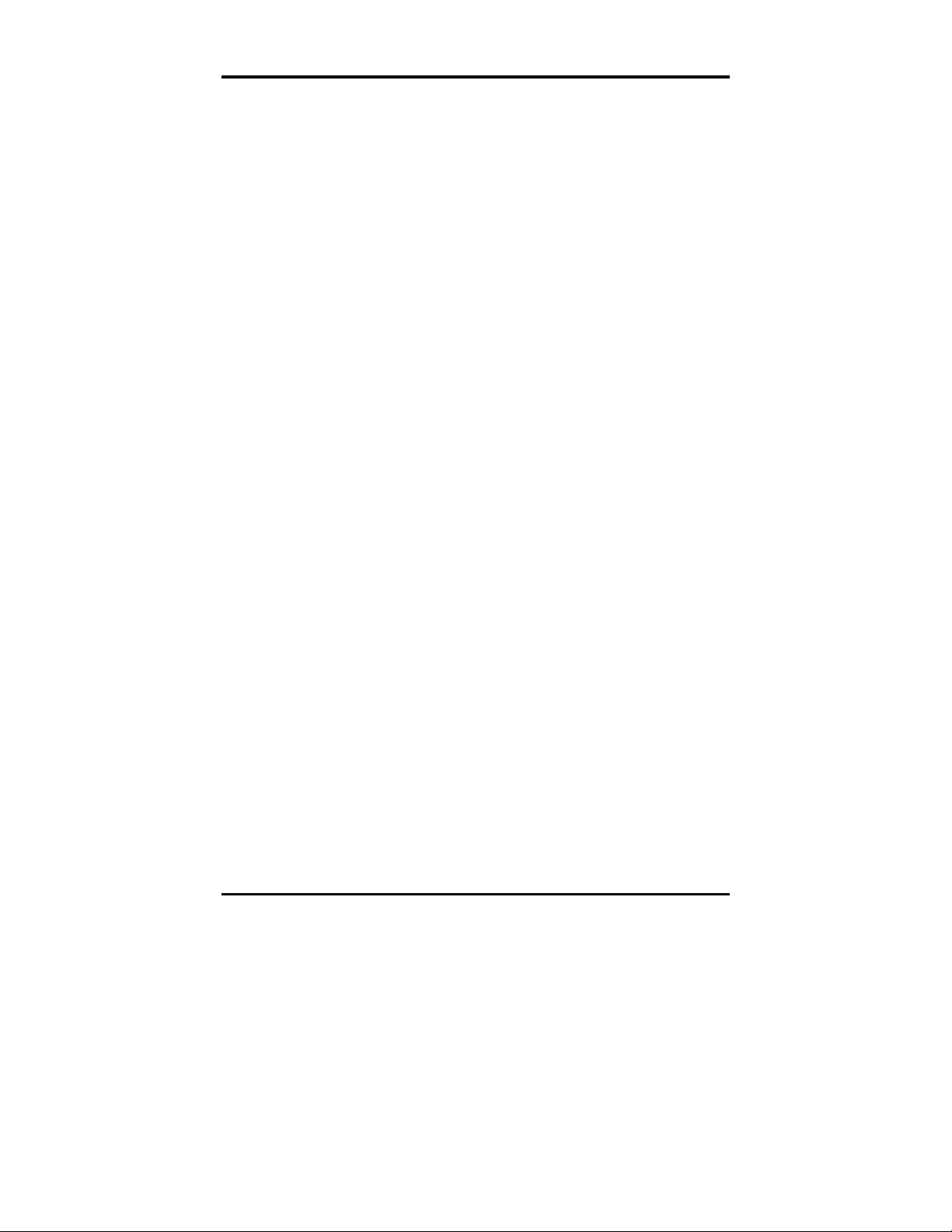
Table of Contents
FCC Radio Frequency Interference Statement .............................................................. ii
Limited Lifetime Warranty .................................................................................................... ii
About the IE-iMcV-T1/E1/J1-LineTerm ........................................................................... 1
Installing an iMcV-Module................................................................................................... 2
Crossover/Straight-Through Connection ....................................................................... 2
Configuration ............................................................................................................................ 2
Prerequisites .............................................................................................................................. 3
Managed Modules .................................................................................................................. 3
Configuration Control ............................................................................................................ 4
Unmanaged Modules ............................................................................................................ 5
DIP Switches .............................................................................................................................. 6
DIP Switch Settings (S2, S3) ................................................................................................. 7
Features ...................................................................................................................................... 9
LED Operation ....................................................................................................................... 14
Loopback Testing ................................................................................................................. 15
Pseudorandom Bit Sequence (PRBS) Testing ............................................................. 16
Installation Troubleshooting ............................................................................................ 16
Specifications ......................................................................................................................... 18
B&B Electronics Technical Support ................................................................................ 18
Fiber Optic Cleaning Guidelines ..................................................................................... 19
Electrostatic Discharge Precautions ............................................................................... 20
Certifications .......................................................................................................................... 21
iii
Page 4
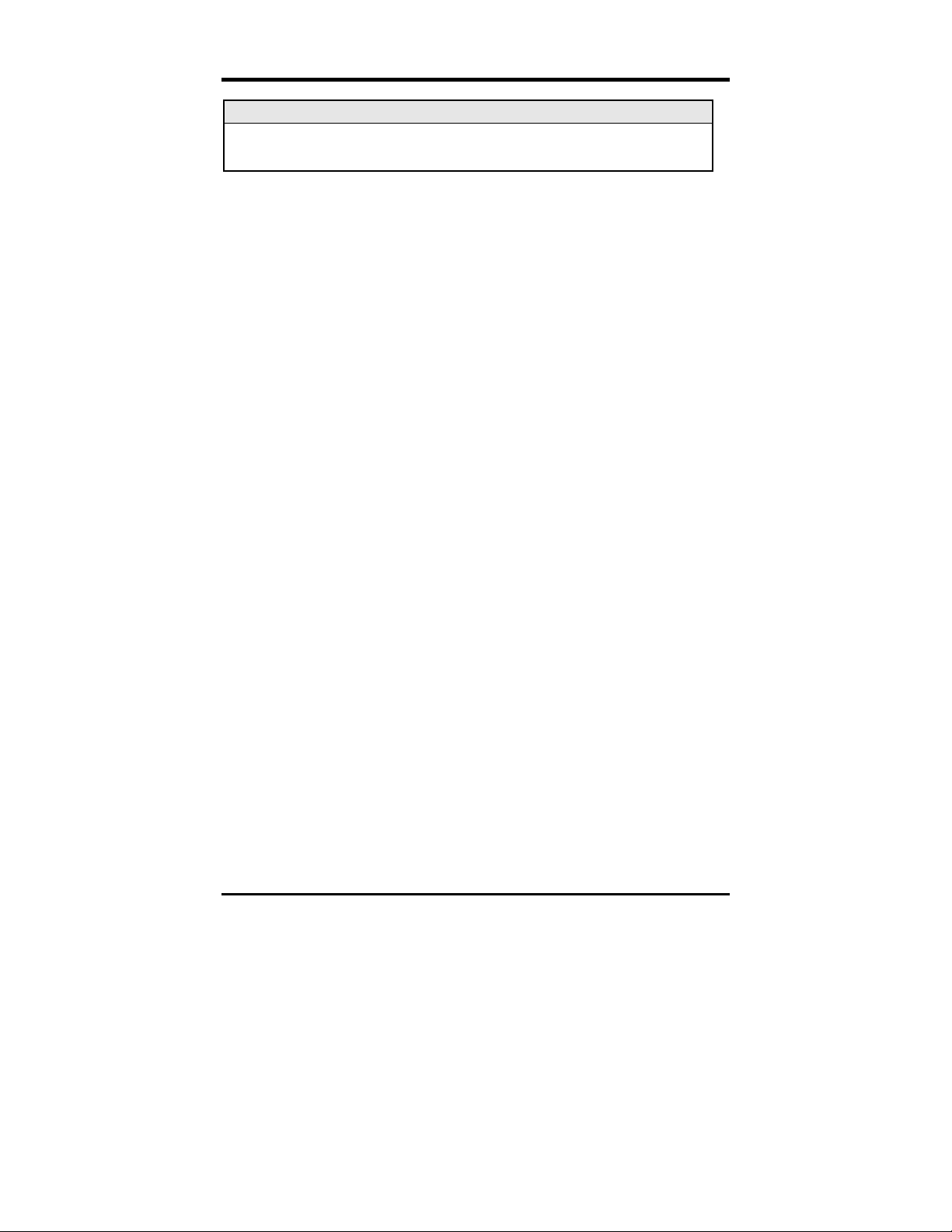
About the IE-iMcV-T1/E1/J1-LineTerm, TP/SFP
NOTE
Unless noted otherwise, any reference is applicable for both the 1x9 and SFP version
of the
IE-iMcV-T1/E1/J1-LineTerm
in this manual.
IE-iMcV-T1/E1/J1-LineTerm, TP/SFP is an SNMP-Manageable module that
converts standard TDM-based copper transports (T1, E1, J1) to a single-mode or
multi-mode fiber signal. It performs a standard “Line Termination” function as
defined in GR-820-CORE. This function transmits an Alarm Indication Signal (AIS)
on the line whenever the received signal is lost. Line faults can easily be isolated
to one line section and do not propagate over multiple-line sections as they do
with normal line repeaters.
Each module includes one RJ-48 connector, one pair of ST or SC fiber optic
connectors or an SFP port, which can support any fiber type at 155Mbps; dual
strand available in LC connectors, and Single Strand Fiber SFPs available in SC
connectors. IE-iMcV-T1/E1/J1-LineTerm, TP/SFP modules install into any
modular, SNMP manageable iMediaChassis, as well as the MediaChassis series,
which is unmanaged. The IE-iMcV-T1/E1/J1-LineTerm, TP/SFP offers an extended
temperature range of -40°C to +85°C; when installed in an IE-MediaChassis/1 or
2, available in AC and DC, the module can be installed in challenging heat or
cold-related environments.
An IE-iMcV-T1/E1/J1-LineTerm, TP/SFP with SFP Module with Configuration
Control, configured as a Host, allows an SNMP Management Module in a
managed chassis to manage the Remote. All settings are enabled and enforced
through the SNMP. The Host keeps a copy of the Remote’s configuration
settings. Each module offers the feature Configuration Control; please refer to the
appropriate section.
When the Host unit is not in a managed chassis, the Host configures the Remote.
This ensures that the Remote’s configuration will not revert to its DIP Switch
settings and potentially disrupt traffic. However, if the user changes the DIP
Switch settings on the Remote, the new configuration of the Remote will be
enabled.
When SNMP management is installed at the Host, the following functions at the
Remote are controlled from the Host unit:
•
Loopback
•
Line Code
•
Transmit Data Source
1
Page 5
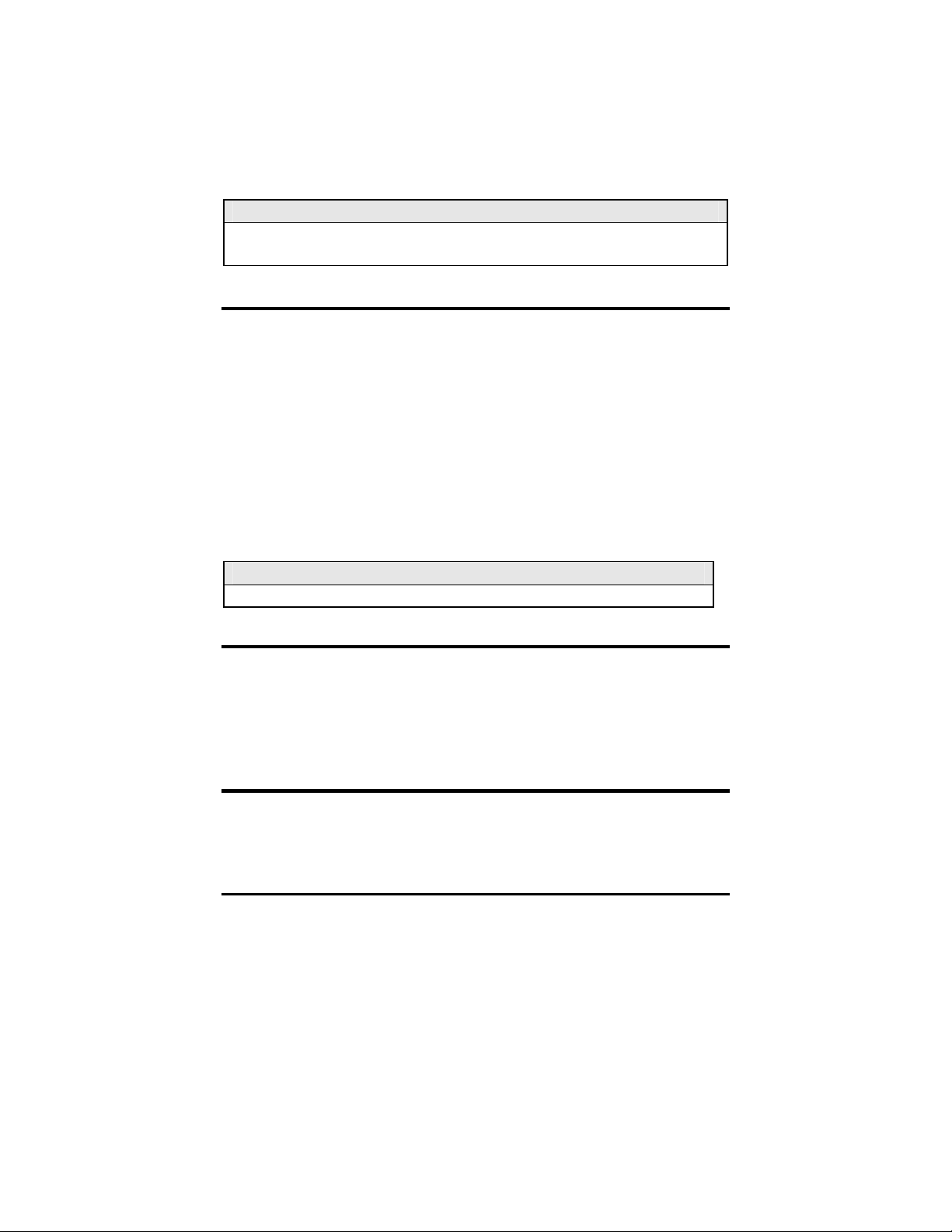
• Fault Loopback
The IE-iMcV-T1/E1/J1-LineTerm, TP/SFP with SFP Host unit can also display the
DDMI information from the Remote LineTerm module. Please download the
latest SNMP Management Module firmware and iVIew² software to ensure the
full support and functionality of the modules.
NOTE
IE-iMcV-T1/E1/J1-LineTerm, TP/SFP
iMediaChassis and MediaChassis series.
with SFP Module can be installed in an
Installing an iMcV-Module
iMcV-Modules install in B&B Electronics’ SNMP manageable iMediaChassis series
or in any MediaChassis/IE-MediaChassis series.
To install an iMcV-Module:
Remove the blank bracket covering the slot where the module is to be
1.
installed by removing the screws on the outside edges of the bracket.
2.
Slide the iMcV-Module into the chassis, via the cardguides, until the module
is seated securely in the connector.
Secure the module to the chassis by tightening the captive screw.
3.
4.
Save any “blanks” removed during installation for future use if the
configuration requirements change.
NOTE
All modules are hot-swappable
Crossover/Straight-Through Connection
IE-iMcV-T1/E1/J1-LineTerm, TP/SFP comes with an RJ-48 UTP connector that
features a push-button switch, located next to the port, for selecting a crossover
connection, push-button IN. A straight-through connection is selected when the
push-button is OUT. When unsure what type of connection is needed, set the
push button to the position that turns the LOS LED off.
Configuration
Proper configuration of the IE-iMcV-T1/E1/J1-LineTerm, TP/SFP is required for
maximum performance and reliability. The following sections describe the
prerequisites and the configurations available for both managed and unmanaged
modules.
2
Page 6
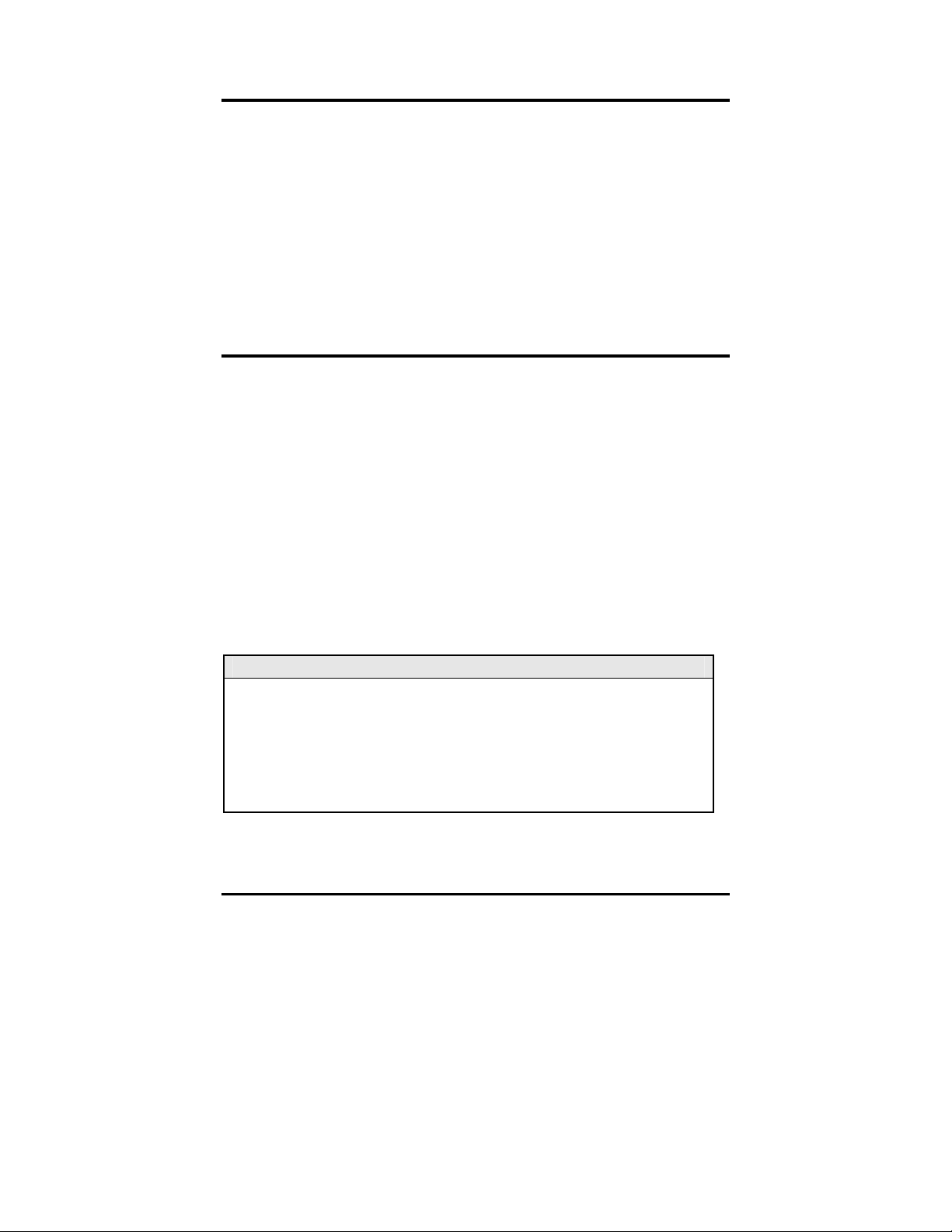
Prerequisites
The IE-iMcV-T1/E1/J1-LineTerm, TP/SFP conforms to any T1/E1/J1-based
environment. Ensure all of the relevant information about the expected
installation environment is available before configuring the module. This
information includes:
Line Type T1 or E1
Line Coding used on T1: either AMI or B8ZS
Distance of the copper run for DSX1 lines (655 feet MAX)
Required CSU line Buildout (0db to -22db)
Receiver BOOST for T1 and E1 applications
Fiber transceivers must be for appropriate fiber run, i.e. (SM or MM)
Management location must be at HOST unit
Managed Modules
The IE-iMcV-T1/E1/J1-LineTerm, TP/SFP modules are installed as a HOSTREMOTE pair and can be remotely managed when the HOST is installed in an
iMediaChassis with an SNMP Management module.
For a managed environment, first manually configure the desired features
through DIP Switch settings to ensure this configuration is maintained if
management is ever lost. After the module is installed, the SNMP enabled
features for troubleshooting can be modified by using the included iView
2
SNMP
management software. Ensure the software settings match the desired
configuration requirements for the installation as the chassis may maintain an old
setting from a previous installation for that slot location. Module Details will
provide information such as serial number, date code and part number. Please
download the current SNMP firmware and iView
2
software to ensure all
functionality of the modules.
NOTE
If installing an IE-iMcV-T1/E1/J1-LineTerm, available in a fixed fiber transceiver model
(series 850-141XX), as a Host and an IE-iMcV-T1/E1/J1-LineTerm with SFP and
Configuration Control (850-18100) as a Remote, connectivity will be established and data
will pass. However, there is no possibility of obtaining DDMI information of the SFP from
the Remote end, since the Host is not capable of it. If the Host and the Remote units are
both IE-iMcV-T1/E1/J1-LineTerm with SFP and Configuration Control, then the Host can
extract DDMI information from the SFP at the Remote end.
3
Page 7
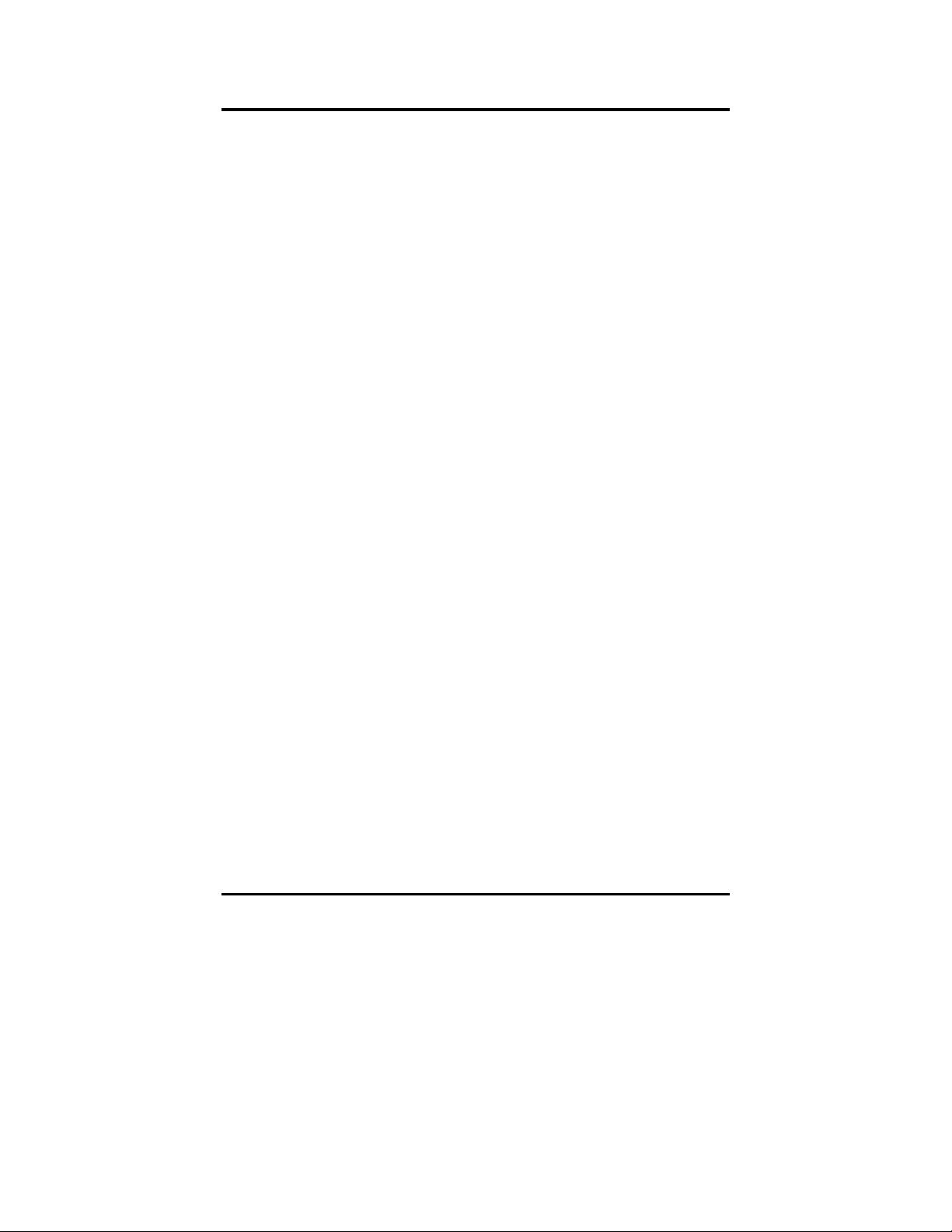
Configuration Control
Some iMcV-Modules offer configuration control; labels on the front faceplate are
identified as such. Configuration control has been implemented to assist the end
user by retaining the latest configuration regardless of how that configuration
was implemented (via DIP Switch settings or SNMP).
Historically, SNMP would override DIP Switch settings. If changes are made to the
module via iView
2
, the SNMP settings determine the configuration of the board
and the DIP Switches had no effect. Configuration control enables the user to
2
use iView
or DIP Switches to modify the configuration.
With configuration control, the end user has three conditions under which the
configuration of the iMcV-Module with Configuration Control may be impacted:
Installing an IE-iMcV-T1/E1/J1-LineTerm, TP/SFP into a chassis already
loaded with iMcV-Modules or replacing an IE-iMcV-T1/E1/J1-LineTerm,
TP/SFP
-
The iMcV-Module will transfer its saved configurations. The IE-iMcV-
T1/E1/J1-LineTerm, TP/SFP will not override the module’s configuration.
Replacing the same type of iMcV-Module
-
If the DIP Switch settings are the same as the settings on the removed
iMcV-Module, the IE-iMcV-T1/E1/J1-LineTerm, TP/SFP determines the
configuration settings through the chassis's management.
-
If the DSW are different, then the configuration of the module is
determined by the DIP Switch settings. (The settings are forwarded to
the chassis's management module and the value is saved.)
Installing a new model of iMcV-Module
-
If another type of module is installed into the same slot in a chassis, the
IE-iMcV-T1/E1/J1-LineTerm, TP/SFP clears the memory of the previous
configuration for that slot; the settings of a new module are adopted
and stored in the IE-iMcV-T1/E1/J1-LineTerm, TP/SFP.
The SNMP Write Lock switch does not impact any iMcV-Module or IE-iMcVModule with Configuration Control. Removing and installing a new SNMP
Management Module will no longer impact these modules either. However, if
there is a mixture of iMcV-Modules with and without Configuration Control, the
Write Lock Switch and a new SNMP Management Module must be taken into
consideration.
4
Page 8
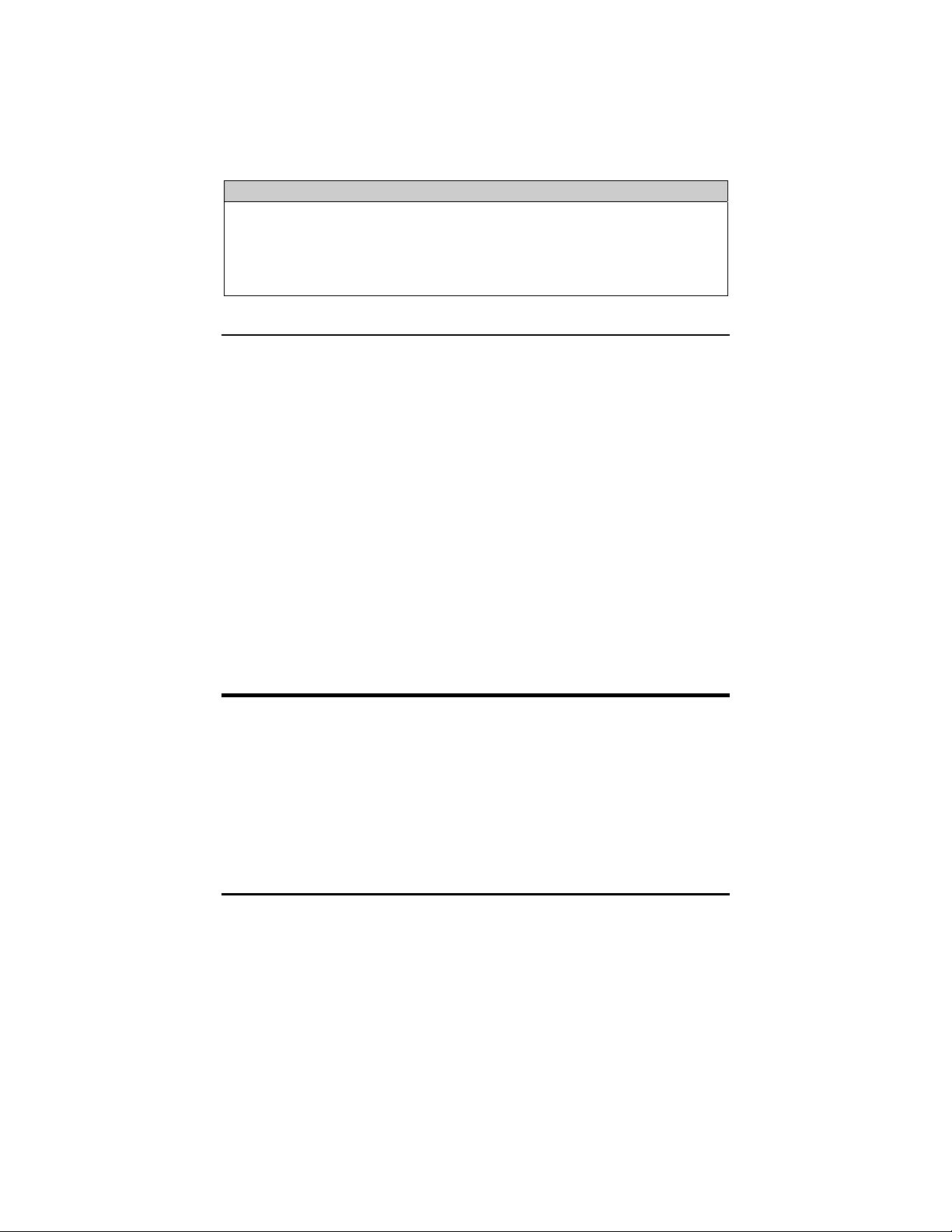
If the command cleandb is applied to an SNMP Management Module, all the
settings for the modules will be removed, but the Configuration Control modules
will still be based on the last change made, while those without Configuration
Control will be set to their default settings.
NOTE
If the end user has a mixture of standard iMcV-Modules as well as Configuration Control
iMcV-Modules, it is important to understand how SNMP and DIP Switches will impact the
cards depending on their capability. Standard iMcV-Modules cannot be upgraded to
Configuration Control capability, so it is strongly recommended to set the DIP Switches on
the modules and then configure them via software to match the same settings.
iView² Management Software
iView² is the B&B Electronics management software designed specifically for the
B&B Electronics “iMcV” family of modules. It features a
GUI
and gives network
managers the ability to monitor and control the manageable B&B Electronics
products.
iView² is available in several versions, including WebServer version 3.0, and can
also function as a snap-in module for HP OpenView Network Node Manager and
other third party SNMP Management software.
2
supports the following platforms:
iView
Windows 2000
Windows XP
Windows Vista
Windows 7
Please see the
SNMP
Management Module installation guide for software
configuration options.
Unmanaged Modules
Before installing the module in an unmanaged chassis, manually configure all of
the desired DIP Switch selectable features. Refer to Tables on page 7 and 8.
Modules must be configured as a HOST-REMOTE pair via DIP Switches. Modules
are shipped in the default setting as a HOST.
HOST: S3-2 OFF
5
Page 9

REMOTE: S3-2 ON
DIP Switches
The IE-iMcV-T1/E1/J1-LineTerm, TP/SFP DIP Switches are located on S2 and S3 on
the PCB. The location of the S2 and S3 DIP Switches are displayed in the
following diagram:
6
Page 10

2
DIP Switch Settings (S2, S3)
Switch Settings for Switch S2
T1/E1 Selection
S2-1: OFF T1 Mode Selected default
S2-1: ON E1 Mode Selected
Receive Equalizer Gain Limit (EGL)
E1
S2-2: ON -12 dB (Short Haul)
S2-2: OFF -43 dB (Long Haul)
T1
S2-2: ON -36 dB (Long Haul)
S2-2: OFF -30 dB (Limited Long Haul)
Line Encoding
S2-3: ON HDB3 (E1) / B8ZS (T1)
S2-3: OFF AMI
iVIEW2
(Required for Passive Mode)
Transmit LIU Waveshape (Build-out)
E1
S2-4: ON S2-5: ON S2-6: ON 75 ohms
S2-4: OFF S2-5: ON S2-6: ON 125 ohms
S2-4: ON S2-5: ON S2-6: OFF 75 S ohms w/ High Return Loss
S2-4: OFF S2-5: ON S2-6: OFF 125 S ohms w/ High Return
Loss
T1
S2-4: ON S2-5: ON S2-6: ON DSX-1 (0 to 133 ft) 0 dB CSU default
S2-4: OFF S2-5: ON S2-6: ON DSX-1 (133 to 266 ft)
S2-4: ON S2-5: OFF S2-6: ON DSX-1 (266 to 399 ft)
S2-4: OFF S2-5: OFF S2-6: ON DSX-1 (399 to 533 ft)
S W I T C H S 2
S2-4: ON S2-5: ON S2-6: OFF DSX-1 (533 to 655 ft)
S2-4: OFF S2-5: ON S2-6: OFF -7.5 dB CSU
S2-4: ON S2-5: OFF S2-6: OFF -15 dB CSU
S2-4: OFF S2-5: OFF S2-6: OFF -22.5 dB CSU
Receive LIU Termination
S2-7: ON S2-8: ON Receive Side Termination Disabled
S2-7: OFF S2-8: ON Receive Side 120 ohms Enabled
S2-7: ON S2-8: OFF Receive Side 100 ohms Enabled default
S2-7: OFF S2-8: OFF Receive Side 75 ohms Enabled
Transmit Data Source
S2-9: ON S2-10: ON Standard Data
S2-9: OFF S2-10: ON Transmit Pseudorandom Bit Sequence (PRBS)
S2-9: ON S2-10: OFF Transmit Alternating Ones and Zeros
S2-9: OFF S2-10: OFF Transmit Unframed All Ones
iVIEW2
iVIEW2
iVIEW2
iVIEW2
iVIEW2
iVIEW2
iVIEW2 default
iVIEW
iVIEW2 default
iVIEW2
iVIEW2 default
iVIEW2
iVIEW2
iVIEW2
7
Page 11

Reserved
S3-1: ON Reserved
S3-1: OFF Reserved default
Remote Management
S3-2: ON Remote Management Enabled (only at the REMOTE end)
S3-2: OFF Remote Management Disabled (only at the LOCAL end) default
Loopback Selection
S3-3: ON S3-4: ON None
S3-3: OFF S3-4: ON Fiber Analog Loopback
S3-3: ON S3-4: OFF Internal Fiber Loopback
S3-3: OFF S3-4: OFF Copper Remote Loopback
Monitor/Boost Mode
S3-5: ON S3-6: ON Normal Operation (No Boost) default
S3-5: OFF S3-6 ON 20 dB
S3-5: ON S3-6 OFF 26 dB
S3-5: OFF S3-6 OFF 32 dB
S W I T C H S 3
Fault Loopback
S3-7: ON Send AIS is sent back toward the fault on the RJ-45 port
S3-7: OFF AIS is only sent toward the fiber on detecting a fault on the
Fiber Type
S3-8: Factory Configured DO NOT CHANGE
S3-9: Factory Configured DO NOT CHANGE
S3-10: Factory Configured DO NOT CHANGE
Switch Settings for Switch S3
iVIEW2
RJ-45 port
iVIEW2 default
iVIEW2
iVIEW2
iVIEW2
iVIEW2
iVIEW2 default
8
Page 12

Features
The IE-iMcV-T1/E1/J1-LineTerm, TP/SFP module includes several features to
facilitate maintenance and troubleshooting in any T1/E1/J1 based TDM
environment.
SFP
SFPs with Data and Diagnostics Management Information (DDMI) can be installed
in the SFP port of the host and the remote. This allows the end user to view the
DDMI information through the chassis's management using the SFP button in
2
iView
.
9
Page 13

Loopback Modes
This feature allows three distinct Loopbacks to be activated either through DIP
Switches or iView
Fiber
Loopback
2
Management.
An analog Loopback at the copper port back to the fiber port.
It copies the received optical signal back to the optical line at
the copper port and continues to drive the copper port, but
can be corrupted by noise on the copper port.
Internal
Fiber
Loopback
A local Loopback at the fiber port. It copies the received
optical signal back to the optical line at a digital point internal
to the unit. It continues to drive the copper port, and normal
copper line monitoring is maintained on the copper port, but
the returning data pattern is not affected.
Copper
Loopback
A remote Loopback to copper port at the fiber driver. It copies
the received copper signal back to the copper port and
continues to drive the fiber port.
By default all Loopbacks are set to OFF
for normal data operation.
The following illustrations show the path that a signal takes in each of the
Loopback test modes.
2
This feature can be controlled by SNMP–Management software (iView
) when the
HOST IE-iMcV-T1/E1/J1-LineTerm, TP/SFP module is installed in a managed
chassis.
10
Page 14

Fault Loopback
This switch enables or disables the Fault Loopback feature on the copper port. A
normal copper line LOS fault will cause a Remote Alarm Indictor (RAI) to be sent
on to the fiber line segment causing the normal AIS to be sent on the far end
copper port. The fault loopback feature provides for a fault indication to be sent
back to the copper line as an AIS signal. In this way, both upstream and
downstream personnel are alerted to a copper cable fault.
The Fault Loopback feature is always active on the fiber line. When a fiber line
becomes unavailable, the module detects the LOS on the fiber link and lights the
LOS LED. The module then sends AIS to the local copper port and sends a RAI
signal back to the fiber. The far end unit turns ON the RAI LED and outputs AIS
to the far end copper line. With this, a local site administrator can quickly
determine where a fiber fault is located from either end of the fiber line.
The AIS is transmitted as an unframed all ones pattern on the copper port.
The default loopback DIP Switch is disabled by default.
This feature can be controlled by SNMP-Management software (iView
2
) when the
HOST IE-iMcV-T1/E1/J1-LineTerm, TP/SFP module is installed in a managed
chassis.
Transmit LIU Waveshape and Gain (Line Build-Out)
This group of switches can be configured for the length of line the unit is driving,
from 0 feet to a maximum of 655 feet. For longer length lines, the unit can be
configured for CSU signal gain to address -7.5 db, -15db, and -22.5 db degraded
signals.
By default this feature is set to 0 to 133 feet line Buildout for DSX1 lines.
Transmit Data Source
These switches select the transmit mode used by the IE-iMcV-T1/E1/J1-LineTerm,
TP/SFP module. The transmit modes that can be selected include the following:
Standard data
Unframed All Ones (diagnostic)
Alternating Ones and Zeros (diagnostic)
Pseudorandom Bit Sequence Pattern for T1 and 215-1 PRBS Pattern for E1)
These standard Telco transmission pattern modes are provided to help diagnose
transmission errors in the line.
11
Page 15

By default this feature is set to Standard Data.
This feature can be controlled by SNMP-Management software (iView
2
) when the
HOST IE-iMcV-T1/E1/J1-LineTerm, TP/SFP module is installed in a managed
chassis.
T1, E1 and J1 Selection
This switch selects the data rate to use on the copper line. The data rate
selections available include the following:
T1/J1
E1
By default this feature is set to
(1.544 Mbps +/- 32 ppm)
(2.048 Mbps +/- 32 ppm)
T1.
This feature can be selected only by setting the DIP Switches manually.
Remote Management
A DIP Switch enables or disables the Remote Management mode. By default this
feature is Disabled. Remote Management must be enabled on the REMOTE
module. This allows all SNMP-configurable features for the REMOTE modules to
be configured from the HOST module.
An IE-iMcV-T1/E1/J1-LineTerm w/SFP Module with Configuration Control,
configured as a Host, allows an SNMP Management Module in a managed
chassis to manage the Remote. All settings are enabled and enforced through
the SNMP. The Host keeps a copy of the Remote’s configuration settings.
When the Host unit is in a managed chassis, the Host configures the Remote. This
ensures that the Remote’s configuration will not revert to its DIP Switch settings
and potentially disrupt traffic. However, if the customer changes the DIP Switch
settings on the Remote, the new configuration of the Remote will be saved by the
host.
When SNMP management is installed at the Host, the following functions at the
Remote are controlled from the Host unit:
Loopback
Line Code
Transmit Data Source
Fault Loopback
12
Page 16

NOTE
IE-iMcV-T1/E1/J1-LineTerm, TP/SFP with SFP Module can be installed in an
iMediaChassis and MediaChassis series. However, there is no support for the
module in the iMediaCenter Series.
13
Page 17

LED Operation
The IE-iMcV-T1/E1/J1-LineTerm, TP/SFP module features several diagnostic LEDs
per port. The following LED display functions are provided:
Copper Port LEDs
ER
Flashes yellow whenever a line code violation is
received.
LOS
Glows red when the RJ-48 is receiving no signal and
is in an LOS ALARM state. This condition will also
send an RAI signal to the fiber port. If the Fault
Loopback is set to ON, an AIS will also be sent to the
local copper port.
PRBS
Glows green when the copper port receives a valid
Pseudorandom Bit Sequence (PRBS). It is OFF when
the port is not receiving a PRBS.
TEST
Glows yellow when any Loopback mode is active.
Fiber Port LEDs
ER
Glows yellow when a fiber symbol error has been
received.
LOS
Glows red when a fiber link is not established and is
in a LOS ALARM state.
RM
Glows green on the REMOTE unit when Remote
Management is enabled. Glows green on the HOST
unit when it has discovered a manageable REMOTE
unit. Under normal operation this LED is the only
LED that is ON at the unit.
RAI
Glows yellow when a Remote Alarm Indication (RAI)
is received on the fiber port. This indicates a fault
exists at the far end unit.
NOTE
Unless noted otherwise, any reference is applicable for both the 1x9 and SFP version
of the
IE-iMcV-T1/E1/J1-LineTerm
in this manual.
14
Page 18

Loopback Testing
The IE-iMcV-T1/E1/J1-LineTerm, TP/SFP includes three Loopback test modes:
Copper Loopback, Fiber Loopback and Internal Fiber Loopback.
The following illustrations show a typical progression of Loopback tests (i.e.,
starting by checking the copper segment at the local side, then the fiber segment
at the REMOTE side, etc).
Each Loopback performs the following:
Copies the incoming signal back out to the origin while continuing to transmit
this signal downstream.
Blocks upstream data from transmitting on the looped data line.
Loopback testing is useful for troubleshooting problems with network
connections should they occur. Looping received data back onto the transmit
path helps determine whether a connection is still valid. Copper Loopback tests
isolate problems on the copper run between an IE-iMcV-T1/E1/J1-LineTerm,
TP/SFP module and the connected device, while Fiber Loopback tests can isolate
problems on the fiber connected to the module.
15
Page 19

Pseudorandom Bit Sequence (PRBS) Testing
To test using PRBS, configure the IE-iMcV-T1/E1/J1-LineTerm, TP/SFP modules
for No Loopback, and then configure the Transmit Copper Data Source to PRBS.
Configure the local device for Loopback and start the test. Verify the PRBS LED is
ON indicating no errors are being received.
Installation Troubleshooting
General Troubleshooting
• The copper port can easily be tested using the internal PRBS signal generator
and detector and a physical wire loop on the copper interface.
The fiber port is internally tested at all times by a working pair of units. With
•
one unit configured for Local Management (S3-2 set OFF) and the other for
Remote Management (S3-2 set ON), the fiber line is verified if the RM LED is
ON at both ends of the fiber line. Under normal operation only the RM LED is
ON at both HOST and REMOTE.
•
To test a media converter by itself, first verify that the fiber patch cable is
appropriate, then follow these steps to test:
Connect the media converter to the RJ-48 device with a copper cable.
1.
2.
Loop a single strand of fiber from the transmit port to the receive port of
the media converter.
Verify that there is a valid connection for both the RJ-48 and fiber ports on
3.
the media converter. (No ER or LOS LED ON)
If there is trouble with link connectivity, verify that the cable connection and
•
DIP Switch settings are correct.
16
Page 20

Use the following LED indications to identify the fault location:
*DIP Switch S3-7 must be set to ON for Fault Loopback to operate as illustrated.
The following table lists the pin configuration for the RJ-48 connector.
Pin Signal
1 Receive Ring
2 Receive Tip
3 No Connection
4 Transmit Ring
5 Transmit Tip
6 No Connection
7 No Connection
8 No Connection
Pin 1
17
Page 21

Specifications
Standards Compliance (T1, E1, J1):
ANSI T1.102-1993
ANSI T1.107.1995
GR-820-CORE
T1, E1, J1 Interface:
T1 (1.544 Mbps +/- 32 ppm)
E1 (2.048 Mbps +/- 32 ppm)
J1 (1.544 Mbps +/- 32 ppm)
Power Consumption (Typical):
0.550 Amps @ 5 V
Operating Temperature:
-4°F to +158°F (-20°C to +70°C)
Storage Temperature:
-40°F to +185°F (-40°C to +85°C)
Humidity:
5% to 95% non-condensing
Dimensions:
Single Slot iMcV-Module
B&B Electronics Technical Support
Tel:
(800) 346-3119 (in the U.S. and Canada)
Monday-Friday, 7:00am-7”00pm CST
+353 91 792444 (Europe)
Monday through Friday 8:00am - 5:00pm GMT
Fax:
E-Mail:
Web:
(815) 433-5109
support@bb-elec.com
www.bb-elec.com
18
Page 22

Fiber Optic Cleaning Guidelines
Fiber Optic transmitters and receivers are extremely susceptible to contamination
by particles of dirt or dust, which can obstruct the optic path and cause
performance degradation. Good system performance requires clean optics and
connector ferrules.
1.
Use fiber patch cords (or connectors, if you terminate your own fiber) only
from a reputable supplier; low-quality components can cause many hard-todiagnose problems in an installation.
2.
Dust caps are installed at B&B Electronics to ensure factory-clean optical
devices. These protective caps should not be removed until the moment of
connecting the fiber cable to the device. Should it be necessary to
disconnect the fiber device, reinstall the protective dust caps.
3.
Store spare caps in a dust-free environment such as a sealed plastic bag or
box so that when reinstalled they do not introduce any contamination to the
optics.
4.
If you suspect that the optics have been contaminated, alternate between
blasting with clean, dry, compressed air and flushing with methanol to
remove particles of dirt.
19
Page 23

Electrostatic Discharge Precautions
Electrostatic discharge (ESD) can cause damage to any product, add-in modules
or stand alone units, containing electronic components. Always observe the
following precautions when installing or handling these kinds of products
1.
Do not remove unit from its protective packaging until ready to install.
Wear an ESD wrist grounding strap before handling any module or
2.
component. If the wrist strap is not available, maintain grounded contact
with the system unit throughout any procedure requiring ESD protection.
3.
Hold the units by the edges; do not touch the electronic components or gold
connectors.
4.
After removal, always place the boards on a grounded, static-free surface,
ESD pad or in a proper ESD bag. Do not slide the modules or stand alone
units over any surface.
WARNING!
Integrated circuits and fiber optic components
are extremely susceptible to electrostatic discharge damage.
Do not handle these components directly unless you are a
qualified service technician and use tools and techniques that
conform to accepted industry practices.
20
Page 24

, App
Certifications
CE: The products described herein comply with the Council Directive on
Electromagnetic Compatibility (2004/108/EC)
Class 1 Laser product, Luokan 1 Laserlaite,
Laser Klasse 1
areil A’Laser de Classe 1
European Directive 2002/96/EC (WEEE) requires that any equipment that bears
this symbol on product or packaging must not be disposed of with unsorted
municipal waste. This symbol indicates that the equipment should be disposed
of separately from regular household waste. It is the consumer’s responsibility to
dispose of this and all equipment so marked through designated collection
facilities appointed by government or local authorities. Following these steps
through proper disposal and recycling will help prevent potential negative
consequences to the environment and human health. For more detailed
information about proper disposal, please contact local authorities, waste
disposal services, or the point of purchase for this equipment.
21
Page 25

International Headquarters
B&B Electronics
707 Dayton Road
Ottawa, IL 61350 USA
Phone (815) 433-5100 — General Fax (815) 433-5105
Website: www.bb-elec.com
European Headquarters
B&B Electronics
Westlink Commercial Park
Oranmore, Co. Galway, Ireland
Phone +353 91-792444 — Fax +353 91-79244S5
Website: www.bb-elec.com
© 2013 B&B Electronics. All rights reserved.
The information in this document is subject to change without notice. B&B Electronics assumes no responsibility for
any errors that may appear in this document. IE-iMcV-T1/E1/J1-LineTerm is a trademark of B&B Electronics. Other
brands or product names may be trademarks and are the property of their respective companies.
Document Number 50-80104-00 A1 August 2013
