Page 1
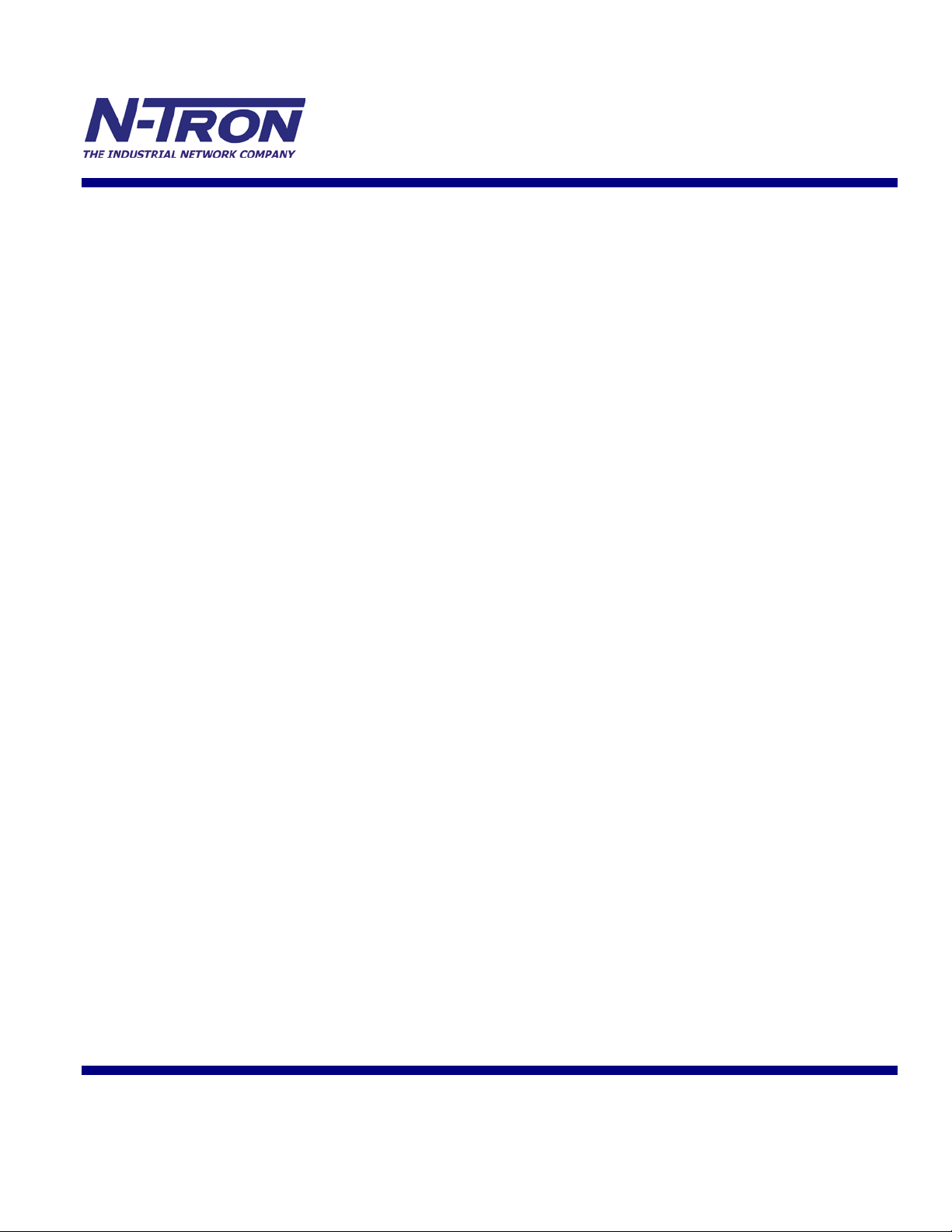
708M12
Managed Industrial
Ethernet Switch
User Manual &
Installation
Guide
(Revised 8/5/2009) Page 1 of 136
Page 2
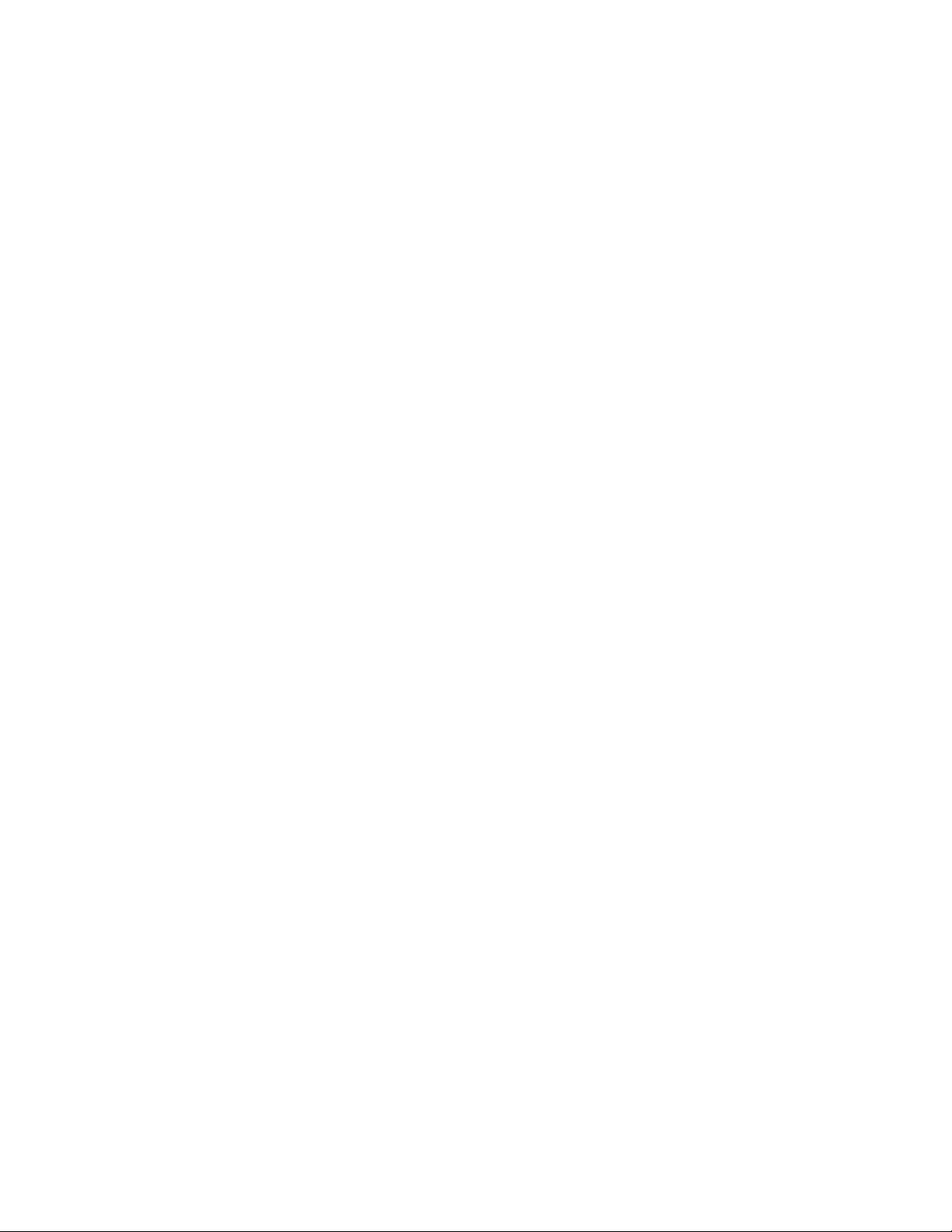
708M12 Industrial Ethernet Switch Installation Guide ................................................................................................ 4
708M12 Industrial Ethernet Switch Accessories ......................................................................................................... 5
Safety Warnings ........................................................................................................................................................... 7
Ingress Protection IP67 ................................................................................................................................................ 8
Installation .................................................................................................................................................................... 8
Bulkhead Mounting .................................................................................................................................................... 10
Front Panel ................................................................................................................................................................. 11
Applying Power ......................................................................................................................................................... 12
N-TRON 708M12 Grounding Techniques ................................................................................................................ 13
OVERVIEW OF ADVANCED FEATURES ......................................................................................................................... 15
Mode of Operation .................................................................................................................................................................. 15
Port Mirroring ......................................................................................................................................................................... 15
Port Trunking .......................................................................................................................................................................... 15
Priority Tagging (QoS)............................................................................................................................................................ 15
Virtual LAN ............................................................................................................................................................................ 16
Rapid Spanning Tree Protocol ................................................................................................................................................ 16
SNMP Traps ............................................................................................................................................................................ 16
IGMP Snooping ...................................................................................................................................................................... 16
N-Ring ..................................................................................................................................................................................... 17
N-Link ..................................................................................................................................................................................... 17
DHCP ...................................................................................................................................................................................... 18
DHCP Client ........................................................................................................................................................................... 18
DHCP Relay Agent ................................................................................................................................................................. 18
DHCP Server ........................................................................................................................................................................... 18
LLDP ....................................................................................................................................................................................... 18
Web Software Configuration ..................................................................................................................................... 20
Web Management ................................................................................................................................................................... 20
Web Management - Home ...................................................................................................................................................... 21
Administration – System ......................................................................................................................................................... 23
Administration – SNMP .......................................................................................................................................................... 25
Administration – Fault ............................................................................................................................................................ 27
DHCP – Server – Setup Profiles ............................................................................................................................................. 28
DHCP – Server – Setup IP Maps ............................................................................................................................................ 30
DHCP – Server – View Bindings ............................................................................................................................................ 35
DHCP – Relay & Local IP - Setup .......................................................................................................................................... 36
LLDP - Configuration ............................................................................................................................................................. 38
LLDP - Ports ........................................................................................................................................................................... 39
LLDP - Status .......................................................................................................................................................................... 40
LLDP - Statistics ..................................................................................................................................................................... 41
Ports – Configuration .............................................................................................................................................................. 42
Ports – Mirroring ..................................................................................................................................................................... 44
Ports – Trunking ...................................................................................................................................................................... 46
Statistics – Port Statistics ........................................................................................................................................................ 47
Statistics – Port Utilization ...................................................................................................................................................... 48
VLAN – Configuration ........................................................................................................................................................... 49
Bridging – Aging Time ........................................................................................................................................................... 52
Bridging – U nic ast Add r esse s ................................................................................................................................................. 53
Bridging – Multicast Addresses .............................................................................................................................................. 55
Bridging – Show MAC by Port ............................................................................................................................................... 57
RSTP – Configuration ............................................................................................................................................................. 59
IGMP – Configuration ............................................................................................................................................................ 62
IGMP – Show Group and Show Router .................................................................................................................................. 65
IGMP – RFilter ....................................................................................................................................................................... 66
N-View – Configuration .......................................................................................................................................................... 68
N-View – Ports ........................................................................................................................................................................ 69
N-Ring – Configuration .......................................................................................................................................................... 70
N-Ring – Advanced Configuration ......................................................................................................................................... 73
N-Link – Configuration ........................................................................................................................................................... 79
N-Link – Status ....................................................................................................................................................................... 83
(Revised 8/5/2009) Page 2 of 136
Page 3
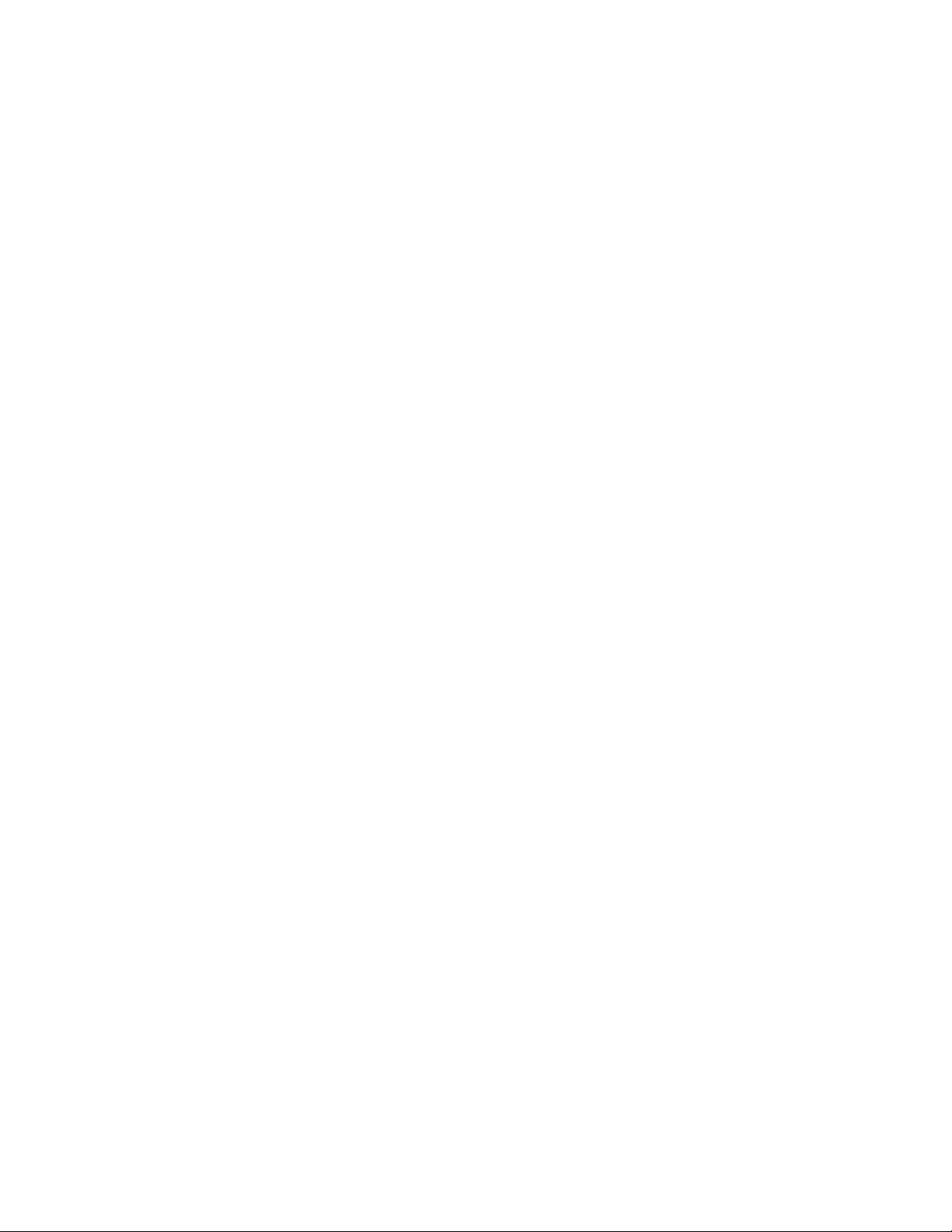
Firmware/Config – TFTP ........................................................................................................................................................ 88
Support – Web Site and E-mail ............................................................................................................................................... 89
BPCL – Broadcast Packet Count Limit Configuration ........................................................................................................... 90
User Management – Adding Users ......................................................................................................................................... 91
User Management – Removing Users ..................................................................................................................................... 92
LogicalView ............................................................................................................................................................................ 93
Configuration – Save or Reset................................................................................................................................................. 94
Help – DHCP .......................................................................................................................................................................... 95
Help – LLDP ........................................................................................................................................................................... 96
Help – Ports ............................................................................................................................................................................. 97
Help – Statistics ....................................................................................................................................................................... 98
Help – VLAN .......................................................................................................................................................................... 99
Help – BPCL ......................................................................................................................................................................... 100
Help – IGMP ......................................................................................................................................................................... 101
Help – Bridging ..................................................................................................................................................................... 102
Help – RSTP ......................................................................................................................................................................... 103
Help – Firmware/Config ....................................................................................................................................................... 104
Help – User Management ...................................................................................................................................................... 105
Help – N-View ...................................................................................................................................................................... 106
Help – N-Ring ....................................................................................................................................................................... 107
Help – N-Link ....................................................................................................................................................................... 108
Help – Other .......................................................................................................................................................................... 109
CLI Commands ........................................................................................................................................................ 110
“?” (Help) .............................................................................................................................................................................. 110
Logout ................................................................................................................................................................................... 110
Show, Add, or Delete ARL Entries ....................................................................................................................................... 111
Save or Reset the Configuration Settings .............................................................................................................................. 112
Dongle Operations ................................................................................................................................................................ 112
Show or Set IGMP Configuration ......................................................................................................................................... 112
Show or Set Mirror Configuration ........................................................................................................................................ 114
Show or Set N-Ring Co nfi guration ....................................................................................................................................... 115
Show or Set N-View Configuration ...................................................................................................................................... 115
Ping a Host ............................................................................................................................................................................ 116
Show or Set Port Configuration ............................................................................................................................................ 117
Reset the Switch .................................................................................................................................................................... 117
Show or Set SNMP Configuration ........................................................................................................................................ 118
Show or Clear the Last System Error .................................................................................................................................... 118
Show Syste m Information ..................................................................................................................................................... 119
Set or Sho w the System IP C onfiguration ............................................................................................................................. 120
Show or Set System Configuration ....................................................................................................................................... 121
VLAN Addition and Deletion Example ................................................................................................................... 122
VLAN Configuration Examples .............................................................................................................................. 128
Example 1 – Basic understanding of port-based VLANs ...................................................................................................... 128
Example 2 – Basic understanding of tagged VLANs (Admit – Tagge d Only) ..................................................................... 129
Example 3 – Basic understanding of tagged VLANs (Admit – All) ..................................................................................... 130
Example 4 – Basic understanding of Hybr i d VLANs ........................................................................................................... 131
Example 5 – Basic understanding of Overlapping VLANs................................................................................................... 132
Example 6 – Basic understanding of VLANs with Multicast Filtering ................................................................................. 133
KEY SPECIFICATION ........................................................................................................................................... 134
N-TRON Limited Warranty ..................................................................................................................................... 136
(Revised 8/5/2009) Page 3 of 136
Page 4

PRODUCT FEATURES
MANAGEMENT FEATURES
708M12 Industrial Ethernet Switch Installation Guide
The N-TRON 708M12 Industrial Ethernet Switch offers outstanding performance and ease of use. It is
ideally suited for connecting Ethernet enabled industrial and or security equipment and is a fully managed
switch.
• Full IEEE 802.3 Compliance
• Eight 10/100 BaseTX D Coded M12 Copper Ports
• Extended Environmental Spe c ifications
• IP65 Rated for protection against low pressure jets of
water from any direction
• IP66 Rated for protection against high pressure jets of
water from any direction
• IP67 Rated for protection against temporary immersion
in water
• Autosensing 10/100BaseTX, Duplex, and MD IX
• Offers Rapid Spanning Tree Protocol
• Trunk with other N-Tron trunking capable switches
over two ports
• Store & Forward Technology
• Plug and Play IGMP Support
• Rugged Din-Rail Enclosure
• Redundant Power Inputs (10-30 VDC)
• SNMP v1, v2 a nd v3.
• Web Browser Management with detailed ring map and
fault location charting.
• Web Browsing and N-View Switch Monitoring
(Revised 8/5/2009) Page 4 of 136
• IGMP Snooping
• VLAN
• QoS
• Trunking
• Mirroring
• 802.1D-2004 Rapid Spanning Tree
• N-RING™ (N-Tron proprietary Ring Management)
• N-LINK™ (N-Tron proprietary Coupling Management)
• DHCP Server, Option 82 relay
• 802.1AB™-2005 Link Layer Discovery Protocol (LLDP)
Page 5

708M12 Industrial Ethernet Switch Accessories
Dongle
Serial Interface Cable
Ideal for saving, or restoring switch configuration
parameters quickly without the need for a computer or
software. Straight M12 A-Coded 4-pin male connector.
Includes connection status LED. One configuration device
per switch is recommended.
700-NTCD-M12
See section “Serial Interface” for additional details.
SERIAL-DB9-M12
(Revised 8/5/2009) Page 5 of 136
Page 6

Copyright, © N-Tron Corp., 2008
820 S. University Blvd., Suite 4E
Mobile, AL 36609 USA
All rights reserved. Reproduction, adaptation, or translation without prior written permission from N-Tron
Corp. is prohibited, except as allowed under copyright laws.
Ethernet is a registered trademark of Xerox Corporation. All other product names, company names, logos
or other designations mentioned herein are trademarks of their respective owners.
The information contained in this document is subject to change without notice. N-Tron Corp. makes no
warranty of any kind with regard to this material, including, but not limited to, the implied warranties of
merchantability or fitness for a particular purpose. In no event shall N-Tron Corp. be liable for any
incidental, special, indirect, or consequential damages whatsoever included but not limited to lost profits
arising out of errors or omissions in this manual or the information contained herein.
Warning
Do not perform any services on the unit unless qualified to do so. Do not substitute unauthorized parts or
make unauthorized modifications to the unit.
Do not operate the unit with the top cover removed, as this could create a shock or fire hazard.
Do not operate the equipment in the presence of flammable gasses or fumes. Operating electrical equipment
in such an environment constitutes a definite safety hazard.
Do not operate the equipment in a manner not specified by this manual.
(Revised 8/5/2009) Page 6 of 136
Page 7

Safety Warnings
GENERAL SAFETY WARNINGS
WARNING: If the equipment is used in the manner not specified by N-Tron Corp., the protection
provided by the equipment may be impaired.
Contact Information
N-Tron Corp.
820 South University Blvd.
Suite 4E
Mobile, AL 36609
TEL: (251) 342-2164
FAX: (251) 342-6353
WEBSITE: www.n-tron.com
E-MAIL: N-TRON_Support@n-tron.com
ENVIRONMENTAL SAFETY
WARNING: Disconnect the power and allow to cool 5 minutes before touching.
ELECTRICAL SAFETY
WARNING: Disconnect the power cable before removing the top cover.
WARNING: Do not operate the unit with the any cover removed.
WARNING: Do not work on equipment or cables during periods of lightning activity.
WARNING: Do not perform any services on the unit unless qualified to do so.
WARNING: Observe proper DC Voltage polarity when installing power input cables. Reversing voltage
polarity can cause permanent damage to the unit and void the warranty.
(Revised 8/5/2009) Page 7 of 136
