BBB EA110 Users Manual
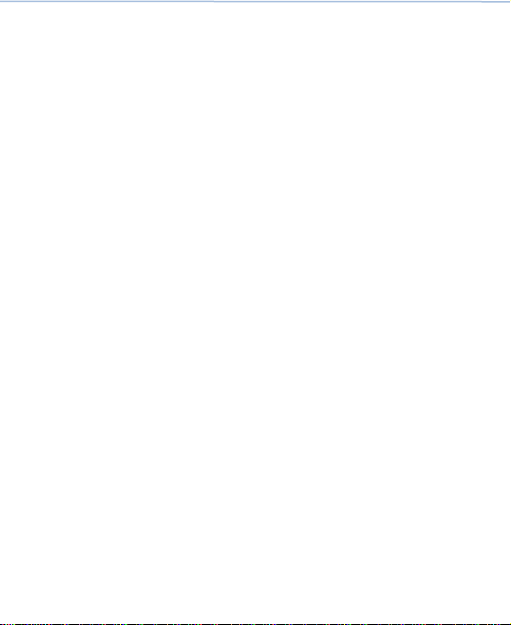
Mobile device User Manual
1
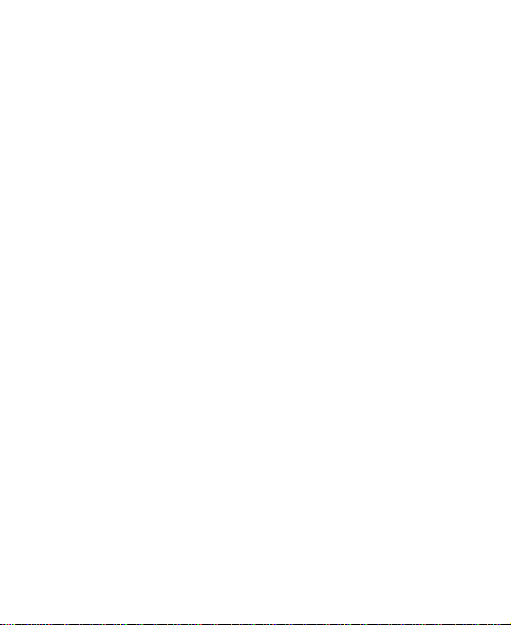
LEGAL INFORMATION
All rights reserved.
No part of this publication may be quoted, reproduced, translated or
used in any form or by any means, electronic or mechanical, including
photocopying and microfilm, without the prior written permission of elemark
2 Corporation.
elemark 2Corporation reserves the right to make modifications on
print errors or update specifications in this guide without prior notice.
2
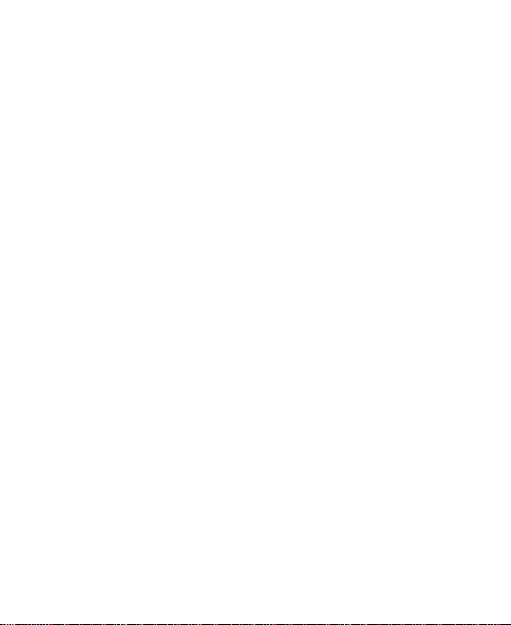
Contents
Getting Started ......................................................... 5
Key Explained ................................................................ 5
Starting up ..................................................................... 5
Switching Your Phone On/Off......................................... 6
Getting Around Your Phone ........................................... 7
Getting Connected to the Internet .......................... 8
Connecting to a Wi-Fi Network ....................................... 9
Checking the Wi-Fi Network Status ................................ 9
Browsing Options ......................................................... 10
Using Bookmarks ......................................................... 10
Making the Most of Multimedia ............................. 10
Camera ........................................................................ 10
Playing Music ............................................................... 10
Gallery ......................................................................... 10
Making Voice Memos ................................................... 11
Sorting out Your Phone Settings ......................... 11
Bluetooth...................................................................... 11
Display Settings ........................................................... 12
Managing Your Device Memory ................................... 12
Setting Date and Time ................................................. 12
Sound Settings ............................................................. 12
Apps ............................................................................ 12
Security Settings .......................................................... 13
Language Settings ....................................................... 13
3
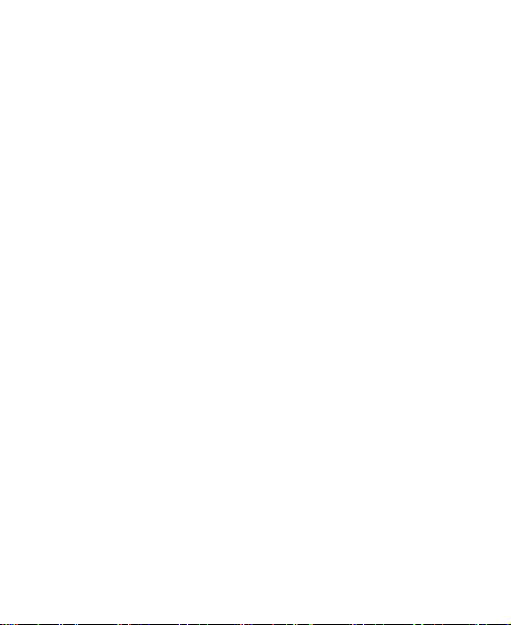
Reset to Factory Settings ............................................. 13
Applications ........................................................... 14
Contacts ................................................................ ....... 14
Clock ............................................................................ 14
Calculator ..................................................................... 14
Calendar ....................................................................... 15
Downloads ................................................................... 15
Email ............................................................................ 15
File Manager ................................................................ 15
For Your Safety ...................................................... 15
General Safety ............................................................. 15
Distraction .................................................................... 17
Product Handling .......................................................... 17
Electrical Safety ............................................................ 20
Interference .................................................................. 20
Explosive Environments ............................................... 22
System update ............................................................. 22
Common fault diagnosis ............................................... 23
4
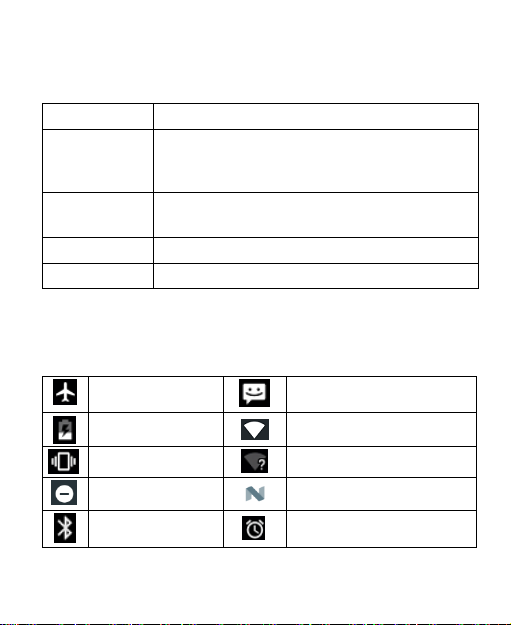
Getting Started
Key
Function
Power Key
Hold to power off or reboot.
Press to switch your phone to Sleep mode.
Press to wake up your phone.
Home Key
Press to return to the Home Screen from any
application or screen.
Recent Key
Press to recent APP.
Back Key
Press to go to the previous screen.
Airplane mode
New message
Battery charge
Wi-Fi network
Meeting mode
New Wi-Fi network detected
Silent mode
USB debugging connected
Bluetooth icon
Alarm set
Key Explained
Starting up
Status and Notification Icons
Your phone will tell you exactly what’s going on by showing you simple
icons. Here’s what they mean
5
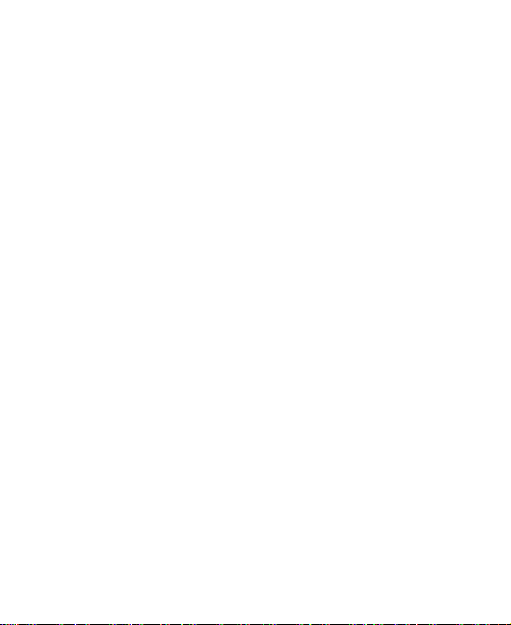
Charging the Battery
When you first get your new phone you’ll need to charge the battery.
Connect the adapter to the charger jack. Ensure that the adapter is inserted
with the correct orientation. Do not force the connector into the charger
jack.
Connect the charger to a standard AC wall outlet.
Disconnect the charger when the battery is fully charged.
Switching Your Phone On/Off
Make sure the battery is charged.
1. Hold Power Key to switch on your phone.
2. To switch it off or reboot it, hold Power Key to get the phone options.
Select Power off or Reboot, and it will power off or reboot.
Setting Up Your Phone for the First Time
When you first power on your phone after you purchase it or reset it to
factory settings (see chapter Sorting out Your Phone Settings – Reset to
Factory Settings), you need to do some settings before using it.
Switching to Sleep Mode
To save battery power, Sleep Mode suspends your device to a
low-power-consumption state while the display is off. Your device also goes
into Sleep Mode by itself when the display is automatically turned off after a
certain period of time. You can start sleep mode by the following method.
Press Power Key to switch to Sleep Mode.
6
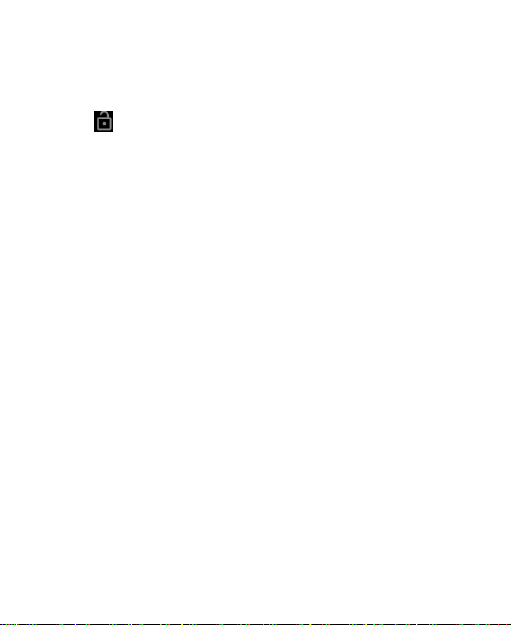
Waking Up Your Phone
Press Power Key to activate your screen display.
Tap the icon, drag to the up.
NOTE: If you have set an unlock pattern, PIN or password for your phone
(see chapter Sorting out Your Phone Settings – Security Settings) you’ll
need to draw the pattern or enter the PIN/password to unlock your screen.
Getting Around Your Phone
Touch Control
You can use finger gestures to control your phone. The controls on your
touch-screen change dynamically depending on the tasks you’re
performing.
Tap the buttons, icons, or applications to select items or to open
applications.
Flick the screen to scroll up, down, left or right.
Point, drag and drop to move particular items across the screen.
Double-tap the screen to zoom in/out an image.
NOTE: You can view the phone screen in portrait or landscape orientation
simply by holding it upright or turning it on its side. Not all screens are
viewable in landscape.
Home Screen
In the Home screen, besides the shortcut icon is displayed, you can also
set your own wallpaper, add the widgets or application shortcuts you need,
or remove them as you like.
7
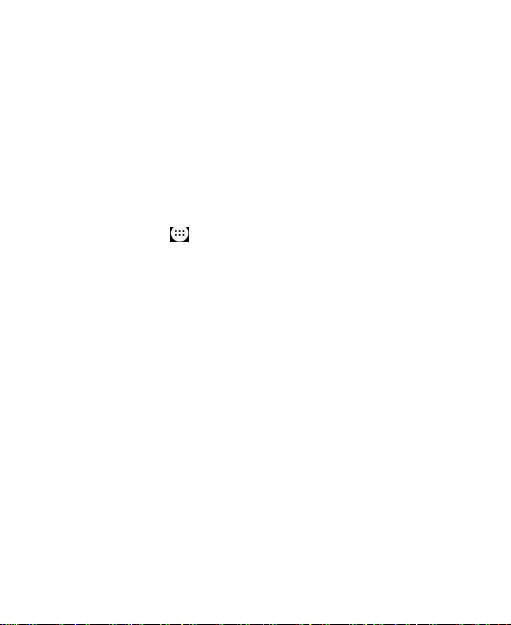
Choosing Your Wallpaper
Press Home Key to return to the Home Screen.
Long pressblank area in the screen and select WALLPAPERS.
Tap My photos,you will enter Recent page,you can select a photo that you
want setting as wallpapers.You also can swipe right from left side to
select the page which you want to select photo image in.
Tap Set wallpaper.
Adding/ Removing items to Your Home Screen
Press Home Key> tap to enter the Application Program Interface
In the list of applications, touch and hold the icon until the main screen
appears, move the application icon to the idle position, release the finger.
Press Home Key to return to the Home Screen.
Tap and hold the item you want to delete until the remove icon appears on
the top of the screen.
Drag the item to the remove icon and release your finger when the item
turns gray.
Getting Connected to the Internet
Your phone’s impressive networking capabilities allow you to access the
Internet or your corporate network with ease.
You can use default connection settings to connect to the Internet via Wi-Fi.
8
