Page 1

Page 1 of 24
B&B Barcode Verifier BV1211
User Guide
Copyright© 2015 B&B EXPORTING LIMITED
Document
Version V1.0.7
Effective Date 2015.02.06
Page 2
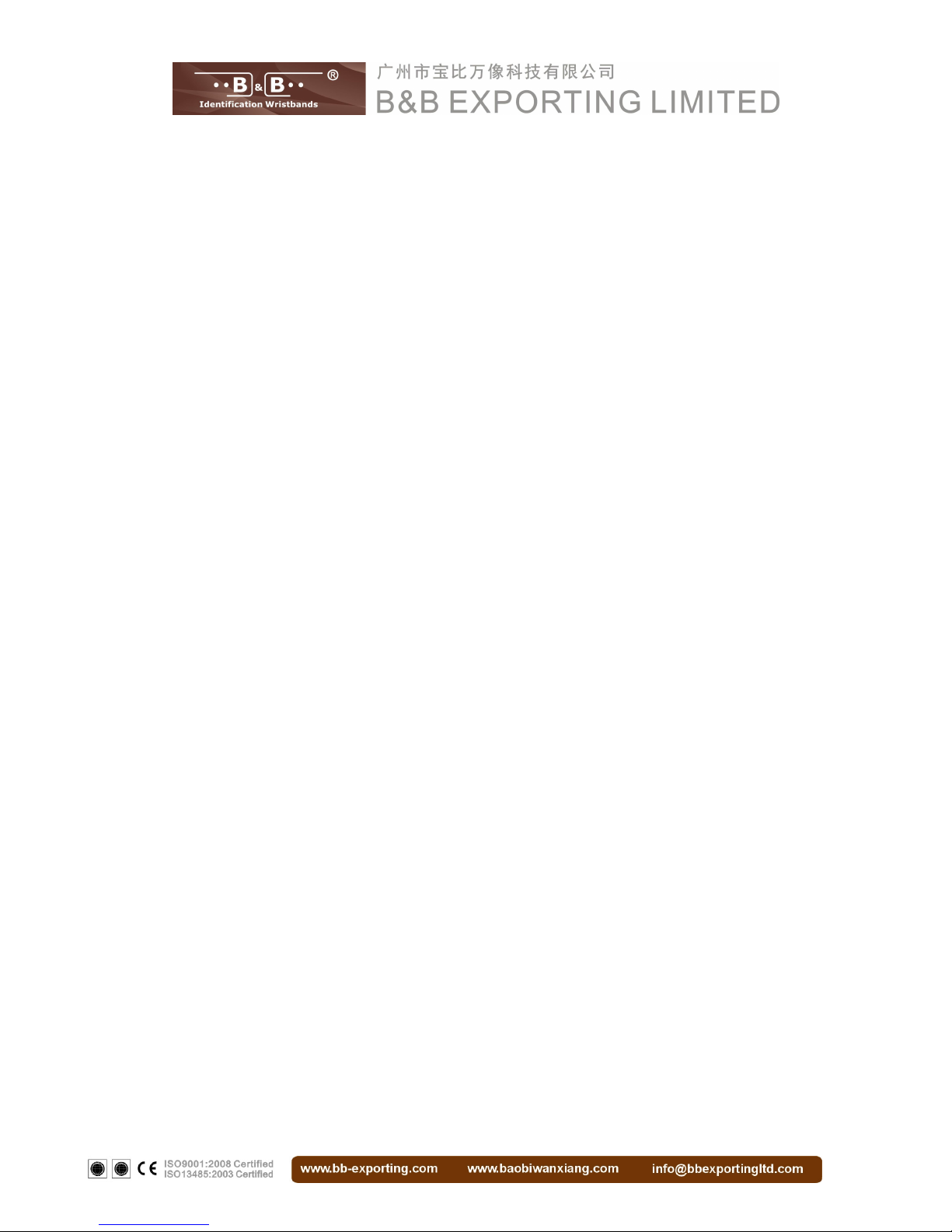
Page 2 of 24
Contents
Part 1. Accessories.......................................................................................................................... 3
Part 2. BV1211 At A Glance...........................................................................................................4
Part 3. The Basic Steps for Using The BV1211..........................................................................5
Part 4. BV1211 Work Mode..........................................................................................................12
1. Real-time Scanning Mode................................................................................................12
2. Offline Scanning Mode..................................................................................................... 14
3. Verifying Mode................................................................................................................... 17
Part 5. Terminology........................................................................................................................23
Part 6. BV1211 Daily Maintenance.............................................................................................24
Part 7. BV1211 ROHS Statement...............................................................................................25
Page 3
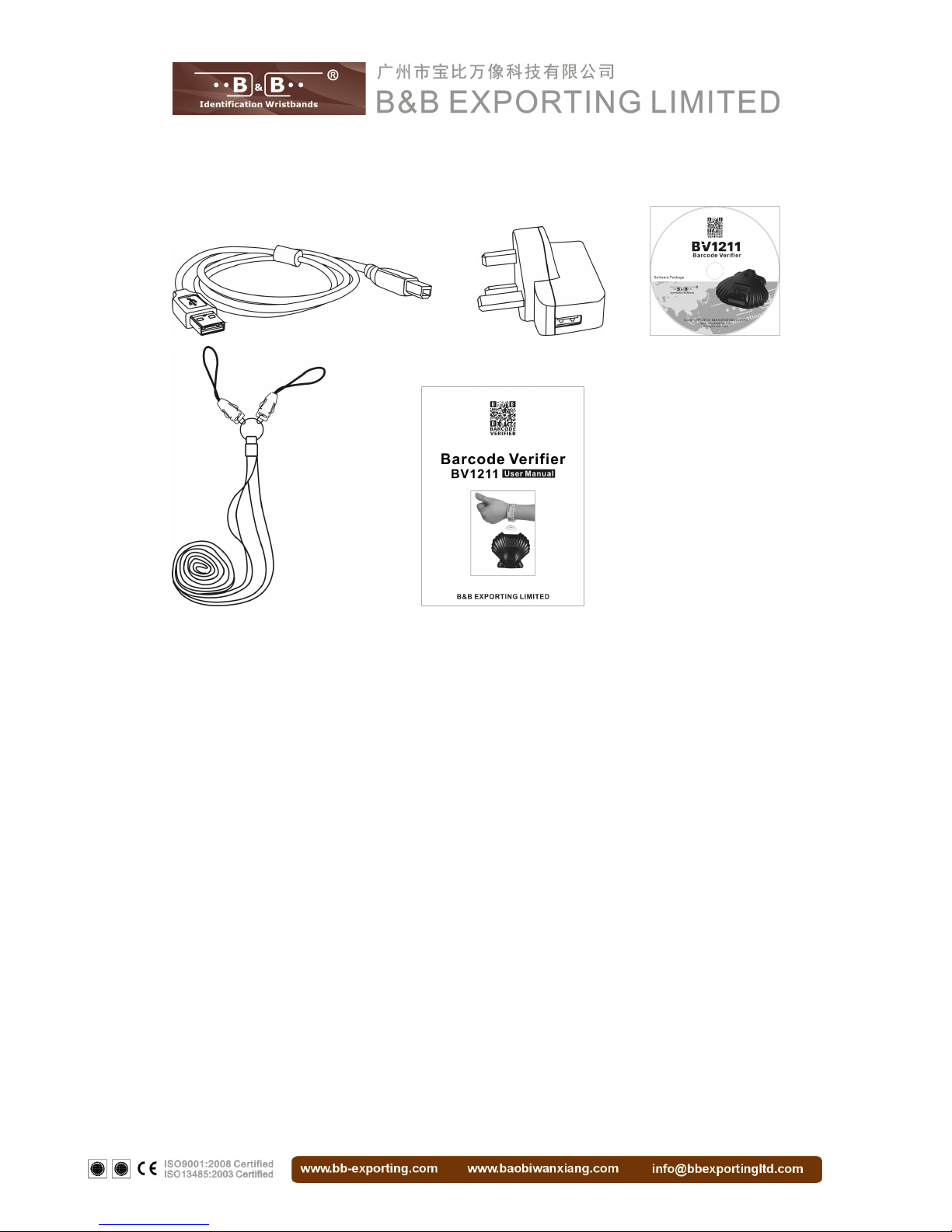
Page 3 of 24
Part 1. Accessories
The following accessories are included with B&B Barcode Verifier BV1211:
■USB Cable
■USB Power Adapter
■User Guide(&Warranty Card)
■Lanyards
■Setup CD
Page 4
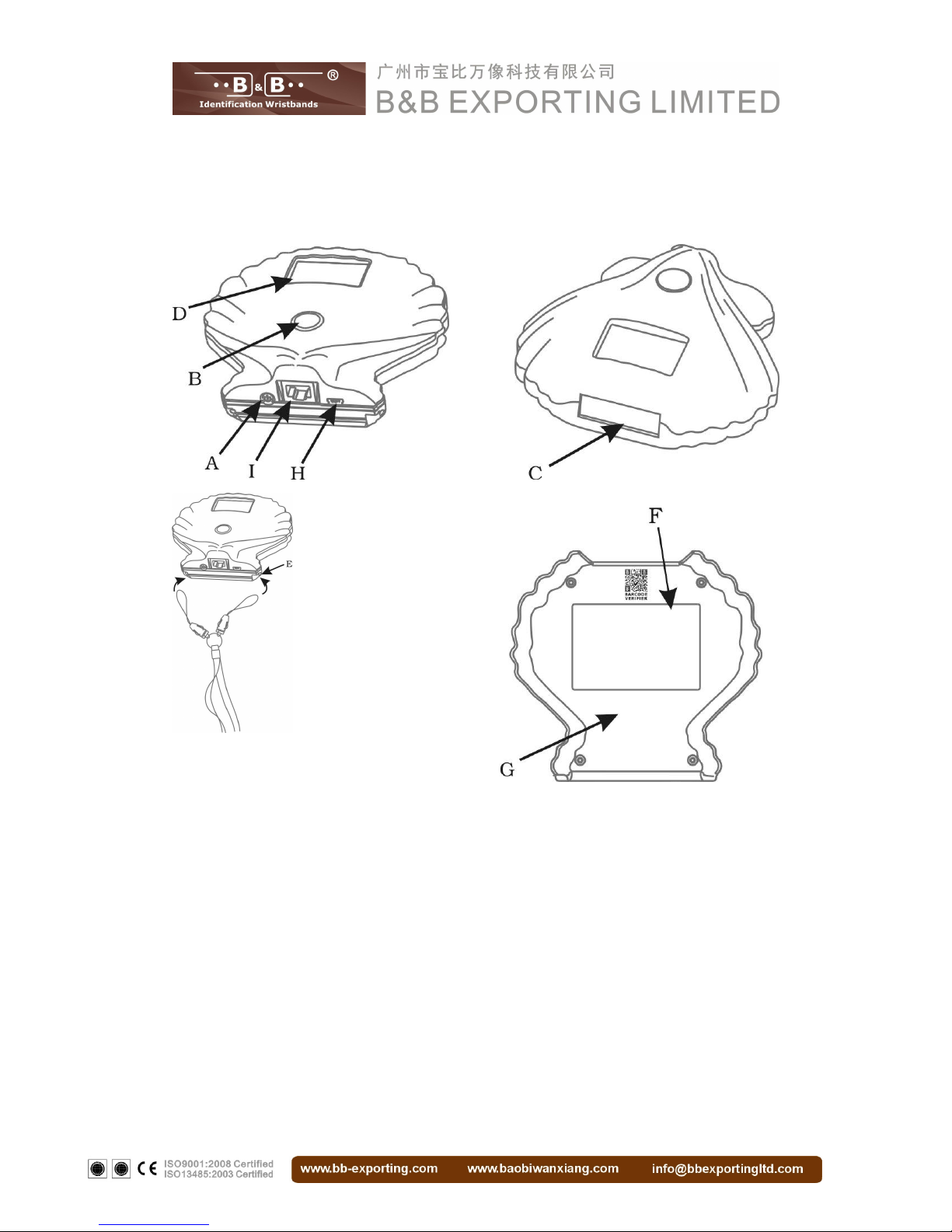
Page 4 of 24
Part 2. BV1211 At A Glance
A:ON/OFF Button
B:Scan Button
C:Scan window H:USB Port
D:LCD Display I:Ethernet Port
E:Anchor Points for Lanyards
F:Label
G:Internal Battery (not removable)
Page 5

Page 5 of 24
Part 3. The Basic Steps For Using The BV1211
■Boot
Press the ON/OFF Button until the B&B Barcode Verifier logo appears. When screen
shows automatically counting to 3, release the ON/OFF Button. The battery icon and
BV1211 appears with blue backlit.
■Standby Mode
:
If you don’t use BV1211 for a few minutes, BV1211 turns to Standby mode itself.
■Shutdown
:
Press the ON/OFF Button for a few seconds until the screen displays “Thank you”.
Page 6
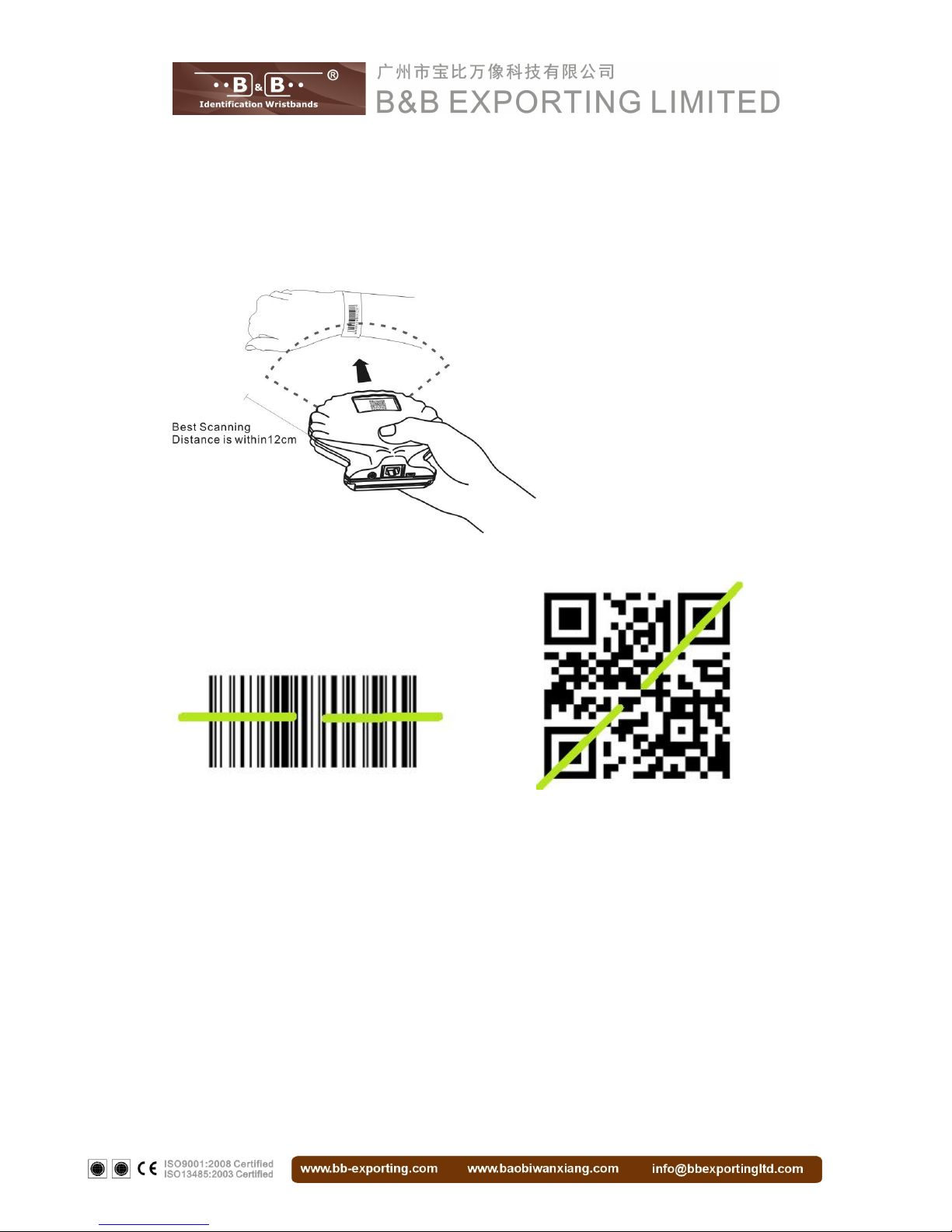
Page 6 of 24
■Reading Techniques
:
Hold the BV1211 over the bar code, press “Scan Button”, and center the aiming beam
on the bar code until the information displays on the screen with blue backlit.
The best scanning position is as follows:
Linear Barcode 2D Barcode
Page 7
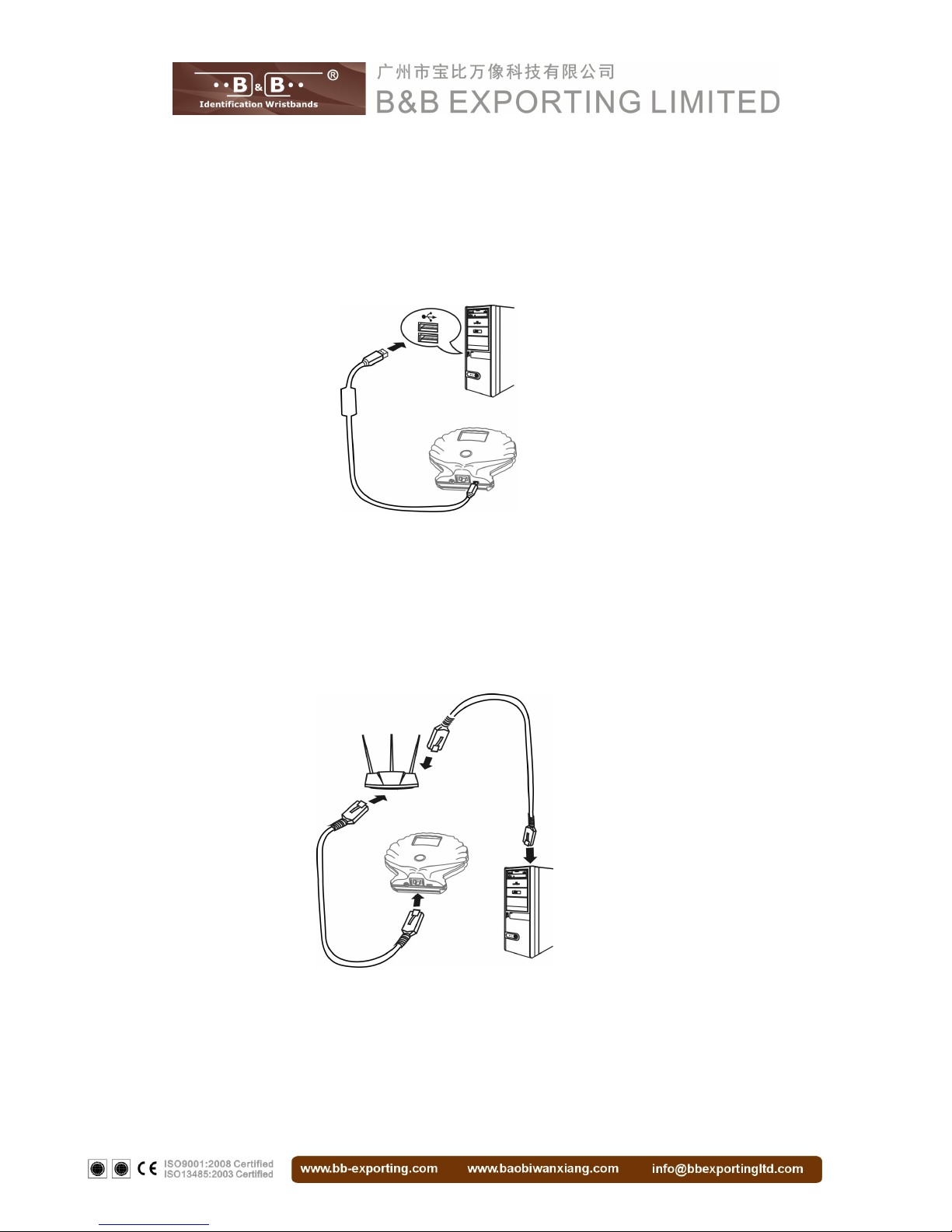
Page 7 of 24
■Connecting the Barcode Verifier
*USB Cable
Connect the USB Cable to the USB port on the back of the BV1211 and the other end
connects to an available USB port on your PC.
*Connect to a wired (Ethernet) network.
1.Connect the Ethernet cable to the Ethernet port on the back of the BV1211
2.Connect the other end of the Ethernet cable to an available port on your Ethernet
router or switch.
Page 8
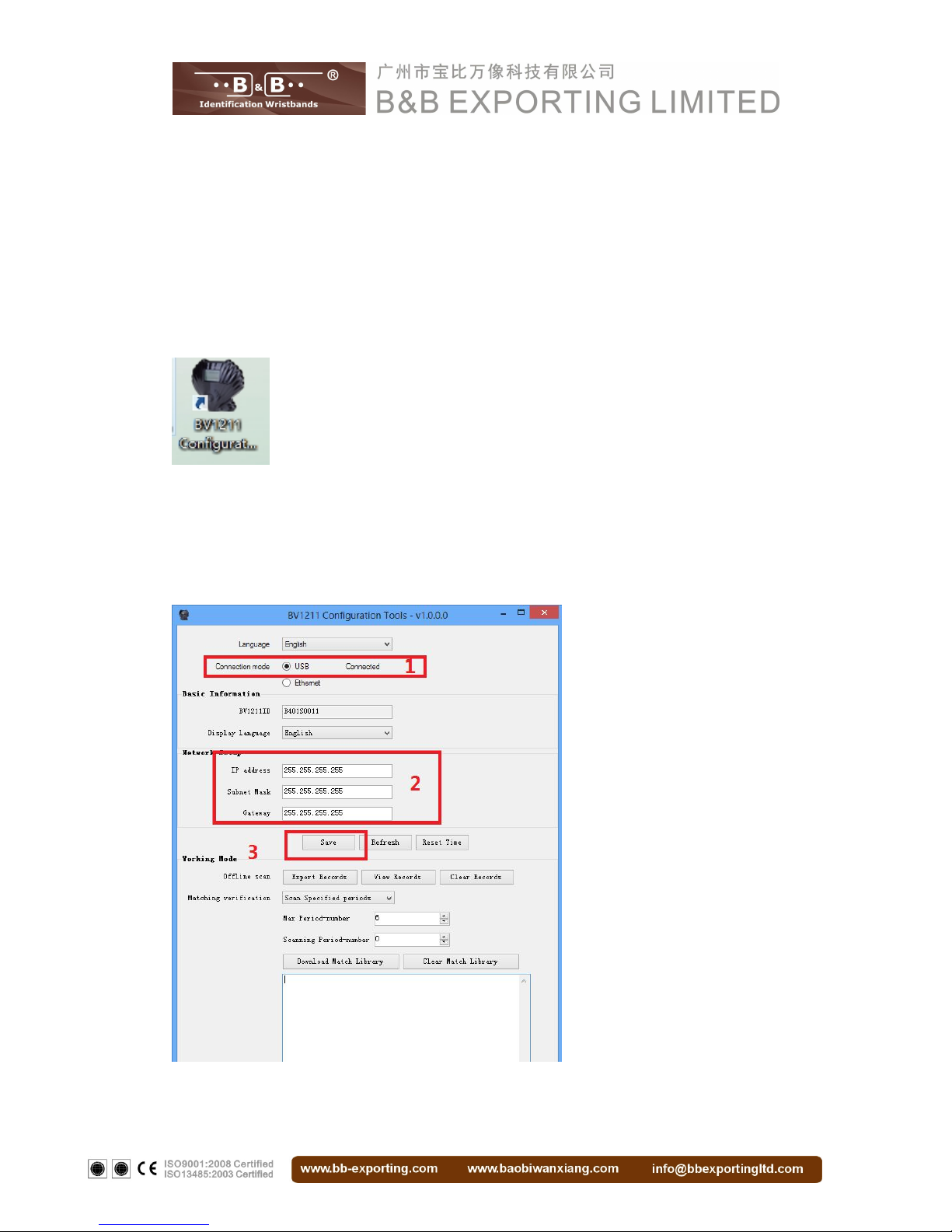
Page 8 of 24
Be Notice:
1. To connect BV1211 to a wired network the first time, you have to set up
BV1211 Static IP address by connecting BV1211 via USB Cable to change the
general network setting and reboot BV1211.
2. BV1211 Network Setting
First,make sure that BV1211 Configuration Tools has been installed.
Second, connect BV1211 to your PC via USB Cable. Open “BV1211 Configuration
Tools” to setup network and click Save button.(For appropriate IP settings, the IP
address is static)
Page 9

Page 9 of 24
Third, to activate this setting, disconnect USB connection and reboot BV1211.
Forth, connect BV1211 to your PC via USB Cable. Double check the network seting
by “BV1211 Configuration Tools”.
■Charge the battery
1. The best way to charge the BV1211 battery is to connect BV1211 to a power outlet
using the included cable and USB power adapter.
2. BV1211 may also charge slowly when you connect it to a USB 2.0 port on your
computer.
3. Notes
3.1 Do not turn off the BV1211 when it is charging.
3.2 The battery icon in the upper-right corner of the Screen shows the battery level.
WARNING: Battery Charging under standby mode must be LESS THAN 3
hours .
**Standby mode: BV1211 is not scanning or on any work mode that the LCD screen
shows gray.
Page 10

Page 10 of 24
■ Screen Display
1. Colors
*Gray
Standby Mode
*Blue
Bar code is reading under Real-time Scanning Mode
Bar code is reading under Offline Scanning Mode
Bar code is undefined under Verifying Mode
*Green
Bar code is verified under Verifying Mode
*Red
Bar code is unverified under Verifying Mode
Page 11

Page 11 of 24
2. Text display
Real-time Scanning Mode: Screen shows bar code content
Offline Scanning Mode: Screen shows bar code content
Verifying Mode: Screen shows bar code content and verification result
*The screen display will be scrolling automatically when the content is more than 48
bytes.
3.Battery Status Indicator
20%
40%
80%
full
Page 12

Page 12 of 24
Part 4. BV1211 Work Mode
1. Real-time Scanning Mode
1.1 BV1211 supports real-time scanning to realize scanning the barcode and inputting
the data to the PC simultaneously. Just plug and play, input scanned bar code data
simultaneously.
Connect BV1211 to Computer by USB Cable ( To send the real-time scanning
information to PC)。
1.2 Steps
1.2.1 Make sure the BV1211 Scan Plug HID is installed on your PC.
1.2.2 Make sure that the BV1211 is connected to your PC.
1.2.3 Open the software (Such as Notepad or Microsoft Word) that you want to open
with so that you can input information by the real-time scanning. Move the cursor to
appropriate position.
1.2.4 Use the BV1211 to Scan the Bar code so that the bar code data could be
inputted to the position next to the cursor and you can hear a “d” sound from BV1211.
1.2.5 The screen will display the last bar code data you scanned with blue until you
scanning next.
1.3 Notes on Using BV1211 Real-time Scanning Mode
1.3.1 Install BV1211 Scan Plug HID once on your PC. It runs automatically when PC
Page 13

Page 13 of 24
is on.
1.3.2 Offline Scanning Mode and Verifying Mode is unavailable when BV1211 is on
Real-time Scanning Mode. (More information is given later)
1.3.3 Be notice: The bar code data in BV1211 will be cleared when you change Offline
Scanning Mode to Real-time Scanning Mode without setting.
1.3.4 Be notice: The bar code data in BV1211 will be cleared when you change
Verifying Mode to Real-time Scanning Mode without setting.
2. Offline Scanning Mode
2.1 Under Offline Scanning Mode, the bar code scanning data is saved in BV1211.
You can upload the data to PC after all the scanning is done.
2.2 Steps
2.2.1 To offline scan, make sure the battery is more than 20%.
2.2.2 Hold the BV1211 over the bar code, push the Scan Button, and center the
aiming beam on the bar code to scan.
2.2.3 As BV1211 read a code with a beep, The screen will display tthe last bar code
data you scanned with blue until you scanning next.
2.2.4 Scan the other bar codes until all the bar codes scanning finished
2.2.5 Connect BV1211 via USB Cable or Ethernet to your PC when scanning is
complete.
(see:The basic steps for using the BV1211 on page 5)
Page 14

Page 14 of 24
2.2.6 Open the software on your PC to load the data from BV1211. (If there
are multiple connections, you have to find the BV1211 by its unique ID.)
2.2.7 Load the data from BV1211 where the information is saved via the path from the
PC software or system.
2.2.8 It will take a while to load data from BV1211. You can double check the number
of loading data by compare against the number of scanning data.
*The following picture is for reference only.
Just open the software or system and click “import from BV1211” to upload the
information that scanned.
2.3 Notes on using BV1211 Offline Scanning Mode
2.3.1 Under Offline Scanning Mode, BV1211 saved one record including scanning
time and bar code data /information in one successful scan.
Page 15

Page 15 of 24
2.3.2 If the battery runs out during the offline scanning, charge the battery to
continue scanning or upload the data to your PC. The scanning data before
the battery runs out have been already saved in BV1211
2.3.3 If BV1211 disconnect from your PC while uploading data, reconnect it.
Warning: You need to save the data that has already uploaded instead of closing the
window before reconnecting BV1211
2.3.4 BV1211 has 16G memory, which can save 100 thousand pieces of 10-digit
data like “AB12345678”.
2.3.5 In offline scanning, the more data to upload, the more time it takes.
Uploading the Scanning data for every 500 10-digit numbers takes 1~2 minutes.
2.3.6 To prevent errors, do not connect BV1211 to PC during offline scanning.
2.3.7 Remarks on Connecting BV1211 TO PC
A. API files which provided by B&B Exporting Limited is needed to add if using the offline Scanning
function.
B&B Exporting Limited provides BV1211 API for adding BV1211 Offline Scanning Function to Software
B. Loading the information of Offline Scanning feature is offered by the software as follows:
1. B&B Events Management System Fun Parks and Family Entertainment Centers Version
2. BBDesigner Extra System Healthcare Version
3. BBDesigner Extra System Event Version
4. B&B Events Management System Fun Parks and Family Entertainment Centers Version
Please contact B&B Exporting Limited for more information.
C. BV1211 Configuration Tools provides BV1211 Offline Scanning feature. For more information see:
BV1211 User Manual
Page 16

Page 16 of 24
2.3.8 Change offline scanning mode to other mode on BV1211
A. Set real-time scanning mode to offline scanning mode directly is available, but make sure you have
exited the ScanPlugHID when connecting to PC after offline scanning.
B. Make sure the database in BV1211 is cleared before changing verifying mode to offline scanning
mode.
C. Real-time Scanning mode and verifying mode is unavailable when BV1211 is on Offline mode.
D. Make sure all the scanned data is uploaded to your PC when you change offline scanning mode to
real-time scanning mode or verifying mode.
E. Warning: The bar code data in BV1211 will be cleared when you change offline mode to real-time
scanning mode without setting.
F. Warning: The bar code data in BV1211 will be cleared when you change Offline Mode to verifying
mode without setting.
3. Verifying Mode
3.1 BV1211 supports offline bar code verified and verification result feedback
under Verifying Mode. Download the “Match Library” to BV1211 and set rules to verify
bar code.
With the database setup in BV1211, the verification result is to be showed while
scanning, meanwhile, upload the result to PC is available after scanning is complete.
3.2 Steps on using verifying mode
First: Download Match Data from PC to BV1211
3.2.1 Connect BV1211 to your PC using the included cable
3.2.2 Download the “Match Library” to BV1211 by available feature of the software or
system.
Page 17

Page 17 of 24
The following pictures are for reference only.
Set the target period of scanning to download the selected visitors' information into
current
BV1211 based on selected rules.
Note:
[Scan specified period] Specify BV1211 to scan one period.
[Scan multiple periods]BV1211 can scan any period
[Scan when enter]Specify BV1211 to scan when enter, not exit.
[Scan when exit] Specify BV1211 to scan when exit, not enter.
Remarks:
A. API files which provided by B&B Exporting Limited is needed to add if using the Verifying Mode.
B&B Exporting Limited provides BV1211 API for adding BV1211 Verifying Mode to Software
B. A record ,including time and bar code data ,will be generated and saved when the BV1211 scans a bar
code. Loading the information of Verifying Mode feature is offered by the software as follows:
Page 18

Page 18 of 24
1. B&B Events Management System Fun Parks and Family Entertainment Centers Version
2. BBDesigner Extra System Healthcare Version
3. BBDesigner Extra System Event Version
4. B&B Events Management System Fun Parks and Family Entertainment Centers Version
Please contact B&B Exporting Limited for more information.
3.2.3 The screen of the BV1211 Shows the status while downloading.
The back-light turns blue while downloading data to BV1211 and the screen shows Data Download.
After downloaded, LCD shows ‘download completed’
3.2.4 Matching Rules:
No limit on passing: The guest can go in and go out free.
Limit on passing: You can set the pass times. Take 2 as an example, it indicates that
every guest can go in and go out twice.
Limit on entrance, No limit on exit: Set the times that guest go in, but no limit on the
guest to go out.
Second: Verifying Bar Code
3.2.5 You may disconnect BV1211 from PC after the bar code data is downloaded to
BV1211, and scan bar codes to verify.
3.2.6 Press the Scan Button to scan the bar code that need to be verified.
3.2.7 BV1211 will show the verification result while scanning the bar code.
Page 19

Page 19 of 24
The results may showed as follow:
■If the bar code is verified, the screen shows [Code Verified] with green backlit and you’ll hear a beep.
■If the bar code is unverified, the screen shows [Code Unverified] with red backlit and BV1211 alarms.
■If the bar code is repeatedly verified, the screen shows [Code Multi-verified] with red backlit and BV1211
alarms.
■If the bar code exist, the screen shows [Code Verification Pending] with blue backlit and you’ll hear a
beep, that means it can’t define the status of enter or exit.
■If the bar code is not exist, the screen shows [Code Not Available] with red backlit and and BV1211
alarms.
Page 20

Page 20 of 24
Third: Transfer the result data from BV1211 to PC
3.2.8 Connect BV1211 to your PC using the included cable, and transfer the result
data from BV1211 to PC by available feature of the software or system after the bar
code scanning is complete.
The following pictures are for reference only. Click “Data Import” to load the result
data from BV1211.
Page 21

Page 21 of 24
3.2.9 The screen shows [Data Upload] with blue backlit while you transferring the
result data from BV1211 to PC.
3.3 Notes on using BV1211 verifying mode
:
3.3.1 One scanning, one record including scanning time, code content and
verification result when verifying.
3.3.2 If the battery runs out during the verifying, charge the battery to continue
scanning or upload the data to your PC. The scanning data will be saved in BV1211
before the battery runs out.
3.3.3 If BV1211 disconnect from your PC while uploading data, reconnect it again.
Warning: You need to save the data before disconnect instead of closing the window.
3.3.4 The space of BV1211 is 16G, which can save 50 thousand 10-digit numbers
like “AB12345678”.
3.3.5 In verifying mode, the more data to upload, the more time it takes. Uploading
the scanned data for every 1000 pieces of 10-digit data takes 1~2 minutes.
3.3.6 To prevent errors, unless downloading or uploading matching library, do not
connect BV1211 to PC during verifying mode.
3.3.7 Remarks:
A. API files which provided by B&B Exporting Limited is needed to add if using the Verifying Mode.
B&B Exporting Limited provides BV1211 API for adding BV1211 Verifying Mode to Software
Page 22

Page 22 of 24
B. A record ,including time and bar code data ,will be generated and saved when the BV1211 scans a bar
code. Loading the information of Verifying Mode feature is offered by the software as follows:
1. B&B Events Management System Fun Parks and Family Entertainment Centers Version
2. BBDesigner Extra System Healthcare Version
3. BBDesigner Extra System Event Version
4. B&B Events Management System Fun Parks and Family Entertainment Centers Version
Please contact B&B Exporting Limited for more information.
C. BV1211 Configuration Tools provides BV1211 Verifying Mode feature. For more information see:
BV1211 User Manual
3.3.8 Changing BV1211 verifying mode to other mode:
A. Set real-time scanning mode to verifying mode directly is available, but make sure you have exited the
ScanPlugHID when connecting to PC for downloading or uploading.
B. B. Make sure the database in BV1211 is cleared when changing offline scanning mode to verifying
mode first.
C. Offline mode and real-time scanning mode is unavailable when BV1211 is on verifying mode.
D. Make sure all the scanning result is uploaded to your PC and the database in BV1211 is cleared when
you change verifying mode to real-time scanning mode or offline scanning mode.
E. Warning: The bar code data in BV1211 will be cleared when you change verifying mode to real-time
scanning mode without setting.
F. Warning: The offline scanning data and records could not upload to PC when using verifying mode
without clearing the database.
Page 23

Page 23 of 24
Part 5. Terminology
●BV1211 Scan Plug HID is an instant scanning tool designed and provided by B&B.
●BV1211 API is a package of Application Programming Interface files for BV1211
provided by B&B.
● More features are offered by B&B software as follows:
1. B&B Events Management System Fun Parks and Family Entertainment
Centers Version
2. BBDesigner Extra System Healthcare Version
3. BBDesigner Extra System Event Version
4. B&B Events Management System Fun Parks and Family Entertainment
Centers Version
Please contact B&B Exporting Limited for more information.
Part 6. BV1211 Daily Maintenance
*BV1211 Cleaning
Clean the scan window of BV1211 when it is dirty to prevent the scanner get
insensitive.
*BV1211 Cable Checking
Change the cable when it is broken to prevent the scanner stop working.
Page 24

Page 24 of 24
Part 7. BV1211 ROHS Statement
Toxic and Hazardous Substances or Elements
Lead
(Pb)
Mercury
(Hg)
Cadmium
(Cd)
Sexivalent
Chromium
(Cr6+)
Polybromi
nated
Biphenyls
(PBB)
Polybromi
nated
Diphenyl
Ethers
(PBDE)
Scanner x o o o o o
PCB x o o o o o
Shell o o o o o o
Cable o o o o o o
o: Indicates that this toxic or hazardous substance contained in all of the homogeneous materials for this
part is below the limit requirement in SJ/T11363-2006.
x: Indicates that this toxic or hazardous substance contained in at least one of the homogeneous
materials used for this part is above the limit requirement in SJ/T11363-2006.
*These terms and conditions can be revised unilaterally by B&B without notice. B&B
reserves the right to make the final interpretation.
*Product images, presentation and all other information are for reference only. Goods in
kind prevail.
*Copyrights
All product names and numbers, software are B&B trademarks, and B&B are registered
trademarks of B&B Exporting Limited. All rights reserved. Unauthorized reproduction of
this document or copyright violators may be subject to civil liability.
*Proprietary Statement
This document contains proprietary information of B&B Exporting Limited. It is intended
solely for the information and use of parties operating and maintaining the equipment
described herein. Such proprietary information may not be used, reproduced, or disclosed
to any other parties for any other purpose without the express written permission of B&B.
