Page 1
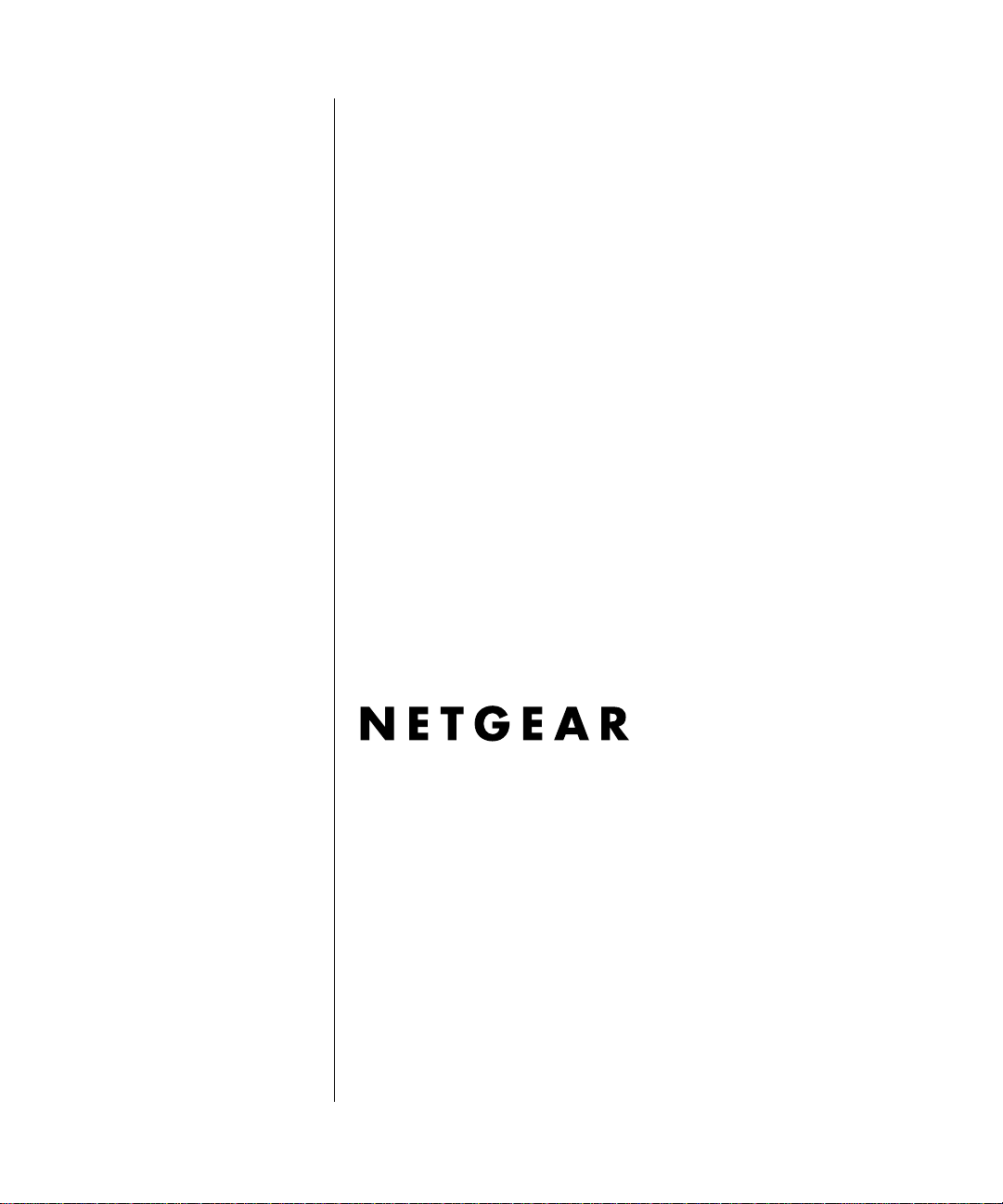
Reference Guide for the Model RM356 Modem Router
NETGEAR, Inc.
A Bay Networks Company
4401 Great America Parkway
Santa Clara, CA 95054 USA
Phone 800-211-2069
M-RM356NA-0
July 1998
Page 2
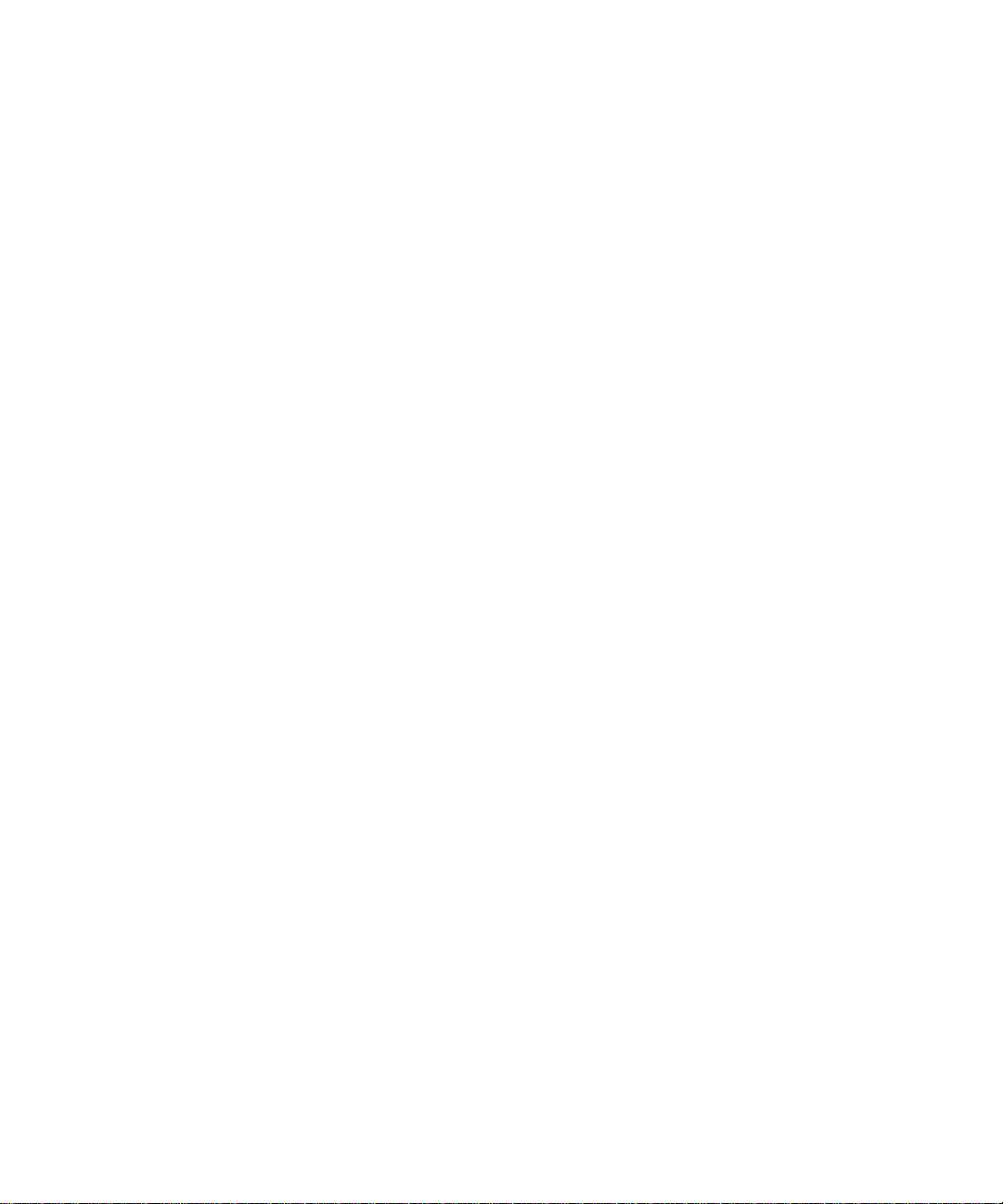
© 1998 by NETGEAR, Inc. All rights reserved.
Trademarks
Bay Networks is a registered trademark of Bay Networ ks, Inc.
NETGEAR and Fir stGear are tr ademarks Bay Networks, Inc .
Microsoft, Windows, and Window s N T are registered trademarks of Microsoft Corporation.
Other bra nd and product names are registered trademarks or tradem arks of their respective holders.
Statement of Conditions
In the int erest of impr oving internal design, operational function, and/or reliability, NETGE A R reserves the right to
make changes to the product(s) described in this document without notice.
NETGEAR does not assume an y liability tha t m ay occur due to th e use or application of the product(s) or circu it
layout(s) described herein.
Federal Communications Commission (FCC) Compliance Notice: Radio Frequency Notice
This de vice complie s w ith part 15 of the FCC Rules. Operation is subject to the follow ing two condi tions:
• This dev ic e m a y no t cause harmfu l interfe r en ce.
• This device must accept any interference received, including interferen ce that may cause undesired operation.
Note: This equ ipment has been te sted and found to com ply with the limits for a Class B digital device, pursuant to
part 15 of th e F C C Rules. Thes e limits are designed to pr ov ide reaso nable pro tection against harm fu l in terfer en c e in a
residential installation. This equipment generates, uses, and can radiate radio frequency energy and, if not installed and
used in accordance with the instructions, may cause harmful interference to radio communications. H owever, there is n o
guarant ee tha t in te rf erenc e wil l no t oc cur in a pa rt ic ular ins ta llat io n. I f this equi pme nt do es ca use har mful in te rf erenc e to
radio or tele vision reception, which can be de termined by turning the equipment off and on, th e user is encouraged t o try
to correct the interference by one or more of the following measures:
• Reorient or relocate the receiving antenna.
• Increase the separation betwee n the equipment and receiver.
• Connect the equipm ent into an outl et on a circuit differe nt from that to which the receiver is connected.
• Consult the dealer or an experienced radio/TV technician for help.
EN 55 022 Declaration of Conformance
This is to certify that the Model RM356 Modem Router is shielded against the generation of radio interference in
accorda n ce with the application of Council Dire ctive 89 /336/EEC, Article 4a. Confor m ity is declared by the app lication
of EN 55 022 Class B (CISPR 22).
ii
Page 3
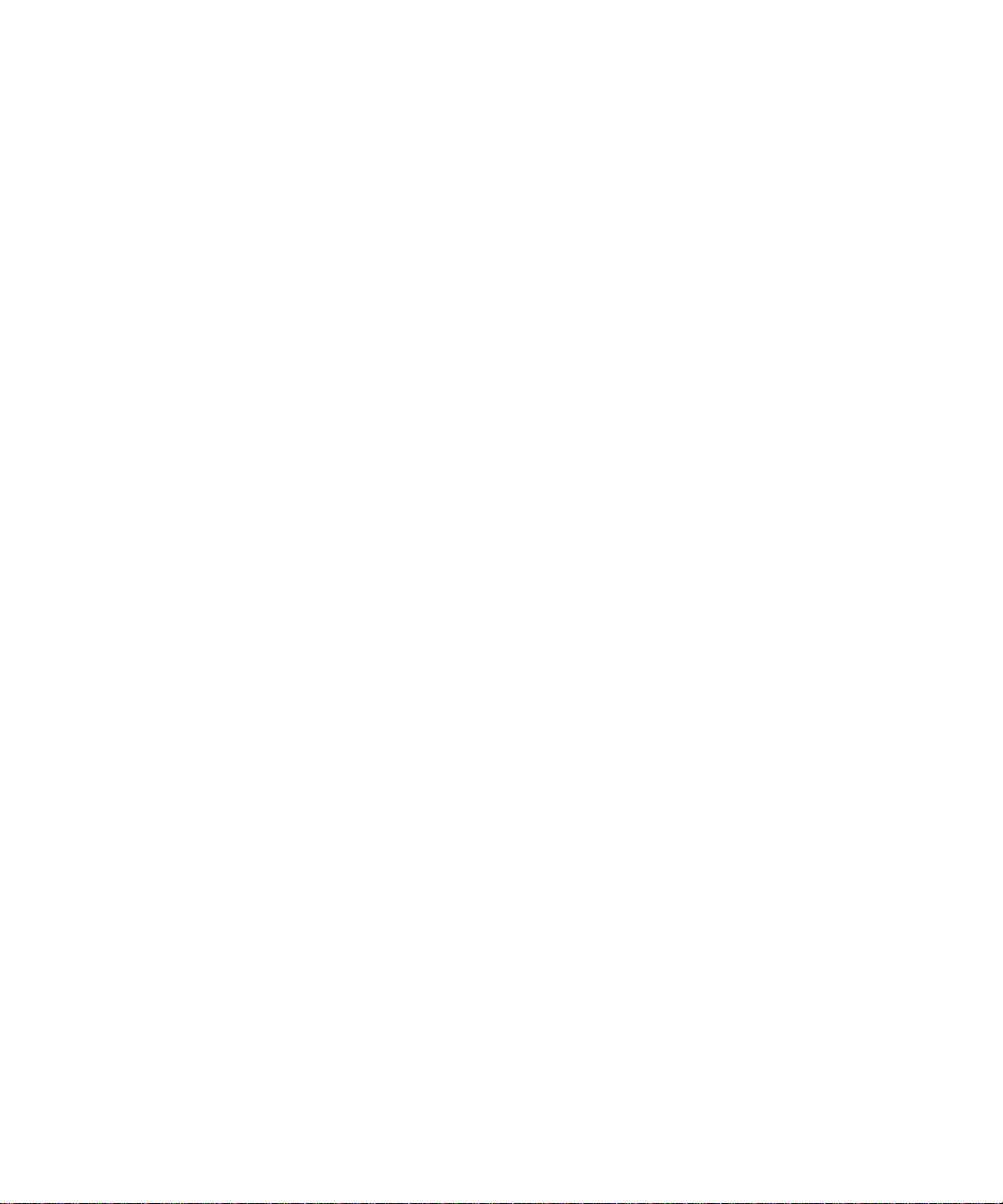
Bestätigung des Herstellers/Importeurs
Es wird hiermit bestätigt, daß das Model RM356 Modem Router und Model gemäß der im BMPT-AmtsblVfg 243/1991
und Vfg 46/1992 aufgefü hrten Bestimmungen entstört ist. Das vorschri ftsmäßige Betreiben einiger Geräte (z.B.
Testsender) kann jedoch gewissen Beschränkungen unterliegen. Lesen Sie dazu bitte die Anm erkungen in der
Betrie bsanleitung.
Das Bundesamt für Zulassungen in der Telekommunikatio n w urde davon unterricht et, daß dieses G erät auf den Markt
gebrach t w urde und es ist berechtigt, die Serie auf die Erfüllung der Vorschriften hin zu überprüfen.
Certificate of the Manufacturer/Importer
It is hereby certified that the Model RM356 Modem Router has been sup pressed in accordance with the conditions set
out in the BMPT-AmtsblVf g 243/1991 and Vfg 46/1992. The operation of some equipment (for example, test
transmitters) i n accordance with the regulations m ay, however , be subject to certain restrictions. Plea se refer t o the notes
in the operating instructions.
Federal Office for Telecommunications Approvals has been notified of the placing of this equipment on the market
and has been granted the ri ght to test the series for co mpliance with the regula tions.
VCCI-2 Statement
This equi pment is in the 2nd Class category (infor m a tion equipment to be used in a residential area or an adjacent area
thereto) and conforms to the standards set by the Voluntary Contro l Council for Interference by Data Processing
Equipment and Electronic Office Machines aimed at preventing radio interferen ce in such residential areas.
When use d near a radio or TV receiver, it may become the cause of radio interference.
Read instructions for correct handling.
Customer Support
For assistance with installing and configuring your NETGEAR system or with post-installation questions or problems,
contact your point of purchase representative.
To contact customer support or to purchase additional copies of this document and publications for other NETGEAR
products, you can contact NETGEAR at the following numbers:
• Phone :
Australi a: 1800-142-046
France: 0800-90-2078
Germany: 0130-817305
Japan: 012 0-66-5402
Korea: 00308-11-0319
New Zealand: 0800-444-626
Sweden: 020-790086
United Kingdom: (44) 171-571-5120
U.S./Canada: 800-211-2069
•Fax:
U.S./Canada: 510-498-2609
iii
Page 4
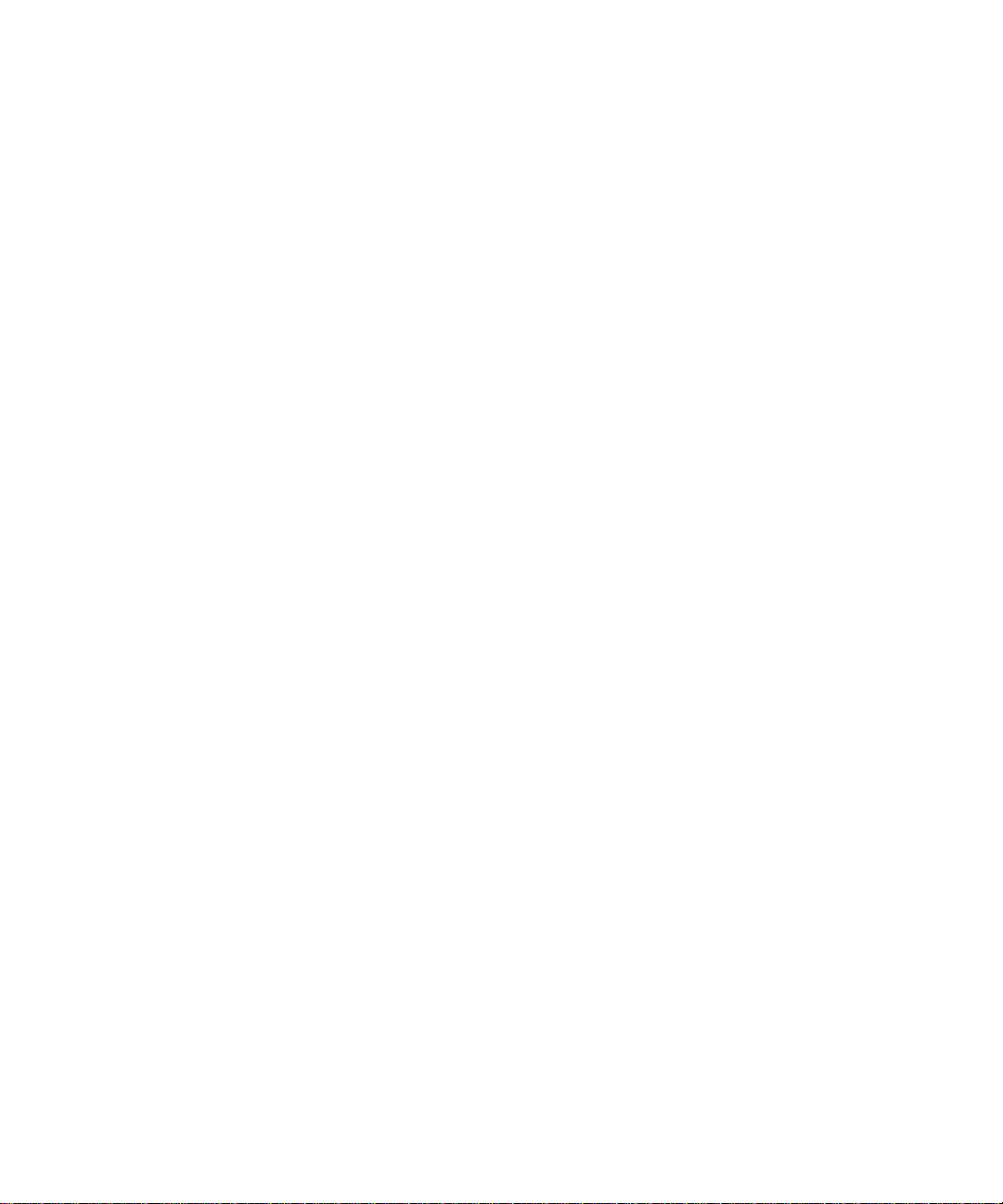
World Wide Web
NETGEAR maintains a World Wide Web Home Page that you can ac cess at the universal resource locator (URL)
http://NETGEAR.baynetworks.com . A direct connection to the In ternet and a Web browser such as Internet Explorer
or Netsca pe are required.
iv
Page 5
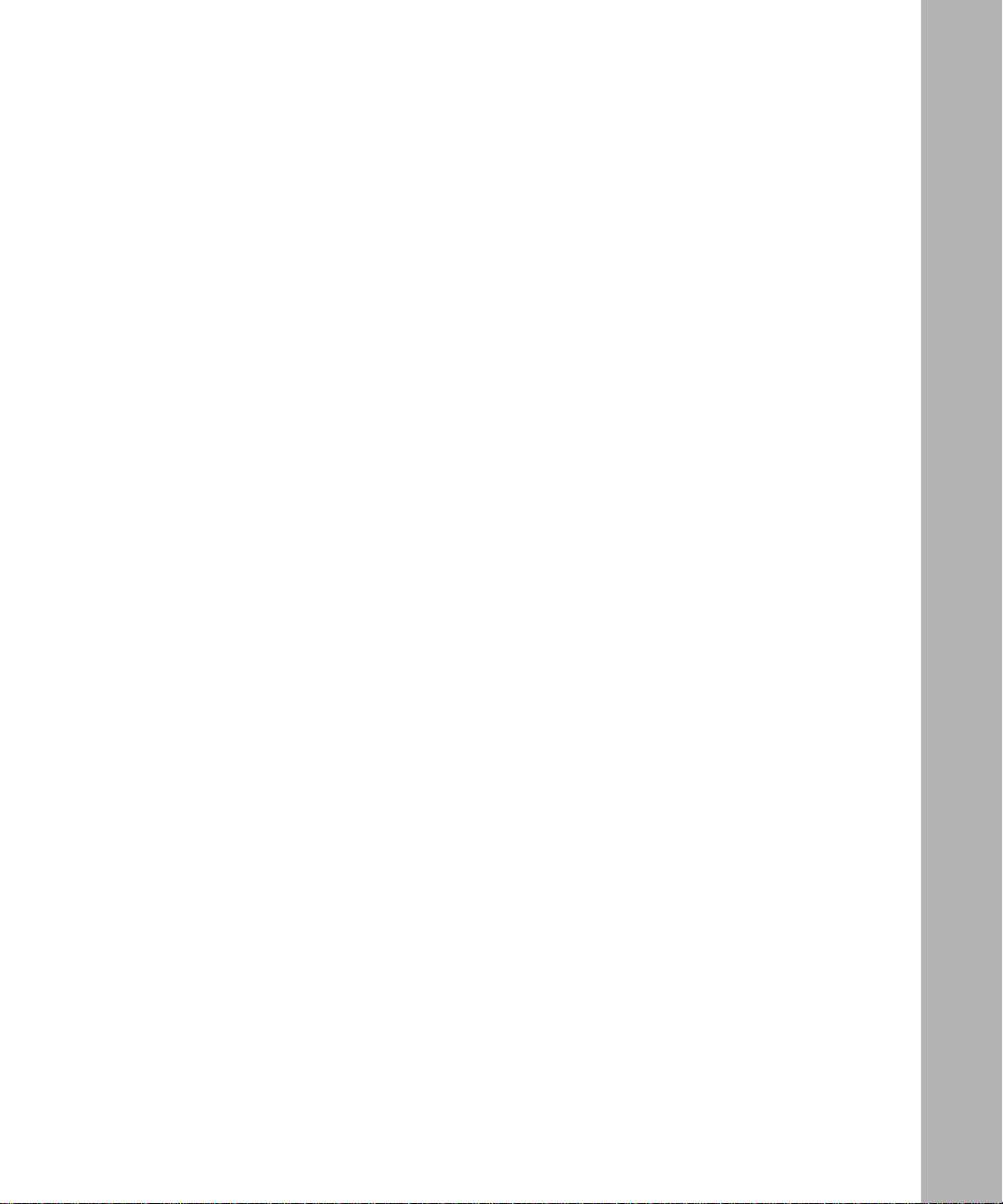
Contents
Preface
Purpose ........................................................................................................................... xv
Audience ..........................................................................................................................xv
Conventions .....................................................................................................................xvi
Special Message Formats .........................................................................................xvi
Use of Enter, Type, and Press ...................................................................................xvi
Other Conventions ............. ......... .......... ......... .......... ......... .......... ......... .......... ......... .xvii
Related Publications .......................................................................................................xvii
Chapter 1
Introduction
About the Router ....................................................... ....... .. .......... ....... ....... .. .......... ....... .1-1
Features ..........................................................................................................................1-1
Key Featur e s ................... .......... ......... .......... ......... .......... ......... .......... ......... .......... ...1-2
V.90 Suppor t ............................................................................................................1-3
TCP/IP Support ........................................................................................................ 1-3
IP Address Masquerading by Dynamic NAT+ ....................................................1-3
Automatic Configuration of Attached PCs by DHCP ..........................................1-3
Security ....................................................................................................................1-4
Calling Line Identification ...................................................................................1-4
PAP and CHAP Authentication ..........................................................................1-4
Callback ............................................................................................................. 1-4
Management Support ..............................................................................................1-4
Basic Router Concepts ...................................................................................................1-5
What is a Router? ....................................................................................................1-5
Routing Information Protocol ....................................................................................1-5
IP Addresses and the Internet .................................................................................1-6
Netmask ...................................................................................................................1-8
Subnet Addressing ........................................................................ ....... .. .......... ....... .1-9
Contents v
Page 6
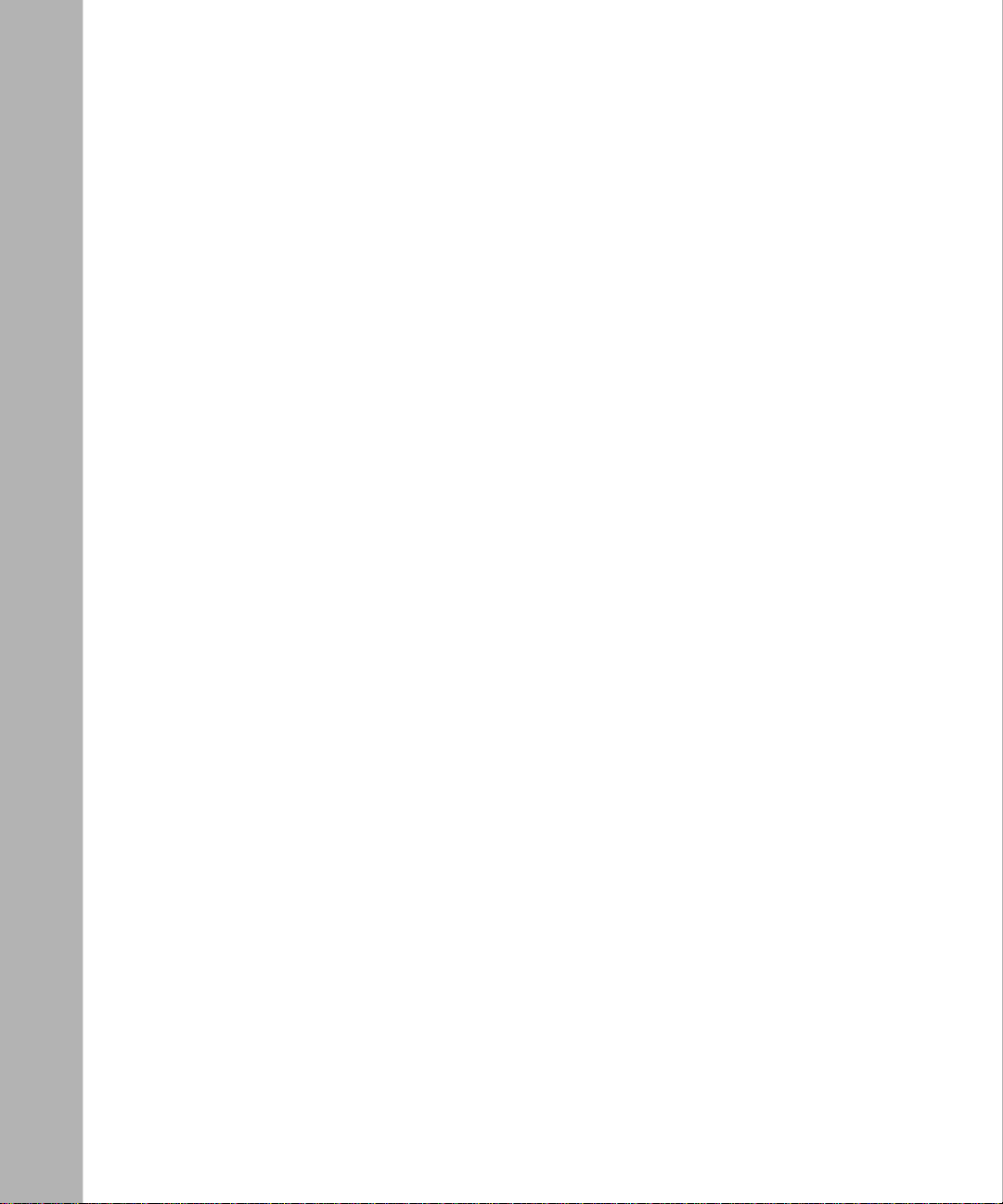
Private IP Ad d r e sse s ............... ......... ......... .......... ......... ................... .......... ......... ....1-11
Single IP Address Opera tion Using NAT ................................................................1-12
Address Resolution Protocol ................... .......... ......... .......... ......... ......... .......... ......1-13
Domain Name Server .............................................................................................1 -13
IP Configuration by DHCP .....................................................................................1-14
Chapter 2
Router Installation and Connection
Package Contents ..........................................................................................................2-1
Checklists .......................................................................................................................2-2
Telephone Line Checklist .................................... ....... .. .......... ....... ....... .. .......... ....... .2-2
ISP Checkl i s t .......... ......... .......... ......... .......... ................... ......... .......... ......... .......... ...2-2
Single-User Account ..........................................................................................2-3
LAN Account .............................. .. ..... .. ..... ..... .. ..... ..... ..... .... ..... .. ..... .. ..... ..... .. ..... .2-3
Account Information ...........................................................................................2-3
Network Checklist ............................ ......... .......... ......... .......... ......... .......... ......... ......2-4
Connecting the Router ....................................................................................................2-5
Connecting the Serial Cable (Optional) .................................... ..... ....... ....... ....... ..... .2-7
Connecting to the Line Por t . .....................................................................................2-7
Connecting to the Hub Ports .. ..................................................................................2-8
Connecting a Telephone, Fax, or Modem .................................................................2-8
Connecting the Power Adapter ........................... ....... ....... ....... ..... ....... .. .......... ....... .2-8
Connecting for Configuration ..........................................................................................2-9
Connecting Through the Serial Port .........................................................................2-9
Connecting Through a Telnet Connection ................................................................2-9
Chapter 3
Router Configuration
Configuration Methods ................................................................................................... 3-1
Powering on the Router ..................................................................................................3-2
Navigating the Manager ............................................................... ....... ....... .. .......... ....... .3-3
Manager Menu Summary ...............................................................................................3-5
General Setup Menu ......................................................................................................3-6
MODEM Menus ..............................................................................................................3-7
MODEM Setup Menu ............................................................................................... 3-7
Advanced MODEM Setup Menu ..............................................................................3-8
vi Contents
Page 7
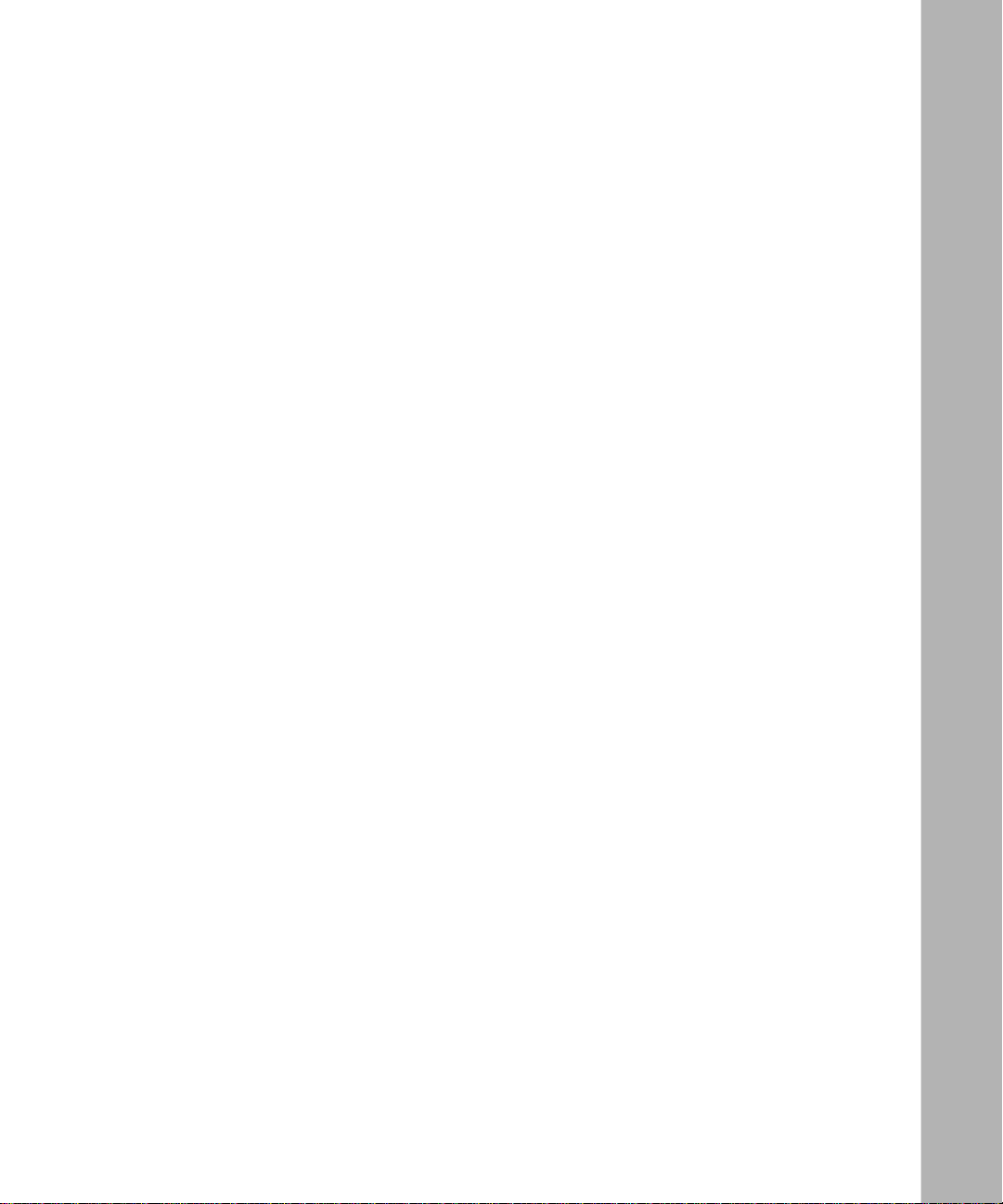
Ethernet Menu ................................................................................................................3-9
General Setup Menu ................................................................................................3-9
DHCP and TCP/IP Setup ............................. ................... ......... ................... ...........3-10
Manager Password Setup .............................................................................................3 -12
Chapter 4
Configuration for Internet Access
Info rmat ion Checklist ..................... ......... ......... .......... ......... .......... ......... .......... ......... ......4-1
Internet Access Configuration ........................................................................................4-2
Configuration for Single-User Account ......................................... .. ....... ....... .......... .. ......4-3
Backup ISP Accounts .....................................................................................................4-4
Configuring for a Backup ISP ...................................................................................4-4
Switching to a Backup ISP .......................................................................................4-4
Chapter 5
Remote Node Configuration
Editing PPP Options .......................................................................................................5-4
Editing Script Options .....................................................................................................5-5
Chapter 6
Dial-In Configuration
Default Dial-In Setup .......................................................................................................6-1
Dial-In User Setup .......................................................................................................... 6-3
More On CLID ................... ......... .......... ......... .......... ......... .......... ......... ......... .......... ........6-5
Chapter 7
TCP/IP Configuration
LAN-to-LAN Application .................................................................................................. 7-1
Remote Node Setup ................... .......... ......... .......... ......... .......... ......... ......... .......... ........7-2
Static Route Setup ........................... ......... .......... ......... .......... ......... .......... ......... .......... ...7-4
Chapter 8
Filter Configuration
Router Filte r Structure .............. ......... .......... ......... .......... ......... .......... ......... .......... ......... .8-2
Configuring a Filter Set ................................................................................................... 8-2
Configuring a Filter Rule .................................................................................................8-4
TCP/IP Filter Rule ....................................................................................................8-4
Generic Filter Rule ...................................................................................................8-7
Contents vii
Page 8
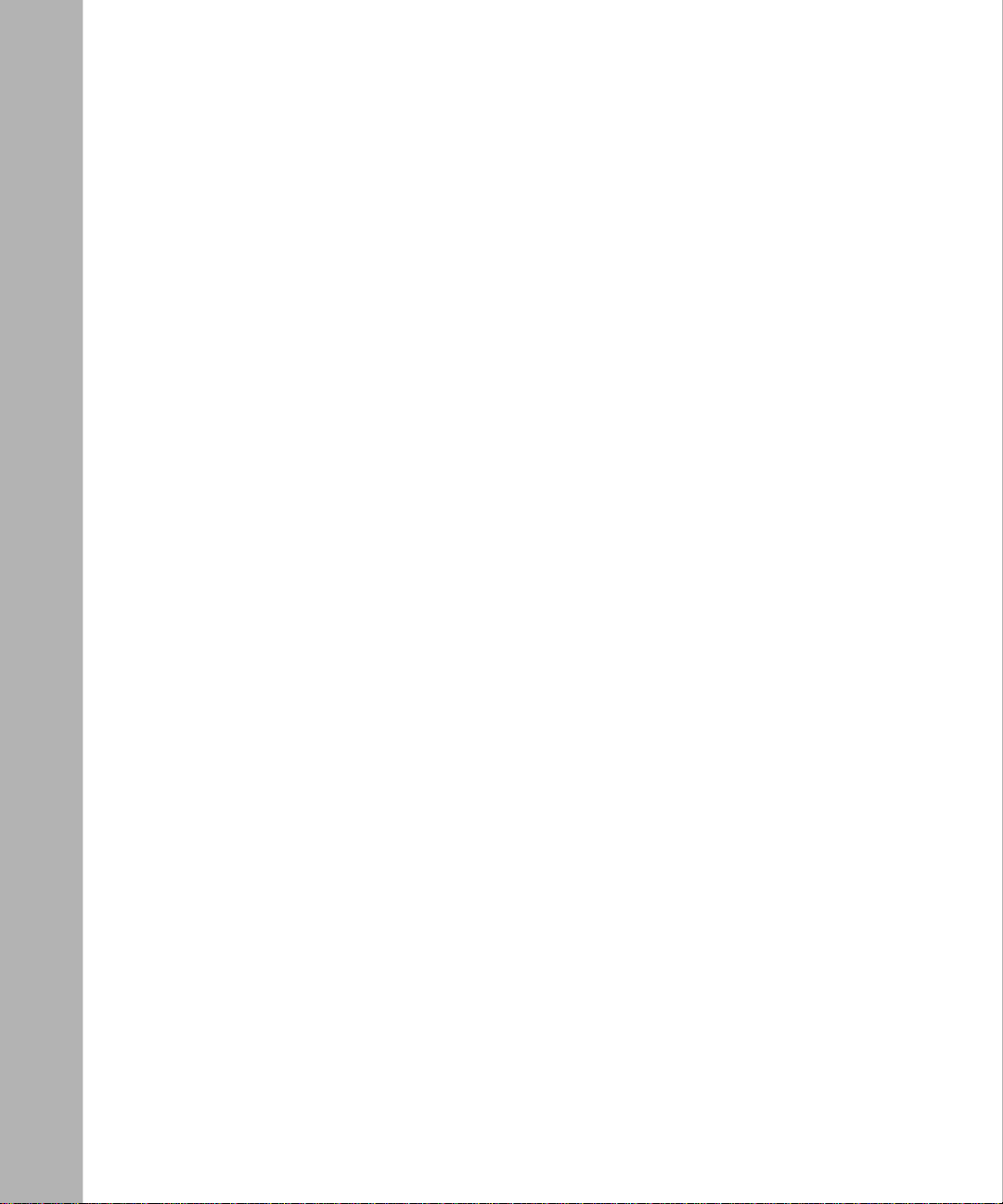
Applying a Filter Set .......................................................................................................8-8
Reducing Unnecessary Calls by Windows 95 ................................ ..... .. ..... .. ..... ..... .. ..... .8-9
Diagnosing the Situation .......................................................................................... 8-9
Implementing the Filter ...........................................................................................8-11
Applying the Filter ..................................................................................................8-14
Chapter 9
System Maintenance
System Statu s ................ .......... ......... .......... ......... .......... ......... .......... ......... .......... ......... .9-1
Terminal Baud Rate ........................................................................................................9-3
Log and Trace .................................................................................................................9-3
View Error Log .........................................................................................................9-4
Syslog and Accounting .............................................................................................9-4
Diagnostic Menu .............................................................................................................9-6
Call Testing and TCP/IP Tools .................................................................................. 9-7
System Tools ............... ......... .......... ......... .......... ......... .......... ......... ......... .......... ........9-8
Back Up Configuration ....................................................................................................9-9
Restore Confi g uration ................. .......... ......... .......... ......... .......... ......... ......... .......... ........9-9
Software Update .............................................................................................................9-9
Command Interpreter Mode .........................................................................................9-10
Call Control ...................................................................................................................9-10
Blacklist ..................................................................................................................9-11
Budget Management ..............................................................................................9-11
Call History .............................................................................................................9 -11
Chapter 10
Troubleshooting
Basic Functio n i n g .. ................... ......... .......... ......... .......... ......... .......... ......... .......... ........10-1
LEDS ...................................................................................................................... 10-1
LAN Link LED .........................................................................................................1 0-1
Troubleshooting a TCP/ IP Net wor k Usin g a Ping Utilit y ............................................. ..10-2
Testing the LAN Path to Your Router ......................................................................10-2
Testing the Path from Your PC to a Remote Device ...............................................10-3
Troubleshooting a Remote Node or ISP Connection .................................. .. .......... ......10-4
Troubleshooting a Remote User Connection ................................................ .......... .. ....10-4
viii Contents
Page 9
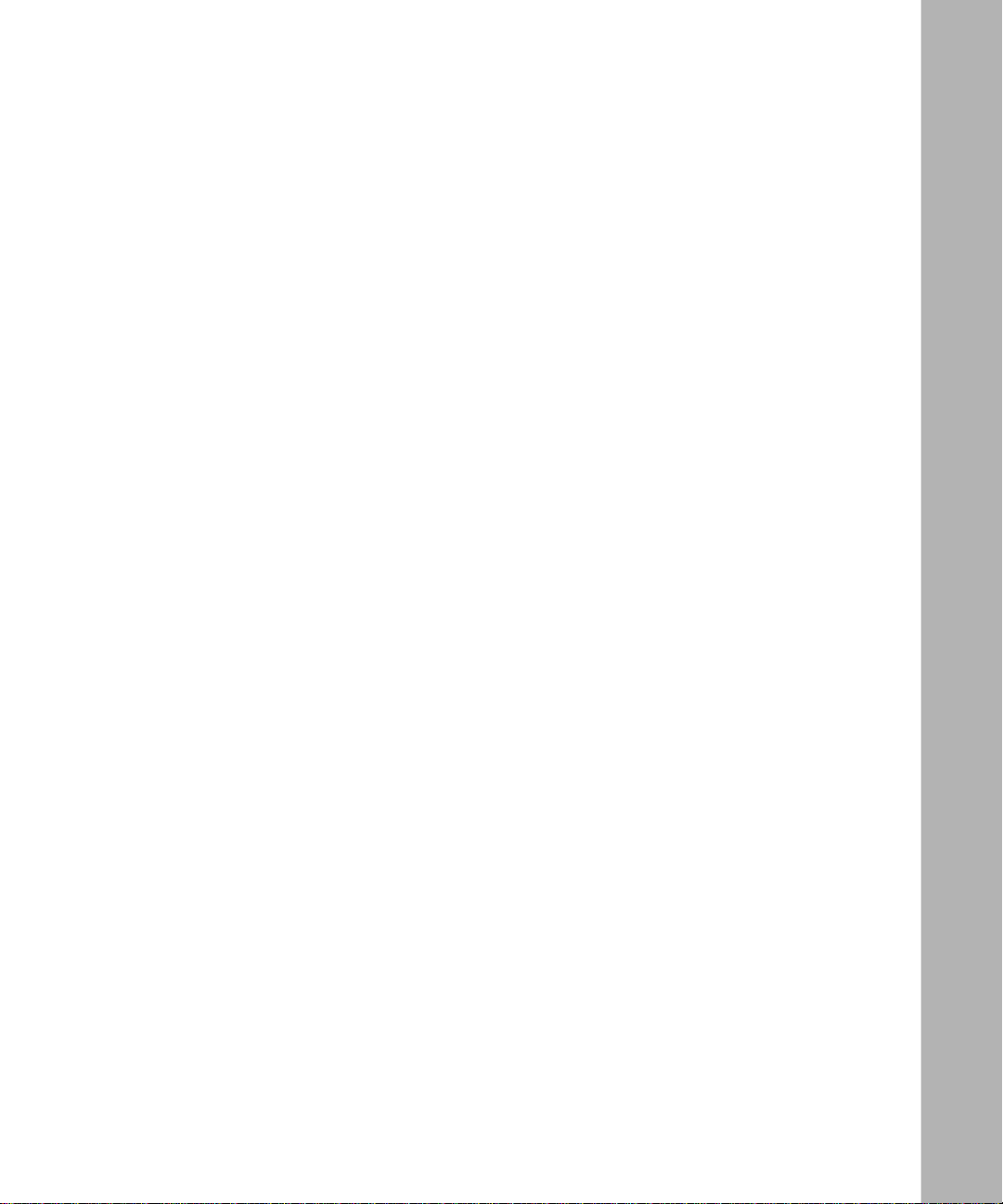
Troubleshooting the Manager Interface ........................................................................ 1 0-5
Restoring the Default Configuration and Password ......................................................1 0-6
Using the Packet and Log Trace ...................................................................................1 0-7
Packet Trace Display Format ..................................................................................10-8
Appendix A
Technical Specifications
Index
Contents ix
Page 10
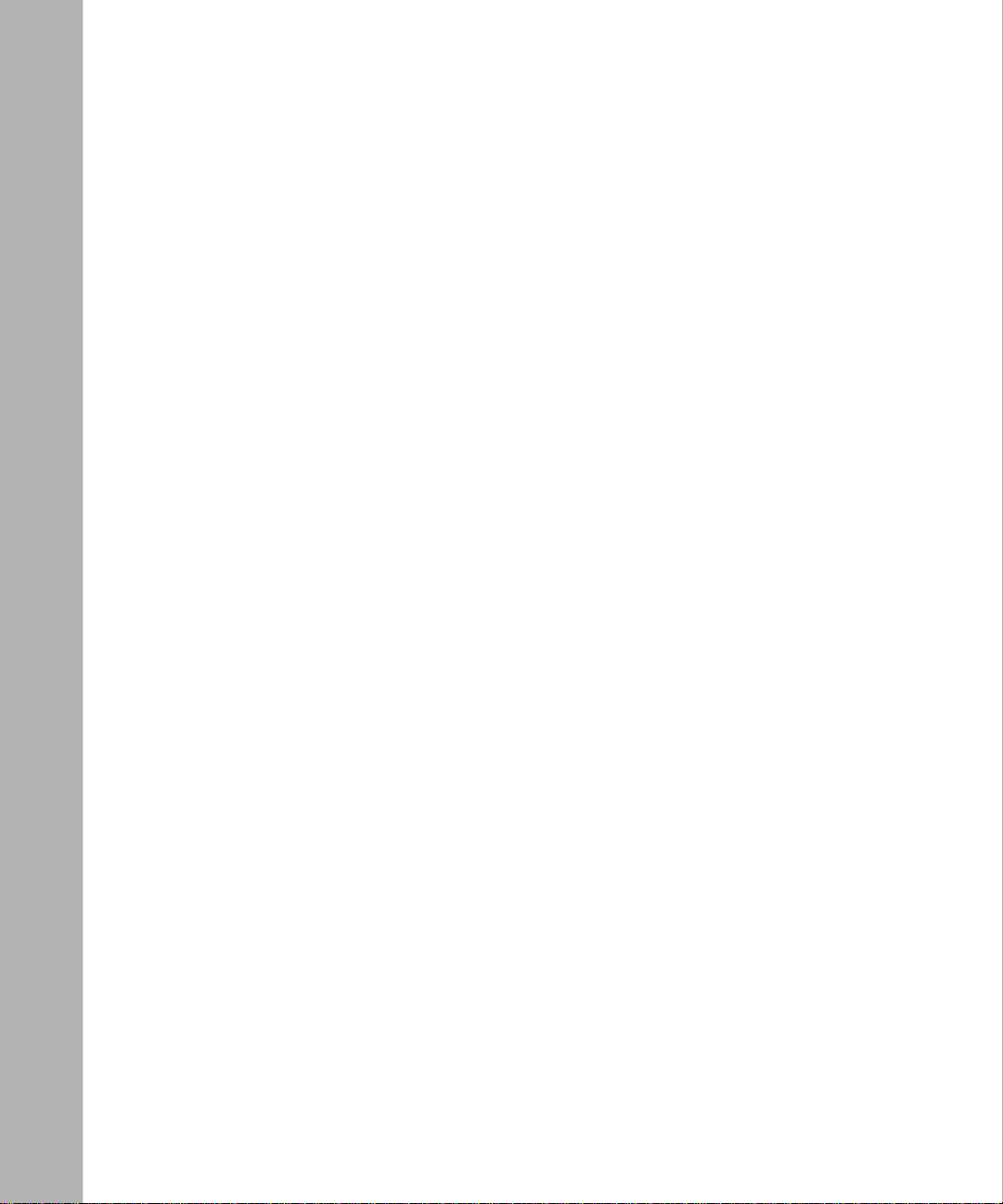
x Contents
Page 11
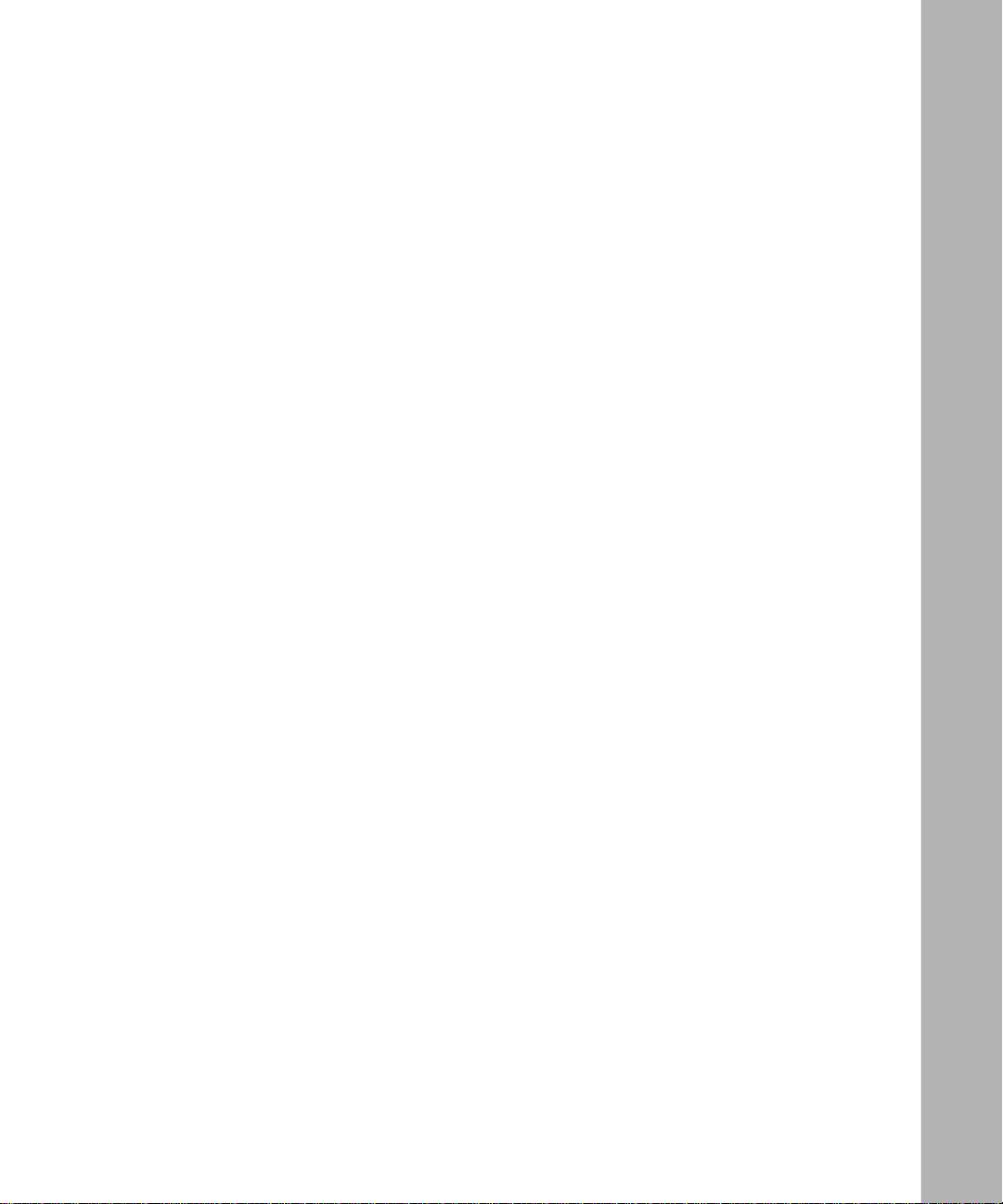
Figures
Figure 1-1. Three Main Address Classes ...................................................................1-7
Figure 1-2. Example of Subnetting a Class B Address ..............................................1-9
Figure 1-3. Single IP Address Operation Using NAT ................................................1 -12
Figure 2-1. Front Panel of the Model RM356 Modem Router ....................................2-5
Figure 2-2. Rear Panel of the Model RM356 Modem Router .....................................2-7
Figure 3-1. Start-up Display .......................................................................................3-2
Figure 3-2. Manager Main Menu ........................... .. ....... .......... ....... .. ....... .......... .. ......3-4
Figure 3-3. Menu 1 - General Setup ...........................................................................3-6
Figure 7-1. LAN-to- L AN Ap p li ca tion .................... ......... .......... ......... ......... .......... ........7-1
Figure 8-1. Outgoing Packet Filtering Process ...........................................................8-1
Figure 8-2. LAN Packet Which Triggered Last Call ....................................................8-9
Figure 8-3. Menu 21 Filter Set Configuration ...........................................................8-11
Figure 8-4. TCP/IP Filter Rule Menu ............................ ....... ....... ..... ....... .. .......... ......8-12
Figure 8-5. Filter Rules Summary Menu ................. ..... .. ..... ..... .. ..... .. ..... .. ..... ..... ..... .8-13
Figure 8-6. Remote Node Profile Menu ....................................................................8-14
Figure 9-1. Packe t Exa mples ...................... .......... ......... .......... ......... .......... ......... ......9-3
Figure 9-2. Trace Display for a Successful TCP/IP Protocol Connection ...................9-7
Figure 9-3. Trace Display for a Failed TCP/IP Protocol Connection ...........................9-8
Figure 10-1. Packet Trace Display Definitions ............................................................1 0-8
Figure 10-2. PPP Message Definitions ...................................................................... 1 0-8
Figures xi
Page 12
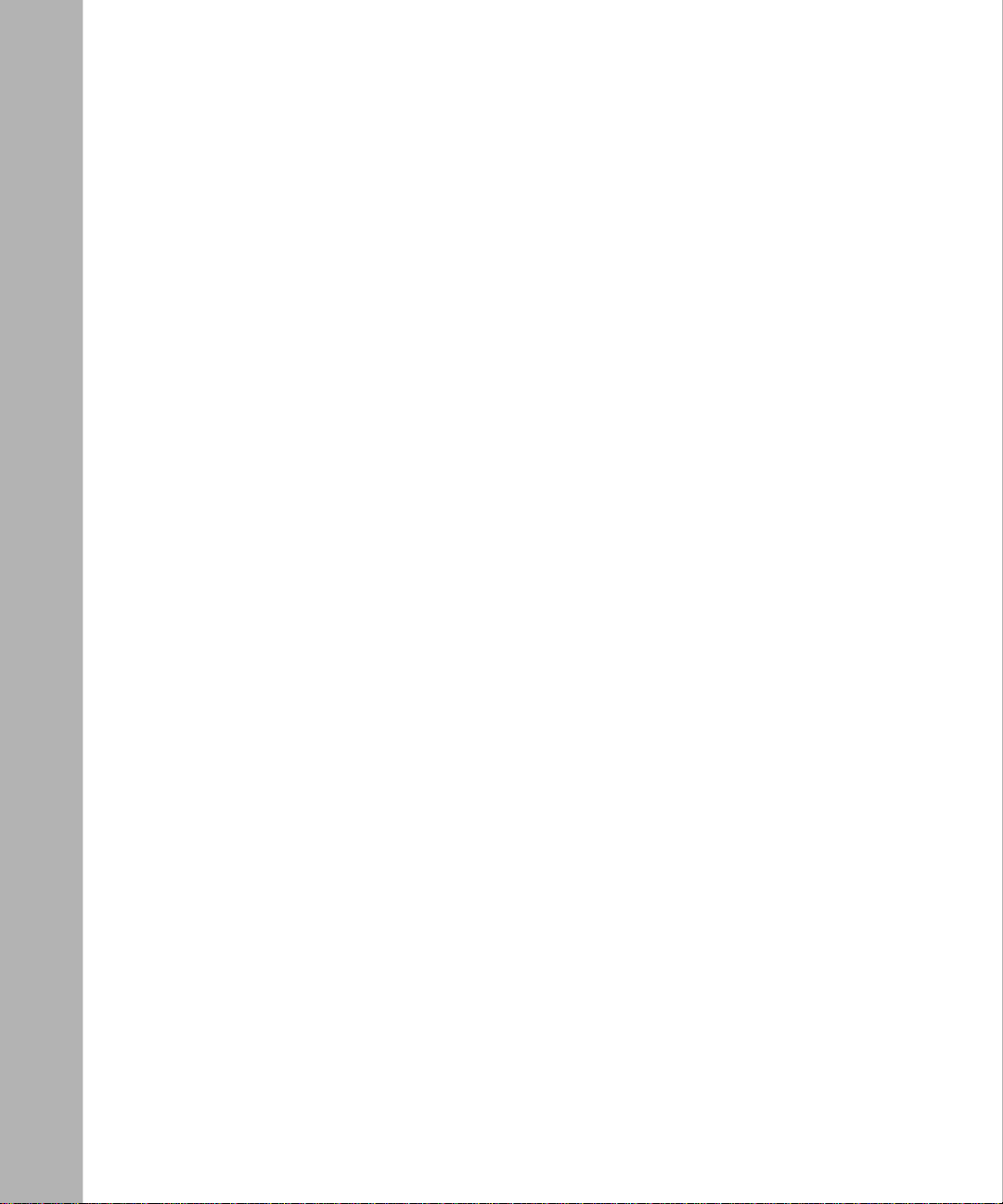
xii Figures
Page 13
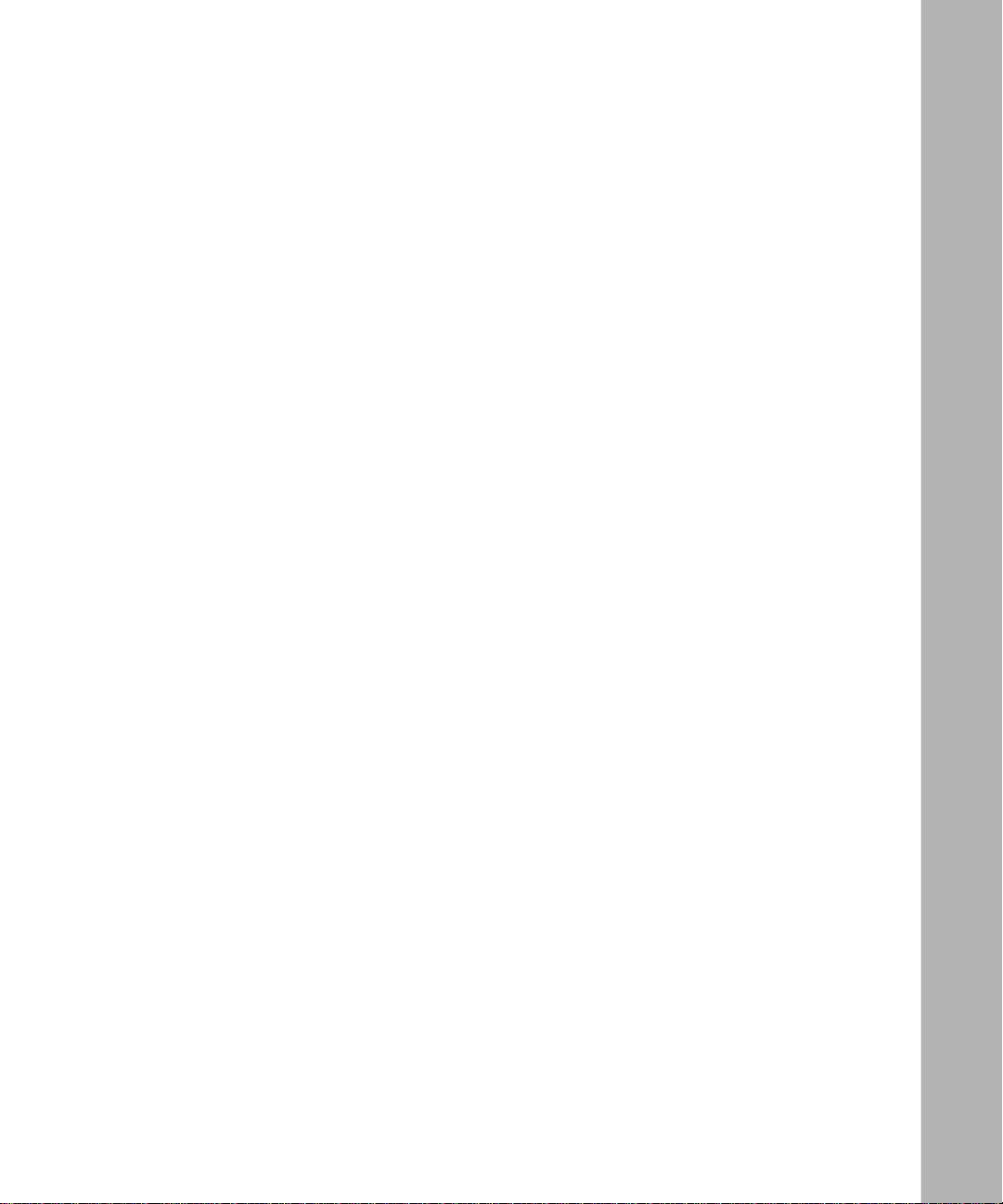
Tables
Table 1-1. Netmask Notation Translation Table for One Octet ................................1 -10
Table 1-2. Netmask Formats ...................................................................................1-11
Table 2-1. LED Descriptions .....................................................................................2-6
Table 3-1. Manager Menu Commands ............................................................ .. ......3-3
Table 3-2. Manager Menu Summary .......................................................................3-5
Table 3-3. MODEM Setup Menu Parameters ...........................................................3-7
Table 3-4. Advanced MODEM Setup Menu Field Descriptions ...............................3-8
Table 3-5. Ethernet General Setup Menu Filter Sets ........................................ .. ......3-9
Table 3-6. Menu 3 - Ethernet Setup Menu Fields ..................................................3-10
Table 5-1. Menu 11.1 - Remote Node Profile Fields ................................................5-2
Table 5-2. Fields in Menu 11.2 - Remote Node PPP Options ..................................5-4
Table 5-3. Script Options Display ..............................................................................5-5
Table 6-1. Fields in Menu 13 - Default Dial-in Setup ................................................6-2
Table 6-2. Fields in Menu 14.1 - Edit Dial-in User ................................................... 6-4
Table 7-1. Fields in Menu 11.1 - Remote Node Profile Fields .................................7-2
Table 7-2. Menu 11.3 - Remote Node Network Layer Options Fields ...................... 7-3
Table 7-3. Edit IP Static Route Menu Fields ............................................................7-5
Table 8-1. Abbreviations Used in Menu 21.1 - Filter Rules Summary .....................8-3
Table 8-2. Abbreviations Used if Filter Type Is IP .....................................................8-3
Table 8-3. Abbreviations Used if Filter Type Is GEN .................................................8-4
Table 8-4. TCP/IP Filter Rule Menu Fields ............................ .. ..... ..... .... ..... ..... .. ..... .8-5
Table 8-5. Generic Filter Rule Menu Fields ................. .......... .. ....... ....... ..... ....... ......8-7
Tables xiii
Page 14
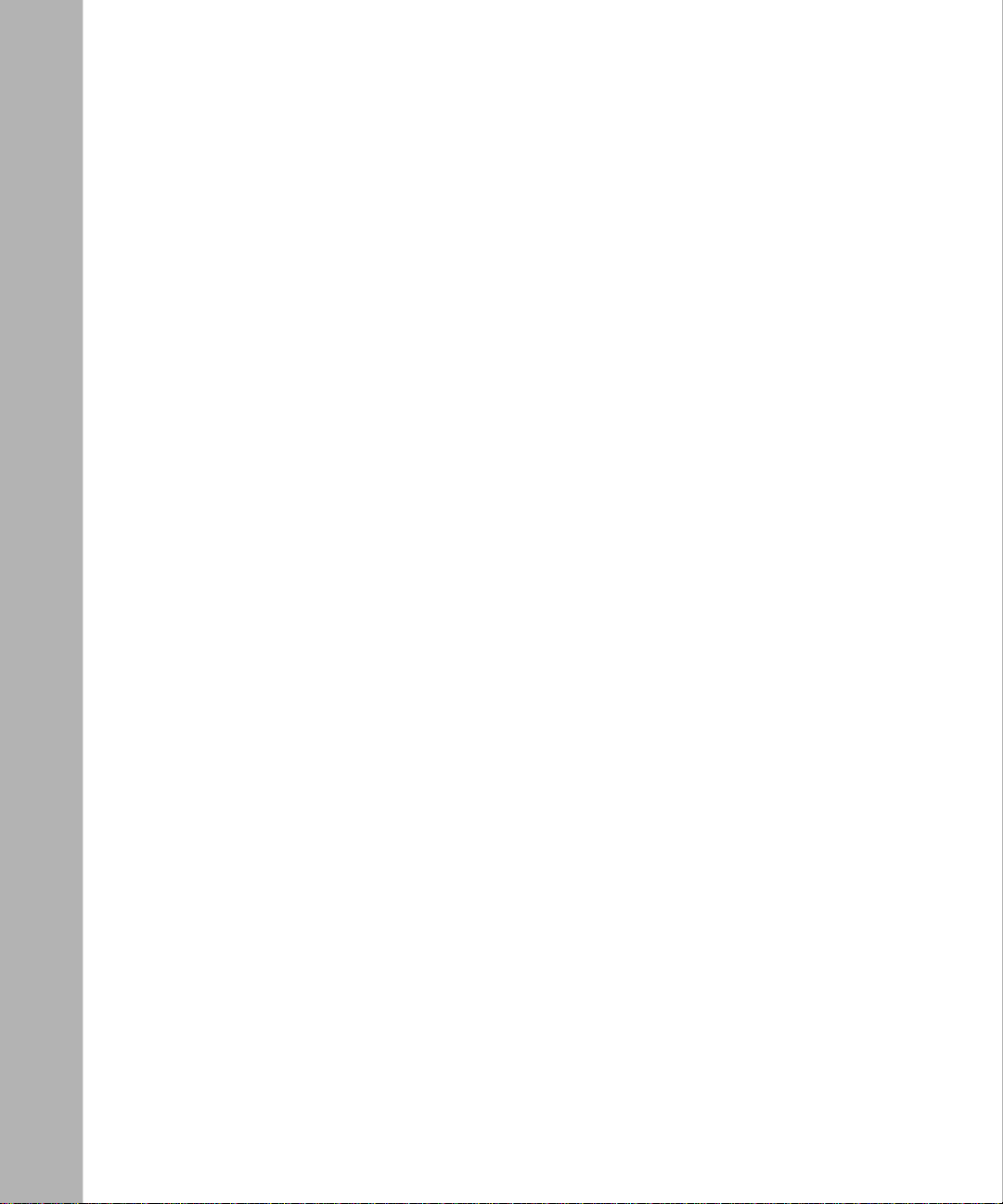
Table 9-1. System Maintenance Status Menu Fields ................................................9-1
Table 9-2. System Maintenance Status Menu Fields ...............................................9-2
Table 9-3. System Maintenance - Log and Trace Menu Fields ........................... ......9-4
Table 9-4. System Maintenance - Syslog and Accounting Menu Fields ...................9-5
Table 9-5. System Maintenance - Diagnostic Menu Fields ..................................... 9-6
xiv Tables
Page 15
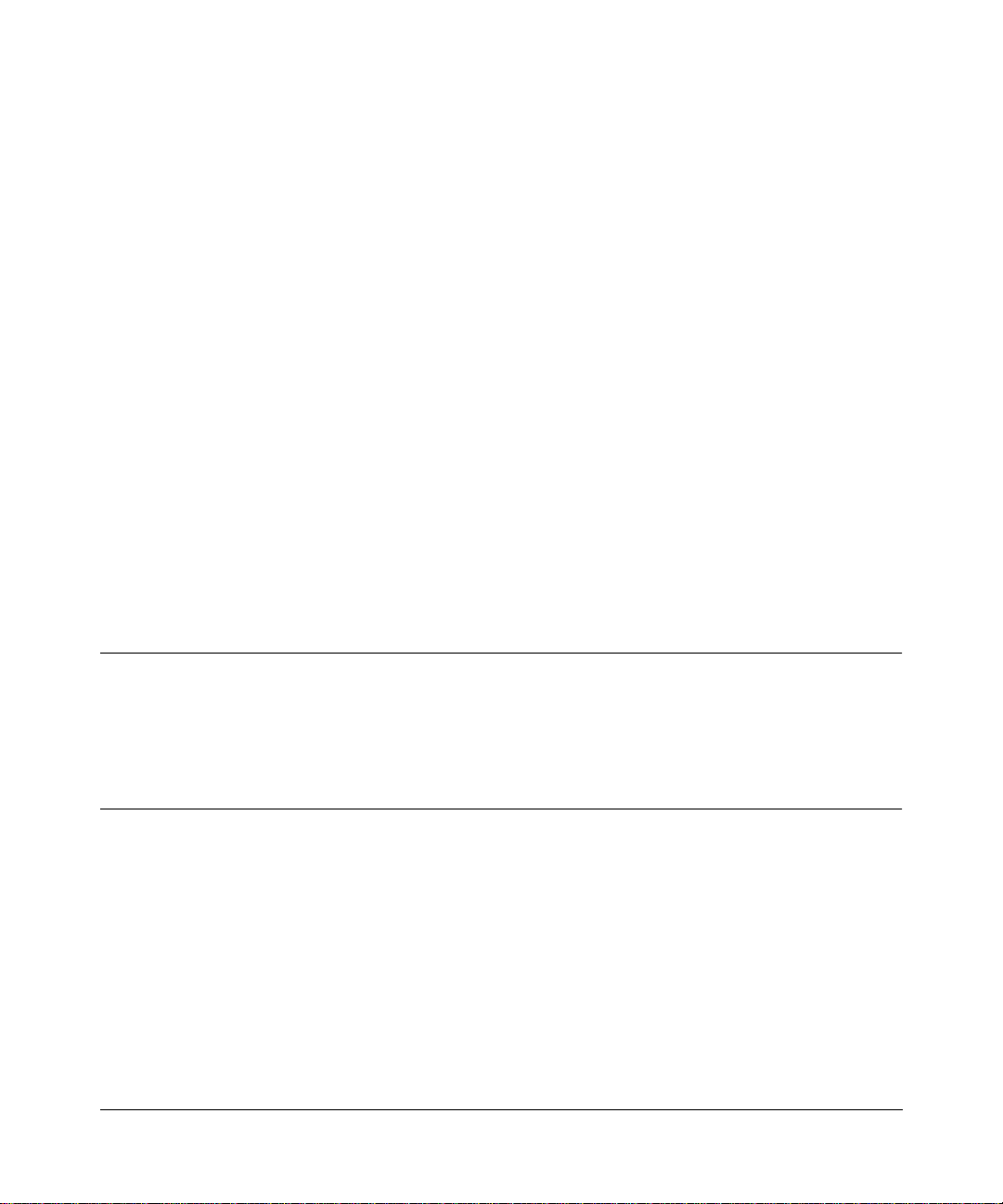
Preface
Congratulation s on your purch ase of the NETGEAR™ Model RM356 Modem Router.
The Model RM356 Modem Router integrates a 4-port hub and one high-speed 56K internal
modem into a single package. In a modem-sized box, yo ur Model RM356 router o ffers a complete
internetwor king solution for your home or branch office. The Model RM356 router is ideal for
browsing the Internet, receiving calls from remote dial-in users, or making LAN-to-LAN
connections to remote nodes.
The Model RM356 rout er features one 56 kilobits per second (Kbps) modem line that can connect
directly to your local PSTN (Public Switc h Telephone Network) network, the reby saving you the
cost of buying additional external modems.
Purpose
This guide describes the featu res of the Model RM356 Modem Router and provides installation
and configur ation instructions.
Aud i en ce
To configure and install the Model RM356 Modem Router, you should have the following
background and experience:
• Working knowledge of basic network management concepts a nd term inology
• Working knowledge of tools and procedures for installing and operating sensiti ve electronic
equipment
Preface xv
Page 16
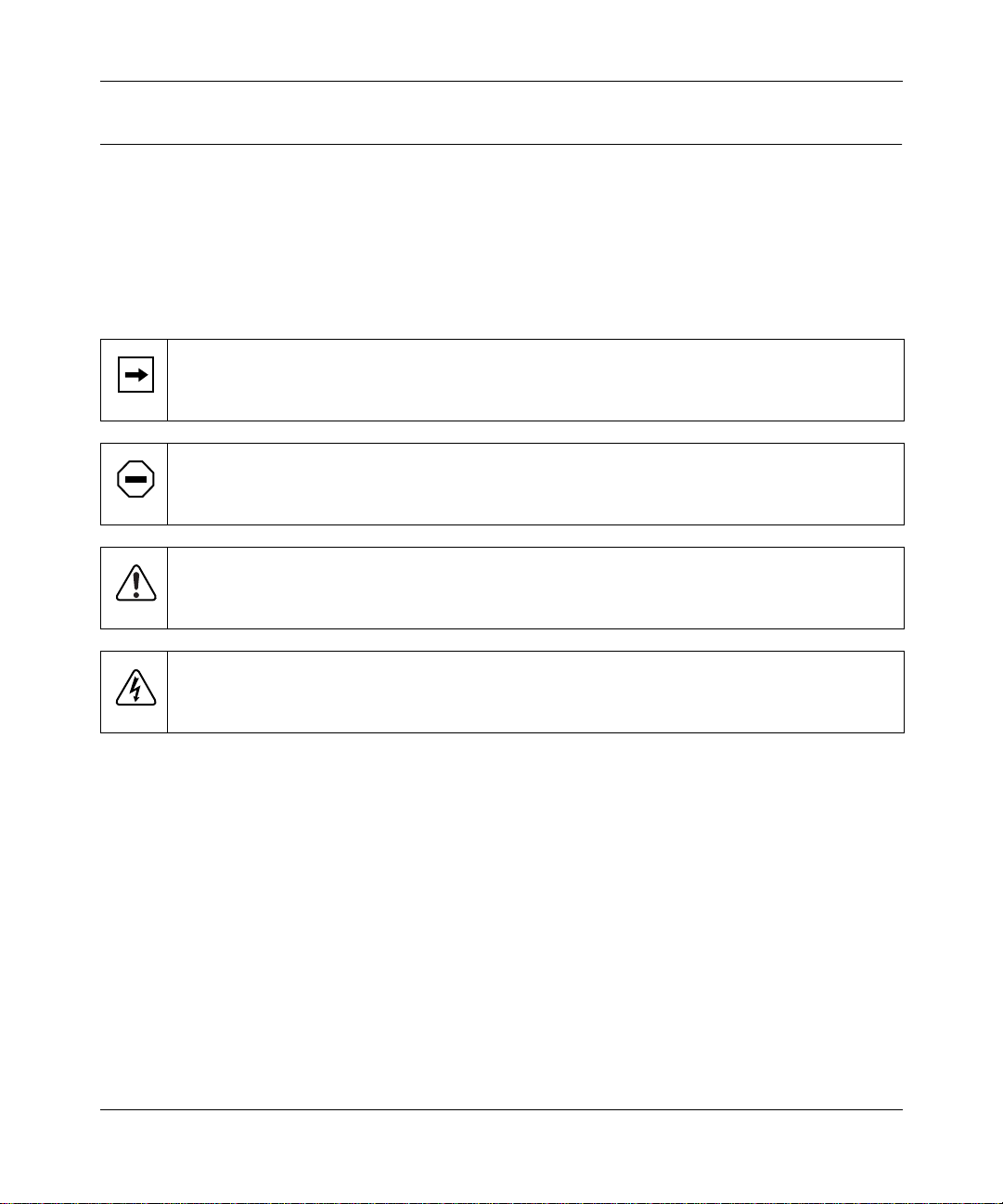
Reference Guide for the Model RM356 Modem Router
Conventions
This section describes the conventions used in this guide.
Special Message Formats
This guide uses the following formats to highlight special messages:
This format is used to highlight inf ormation of importance or special interest.
Note:
Caution:
equipment failur e or loss of data.
Warning:
equipment damage.
Danger:
mishandling equipment.
This format is used to highlight information that will help you preve nt
This format is used to highlight information about the possibility of injury or
This format is used to alert you that you may incur an electrical shock by
Use of Enter, Type, and Press
This guide uses “enter,” “type,” and “press” to describe the following actions :
• When you read “enter,” type the text and press the Enter key.
• When you read “type,” type the text, but do not press the Enter key.
• When you read “press,” press only the alphanumeric or named key.
xvi Preface
Page 17
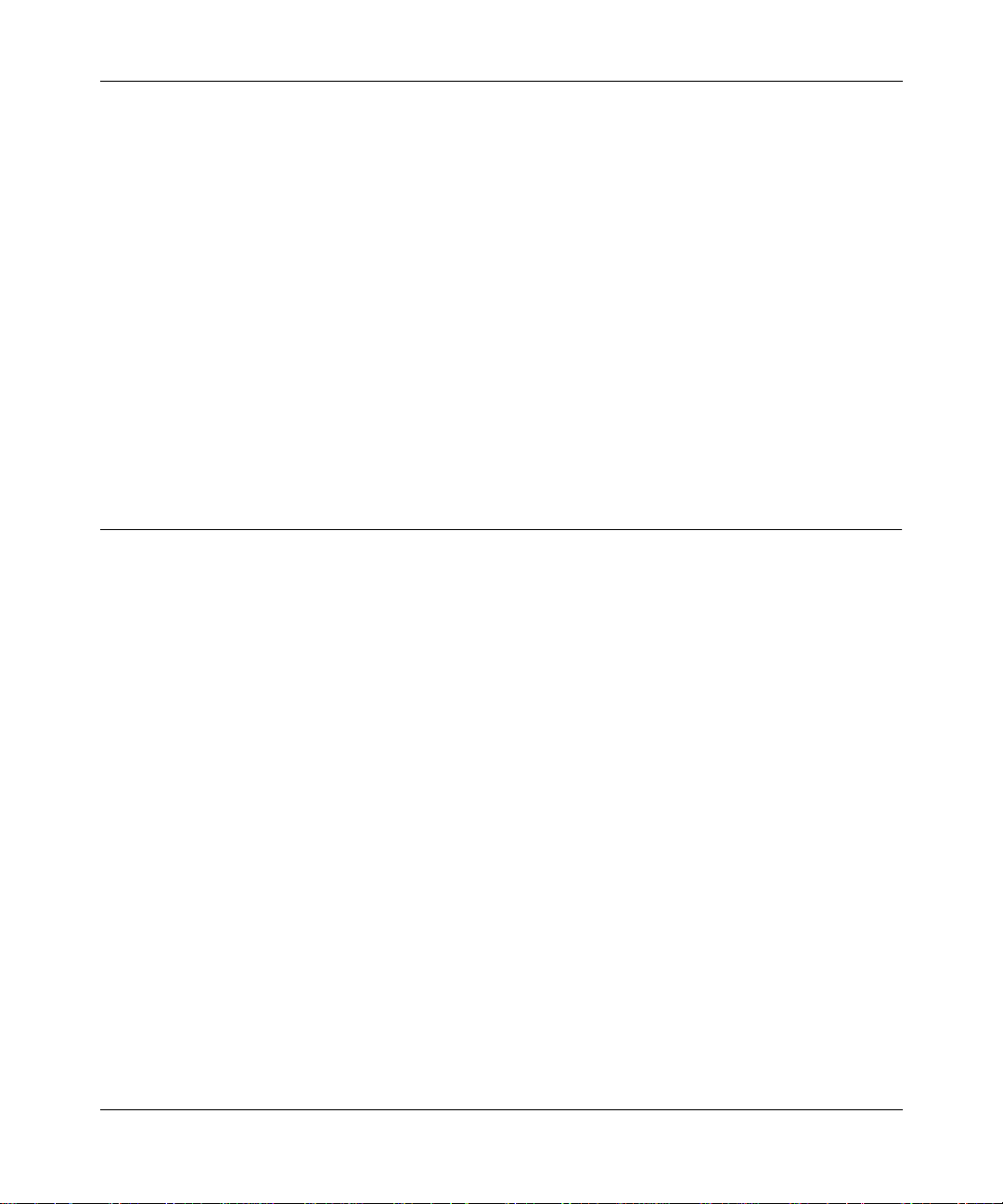
Reference Guide for the Model RM356 Modem Router
Other Conventions
This guide uses the following typographical conventions:
italics
courie r fon t
Initial Caps Menu titles and window and button names.
[Enter] Named keys in text are shown enclosed in square brackets. The notation
[Ctrl]+C Two or more keys that must be pressed simultaneously are shown in text
ALL CAPS DOS file and directory names.
Book titles and UNIX file , command, and directory names.
Screen text, use r-typed command-line entries.
[Enter] is used for the Enter key and the Return key.
linked with a plus (+) sign.
Related Publications
For more information a bout configuring the Model RM356 Modem Router using FirstGear™
configuration software, refer to
Router
(part number M1-RM356NA-0).
For more in formati on about addr ess assig nment, re fer to RFC 1597,
Internets,
the Internet Engineer ing Task Force (IETF).
and RFC 1466,
Getting Started Using FirstGear for the Model RM356 Modem
Address Allocation for Private
Guidelines for Management of IP Address Space,
which are published by
For more information a bout IP addre ss translation, refer to RFC 1631,
Translator (NAT)
Preface xvii
.
The IP Network Addre ss
Page 18
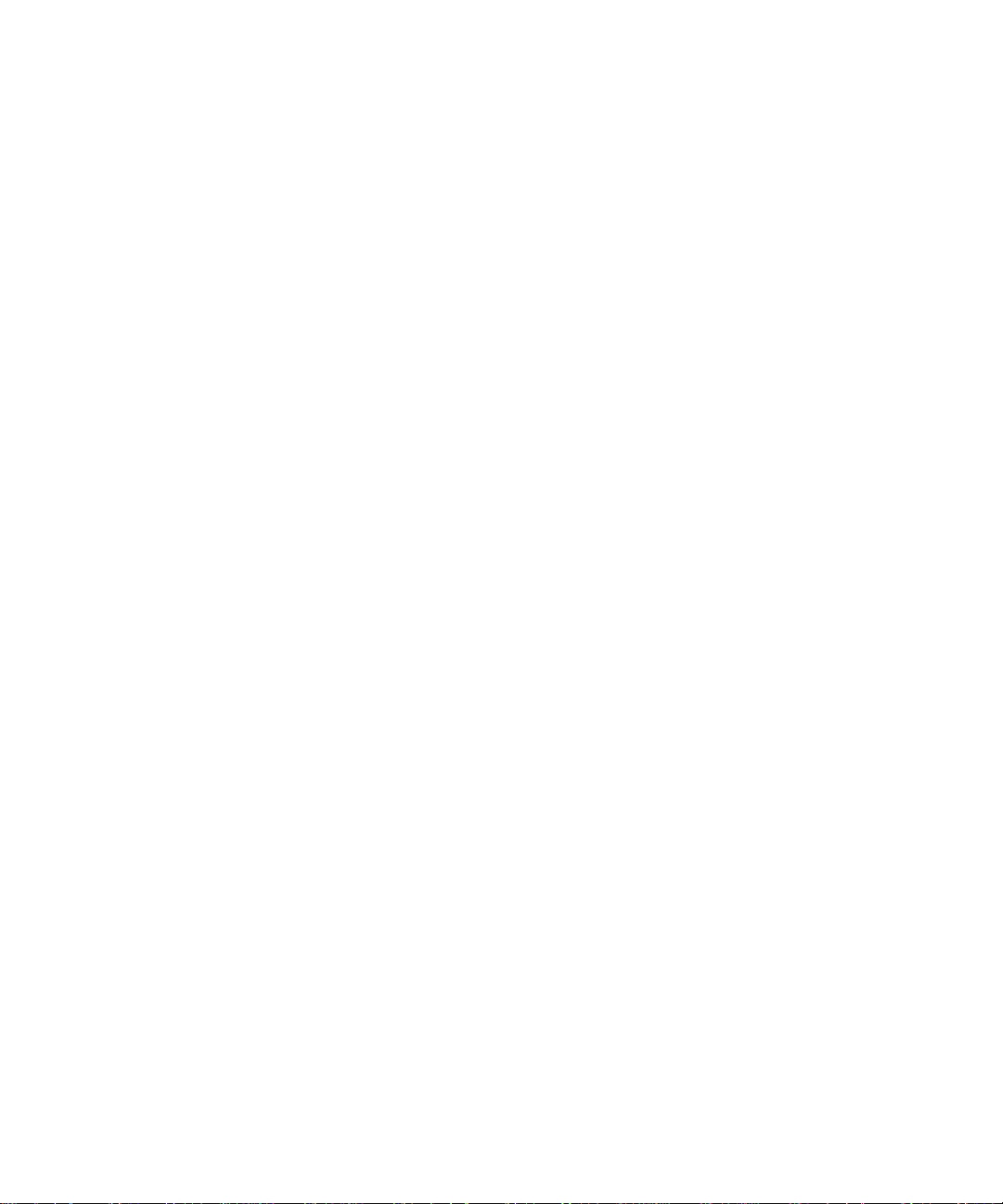
Page 19
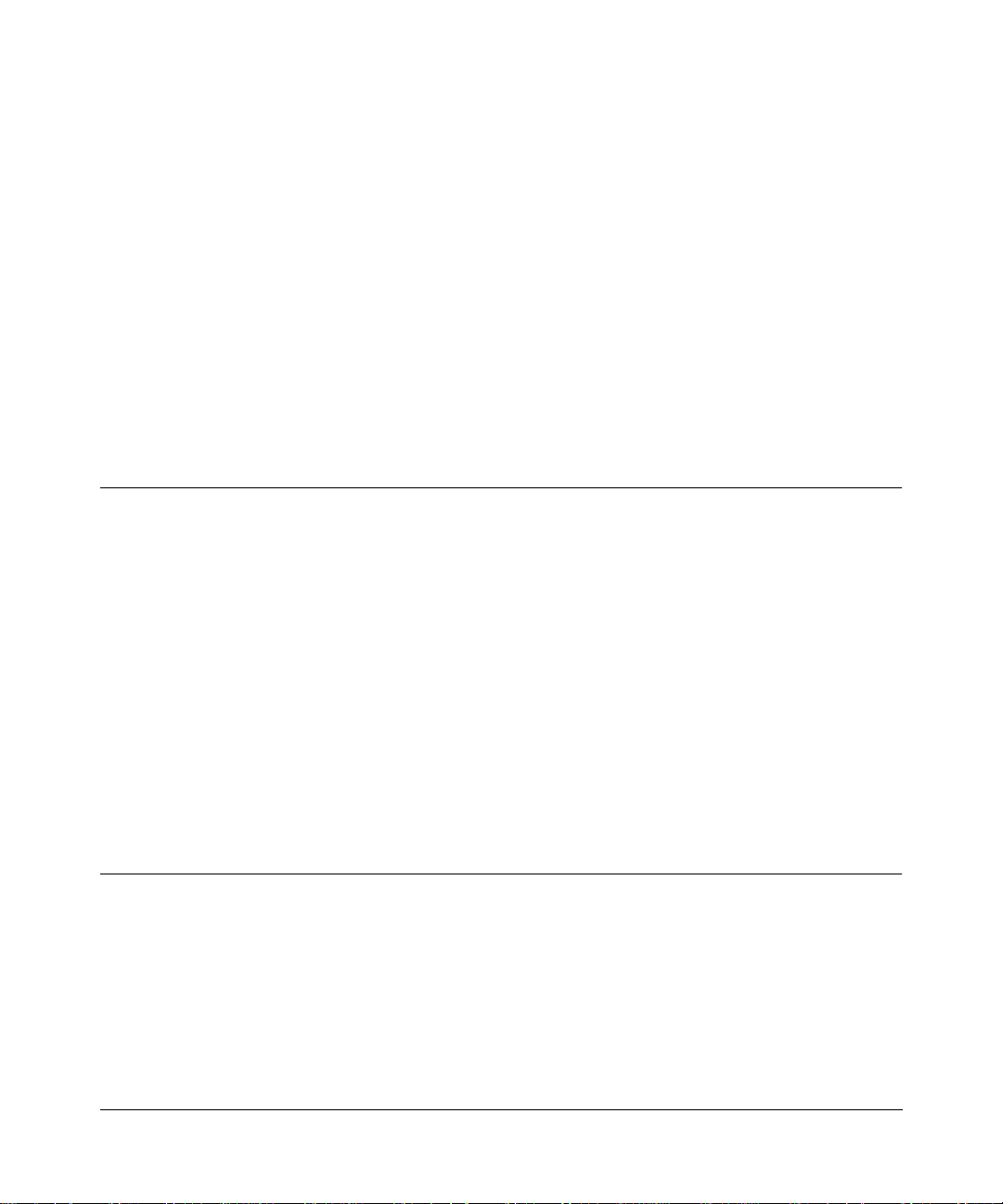
Chapter 1
Introduction
This chapter describ es the fe atures of the NETGEAR Model RM356 Modem Router and disc usses
planning considerations for installation.
About the Router
The Model RM356 Modem Router transports data from one local area network (LAN) to another
through a wide area network (WAN) connection.
The router compares the network addresses of data packets sent through the LAN to the entries in
its address tables. If a match is found for a destination network, the rou ter passes the packet to the
path indicated using the ent ry in the routing table. The entry in the path list contains the phone
number(s) of the target router. The router sends the number to the modem port to connect the call.
The WAN path is established, and the data is sent to the remote unit. At the receiving end, the
process operates in the reverse order, from the modem port to the LAN port.
The internal 56K modem in the Model RM356 router allows downstrea m data rates of up to
56 Kbps from your Internet service provider (ISP) and upstream rates of up to 33.6 Kbps.
Features
The Model RM356 Modem Router is a flexible, high-performance, easy-to-use router that
provides a cost-effective solution for i nte lligent networ king a ccess across an a nalog t elepho ne line.
With minimum setup, you c an ins tall and use the router within minutes to meet a wide variety of
networking requirements.
Introduction 1-1
Page 20
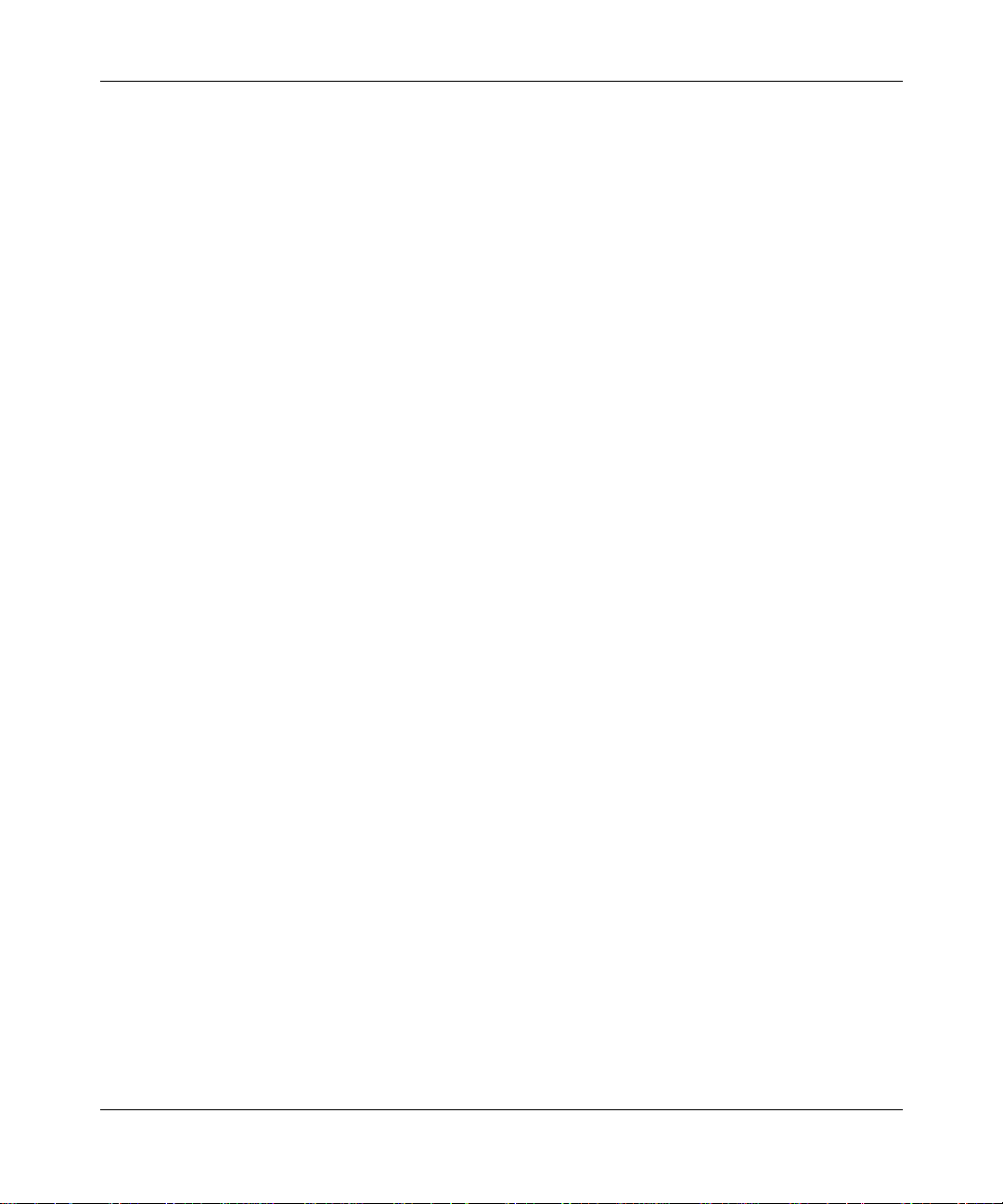
Reference Guide for the Model RM356 Modem Router
Key Features
The Model RM356 Modem Router provides the following features:
• Internal high-speed analog modem
– V.90 standard 56K modem operation to provide up to 56 Kbps downstream data rate
from your ISP
• Dial-on-demand
– Calls automatically pla ced and terminated as needed without user interven tion
• Protocol Support
– IP routing
– Dynamic NAT+ for operation with a single static or dynamic IP address
– DHCP for dynamically assigning network configuration information to LAN
workstations
• Industry-sta ndard compression
– Hi/fn (Stac LZS) compression with CCP
• Easy installation a nd management
™
– FirstGear
graphical user interface (GUI) management software for Windows® user s
– Built-in Manage r int erface for Macintosh, UNIX, and PC users, accessible by terminal
or Telnet Protocol
– Configurable through the LAN—no serial connection required
• Security
– Password access control on manag ement functions
– Dial-in access contr ol by Calling Line Identification (CLID) and Callbac k
– PAP and CHAP authentication support
• Four-port twisted pai r Ether net hub
– Four RJ-45 interfaces for connection to 10BASE-T workstations
1-2 Introduction
Page 21
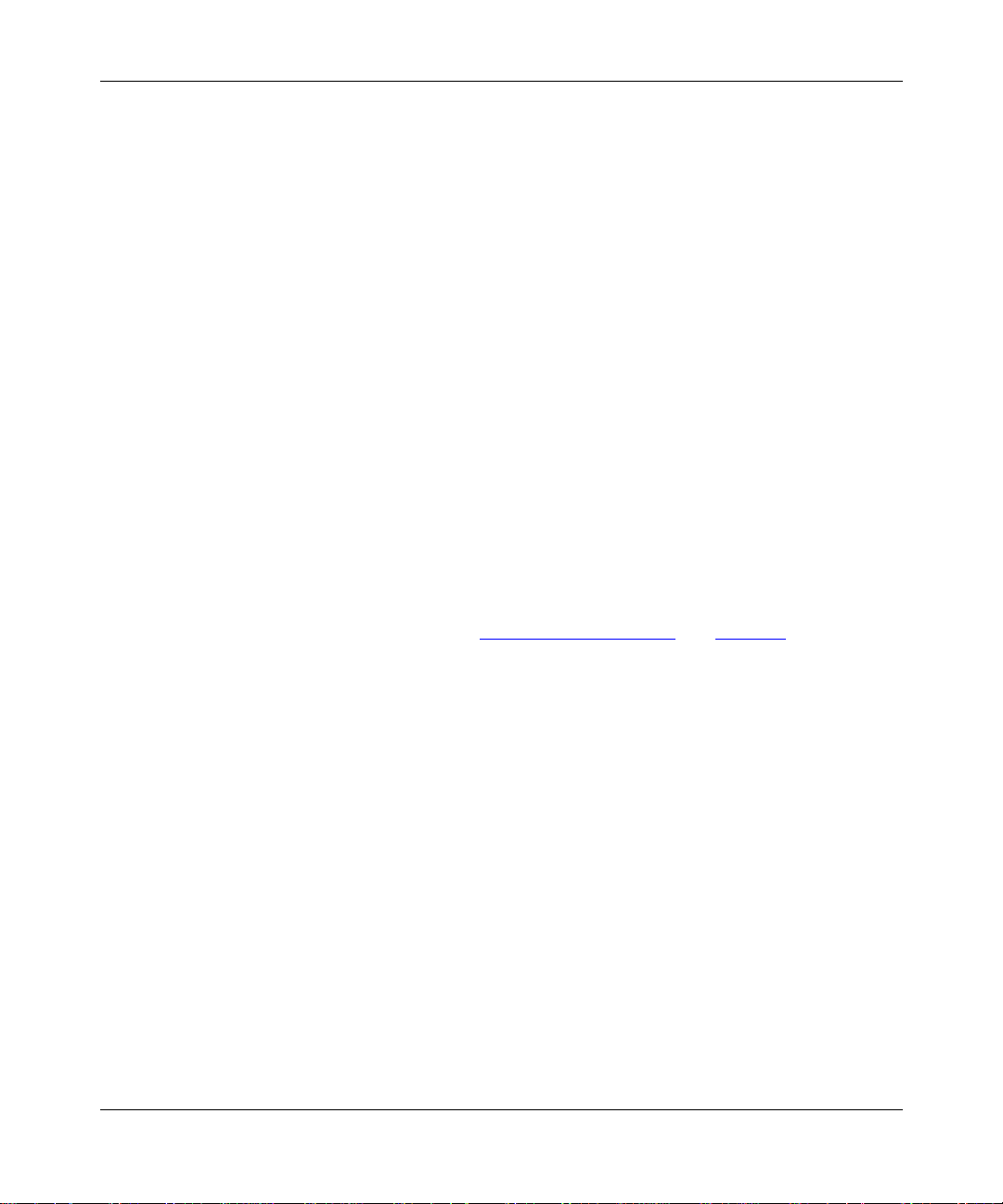
Reference Guide for the Model RM356 Modem Router
• Eleven LEDs for easy monitoring of status and activity
• Flash EPROM for firmware upgrade
• Five-ye ar warranty
• Free technical support se ve n days a week, twe nty-four hours a day
V.90 Support
The Model RM356 router is designed to take advantage of the V.90 standard for transmission of
data over analog telephone networks.
One advantage of using a dial-up modem inter fac e to connect routers is that the connection is set
up only if data needs to be sent to the remote network. The router sets up a call, transfers the data,
then hangs up automatically whe n the conne ction is no longer needed.
TCP/IP Support
The Model RM356 router supports the T ransmission Control Protocol /Internet Protocol (TCP/IP)
and Routing Information Protoc ol (RIP).
For further information about TCP/IP, refer to “
IP Address Masquerading by Dynamic NAT+
The router allows an entire department of networked PCs to share an Internet account using only a
single IP address, whic h may be static ally or dyn amically as signed by your ISP. This techniq ue, an
extension of network addre ss translation (NAT), is known as IP address masquerading and
typically allows the use of a very inexpe nsive ISP account.
Automatic Configuration of Attached PCs by DHCP
The router can dynamically assig n network configuration information including IP, gateway, and
domain name server (DNS) addresses to attached PCs on the LAN using the Dynamic Host
Configuration Prot ocol (DHCP). This feature greatly simplifies c onfiguration of LAN-attached
workstations.
Introduction 1-3
Basic Router Concepts” on page 1-5.
Page 22
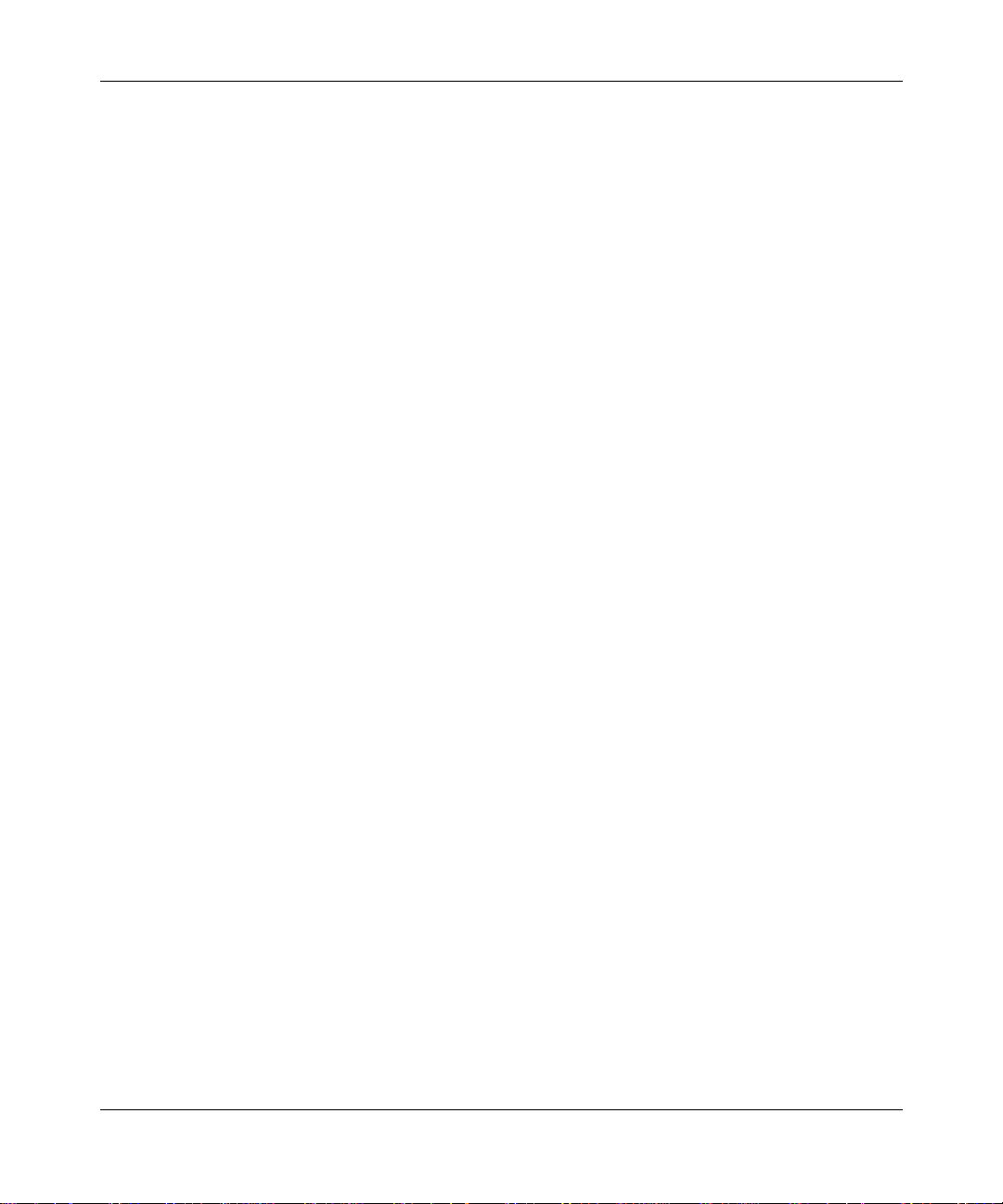
Reference Guide for the Model RM356 Modem Router
Security
The Model RM356 Modem Route r is equippe d with se veral featur es design ed to mainta in sec urity.
These security featu res are described in this section.
Calling Line Identification
The use of Calling Line Ide ntification (CLID or Caller ID) ensures that incoming calling numbers
are checked against known numbers before a call is answered and access is gran ted , thus
providing a first leve l of security . I n many areas, you must specifically request that CLID
be e nabled by the telephone company for your line. In some regions, CLID may not be available.
PAP and CHAP Authentication
For connecting to other rout ers, the Model RM356 router supports two authentication protocols:
Password Authenticat ion Protocol (PAP) and Challenge Handshake Authentication Protocol
(CHAP). PAP sends the user name and password in plain text. CHAP scrambles the password
before it is sent over the wire. Although CHAP prov ides better security, PAP is readily availa ble
on more platfor ms .
Callback
For security and simplified cost accounting, the router implements Callback. When a remote user
dials in, the router can disconne ct the call a nd call the user ba ck so that any further call char ges are
incurred by the location of the router. The caller can provide the callback numb ers or, for security,
the router can be programmed to call back a predetermined number.
Management Support
The router is designed to be insta lled and made operational within minutes after connection to the
network.
If you are a PC user, the FirstGear software lets you easily configure the unit from the Windows
environment.
If you are a Macintosh, UNIX, or PC user, you can connect to the built-in Manager interface,
which can be accessed through a terminal connected to the Manager port or through a Telnet
session across the network. The built-in Manager interface manages and configures the
unit through an easily understood screen process.
1-4 Introduction
Page 23
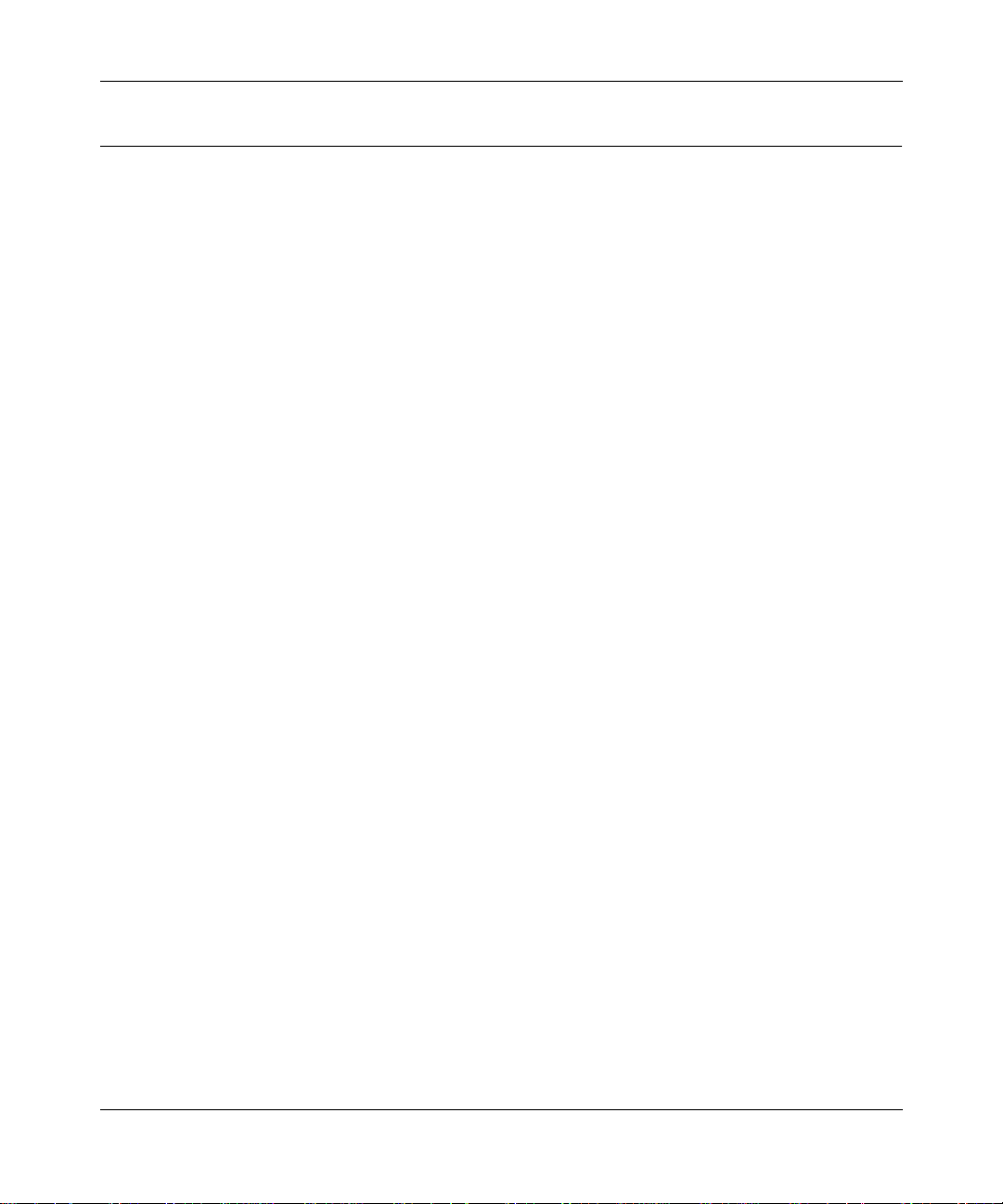
Reference Guide for the Model RM356 Modem Router
Basic Router Concepts
In general, the cost of providing network bandwidth is proportional to the data speed and the
distance over which the network ex te nds. Large amounts of bandwidth are provided easily a nd
relatively inexpe nsively in a local area network (office, department, and similar situations).
However, providing the same high data speeds between two local networks that are physically
distant may be prohibitive ly expensive. Because of this expense, high-spe ed local area networks
(LANs) are usually interconnected by slower-speed links to form a wide area network (WAN).
In order to make the best use of the slower WAN links, a mechanism must be in place at each
location for sele cting data meant onl y for anothe r loca tion and se nding it by th e best a vailable lin k.
The function of selecting and forwarding this data is performed by a router.
What is a Router?
A router is a device that forwards traffic between networks based on network layer information in
the data and on r outing tables maint ained by the router. In these routing tables, a router builds up a
logical picture of the overall network by gathering and exchanging information with other routers
in the network. Using this information, it chooses the best path for forwarding network traffic.
Routers vary in performanc e and scale , numb er of routing protocols supported, and types of
physical WAN connections supported. The Model RM356 Modem Router is a small office router
that routes the IP protocol over a dial-up telephone connection.
Routing Information Protocol
One of the proto cols used by a router to bu ild and maintain a picture of the network is the Rout ing
Information Protocol (RIP). RIP is a distance vector protocol, meaning that all the decisions about
which path to use are based upon a logical dist ance betwee n source and destin ation net works. This
distance is measured in “hops,” meaning the number of relaying routers in the path between the
source LAN router and the router of the destination LAN. For example, the LAN of router A is
considered to be 1 hop away. If router A can reach the network of router B by a direct WAN link to
the network of router B, the network of router B is two hops away. If another network must be
reached by calling router B and having router B forward the data, that network is n hops away,
where n is the number of routers traversed by the data to get to the network farthest away. When
there are multipl e paths to a ne twork, t he path with t he fe west hops i s chose n and is re garded a s the
best path, and all other information about how to get to that network is discarded.
Introduction 1-5
Page 24
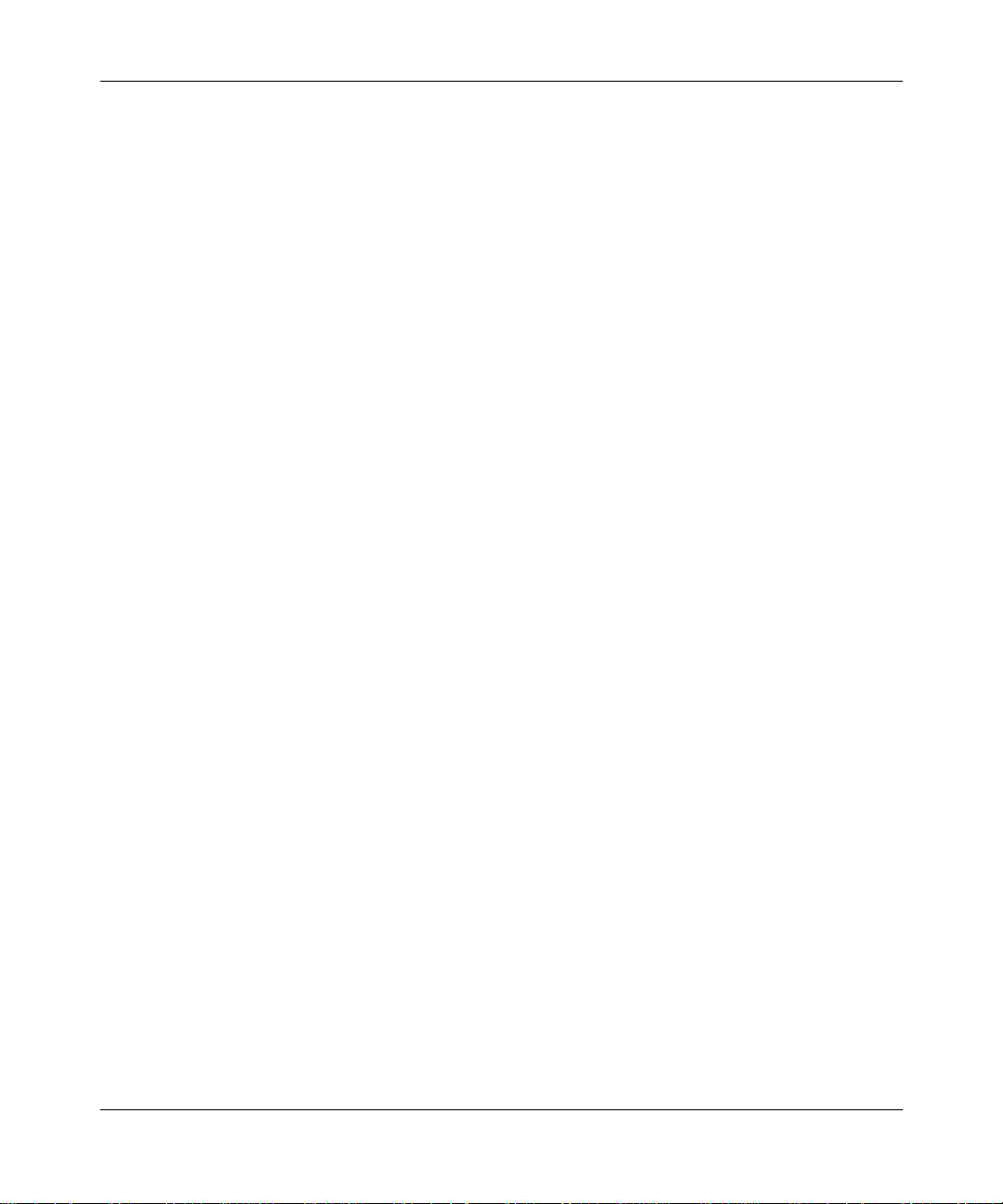
Reference Guide for the Model RM356 Modem Router
Using RIP, routers update one another periodically and check to see if there are any changes to be
added to the routing table. An important consideration is the convergence time, or how long it
takes for a change to the routing topology (such as a new node or a node failure) to be propagated
throughout the entir e RIP environm ent. To prevent this convergence process from being
excessively long, RIP is limited to 15 hops maximum.
The Model RM356 Modem Router supports both the older RIP-1 and the newer RIP-2 protocols.
Among other improvements, RIP-2 suppor ts subnetting and multicasting.
IP Addresses and the Internet
Because TCP/IP networks are interconnected widely across the world, every machine on the
Internet must have a unique address to make sure that transmitted data reaches the correct
destination. Blocks of addresses are assigned to organizations by the Internet Assigned Numbers
Authority (IANA) . Indi vidual u sers and small or ganizati ons may obtain their addres ses e ither f rom
the IANA or from an Internet service provider (ISP).
The Internet Protocol (IP) use s a 32-bit address structure. The address is usually written in dot
notation (also called dotted-decimal notation), in which each group of eight bits is written in
decimal form, separated by decimal points. For example, the binary address:
11000011 00100010 00001100 00000111
is normally written as:
195.34.12.7
which is easier to remember and easier to enter into your computer.
In addition, the 32 bits of the address are subdivided into two parts. The first part of the address
identifies the networ k, and the second part identifies the host node or station on the network. The
dividing point may vary dependi ng on the address r an ge and the application.
1-6 Introduction
Page 25
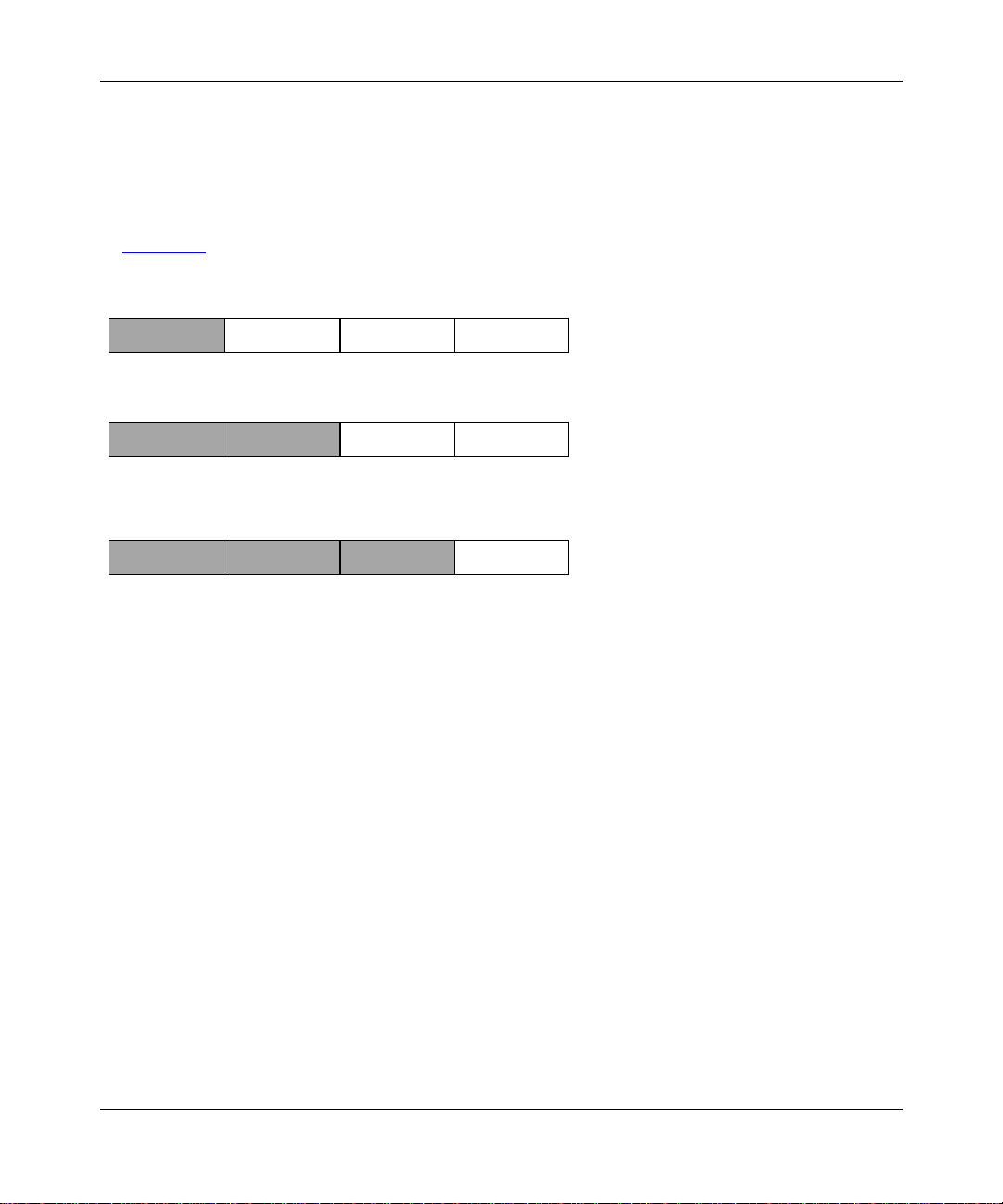
Reference Guide for the Model RM356 Modem Router
There are five standard classes of IP addresses. These address classes have different ways of
determining the network and host sections of the address, allowing for different numbers of hosts
on a network. Each address type begins with a uniqu e bit pattern, which is used by the TCP/IP
software to identify the address class. After the address class has been determined, the software
can correctly identi fy the host section of the addres s. The three main address classes are illustrated
in Figure 1-1
Class A
Network Node
Class B
Class C
, which shows the network and host sections of the address f or each address type.
Network Node
Network Node
7261
Figure 1-1. Three Main Address Classes
Class A addresses can have up to 16,777,214 hosts on a single network. They use an 8-bit network
number and a 24-bit node number. Class A addresses are in this range:
1.x.x. x to 12 6. x. x.x.
Class B addresses can have up to 65,354 hosts on a network. A Class B address uses a 16-bit
network number and a 16-bit node number. Class B addresses are in this range :
128.1.x.x to 191.254.x.x.
Class C addresses can have 254 hosts on a network. Class C addr esses use 24 bits for the network
address and 8 bits for the node. They are in this range:
192.0.1.x to 223.255.254.x.
Class D addresses are used for multicasts (messages sent to many hosts). Class D addresses are in
this range:
224.0.0.0 to 239.255.255.255.
Introduction 1-7
Page 26
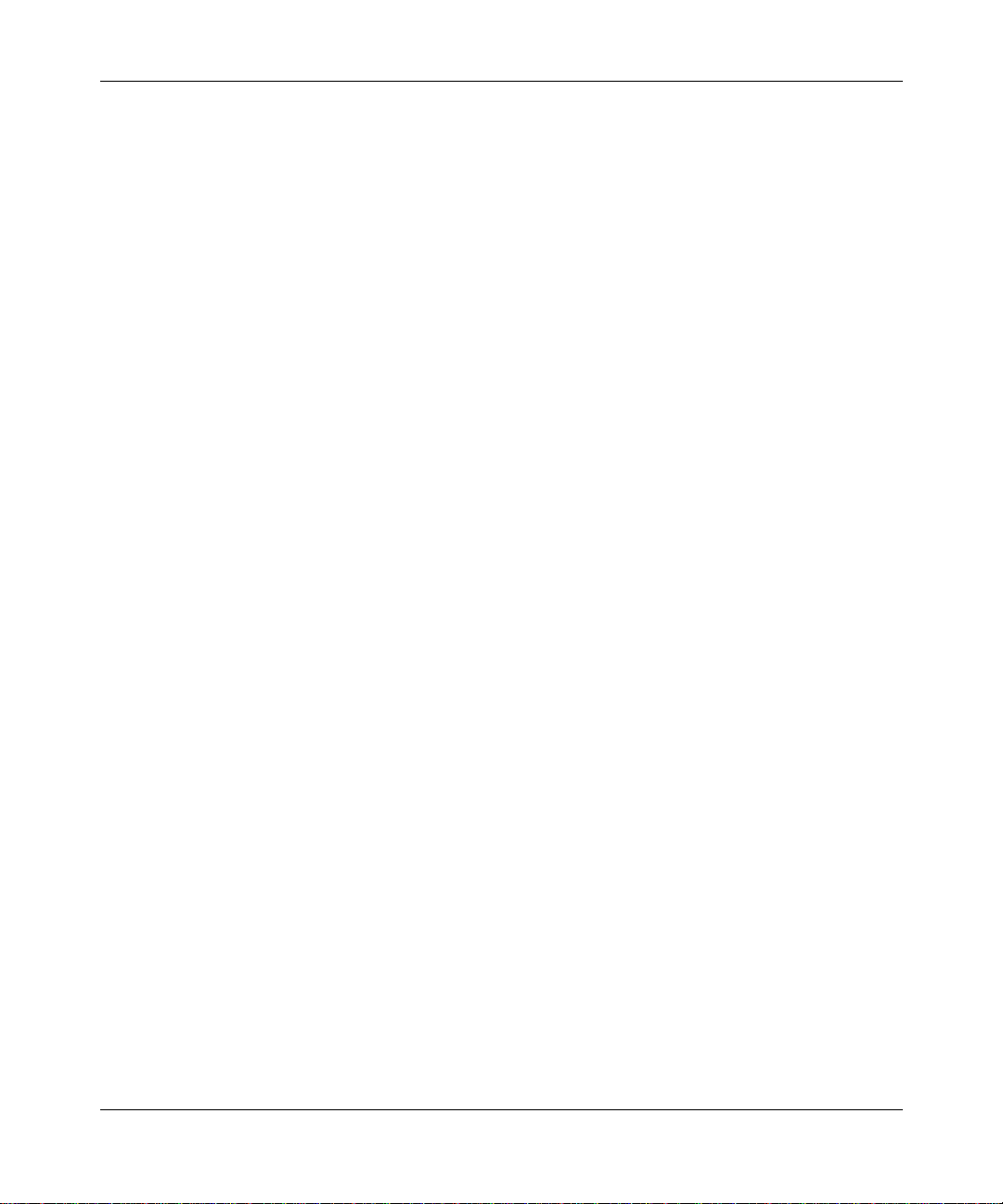
Reference Guide for the Model RM356 Modem Router
Class E addresses are for experimental use.
This addressing structure allows IP to uniquely identify each physica l net work and each node on
each physical network.
For each unique value of the network portion of the address, the base address of the range (host
address of all zeros) is known as the network address and is not usually assigned to a host. Also,
the top address of the range (host address of all ones) is not assigned but is used as the broadcast
address for sending a packet simult aneously to all hosts with the same network address.
Netmask
In each of the above address classes, the size of the two parts (network address and host address)
is implied by the class. This partitioning scheme can also be expressed by a netmask assoc iated
with the IP address . A netmask i s a 32-bit qua ntity tha t, when l ogical ly ANDed with an I P address,
yields the network address. For instance, the netmasks for Class A, B, and C addresses are
255.0.0.0, 255.255.0.0, and 255.255.255.0, respectively.
For example, the address 192.168.170.237 is a Class C IP address whose network portion is the
upper 24 bits. When ANDed with the Clas s C netmask, as sh own here, onl y the network porti on of
the address remains:
11000000 10101000 10101010 11101101 (192.168.170.237)
ANDed with:
11111111 11111111 11111111 00000000 (255.255.255.0)
Equals:
11000000 10101000 10101010 00000000 (192.168.170.0)
As a shorter alte rnative to dotted-decimal notation, the netmask may also be expressed in terms of
the number of ones fr om the left. This n umber is appe nded to the IP addre ss, fol lowing a ba ckward
slash ( / ), as “/n.” In the example, the addre ss coul d be written as 192.168.170.237/24, indica ting
that the netmask is 24 ones followed by 8 zeros.
1-8 Introduction
Page 27
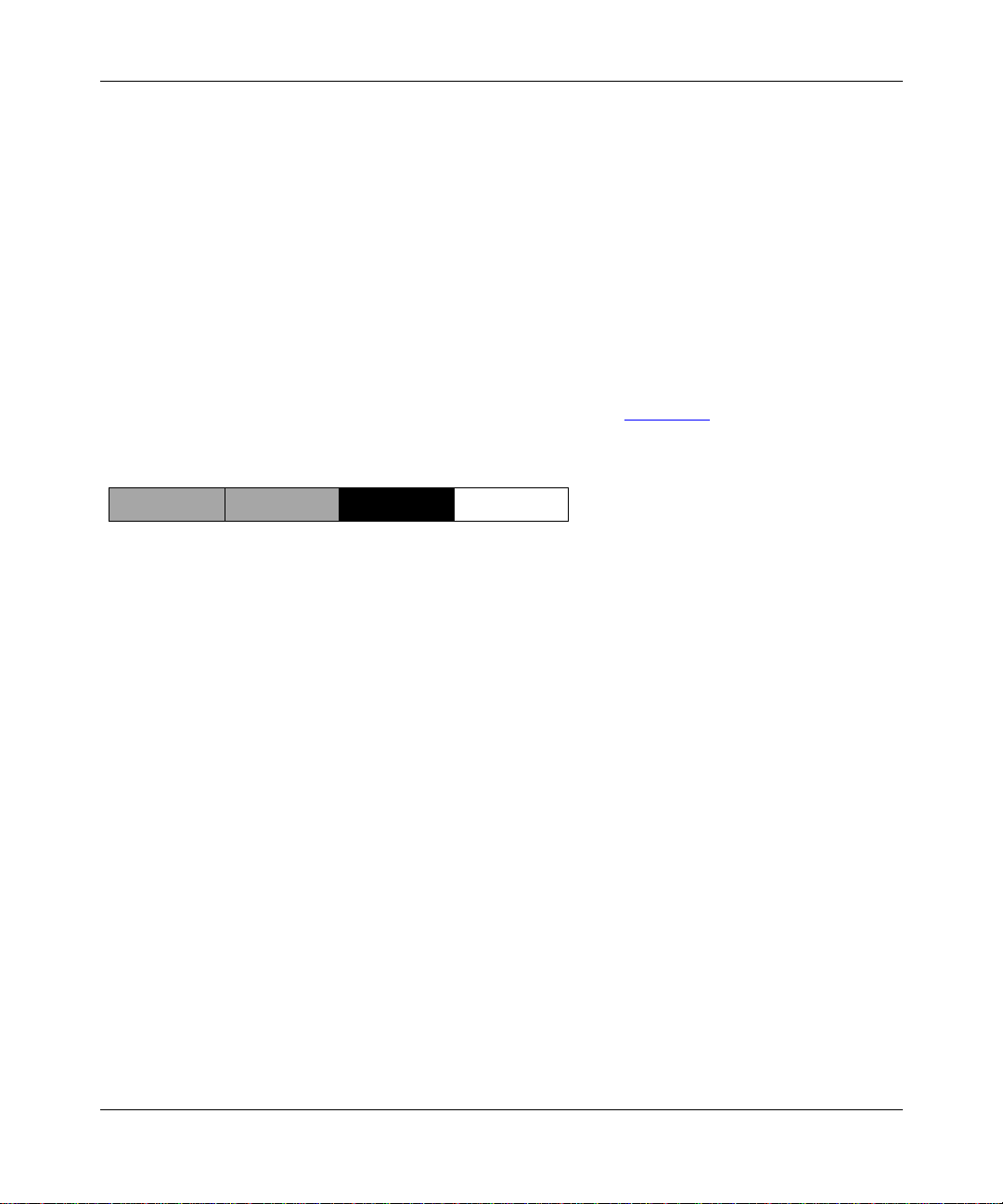
Reference Guide for the Model RM356 Modem Router
Subnet Addressing
By looking at the addressing struc tures, you can see that even with a Class C address, there are a
large number of hosts per networ k. Such a st ructure is a n inefficient use of addresses if each end of
a routed link r equires a dif fer ent networ k number. It is unlikely that the small er of fice LANs wo uld
have that many devices. You can resolve this problem by using a technique known as subnet
addressing.
Subnet addressing allows us to split one IP network address into smaller multiple physical
networks known as subnetworks. Some of the node numbers are used as a subnet number instead.
A Class B address gives you 16 bits of node numbers translating to about 64,000 nodes. Most
organizat ions do not use 64,000 nodes, so there are free bits that can be reassigne d. Sub net
addressing makes use of those bits tha t are free , as illus trat ed in Figure 1-2
Class B
Network Subnet Node
7262
Figure 1-2. Example of Subnetting a Class B Address
.
A Class B address can be effectively translated into multiple Class C addresses. For example, the
IP address of 172. 16.0.0 is assigned, but node addresses are limited to 255 maximum, allowing
8 extra bits to use as a subnet address. The IP address of 172.16.97.235 would be interpreted as
IP network address 172.16, subnet number 97, and node number 235. In addition to extending
the number of addresses available, subnet addressing provides other benefits. Subnet addressing
allows a network manager to construct an address scheme for the network by using different
subnets for other geographical locations in the network or for other departments in the
organization.
Although the preceding exampl e uses the entire third octet for a subnet address, note that you are
not restricted to oct et bound aries in subnetting. To create more network numbers, you need only
shift some bits from the host address to the network address. For instance, to partition a Class C
network number (192.68.135.0) into two, you shift 1 bit from the host address to the network
address. The new netmask (or subnet mask) is 255.255.255.128. The first subnet has network
number 192.68.135.0 with hosts 192.68.135.1 to 129.68.135.126, and the sec ond subnet has
network number 192.68.135.128 with hosts 192.68.135.129 to 192.68.135.254.
Introduction 1-9
Page 28
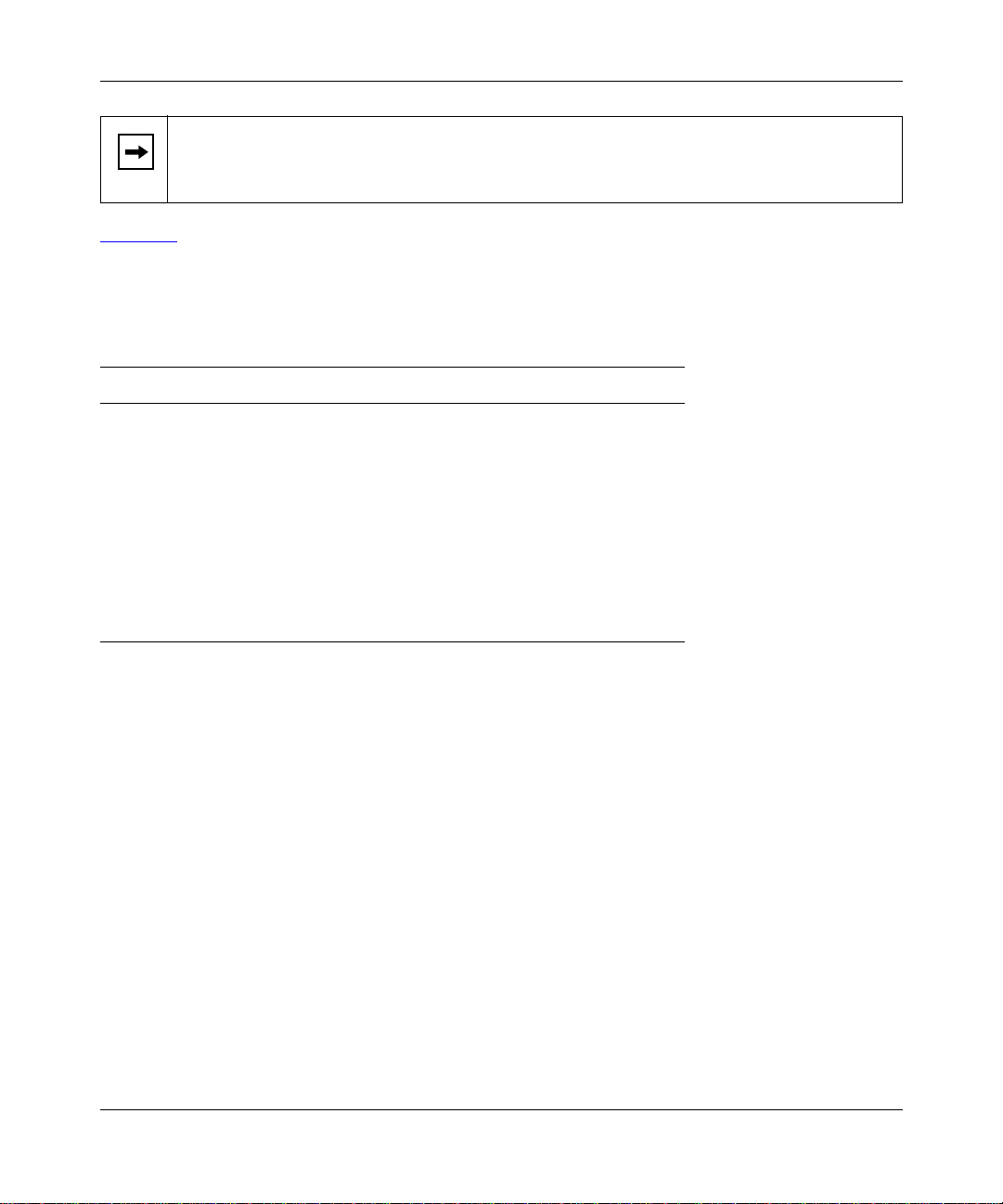
Reference Guide for the Model RM356 Modem Router
Note:
The number 192.68.135.127 is not assigned because it is the broadcast address
of the first subnet. And 192.68.135. 128 is not assigne d because it is the networ k address
of the second subnet.
Table 1-1 lists the additional subnet mask bits in dotted-decimal notation. To use the table, write
down the original c lass netm ask and re place t he 0 value octe ts wi th the dot ted-decimal v alu e of the
additional subnet bits. For instance, to partition your Class C network 204.247.203.0 with subnet
mask 255.255.255.0 into 16 subnets (4 bits), the new subnet mask becomes 255.255.255.240.
Table 1-1. Netmask Notation Translation Table for One Octet
Number of Bits Dotted-Decimal Value
1128
2192
3224
4240
5248
6252
7254
8255
1-10 Introduction
Page 29
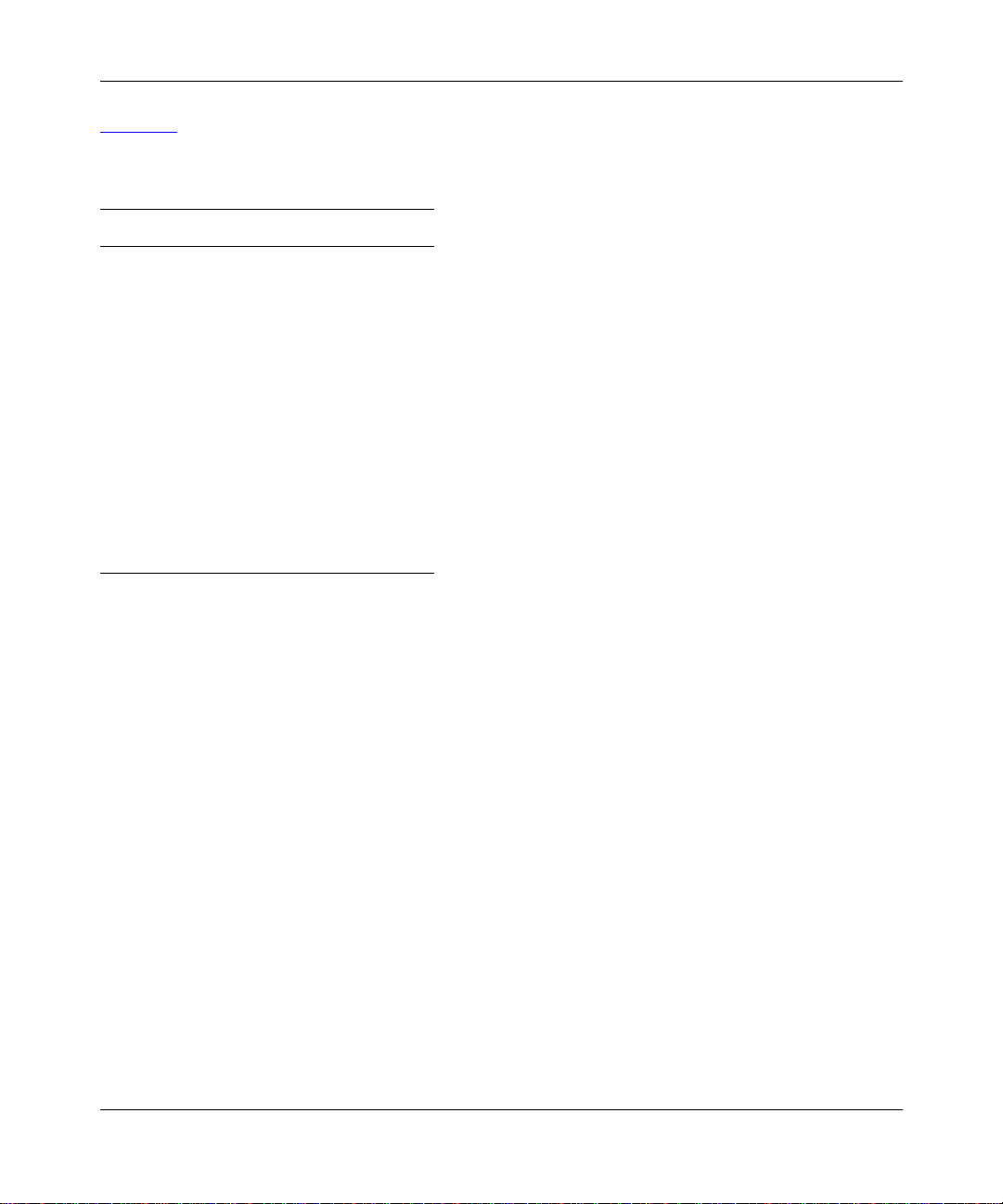
Reference Guide for the Model RM356 Modem Router
Table 1-2 displays several common netmask values in both the dotted-decimal and the
mask-length formats.
Table 1-2. Netmask Formats
Dotted-Decimal Mask-length
255.0.0.0 /8
255.255.0.0 /16
255.255.255.0 /24
255.255.255.128 /25
255.255.255.192 /26
255.255.255.224 /27
255.255.255.240 /28
255.255.255.248 /29
255.255.255.252 /30
255.255.255.254 /31
255.255.255.255 /32
NETGEAR strongly advises that all hosts on a LAN segment use the same netmask fo r the
following reasons:
• So that hosts recognize local IP broadcast packets
When a device broadcasts to its segment neigh bors, it uses a destination address of the local
network address wi th all ones for the host address. I n orde r for this scheme to wor k, a ll device s
on the segment must agree on which bits comprise the host address.
• So that a local router or bridge will know which addresses are local and which are remote
Private IP Addresses
If your networks are isolate d from the In ternet (for example, only between your two branch
offices), you can assign any IP addresses to the hosts without problems. However, the IANA has
reserved the following three blocks of IP addresses specifically for private networks:
10.0.0.0 - 10.255.255.255
172.16.0.0 - 172.31.255.255
192.16 8. 0. 0 - 192 .168.2 55 .2 55
NETGEAR recommends that you choose your private network number from this list.
Introduction 1-11
Page 30
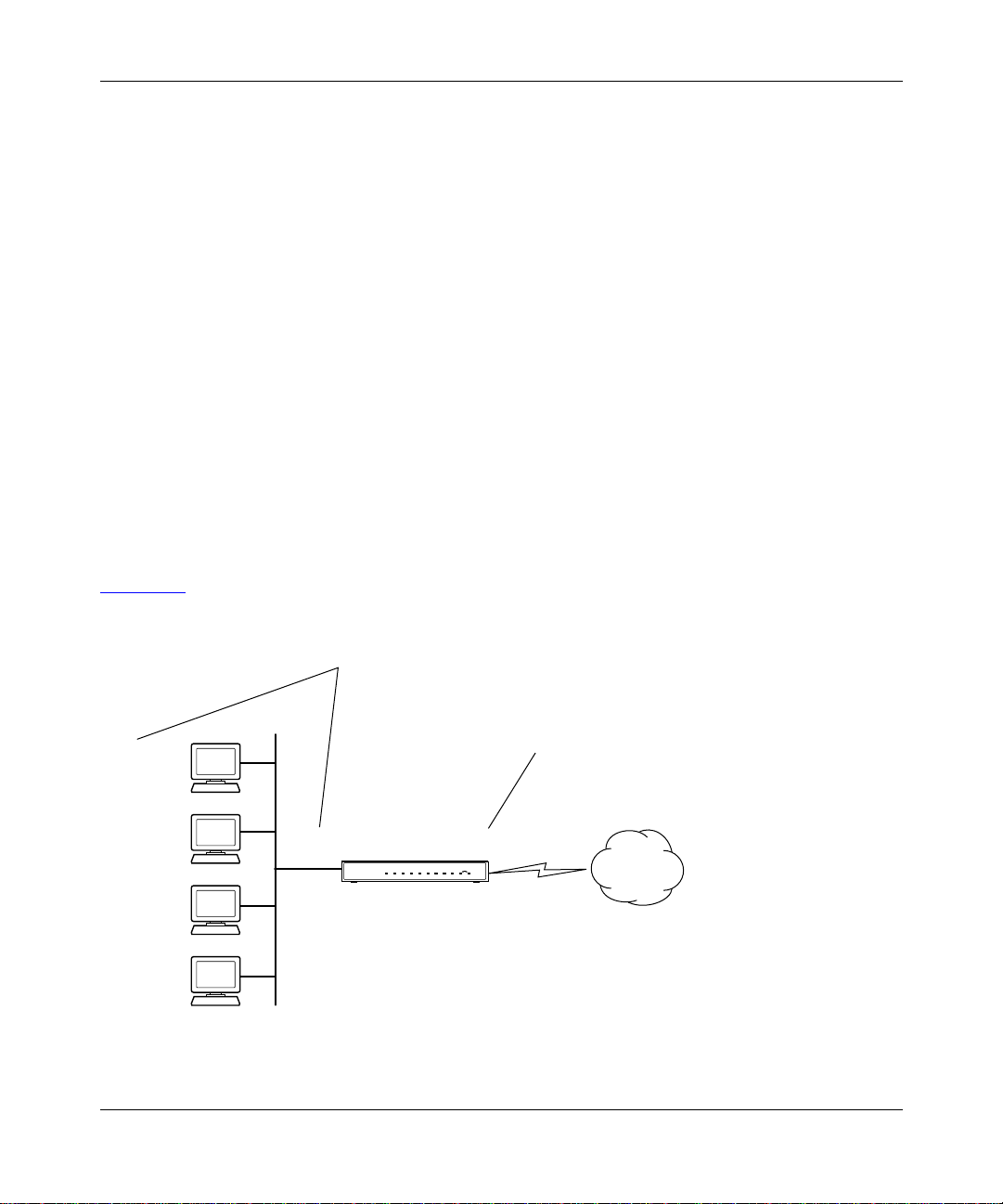
Reference Guide for the Model RM356 Modem Router
Regardless of your partic ular situation, do not create an arbitrary I P address; always follow the
guidelines explained here. For more information about address assignment, refer to RFC 1597,
Address Allocation for Private Internets,
Address Spac e
.
and RFC 1466,
Guidelines for Management of IP
Single IP Address Operation Using NAT
If multiple stations on a LAN need to access the Internet simultaneously, they usually have to
obtain a range of IP address es from the ISP. This type of Inte rnet ac count is much more co stly than
a single-addre ss acco unt t ypically us ed by a sing le use r with a t ermi nal adap ter ra ther tha n a r outer.
The Model RM356 Modem Router employs a method called extende d NAT. This method allows
an entire d epartment of networked P Cs to share an Inter net account using only a single IP address,
which may be statically or dynamica lly a ssigned by your ISP.
The router accomplishes this address sharing by translating the int erna l LAN IP addresses to a
single address that is globally unique on the Internet. The in ternal LAN IP addresses can be either
private addresses or registered addresses. For more inform ation about IP address translation, r efer
to RFC 1631,
The IP Network Address Translator (NAT)
.
Figure 1-3
illustrates a singl e IP address ope ration.
Private IP addresses
assigned by user
IP addresses
192.168.0.2
192.168.0.3
192.168.0.4
192.168.0.5
Figure 1-3. Single IP Address Operation Using NAT
1-12 Introduction
192.168.0.1 172.21.15.105
assigned by ISP
Internet
7786EA
Page 31

Reference Guide for the Model RM356 Modem Router
This schem e offers the additional benefit of firewall protection because the internal LAN
addresses are not available to the Internet through the translated connection. All incoming
inquiries are fil tered out by the router. This filtering can prevent intruders from probing your
system. You can specify one server (for example, a W eb serve r) on your local ne twork and make it
accessible by outside users.
Address Resolution Pr otocol
An IP address alone cannot be used t o deliver data from one device to another on a LAN. In orde r
for data to be sent from one device on the LAN to another, you must convert the IP address of the
destination devic e to its media a ccess con trol (MAC) address. Each devic e on an Ethernet network
has a unique Ethernet MAC address, which is a 48-bit number assi gned to each device by the
manufacturer. The technique that associates the IP address with a MAC address is known as
address resolution, and IP uses the Address Resolution Protocol (ARP) to do this.
If a device needs to send data to another station on the network and it does not already have the
destination MAC address recorded, ARP is used. An ARP request is broadcast onto the network,
and all stations receive and read the request. The destination IP address for the chosen station is
included as part of the message so that only the station with this IP address responds to the ARP
request and all other nodes dis car d it.
The node with the right IP address responds with its own MAC address directly to the sender,
providing the transmitting stati on with the destination MAC address needed for it to send the dat a.
The IP address data and MAC address data for each node are held in an ARP table, so tha t the next
time data needs to be sent, the address can be obtaine d from the address information in the table.
Domain Name Server
Many of the resources on the Internet can be addresse d by simple descriptive names such as
www .bay networks.c om. This addressi ng is very he lpful a t the appli cati on leve l, but the descri ptive
name must be translated to an IP address in order for a user to actually contact the resource. Just as
each workstation mainta ins an ARP table to map IP addresses to MAC addresses, a domain name
server (DNS) maps descriptive names of network resources to IP addre sses .
When a workstation needs to access a resource by its descriptive name, it first contacts a DNS to
obtain the IP address of the resource. It can then send the desired message using the IP address.
Many large or ganizations such as ISPs maintain their own DNSs and allow their custome rs to use
them for address lookup.
Introduction 1-13
Page 32

Reference Guide for the Model RM356 Modem Router
IP Configuration by DHCP
When an IP-bas ed l oc al area n etwork is installed, each workstation must be configured
with an IP address. If the workstations need to access the Internet, they should also be
configured with a gateway address and one or more DNS server addresses. As an alternative to
manual configuration, there is a method by which each device on the network can obtain this
configuration information automatically. A device on the network may act as a Dynamic Host
Configuration Prot ocol (DHCP) server. A DHCP server stores a list or pool of IP addresses,
along with other information (such as gateway and DNS addresses) that it may assign to the other
devices on the network. The Model RM356 Modem Router has the capacity to act as a DHCP
server.
1-14 Introduction
Page 33

Chapter 2
Router Installation and Connection
This chapter provides instructions for installing the Model RM356 Modem Router and connecting
to the built- in interface through a serial or Telnet connection.
Package Contents
The product package should contain the following items:
• Model RM356 Modem Router
• AC power adapter, 16 V AC output
• 10-foot 10BASE-T Ethernet cabl e, str aight-through wiring (white)
• telephone cable (bla ck)
• 25-pin to RJ-45 serial cable
• 9-pin D-connector to 25-pin D- conn ector adapter
• This guide
• Getting Started Using Firs tGear for the Model RM356 Modem Router
• FirstGear Installa tion Diskette
• Warranty card
Call your dealer if there are any wro ng, mi ssing, or damaged parts. Keep the carton, including
the original packing materials, to repack the router if you need to return it for repair.
Router Installation and Connection 2-1
Page 34

Reference Guide for the Model RM356 Modem Router
Checklists
Check the following lists to make sure that your network is correctly configured and all
requirements are met. After your network is correctly configured and all requir ements as defined
by the following checklists are met, you are ready to configure and install your router.
Telephone Line Check list
The Model RM356 Modem Router connects to the Public Switched Telephone Network (PSTN)
using a standard analog voice line.
• Line Quality
Though the modem is capable of 56 Kbps download performance, the condition of your
telephone line and your loca l public telephone infrastructure may limit your actual data rate.
For exampl e:
– FCC rules limit the data rate to 53 Kbps in the United States.
– The use of repeaters between your premises and the central office will limit your
performa nc e to 33 Kbps.
If your data rate is substantially less than 50 Kbps, you may want to consult your telephone
company regarding the quality of your line.
• Calling Line Identif ication (CLID)
If you require CLID for security, you must order CLID for your line from your local carrier.
ISP Checklist
If you will be contracting with an Internet service provider (ISP) for Internet access, you must
choose between a single-us er acc ount and a multiuser LAN account. You can connect a multiuser
network through a single- user account by using the Network Address Translator (NAT) feature of
your router.
2-2 Router Installation and Connection
Page 35

Reference Guide for the Model RM356 Modem Router
Single-User Account
In a single-user account, you are assigned only one registered Internet Protoc ol (IP) address. This
address may be a permanent fixed address or it may be a dif ferent address assigned dynamically
each time you log in to the account. The NAT feature of your router will map the IP addresses
assigned to your network to this address for accessing the Internet. Some applica tions may be
incompatible with NAT.
LAN Account
In a LAN account, you will be assigned a register ed IP address f or your router and for each PC or
workstation in your local ne twork. A LAN account is typically more expensive than a single-user
account.
Account Information
Your ISP should give you the following basic information for your account whe the r it is a
single-user or LAN account:
• A local phone number for accessing the ISP
• A login name
• A password
• IP address(es) unless the y are to be dynamically assigned
• IP addresses of the ISP’s Domain Name Servers (DNS)
Router Installation and Connection 2-3
Page 36

Reference Guide for the Model RM356 Modem Router
Network Checklist
The Model RM356 Modem Router uses the Internet Protocol (IP). The IP configuration has the
following requirem ents:
• All host devices must have TCP/IP installed and selected as the networking protocol.
• All host devices includi ng the route r must be assigned IP addresses. If your ISP or network
administrator has not assigned these, use private addresses. If you are using the DHCP
function of the router, you can have these addresses assigne d automatically by the router.
• All host devices must have the IP addre ss of the router defined eit her as the defaul t gateway or
as an entry in the static routes table. If you are using the DHCP function of the router, this
gateway IP address is assigned automatically by the router.
• The network portion of the IP addresses must be different on the Local and Re mo te ne t wor k s
you are routing between.
If you do not have any assigned IP addresses, you must use NAT. In this case, assign IP addresses
from a group of designated private IP addre sses. Refer to “Single IP Address Operation Using
NAT” on page 1-12 for more informat ion about IP address masquerading. Refer to “IP Addresses
and the Internet” on page 1-6 for more information about TCP/IP network configuration.
2-4 Router Installation and Connection
Page 37

Reference Guide for the Model RM356 Modem Router
Connecting the Router
The front panel of the Model RM356 Modem Router, as illustr ated in Fi gure 2-1, contains status
LEDs. Refer to the illustration to locate the LEDs and to Table 2-1 for descriptions. You can use
some of the LEDs to verify connections.
3 41 2
MODEL
kbps
56
Remote Access Modem Router
PWR TEST COL 1
23 CDOH TD4 RD
Key:
1 = PWR (Power) LED
2 = TEST LED
3 = LAN LEDs: Collision and per-port link/activity
4 = MODEM LEDs - Off Hook, Carrier Detect, Transmit Data, and Receive Data
MODEMLAN
RM356
8602EA
Figure 2-1. Front Panel of the Model RM356 Modem Router
Router Installation and Connection 2-5
Page 38

Reference Guide for the Model RM356 Modem Router
g
g
g
g
g
g
Table 2-1 lists and describes each LED on the front panel of the rout er. These LEDs are green
when lit.
Table 2-1. LED Descriptions
Label Activity Description
PWR (Power) On Power is supplied to the router.
TEST Blinkin
LAN
COL (Collision)
Blinkin
/Off The router is functi oning properly. This LED will blink during
initiali zation and will then turn off.
Data collision is occurring on the LAN.
1-4
Modem
OH (Off Hook) On The modem is in use.
CD (Carrier Detect) On A valid carrier is present on the line.
TX (Transmit) Blinkin
RX (Receive) Blinkin
On
Blinkin
The numbered LAN port is sync hronized with an attached
device.
Data is bein
Data is being transmitted on the modem por t.
Data is being received on the modem port.
received on the port.
2-6 Router Installation and Connection
Page 39

Reference Guide for the Model RM356 Modem Router
The rear panel of the Model RM356 Modem Router is shown in Figure 2-2. Refer to this diag r am
to identify all of the ports on the router when you attempt to make any connections.
21 3 4 5
16VAC
Key:
1 = AC adapter outlet for connecting the AC adapter to the router
2 = LAN ports for connecting th e router to workstations using UTP cable
3 = RJ-45 serial Manager port for connecting the router to the serial port of a PC using the RJ-45 to DB- 25 cable
4 = Line port for connecting the router to the telephone line
5 = Phone port for connecting the router to a telephone, fax, or modem
LAN
4
321
MANAGER
LINE PHONE
Figure 2-2. Rear Panel of the Model RM356 Modem Router
Warning:
Several of the connectors and connection cables are very similar. It is
important that you use the correct cable for each connection and that you do not
connect the ports inc orrectly , because serious damage to your route r could r esult.
Connecting the Serial Cable (Optional)
8603EA
Plug the RJ-45 end of the 25-pin to RJ-45 serial cable into the port labeled MANAGER on the
router. Plug the other end into a serial port (such as COM1 or COM2) of your PC. You must use
the included 25-pin to 9-pin adapter if your PC has only a 9-pin port available.
Connecting to the Line Port
Plug one end of the black telephone cable into the connector labeled LINE on the router. Plug the
other end into the telephone line wall jack.
Router Installation and Connection 2-7
Page 40

Reference Guide for the Model RM356 Modem Router
Connecting to the Hub Ports
The Model RM356 Modem Router provides four Ethe rnet twisted pair hub ports for connecting to
PCs and workstations. Connections are made using standard straight-through UTP cables like the
one included with your router. The hub of the Model RM356 Modem Router may be connected to
another hub using the uplink port on the hub to which you are connecting or by using a crossover
cable to a normal port.
Connecting a Telephone, Fax, or Modem
Use the PHONE port for connecting your router to an analog telephone, fax, or modem. This port
is an extension of the LINE port.
Connecting the Power Adapter
Plug the connector of the 16 V AC power adapter into the AC adapter outlet on the router. Then
plug the adapter into a wall outlet.
2-8 Router Installation and Connection
Page 41

Reference Guide for the Model RM356 Modem Router
Connecting for Configuration
If you are a PC user, you can configure the router through either the FirstGear ISDN Router
Configuration Util ity, which is an easy-to-use software program, or the menu-based built-in
Manager in te rfac e. For complete instructions on using FirstGear, refer to
FirstGear for the Model RM356 Modem Router
If you are using a Macintosh or UNIX-based workstation, you can configure the router only by
using the built-in Manager interface.
You can access the built-in Manager interface through either a serial port or Te lnet on the LAN.
In order to use Telnet, you must know the current IP address of the router. For more information
about using the built-in Mana ger inte rface, refer to Chapter 3, “Router Configuration
.
Connecting Through the Serial Port
You can access the built-in interface through the RJ-45 ser ial Manager port by using a VT100
terminal or by using a terminal-emulation program on your PC or workstation. If you are using
Windows , fo r example , Micr osoft® provides HyperTerminal with Windows 95. Be sure to set the
program for VT100 emulation, including arrow keys.
Getting Started Using
.”
Serial port parameter s are as follows:
• 9600 bps
• 8 data bits
• 1 stop bit
• No parity
• No flow control
After the serial session is opened, refer to Chapter 3, “Router Configuration
information about the dif ferent methods of configuring your router and for configuration
instructions .
Router Installation and Connection 2-9
,” for further
Page 42

Reference Guide for the Model RM356 Modem Router
Connecting Through a Telnet Connection
You can access the built-in Manager interface by a Telnet call from any TCP/IP workstation on the
LAN or the remote network. In order to use the Telnet Protocol, you must know the current IP
address of the router. If the router has no IP address, you must first use a serial connection or the
FirstGear utility to assign an IP address. The router ships with an address of 192.168.0.1.
To make a Telnet connection from the LAN, you must make sure that the router and workstation
are connected to the LAN and you must set up your wor kstati on to enable i t to reach the IP address
of the router by doing one of the following:
• Set your workstation to an IP address on the currently programmed subnet of the router.
• Add a route to the static routing table of the workstation to indicate that the router can be
reached through the local LAN port.
Note:
If you change the LAN IP address of the router while connected through Telnet,
you lose the Telnet session. You must then open a new Telne t connection to the new IP
address and log in again.
When using Telnet, consider the following:
• Single administra tor
To prevent co n fus ion and dis crepancy on the configuration, the router allows only one
terminal conne ction at any time. The router also gives priority to the serial RS-232 con nection
over T el net. If you have alrea dy connected to the router through Telnet, you will be logged out
if another user then connects through the RS-232 cable. You can use a Telnet connection only
after the other administr ator has disconnected.
• System timeout
When you are connected to the router through Telnet, there is a system timeout of 5 minutes
(300 seconds). If you are not config uring the device and leave it inactive for this timeout
period, then the router automatically disconnects you.
2-10 Router Installation and Connection
Page 43

Chapter 3
Router Configuration
This chapter contains information about configuring your Model RM356 Modem Router through
the built-in Manager interface.
Configuration Methods
If you are using a PC, you have the following two options to configure your router:
• Through FirstGear
FirstGear is an easy-to-use Windows-based utility that leads you through a Quick Setup or
an Adva nced menu for configuring your router. For FirstGear instructions, refer to
Started Using FirstGear for the Model RM356 Modem Router
.
Getting
• Through the built-in Manager interface
If you are using a Macintosh or UNIX-based workstation, the built-in Manager interface is the
only way that you can configure your router through your computer. However, you can use a
PC to configure the router and then connect the router to the Macintosh or workst ation after the
configuration process is complete.
The built-in Manager interface is accessible through either a serial or a Telnet connection (refer to
Connecting Through the Serial Port” or “Connecting Through a Telnet Connection” on page 2-9
“
of Chapter 2, “
an IP address, you cannot connect through a Telnet session. You must use a serial connection.
Router Configuration 3-1
Router Installatio n and Connection ”). If the route r has not previously be en assig ned
Page 44

Reference Guide for the Model RM356 Modem Router
Powering on the Router
When you turn power on to the router, several internal tests are performed by the router. After the
initialization, the start-up display appears, as illustrated in Figure3-1.
ethernet address: 00:a0:c5:e0:23:cc
Wan port init ... done
Modem i nit . inacti ve
Press ENTER to continue...
Figure 3-1. Start-up Display
To continue:
Press [Enter] when prompted.
1.
A login screen is displayed and prompts you to enter a password.
Enter the default password 1234 to reach the main menu of the Manager.
2.
Once you are in the Manager and if there is no activity for longer than 5 minutes, the router
automatically logs you out and displa ys a blank scre en. If you see a blank scr een, press [Ente r]
to display the password screen again.
3-2 Router Configuration
Page 45

Reference Guide for the Model RM356 Modem Router
g
g
g
g
g
g
g
g
g
g
Navigating the Manager
The Manager is th e interfa ce that you use to confi gure your router. Table 3-1 lists and describes the
commands that enable you to navigate through the menus in the Manager.
Table 3-1. Manager Menu Commands
Action Description
Move forward to another
menu
Move back to a previous
menu
Move the cursor Press [Enter]. You can also use the Up and Down keys to move to the previous
Enter information There are tw o types of f ields for enterin
Required fields Some of the fields in the Mana
N/A fields Some of the fields in the Mana
Save your confi
uration Press [Enter] when prompted to press ENTER to confirm or ESC to canc el. In
Enter the number of the submenu and press [Enter].
Press [Esc]. The only exception is the Main Menu, where typin
method to exit from the Mana
and the next field, respectively.
you to enter the appropriate information. The se cond
choose from. When choosin
available options.
The required fields i nitially show a question mark (?), indicatin
information must be fi ll ed in before that menu can be saved.
available.
most cases, savin
the data on the screen takes you to the previous menu.
er.
selected para meter s. The fi rst r equire s
ives you options to
options, press the space bar to toggle through the
er are essential in order to configure the router.
er show N/A, meaning the option is not
99 is the only
that the
Router Configuration 3-3
Page 46

Reference Guide for the Model RM356 Modem Router
The Manager Main Menu is illustrated in Figure 3-2.
RM356
Getting Started Advanced Management
1. General Setup 21. Filter Set Configuration
2. MODE M Setup
3. Ethernet Setup 23. System Security
4. Internet Access Setup 24. System Maintenance
Advan ced Applications
11. Remote Node Setup
12. Static Routing Setup
13. Default Dial-in User Setup
14. Dial -in User Se tup 99. Exit
Enter Menu Selection Number:
Figure 3-2. Manager Mai n M e nu
Main Menu
3-4 Router Configuration
Page 47

Reference Guide for the Model RM356 Modem Router
g
g
g
g
g
g
g
g
g
g
Manager Menu Summary
Table 3-2 describes the top-level Manager menus.
Table 3-2. Manager Menu Summar y
Number Menu Title Description
1 General Setup This menu is accessed to s et up
example).
2 MODEM Setup This menu is accessed to set up modem port confi
3 Ethernet Setup This menu is accessed to set up Ethernet confi
4 Internet Access Setup This menu provides a quick and easy way to set up an Internet
connection.
11 Remote Node Setup This menu is accessed to set up a remote node for a LAN-to-LAN
connection includin
nodes.
12 Static Routin
13 Default Dial-i n Setup This menu is accessed to set up default dial-in parameters so that
14 Dial-in User Setup This menu is accessed to set up remote dial-in users. The router
21 Filter Set Confi
23 System Password This menu is accessed to chan
24 System Maintenance This menu is accesse d to provide system status, dia
99
Exit This menu is accessed to exit from the Mana
Setup This menu is accessed to set up static routes. The rou ter supports
four static routes.
your router can be a dial-in server for the remote node and remote
dial-in users.
supports ei
uration This menu is accesse d to set up filters to be used in Menu 3 and
Menu 11 to provide such features as security and call control.
firmware upload.
ht remote dial-in user profiles.
Internet conne ction. The router has four remote
eneral inf ormati on ( ro uter name, for
uration.
uration.
e the Manager access password.
nostics, and
er.
Router Configuration 3-5
Page 48

Reference Guide for the Model RM356 Modem Router
General Setup Menu
The General Setup Menu contains administrative and system-related information.
T o enter administrative and system-related infor mation:
Enter 1 from the Mai n M en u to display Men u 1 - General Setup, as ill ustrated in
1.
Figure 3-3.
Figure 3-3. Menu 1 - General Setup
Enter the system name in the System Name field of the menu.
2.
For identificat ion purposes, choose a descriptive name for the router, such as RM356 or
NewYork. The name should be no more than 8 alphanumeric characters. Spaces are not
allowed, but dashes ( - ) and underscores ( _ ) are accepted. The name can be used for CHAP
authenticati on and is displayed as the prompt in the Command Mode.
3-6 Router Configuration
Page 49

Reference Guide for the Model RM356 Modem Router
g
gg
g
g
g
g
g
g
MODEM Menus
Menu 2 is for configuring the inter nal 56K modem. Advanced MODEM setup is provided by a
submenu, Menu 2.1.
MODEM Setup Menu
Use the commands and menus described in Table 3-1 and Table 3-2 to display the M ODEM Setup
menu. Table 3-3 lists and describes eac h field in the menu and how t o ente r the inf ormation i n each
field.
Table 3-3. MODEM Setup Menu Parameters
Field Description Example
Modem Name Enter a descriptive name for the internal modem. ModemA
Active Set this field to Yes to activate the modem port. The router will initialize
the internal mode m. Deactivatin
operation of the router, but the profile of the modem port will remai n in
the database and can be activated in the future.
Direction Thi s field determines whet her the router is all owed to place calls, accept
calls, or both. Use th e space bar to select Out
Phone Number Enter the telephone number assi
telephone company. Note that the router accepts only di
include dashes and spaces in this field.
Advanced
Setup
To edit the Advanced Setup for the internal modem, move the cursor to
this field, use the space bar to select Yes, and press [Enter]. This step
will brin
you to Menu 2.1 - Advanced MODEM Setup.
a modem port has no effect on the
oing, Incoming, or Both.
ned to your modem line by your
its; do not
Press
space-bar to
to
le
[Yes/No]
oin
Out
(default)
5551212
(example)
[Yes/No]
Router Configuration 3-7
Page 50

Reference Guide for the Model RM356 Modem Router
g
g
g
g
g
g
Advanced MODE M Se tu p M en u
Use the comman ds described in Table 3-3 to display Menu 2.1 - Advanced MODEM Setup. Whe n
you finish entering the inf ormation for all the fields:
• Press [Ent er] at the Press ENTER to Confirm prompt to save your selections.
or
• Press [Esc] t o ca ncel .
When you press [Enter], the router uses the information that you enter to initialize the internal
modem.
Table 3-4
lists and describes the fields for Menu 2.1 - Advanced MODEM Setup.
Table 3-4. Advanced MODEM Se tup Menu Field Descriptions
Field Description Default
AT Command
Strin
s:
Dial Enter the AT Command strin
Init Enter the AT Command strin
Call Control:
Dial Timeout
(sec)
Retry Count How many times a busy or no-answer phone number is retri ed
Retry Interval
(sec)
Call Back
Delay (sec)
The router will time out if it cannot set up an out
within the timeout value.
before it is put on the blacklist (0 disables blacklistin
Elapsed time after a call fai ls before another call may be retried.
Applies before a phone numb er i s blacklisted.
Elapsed time between dr oppin
a callback call.
to make a modem connection. atdt
to initialize the m odem. at&fs0=0w2s95=1
oing modem call
).
a callback request call and dialing
60
0
10
15
When you have completed this menu, press [Enter] to return to Menu 2. Be sure to press [Enter]
again to exit Menu 2 in order to save changes made in both menus.
3-8 Router Configuration
Page 51

Reference Guide for the Model RM356 Modem Router
Ethernet M enu
Menu 3 is for configuring the Ethernet LAN parameters, including interface type, filters, DHCP,
and IP address informatio n. From the Main Menu, enter 3 to display Menu 3 - Ethernet Setup.
There are two submenus: Menu 3.1 - General Setup and Menu 3.2 - TCP/IP and DHCP Setup.
Refer to the following sections for descriptions of these submenus. Refer to Table 3-1 on page 3-3
for information about navigating through the menus.
General Setup Menu
The General Setup Menu allows the application of filter sets for filtering your Ethernet traffic.
Filter sets are us ed to block certain packets in order to reduce bandwidth or to enhance secur ity.
Refer to Chapter 8, “Filter Configuration,” for more information about configuring filter s.
Filters that have been defined in Menu 21 may be applied here by entering their numbers in the
appropriate fields in this menu. Up to four filter sets may be cascaded by listing the filter set
numbers separated by commas.
Table 3-5
Table 3-5. Ethernet General Setup Menu Filter Sets
Field Description
Input and Output Filter
Sets
lists and describes the filte r sets in the Ethernet General Setup menu.
Enter the filter set number(s) to apply a filter to packets received from the LAN
(Input) or sent to the LAN (Output ).
Router Configuration 3-9
Page 52

Reference Guide for the Model RM356 Modem Router
g
g
g
g
g
DHCP and TCP/IP Setup
The router has the capability to act as a DHCP server, allowing it to assign IP, DNS, and Default
Gateway addresses to attached PCs or workstations. The assigned Default Gateway address is the
LAN address of the router, as set in the TCP/IP section. Each pool address is teste d before it is
assigned to avoid duplicate add resses on the LAN.
If you are setting up your network for the first time, read about IP addresses starting with “
IP
Addresses and the Internet” on page 1-6 and “IP Configuration by DHCP” on page 1-14 for an
explanation of DHCP and information a bout how to assi gn IP addresses for your network.
Table 3-6
lists and describes the fields to use for setting up TCP/IP parameters. When you finish
entering information in all of the fields, press [Enter] at the prompt Press ENTER to Confir m.
Your selections are saved. Press [Esc] at any time to cancel the entrie s you have made.
Table 3-6. Menu 3 - Ethernet Setup Menu Fields
Field Description
DHCP Setup:
DHCP If set to Server , the router acts as a DHCP server.
Client IP Pool Startin
Address
Size of Client IP Pool This field is the number of sequential addresses available for
Primary DNS Server If you want the router to provide the Primary DNS Server address to
Secondary DNS Server If you want the router to provide the Secondar y DNS Server address
TCP/IP Setup:
IP Address Enter the IP address of the LAN interface of the router in dotted- decimal
IP Subnet Mask An IP address consist s of two parts, th e network ID and t he host ID. The
This field is the beginning of the range of addresses to assign.
assi
nment to attached hosts. The maximum is 32.
attached hosts, enter the address in this field .
to attached hosts, enter the address in this field.
notation (four 8-bit numbers, between 0 and 255, separ ated by periods,
for example, 192.1 68.135.5). Every device on the TCP/IP network must
have a unique IP address.
IP Subnet Mask specifies the network ID portion of the address, written
in dotted-de cimal n otati on. The router aut omatic ally calcul ates t his m ask
for the class of the IP address that you assi
special need for subnettin
the router. All hosts on the LAN se
, use the default subnet mask calculated by
ment should use the same mask.
n. Unless you have a
3-10 Router Configuration
Page 53

Reference Guide for the Model RM356 Modem Router
g
g
g
g
g
g
g
g
g
g
g
g
g
g
Table 3-6. Menu 3 - Ether net Setu p Menu Fiel ds (conti nued)
Field Description
TCP/IP Setup (continued )
RIP Direction This parameter determines how the router handles RIP (Routin
Information Proto col) with other routin
Both (default), the router broadcasts the routin
LAN and incorporates RIP broadcasts by other routers into its routin
table. If set to In Only, the ro uter broadcasts its routin
If set to Out Only, the router broadcasts its routin
any RIP broadcast packet s that it receives. If set to None, the router
does not parti cipate in any RIP exchan
Usually, you should leave this parameter at the default (Both) and let
RIP propa
RIP Versi on This field determi nes which version of RIP (Routing Information
Protocol) will be used by the router.
The followin
Router:
• RIP-1—The router will ac cept and send RIP-1 messa
• RIP -2 B — Th e ro ut e r w ill a cc e p t R IP-1 and RIP-2 messa
broadcast and multicast) and send RIP-2 messa
format.
• RIP-2M—The router will accept RIP-1 and RIP-2 messa
broadcast and multicast) and send RIP-2 messa
format .
For most applications, the recommended version is RIP-2B. Select
RIP-1 if other connected routers or workstat ions do not support RIP-2.
Select RIP-2M only in a pure RIP-2 environment.
ate the routing information autom atically
RIP options are supported by the Model RM356 Modem
devices on the LAN. If set to
table of the r out er on the
table on the LAN.
table, but it ignores
e with other routers on the LAN.
.
es in broadcast
es in mul ticast
es only.
es (both
es (both
Router Configuration 3-11
Page 54

Reference Guide for the Model RM356 Modem Router
Manager Password Setup
T o change the Manager password:
Select option 23 (System Password) from the main menu to display Menu 23 - System
1.
Password.
Enter your previous syst em passwor d and press [Enter].
2.
Enter your new system password and press [Enter].
3.
Enter your new system password again for confirmation and press [Enter].
4.
You must enter this new password when you want to access the Manager through the serial port or
by a Te lnet connection.
If you lose or forget the Manager password, you must clear the configuration of the router as
described in Chapter 10, “
password to revert to the fact ory default, 1234.
Troubleshooting.” Clearing the configuration will cause the Manager
3-12 Router Configuration
Page 55

Chapter 4
Configuration for Internet Access
This chapter provides information to help you configure your Model RM356 Modem Router for
Internet acc ess.
Informatio n Checklist
Use Menu 4 of the Manager to configure Internet access. Before you configure the router for
Internet access, make sure your ISP (Internet service provider) provides you with the following
information:
• For your router
– IP address of the gateway of your ISP (optional)
– T elephone number(s) of your ISP
– Login name
– Password for authentication
• For your workstation
– IP address of the Domain Name Server (DNS) of your ISP
NETGEAR recommends that you review the information about IP addressing starting with
“IP Addresses and the Interne t
Configuration for Internet Access 4-1
” on page 1-6.
Page 56

Reference Guide for the Model RM356 Modem Router
Internet Acces s Confi g uration
You can configure the router for access to an I nternet servi ce provi der (I SP) usi ng Menu 4 , Inter net
Access Setup. When you complet e this menu, the router wil l aut omatically a dd a Remote Node for
your ISP in Menu 11, using typic al ISP configuration parameters in addition to those you have
specified i n Menu 4. The router will also create a default static route for the ISP in Menu 12. After
completing Menu 4, you may go to Menus 11 and 12 and make modifications to any of the
parameters. However, if you return to Menu 4, make changes, and then save them, the ISP-related
entries in Menus 11 and 12 will once again be programmed to typical ISP configuration
parameters, possibly reversing any changes you have made to those menus.
To configu re y our rout er for In t ernet acce s s:
Enter 4 from the Mai n M en u to display Men u 4 - Inter ne t Ac ces s Setu p.
1.
Enter the name of your ISP in the ISPs Name field (for example, MyISP).
2.
This information is for identification purposes only.
Enter the IP Address of the remote router at the point of presence (POP) of the ISP in the
3.
ISP Gatew ay IP Ad dr fiel d (o ptio n al).
If you do not have this data, you can leave it blank.
Enter a primary phone number and a secondary phone number in the Pri(mary) Phone
4.
# and Sec(ondary) Phone # fields.
Both the primary and the secondary phone number refer to the number that the router dials to
connect to the ISP. The router calls your ISP using the primary phone number first. If the
primary phone number is busy or does not answer, the router calls the secondary phone
number if available. In addition to numbers, these fields accept pound sign (#), sta r (*), and
comma (,). Use a comma to insert a pause (for example, to wait for a second dial tone).
Enter your login name in the My Login Name field.
5.
Enter the login name given to you by your ISP.
4-2 Configuration for Internet Access
Page 57

Reference Guide for the Model RM356 Modem Router
Enter your password in the My Password field.
6.
Enter the password associated with the login name from your ISP.
Enter single-user account information in the Single User Account field.
7.
Refer to“Single IP Address Operation Using NAT
” on page 1- 12 and “Configuration for
Single-User Account” on the next page for more inform ation about the Single User Account
field. The default is No.
If you must use a script to log in to your account, use the space bar to toggle the Edit
8.
Script Opti ons fie ld to Yes and press [Enter].
Refer to “Editing Script Options” on page 5-5
Press [Enter] at the Press ENTER to Confirm... prompt to confirm your selections.
9.
for more information.
You can also press [Esc] at any time to cancel your selections.
The Manager asks if you want to test the Int ernet conne ction. If you select Yes, the router calls
the ISP to test the Internet connection. If the test fails, not e the err or message that you receive
and take the appropriate tr oubleshooting steps.
Configuration for Single-User Account
The Model RM356 Modem Router implements NAT (IP masquerading), allowing the use of a
single-user account for Internet access. The steps for configuring your router for single-user
Internet access are similar to those for conventional Internet access, with the exception that you
need to fill in three extra fields. To configure your router for single-user Interne t access, follow
steps 1 through 6 from the previous section, “
the following additional information in step 7 before proceeding to step 8 and step 9:
Internet Access Configuration.” You must provide
• Single User Account feature
Enter Yes to enable the Single User Account feature. Use the space bar to toggle between Yes
and No.
• Single User Account: Local IP Addr
If your ISP assigns you a dynamic IP address, enter 0.0.0.0 here. If your ISP assigns you a
static IP address, enter that IP address here.
Configuration for Internet Access 4-3
Page 58

Reference Guide for the Model RM356 Modem Router
• Single User Account: Server IP Addr
If you want to make your local server (for example, a Web server) accessible to outside users,
enter the IP address of that server here. Incoming packets with destination por t numbers not
handled by the router will be forwarded to this server address.
Backup ISP Accounts
It may be desirable to configure more than one ISP accou nt for backup pur poses. The NAT
feature can be enable d for all of the se a ccounts, making it convenien t to switch Interne t service
providers in the event of a failure.
Configuring for a Backup ISP
To configure a backup ISP account:
Configure yo ur pr ima r y ISP usi ng Menu 4, as describ ed earl i er in thi s cha pt er.
1.
Enter Menu 11, and then select the number of an unused remote node.
2.
In Menu 11.1, choose a name for your backup ISP account; set the Active field to No; and
3.
then enter your outgoing login name, password, and phone number(s).
The Remote IP Address field should be set to 1.1.1.1.
In Menu 11.3, set the subnet mask of the remote node to 0.0.0.0; then set RIP to None.
4.
Save the new configuration.
Switching to a Backup ISP
If you need to switch from your primary ISP to a backup ISP:
Enter Menu 1 1 and select your Primary ISP.
1.
In Menu 11.1, set the Active field to No.
2.
Enter Menu 1 1 again and select your Backup ISP.
3.
In Menu 11.1, set the Active field to Yes.
4.
You will now be able to access the Internet through the backup ISP Remote Node.
4-4 Configuration for Internet Access
Page 59

Chapter 5
Remote Node Configuration
This chapter discusses the protocol-independent parameters used to configure a remote node. The
protocol-dependent (TCP/IP) configuration is covered in a later chapter.
A remote node represents both a remote gateway and the network behind it across a wide-area
network (WAN) connection. A remote node is required for placing calls to a remote network or
answering calls from a remote net work. One common type of remote node is an Internet se r vice
provider (ISP). When you use Menu 4 to configure your router for Internet access, the router
automatically adds a remote node for you, using default values typical of an ISP.
If you access only one remote node (not an ISP), create that remote node using
Note:
Menu 4 and then edit it with Menu 11. Creat ing the remote node using Menu 4 and
editing it with Menu 11 makes the remote node the default static route.
When a remote node is configured properly, traffic to the remot e LA N triggers the router to make
a call automaticall y (Dial On Demand). Similarly, calls from the remote LAN are answered
automatically and sec uri ty is checked.
To create a remote node:
Enter 11 from the Main Menu to display Menu 11 - Remote Node Setup.
1.
Enter a remote node number (1 to 4) to edit the remote node and to display Submenu
2.
1 1.1 - Remote Node Profile.
Press [Enter] at the Press ENTER to Confirm... prompt to confirm your selections.
3.
Press [Esc] at any time to cancel your selections.
Table 5-1
the information in each field.
Remote Node Configuration 5-1
lists and describes the fie lds in the Remote Node Profile menu and ex plains how to ente r
Page 60

Reference Guide for the Model RM356 Modem Router
g
gg
g
g
g
g
g
g
g
g
g
g
g
g
g
g
Table 5-1. Menu 11.1 - Remote Node P rof i le Fi el ds
Field Description
Rem Node Name This field is required. Enter a descriptive name for the remote node (for example,
MyOffice). This field supports up to ei
from any other remot e node nam e or remote dial-in user name.
Active Press the space bar to to
deactivate d, it has no effect on the operation of t he r outer , ev en thou
in the database and can be act ivated in the future. Deacti vated nodes are
displayed with a minus si
Call Direction If this parameter is set to Both, t he router can place and receive calls to and from
this remote node. If set to Incomin
node. If set to Out
Several other fie lds in this menu depend on this paramet er. For example, in order
to enable Call Back, the Call Direction must be Both.
Incomin
Out
:
Rem Lo
Name
Rem Password Enter the password used when this remote node calls into the router.
Rem CLID This field is active only if Call Dire cti on is either Both or Incomin
Call Back This field is valid only if Call Directi on is Both. Otherwise, N/A appears in the field.
oing:
My Lo
My Password This field is required if Call Dir ection is either Both or Out. Enter the password your
Authen This field set s the authentication pr otocol used for out
in
in Name Th is f ield is required if Call Directi on is either Both or Out. Enter the login name
Enter the login name that this remote node will use when it calls into the router.
appears in the field. Thi s is the Callin
party) of this remot e node. If you enable th e CLID Authen fi eld in Menu 13 - Defaul t
Dial In, the rout er checks this number a
do not match and the CLID Authen option is enabled, the router rejects the call.
This field determi nes whether or not you want the rout er to call back after recei vin
a call from this remote node. If this option is enabled, the router disconnects the
initial cal l from this node and calls the node back at the Out
Number.
your router uses when it calls this remote node.
router uses when it calls this remote node.
fiel d a re:
• CHAP/PAP—Router will try CHAP when CHAP is requested by the remot e node
or PAP when PAP is requested by the remote node ( Default).
• PAP— Use PAP only.
• CHAP—Use CHAP only.
oing, the router will drop any call from this remote node.
le between Yes and No. When a remote node is
n (-) preceding the name in Menu 11.
ht characters. This name must be unique
h it is still kept
, the router does not place a call to this remote
. Otherwise, N/A
Line ID (t he telephone number of the calling
ainst the CLID in the incoming call. If they
oing Primary Phone
oing calls. Options fo r th is
5-2 Remote Node Configuration
Page 61

Reference Guide for the Model RM356 Modem Router
g
g
g
g
g
g
g
g
g
g
g
Table 5-1. Menu 11.1 - Remote Node P rof i le Fi el ds ( continued )
Field Description
Pri(m a ry ) P ho n e
Number and
Sec(ondary)
Phone Number
Edit PPP Options To edit the PPP options for this remote node, mo ve the cursor to this field, use the
Rem IP Addr This field is required on all remot e node s except th e ISP node. Enter the I P addr ess
Edit IP Options This field edits the parameters of t he TCP/IP protoc ol. Select Yes and press [Ent er]
Edit Script Options If the remote node requires a lo
Telco Options:
Allocated
Bud
et (min)
Period (hr) This field sets the time interval to reset the above out
Session Options:
Output Filter Sets
Call Filter Set s
Idle Timeout (sec) This value specifies the number of idle seconds elapsed before the rem ote node is
Both the Primary and Sec ondary Phone numbers refer to the number that the
router dials to connect to the remote node. The router calls the remote node usin
the Primary Phone number first. If the Primary Phone number is busy or does not
answer, the router calls th e Secondary Phone number if availabl e. In addition to
numbers, these fields accept pound si
necessary.
space bar to select Yes, and press [Enter] to dis play Menu 11.2 - Remote Node
PPP Options. For more informati on about confi
PPP Options” on page5-4.
of the router at t he remo te sit e. A stati c rou te will be cr eated t o the networ k add ress
of that router. Note that if the remote network uses a netmask other than the
standard class netmask, you must enter the netmask in the Edit IP Options
submenu.
to display M enu 11.3 - Remote Node Network Layer Options. For more inform ation
about this screen, refer to Chapter 7, “
Yes and press [Enter] to display Menu 11.4 - Remote Node Script. For more
informati on about editin
This field sets a bud
this field is 0 for no bud
In these fields, select which filter set(s) you would like to implement to filter the
incomin
choose from 12 different filter set s. In addition, you can link up to 4 filt er sets
to
are accepted in th is field. The default is blank (no filters are defined). Refer to
Chapter8, “
automatical ly disconnected. Idle sec onds is the period of time where no data is
passed between the remote node and your router. Administrative packets such as
RIP are not counted as data. The default is 300 seconds (5 minutes).
and outgoing traffic between this remote node and the rout er. You can
ether for further customization (for example, 1, 5, 9, 12). Spaces and commas
Filter Configuration,” for more information about configuring filters.
scripts, see “Editing Script Options” on page5-5.
et on outgoing call time for the remote node. The default for
et control.
n (#), star (*), and comma (, ) where
uring PPP options, see “Editing
TCP/ IP Configuration.”
in script handshake, use the space bar to select
oing call budget control.
Remote Node Configuration 5-3
Page 62

Reference Guide for the Model RM356 Modem Router
g
Editing PPP Options
To edit PPP options:
Select Yes in the Edit PPP Options field of Submenu 11.1 - Remote Node Prof ile.
1.
Press [Enter] to disp lay Menu 11.2 Remote Node PPP Options.
2.
Edit the options described in Table 5-2.
3.
Press [Enter] at the Press ENTER to Confirm... prompt to confirm your selections, and
4.
return to the previou s me nu.
Press [Esc] at any time to cancel your selections.
Continue to the end of Menu 11.1, and press [Enter] to save the selections you made in
5.
Menu 11.2.
Table 5-2
Table 5-2. Fields in Menu 11 .2 - Remote Node PPP Options
Field Description
Encapsulation Select CCP (Compressi on Control Protocol) for the PPP or MP link. Two options
Compression Allows the ne
lists and describes each field in Menu 11.2 - Remote Node PPP Options.
are available in this field:
• Standard PPP—Standard PPP optio ns are used (default).
• CISCO PPP—Cisco Systems PPP options are use d.
otiation of data compression with the remote node ro uter.
5-4 Remote Node Configuration
Page 63

Reference Guide for the Model RM356 Modem Router
gg
gg
g
g
g
Editing Script Options
Some ISPs require login script handshaking during a call connection. The Model RM356 Modem
Router provides six sets of programming scripts for this purpose. Each set of scripts is composed
of an Expect string and a Send string. After capturing and verifying the string in the Expect field,
the router will send out the string in the Send field. If both the Expect and Send fields are empty,
the router will terminate script handshaking. The Script Options display is shown in Table 5-3.
Table 5-3. Script Options Display
Field Description Option
Active Press the space bar to to
When a Remote Node Script is deact ivated, it has no effect on the
operation of your router. It will be kept in the database and can be
activated in the future.
Set 1-6: Expect Enter an Expect strin
Set 1-6: Send Enter a strin
the router will send out the strin
to send out after the Expect string is captured.
to capture. After capturing the Ex pe ct string,
le between Yes and No.
in the S end fie ld.
Press space b ar
to to
le
[Yes/No]
Remote Node Configuration 5-5
Page 64

Page 65

Chapter 6
Dial-In Configuration
You can configure the router to receive calls from remote dial-in users (for example,
telecommuters) and remote nodes. Several differences exist between remote dial-in users and
remote nodes:
• The router can make calls to or answer calls from the remote node , but the remote dial-in user
calls are incoming or callb ack only.
• Each remote node can have its own set of parameters such as security and callback; however,
all remote dial-in users sha r e one common set, a s defined in the Default Dial In Setup (Menu
13).
• T ypically, remote dial-in users are individual users who dial in to the router directly from
their workstatio ns, while remote nodes represent networks and are used for LAN-to-LAN
connections.
This chapter discusses how to set up default dial-in parameters for both a remote node and a
remote dial-in user, and how to set up individual profiles for dial-in users.
Default Dial-In Setup
This section covers the default dial-in parameters. The parameters in Menu 13 affect incoming
calls from all remote dial- in users and remote nodes before authentication is comple ted. After
authentication is completed, if it matches a remote node, the router uses parameters from that
particular remote node.
From the Main Menu, enter 13 to display Menu 13 - Default Dial-in Setup.
When you finish filling in Menu 13 - Default Dial-in Setup, press [Enter] at the ENTER to
Confirm... prompt to save your sel ections. You can press [Esc] at any time to cancel your
selections.
Dial-In Configuration 6-1
Page 66

Reference Guide for the Model RM356 Modem Router
g
g
g
g
g
g
g
g
g
g
g
g
Table 6-1 lists and describes the fields in the Default Dial-in Setup menu and explains how to
configure the protocol- independent fields in this menu.
Table 6-1. Fields in Menu 13 - Default Dial-in Setup
Field Description
Telco Options:
CLID Authen This field sets th e CLID authentication parameter for all incomin
The three options for this field are:
• None—No CLID is required (default).
• Required—You must provide the CLID, or the call is disconnected.
• Preferred—If the CLID is available, it is used to do authentication. If the
CLID is not available, the call continues.
PPP Options:
Recv Authen This field sets the authentication protocol used for incomin
The four options for this field are:
• CHAP/PAP—The router tries CHAP fi rst, but PAP is used if CHAP i s not
available (default).
• CHAP—Use CHAP only.
• PAP— Use PAP only.
• None—No authenticat ion is required.
Compression This fi eld allows the ne
the dial-in user.
Mutual Authen Some vendors (for example, Cisco Systems) implement a type of mutual
authenticat ion. That is, the node that initiates the call request s a user
name and passwor d from t he far en d th at it is diali n
that is dial in
Choose one of the followi n
• PAP Lo
set to Yes. Enter the lo
authenticat ion request of the far end. This fi eld does not apply to CHAP
authenticat ion.
• PAP Password—This field is enable d only if the Mutual Authen field is
set to Yes. Enter the PAP password to be used to respond to the
authenticat ion request of the far end. This fi eld does not apply to CHAP
authenticat ion.
Callback Bud
Allocated Bud
Period (hr) This field sets th e time interval to reset the above callback bud
et Management:
et (min) This field sets a budget callback t ime for all the remote dial-in users.
The default for this field is 0 for no bud
in implement s thi s type of authent icat ion, s et this field t o Yes.
in—This fiel d is enabled only if the Mutual Authen field is
otiatio n of dat a com pressi on with the equi pment of
to. If the r emote n ode
for setting P AP:
in name to be used to respond to the PAP
et control.
calls.
calls.
et control.
6-2 Dial-In Configuration
Page 67

Reference Guide for the Model RM356 Modem Router
g
g
g
g
g
g
g
g
g
Table 6-1. Fields in Menu 13 - Default Dial-in Setup (continued)
Field Description
IP Address Supplied By:
Dial-in User
If this field is set to Yes, the router allows a remote host to specify its own
IP address. If this field is set to No, the remote host uses the IP address
assi
ned by the router from the IP pool . The default is Yes.
IP Pool
Session Options:
Input Filter Sets and
Output Filter Sets
Idle Timeout This value i s the numbe r of i dle sec onds t hat el aps e before the di al-i n user
If this field is set to Yes, the router provides the remote host with an IP
address from the pool. This field is requ ired if Dial-In IP Address Supplied
By: Dial-in User is set to No. You can confi
User is set to Yes, in which case the router accepts the IP address if the
remote peer specifies one; otherwise, an IP address is assi
pool. The default is No. If this field is set to Yes, enter in IP Start Addr fi eld
the IP address that you want to assi
only if you selected Yes in the Dial-In IPAddress Supplied By: IP Pool
field. This fi eld specifies the IP address that is available to be assi
a dial-in user.
In these fields, you can select the filter set (s) to filter the incomin
out
oing traffic between your router and the remote di al-in user . These
filter sets appl y to all remote dial-in users but not the remote nodes.
You can choose from 12 different filter sets. In additio n, you can link as
many as four filter sets to
5, 9, 12). Spaces and commas ( , ) are accepted in this field. For mor e
informati on about customizin
Configuration.” The default is blank (no filter s).
is automati call y disc onnec ted. I dle t imeout is t he p eriod of ti me wh en ther e
is no data traffic between the dial-in user or remote node and the router.
This field is used only if the Recv. Authen is set to None and the cal lis not
mapped to any remote node or remote dial-in user o r the router calls back
to the remote dial-i n user.
ether for further customiz ati on (For example, 1,
your filter sets, see Chapter 8, “Filter
ure this field even if Dial-in
ned from the
n the dial-in user.This field is active
and
ned to
Dial-In User Setup
T o add a remote dial-in user, e nter 14 from the main menu to display Dial-in User Setup.
To edit user parameters, select one of the eight users to go to the Edit Dial-in User menu.
Dial-In Configuration 6-3
Page 68

Reference Guide for the Model RM356 Modem Router
g
g
g
g
g
g
When you have completed filling in Menu 14.1 - Edit Dial- in User, press [Enter] at the Press
ENTER to Confirm... prompt to save your selections. You can press [Esc] at any time to cancel
your selections.
Table 6-2
lists and describes the fields in the Edit Dial- in User menu.
Table 6-2. Fields in Menu 14.1 - Edit Dial-in User
Field Description
User Name This field is required and used as the lo
a descriptive word for lo
Active Y ou can disallow dial-in access to this user by settin
When set to Inactive, the user record is sti ll kept in the database for later
activation.
Password Enter the password i n thi s fi eld for the remote dial-in user.
Callback This field determines whether the router allows callbacks to the user upon
dial-in. Three modes are provided:
• No (default)—The router does not call back to the dial- in user.
• Optional—The router will call back if the dial-in user requests it.
• Mandatory—The router wil l al ways disconnect and call back to the
dial-in user.
If callback is enabl ed, the router disconnects the initial call and dials back
to the specified callback number or to a number specified by the user,
dependin
Phone #
Phone # Supplied
by Caller
Callback Phone # If the previous f ield (Phone # Supplied by Caller) is No, this field is required.
Rem CLID If you have enabled the CLID Authen field in Menu 13, you must specify the
Idle Time-out Enter the i dle t ime (i n second s). This timeout de termin es h ow lon
If this field is set to Yes, the Remote Dial-in User must specify the callback
telephone number on a cal l-by-call basis, which is useful when the router
returns a call back to a mobile user at different numbers. The default is No
(the router always calls back to a fixed callback number). If Callback is No,
N/A appears in the field.
Otherwise, N/A appears in the field. Enter the tel ephone number that the
router should cal l back.
telephone number fr om which this remote dial-in user calls. The router
checks this number a
match and the CLID Authen is enabled, the router rejects the call.
user can be id le bef ore the ro uter d isconnec ts the cal l. Idle t ime i s de fined as
the period of time when there is no data traffic between the dial-in user and
the router. The default is 300 seconds (5 minutes).
on which option is set below.
in (for example, johndoe).
ainst the CLID in the inc om ing call. If they do not
in name for authentication. Cho ose
this field to Inactive.
the dial-in
6-4 Dial-In Configuration
Page 69

Reference Guide for the Model RM356 Modem Router
More On CL ID
CLID allows the Model RM356 Modem Router to authenticate a caller before a call is answered,
thus saving the cost of a connection. The router uses the caller ID information provided by the
telephone company during call setup to match against the CLID in the database.
Besides authentic ation , another applic ation of CLID is to c ombine it wit h c allback. For exampl e, if
you enable both the CLID authentication and callback options for a dial-in user, all usage charges
are incurred by the company inste ad of the emplo yee. This application may simplify accounting
and eliminate the necessity for reimbursement.
Dial-In Configuration 6-5
Page 70

Page 71

Chapter 7
TCP/IP Configuration
This chapter describes how to configure your Model RM356 Modem Router for TCP/IP.
Depending on your particular applications, you must configure different menus. For instance,
Internet access is the most common applic ation of TCP/IP. For this application, you should
configure Menu 4. Configurations for other applications are provided in the following sections.
LAN-to-LAN Application
An example of a typical LAN-to-LAN application is to use the router to call from a branch office
to the headquarters, as shown in Figure 7-1.
Branch office
Corporate
headquarters
Model RM356
router
kbps
56
PWR TEST COL 1
Remote Access Modem Router
MODEMLAN
23 CDOH TD4 RD
MODEL
RM356
Model RM356
router
kbps
56
PWR TEST COL 1
Remote Access Modem Router
MODEMLAN
23 CDOH TD4 RD
MODEL
RM356
8697EA
Figure 7-1. LAN-to-LAN Application
For the branch offi ce, you must configure a remote node in order to dial out to the headquarters.
Additionally, you may also need to configure static routes if some services reside beyond the
immediate remote LAN.
TCP/IP Configuration 7-1
Page 72

Reference Guide for the Model RM356 Modem Router
g
Remote Node Setup
See Chapter 5, “Remote Node Configuration,” for information about using the protocol-
independent paramet ers on Menu 11.1 - Remote Node Profile. Use the fields describe d in
Table 7-1 to set the protocol-dependent parameters.
Note:
If you are configuring the rout er to rec eive an incoming call, you must also set
the default dial-in parameters in Menu 13 (see Chap t er 6, “Dial-In Configuration”).
Table 7-1. Fields in Menu 11.1 - Remote Node Profile Fields
Field Description
Rem IP Address Enter the IP address of the router at the remote site. If the remote router uses a
differen t IP addr ess than the one entered here, the cal l will be terminated. A static
route will be created to the network address of the remote router. Note th at i f the
remote network uses a netmas k other than the standard class netmask, you must
enter the netmask in the Edit IP Options submenu.
Edit IP Press the space bar to chan
1 1.3 - Remote Node Network Layer Options menu.
e this field to Yes and press [Enter ] t o display the Menu
To set the protocol-dependent parameters:
Select Yes in the Edit IP fiel d o f Sub m en u 11.1 - Remote No de Profil e.
1.
Press [Enter] to disp lay Menu 11.3 - Remote Node Network Layer Options.
2.
Edit the options in Menu 11.3 described in Table 7-2 on page 7-3.
3.
Press [Enter] at the Press ENTER to Confirm... prompt to confirm your selections and
4.
return to the previou s me nu.
Press [Esc] at any time to cancel your selections.
Continue to the end of Menu 11.1 an d press [Enter] to save the selections you made in
5.
Menu 11.3.
7-2 TCP/IP Configuration
Page 73

Reference Guide for the Model RM356 Modem Router
g
g
g
g
g
g
g
g
g
g
g
Table 7-2 lists and describes the fields for Menu 11.3 - Remote Node Network Layer Options.
Table 7-2. Menu 1 1.3 - Remote Node Network Layer Options Fields
Field Description
Rem IP Address This read-only field shows the IP address you entered for this remote node in the
previous menu.
Rem Subnet Mask This field will display the standard class netmask for the network address of the
remote router. If the remote network uses a netmask other than the standard
class netmask, you m ust enter the netmask here.
My WAN Addr Some network implementations require hosts on both ends of the ISDN link to
have separate addresses from the LAN, and these addresses must have the
same network number. If this situation, known as num bered links, applies t o your
network, ente r the IP addres s in this fiel d that is assi
router. This is the address assi
Sin
le User Account If this field is set to Yes, the router performs NAT (IP Address Masquerading)
to this node. See “
information about the Sin
Sin
le User Account:
Server IP Addr
Metric The Metric field represents the cost of transmission for routin
Private This field determines if the router includes the route to this remote node in it s RIP
If you have selected Single User Account and want to make your local server
accessible to out side users, enter the IP address of that server here. Incomin
packets with destinat ion por t numbers not handl ed by the rout er will be for warded
to this server address.
routin
uses hop count as the measurement of cost, with a minimum of 1 for
directly connected networks. Enter a number in this field that approximat es the
cost for this link . The number need not be precise, but it must be between 1 and
16. In practice, 2 or 3 is usuall y a
broadcasts. If set t o Yes, this route is kept private and not included in any RIP
broadcast. If set to No, the route to this remote node is propa
throu
h RIP broadcasts.
Single IP Address Operation Using NAT” on page1-12 for
ned to the local router, not the remote router.
le User Account feature. The default is No.
ood number.
ned to the WAN port of your
purposes. IP
ated to other hosts
TCP/IP Configuration 7-3
Page 74

Reference Guide for the Model RM356 Modem Router
g
g
g
g
g
g
g
g
g
g
g
g
g
g
Table 7-2. Menu 1 1.3 - Remote Node Network Layer Options Fields (continued)
Field Description
RIP:
RIP Direction
RIP Version This field determines which version of RIP (Routing Information Protocol) will be
This parameter determines how the router handles RIP (Routing Information
Protocol). If set to Bot h (default), the router broadcasts its routin
routers and in corporates RIP broadcasts by ot her routers into its routi n
set to In Only, the router will not broadcast its routin
information from other routers. If set to Out Only, the router broadcasts it s routin
table, but it i
router does not participate in any RIP exchan
should leave this parameter at the default (Both) and let RIP propa
routin
used by the router. The followin
Modem Router:
• RIP-1—The router will acc ept and send RIP-1 messa
• RIP-2B—The router wi ll a ccep t RIP-1 an d RI P-2 mess a
multicast) and send RIP-2 messa
• RIP-2M—The router will accept RI P-1 and RIP-2 messa
and multicast) and send RIP-2 messa
For most application s, t he recommended version is RIP-2B. Select RIP-1 if other
connected routers or workstations do not support RIP-2. Select RIP-2M only in a
pure RIP-2 environment.
nores any RIP broadcast packets that it receives. If set to None, the
information automatically
.
RIP options are supported by th e M odel RM356
es in broadcast form at.
es in multic ast for m a t.
table but will accept RIP
e with other routers. Usually, you
es only.
table to other
table. If
ate the
es (both broadcast and
es (both broadcast
Static Route Setup
On a directly connected inter network, RIP usually handles the routing automatically . However,
RIP cannot propagat e across isol ated networ ks, a s in the c ase before a connecti on is made be tween
two subnetworks using one Class C IP address. Without a route, no packets can be forwarded to
their destinati ons. A static route is used to resolve this problem by providing the router with some
static routing inf ormation. When you configure for Inter net access or a remote node, a static route
is implicitly created by the router.
Under normal circumstances, the router has adequate routing information a ft er you configure the
Internet access and remote nodes, and you do not need to configure additional static routes. You
must configure sta tic route s onl y for unusua l cases ( for exampl e, subnett ing) . To view the routes in
the routing table, go to the Command Interpreter Mode (Menu 24.8) and type “ip route st at.” After
viewing the table, type “exit ” to return to the menus. T o create additional static routes for IP, use
Menu 12 - Static Route Setup. Select an unused number fro m the menu, and a new menu opens.
This menu is Menu 12.1, the Edit IP Static Route menu.
7-4 TCP/IP Configuration
Page 75

Reference Guide for the Model RM356 Modem Router
g
g
g
g
g
g
g
g
g
g
g
When you complete the me nu, press [ Enter] at the Press ENTER to Confirm... prompt to save your
selections, or press [Esc] at any time to cancel your selections.
Table 7-3
lists and describes the fields for Menu 12.1 - Edit IP Static Route.
Table 7-3. Edit IP Static Route Menu Fields
Field Description
Route Name Ent er a descriptive name for this route for identification purposes only.
Active This field allows you to activate or deactivate this static route.
Destination IP Address This field specifies the IP network address of the final destination. Routin
always based on network number. If you need to specify a route to a sin
host, use a subne t mask of 255.25 5.255. 255 i n the subne t mask field to force
the network number to be identical to the host ID.
IP Subnet Mask Enter the subnet mask for this destination. For more informat ion about
settin
IP subnet masks, see “Subnet Addre ssing” on page1-9.
Gateway IP Address Enter the IP address of the
of the router that f orwards the packet to the desti nation. On the LAN, the
ateway must be a rou ter on t he same segment as the rout er. Over the WAN,
the
ateway must be the IP addres s of one of the remote nodes.
Metric The Metric field represents the cost of transmission for routin
routin
uses hop counts as the meas uremen t of cost , with a minimum of 1 for
directly connected networks. Enter a number that approximates the cost for
this link. The number does not have to be precise, but it must be between 1
and 16. In practice, 2 or 3 is usually a
Private This field determines if the router includes the route to this r em ote node in its
RIP broadcasts . If set to Yes, this route i s kept priva te and not incl uded i n any
RIP broadcast. If set to No, the route to this remote node is prop a
other hosts throu
h RIP broadcasts.
ateway. The gateway is an immediat e neighbor
purposes. IP
ood number .
le
ated to
is
TCP/IP Configuration 7-5
Page 76

Page 77

Chapter 8
7787EA
Outgoing
packet
Data
filters
Initiate call
if line not up
Send packet
and reset
idle timer
Send packet
but do not
reset idle timer
Active data
Drop packet
if line not up
Or
No
match
MatchMatch
Send packet
but do not
reset idle timer
Drop packet
if line not up
Or
Match
No
match
No
match
Call filters
Drop
packet
Built-in
default call
filters
User-defined
call filters
(if applicable)
Filter Configuration
This chapter provides inform ation about using filters and configuring filters for your
Model RM356 Modem Router.
The router uses filters to decide whether to allow passage of a data packet and/or to make a call
over the phone line. Three types of filters are involved: incoming da ta filters, outgoing data filters,
and call filters. Data fi lters screen the data to determine if the packet should be allowed to pass.
Call filters are used to determine if a call should be placed.
Outgoing packets must pass through the data filters before they encounter call filters. The call
filters are divid ed into two groups: default call filters and user-de fined call filters. The Model
RM356 Modem Router has default call filte rs that filter out administrative packets (for example,
RIP packets). The router applie s the default filters first and then, if appl icable, applies the
user-defined cal l fil ters as shown in Figure 8-1
.
Figure 8-1. Outgoing Packet Filtering Process
Filter Configuration 8-1
Page 78

Reference Guide for the Model RM356 Modem Router
For incoming packets, the router applies data filters only. Packets are processed depending on
whether a match is made. The router allows you to customi ze the filter sets that you want to use.
The following sections describe how to configure the filter sets for the router.
Router Filter Structure
You can configure up to 12 filter sets, each with up to six rules. For IP packets, these rule s involve
comparing the protocol type of a data packe t (for example, TCP, UDP), source or destination
addresses, or port num bers. Also , a ge neric filter may be de fined to m erely test f or a byte or pa ttern
of bytes in a particular loca tion in the packet. When a rule is met (or not met), a user-specified
action is taken. This action may be to forwar d the packet, drop the packet, or go to the next rule.
When implementing these filter sets, you can link up to four of the filter sets together to screen
the data packet. Therefore, with each filter set having up to six rules, you can have a maximum
of 24 rules active for a single filtering applica tion.
Configuring a Filter Set
T o configure a filter set, select option 21 in the Main Menu. This selection brings up Menu 21 Filter Set Configuration. From this menu, you can choose from among 12 filter sets. Select the
filter that you want to configure or choose an unused set to create a new filter. In order to
distinguish between the 12 filte r sets, each filte r set should have a name or some comments. When
you select a set for editing, you will be prompted to provide some descriptive text to be displayed
in the comment field of Menu 21 next to the filter number.
When you have finished filling in the Edit Comments field, press [Enter] at the Press ENTER to
Confirm... prompt to confirm your selections, or press [Esc] at any time to cancel your selections.
The new information will now be displayed in the read -only section of Menu 21 - Filter Set
Configuration.
8-2 Filter Configuration
Page 79

Reference Guide for the Model RM356 Modem Router
g
When you press [Enter], Menu 21.1 - Filter Rules Summary is displayed. The information in this
menu is read-only; the parameters of each rule that you configured for that set are displayed.
Table 8-1
lists and describes the abbrevia tions used in Menu 21.1 - Filter Rules Summary.
Table 8-1. Abbreviations Used in Menu 21.1 - Filter Rules Summary
Abbreviation Description
# Refers to the filter rule number (1–6).
A Refers to Acti ve. Y means the filter rule is active, and N means the filter rule is
inactive.
Type Refer s to t he type of filter rule and can display GEN for
Filter Rules The filter rule parameters are displayed here.
M Refers to More. Y means there ar e more r ules t o check. N mean s th ere are no r ules t o
check.
m Refers to Action Matched. F means to forward the packet, D means to dro p the
packet, and N means to check the next rule.
n Refers to Action Not Matched. F means to forw ard the packet, D means to drop the
packet, and N means to check the next rule.
For more information about filte r rules, refer to “
Configuring a Filter Rule,” on page 8-4.
If the filter type is IP (TCP/IP), the abbreviations listed in Table 8-2
eneric or IP for TCP/IP.
are used.
Table 8-2. Abbreviations Used if Filter Type Is IP
Abbreviation Description
Pr Protocol
SA Source address
SP Source port number
DA Destination address
DP Destination port number
Filter Configuration 8-3
Page 80

Reference Guide for the Model RM356 Modem Router
g
If the filter type is GEN (generic), the abbreviations listed in Table 8-3 are used .
Table 8-3. Abbreviations Used if Filter Type Is GEN
Abbreviation Description
Off Offset
Len Len
th
To configure a specific filter rule, select the number of the filter rule (1–6) that you want to
configure an d pre ss [E nt er] t o display Menu 21.1.1 - TCP/IP Filter Rule.
Configuring a Filter Rule
You can configure two types of filter rules. Some of the parameters differ depending on the type
of rule. When you first enter the fil ter rule menu, Menu 21.1. 1 - TCP/IP Filter Rule is displa yed. If
you want to configure a generic type of filter rule, select Generic by pressing the space bar under
the Filter Type field and then pressing [En ter] to display the menu for a generic filter rule.
TCP/IP Filter Rule
This section provides information about how to configure a TCP/IP filter rule for your router.
The f ields in the menu are given in Table 8-4. When you have completed Menu 21.1.1 - TCP/IP
Filter Rule, press [Enter] at the Press ENTER to Confirm...prompt to confirm your sele cti ons.
You can press [Esc] at any time to cancel your selections. The data you ent ered on
Menu 21.1.1 - TCP/IP Filter Rule is displayed on Menu 21.1 - Filter Rules Summary.
Table 8-4
8-4 Filter Configuration
lists and describes the TCP/IP Filter Rule menu fields and a description of each field.
Page 81

Reference Guide for the Model RM356 Modem Router
g
g
g
g
g
g
Table 8-4. TCP/IP Filter Rule Menu Fields
Field Description
Active In this field, you can make the filter rule active (Yes) or make the filter rule inactive (No).
IP Protocol Protocol r efers to the IP-specific protocol number. T he value enter ed in this field should
be a decimal number between 0 and 255 (for example, 17 refers to the UDP protocol).
Refer to RFC1700,
IP Source Route Y es or No in this field determines whet her to check the source route.
Destination:
IP Addr In this field, enter the destination IP addres s of th e packet you want to filter. The
address is wri tt en in dotted-decimal notat ion such as a.b.c.d where a, b, c, and d are
numbers between 0 and 255.
IP Mask In this field, enter the IP subnet mask that is used t o mask the bi ts of the IP Address
iven in Destination : IP Addr. See “Netmask” on page 1-8 for in formation about IP
subnet masks.
Port # In this fi eld, enter the destination port of the packets that you want to filter. The ran
this field is 0 to 65535. For example, 47 refers to the FTP port. Refer to RFC1700,
Assigned Numbers
Port # Comp In this field, selec t the c ompari son quan tifi er you want to enabl e to compar e t o the va lue
iven in Destination : Port #. There are five options for thi s fi eld:
• None (default)
•Less
• Greater
• Equal
• Not Equal
Source:
IP Addr In this field, enter the sourc e IP address of the p acket you want to f il ter. The IP address
is written in dot ted-decimal notation such as a.b.c.d where a, b, c, and d are numbers
between 0 and 255.
IP Mask In this field, enter the IP subnet mask that is used t o mask the bi ts of the IP Address
iven in Source: IP Addr.
Port # In this field, enter the sourc e port of the pa ckets that you wan t to filter. The ran
field is 0 to 65535.
Port # Comp In this field, select the comparison quantifier you want to use to compare to the value
iven in Source: Port #. Ther e are f ive options for this fiel d:
• None (Default)
•Less
• Greater
• Equal
• Not Equal
Assigned Numbers
, for specific port numbers.
, for specific protocol numbers.
e of
e of this
Filter Configuration 8-5
Page 82

Reference Guide for the Model RM356 Modem Router
g
g
g
g
gg
gg
gg
gg
Table 8-4. TCP/IP Filter Rule Menu Fields (continued)
Field Description
TCP Estab This field is dependent upon the IP Protocol field. This field is inactive (N/A) unless the
value in that field is 6 (TCP protocol). In this field, you determine what type of TCP
packets to fi lt er. Two options are avail able for this field:
• Yes—Filter match onl y established TCP connections
• No—Filter match both initial and established TCP connections (default)
More In this field, you can determine if you want t o pass the packet throu
before an acti on is t aken. Two options are available for this field:
•Yes
• No (default)
If More is Yes, then Action Matched and Action Not Matched is N/A.
Lo
Action Matched
Actio n N o t
Matched
In this field, you can determine if you want to log the results of packets attempting to
pass the filter rule. These results are displayed on the System Lo
Lo
” on page 9-4). Seven options are available for this field:
• None—No packets are lo
• Action Matched—Only packets that match the rule parameters are lo
• Action Not Matched—Only packets that do not matc h the rule parameters are lo
Both—All packets are lo
• Check Next Rule (default)
•Forward
•Drop
If the conditions for the filter rule are not met, you can specify what to do with the
packet. Three options are available for t his field:
• Check Next Rule (default)
•Forward
•Drop
ed (default).
ed.
h the next filter rul e
(see “View Error
ed.
ed.
8-6 Filter Configuration
Page 83

Reference Guide for the Model RM356 Modem Router
g
g
g
g
g
g
g
g
g
g
g
g
Generic Filter Rule
This section provides information about configuring the protocol-independent parameters for
a generic filter rule for your router. Table 8-5 lists the fields in the menu. When you complete
Menu 21.1.1 - Generic Filter Rule, press [Enter] at the Press ENTER to Confirm... prompt to
confirm your selecti ons. Press [Esc] at any time to cancel your selections. The data ent ered is
displayed on Menu 21.1 - Filter Rules Summary.
Table 8-5. Generic Filter Rule Menu Fields
Field Description
Active In this field, you can make the filter rule active (Yes) or inactive (No).
Offset Offset refer s to the v alue of t he byte t hat you want to use as your st artin
in the data packet, at what point do you want to be
this field is from 0 to 255. Default = 0.
Len
th This field refers to the length (in bytes) of the dat a in t he packet that the router shoul d
use for compari son and m aski n
The ran
Mask In this field, specify (i n hexadecimal) the value that the router should lo
and the data in the pack et. Because len
number that is twice th e specif ied len
is 4, a valid Mask entry must have 8 hexadecimal numbers (1155ABF8).
Value In this field, specify (in hexadecimal) the value that the rou ter should use to compare
with the masked packet. The value should ali
bytes, you need to ent er twice the len
example, if len
(1155ABF8). If the result from the masked packet matches Value, then the packet is
considered matched.
More In this field, you can determine whether to pass the packet throu
before an action is taken. There are two options for this field:
•Yes
• No (Default)
If Yes is selected for this field, Acti on Matched and Action Not Matched will be N/A.
e for this fiel d is 0 to 8. Default = 0.
th is 4, a valid Value entry must hav e 8 hexadecimal numbers
. The starting point of th is dat a is det ermined b y Of fset .
th is given in bytes, enter a hexadecimal
th for numbers in this field . For exampl e, if length
th in hexadecimal numbers for this field. For
in the comparison. The range for
n with Offset. Because length is given in
offset. That is,
ically qualify
h the next filter rule
Filter Configuration 8-7
Page 84

Reference Guide for the Model RM356 Modem Router
g
g
g
gg
gg
gg
gg
Table 8-5. Generic Filter Rule Menu Fields (continued)
Field Description
Lo
Action Matched,
Actio n N o t
Matched
In this field, you can determine if you want to log the results of packets attempting to
pass the filter rule. These results are displayed on the System Lo
Lo
” on page 9-4). Seven options are avail able for this field:
• None—No packets are lo
• Action Matched—Only packets that match the rule parameters are lo
• Action Not Matched— O nly packets that do not match the rule param eters are lo
• Both—All packets are lo
• Check Next Rule (default)
•Forward
•Drop
If the conditions for the filter rule are not met, you can specify what to do with
the packet. Three options are available for this field:
• Check Next Rule (default)
•Forward
•Drop
ed (default).
ed.
(see “V iew Error
ed.
ed.
Applying a Filter Set
After configuring a filter set in Menu 21, you must specify where and how the filter will be used.
Data filters can be applied either at the LAN interface (in Menu 3.1) or at the Remote Node
interface (Menu 11.1) and can be specified for incoming or outgoing packets. Call filters, which
determine whether or not to place a call to forward the packet, are applied at the Remote Node
interface (Menu 11.1). Up to four filter sets can be applied to the same port by entering the
numbers of t he desired filte r sets, separated by commas, with no spaces. In the following example,
the Remote Node Profile line of Menu 11.1 specifies that filter sets 1, 3, and 10 are used to
determine whether a packet causes a call to be placed to the remote node:
Call Filter Sets = 1,3,10
8-8 Filter Configuration
Page 85

Reference Guide for the Model RM356 Modem Router
Reducing Unneces sary Calls by Windows 95
One example of when to apply a filter set is reducing unnece ssary calls by Windows 95. When
using Windows 95 with a dial-up router, you may need to make some configuration changes to
avoid having ca lls pla ced unn ecessari ly. Most of these unnecessary calls a re ca used by PCs on the
LAN trying to perform local NetBIOS name resolution, either in response to a user action
(browsing the Network Neighborhood or turning a PC on or off, for example) or as periodic
background activity . In some cases, this NetBIOS activity can be kept local by other m eans, such
as configuring a WINS or DNS server on the local network, using an LMHOSTS file to store
addresses of local hosts, or turning off NetBIOS name resolution by DNS. A simpler method is to
filter NetBIOS traffic using the filtering capabili ties of your Model RM356 Modem Router.
Diagnosing th e Situation
If you already know the source or types of packets that are ca using the problem, you can proceed
directly to the design of the filter. Otherwise , you can use a sniffer or the router’s built-in tools to
determine the source. A parti cularly useful tool is the display in Menu 24.1 of the “LAN Packet
Which Triggered Last Call.” Figure8-2 illustrates the header of the packet that caused an
unwanted call to be placed.
LAN Packet Which Triggered Last Call: (Type: IP)
45 00 00 3E 9E 05 00 00 1F 11 CC 9D 8D FB 17 12 CF 45 BC B9 00 89 00 35
00 2A 63 C8 01 85 01 00 00 01 00 00 00 00 00 00 0A 53 41 4E 54 41 43 4C
Figure 8-2. LAN Packet Which Triggered Last Call
Filter Configuration 8-9
Page 86

Reference Guide for the Model RM356 Modem Router
You can wait until an erroneous call is placed, then examine this packet hea der to det ermine the
source and cause. The IP packet header contains information such as the next-level protocol type
(for example, IC MP, TCP, UDP), source and destination addresse s, a nd sourc e and des tinatio n port
numbers. Analyzing this data reveals the cause of the call, which provides the user with an
approach to eli minati ng th e calls . For e xample, the fir st line o f the packet shows the followi ng (he x
values converted to deci mal):
• 45 00 00 3E 9E 05 00 00 1F 11 CC 9D 8D FB 17 12 CF 45 BC B9 00 89 00 35
Bold char acters denote
protocol (17, or 11h =UDP).
• 45 00 00 3E 9E 05 00 00 1F 11 CC 9D 8D FB 17 12 CF 45 BC B9 00 89 00 35
Bold characters denote source IP (141.251.23.18=local PC).
• 45 00 00 3E 9E 05 00 00 1F 11 CC 9D 8D FB 17 12 CF 45 BC B9 00 89 00 35
Bold characters denote dest ination IP (207.69.188.185=DNS server).
• 45 00 00 3E 9E 05 00 00 1F 11 CC 9D 8D FB 17 12 CF 45 BC B9 00 89 00 35
Bold characters denote source port number (137 or 89h=NetBIOS name service).
• 45 00 00 3E 9E 05 00 00 1F 11 CC 9D 8D FB 17 12 CF 45 BC B9 00 89 00 35
Bold characters denote dest ination port number (53, or 35h=DNS).
This packet represents a NetBIOS name service request from a local PC to the DNS server of the
ISP. An initial strategy for blocking this type of call would be to set up a cal l filter to prevent calls
from being originated by UDP packets with a source port of 137 (NetBIOS name servi ce) . Further
investigation would reveal that other ports are assoc iated with NetBIOS services, and these ports
should be blocked, too.
A comprehensive list of protocol and port numbers for common IP traffic can be found in IETF
RFC1700, “Assigned Numbers.” Many common port numbers are also listed on a ny Windows PC
in a file called \windows\services. In the case of filtering NetBIOS traffic, the relevant ports are:
• 137 (TCP and UDP) NetBIOS Name Service
• 138 (TCP and UDP) NetBIOS Datagram Service
• 139 (TCP and UDP) NetBIOS Session Service
8-10 Filter Configuration
Page 87

Reference Guide for the Model RM356 Modem Router
Implementing the Filter
Now you can proceed to define a call filter to block the three Net BI O S serv i ce po rt s.
The Filter Set Configurat ion Menu is shown in Figure 8-3.
To define a call filter:
Go to Menu 21 - Filter Set Configuration, and choose a name and filter set.
1.
Menu 21 - Filter Set Configuration
Filter Filter
Set # Comments Set # Comments
------ ----------------- ------ ---------------- 1 netbios 7 _______________
2 _______________ 8 _______________
3 _______________ 9 _______________
4 _______________ 10 _______________
5 _______________ 11 _______________
6 _______________ 12 _______________
Enter Filter Set Number to Configure= 1
Edit Comments= netbios
Press ENTER to Confirm or ESC to Cancel:
Figure 8-3. Menu 21 Filte r Set C onfigurati on
Next, define the fi lter rul es .
2.
You want your filter to ignore (drop) UDP and TCP packets originating from ports 137, 138,
and 139. Because each protocol/port combination must be specified as a separate rul e, there
will be six rules. Each filter set contains six rules, so you will fill one entire set. Begin with
rule 1, as illustrated in Figure 8-3
Filter Configuration 8-11
.
Page 88

Reference Guide for the Model RM356 Modem Router
Set “Active” to Yes, and specify the IP Protocol as 17, which is the UDP protocol number
3.
(in decimal) from the Assigned Numbers RFC as described on page 8-10.
Specify Source Port #137, NetBIOS Naming Se rvice, and set the Port # Comparison f ie ld
4.
to look for port numbers “equal” to 137.
For packets that match this co mparison, you want to drop the packet, so se t Action Matched to
“Drop.” For packets not matching, you want to continue to the next rule, so set Action Not
Matched to “Check Next Rule.”
Figure 8-4 shows Menu 21.1.1 - TCP/IP Filter Rule.
Menu 21.1.1 - TCP/IP Filter Rule
Filter #: 1,1
Filter Type= TCP/IP Filter Rule
Active= Yes
IP Protocol= 17 IP Source Route= No
Destination: IP Addr= 0.0.0.0
IP Mask= 0.0.0.0
Port #= 0
Port # Comp= None
Source: IP Addr= 0.0.0.0
IP Mask= 0.0.0.0
Port #= 137
Port # Comp= Equal
TCP Estab= N/A
More= No Log= None
Action Matched= Drop
Action Not Matched= Check Next Rule
Press ENTER to Confirm or ESC to Cance l:
Figure 8-4. TCP / IP Fi lter Rul e Menu
8-12 Filter Configuration
Page 89

Reference Guide for the Model RM356 Modem Router
Define the next five rules the same way—one for each combination of the three port
5.
numbers and the two protocol types.
The last rule, however, will be slightly dif ferent. For Action Not Matched, select “Forward.”
Any packet that has not matched any of the six rules will be forwar ded for routing.
When all six rules are defined, Menu 21.1 should appear as it does in Figure 8-5
. As a visual
check, make sure that all six rules contain “Y” in the A (Active) field, “D” (Drop) in the m
(matched) field , and “N” (next rule) in th e n (not matched) field, e xcept for the last r ule, whi ch
should have “F” (Forward) in the n field.
Figure 8-5 shows the Filter Rules Summary menu with all six rul es defined.
Menu 21.1 - Filter Rules Summary
# A Type Filter Rules M m n
- - ---- --------------------------------------------------------- - - 1 Y IP Pr=17, SA=0.0.0.0, SP=137, DA=0.0.0.0 N D N
2 Y IP Pr=17, SA=0.0.0.0, SP=138, DA=0.0.0.0 N D N
3 Y IP Pr=17, SA=0.0.0.0, SP=139, DA=0.0.0.0 N D N
4 Y IP Pr= 6, SA=0.0.0.0, SP=137, DA=0.0.0.0 N D N
5 Y IP Pr= 6, SA=0.0.0.0, SP=138, DA=0.0.0.0 N D N
6 Y IP Pr= 6, SA=0.0.0.0, SP=139, DA=0.0.0.0 N D F
Enter Filter Rule Number (1-6) to Configure:
Figure 8-5. Filter Rules Summary Menu
Filter Configuration 8-13
Page 90

Reference Guide for the Model RM356 Modem Router
Applying the Filter
When the filter design is finished, you must tell the router where to apply the filter. Apply it as a
Call Filter in the remote node that reaches your DNS server(s) (usually your ISP node). Go to
Menu 11.1, Remot e Node Profi le, and enter the number of the filter under “Call Filter Sets” as
shown in Figure 8-6. If you have multiple filte rs , you can casc ade up to four by entering their
numbers separated by commas.
Figure 8-6 shows the Remote Node Profile Menu.
Menu 11.1 - Remote Node Profile
Rem Node Name = MyISP Edit PPP Options= No
Active= Yes Rem IP Addr= 0.0.0.0
Call Direction= Outgoing Edit IP= No
Incoming: Telco Option:
Rem Login= Transfer Type= 64K
Rem Password= ******** Allocated Budget(min)= 0
Rem CLID= N/A Period(hr)= 0
Call Back= N/A
Outgoing: Session Options:
My Login= netgear Input Filter Sets=
My Password= ******** Output Filter Sets=
Authen= CHAP/PAP Call Filter Sets= 1 <<- APPLY
Pri Phon e #= 180055 51212 Idle Timeout(sec)= 300
Sec Phone #=
Press ENTER to Confirm or ESC to Cancel:
Figure 8-6. Re m ote Node Profi le M enu
When you finish, restart the router.
8-14 Filter Configuration
Page 91

Chapter 9
g
System Maintenance
The Model RM356 Modem Router provides diagnostic tools for maintenance. These diagnostic
tools include displ ays of system status, modem status, log and trace capabilities, and upgrades to
the system software. This chapt er describes the use of these tools.
System Status
The System Maintenance Statu s Menu (Menu 24.1) allows the user to monitor the opera tion of the
router. This screen displays the current status of the MODEM and Ethernet ports, and it counts the
number of packets sent and received. I t also displays the system software version.
Enter 24 from the Main Menu to display the System Maintenance Menu. Then enter 1 to displa y
Menu 24.1 - System Maintenance Status Menu. Table 9-1
Maintenance Status Menu.
lists the commands used in the System
Table 9-1. System Maintenance Status Menu Fields
Command Field Name Description
Enter 1 Drop port 1 This field disconnects the current modem call.
Enter 9 Reset counters This field resets the counters.
[Esc] Pressin
System Maintenance 9-1
[Esc] exits this menu.
Page 92

Reference Guide for the Model RM356 Modem Router
g
g
g
g
gg
gg
g
g
Table 9-2 lists the fields for Menu 24.1 - System Maintenance Status. These fields are read-only
fields.
Table 9-2. System Maintenance Status Menu Fields
Field Description
Port: This field displays the WAN port number (1). For each channel the screen displays:
Status The remote node the channel is currently connected to, or the status of the channel
(Idle, Callin
Speed The current connectin
TX Pkts The number of packets transmitted on this channel since reset or manual clear.
RX Pkts The number of packets received on this channel since reset or manual clear.
Errors The number of error packets on this channel since reset or manual clear.
Up Time The time that this channel has been connected to the current remote node.
Total Ou tc a ll T ime The to ta l o utgoing call time for all WAN ports since the system has been powered on.
Ethe rnet : For the LA N port , t h e scre en displ ays:
Status The current status of the LAN port.
TX Pkts The number of packets transmitted to the LAN.
RX Pkts The number of packets received from the LAN.
Collisions The number of collisions.
Name This fie ld di splays the name of your router, which you confi
Menu 1 - General Setup.
, or Answering).
speed.
ured in
RAS S/W Version The version of the current router software.
Ethernet Address The Ethernet MAC address assi
LAN Packet Which
Tri
ered Last Call
This field displays the first 48 octets of the LAN packet that tri
call. Two types of packets are displayed: IP and RAW. By viewin
informati on, you can determine which station has sent a packet to cause the router to
make an out
oing call.
ned to your router.
ered the last outgoing
the packet
9-2 System Maintenance
Page 93

Reference Guide for the Model RM356 Modem Router
Figure 9-1 illustrates two packe t e xamples shown on Menu 24.1. The first is an ICMP Ping packet
(Type: IP) triggering the call, and the second is a SAP broadcast packet (Type: RAW). With this
information, you can determine the source IP address (C0 44 87 22) of the packet or the source
MAC address (00 40 95 90 04 B9) of the packet.
LAN Packet Which Triggered Last call: (Type: IP)
45 00 00 3C 02 12 00 00 38 01 36 49 00 00 00 00 C0 44 87 22
20 04 00 00 00 08 A9 D0 C0 44 87 22 00 01 02 03 04 05 06 07 08 09 0A 0B
LAN Packet Which Triggered Last Call: (Type: Raw)
FF FF 00 22 00 11 00 00 00 00 FF FF FF FF FF FF 04 52 00 00 00 00 00 40
95 90 04 B9 40 08 00 03 02 78 01 A5 A5 A5 A5 A5 A5 A5 A5
Figure 9-1. Packet Examples
08 00 62 2B
Terminal Baud Rate
You can change the baud rate of the ser ial Mana ger connec tion thro ugh Menu 24.2, Terminal Baud
Rate. The router supports 9600 (default), 19200, 38400, and 115200 bits per second (bps) for the
RS-232 connection.
T o change the rate, toggle the selection using the space bar. When the desir ed rate is shown, press
[Enter]. You are given the opportunity to change the baud rate of your terminal bef ore continuing.
Log and Trace
Log and trace tools allow the use r to view the error logs and trace records in ord er to tr oubleshoot
any errors that may occur. The router can also generate system logs (syslogs) to send to other
machines.
Enter 24 to display Menu 24 - System Maintenan ce. Enter 3 to se lect the Log and T race option and
to display Menu 24.3 - System Maintenance - Log and T race.
System Maintenance 9-3
Page 94

Reference Guide for the Model RM356 Modem Router
g
g
Table 9-3 lists the fields and commands for Menu 24.3 - System Maintenance - Log and Trace.
Table 9-3. System Maintenance - Log and Trace Menu Fields
Command Field
Enter 1 View Error Lo
Enter 2 Syslog and Accountin
View Error Log
Select the first option from Menu 24.3 - System Maintenance - Log and Trace to display the Error
Log in the system. Use the space bar to scroll this sc reen if necessary. After each display, you are
prompted with an option to clear the Error Log. Ente r the appropriate choice and press [Enter].
Syslog and Accounting
Syslog and Accounting can be configur ed in Menu 24.3.2 - System Maintenance - Syslog and
Accounting. Menu 24.3.2 configures the router to send UNIX system logs to another machine.
9-4 System Maintenance
Page 95

Reference Guide for the Model RM356 Modem Router
gg
g
g
g
You must configure the parameters to activate syslog (Table 9-4).
Table 9-4. System Maintenance - Syslog and Accounting Menu Fields
Field Command Description
Active Press the space bar to to
yes and no.
Syslo
IP Address Enter the address in dotted-decimal
notation such as a.b.c.d where a, b, c,
and d are numbers between 0 and 255.
Facility Press the space bar to toggle between
Lo
on and off.
le between
The syslog option is turned on or of f.
This field is the IP address location to
send your syslo
Seven differ ent local options can be
selected. Thi s feat ure is used for UNIX
applications.
The router sends three different types of syslog messages:
• Call information message s (CDR)
• Error information messages
• Session informati on messag es
Examples of these messages are as follows:
• Call Inform at ion Me ssa ge s :
line 1 channel 1, call 41, C01, Incoming Call, 40001
line 1 channel 1, call 41, C01, Incoming Call, Call Terminated
• Error Information Messages:
line 1, channel 1, call 44, E01, CLID call refuse
line 1, channel 1, call 45, E02, IP address mismatch
.
• Session Information Messa ges:
line 1, channel 1, call 41, I01, IPCP up, 306L
line 1, channel 1, call 41, I01, IPCP down, 306L
System Maintenance 9-5
Page 96

Reference Guide for the Model RM356 Modem Router
g
g
g
g
g
g
g
Diagnostic Menu
The diagnostic menu allows you to test se veral functions of your router. From the Main Menu,
enter 24 to display Menu 24 - System Maintenance. Ente r 4 to display Menu 24.4 - System
Maintenance - Diagnostic.
The diagnostic tools descr ibed in this section allow the user to perform the following functions:
• Test the ISP connection
• Communicate directly with the MODEM port
• T est the TCP/IP configuration
• Reboot the system
• Change the interface mode to command-line mode
The diagnostic test opti ons from Menu 24.4 - System Maintenance - Diagnostics are listed in
Table 9-5
Table 9-5. System Maintenance - Diagnostic Menu Fields
.
Field Command Description
MODEM
Drop MODEM 1 [Enter] This command han
Rese t MODEM 2 [En t er ] Thi s com mand w ill re s e t th e MOD E M.
Manual Call 3 [Enter] This command will cause the route r to place a manual call to a Remote
Node and lo
showin
Redirect to
MODEM
TCP/IP
Internet Setup
Test
Pin
Host 12 [Enter] This test pings the host, which determines the functionality of the
4 [Enter] Thi s com mand will re d ir e ct the Ma na
so that AT commands may be sent directly to the internal MODEM.
11 [Enter] This com mand will c au s e the ro u te r to pl a ce a ma n ua l c al l to the IS P
and lo
showin
TCP/IP protocol on your system.
the progress of the call setup and protocol negotiation.
in to the account. A trace will be displayed on the screen
the progress of the call setup and protocol negotiation.
s up the current MODEM call.
in to the account. A trace will be dis played on the screen
er terminal to the MODEM port
9-6 System Maintenance
Page 97

Reference Guide for the Model RM356 Modem Router
g
g
Table 9-5. System Maintenance - Diagnostic Menu Fields (continued)
Field Command Description
System
Reboot System [Enter 21] This option reboot s the system, implementin
have been recently added to your system.
Command Mode [Enter 22] This option allows the user to enter the command mode. This mode
allows you to dia
commands.
nose and test your router using a specified set of
any changes that may
Call Testing and TCP/IP Tools
T wo te st sele ctions —Manual Cal l and Inte rnet Setup Test—are available for test ing c all pl acement
and session connecti on with re mote host s. Both t ests cause a call to be pl aced to a remo te node and
display the progress of the con nection. Manual Call (command 5) prompts the user to specify the
desired remote node by its profi le number in Menu 11. Internet Setup Test (command 11)
automatically calls the remote node that has been specified as an ISP.
Enter 11 to sele ct the Internet Setup Test, or enter 5 to select another remote node. This test checks
to see if your Internet access or remote node configuration has been done correctly. The router
dials the node, performs auth entication, and establishes a connect ion. If everything is working
properly, you receive an appropriate response. If you receive an error message, note the error
message and consult your network administrator.
Figure 9-2
protocol connection.
illustrates an example of a trace displa y for a successful call when using a TCP/IP
Start dialing for node <1>
### Hit any key to continue.###
Diali ng chan<2> phone(last 9—di gi t):40101
Call CONNECT speed<64000> chan<2> prot<1>
LCP up
CHAP sen d response
CHAP login to remote OK!
IPCP negotiation started
IPCP up
Figure 9-2. Trace Display for a Successful TCP/I P Protocol Connecti on
System Maintenance 9-7
Page 98

Reference Guide for the Model RM356 Modem Router
Figure 9-3 shows an example of a trace display for a failed call when using a TCP/IP protocol
connection.
Start dialing for node<1>
### Hit any key to continue.###
Dialing chan<2> phone(last 9–digit):40101
Call CONNECT speed<64000> chan<2> prot<1>
LCP up
CHAP se nd response
###Login to remote failed. Check name/passwd.
Receive Terminate REQ
LCP down
Line Do wn chan<2>
Figure 9-3. Trace Display for a Failed TCP/IP Protocol Connection
Another useful diagnostic tool for TCP/IP testing is Ping Host, which causes a packet to be sent to
a specified host reques ting a n echo packet.
Enter 12 to select Ping Host. This diagnostic test pings a local or remote host. You are prompted
for the IP address of the host.
System Tools
Enter 21 to select Reboot System. Your system is rebooted, implementing any changes that may
have been rece ntly ad ded to your system.
Enter 22 to select Command Interpre ter Mode. This option changes the Manager interface on your
router from the scre en-ba sed mode to a command line mode. The command line mode allows you
to configure, diagnose, and test your router using a specified set of commands. This mode is
capable of executing user -d efined scripts sent from the terminal. For more infor mation, refer to
“
Command Interpreter Mode,” on page 9-10.
9-8 System Maintenance
Page 99

Reference Guide for the Model RM356 Modem Router
Back Up Configuration
Select option 5 from Menu 24 - Maintenance to back up the current configuration settings of your
router onto a dis k. NETGEAR highly recommends backing up your router configuration after i t is
functioning.
The procedure for downloading varies depending on the type of terminal software used to access
the router. Your terminal software must have the ability to transfer dat a usi ng the XMODEM
Protocol to perform the backup. A backup is possible only through the serial cable connecti on.
Restore Configuration
Select option 6 from Menu 24 - Maintenance to reload a previously backed up configuration from
a disk to the router. The configuration is store d in the internal flash ROM of your router and is
retained even if a pow er fai lur e oc curs .
The procedure for uploading va ri es depending on the type of terminal software used to access the
router. Your terminal software must have the ability to t ransfer data using the XMODEM Protocol
to perform the upload. Restoring a configuration is possible only through the serial cable
connection.
Software Update
Software updates are poss ible only through the serial cable connection. You cannot use the Telnet
Protocol to update the softwa re version of your router. Your serial communications soft ware must
have the ability to transfer data using the XMODEM Protocol. Using Menu 24.7 - Software
Update, you can update the main router (RAS) software or the configuration (ROM) area.
Caution:
software. Do not attempt to use this menu unless you have the new software version.
System Maintenance 9-9
This procedure deletes the exis ting software before installing the new
Page 100

Reference Guide for the Model RM356 Modem Router
To update the RAS software:
Select Men u 24 - Sys tem Ma i nte na nc e.
1.
Enter 7 to select Software Update.
2.
Enter 1 to select Load RAS code.
3.
A message is displayed showing further instructions and asking if you want to continue.
Press y and wait for the Debug Mode command prompt.
4.
Enter the command atur and wait.
5.
After about 30 seconds, the router displays the Starting XMODEM upload... message.
Transfer the new software file to the router using the XMODEM Prot ocol of your serial
6.
communications software.
Enter the command atgo to restart the router when the router displays the OK message.
7.
Note:
NETGEAR recommends that you change the Manager port baud rate to 38400
before updating the software. Doing so results in an update time of 5 to 10 minutes.
Command Interpreter Mode
Select option 8 from Menu 24 - Maintenance to enter the command inte rpreter mode. This mode
allows you to dia gnose, test, and config ure your rout er usi ng a sc ript or spe cif ied set of commands .
A list of valid commands can be found by typing help at the command prompt. For more detai led
information, check the NETGEAR Web site at http://netgear.baynetworks.com.
Call Control
The Model RM356 Modem Router provides call control management functions for the remote
node and remote dial-in user. These functions are budget management, blacklist, and call history,
which are on the Call Control menu. Select option 9 from Menu 24 to display the Call Control
menu.
9-10 System Maintenance
