Page 1
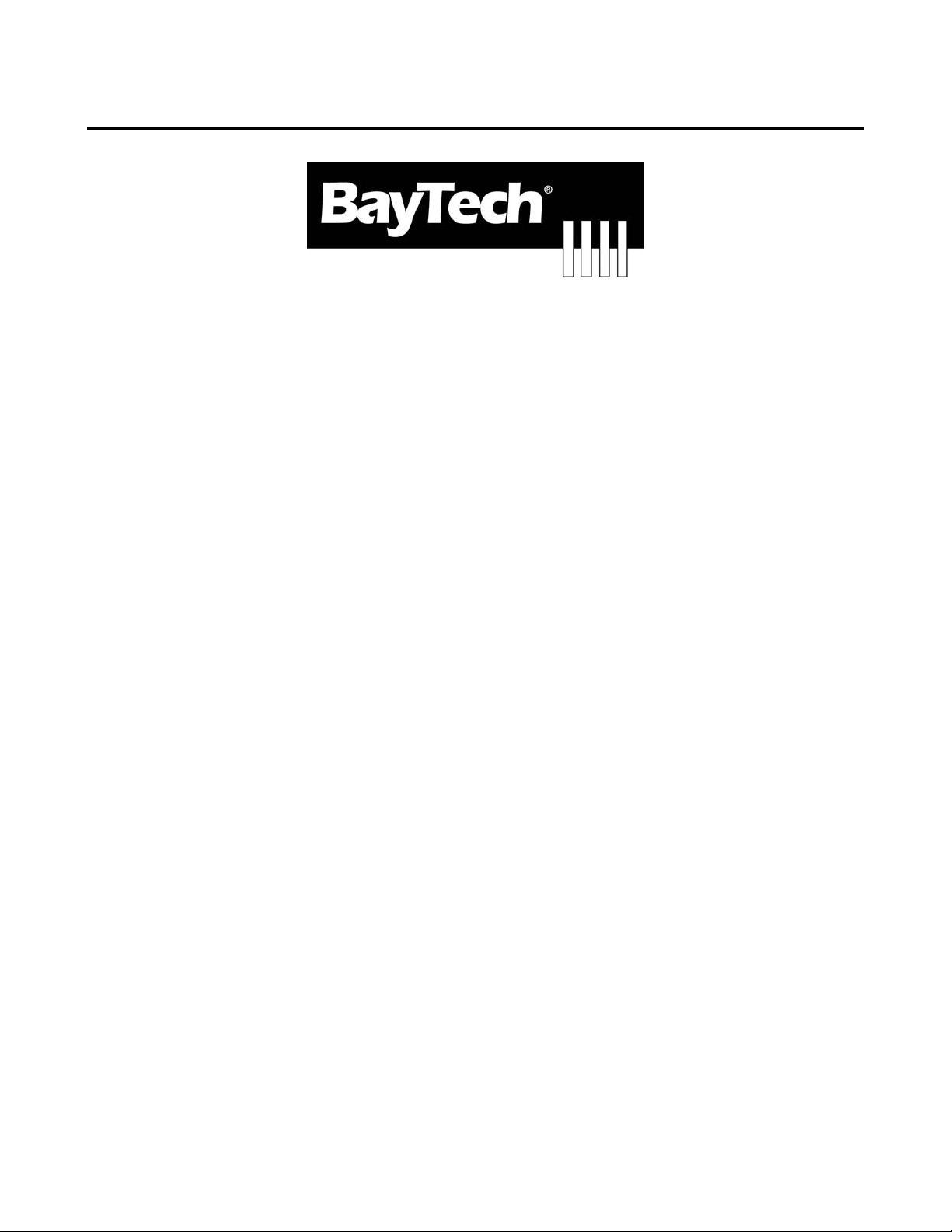
DS Series Manual
DATA SWITCH – Remote Power Controller
DS2-RPC
DS4-RPC
DS4D-RPC
BayTech Manual Publication
Revision, May 2008
Page 2
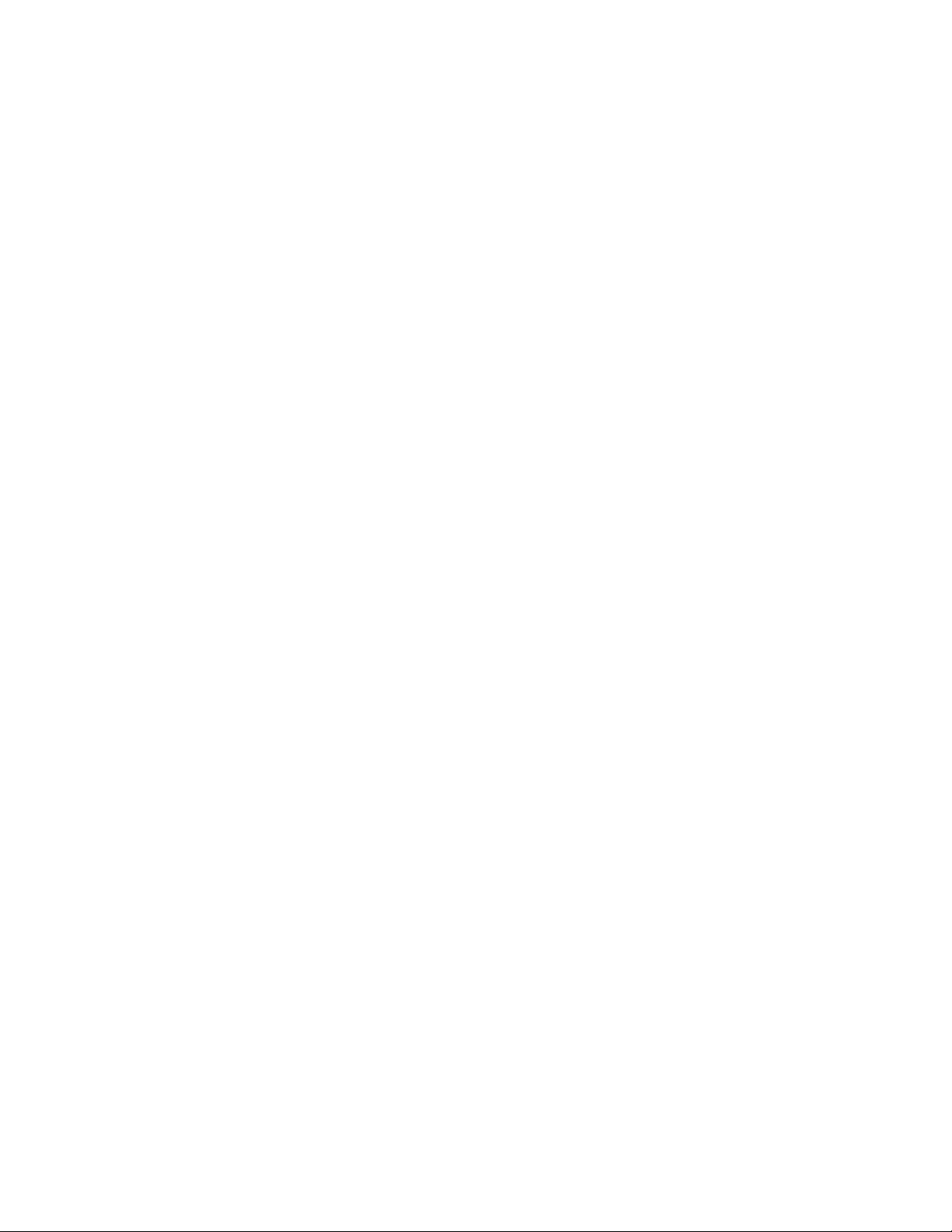
DS-RPC Manual
Copyright 2007 by Bay Technical Associates, Inc.
BayTech, is a registered trademarks of Bay Technical Associates, Inc.
Windows 2000®, Windows XP® are products and registered trademark of Microsoft
Corporation.
Tera Term is a product and registered trademark of Vector, Inc.
2
Page 3
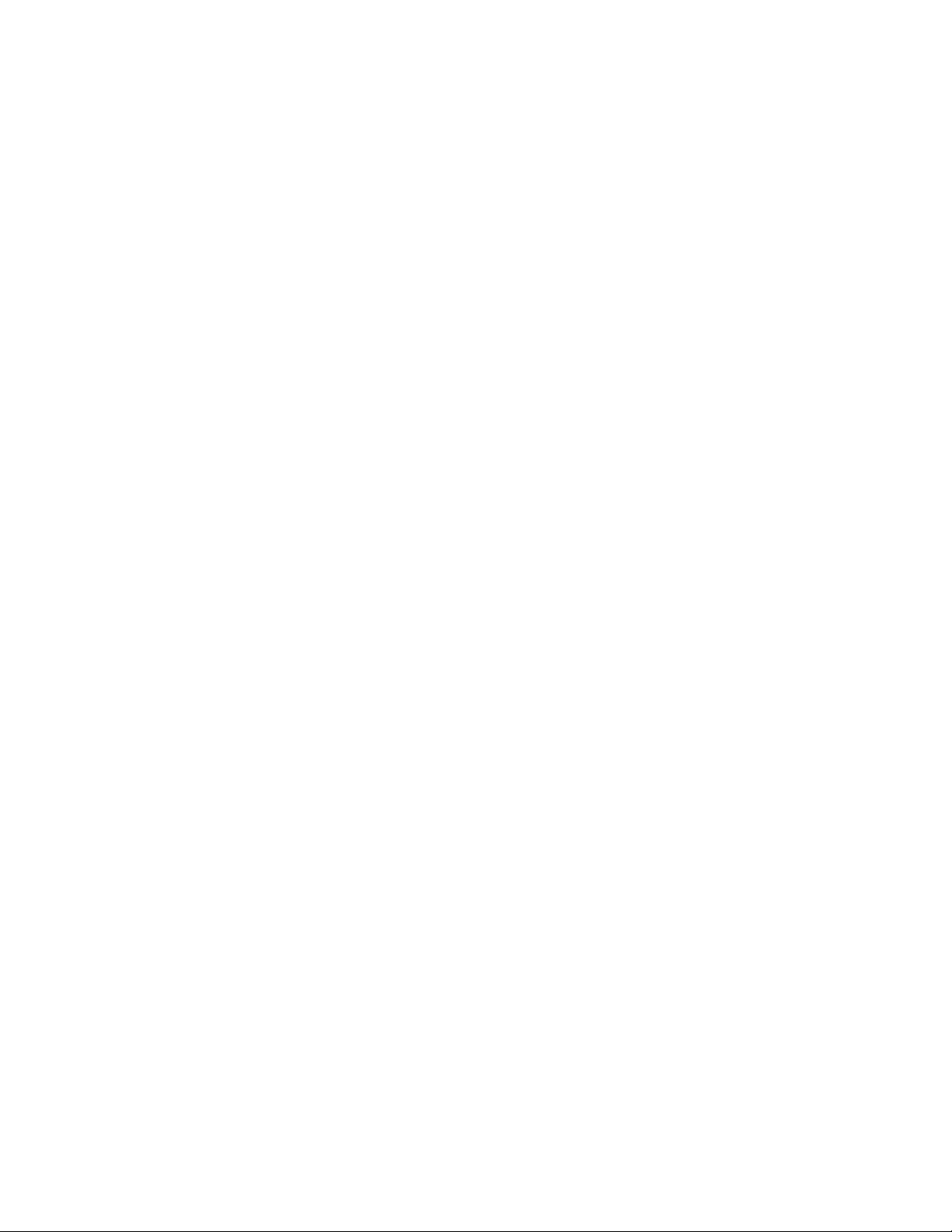
DS-RPC Manual
ABOUT THIS OWNER’S MANUAL........................................................................................................4
Connection Description.......................................................................................................................5
Installation...............................................................................................................................................5
Power..................................................................................................................................................5
QUICK START: DS-RPC........................................................................................................................7
Serial Setup.........................................................................................................................................7
Cabling .................................................................................................................................................10
RJ-45 Cables and Adapters..............................................................................................................10
Opening Menu Status...........................................................................................................................11
HELP.................................................................................................................................................12
Receptacle Controls......................................................................................................................12
Configuration Menu.......................................................................................................................13
Display Current Electrical Characteristics: ....................................................................................13
Logging Out...................................................................................................................................14
Current User Password:................................................................................................................14
Identify Current User .....................................................................................................................14
Unit Identification...........................................................................................................................14
DS-RPC Configuration Menu............................................................................................................14
Manage Users...............................................................................................................................15
Assign Outlets:...........................................................................................................................15
Add a User:................................................................................................................................16
Delete a User:............................................................................................................................16
Rename a User:.........................................................................................................................17
Change Outlet Name.....................................................................................................................17
Enable/Disable Confirmation.........................................................................................................17
Enable/Disable Status Menu.........................................................................................................17
Change Unit ID..............................................................................................................................18
Change Alarm Threshold...............................................................................................................18
DS-RPC Factory Reset:........................................................................................................................19
BayTech Product Warranty...................................................................................................................20
Technical Support.............................................................................................................................21
Return Authorization Process: ..........................................................................................................22
3
Page 4

DS-RPC Manual
ABOUT THIS OWNER’S MANUAL
This document provides information required for installing and operating your Bay Tech equipment. It
should allow the user to connect to, power up, and access an applications menu where peripheral
equipment can be controlled. We recommend reading this manual carefully, while placing special
emphasis on correct cabling and configuration. If you have any problems with your installation, please
contact a BayTech Applications Engineer at 228-563-7334, or toll free from anywhere in the United
States using 1-800-523-2702 or contact us at our Web Site, www.baytech.net.
BayTech manufactures many remote site management products, data switches, data collection
multiplexers, and remote power controllers. If you would like information on any of these products,
please contact BayTech Customer Service at the above numbers or visit our web site.
Conventions used in this manual include:
CAUTION: This term is used to denote any condition that could possibly result in physical
harm to personnel or damage to equipment.
IMPORTANT: This term is used to denote conditions that could result in the loss of
communications or to highlight the proper functioning of equipment.
NOTE: This term is used to denote items of interest to the user.
<cr>: Carriage Return or ENTER
The information in this document is subject to change without notice. The statements, configurations,
technical data, and recommendations in this document are believed to be accurate and reliable, but are
presented without express or implied warranty. Users must take full responsibility for their applications
of any products specified in this document. The information in this document is proprietary to Bay
Technical Associates, Inc.
In the interest of improving internal design, operational function, and/or reliability, Bay Technical
Associates, Inc reserves the right to make changes to the products described in this document without
notice.
Bay Technical Associates, Inc does not assume any liability that may occur due to the use or
application of the product(s) or circuit layout(s) described herein.
BayTech units are in accordance with the general requirements of Standard for Information
Technology Equipment (ETL listed, conforms to UL STD 1950 3RD EDITION CERTIFIED
CAN/CSA 22.2 NO. 950-95, CE conforms to IEC 60950-1).
We welcome any comments you may have about our products, and we hope that you will continue to
look to BayTech for your remote management needs.
4
Page 5
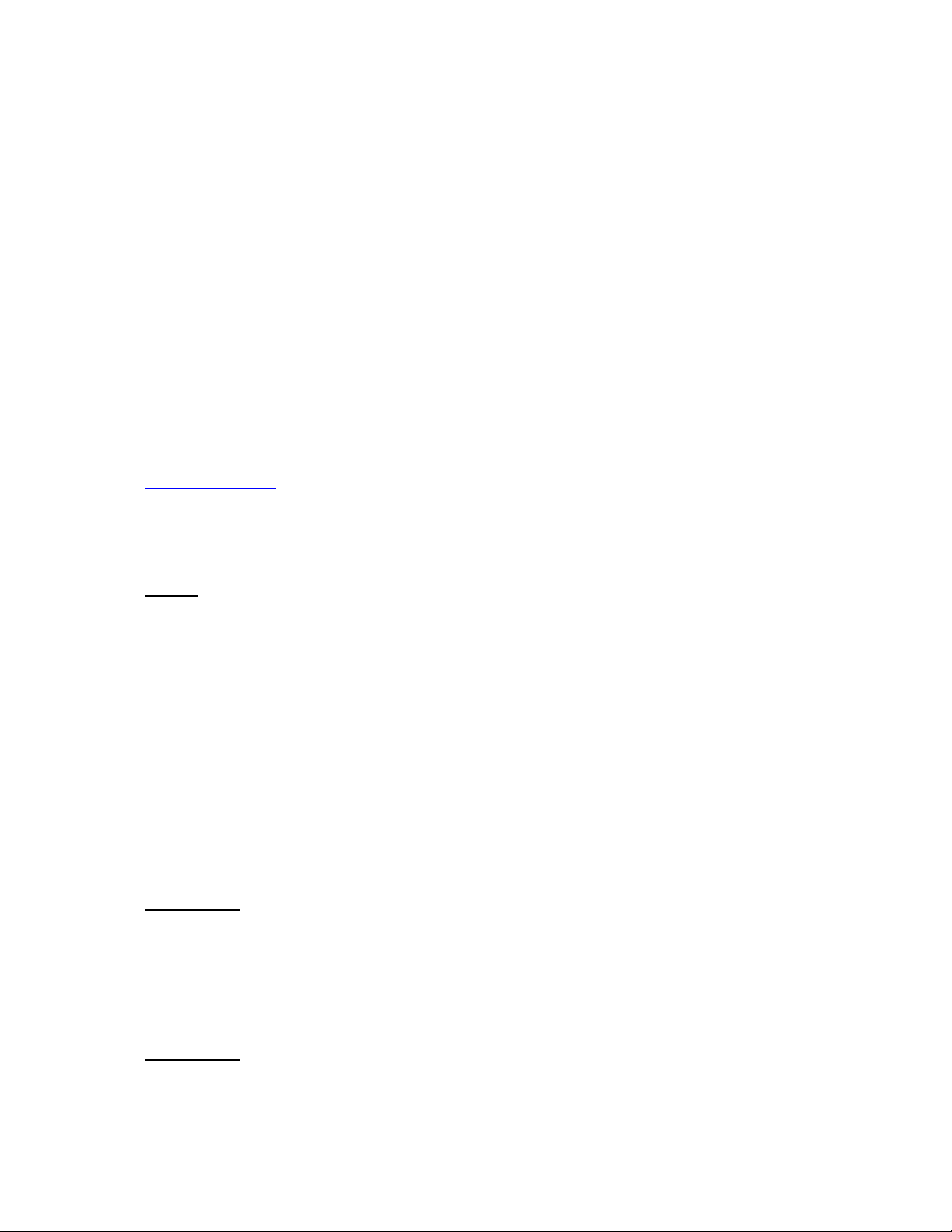
DS-RPC Manual
Connection Description
BayTech's Host communication module determines the type of interface that controls user access to the
DS Series data switch and other DS Series connected modules. The Host module is a system data
controller that directs operations between this base unit, system modules and externally connected
devices.
Installation
UNPACKING
Compare the unit and serial number of the equipment you received to the packing slip located on the
outside of the box. Inspect equipment carefully for damage that may have occurred in shipment. If
there is damage to the equipment or if materials are missing, contact BayTech technical support at 228-
563-7334 or call toll free inside the United States at 800-523-2702. At a minimum, you should receive
the following:
1. DS-RPC series unit and/or DS modules.
2. Manual insert describing the location of the User’s Guide on BayTech’s website at
www.baytech.net.
3. Power Cords that may be attached to the unit (if order requested detachable cords).
4. 1 ea. DE-9 (9 pin) PC com port adapter -- 9FRJ45PC (with Cisco Interface) or 9FRJ45PC-1.
5. 1 ea. RJ-45 Roll over cable -- RJ08X007.
NOTE: Keep shipping container and packing material in the event future shipment is
required.
PREPARING THE INSTALLATION
The installation area should be clean and free of extreme temperatures and humidity. Allow sufficient
space behind the DS unit for cabling and receptacle connections. Access to installation site should be
restricted to authorized personnel. Installation of these units should be limited to ITE and Telco server
environments.
Power
• 120 VAC Model: Internal 120 VAC 60 Hz (10 Amps Maximum Load).
• 230 VAC Model: Internal 230 VAC 60 Hz (10 Amps Maximum Load).
CAUTION:
temperatures and humidity. Do not install near water or expose this unit to moisture. To prevent
heat buildup, do not coil the power cord when in use. Do not use extension cords. Do not
attempt to make any internal changes to the power source. Do not attempt to modify any
portion or component of a DS72 module unless specifically directed by BayTech Technical
Support. BayTech must perform any internal changes.
CAUTION: High-voltage surges and spikes can damage this equipment. To protect from such
power surges and spikes, this unit must have a good earth ground. A grounding screw
connection is located near the power switch on the back of the unit.
This unit is intended for indoor use only in a clean and free of extreme
5
Page 6
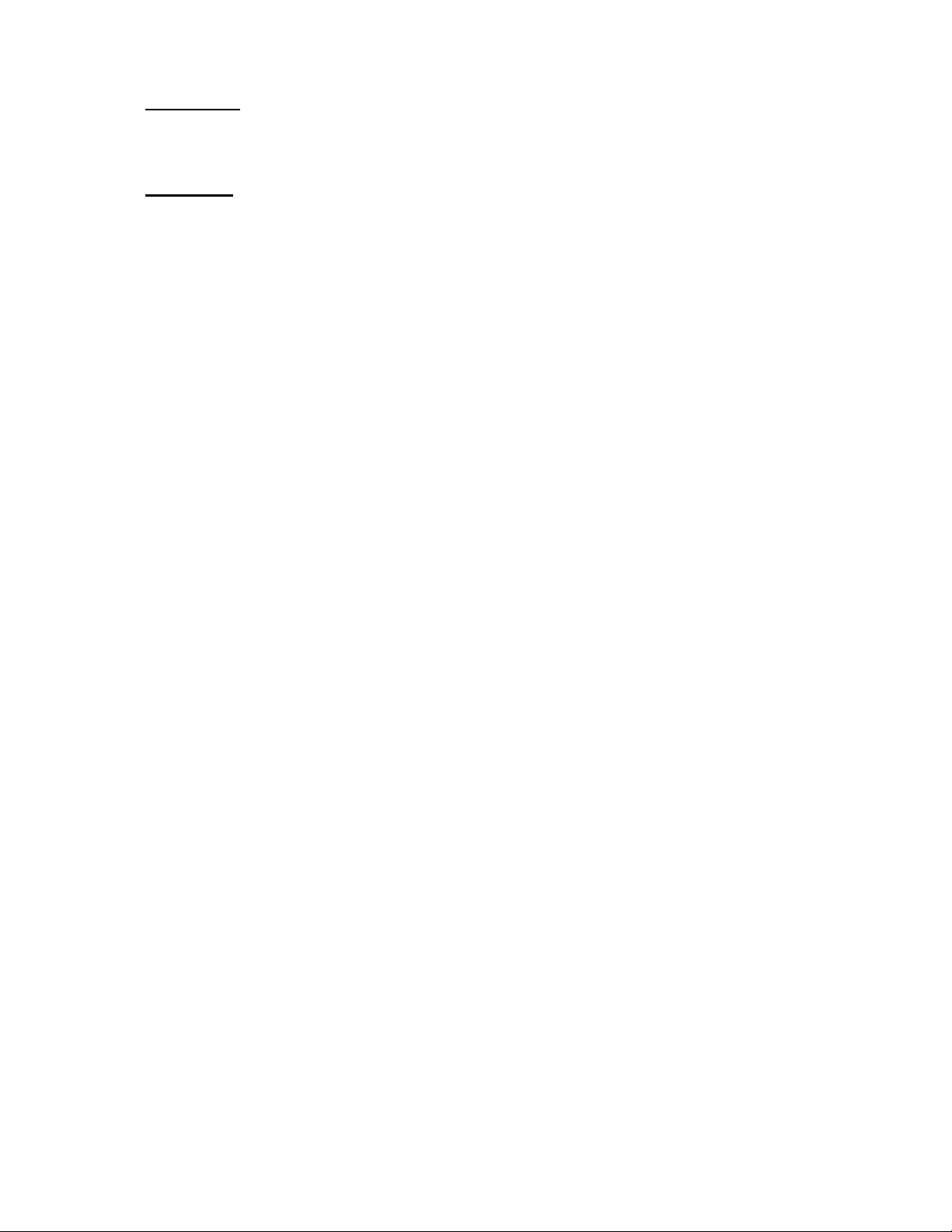
DS-RPC Manual
CAUTION: Before removing or replacing any modules, turn off main power switch located on
the DS-Series Base Unit. Communication to the DS-Series Data Switch will be disrupted while
power is off.
CAUTION: For PERMANENTLY CONNECTED EQUIPMENT, a readily accessible
disconnect device (Circuit Breaker rated not to exceed the amperage rating of the unit) shall be
incorporated in the fixed wiring between the power source and the Baytech unit. For
PLUGGABLE EQUIPMENT, the socket-outlet shall be installed near the equipment and easily
accessible. The outlets providing power to the unit shall be protected against over current and
short circuit by suitable rated protective devices.
6
Page 7
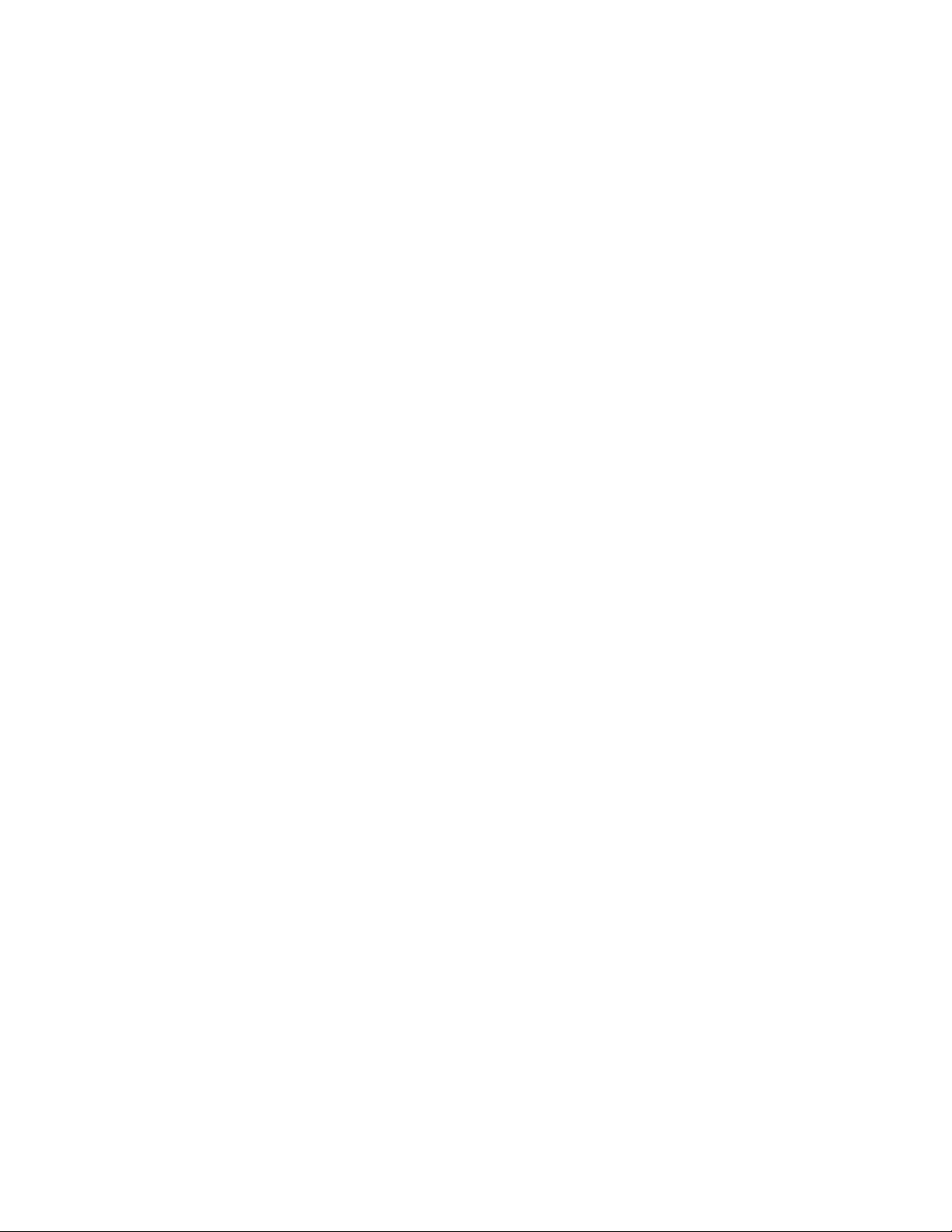
DS-RPC Manual
QUICK START: DS-RPC
by Bay Technical Associates
For those Administrators who have requested the bare minimum for this type of equipment, follow
these steps exactly. If this is a new unit shipped directly from Baytech, follow the steps. If this is a
previously own unit, perform a factory reset to clear out any users and passwords still in the unit.
RPC Controller Configuration:
Before continuing your System Administrator needs to tell you to use DHCP or give you an IP
Address, Subnet Address, and Gateway Address.
1. Connect the 9FRJ45PC-4 or 9FRJ45PC-1 adapter to your PC.
2. Connect the supplied rollover flat cable RJ08X007 to the adapter and to the EIA232 serial port
on the Baytech HOST Module.
3. Use terminal emulation software to access the unit, (i.e. Microsoft Hyper-terminal). Set the PC
serial port configuration to the following: 9600 bps, 8 data bits, 1stop bit and no parity.
4. If you get only a blinking cursor Press ‘Enter’. If still only a blinking cursor, Type 5 semi-colons
(;),The Attention Character will not echo on the screen. There is a one second delay before the
menu is displayed. You should see a menu similar to (Figure 1).
5. Select ‘DS-RPC’ and type ‘config’ at the prompt for the configuration menu. You should see a
menu similar to (Figure 2).
6. Select Manage Users. You should see a menu similar to (Figure 3)
7. IMPORTANT NOTE: the first user added will be the ADMIN user. Type ‘A’ and press ‘Enter’.
Type the name of the admin user. The name is case sensitive.
8. Select the number of the user. You should see a menu similar to (Figure 4).
9. Select ‘Add Outlet(s)’ to add a few outlets (i.e. 1,2,4) and press ‘Enter’ or select ‘Add All
Outlet’. A ‘Y’ signifies the outlet has been assigned to the user.
10. Press ‘Enter’ Repeat steps 6 thru 9 to add other users.
11. Press ‘Enter’ until get to the Host module network menu (Figure 1).
At this point you have enough basic configurations needed to operate the RPC part of the DSRPC unit.
Serial Setup
• Connect the 9FRJ45PC-4 adapter to the user’s computer
• Connect the Host Module’s EIA-232 port to the adapter via the RJ08X007 rolled flat ribbon
cable.
• Use terminal emulation software to access the unit, 9600 bps, 8 data bits, 1stop bit and no
parity.
NOTE: At any time during the session you need to go to another menu, use the Attention
Character = semi-colon (;). Press the attention character key 5 consecutive times to get back to
the main status menu.
NOTE: User Name and Password feature is case sensitive. Default is ‘root/baytech’, If the DSRPC login is enabled, the default User Name is ‘admin’, password is ‘baytech’ lower case or
‘BTA’ upper case.
7
Page 8

Figure 1
Module:
Attention Character: ]
Device A ................1
Device B ................2
Device C ................3
Device D ................4
DS-RPC ................5
Configure.......................C
Status..........................S
Unit Reset......................RU
Logout..........................T
DS-RPC Manual
NOTE: to get to the DS-RPC menu select the DS-RPC option and then type ‘config’ at the
prompt.
Figure 2
1)...Manage Users
2)...Change Outlet Name
3)...Enable/Disable Confirmation
4)...Enable/Disable Status Menu
5)...Change Unit ID
6)...Change Alarm Threshold
X)...Exit
Select manage users option and select Add User. The following menu is displayed.
NOTE: the first assigned user will be the ‘admin user’ for the outlets.
Figure 3
--------------------------------------------| User | Assigned Outlets |
| | 1 | 2 | 3 | 4 |
---------------------------------------------
-------------------------------------------- A)...Add User
D)...Delete User
R)...Rename User
Enter user number to assign Outlets, A, D or R.
Enter new user name, than select the user to add individual or all outlets. The following menu is
displayed.
8
Page 9

DS-RPC Manual
Figure 4
--------------------------------------------| User | Assigned Outlets |
| | 1 | 2 | 3 | 4 |
--------------------------------------------| user3 | N | N | Y | Y |
---------------------------------------------
1)...Add Outlet(s)
2)...Remove Outlet(s)
3)...Add All Outlets
4)...Remove All Outlets
Manage Users
Select “Manage Users,” from the main menu allows the admin user to add and delete users, change
passwords, and change the outlet list that determines an outlet user’s access to prescribed outlets. The
following menu appears:
Add User:
Add a user. If the “Add user” option is NOT present than the maximum number of users have been
assigned. You may get a message saying ‘No more users can be added’.
NOTE: A new user does not get a password until they are logged in, then type ‘password’ at
the prompt to add a password to the user.
Delete User:
Select this option to delete a user’s access to this unit.
Rename User:
Select this option to change the name of a currently assigned user.
Add Outlet(s), adds individual outlets to the user.
Remove Outlet(s), removes individual outlet from the user.
Add All Outlets, Adds all outlets to the user.
Remove All Outlets, removes all outlets from user.
Change Outlet Name
Select this option to change the outlets name.
Enable/Disable Confirmation
If the enable/disable feature is disabled, the DS will not ask to confirm the command.
Enable/Disable Status Menu
Select this option to enable the Status menu.
Change Unit ID
Select this option to change the Unit ID.
Change Alarm Threshold
The Current Alarm Threshold allows the user to set the level of current required to sound the internal
alarm. This setting is only available on units with current monitoring circuitry.
9
Page 10

Cabling
RJ-45 Cables and Adapters
DS-RPC Manual
RS-232
Signal
DTR 1 1 4 20 DSR
GND 2 2 1 GND
RTS 3 3 7 5 CTS
TxD 4 4 3 2 RxD
RxD 5 5 2 3 TxD
DSR 6 N/C 6 6 DTR
GND 7 7 5 7 GND
CTS 8 8 4 RTS
DTR 4 DCD
DCD 8 1 8 DTR
Port (DS)
RI 9 22
9FRJ45PC-4 RJ08X007
RS-232
Port (RPC)
COM Port
DE-9 Pin
COM Port
DB-25 Pin
Figures 1 and 2 provide visual representation of an RJ-45 receptacle and plug.
10
Page 11

DS-RPC Manual
Opening Menu Status
IMPORTANT: The Factory default serial communications parameters are 9600 bps, 8 data
If you have a proper connection to the unit upon power-up or unit reset, you should see something
similar to the following with the status menu:
bits, 1 stop bit, and no parity.
NOTE: The configuration menu is dependent on the specific host module installed.
Data Switch Series - F.3.10.4 (C) 2000 DS72 Bay Technical Associates
Unit ID: DS72 Network Interface
Enter username>admin
Enter password>******
Module:
Attention Character: ]
Device A ................1
Device B ................2
Device C ................3
Device D ................4
DS-RPC ................5
Configure.......................C
Status..........................S
Unit Reset......................RU
Logout..........................T
Enter Request :5
NOTE: to get to the DS-RPC menu you may select the ‘C-Configuration’ option from the main
If a Managed User has been added, the unit will ask for user name.
menu or select the DS-RPC option and then type ‘config’ at the prompt.
DS-RPC Series
(C) 2001 by BayTech
F2.03
Option(s) Installed:
True RMS Current
Internal Temperature
True RMS Voltage
11
Page 12

DS-RPC Manual
Enter user name: admin
Average Power: 0 Watts Apparent Power: 26 VA
True RMS Voltage: 124.7 Volts
True RMS Current: 0.1 Amps Maximum Detected: 0.3 Amps
Internal Temperature: 25.0 C
Outlet Circuit Breaker: Good
1)...Outlet 1 : On
2)...Outlet 2 : On
3)...Outlet 3 : On
4)...Outlet 4 : On
Type "Help" for a list of commands
DS-RPC>help
HELP
Typing ‘Help’ at the DS prompt will display a list of commands to change the state of the outlets, unit
configuration, and internal sensor measurements.
On n <cr> --Turn on an Outlet, n=0,1...4,all
Off n <cr> --Turn off an Outlet, n=0,1...4,all
Reboot n <cr> --Reboot an Outlet, n=0,1...4,all
Status <cr> --DS-RPC Status
Config <cr> --Enter configuration mode
Lock n <cr> --Locks Outlet(s) state, n=0,1...4,all
Unlock n <cr> --Unlock Outlet(s) state, n=0,1...4,all
Current <cr> --Display True RMS Current
Clear <cr> --Reset the maximum detected current
Temp <cr> --Read current temperature
Voltage <cr> --Display True RMS Voltage
Logout <cr> --Logoff
Logoff <cr> --Logoff
Exit <cr> --Logoff
Password <cr> --Changes the current user password
Whoami <cr> --Displays the current user name
Unitid <cr> --Displays the unit ID
Help <cr> --This Command
Receptacle Controls
On, Off, Reboot, Lock, and Unlock are commands to control the individual outlets.
From the (DS-RPC >) prompt, enter one of the following commands: ON n, OFF n, REBOOT n,
where “n” is the outlet number you want to command.
Example: To turn “On” Outlet 3, type ON 3 from the DS-RPC prompt. The DS responds with:
Turn On Outlet 3 (Y/N)?
Type “Y” for yes turns “On” Outlet 3. Observe the status of Outlet 3 has changed to ‘On’ in the status
menu. Likewise, typing ‘ON ALL’, ‘ON 0’, or ‘ON’ at the DS-RPC > prompt and responding “Y” for
yes, turns ‘On’ all outlets. The OFF n command work similarly as the ON n command.
12
Page 13

DS-RPC Manual
The REBOOT n command will reboot or reset equipment attached to corresponding receptacle(s).
When the command to REBOOT (n) is sent from the DS-RPC > prompt, the DS powers ‘Off’ the
corresponding outlet(s) for approximately 10 seconds, then powers them ‘On’ in sequence.
This command only works on outlets which were ‘On’ prior to receiving the reboot command.
The LOCK n command is an admin user only command. This command allows the admin user to
lock an outlet in its current state. The user assigned to the outlet will not be able to change the outlet’s
state.
Example: To lock Outlet 1, type lock 1 from the DS-RPC prompt. The unit responds with:
DS-RPC>lock 1,
Lock Outlet 1 (Y/N)? y
Type “Y” for yes locks Outlet 1. Observe the status of Outlet 1 has changed to ‘Locked’ in the status
menu. Likewise, typing ‘LOCK ALL’, ‘LOCK 0’, or ‘LOCK’ at the DS-RPC > prompt and
responding “Y” for yes, locks all outlets. The UNLOCK n command work similarly as the LOCK n
command.
Configuration Menu
The Outlet Configuration Menu allows the ‘admin’ user to manage the Users, Outlet Name,
Confirmation menu, Status menu, Unit ID, and Alarm threshold.
Display Current Electrical Characteristics:
To display the unit’s True RMS Current and Peak RMS Current, type ‘current’ at the prompt and the
DS responds:
To clear the Peak RMS Current, type ‘clear’ at the prompt, the DS responds with the display of the
status menu with the new maximum detected current.
DS-RPC>current
True RMS Current: 0.1 Amps Maximum Detected: 0.3 Amps
DS-RPC>clear
Average Power: 0 Watts Apparent Power: 28 VA
To display the unit’s True RMS Voltage, type ‘voltage’ at the prompt and the DS responds:
DS-RPC>voltage
True RMS Voltage: 124.6 Volts
To display the unit’s current temperature, type ‘temp’ at the prompt and the DS responds:
DS-RPC>temp
Internal Temperature: 25.5 C
13
Page 14

DS-RPC Manual
Logging Out
To logoff from the unit type Logout, Logoff, or Exit at the prompt. Logging out may not close the
session.
Current User Password:
To change the current user’s password, type ‘password’ at the prompt and the DS will respond:
Enter new Password:
Re-Enter new Password:
If the current user already has a password the DS will respond:
Enter old Password:
Enter new Password:
Re-Enter new Password:
NOTE: If you do not have the user’s current password or it’s lost, delete the user. Reinstall the
user. Select option to change password and the DS will respond as in previous paragraph.
Identify Current User
As the admin user you may forget if you are logged in as the admin or regular user. Type ‘whoami’,
the DS respond:
Current User: admin
To change the user logout of the unit and log back in using the new user name.
Unit Identification
Type ‘unitid’ at the prompt, the DS respond:
Unit ID: DS4D-RPC
To change the unit ID, go the Outlet Configuration menu and select ‘Change Unit ID’ option. The
maximum field length is 32 or 16 for older units.
DS-RPC Configuration Menu
To select the configuration menu, type ‘config’ at the prompt.
1)...Manage Users
2)...Change Outlet Name
3)...Enable/Disable Confirmation
4)...Enable/Disable Status Menu
5)...Change Unit ID
6)...Change Alarm Threshold
X)...Exit
14
Page 15

DS-RPC Manual
Manage Users
Select “Manage Users,” from the main menu allows the admin user to add and delete users, change
passwords, and change the outlet list that determines an outlet user’s access to prescribed outlets. The
following menu appears:
If this is not an initial setup and an outlet user has been added, they will be shown in the User
Management Menu, along with the option to delete users.
NOTE: the first assigned user will be the ‘admin user’ for the outlets.
--------------------------------------------| User | Assigned Outlets |
| | 1 | 2 | 3 | 4 |
---------------------------------------------
1)...admin | Y | Y | Y | Y |
2)...user1 | Y | Y | N | N |
3)...user2 | N | Y | Y | N |
4)...user3 | N | N | Y | Y |
-------------------------------------------- A)...Add User
D)...Delete User
R)...Rename User
Enter user number to assign Outlets, A, D or R.
Assign Outlets:
Select the number of the user to assign outlets
--------------------------------------------| User | Assigned Outlets |
| | 1 | 2 | 3 | 4 |
--------------------------------------------| user3 | N | N | Y | Y |
---------------------------------------------
1)...Add Outlet(s)
2)...Remove Outlet(s)
3)...Add All Outlets
4)...Remove All Outlets
Enter Request:
NOTE: If an outlet user’s list is changed while the user is logged in, their outlet list changes
dynamically. If enabled, an updated outlet status report will be issued. ‘Y’ means the outlet is
assigned to the user. ‘N’ means the outlet is NOT
assigned to the user.
Select 1) Add Outlet(s) to assign outlets to a user. The DS-RPC will display the following:
Enter Outlet number(s):
Type the number of the outlet to be assign. For example, if you want engineer to have access to Outlet
2, enter the number 2, followed by <cr>. If you want engineer to have access to Outlets 2, 5, and 8
enter the numbers 2, 5, and 8 separated by commas: 2,5,8, followed by <cr>.
The DS-RPC Unit redisplays the Assigned Outlet Menu of the user with a ‘Y’ for the assigned outlets.
15
Page 16

DS-RPC Manual
Select 2) Remove Outlet(s) to remove an outlet from a user. The DS-RPC will display the following:
Enter Outlet number(s):
Type the number of the outlet to be removed from the user’s access. For example, if you want to
remove Outlet 2 from the engineer’s access, enter the number 2, followed by <cr>. If you want to
remove Outlets 2, 5, and 8 enter the numbers 2, 5 and 8 separated by commas: 2,5,8, followed by <cr>.
The DS-RPC Unit redisplays the Assigned Outlet Menu of the user with an ‘N’ for the outlets NOT
assigned.
Select 3) Add All Outlets, to user access. The DS-RPC will display the user access with ‘Y’ for all
outlets
Select 4) Remove All Outlets from user access. The DS-RPC will display the user access with ‘N’ for
all outlets
Add a User:
If the “Add user” option is NOT present than the maximum number of users have been assigned. You
may get a message saying ‘No more users can be added’.
Select A), “Add user,” from the User Management Menu. The DS Unit responds:
Enter user name:
Enter the name of the user to be added, followed by <cr>.
NOTE: User name is case sensitive.
The DS Series redisplays the User Management Menu including the added user.
Delete a User:
Select D), “Delete user,” from the User Management Menu. The DS Unit responds:
Enter number for user to delete:
Enter the number that corresponds to the user to be deleted, followed by <cr>.
The DS Series redisplays the User Management Menu minus the deleted user.
NOTE: If an outlet user is deleted and is logged in at the time, the outlet user is disconnected.
If you delete the user in the first position, the DS responds:
You are deleting the current admin user. The next user will become the admin user,
do you want to continue. (Y/N)?
WARNING: If the unit has not had a power cycle or unit reset command performed recently,
before you delete the user in the first position, perform a unit reset command from the main
menu. This action will prevent the unit from having NO Admin user assigned even though the
first position user was deleted and there is a second user assigned. If the NO Admin condition
occurs, reset the unit to factory defaults.
16
Page 17

DS-RPC Manual
Rename a User:
Select R), “Rename user”, from the User Management Menu, the DS unit responds:
Enter user number to rename:
Enter the number that corresponds to the user to be renamed, followed by <cr>. The DS unit responds:
Enter user name:
The DS Series redisplays the User Management Menu with the renamed user.
Change Outlet Name
Select “Change Outlet Name” from the main menu to set or change the name of the receptacles. The
following status menu appears:
1)...Outlet 1
2)...Outlet 2
3)...Outlet 3
4)...Outlet 4
Enter the number of the outlet you want to change. If you want to change the name of Outlet 4, type
the number 4 at the “Enter Request” prompt, followed by <cr>. The DS responds:
Current Outlet: Outlet 4
Modify (Y/N)? y
Enter :
Type ‘N’ to keep the same name, or type ‘Y’ to change the name.
Enter a new receptacle name (maximum field length, 16 characters), followed by <cr>. If you want to
change the name of Receptacle 4 from Outlet 4 to Router 1, type Router 1 from the “Enter” prompt,
followed by <cr>. The DS responds with the outlet name menu displaying the new name to Outlet 4:
Enable/Disable Confirmation
If the enable/disable feature is disabled, the DS will not ask to confirm the command.
From the configuration menu, select “Enable/Disable Confirmation.”
Depending on the current status of the switch, the DS responds with the option to change the current
status. Default is Enabled.
Disable Confirmation (Y/N)? y
Enable/Disable Status Menu
Select “Enable/Disable Status Menu.” from the configuration menu, to enable the Status menu.
The DS responds with the option to change the current status:
Disable Status Menu (Y/N)? y
17
Page 18

DS-RPC Manual
Default setting is Enabled.
If the Enable/Disable Status Menu feature is disabled, only the DS> prompt appears, else the following
status menu appears.
Change Unit ID
From the configuration menu select “Change Unit ID”. The DS will respond:
Current Unit ID:
Modify (Y/N)? y
Enter New Unit ID: DS4D-RPC
Unit ID: DS4D-RPC
The default ID is a ‘Blank’.
Change Alarm Threshold
The Current Alarm Threshold allows the user to set the level of current required to sound the internal
alarm. This setting is only available on units with current monitoring circuitry.
From the configuration menu, select “Change Alarm Threshold.” The DS responds:
Buzzer alarm value : 16.0 Amps
Modify (Y/N)? y
Enter: 16.0
Type ‘N’ to keep current value and the DS responds with next outlet group or type ‘Y’ to change the
value and type the new value, followed by <cr>.
Whether you change the current value or not the DS responds with the configuration menu.
Default setting is approximately 80% of unit’s maximum current.
18
Page 19

DS-RPC Manual
DS-RPC Factory Reset:
To reset the DS-RPC unit to factory default is to reset the power side of the unit. Use the following
instructions:
Hardware Rev. lower than H2.0
1. Remove the top lid of the DS-RPC chassis.
2. Locate jumper J15 or JP1 (depending on which unit you have) in the center of the receptacle
board. (This is a two-pin jumper.)
3. Place “a” jumper on the two pins and power the unit up for 10 seconds.
4. Turn the power off and remove the jumper.
5. Turn the power back on.
Hardware Rev H2.0 or higher*
The next step to resetting the DS-RPC unit to factory default is to reset the power side of the box. Use
the following instructions:
1. Remove the top lid of the DS-RPC chassis.
2. Locate jumper JP1 in the center of the receptacle board. (This is a two-pin jumper.)
3. Turn the power off
4. Place “a” jumper on the two pins and power the unit up for 10 seconds.
5. Remove the jumper while the unit is powered on.
The module will now be reset to factory default.
* Label located on inside of chassis, on the back side of the front panel
*
19
Page 20

DS-RPC Manual
BayTech Product Warranty
Bay Technical Associates (BayTech) warrants that its products will be free from defects in materials
and workmanship under normal use for a period of two years from date of purchase (or from date of
shipment from BayTech if proof of purchase is not provided).
During this warranty period, BayTech shall, at its discretion, either repair or exchange any defective
product at no charge for labor and materials, or refund the amount paid for the product, less shipping
and handling charges. Any replacement and/or repaired products are warranted for the remainder of the
original warranty.
The customer is responsible for properly packaging the product and for shipping costs for returns. The
customer is liable for loss or damage to the product during shipping, as well as any other fees or
charges associated with transporting the product back to BayTech. BayTech will pay return costs for
delivery within the Continental United States.
All repair and return shipments must be approved by BayTech and must be accompanied by an RA
(return authorization) number. Please refer to our Repair and Return Policy below.
For the initial 30 days from the original date of shipment, any unopened product may be returned to
BayTech, accompanied by an RA number. Full purchase price will be refunded, provided that the
product is in excellent condition. A product may not be returned after 30 days from the original date of
shipment unless approved by BayTech management.
Replacements for defective products may be cross-shipped to the customer at no cost if requested
within 30 days of date of purchase. At BayTech’s discretion, this period may be extended to 90 days.
For additional information or more specific warranty issues, contact BayTech’s Technical Support
Department at (800) 523-2702 or (228) 563-7334.
Exceptions
This warranty does not cover misuse or minor imperfections that fall within design specifications or
that do not materially alter functionality. BayTech does not warrant and is not responsible for damages
incurred in shipping and handling or caused by disasters (such as fire, flood, wind, earthquake,
lightning, power surges or water).
The warranty will be voided regarding products that have been neglected, altered, abused, misused, or
used for purposes other than those for which it was designed.
Under no circumstances shall BayTech be liable for any special, incidental, or consequential damages
based upon breach of warranty, breach of contract, negligence, strict liability, or any other legal theory.
Such damages include (but are not limited to) loss of profits, loss of the product or associated
equipment, cost of capital, cost of substitute or replacement equipment, facilities or services, down
time, purchaser’s time, the claims of third parties, including customers, and injury to property.
BayTech Extended Warranty
Extended warranties and overnight replacements are available for purchase, but only at the time of
product purchase. The extended warranty cost will not exceed 7% per year of the product list price
unless otherwise stated in the customer contract or approved by BayTech management. Contact
BayTech for further details on this.
20
Page 21

DS-RPC Manual
Technical Support
BayTech offers Tech Support for the lifetime of the product. A staff of Applications Engineers is on
duty to assist with installation, set up or operation issues. Support is available from 8:00 a.m. to 5 p.m.
(CST or CDT), Monday through Friday at the phone numbers or website provided below.
Please have the following information available to help the Applications Engineers answer questions
efficiently:
1. BayTech model type
2. Unit serial number
3. Firmware version (if accessible)
4. A list of devices connected to the BayTech unit
5. A general description of the application being used and the intended outcome
6. Information about cables and adapters being used (type, length, place of purchase)
7. The name of the software emulation program being used
8. Printout of the configuration status (if possible)
Bay Technical Associates, Inc.
5239 A Avenue
Long Beach Industrial Park
Long Beach, MS 39560
Telephone: 800-523-2702 or 228.563.7334
FAX: 228.563.7335
Email: support@baytech.net
Website: www.baytech.net
Repair and Return Policy
(Return policy refers to BayTech products purchased and returned for credit or repair.)
A Return Authorization (RA) number must be obtained in all cases before returning the BayTech
product. Have the serial number and reason for the return or description of the problem handy.
Customers in the Continental U.S. can call 1-800-523-2702 or international customers can call
228.563.7334 to obtain an RA number.
If a product is being returned for credit (based on BayTech approval), the credit will not include
shipping and handling charges. Determination of credit amount will be made after BayTech receives
the product.
Returns on BayTech products older than 3 months are subject to a 15% re-stocking fee of the list price
of the product and will be evaluated on a case-by-case basis. BayTech does not allow returns on
products out of warranty or for any type of custom product.
Before dismantling equipment or returning the unit for any reason, always contact BayTech.
Attempting to repair a product without BayTech authorization may result in voiding the warranty.
Follow the instructions below for repackaging and shipping. NOTE: Power should be disconnected
from the power source before servicing or dismantling.
21
Page 22

DS-RPC Manual
Return Authorization Process:
1. Contact BayTech to get a Return Authorization (RA) Number. IMPORTANT: BayTech will
not accept any returns without an RA number.
2. Package the unit carefully in its original packaging or similar packaging. The warranty does not
cover damage sustained during shipment. Enclose a letter with name, address, RA number,
daytime phone number and description of the problem.
3. Mark the RA number clearly on the outside of the package.
NOTE: If the RA number is not on the outside of the box, the package will be returned back to the
sender or will sit in Receiving until the customer calls in regarding status of RA.
4. Ship the unit by insured, prepaid carrier to the following address:
Bay Technical Associates
5239 A Avenue
Long Beach Industrial Park
Long Beach, MS 39560
RA #: 140-xxxxx
5. Surround your unit with a minimum of two inches of insulation.
6. Be sure to seal the box securely with strapping or packing tape. We do not recommend
masking tape or cellophane tape.
22
