Page 1

OWNER'S MANUAL
________________
DS-RPC
DATA SWITCH/POWER CONTROL
FOR MODELS
DS2-RPC
DS4-RPC
Including the
DS71
DS71-MD2
DS74 &
DS73
Modules
BayTech Manual Publication #U140A124-01
August 1998
Page 2
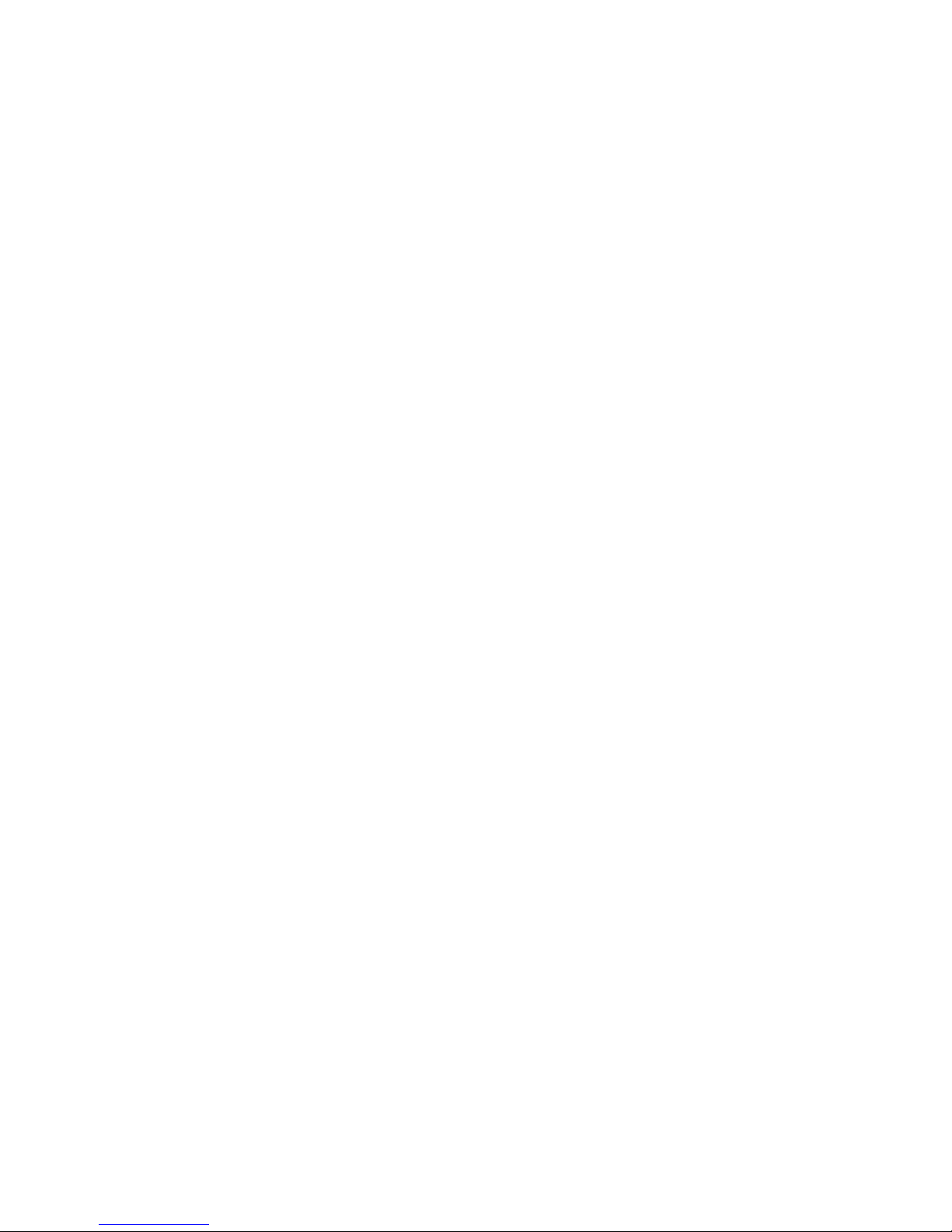
ii
Copyright 1998 by Bay Technical Associates, Inc.
BayTech, Telplex, LaserShare, Print Master and TRAN-X are
registered trademarks of Bay Technical Associates, Inc.
IBM, IBM PC, IBM PC/AT, IBM PC/XT are products and registered
trademarks of International Business Machines Corporation.
Hewlett-Packard LaserJet is a product and registered trademark of the
Hewlett-Packard Company.
PROCOMM PLUS is a product and registered trademark of Datastorm
Technologies, Inc.
Windows 95
is a product and registered trademark of Microsoft
Corporation.
Page 3

DS-RPC OWNER’S MANUAL
ABOUT THIS OWNER’S MANUAL
__________________________________________________________________________________________
iii
ABOUT THIS OWNER’S MANUAL
This document provides information required for installing and operating
your Bay Tech equipment. It should allow the user to connect, power up,
and access an applications menu where peripheral equipment can be
controlled. We recommend reading this manual carefully, while placing
special emphasis on correct cabling and configuration. If you have any
problems with your installation, please contact a BayTech Applications
Engineer at 228-467-8231, call toll free from anywhere in the United
States using 1-800-523-2702 or contact us at our Web Site,
www.baytechdcd.com.
BayTech manufactures many remote site management products, data
switches, data collection multiplexers, remote power controllers, and
peripheral print sharers. If you would like information on any of these
products, please contact BayTech Customer Service at the numbers
previously listed.
Conventions used in this manual include:
CAUTION: This term is used to denote any condition that could
possibly result in physical harm to personnel or damage to
equipment.
IMPORTANT: This term is used to denote conditions that could
result in the loss of communications or to highlight the proper
functioning of equipment.
NOTE: This term is used to denote items of interest to the user.
<cr>: Carriage Return or ENTER
Page 4

DS-RPC OWNER’S MANUAL
ABOUT THIS OWNER’S MANUAL
__________________________________________________________________________________________
iv
The information in this document is subject to change without notice. The
statements, configurations, technical data, and recommendations in this
document are believed to be accurate and reliable, but are presented
without express or implied warranty. Users must take full responsibility
for their applications of any products specified in this document. The
information in this document is proprietary to Bay Technical Associates,
Inc.
In the interest of improving internal design, operational function, and/or
reliability, Bay Technical Associates, Inc reserves the right to make
changes to the products described in this document without notice.
Bay Technical Associates, Inc does not assume any liability that may
occur due to the use or application of the product(s) or circuit layout(s)
described herein.
This manual replaces BayTech Publication U140A124.
We welcome any comments you may have about our products, and we
hope that you will continue to look to BayTech for your data
communication needs.
Page 5

DS-RPC OWNER’S MANUAL
TABLE OF CONTENTS
__________________________________________________________________________________________
v
ABOUT THIS OWNER’S MANUAL iii
INTRODUCTION TO THE DS-RPC 1
PROGRAMMABLE FEATURES OF THE DS MODULES 3
DS-RPC QUICK START 6
EIA-232 SERIAL CONNECTION 6
OPERATION 6
DS-RPC CONFIGURATION 8
INSTALLATION 10
UNPACKING 10
PREPARING THE INSTALLATION SITE 11
POWER 11
POWER ON/OFF STATE 12
POWER UP SEQUENCE 12
CIRCUIT BREAKER 12
CABLING 13
RJ-45 CABLES AND ADAPTERS 13
MODEM CONNECTIONS 16
DETAILED OPERATION AND CONFIGURATION 18
CONNECTING TO THE DS-SERIES 18
EIA-232 SERIAL CONNECTION 18
INTERNAL MODEM CONNECTION DS71-MD2 (ONLY) 19
EXTERNAL MODEM CONNECTION 19
10BASE-T NETWORK PORT CONNECTION 20
OPERATION 21
ACCESSING MAIN MENU 21
SELECTING A DEVICE 23
PPP DIAL-UP CONNECTION 25
CONFIGURATION 26
DS71 OR DS71-MD2 CONFIGURATION 26
STATUS 27
SERIAL PORT CONFIGURATION 28
DS71 29
Page 6

DS-RPC OWNER’S MANUAL
TABLE OF CONTENTS
__________________________________________________________________________________________
vi
DS71-MD2 31
PORT DEVICE NAME 34
PORT SELECT CODE 35
ATTENTION CHARACTER 36
DISCONNECT TIME GUARD 37
CONNECT PORT ID ECHO 38
LOGIN SETUP 39
HEADER 39
PASSWORD 40
MENU 41
AUTO CONNECT PORT 42
DCD LOGON/LOGOFF (DS71 ONLY) 44
LOCAL MODEM SETUP (DS71-MD2 ONLY) 45
RINGS TO ANSWER 46
MODEM TO MODEM XON/XOFF 46
CONNECTIVITY TIMEOUT 47
ESCAPE CHARACTER 48
UNIT ID 49
I/O MODULES RESET 49
UNIT RESET 49
MENU DRIVEN SELECTION 50
ACCESS CHARACTER STRING 50
DS74 CONFIGURATION 51
SERIAL PORT CONFIGURATION 52
PORT DEVICE NAME 52
DS73 CONFIGURATION 53
MODULE IP ADDRESS 54
DIAL-UP ADDRESS 55
SUBNET MASK 56
GATEWAY 57
PRIMARY DNS 57
SECONDARY DNS 58
PRIMARY NBNS 59
SECONDARY NBNS 59
USER NAME 60
PASSWORD 60
MODULE NAME 61
RPC OPERATION 62
ACCESSING MAIN MENU 62
CONTROLLING RECEPTACLES 63
RPC CONFIGURATION 64
CHANGE PASSWORD 65
DISABLING A PASSWORD 66
CHANGE OUTLET NAME 66
ENABLE/DISABLE CONFIRMATION 67
ENABLE/DISABLE STATUS MENU 67
Page 7

DS-RPC OWNER’S MANUAL
TABLE OF CONTENTS
__________________________________________________________________________________________
vii
TECHNICAL SUPPORT 69
EQUIPMENT SETUP 70
REPACKAGING, SHIPPING AND RETURNING TO THE FACTORY
71
FCC RADIO FREQUENCY INTERFACE STATEMENT 72
APPENDIX A – SPECIFICATIONS 74
APPENDIX B – MODEM COMMANDS 76
APPENDIX C – WINDOWS 95 TUTORIAL 78
APPENDIX D – DRAWINGS 81
APPENDIX E – ASCII CHARACTER DEFINITION 85
INDEX 86
Page 8

Page 9
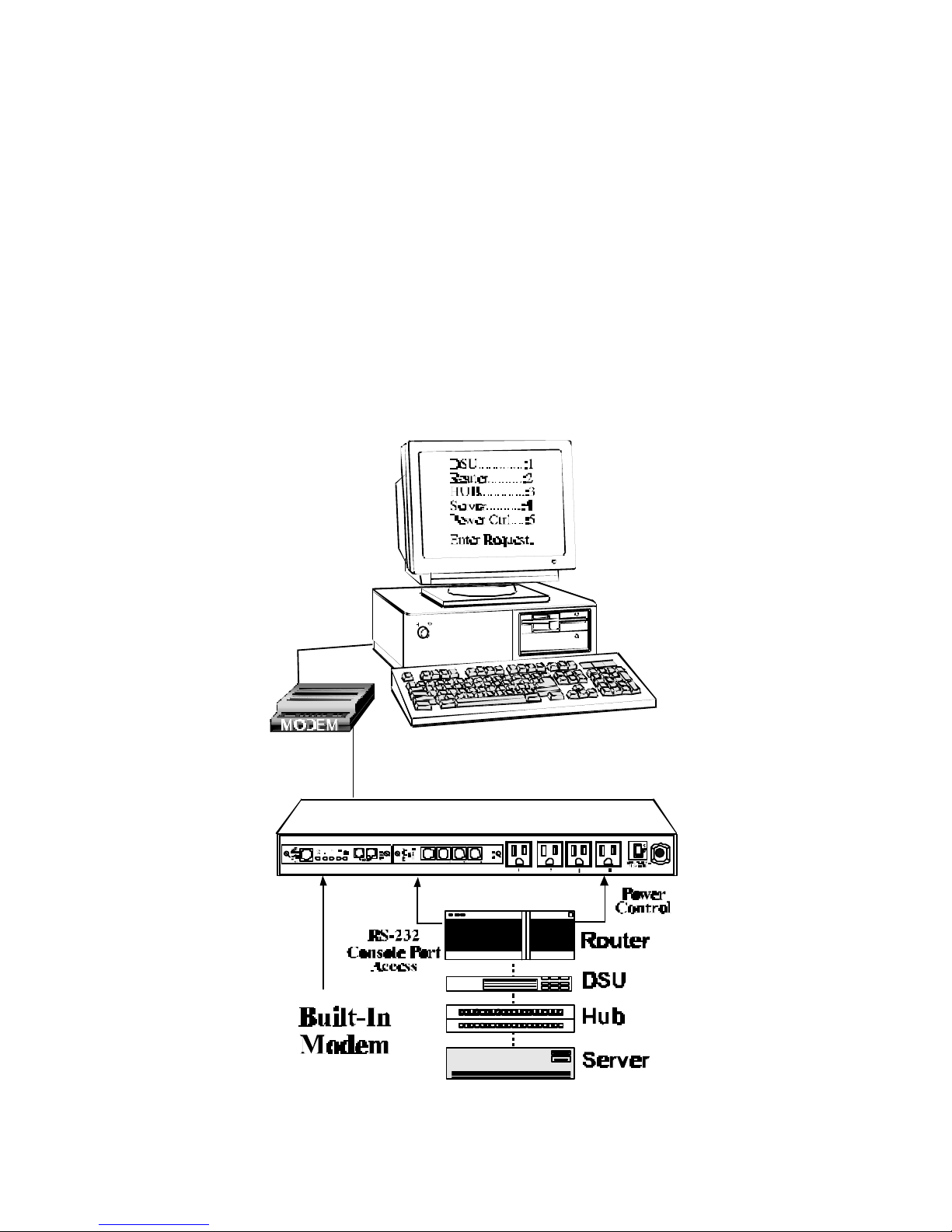
DS-RPC OWNER’S MANUAL
INTRODUCTION TO THE DS-RPC
__________________________________________________________________________________________
1
INTRODUCTION TO THE DS-RPC
BayTech’s DS-RPC provides a single dialup or EIA-232 gateway to
multiple EIA-232 devices. Used for accessing remote equipment or simply
switching between multiple ports, the DS-RPC provides a full duplex
connection between the host and up to 12 peripherals. In a typical
application, the host module connects to a local or remote computer, and
the peripheral port modules connect to devices such as routers, hubs,
servers, and Data Service Units (DSU’s). The DS-RPC is also compatible
with other BayTech products including the Remote Power Control (RPC)
unit.
Page 10
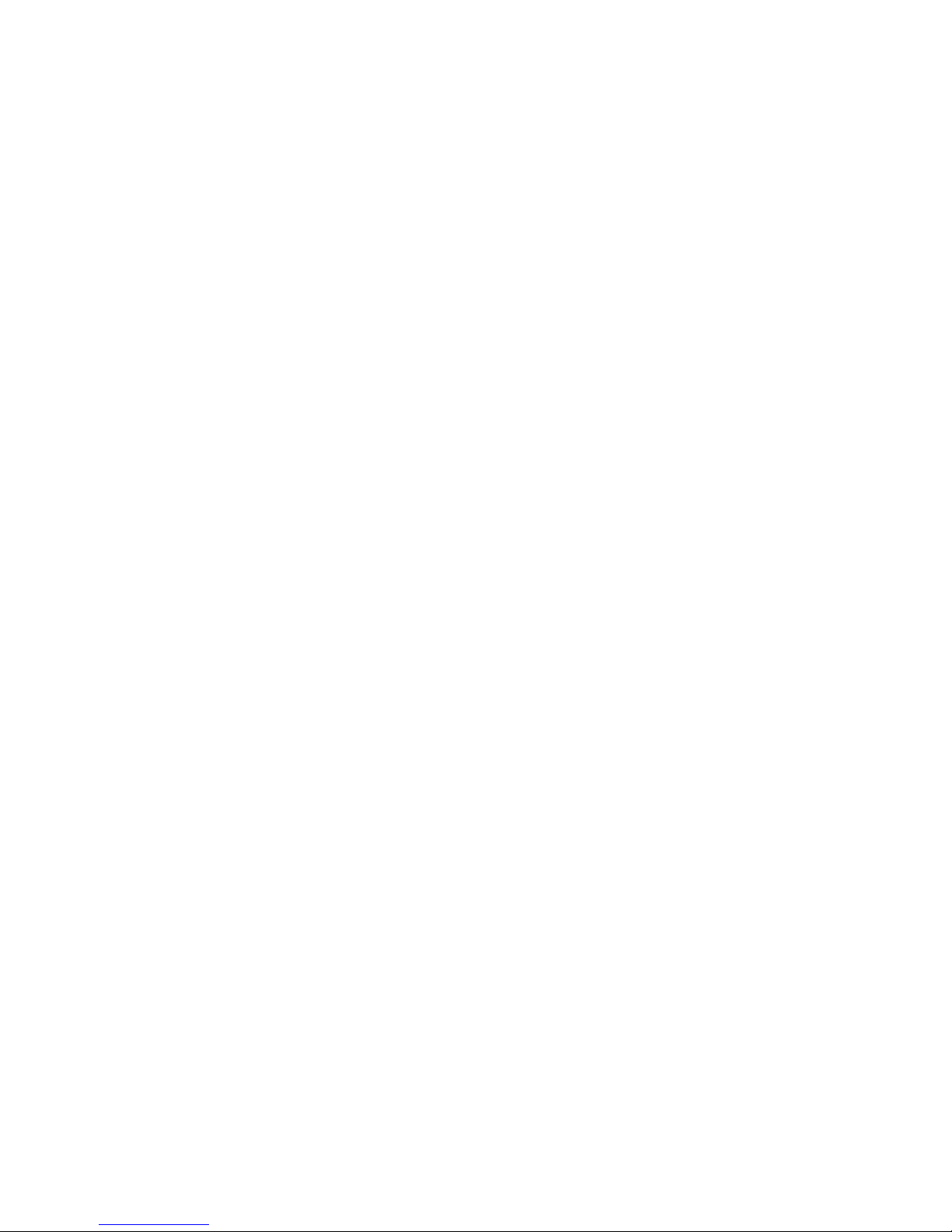
DS-RPC OWNER’S MANUAL
INTRODUCTION TO THE DS-RPC
__________________________________________________________________________________________
2
Port selection is accomplished two different ways.
(1) Use a simple menu-driven selection sequence or
(2) send an ASCII character string to select a port. The DS-RPC
also has four individual relay controlled, 115 VAC power
receptacles. Each receptacle is controlled by sending simple
commands from a local or remote location.
The DS2-RPC base unit consists of two slots for a host communications
module and a peripheral communications module. The DS4-RPC base unit
consists of four slots for a host communications module and up to three
peripheral communications modules. Both control the four power outlets,
LEDs, non-volatile storage, and data flow between connected modules. The
data bus is an internal matrix of high speed serial channels that allows
independent and simultaneous transmission of data between modules.
The DS71 host communications module is a system data controller that
directs operations between the base unit, system modules, and externally
connected devices. The DS71 provides primary user access for systems
communications. The DS71-MD2 has a high speed EIA-232 port and an
internal modem for remote or local data acquisition and control. The DS74
is a 4-port high speed EIA-232 peripheral communications module that
provides bi-directional communications between the host device and a
selected peripheral device connected to a DS74 port. The DS74 has
selectable serial configuration for baud rate, word size, stop bits, parity,
DTR, RTS inactive state and XON/XOFF handshaking for each port.
Page 11

DS-RPC OWNER’S MANUAL
INTRODUCTION TO THE DS-RPC
__________________________________________________________________________________________
3
PROGRAMMABLE FEATURES OF THE DS MODULES
Highlighted features indicate items most often programmed
FEATURE DESCRIPTION ACTION PAGE
NO.
DS71 or DS71-MD2 HOST MODULE
Serial Port
Configuration
Sets serial port speed of the DS71 and
DS71-MD2 Default = 9600, 8, 1, N,
Xon/Xoff Disabled
Enter baud rate, data bits,
stop bits, parity, and
Xon/Xoff
28
Port Device
Name
Uniquely identifies the port (or device
connected to the port). Default = Host
EIA-232 and Host MODEM (DS71MD2 only)
Enter the device name 34
Port Select Code
ASCII character string used to select a
port or module. Default = $BT
Enter Port Select Code 35
Attention
Character
A character sent in sequence five times
to invoke the main menu.
Default = ;
Enter Attention Character 36
Disconnect
Time Guard
Provides reliable binary data
transmission. Default = Disabled
Enable/Disable Disconnect
Time Guard
37
Port ID Echo
Echoes the module number and port
number when you connect to the port.
Default = Disabled
Enable/Disable Connect Port
ID Echo
38
Header
Unit information that appears upon login
Default = DS71 or DS71-MD2
Enable/Disable Header 39
Password
Password protection for dial-up and
EIA-232 connections.
Default = Disabled
Enable/ Disable, and Program
Password
40
Menu
Provides a menu interface for device
selection, and configuration.
Default = Enabled
Enable/Disable Menu 41
Auto Connect
Port
Allows automatic connection to a
specified port upon dial-up or
EIA-232 connection.
Default = Disabled
Enable,/Disable, and Program
Auto Connect Port.
42
DCD
Logon/Logoff
(DS71 only)
External modem returns to logoff state
when DCD line goes low.
Default = Enabled
Enable/Disable menu
selection and make hardware
jumper change
44
Table 1
Page 12
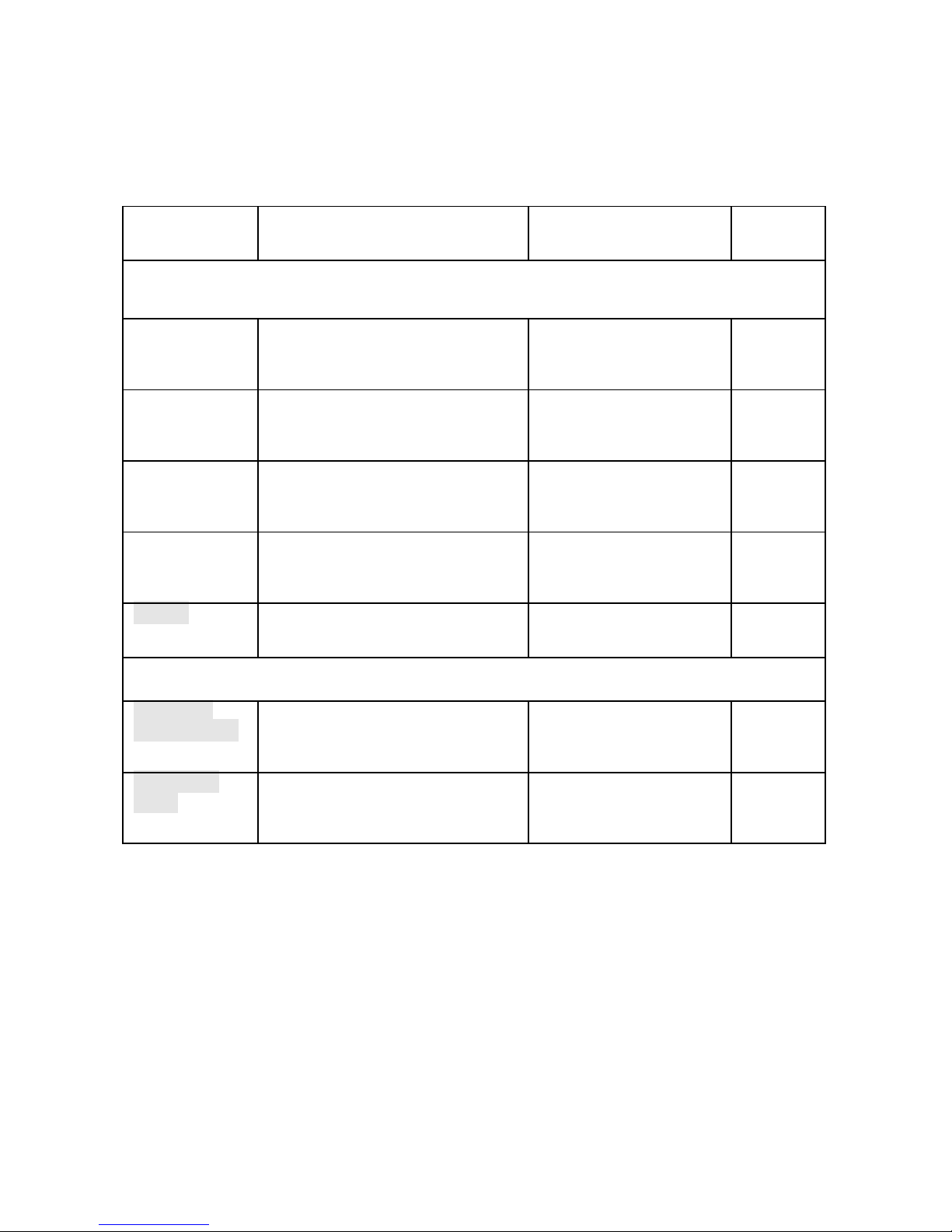
DS-RPC OWNER’S MANUAL
INTRODUCTION TO THE DS-RPC
__________________________________________________________________________________________
4
PROGRAMMABLE FEATURES OF THE DS MODULES
(con’t)
FEATURE DESCRIPTION ACTION PAGE
NO.
DS71-MD2 HOST MODULE
Rings to
Answer(*)
The number of times the modem rings
before it automatically answers.
Default = 2 rings
Enter number of rings to
auto answer
45
Modem to
Modem
Xon/Xoff(*)
ASCII character used to stop or start
transmission of data.
Default = Disabled
Enable/ Disable Modem to
Modem
46
Connectivity
Timeout(*)
Configures the amount of connectivity
(5 to 255 minutes) before modem
disconnects. Default = 60 minutes
Enter timeout in minutes.
Enter 0 to disable
47
Escape
Character(*)
Allows ASCII characters to be
interpreted as commands instead of data.
Default = 43 (+)
Enter the character you wish
to use as an escape
48
Unit ID
Unique ID for DS-Series unit.
Default = DS71 or DS71-MD2
Enter unit ID 48
DS74 PERIPHERAL I/O MODULE
Serial Port
Configuration
Sets serial port speed for each I/O port
on the DS74. Default = 9600, 8, 1, N,
Xon/Xoff Disabled, RTS/DTR Low
Enter baud rate, data bits,
stop bits, parity, Xon/Xoff,
and DTR/RTS line driver
51
Port Device
Name
Unique ID for each I/O port as displayed
on the main menu. Default = Device A,
Device B, Device C, Device D, etc.
Enter port device name 52
Table 1 (con’t)
Page 13

DS-RPC OWNER’S MANUAL
INTRODUCTION TO THE DS-RPC
__________________________________________________________________________________________
5
PROGRAMMABLE FEATURES OF THE DS MODULES
(con’t)
FEATURE DESCRIPTION ACTION PAGE
NO.
DS73TP N ETWORK MODULE
Module IP
Address
IP Address for the DS73TP to access the
network. Default = 0.0.0.0
Enter the IP Address in
dotted decimal format 0.0.0.0
54
Dial-in IP
Address
IP Address for the network to access the
DS73TP. Default = 0.0.0.0
Enter the IP Address in
dotted decimal format 0.0.0.0
55
Subnet Mask
Consists of four bytes, each byte ranging
from 0 to 255. Default = 0.0.0.0
Enter the Subnet Mask in
dotted decimal format 0.0.0.0
56
Gateway
Consists of four bytes, each byte ranging
from 0 to 255. Default = 0.0.0.0
Enter the Gateway in dotted
decimal format. 0.0.0.0
57
Primary DNS
Primary Domain Name System address.
Default = 0.0.0.0
Enter Primary DNS Address 57
Secondary DNS
Secondary Domain Name System
address. Default = 0.0.0.0
Enter Secondary DNS
Address
58
Primary NBNS
Primary Net BIOS Name Server.
Default = 0.0.0.0
Enter Primary NBNS
Address
59
Secondary
NBNS
Secondary Net BIOS Name Server.
Default = 0.0.0.0
Enter Secondary NBNS
Address
59
User Name
Unique User ID. Default = user1 Enter User Name up to 8
characters
60
Password
Password for the Dial-Up PPP.
Default = BTA
Enter Password up to 8
characters
60
Module Name
Unique ID for the module.
Default = DS73TP
Enter Module Name up to 8
characters
61
Page 14

DS-RPC OWNER’S MANUAL
QUICK START
__________________________________________________________________________________________
6
DS-RPC QUICK START
This section, “Quick Start,” describes the basic steps required to set up and
configure your DS-RPC. If you need to acquaint yourself further with
setup, configuration, and operations, see “Detailed Operations and
Configuration” beginning on page 18.
EIA-232 SERIAL CONNECTION
Using the 9FRJ45PC-4 adapter and the RJ08X007 (8 pin crossed) cable,
connect the serial port of your computer to the RJ-45 port labeled
“EIA-232” on the DS71 or DS71-MD2 module.
Load serial port communications software. Set serial communications
parameters to 9600 bps, 8 data bits, 1 stop bit, and no parity.
OPERATION
Accessing Main Menu Power on the DS-RPC. The following
header and main menu appears if using the
DS71:
Data Switch Series - F.2.01
Bay Technical Associates
Unit ID: DS71
Port Select Code: $BT
Attention Character : ;
Device A (2,1)...............1
Device B (2,2)...............2
Device C (2,3)...............3
Device D (2,4)...............4
DS-RPC (3,1)……...…5
Configure.................................C
I/O Modules Reset..................RM
Unit Reset................................RU
Exit.........................…...............X
Logout.......................................T
Enter Request:
NOTE: The DS71 and DS71-MD2 have some menus that are
different. Where this situation occurs it will be addressed.
Page 15

DS-RPC OWNER’S MANUAL
QUICK START
__________________________________________________________________________________________
7
Or this menu if the DS71-MD2 is used:
Data Switch Series - F.0.13
Bay Technical Associates
Unit ID: DS71-MD2
Port Select Code: $BT
Attention Character : ;
Use the “Attention Character” to display the
remainder of the menu.
Device A (2,1)...............1
Device B (2,2)...............2
Device C (2,3)...............3
Device D (2,4)...............4
DS-RPC (3,1)…………5
Configure.................................C
I/O Modules Reset..................RM
Unit Reset................................RU
Exit.........................…...............X
Logout.......................................T
Enter Request:
NOTE: These menus depict a typical DS2-RPC setup. The DS4-
RPC may have more menu items, depending on the setup.
If this is not an initial set-up and Password
has already been enabled, you are prompted
to login. After logging in successfully,
access the main menu by sending the
attention character five times (;;;;;).
Selecting a Device From the main menu, select the number of
the device you wish to access, followed by
<cr>. To return to the main menu, send the
attention character five times (;;;;;).
Page 16

DS-RPC OWNER’S MANUAL
QUICK START
__________________________________________________________________________________________
8
Accessing RPC Menu Select the RPC module. The following
status menu appears:
DS-RPC Series
(C) 1997 by BayTech
Rev. F0.04
Circuit Breaker : On
1) . . . OUTLET 1 : Off
2) . . . OUTLET 2 : Off
3) . . . OUTLET 3 : Off
4) . . . OUTLET 4 : Off
RPC >
If the status menu fails to appear, ensure the
correct cables and adapters are being used
and that they are connected properly. Also,
verify the serial communication parameters
are correctly configured.
Controlling Receptacles To set or change the status of the
receptacles, enter one of the following
commands: ON n, OFF n, REBOOT n,
where “n” is the outlet number you want to
command. Entering an outlet number of
“0” sends the command to all outlets.
Reboot only works on outlets which are in
the “ON” condition.
DS-RPC MODULE CONFIGURATION
Accessing Configuration From the DS-RPC Main Menu, select
Menu C, “Configuration,” followed by <cr>. The
following selection menu appears:
Configuration
Module 1 ................................................1
Module 2 ................................................2
Module 3 ……………………………….3
Select Port .............................................S
Exit ........................................................X
Enter Request :
Page 17
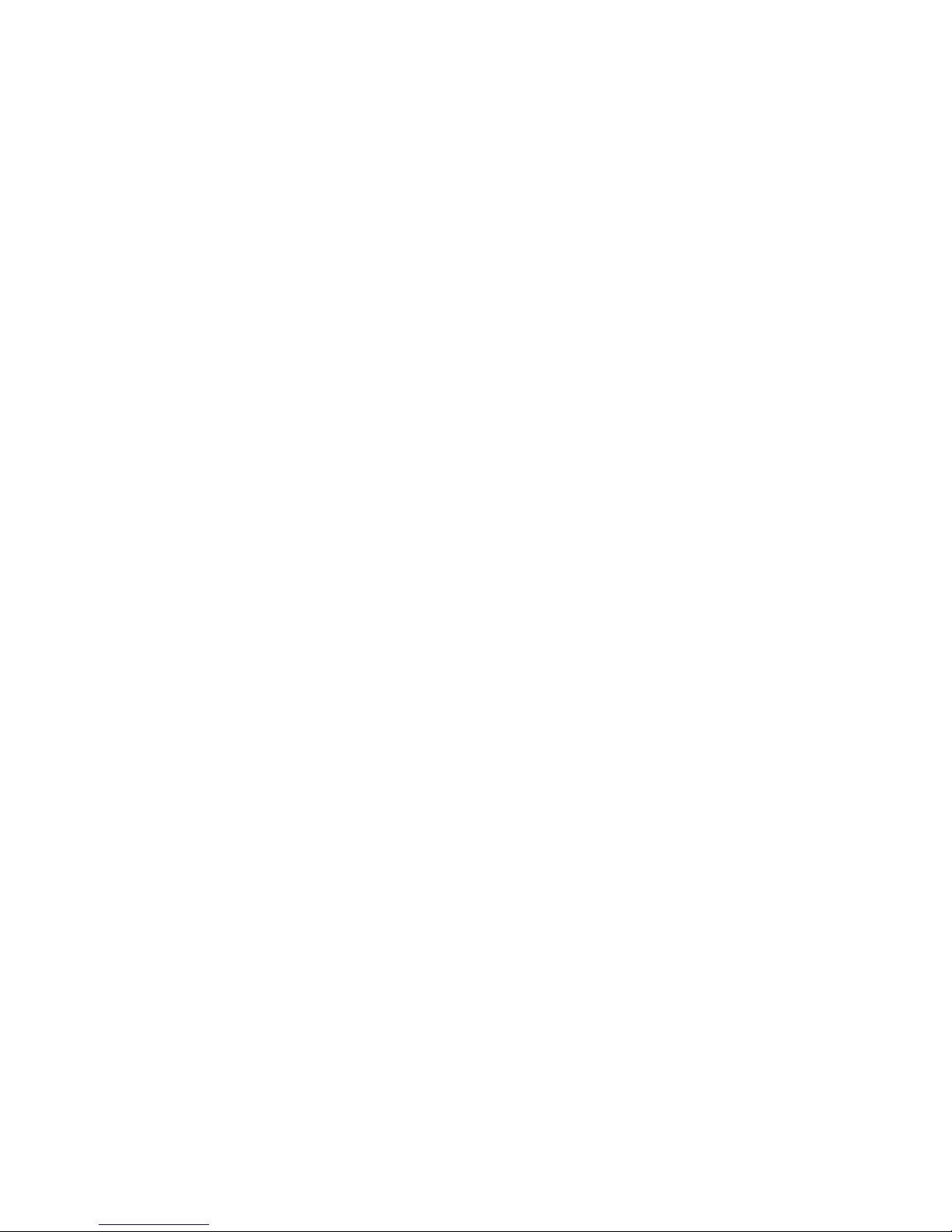
DS-RPC OWNER’S MANUAL
QUICK START
__________________________________________________________________________________________
9
To configure a module, enter the number
associated with it followed by <cr>. For
detailed configuration of each module refer
to:
DS71 or DS71-MD2 page 26
DS74 page 51
DS73 page 53
RPC page 64
Page 18

DS-RPC OWNER’S MANUAL
INSTALLATION
__________________________________________________________________________________________
10
INSTALLATION
UNPACKING
Compare the unit and serial number of the equipment you received to the
packing slip located on the outside of the box. Log this information on the
sheet on page 70. Inspect equipment carefully for damage that may have
occurred in shipment. If there is damage to the equipment or if materials
are missing, contact BayTech customer service at 228-467-8231 or call
toll free inside the United States at 800-523-2702. At a minimum, you
should receive the following:
a. The DS-RPC Unit
b. This manual with any applicable addendum(s).
c. 1 ea 9FRJ45PC4 adapter
d. 1 ea RJ08X007(RJ45) crossed modular cable
e. 1 ea RJ-11 telco cable -- RJ04X007 (DS71-MD2 only).
f. 1 ea 25MRJ45MD-6 adapter (DS71 only)
NOTE: Keep the shipping container and packing material in the
event future shipment is required.
Page 19
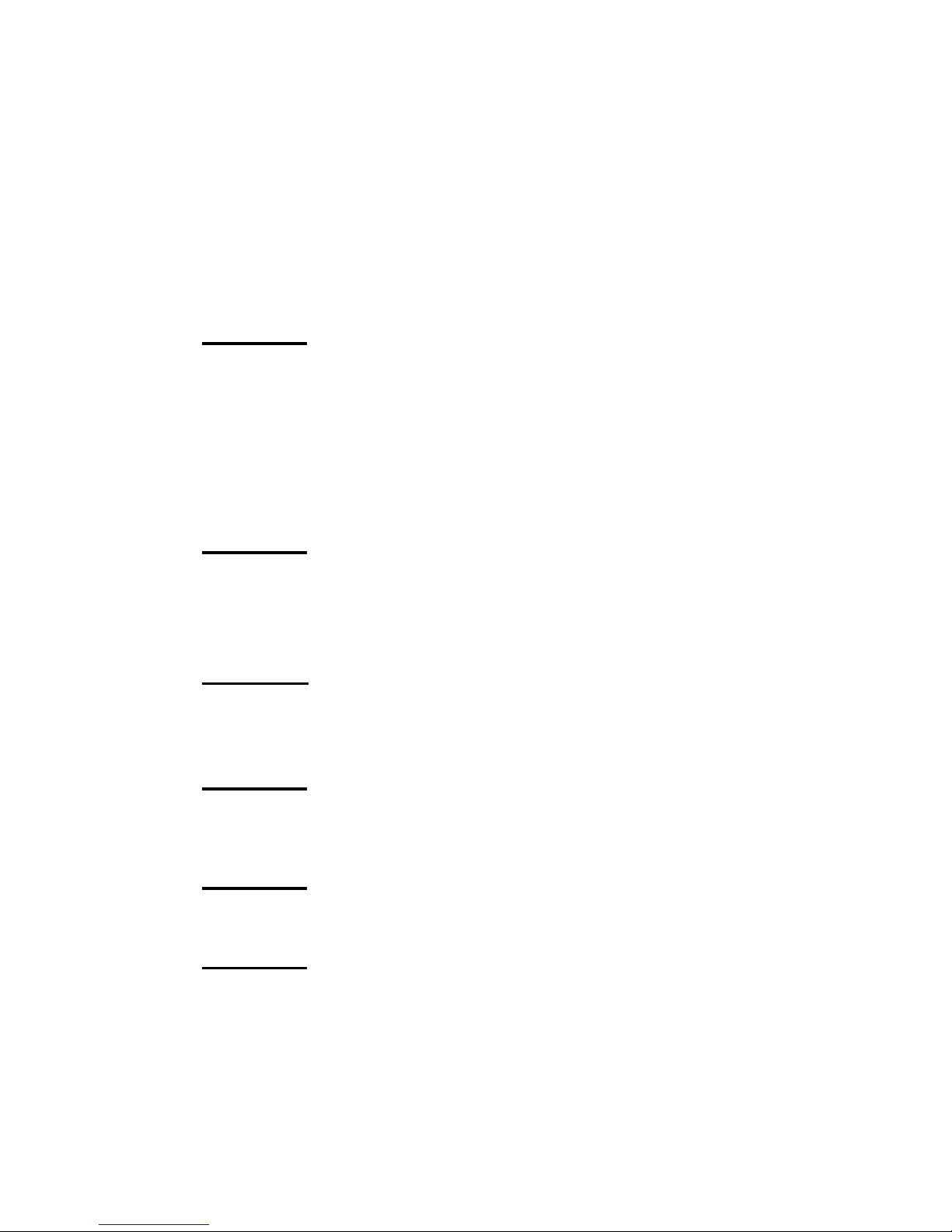
DS-RPC OWNER’S MANUAL
INSTALLATION
__________________________________________________________________________________________
11
PREPARING THE INSTALLATION SITE
The installation area should be clean and free of extreme temperatures and
humidity. Allow sufficient space behind the unit for cabling.
POWER
CAUTION: This unit is intended for indoor use only. Do not
install near water or expose this unit to moisture. To prevent heat
buildup, do not coil the power cord when in use. Do not use
extension cords. Do not attempt to make any internal changes to
the power source. Do not attempt to modify any portion or
component of a DS-RPC unit unless specifically directed to.
BayTech must perform any internal changes.
CAUTION: High-voltage surges and spikes can damage this
equipment. To protect from such power surges and spikes, this
unit must have a good earth ground. A grounding screw connection
is located near the power switch on the back of the unit.
CAUTION: Before removing or replacing any modules, turn off
main power switch located on the DS-RPC unit. Communication to
the DS-RPC will be disrupted while power is off.
CAUTION: Before removing or replacing any cables or power
cords, turn off main power switch located on the DS-RPC.
Communication to the unit will be disrupted while power is off.
CAUTION: Do not exceed the AC current rating for the selected
model. (See Appendix A “SPECIFICATIONS” for the DS-RPC).
CAUTION: Although the power switch is turned OFF, the unit is
not totally isolated from the power supply. In order to be
absolutely removed from the power supply, the power cord must
be unplugged from the unit.
Page 20

DS-RPC OWNER’S MANUAL
INSTALLATION
__________________________________________________________________________________________
12
CAUTION: For PERMANENTLY CONNECTED
EQUIPMENT, a readily accessible disconnect device shall be
incorporated in the fixed wiring. For PLUGGABLE
EQUIPMENT, the socket-outlet shall be installed near the
equipment and easily accessible.
Applying power illuminates a green LED on the front panel of the DSRPC. When the power switch is off, devices connected to the unit are not
receiving power.
POWER ON/OFF STATE
Each receptacle is individually controlled by an internal relay. Upon
initialization of power, the status of each receptacle will return to the state
it was in prior to losing power. For example, if Outlet 1 and Outlet 2 are
“ON” and power is removed from the DS-RPC, the status of Outlet 1 and
Outlet 2 will return to “ON” when power is restored to the DS-RPC.
POWER UP SEQUENCE
In order to minimize power surges, the DS-RPC sequences power to each
outlet in the “ON” state in 0.3-second intervals. When power is applied to
the DS-RPC, the initialization sequence requires a delay of 10 seconds
before power is available at the service receptacles. Following the 10second delay, the DS-RPC sequences power to each outlet that is turned
“ON.” If you choose the option requesting the DS-RPC to reboot all
connected equipment, the DS-RPC sequences power to each outlet turned
“ON” in 0.1-second intervals.
CIRCUIT BREAKER
In the case of power overload, the circuit breaker automatically trips.
Determine the cause of the tripped circuit breaker, correct the problem
then reset the circuit breaker by depressing the circuit breaker switch.
Page 21

DS-RPC OWNER’S MANUAL
CABLING
__________________________________________________________________________________________
13
CABLING
RJ-45 CABLES AND ADAPTERS
IMPORTANT: The DS-RPC host communications modules have
an RJ-45 port which uses an 8-pin crossed modular cable to
connect to a local EIA-232 device such as a computer terminal or
external modem. Most serial computers do not have RJ-45
connections; therefore an adapter is provided with this unit to
convert from a DE-9 connector to an RJ-45 connector (Bay Tech
Part No. 9FRJ45PC-4). An adapter to convert from a DB-25
connector to an RJ-45 connector is also available from Bay Tech,
upon request (Bay Tech Part No. 25FRJ45PC-4). The 8-pin
crossed modular cable is configured to operate with these adapters.
CAUTION: All power should be removed from the DS-RPC
prior to removing or installing cables.
Figures 1 and 2 provide visual representation of an RJ-45 receptacle and
plug; pin number assignments are given in Tables 2 and 3.
Fig. 1: RJ-45 Receptacle Fig. 2: RJ-45 Plug
DS73TP CONNECTION
You should connect a straight cable between the RJ-45 ports of the DS73TP
module and the network hub. The “LINK” light will light green when a good
link has been established.
Page 22

DS-RPC OWNER’S MANUAL
CABLING
__________________________________________________________________________________________
14
Tables 2 and 3 define the pin layout for the DS71 or DS71-MD2 and DS74.
DS71 EIA-232 RJ-45 Pin/Signal Definition
Pin EIA-232
Signal
Description
1 Handshake
Out
(DTR) Line Driver Inactive State = High: +12V when power is
applied. Used as a handshake line to enable/disable the receiving of
characters.
2 Gnd Signal ground
3 Handshake
Out
(RTS) Line Driver Inactive State = High: +12 V when power is
applied. Not used to enable/disable.
4 TX Out Transmit Data (data out)
5 RX In Receive Data (data in)
6 HandshakeIn(DSR) Handshake In. –12V when not used.
7 Gnd or
DCD In
Signal ground when Jumper JP6-2 is connected to JP6-3. In order
for the DS71 to take advantage of “DCD Logon/Logoff” and “Auto
Connect Port”, Jumper JP6-2 is connected to JP6-1 providing DCD
In.
8 HandshakeIn(CTS) Used as a handshake line to enable/disable the receiving of
characters.
Table 2 DS71 PIN SIGNAL DEFINITION
Page 23

DS-RPC OWNER’S MANUAL
CABLING
__________________________________________________________________________________________
15
DS74 EIA-232 RJ-45 Pin/Signal Definition
Pin EIA-232
Signal
Description
1 Handshake
Out
(DTR) Line Driver Inactive State = Low: Used as a handshake line
to enable/disable the receiving of characters. –12V when port is not
selected unless programmed differently.
2 Gnd Signal ground
3 Handshake
Out
(RTS) Line Driver Inactive State = Low: –12V when port is not
selected unless programmed differently.
4 TX Out Transmit Data (data out)
5 RX In Receive Data (data in)
6 HandshakeIn(DSR) Handshake In. +12V when not used.
7 Gnd Signal ground
8 HandshakeIn(CTS) Used as a handshake line to enable/disable the receiving of
characters.
Table 3 DS74 PIN SIGNAL DEFINITION
The DS74 module has four RJ-45 ports for connecting to
peripheral devices. BayTech has a complete line of modular
adapters and cables that may be helpful with your installation. For
more information on these cables and adapters, contact BayTech’s
Applications Engineers.
Page 24

DS-RPC OWNER’S MANUAL
CABLING
__________________________________________________________________________________________
16
MODEM CONNECTIONS
In addition to the RJ-45 port, the DS71-MD2 Host Communications
Module has two RJ-11 ports for connecting to telephone lines. You may
connect either RJ-11 port to a Telco wall jack using a standard RJ-11
straight through cable. These ports are in parallel and the second port is
available for another telco device.
Connect an external modem to the EIA-232 serial port on the DS71 host
module by using the 25MRJ45MD-6 adapter and RJ08X007 8-bit crossed
modular cable supplied with this unit.
Fig 3: MD-6 MODEM Serial Port Adapter
BayTech Part No 25MRJ45MD-6
Page 25
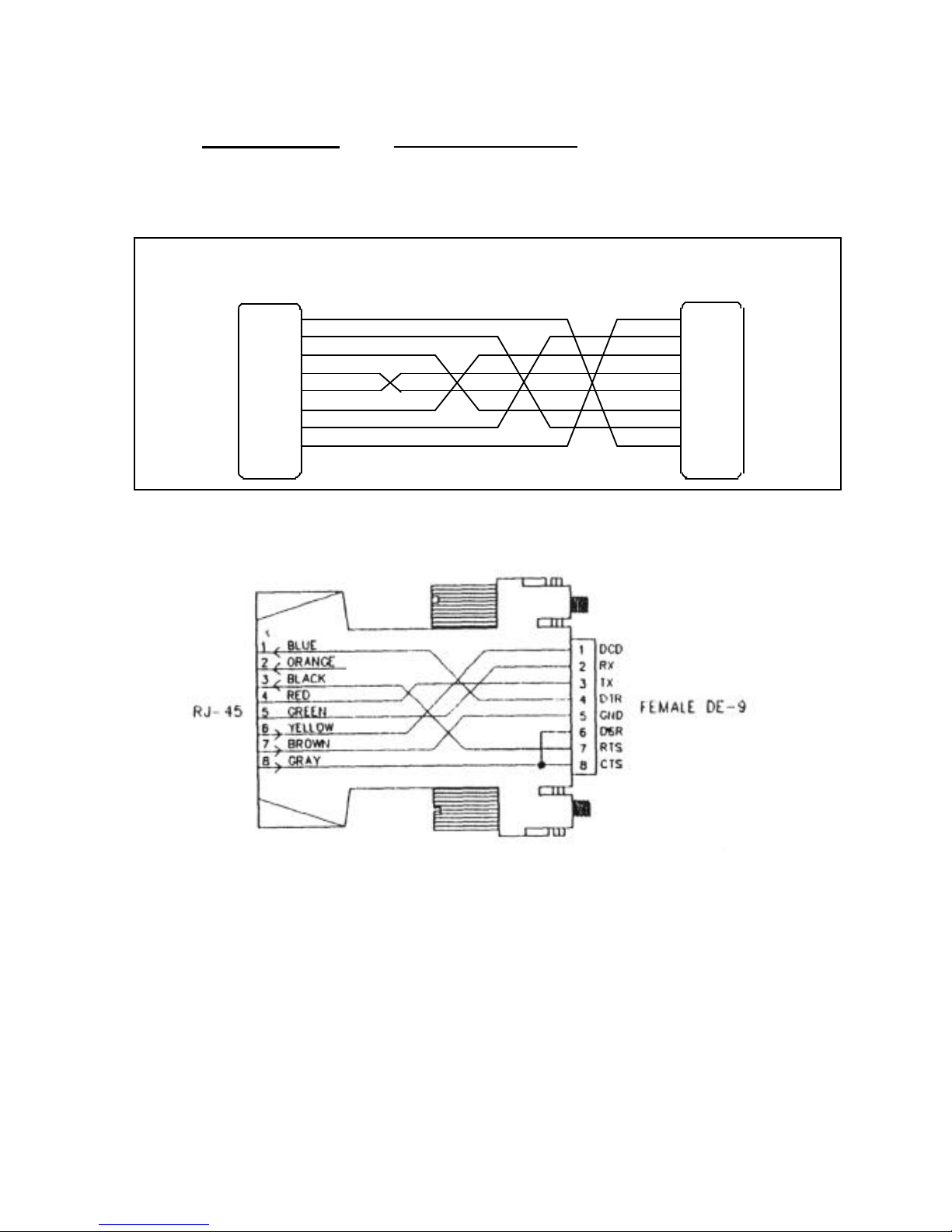
DS-RPC OWNER’S MANUAL
CABLING
__________________________________________________________________________________________
17
IMPORTANT: Use crossed RJ-45 cables when using modular
connectors to interface the DS-RPC to another BayTech product with
modular connectors, such as the RPC Remote Power Control Unit.
1
2
3
4
5
6
7
8 8
7
6
5
4
3
2
PIN
RJ-45RJ-45
CONDUCTOR
BLUE
ORANGE
BLACK
RED
GREEN
YELLOW
BROWN
GRAY
PIN
1
GRAY
BROWN
YELLOW
GREEN
RED
BLACK
ORANGE
BLUE
COLOR
COLOR
Fig 4: Crossed 8-pin Modular Cable
BayTech Part No. RJ08X007
Fig 5: DE-9 PC Serial Port Adapter
BayTech Part No. 9FRJ45PC4
Page 26
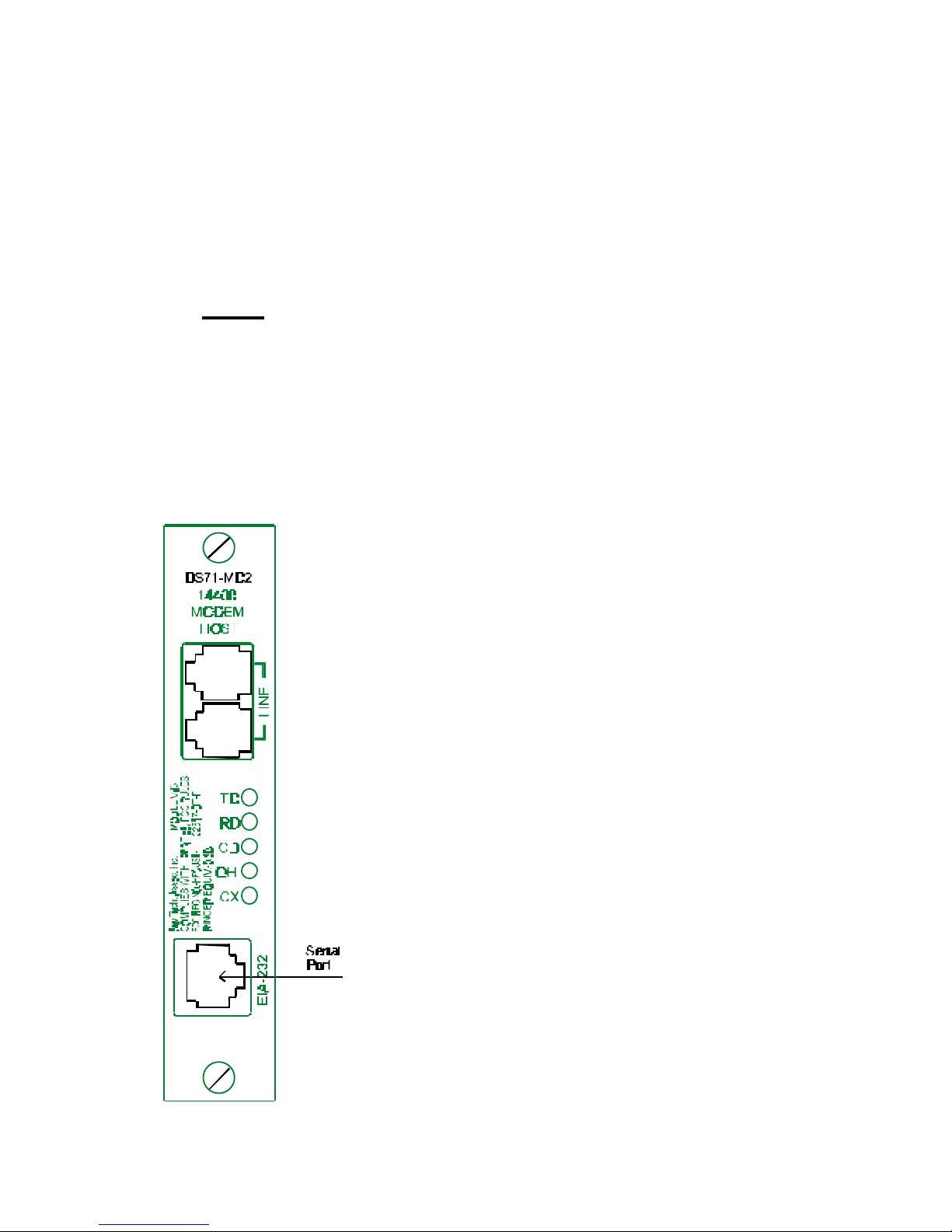
DS-RPC OWNER’S MANUAL
DETAILED OPERATION AND CONFIGURATION
__________________________________________________________________________________________
18
DETAILED OPERATION AND
CONFIGURATION
The following section, “Detailed Operation and Configuration,” provides a
detailed approach to accessing, operating, and configuring the DS-RPC.
NOTE: It is important that you type all commands correctly.
Any combination of wrong entries results in an error message.
CONNECTING TO THE DS-RPC
EIA-232 SERIAL The DS71 Host Module has an RJ-45 port
CONNECTION for connecting to a local EIA-232 device,
such as a computer terminal or external
modem. Most serial computers do not have
RJ-45 connections; therefore, an adapter is
provided with this unit to convert from a
DE-9 connector to an RJ-45 connector
(BayTech Part No. 9FRJ45PC-4). If you are
connecting to a modem, use a modem
adapter (BayTech Part No. 25MRJ45MD-6)
and an RJ08X007 8-pin crossed modular
cable.
BayTech also manufactures a
computer/terminal adapter (BayTech Part
No. 25FRJ45PC-4) for converting from a
DB-25 connector to an RJ-45 connector.
If you require a different adapter than the
one supplied with this unit, contact
BayTech’s Applications Engineers.
Using the 9FRJ45PC-4 adapter (or other
adapter) and the RJ08X007 crossed modular
cable, connect the serial port of your
computer to the RJ-45 port labeled EIA-232
on the DS71 or DS71-MD2 module.
Page 27

DS-RPC OWNER’S MANUAL
DETAILED OPERATION AND CONFIGURATION
__________________________________________________________________________________________
19
Load serial port communications software.
Configure serial communications parameters
for the host terminal to match the DS71 or
DS71-MD2 module. The DS71 or DS71MD2 modules have factory serial
communications parameters of 9600 bps, 8
data bits, 1 stop bit, no parity, XON/XOFF
disabled.
INTERNAL MODEM The DS71-MD2 has a 14.4K bps internal
CONNECTION modem for remote access.
(DS71-MD2 ONLY)
IMPORTANT: The DS71-MD2 modem option has priority over
the EIA-232 serial port. If a serial port user is in configuration
mode or connected to a DS74 I/O port when a modem connection
is established, the serial port user will be “booted” off, allowing
the remote user to communicate with the DS-RPC.
Using the RJ04X007 (RJ-11) modular cable ,
connect either port labeled “LINE” on the
DS71-MD2 module to the telco wall jack.
Using communications software, dial the
modem using the ATDT command .
NOTE: Both “LINE” ports are active and either can be used.
The second “LINE” port is available for growth.
EXTERNAL MODEM Using the 25MRJ45MD-6 adapter (or other
CONNECTION applicable adapter) and the RJ08X007
crossed cable, connect the COM (or serial)
port of the modem to the RJ-45 port labeled
EIA-232 on the DS71 or DS71-MD2
module. Using an RJ04X007 (RJ-11)
modular cable, connect the port labeled
“LINE” on the modem to the telco wall jack.
Using a communications software package,
dial the modem.
Page 28
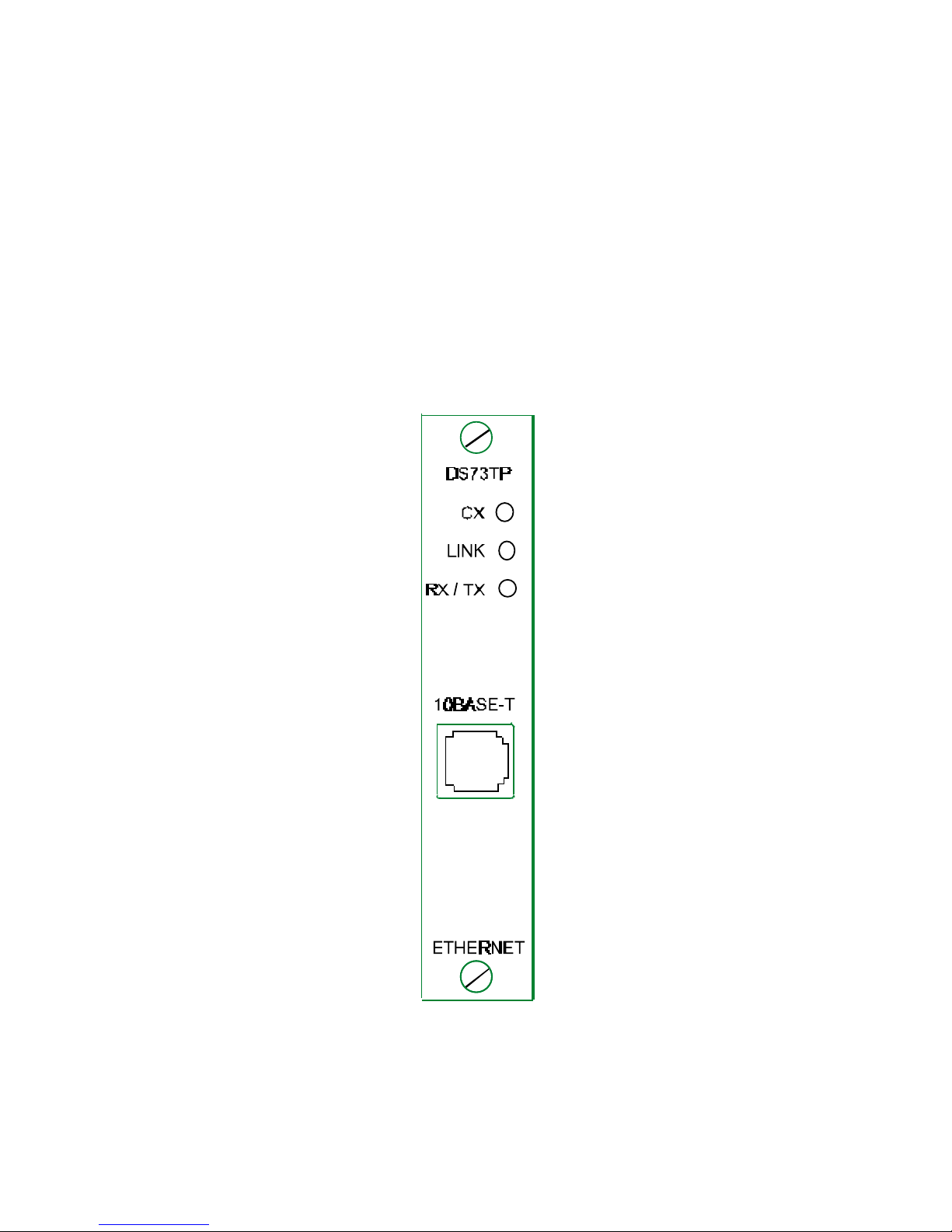
DS-RPC OWNER’S MANUAL
DETAILED OPERATION AND CONFIGURATION
__________________________________________________________________________________________
20
10BASE-T NETWORK Using a straight 10Base-T cable, connect the
PORT CONNECTION RJ-45 port labeled ETHERNET on the
DS73TP module to an RJ-45 port on the
network hub. The LINK (link integrity)
LED, located on the front panel of the
DS73TP, illuminates when a good
connection is established between the
DS73TP and the hub.
Page 29

DS-RPC OWNER’S MANUAL
DETAILED OPERATION AND CONFIGURATION
__________________________________________________________________________________________
21
OPERATION
ACCESSING MAIN Power on the DS-RPC. A similar
MENU heading and main menu appears if using the
DS71:
Data Switch Series - F.2.01
Bay Technical Associates
Unit ID: DS71
Port Select Code: $BT
Attention Character : ;
Device A (2,1)...............1
Device B (2,2)...............2
Device C (2,3)...............3
Device D (2,4)...............4
DS-RPC (3,1)…………5
Configure.................................C
I/O Modules Reset..................RM
Unit Reset................................RU
Exit.........................…...............X,
Logout.......................................T
Enter Request:
NOTE: The DS71 and DS71-MD2 have some menus which are
different. Where this situation occurs it will be addressed.
Or this menu if the DS71-MD2 is used:
Data Switch Series - F.0.13
Bay Technical Associates
Unit ID: DS71-MD2
Port Select Code: $BT
Attention Character : ;
Use the “Attention Character” to display the
remainder of the menu.
Page 30
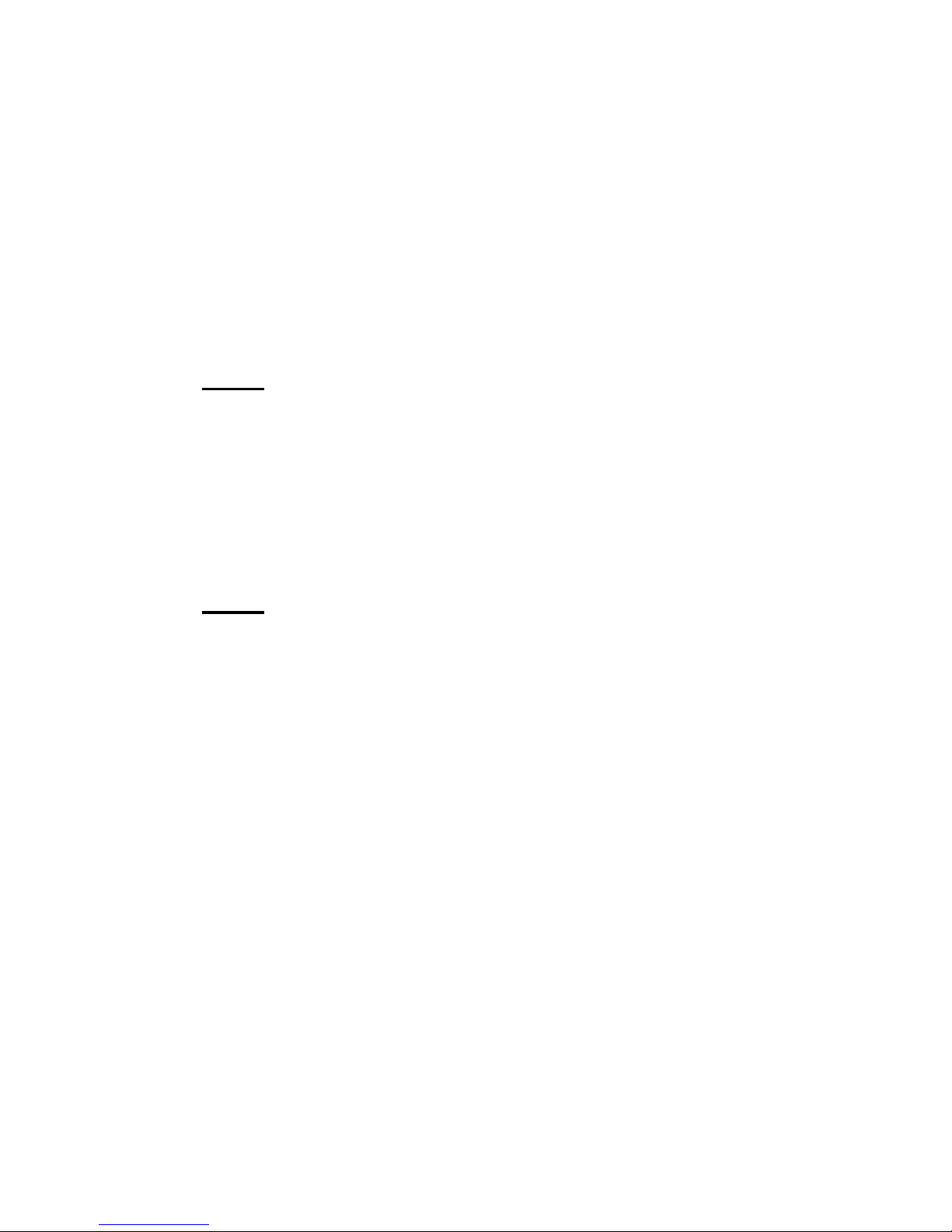
DS-RPC OWNER’S MANUAL
DETAILED OPERATION AND CONFIGURATION
__________________________________________________________________________________________
22
Device A (2,1)...............1
Device B (2,2)...............2
Device C (2,3)...............3
Device D (2,4)...............4
DS-RPC (3,1)…………5
Configure.................................C
I/O Modules Reset..................RM
Unit Reset................................RU
Exit.........................…...............X
Logout.......................................T
Enter Request:
NOTE: Depending on the DS-RPC model, the menus may vary
according to the number of DS74 modules installed in the unit.
If this is not an initial set-up and Password
has already been enabled, you are prompted
to login. After logging in successfully,
invoke the main menu by sending the
attention character five times (;;;;;).
NOTE: Password feature is case sensitive.
Page 31

DS-RPC OWNER’S MANUAL
DETAILED OPERATION AND CONFIGURATION
__________________________________________________________________________________________
23
SELECTING A DEVICE There are two methods of selecting a device;
menu driven selection and ASCII character
string method.
Menu Driven From the main menu, select the number that
Selection corresponds to the device you wish to
access, followed by <cr>. To return to the
main menu, send the attention character five
times (;;;;;).
ASCII Character Another method of selecting devices and
String operating the DS-RPC is the ASCII
character string method. To select a device
located on a peripheral module port, send
the port select code (default is $BT), the
module number, a comma, and then the port
number, followed by <cr> (there are no
spaces in the string). For example, to select
port 4 located on module 2, type
$BT2,4<cr>. To select port 1 on module 9
(DS9 model), type $BT9,1<cr>. To
disconnect, type $BT<cr>, then the attention
character.
To configure a module, type $BT and the
module number followed by <cr>, then
$CONFIG followed by <cr>. This will allow
access to the configuration menu for that
module. Once configuration is complete,
type X for “Exit” followed by <cr>. To
access the main menu, type the attention
character five times.
NOTE: You must exit main menu to send ASCII character string
commands.
NOTE: While operating using the ASCII Character String method,
consider placing the DS-RPC in binary mode.
Page 32

DS-RPC OWNER’S MANUAL
DETAILED OPERATION AND CONFIGURATION
__________________________________________________________________________________________
24
Binary Mode If binary data containing the port select code
is sent to a module, the DS-RPC may
interpret the data as a command to change
ports. Binary mode prevents such an
occurrence by placing the DS-RPC in a
mode which does not look at the data. This
provides a reliable binary data transmission.
However, before a connection can be made
to another port, the binary mode must be
terminated.
Place the port in binary mode by sending the
port select code, a capital B, and a carriage
return ($BTB). For example, if using the
default Port Select Code ($BT), place
Module 2, Port 1 in binary mode by typing
$BT2,1<cr>$BTB<cr>.
Terminate Binary From the terminal emulation software, send
Mode a BREAK condition command to terminate
binary mode. You may have to consult the
software users’ manual for the specific
BREAK condition command for the
emulation software you are using. For
example, the BREAK condition command
for PROCOMM PLUS is “Alt B.”
Page 33

DS-RPC OWNER’S MANUAL
DETAILED OPERATION AND CONFIGURATION
__________________________________________________________________________________________
25
PPP DIAL-UP Using Windows 95 Dial-Up Networking
CONNECTION or another dial-up networking program with
PPP, dial the modem connected to the host
module. The Host Module sends the main
menu:
Data Switch Series - F.0.10
Bay Technical Associates
Unit ID: DS71-MD2
Port Select Code: $BT
Attention Character : ;
Device A (2,1)...............1
Device B (2,2)...............2
Device C (2,3)...............3
Device D (2,4)...............4
DS73 (3,1)...............5
Configure.................................C
I/O Modules Reset..................RM
Unit Reset................................RU
Exit...........................................X
Logout......................................T
Enter Request:
From the host module main menu, select the
DS73TP module connected to the network
or exit from the main menu and send the
ASCII character string to select the DS73TP
module. The DS73TP sends the following
header and prompts for user name .
DS73TP Ethernet Module
F.0.01 Copyright (c) 1997
Bay Technical Associates
Enter User Name:
Use the F7 key as described in Appendix C.
Once login is successful and a network
connection has been established, Telnet
(using the IP Address) to any device on the
network.
Page 34

DS-RPC OWNER’S MANUAL
DETAILED OPERATION AND CONFIGURATION
__________________________________________________________________________________________
26
CONFIGURATION
DS71 OR DS71-MD2 If you are using the Menu Selection Method,
CONFIGURATION select C, “Configure,” followed by <cr>
from the DS-RPC Main Menu. The
following selection menu appears:
Configuration
Module 1 ................................................1
Module 2 ................................................2
Module 3 ................................................3
Select Port .............................................S
Exit ........................................................X
Enter Request :
If you are using the ASCII Character String
Method, exit main menu, then select the
module to configure. To select Module #1,
type $BT1<cr>. The DS71 or DS71-MD2
responds “Requested Connection Made.”
Send the ASCII configuration command
$CONFIG. The configuration menu
appears.
Enter the number of the module to
configure, followed by <cr>. To configure
the host module 1, select #1. The following
configuration menu appears for the DS71:
Copyright(C) Bay Technical Associates 1998
DS71 Data Switch Series - Host Module
Revision F.2.01
Module 1
Status.....................…………..….......1
Serial Port Configuration...……......2
Port Device Name..............………....3
Port Select Code..............…………..4
Attention Character.........……….....5
Disconnect Timeguard.....……….....6
Connect Port ID Echo....……….......7
Login Setup....................……………8
DCD Logon/Logoff.......……….........9
Unit ID........................……………...U
Configure Another Module.....….....C
Exit...........................………………...X
Page 35

DS-RPC OWNER’S MANUAL
DETAILED OPERATION AND CONFIGURATION
__________________________________________________________________________________________
27
Or this for the DS71-MD2;
Copyright (C) Bay Technical Associates 1998
DS71–MD2 – V.32 bis Modem Host Module
Revision F.0.14
Module 1
Status .............…......................................1
Serial Port Configuration ......................2
Port Device Name ...................................3
Port Select Code .....................................4
Attention Character .…..........................5
Disconnect Timeguard ...........................6
Connect Port ID Echo .….......................7
Login Setup ....................….....................8
Local Modem Setup..........…..................9
Unit ID ................................…................U
Configure Another Module ..................C
Exit ........................................…..............X
Enter Request:
NOTE: The DS71 uses the DCD Logon/Logoff function in line
item 9. The DS71-MD2 uses the Local Modem Setup function in
line item 9.
STATUS View the status of most user programmable
features by selecting #1, “Status,” from the
configuration menu, followed by <cr>. User
programmable features include Serial Port
Configuration, Port Device Name, Port
Select Code, Attention Character,
Disconnect Time Guard, Connect Port ID
Echo, Login Setup , and DCD Logon/Logoff
(DS71) or Local Modem Setup (DS71MD2).
Page 36

DS-RPC OWNER’S MANUAL
DETAILED OPERATION AND CONFIGURATION
__________________________________________________________________________________________
28
The status of the following features appears:
Installed Modules: 1, 2, 3, …(etc)
Port Select Code is .........................$BT
Attention Character is ...................;
Disconnect Time Guard is .............Disabled
Port ID Echo is ...............................Disabled
Unit ID is .........................................DS71-MD2 (or DS71)
DCD Logon/Logoff is ……………..Disabled (DS71 only)
NOTE: The entries in parentheses are added to help clarify what
you may see in the menu. These parentheses do not appear on your
screen.
Local Modem Setup: (* DS71-MD2 only)
Rings to Auto-Answer ............. 2 (*)
Modem to Modem Xon/Xoff FlowControl..Disabled (*)
Modem Connectivity is .........…. 60 minutes (*)
Escape Character is ..............…. 43 + (*)
Login Setup:
Header is .................................. Enabled
Password is .............................. Disabled
Menu is .................................... Enabled
Auto Connect Port is .............. Module 2, Port 1
Auto Connect is ....................... Disabled
Strike Any Key to Continue
Port Device
Name
Baud
Rate
Word
Size
Stop
Bits
Parity Xon/
Xmit
Xoff/
Recv
Line
DTR
Drive
RTS
1 Host EIA-232 9600 8 1 None Off Off High High
2 Host Modem 57.6k 8 1 None Off Off High High
Strike any Key to Continue
Note: On the DS71 module only Port 1 will be displayed since
there is no Host Modem installed.
SERIAL PORT DS-RPC host modules translate data
CONFIGURATION for devices using different serial
configurations. See Appendix A,
“SPECIFICATIONS” for available serial
parameters. Default Serial Port
Configurations are 9600 bps, 8 data bits,
1 stop bit, no parity, Xon/Xoff disabled,
RTS high, and DTR low.
Page 37
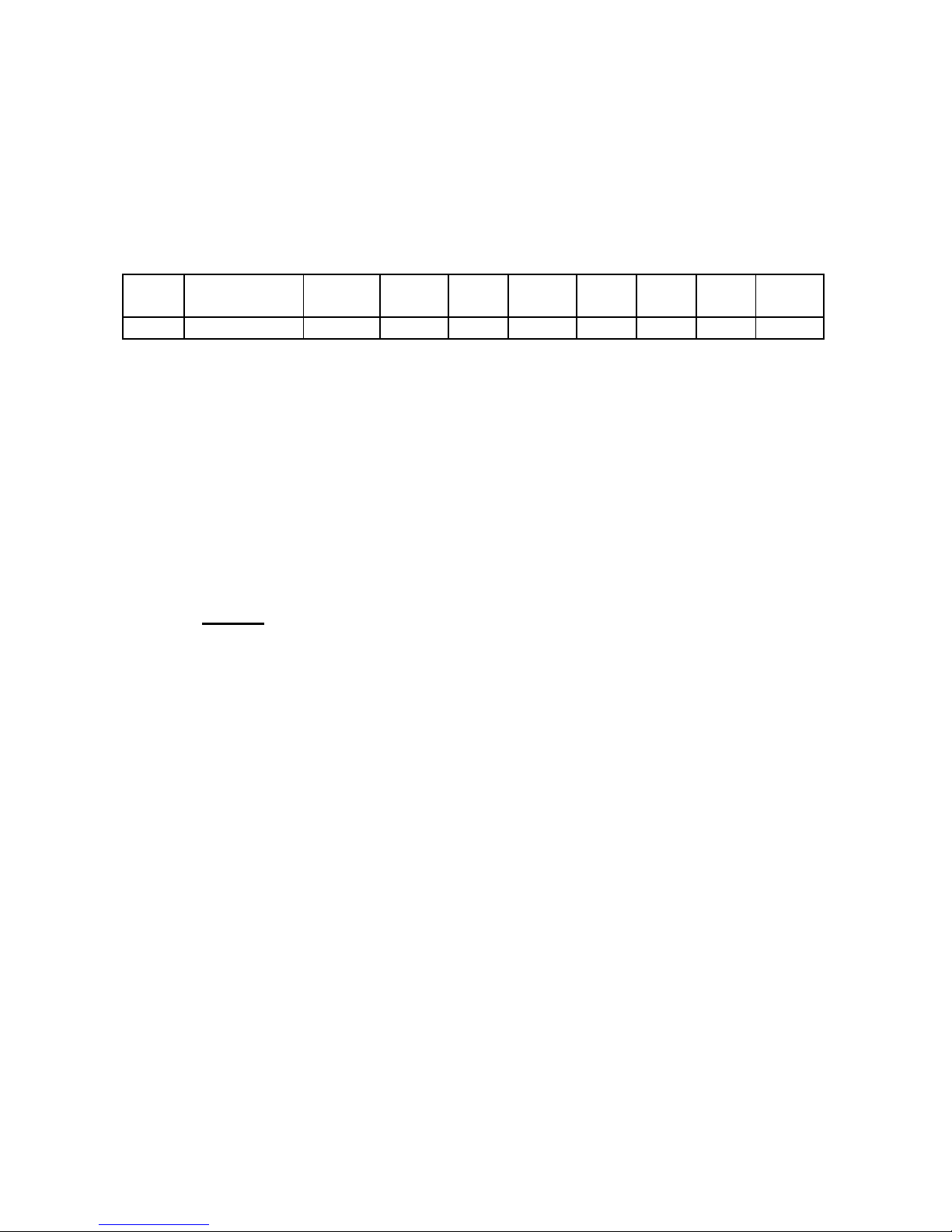
DS-RPC OWNER’S MANUAL
DETAILED OPERATION AND CONFIGURATION
__________________________________________________________________________________________
29
DS71 From the configuration menu, select #2,
“Serial Port Configuration”, followed by
<cr>. The DS unit displays the following
table:
Module 1 Serial Port Configuration :
Port Device
Name
Baud
Rate
Word
Size
Stop
Bits
Parity Xon/
Xmit
Xoff/
Recv
Line
DTR
Drive
RTS
1
EIA-232
9600 8 1 None Off Off High High
Exit/Save.............1 Set Parity...............5
Set Baud Rate.....2 Set Xon/Xoff..........6
Set Word Size.....3 RTS Line Driver...7
Set Stop Bits........4 DTR Line Driver...8
Enter Request :
Select the corresponding number to
configure baud rate, word size , stop bits,
parity..
NOTE: DTR is unchangeable when configuring the serial port..
For example, to change the baud rate to
115.2K, select #2, “Set Baud Rate,” followed
by <cr>.
The DS71 displays the following list of
available baud rates:
1 for 300
2 for 600
3 for 1200
4 for 2400
5 for 4800
6 for 9600
7 for 19200
8 for 38400
9 for 57.6K
A for 76.8K
B for 115.2K
Enter Request :
Page 38

DS-RPC OWNER’S MANUAL
DETAILED OPERATION AND CONFIGURATION
__________________________________________________________________________________________
30
Type "B" for 115.2K baud rate. The DS71
responds with the new configuration status:
Module 1 Serial Port Configuration :
Port Device
Name
Baud
Rate
Word
Size
Stop
Bits
Parity Xon/
Xmit
Xoff/
Recv
Line
DTR
Drive
RTS
1 EIA-232 115.2K 8 1 None Off Off High High
Exit/Save..….......1 Set Parity...….........5
Set Baud Rate….2 Set Xon/Xoff….......6
Set Word Size….3 RTS Line Driver....7
Set Stop Bits..…..4 DTR Line Driver...8
Enter Request :
Set Word Size by selecting #3, “Set Word
Size.” The DS71 displays the following list
of available word sizes:
1 For 5
2 For 6
3 For 7
4 For 8
Enter the corresponding number for the
desired word size. The DS71 responds with
the new configuration status:
Module 1 Serial Port Configuration :
Port Device
Name
Baud
Rate
Word
Size
Stop
Bits
Parity Xon/
Xmit
Xoff/
Recv
Line
DTR
Drive
RTS
1 EIA-232 115.2K 8 1 None Off Off High High
Exit/Save..….......1 Set Parity...….........5
Set Baud Rate….2 Set Xon/Xoff….......6
Set Word Size….3 RTS Line Driver....7
Set Stop Bits..…..4 DTR Line Driver...8
Enter Request :
To permanently save configuration changes,
select 1, “Exit/Save,” from the selection
menu, followed by <cr>. The DS71
responds:
Change Host Device to Match NEW Configuration
Before Answering this Request
Save Changes Permanently ? (Y/N) :
Page 39

DS-RPC OWNER’S MANUAL
DETAILED OPERATION AND CONFIGURATION
__________________________________________________________________________________________
31
IMPORTANT: This message reminds you to change the serial port
configuration of the host terminal to match the new configuration
changes made to the serial port on the host module. If they do not
match, the DS71 will be unable to interpret the next command, and
you will be unable to access any connected unit. If this happens,
recycle power and reconfigure the unit. Make any necessary changes
to the host device before answering "Save Changes Permanently?"
If you have made necessary changes to the
host device, type "Y" for yes, followed by
<cr>. New configuration changes are stored
permanently in non-volatile memory.
DS71-MD2 From the configuration menu, select #2,
“Serial Port Configuration”, followed by
<cr>. The DS unit asks for the Host Device
number.
Enter Host Device Number (1-2) :
Selecting #1 will give the same results as the
DS71 in the previous section. Selecting 2
will give the following table:
Module 1 Serial Port Configuration :
Port Device
Name
Baud
Rate
Word
Size
Stop
Bits
Parity Xon/
Xmit
Xoff/
Recv
Line
DTR
Drive
RTS
2 Host MODEM 57.6k 8 1 None Off Off High High
Exit/Save.............1 Set Parity...............5
Set Baud Rate.....2 Set Xon/Xoff..........6
Set Word Size.....3 RTS Line Driver...7
Set Stop Bits........4 DTR Line Driver...8
Enter Request :
Select the corresponding number to
configure baud rate, word size , stop bits,
parity.
Page 40

DS-RPC OWNER’S MANUAL
DETAILED OPERATION AND CONFIGURATION
__________________________________________________________________________________________
32
NOTE: DTR is unchangeable when configuring the serial port.
When configuring the Host Modem, Xon/Xoff, RTS, and DTR are
hardware settings and, therefore, unchangeable.
For example, to change the baud rate to
115.2K, select #2, “Set Baud Rate,” followed
by <cr>.
The DS71-MD2 displays the following list of
available baud rates:
1 for 300
2 for 600
3 for 1200
4 for 2400
5 for 4800
6 for 9600
7 for 19200
8 for 38400
9 for 57.6K
A for 76.8K
B for 115.2K
Enter Request :
Type "B" for 115.2K baud rate. The DS71MD2 responds with the new configuration
status:
Module 1 Serial Port Configuration :
Port Device
Name
Baud
Rate
Word
Size
Stop
Bits
Parity Xon/
Xmit
Xoff/
Recv
Line
DTR
Drive
RTS
2
Host MODEM
115.2K 8 1 None Off Off High High
Exit/Save..….......1 Set Parity...….........5
Set Baud Rate….2 Set Xon/Xoff….......6
Set Word Size….3 RTS Line Driver....7
Set Stop Bits..…..4 DTR Line Driver...8
Enter Request :
Page 41

DS-RPC OWNER’S MANUAL
DETAILED OPERATION AND CONFIGURATION
__________________________________________________________________________________________
33
Set Word Size by selecting #3, “Set Word
Size.” The DS71-MD2 displays the
following list of available word sizes:
1 For 5
2 For 6
3 For 7
4 For 8
Enter the corresponding number for the
desired word size. The DS71 responds with
the new configuration status:
Module 1 Serial Port Configuration :
Port Device
Name
Baud
Rate
Word
Size
Stop
Bits
Parity Xon/
Xmit
Xoff/
Recv
Line
DTR
Drive
RTS
2 Host MODEM 115.2K 8 1 None Off Off High High
Exit/Save..….......1 Set Parity...….........5
Set Baud Rate….2 Set Xon/Xoff….......6
Set Word Size….3 RTS Line Driver....7
Set Stop Bits..…..4 DTR Line Driver...8
Enter Request :
To permanently save configuration changes,
select #1, “Exit/Save,” from the selection
menu, followed by <cr>. The DS71-MD2
responds:
Change Host Device to Match NEW Configuration
Before Answering this Request
Save Changes Permanently ? (Y/N) :
IMPORTANT: This message reminds you to change the serial port
configuration of the host terminal to match the new configuration
changes made to the serial port on the host module. If they do not
match, the DS71-MD2 will be unable to interpret the next command,
and you will be unable to access any connected unit. If this happens,
recycle power and reconfigure the unit. Make any necessary changes
to the host device before answering "Save Changes Permanently?"
Page 42

DS-RPC OWNER’S MANUAL
DETAILED OPERATION AND CONFIGURATION
__________________________________________________________________________________________
34
If you have made necessary changes to the
host device, type "Y" for yes, followed by
<cr>. New configuration changes are stored
permanently in non-volatile memory.
The unit returns with the following message:
Enter Host Device Number (1-2) :
If you have completed your Serial Port
configuration then <cr>.
PORT DEVICE NAME Port Device Name is a user programmable
feature that uniquely identifies the port (or
device connected to the port) you are
configuring. The DS71 has one host device
and the DS71-MD2 has two host devices.
The default name for the host device in
Port 1 is EIA-232. The default name for
Port 2 (MD2 only) is Host MODEM.
Select #3, “Port Device Name,” followed by
<cr>. The DS71-MD2 module responds:
Enter Host Device Number (1-2)
Select the number of the host device whose
Port Device Name you want to program. The
DS71-MD2 responds with a menu similar to
the following. The DS71 goes directly to this
menu:
Module 1 Device Name :
Port Device
Name
Baud
Rate
Word
Size
Stop
Bits
Parity Xon/
Xmit
Xoff/
Recv
Line
DTR
Drive
RTS
1 HOST
EIA-232
9600 8 1 None Off Off High High
Enter Port Device Name (Max. 16 characters):
or press ENTER for no change ...........:
Page 43

DS-RPC OWNER’S MANUAL
DETAILED OPERATION AND CONFIGURATION
__________________________________________________________________________________________
35
Enter a new port device name up to 16
characters. For example, if you are using
multiple DS-RPC units on a network, and you
want to name the host device Southeast
Region, type "SE REGION" followed by
<cr>. The module responds:
Module 1 Device Name :
Port Device
Name
Baud
Rate
Word
Size
Stop
Bits
Parity Xon/
Xmit
Xoff/
Recv
Line
DTR
Drive
RTS
1 SE
REGION
9600 8 1 None Off Off High High
Enter Port Device Name (Max. 16 characters):
or ENTER for no change ...........:
If you are satisfied with the new device name,
press <cr>. The DS71-MD2 responds again:
Enter Host Device Number (1-2)
If there are no further changes, press <cr> to
return to the configuration menu. The DS71
goes directly to the configuration menu.
PORT SELECT The Port Select Code is an ASCII character
CODE string sent by the host terminal to the DS71 or
DS71-MD2 module to select an I/O port on a
DS74 peripheral module. The Port Select
Code can range from 1 to 8 characters and is
user programmable. Default Port Select
Code is $BT.
From the configuration menu, select #4, “Port
Select Code,” followed by <cr>. The host
module displays the current port select code
and asks if you want to change:
Port Select Code is................$BT
Change It ? (Y/N) :
Page 44
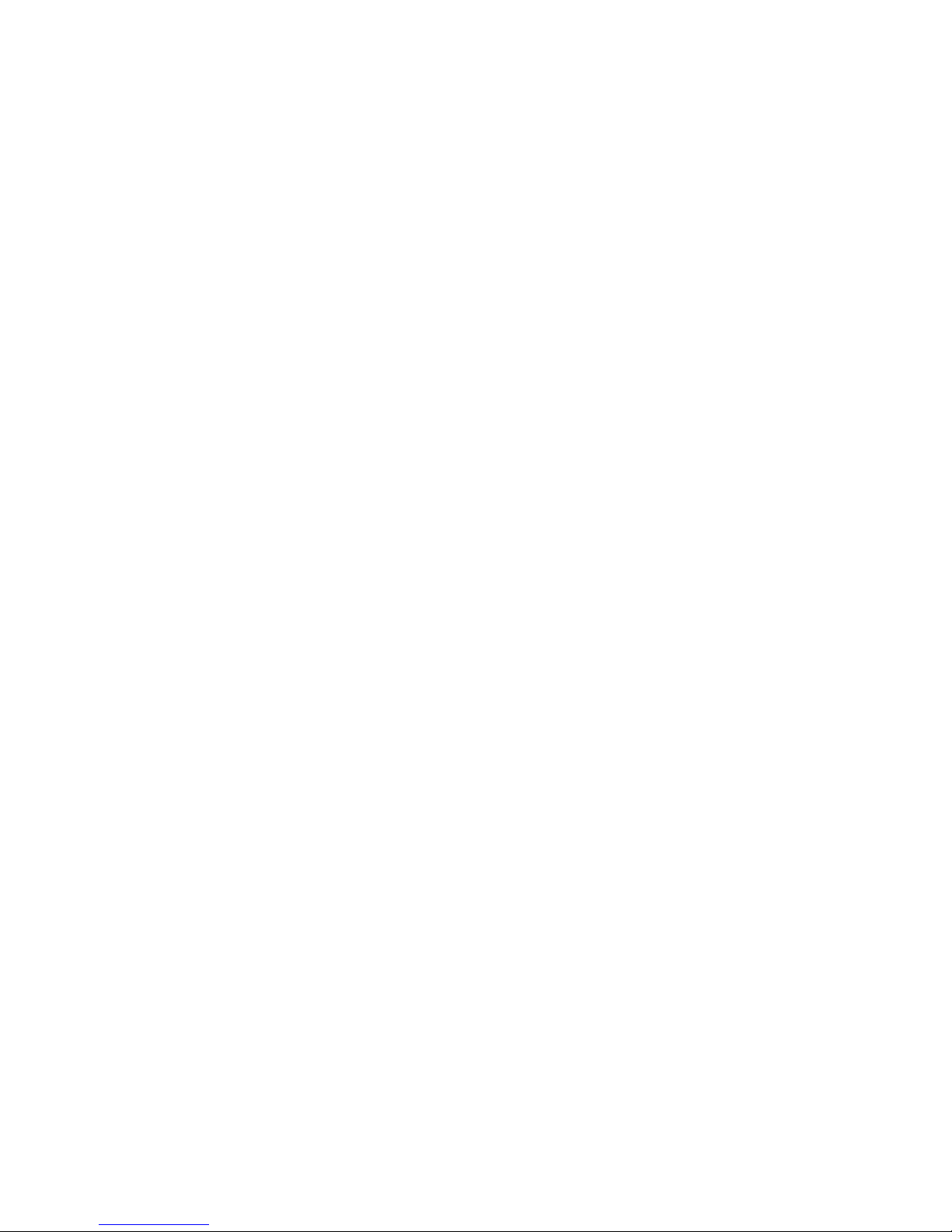
DS-RPC OWNER’S MANUAL
DETAILED OPERATION AND CONFIGURATION
__________________________________________________________________________________________
36
Type "Y" to change the port select code,
followed by <cr>. The host module responds:
Enter Port Select Code (Max. 8 characters):
Enter a new port select code followed by
<cr>. For example, if you want to identify
the port select code as “BAYTECH,” type
BAYTECH followed by <cr>. The DS71 or
DS71-MD2 module displays the new port
select code and asks if you want to change.
Port Select Code is................BAYTECH
Change It? (Y/N):
If there are no additional changes, type "N"
for no, followed by <cr>. The DS71 or
DS71-MD2 module stores the new port select
code permanently in non-volatile memory and
returns to the configuration menu.
ATTENTION The Attention Character is a character used
CHARACTER in sequence to invoke the main menu.
Default Attention Character is a semicolon
(;).
From the configuration menu, select #5,
“Attention Character,” followed by <cr>.
The host module displays the current attention
character and asks if you want to change.
Attention Character is............ ;
Change It? (Y/N):
If you want to change the attention character
type “Y” for yes followed by <cr>”. The
DS71 or DS71-MD2 module responds:
Enter Attention Character :
Page 45
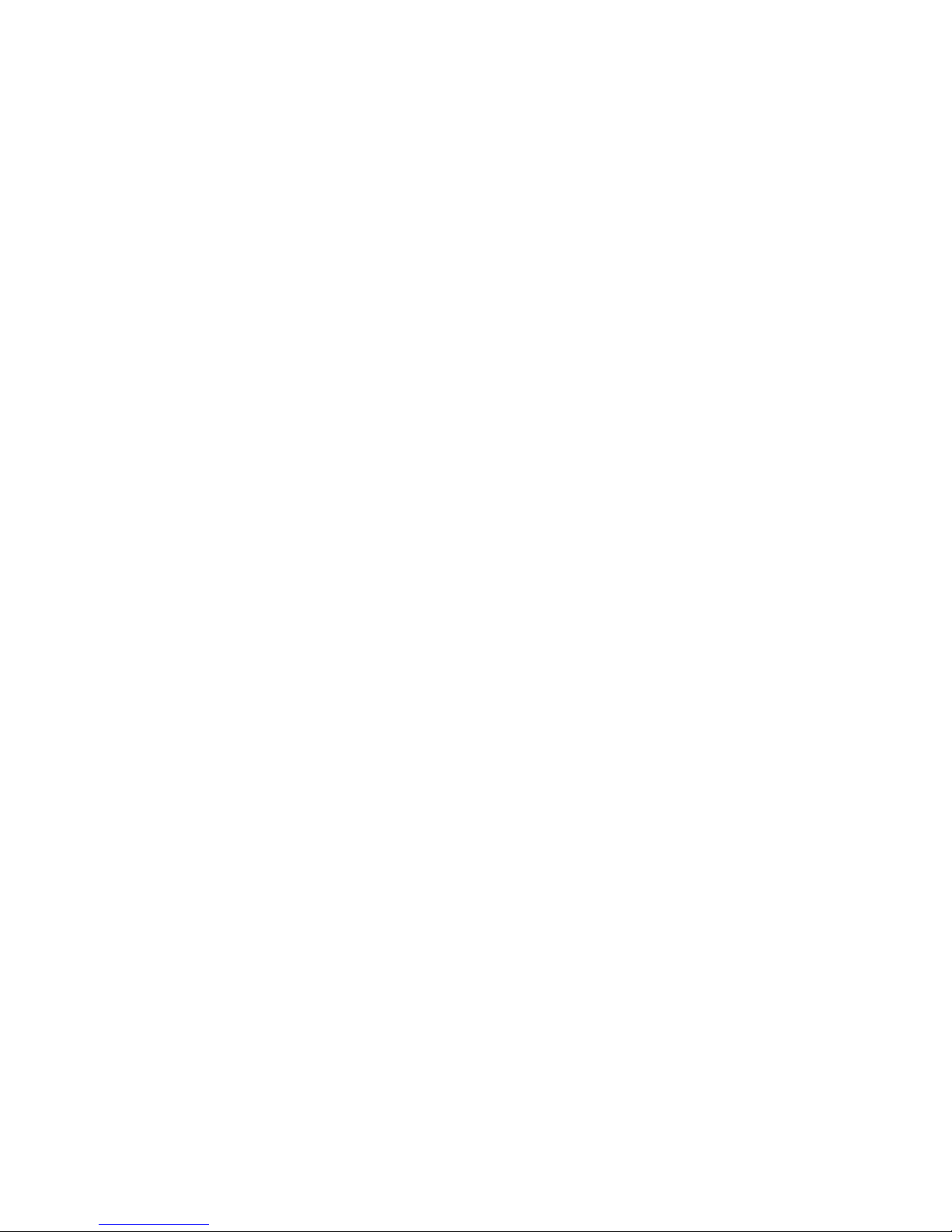
DS-RPC OWNER’S MANUAL
DETAILED OPERATION AND CONFIGURATION
__________________________________________________________________________________________
37
Enter a new attention character. For example,
if you want the attention character to be "%",
type % followed by <cr>. The host module
displays the new attention character and asks
if you want to change.
Attention Character is............ %
Change It? (Y/N):
If there are no additional changes, type "N”
for no followed by <cr>. The DS71 or
DS71-MD2 module stores the new attention
character in non-volatile memory and
returns to the main configuration menu.
DISCONNECT TIME When using the Attention Character Method,
GUARD it is possible for the same character being
sent as data from another device to be
interpreted by the host module as the
attention character. This could result in
unwanted port disconnection. If enabled, the
Disconnect Time Guard feature provides
reliable binary data transmission by
providing a one-second “timeguard” after
the host module receives the attention
character. If more data is received within
the delay period, the host module treats the
character as data, not an attention character;
thereby preventing unwanted port
disconnection. Default Disconnect Time
Guard is disabled.
From the configuration menu, select #6, “Disconnect Time Guard,”
followed by <cr>. The host module displays the current status and asks if
you want to change:
Disconnect Time Guard is..................Disabled
Enable? (Y/N, CR for no change):
Page 46
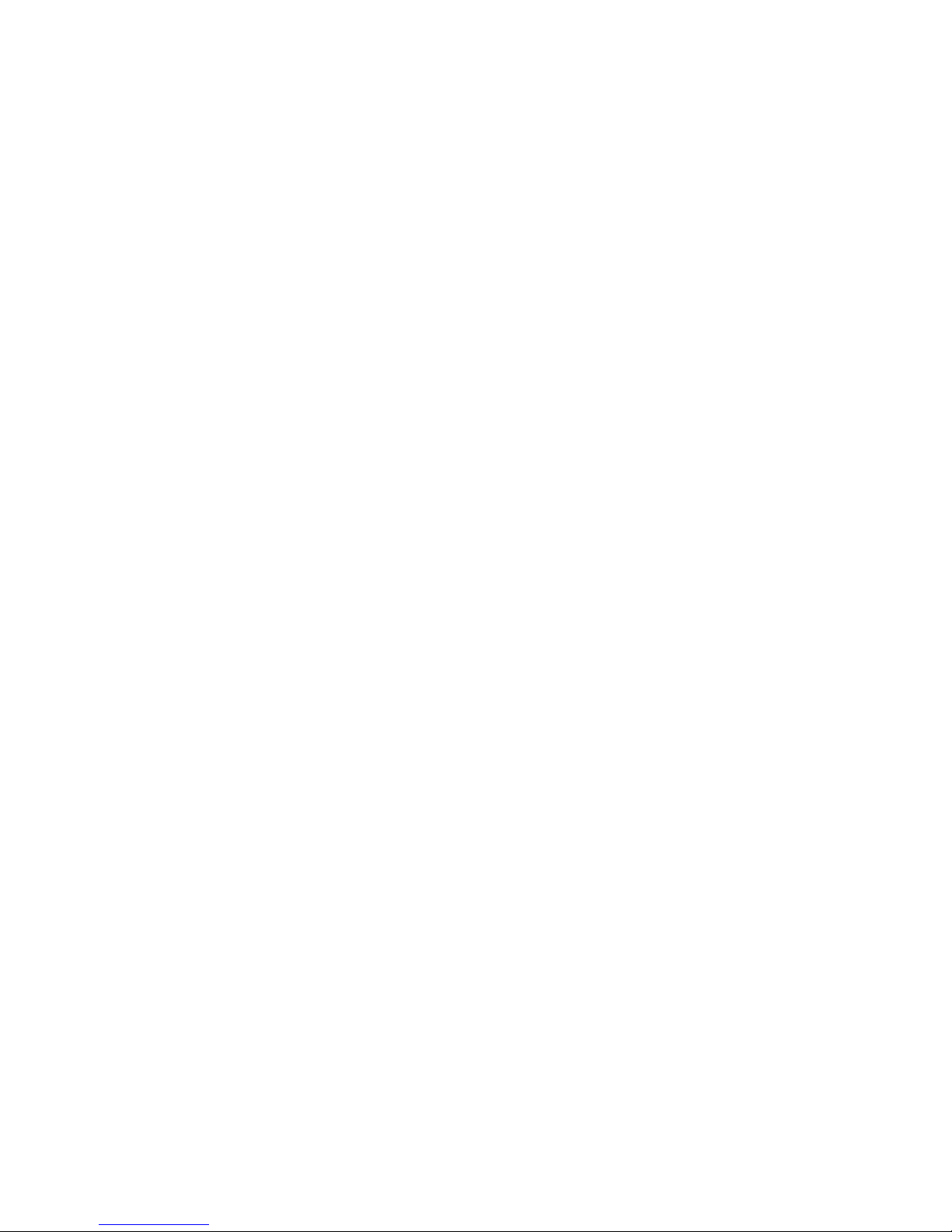
DS-RPC OWNER’S MANUAL
DETAILED OPERATION AND CONFIGURATION
__________________________________________________________________________________________
38
Type “Y” for yes or “N” for no followed by
<cr> to toggle the existing status or type <cr>
for no change. The DS71 or DS71-MD2
module stores the Disconnect Time Guard
selection in non-volatile memory and returns
to the configuration menu.
CONNECT PORT When enabled, Connect Port ID Echo
ID ECHO identifies the module number and port
number you are connected to. Choose the
port device name or the module and port
number to echo when a DS71 or DS71-MD2
module selects a port on a the DS74 module.
Default Connect Port ID Echo is disabled.
From the configuration menu, select #7,
“Connect Port ID Echo,” followed by <cr>.
The DS71 or DS71-MD2 module presents the
current status of Port ID Echo and asks if you
want to change:
Port ID Echo is....................Disabled
Change It? (Y/N):
Type “Y” for yes followed by <cr> to toggle
Connect Port ID Echo or “N” for no followed
by <cr>. If you answer yes, the DS71 or
DS71-MD2 module responds:
Disable Port ID Echo…................ 1
Use Module, Port number..….......2
Use Device Name.........…...............3
Exit..........................................…... X,CR
Enter Request:
Page 47

DS-RPC OWNER’S MANUAL
DETAILED OPERATION AND CONFIGURATION
__________________________________________________________________________________________
39
If you are enabling Port ID Echo, choose #2
to echo the module and port number,
followed by <cr>. Choose #3 to echo the
device name, followed by <cr>. The DS71 or
DS71-MD2 module stores the selected
Connect Port ID Echo in non-volatile
memory and returns to the configuration
menu.
NOTE: If you choose #3, “Use Device Name,” the programmed
Port Device Name for the selected DS74 is used.
LOGIN SETUP This configures how the host modem
responds upon login. You can
Enable/Disable the Header and Menu and/or
Enable/Disable/Program Password and Auto
Connect Port.
From the configuration menu, select #8,
“Login Setup,” followed by <cr>. The
following menu appears:
Header....…....................... 1
Password..…..................... 2
Menu...........…................... 3
Auto Connect…................ 4
Exit...................…............. X, CR
Header If enabled, the following header appears with
the main menu upon initiation of power or
after a modem connection to the host module
has been established. If disabled, the header
does not appear with the main menu. Default
Header is enabled.
Data Switch Series – F.2.01
Bay Technical Associates
Unit ID: DS71-MD2
Port Select Code: $BT
Attention Character: ;
Page 48
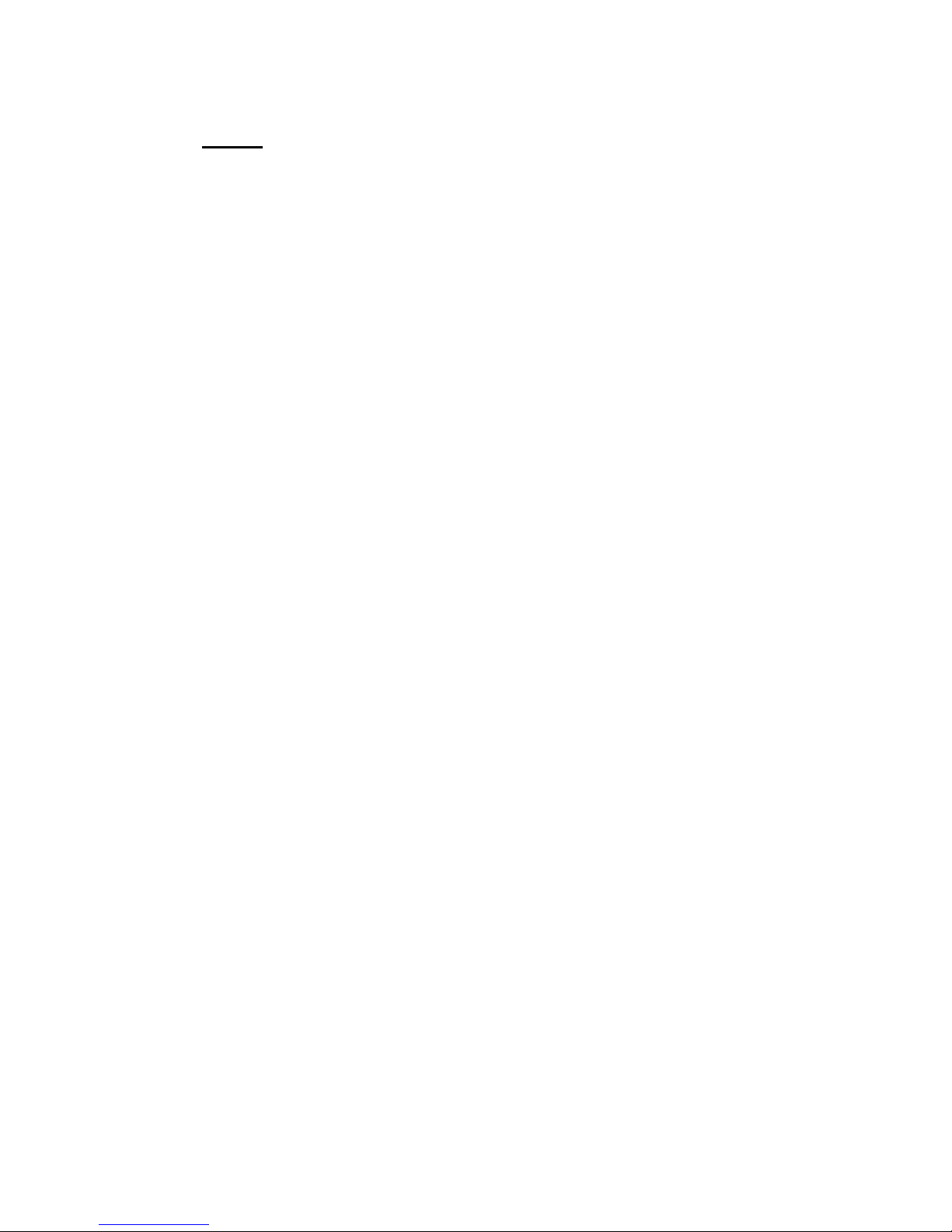
DS-RPC OWNER’S MANUAL
DETAILED OPERATION AND CONFIGURATION
__________________________________________________________________________________________
40
NOTE: This header may appear different depending on type of
module installed.
From the selection menu, select #1,
“Header,” followed by a carriage return <cr>.
The DS71 displays the current header status
and asks if you want to enable:
Header is......................... Disabled
Enable? (Y/N, CR for no change):
Type “Y“ for yes followed by <cr> if you
want to enable Header status. Type “N“ for
no followed by <cr> if you want to disable
Header. Enter <cr> for no change.
Password To change Password or Enable/Disable
Password upon login, select #2, “Password,”
from the selection menu, followed by <cr>.
Default Password is BTA, disabled. The
DS71 or DS71-MD2 module responds:
Change Password.....................1
Enable/Disable......................... 2
Exit.....................................…...X, CR
To change the current password, select #1,
“Change Password,” followed by <cr>. The
DS71 or DS71-MD2 module responds:
Enter New Password (1 - 8 char., CR to end):
Enter the new password up to 8 ASCII
characters followed by <cr>. The DS71 or
DS71-MD2 module stores the new password
in non-volatile memory and returns to the
selection menu.
Page 49
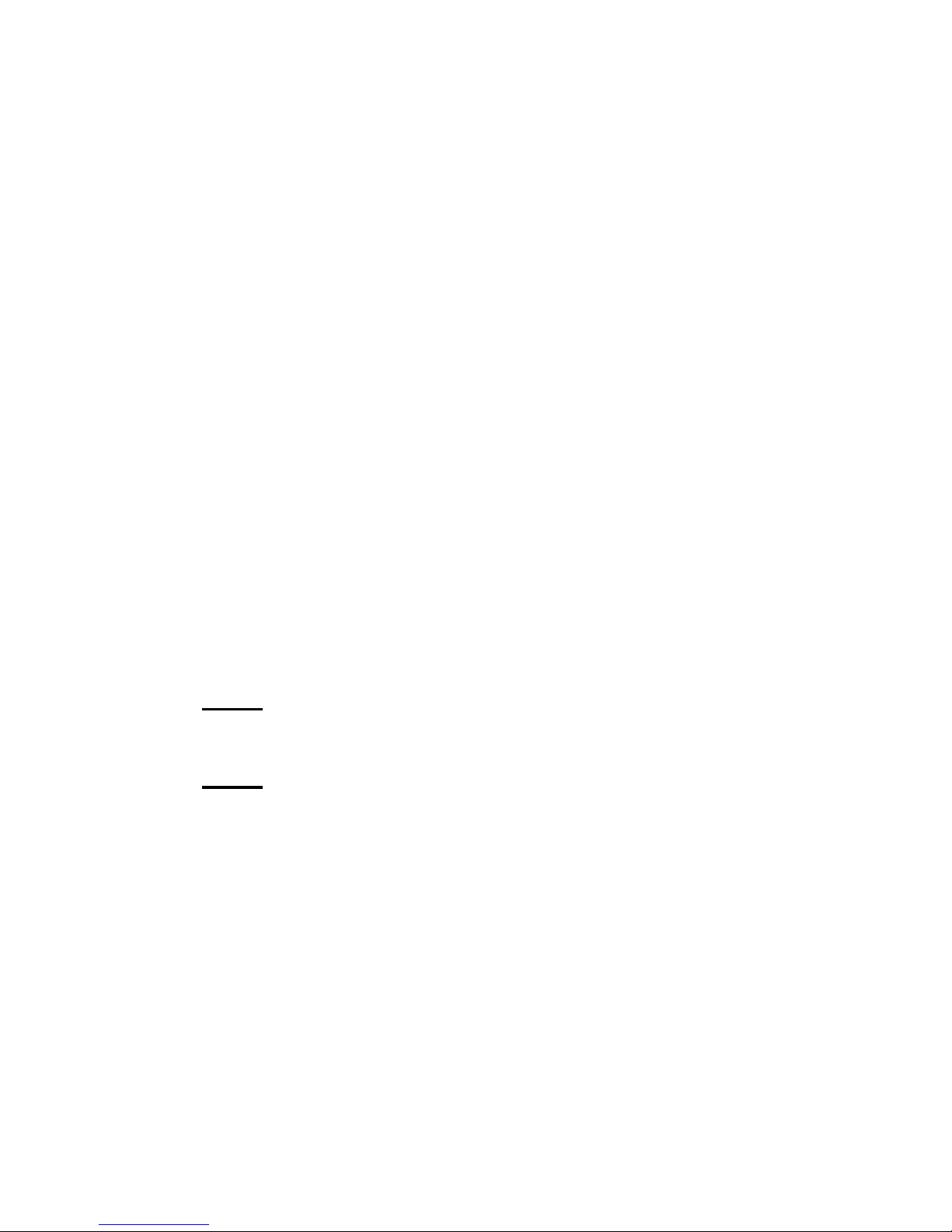
DS-RPC OWNER’S MANUAL
DETAILED OPERATION AND CONFIGURATION
__________________________________________________________________________________________
41
To toggle Password status, select #2,
“Enable/Disable,” followed by <cr>. The
DS71 or DS71-MD2 module displays the
current status and asks if you want to enable:
Password is ......................... Disabled
Enable? (Y/N, CR for no change):
Enter “Y“ for yes followed by <cr> if you
want to enable Password. Type “N“ for no
followed by <cr> if you want to disable
Password. Enter <cr> no change.
Menu Enable/Disable Menu upon login. Default
menu is enabled. If disabled,the following
header appears upon login without the main
menu:
Data Switch Series - F.2.01
Bay Technical Associates
Unit ID: DS71-MD2
Port Select Code: $BT
Attention Character : ;
NOTE: This header may appear different depending on type of
module installed.
NOTE: To invoke the main menu when disabled, enter the attention
character five times (;;;;;).
Page 50

DS-RPC OWNER’S MANUAL
DETAILED OPERATION AND CONFIGURATION
__________________________________________________________________________________________
42
If enabled, the following header and menu
appears:
Data Switch Series - F.0.10
Bay Technical Associates
Unit ID: DS71
Port Select Code: $BT
Attention Character : ;
Device A (2,1)...............1
Device B (2,2)...............2
Device C (2,3)...............3
Device D (2,4)...............4
Configure.................................C
I/O Modules Reset...................RM
Unit Reset.................................RU
Exit............................................X
Logout.......................................T
Enter Request:
Select #3, “Menu,” from the selection menu,
followed by <cr>. The DS71 or DS71-MD2
module displays the current menu status and
asks if you want to enable:
Menu is............................ Disabled
Enable? (Y/N, CR for no change):
Type “Y” for yes followed by <cr> if you
want to enable Menu. Type “N“ for no
followed by <cr> if you want to disable
Menu. Type <cr> for no change.
NOTE: If Auto Connect Port is enabled, Header and Menu are
automatically disabled.
Auto Connect Port If Auto Connect Port has been enabled, the
initiation of power to the DS71 or DS71-MD2
module will connect the user to the
designated I/O port. This also happens when a
modem connection is established.
Page 51

DS-RPC OWNER’S MANUAL
DETAILED OPERATION AND CONFIGURATION
__________________________________________________________________________________________
43
NOTE: The auto connect port has priority over the login setup
menu. If Auto Connect Port is enabled, the header and main menu
are automatically disabled.
IMPORTANT: Auto Connect Port works with the DS71 upon dialup or EIA-232 connection. If a DS71-MD2 is installed in the DSSeries Unit, the auto connect feature works only upon dial-up
connection. Auto connect port will not work with a DS71-MD2
serial connection.
Select # 4, “Auto Connect Port," from the
selection menu, followed by <cr>. The
following Auto Connect Port menu appears:
Auto Connect Port is..............Module 2, Port 1
Auto Connect is ......................Enabled
Change Auto Connect Port .........1
Enabled/Disabled.....…..................2
Exit...............................…..............X,CR
Enter Request :
The DS71 series module displays the current
auto connect port and its current status. To
change the auto connect port module number
and port number, select #1, “Change Auto
Connect Port,” followed by <cr>. The DS71
or DS71-MD2 module responds:
Auto Connect Port is ............. Module 2, Port 1
Enter Auto Connect Module (2 to 9):
Enter the module to connect automatically,
followed by <cr>. The DS71 or DS71-MD2
module responds:
Enter Auto Connect Port (1 to 4):
Enter the port to connect automatically,
followed by <cr>. The DS71 or DS71-MD2
module stores the new settings in nonvolatile memory and returns to the Auto
Connect Port menu.
Page 52

DS-RPC OWNER’S MANUAL
DETAILED OPERATION AND CONFIGURATION
__________________________________________________________________________________________
44
Toggle Auto Connect Port feature by
selecting #2, “Enable/Disable,” from the Auto
Connect Port menu followed by <cr>. The
DS71 or DS71-MD2 module displays the
current auto connect port status and asks if
you want to enable. Default Auto Connect
Port is disabled.
Auto Connect Port is ......................Disabled
Enable ? (Y/N, CR for no change):
Type “Y“ for yes followed by <cr> if you
want to enable Auto Connect Port. Type “N“
for no followed by <cr> if you want to disable
Auto Connect Port. Type <cr> for no change.
The DS71 or DS71-MD2 module stores Auto
Connect Port configuration in non-volatile
memory and returns to the Auto Connect Port
menu.
DCD LOGON/LOGOFF When enabled, DCD Logon/Logoff prevents
(DS71 only) unwanted modem connections by requiring
login before a modem connection is
established (DCD high). If a disconnection
occurs (DCD low), the DS-RPC will logoff.
If another connection is established (DCD
high), login will be required before
resuming normal operations.
IMPORTANT: This setting is crucial to the proper operation of
the Auto Connect Port and the Password Security functions. The
J-6 jumper must be in the forward (pin 1-2) position on the board.
The board comes from the factory in this condition. (See Appendix
D for the location of J6.) The EIA-232 port on the DS71 module
should be connected to the external modem via an RJ08X007
Crossed Pin Modular Cable and a 25MRJ45MD-6 MODEM
adapter. Do not move any other jumpers on the board.
Page 53

DS-RPC OWNER’S MANUAL
DETAILED OPERATION AND CONFIGURATION
__________________________________________________________________________________________
45
From the configuration menu, select #9,
“DCD Logon/Logoff,” followed by <cr>.
The DS-series module displays the current
DCD Logon/Logoff status and asks if you
want to change: DCD logon/logoff factory
default is enabled:
DCD Logon/Logoff mode is................. Enabled
Enable ? (Y/N, CR for no change) :
Type “Y“ for yes followed by <cr>. Type
“N” for no followed by <cr>. Type <cr> for
no change.
LOCAL MODEM SETUP The DS71-MD2 has an internal 14.4K bps
DS71-MD2 ONLY) modem. Programmable modem
characteristics include number of rings to
answer, modem to modem Xon/Xoff
handshaking, amount of inactivity before the
modem automatically disconnects
(connectivity time-out), and the escape
character used to tell the modem the
information you are sending is a command
and not data (command mode).
From the configuration menu, select #9,
“Local Modem Setup,” followed by <cr>.
The following Local Modem Setup menu
appears:
Local Modem Setup:
Rings to Answer......…..............................1
Modem to Modem Xon/Xoff....................2
Connectivity Time-Out.............................3
Escape Character........…..........................4
Exit..................................….......................X
Enter Request:
Page 54

DS-RPC OWNER’S MANUAL
DETAILED OPERATION AND CONFIGURATION
__________________________________________________________________________________________
46
Rings to Configure the number of rings (1 - 4) for the
Answer modem to answer). For example, if the
rings to auto-answer are 3, the modem will
answer following the third ring. Default
Rings to Answer is 2.
Select #1, “Rings to Answer,” from the
Local Modem Setup menu, followed by
<cr>. The DS71-MD2 displays the current
setting for number of rings to auto-answer
and asks if you want to change:
Rings to Auto-Answer.......................2
Change It? (Y/N) :
Type “Y“ for yes followed by <cr>. The
DS71-MD2 responds:
Enter Number of Rings to Auto-Answer (1 to 4)
Enter the number of times you want the
modem to ring before it answers, followed
by <cr>. The DS71-MD2 stores the change
in non-volatile memory and returns to the
Local Modem Setup menu.
Modem to Modem to Modem Xon/Xoff is an ASCII
Modem Xon or Xoff character used by one modem
Xon/Xoff signaling the other to stop or resume
transmitting data. Default Modem to
Modem Xon/Xoff handshaking is
disabled.
Select #2, “Modem to Modem Xon/Xoff,”
from the Local Modem Setup menu,
followed by <cr>. The DS71-MD2 displays
the current Xon/Xoff status and asks if you
want to enable:
Page 55

DS-RPC OWNER’S MANUAL
DETAILED OPERATION AND CONFIGURATION
__________________________________________________________________________________________
47
Modem to Modem Xon/Xoff Flow Control is ....Disabled
Enable? (Y/N, CR for no change):
Type “Y” for yes followed by <cr> if you
want to enable Xon/Xoff. Type “N“ for no
followed by <cr> if you want to disable
Xon/Xoff. Type <cr> for no change. The
DS71-MD2 stores the change in non-volatile
memory and returns to the Local Modem
Setup menu.
Connectivity Configure the amount of connectivity (5 to
Timeout 255 minutes) before the modem
automatically disconnects. Entering a time
of 0 disables Connectivity Timeout. The
timer starts when the modem answers (DCD
high). The modem will disconnect,
regardless of activity, when time runs out.
Default Connectivity Timeout is 60
minutes.
Select #3, “Connectivity Timeout ,” from the
Local Modem Setup menu, followed by
<cr>. The DS71-MD2 displays the current
setting and asks if you want to change:
Modem Connectivity Time-out is ....... 60 minutes
Change It? (Y/N) :
Type “Y“ for yes followed by <cr>. The
DS71-MD2 responds:
Enter Connectivity Time-out (5 to 255, 0 = Disabled)
or press ENTER for no change......... :
Enter the number of connectivity minutes (5
to 255) or enter 0 to disable. The DS71MD2 displays the new setting and asks if
you want to change. If there are no further
changes, type <cr>. The DS71-MD2 stores
changes in non-volatile memory and returns
to the Local Modem Setup menu.
Page 56

DS-RPC OWNER’S MANUAL
DETAILED OPERATION AND CONFIGURATION
__________________________________________________________________________________________
48
Escape The Escape Character (0 to 127 decimal
Character value) allows characters to be interpreted as
commands instead of data. Normal operation
will not require this parameter to be
changed. However, there may be a situation
where an external device would echo the
escape character sent to the dial-in modem.
This echo could place the DS71-MD2
modem in the command mode. Changing
the escape character eliminates this problem.
Default Escape Character is 43, which is
2B Hex or a plus sign (+).
Select #4, “Escape Character,” from the
Local Modem Setup menu, followed by
<cr>. The DS71-MD2 displays the current
Escape Character and asks if you want to
change:
Escape Character is............... 43 (+)
Change It? (Y/N) :
Type “Y“ for yes followed by <cr>. The
DS71-MD2 responds:
Enter Decimal Value for Escape Character (0 to 127):
or press ENTER for no change
To change the escape character, enter the
decimal value of the Hex character to be
used as an escape character. The DS71MD2 displays the new escape character and
asks if you want to change. If there are no
further changes type <cr>. The DS71-MD2
stores changes in non-volatile memory and
returns to the Local Modem Setup menu.
Page 57

DS-RPC OWNER’S MANUAL
DETAILED OPERATION AND CONFIGURATION
__________________________________________________________________________________________
49
UNIT ID The unit ID (64 chars. max.) appears in the
DS-RPC module Main Menu and uniquely
identifies the unit. Default Unit ID is DS71
or DS71-MD2.
Select U, “Unit ID,” from the configuration
menu, followed by <cr>. The DS71 or
DS71-MD2 module displays the current
Unit ID and asks if you want to change:
Unit ID is ................................. DS71-MD2
Change It? (Y/N Change) :
Type “Y“ for yes followed by <cr>. The
DS71 or DS71-MD2 module responds:
Enter Unit ID (64 chars. max.) :
Enter the desired Unit ID, followed by <cr.>
The DS71 or DS71-MD2 stores the changes
in non-volatile memory and returns to the
configuration menu.
I/O MODULES RESET From the main menu, type “RM” to select
“I/O Modules Reset,” followed by <cr>.
The DS71 or DS71-MD2 module recycles
power to all I/O ports on all peripheral
modules and responds:
I/O Modules Reset Successfully
Strike any Key to Continue
UNIT RESET
IMPORTANT: Unit reset terminates both internal and external
modem connections.
NOTE: You must be connected to a host module (DS71 or DS71-
MD2 module) to reset the unit. Resetting the unit does not return
user selections to their default settings.
Page 58

DS-RPC OWNER’S MANUAL
DETAILED OPERATION AND CONFIGURATION
__________________________________________________________________________________________
50
Use the menu driven selection or the ASCII
character string method to reset the DSSeries Unit:
Menu From the main menu, type “RU” to select
Driven “Reset Unit,” followed by <cr>. The DS71
Selection series module resets the unit and responds:
Reset Unit……
Allow approximately 10 seconds for the unit
to reset.
ASCII To reset the DS-Series Unit using the ASCII
Character character string method, send the following
String command: $BTRESET<cr>
NOTE: If you are locally connected through the serial port when the unit
is reset, the DS71 or DS71-MD2 module sends the header message and
returns to the Main Menu. A modem connection to the DS71-MD2
terminates when the unit resets.
Page 59

DS-RPC OWNER’S MANUAL
DETAILED OPERATION AND CONFIGURATION
__________________________________________________________________________________________
51
DS74 CONFIGURATION If you are using the Menu Selection Method,
select C, “Configure,” followed by a
carriage return <cr> from the DS-RPC Main
Menu. The following selection menu
appears:
Configuration
Module 1 ................................................1
Module 2 ................................................2
Module 3 ................................................3
Select Port .............................................S
Exit ........................................................X
Enter Request :
If you are using the ASCII Character String
Method, exit main menu, then select the
module to configure. To select Module #2,
type $BT2<cr>. The DS-RPC responds
“Requested Connection Made.” Send the
ASCII configuration command $CONFIG.
The above configuration menu appears.
Select the module number that corresponds
to the DS74 module you want to configure.
The following configuration menu appears:
Copyright (C) Bay Technical Associates 1998
DS71 Data Switch Series – EIA-232 I/O Module
Module 2
Status ..….................................................1
Serial Port Configuration ......................2
Port Device Name …..............................3
Configure Another Module ..................C
Exit .........................................................X
Enter Request :
NOTE: The Serial Port Configuration and the Port Device Name
procedures are thoroughly outlined on page 28 and page 34 of this
manual. Only the differences will be noted in text here.
Page 60

DS-RPC OWNER’S MANUAL
DETAILED OPERATION AND CONFIGURATION
__________________________________________________________________________________________
52
SERIAL PORT Selections 1-8 are fully programmable in the
CONFIGURATION DS74 module. Select the parameter to
change, make the change, then save to nonvolatile memory.
PORT DEVICE NAME This parameter works as previously
described in this manual.
Page 61

DS-RPC OWNER’S MANUAL
DETAILED OPERATION AND CONFIGURATION
__________________________________________________________________________________________
53
DS73TP The DS73TP peripheral communications
CONFIGURATION module supports remote access to TCP/IP
Ethernet networks by using the DS71 or
DS71-MD2 module, the DS73TP module
and the DS-RPC. Remote users can dial into
the system and connect to the network host
from anywhere, at anytime. In-band network
management is achieved using the DS73TP
module via the DS71 or DS71-MD2 module
and a PPP Dial-Up session
IMPORTANT: For network access, you must configure the
Module and Dial-up IP addresses, Subnet Mask, and Gateway
Address. The module must be reset for network changes to take
effect.
From the main menu, select C,
“Configuration,” followed by <cr>, or exit
from the main menu and send the ASCII
character string $BTCONFIG<cr>.
The following selection menu appears:
Configuration
Module 1 ................................................1
Module 2 ................................................2
Module 3 ................................................3
Select Port .............................................S
Exit ........................................................X
Enter Request :
From the selection menu, select the DS73TP
module number, followed by <cr>. For
example, If the DS73TP is installed as
module 2, select #2, “Module 2.” The
following header appears:
Page 62

DS-RPC OWNER’S MANUAL
DETAILED OPERATION AND CONFIGURATION
__________________________________________________________________________________________
54
DS73TP Ethernet Module
F.0.02 Copyright (C) 1997
Bay Technical Associates
Enter user name:
Enter the current user name; default user
name is user1. The module prompts for a
password:
Enter password:
Enter the current password; Default
Password is BTA. The following
configuration menu appears:
NOTE: User name and password are case sensitive.
Module IP Address: 200.4.3.72
Dial-up IP Address 200.4.3.73
Subnet Mask: 255.255.255.0
Gateway Addr: 200.4.3.1
Primary DNS: 0.0.0.0
Secondary DNS: 0.0.0.0
Primary NBNS: 0.0.0.0
Secondary NBNS: 0.0.0.0
Ethernet Addr: 00.C0.48.1A.24.5D
Network Cable Connections: good
Module IP Address..............…..................................1
Dial-in IP Address..................…................................2
Subnet Mask..............................….............................3
Gateway........................................…..........................4
Primary DNS...................................….......................5
Secondary DNS.…..............................…....................6
Primary NBNS.....................................…....…...........7
Secondary NBNS...................................….................8
User Name................................................…...............9
Password.........................................................….......10
Module Name.....................................................…...11
Exit....................................................................….....X
Module The IP address is the network address
IP Address assigned by your network manager for your
network.The IP Address consist of four
bytes, each byte ranging from 0 to 255.
This parameter must be programmed
before the DS73TP accesses the network.
Page 63

DS-RPC OWNER’S MANUAL
DETAILED OPERATION AND CONFIGURATION
__________________________________________________________________________________________
55
From the configuration menu, select #1,
“Module IP Address,” followed by <cr>.
The DS73TP responds:
Enter Module IP address in dotted decimal form:
Enter the Module IP Address (Example:
200.4.3.50), followed by <cr>. The
DS73TP resumes the configuration
menu.Default Module IP Address is
0.0.0.0.
If you fail to enter the Module IP Address in
dotted decimal form, the DS73TP responds
again:
Enter Module IP address in dotted decimal form:
The DS73TP responds indefinitely with the
same request until the Module IP Address in
entered in the correct form.
IMPORTANT: The Module IP Address and the Dial-Up Address
must be different in order for the DS73TP to function correctly.
NOTE: There should be no active connections while configuring
the DS73TP, and the unit should be reset upon completion of
configuration.
Dial-UP The Dial-Up IP Address consist of four
IP Address bytes, each byte ranging from 0 to 255.
From the configuration menu, select #2,
“Dial-UP IP Address,” followed by <cr>.
The DS73TP responds:
Page 64

DS-RPC OWNER’S MANUAL
DETAILED OPERATION AND CONFIGURATION
__________________________________________________________________________________________
56
Enter Dial-Up IP address in dotted decimal form:
Enter the Dial-Up IP Address (Example:
200.4.3.51), followed by <cr>. The
DS73TP resumes the configuration menu.
Default Dial-Up IP Address is 0.0.0.0.
If you fail to enter the Dial-Up IP Address in
dotted decimal form, the DS73TP responds
again:
Enter Dial-Up IP address in dotted decimal form:
The DS73TP responds indefinitely with the
same request until the Dial-Up IP Address in
entered in the correct form.
Subnet Mask The Subnet Mask is a bit mask that identifies
the network portion of the IP address,
allowing the DS73TP to determine whether
to send a packet directly to the client or to a
gate way. The Subnet Mask consist of four
bytes, each byte ranging from 0 to 255.
From the configuration menu, select #3,
“Subnet Mask,” followed by <cr>. The
DS73TP responds:
Enter Subnet Mask in dotted decimal form:
Enter the Subnet Mask (Example:
255.255.255.0), followed by <cr>. The
DS73TP resumes the configuration menu.
Default Subnet Mask is 0.0.0.0.
Page 65

DS-RPC OWNER’S MANUAL
DETAILED OPERATION AND CONFIGURATION
__________________________________________________________________________________________
57
If you fail to enter the Subnet Mask in
dotted decimal form, the DS73TP responds
again:
Enter Subnet Mask in dotted decimal form:
The DS73TP responds indefinitely with the
same request until the Subnet Mask is
entered in the correct form.
Gateway The Gateway is the address of a router for
connection to ther networks. The Gateway
address consists of four bytes, each byte
ranging from 0 to 255.
From the configuration menu, select #4,
“Gateway,” followed by <cr>. The DS73TP
responds:
Enter Gateway address in dotted decimal form:
Enter the Gateway address (Example:
200.4.5.50), followed by <cr>. The
DS73TP resumes the configuration menu.
Default Gateway address is 0.0.0.0.
If you fail to enter the Gateway address in
dotted decimal form, the DS73TP responds
again:
Enter Gateway address in dotted decimal form:
The DS73TP responds indefinitely with the
same request until the Gateway address is
entered in the correct form.
Primary From the configuration menu, select #5,
DNS “Primary DNS (Domain Name Server),”
followed by <cr>. The DS73TP responds:
Page 66

DS-RPC OWNER’S MANUAL
DETAILED OPERATION AND CONFIGURATION
__________________________________________________________________________________________
58
Enter Primary DNS address in dotted decimal form:
Enter the Primary DNS address (Example:
200.4.5.53), followed by <cr>. The
DS73TP resumes the configuration menu.
Default Primary DNS address is 0.0.0.0.
If you fail to enter the Primary DNS address
in dotted decimal form, the DS73TP
responds again:
Enter Primary DNS address in dotted decimal form:
The DS73TP responds indefinitely with the
same request until the Primary DNS address
is entered in the correct form.
Secondary From the configuration menu, select #6,
DNS “Secondary DNS (Domain Name Server),”
followed by <cr>. The DS73TP responds:
Enter Secondary DNS address in dotted decimal form:
Enter the Secondary DNS address
(Example: 200.4.5.54), followed by <cr>.
The DS73TP resumes the configuration
menu. Default Secondary DNS address is
0.0.0.0.
If you fail to enter the Secondary DNS
address in dotted decimal form, the DS73TP
responds again:
Enter Secondary DNS address in dotted decimal form:
Page 67

DS-RPC OWNER’S MANUAL
DETAILED OPERATION AND CONFIGURATION
__________________________________________________________________________________________
59
The DS73TP responds indefinitely with the
same request until the Secondary DNS
address is entered in the correct form.
Primary From the configuration menu, select #7,
NBNS “Primary NBNS (Net BIOS Name
Server),” followed by <cr>. The DS73TP
responds:
Enter Primary NBNS address in dotted decimal form:
Enter the Primary NBNS address (Example:
200.4.5.55), followed by <cr>. The
DS73TP resumes the configuration menu.
Default Primary NBNS address is 0.0.0.0.
If you fail to enter the Primary NBNS
address in dotted decimal form, the DS73TP
responds again:
Enter Primary NBNS address in dotted decimal form:
The DS73TP responds indefinitely with the
same request until the Primary NBNS
address is entered in the correct form.
Secondary From the configuration menu, select #8,
NBNS “Secondary NBNS (Net BIOS Name
Server),” followed by <cr>. The DS73TP
responds:
Enter Secondary NBNS address in dotted decimal form:
Enter the Secondary NBNS address
(Example: 200.4.5.55), followed by <cr>.
The DS73TP resumes the configuration
menu.
Default Secondary NBNS address is
0.0.0.0.
Page 68

DS-RPC OWNER’S MANUAL
DETAILED OPERATION AND CONFIGURATION
__________________________________________________________________________________________
60
If you fail to enter the Secondary NBNS
address is dotted decimal form, the DS73TP
responds again:
Enter Secondary NBNS address in dotted decimal
form:
The DS73TP responds indefinitely with the
same request until the Secondary NBNS
address is entered in the correct form.
User Name The User Name is required when
establishing a connection to the network.
From the configuration menu, Select #9,
“User Name,” followed by <cr>. The
DS73TP module responds with the current
user name and asks if you want to change.
Default User Name is user1:
Current User Name: user1
Enter User Name (8 chars. max.):
If desired, enter a new user name (8 chars.
max.). The DS73TP stores the change in
non-volatile memory and resumes the
configuration menu.
NOTE: User Name is Case Sensitive.
Password If enabled, password entry is required when
establishing a connection to the network and
before making DS73TP configurations.
From the configuration menu, Select #10,
“Password,” followed by <cr>. The
DS73TP module responds with the current
password and asks if you want to change.
Default Password is BTA:
Current Password: BTA
Enter Password (8 chars. max.):
Page 69

DS-RPC OWNER’S MANUAL
DETAILED OPERATION AND CONFIGURATION
__________________________________________________________________________________________
61
If desired, enter a new password (8 chars.
max.) followed by <cr>. The DS73TP
resumes the configuration menu.
NOTE: Password Feature is Case Sensitive.
Module The Module Name is reported by the
Name module for identification purposes when a
connection is established. From the
configuration menu, select #11, “Module
Name,” followed by <cr>. The DS73TP
module responds with the current module
name and asks if you want to change.
Default Module Name is DS73TP:
Current Module Name: DS73TP
Enter Module Name (8 chars. max.):
If desired, enter a new module name (8
chars. max.) followed by <cr>. The
DS73TP resumes the configuration menu.
Page 70

DS-RPC OWNER’S MANUAL
DETAILED OPERATION AND CONFIGURATION
__________________________________________________________________________________________
62
RPC OPERATION The RPC menu allows the user to monitor
and control the equipment attached to each
of the RPC four receptacles. From this
menu, you can turn on, turn off, or reboot
attached equipment, individually, or all
equipment, simultaneously.
The DS-RPC recognizes three basic
operating commands: ON n<cr>, OFF
n<cr>, and REBOOT n<cr>, where n
represents the outlet number and <cr>
represents a carriage return.
There are four red LEDs on the front of the
RPC unit. There is a corresponding red LED
for each of the RPC’s four receptacles. If
any or all of the LEDs are illuminated,
corresponding receptacle(s) are turned ON,"
and consequently, attached equipment is
receiving power. If any or all of the LEDs
are not illuminated, corresponding
receptacle(s) are turned “OFF.”
Accessing Main Menu Select the RPC from the main menu. The
following status menu appears:
DS-RPC Power Control
(c) 1997 by BayTech
Rev F0.04
Circuit Breaker : On
1) . . . OUTLET 1 : Off
2) . . . OUTLET 2 : Off
3) . . . OUTLET 3 : Off
4) . . . OUTLET 4 : Off
RPC >
Page 71

DS-RPC OWNER’S MANUAL
DETAILED OPERATION AND CONFIGURATION
__________________________________________________________________________________________
63
If the status menu fails to appear, ensure the
correct cables and adapters are being used
and they are connected properly. Also,
verify the serial communication parameters
are correctly configured.
Controlling Receptacles To set or change the status of receptacles,
enter one of the following commands: ON
n, OFF n, REBOOT n, where “n” is the
outlet number you want to command.
Entering an outlet number of “0” sends the
command to all outlets.
Example: To turn “On” Outlet 3, type ON 3 from the
DS-RPC prompt (RPC >). The RPC
responds:
Turn On Outlet 3 (Y/N)?
Responding “Y” for yes turns “On” Outlet 3.
Observe the status of Outlet 3 has changed
to “On” in the status menu:
DS-RPC Power Control
(c) 1997 by BayTech
Rev. F0.04
Circuit Breaker : On
1) . . . OUTLET 1 : Off
2) . . . OUTLET 2 : Off
3) . . . OUTLET 3 : On
4) . . . OUTLET 4 : Off
RPC >
Likewise, typing ON 0 at the RPC > prompt
and responding “Y” for yes, turns “On” all
outlets. Typing OFF n at the RPC > prompt
turns off corresponding outlet(s).
Page 72

DS-RPC OWNER’S MANUAL
DETAILED OPERATION AND CONFIGURATION
__________________________________________________________________________________________
64
The REBOOT n command will reboot or
reset equipment attached to corresponding
receptacle(s). When the command to
REBOOT (n) is sent from the RPC >
prompt, the DS-RPC powers “Off”
corresponding outlet(s) for approximately 10
seconds, then powers them up in sequence.
This command only works on outlets which
were “On” prior to the reboot.
RPC CONFIGURATION The DS-RPC configuration menu allows the
user to:
(1) set or change a password,
(2) customize the outlet name(s) to
identify equipment attached to
the RPC,
(3) enable or disable confirmation,
(4) enable or disable status menu.
The password is disabled from the factory
by making the password a carriage return. If
a password (other than a carriage return) is
set, the DS-RPC requires password entry
before allowing the user to operate the RPC
unit. The password feature is case
sensitive.
From the DS-RPC’s configuration menu, the
user can change any outlet name to outline a
unique set-up. Default outlet names are
Outlet 1, Outlet 2, Outlet 3, Outlet 4.
From the status menu’s DS-RPC > prompt,
type CONFIG. The following menu
appears:
Page 73
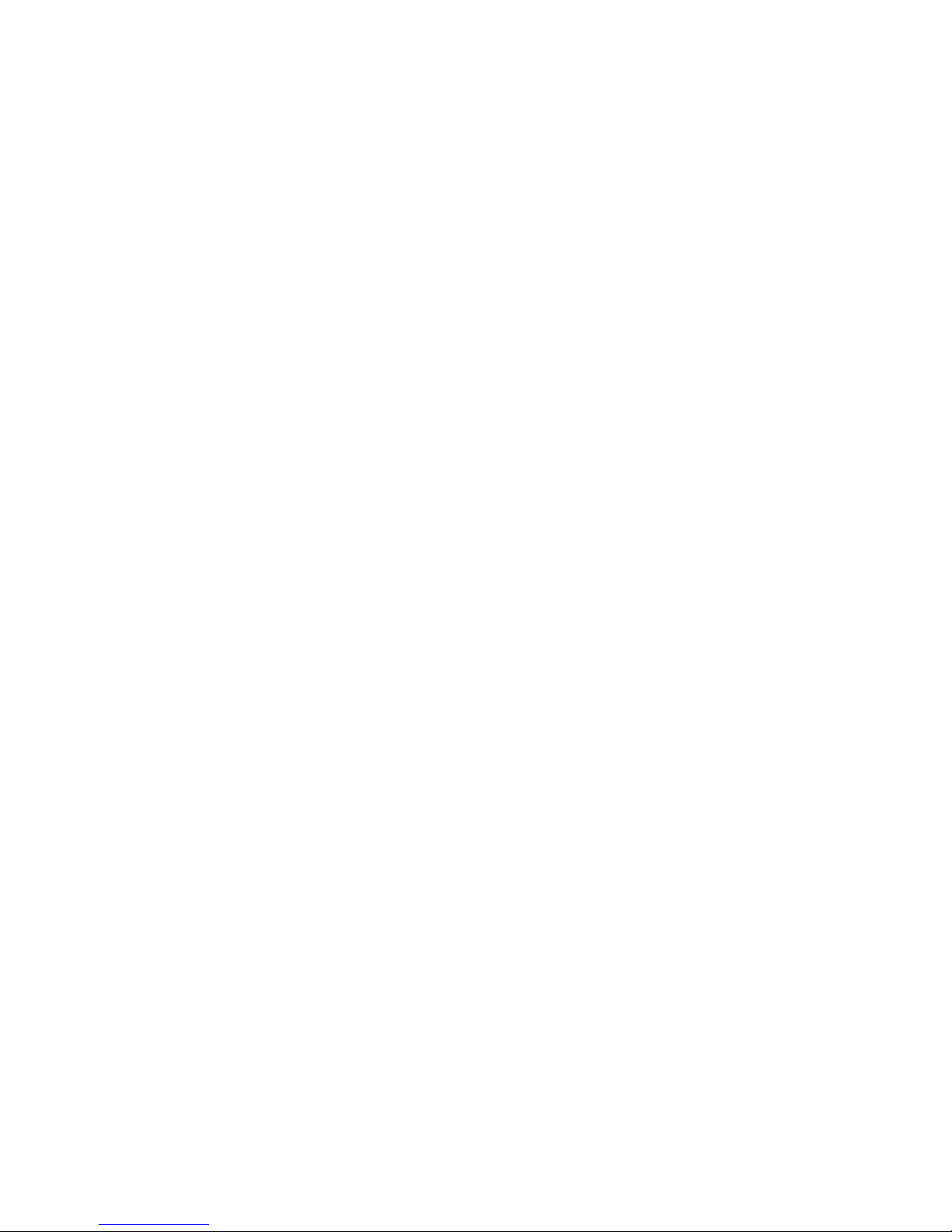
DS-RPC OWNER’S MANUAL
DETAILED OPERATION AND CONFIGURATION
__________________________________________________________________________________________
65
DS-RPC > CONFIG
1) . . . Change Password
2) . . . Change Outlet Name
3) . . . Enable/Disable Confirmation
4) . . . Enable/Disable Status Menu
X) . . . Exit
Enter Request:
Change Password Select #1, “Change Password,” and press
<cr> The DS-RPC responds:
Enter Current Password:
If this is not an initial set-up and a password
has already been set, enter the current
password, followed by <cr>, otherwise,
press <cr>. If you enter the password
incorrectly, the DS-RPC responds with an
“Error” message and returns to the main
menu. Consequently, you must start over by
typing “CONFIG” to access the
configuration menu. If you enter the current
password correctly, the DS-RPC responds:
Enter New Password:
Enter a new password (maximum field
length, 8 alphanumeric characters), followed
by <cr>. The DS-RPC responds:
Re-Enter New Password:
Re-enter the new password identically to the
first entry. The password feature is case
sensitive. If you fail to re-enter the new
password correctly, the DS-RPC responds
with an “Error” message and returns to the
main menu. Consequently, must start over
by typing CONFIG” from the RPC > prompt
to access the configuration menu. If you re-
Page 74

DS-RPC OWNER’S MANUAL
DETAILED OPERATION AND CONFIGURATION
__________________________________________________________________________________________
66
enter the new password correctly, the DSRPC returns to the main menu again, but
you will not get an “Error” message.
Disabling a Password To disable a password, enter <cr> at the
“Enter New Password” prompt. Enter
<cr> again at the “Re-enter New
Password” prompt. Changing the new
password to a carriage return disables
password protection.
Change Outlet Name Select #2, “Change Outlet Name,” and press
<cr>. The DS-RPC sends the following
menu:
1) . . . OUTLET 1
2) . . . OUTLET 2
3) . . . OUTLET 3
4) . . . OUTLET 4
Enter Request:
Enter the number of the outlet you want to
change. If you want to change the name of
Outlet 4, type the number 4 at the “Enter
Request” prompt, followed by <cr>. The DSRPC responds:
Enter:
Enter a new receptacle name (maximum
field length, 10 characters), followed by
<cr>. If you want to change the name of
Receptacle 4 from Outlet 4 to Router 1, type
Router 1 from the “Enter” prompt, followed
by <cr>. The DS-RPC responds with the
outlet name menu displaying the name
change to Outlet 4:
Page 75

DS-RPC OWNER’S MANUAL
DETAILED OPERATION AND CONFIGURATION
__________________________________________________________________________________________
67
1) . . . OUTLET 1
2) . . . OUTLET 2
3) . . . OUTLET 3
4) . . . Router 1
Enter Request:
To return to the DS-RPC > prompt, press
any key at the “Enter Request” prompt.
Enable/Disable When a command is sent to TURN ON,
Confirmation TURN OFF, OR REBOOT a receptacle, if
the enable/disable confirmation feature is
enabled, the DS-RPC responds, asking you
to confirm the command. For example, if
the command “ON 3” is sent, and the
enable/disable confirmation is enabled, the
DS-RPC responds:
Turn On Outlet 3? (Y/N)
If the enable/disable feature is disabled, the
DS-RPC will not ask to confirm the
command.
From the configuration menu, select #3,
“Enable/Disable Confirmation.”
Depending on the current status of the
switch, the DS-RPC responds with the
option to change the current status. Default
is Enabled.
Disable Confirmation? (Y/N)
Enable/Disable From the configuration menu, select #4,
Status Menu “Enable/Disable Status Menu.”
If the Enable/Disable Status Menu feature is
enabled, the following status menu appears.
Default setting is Enabled.
Page 76

DS-RPC OWNER’S MANUAL
DETAILED OPERATION AND CONFIGURATION
__________________________________________________________________________________________
68
Circuit Breaker: On
1) Outlet 1 : Off
2) Outlet 2 : Off
3) Outlet 3 : Off
4) Outlet 4 : Off
RPC>
If the Enable/Disable Status Menu feature is
disabled, only the RPC> prompt appears.
Page 77

DS-RPC OWNER’S MANUAL
TECHNICAL SUPPORT
__________________________________________________________________________________________
69
TECHNICAL SUPPORT
BayTech has a staff of applications engineers on duty to assist you from
7 a.m. to 6 p.m. (CST or CDT), Monday through Friday. If you have
problems installing, setting up, or operating your Bay Tech Equipment,
please contact BayTech’s technical support office. For information on all
of BayTech’s data communication products, contact our Web Site at the
address shown below.
If you call the BayTech support desk, please have the following
information available to help the applications engineers answer your
questions efficiently. Use the next page to record vital information.
a. The DS-RPC model type and what modules you are using.
b. The unit and module serial numbers.
c. The host device and peripherals you have connected to the DS-RPC.
d. Provide a general description of the application you are using and what
you are trying to accomplish.
e. What cables and adapters are you using?
What are the lengths of the cables?
Who sold you the cables and adapters?
f. The name of the software emulation program you are using.
g. If possible, a printout of the configuration status.
Bay Technical Associates, Inc.
200 N. Second Street, P. O. Box 387
Bay St. Louis, MS 39520-1000, USA
Telephone: 800-523-2702
228-467-8231
FAX: 228-467-4551
Web Site: www.baytechdcd.com
Page 78

DS-RPC OWNER’S MANUAL
TECHNICAL SUPPORT
__________________________________________________________________________________________
70
EQUIPMENT SETUP
DS-RPC Model ____________
DS-RPC Serial Number ____________
MODULE 1 MODULE 2
MODEL (ex:DS71) MODEL (ex:DS74)
SERIAL NUMBER SERIAL NUMBER
USE USE
MODULE 3 MODULE 4
MODEL MODEL
SERIAL NUMBER SERIAL NUMBER
USE USE
OUTLET 1 OUTLET 2
MODEL MODEL
SERIAL NUMBER SERIAL NUMBER
USE USE
OUTLET3 OUTLET 4
MODEL MODEL
SERIAL NUMBER SERIAL NUMBER
USE USE
Type of adapters _____________________________________________
____________________________________________________________
Type of cables _______________________________________________
____________________________________________________________
Name of software program ____________________________________
____________________________________________________________
Page 79

DS-RPC OWNER’S MANUAL
REPACKAGING, SHIPPING AND RETURNING TO THE FACTORY
__________________________________________________________________________________________
71
REPACKAGING, SHIPPING AND RETURNING
TO THE FACTORY
If your Bay Tech equipment unit needs service, upgrade, or repair, return
it to BayTech. Before dismantling your equipment or before returning the
unit for any reason, always call BayTech. The user should never attempt
repairs on this unit. If you need to return the equipment to the factory for
repair, warranty work, or upgrade, follow the instructions below for
repackaging and shipping.
INSTRUCTIONS FOR REPACKAGING AND SHIPPING:
a. Call BayTech to get a Return Authorization Number.
IMPORTANT: Without this number, BayTech will not accept
returns.
b. Use the original packaging if available or choose a heavy
cardboard box.
c. Surround your unit with a minimum of two inches of
insulation.
d. Be sure to seal the box securely with strapping or packing
tape. We do not recommend masking tape or cellophane tape.
e. On the outside of the box, please write the Return Authorization
Number.
f. Ship the unit to the following address:
Bay Technical Associates, Inc.
200 N. Second Street
Bay St. Louis, MS 39520-1000, USA
Page 80

DS-RPC OWNER’S MANUAL
FCC RADIO FREQUENCY INTERFACE STATEMENT
__________________________________________________________________________________________
72
FCC RADIO FREQUENCY INTERFACE
STATEMENT
This equipment generates, uses and can radiate radio frequency energy
and, if not installed and used in accordance with this manual, may cause
interference to radio communication.
This equipment has been type tested and found to comply within the limits
for a Class A digital device pursuant to Subpart J of Part 15 of FCC rules.
FCC rules provide reasonable protection against interference with radio
communications in a commercial environment. Not installing in
accordance with this manual or operating this unit in a residential
environment is likely to cause interference. In such cases, the user will be
responsible for the expense of correcting the interference.
FCC REQUIREMENTS FOR THE DS71-MD2
a. Federal Communications Commission (FCC) has established rules
permitting a direct connection to the telephone network. These
connections use standardized jacks. Do not use this equipment on
party lines or coin lines.
b. If this device is malfunctioning, it may also be causing harm to the
telephone network; disconnect this device until the source of the
problem is determined and repairs made. The Telephone Company
may temporarily disconnect service until the problem is corrected.
c. The Telephone Company may make changes in its technical
operations and procedures. If such changes affect the compatibility
or use of this device, the Telephone Company is required to give
adequate notice of the changes. In this case, you have the right to
file a complaint with the FCC.
d. If the Telephone Company requests information on connected
equipment to their lines, inform them of the following:
Page 81

DS-RPC OWNER’S MANUAL
FCC RADIO FREQUENCY INTERFACE STATEMENT
__________________________________________________________________________________________
73
1. The telephone number of this unit.
2. The ringer equivalence number (indicated on the label).
3. The USOC jack required: RJ-11
4. The FCC Registration Number (indicated on the label).
The ringer equivalence number (REN) is used to determine how many
devices can be connected to you telephone line. In most areas, the sum of
the RENs of all devices on a single line should not exceed five. If there
are too many devices attached, they may not ring properly.
In case of equipment malfunction, BayTech should perform all repairs. It
is the responsibility of the user requiring service to report the need for
service to BayTech:
Bay Technical Associates, Inc.
P.O. Box 387, 200 N. Second Street
Bay Saint Louis, MS 39520-1000, USA
Telephone: 228-467-8231
800-523-2702
Fax: 228-467-4551
Page 82

DS-RPC OWNER’S MANUAL
APPENDIX A
__________________________________________________________________________________________
74
APPENDIX A
SPECIFICATIONS
Table A.1
Base Unit DS71
Host
Module
DS71MD2
Host
Module
DS74
Peripheral
Module
DS73TP
Network
Module
I/O Modules 2 or 4 N/A N/A N/A N/A
Power
Requirements
115VAC, 60Hz
0.3A
N/A N/A N/A N/A
EIA-232 Serial
Port
8 pin
modular
connector
(RJ-45)
8 pin
modular
connector
(RJ-45)
(4) 8 pin
modular
connectors (RJ-
45)
8 pin
modular
connector (RJ-
45)
Environment
0° to 70°C
5% to 95%
humidity
0° to 70°C
5% to 95%
humidity
0° to 70°C
5% to 95%
humidity
0° to 70°C
5% to 95%
humidity
0° to 70°C
5% to 95%
humidity
Dimensions DS2-RPC:
16 3/4” w x
7 1/8” d x
1 3/4” h
DS4-RPC:
16 3/4” w x
7 1/8” d x
2 5/8” h
N/A N/A N/A N/A
Weight 6 lbs and 7 lbs N/A N/A N/A N/A
Power
Receptacles
4 each
115 VAC, 60 Hz,
15 Amp
N/A N/A N/A N/A
Circuit Breaker 125 VAC, 15
Amp
N/A N/A N/A N/A
Indicators 1 green “power”
LED
4 red receptacle
status LEDs
1 red portactivity
LED
5 red
modem
activity
LEDs
4 red portactivity LEDs
1 green LINK
integrity LED
1 red RX/TX
LED
1 red CX LED
Non-Volatile
Storage
8KB to hold
power-up
information
N/A N/A N/A N/A
Page 83

DS-RPC OWNER’S MANUAL
APPENDIX A
__________________________________________________________________________________________
75
APPENDIX A
Base
Unit
DS71 Host
Module
DS71-MD2
Host
Module
DS74
Peripheral
Module
DS73TP
Network
Module
Interface N/A EIA-232 EIA-232,
V.32bis
(14.4K bps)
MODEM
EIA-232 Ethernet, IEEE
802.3 complaint,
10Base-T
Transmission N/A Asynchronous Asynchronous Asynchronous N/a
Protocols N/A N/A N/A N/A PPP, TCP/IP,
ARP & ICMP
Frame Types N/A N/A N/A N/A Ethernet II and
SNAP (802.3)
Handshaking N/A CTS/DTR;
selectable
Xon/Xoff
TD, RD, CD,
MR, CX,
CTS/DTR;
selectable
Xon/Xoff
CTS/DTR;
selectable
Xon/Xoff
N/A
Baud Rate N/A 300, 600,
1200, 2400,
4800, 9600,
19.2K, 38.4K,
57.6K, 76.8K,
or 115.2K
300, 600,
1200, 2400,
4800, 9600,
19.2K, 38.4K,
57.6K, 76.8K,
or 115.2K and
14.4k (internal
modem)
300, 600, 1200,
2400, 4800,
9600, 19.2K,
38.4K, 57.6K,
76.8K, or
115.2K
N/A
Word Size N/A 5, 6, 7, or
8 bits
N/A 5, 6, 7, or 8 bits N/A
Stop Bits N/A 1, 1 1/2, or
2 bits
N/A 1, 1 1/2, or
2 bits
N/A
Parity N/A Even, Odd, or
None
N/A Even, Odd, or
None
N/A
Buffer Size N/A N/A N/A N/A 256 KB
Mounting
(Optional)
Rack Mount
or Desktop
N/A N/A N/A N/A
Warranty
One year on
parts and
labor
One year on
parts and labor
One year on
parts and labor
One year on
parts and labor
One year on
parts and labor
Page 84
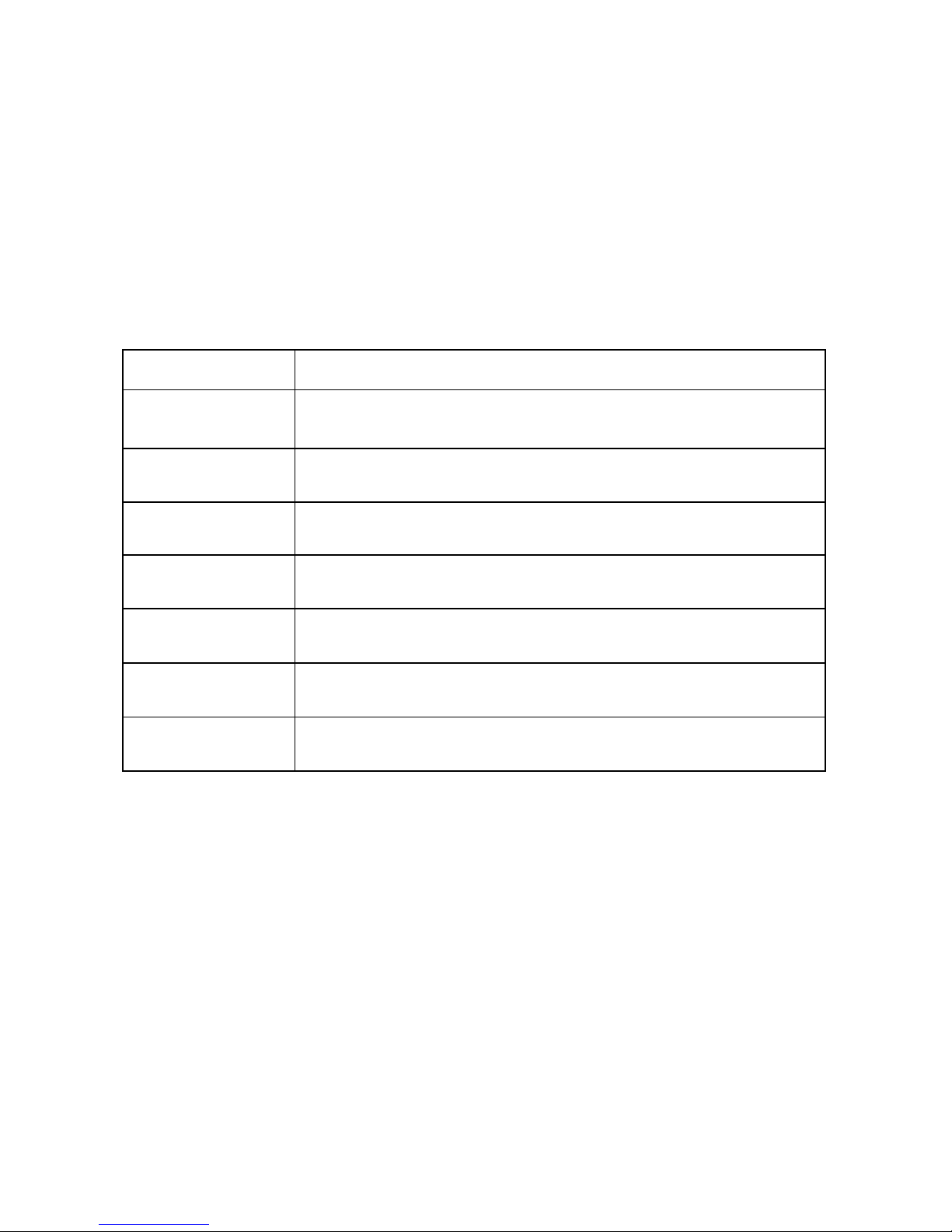
DS-RPC OWNER’S MANUAL
APPENDIX B
__________________________________________________________________________________________
76
APPENDIX B
MODEM COMMAND SUMMARY
U.S. ROBOTIC MODEMS
COMMAND INTERPRETATION
AT&B1
Fixed Serial Port Rate (default)
AT&C1
Normal CD Operations (default )
AT&D2
Normal DTR Operations (default)
ATS0=1
Auto answer telephone line in 4 or fewer rings
ATE0
Modem does not display keyboard commands.
ATQ1
Place modem into quiet mode
AT&W0
Save the modem’s configuration in non-volatile
memory
NOTE: To send all of the above at the same time, type the following
command: AT&B1&C1&D2S0=1E0Q1&W0
Page 85
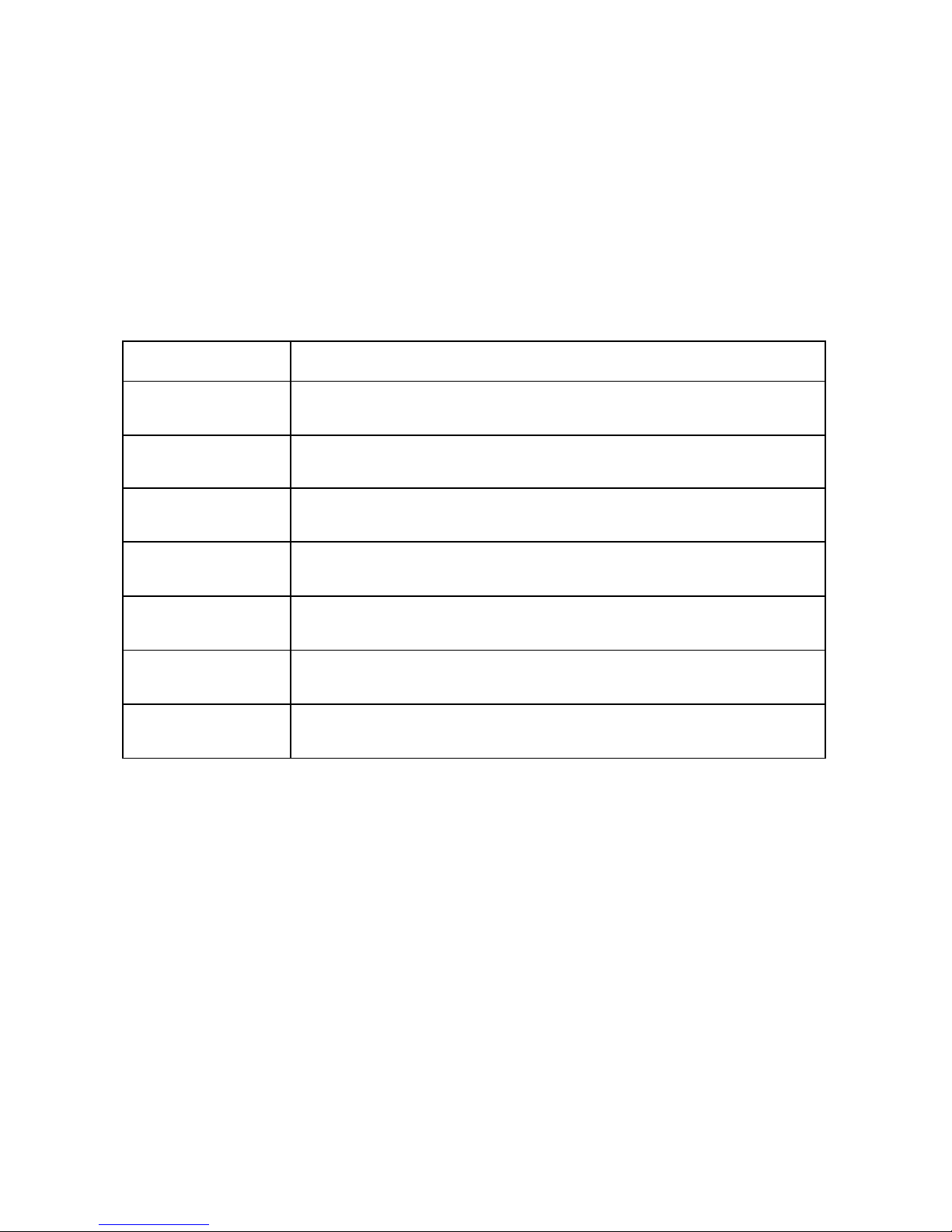
DS-RPC OWNER’S MANUAL
APPENDIX B
__________________________________________________________________________________________
77
APPENDIX B
MODEM COMMAND SUMMARY (Cont.)
ROCKWELL CHIP SET MODEMS
COMMAND INTERPRETATION
ATS23=59
Fixed Serial Port Rate (default)
AT&C1
Normal CD Operations (default )
AT&D2
Normal DTR Operations (default)
ATS0=1
Auto answer telephone line in 4 or fewer rings
ATE0
Modem does not display keyboard commands
ATQ1
Place modem into quiet mode
AT&W0
Save modem’s configuration in non-volatile memory
NOTE: To send all of the above at the same time, type the following
command: ATS23=59&C1&D2S0=1E0Q1&W0
Page 86

DS-RPC OWNER’S MANUAL
APPENDIX C
__________________________________________________________________________________________
78
APPENDIX C
WINDOWS 95 DIAL-UP NETWORKING
TUTORIAL
The following instructions using Windows 95 Dial-Up Networking are for
establishing a PPP connection to the network through a DS-RPC with a
DS73TP module installed.
IMPORTANT: In order to benefit from shared resources, the
computer you are dialing into must be set up as a network server.
IMPORTANT: The computer you are dialing from, as well as the
network server must have modems installed.
IMPORTANT: You must have dial-up networking installed on
your computer
MY COMPUTER
Ø From the icon menu, double click the “My Computer” icon.
Ø Double click the “Dial-Up Networking” icon.
MAKE NEW CONNECTION
Ø Double click the “Make New Connection” icon.
Ø At “Type a name for the computer you are dialing,” enter a name. For
example: DS-RPC
Ø At “Select a Modem,” select the type of modem from which you are
dialing.
Ø Click “Next.”
Ø Type the telephone number for the computer you want to call. Enter
the following: Area Code, Telephone Number, and Country Code.
Ø Click “Next.”
Ø Click “Finish.” You will return to the Dial-Up Networking screen.
Page 87

DS-RPC OWNER’S MANUAL
APPENDIX C
__________________________________________________________________________________________
79
APPENDIX C
PROPERTIES
Ø Highlight the device you have just created.
Ø Select “File” from the Windows task bar.
Ø Select “Properties.”
Ø Select “General.”
Ø Select “Configure.” Ensure the information is correct.
Ø Select “Options.” Enable “Bring up Terminal Window after
Dialing.”
Ø Click “OK.”
Ø Select “Server Type”.
Ø In the “Server Type” Menu, select “PPP: Windows 95, Windows
NT, 3.5, Internet.”
Ø In the “Advanced Options;” Enable software compression.
Ø In the “Allowed Network Protocols;” Enable TCP/IP.
Ø Click “TCP/IP Settings.” Enable the following settings. You must
enable Header Compression.
• Server Assigned IP Address
• Server Assigned Name Server Address
• Use IP Header Compression
• User default gateway on remote network
Ø Click “OK” three times.
Ø You should be in the Dial-Up Networking screen.
Ø Select the device you are adding. The icon for the device you are
dialing appears on the Dial-Up Networking screen.
DIAL-UP NETWORKING
Ø In the Dial-Up Networking Window, double click the device you are
dialing.
Ø Click “Connect To.”
Ø User Name. Enter the user name programmed in the DS73TP.
Default User Name is user1.
Ø Enter the password programmed in the DS73TP.
Ø Default password is BTA.
Page 88

DS-RPC OWNER’S MANUAL
APPENDIX C
__________________________________________________________________________________________
80
APPENDIX C
Ø Click the “Save Password” box in the “Connect” screen.
Ø Enter the telephone number of the unit you are dialing.
Ø Enter the location you are dialing from, usually Default Location.
Ø Click “Dial Properties.” Select the dialing properties from your
current location.
Ø Click “OK.”
Ø Click “Connect.”
POST DIAL TERMINAL SCREEN
NOTE: You may want to set up the DS73TP module to auto-
connect at dial-up. If not auto connected, you must select the port
from the DS71 or DS71-MD2 module main menu. If you are autoconnected, and decide not to enter the module, type the attention
character five times to return to the DS71 or DS71-MD2 module
main menu.
Ø After a successful connection is established, select the DS73TP
module. The following menu appears:
Ø DS73TP Ethernet Module F.0.02
Ø Copyright (C) 1997
Ø Bay Technical Associates
Ø Press F7. Windows 95 Dialer enters the user name and password.
Ø Enter User Name: user1
Ø Enter Password: BTA
Ø Login successful.
Ø Use your web browser, FTP, TELNET, or any TCP/IP application to
communicate on the network.
Page 89

DS-RPC OWNER’S MANUAL
APPENDIX D
__________________________________________________________________________________________
81
APPENDIX D - DRAWINGS
DS71 MECHANICAL LAYOUT
Page 90

DS-RPC OWNER’S MANUAL
APPENDIX D
__________________________________________________________________________________________
82
DS71-MD2 MECHANICAL LAYOUT
Page 91

DS-RPC OWNER’S MANUAL
APPENDIX D
__________________________________________________________________________________________
83
DS74 MECHANICAL LAYOUT
Page 92

DS-RPC OWNER’S MANUAL
APPENDIX D
__________________________________________________________________________________________
84
DS73 MECHANICAL LAYOUT
Page 93

DS-RPC OWNER’S MANUAL
APPENDIX E
__________________________________________________________________________________________
85
APPENDIX E
ASCII CHARACTER DEFINITION
ASCII CHARACTER DEFINITION
$BT Releases the module to receive the attention
character
$BTm Calls up a module (where m is a module number)
$BTm,p Calls up a module and port (where m is a module
number and p is a port number)
$BTB Locks the module in the binary mode. A “Break”
signal must be sent to clear this lock
$CONFIG Accesses the module configuration menu
$BTRESET Resets the unit. All communication will be lost if
attached via the modem
Page 94

DS-RPC OWNER’S MANUAL
INDEX
__________________________________________________________________________________________
86
A
Accessing a Device · 7
Accessing Main Menu · 21
Adapters · 15, 69
Applications Engineer · iii, 18
ASCII · 23, 26, 51
ASCII character · 2
ATDT Command · 19
Attention Character · 6, 7, 21, 23, 25, 27, 28,
36, 37, 39, 41, 42
Auto Connect Port · 28, 42, 43, 44
B
Baud rate · 2
Baud Rate · 29, 30, 31, 32, 52
Bidirectional communications · 2
Binary Mode · 24
break condition · 24
C
Cable · 17
Cables · 15, 69
Cabling · 13, 16
Circuit Breaker · 8, 12
Configuration · 18, 19, 26, 29, 31, 36, 38,
41, 45, 58, 64
Connect Port ID Echo · 27, 38, 39
Connectivity Timeout · 45, 47
Copyright · ii, 25, 27, 51, 54, 80
Crossed Cable · 17
Current Password · 7, 22, 65
D
Data acquisition and control · 2
DCD High · 44, 46, 47
DCD Logon/Logoff · 27, 44, 45
DCD Low · 44
Default · 7, 22, 55, 56, 57, 58, 59, 64, 67, 76,
77
Devices · 13, 15
Disconnect TimeGuard · 27, 37
Domain Name Server (DNS) · 54, 58, 59
E
EIA-232 port · 2
EIA-232 Port · 74
EIA-232 Serial Connection · 6
Emulation · 69
Escape Character · 28, 45, 48
Exit · 57
Expansion slots · 2
External Modem · 16, 18
External Modem Connection · 19, 49
F
Factory Default · 35, 45, 55, 56, 57, 58, 59
FCC Requirements · 72
FCC Rules · 72
FCC Statement · 72
Full Duplex · 1
G
Gateway · 53, 54, 57, 58, 59, 60
H
Header · 28, 39, 40, 42, 79
High speed serial channels · 2
Host communications module · 2
Host Modules · 18, 21, 26
I
Installation · 10, 11
Interface · 72
Page 95
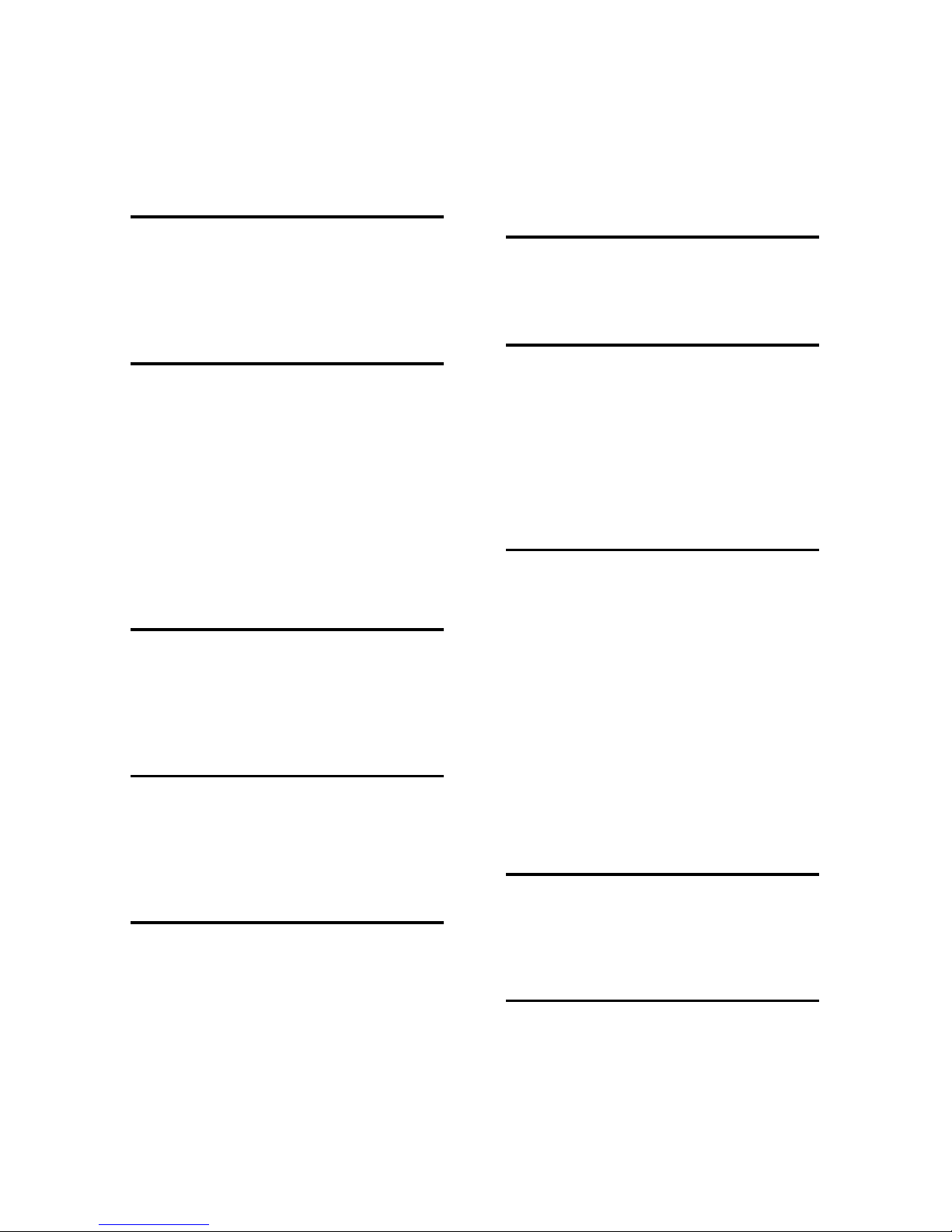
DS-RPC OWNER’S MANUAL
INDEX
__________________________________________________________________________________________
87
Internal Modem · 19
Internal Relays · 12
IP Address · 53, 54, 55, 56
L
LED · 12, 62, 75
Local Modem Setup · 45
Login Setup · 27, 28, 39
M
Menu · 6, 8, 23, 26, 28, 39, 41, 42, 49, 50,
51, 79
Menu Selection Method · 26, 51
Modem · 18, 19, 25, 32, 44
modem characteristics · 45
Modem Command Summary · 76, 77
Modem Connections · 16
Modular Cable · 19
Module Name · 54, 61
N
Net BIOS Name Server (NBNS) · 54, 59, 60
Network Configuration · 54, 55, 56, 57
Non-volatile storage · 2
O
Operation · 6, 18, 19, 26, 29, 31, 36, 38, 41,
45, 58
Operations · 8, 62
P
Parity · 2, 6, 19, 28, 29, 31, 52
Password · 7, 22, 28, 39, 40, 41, 54, 60, 61,
64, 65, 66, 79, 80
Password Protection · 66
Port Device Name · 27, 34, 35, 39, 51, 52
Port Select Code · 6, 7, 21, 23, 24, 25, 27,
28, 35, 36, 39, 41, 42
Port selection · 2
Power · 11, 12, 62, 64
Power On/Off State · 12
Power Up Sequence · 12
PPP Dial-Up Connection · 25, 26
Q
Quick Start · 6
R
Reboot · 12, 62, 64
Repackaging · 71
Reset · 49, 64
Returning · 71
Rings to Answer · 45, 46
RTS/DTR Line Driver · 29, 31, 52
S
Save Configuration · 30, 33
Selectable serial configuration · 2
Serial Port Configuration · 27, 28, 29, 30,
31, 32, 33, 51, 52
Shipping · 71
Simultaneous transmission · 2
Specifications · 28, 74
Status · 27
Status Menu · 8, 63, 64, 67
Stop bits · 2
Stop Bits · 29, 31, 52
Subnet Mask · 53, 54, 56, 57
T
Technical Support · 69
Telephone Lines · 16
U
Unit ID · 6, 7, 21, 22, 25, 27, 28, 39, 41, 42,
49
Unpacking · 10
User Name · 25, 54, 60, 79, 80
Page 96

DS-RPC OWNER’S MANUAL
INDEX
__________________________________________________________________________________________
88
User Programmable · 27, 34, 35
Users Manual · iii
W
Windows Dial-Up Tutorial · 25, 78
Word size · 2
Word Size · 29, 30, 31, 32, 33, 52, 75
X
Xon/Xoff · 19, 28, 29, 30, 31, 32, 33, 45, 46,
47, 52, 75
XON/XOFF · 2
