Bayrol PoolManager, PoolManager Oxygen, PoolManager Chlorine, PoolManager Bromine, PoolManager PRO User Manual
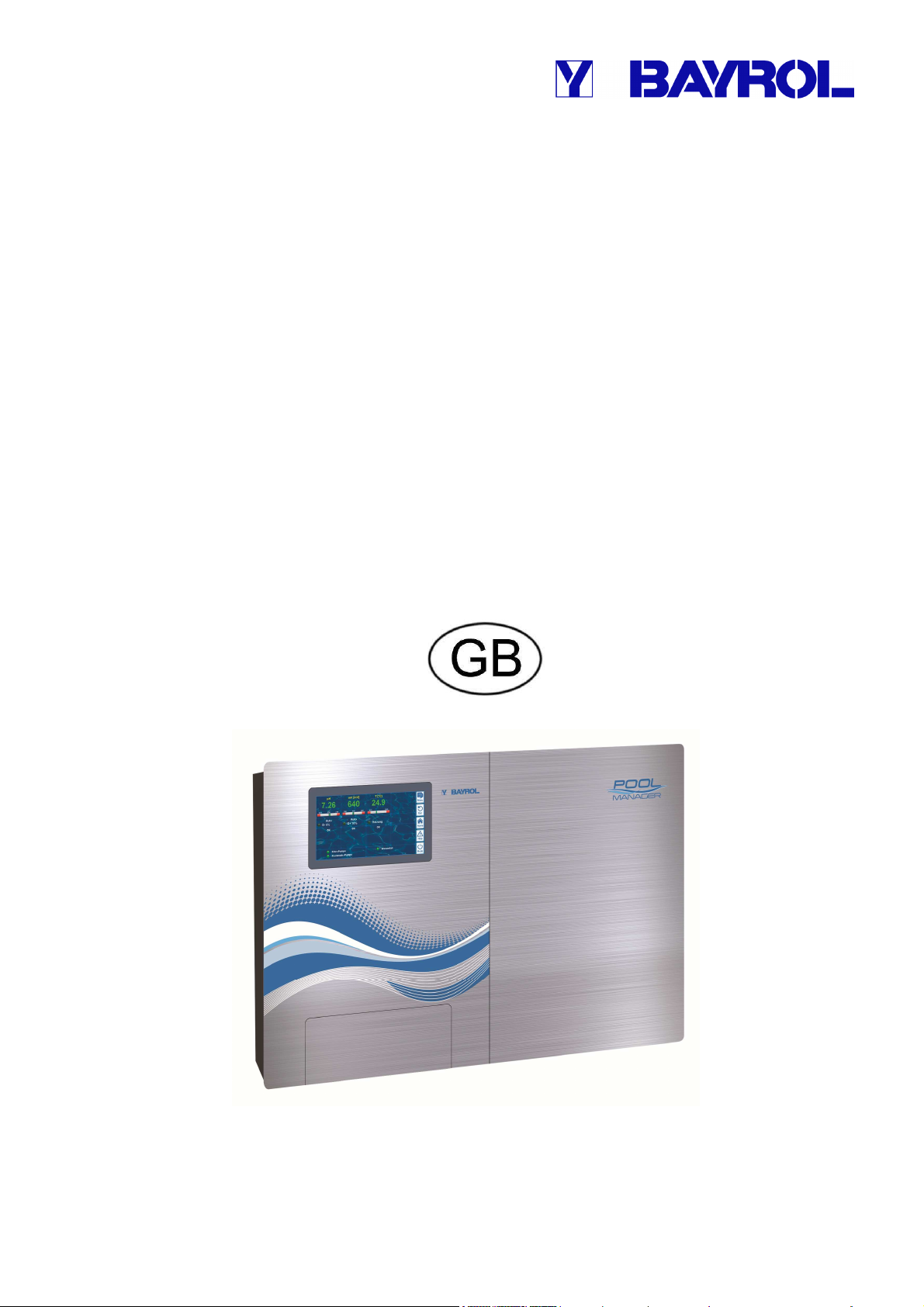
User Manual
for the Measurement, Control, and Dosage System for
Swimming Pools
®
PoolManager
PoolManager® Chlorine
PoolManager® Bromine
PoolManager® Oxygen
PoolManager® PRO

Content
Content
Part A: Overview .............................................................................. 6
1 Identification of safety information ..................................... 6
1.1 Safety information ................................................................ 6
1.2 Miscellaneous markings ....................................................... 6
2 General safety information................................................... 6
3 User qualification .................................................................. 7
4 Term definitions .................................................................... 8
5 Standard access codes ........................................................ 8
6 Overview ................................................................................ 9
6.1 PoolManager® ...................................................................... 9
6.2 Maintenance program .......................................................... 9
6.3 Overview of features ............................................................ 9
6.3.1 Display and operation 9
6.3.2 Measuring and control 9
6.3.3 Safety functions 10
6.3.4 Add-on functions 10
6.3.5 Remote access from the local network or the Internet 10
6.3.6 Interfaces 11
Part B: Function description ........................................................ 12
7 Remote access .................................................................... 12
7.1 Prerequisites ...................................................................... 12
7.2 Remote access to the local network .................................. 12
7.2.1 Step by step 12
7.3 Remote access from the Internet ....................................... 12
7.3.1 Step by step 12
7.4 User login in remote access............................................... 12
7.5 Quick info ........................................................................... 12
7.5.1 Calling up quick info 13
8 Display and operation - Graphical user interface ............ 13
8.1 Important menus ................................................................ 13
8.1.1 Home view 13
8.1.2 Main menu (icon menu) 14
8.1.3 Add-on functions menu (icon menu) 15
8.1.4 Mode menu 16
8.2 Further menus (standard menus) ...................................... 16
8.2.1 Basic concepts 16
8.2.2 Numerical parameters 16
8.2.3 Selection parameters 17
8.2.4 Text parameter 18
8.2.5 Time parameters 19
8.2.6 Date parameter 19
8.2.7 Access code 20
8.2.8 Network (IP) addresses 20
8.2.9 Messages 21
8.2.10 Menu functions 21
8.2.11 Menu sequences 21
8.3 Help .................................................................................... 22
8.4 Informational text ................................................................ 22
8.5 individualisation .................................................................. 23
8.5.1 Menu style 23
8.5.2 Background image 23
8.5.3 Icon style 23
9 Measured value graph ......................................................... 24
9.1 Overview ............................................................................. 24
9.2 Notes on Measurement graph: ........................................... 25
9.3 Configuration ...................................................................... 25
9.4 Measurement graph export ................................................ 26
10 Water maintenance .............................................................. 26
10.1 pH value .............................................................................. 26
10.2 Disinfection ......................................................................... 26
10.2.1 Free chlorine/bromine 26
10.2.2 Redox value (Disinfection with chlorine and bromine) 27
10.2.3 Correlation pH value and disinfection 27
10.2.4 Active oxygen (BayroSoft) 28
11 Measurement, control, dosage (pH value, redox value,
chlorine/bromine)................................................................. 28
11.1 Function .............................................................................. 28
11.2 Dosage rate ........................................................................ 28
11.3 Display in home view .......................................................... 29
11.4 Configuration parameters ................................................... 29
11.4.1 Setpoint 29
11.4.2 Lower alarm threshold 29
11.4.3 Upper alarm threshold 29
11.4.4 Proportional range 29
11.4.5 Minimum dosing rate 30
11.4.6 Intelligent dosing monitoring 31
11.4.7 Dead zone 31
11.4.8 Dosing cycle 31
11.4.9 Dosing direction 32
11.4.10 Recommended settings 32
11.4.11 Recommended settings for PoolManager® PRO 32
11.5 Configuration assistant ....................................................... 32
11.5.1 Basics 32
11.5.2 Configuration assistant 33
12 Calibration (basic measurement comparison) ................. 33
12.1 When is calibration necessary? .......................................... 33
12.2 pH calibration ...................................................................... 33
12.2.1 Execution 34
User Manual PoolManager® 2

Content
12.2.2 Calibration errors 35
12.3 Calibration chlorine (Cl) / bromine (Br) (just PoolManager®
PRO) .................................................................................. 35
12.3.1 Execution 35
12.3.2 Calibration errors 36
12.4 Calibration redox (mV) ....................................................... 36
12.4.1 Execution 36
12.4.2 Calibration errors 37
12.5 Determining the redox (mV) setpoint ................................. 37
12.5.1 Step by step 37
13 Automatic dosage O2 (BayroSoft) .................................... 38
13.1 Basic concept ..................................................................... 38
13.1.1 Main dosage 38
13.1.2 Refresh dosages 38
13.1.3 Progression of effective BayroSoft concentration 39
13.2 Display in home view ......................................................... 39
13.3 O2 (BayroSoft) menu ......................................................... 40
13.4 Configuration O2 (BayroSoft)............................................. 40
13.5 Supplemental dosages ...................................................... 40
14 Temperature measurement ................................................ 41
14.1 Overview ............................................................................ 41
14.2 Measurement water temperature ....................................... 41
14.3 Measured temperatures ..................................................... 41
14.4 Sensor types ...................................................................... 41
14.5 Display in home view ......................................................... 41
14.6 Configuration temperature ................................................. 41
14.7 Calibration .......................................................................... 42
15 Manual dosing ..................................................................... 42
15.1 Overview ............................................................................ 42
15.2 Menu manual dosing .......................................................... 42
15.3 Blocking via alarms ............................................................ 42
15.4 Special case, shock chlorination ........................................ 43
15.5 Special case, pump test (pH / Cl or Br / mV / O2) ............. 43
16 Safety functions and alarms .............................................. 43
16.1 Overview ............................................................................ 43
16.2 Flow monitoring .................................................................. 44
16.2.1 Input terminal blocks for flow monitoring 44
16.2.2 Automatic / manual acknowledgement 44
16.3 Power-on delay .................................................................. 44
16.4 Alarm signalisation ............................................................. 44
16.4.1 Alarm display in home view 45
16.5 Dosage blocking via alarms ............................................... 45
16.6 Table overview ................................................................... 45
16.7 Alarm settings .................................................................... 46
16.7.1 Acoustic alarms 46
16.7.2 Flow alarm settings 46
16.7.3 Level alarm settings 46
16.8 Alarm relay .......................................................................... 46
16.8.1 Electrical connection 46
17 Service messages ................................................................ 47
17.1 Signalising due service messages ..................................... 47
17.2 Re-scheduling service messages ....................................... 47
18 Event log ............................................................................... 47
18.1 Events ................................................................................. 47
18.2 Information displayed ......................................................... 48
18.2.1 Event display 48
18.2.2 Example, O2 (BayroSoft) dosage 48
19 Device settings..................................................................... 48
19.1 Date & time ......................................................................... 48
19.2 Energy saving mode ........................................................... 49
20 Service functions ................................................................. 49
20.1 Management of system configurations ............................... 49
21 User management ................................................................ 49
21.1 Menu user administration ................................................... 49
21.2 Users .................................................................................. 50
21.2.1 Standard users and user levels 50
21.2.2 Individual users 50
21.3 Overview of user rights ....................................................... 51
21.4 Configure access rights for remote access ........................ 51
21.5 Adjust requisite user level for functions ............................. 51
21.6 User login with access code ............................................... 51
21.6.1 User selection 52
22 Communication & interfaces .............................................. 52
22.1 Data import and export ....................................................... 53
22.2 E-mail functions .................................................................. 53
23 Add-onfunctions .................................................................. 53
24 Universal switch outputs (4x) ............................................ 54
24.1 Safety information ............................................................... 54
24.2 Overview ............................................................................. 54
24.3 Configuration menu ............................................................ 54
24.3.1 Timer function 54
24.3.2 Basic configuration 55
24.3.3 Security settings 55
24.4 Electrical connection ........................................................... 56
24.4.1 Connection variations 56
24.4.2 Lifespan of relay switching contacts 58
25 Filter pump control .............................................................. 58
25.1 Safety information ............................................................... 58
25.2 Overview ............................................................................. 58
25.3 Menu Filter pump ................................................................ 58
25.3.1 Programmable timer 59
25.3.2 Basic configuration 59
25.3.3 Safety settings 60
25.4 Electrical connection ........................................................... 60
User Manual PoolManager® 3
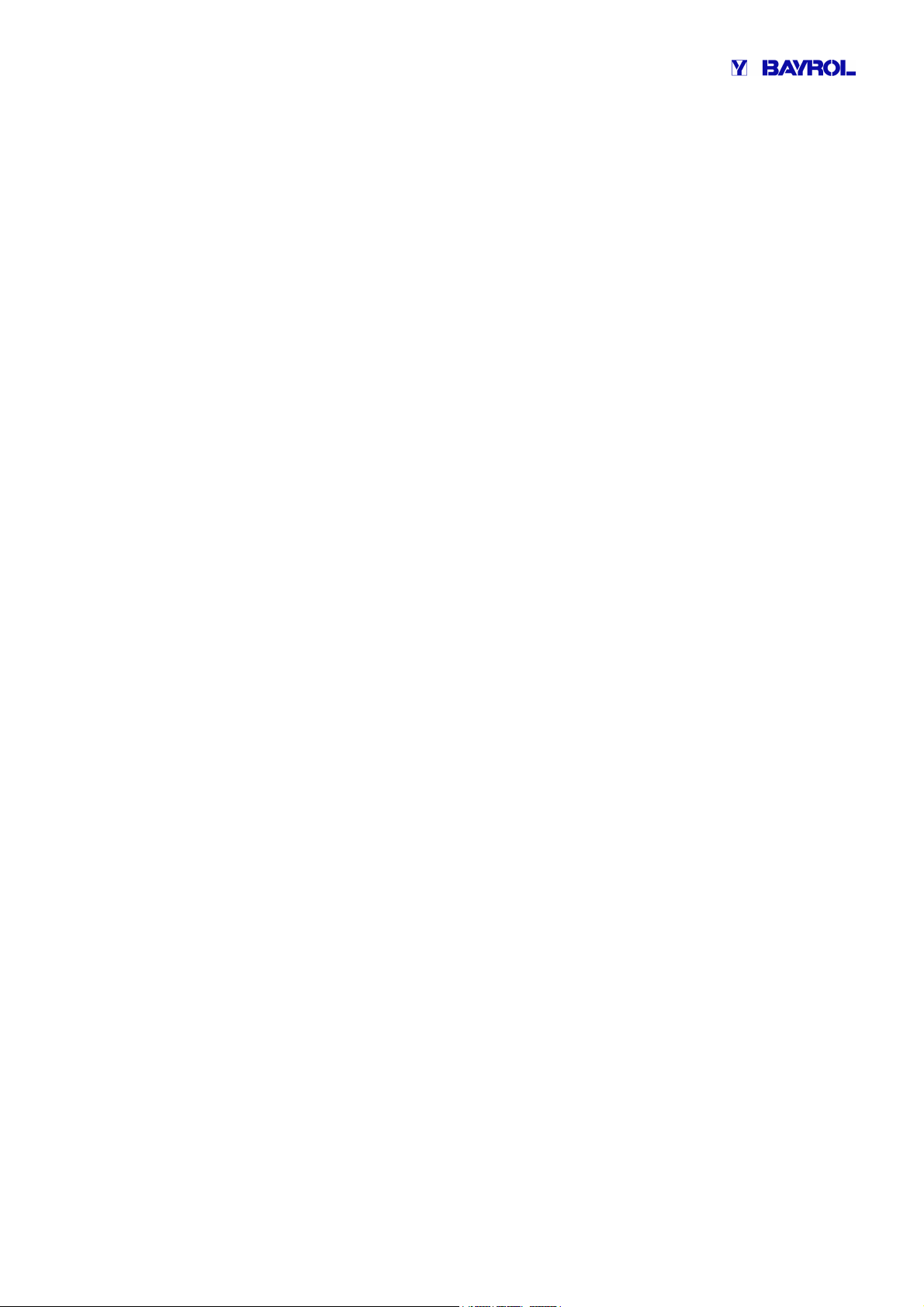
Content
26 Flockmatic pump ................................................................. 61
26.1 Safety information .............................................................. 61
26.2 Overview ............................................................................ 61
26.3 Menu Flockmatic pump ...................................................... 61
26.3.1 Programmable timer 61
26.3.2 Basic configuration 61
26.4 Electrical connection .......................................................... 62
27 Heating ................................................................................. 62
27.1 Overview ............................................................................ 62
27.2 Temperature measurement ............................................... 62
27.3 Function ............................................................................. 62
27.4 Display in home view ......................................................... 63
27.5 Menu Heating ..................................................................... 63
27.5.1 Basic configuration 63
27.5.2 Safety settings 63
27.6 Electrical connection .......................................................... 64
28 Solar heating ....................................................................... 64
28.1 Overview ............................................................................ 64
28.2 Temperature measurement ............................................... 64
28.3 Function ............................................................................. 64
28.4 Display in home view ......................................................... 64
28.5 Menu Solar heating ............................................................ 64
28.5.1 Basic configuration 64
28.5.2 Safety settings 65
28.6 Electrical connection .......................................................... 65
29 Salt electrolysis ................................................................... 65
29.1 Menu Salt electrolysis ........................................................ 65
29.1.1 Basic configuration 65
29.2 Electrical connection .......................................................... 66
30 Eco mode (energy saving mode) ....................................... 66
30.1 Menu Eco mode ................................................................. 66
30.1.1 Programmable timer 66
30.1.2 Basic configuration 67
30.1.3 Safety settings 67
30.2 Electrical connection .......................................................... 67
31 Universal switch inputs IN 1 ... IN 4 ................................... 67
32 Hardware resources (inputs and outputs) ........................ 68
Part C: Installation, start-up, maintenance ................................. 69
33 Safety information for performing installation, start-up, and
maintenance work ............................................................... 69
34 Wall mounting ..................................................................... 69
34.1 Selecting the installation location ....................................... 69
34.2 Installation .......................................................................... 69
35 Electrical connection .......................................................... 69
35.1 Measurement grounding .................................................... 69
35.2 Blocking the circulation pump ............................................ 69
36 Installation into the circulation system ............................ 70
36.1 PoolManager® Chlorine installation diagram ...................... 70
36.2 PoolManager® Oxygen installation diagram ....................... 70
36.3 PoolManager® Bromine installation diagram ...................... 70
36.4 PoolManager® PRO installation diagram ............................ 70
36.5 PoolManager® installation .................................................. 70
36.5.1 Connection with the circulation system 70
36.5.2 Configuration water flow 71
37 Maintenance ......................................................................... 71
37.1 Monthly maintenance ......................................................... 71
37.2 Quarterly maintenance ....................................................... 71
37.3 Annual maintenance ........................................................... 71
37.4 Cleaning .............................................................................. 72
37.5 Dosage pump hose replacement ........................................ 72
38 Winter breaks ....................................................................... 72
39 Decommissioning ................................................................ 73
40 Commissioning step by step .............................................. 73
41 Dosing pumps ...................................................................... 75
41.1 Peristaltic pumps ................................................................ 75
41.1.1 Electrical connection 75
41.1.2 Configuration 76
41.2 Membrane dosing pumps ................................................... 76
41.2.1 Suitable membrane dosing pumps 76
41.2.2 Electrical connection 76
41.2.3 Configuration 77
42 Changing the maintenance program ................................. 77
43 Software update ................................................................... 78
43.1 Step by step ........................................................................ 78
44 Network connection ............................................................ 79
44.1 Step by step ........................................................................ 79
44.2 Options ............................................................................... 80
44.2.1 Wireless network (WLAN / WiFi) 80
44.2.2 PowerLAN (dLAN) 80
45 Remote access to the local network .................................. 81
45.1 Overview ............................................................................. 81
45.2 Local network (IP) address ................................................. 81
45.3 Menu Network (IP) configuration ........................................ 81
46 Remote access from the Internet ....................................... 82
46.1 Dynamic IP address resolution ........................................... 83
46.2 Step by step ........................................................................ 83
46.2.1 DynDNS account set-up 83
46.2.2 DynDNS configuration on a network router 83
46.2.3 Port forwarding on the network router 83
46.3 Prerequisites and potential problems ................................. 83
46.4 Multiple PoolManagers® on one network ............................ 84
47 Security for remote access ................................................. 84
48 Hardware description .......................................................... 85
48.1 System printed circuit board ............................................... 85
User Manual PoolManager® 4
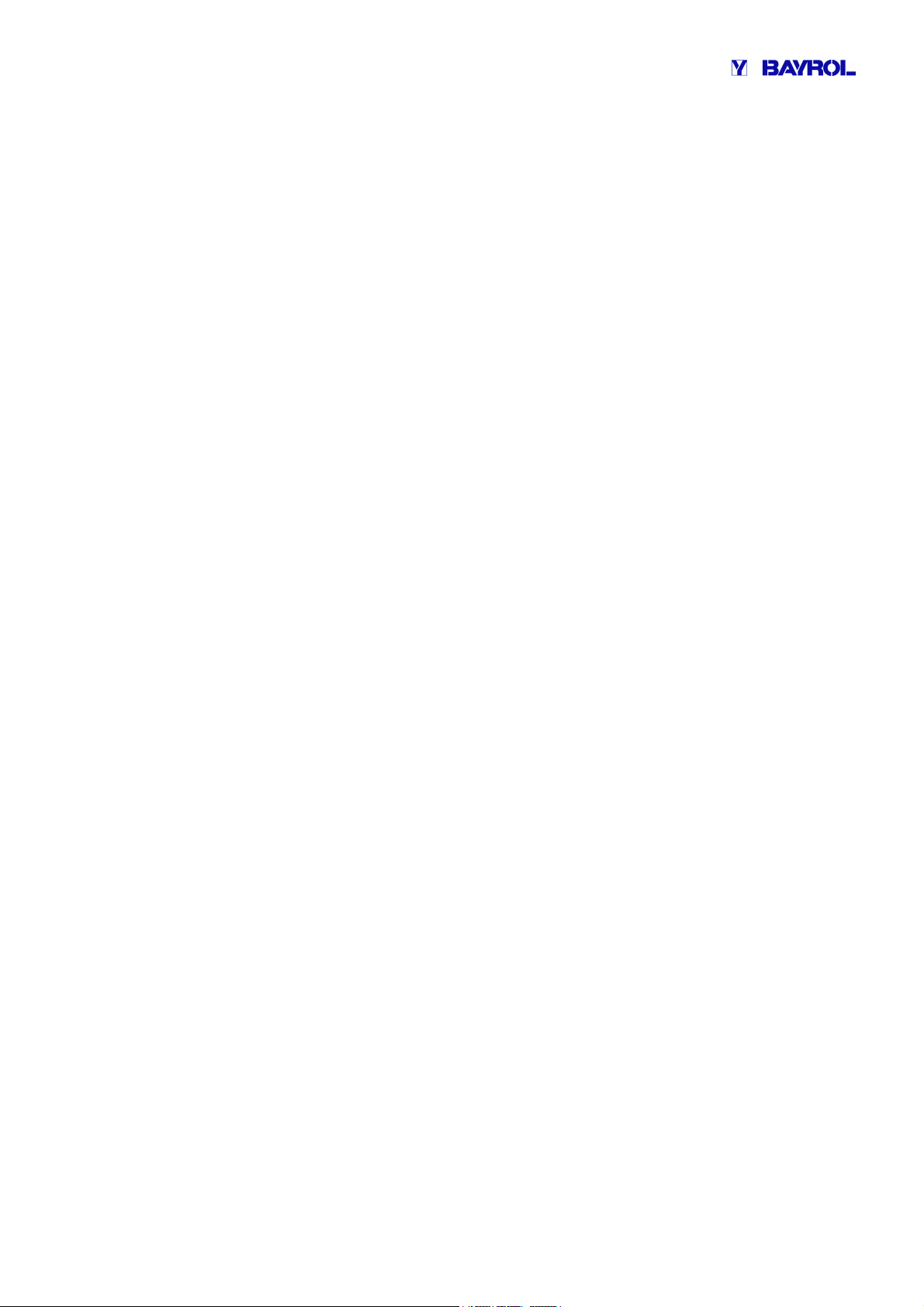
Content
48.2 CPU printed circuit board ................................................... 85
48.3 Connection terminals for spring contacts ........................... 86
48.3.1 Technical data 86
48.4 Electrical connections ........................................................ 86
48.4.1 External connections 86
48.4.2 Connection terminals 87
48.5 Power supply 230V~ .......................................................... 88
48.6 Standard wiring (Without supplemental functions) ............ 88
48.6.1 Connecting a temperature sensor 88
48.6.2 Connecting the flow switch 89
48.6.3 Connection of chlorine measuring cell 89
49 Service measures on the unit ............................................ 89
49.1 Opening the casing ............................................................ 89
49.2 Opening the terminal box ................................................... 89
49.3 Fuses ................................................................................. 90
49.3.1 Fuse replacement 90
49.4 Replacing a relay ............................................................... 90
49.5 Replacing the buffer battery ............................................... 90
49.6 Replacing the configuration module .................................. 91
50 Installation of optional supplemental modules ................ 91
50.1 4x power outputs 0/4...20mA: PM5-SA4 CONVERTER 0/4-
20MA (Art. no. 127011) ...................................................... 91
50.2 RS485 interface: PM5-RS485 CONVERTER (127012) .... 91
51 Troubleshooting .................................................................. 91
52 Technical data ..................................................................... 94
53 EC Declaration of Conformity ............................................ 95
User Manual PoolManager® 5
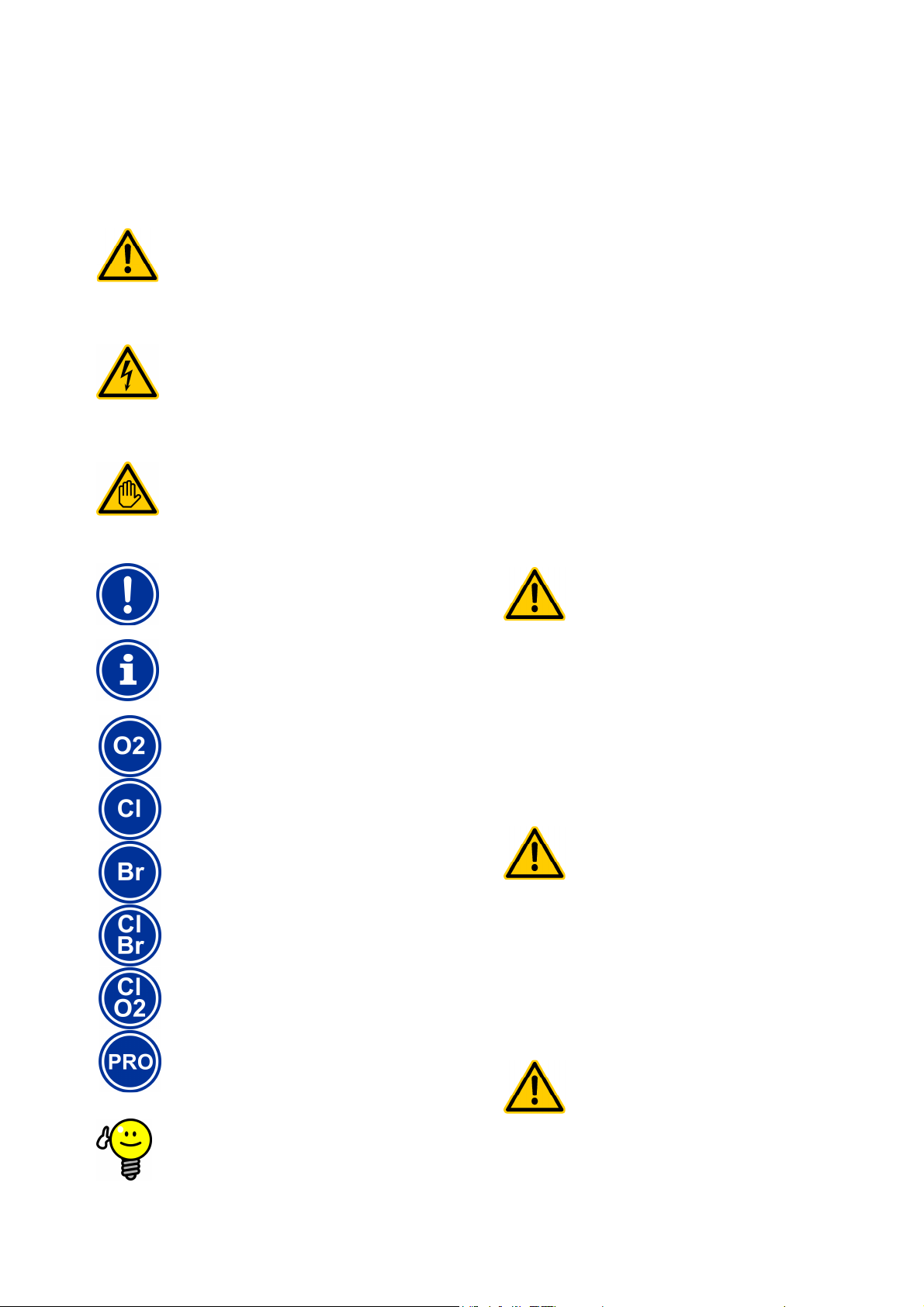
1
The corresponding section applies only for the
begins to run as soon as there is
voltage on the incoming power line. It is possible that
dosage pumps start or that supplemental functions are
is secured against
with power until all
preparations for a safe start and safe operation
comprehensive safety
functions, it's possible that a sensor failure and other
of maintenance
s such that uncontrolled dosage
is not possible in the event of a sensor failure or
other errors, and/or such that uncontrolled dosage
is recognised and halted before damage is
If the flow switch is stuck or experiences another errors,
there is a risk of dosing in standing water. Poisonous
chlorine gas can be yielded when ChloriLiquid and pH
Identification of safety information
Part A: Overview
1 Identification of safety information
1.1 Safety information
HAZARD!
Hazard identification
Hazard description
Description of (potential) consequences
Measure to be undertaken in order to avoid this hazard.
HAZARD DUE TO VOLTAGE!
Hazard identification
Hazard description
Description of (potential) consequences
Measure to be undertaken in order to avoid this hazard.
Required user qualification:
USER QUALIFICATION (description)
1.2 Miscellaneous markings
Explanatory text...
IMPORTANT NOTICE!
Brief description
Informational text...
+INFO
Brief description
Information…
INFO
PoolManager® version(s) indicated
• Chapter name (printed in italics) indicates a chapter within this
document
• Menu name (printed in italics) indicates a menu in PoolManager®
• Parameter name (printed in italics) indicates a parameter in
PoolManager®
• [n] (designation) indicates the number of a terminal block (in
squared brackets) and its designation (printed in italics in round
brackets)
• [Unit] indicates a format-filling physical unit frame
2 General safety information
This user manual has basic information that should be observed
during assembly, start-up, operation, and maintenance. Therefore, this
user manual absolutely must be read by installers and operators prior
to assembly and start/up, and must be accessible to every user of this
device. Additionally, all further safety information in this document
absolutely must be observed.
Read and follow all instructions.
In order to minimise the danger of injury, do not allow children to use
this product.
Hazards from non-compliance with safety information
Non-compliance with safety information can result in
hazards to persons, the environment, and the
equipment.
Non-compliance with safety information will result in a forfeit of any
potential right to damage compensation.
HAZARD!
Unexpected start
PoolManager®
turned on or switched.
Potential consequence: Death or the gravest degree
of injury, heavy material damage.
• Be sure that PoolManager®
unauthorised access.
• Do not supply PoolManager®
have been completed.
HAZARD!
Potential overdosing of maintenance products
Despite PoolManager's®
errors could lead to an overdosing
products.
Potential consequence: Death or the gravest degree
of injury, heavy material damage.
• Design your proces
TIP
Brief description
Tip...
incurred.
HAZARD!
Gaseous chlorine produced from dosing in standing
water if dosage outlets are not locked.
minus come together.
User Manual PoolManager® 6
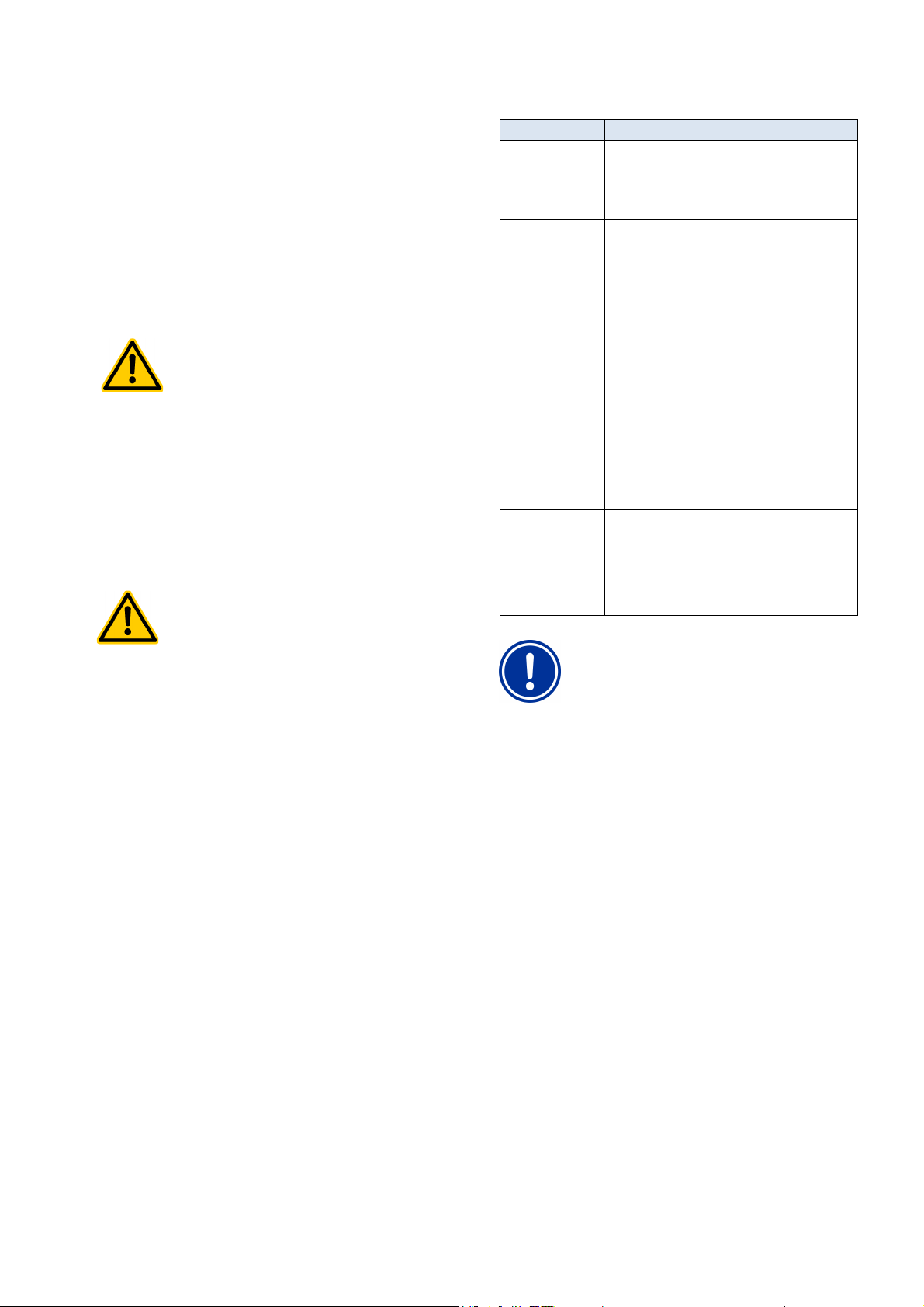
3
for the dosage
outlets if circulation is running with power (dosage
to the timer that
controls the filter pump, or use the corresponding
is controlling the filter pump
directly, then locking automatically occurs
230V~ Power
If the housing or individual cable fittings have not been
such that a reliable seal has been secured, then it will
Be sure the unit is safely sealed again after
insufficiently qualified
The system operator must ensure compliance with
Any and all work may only be performed by
for
insufficiently qualified persons, e.g. via access
, with all legal
regulations, and with the generally recognised technical
User qualification
Potential consequence: Death or the gravest degree
of injury, heavy material damage.
• Only run power to input LD / ND
outlets locked via filter pump).
• Connect power input LD / ND
outlet on the filter pump.
• If PoolManager®
internally.
• Please also refer to the Section
Supply.
HAZARD!
Compliance with safety class
properly closed after working on the PoolManager
be possible for moisture to penetrate into the device.
Potential consequence: Damage or destruction to
PoolManager®, malfunctions.
•
performing any kind of work.
3 User qualification
HAZARD!
Insufficient personnel qualification
Hazards in the event of
personnel
Potential consequence: Death or the gravest
degree of injury, heavy material damage.
•
the requisite qualification level.
•
correspondingly qualified personnel.
• Access to the system must be prevented
Designation Definition
Instructed person An instructed person is someone who has been
Trained user A trained user is someone who meets the
Trained specialist A trained specialist is someone who meets the
®
Electrical specialist An electrical specialist is someone who is capable of
IT specialist An IT specialist (IT = information technology) is
informed of and, as necessary, trained in the
assigned tasks and the potentially associated
hazards, and has been notified of the requisite safety
equipment and measures.
requirements for an instructed person and has
additionally received training specific to the system.
requirements of a trained user and additionally can
assess assigned work tasks and recognise potential
hazards based on training, knowledge, and
experience as well as on familiarity with relevant
norms and provisions. Multiple years of work
experience in the respective field may also be
assessed as specialised training.
performing work on electrical systems and
independently recognising and avoiding potential
hazards based on specialist training, knowledge, and
experience as well as familiarity with the relevant
norms and provisions. An electrical specialist must
meet the provisions in the applicable legal
stipulations regarding accident prevention.
someone who is capable of performing work on
computer systems, networks, and network
components and independently recognising and
avoiding potential hazards based on professional
training, knowledge, and experience as well as on
familiarity with the relevant norms and provisions.
IMPORTANT NOTICE!
The system operator must ensure compliance with the
relevant accident prevention conditions
safety principles!
codes and passwords.
User Manual PoolManager® 7
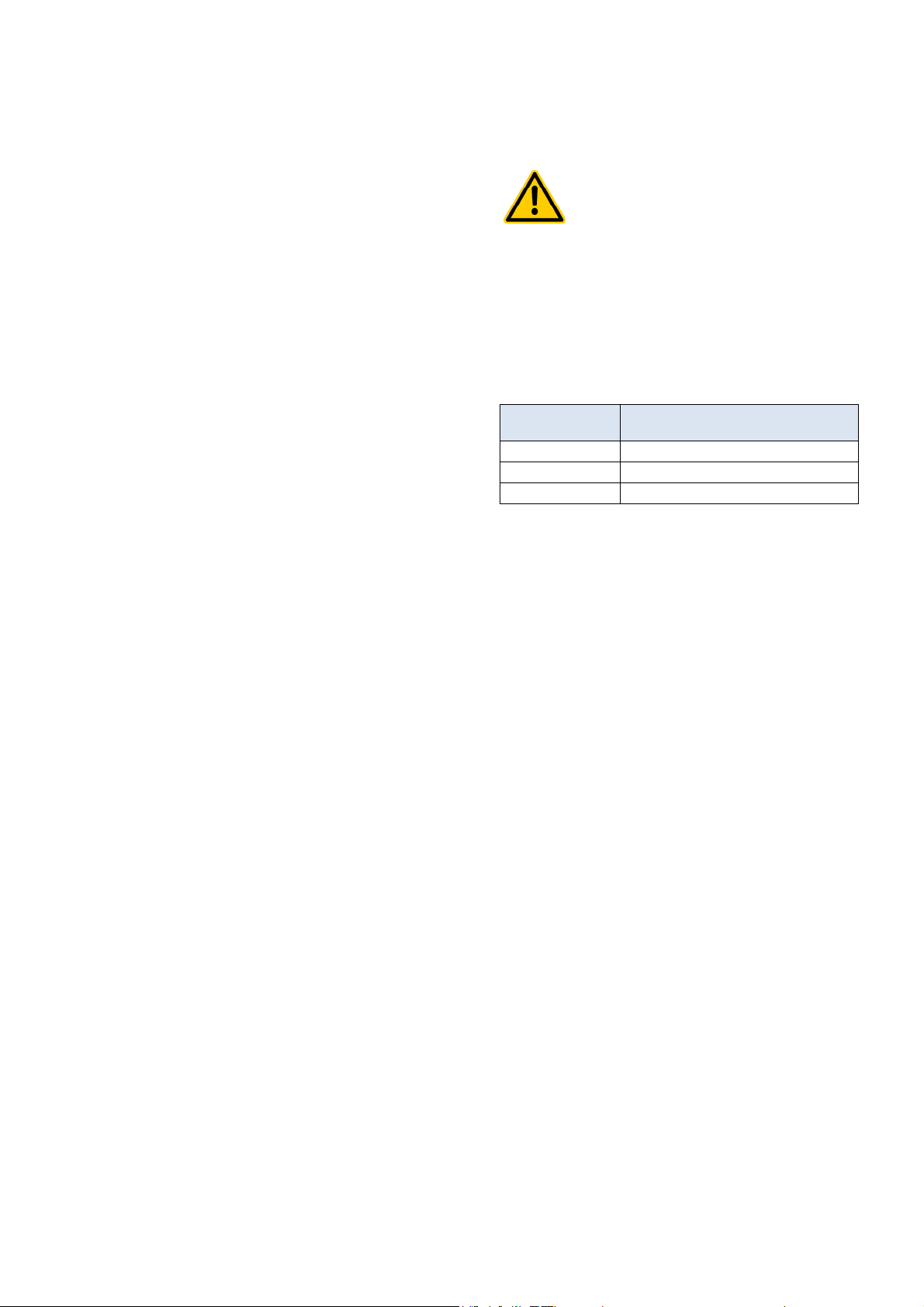
4
Unauthorised access possible from using known
Access codes facilitate access to critical areas on the
system. Unauthorised access can lead to dangerous
Configure individualised access codes. Under no
circumstances should the preconfigured standard
Term definitions
4 Term definitions
• Bromine (Br)
Active bromine (free bromine) in pools for disinfection, measured
in [mg/l]
• Chlorine (Cl)
Active chlorine (free chlorine) in pools for disinfection, measured
in [mg/l]
• Default value
Standard setting
• Ethernet
Cable-connected standard TCP/IP network.
• Flow
Measured water's flow through the measuring chamber
• Network
Computer network that uses TCP/IP protocol The Internet is also
a TCP/IP network. PoolManager® is integrated into a TCP/IP
network.
• Redox potential (mV)
Indirect measured variable for disinfection in pools, measured in
[mV]
• Oxygen (O2)
Disinfection with active oxygen (BayroSoft)
• TCP/IP
Standard protocol used on computer networks and on the Internet
(TCP = Transmission Control Protocol,
IP = Internet Protocol).
• Web
World Wide Web (Internet, www)
• Browser
Standard program for viewing websites (e.g. on a PC or on a
mobile device), also used for remote access to PoolManager®.
• WebGUI
Web-(Internet)-based graphical user interface
(GUI = Graphical User Interface)
• Web server
Program that transmits webpages to a browser.
PoolManager® has an integrated web server accessible to
browsers.
• WLAN or WiFi
Wireless TCP/IP network / radio network
(WLAN = Wireless Local Area Network).
• Dosage pumps
Used in the sense of "dosage pumps and other dosage
equipment"
5 Standard access codes
The following table indicates the standard default access codes.
HAZARD!
access codes
configurations.
Potential consequence: Death or the gravest
degree of injury, heavy material damage.
•
access codes be used.
• Keep access codes strictly confidential.
Users Default access code
(must be changed!)
Customer (level 1) 1234
Customer (level 2) 9876
Service (level 3) 8642
User Manual PoolManager® 8
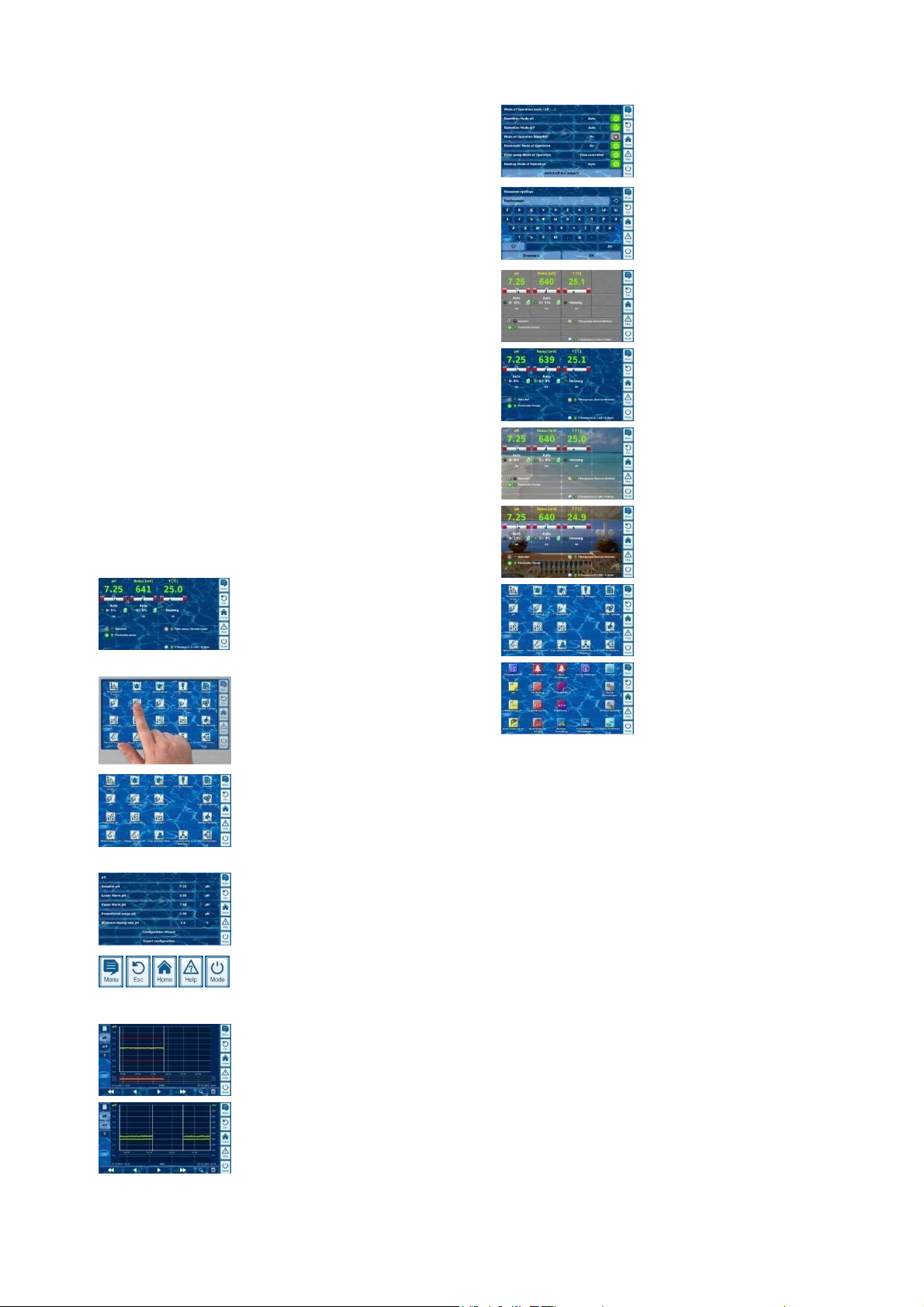
6
•
resolution 7" (18cm) colour TFT
Overview
6 Overview
6.1 PoolManager®
PoolManager® is a highly advanced measuring, controlling, and dosing
system for swimming pools.
6.2 Maintenance program
You can select from among various maintenance programs in the
PoolManager® family for your swimming pool:
• PoolManager® Chlorine (Cl)
(measurement and control of redox potential)
• PoolManager® Bromine (Br)
(Measurement and control of redox potential)
• PoolManager® Oxygen (O2)
(Automatic dosing for BayroSoft)
• PoolManager® PRO
(Measurement and control of free chlorine/bromine)
6.3 Overview of features
6.3.1 Display and operation
Great emphasis was placed on easy-to-follow, simple, and intuitive
operation while developing PoolManager®. The screen's design is also
presented in a modern and attractive manner.
The following is an overview of the significant features and concepts in
the graphic interface.
Large, high-
graphics display
• Attractive 16:10 wide format
• Wide VGA resolution (800x400)
• 65536 colours
• Energy-saving LED backlight
Simple, intuitive touchscreen operation
• Robust touchscreen with supplemental full
design overlay
• Every touch is confirmed with a signal tone
Icon menu
• Up to 20 high quality icons
• Faster and easier access to all functions
and parameters
• Additional text for each icon in order to
ensure clarity
Standard menu
• Uniform set-up on all standard menus
• Uniform operation throughout
Hotkeys
• 5 hotkeys for menu navigation and for
important basic functions that are regularly
needed (e.g. help function)
Measurement graph
• Max record length of 1 year
• Max resolution 1 min
• Display of 1 or 2 measured variables
• Display of all important alarm statuses
Mode menu
• Called up using special hotkey
• Various system functions turned on and off
quickly and easily
Numerous menu languages available
• Extensive support for special international
characters and complete character sets
(e.g. Cyrillic and Greek)
Individualisation
• Selectable menu style
• Selectable background image
• Selectable button style
6.3.2 Measuring and control
• pH and redox measurement via single-rod measuring cells (glass
electrodes)
• chlorine/bromine measurement via open potentiostatic
measurement (3-electrode system)
• Temperature measurement in the measurement chamber
(PT1000 sensor)
• 2 additional temperature inputs for additional functions (PT1000,
KTY83, or KTY16-6 sensors)
• Proportional control for all control modules
• Minimum dosing output provides for additional interval portion, i.e.
for reliable attainment of the setpoint.
• All important control parameters are individually programmable for
each control module (setpoint, alarm threshold, proportional
range, dead zone (pH), cycle time, minimum dosage, dosage
monitoring)
• Continuous display of current dosage
• Implementation of all measured variables via high resolution 10-bit
A/D converter.
• 1- or 2-point calibration for pH
• 1-point calibration for mV(redox) and temperature
User Manual PoolManager® 9
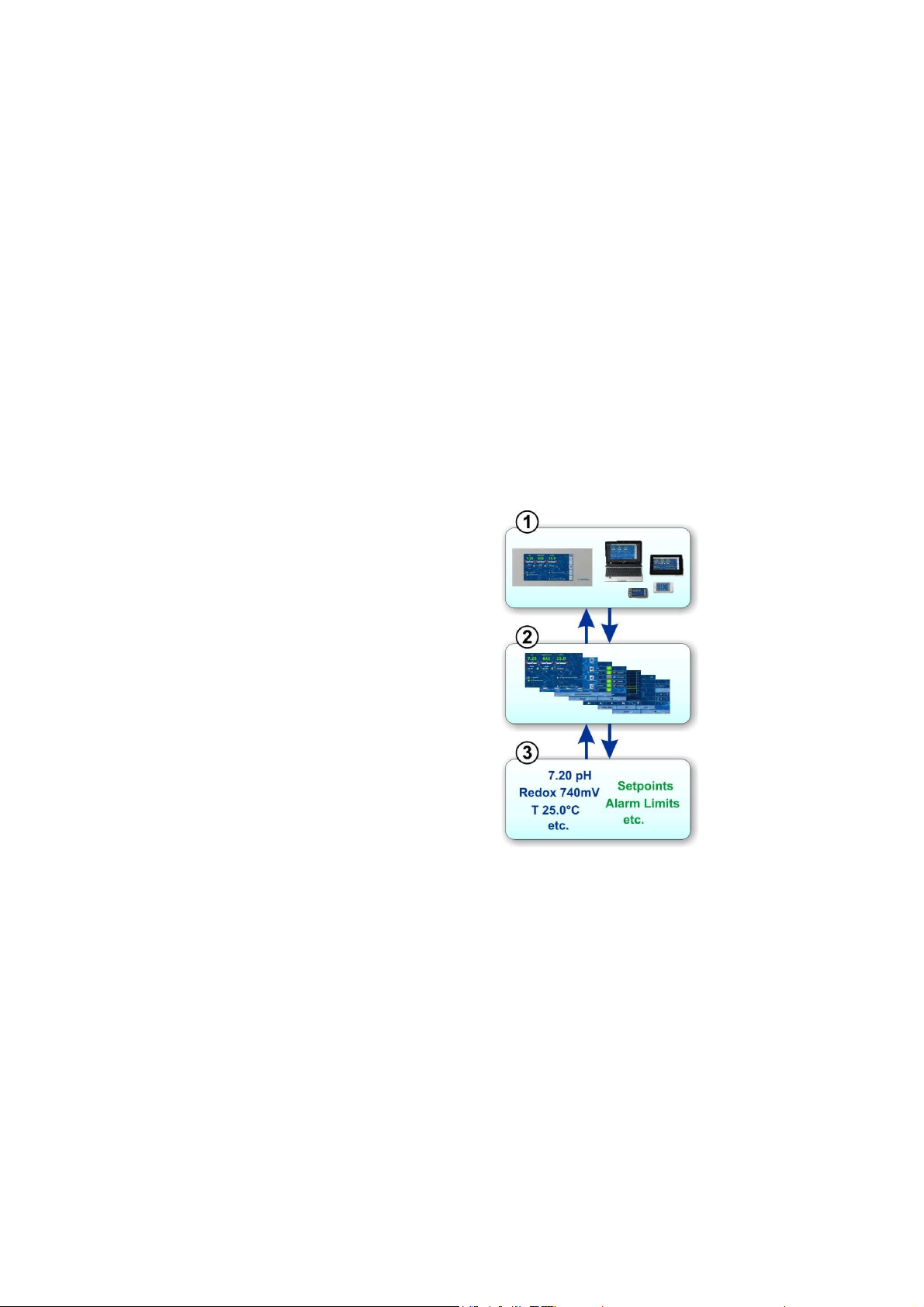
6
played by
a Web browser. There is a
browser running locally on the
unit, while
additional browsers running on
variety of devices on
the local network or on the
Internet that can access
The Web server delivers
requested menu pages to all
The data server manages and
data
,
meters) and
makes it available to the Web
Overview
6.3.3 Safety functions
Extensive monitoring and alarm functions
• Upper and lower measured value alarms
• Flow monitoring
• Level warnings and level alarms (canister level)
• Dosage monitoring
(Monitoring for when setpoint is approached)
• Battery alarm (buffer battery for the real-time clock)
• Start delay after turning on PoolManager® or after turning
circulation back on
• Automatic blocking of dosage in critical alarm states and during
start delay
• Alarm signalisation via
• Screen display
• Acoustic alarm (deactivatable)
• Alarm relay
• Continuous monitoring of correct program operation and
automatic reset in the event of an error.
6.3.4 Add-on functions
Extensive supplemental functions
• 4 universal switch outputs
Flexible control of water attractions and other applications:
• Free name selection
• Freely programmable timers
• Potential link with other inputs and outputs
• Potential link with external switches or push buttons
• Filter pump
Flexible control of the filter pump:
• 3 potential operating modes for variable filter pumps (energy-
saving mode, normal filter mode, increased output)
• Freely programmable timers
• Freely configurable dosage block
• Potential link with external switches
• Triggering via relay switching outputs or
• Power output 0/4-20mA (optional)
• Flockmatic pump
Flockmatic pump control:
• Freely programmable timers
• Configurable dosage
• Heating
Flexible control of pool heating:
• Potential link with external switch
• Potential combination with solar heating (solar priority)
• Potential block via one input
• Solar heating
Flexible control of solar heating:
• Potential link with external switch
• Potential combination with pool heating (solar priority)
• Potential block via an input
• Salt electrolysis
Flexible control of a suitable salt electrolysis system:
• Actual dosage for chlorine implemented into a
• control pulse for a salt electrolysis system
• Trigger via a relay switching output (pulse width) or power
outlet 0/4-20mA (option)
• Eco mode
Flexible control of switching between normal mode and eco mode
(e.g. circulation via overflow channel in normal mode, and/or via
floor drain in eco mode):
• Freely programmable timers
• Triggering via relay switching outputs
• Potential link with external switches or push buttons
6.3.5 Remote access from the local network or the
Internet
PoolManager's® graphical user interface is based entirely on the most
recent standard Internet (Web) technologies.
For that reason, it is also called a WebGUI:
• Web stands for Internet technologies
• GUI stands for graphical user interface
1 Web browser
The user interface is dis
PoolManager®
simultaneously there are
the widest
PoolManager® .
2 Web server
connected Web browsers.
3 Data server
stores all PoolManager®
(measured values, system status
configuration para
server.
PoolManager's® WebGUi facilitates complete and entirely transparent
remote access from a local network (TCP/IP, Ethernet) or from the
Internet. Transparent remote access means that the user interface
looks exactly like it does on the PoolManager® and is operated
identically.
Certain restrictions in remote access are required only for security
reasons.
Remote access can be realised with any mobile device or PC that is
connected to PoolManager® via a network or the Internet and that runs
a standard browser. This prerequisite is fulfilled from the start by an
ever-growing number of modern systems.
User Manual PoolManager® 10
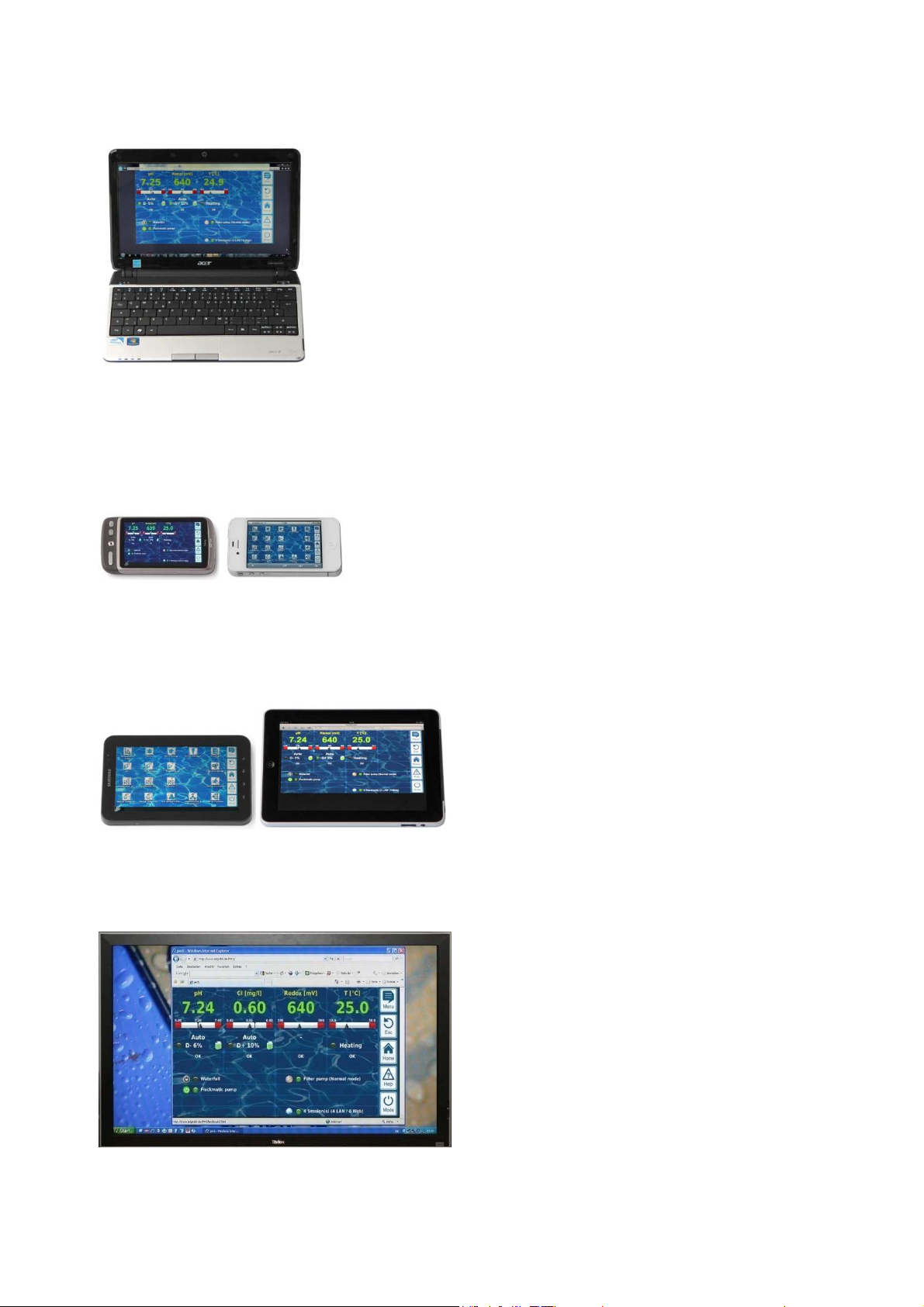
6
Overview
Suitable devices and systems for remote access
All types of PCs, such as:
• Desktop PCs, notebooks, netbooks
• Home / media centre PCs
• PCs with the Microsoft Windows ® operating system
• Apple iMac ® or MacBook ® PCs
• PCs with the Linux operation system
Smartphones, such as:
• Apple iPhone ®
• Smartphones with the Google Android ® operating system
• Smartphones with the Windows Phone 7 ® operating system
• BlackBerry ® smartphones
Building automation
Building management systems (BMS) and touch panels for living
areas can be used for remote access to PoolManager® if they have a
standard modern browser.
6.3.6 Interfaces
Measurement inputs:
• pH
• 3x temperature (PT1000 or KTY83 sensor)
Depending on casing model:
• CI/Br (potentiostatic 3-electrode system)
• Redox potential
Switching inputs:
• Flow switch (measurement water circuit), optional pressure switch
(circulation circuit)
• 2 level inputs for pH and disinfection
• 4 additional switching inputs for additional functions
Relay outputs:
• 3 dosage relays (pH minus, pH plus, disinfection)
• Alarm relay
• 4 relays (OUT1...OUT4) for supplemental functions
Every single relay output can be individually configured as a 230VAC
output or zero-potential switch.
Communication interfaces:
• Ethernet LAN (RJ45)
• Internal USB interface for memory sticks
(also used for software updates)
• CAN bus for external feature box (in development)
Optional plug-in modules (up to 3)
• 4x power output 0/4-20mA
• RS-485 communication interface for integration in building
management systems (as potential supplement to Web interface)
Tablet PCs, such as:
• Apple iPad ®
• Tablet PCs with the Google Android ® operating system (e.g.
Samsu8ng Galaxy Tab ®)
Web-compatible TV devices
(or TV devices that can be used as a PC screen)
User Manual PoolManager® 11
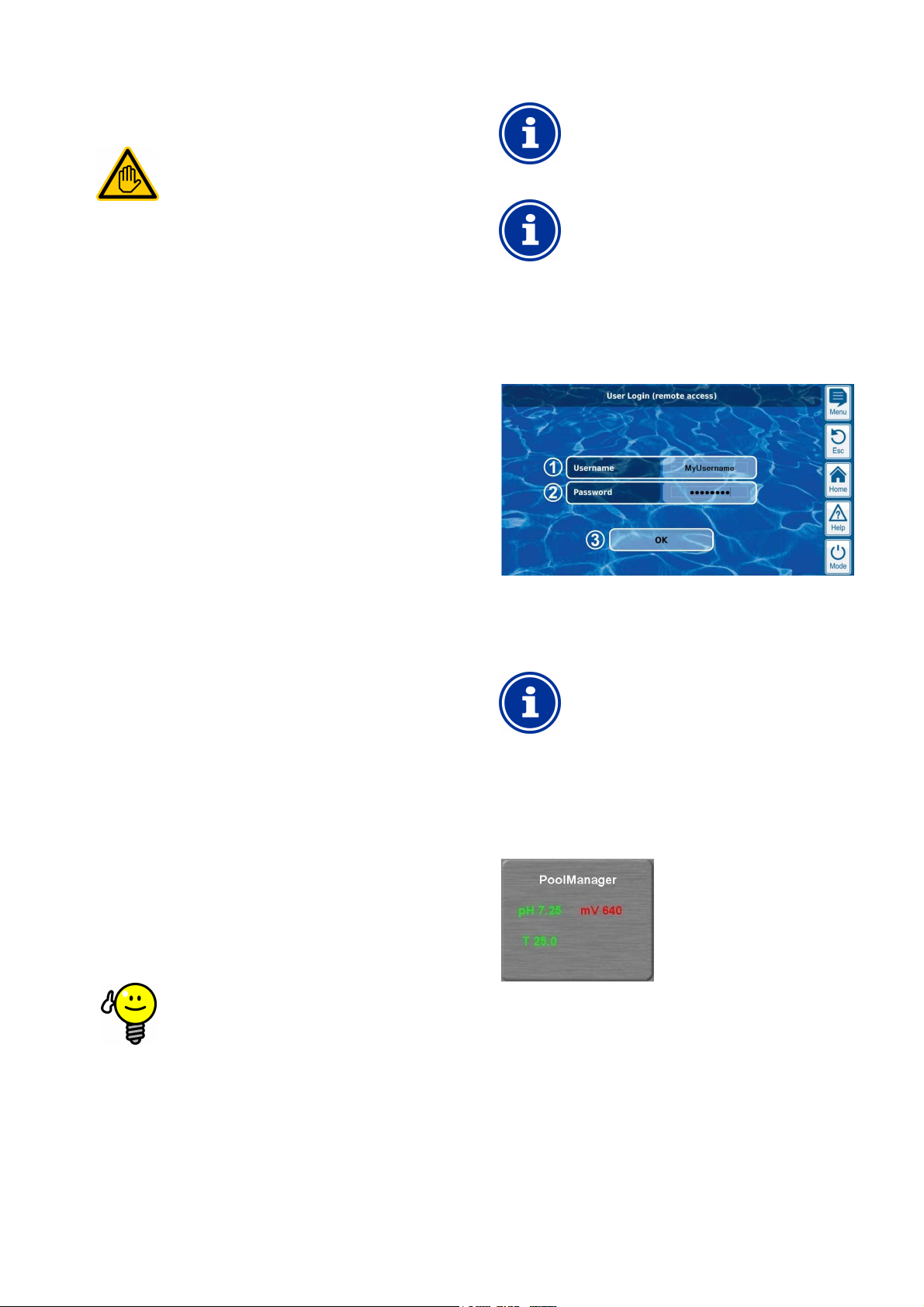
7
All activities described in Part B may only be performed
User
, you can
set the corresponding IP address or URL as a favourite
quick and
For a detailed description, please refer to the
In order to use the full scope of functions for remote
, the browser being used has
, JavaScript has to
In this login window, the accessing device's keyboard
(e.g. PC keyboard or screen keyboard on a
and password,
Remote access
Part B: Function description
Required user qualification:
TRAINED USER
by trained users as defined in the Chapter
7 Remote access
PoolManager® offers comprehensive and comfortable opportunities for
remote access from a local network or from the Internet.
7.1 Prerequisites
In order to make use of the opportunities, PoolManager® first has to be
connected with a network. Then remote access has to be configured.
The required steps are described in Part C and have to be performed
by an IT specialist.
There you will find all required information for remote access to
PoolManager®.
Additionally, remote access has to be released for one or multiple
users in user management. Username and password are assigned to
the corresponding users in doing so.
See User Management.
7.2 Remote access to the local network
For remote access from the local network, you generally require
PoolManager's® network (IP) address. That could be, for example,
192.168.1.99.
7.2.1 Step by step
1. For remote access from the local network, first start the browser
2. Enter PoolManager's® IP address into the browser's address
7.3 Remote access from the Internet
For remote access from the Internet, you generally need a URL. That
could be, for example, http:// myPoolManager.dtdns.net.
7.3.1 Step by step
1. For remote access from the Internet, first start the browser on a
2. Enter PoolManager's® URL into the browser's address bar.
Qualification.
on a PC or on another mobile or stationary device on the same
network as PoolManager®.
bar. For some browsers, you'll have to enter http:// at the
beginning. Other browsers supplement it automatically.
http://192.168.1.99 (example)
PC or on another mobile or stationary device that is connected
to the Internet..
For some browsers, you'll have to enter http:// at the beginning.
Other browsers supplement it automatically:
http://myPoolManager.dtdns.net (example)
TIP
Setting up a favourite
In order to simplify access to PoolManager
®
in the browser and give it an appropriate name.
This makes remote access to PoolManager®
easy via the browser's favourites list.
documentation in the corresponding browser.
Info
HTML support
access to PoolManager
to support the current HTML 5 standard.
®
Info
JavaScript
For remote access to PoolManager
be activated in the browser being used.
®
This is normal operating procedure.
7.4 User login in remote access
When connecting to PoolManager® via remote access, a login window
first appears in which you have to authenticate yourself by entering a
valid username and the correct password.
1 Enter the username for remote access
2 Enter the password for the username entered
3 OK will confirm the entries and, after successful
authentication, start PoolManager's® user interface.
INFO
Entry via device keyboard
smartphone) is used to enter username
not the PoolManager's® screen keyboard.
7.5 Quick info
PoolManager® provides a compact info field (Quick info) with the most
important information:
The following information is shown:
• PoolManager's® device name
• Current measured value
• Text colour on measured values:
green Everything OK
red There is at least one alarm
Pressing and/or clicking on the quick info field starts normal remote
access on the corresponding device.
User Manual PoolManager® 12
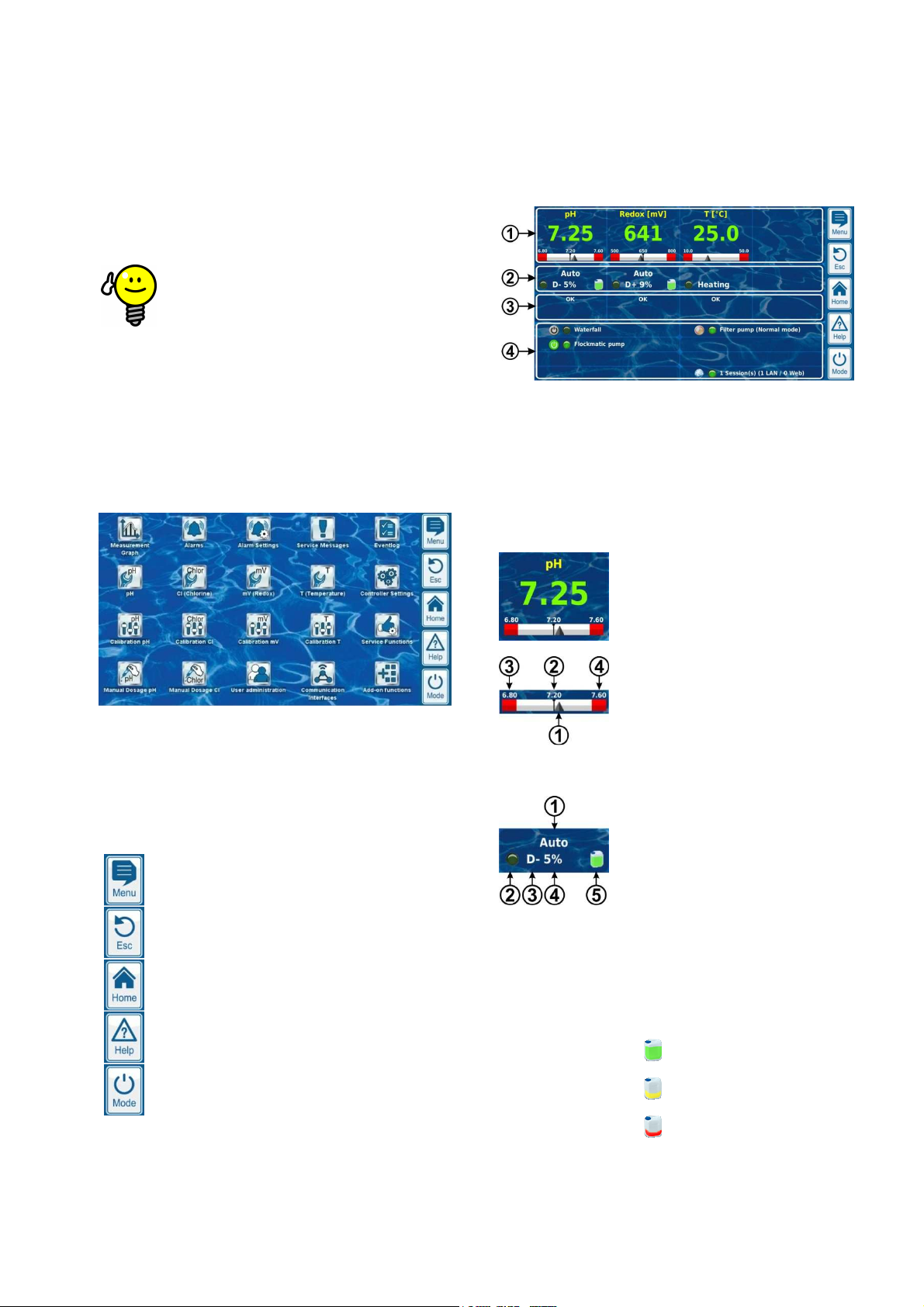
8
you can have the quick info of all relevant
This means you'll have the most important information
If, for example, there is a device showing an alarm (red
access the device with one
Display and operation - Graphical user interface
7.5.1 Calling up quick info
To call up quick info, the normal address for remote access (IP
address or URL) is attached along with the following suffix:
/cgi-bin/webgui.fcgi?infoframe=0
Thus, a complete URL would be, for example
http://myPoolManager.dtdns.net/cgi-bin/webgui.fcgi?infoframe=0
This URL is relatively complicated, but it can easily be stored in the
browser as a favourite.
TIP
Multiple devices at a glance
If you are a specialist handling multiple PoolManager
units,
devices displayed jointly on one webpage.
from all devices in one place.
text), then you can directly
click.
8 Display and operation - Graphical user
interface
Display and operation are realised on a large TFT colour display with
touchscreen. The function shown can be executed with the simple tap
of a finger on the corresponding area on the screen. Each tap on the
touchscreen is confirmed with a signal tone.
To the right of the display, there are 5 "hotkeys" for important standard
functions. The hotkey functions are also confirmed with a simple finger
tap and confirmed with a signal tone.
Menu (main menu)
Direct jump to main menu (icon menu)
Esc (escape)
Back to previous menu level
Home (home view)
Direct jump to home view
Help (help)
Display help text for the current menu
Mode (mode menu)
Direct jump into mode menu for turning on various functions
quickly and simply
8.1 Important menus
8.1.1 Home view
Home view is the standard view. It can usually be seen on the screen
and provides an overview of all important data and operating statuses.
Home view can called up at any time using the home hotkey.
®
1 Measured value shown with graphic measured value scale
2 Operating status and dosage status
3 Alarms
4 Supplemental functions
The areas 1, 2, and 3 mutually relate to a measurement or control
module, such as pH, redox, chlorine, or temperature.
1 Measured value shown with graphic measured value scale
Colour of measured value display:
green Normal operation, everything OK
‘yellow Dosage blocked (missing flow
signal and/or start delay)
2 Operating status and dosage status
red Alarm, dosage blocked!
1 Display for current measured value
2 Setpint (numeral value or mark)
3 Lower alarm threshold
4 Upper alarm threshold
1 Operating mode and/or operating status
2 LED indicates whether the dosage pump
is currently running
3 Dosage equipment
D- Decrease in measured value
D+ Increase in measured value
4 Current dosing output as %
Example: 10% means that the dosage
pump is turned on for 10% of the
available time. It will then run,
for example, for 6s
if the dosage cycle is set to 60s.
5 Fill level in the corresponding barrel:
Sufficient volume available
Limited residual volume available
The barrel is empty and has to be
replaced
User Manual PoolManager® 13
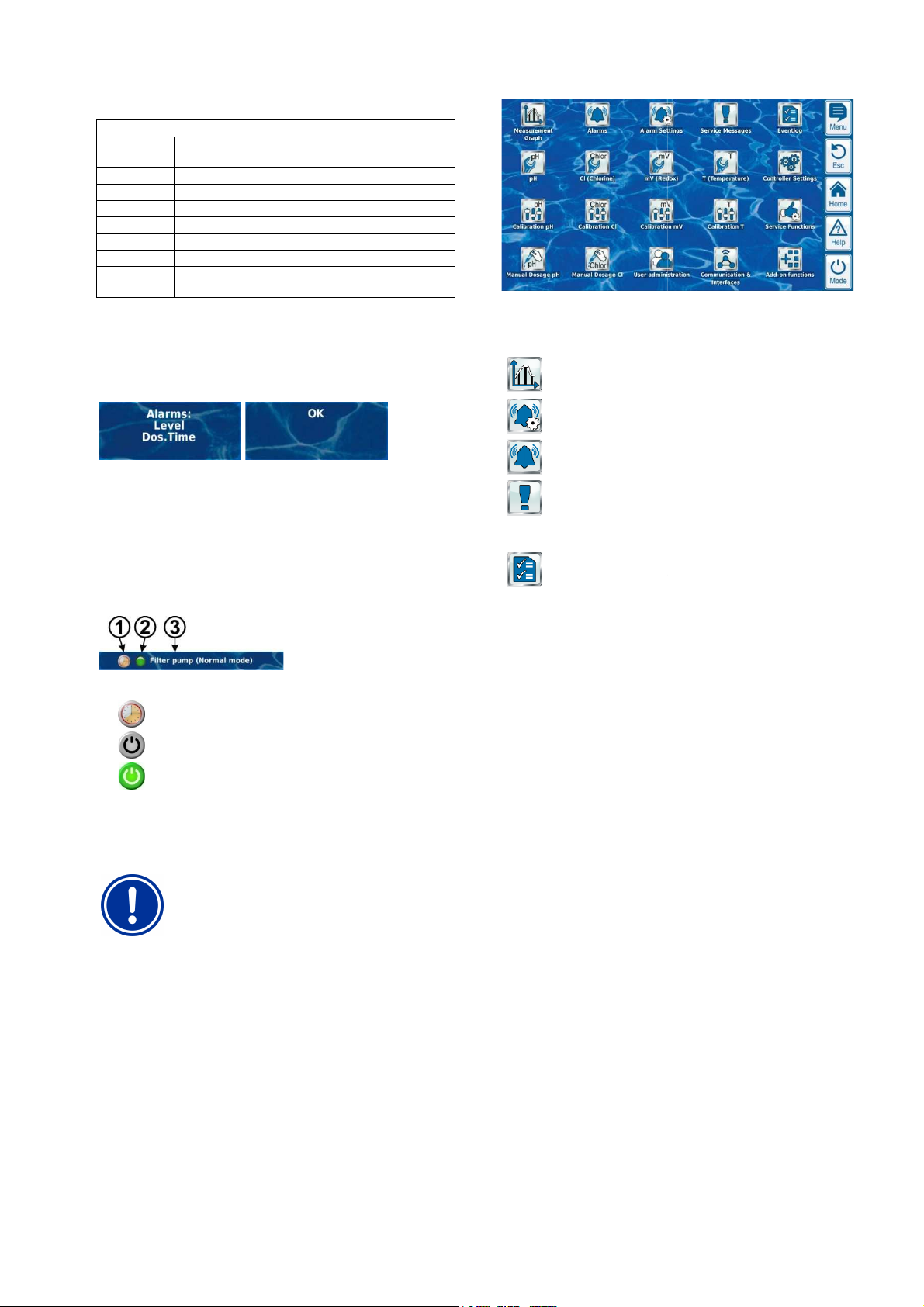
8
Graphical user interface
Measurement, control, and dosage run
Dosage is blocked because there is no flow signal present
Dosage is blocked by a level alarm
Dosage is blocked because start delay is running
O2 (BayroSoft) only:
corresponding field for temperature measurement shows the
operating state for heating and/or solar heating if these supplemental
Active alarm for the corresponding module displayed and/or 'OK'
In the supplemental functions area in the home view, the most
important information for all current active supplemental functions is
shown. The content of this area is adjusted automatically such that all
unctions can be seen (max. of 8).
LED displays whether the supplemental function is currently
Name of the supplemental function and, if
No touch operation in home view
In order to avoid accidental erroneous commands,
home view does not react to taps on the touchscreen.
To configure settings or to move to other menus, first
use the hotkey to call up the main menu.
The main menu can be called up at any time using the menu hotkey. It
facilitates direct access to all important system functions.
Every function is represented by an icon with
(The icons shown depend on the corresponding device type).
Measurement Graph
Display of graphic measurement progression
verview
Display and acknowledgement of alarms
Settings for alarms and their
essages
Display and acknowledgement of service information
(e.g. notification when electrode replacement
Display of important events and incidents
Display and operation -
Operating mode and/or operating status
Auto
Manual Manual dosage is running
Off Control is turned off
Alarm Dosage is blocked by an alarm
Flow
Level
Delay
Dosage PoolManager®
in automatic mode
Automatic dosage is running
The
functions are being used
3 Alarms
displayed if there are no alarms.
4 Add-on functions
active supplemental f
supplemental text
Alarm O
Alarm Settings
Service M
signalisation
needed)
Eventlog
1 Symbol for current operating mode
Timer operation
Function turned off
Function turned on
2
turned on
3
information on current operating status
NOTE
8.1.2 Main menu (icon menu)
applicable, further
User Manual PoolManager®
14
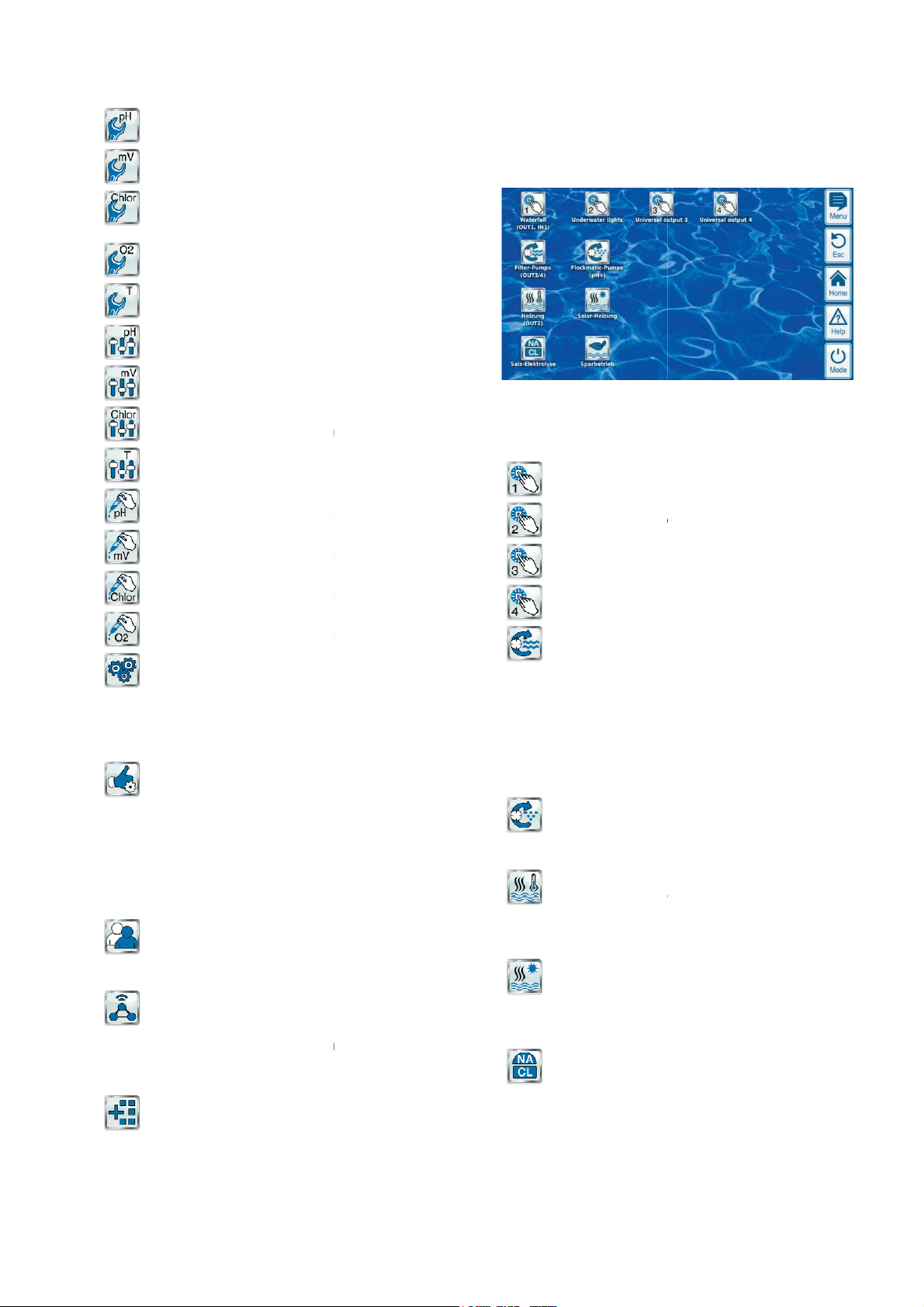
8
Graphical user interface
Settings for pH measurement and control
Settings for mV (redox) measurement and control
Cl (chlorine) / Br (bromine)
O2 (BayroSoft)
Settings for O2 (BayroSoft) automatic dosage
Settings for temperature measurement
pH measurement base calibration
mV (redox) measurement base calibration
Cl (chlorine) / Br (bromine)
measurement base calibration
Temperature measurement base calibration
Manually controlled addition of pH minus (or pH plus)
Manually controlled addition of chlorine/bromine
Manual Dosing Cl (chlorine) / Br (bromine)
Manually controlled addition of chlorine/bromine
O2 (BayroSoft)
Manually controlled addition of O2 (BayroSoft)
interface
Special functions (trained specialists only):
Configuration of dosage pumps
Configuration of device type
Configuration of all user data, access data, and
access rights for controlling the device and for remote
nterfaces
Data import and export (measured value graph,
Network (IP) configuration
Configuration of all further interfaces
up icon menus for supplemental functions
menu (icon menu)
functions menu is called
facilitates access to supplemental
Each supplemental function is represented by an icon with
witch output 1, 2, 3, 4
Flexible control of water attractions and other
Free name selection
Freely programmable timers
Potential link with other
Potential link with external
push button
Flexible control of the filter pump:
3 potential operating modes for variable filter pumps
saving mode, normal filter mode, increased
Freely programmable timers
Freely configurable dosage block
Potential link with external switches
Trigger via a relay switching outputs or power outlet
Flockmatic pump control:
Freely programmable timers
dosage
Flexible control of pool heating:
Potential link with external switch
Potential combination with solar heating (solar priority)
Potential block via one input
Flexible control of solar seating:
Potential link with external
Potential combination with pool heating (solar priority)
Potential block via an input
Flexible control of a suitable salt electrolysis system:
Application of the current dosage output for chlorine in
a control pulse for a salt
Trigger via a relay switching output (pulse width) or
20mA (option)
Display and operation -
Configuration pH
Configuration mV (redox)
Configuration
Settings for chlorine/bromine
measurement and control
Configuration
Configuration Temperature
Calibration pH
Calibration mV (redox)
Calibration
Chlorine/bromine
Calibration Temperature
Manual Dosing pH
Manual Dosing mV (redox)
Manual Dosing
Device Ssettings
• Basic device settings
• Menu language
• individualisation of user
• Date & time
•
Energy saving mode
Service Functions
• Pool volume
•
• Set default parameters
• Software update
• First start-up
• Measurement settings
•
User Administration
access
Communication & I
•
etc.)
•
• E-mail configuration
•
Add-on functions
Call-
8.1.3 Add-on functions
The Add-on
supplemental text.
S
•
applications:
•
•
•
•
switches or
Filter pump
•
(energyoutput)
•
•
•
•
0/4-20mA (option)
Flockmatic pump
•
•
Configurable
Heating
•
•
•
Solar heating
•
•
•
Salt electrolysis
•
•
power outlet 0/4-
up from the main menu. It
functions.
inputs and outputs
s
switch
electrolysis system
User Manual PoolManager®
15
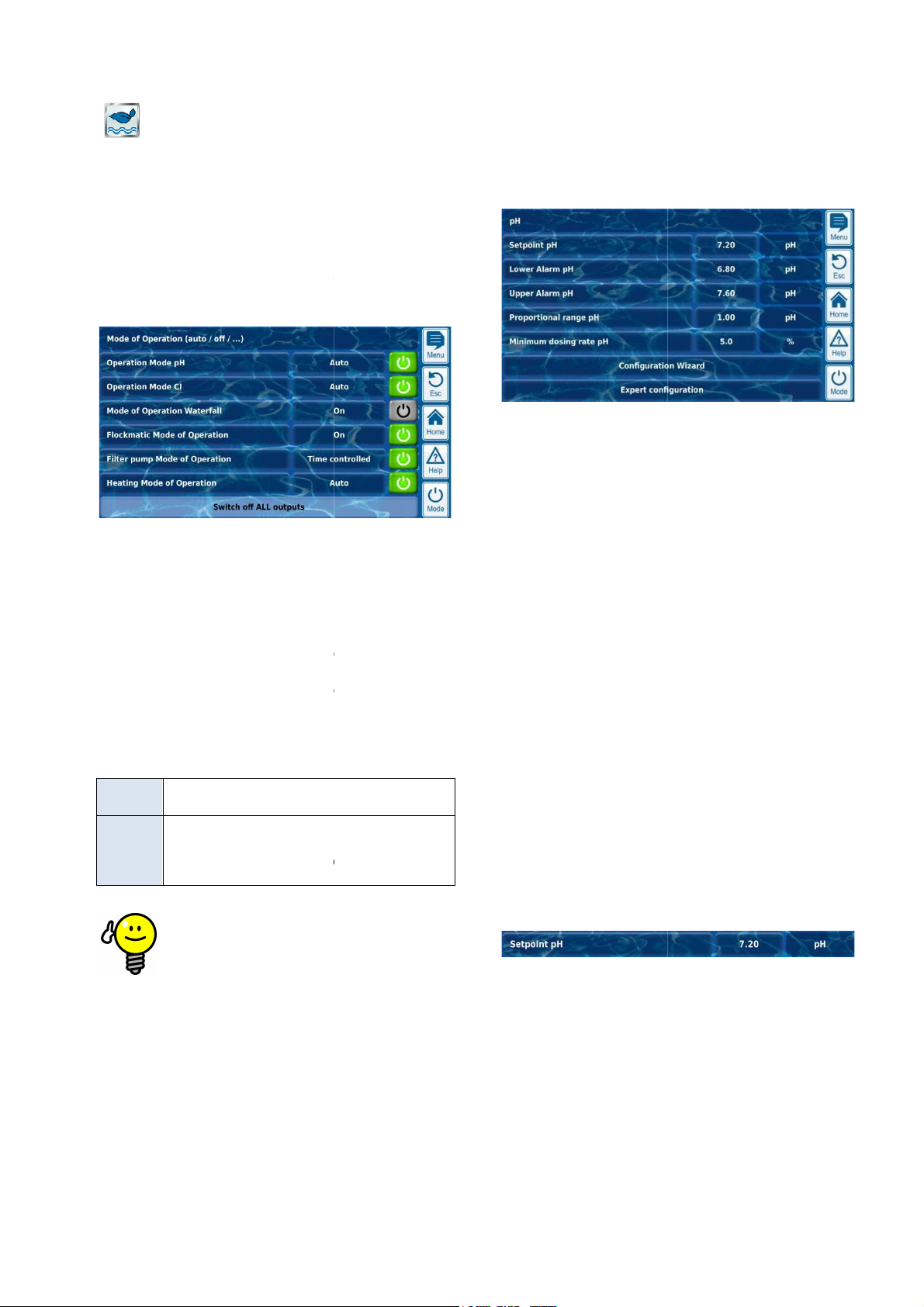
8
Graphical user interface
Flexible control of toggling between normal mode and eco
mode (e.g. circulation via overflow gutter in normal mode,
drain in eco mode):
Triggering via relay switching outputs
switches or
called up at any time using the mode hotkey.
ctions on and off and to set the
operating mode quickly and simply. Each function is shown on a line.
(Potential operating modes dependent upon the
operating mode can also be
Buttons for turning a function on and off quickly
The function is turned on.
the button turns the function off.
The function is turned off.
on.
Joint button for turning off ALL functions shown in the mode
The function is definitely turned off, (regardless of the
The function is automatically turned on and off
the operating mode set. 'Button on'
does NOT necessarily lead to the function being
Use button for turning on and off directly
In order to use the buttons for turning on and off
directly, set the function's operating mode to
on.
Further menus (standard menus)
Most menus, by far, consist of multiple standard recurring elements,
which can be combined with each other in a menu as desired. That is
why they are referred to as standard menus.
u consists of a max. of 8 lines
The first line always contains the menu overview.
In general, there are buttons and text fields in all menus. Buttons are
subtle 3D effect. Text fields do not have the 3D effect.
You can actuate buttons by lightly tapping on the touchscreen, thereby
triggering the underlying function. Text fields, however, only display
information and cannot be actuated.
on a parameter name will make a help text for that parameter
Tapping on a parameter value will open an entry screen and the
respective parameter can be configured.
The various standard elements are described in the followi
Numerical parameters
A numerical parameter is a numerical value. The numerical value can
be configured (configuration parameters). However, there are also
numeric parameters that are displayed only and cannot be configured,
Calls up the parameter's help text
Parameter value (button or text field)
If the parameter is configurable, then the parameter value will
be shown as a button. That will call up an entry screen in
which the value can be configured.
Display and operation -
Eco mode
and/or via floor
• Freely programmable timers
•
• Potential link with external
8.1.4 Mode menu
The mode menu can be
It makes it possible to turn system fun
1 Description of the various functions
2 Configured operating mode
corresponding function). The
changed here.
3
Green button
Touching
Gray button
Touching the button turns the function
4
menu.
Button function
Button
off
Button
on
operating mode set)
depending on
push buttons
8.2
8.2.1 Basic concepts
Max. 8 lines
Each men
standard elements).
Menu overview
Buttons and text fields
shown with a
Help function
Tapping
appear.
Parameter configuration
8.2.2
(Menu title and max. 7
ng sections.
turned on immediately.
TIP
e.g. measured values.
'on.'
1 Parameter name (button)
2
3 Physical unit (text field)
User Manual PoolManager®
1
2 3
16
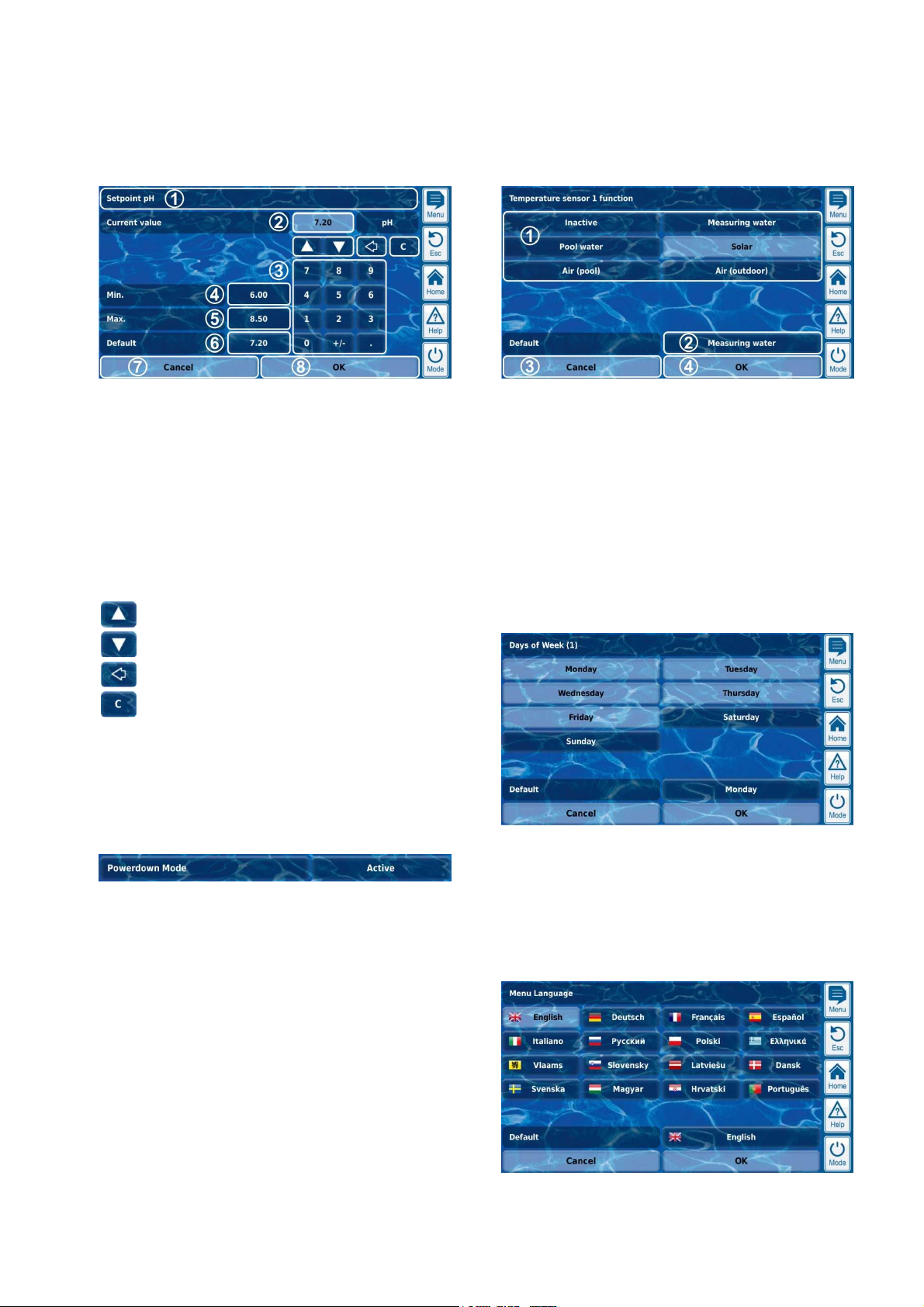
8
Display and operation - Graphical user interface
8.2.2.1 Entry screen
There is one uniform entry screen for all numerical parameters, in
which values can be configured.
1 Parameter name
2 Display of current (entry) value
3 Number block for entering the value
4 Minimum potential setting
5 Maximum potential setting
6 Button for resetting to the default value
7 Cancel will close the entry screen.
The value will remain unchanged.
8 OK will apply the configured value and save it
permanently.
Incremental increase and/or decrease of the configured
value.
The increment is set to be sensible for each parameter.
8.2.3.1 Entry screen
There is one uniform entry screen for all selection parameters and with
which values can be configured.
1 Display of all selection options.
Tap on the desired setting to activate it.
2 Button for resetting to the default value
3 Cancel will close the entry screen.
The value will remain unchanged.
4 OK will apply the configured value and save it
permanently.
There are also selection parameters for which multiple selections are
possible; such as multiple weekdays on which a certain process
should be launched.
Delete the last character
Delete the entire value
8.2.3 Selection parameters
For selection parameters, one of multiple settings can be selected,
such as active or inactive. The selection can be configured
(configuration parameters). However, there are also selection
parameters that can only be displayed, but not configured, such as
system statuses
1 2
1 Parameter name (button)
Calls up the parameter's help text
2 Parameter value (button or text field)
If the parameter is configurable, then the parameter value will
be shown as a button. That will call up an entry screen in
which the value can be configured.
In this case, each selection option can be activated and deactivated by
tapping on it.
For several selection parameters, a symbol is shown for each
selection option in addition to the text, such as a flag to select the
menu language.
User Manual PoolManager® 17
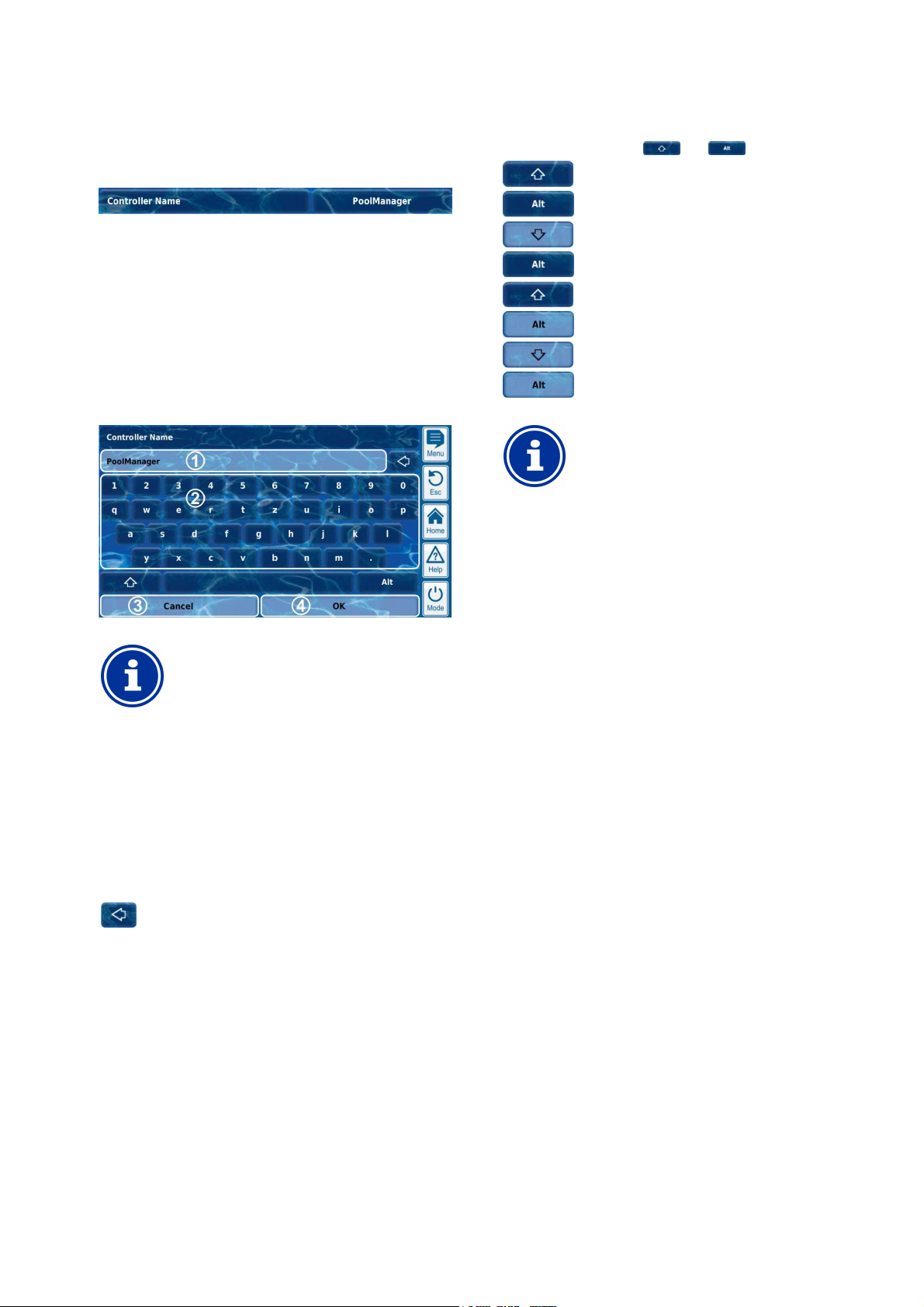
8
Once you start entering a text, the current text will be
If you set the language menu to Russian or Greek, then
on the screen keyboard will be
Display and operation - Graphical user interface
8.2.4 Text parameter
A text parameter represents a text that you can enter, e.g. a name for
the device or for a function.
1 2
1 Parameter name (button)
Calls up the parameter's help text
2 Text (button)
Calls up an entry screen in which the text can be entered.
8.2.4.1 Entry screen
There is a uniform entry screen with a screen keyboard for all text
parameters in which the desired text can be entered.
There are a total of four different keyboard layouts available that can
be switched using the keys and as follows:
Standard keyboard layout 1:
Lower case letters and numbers
Standard keyboard layout 2:
Upper case letters and standard special characters
Alternative keyboard layout 1:
International special characters (lower case letters)
and numbers
Alternative keyboard layout 2:
International special characters (upper case letters)
and numbers
INFO
International keyboard layouts
the characters available
automatically adjusted accordingly.
INFO
Deleting the current text
automatically deleted.
1 Display of current (entry) text
2 Keyboard area for text entry
3 Cancel will close the entry screen.
The text will remain unchanged.
4 OK will apply the text entered and save it
permanently.
Delete the last character
User Manual PoolManager® 18
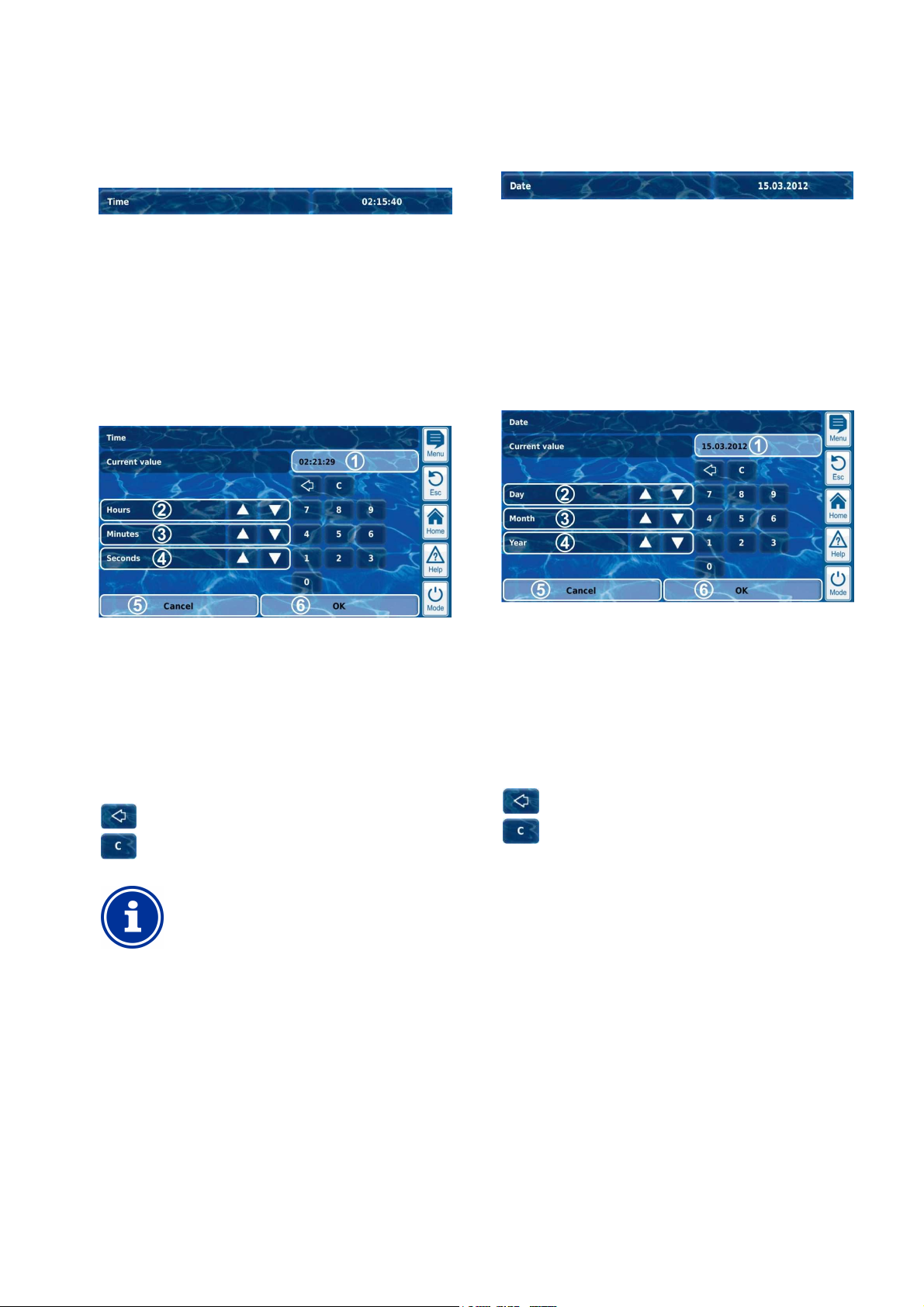
8
time
clock is set to the configured time by pressing the OK
Display and operation - Graphical user interface
8.2.5 Time parameters
Time parameters are used to enter and display a time. For example:
specific time for a waterfall feature to run.
1 2
1 Parameter name (button)
Calls up the parameter's help text
2 Time (button)
Calls up the entry screen for time.
8.2.5.1 Entry screen
There is one uniform entry screen for all time parameters in which time
can be configured.
8.2.6 Date parameter
Date parameters are used to enter and display a date.
1 Parameter name (button)
Calls up the parameter's help text
2 Date (button)
Calls up the entry screen for date.
8.2.6.1 Entry screen
There is one uniform entry screen for all date parameters, in which the
date can be configured.
1 2
1 Display of current (entry) value
2 Incremental increase or decrease in hours
3 Incremental increase or decrease in minutes
4 Incremental increase or decrease in seconds
5 Cancel will close the entry screen.
The value will remain unchanged.
6
OK will apply the configured value and save it
permanently.
Delete the last number
Delete the entire time
INFO
Configure system time
When setting the system time, the internal real-
button.
1 Display of current (entry) value
2 Incremental increase or decrease by day
3 Incremental increase or decrease by month
4 Incremental increase or decrease by year
5 Cancel will close the entry screen.
The value will remain unchanged.
6
OK will apply the configured value and save it
permanently.
Delete the last number
Delete the entire date
User Manual PoolManager® 19
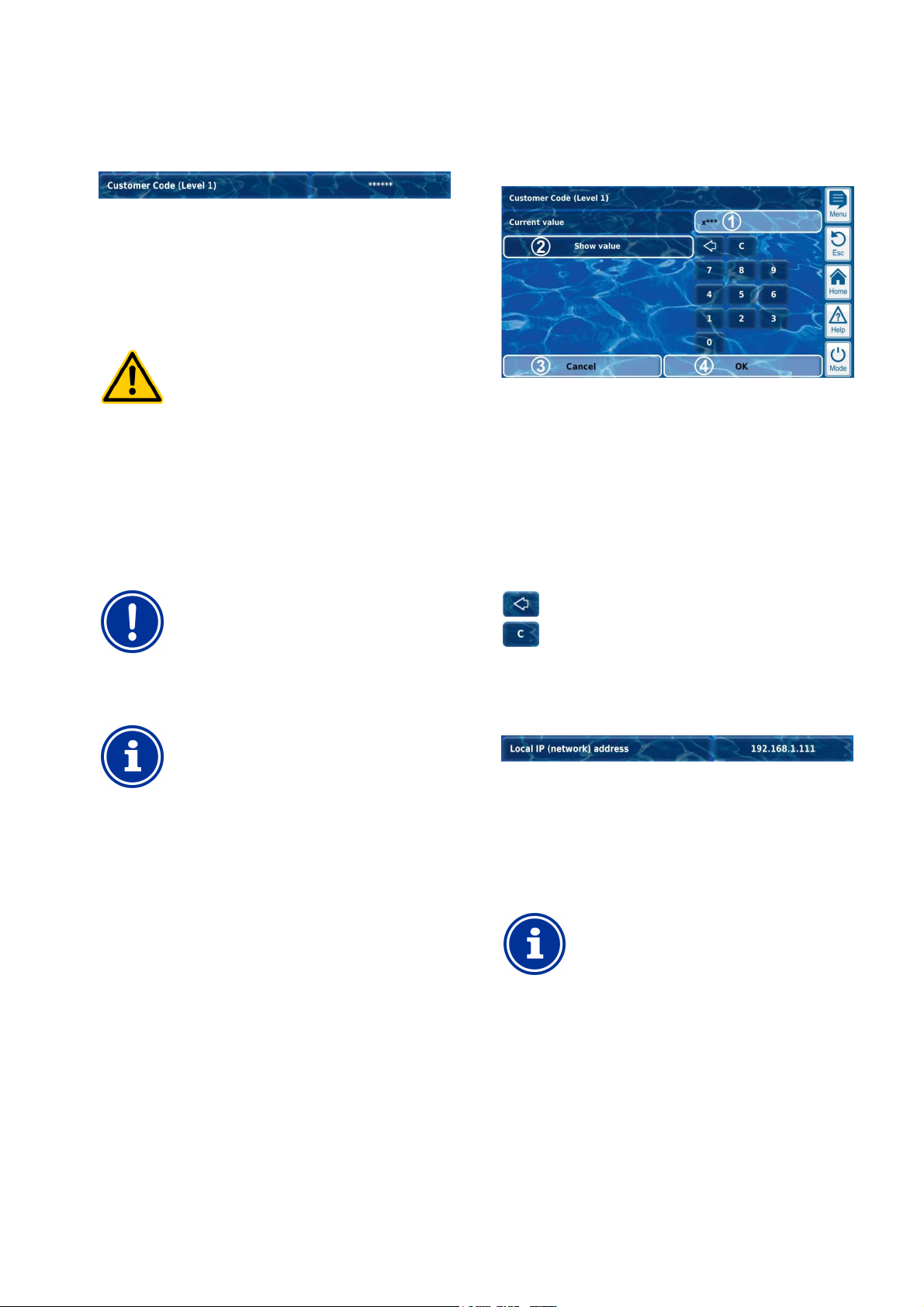
8
Unauthorised access possible from using known
Access codes facilitate access to critical areas on the
to dangerous
Configure individualised access codes. Under no
circumstances should the preconfigured standard
Ensure that all access codes are known and available
as needed, even after longer periods of time. The
access codes are absolutely necessary for numerous
In order to protect the confidentiality of an access code,
A network (IP) address always consists of 4 number
blocks separated from each other with a dot. Each one
of the 4 number blocks can have a value in the range of
Display and operation - Graphical user interface
8.2.7 Access code
There are various access codes for menu access.
1 2
1 Parameter name (button)
Calls up the parameter's help text
2 Access code (button)
Calls up the entry screen for the access code.
HAZARD!
access codes
system. Unauthorised access can lead
configurations.
Potential consequence: Death or the gravest
degree of injury, heavy material damage.
•
access codes be used.
• Keep access codes strictly confidential.
IMPORTANT NOTICE!
Availability of access codes
8.2.7.1 Entry screen
There is one uniform entry screen for configuring the desired access
code.
1 Display of a screen for the access code.
x stands for a number that has already been entered.
* stands for a number yet to be entered.
2 Pressing this button will show the actual access code
instead of the mask. Pressing it again switches back to the
mask.
3 Cancel will close the entry screen.
The value will remain unchanged.
4 OK will apply the configured value and save it
permanently.
Delete the last number
Delete the entire access code
8.2.8 Network (IP) addresses
functions and settings!
INFO
Screen display
the configured value; it is masked.
Various network addresses are entered into network configuration (IP
addresses, IP = Internet protocol).
1 2
1 Parameter name (button)
Calls up the parameter's help text
2 IP address (button)
Calls up the entry screen for the network (IP) address.
INFO
IP addresses
0...255, such as 192.168.10.8.
User Manual PoolManager® 20
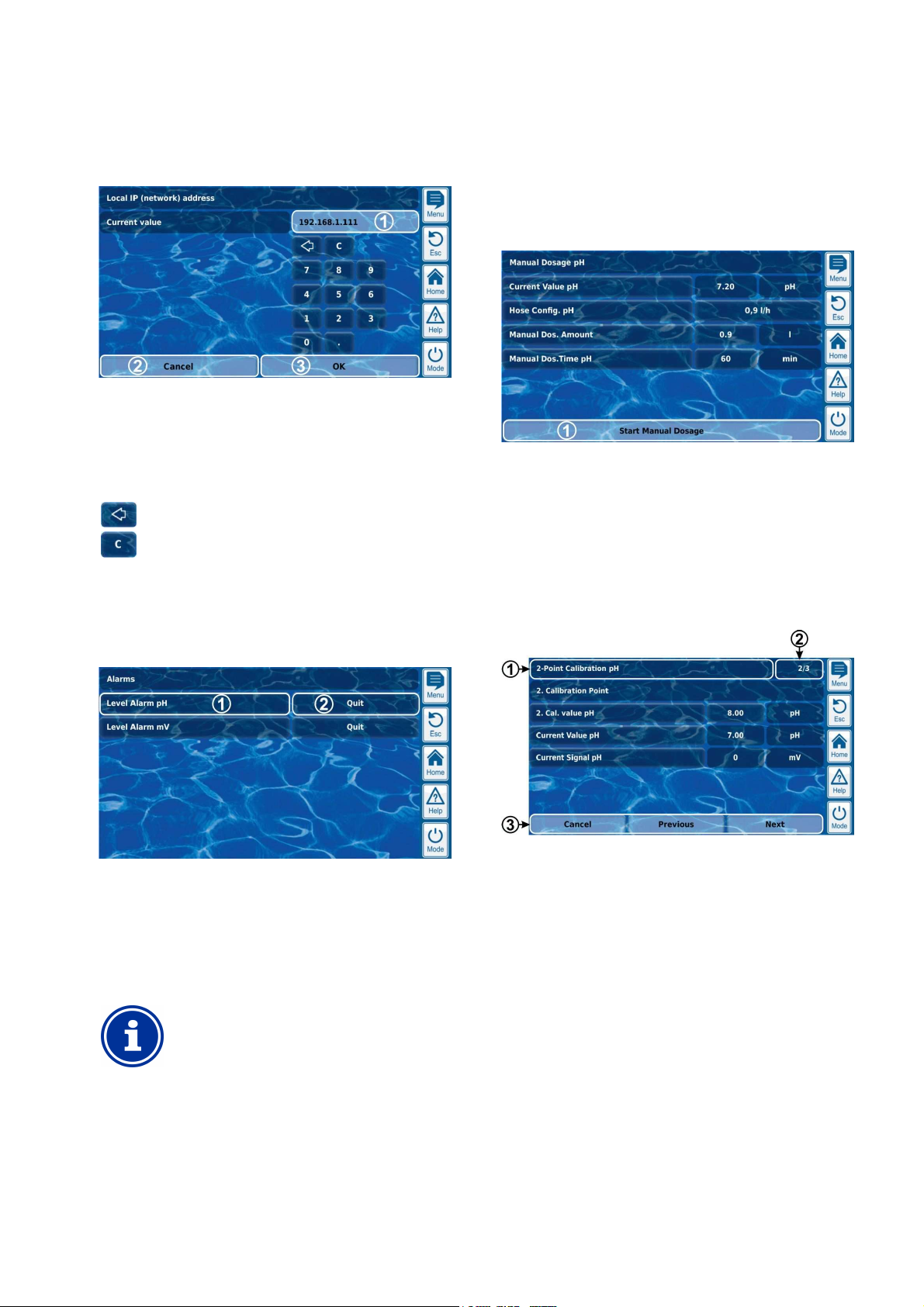
8
up for a message is optional. There
up, and
up is only
For example, if you acknowledged an alarm message,
Display and operation - Graphical user interface
8.2.8.1 Entry screen
There is one uniform entry screen for all network (IP) addresses in
which time can be configured.
1 Display of current (entry) value
2 Cancel will close the entry screen.
The value will remain unchanged.
3
OK will apply the configured value and save it
permanently.
Delete the last number
8.2.10 Menu functions
In some menus, one or multiple menu functions are offered in the
bottom line.
Each menu function is represented by a button. Pressing the button
calls up the corresponding function.
Example: Function for starting manual dosing:
1 Menu function (button)
Calls up the corresponding function
Delete the entire network (IP) address
8.2.9 Messages
Various messages are displayed within the menus.
One typical example would be alarm messages.
The general format is unified for all messages and appears as follows:
1 Message text (button)
Calls up the message's help text
2 Function call-up (button)
Calls up a function that is assigned to the message, such as
acknowledging an alarm message.
INFO
Optional function call-up
The function callare also messages without function callmessages for which the function calldisplayed under certain circumstances.
8.2.11 Menu sequences
There are several functions that are realised via menu sequences, i.e.
via a series of menus that are run through one after another step-bystep.
Example: Calibration
1 Name of menu sequence (text field)
2 Menu no. within the menu sequence (text field)
Example: 2/3 means that the current menu is the second of a
total of three within the menu sequence.
3 Navigation buttons (buttons)
Buttons for navigating within the menu sequence (calling up
the next menu and/or the previous menu) and for cancelling
the menu sequence.
then the corresponding button will disappear.
User Manual PoolManager® 21

8
The integrated help function is the easiest way to
certain
menu, parameter, or function. One press of key is
That is why it is recommended to use the help function
There is a great deal of informational text indicating
ving
Cancel the process if you are unable to exclude all
Display and operation - Graphical user interface
8.3 Help
Help text is available for each menu and each parameter.
TIP
Active use of the help function
receive further contextual information on a
sufficient.
actively and intensively.
Calling up the help function:
For menus
Pressing the help hotkey
For parameters
Tapping on the parameter name in a standard menu,
and/or
pressing the help hotkey in the entry screen of a
parameter
8.4 Informational text
During menu navigation, informational text is shown in many areas
that, for example, provide you with information on a function or on
potential hazards.
1 Title (text field)
2 Information text (text field)
3 Functions (buttons)
Pressing a function button will close the informational text.
Most informational text is confirmed with OK. For some
informational text, especially safety information, you have
the option to continue a process by pressing OK or to cancel
it.
HAZARD!
Non-compliance with informational text
1 Name of the parameter or menu that the help text refers to
(text field)
2 Help text (text field)
3 OK button (button)
Closes the help text.
4 Display of the current system time (text field)
All help menus show the current system time and the system
date.
hazards and their avoidance. Not obser
informational text may lead to hazards.
Potential consequence: Death or the gravest
degree of injury, heavy material damage.
• Read all informational text carefully.
•
potential hazards.
User Manual PoolManager® 22
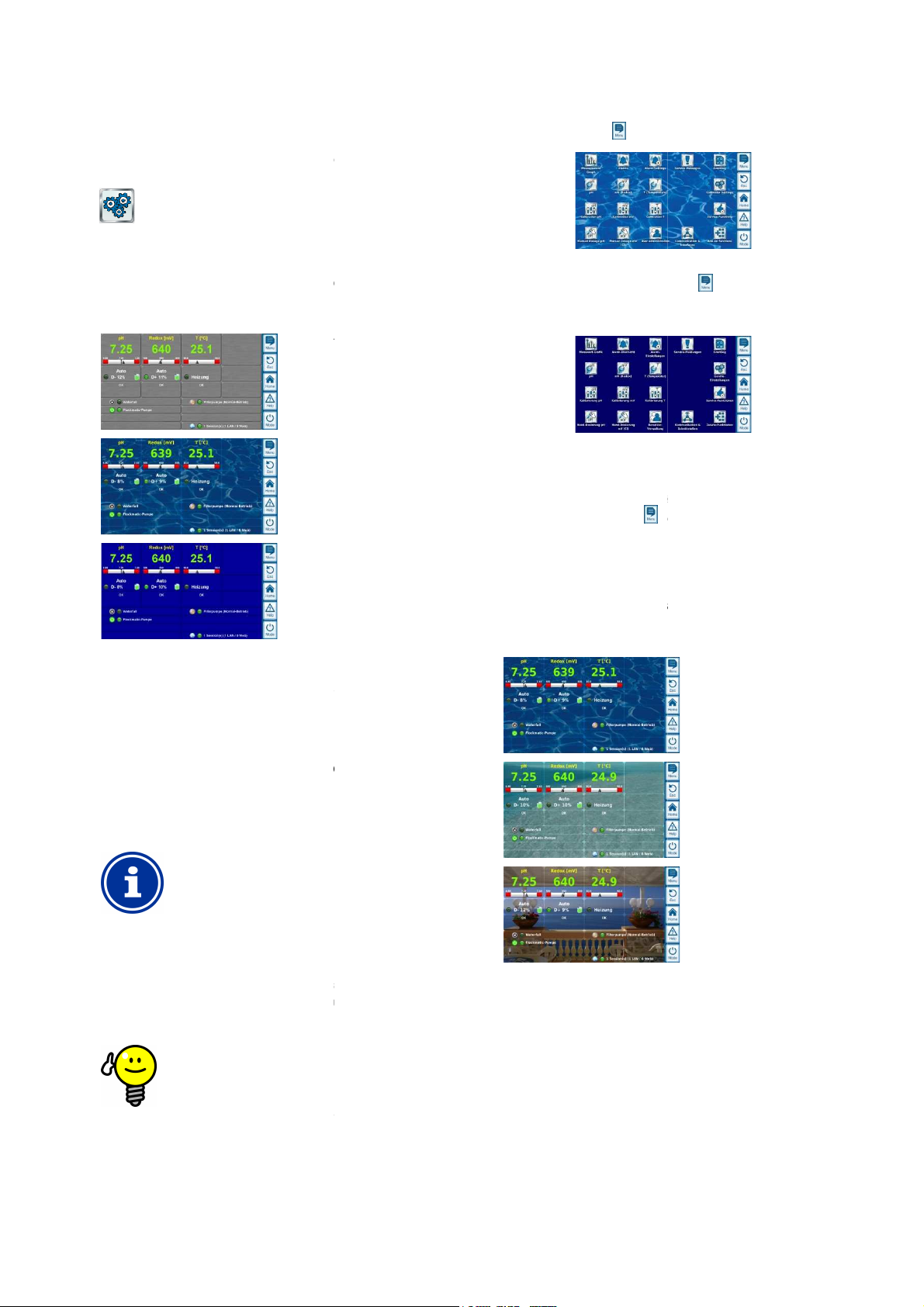
8
Graphical user interface
The user interface provides numerous opportunities for
individualisation. The various individualisation options can be found in
There are several attractive menu styles to choose from: Men
provide consistent and harmonious presentation of all PoolManager
Metallic style
Transparent style
(with selectable
background image)
Blue style
Note: The menu styles available may change and further styles may
device settings
offers particularly attractive display
Buttons and other menu elements are designed in a partially
transparent manner. Thus, a freely selectable background image can
that shines through the semi
up in transparent style
up takes a bit longer when using
because the extensive transparency calculations
require a great deal of computing power.
This is only noticeable when using the PoolManager
device directly. In remote access, display is realised on
the access device and therefore does not require the
computing resources.
Turning off the background image
If you would like to ensure menu change occurs as
ble, then you can change to style other
transparent style
attractive display options, then there is the following
option for optimising menu toggling:
transparent
with its
Toggle into the main menu by pressing the menu
Press the menu hotkey
background image temporarily and replaces it with a
colour background.
colour background provides for faster menu
toggling. You can reactivate the background image
later by toggling to the main menu and pressing the
again there.
It is particularly sensible to use this function if you want
ive configurations in the menus.
Background image
There are various background images available for
is also possible to upload one's own background images to
Note: The background images shown are intended as examples only.
setting in the
all background images currently available.
There are several icon styles to chose from: Icon style determines the
visualisation of icons in the main menu and in the
again. This deactivates the
Display and operation -
8.5 individualisation
the following menu:
Device Settings
8.5.1 Menu style
menus in the visualisation style chosen.
hotkey .
u styles
®
mono-
The mono-
menu hotkey
to make extens
be added. The menu style setting in the
you with all styles currently available:
8.5.1.1 Transparent style
The transparent style
be used in transparent style
menu elements in all menus.
INFO
Menu set-
Menu setstyle
PoolManager's®
TIP
quickly as possi
than transparent style.
If you would like to use
menu provides
possibilities.
-transparent
8.5.2
transparent style. It
PoolManager®.
Cool Water
Ocean
Sea View
®
The background image
device settings menu shows you
8.5.3 Icon style
add-on functions
icon menu.
User Manual PoolManager®
23

9
Icon style 1
Icon style 2
Note: The icon styles available may change and further styles may be
device settings
internally saves all relevant measured values, alarm
statuses, operations for turning on and off, and important parameter
settings throughout the time frame of one entire year.
or the time frame of one month, a complete minute
is available. For prior months, the data volume is reduced to one
After one year has passed, the oldest data in the database are
measured value graph can be called up at any time as follows:
Stored data can be graphically displayed on the device display at any
time. Remote access to the measured value graph is also possible
(prerequisite: The browser must support HTML 5).
The following display variations can be selected:
Display of a measured variable with alarm thresholds and
Joint display of two measured variables without alarm thresholds
h flow status and/or flow alarm.
The following figure provides an overview of the
Scale for the measured variable shown (e.g. pH)
Time scale with times
Start date and time for the
currently displayed (date
End date and time for the
currently displayed (date and time on the right edge)
Time range currently displayed
[1h] / [4h] / [12h] / [24h] / [1 week]
Measured value curve
Top alarm threshold
Bottom alarm threshold
Alarm status (flow / level / dosage alarm)
An alarm is indicated by a red bar in the respective
Current point in time (= End of
Selection keys for showing one or two measured
Pressing a key activates or deactivates display of the
respective measured variable.
The measured variables currently displayed have a
light background.
A maximum of 2 measured variables can be activated
(it may be necessary to deactivate a measured
le first before another can be activated)
Slow scroll forward and/or backward along the time
axis by one half screen width, i.e. for example, by 12
hours if the screen displays 24 hours.
Quick scroll forward and/or backward along the time
by one full screen width, i.e. for example, by 24
hours if the screen displays 24 hours.
opens a selection menu for the time
frame being displayed:
1h / 4h / 12h / 24h / 1 week
Opens entry screen for a date.
ing the date and confirming, the
graph jumps directly to the date
Opens the configuration menu for the
graph
Measured value graph
added. The icon style setting in the
all icon styles currently available.
9 Measured value graph
9.1 Overview
PoolManager®
F
dataset per 15 minutes.
overwritten with current data.
The
menu shows you
-by-minute dataset
measurement graph:
1
2
3
4
5
6
7
8
9
measurement graph
and time on the left edge)
measurement graph
Menu hotkey
Measuremente graph
without restriction
•
complete alarm status.
•
and only wit
time frame.
10
11
variables
variab
axis
Zoom function -
Go to date After enter
measurement
indicated.
Menu measurement
measurement graph)
User Manual PoolManager®
24
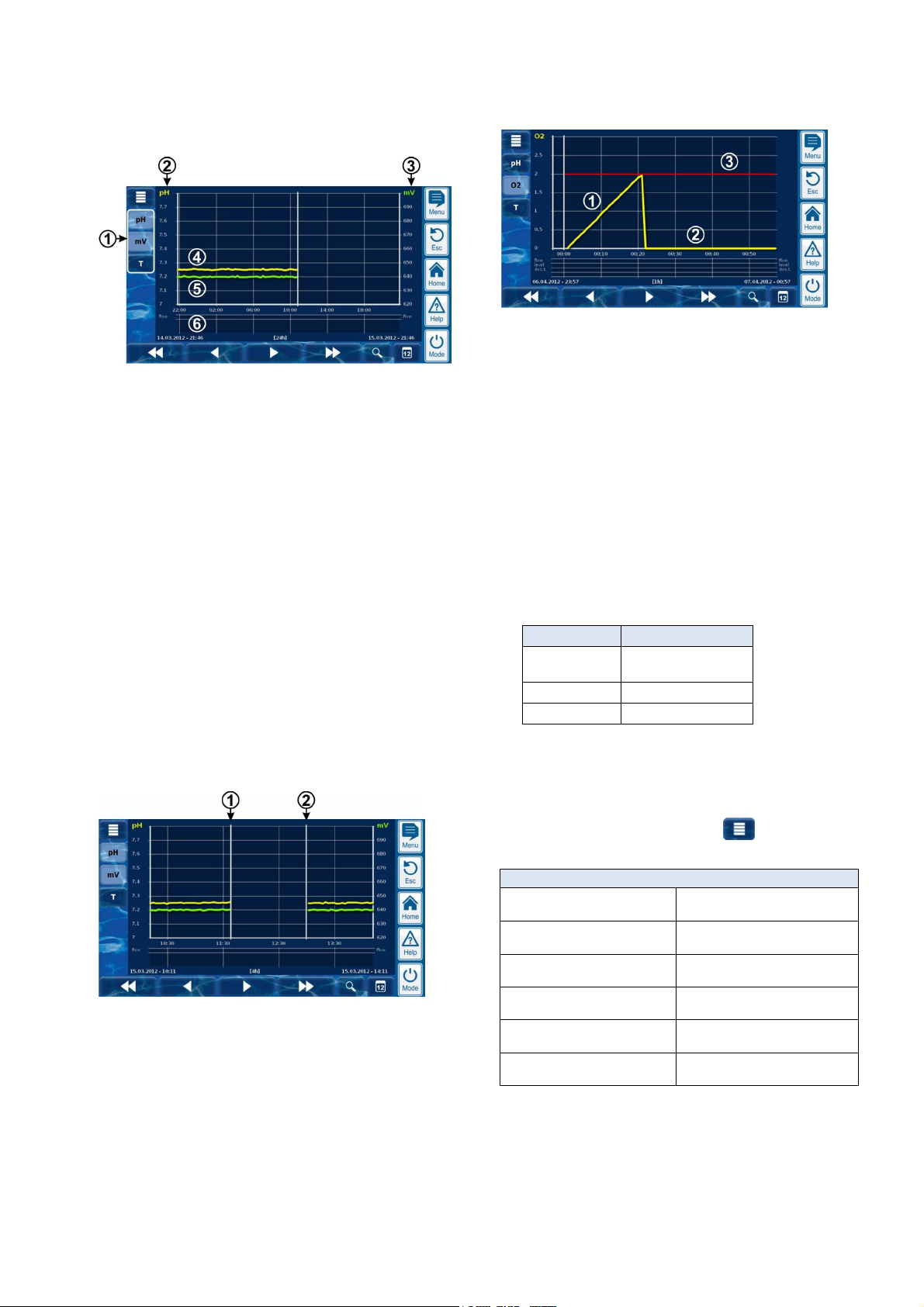
9
Measured value graph
Measurement graph with mutual display of two measured
variables
(pH and mV (redox)):
1 Selection keys for showing one or two measured variables
Pressing a key activates or deactivates display of the
respective measured variable.
The measured variables currently displayed have a light
background.
A maximum of 2 measured variables can be activated (it
may be necessary to deactivate a measured variable first
before another can be activated)
2 Scale for the first measured variable shown (e.g. pH)
3 Scale for the second measured variable shown (e.g. mV)
4 Measured value curve for the first measured variable
(e.g. pH)
5 Measured value curve for the second measured variable
(e.g. mV)
6 Alarm status (flow only)
No alarm and/or flow alarm is indicated with a red bar
in the corresponding time frame.
Measurement graph with break
(PoolManager® was turned off):
1 Point in time turned off
2 Point in time turned on
The device was turned off between point in time 1 and point in time 2.
That is why there are no measured values shown for that range.
Measured value graph (BayroSoft):
1 During O2 (BayroSoft) dosing, the current dosage volume
is displayed in litres. The measured value curve climbs
from 0 to the total dosage volume. In this example, that
number is 2 litres.
2 The measured value curve shows 0 litres for times at
which no dosage is applied.
3 For better orientation, the programmed basic dosage
volume is shown.
9.2 Notes on Measurement graph:
The value range displayed (measured value scale) is set automatically
in order to ensure optimal display of the corresponding situation. The
value range can also be set manually as needed. However, we
recommend using automatic scaling.
• The following alarm statuses are indicated in the measurement
graph.
Alarm Designation
No flow and/or
flow alarm
Level alarm Level
Dosing alarm Dos.
Flow
• Alarms are displayed for as long as they are active. It does not
matter whether they were acknowledged or not.
9.3 Configuration
The configuration measurement graph menu is called up from the
measurement graph using the menu button .
The following table shows the menu's set-up:
Menu configuration measurement graph
Configuration measurement
graph pH
Configuration measurement
graph mV
Configuration measurement
graph Cl
Configuration measurement
graph T
Configuration measurement
graph O2
Export measurement graph See section
Call-up configuration for the
pH measurement graph
Call-up configuration for the
mV (redox) measurement graph
Call-up configuration for the
Chlorine (Cl) measurement graph
Call-up configuration for the
T (temperature) measurement graph
Call-up configuration for the
O2 (BayroSoft) measurement graph
measurement export
User Manual PoolManager® 25
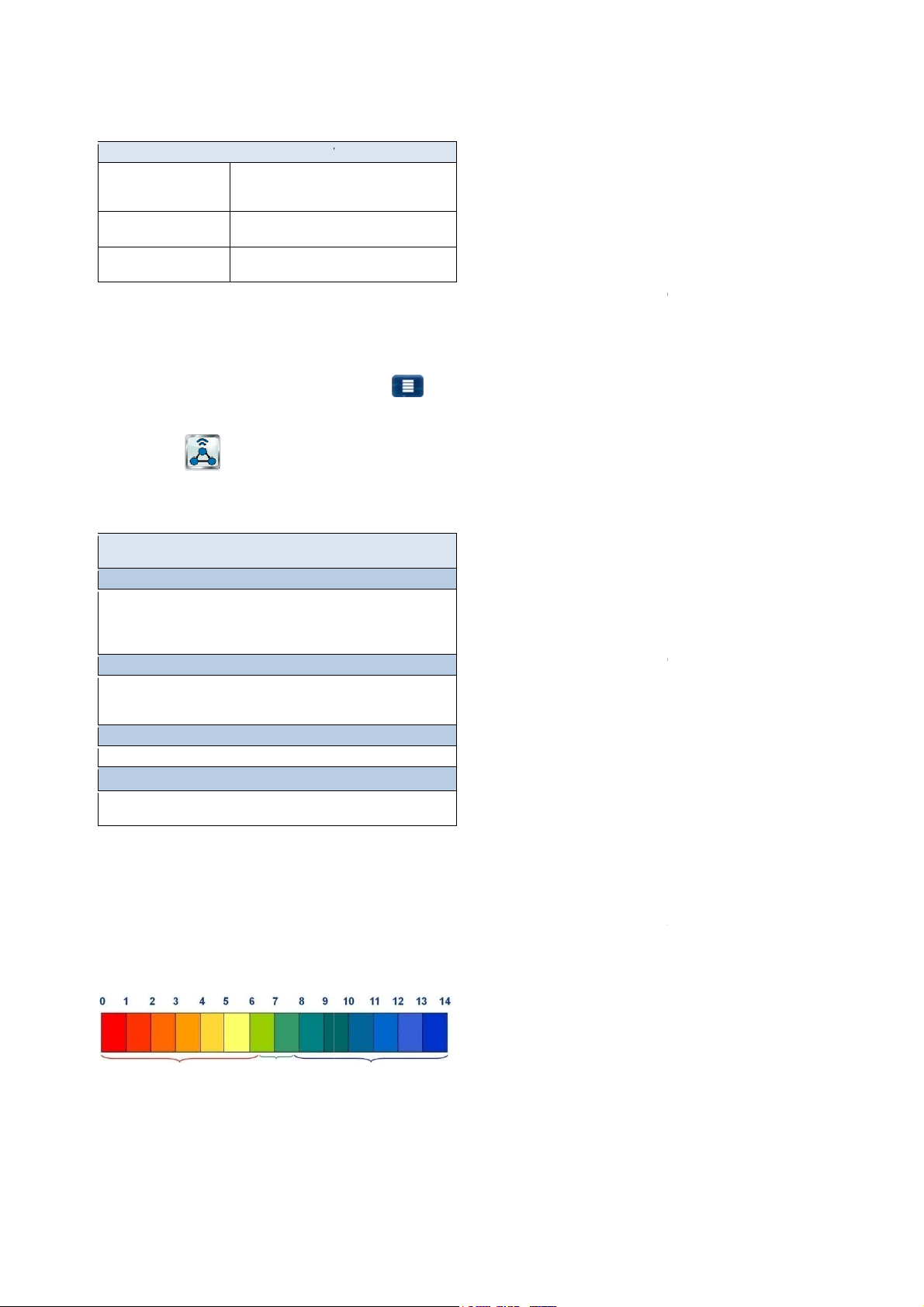
10
graph pH / mV / Cl / T / O2
Automatic or manual scaling for the display
measurement
recommend always using automatic scaling.
Minimum value of the measured
Maximum value of the measured value scale
provides various options for
be called up at any time as follows:
graph using the menu button
ommunication & interfaces,
graphs can be downloaded from
and saved locally on the remote PC in PDF format. The
ering the start and end date.
graphs can be saved locally to a USB memory stick in
graphs is made by entering the
measurement
graph
Activation and configuration of regular automatic transmission of saved
most important function is continuous measurement
and automatic correction of pH value and disinfection of pool water.
always ensures optimal water quality.
he water is in a neutral, acidic, or
basic range. The pH scale usually ranges from pH 0 to pH 14.
The basic prerequisite for optimal water quality in a pH value in the
Potential consequences of a pH value that is too low (acidic):
Expulsion of carbonate hardness (pH value fluctuations)
Potential consequences of a pH value that is too
Reduction in disinfection effectiveness (for chlorine and bromine)
Tendency for calcium deposits
continuously measures the current pH value in the pool
and compares the measured value with the desired pH value, which is
If there is a deviation, then PoolManager
pump in order to quickly and precisely
to match the setpoint by adding pH minus (pH reducer) and/or pH plus
Dosage direction pH minus (pH
Depending on the water quality and other general conditions, the pH
value increases in most swimming pool a
order to counteract that rise, pH minus (pH
case, one speaks of the dosage direction pH minus (pH
Dosage direction pH plus (pH+)
Depending on the water quality and other general conditions, the p
value decreases in some swimming pool applications as time passes.
In order to counteract that rise, pH plus (pH
case, one speaks of the dosage direction pH plus (pH+).
dosage directions with each other. In
pH control triggers two dosage pumps; one
for pH minus and one for pH plus.
Alternatively, there are three water disinfection variations available for
with active chlorine
(Measurement and control of redox potential)
Disinfection with active bromine
(Measurement and control of redox potential)
Disinfection with active oxygen
(Automated dosage with temperature compensation)
Free chlorine/bromine
potentiostatic chlorine measurement directly
records the portion of free chlorine/bromine in the pool affecting
disinfection. Hypochlorous acid HOCl influences disinfection.
Depending on pH value, only a certain portion of free chlorine is
as HOCl; please refer to the section
Water maintenance
The menus for configuring the individual
are all uniformly set-up as follows:
Menu configuration measurement
Scaling auto / hand
Display range min.
Display range max.
range, i.e. of the
(manual scaling only)
(manual scaling only)
9.4 Measurement graph export
The menu export measurement graph
exporting the measured value graph
This menu can
• From the measurement
or
• In the menu C
sub-menu data import and export
The menu provides the following functions:
Menu export measured value graph
Download measurement graphs from the device
For remote access from PC only!
In remote access, saved measurement
PoolManager®
selection of measurement graphs is made by ent
Save measurement graphs to USB stick
Saved measurement
PDF format. The selection of measurement
start and end date.
Automatic saving of measurement graph
Activation of automatic daily saving of
Automatic e-mail transmission of measurement
measurement graphs
scale. We
value scale
graphs.
Ideal pH range for pool water:
• 7.0 to 7.4
• Metal corrosion
• Attack on joints
• Skin and eye irritation
• Driving out of pool flocculant
•
high (basic):
•
• Skin and eye irritation
•
• Driving out of pool flocculant
PoolManager®
configured as a setpoint.
®
activates the pH dosage
adjust the pool water's pH value
(pH elevator).
-)
pplications as time passes. In
-reducer) is added. In this
-).
H
-elevator) is added. In this
Two-sided dosage (pH-/pH+)
It is possible to combine both
this case, PoolManager's®
10.2 Disinfection
measurement graphs to up to 3 e-mail recipients
10 Water maintenance
PoolManager's®
That is how PoolManager®
10.1 pH value
The pH value indicates whether t
neutral range.
acidic neutral
basic
User Manual PoolManager®
PoolManager®:
Disinfection
10.2.1
PoolManager® PRO
present
disinfection.
Correlation pH value and
26
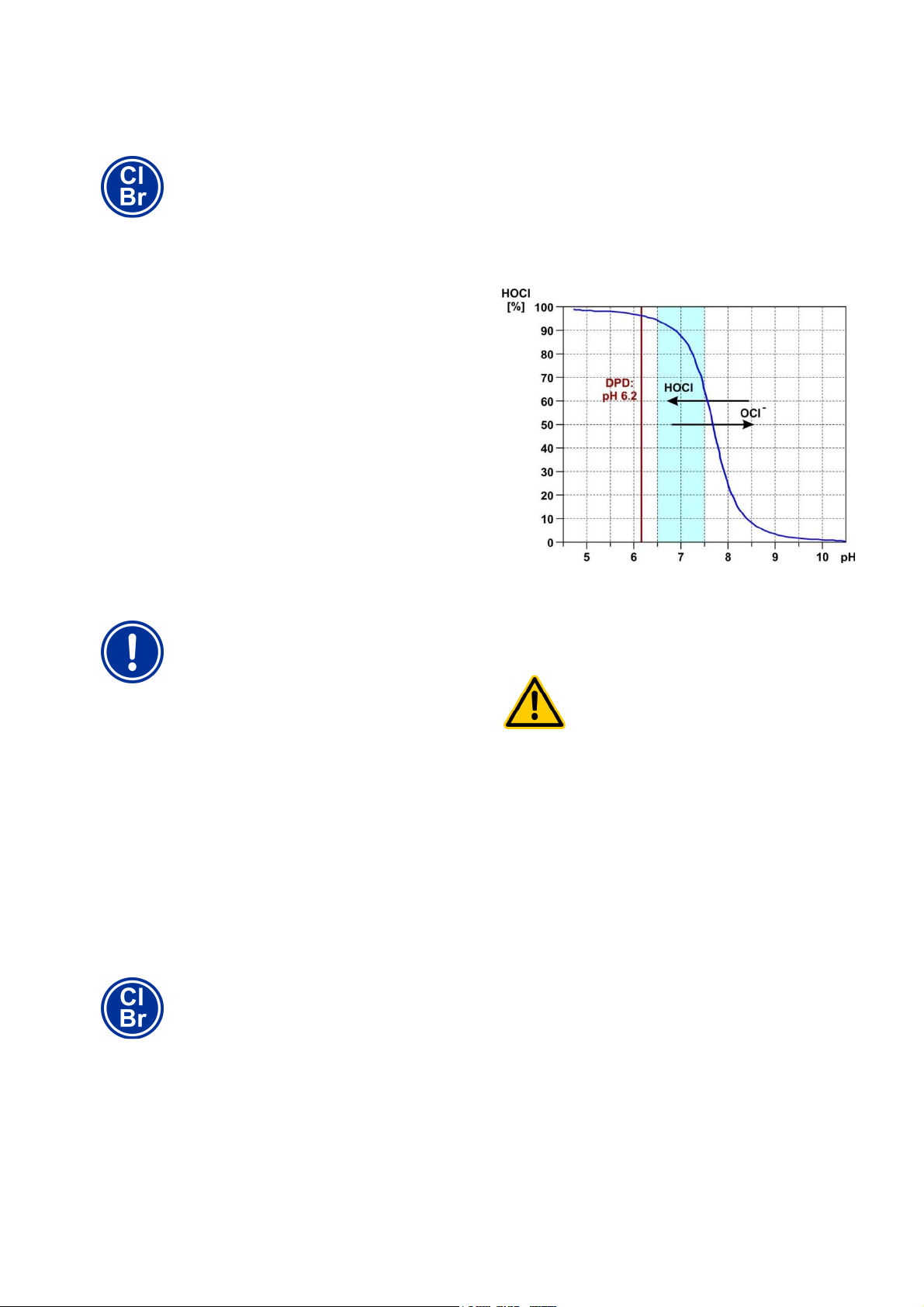
10
Cl
values can be yielded by various
pool types with the same chlorine value or bromine
value. For example, a chlorine value of 0.8 mg/l can
lead to a redox value of 720 mV in one pool, while in
on values seen in the past. Rather,
calculate the correct redox value for each individual
Cl
If disinfection is launched before the pH value is stably
to
Do not start disinfection with chlorine or bromine
until the pH value is stably in the ideal range
Water maintenance
10.2.2 Redox value
The redox value of the pool water represents electric potential that can
be measured using a corresponding electrode (redox electrode).
It is the measurement of the water's oxidation potential, and therefore
of current disinfection effectiveness.
The redox value is a sum parameter that can be influenced by
numerous substances in the pool water.
Oxidizing substances (disinfectants) raise the redox value
• Hypochlorous acid HOCl for disinfection with active chlorine
• Hypobromous acid HOBr for disinfection with active bromine
Reducing substances (contaminants) lower the redox value
• Inorganic and organic contaminants
• Chloramine, oils, carbamide, sweat, germs, bacteria, algae,
Due to these numerous influences, it is generally not possible to
determine the chlorine/bromine level in the pool directly from the redox
value measured. It is, however, possible to set the desired
chlorine/bromine value in the pool and then to calculate the associated
redox value.
(Disinfection with chlorine and bromine)
INFO
This section applies for the models PoolManager®
and PoolManager® Br only.
leaves,etc.
IMPORTANT NOTICE!
Determining the correct redox value
Widely different redox
Free chlorine measurement and the redox signal measured are not
directly dependent upon the level of free chlorine, but rather influenced
only by the hypochlorous acid, which influences disinfection. If,
however, the portion of hypochlorous acid changes due to a
fluctuating pH value, then that will necessarily lead to a fluctuating
redox value. Stable and reliable disinfection is then no longer possible.
The so-called dissociation curve shows the correlation between pH
value and the share of hypochlorous acid HOCl among all free
chlorine. At a pH of 6.5, ca. 95% of the free chlorine is present as
HOCl. At a pH of, however, that number is only 30%.
If control measurements are performed using the DPD method, then it
is important to know that the DPD measurement is always performed
at a pH value of ca. 6.2. That value is attained with an integrated pH
buffer in the DPD reagents. Thus, a DPD measurement measures all
free chlorine independently of the actual pH value in the pool.
HAZARD!
Overdosage if pH value is wrong
another pool, it can lead to a redox value of 780 mV.
• Do not rely
pool separately.
The redox value yielded for the desired chlorine/bromine value is
configured as a setpoint in PoolManager®. The control system ensures
that the redox value remains consistently on level with the configured
value.
As long as there are no significant changes in other influential
variables, the consistent redox value simultaneously provides for a
constant chlorine/bromine level in the pool, thereby ensuring reliable
disinfection.
10.2.3 Correlation pH value and disinfection
INFO
This section applies for the models PoolManager®
and PoolManager® Br only.
The basic prerequisite for reliable and stable disinfection with chlorine
and bromine is a consistent and optimally configured pH value in the
pool.
There are two significant grounds for this:
For high pH values over 7.5, the portion of free chlorine present as
hypochlorous acid (HOCL) sinks dramatically. Since, however, only
hypochlorous acid is effective for disinfection, disinfection
effectiveness reduces in the same dimension. Sufficient disinfection is
no longer ensured.
in the ideal range of 7.0 to 7.5, then it may lead
heavy overdosage of chlorine or bromine.
Potential consequence: Death or the gravest
degree of injury, heavy material damage.
•
between 7.0 and 7.5.
User Manual PoolManager® 27
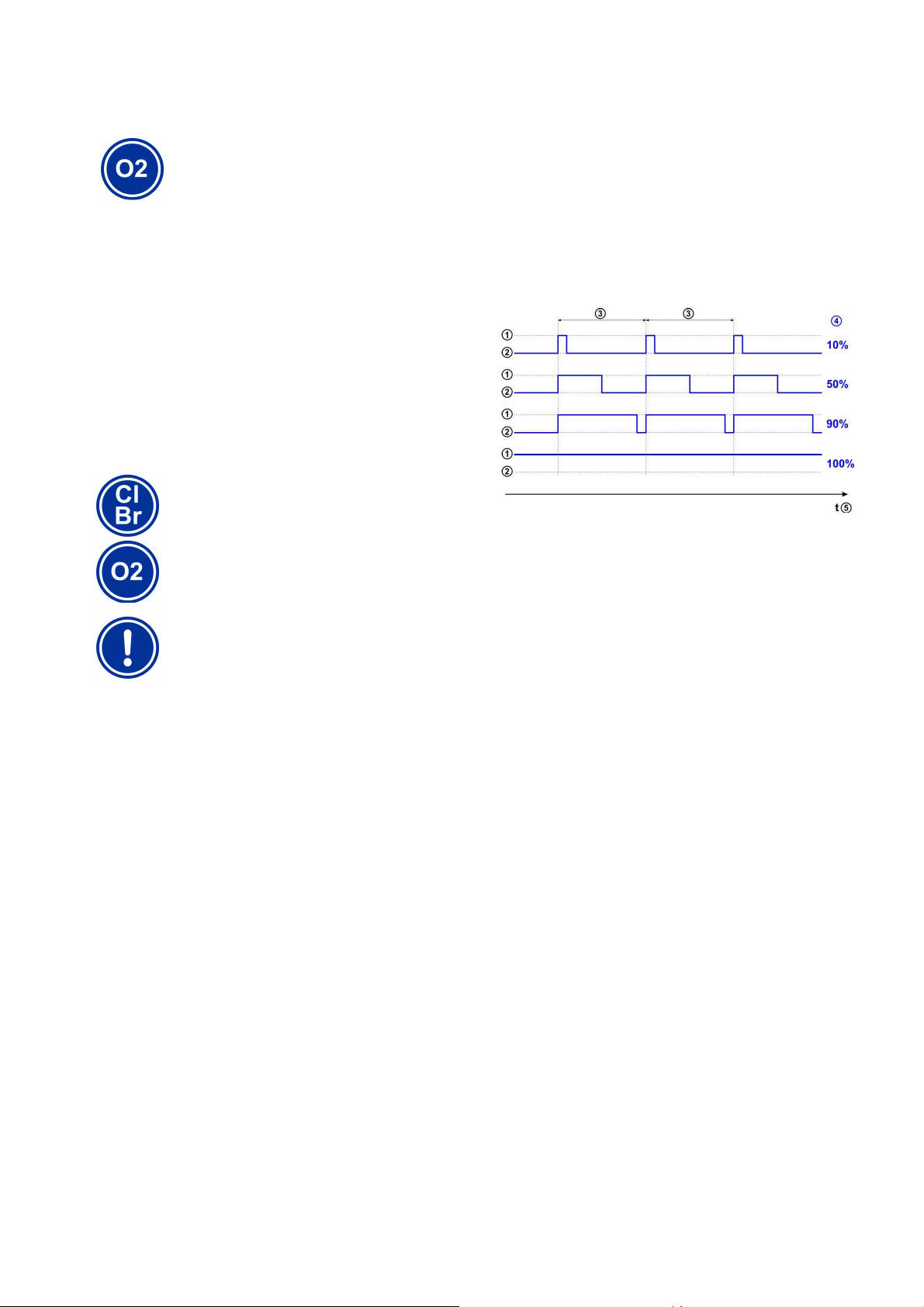
11
The information in this section on measuring and
controlling the redox value applies only for the models
controlling the pH
models, i.e. also for
Correct calibration of pH measurement and, if
applicable, redox measurement is an absolute
reliable measurement and
Please refer to the information in the section
Measurement, control, dosage
(pH value, redox value, chlorine/bromine)
10.2.4 Active oxygen (BayroSoft)
INFO
This section applies for the model PoolManager® O2
only.
For disinfection with active oxygen, an main dosage is performed
automatically once a week in order to initially raise the pool's oxygen
content to a high level, thereby yielding a strong disinfection effect.
Then additional interim dosages are performed throughout the course
of a week as needed in order to maintain the oxygen level
continuously over the requisite minimum value that ensures safe and
reliable disinfection.
The volumes for the main dosage and the interim dosages are
automatically adjusted to the average pool temperature in order to
compensate for heavier product attrition at higher temperatures. This
function is called temperature compensation.
11 Measurement, control, dosage
(pH value, redox value, chlorine/bromine)
INFO
PoolManager® Cl and PoolManager® Br.
The information for measuring and
value applies for all PoolManager®
PoolManager® O2.
IMPORTANT NOTICE!
Need for calibration
example, a dosing output of 10% means that the dosage pump runs
10% of the available time within a dosage cycle, and stands still during
90% of the time.
Example:
• The dosage cycle is set to 60 s.
• The current dosing rate is 10%.
The pump's running time will then be 10% of 60s, i.e. 6s.
The pump's off time will then be 90% of 60s, i.e. 54s.
The following figure shows cyclical turning on and off of dosage pumps
for various dosing outputs.
1 Dosage pump running (on)
2 Dosage pump not running (off)
3 Dosage cycle (for example, 60s)
4 dosing output 10% / 50% / 90% / 100%
5 Time axis
requirement for exact and
control.
Calibration.
11.1 Function
Measurement and control for the pH value, free chlorine/bromine, and
for the redox value are set-up as identically as possible.
PoolManager® continuously measures the pH value and the current
redox value in the pool and compares the current measured values
with the desired levels, which are configured as setpoints.
PoolManager® PRO continuously measures the pH value and the
concentration of free chlorine/bromine in the pool and compares the
current measured values with the desired levels, which are configured
as setpoints.
If there is a deviation between the current measured value and the
setpoint, a so-called rule deviation, then PoolManager® activates the
corresponding dosage pump (or other dosage equipment) in order to
adjust quickly and precisely.
11.2 Dosage rate
The controller continuously calculates the optimal dosing output in the
current situation. The farther the current measured value is from the
setpoint, the higher the configured dosing rate is.
Dosing rate is indicated as a percentage [%]. A dosing rate of 100%
means that the dosage pump is running continuously. The absolute
dosing rate in l/h is yielded from the pump type used and/or the
dosage hose used.
For lower dosing rates, the controller periodically turns the dosage
pump on and off within a predefined dosage cycle (e.g. 60 s). For
User Manual PoolManager® 28
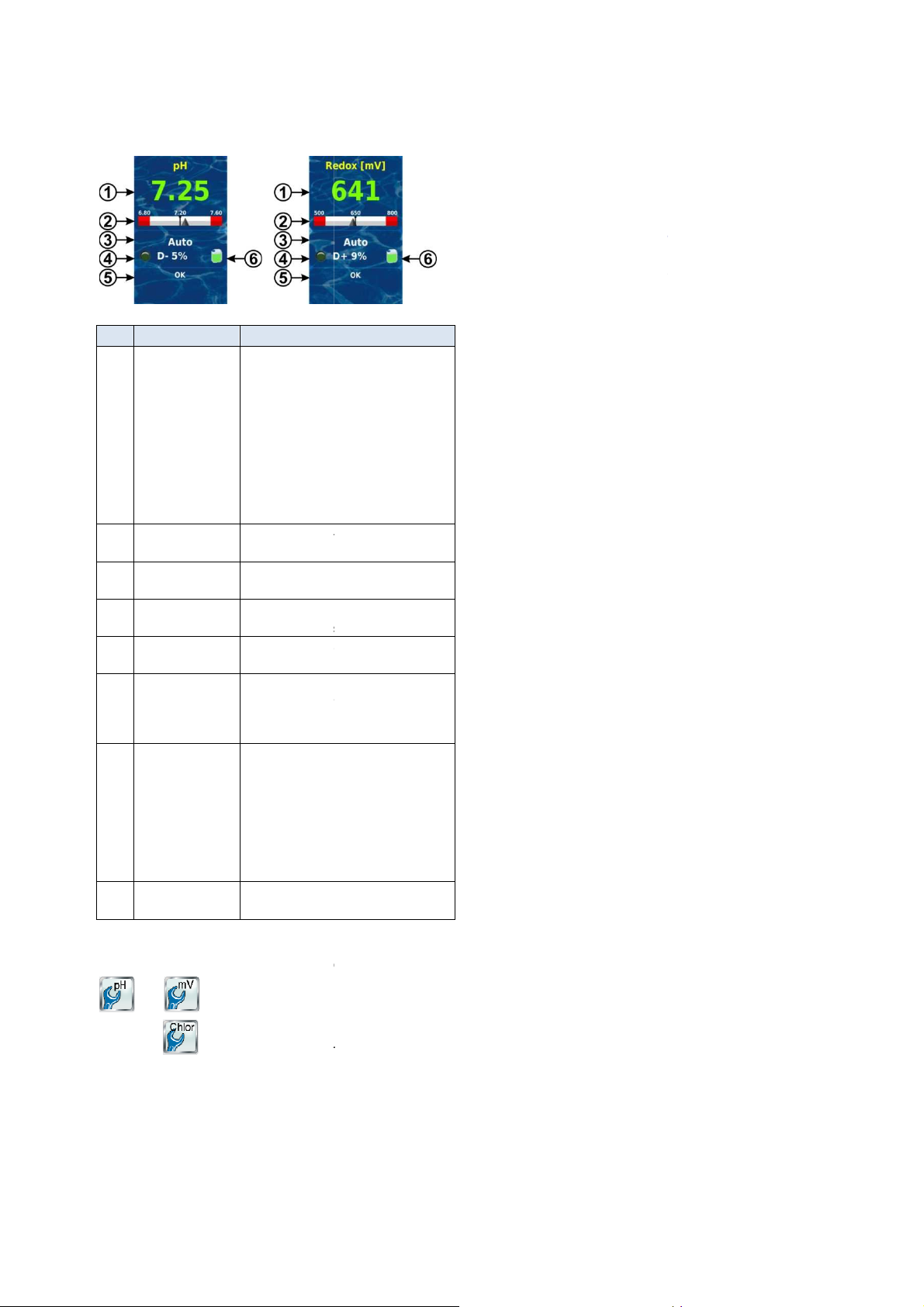
11
0.00...9.99 pH or 0…999mV
PRO:
0.00...9.99 pH or 0…9.99mg/l
Colour of measured value display:
Normal operation, everything
Dosage blocked (missing flow
start delay)
Alarm, dosage blocked!
Graphic display of current measured
value, setpoint, and alarm thresholds.
Auto / off / manual / alarm / flow / start
illuminates when the
corresponding dosage pump is running.
D+ (elevating) / D
(dosing output 50% means, for
example, that the dosage pump runs
All active alarms are shown regarding
the current module.
Alarms whose cause has already been
remediated disappear from the display,
even if they have not been
If there is no active alarm, "OK"
respective canister (red
You'll find all configuration parameters in the following menus:
PoolManager
Several of the configuration parameters are
The setpoint sets the desired optimum value of the controlled
parameter. The control system always attempts to adjust the
measured value to match the setpoint as quickly and precisely as
alarm threshold
If the measured value falls below the
will report a bottom measured value alarm.
alarm threshold
If the measured value exceeds the
op measured value alarm.
Proportional range
The control system works as a proportional control system, which
means dosing output is increased proportionally to rule deviation, i.e.
to the deviation between the current measured value and the
oint. The farther the values in the pool are from the
setpoint, the more maintenance product is dosed in order to reach the
The proportional range, abbreviated p
output proportionally to the rule deviation
between 0% (dosage pump off) and 100% (dosage pump running
(pH reducing)
The proportional range begins with the
The proportional range ends at 1.00 pH above the setpoint, i.e. at
pH 8.20 (dosing output 100%)
The centre of the proportional range is at pH 7.70
Dosage direction D+ (elevation of redox value)
The proportional range begins with the setpoint
The proportional range ends 200 mV below the setpoint, i.e. at
550 mV (dosing output 100%)
The centre of the proportional rang
Chlorine, just PoolManager
Dosage direction D+ (elevation of chlorine value)
The proportional range begins with the setpoint
The proportional range ends 0.50mg/l below the setpoint, i.e. at
0.15mg/l (dosing output 100%)
The centre of the proportional range is at 0.40mg/l
Measurement, control, dosage
(pH value, redox value, chlorine/bromine)
11.3 Display in home view
Pos. Content Notes
1 Current measured
value
2 Measured value
scale
3 Current operating
mode
4a LED symbol The LED symbol
4b Current dosing
direction
4c Current dosing
rate
5 Alarms
6 Canister symbol Fill level for the
PoolManager®
green
OK
‘yellow
signal and/or
rot
delay (x min)
0...100%
50% of the time)
acknowledged.
appears.
/ yellow / green)
11.4 Configuration parameters
pH mV (redox)
Cl (chlorine)
enhanced configuration.
- (reducing)
®
PRO only
found in the sub-menu
11.4.2 Lower
PoolManager®
11.4.3 Upper
PoolManager® will report a t
11.4.4
configured setp
setpoint quickly and precisely.
control system varies dosing
permanently).
Example 1 (pH):
• Setpoint pH 7.20
• Proportional range 1.00 pH
• Dosage direction D-
output 0%)
(dosing output 50%)
Example 2 (pH):
• Setpoint 750 mV
• Proportional range 200 mV
•
(750 mV, dosing output 0%)
(dosing output 50%)
Example 3 (
• Setpoint 0.65mg/l
• Proportional range 0.50mg/l
•
(0.65mg/l, dosing output 0%)
(dosing output 50%)
lower alarm threshold, then
upper alarm threshold, then
-range, is the range in which the
setpoint (pH 7.20, dosing
e is at 650 mV
®
PRO):
11.4.1 Setpoint
possible
User Manual PoolManager®
29
