Bayer HealthCare Breeze 2 User Manual
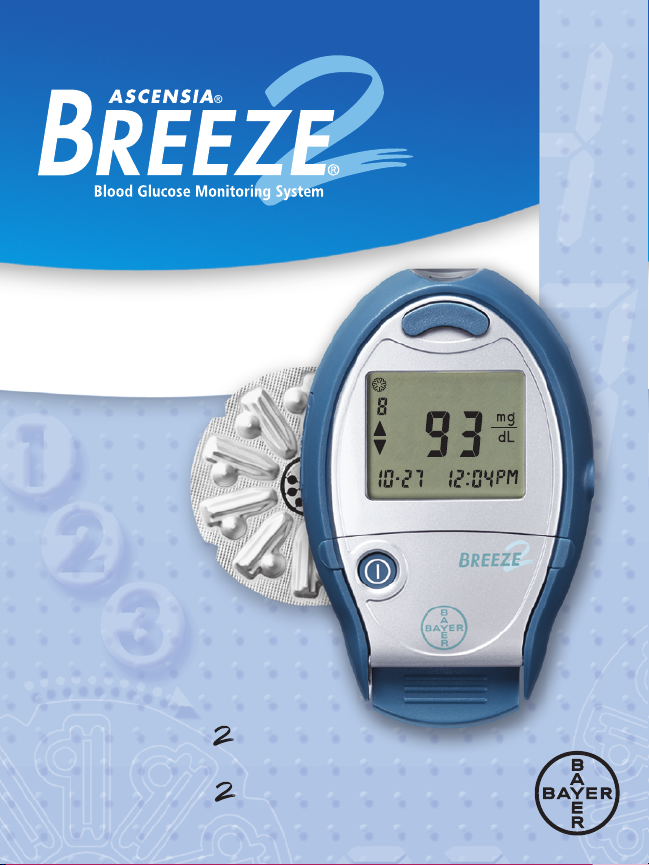
User Guide
For Use With
Ascensia® B
reeze
®
Blood Glucose Meter and
Ascensia® B
reeze
™
Unique 10-Test Disc
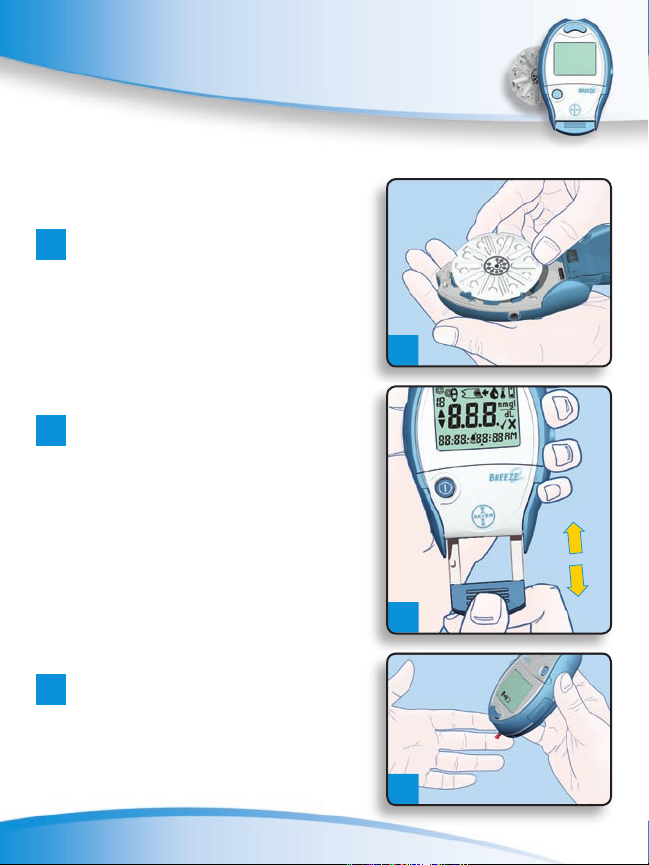
Smaller Blood Drop,
NEW!
Faster Test Results, and
Increased Memory Capacity
as easy as 1-2-3...
1
Open meter,
insert 10-test disc,
close meter.
2
Pull (a) and
push (b) handle
to expose test strip.
1
b
a
3
Apply sample.
Bayer Customer Service: 1-800-348-8100
2
3
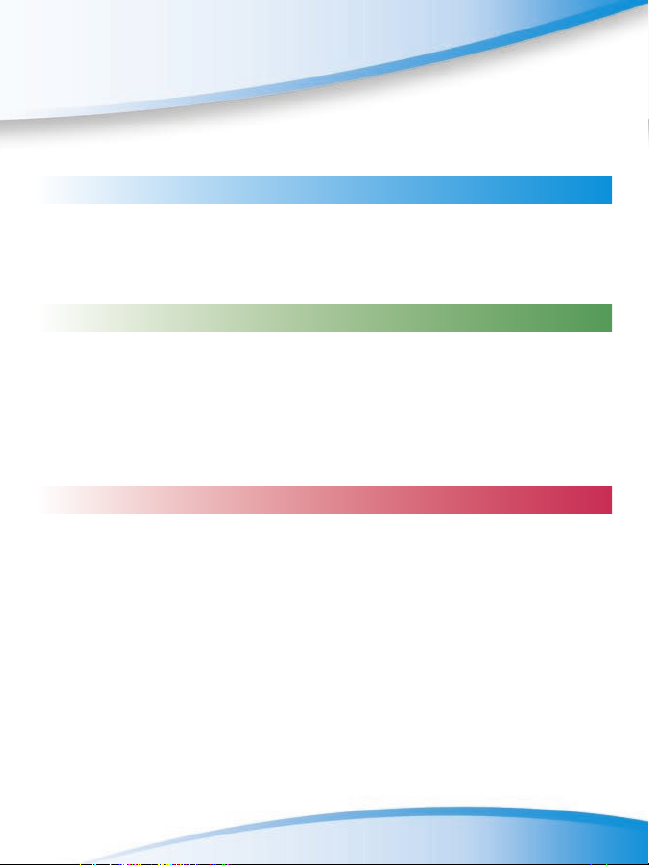
Table of ConTenTs
InTroduCTIon
IntroductIon 1
A Look At Your Meter 2
expLAnAtIon of dIspLAY sYMboLs 4
testIng MAterIALs 6
everyday use
InsertIng A 10-test dIsc 7
runnIng A bLood gLucose test 10
marking a deleted blood test 17
understanding your test results 18
alternative site testing 19
runnIng A controL test 20
marking a control test 22
beyond everyday use
recALLIng test resuLts 24
viewing your averages 25
clearing stored test results 26
setup functIon 27
setting the time 27
setting the date 28
setting the buzzer level 30
setting the time format 31
setting the date format 32
trAnsferrIng resuLts to A coMputer 33
cLeAnIng Your Meter 34
repLAcIng the bAtterY 35
www.BayerDiabetes.com
i
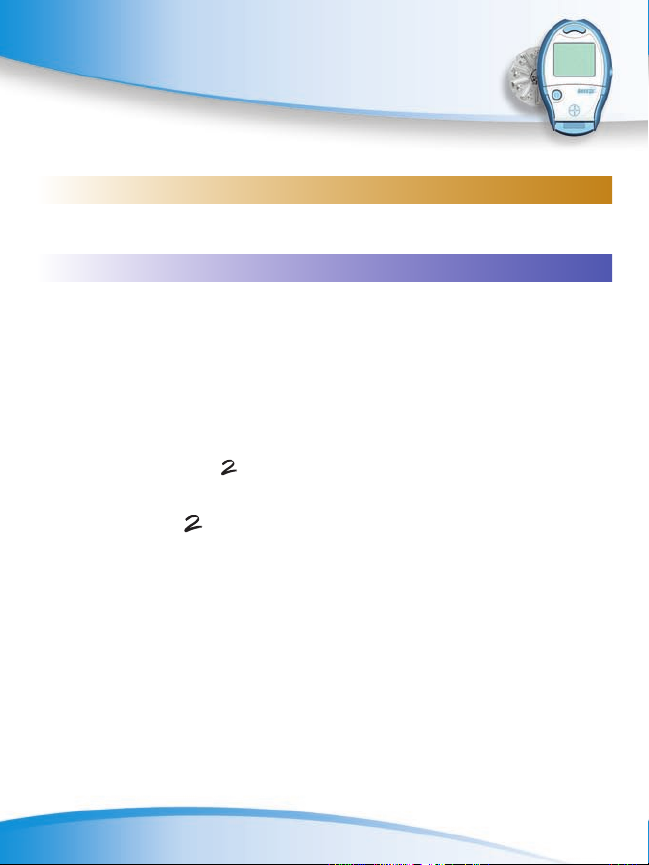
Table of ConTenTs
TeChnICal InformaTIon
specIfIcAtIons 38
perforMAnce evALuAtIons 38
solvIng Problems
soLvIng probLeMs 39
troubLeshootIng And error codes 40
custoMer servIce 45
repLAceMent IteMs 46
WArrAntY InforMAtIon 47
The Ascensia® BREEZE® Blood Glucose Monitoring System (meter, test
strips and controls) is intended for self-testing by persons with diabetes
and by healthcare professionals, to monitor the level of glucose in whole
blood. The BREEZE System is specific for glucose and has been
referenced to plasma/serum glucose.
ii
Bayer Customer Service: 1-800-348-8100
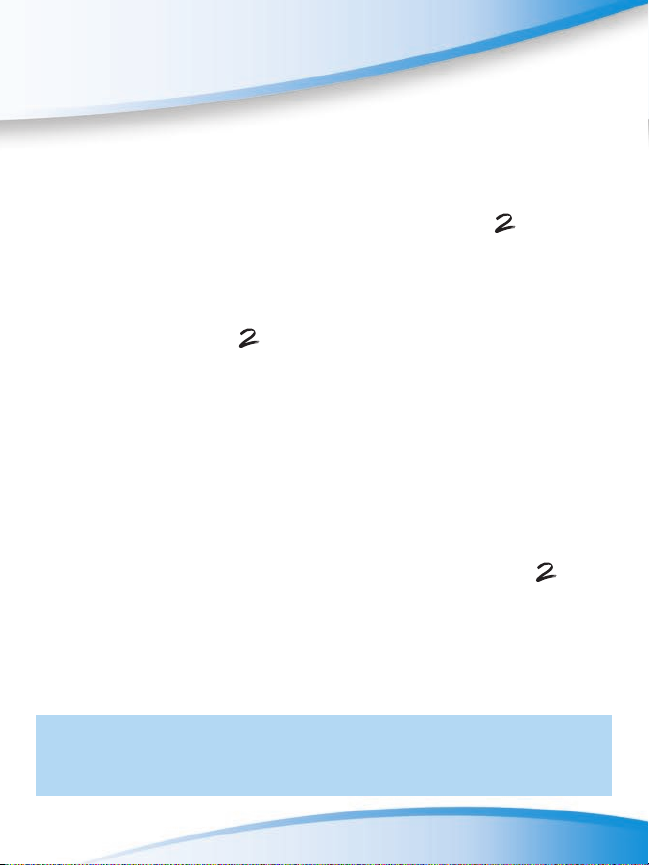
InTroduCTIon
InTroduCTIon:
Thank you for choosing the Ascensia® Breeze® Blood
Glucose Monitoring System! We are proud to be your partner
in helping you manage your diabetes. We understand that
people who regularly check their blood glucose levels want
a meter that is simple, straightforward and easy to use. As
you use your Breeze System, you will appreciate the:
• “no coding” of the test strips;
• small sample volume;
• fast reading time;
• convenience of a 10-test disc;
• simple “Pull and Push” step to begin testing;
• user-friendly design.
This ease of use comes with the added bonus of the
reliability that you count on from Bayer.
This user guide shows you how to use your Breeze
System. It will answer any questions you might have and
guide you through the testing process. It is here to help you!
The user guide is divided into color-coded sections to
help you easily find the information you need. See the
Table of Contents for a complete list of topics.
CAUTION: Before using any product to test your
blood glucose (sugar), read all instructions carefully
and practice the test.
www.BayerDiabetes.com
1
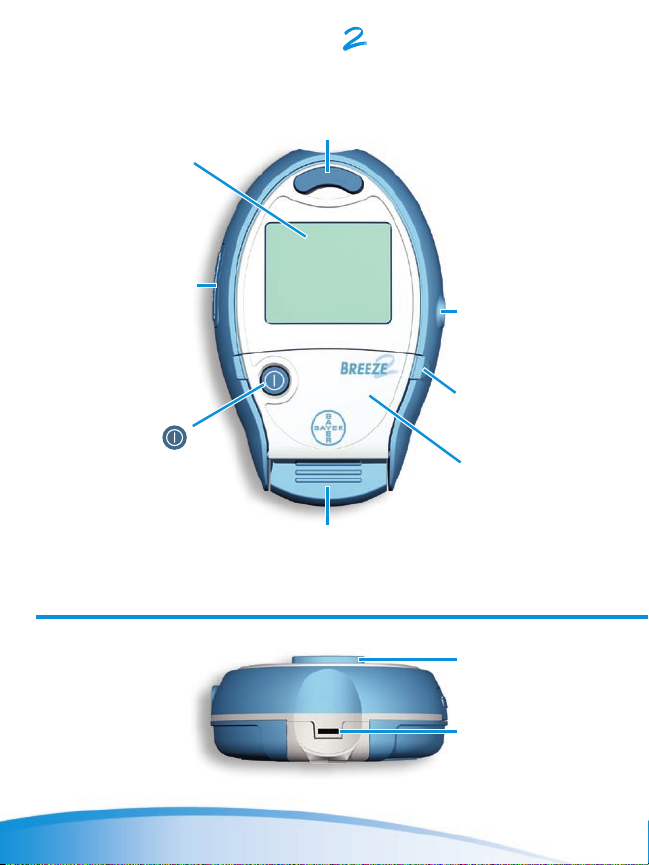
a look aT your breeze meTer:
Screen
This is where
your test results
will be displayed.
Battery Holder
(side of meter)
Holds one
CR2032 lithium
battery (included).
On/Off
Button
Used to manually
turn the meter
on or off, check
the number of
strips and check
the date/time.
Top End
of Meter
Release Button
Press to release and discard
the used test strip.
Meter Handle
Use this handle to push out a test strip
and automatically turn on the meter.
Data Port
(side of meter)
Insert cable
here to allow
communication
between the
meter and
a personal
computer.
Tab to Open
Button Door
Button Door
Open to expose
meter buttons.
Release
Button
Test Strip
Slot
2
Bayer Customer Service: 1-800-348-8100
Bayer Customer Service: 1-800-348-8100
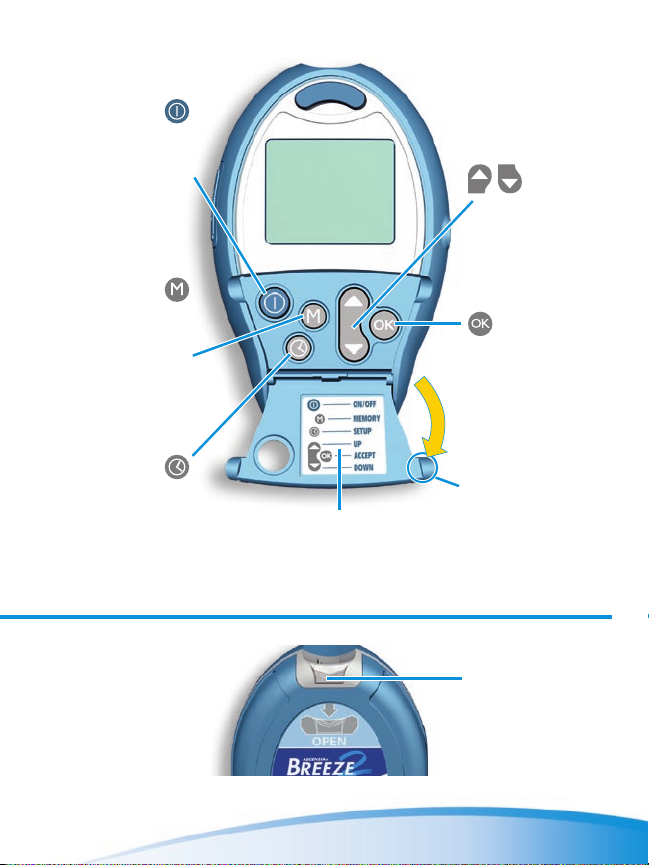
On/Off
Button
Used to manually
turn the meter
on or off, check
the number of
strips, and check
the date/time.
Memory
Button
Used to view your
blood glucose
results stored in
memory and to
view your test
result averages.
Setup
Button
Used to enter
the Setup mode
and easily change
the time,
date or
other features.
Button Door Open
Up/
Down
Buttons
Used to display
additional
results or options.
Accept
Button
Used to accept
changes made
in the Setup
mode.
Tab to Open
Button Door
NOTE: Simply place the easy reference sticker
on the Button Door as shown. See the sheet
of stickers provided in your meter package
and select the language of your choice.
Back (Base)
of Meter
www.BayerDiabetes.com
Open Latch
Press in and
pull up on the
base to open
the meter.
3
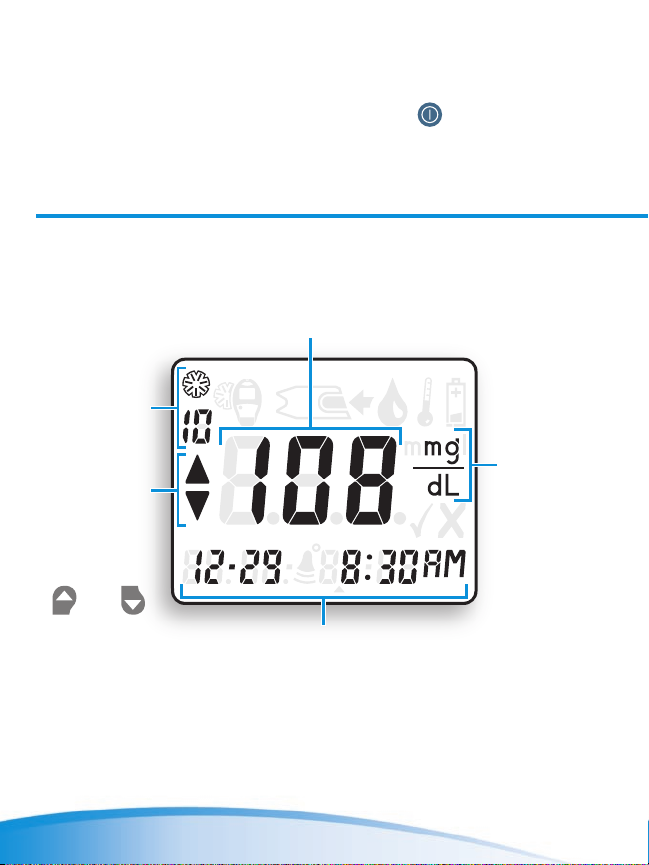
exPlanaTIon of dIsPlay symbols:
A full display, as shown here, indicates that all elements in
the display are working properly. To view the full display,
press and hold the On/Off button ( ) or pull the meter
handle all the way out. Compare your meter to the display
shown here before you run each test. If there is a difference,
please see “Troubleshooting and Error Codes” on page 40.
Here is what each display element means:
Test result and error
codes are displayed here
The number
of test
strips left in
the disc
Additional
results and
options are
available by
pressing the
and
buttons
Where the time, date,
and AM/PM are displayed;
also the type of average
The units
of measure
(mg/dL or
mmol/L) for
your blood
glucose
result
4
Bayer Customer Service: 1-800-348-8100
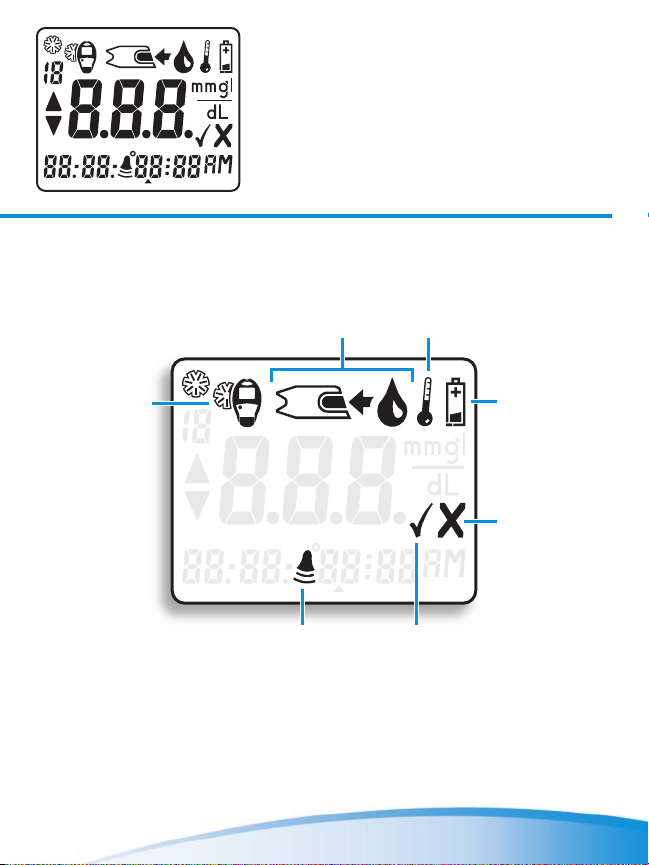
Here is what each display element means:
Insert a new
test disc
Apply blood to
the test strip
The volume of
the buzzer
www.BayerDiabetes.com
Temperature is
too high or too low
Battery is
low or dead
The result
is not to be
included in
the averages
The result is a
control test
5
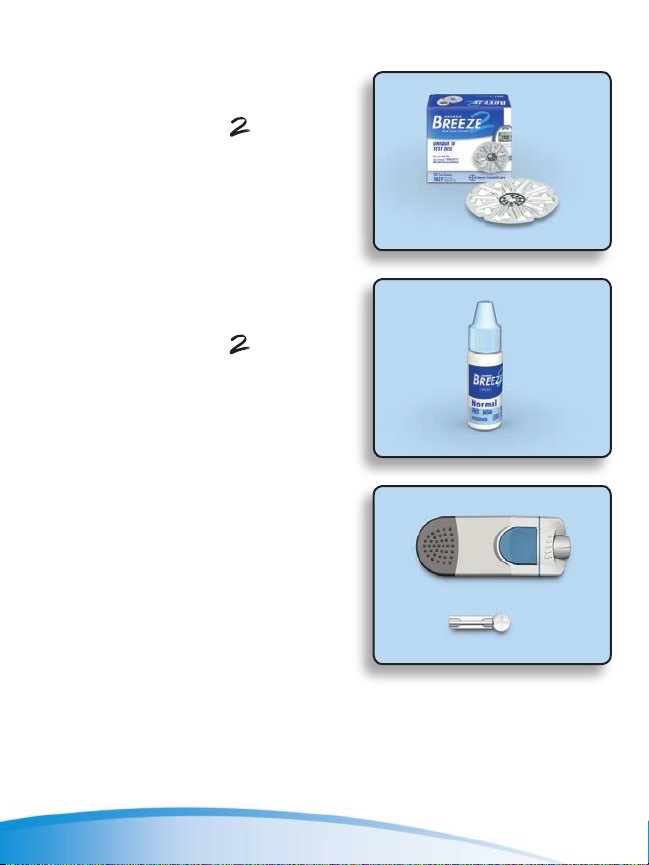
TesTIng maTerIals:
Ascensia® Breeze
10-Test Disc
(Disc contains ten test strips)
(Included with some kits)
Ascensia® Breeze
Normal Control
(Included with some kits)
Ascensia® MICrOLeT®
Adjustable Lancing
Device and Lancet
(Included with some kits)
™
™
6
Bayer Customer Service: 1-800-348-8100
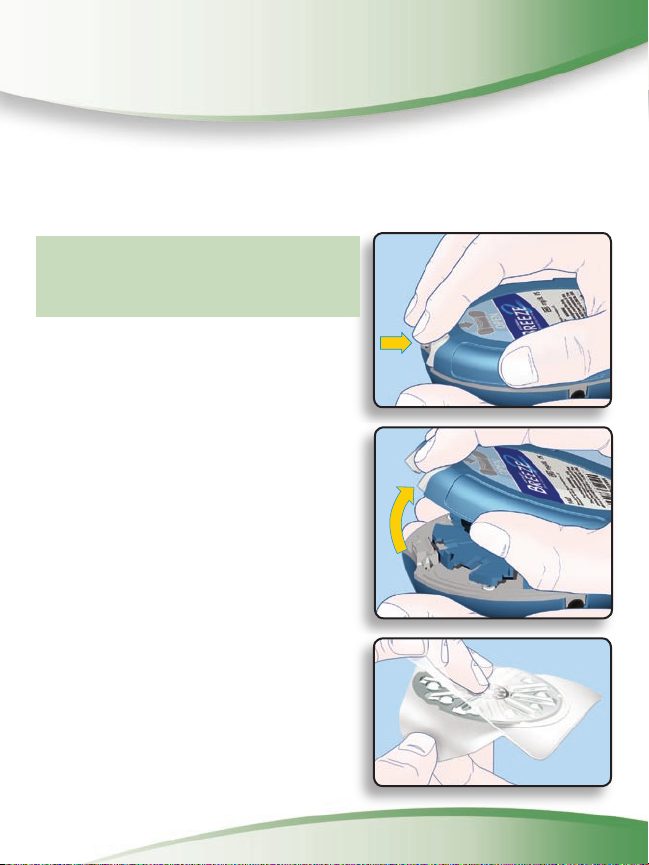
everyday use
InserTIng a 10-TesT dIsC:
WARNING: Never open the
meter with the meter handle
pulled out.
Open Meter
1. Turn the meter over so the
display screen is facing down.
Open the meter by pressing
in on the back edge of the
open latch and then pulling
up on the base.
Open Test Disc Package
2. Open a new 10-test
disc package. Check the
expiration date on the disc.
www.BayerDiabetes.com
7
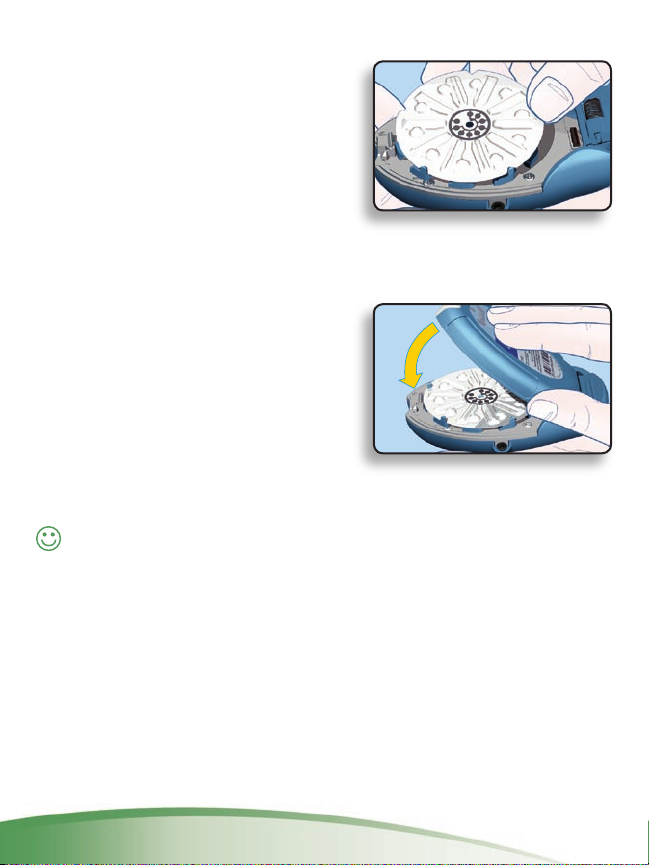
Insert Disc
3. Insert a new 10-test disc
(with the bumpy side up),
aligning the 5 notches in
the disc with the tabs on
the meter.
Close Meter
4. Close the meter and
snap it shut. Keep
the meter fl at when
closing it.
Helpful Hint: The meter must be kept fl at when
closing. If the meter is not kept fl at, the disc may move
and become damaged and you may waste test strips.
8
Bayer Customer Service: 1-800-348-8100
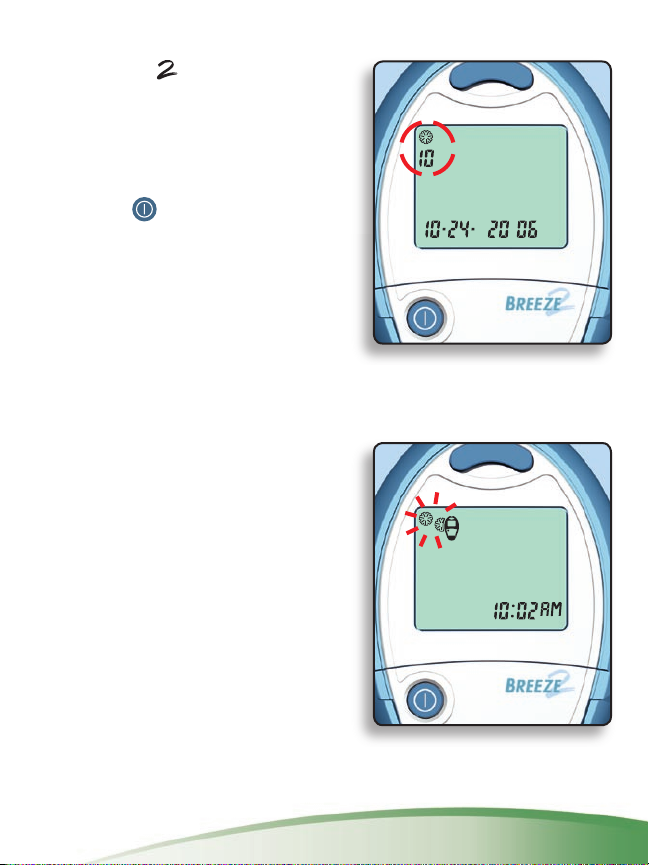
Counting the Number of Strips Left
Your Breeze Meter will
automatically count down the
number of test strips you have
left. The number is shown with
your test result. To see the
count when the meter is off,
press the button.
NOTE: This count is reset to 10
every time you open the meter.
To keep an accurate count,
open the meter only when all
10 of the test strips have been
used in the 10-test disc.
Your meter will also tell you
when you need to insert a new
10-test disc. It will do this by
showing a picture of a disc
being inserted into the meter.
www.BayerDiabetes.com
9
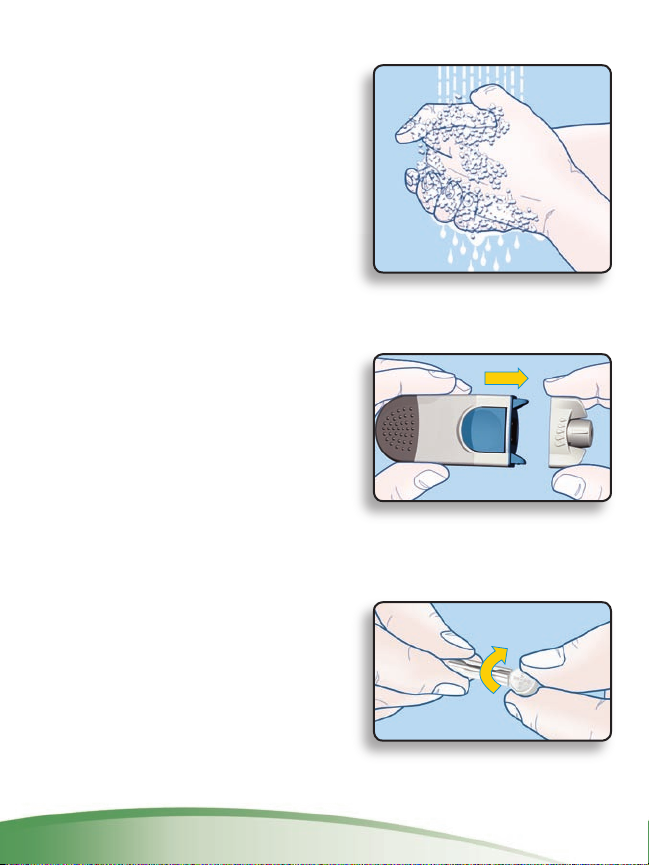
runnIng a blood gluCose TesT:
1. Wash your hands well with
soap and warm water. Rinse
and dry thoroughly.
NOTE: For testing sites other
than fi ngertips, see page 19.
Prepare Lancing Device
2. Remove the endcap
from the MICrOLeT
Adjustable Lancing Device.
(See MICrOLeT Device
package insert for
complete instructions.)
3. Loosen the cap on a
lancet by rotating it
¼ turn (do not remove).
10
Bayer Customer Service: 1-800-348-8100
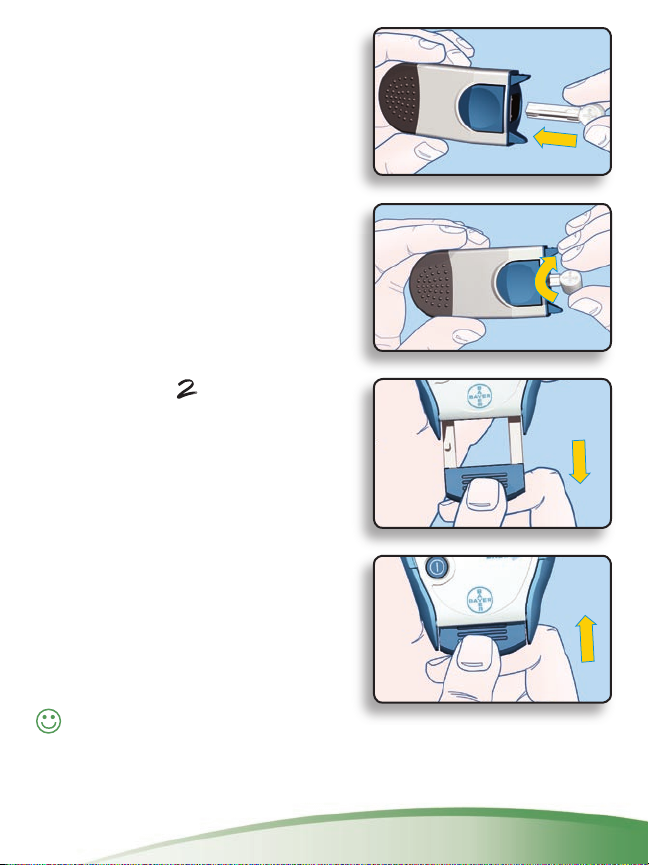
Then insert the lancet fi rmly
until it comes to a full stop.
This will “cock” the device.
4. Twist off the lancet cap and
replace the endcap.
Push Out Test Strip
5. Your Breeze Meter uses
a special, easy-to-use “Pull
and Push” design.
Here’s how it works:
Hold the meter comfortably in
one hand. Firmly grasp the meter
handle with the other hand
(shown here). Now, just “Pull
and Push”—“Pull” the handle
out until it stops and “Push” it
back in until it stops again.
Helpful Hint: There is no
need to turn the meter on—
just “Pull and Push.”
www.BayerDiabetes.com
11
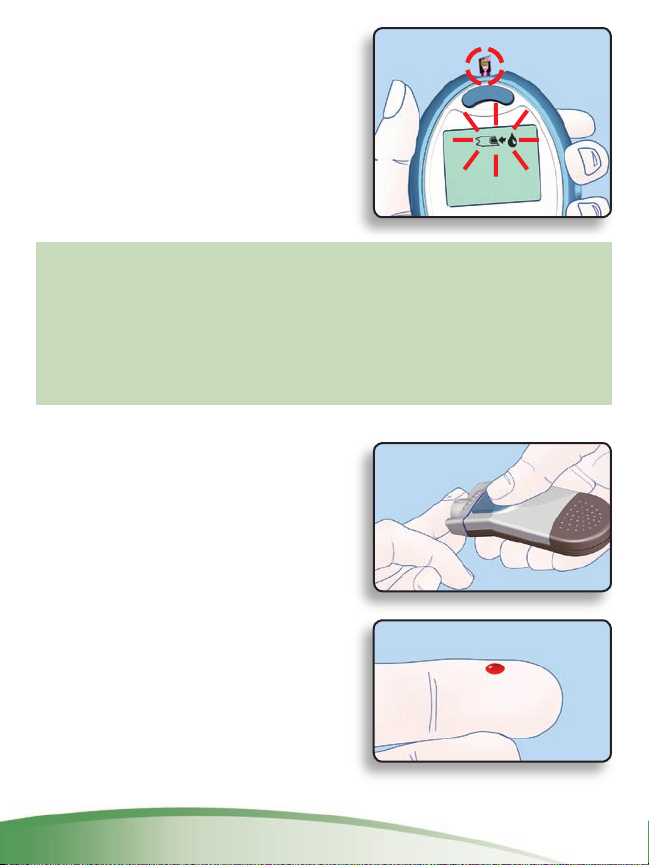
NOTE: After the meter handle
is pushed in, the release button
is UP, a test strip is pushed out,
and a series of “apply blood”
prompts appears. The meter
is now ready to run a blood
glucose test.
CAUTION:
• Your meter is designed to push out one test strip at
a time. Do not attempt to push out a new test strip
with one already showing.
• Discard any test strip that has been removed from
the meter. Never re-insert a test strip into the meter.
6. Stick your fi nger and form a
small round drop of blood.
12
Bayer Customer Service: 1-800-348-8100
