BAUKNECHT KGNF 18 A3+CONNECT Daily Reference Guide
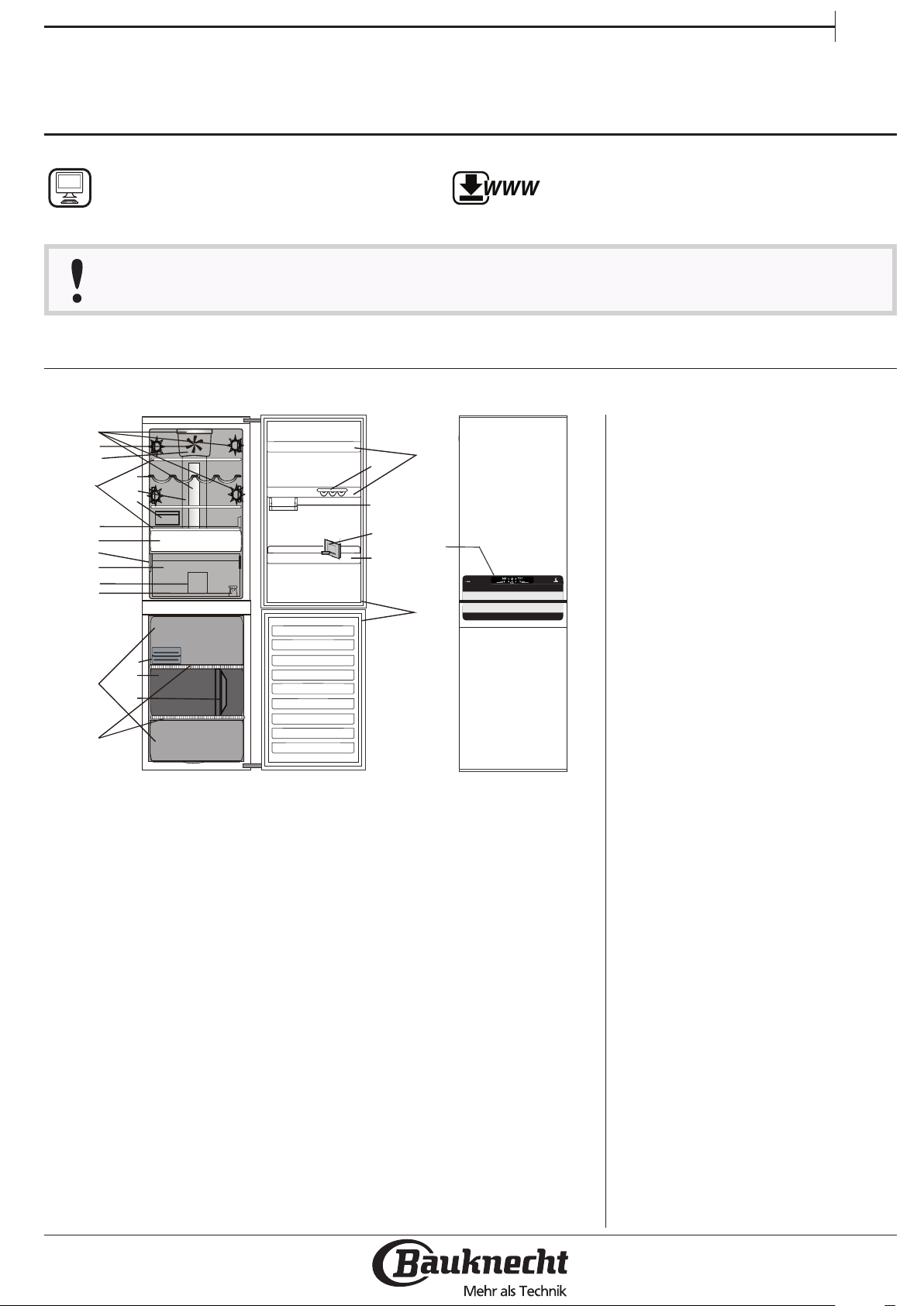
DAILY REFERENCE
WWW
12
10
GUIDE
EN
THANK YOU FOR PURCHASING A
BAUKNECHT PRODUCT
To receive more comprehensive help and
support, please register your product at
www . bauknecht . eu/ register
Before using the appliance carefully read the Health and Safety guide.
PRODUCT DESCRIPTION
APPLIANCE
2
3
11
13
14
21
25
4
6
5
7
8
9
22
23
24
16
17
18
19
15
20
You can download the Safety Instructions
and the Use and Care Guide by visiting our
website www . bauknecht . eu and following
the instructions on the back of this booklet.
1. Control panel
Refrigerator compartment
2. LED lighting
3. Fan
4. Fan cover and antibacterial lter
area
1
5. Shelves
6. Bottle rack
7. Cheese box + Lid
8. Multi-ow cold air area
9. Sensor cover
10. Zero 0 BioZone compartment
(to keep foods fresher for longer)
11. Rating plate with commercial name
12. Fruits and vegetables crisper
13. Fridge drawer divider
14. Door reversibility kit
15. Door trays
16. Egg tray
17. Small items half balcony
18. Bottle separator
19. Bottle balcony
20. Door seal
Freezer compartment
20. Door seals
21. Freezer drawers
22. Quick Ice
23. Middle drawer: coolest zone best
for freezing fresh food
24. Freezer drawer divider
25. Shelves
1

CONTROL PANEL
2 3
4
5
6
7
8
9
19
1
10 11 12
161314-15 17 18
1. FRIDGE TEMPERATURE button/
indicator
2. FRIDGE TEMPERATURE DISPLAY (°C)
3. VACATION MODE BUTTON
4. FREEZE CONTROL BUTTON
5. FREEZER TEMPERATURE DISPLAY (°C)
6. FREEZER TEMPERATURE button
7. ANTIBACTERIAL AIR FILTER alarm
indicator
8. BLACK-OUT ALARM indicator
9. MALFUNCTION ALARM indicator
10. ON/STAND-BY button/indicator
11. FAST COOL button/indicator
12. ZERO 0 BIOZONE button/indicator
13. PRO FRESH CONTROL indicator
14. CONNECTION STATE indicator
15. CONNECTIVITY button
16. KEY LOCK button/indicator
17. FAST FREEZE button/indicator
18. STOP ALARM button/indicator
19. DOOR OPEN ALARM indicator
This control panel has an innovative technology that will drive you are setting your fridge. When un option or a function is
activated the indicator is fully lit on; when a option is available but not selected is partially lit on.
NOTE: when you are setting temperature or interacting with the control panel, all the buttons are switched on. when you are not
using the control panel, in order to save energy it will show you only the relevant information (the temperature set, the activated
options).
Every time you want to use the control panel and see all the functions, you just need to touch any button to wake up the
panel.
2
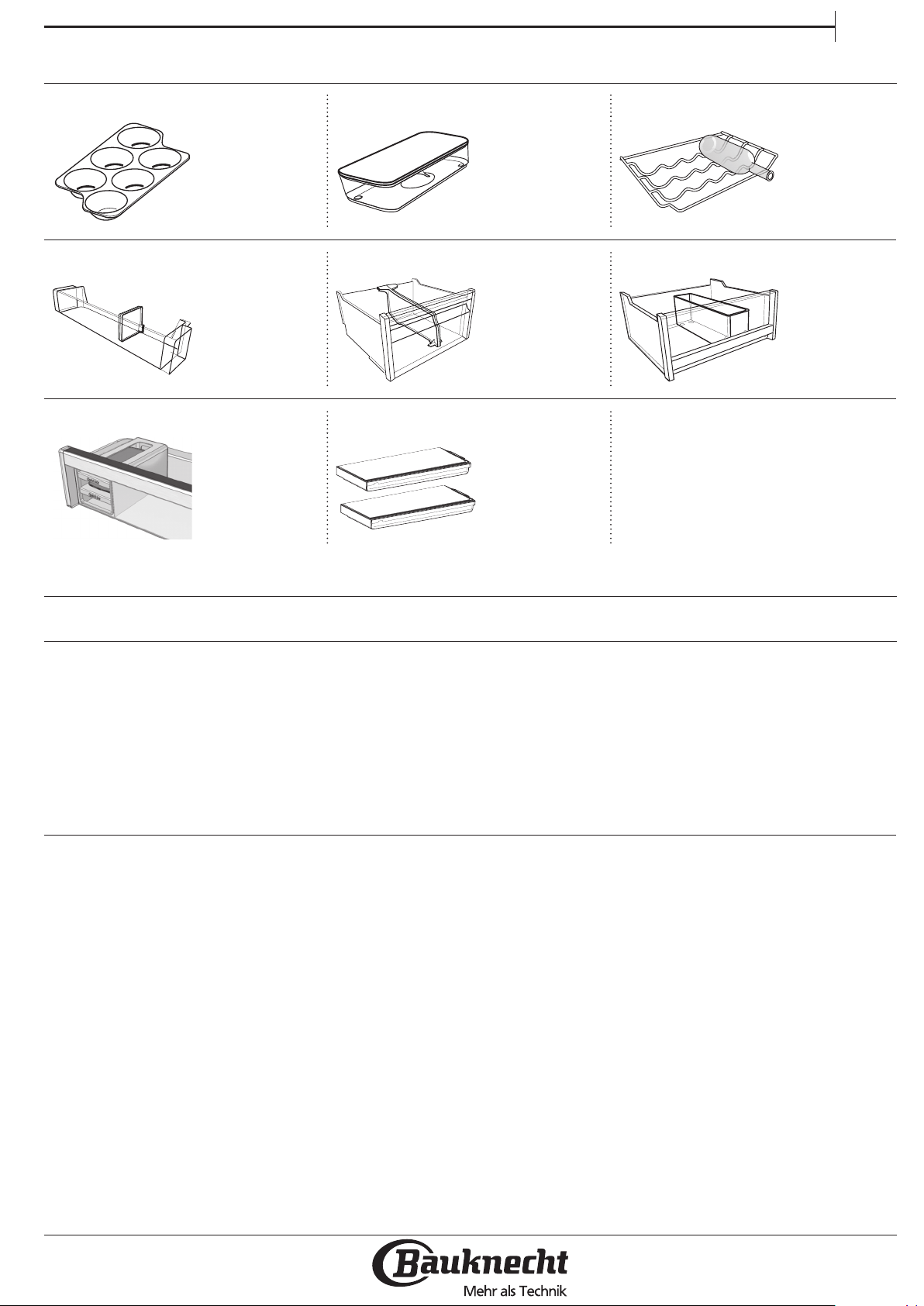
ACCESSORIES
EGG T R AY CHEESE BOX BOTTLE RACK
BOTTLE SEPARATOR FREEZER DRAWER DIVIDER FRIDGE DRAWER DIVIDER
QUICK ICE COMPARTMENT EUTETICS/QUICK ICE TRAYS
EN
FIRST TIME USE
HOW TO START THE APPLIANCE
After plugging in the appliance to the mains, press the On/
Standby button to switch on. The default value settings are
displayed for refrigerator (5 °C) and for Freezer compartment
(-18 °C).
CONNECTIVITY PRE-REQUISITE
When the refrigerator is connected to Internet,You can always
monitor and operate remotely the appliance. To use this
feature You need to own:
– a smart phone running Android 4.3 (or higher) with a
1280x720 (or higher) screen or a tablet or a smart phone
running iOS 8 (or higher);
– a wireless router 2.4Ghz WiFi b/g/n connected to internet
(verify with your smart device that the signal strength
of your home wireless network close to the appliance is
good).
– Important in order to use App, You have to:
– Check if the room in which your smart appliance is
installed is covered by the signal of your home wireless
network.
After starting the appliance, wait at least 4-6 hours
before placing food into the fridge and into the freezer
compartment.
The default (factory) values of the fridge compartment
settings light-up.
– Own a IOS device (Ipad/Iphone) or Android
(Smartphone)
– Download the free “Live” app from the reference App
store or Google play of your smart device and install it on
your device.
– Subscribe (legal terms) to the service to be able to
benet of the features provided through the app.
– Register your refrigerator and connect it
wireless network.
Find detailed information on connectivity setup in the App or
in the Use & Care guide.
to your home
3
