Page 1

802.11b/g/n
WLAN USB Dongle
User’s Manual
Page 2

802.11b/g/n WLAN USB Dongle
Index……………………………………………………………
Welcome 3
Package Contents 3
Wireless USB Adapter Overview 4
Interface 4
LED Description 4
WPS Button 4
Wireless USB Adapter Installation 5
Windows Vista 5
Windows XP 11
Windows 2000 14
Making a Basic Wireless Network Connection 17
Introduction to the Wireless LAN Utility 21
General 22
Profile 23
Available Network 24
Status 24
Statistics 25
Wi-Fi Protected Setup (WPS) 25
Uninstall 33
Troubleshooting 35
Session Overlap 35
TimeOut!! 35
NO REALTEK 11n USB Wireless LAN 35
REALTEK 11n USB Wireless LAN is Disconnected 36
Cannot get IP Address from Wireless AP 36
2
Page 3

802.11b/g/n WLAN USB Dongle
Welcome
Thank you for purchasing the IEEE 802.11n Wireless USB Adapter.
Wireless USB Adapter has an extra foundation which is designed to
make Wireless USB Adapter get better signal when it is plugging
into the foundation and can be easily move around. In addition,
Wireless USB Adapter is backward compatible with 802.11b/g.
When Wireless USB Adapter is connecting to the standard 802.11b,
802.11g or 802.11n APs or routers, it can perform much better than
other standard stations.
Wireless USB Adapter supports higher data throughput than the
IEEE802.11n standard (up to 150Mbps).
For the security of WLAN, Wireless USB Adapter supports
64/128-bit WEP data encryption which protects your wireless
network from eavesdropping.
It also supports WPA/WPA2 which combines IEEE802.1x and TKIP
technologies. Client users are required to authorize before
accessing to APs or routers, and the data transmitted on the
network is encrypted and decrypted by a dynamically changed
secret key. Wireless USB Adapter supports WPA2 function which
provides a stronger encryption through AES which is the most
advanced WLAN solution for IEEE802.11i. Besides, Wireless USB
Adapter supports WPS function which provides a stronger
encryption and easier configuration through WPA2 which is the
most advanced WLAN solution for IEEE802.11i.
Package Contents
The Wireless USB Adapter package includes the following.
1. Wireless USB Adapter
2. Quick Installation Guide
3. AUTORUN CD
3
Page 4

802.11b/g/n WLAN USB Dongle
Wireless USB Adapter Overview
Wireless USB Adapter has the USB interface, LED and WPS
button below.
Interface
USB Interface: Connect the USB Interface to a USB port on your
computer.
LED Description
LED: The LED stays lighted to indicate WLAN link established and
active.
WPS Button
WPS Button: Press this button to do WPS with AP.
4
Page 5
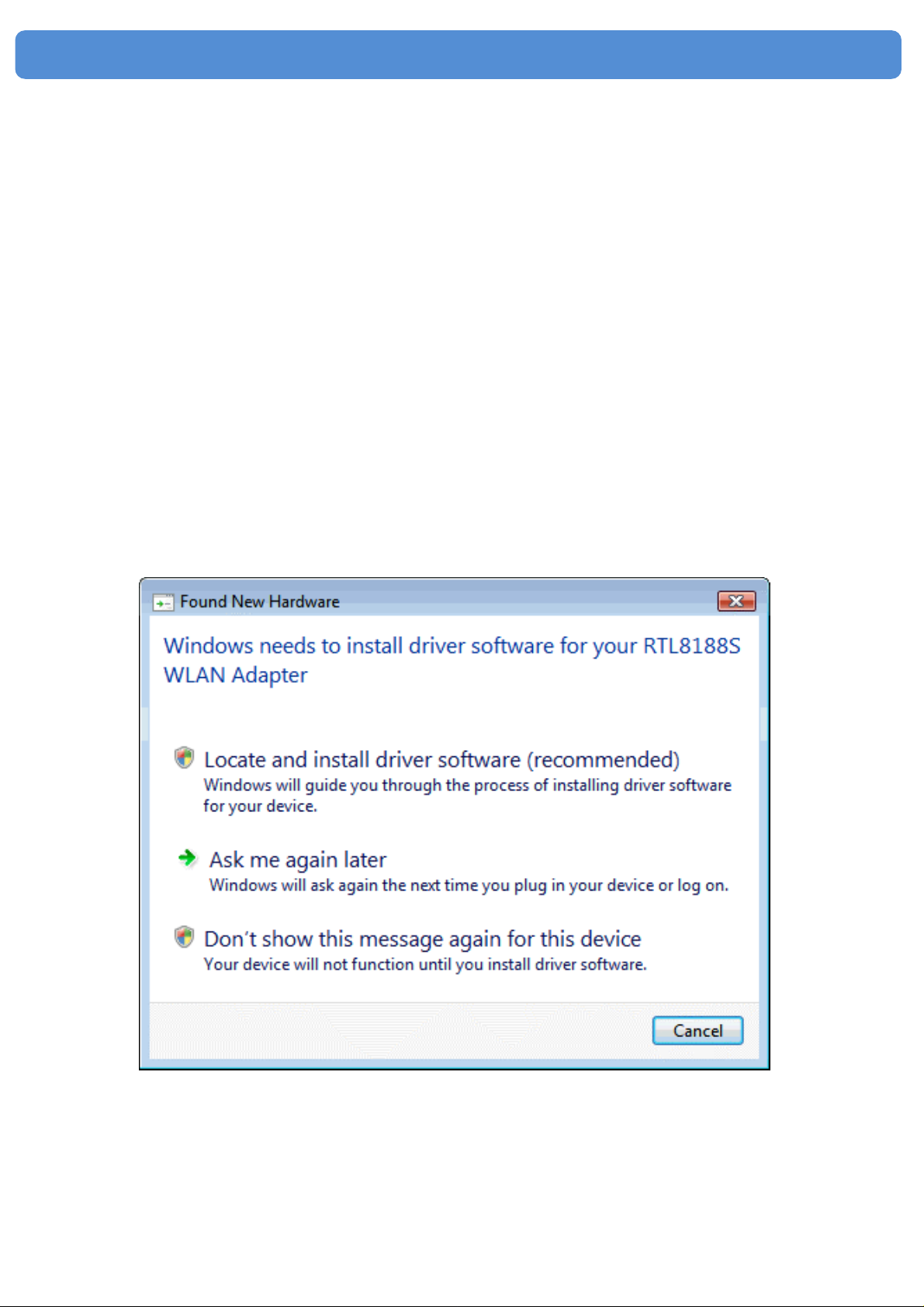
802.11b/g/n WLAN USB Dongle
Wireless USB Adapter
Installation
The following instructions will guide you to through the process of
installing the Wireless USB Adapter.
Windows Vista
Step 1:
As Windows starts it will detect that new hardware has been added,
and start the " Found New Hardware Wizard ". Click on " Cancel
".
5
Page 6

802.11b/g/n WLAN USB Dongle
Step 2:
Please insert the AUTORUN CD into your CD-ROM drive.
The CD should auto-start, displaying the following window. If it does
not start, click on St art – Run and type in CD: \autorun.exe (where
CD is the drive letter of your CD-ROM drive.) Click " Driver
Installation ".
6
Page 7
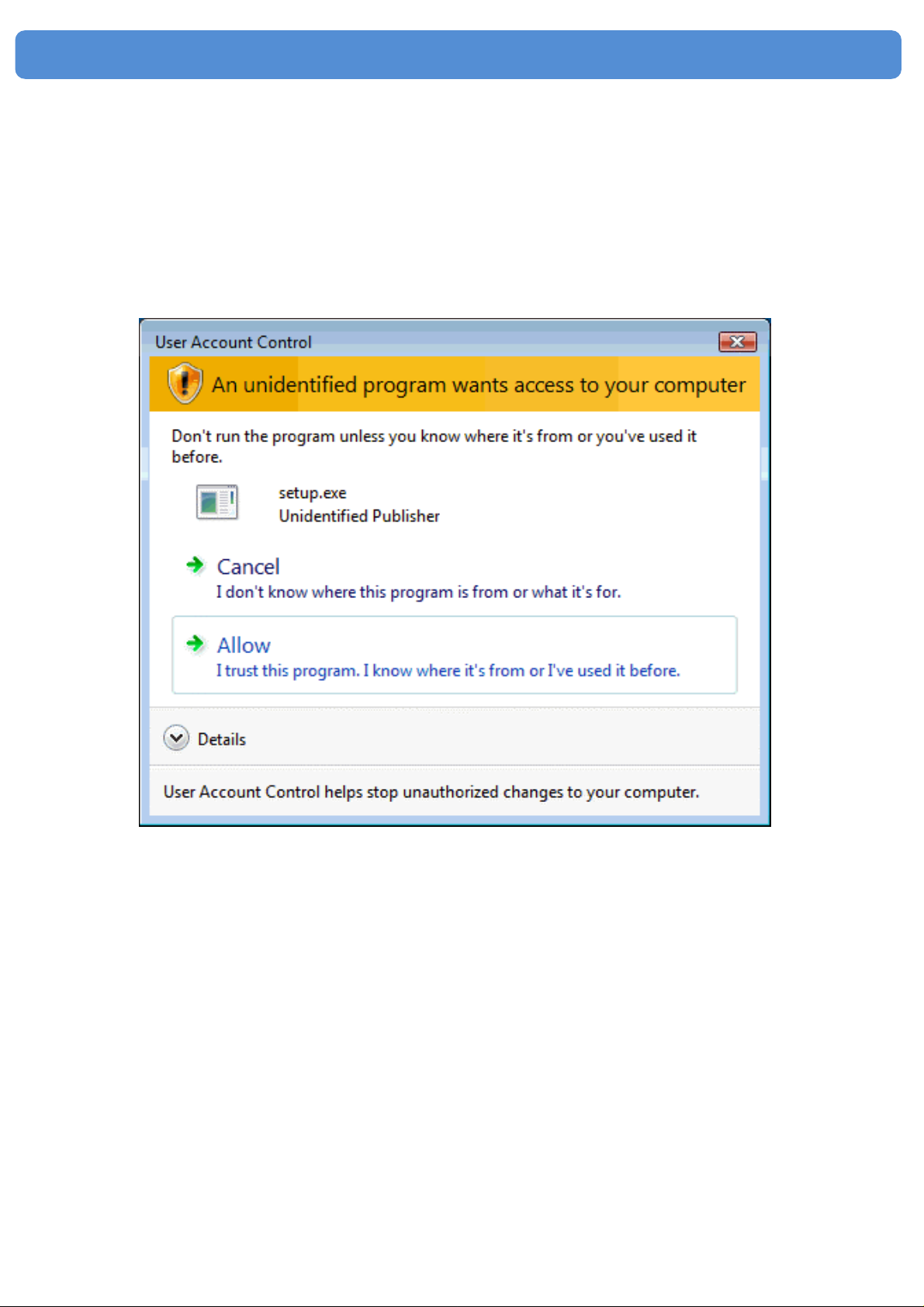
802.11b/g/n WLAN USB Dongle
Step 3:
For Security reasons VISTA requires the installer program to have
administrator priviledges so the new policy called " User Account
Control " has been introduced in Windows VISTA. If UAC is
enabled Windows pops up a window " User Account Control "
Windows need your permission to continue. User needs to Click "
Allow " to proceed with the installation.
7
Page 8
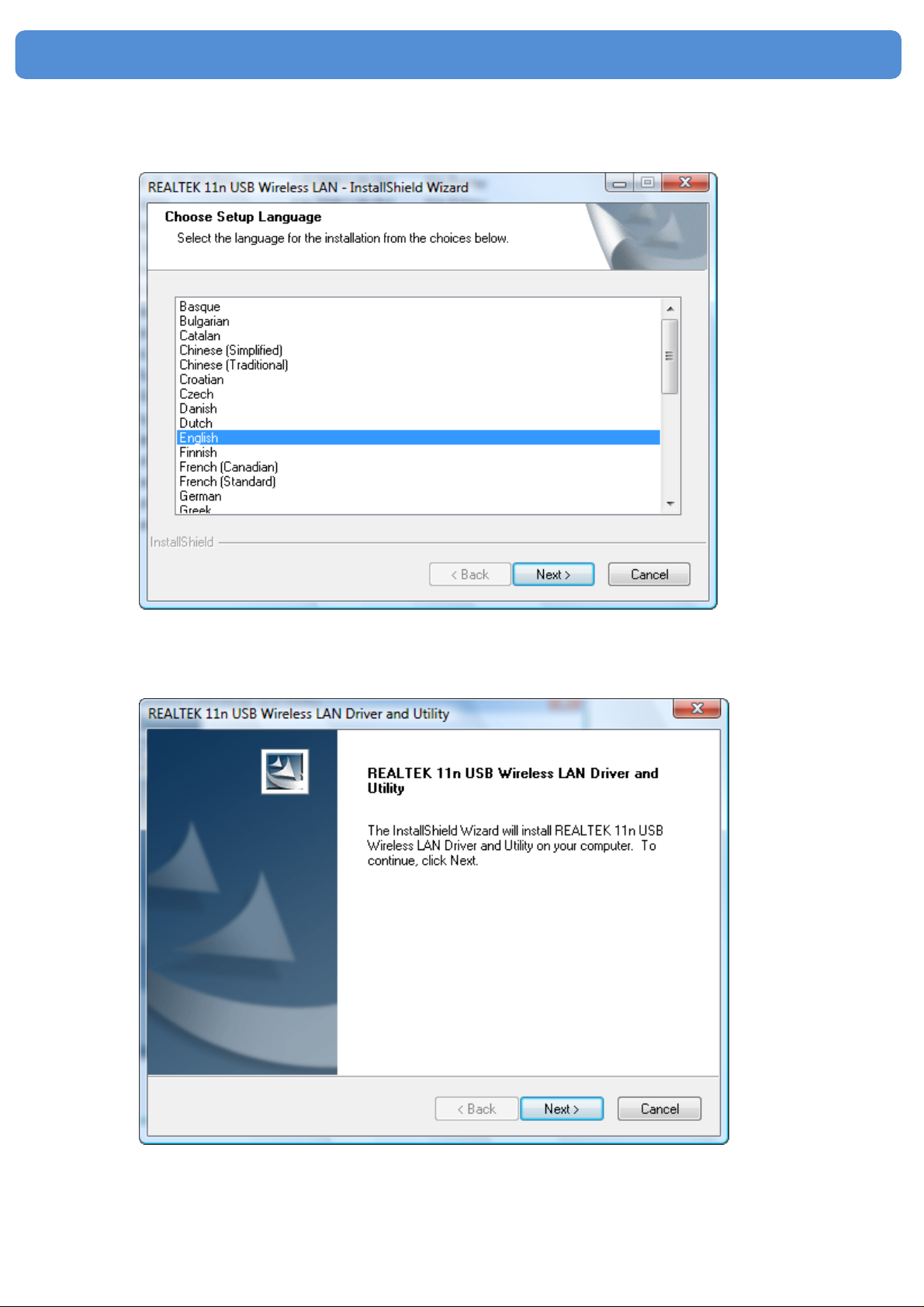
Step 4:
Click " Next ".
802.11b/g/n WLAN USB Dongle
Step 5:
Click " Next ".
8
Page 9
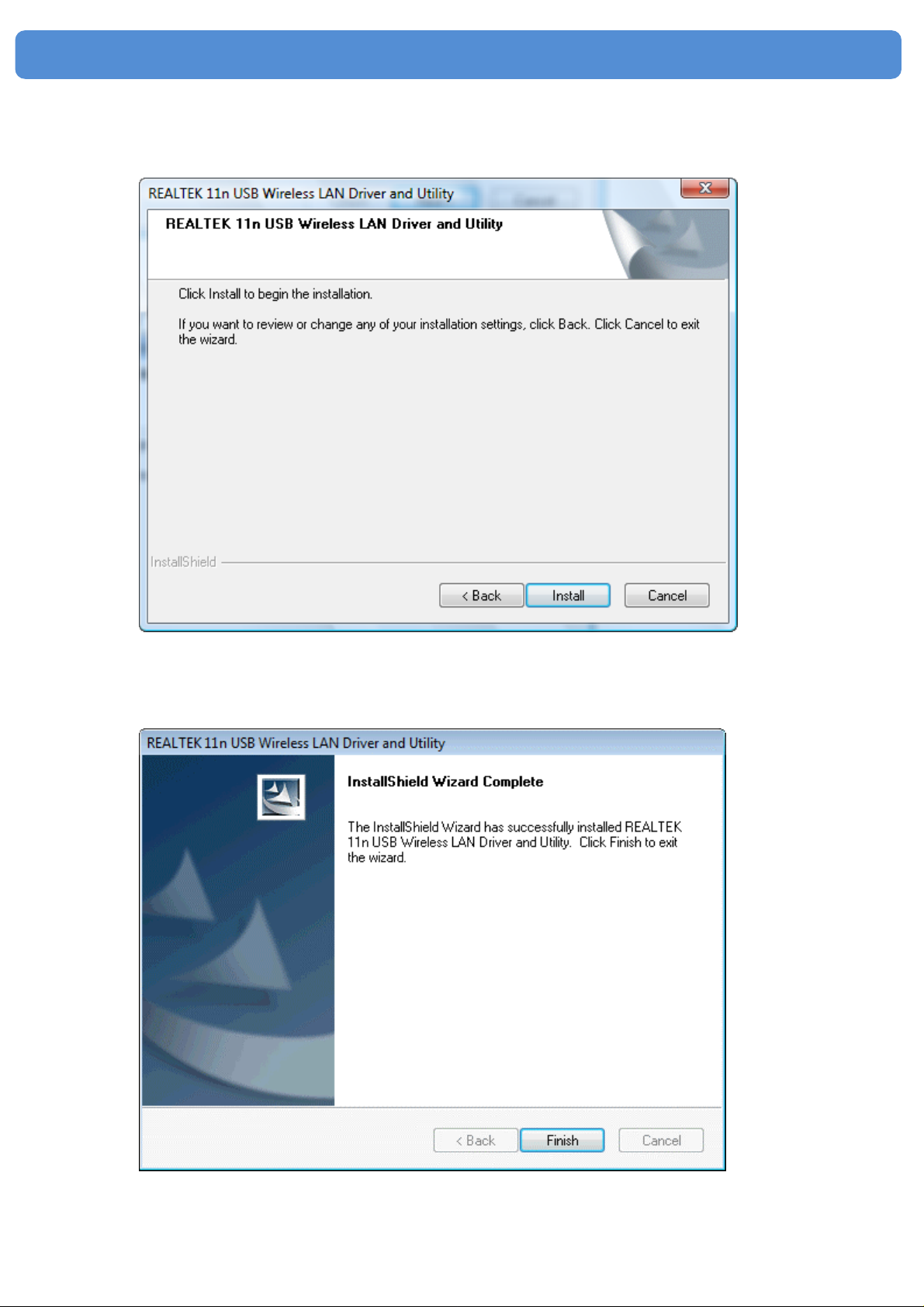
Step 6:
Click " Install ".
802.11b/g/n WLAN USB Dongle
Step 7:
Click " Finish ".
Step 8:
9
Page 10
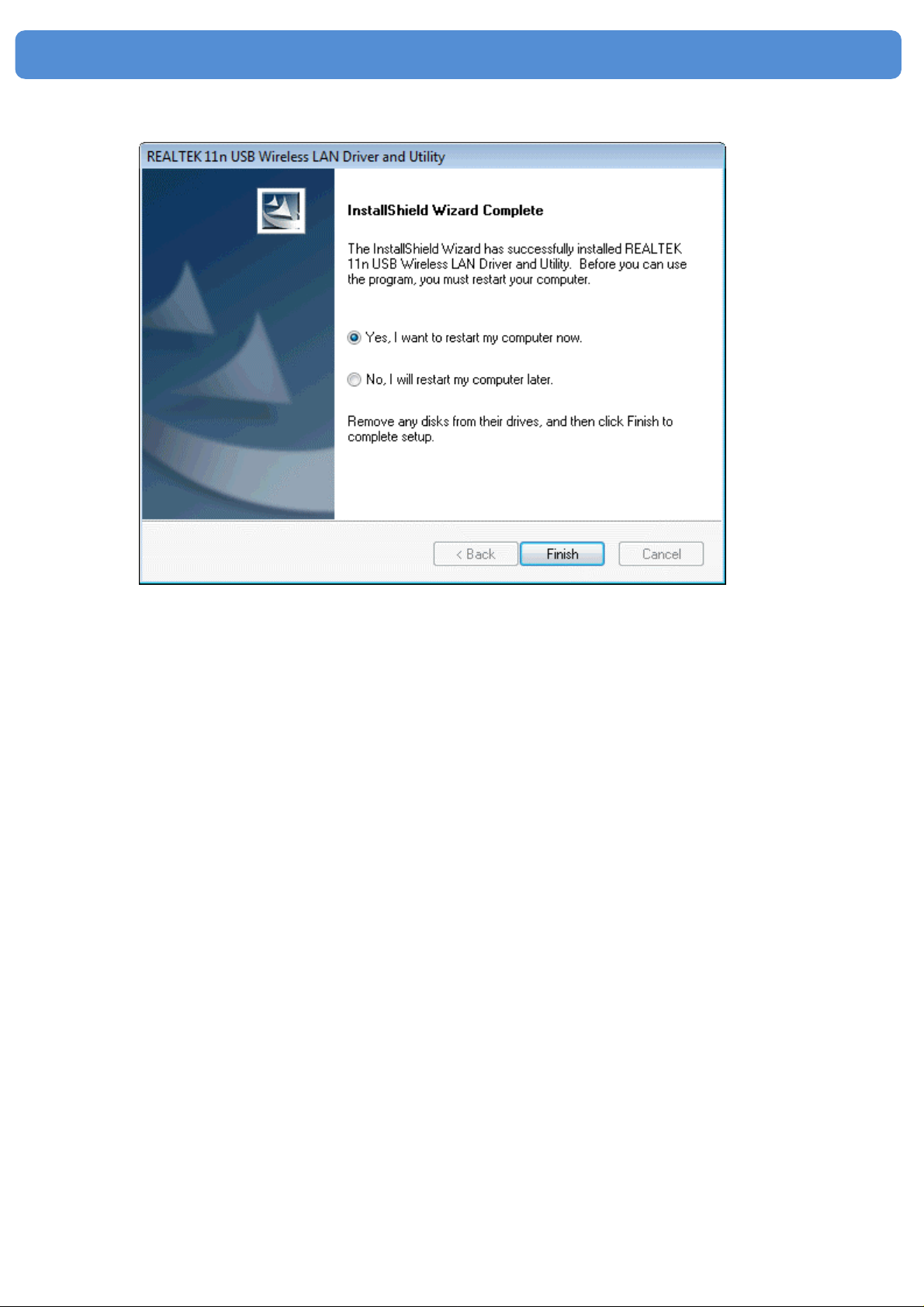
Click " Finish ".
802.11b/g/n WLAN USB Dongle
10
Page 11
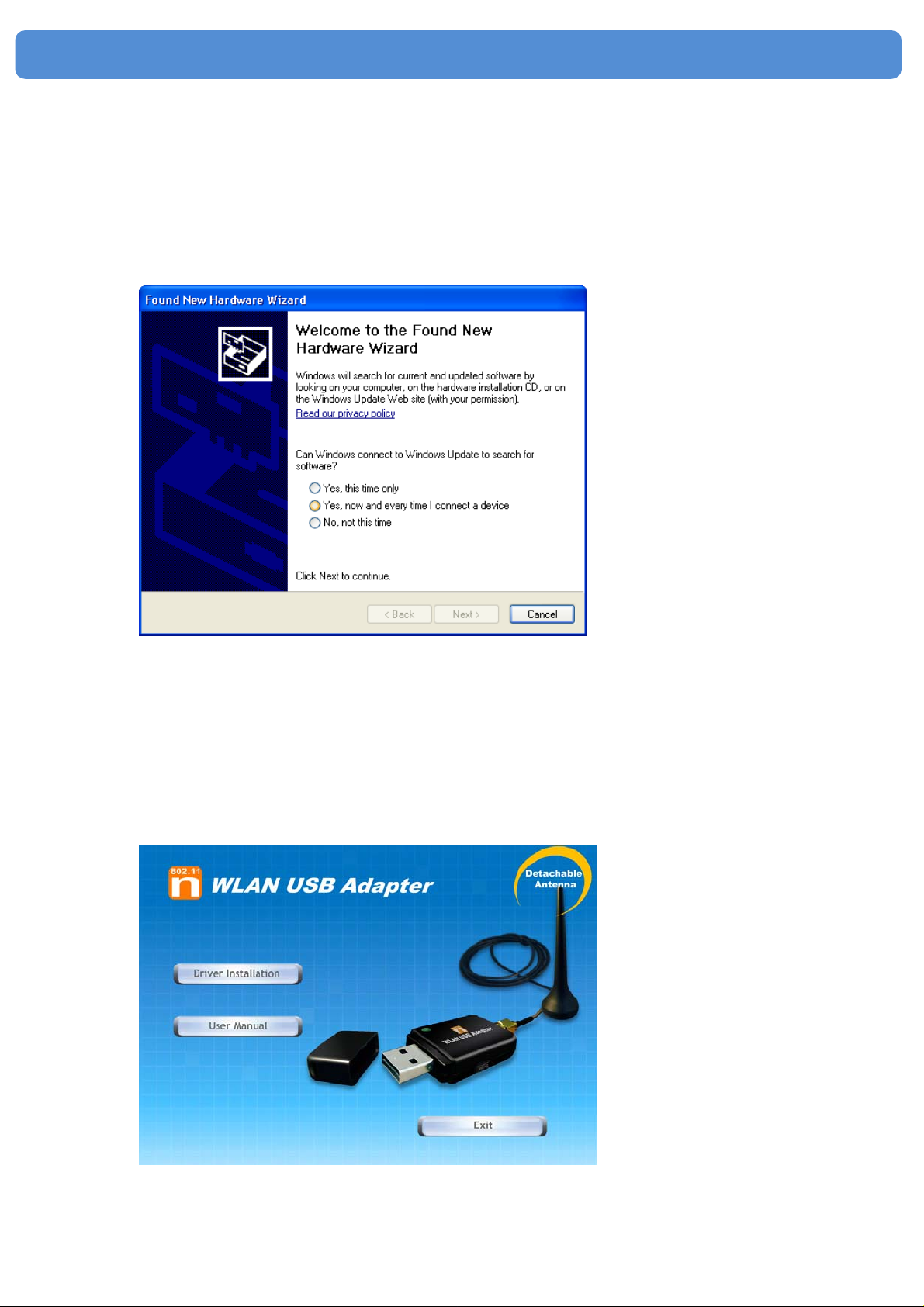
802.11b/g/n WLAN USB Dongle
Windows XP
Step 1:
As Windows starts it will detect that new hardware has been added,
and start the " Found New Hardware Wizard ". Click on " ancel”
Step 2:
Please insert the AUTORUN CD into your CD-ROM drive.
The CD should auto-start, displaying the following window. If it does
not start, click on St art – Run and type in CD: \autorun.exe (where
CD is the drive letter of your CD-ROM drive.) Click " Driver
Installation ".
11
Page 12
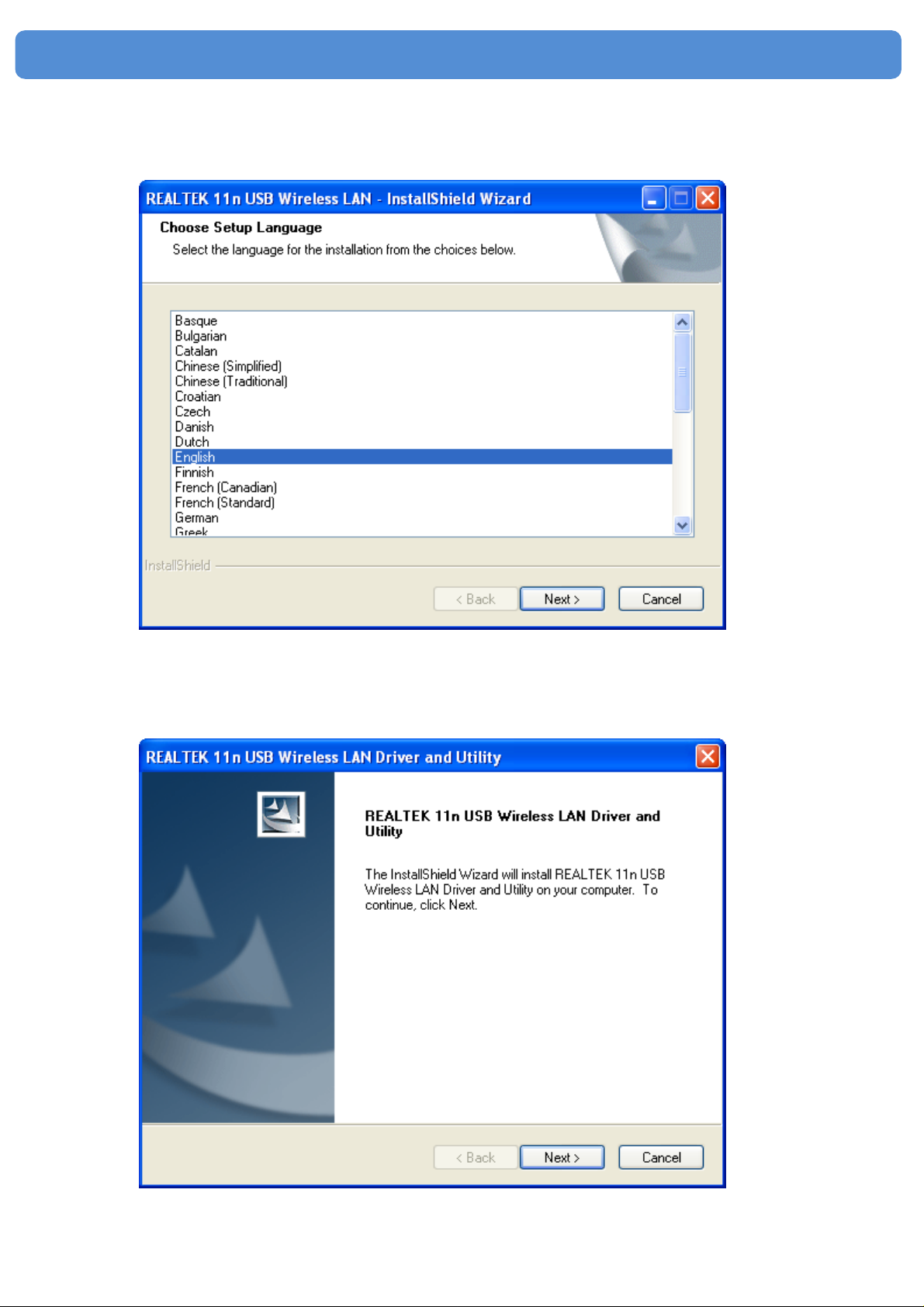
Step 3:
Click " Next ".
802.11b/g/n WLAN USB Dongle
Step 4:
Click " Next ".
12
Page 13

Step 5:
Click " Install ".
802.11b/g/n WLAN USB Dongle
Step 6:
Click " Finish ".
13
Page 14

802.11b/g/n WLAN USB Dongle
Windows 2000
Step 1:
As Windows starts it will detect that new hardware has been added,
and start the " Found New Hardware Wizard ". Click on " Cancel
".
Step 2:
Please insert the AUTORUN CD into your CD-ROM drive.
The CD should auto-start, displaying the following window. If it does
not start, click on St art – Run and type in CD: \autorun.exe (where
CD is the drive letter of your CD-ROM drive.) Click " Driver
Installation ".
14
Page 15

Step 3:
Click " Next ".
802.11b/g/n WLAN USB Dongle
Step 4:
Click " Next ".
15
Page 16

Step 5:
Click " Install ".
802.11b/g/n WLAN USB Dongle
Step 6:
Click " Finish ".
16
Page 17

802.11b/g/n WLAN USB Dongle
Making a Basic Wireless Network
Connection
For Windows XP users, your native Windows XP wireless support
(Wireless Zero Configuration Service) has been disabled by
default.
Infrastructure mode
An Infrastructure Mode network contains at least one wireless client
and one wireless AP or router. This client connects to Internet or
intranet by communicating with this wireless AP or router.
Step 1:
Double click the
in the task bar.
icon on your desktop to start the utility or
17
Page 18

802.11b/g/n WLAN USB Dongle
Step 2:
Click the " Available Network " button to scan available access
points.
Step 3:
Double click on the SSID of AP that you are going to connect to and
create profile that you are connecting to an open (Encryption is
None) wireless network for example the SSID is 11n_AP_Router.
18
Page 19

Step 4:
Click the " OK ".
Step 5:
Click the " OK ".
802.11b/g/n WLAN USB Dongle
19
Page 20

802.11b/g/n WLAN USB Dongle
Step 6:
Now you are ready to use the Wireless Network to Internet or
intranet.
Note: This example is an open wireless network. If you are going to
connect to a Wireless adapter with security protection, you will have to
configure the encryption settings in this profile to be corresponding to
the other wireless adapter. Please click on the " Network
Authentication " drop-down list to select an authentication method,
and then select a " Data encryption " type. Fill in each required blanks
and click " OK ".
20
Page 21

802.11b/g/n WLAN USB Dongle
Introduction to the Wireless LAN
Utility
Note: This management instruction uses Windows XP as the
presumed operation system. Some functions are not supported in
Windows 98se or Windows ME.
Starting the Wireless LAN Utility
Checkboxes Functions
Show Tray Icon
Radio Off
Disable
Adapter
Windows Zero
Config
To disable or enable to show the utility icon on your system
tray, which is in the notification area at the lower-right
corner of the windows desktop.
To disable or enable to prevent this adapter form
transmitting or receiving signals.
To disable or enable the wireless adapter.
To disable or enable to use the native Windows XP wireless
support (Wireless Zero Configuration Service).
21
Page 22

802.11b/g/n WLAN USB Dongle
General
After starting the utility, the general page pops up This General tab
provides the information of your current wireless network
connection. You may click the Renew IP button to refresh those
listed information.
Functions
Status
Speed
Type
Encryption
SSID
Signal Strength
Link Quality
Network
Address
Check if the device associated to target network.
The current connection speed
Infrastructure or Ad-Hoc mode.
The encryption mode for connecting to current network
profile.
The SSID (network name) of the connected wireless
network.
Indicates the signal strength.
Indicates the link quality.
Shows the current IP addresses settings.
22
Page 23

802.11b/g/n WLAN USB Dongle
Profile
The Profile tab lists the preferred connections. You can click the
buttons beside to do configure each connection.
Functions
Add
Remove
Edit
Duplicate
Set Default
To add a connection profile.
To remove a connection profile.
To modify the configurations for a profile.
To make a copy of a profile.
To select a profile as your default wireless connection.
23
Page 24

802.11b/g/n WLAN USB Dongle
Available Network
This Available Network tab lists the reachable wireless network.
Functions
Refresh
Add to Profile
To rescan available Wireless Networks.
To add an available Wireless Network to your profile list.
Status
The Status tab shows the current connection status.
24
Page 25

802.11b/g/n WLAN USB Dongle
Statistics
The Statistics tab shows the transmission activity record. Clicking
the " Reset " button recounts the values from zero.
Wi-Fi Protected Setup (WPS)
An easy and secure setup solution for Wi-Fi network.
25
Page 26

802.11b/g/n WLAN USB Dongle
Push Button Config (PBC) Method
If both AP and users’ Wireless LAN Utility has the physical button or
visual button of Push Button Config (PBC), please follow steps
below to complete the WPS.
Step 1:
Double click the
icon on your desktop to start the utility or
in the task bar and then click the " Wi-Fi Protected Setup " tab.
26
Page 27

802.11b/g/n WLAN USB Dongle
Step 2:
Click on " Push Button Config (PBC) " button.
27
Page 28

802.11b/g/n WLAN USB Dongle
Step 3:
Now you are ready to use the Wireless Network to Internet or
intranet.
28
Page 29

802.11b/g/n WLAN USB Dongle
PIN Method 2
If AP know users’ PIN code and the PIN code is 87489095, please
follow steps below to complete the WPS.
Step 1:
Double click the
icon on your desktop to start the utility or
in the task bar and then click the " Wi-Fi Protected Setup " tab.
29
Page 30

802.11b/g/n WLAN USB Dongle
Step 2:
Click on " Pin Input Config (PIN) " button.
Step 3:
Click on " Yes " button.
30
Page 31

802.11b/g/n WLAN USB Dongle
Step 4:
Select the desired WPS AP Name and then click on " Select "
button.
Step 5:
Please enter the PIN Code into your AP.
31
Page 32

802.11b/g/n WLAN USB Dongle
Step 6:
Now you are ready to use the Wireless Network to Internet or
intranet.
32
Page 33

802.11b/g/n WLAN USB Dongle
Uninstall
Step 1:
Click " Start -> All Programs -> REALTEK 11n USB Wireless
LAN Utility -> Uninstall ".
Step 2:
Click " Yes ".
33
Page 34

Step 3:
Click " Finish ".
802.11b/g/n WLAN USB Dongle
34
Page 35

802.11b/g/n WLAN USB Dongle
Troubleshooting
Session Overlap
If there is more then one AP on the PBC mode, there will be
[Session Overlap].Please using PIN method or wait for a while push
the button again.
TimeOut!!
If you see the message below while doing WPS!! Please retry
again!
NO REALTEK 11n USB Wireless LAN
If you see the message below, please plug in the REALTEK 11n
USB Wireless LAN to the USB port of PC.
35
Page 36

802.11b/g/n WLAN USB Dongle
REALTEK 11n USB Wireless LAN is
Disconnected
If you see the message below , please refer to the chapter Making a
Basic Wireless Network Connection to make a Wireless Network
Connection.
Cannot get IP Address from
Wireless AP
If the Wireless LAN Utility cannot get any the real IP Address from
AP, please click on ReNew IP button to request IP Address again or
configure the static IP Address for REALTEK 11n USB Wireless
LAN.
36
Ver.090722
Page 37

802.11b/g/n WLAN USB Dongle
FEDERAL COMMUNICATIONS COMMISSION INTERFERENCE
STATEMENT
This equipment has been tested and found to comply with the limits for a
Class B digital device, pursuant to Part 15 of the FCC Rules. These limits
are designed to provide reasonable protection against harmful
interference in a residential installation. This equipment generates, uses
and can radiate radio frequency energy and, if not installed and used in
accordance with the instructions, may cause harmful interference to radio
communications. However, there is no guarantee that interference will not
occur in a particular installation. If this equipment does cause harmful
interference to radio or television reception, which can be determined by
turning the equipment off and on, the user is encouraged to try to correct
the interference by one or more of the following measures:
– Reorient or relocate the receiving antenna.
– Increase the separation between the equipment and receiver.
– Connect the equipment into an outlet on a circuit different from that to
which the receiver is connected.
– Consult the dealer or an experienced radio/TV technician for help.
CAUTION:
Any changes or modifications not expressly approved by the party
responsible for compliance could void the user's authority to operate the
equipment.
This device complies with Part 15 of the FCC Rules. Operation is subject
to the following two conditions:
(1) This device may not cause harmful interference and
(2) This device must accept any interference received, including
interference that may cause undesired operation.
FCC RF Radiation Exposure Statement
This equipment must be installed and operated in accordance with
provided instructions and the antenna(s) used for this transmitter must be
installed to provide a separation distance of at least 20 cm from all persons
and must not be co-located or operating in conjunction with any other
antenna or transmitter. End-users and installers must be provide with
antenna installation instructions and transmitter operating conditions for
satisfying RF exposure compliance.
Warning
To maintain compliance with FCC’s RF exposure guidelines, this
equipment should be installed and operated with minimum distance
20cm between the radiator and your body. Use only the supplied
antenna.
37
Page 38

802.11b/g/n WLAN USB Dongle
Caution
Antenna List for this device
No. Manufacturer Part No. Peak Gain Antenna Type
1 KINSUN 6642-2.4G-SMA 5 dBi in 2.4GHz
2 KINSUN 6602-2.4G-SMA 2 dBi in 2.4GHz
3 KINSUN 6640103041-15M 2.69 dBi in 2.4GHz
4 Cortec AB2400-4809RS 2 dBi in 2.4GHz
Pedestal Dipole
This device is only support above antennas. Haphazard change other
antenna is not permit and will cause harmful interference.
38
