
User´s Manual
UNIROB R10S - UNILOG B4
Read this manual before using the control system
and keep it in a place near the control system
Version: R104GBV00 04/04

Spritzgießtechnik
R104GBD2B.PMD
Scherl 10 • D-58527 Meinerzhagen
Battenfeld GmbH
Tel. ++49 2354/72-0 • Fax ++49 2354/72-234
Battenfeld Kunststoffmaschinen Ges.m.b.H.
Wr.Neustädter Straße 81 • A - 2542 Kottingbrunn
Tel. ++43 2252/404-0 • Fax ++43 2252/404-261
www.battenfeld.com
DIN EN ISO 9001

Contents
0 Forward
UNILOG B4 control system
Operation and Control System
Screen functions
Menus
Screen functions
1 Menu pages - General
General menu pages - General
Language / Date and Time
Job data
Print
Data Manager
2 Status pages
Robot status
Position variable status page
User Variable Status page
Pneumatic axes status
Gripper status
IMM status
Periphery status
PAL status
3 Program editor
4 Inserting a token command
(Axis command)
Inserting a
token command
Robot (ROB) token
commands
3D commands
Selecting axis movements with
position variables
Position variable selection list
Using position variables
Commands for pneumatic axis
movements
5 Gripper and IMM commands
Gripper (GRP) token
commands
Activate gripper function
Monitoring
IMM interface token commands
Signals from the IMM to the
robot system
6 PCS - Commands
Description of SPS commands
Creating a User variable
A: R104GBI3C.PMD
B: R104DEI3C.PMD
E: 140404 / TCS
G: 150404 / T. Wenger
Program editor
Section - I
Page 1

Contents
7 Periphery
Description of peripheral
commands
Peripheral commands
Conveyor commands
8 Palletising program
Palletising program
Palletising program
commands
Entering palletising program
data
9 Programs
Programs
Subprogram selection
Parprogram selection
11 Service pages
Lock areas
Entering a lock area
Protection AREA
Auxiliary axis configuration
(pneumatic axes)
Gripper configuration
Peripheral interface
configuration
12 Troubleshooting
Alarm list
Logbook
Alarm protocol
Controller error
Peripheral commands
CNC selection
10 Examples of programs
Examples of programs
Section - I
Page 2
A: R104GBI3C.PMD
B: R104DEI3C.PMD
E: 140404 / TCS
G: 150404 / T. Wenger

Operation and Control System
Forward
Who is this manual for?
This manual is intended for all persons involved
in the operation and monitoring of the robot
system.
They are responsible for ensuring that the robot
system runs smoothly. If a fault occurs they
should be able to search for signs of the cause
of the fault and call up key program sequences.
In order to do this it is necessary to be learn how
to use the control system. This manual explains
how to operate the control system safely.
What does the manual consist of?
In order to keep the manual as short and as
clear as possible it only deals with those
activities which you are able to do and are
authorised to carry out. Functions and
information relating to start-up procedures and
specific service activities can be found in a
separate service manual. The service manual is
only available to Battenfeld employees who are
trained for this work.
We start by looking at the various operating
features of the control system. The typical
operating sequence is presented using an
example. This is followed by a description of
each of the display menus.
As a rule the description always follows the
same pattern: After a brief introduction you are
given further explanations of the individual
parameters.
Intended use
The UNILOG B4 control system is designed for
operating and controlling robot systems. The
control system may only be operated by trained
specialists (e.g. set-up persons, service
technicians). The control system may not be
used for any other purpose.
Safety measures
This manual is a part of the technical
documentation relating to the robot system.
Before operating the control system you should
familiarise yourself with all the required safety
measures which are relevant to the operation of
the robot system.
A: R104GB00A.PMD
B: R104DE00A.PMD
E: 290304 / TCS
G: 290304 / TCS
Section 0
Page 1

UNILOG B4 control system
Functions
The UNILOG B4 digital control system is a
newly developed UNILOG 9000. All the robot
system functions can be controlled using the
display menus, touch screen and keyboard. The
functions are divided into modules and activities.
Each menu can be directly selected by simply
pressing a key. The symbols provide quick
access the desired functions.
In Manual mode the control system uses
specific keys to activate the machine’s main
functions (drive and operating mode). Other key
and touch functions have other uses depending
upon the machine.
The control system is equipped with a
dustproof, easy-to-clean membrane keyboard.
The operator senses a special pressure point
each time a key is pressed.
Operation and Control System
Section 0
Page 2
A: R104GB00A.PMD
B:R104DE00A.PMD
E: 290304 / TCS
G: 130404 / T. Wenger

Operation and Control System
Operating features
Manual Control Device (MCD) – Key
functions
1
2
3
4
5
7
6
R10B4_010.BMP
1 – ON/OFF and START/STOP buttons
Press one of the two buttons to start/stop
the Automatic program. The START
button is also used to move the servo
axes in Manual mode after entering a
numerical value. Press STOP to interrupt
the movement. The red LED in the
STOP button lights up when the power is
deactivated or when the robot has been stopped
in Automatic mode.
8
2 - INIT button
Press the INIT button to switch to the
Start-up display. The orange LED
indicates that the Start-up display is
activated.
14
13
12
9
1110
A: R104GB00A.PMD
B: R104DE00A.PMD
E: 290304 / TCS
G: 290304 / TCS
Section 0
Page 3

Operation and Control System
3 - PROG button
Press the PROG button to switch to the
Program editor (from User level ”30”).
The orange LED indicates that the
Program editor is activated.
4 - ROB button
Press the ROB button to switch to the
Axis status page showing the status of
the main and auxiliary axes.
The orange LED belonging to this button lights
up when these pages are selected.
5 - SERVICE button
Press the SERVICE button to switch to
the corresponding Service page
depending upon which page has been
selected. (refer to ”Menus” in the handbook)
User level 30
6 - PERIPHERY button
Press the PERIPHERY button to switch
to the Periphery interface status page. It
displays all the input and output statuses
of this interface.
The orange LED belonging to this button lights
up when these pages are selected.
7 - Move buttons
These four buttons are
used for moving the
servo and auxiliary
axes. The two outer buttons (snail, hare) adjust
the servo axis overrides. The orange snail LED
lights up at 5% override and the orange hare
LED at 100%.
The arrow keys are only used for moving the
main and auxiliary axes. These buttons have
different functions on some of the other pages.
The LEDs light up wherever the arrow buttons
are in use.
8 - PAL button
Press the PAL button to switch to the
Palletising programs status page. The
orange LED for this button lights up when
the page is selected.
Section 0
Page 4
A: R104GB00A.PMD
B:R104DE00A.PMD
E: 290304 / TCS
G: 130404 / T. Wenger

Operation and Control System
9 - Previous menus button
Press this button to scroll through the last
10 menus in reverse order.
10 - ERROR button
Press this button to switch to the Error
list. The red LED belonging to this button
lights up when an error occurs.
11 - Gripper button
Press this button to switch to the Gripper
status page. The orange LED for this
button lights up when the page is
selected.
12 - IMM button
Press the IMM button to display the IMM
interface status page in Manual mode.
The orange LED for this button lights up
when the page is selected.
13 - BLOCK/MAN button
Press this button to switch back and
forth between Manual mode (MAN) and
Blocks (BLOCK). It automatically
switches to MAN mode when the system is
switched ON/OFF. The right orange LED lights
up in MAN mode and the left orange LED in
BLOCK mode.
14 - AUTO/SINGLE
Press this button to switch from Manual
(MAN) to Automatic (AUTO) or Single
(SINGLE) mode. The left orange LED
indicates Single mode and the right LED
indicates Fully Automatic mode.
A: R104GB00A.PMD
B: R104DE00A.PMD
E: 290304 / TCS
G: 290304 / TCS
Section 0
Page 5

Operation and Control System
Green START BUTTON on MCD
Press the START BUTTON to
activate the power supply (main
contactor).
EMERGENCY STOP BUTTON on MCD
The red Emergency Stop button is
intended to protect both the
machine and the machine
operators.
DEADMAN’S BUTTON
The DEADMAN’S button
must be pressed for every
movement.
Slam button
If it is pressed too hard the current movement is
stopped.
Use the arrow buttons to move
the selected axes.
Section 0
Page 6
A: R104GB00A.PMD
B:R104DE00A.PMD
E: 290304 / TCS
G: 130404 / T. Wenger

Operation and Control System
Screen functions
The individual functions of the UNILOG B4
control system are activated with the aid of the
touch screen and the buttons on the manual
control device.
Screen display
2
1
3 4
5
6
7 8 9
1 User level
The current User level is displayed. The
key symbol changes to yellow when a
user is logged on.
A: R104GB00A.PMD
B: R104DE00A.PMD
E: 290304 / TCS
G: 290304 / TCS
R10B4_017.BMP
2 Page number
Enter the desired page number to switch
to another display.
3 Page indicator
Section 0
Page 7

Operation and Control System
4 Status bar
The status according to the selected
page is displayed here. This bar is used
differently on each page.
5 PIC to DISK
Touch this symbol to create a *.bmp file
from the current page and store it on a
data carrier in the control system. (refer
to Section 5 Assembly and Operation)
6 ERROR symbol
This symbol flashes if an error has been
detected. Select this symbol to cancel all
current errors. (refer to Alarms)
7 Date and Time display
8 Operating mode
The robot system’s current operating
mode (AUTO, SINGLE, MAN, REF,
BLOCK) is displayed here. This section
of the screen is also used to indicate
whether or not the deadman’s button
has been pressed. A green background
indicates that the deadman’s button has
been activated.
9 Function keys
These six softkeys are used differently
on each page. They can be used to
switch between screens or for other
functions such as Delete, Load or Add.
The screen elements described in 1 – 10
(headings and function keys) are displayed in
the same way on all UNILOG B4 menu pages.
Section 0
Page 8
A: R104GB00A.PMD
B:R104DE00A.PMD
E: 290304 / TCS
G: 130404 / T. Wenger

Operation and Control System
Menus
The manual control device has 10 screen
change buttons. Each of these buttons is
assigned to a fixed function / screen change.
Password system (start-up display)
List of users
Language / Date / Time
Notepad
Job data
Print
Data sets
Password system
Language / Date / Time
Notepad
Job data
Print
Data sets
List of users
Password system
Notepad
Job data
Print
FUNCTION: Save data
FUNCTION: Load data
FUNCTION: Save data to disk
FUNCTION: Delete
FUNCTION: Enter
FUNCTION: Cancel
Data sets
List of users
Language / Date / Time
Notepad
Password system
Print
Data sets
List of users
Language / Date / Time
Notepad
Job data
Password system
Data sets
A: R104GB00A.PMD
B: R104DE00A.PMD
E: 290304 / TCS
G: 290304 / TCS
Section 0
Page 9

Sequential programming
FUNCTION: Delete
..
Operation and Control System
FUNCTION: Save data
..
FUNCTION: Insert
FUNCTION: Teach/Edit
Data sets
Robot status
Auxiliary axes
FUNCTION: Load data
FUNCTION: Save data to disk
FUNCTION: Delete
FUNCTION: Enter
FUNCTION: Cancel
ROB status
Axis group 1
Axis group 2 (optional)
Axis group 3 (optional)
Axis group 1
Axis group 2 (optional)
Axis group 3 (optional)
Axis group 4 (optional)
..
Axis group 4 (optional)
Axis group 5 (optional)
Section 0
Page 10
A: R104GB00A.PMD
B:R104DE00A.PMD
E: 290304 / TCS
G: 130404 / T. Wenger

Operation and Control System
Gripper status
Gripper group 1
Gripper group 2 (optional)
Gripper group 3 (optional)
Gripper group 4 (optional)
Gripper group 5 (optional)
Gripper group 6 (optional)
Palletis. statistics (PalProg 1)
PalProg 1
PalProg 2
PalProg 3
PalProg 4
PalProg 5
PalProg . . .
FUNCTION: Scroll +
FUNCTION: Scroll -
Alarm list
FUNCTION: Quit
FUNCTION: Scroll +
FUNCTION: Scroll -
Logbook
Alarm protocol
Controller error
..
..
Alarm list
..
FUNCTION: Quit
..
..
..
..
Next NC-axis
A: R104GB00A.PMD
B: R104DE00A.PMD
E: 290304 / TCS
G: 290304 / TCS
Section 0
Page 11

Operation and Control System
Description of
screen elements
Touch screen operation provides various screen
elements which make it easier to enter data and
settings.
Entering values
A numeric keypad appears whenever a
numerical value is entered.
1
2
3
1 Cancel
Inputted value is cancelled and the
current value remains unchanged.
2 Delete
Press this key to delete a character.
3 Enter key
Press the Enter button to confirm the
alphanumeric entry.
Values can be entered wherever a blue/white
input box is displayed provided it is
not linked to a specific User level or Operating
mode. This applies to both numeric and
alphanumeric entries.
Desired values are shown in blue/white.
Actual values are shown in grey/green.
R10B4_019.BMP
These values cannot be changed.
Section 0
Page 12
A: R104GB00A.PMD
B:R104DE00A.PMD
E: 290304 / TCS
G: 130404 / T. Wenger

Operation and Control System
Entering alphanumeric data
An alphanumeric keypad appears whenever
alphanumeric data is entered.
6 7 8 9
1
3
2
1 TAB key
2 CAPS LOCK key
This key is used to enter only upper/
lower case characters (first or second
row).
3 Shift key
This key is used to switch to upper/lower
case (first or second row) for the next
character.
4 TAB key
This key is used to enter a space.
5 Enter key
Press to confirm entry.
6 Cursor - Left
7 Cursor - Right
The two cursor keys are used to move
the cursor to the left and right inside the
data input box.
8 Cancel
Inputted value is cancelled and the
current value remains unchanged
9 Delete
Press this button to delete a character.
R10B4_022.BMP
4
5
A: R104GB00A.PMD
B: R104DE00A.PMD
E: 290304 / TCS
G: 290304 / TCS
Section 0
Page 13

Alphanumeric entries for various editors
(e.g. CNC editor)
Operation and Control System
R10B4_024.BMP
1
This keypad appears when several lines of data
can be entered such as in the CNC editor or
notepad.
This keypad has basically the same functions
as the previously described alphanumeric
keypad.
It has an additional navigation pad on the right
(1) which is used to position the Editor cursor as
required. (left, right, up, down, start, end)
Select DEL to delete the entry.
Select INS to select either ”Insert” or
”Overwrite”.
Section 0
Page 14
A: R104GB00A.PMD
B:R104DE00A.PMD
E: 290304 / TCS
G: 130404 / T. Wenger

Operation and Control System
Other operating features
In addition to entering numeric and
alphanumeric data it is possible to change
values/objects using the following symbols.
Object deactivated
Object activated
Object selected and deactivated
Object selected and activated
The value can be changed depending upon the
menu item.
The current status of each object is highlighted
in green/grey.
Object deactivated
Touch keys
Each page of the UNILOG B4 control system
contains various touch keys. Each of these keys
activates different functions depending upon the
label and how it is displayed.
Examples include:
Confirm key
Log in
Selected axis
Object activated
These symbols are used especially where there
are only two statuses.
(ON/OFF, SET/RESET etc.)
A: R104GB00A.PMD
B: R104DE00A.PMD
E: 290304 / TCS
G: 290304 / TCS
Section 0
Page 15

Operation and Control System
Section 0
Page 16
A: R104GB00A.PMD
B:R104DE00A.PMD
E: 290304 / TCS
G: 130404 / T. Wenger

Menu pages - General
Description of general Menu pages
Start-up display (Login)
The start-up display appears each time the
control system has been booted up.
Here the user can LOG IN and LOG OUT.
A: R104GB01A.PMD
B: R104DE01A.PMD
E: 290304 / TCS
G: 140404 / T. Wenger
R10B4_017.BMP
Select the ”New User” touch key to register as a
new user. This function is then activated when a
user has logged in. However it is only possible
to allocate either a lower User level or the User
level which has been logged in.
Section 1
Page 1

Menu pages - General
Select the ”Change User” touch key to change
the Name/Password.
To delete a user it is necessary to enter his/her
name under ”User Name”. Then select ”Delete
User”.
Password system
The following User levels are intended for use with
the UNILOG B4 control system:
User level 90
No User is logged in. He/She can therefore not
change, load or delete the Automatic program.
He/She may operate the robot in Manual mode
and also start and stop the loaded sequential
program in Automatic mode.
User level 30
At User level 30 the user may change, load,
delete and save the User program as well as
start the Automatic function.
User level 20 (Customer service)
User level 20 users have the same rights as User
level 30 users. In addition, he/she is authorised to
change lock areas, axis and gripper names,
periphery inputs and outputs as well as gripper
and axis configurations.
User level 10 (Battenfeld service)
List of users
All registered users are listed here.
Notepad
On the notepad page you can enter text which
you think may be relevant to the operating
procedures.
Section 1
Page 2
A: R104GB01A.PMD
B: R104DE01A.PMD
E: 290304 / TCS
G: 140404 / T. Wenger

Menu pages - General
Language / Date and Time
Set Date and Time:
On this menu page you can change the date
and time.
Enter the new Date and Time in the
corresponding boxes and then select ”OK” to
confirm.
R10B4_036.BMP
Switch language
To switch to another language select a country
flag.
A: R104GB01A.PMD
B: R104DE01A.PMD
E: 290304 / TCS
G: 140404 / T. Wenger
Section 1
Page 3

Menu pages - General
Units
You can specify which units are to be used by
selecting either
millimetres or inches.
Start Touch calibration
If you have problems entering alphanumeric
data or generally have problems using the touch
screen, e.g. you wish to enter ”A” but ”S” is in
the box instead ((A is next to S on the keyboard).
you can calibrate the display here.
It is usually necessary to carry out a Touch
calibration when a new user logs in.
LOGOUT
Here you can program the system to log you out
automatically after a set period of time, i.e. the
system switches to User change 90 after the
specified time. If ”0” is entered the current user
remains logged in. This time can be changed
from User level 20 upwards.
Operating hours counter
The robot system operating hours are displayed
here.
Section 1
Page 4
A: R104GB01A.PMD
B: R104DE01A.PMD
E: 290304 / TCS
G: 140404 / T. Wenger

Menu pages - General
Job data
You can enter the key data relating to your job or
the production in this menu.
A: R104GB01A.PMD
B: R104DE01A.PMD
E: 290304 / TCS
G: 140404 / T. Wenger
R10B4_037.BMP
Press the ”Accept Curr. Time & Date” touch key
to enter the current time and date in the box.
Pressing the ”Accept Curr. Time & Date” touch
key confirms the entry and adds it to the job
data. The job data are saved together with the
user data.
Section 1
Page 5

Print
Menu pages - General
Print job
Here you can use the touch key functions
select which information is to be printed out.
Section 1
Page 6
to
R10B4_041.BMP
Select ”Program” to print out the current
program, i.e. the program in the Editor together
with all its sub-programs, parallel programs,
CNC programs etc.
A: R104GB01A.PMD
B: R104DE01A.PMD
E: 290304 / TCS
G: 140404 / T. Wenger

Menu pages - General
Printouts contain the contents of alarm
protocols, job data, logbooks and notepads.
Note
It is never possible to select more than one
of these jobs.
Target
You can select from various targets.
To file:
A file is created on the data carrier in the
control system.
Serial printer:
The data are outputted to the control system
in series via the serial interface (RS232).
A serial printer can be connected here.
SGM (optional):
You can also transfer the selected data
to a printer which is connected to the
IMM (injection moulding device). (Only
possible with Battenfeld plastic injection
moulding machines)
IMM settings. (refer to the IMM
handbook).
USB:
The data are outputted via the USB
interface on the manual control device. A
USB printer can be connected here.
A: R104GB01A.PMD
B: R104DE01A.PMD
E: 290304 / TCS
G: 140404 / T. Wenger
Section 1
Page 7

Data Manager
Menu pages - General
Softkey functions
Save selected data set
Load selected data set
Save selected data set to an external
data carrier
Section 1
Page 8
Delete
Confirm Delete/Overwrite
Cancel Delete/Overwrite
R10B4_043.BMP
A: R104GB01A.PMD
B: R104DE01A.PMD
E: 290304 / TCS
G: 140404 / T. Wenger

Menu pages - General
Select individual data sets
User data
The User data comprise all data relating to the
User program.
These include:
- Main program
- Subprogram
- CNC program
- Parallel program
- Palletising program
- Lock area 1-5
These data sets can be saved/loaded under one
name at the same time.
It is also possible to save and reload each of
these data sets individually.
To do this simply select the touch key
Note
The system always saves the data set and
the selected data set type in the ”Data Set”
box.
Each of these individual data sets has a
separate extension.
User data
Data record type Extension
General data record *.r41
Main program *.r4m
Subprogram *.r4s
Parallel program *.r4p
CNC-program *.r4c
Palletising program *.r4z
Lock area *:r4l
R10B4GB_050
(for individual data sets) after
having selected the User data.
You can then use the two selection boxes to
select the corresponding individual data set.
A: R104GB01A.PMD
B: R104DE01A.PMD
E: 290304 / TCS
G: 140404 / T. Wenger
Section 1
Page 9
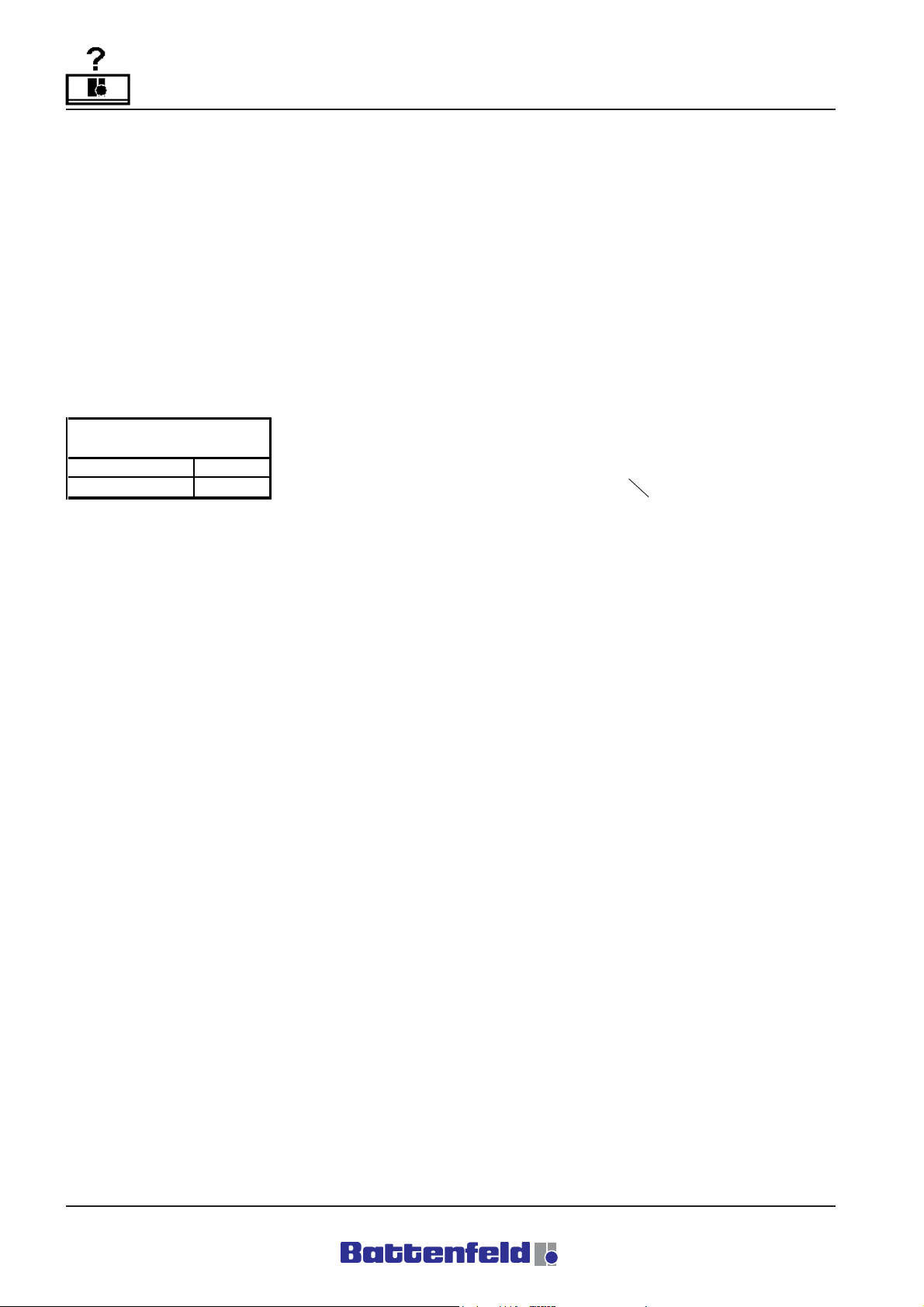
Menu pages - General
Service data
The Service data comprise all data which are
not user-specific.
These include:
- Controller parameters
- Lock area 6-10
These data can be loaded but not changed.
Changes can only be made with Password level
10 (Battenfeld Service).
Service data
Data record type Extension
Service data *.r45
R10B4GB_051
UNILOG B2
Select data set source
HARDDISK
Data contained in the control system and saved
in the memory are read.
FLOPPY
Select FLOPPY to either read data sets off the
floppy disk or to save them to it.
BMP
Images created with ”Pic to Disk” are read off or
entered. It is only possible to save data to one
external memory. (name:print.bmp)
of the file
It is also possible to load data sets which were
created on a UNIROB Type E control system.
Section 1
Page 10
A: R104GB01A.PMD
B: R104DE01A.PMD
E: 290304 / TCS
G: 140404 / T. Wenger

Status pages
Status pages
The status pages show the status of individually
selected objects.
Robot status
Here you can see the position of each individual
NC axis.
It shows the movement of the axis in Manual
mode and the status display in Automatic mode.
A: R104GB02A.PMD
B: R104DE02A.PMD
E: 290304 / TCS
G: 140404 / T. Wenger
R10B4_008.BMP
This menu page can be accessed at all
Password levels.
Section 2
Page 1

Status pages
Axis group
The name of the current axis group is shown
here.
Use Softkeys 2 to 5 to switch to
another axis group. The currently activated axis
group is shown in black.
Select Softkey 1
to switch to the
”Pneumatic axis status” menu page.
Press the "Position Variable Status" touch
screen key to switch to the Position variable
status page.
Select "New Position Variable" on the touch
screen to switch to the PosVar selection page –
refer to Section 4, Page 11.
CURR POS
Here you can see the current position of the NC
axes.
Override
The Override can be set to 5-100%.
There are three different ways of specifying the
override.
1 Using the assigned buttons on the MCD
in 5 step increments.
2 Using the special box.
3 Using one of the 4 touch keys. This can
be especially useful to, for example,
quickly slow down or speed up the
speed/acceleration of the NC axes in
Automatic mode. The keypad can be
configured as desired. To do this, enter
the desired value in the box (Override)
and then hold down the key to be
changed for a few seconds.
DES POS
A position value can be entered here in Manual
mode. (refer to Axis)
DES/CURR POS
Here you can see the difference between the
Desired and Current positions.
Section 2
Page 2
A: R104GB02A.PMD
B: R104DE02A.PMD
E: 290304 / TCS
G: 140404 / T. Wenger

Status pages
Axis
All the NC axes which are used are shown here.
Standard (X,Y,Z)
Use the touch keys for each axis to move the
selected axis in Manual mode with aid of the
MCD plus/minus keys.
The deadman’s button must
be pressed.
Enter a value in the box (DES POS)
and activate the Start
deadman’s buttons
and
to move
to the specified point.
This can only be done if no error signal
occurs and the robot has been switched to
Manual (MAN) mode.
A: R104GB02A.PMD
B: R104DE02A.PMD
E: 290304 / TCS
G: 140404 / T. Wenger
Section 2
Page 3

Position variable status page
Manual operation
Status pages
You can use this menu page to select and
check any position variable and to change its
values.
R10B4_057.BMP
To select a position variable simply highlight the
corresponding position variable in the list box
and press
to select. The position variable
and the corresponding values are then
displayed.
Section 2
Page 4
A: R104GB02A.PMD
B: R104DE02A.PMD
E: 290304 / TCS
G: 140404 / T. Wenger

Status pages
To cancel the selected variable, select the
position variable key
and press.
You can change the values in Manual mode
(MAN) by selecting and entering the desired
positions.
Select ”Load curr. positions” to transfer the
current position to the selected Pos.Var.
A: R104GB02A.PMD
B: R104DE02A.PMD
E: 290304 / TCS
G: 140404 / T. Wenger
Section 2
Page 5

Automatic operation
Status pages
In Automatic mode (AUTO) and in SINGLE and
BLOCK operating statuses it is only possible to
change the individual values within a range of +/5mm.
R10B4_059.BMP
To change a position variable in Automatic mode
do the following:
Section 2
Page 6
A: R104GB02A.PMD
B: R104DE02A.PMD
E: 290304 / TCS
G: 140404 / T. Wenger

Status pages
1 Select the position variable to be
changed
2 Select the axis
3 Use the +/- keys
change the value.
Switch the to User Variable Status page.
to
A: R104GB02A.PMD
B: R104DE02A.PMD
E: 290304 / TCS
G: 140404 / T. Wenger
Section 2
Page 7

User Variable Status page
Status pages
The status (value) of the user variables used in
the program can be displayed and changed
here. This can be done in both Manual and
Automatic mode.
Section 2
Page 8
R10B4_060.BMP
Select the desired user variables from the left
selection box.
Use the cursor keys
or the touch
screen to select the desired user variable.
Press
to display the variable and its value
in the right selection box.
A: R104GB02A.PMD
B: R104DE02A.PMD
E: 290304 / TCS
G: 140404 / T. Wenger

Status pages
The user variables are arranged the order they
are selected.
Select to deselect a user variable and
remove it from the selection list.
A: R104GB02A.PMD
B: R104DE02A.PMD
E: 290304 / TCS
G: 140404 / T. Wenger
Section 2
Page 9

Pneumatic axes status
Status pages
This menu page shows the status of the
pneumatic axes.
This menu page can be accessed at all
Password levels.
Section 2
Page 10
R10B4_065.BMP
Axis group
The name of the current axis group is shown
here.
Use Softkeys 2 to 6
to switch to
another axis group. The currently activated axis
group is shown in black.
A: R104GB02A.PMD
B: R104DE02A.PMD
E: 290304 / TCS
G: 140404 / T. Wenger

Status pages
CURR POS
Here you can see the current position of the
pneumatic axes. If the
symbol is displayed
below the corresponding label this indicates that
the pneumatic axis is in
--- Basic position
centre Central or
+++ End position
The symbol indicates that the pneumatic
axis is not in any specific position, i.e. neither in
Basic nor End position. (Refer to ”Alarm list” 050
error description in the handbook)
DES POS
Here you can position the pneumatic axis in
Manual mode.
Override
Refer to NC axes status
Axis
All the pneumatic axes which are used are
shown here. Standard (A,B or C) depending on
selection.
Use the touch key for each axis to move the
selected axis in Manual mode with aid of the
MCD plus/minus keys.
The deadman’s button must
be pressed.
Press one of the activated touch
boxes and
the deadman’s button
simultaneously to move the pneumatic axis to
the desired (basic, centre or end) position.
This can only be done if no error signal
occurs and the robot has been switched to
Manual (MAN) mode.
Softkey 1
Switch to the NC axes status menu page.
A: R104GB02A.PMD
B: R104DE02A.PMD
E: 290304 / TCS
G: 140404 / T. Wenger
Section 2
Page 11

Gripper status
Status pages
This menu page shows the statuses of all the
gripper functions (vacuum, jaws, expanders).
This menu page can be accessed at all
Password levels.
R10B4_068.BMP
Axis group
The name of the current axis group is shown
here.
Use Softkeys 1 to 6 to switch to
another axis group. The currently activated axis
group is shown in black.
Section 2
Page 12
A: R104GB02A.PMD
B: R104DE02A.PMD
E: 290304 / TCS
G: 140404 / T. Wenger

Status pages
Gripper
All the gripper functions which are used are
shown here. Standard, Vacuum or Gripper,
depending on selection.
Use the touch key for each gripper to position
the selected gripper in Manual mode with aid of
the MCD plus/minus keys.
The deadman’s button
must be pressed.
Press one of the activated touch boxes
and
Monitoring
When the digital input is activated (logic 1) for
gripper part and vacuum monitoring this is
indicated by a
symbol.
The gripper function descriptions can be
changed as desired. (refer to ”Service pages” in
the handbook)
the deadman’s button
simultaneously to set or reset the gripper
function.
This can only be done if no error signal
occurs and the robot has been switched to
Manual (MAN) mode.
A: R104GB02A.PMD
B: R104DE02A.PMD
E: 290304 / TCS
G: 140404 / T. Wenger
Section 2
Page 13

IMM status
Status pages
This menu page shows the status of the IMM
interface.
Section 2
Page 14
R10B4_072.BMP
It displays all the digital inputs and outputs
specified in EUROMAP12 and EUROMAP67.
A: R104GB02A.PMD
B: R104DE02A.PMD
E: 290304 / TCS
G: 140404 / T. Wenger

Status pages
All signals from the injection moulding machine
to the robot system.
Operation without robot
On the IMM interface status page the robot can
be connected to/disconnected from the
machine.
with robot
All signals from the robot system to the injection
moulding machine.
Description of the individual signals (refer to
”Gripper and IMM commands” in the handbook)
The injection moulding machine only runs when
it receives the required enable signals from the
robot.
without robot
The injection moulding machine can operate
without the robot. All the enable signals are set
to logic ”1”.
This function is similar to earlier ”Operation
without robot” control systems.
A: R104GB02A.PMD
B: R104DE02A.PMD
E: 290304 / TCS
G: 140404 / T. Wenger
Section 2
Page 15

Periphery
Status pages
Periphery status
The periphery interface status is shown on this
page.
Section 2
Page 16
R10B4_073.BMP
All the digital inputs belonging to the periphery
interface are shown here.
logic ”0” digital input signal
logic ”1” digital input signal
A: R104GB02A.PMD
B: R104DE02A.PMD
E: 290304 / TCS
G: 140404 / T. Wenger

Status pages
All the digital outputs belonging to the periphery
interface are shown here.
digital output set to logic ”0”
digital output set to logic ”1”
Each periphery is matched to an individual
application. The user can therefore rename
each of the digital inputs and outputs according
to their specific function.
Simply press the Service key to switch to
the periphery interface configuration page. Refer
to the Service pages section.
Note
User level 30 or higher is required here.
A: R104GB02A.PMD
B: R104DE02A.PMD
E: 290304 / TCS
G: 140404 / T. Wenger
Section 2
Page 17

Conveyor interface
Status pages
This menu page shows the status of the
conveyor interface. From here it is possible to
scan the individual digital inputs and activate the
conveyor forward movement.
Section 2
Page 18
R10B4_189.BMP
A: R104GB02A.PMD
B: R104DE02A.PMD
E: 290304 / TCS
G: 140404 / T. Wenger

Status pages
PAL status
This menu page shows the status of all the
palletising programs used in the sequential
program.
A: R104GB02A.PMD
B: R104DE02A.PMD
E: 290304 / TCS
G: 140404 / T. Wenger
R10B4_077.BMP
PalProg
Name of palletising program
Quantity
Number of deposited parts since Automatic
mode was activated.
Section 2
Page 19

Status pages
PalProg end
Remaining time until the palletising rows (pallet)
are full.
Total
Total number of parts processed
with this palletising program.
PalReset
Zeros the palletising counter of the selected
PalProg.
Counter reset
Counter is zeroed.
CURR quantity
Total number of parts already processed
DES quantity
Number (quantity) entered in the palletising
program.
Desired position
Position where the next part will be placed.
CURR position
Current positions of the individual axes.
Various input parameters are displayed together
with these values.
Input parameters (refer to ”Palletising programs”
in the handbook)
Section 2
Page 20
A: R104GB02A.PMD
B: R104DE02A.PMD
E: 290304 / TCS
G: 140404 / T. Wenger

Program editor
Program editor
Here you can create Automatic mode programs.
1
32
4
5
7
6
8
1 ROB
Select the ROB softkey to call up any of
the token commands for the servomotor
and pneumatic axes.
2 Gripper
Press the Gripper softkey to select any
gripper function.
A: R104GB03A.PMD
B: R104DE03A.PMD
E: 290304 / TCS
G: 140404 / T. Wenger
R10B4_078.BMP
9
3 IMM interface
Select the IMM interface softkey to call
up an IMM/robot communication
command.
4 PCS
Select this softkey to access any PCS
token command.
Section 3
Page 1

Program editor
5 Periphery interface
This softkey enables you to add token
commands to the periphery.
6 Palletise
Select this softkey to enter palletising
parameters.
7 Subprograms, Parallel programs,
CNC programs
This softkey is used for accessing
individual program components
(subprograms, parallel programs etc.).
8 Teach/Edit
Here you can switch between Teach
(e.g. commands for enabling axes are
executed) and Edit (none of the selected
commands is executed).
9 Program line
The current program line is displayed
here. However, you can also change the
current program line by jumping to
another line.
Description of the softkey functions
Delete selected line
Confirmation is requested before a line is
deleted.
(Delete line? Yes/No)
Block format
You can use this softkey function to highlight
your program lines for block format. This line is
marked in RED in the program editor.
Notes
This softkey function is used for inserting notes
in your sequential program. These are shown in
blue in the program.
Change
The ”Quick-Edit” softkey enables you to change
an existing command. The system then jumps
to the selected command with the specified
parameters.
Switch page to Data set handling
Section 3
Page 2
A: R104GB03A.PMD
B: R104DE03A.PMD
E: 290304 / TCS
G: 140404 / T. Wenger

Inserting a token command
Inserting a token command (Axis command)
An example is used to illustrate how to insert a
command. Command: Move to an absolute
position with a servo axis.
Press the ROB softkey
R10B4_083.BMP
The green triangle at the top left of the
softkey shows which function is currently
activated. The other keys are shaded grey in
order to highlight the indicator key.
When the ROB key is activated the sequence
begins by displaying the keys with the axis
labels.
A: R104GB04A.PMD
B: R104DE04A.PMD
E: 010404 / TCS
G: 140404 / T. Wenger
Section 4
Page 1

You can now select the corresponding axis.
Inserting a token command
After you have selected an axis, e.g. the Z-axis
as shown here, the key turns blue and the
commands which you can use are displayed.
R10B4_084.BMP
Once you have selected the required command
it also turns blue and a
blue arrow appears on one of the
softkeys.
Select the softkey with the blue arrow (continue)
to confirm your choice.
Section 4
Page 2
A: R104GB04A.PMD
B:R104DE04A.PMD
E: 010404 / TCS
G: 140404 / T. Wenger

Inserting a token command
After you have pressed the Continue key a box
is displayed in which you can select the required
parameters for the command.
Current position
Indicates the current axis position
Desired position
Here you can enter the desired position for the
selected axis.
R10B4_087.BMP
When Teach is selected you can move the
selected axis. This changes the Desired and
Current positions.
Use the Plus/Minus keys on the
MCD to move the axis. The deadman’s button
must be pressed.
A: R104GB04A.PMD
B: R104DE04A.PMD
E: 010404 / TCS
G: 140404 / T. Wenger
Section 4
Page 3

Inserting a token command
Enter a value in the box (Desired position).
Press the Start
deadman’s button
and the
to
move to the specified point.
Note
When Teach is selected the Current position
is always used. (e.g. Desired 300 is entered
but 122 is selected because the Current
position is 122)
Speed/Accel.
Select this function to specify the speed and
acceleration of the movement as well as the
movement itself.
Once the selected axis is in the desired position
(Teach) and the value for the desired position
has been entered it is then possible to enter the
Attention!
The command is inserted into the
highlighted line. All the subsequent
commands are moved down one line.
You can also insert the selected command into
the sequential program using the
or
softkey.
Attention!
In Teach/Edit the old command in the
selected line is overwritten.
You are asked whether you want to
overwrite the line.
Position variable
Select this function to move to a position stored
in the position variable. When this function is
activated this deactivates the Desired position
input area.
After you have entered your choice the
command appears in the selected line and the
program jumps back to the Axis selection.
command using the
Ins. softkey
Section 4
Page 4
A: R104GB04A.PMD
B:R104DE04A.PMD
E: 010404 / TCS
G: 140404 / T. Wenger

Inserting a token command
Token commands
Robot (ROB)
Commands for servomotor axis movements
X 0050.00
Move to absolute axis position
at absolute value 0050.00
X Position variable
Move to the absolute axis position
with the valve which was specified in the
”Position variable”.
X 0050.00 v=50% a=50%
Move to the absolute axis position specifying the
speed and acceleration
X position variable v=50% a=50%
Move to the absolute axis position
with the valve which was specified in the
”Position variable” giving the speed and
acceleration.
X Relative 0100.00
Move to the relative axis position
X Relative 0100.00 v=50% a=50%
Move to the relative axis position specifying the
speed and acceleration for this movement.
Y Parallel 350.00 100.00
Absolute axis position with parallel value
Position 1: End point
Position 2: Command in next line is started here
Y Parallel 350.00 100.00
v=50% a=50%
Absolute axis position with parallel value
specifying the speed and acceleration
Y Parallel position variable 100.00
Absolute axis position with parallel value
Position 1: Position variable end point
Position 2: Command in next line is started here
Y Parallel position variable 100.00
v=50% a=50%
Absolute axis position with parallel value
specifying the speed and acceleration
A: R104GB04A.PMD
B: R104DE04A.PMD
E: 010404 / TCS
G: 140404 / T. Wenger
Section 4
Page 5

Inserting a token command
Y stack stop 0100.00
Y-axis stack stop at 100.00
The selected axis moves to the target position. If
the stack stop signal turns to logic ”1” during this
movement the axis stops at this position. (If the
axis is moving at a high speed and comes to a
halt one position too far it is then moved back to
the stack stop position)
The stack stop digital input is wired to Terminal 8
in Terminal box 2 (refer to 5.3.3 and the circuit
diagram on pages 21, 51). The signal is then
directed to Trigger input 1 21X8 PIN at the
ACOPOS.
z v=100% a=100%
Specify the axis speed and acceleration
Note
Once you have specified the speed and
acceleration of an axis in the program all
subsequent movements of this axis are
carried out using the same speed and
acceleration values. It is however possible to
enter another command specifying a
different speed and acceleration.
Section 4
Page 6
A: R104GB04A.PMD
B:R104DE04A.PMD
E: 010404 / TCS
G: 140404 / T. Wenger

Inserting a token command
3D commands
The UNILOG B4 control system enables you to
enter a command in the sequential program so
that all three main axes (X,Y,Z) are directed to
their desired position simultaneously.
You can also interpolate the axes here. ,
i.e. they
reach their desired position simultaneously.
R10B4_090.BMP
As with the other servomotor axis commands
you can also specify the speed and acceleration
of the movement here.
It is also possible to move to a position stored in
a position variable.
A: R104GB04A.PMD
B: R104DE04A.PMD
E: 010404 / TCS
G: 140404 / T. Wenger
Section 4
Page 7

Inserting a token command
You can specify how this command is to be
carried out by selecting
the options in the
boxes.
A 3D command is made up of 3 lines. The
possible combinations are listed below.
X 0050.00
Y 0010.00
Z 1000.00
X 0050.00 v=30% a=100%
Y 0010.00
Z 1000.00
X interpolated 0050.00
Y interpolated 0010.00
Z interpolated 1000.00
X interpolated 0050.00 v=30% a=100%
Y interpolated 0010.00
Z interpolated 1000.00
X Position variable
Y position variable
Z position variable
X position variable v=30% a=100%
Y position variable
Z position variable
X interpolated position variable
Y interpolated position variable
Z interpolated position variable
X interpolated position variable v=30%
a=100%
Y interpolated position var.
Z interpolated position var.
Section 4
Page 8
A: R104GB04A.PMD
B:R104DE04A.PMD
E: 010404 / TCS
G: 140404 / T. Wenger

Inserting a token command
Selecting axis movements with position variables
You can select a position variable for every axis
movement command.
The last selected position variable is suggested.
Select
R10B4_091.BMP
to change the variable.
A: R104GB04A.PMD
B: R104DE04A.PMD
E: 010404 / TCS
G: 140404 / T. Wenger
Section 4
Page 9

Position variable selection list
Inserting a token command
On this page of the editor you can ”create”
(new), ”edit” and ”delete” your position variables.
Each position variable consists of 3 values.
Each of these values is assigned to a specific
axis.
R10B4_092.BMP
If you, for example, select X-axis --> Move -->
Position variable absolute, this moves you to
the X-axis position.
(number is dependent upon the number of
servomotor axes).
Section 4
Page 10
A: R104GB04A.PMD
B:R104DE04A.PMD
E: 010404 / TCS
G: 140404 / T. Wenger

Inserting a token command
Using position variables
All commands relating to the NC (main axes)
can be assigned a ”position variable” instead of
the absolute value.
This makes sense if you have many products
with similar or the same program sequences.
Here you only have to alter the position variables
in the program when a tool or gripper change is
required.
(refer to ”Examples of programs” in the
handbook)
Softkeys
The symbols on the softkeys are only displayed
when you select ”Delete position variable”. (A
position variable cannot be deleted if it is being
used in the program).
Delete position variable.
Cancel delete position variable
Attention!
The position variable cannot be deleted until
it is no longer being used in the sequential
program.
Important
When you are working with position
variables remember that these are saved
together with the program. Save the
program again after changing the position
variables.
This symbol is displayed if the position
variable to be deleted is already being used in
the program. Select the softkey to jump to the
line in the sequential program where the position
variable is being used.
A: R104GB04A.PMD
B: R104DE04A.PMD
E: 010404 / TCS
G: 140404 / T. Wenger
Section 4
Page 11

Commands for pneumatic axis movements
Inserting a token command
C - - -
Pneumatic axis in basic position
C Par ---
Pneumatic axis in parallel basic position
R10B4_175.BMP
Section 4
Page 12
A: R104GB04A.PMD
B:R104DE04A.PMD
E: 010404 / TCS
G: 140404 / T. Wenger

Inserting a token command
C Par +++
Pneumatic axis in parallel end position
C +++
Pneumatic axis in end position
R10B4_176.BMP
In Teach mode it is possible to move the
pneumatic axes in the same way as the NC
axes.
A: R104GB04A.PMD
B: R104DE04A.PMD
E: 010404 / TCS
G: 140404 / T. Wenger
Section 4
Page 13

Inserting a token command
Section 4
Page 14
A: R104GB04A.PMD
B:R104DE04A.PMD
E: 010404 / TCS
G: 140404 / T. Wenger

Gripper commands
Gripper commands / IMM commands
Gripper (GRP) token
commands
Summary of the terms LowActive and
HighActive in connection with part and vacuum
monitoring in the token program.
A: R104GB05A.PMD
B: R104DE05A.PMD
E: 310304 / TCS
G: 140404 / T. Wenger
R10B4_177.BMP
Section 5
Page 1

Gripper commands
LowActive:
When the part monitoring digital input is set to
LowActive its logic status is ”0” and the part
monitoring is activated.
When LowActive is selected STOP, PSOP and
Label are executed first.
HighActive:
When the part monitoring digital input is set to
HighActive its logic status is ”1” and the part
monitoring is activated.
When HighActive is selected STOP, PSOP
and Label are executed first.
Section 5
Page 2
A: R104GB05A.PMD
B: R104DE05A.PMD
E: 310304 / TCS
G: 140404 / T. Wenger

Gripper commands
Activate gripper function
V1 BLOW OUT delay 01.0 s
G2 UP
Blow out vacuum gripper 01.00 s
Open gripper
V1 parallel BLOW OUT 01.0 s
G2 parallel UP
Blow out vacuum gripper parallel 01.00 s
Open parallel gripper
R10B4_095.BMP
V1 VACUUM
G2 CLOSED
Create vacuum
Close gripper
V1 parallel VACUUM
G2 parallel CLOSE
Attach in parallel by suction
Close gripper in parallel
A: R104GB05A.PMD
B: R104DE05A.PMD
E: 310304 / TCS
G: 140404 / T. Wenger
Section 5
Page 3

Gripper commands
V1 VACUUM monitor ON STOP
High Active
G2 CLOSED Monitoring ON STOP
Low Active
Vacuum created. Vacuum created. Vacuum
monitoring is activated simultaneously when the
part monitor detects a fault, i.e. the logic status
is ”0”. The program is stopped immediately.
Grippers close. Part monitor is activated
simultaneously when the part monitor detects a
fault, i.e. the logic status is ”1”. The program is
stopped immediately.
V1 VACUUM monitor ON PSTOP
High Active
G2 CLOSED Monitoring ON PSTOP
Low Active
Vacuum created. Vacuum monitoring is
activated simultaneously when the part monitor
detects a fault, i.e. the logic status is ”0”. The
program is stopped at the next PStop line.
V1 VACUUM monitoring ON Label TEST
High Active
G2 CLOSED Monitoring ON Label TEST
Low Active
Vacuum created. Vacuum monitoring is
activated simultaneously when the part monitor
detects a fault, i.e. the logic status is ”0”. The
program jumps to a specified label (e.g. TEST).
Grippers close. Part monitoring is activated
simultaneously when the part monitor detects a
fault, i.e. the logic status is ”1”. The program
jumps to a specified label (e.g. TEST).
Vacuum created. Vacuum monitoring is
activated simultaneously when the part monitor
detects a fault, i.e. the logic status is ”1”. The
program is stopped at the next PStop line. (Fault
52, refer to ”PCS commands” in the handbook)
Section 5
Page 4
A: R104GB05A.PMD
B: R104DE05A.PMD
E: 310304 / TCS
G: 140404 / T. Wenger

Gripper commands
Monitoring
V1 wait monitor ON
G1 wait monitor OFF
The system waits for the dig. input signal from
the corresponding part monitor. When the
conditions have been fulfilled (ON or OFF, logic
”0” or ”1”) the token program continues.
V1monit. High Active ON STOP
G2monit. Low Active ON STOP
The program is stopped immediately if the part
monitor indicates a fault.
R10B4_096.BMP
V1monit. High Active ON PStop
G2monit. Low Active ON PStop
If the part monitor detects a fault, the system is
stopped at the next PStop line in the program.
V1monit. High Active ON Label 1
G2monit. Low Active ON Label 1
A: R104GB05A.PMD
B: R104DE05A.PMD
E: 310304 / TCS
G: 140404 / T. Wenger
Section 5
Page 5

Gripper commands
The system jumps to the specified label if the
part monitor detects a fault.
When responding to individual signals from the
part and vacuum monitors it is also possible to
specify whether the action is to be ”High Active”
(logic ”0” fault) or ”Low Active” (logic ”1” fault).
V1 monit. OFF
G2monit. OFF
Switch off part monitor
V1 if BLOW OUT Label 1
G2 if UP L1
System jumps to Label 1 at the blowing out
point.
System jumps to Label 1 when the gripper is
open.
V1 if VACUUM Label 1
G2 if CLOSE L1
The system jumps to Label 1 at the vacuum
suction point.
System jumps to Label 1 when the gripper is
closed.
V1 if Label 1 monitoring ON
G2 if Label monitoring OFF
If the part or vacuum monitor is set to the logic
value ”0” or ”1”, the system jumps to Label 1.
Section 5
Page 6
A: R104GB05A.PMD
B: R104DE05A.PMD
E: 310304 / TCS
G: 140404 / T. Wenger

Gripper commands
Token commands
for the IMM interface
Here it is possible to enter the
commands into the token
program which specifically
affect the robot/injection
moulding machine interface.
(EUROMAP12/67)
A: R104GB05A.PMD
B: R104DE05A.PMD
E: 310304 / TCS
G: 140404 / T. Wenger
R10B4_098.BMP
Section 5
Page 7

Gripper commands
Signals from the
injection moulding machine to
the robot system
Start handling, wait for Signal ON
Start handling, wait for Signal ON,
2 sec Label 1
Start handling, if Signal ON Label 1
Wait for the signal (logic ”0” or ”1”) from the IMM
”Mould open”, ”Activate Start Handling”. If this
condition has been fulfilled the system jumps to
the next line. It may also jump to a label.
It is also possible to use a time monitor here.
Hence if the desired condition is not fulfilled
within the specified period the system then
jumps to a label.
The IMM signals to the robot system that the
mould is fully open by setting the signal to logic
”1”. In many removal procedures the robot
cannot enter the IMM until this signal has been
given.
Mould closed, wait for Signal ON
Mould closed, wait for Signal ON,
2 sec Label 1
Mould closed if Signal ON Label 1
Wait for the signal (logic ”0” or ”1”) from the IMM
”Mould closed”. Once this condition has been
fulfilled the system then jumps to the next line. It
may also jump to a label.
It is also possible to use a time monitor here.
Hence if the desired condition is not fulfilled
within the specified period the system then
jumps to a label.
The IMD signals to the robot system that the
mould is fully closed by setting the signal to logic
”1”. In many removal procedures the
combination of the ”Tool open – Start handling
procedure” and ”Tool closed” signals provides
an additional safety feature to prevent the robot
from colliding with the mould.
Section 5
Page 8
A: R104GB05A.PMD
B: R104DE05A.PMD
E: 310304 / TCS
G: 140404 / T. Wenger

Gripper commands
Ejector forward, wait for Signal ON
Ejector forward, wait for Signal ON,
2 sec Label 1
Ejector forward, Signal ON Label 1
Wait for the signal (logic ”0” or ”1”) from the IMM,
”Ejectors are forward”. If this condition has been
fulfilled the system jumps to the next line. It may
also jump to a label.
It is also possible to use a time monitor here.
Hence if the desired condition is not fulfilled
within the specified period the system then
jumps to a label.
The IMM signals to the robot system that the
ejectors are fully extended by setting the signal
to logic ”1”. This signal is frequently used so that
the casting is not gripped until the ejectors have
moved it to the furthest forward position. is The
sprue grippers, for example, cannot grip the
sprue until the casting has been correctly
positioned by the ejectors.
Ejector back, wait for Signal ON
Ejector back, wait for Signal ON,
2 sec Label 1
Ejector back, Signal ON Label 1
Wait for the signal (logic ”0” or ”1”) from the IMM,
”Ejectors are back”. If this condition has been
fulfilled the system jumps to the next line. It may
also jump to a label.
It is also possible to use a time monitor here.
Hence if the desired condition is not fulfilled
within the specified period the system then
jumps to a label.
The IMD signals to the robot system that the
ejectors are fully retracted by setting the signal
to logic ”1”. This signal is frequently used to
prevent the robot from being raised out of the
tool area before the ejectors have been
withdrawn from the casting.
A: R104GB05A.PMD
B: R104DE05A.PMD
E: 310304 / TCS
G: 140404 / T. Wenger
Section 5
Page 9

Gripper commands
Fully automatic mode, wait for Signal ON
Fully automatic mode, wait for Signal ON,
2 sec Label 1
Fully automatic, if Signal ON Label 1
Wait for the signal (logic ”0” or ”1”) from the IMM,
”Machine in Automatic mode”. If this condition
has been fulfilled the system jumps to the next
line. It may also jump to a label.
It is also possible to use a time monitor here.
Hence if the desired condition is not fulfilled
within the specified period the system then
jumps to a label.
The IMD signals to the robot system that it is in
”Fully Automatic” mode by setting the signal to
logic ”1”. In the token program this signal is
used, for example, to prevent the robot from
moving between the two mould halves before
the machine is operating in ”Fully Automatic”
mode.
Core pullers back, wait for Signal ON
Core pullers back, wait for Signal ON,
2 sec Label 1
Core pullers back, if Signal ON Label 1
Wait for signal (logic ”0” or ”1”) from IMM, ”Core
pullers in retracted position”. If this condition has
been fulfilled the system jumps to the next line. It
may also jump to a label.
It is also possible to use a time monitor here.
Hence if the desired condition is not fulfilled
within the specified period the system then
jumps to a label.
The IMM sets the signal to logic ”1” to indicate to
the robot system that the core pullers are ready
to be retracted. This signal can be given before
the mould halves are fully opened. This makes it
possible to achieve faster removal times.
Section 5
Page 10
A: R104GB05A.PMD
B: R104DE05A.PMD
E: 310304 / TCS
G: 140404 / T. Wenger

Gripper commands
Core pullers rem., wait for Signal ON
Core pullers rem., wait for Signal ON,
2 sec Label 1
Core pullers rem., if Signal ON Label 1
Wait for signal (logic ”0” or ”1”) from IMM, ”Core
pullers in removal position”. If this condition has
been fulfilled the system jumps to the next line. It
may also jump to a label.
It is also possible to use a time monitor here.
Hence if the desired condition is not fulfilled
within the specified period the system then
jumps to a label.
The IMM sets the signal to logic ”1” to indicate to
the robot system that the core pullers are ready
to remove the casting. This signal is used to
prevent the casting from being removed before it
has been fully released by the core pullers.
Eject, wait for Signal ON
Eject, wait for Signal ON,
2 sec Label 1
Eject if Signal ON Label 1
Wait for the signal (logic ”0” or ”1”) from the IMM,
”Defective casting”. If this condition has been
fulfilled the system jumps to the next line. It may
also jump to a label.
It is also possible to use a time monitor here.
Hence if the desired condition is not fulfilled
within the specified period the system then
jumps to a label.
The IMM signals to the robot system that the
casting is defective by setting the signal to logic
”1”. The token program can therefore be used to
distinguish between ”perfect” and ”reject”
castings.
A: R104GB05A.PMD
B: R104DE05A.PMD
E: 310304 / TCS
G: 140404 / T. Wenger
Section 5
Page 11

Gripper commands
Intermediate stop, wait for Signal ON
Intermediate stop, wait for Signal ON,
2 sec Label 1
Intermediate stop, if Signal ON Label 1
Wait for the signal (logic ”0” or ”1”) from the IMM
”Tool at intermediate stop”. Once this condition
has been fulfilled the system then jumps to the
next line. It may also jump to a label.
It is also possible to use a time monitor here.
Hence if the desired condition is not fulfilled
within the specified period the system then
jumps to a label.
The IMM sets the signal to ”1” to indicate to the
robot system that the movement into the
machine can begin. This signal can be given
before the mould halves are fully opened. This
makes it possible to achieve faster removal
times.
Section 5
Page 12
A: R104GB05A.PMD
B: R104DE05A.PMD
E: 310304 / TCS
G: 140404 / T. Wenger

PCS - Commands
PCS - Commands
Description of SPS commands
PCS token commands make it
possible to insert simple jumps,
delays and ”If” commands into the
token program.
Delay 1.2s
Waiting period of X.X s.
The Automatic program is continued after a
certain period of time.
A: R104GB06A.PMD
B: R104DE06A.PMD
E: 010404 / TCS
G: 140404 / T. Wenger
R10B4_099.BMP
Section 6
Page 1

PCS - Commands
Goto LABELNAME
The system jumps to a label which must be
specified in the sequential program. An error
signal is indicates that there is no label available.
No error signal means that there is a label
available.
If an error occurs, the Automatic program
cannot be started.
Label LABELNAME
Label is specified in the program The system
jumps to this line (containing the label) if the IF
condition is fulfilled or a Goto command has
been inserted.
Select any desired LABELNAME made up of a
maximum of 19 alphanumeric characters.
Start ParProg PROGRAMNAME
Start parallel program. In a parallel program it is
only possible to use IMM, PCS and Peripheral
commands.
Start CNC program PROGRAM NAME
Starts the selected CNC program.
Return
Return to main program. Activated automatically
at end of the subprogram.
Set Uservar VARIABLE NAME = 999
Sets user variable.
CLEAR Uservar VARIABLE NAME
Deletes user variable.
INC Uservar VARIABLE NAME
Defines an increment. The user variable value is
increased by 1.
DEC Uservar VARIABLE NAME
Specifies one increment. The user variable
value is increased by 1.
ADD Uservar VARIABLE NAME = 10
The specified value is added to the User
variable. (e.g. current value + 10)
SUB Uservar VARIABLE NAME = 10
The specified value is subtracted from the User
variable. (e.g. current value -10)
Stop ParProg PROGRAM NAME
Stops the parallel program.
CallSub Program name
Calls up the subprogram (max. 19 alphanumeric
characters)
VARIABLE NAME Uservar = 2 Label LABEL
NAME
Details of If instructions can be found in
”Entering If instructions”.
Section 6
Page 2
A: R104GB06A.PMD
B: R104DE06A.PMD
E: 010404 / TCS
G: 140404 / T. Wenger

PCS - Commands
Select any desired LABELNAME made up of
a maximum of 19 alphanumeric characters.
PStop
The program runs until the Pstop command
point where it is then stopped. Select START to
continue the program.
Stop program
If the Prog.Halt command is inserted into the
sequential program the program is stopped at
this point. Select START to continue the
program.
End program
Select to end the program. The Automatic
program is stopped and the system then
switches to Manual mode.
(refer to Section 6.6 Stop program, End of
program)
A: R104GB06A.PMD
B: R104DE06A.PMD
E: 010404 / TCS
G: 140404 / T. Wenger
Section 6
Page 3

Creating a user variable
PCS - Commands
It is possible to create and edit a new user
variable in every command which contains a
user variable.
To do this, select PCS and USERVAR and
press the Selection key.
The program then switches to the selection list
(similar to the Position variable selection list).
R10B4_101.BMP
Section 6
Page 4
A: R104GB06A.PMD
B: R104DE06A.PMD
E: 010404 / TCS
G: 140404 / T. Wenger

PCS - Commands
New
A new user variable is created.
Edit
An already existing user variable can be
renamed.
Delete
Deletes the selected user variable.
The selected user variable can only be deleted
when it is not being used in the program.
OK
Press to confirm.
R10B4_102.BMP
Entering IF commands
In token programs it is possible to make label
jumps under certain conditions.
VARIABLE NAME Uservar = 10 Label LABEL
NAME
An IF command is basically made up of three
different components comprising Type 1,
Equation format and Type 2, which can be
selected in various combinations. If this
condition has been fulfilled the system jumps to
the corresponding label.
Program line: Type1< =Type 2Label Label name
A: R104GB06A.PMD
B: R104DE06A.PMD
E: 010404 / TCS
G: 140404 / T. Wenger
Section 6
Page 5

PCS - Commands
Type1
Uservar
Position
Palletise
Any desired user variable can be
selected.
Any NC axis position (X,Y,Z) can be
checked.
Here it is possible to call up all the
palletising counters belonging to a
palletising program. (All axes or X,Y,Z)
Equation format
= Type1 = Type2. The value of Type1 is the
same as Type2.
<> Type1 <> Type2 . The value of Type1 is
not equal to that of Type2.
< Type1 < Type2. The value of Type1 is
smaller than that of Type2.
> Type1 > Type2. The value of Type1 is
larger than that of Type2.
Section 6
Page 6
R10B4_103.BMP
A: R104GB06A.PMD
B: R104DE06A.PMD
E: 010404 / TCS
G: 140404 / T. Wenger

PCS - Commands
<= Type1 <= Type2. The value of Type1 is
smaller than or equal to that of Type2.
>= Type1 >= Type2. The value of Type1 is
larger than or equal to that of Type2.
>= Type1 < Type2. The value of Type1 is
smaller than that of Type2.
EVEN number
The value of Type1 is an ”even” number
(2,4,6,8,...)
ODD number
The value of Type1 is an ”odd” number
(3,5,7,9,...)
A: R104GB06A.PMD
B: R104DE06A.PMD
E: 010404 / TCS
G: 140404 / T. Wenger
Section 6
Page 7

PCS - Commands
Type2
Constants
It can be compared to a constant value
of 0-999999.
Uservar
Any desired user variable can be
selected.
Palletise
Checks for a full row, full layer, full pallet
or intermediate layer.
Row full:
The counter on the selected axis has reached
its maximum value.
Layer full:
The layer at the selected level is full.
Pallet full:
All counters have reached their maximum value.
Intermediate layer:
All the palletising program counters have
reached their maximum value.
Section 6
Page 8
R10B4_104.BMP
A: R104GB06A.PMD
B: R104DE06A.PMD
E: 010404 / TCS
G: 140404 / T. Wenger

PCS - Commands
Position variable
Data input is guided, i.e. the IF command
parameters are selected in sequence.
A: R104GB06A.PMD
B: R104DE06A.PMD
E: 010404 / TCS
G: 140404 / T. Wenger
R10B4_105.BMP
Section 6
Page 9

Z > 1000 Label Z – Axis OK
PCS - Commands
The command can then be inserted with
or .
Current position of the Z-axis is larger (>)
than a constant value (1000) so the system
jumps to the label
.
Section 6
Page 10
R10B4_106.BMP
A: R104GB06A.PMD
B: R104DE06A.PMD
E: 010404 / TCS
G: 140404 / T. Wenger

Periphery
Periphery
Description of the periphery
commands
Your robot system has a standard
peripheral interface and a
conveyor interface.
The peripheral interface enables you to control
one of your application peripheries
with 8 digital inputs/outputs from the token
program. (specially defined digital inputs/outputs
are shown in the circuit diagram)
A: R104GB07A.PMD
B: R104DE07A.PMD
E: 310304 / TCS
G: 140404 / T. Wenger
R10B4_108.BMP
Section 7
Page 1

Peripheral commands
Periphery
DI1, wait for Signal ON time: 1.2 sec Label
LABEL NAME
DI1, wait for Signal OFF
(same as IMM commands)
R10B4_109.BMP
DI2, if Signal OFF Label LABEL NAME
DI2, if Signal ON Label LABEL NAME
When the digital input is logic ”0” or ”1”, the
system jumps to the label.
DO1 SET
The digital output is set (to logic ”1”).
DO1 RST
The digital output is reset (to logic ”0”).
Section 7
Page 2
A: R104GB07A.PMD
B: R104DE07A.PMD
E: 310304 / TCS
G: 140404 / T. Wenger

Periphery
Conveyor commands
Switch ON
Conveyor switch OFF
Conveyor ON/OFF
Conveyor ON time: 1.2 sec.
Conveyor is switched on and deactivated after
X.X seconds.
wait for conveyor ON signal
wait for conveyor OFF signal
R10B4_110.BMP
wait for conveyor ON signal – Time: 1.2 sec
Label LABEL NAME
wait for conveyor OFF signal – Time: 1.2 sec
Label LABEL NAME
A: R104GB07A.PMD
B: R104DE07A.PMD
E: 310304 / TCS
G: 140404 / T. Wenger
Section 7
Page 3

At WaCON signal ON, the system waits until the
input signal indicates ”Conveyor full”, ”logic 0”
and the output signal indicates ”Conveyor ON,
”logic 0”. At WaCON signal OFF, both signals
must be logic ”1”.
Timed:
If the conditions are not fulfilled after a specific
time the system jumps to the label.
Periphery
Section 7
Page 4
A: R104GB07A.PMD
B: R104DE07A.PMD
E: 310304 / TCS
G: 140404 / T. Wenger

Periphery
wait for Positioning signal ON
wait for Positioning signal OFF
wait for Positioning ON signal – Time: 1.2
sec Label LABEL NAME
wait for Positioning OFF signal – Time: 1.2
sec Label LABEL NAME
R10B4_111.BMP
The system waits for the ”Space free” input
signal. ”OFF” indicates that the position is free.
”ON” indicates that it is occupied.
Timed:
If the conditions are not fulfilled after a specific
time the system jumps to the label.
A: R104GB07A.PMD
B: R104DE07A.PMD
E: 310304 / TCS
G: 140404 / T. Wenger
Section 7
Page 5

Periphery
if the conveyor is ON Label LABEL NAME
if the conveyor is OFF Label LABEL NAME
At CON ”ON” (Conveyor is not full and
deactivated), the system jumps to the label. At
CON ”OFF” the conveyor is full and activated.
if the space is free Label LABEL NAME
if the space is not free Label LABEL NAME
When the space is ”free” or ”not free” the
system jumps to the label.
IMM protective grating
only with optional 06.X25 safety kit
- Guard with BT
- external stand for Z-axis
Attention!
This option can only be used in conjunction
with Battenfeld plastic injection moulding
machines.
The protective grating is built into the IMM. The
following input and output signals are used.
Designation Type Description
SgLogin DI Login OD
IPpwron DI Start cycle (Power On)
HuInPos DO Robot in home position
R8B2_167.XLS
These signals can be set and read off in the
token program as well as the peripheral
interface.
Section 7
Page 6
A: R104GB07A.PMD
B: R104DE07A.PMD
E: 310304 / TCS
G: 140404 / T. Wenger

Periphery
IM if1 L6
This digital input is set when the operator
activates the key switch and the service door.
The ”BT login” digital input must be called up in
the user program before the ”Enable close
mould” signal is set.
When this signal is set it activates the shutting
down of the machine and handling processes.
The corresponding signals in the token program
must be read off and set in order to ensure that
this procedure is carried out properly.
Refer to 5.5.6 Examples of programs C
LE (wait1)
This digital input is set when the operator
selects ”Start cycle”.
The ”Start cycle” digital input can be monitored
in the user program to make sure the Automatic
program can continue. Refer to 5.5.6
Examples of programs C
RobInPos SET
The digital output is activated in the user
program when the robot has reached a
specified position. The injection moulding
machine control system then releases the
service door. Refer to 5.5.6 Examples of
programs C
This signal is reset by ”Start cycle” in the PCS.
A: R104GB07A.PMD
B: R104DE07A.PMD
E: 310304 / TCS
G: 140404 / T. Wenger
Section 7
Page 7

Periphery
Section 7
Page 8
A: R104GB07A.PMD
B: R104DE07A.PMD
E: 310304 / TCS
G: 140404 / T. Wenger

Palletising program
Palletising program
The Palletising function enables
you to integrate basic positioning
and removal tasks into the token
program.
Description Input
Difference
along Y- axis
1
Difference
along Z- axis
2
Difference
along X axis
1 Palletising tasks – First position.
Removal tasks – Final position.
2 Palletising tasks – Final position.
Palletising tasks – First position.
Difference along Y axis
positive in removal tasks
negative in palletising tasks
The diagram above shows an example of the
process. Each separate corner position can be
used as a starting or final position.
R8B2_141.JPG
A: R104GB08A.PMD
B: R104DE08A.PMD
E: 310304 / TCS
G: 140404 / T. Wenger
Section 8
Page 1

Palletising program commands
Palletising program
PalProg PROGRAM NAME
START
This command starts the selected palletising
program.
Definition: The system moves to the next
position following the specified movement
sequence.
R10B4_113.BMP
PalProg PROGRAM NAME
RESET
All counters are zeroed.
This can also be done from the Palletising
status page. (Used in conjunction with IF
commands)
Section 8
Page 2
A: R104GB08A.PMD
B: R104DE08A.PMD
E: 310304 / TCS
G: 140404 / T. Wenger

Palletising program
PalProg PROGRAM NAME
RESET
The system waits for the RESET signal from
the palletising status page.
The PROGRAM NAME can be made up of a
maximum of 19 alphanumeric characters.
You can call up several palletising programs in
the user program.
A total of 5 palletising programs can be created
for each user program.
Important
When you are working with position
variables remember that these are saved
together with the program. Save the
program again after changing the position
variables.
Entering palletising program data
1 Select
Commands and palletising programs
must be selected/created before they
can be inserted/edited. To do this simply
press the ”Selection” button and enter a
new program name (in the same way as
for labels) or select an existing
palletising program.
To edit a program select ”Edit” and then
”Continue”
The system then switches to the menu
page of the palletising parameter input
area.
A: R104GB08A.PMD
B: R104DE08A.PMD
E: 310304 / TCS
G: 140404 / T. Wenger
Section 8
Page 3

2 Entering palletising parameters
Palletising program
1
2
4
3
5
1 Pal - Input
You can choose between two different sets of
parameters.
Section 8
Page 4
1.Pos;L.Pos;Qty
The first position, last position and
number of parts are specified here. The
spacing is calculated using these three
parameters and shown in the menu.
Specify the quantity for all three axes
(min. 1).
R10B4_114.BMP
6
A: R104GB08A.PMD
B: R104DE08A.PMD
E: 310304 / TCS
G: 140404 / T. Wenger
