Page 1
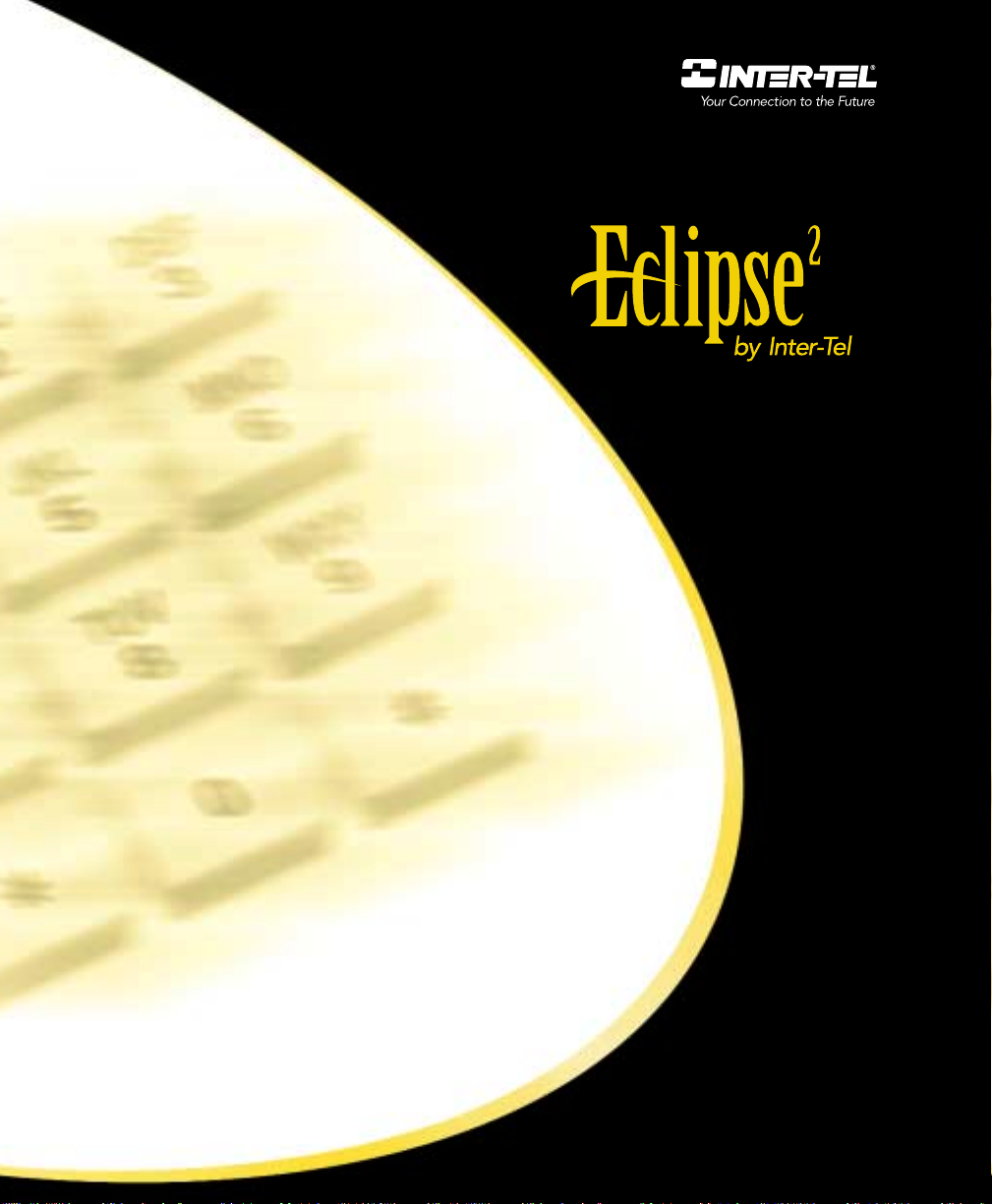
User Guide
Associate Display Phone
and Basic Digital Phone
Page 2
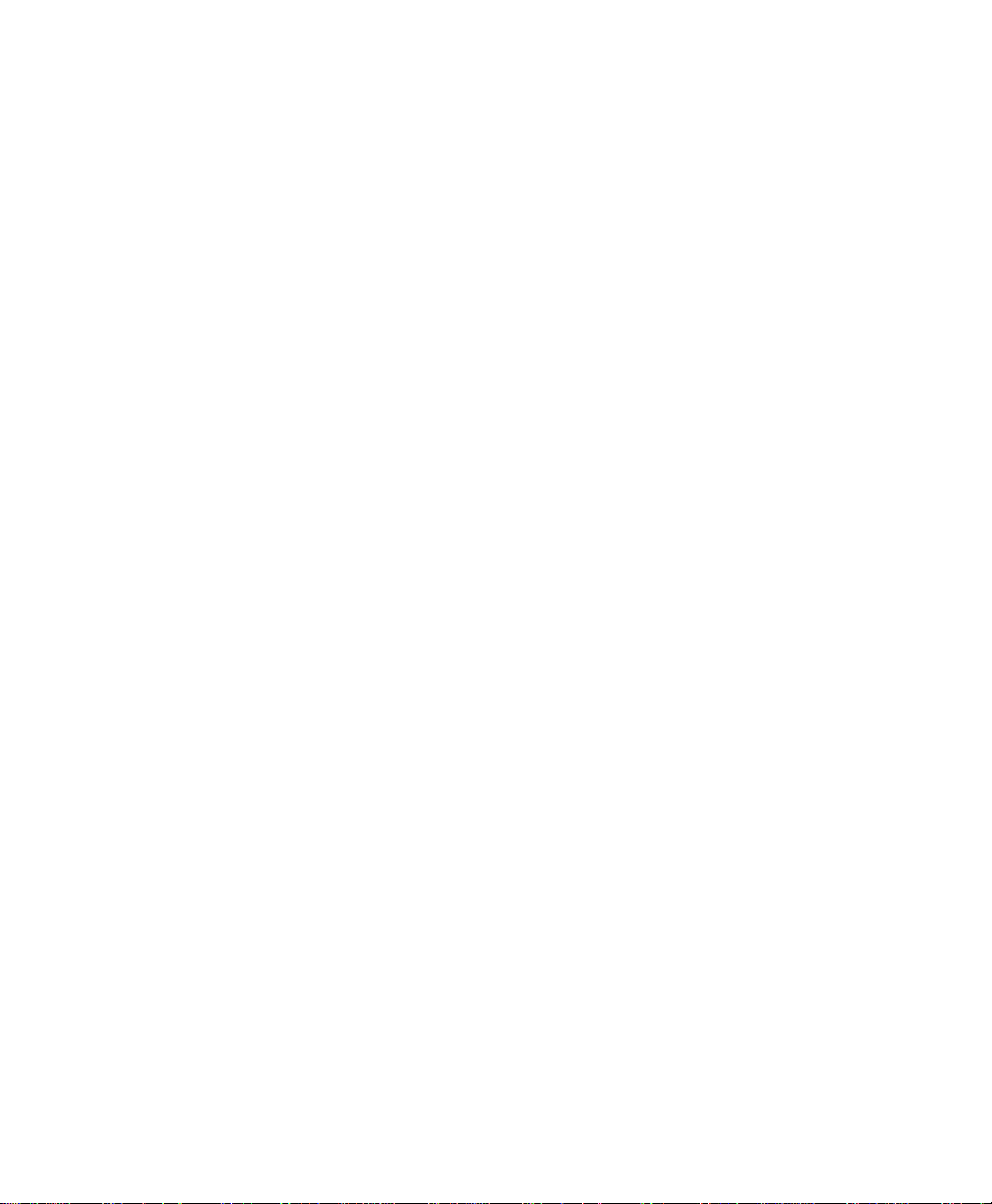
If you have questions or comments about this User
Guide, contact Inter-Tel Technical Publications at:
Tech_Pubs@inter-tel.com
Page 3
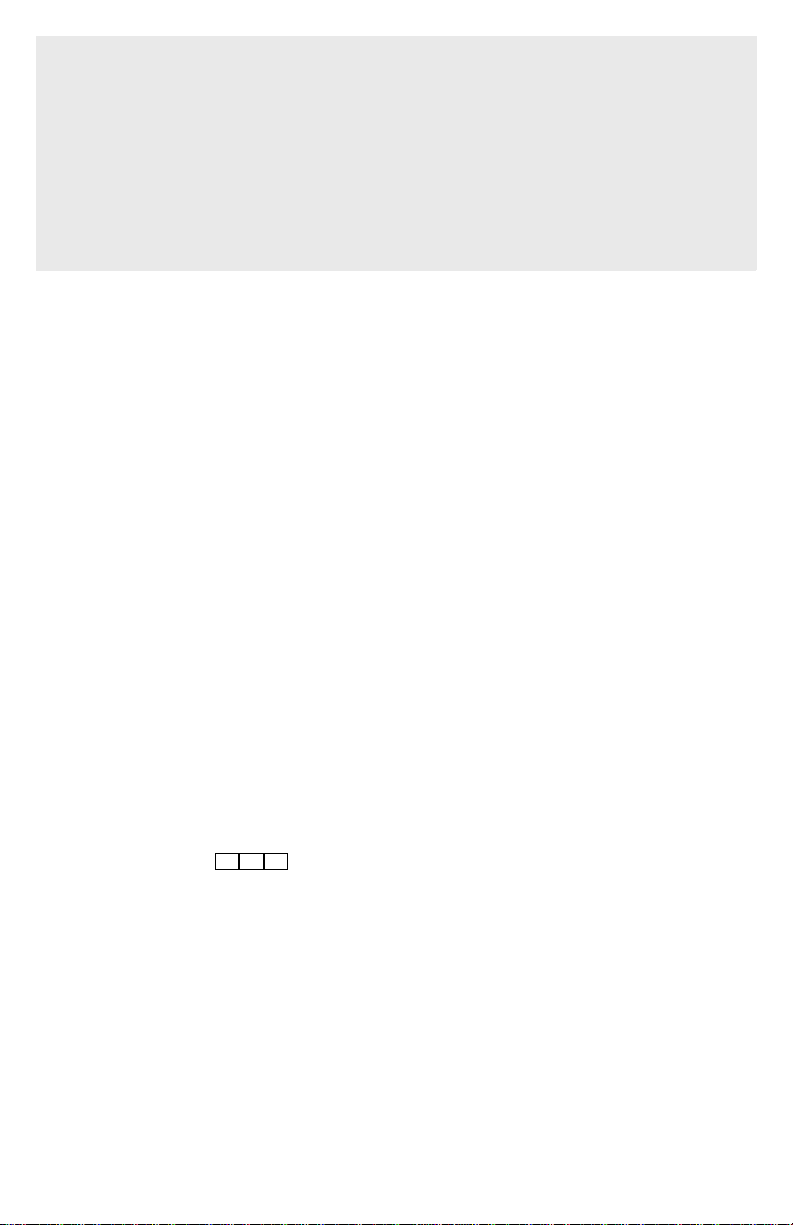
QUICK REFERENCE GUIDE TO
FREQUENTLY USED FEATURES
FOR THE ECLIPSE SYSTEM
These are the basic instructions for the most frequently used telephone system
and voice mail features. For detailed information on these and other features,
refer to the complete instructions in the User Guide.
PLACING AN INTERCOM CALL
— With or without the handset lifted, dial an extension number.
— If your call goes through handsfree to the called keyset's speaker, speak
after you hear a double tone.
If you hear continuous ringing, wait for the call to be answered.
ANSWERING AN INTERCOM CALL
To answer an intercom call that comes in through your speakerphone:
— Respond handsfree OR lift the handset for privacy.
To answer a ringing (non-handsfree) intercom call:
— Lift the handset for privacy OR press SPKR or the flashing IC key to
respond handsfree.
PLACING AN OUTSIDE CALL
— With or without the handset lifted, press OUTGOING.
— Dial the desired number. (If you see a request for an account code and hear
a single progress tone, you must dial an account code before you can place
your call.)
TO MAKE AN EMERGENCY CALL
9
— Simply dial to automatically place a call to the system’s pro-
grammed emergency number (usually 911). You do not have to press the
OUTGOING key first.
1 1
ANSWERING AN OUTSIDE CALL
— Lift the handset OR press the flashing CALL key.
REDIALING AN OUTSIDE NUMBER
— While on a call or after selecting a line, press REDIAL. A line is selected
automatically and the number is dialed.
©Inter-Tel, Inc. 2001 printed in USA
1
Page 4
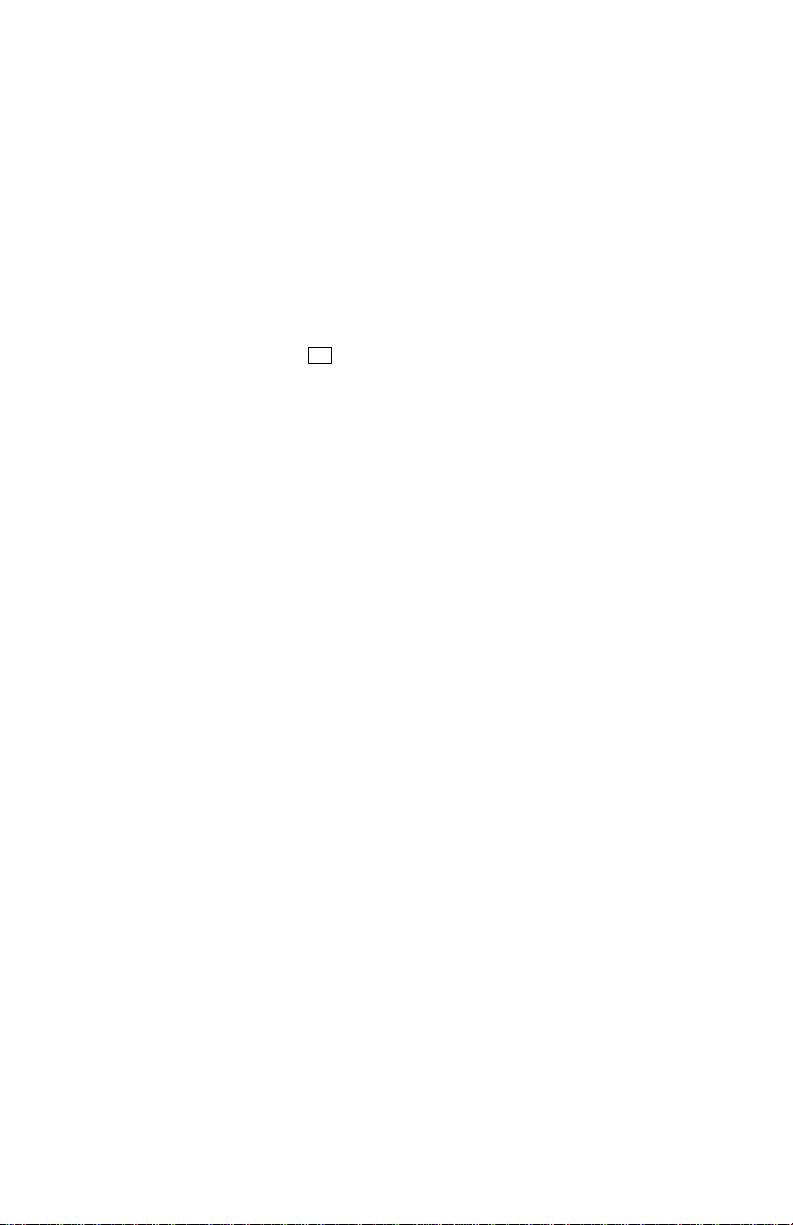
LACING A CALL ON HOLD
P
— Press HOLD and hang up OR place another call.
— To return to the call, lift the handset and press the flashing key.
CALL WAITING
— If you hear a “call waiting” tone through your handset and/or you see a dis-
play, end your current call or place it on hold. Then press the flashing
CALL key.
PAGING
— Lift the handset and dial .
— Dial the desired zone number (0-9).
— After the tone, make your announcement and hang up.
7
TRANSFERRING A CALL TO ANOTHER EXTENSION
— Press TRANSFER.
— Dial the desired extension number.
— Wait for an answer, announce the call, and then hang up to complete the
transfer.
— If the number is busy, there is no answer, or the transfer is refused, return to
the caller being transferred by pressing the flashing key.
TRANSFERRING A CALL TO VOICE MAIL
— Press TRANSFER.
— Dial the voice mail extension number.
— If you want to send the call to a specific voice mailbox, dial the desired
mailbox number and then hang up.
If you want to send the call to the voice mail main menu (so that the caller
can select the mailbox number), hang up.
TRANSFERRING A CALL TO AN OUTSIDE NUMBER
— Press TRANSFER and select an outside line.
— Dial the desired telephone number.
— Wait for an answer, announce the call, and then hang up to complete the
transfer.
— If the number is busy, there is no answer, or the transfer is refused, return to
the caller being transferred by pressing the flashing key.
2
Page 5
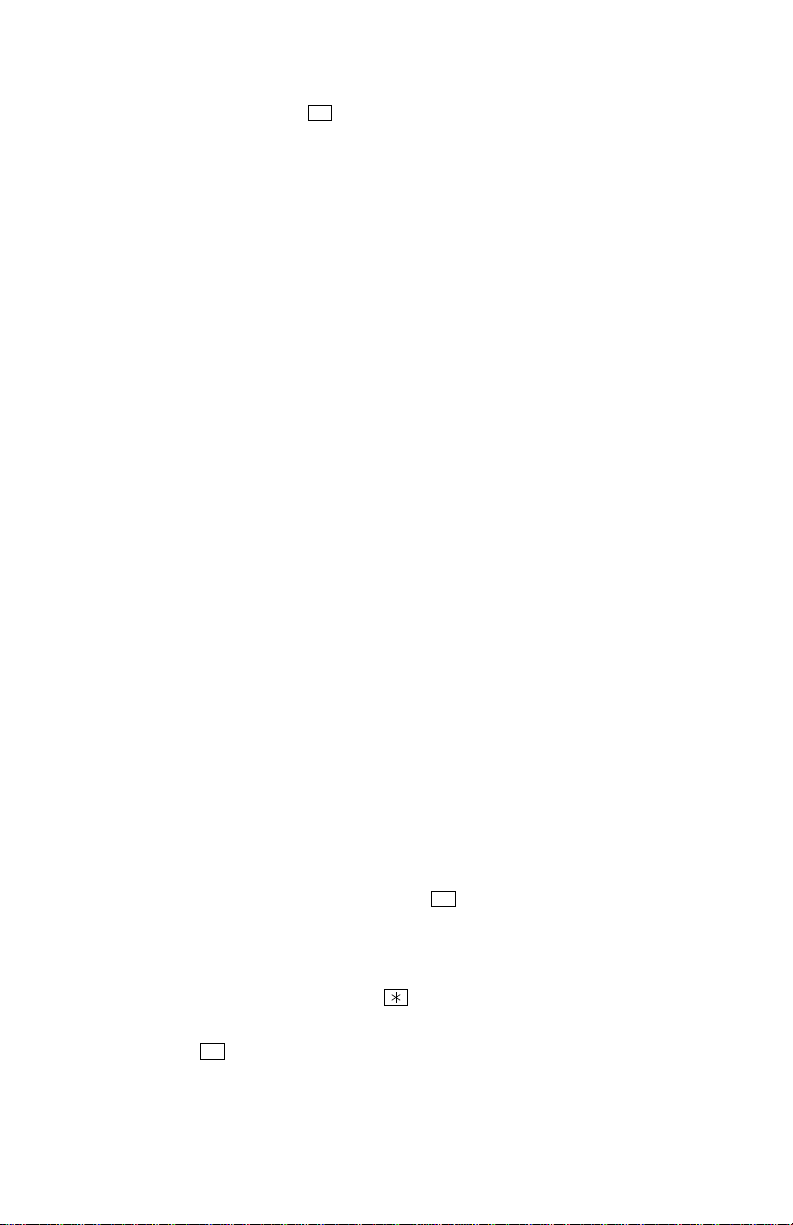
O PICK UP A CALL FROM ANOTHER EXTENSION
T
— Lift the handset and dial .
— Dial the extension number where the call is ringing or holding.
4
CALL FORWARDING
— Press FWD. The key should be lit.
— To forward to an outside telephone number: Select and outside line and dial
a telephone number.
To forward to an extension number: Dial the extension number.
To forward to your Voice Mail mailbox: Dial the voice mail extension.
TO CANCEL CALL FORWARD
— Press FWD. The key should be unlit.
CONFERENCE CALLS
— While on the first call, press the CNF key. The call is now on hold.
— Place an intercom or outside call. Then press the flashing CNF key to place
the call on hold. (If necessary, repeat this step to place a third call on hold.)
— Press the flashing CNF key to join all of the calls together in the conference.
VOLUME CONTROL
— Press the up or down arrow on the Volume key to increase or decrease the
volume.
— To save your change: Press the middle of the Volume key.
ENTERING YOUR VOICE MAIL MAILBOX
If your MSG key is lit and you have a message from voice mail:
— Lift the handset OR press the SPKR key.
— Press the flashing MSG key.
— Enter your personal password and press .
If your MSG key is not lit, enter your mailbox by following these steps:
— Dial the voice mail extension number. (You hear the main menu.)
— During or after the greeting, press to identify yourself as a subscriber.
— Enter your mailbox number and your personal password (if programmed).
Then press .
#
#
3
Page 6
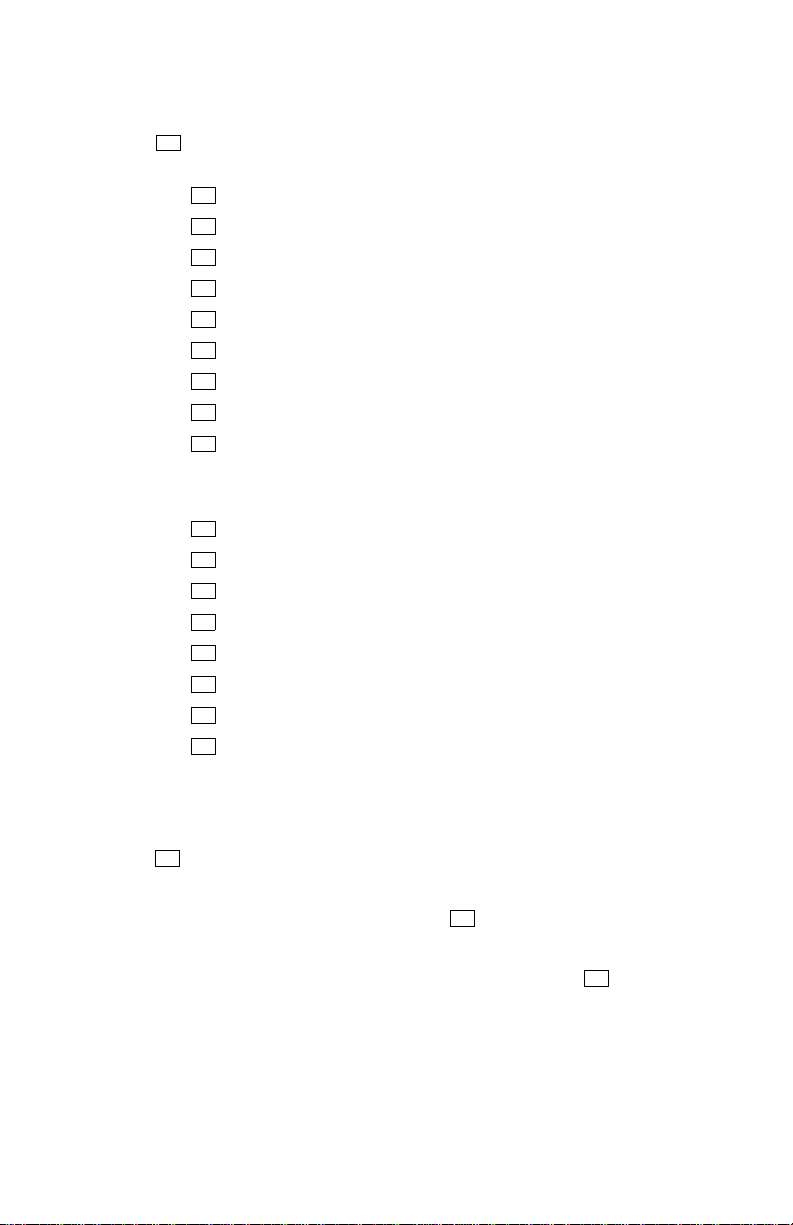
ISTENING TO VOICE MAIL MESSAGES
L
— Enter your mailbox as described on page 3.
— Press to listen to your new messages. While you are listening to a mes-
1
sage, you can use the following options:
• Press to skip to the end of the recording.
• Press to back up.
• Press to pause. (Then press any key to continue.)
• Press to skip ahead.
• Press to lower the volume.
• Press to play the message envelope again.
• Press to raise the volume.
• Press to save the new message in your mailbox.
• Press to delete the message from your mailbox.
#
1
2
3
4
5
6
7
9
— The system plays the message. When the message has finished playing, you
have the following options:
• Press to replay the message from the beginning.
• Press to reply to the message (or make a return call, if enabled).
• Press to forward a copy of the message to another subscriber.
• Press to listen to the previous message.
• Press to play the introductory message envelope again.
• Press to listen to the next message.
• Press to save the new message in your mailbox.
• Press to delete the message from your mailbox.
1
2
3
4
5
6
7
9
SENDING VOICE MAIL MESSAGES
— Enter your mailbox as described on page 3.
—Press .
2
— Dial the mailbox number where you want to leave the message.
— After hearing the subscriber’s name, press to accept it.
#
— When you hear the tone, record your message.
— When you have completed your message, hang up or press and listen for
#
more options.
4
Page 7
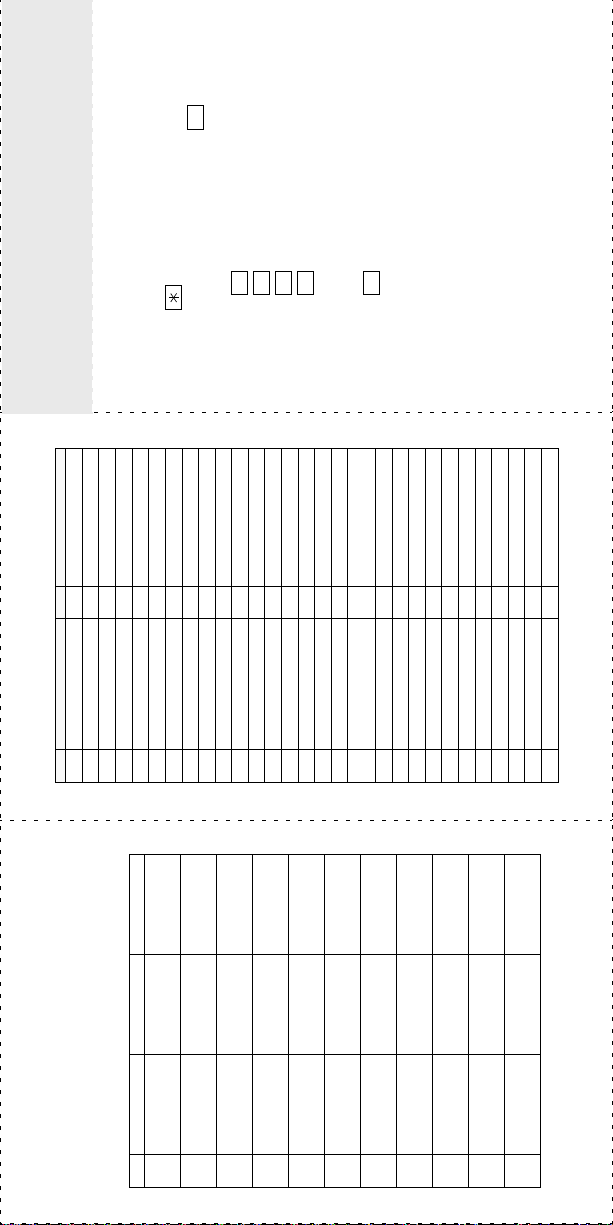
#
4
2
3
1
5
ECLIPSE SYSTEM AND VOICE MAIL
FEATURE CODES
POCKET REFERENCE GUIDE
391 Account Code – All Calls 330 Hookflash
390 Account Code – Optional 324 Hunt Group Remove/Replace
CODE FEATURE NAME CODE FEATURE NAME
and remote message notification (if
enabled).
messages or cancel unheard sent mes-
sages)
• Press to listen to new messages.
• Press to leave a message.
• Press to listen to saved messages.
USING VOICE MAIL
To enter your voice mailbox:
1. Dial the voice mail extension number.
2. Press and enter your mailbox number.
3. Enter your password and press .
4. You have the following options:
326 ACD Agent Log In 365 Message
327 ACD Agent Log Out 366 Cancel Message You Left
328 ACD Agent Log In/out 368 Cancel Msg On Your Phone
329 ACD Agent Wrap-up Term. 367 Silent Message
375 Agent Help Request 314 Microphone Mute
376 Agent Help Reject 7 Page
361 Automatic Intercom Access 325 Page Remove/Replace
360 Automatic Line Access 397 Program Keys
350 Automatic Line Answer 392 Program Station Password
• Press to program personal options
313 Background Music 6 Queue (Callback) Request
355 Call Forward All Calls 385 Record-A-Call
357 Call Forward If Busy 380 Redial
356 Call Forward If No Answer 305 Reminder Message
• Press for message options (undelete
up)
5 Conference 359 Remote Programming
358 Call Fwd. If No Answer/Busy 306 Reminder Message Cancel
301 Change Language 4 Reverse Transfer (Call Pick-
394 Default Station 396 Review Keys
307 Directory 377 Ring Intercom Always On/Off
Voice mail will guide you through the options
300 Display Time And Date 398 Ring Tone Selecti on
372 Do-Not-Disturb On/Off 321 Station Monitor
373 Do-Not-Disturb Override 382 Station Speed Dial
with voice prompts. For your convenience,
the table inside this guide summarizes the
options available when listening to mes-
sages, after the message, and when leaving
a message.
395 Feature Key Default 383 Station Speed Dial Program
312 Group Listen 354 System Forward On/Off
335 Hold – System 345 Transfer To Ring
319 Handsfree On/Off 381 System Speed Dial
317 Headset On/Off 399 Switch Keymap
336 Hold – Individual 346 Transfer To Hold
—
Message
Message
Re-record
Erase and
Add to Your
Replay Your
Copy
Message
Listen to
Message
Previous Msg
—
Message
Listen to Next
—
Options
Delivery
Message
Message
and Exit
——Cancel
Volume
# LISTENING TO MSG AFTER MSG PLAYS LEAVING MSG
1 Back Up Replay the
2 Pause Reply to the
3 Skip Forward Forward a
VOICE MAIL OPTIONS
Here is a summary of the options you can use
when listening to messages, after the message
has played, and when leaving a message.
4Lower
Volume
5 Play Envelope Play Envelope —
6 Increase
7 — Save the
8 ———
9 — Delete the
# Skip To End — Send Message
*
Page 8
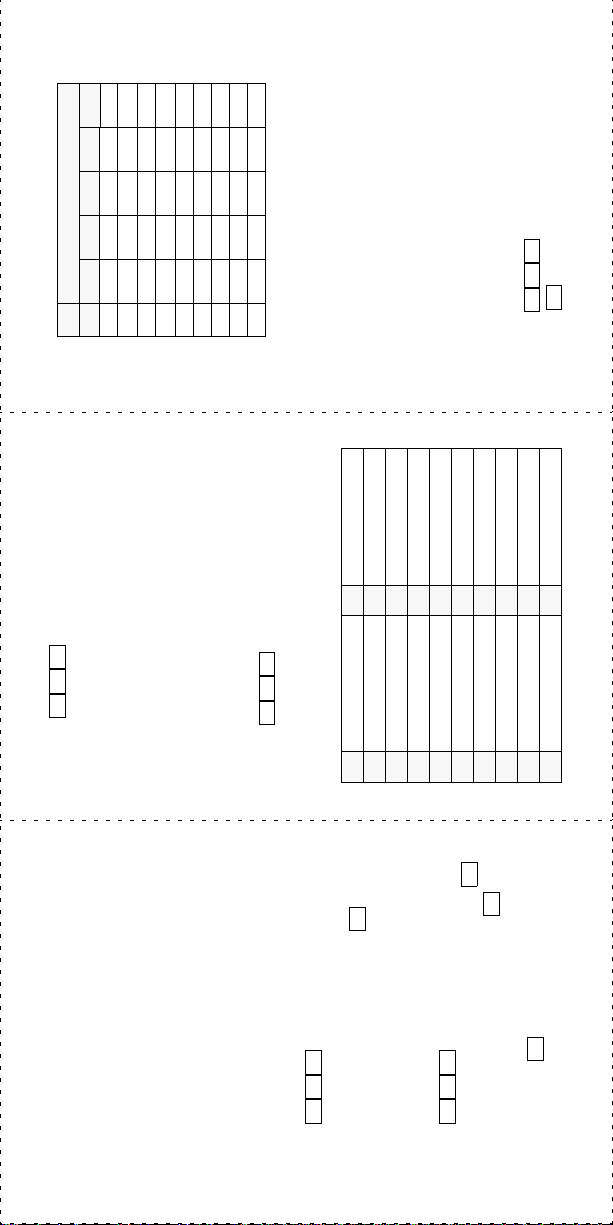
3
3
NUMBER OF TIMES KEY IS PRESSED
Keypad Key Characters
KEY 1 2 3 4 5
2
'
-&()1
ABC
1
2
4
*
DEF ! 3
GH I
3
4
JKL/5
MNO# 6
5
6
TUV?8
PQRS7
7
8
WXYZ 9
9
.
#
3 5 5
All Calls 355
If No Answer 356
If Busy 357
ture codes.
To turn on Call Forwar d:
1. Enter one of the following Call Forward fea-
If No Answer/Busy 358
access code followed by an outside tele-
phone number.
2. Enter an extension number or enter a line
3. Hang up.
To turn off Call Forward:
1. Enter
2. Press and hang up.
7 0
3
To turn on Do-Not-Disturb:
1. Enter .
2. Enter message number 01-20 (see default
REMOTE FEATURE ACCESS
Remote Feature Access allows yo u to place
your phone in do-not-disturb mode or forward
message list below).
3. If desired, enter the optional second-line
calls, either fro m anothe r phone or t hrough a
special dial-up line.
1
7
3
message text (see keypad character chart
on next page).
4. Hang up.
If you do not hear a tone after each step, or if
you hear repeating to nes, you have made a
mistake or the feature is restricted. Start over.
To use Remote Feature Access:
To turn off Do-Not-Disturb:
provided by your System Administrator). If
1. EITHER, Call _______________ (number
Enter and hang up.
Do-Not-Disturb Messages
5 9
required, enter your password.
OR, Use any phone on the system.
2. Enter .
3. Enter your extension number.
01 DO-NOT-DISTURB 11 OUT OF TOWN ’TIL
02 LEAVE A MESSAGE 12 OUT OF OFFICE
03 IN MEETING UNTIL 13 OUT UNTIL
04 IN MEETING 14 WITH A CLIENT
05 ON VACATION ’TIL 15 WITH A GUEST
06 ON VACATION 16 UNAVAILABLE
07 CALL ME AT 1 7 IN CONFERENCE
08 AT THE DOCTOR 18 AWAY FROM DESK
09 ON A TRIP 19 GONE HOME
10 ON BREAK 20 OUT TO LUNCH
#
#
below and at right.
4. Enter your password followed by .
5. You can now use the features described
To change Station Password:
#
2
9
1. Enter .
2. Enter your current password and press .3. Enter the new password and press .
4. Enter the new password again for verifica-
#
tion and press .
Page 9
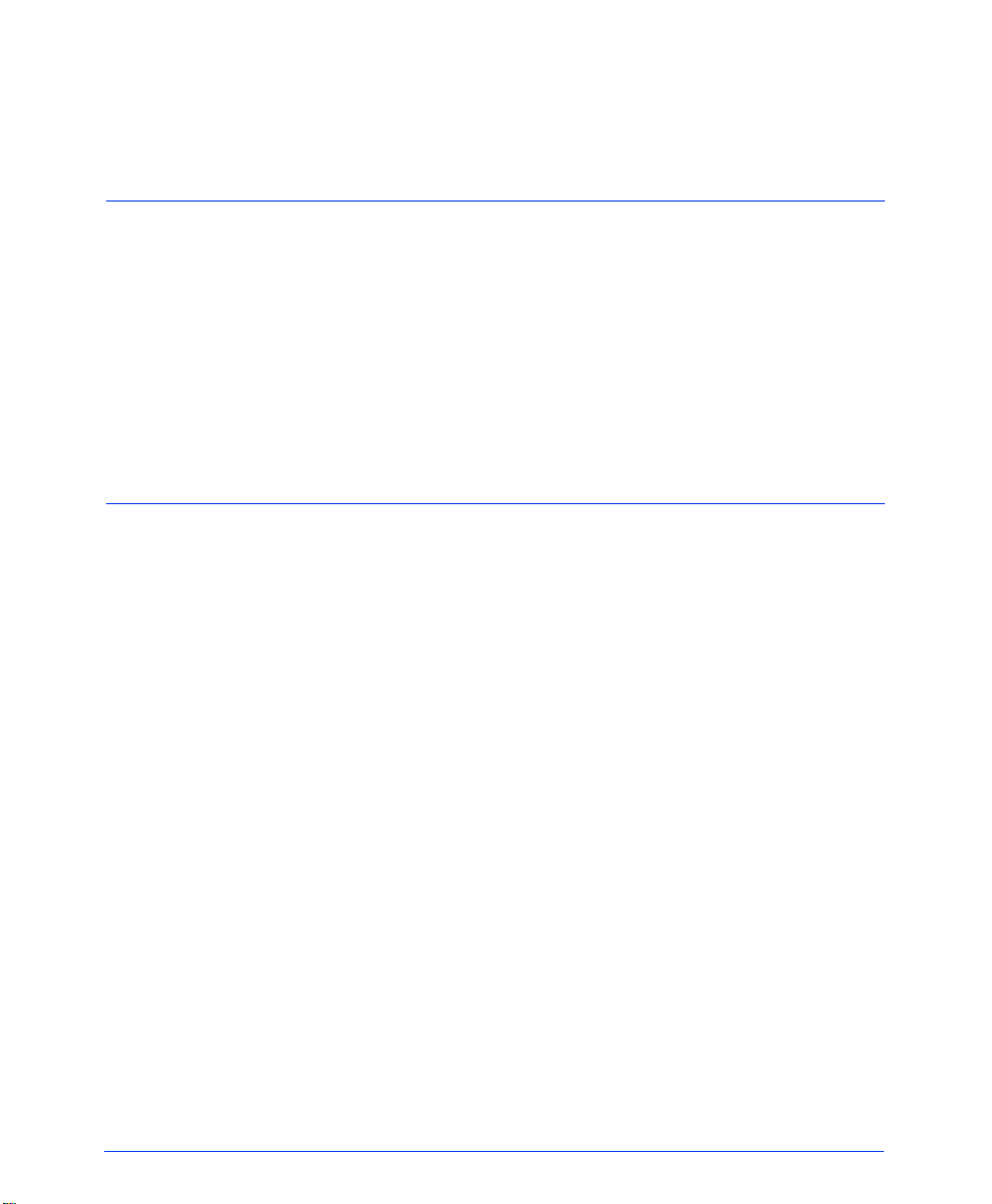
Table of Contents
CONTENTS PAGE
Welcome 1
About This Guide . . . . . . . . . . . . . . . . . . . . . . . . . . . . . . . . . . . . . . . . . . . . . . . . . . . . . . . . . . 1
Quick-Start Instructions . . . . . . . . . . . . . . . . . . . . . . . . . . . . . . . . . . . . . . . . . . . . . . . . . . . . 1
About Your Phone . . . . . . . . . . . . . . . . . . . . . . . . . . . . . . . . . . . . . . . . . . . . . . . . . . . . . . . . . 1
The Associate Display Phone. . . . . . . . . . . . . . . . . . . . . . . . . . . . . . . . . . . . . . . . . . . . . . 2
The Basic Digital Phone . . . . . . . . . . . . . . . . . . . . . . . . . . . . . . . . . . . . . . . . . . . . . . . . . . 3
Feature Key Functions . . . . . . . . . . . . . . . . . . . . . . . . . . . . . . . . . . . . . . . . . . . . . . . . . . . 4
About Your Phone System . . . . . . . . . . . . . . . . . . . . . . . . . . . . . . . . . . . . . . . . . . . . . . . . . . 5
What You See And Hear . . . . . . . . . . . . . . . . . . . . . . . . . . . . . . . . . . . . . . . . . . . . . . . . . 5
What The Administrators Can Do For You. . . . . . . . . . . . . . . . . . . . . . . . . . . . . . . . . . . . 6
About Voice Mail . . . . . . . . . . . . . . . . . . . . . . . . . . . . . . . . . . . . . . . . . . . . . . . . . . . . . . . . . . . 7
Initializing Your Mailbox . . . . . . . . . . . . . . . . . . . . . . . . . . . . . . . . . . . . . . . . . . . . . . . . . . 7
Telephone System Features 8
Headsets . . . . . . . . . . . . . . . . . . . . . . . . . . . . . . . . . . . . . . . . . . . . . . . . . . . . . . . . . . . . . . . . . 8
Intercom Calls . . . . . . . . . . . . . . . . . . . . . . . . . . . . . . . . . . . . . . . . . . . . . . . . . . . . . . . . . . . . 8
Placing Intercom Calls . . . . . . . . . . . . . . . . . . . . . . . . . . . . . . . . . . . . . . . . . . . . . . . . . . . 8
Receiving Intercom Calls . . . . . . . . . . . . . . . . . . . . . . . . . . . . . . . . . . . . . . . . . . . . . . . . . 9
Outside Calls . . . . . . . . . . . . . . . . . . . . . . . . . . . . . . . . . . . . . . . . . . . . . . . . . . . . . . . . . . . . 10
Placing Outside Calls . . . . . . . . . . . . . . . . . . . . . . . . . . . . . . . . . . . . . . . . . . . . . . . . . . . 10
Answering Outside Calls . . . . . . . . . . . . . . . . . . . . . . . . . . . . . . . . . . . . . . . . . . . . . . . . 11
Using Account Codes. . . . . . . . . . . . . . . . . . . . . . . . . . . . . . . . . . . . . . . . . . . . . . . . . . . 12
Call Screening . . . . . . . . . . . . . . . . . . . . . . . . . . . . . . . . . . . . . . . . . . . . . . . . . . . . . . . . 13
Call Waiting . . . . . . . . . . . . . . . . . . . . . . . . . . . . . . . . . . . . . . . . . . . . . . . . . . . . . . . . . . 14
Displaying Date, Time, Name, and Extension Number . . . . . . . . . . . . . . . . . . . . . . . . . 14
Displaying The Outside Party’s Name . . . . . . . . . . . . . . . . . . . . . . . . . . . . . . . . . . . . . . 14
Performing A “Hookflash” During A Call . . . . . . . . . . . . . . . . . . . . . . . . . . . . . . . . . . . . . 14
Placing Calls On Hold . . . . . . . . . . . . . . . . . . . . . . . . . . . . . . . . . . . . . . . . . . . . . . . . . . . . . 15
Using The Speaker And Microphone . . . . . . . . . . . . . . . . . . . . . . . . . . . . . . . . . . . . . . . . . 16
Muting The Microphone . . . . . . . . . . . . . . . . . . . . . . . . . . . . . . . . . . . . . . . . . . . . . . . . . 16
“Group Listen” Using The Speaker. . . . . . . . . . . . . . . . . . . . . . . . . . . . . . . . . . . . . . . . . 16
Placing Conference Calls . . . . . . . . . . . . . . . . . . . . . . . . . . . . . . . . . . . . . . . . . . . . . . . . . . 17
Using The Message Key . . . . . . . . . . . . . . . . . . . . . . . . . . . . . . . . . . . . . . . . . . . . . . . . . . . 18
Leaving Messages . . . . . . . . . . . . . . . . . . . . . . . . . . . . . . . . . . . . . . . . . . . . . . . . . . . . . 18
Receiving Messages . . . . . . . . . . . . . . . . . . . . . . . . . . . . . . . . . . . . . . . . . . . . . . . . . . . 19
Transferring Calls . . . . . . . . . . . . . . . . . . . . . . . . . . . . . . . . . . . . . . . . . . . . . . . . . . . . . . . . . 20
Transferring To Another Extension. . . . . . . . . . . . . . . . . . . . . . . . . . . . . . . . . . . . . . . . . 20
Transferring To Voice Mail . . . . . . . . . . . . . . . . . . . . . . . . . . . . . . . . . . . . . . . . . . . . . . . 20
Transferring To An Outside Number . . . . . . . . . . . . . . . . . . . . . . . . . . . . . . . . . . . . . . . 20
To Pick Up (Reverse Transfer) A Call From Another Extension or Hunt Group. . . . . . . 20
Page 10
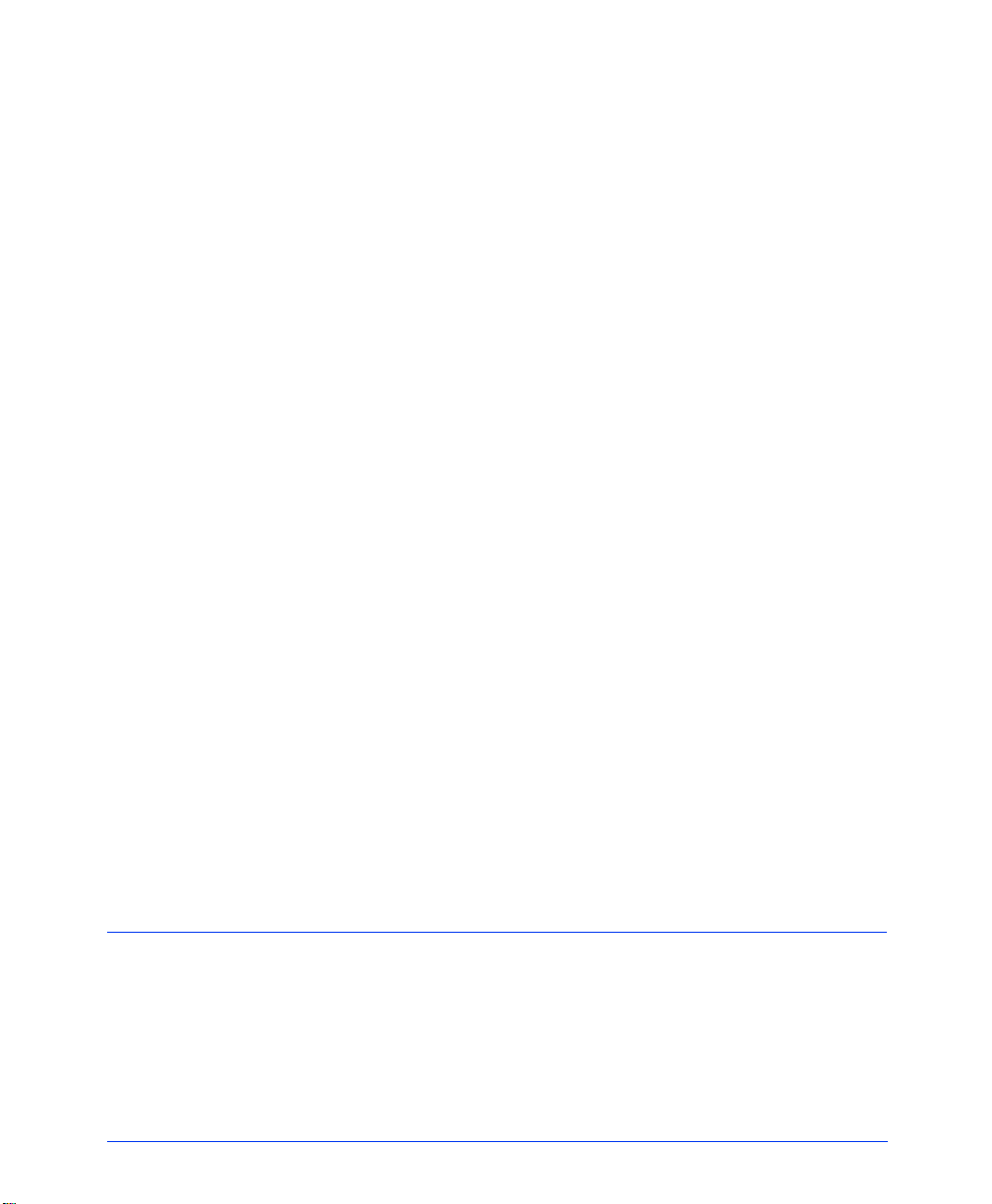
CONTENTS PAGE
Forwarding Calls . . . . . . . . . . . . . . . . . . . . . . . . . . . . . . . . . . . . . . . . . . . . . . . . . . . . . . . . . 21
Manual Call Forwarding . . . . . . . . . . . . . . . . . . . . . . . . . . . . . . . . . . . . . . . . . . . . . . . . . 21
Automatic System Forwarding . . . . . . . . . . . . . . . . . . . . . . . . . . . . . . . . . . . . . . . . . . . . 21
Station Speed Dialing . . . . . . . . . . . . . . . . . . . . . . . . . . . . . . . . . . . . . . . . . . . . . . . . . . . . . 22
Storing Speed-Dial Numbers On Your Phone . . . . . . . . . . . . . . . . . . . . . . . . . . . . . . . . 22
Dialing Station Speed-Dial Numbers . . . . . . . . . . . . . . . . . . . . . . . . . . . . . . . . . . . . . . . 23
System Speed Dialing . . . . . . . . . . . . . . . . . . . . . . . . . . . . . . . . . . . . . . . . . . . . . . . . . . . . . 23
Redialing A Number . . . . . . . . . . . . . . . . . . . . . . . . . . . . . . . . . . . . . . . . . . . . . . . . . . . . . . . 24
Using The Directories . . . . . . . . . . . . . . . . . . . . . . . . . . . . . . . . . . . . . . . . . . . . . . . . . . . . . 25
Using Do-Not-Disturb Mode . . . . . . . . . . . . . . . . . . . . . . . . . . . . . . . . . . . . . . . . . . . . . . . . 26
Using Record-A-Call . . . . . . . . . . . . . . . . . . . . . . . . . . . . . . . . . . . . . . . . . . . . . . . . . . . . . . 27
Paging . . . . . . . . . . . . . . . . . . . . . . . . . . . . . . . . . . . . . . . . . . . . . . . . . . . . . . . . . . . . . . . . . . 28
Making Pages . . . . . . . . . . . . . . . . . . . . . . . . . . . . . . . . . . . . . . . . . . . . . . . . . . . . . . . . 28
To Turn Paging On Or Off . . . . . . . . . . . . . . . . . . . . . . . . . . . . . . . . . . . . . . . . . . . . . . . 28
Reminder Messages . . . . . . . . . . . . . . . . . . . . . . . . . . . . . . . . . . . . . . . . . . . . . . . . . . . . . . 29
Remote Feature Access . . . . . . . . . . . . . . . . . . . . . . . . . . . . . . . . . . . . . . . . . . . . . . . . . . . 30
Remote Access Password . . . . . . . . . . . . . . . . . . . . . . . . . . . . . . . . . . . . . . . . . . . . . . . 30
Remote Feature Access. . . . . . . . . . . . . . . . . . . . . . . . . . . . . . . . . . . . . . . . . . . . . . . . . 30
Programming Your Feature Keys . . . . . . . . . . . . . . . . . . . . . . . . . . . . . . . . . . . . . . . . . . . . 31
Setting User Preferences . . . . . . . . . . . . . . . . . . . . . . . . . . . . . . . . . . . . . . . . . . . . . . . . . . 32
Change Volume Levels . . . . . . . . . . . . . . . . . . . . . . . . . . . . . . . . . . . . . . . . . . . . . . . . . 32
Select Ring Tone . . . . . . . . . . . . . . . . . . . . . . . . . . . . . . . . . . . . . . . . . . . . . . . . . . . . . . 32
Background Music . . . . . . . . . . . . . . . . . . . . . . . . . . . . . . . . . . . . . . . . . . . . . . . . . . . . . 32
Returning To Default Operation . . . . . . . . . . . . . . . . . . . . . . . . . . . . . . . . . . . . . . . . . . . 32
Standard And Alternate Keymaps . . . . . . . . . . . . . . . . . . . . . . . . . . . . . . . . . . . . . . . . . 33
Automatic Call Answer. . . . . . . . . . . . . . . . . . . . . . . . . . . . . . . . . . . . . . . . . . . . . . . . . . 33
Multilingual Capability . . . . . . . . . . . . . . . . . . . . . . . . . . . . . . . . . . . . . . . . . . . . . . . . . . 33
Secondary Extension Appearances . . . . . . . . . . . . . . . . . . . . . . . . . . . . . . . . . . . . . . . . . . 34
Agent Help . . . . . . . . . . . . . . . . . . . . . . . . . . . . . . . . . . . . . . . . . . . . . . . . . . . . . . . . . . . . . . 35
Instructions For Hunt Groups . . . . . . . . . . . . . . . . . . . . . . . . . . . . . . . . . . . . . . . . . . . . . . . 36
To Turn On Or Off Hunt Group Calls . . . . . . . . . . . . . . . . . . . . . . . . . . . . . . . . . . . . . . . 36
ACD Hunt Groups . . . . . . . . . . . . . . . . . . . . . . . . . . . . . . . . . . . . . . . . . . . . . . . . . . . . . 36
Voice Mail Features 39
Entering Your Mailbox . . . . . . . . . . . . . . . . . . . . . . . . . . . . . . . . . . . . . . . . . . . . . . . . . . . . . 39
Listening To Messages . . . . . . . . . . . . . . . . . . . . . . . . . . . . . . . . . . . . . . . . . . . . . . . . . . . . 40
Undeleting Voice Mail Messages . . . . . . . . . . . . . . . . . . . . . . . . . . . . . . . . . . . . . . . . . . . . 41
Sending Messages . . . . . . . . . . . . . . . . . . . . . . . . . . . . . . . . . . . . . . . . . . . . . . . . . . . . . . . . 42
Canceling Unheard Messages . . . . . . . . . . . . . . . . . . . . . . . . . . . . . . . . . . . . . . . . . . . . . . 43
Personal Options . . . . . . . . . . . . . . . . . . . . . . . . . . . . . . . . . . . . . . . . . . . . . . . . . . . . . . . . . 44
Recording Your Personal Greetings . . . . . . . . . . . . . . . . . . . . . . . . . . . . . . . . . . . . . . . 44
Page 11
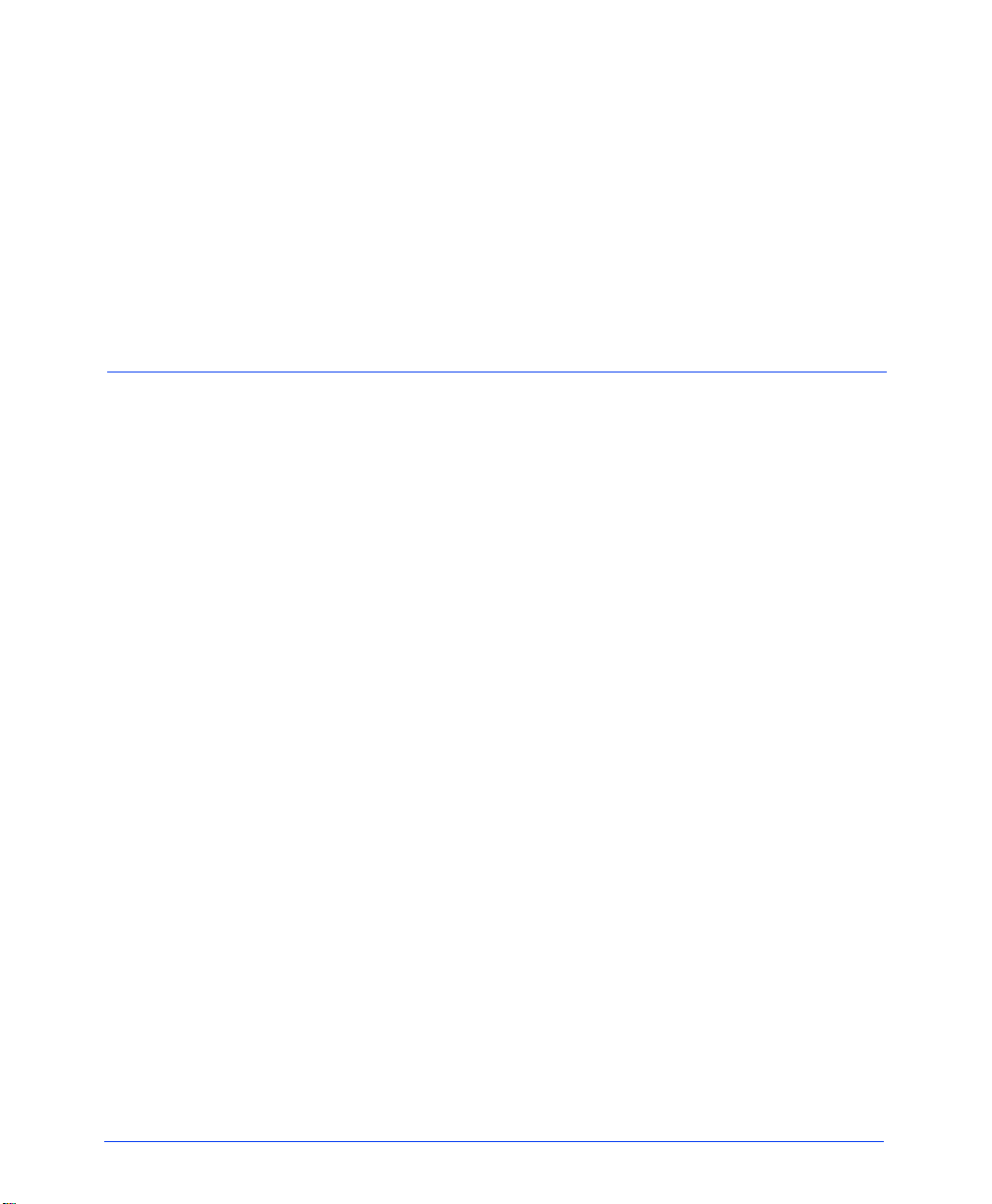
CONTENTS PAGE
Recording Your Voice Mail Directory Name. . . . . . . . . . . . . . . . . . . . . . . . . . . . . . . . . . 45
Mailbox Password . . . . . . . . . . . . . . . . . . . . . . . . . . . . . . . . . . . . . . . . . . . . . . . . . . . . . 45
Voice Mail Message Envelope Contents . . . . . . . . . . . . . . . . . . . . . . . . . . . . . . . . . . . . 46
Remote Messaging . . . . . . . . . . . . . . . . . . . . . . . . . . . . . . . . . . . . . . . . . . . . . . . . . . . . 46
Fax Destination . . . . . . . . . . . . . . . . . . . . . . . . . . . . . . . . . . . . . . . . . . . . . . . . . . . . . . . 48
Call Screening Transfer Method . . . . . . . . . . . . . . . . . . . . . . . . . . . . . . . . . . . . . . . . . . 48
Message Search Order . . . . . . . . . . . . . . . . . . . . . . . . . . . . . . . . . . . . . . . . . . . . . . . . . 49
Using The Voice Mail Directory . . . . . . . . . . . . . . . . . . . . . . . . . . . . . . . . . . . . . . . . . . . . . 50
Voice Mail Flow Chart . . . . . . . . . . . . . . . . . . . . . . . . . . . . . . . . . . . . . . . . . . . . . . . . . . . . . 51
Default Feature Codes 52
©Inter-Tel, Inc. 2001 printed in USA
Page 12
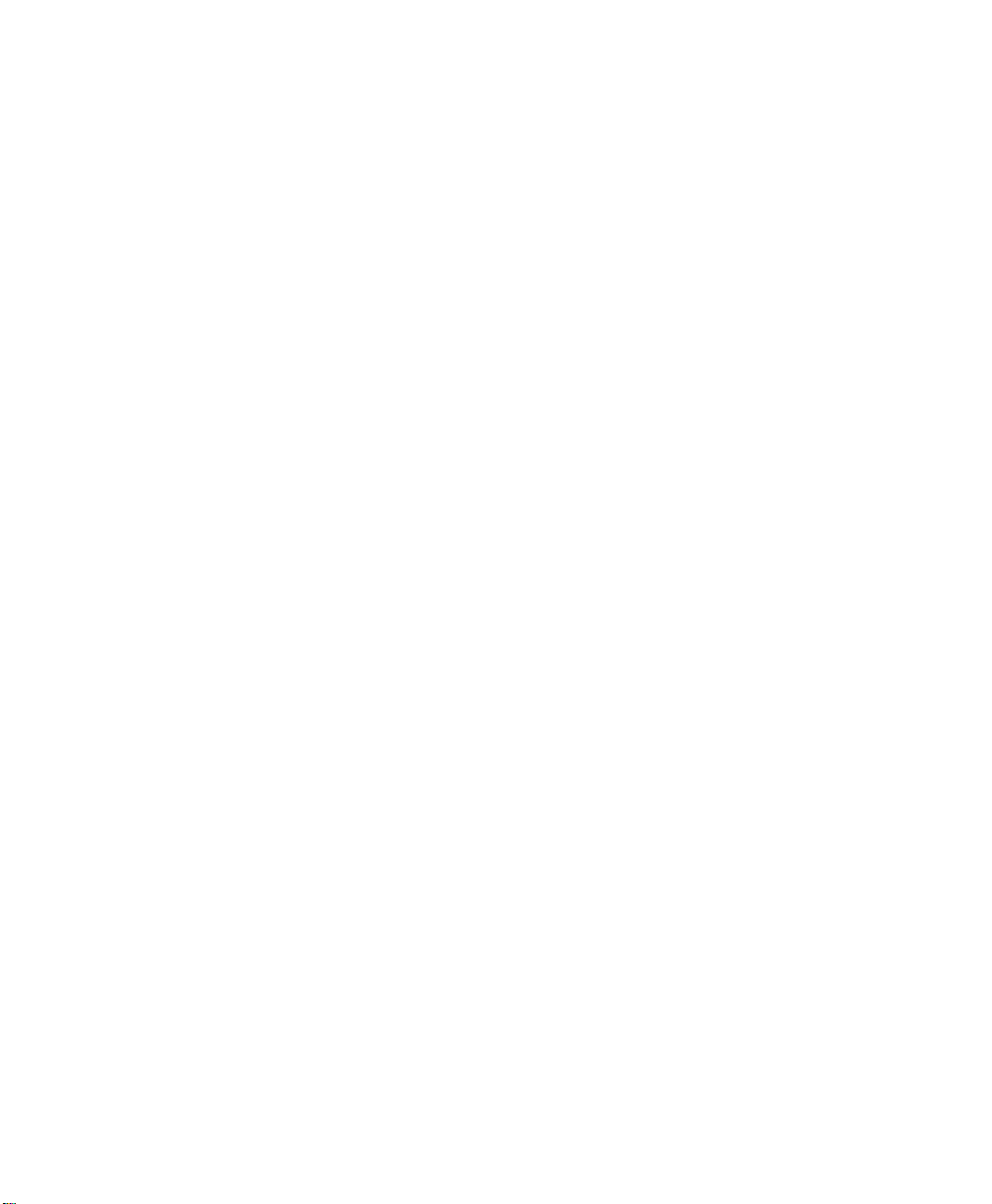
Page 13
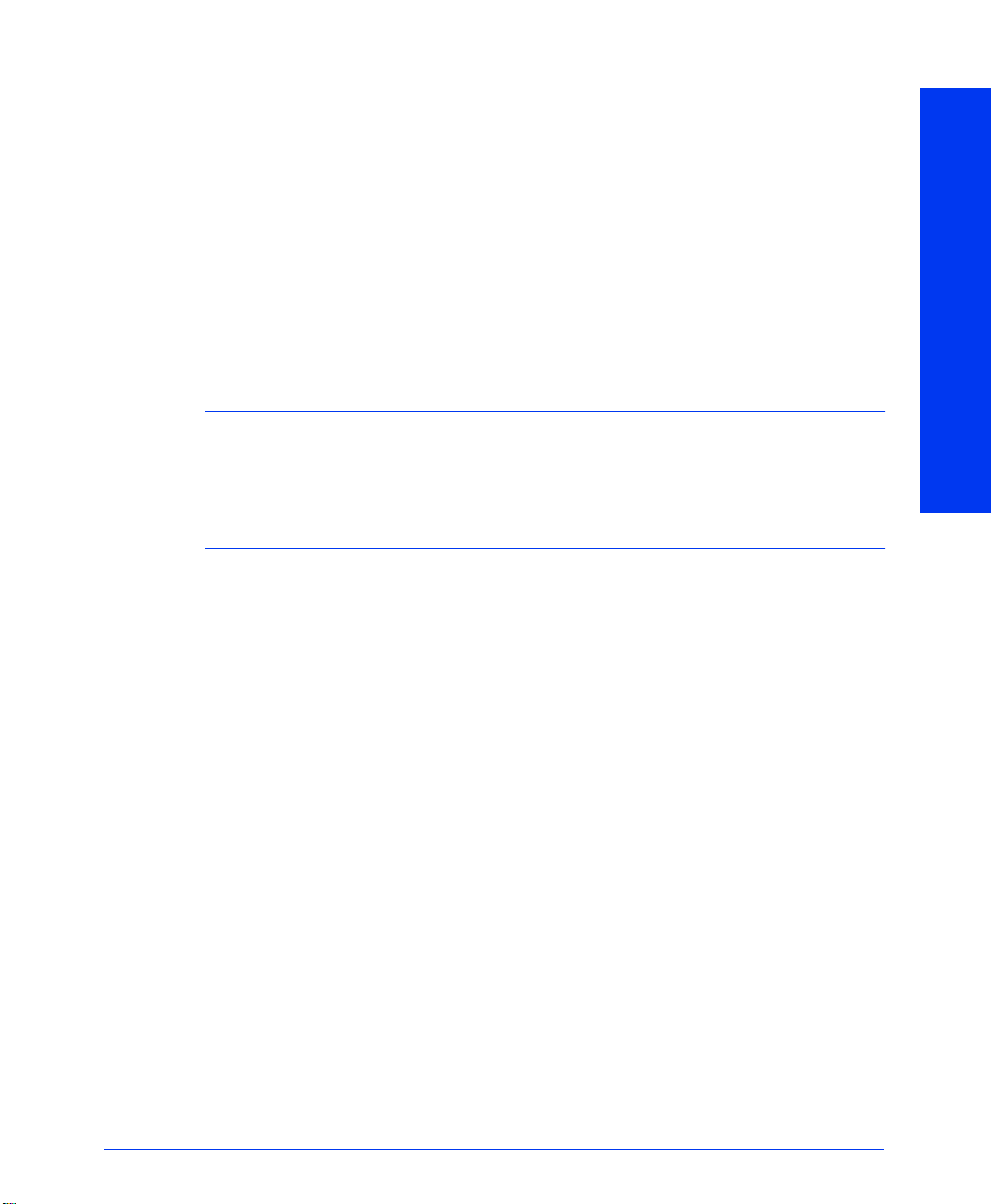
Welcome
ABOUT THIS GUIDE
This user guide contains instructions for using the Eclipse Associate Display and
Basic Digital Phones on the Eclipse telephone and Voice Mail systems.
The tabs on the edge of each page will help you find the features more quickly.
• Phone and Telephone System feature pages have tabs at the top of the page like
the one shown at right.
• Voice Mail feature pages have tabs in the middle of the page.
• Default Feature Code pages have the tab at the bottom of the page.
NOTE: The Eclipse telephone system is a very flexible, programmable system.
Depending on the version of software your system uses and your system’s custom programming, the procedures for using the features might vary slightly from the descriptions in this guide. If so, your trainer or System Administrator can tell you how your
system differs and how to use the features. If your telephone system uses a different
voice mail system, you will be provided with a separate user guide for that system.
QUICK-START INSTRUCTIONS
For quick access to basic instructions, refer to the Quick Reference Guide attached
inside the front cover of this user guide. It also includes a tear-out pocket guide that
has instructions for the features you are likely to use while away from the office
(Remote Feature Access and Voice Mail).
ABOUT THIS GUIDE
ABOUT YOUR PHONE
The buttons on your phone are called “keys,” which is why the phone is sometimes
referred to as a “Keyset.” The keys are used for dialing and for access to the features
of the Eclipse telephone system and Eclipse Voice Mail.
Basic Digital Phones are available in non-display models only. Associate Display
Phones are available in both display and non-display models. The Associate Display
Phones have two-line displays with 16 characters per line. When the phone is not in
use, the display shows the extension number, user name, time of day, and date. Other
displays include reminder messages, do-not-disturb messages, numbers dialed, call
sources, elapsed time of calls, current call costs, error messages, etc.
Eclipse Associate Display and Basic Digital Phone User Guide
1
Page 14

The Associate Display Phone
HEARING AID-COMPATIBLE
(HAC) HANDSET
ABOUT YOUR PHONE
INTERNAL
SPEAKER
LCD WITH TWO
16-CHARACTER LINES
RING AND VOICE
VOLUME
CONTROL
HANDSFREE
MICROPHONE
(underneath edge)
2
12-KEY
PUSHBUTTON
KEYPAD
Eclipse Associate Display and Basic Digital Phone User Guide
FEATURE
KEYS
Page 15

The Basic Digital Phone
HEARING AID-COMPATIBLE
(HAC) HANDSET
INTERNAL
SPEAKER
ABOUT YOUR PHONE
HANDSFREE
MICROPHONE
(underneath edge)
RING AND VOICE
VOLUME
CONTROL
Eclipse Associate Display and Basic Digital Phone User Guide
FEATURE
KEYS
12-KEY
PUSHBUTTON
KEYPAD
3
Page 16
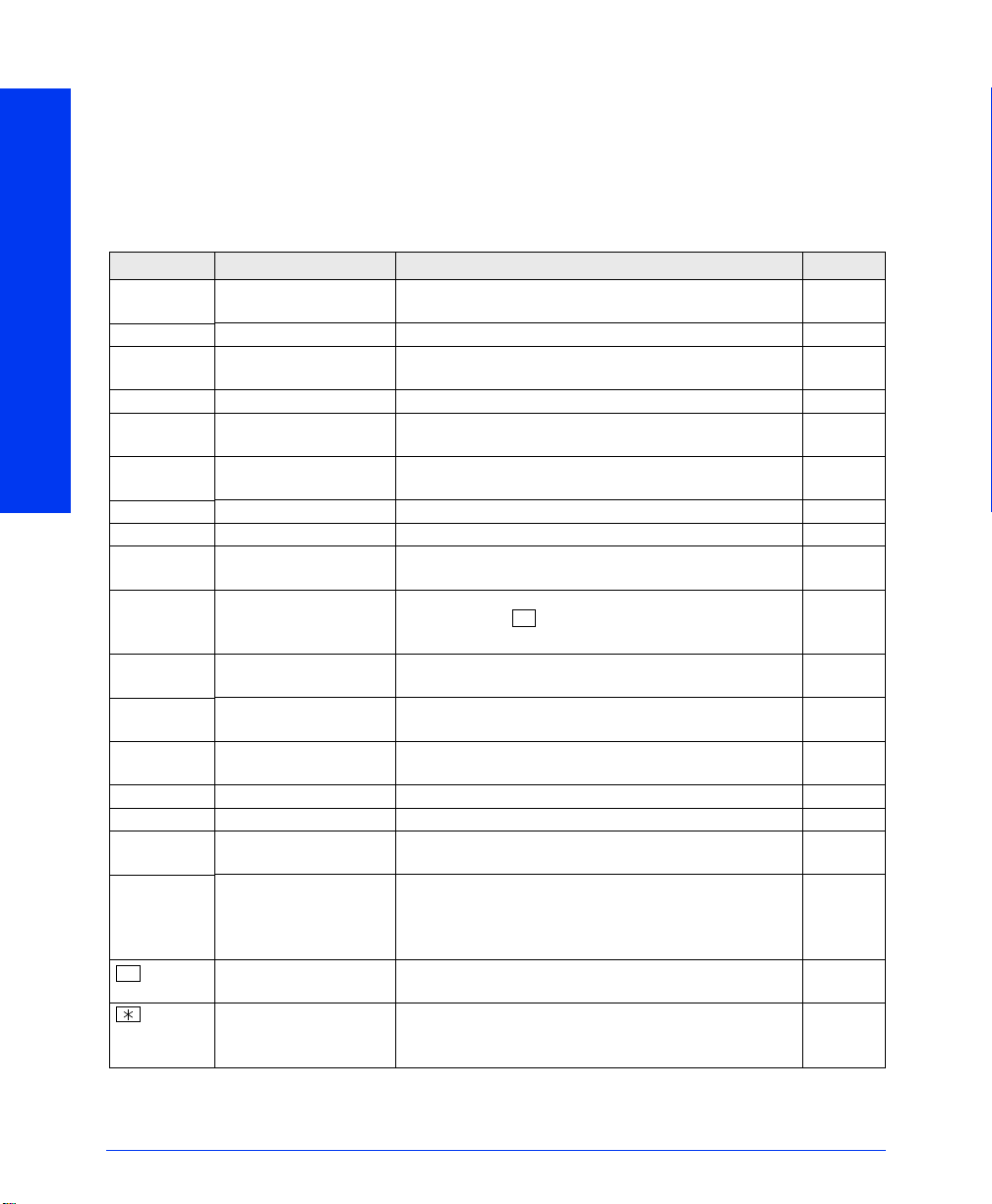
Feature Key Functions
The Eclipse telephone system is designed to allow customized feature key layouts.
Your trainer or System Administrator can tell you how your specific phone is
arranged. Also, if your phone has been reprogrammed so that its feature keys do not
match the keys described in this user guide, see your System Administrator. Default
feature codes are listed at the back of this guide.
KEY FUNCTION ACTION REF. PG.
IC or CALL Answer call Press IC or CALL. page 9,
11
OUTGOING Place call Press OUTGOING and dial number. page 10
CALL Answer a call or select
ABOUT YOUR PHONE
IC Access intercom call Press IC to access the call. page 9
DND Use do-not-disturb
CNF Place a conference
HOLD Put call on hold Press HOLD. page 15
TRANSFER Transfer a call Press TRANSFER and dial destination number page 20
SYS SPDL View or dial system
STA SPDL View or dial station
REDIAL Redial a telephone
SPKR Put a call on the
MSG Leave or listen to a
MUTE Mute the microphone Press MUTE. page 16
FWD Forward call Press FWD
Up or Down
Arrow
SPCL Special key If the Special key is required for feature code entry in
#
an outside line
mode
call
speed-dial numbers
speed-dial numbers
number
speaker
message
Adjust volume during
call
Pound Key Used to accept entries, signal the end of a numeric
Star Key Used to identify yourself as a voice mail subscriber, to
Press unlit key to select an outside line or flashing
key to answer a call.
Press unlit DND to turn on do-not-disturb or press lit
key to turn it off.
Press CNF and dial numbers you would like to add to
the conference.
Press SYS SPDL to view the number or select a line;
then press the key to dial.
Press STA SPDL to view the number or select a line;
then press the
ciate Display phone only.)
Press REDIAL. page 24
Press SPKR
Press MSG. page 18
#
key to dial. (Available on the Asso-
and hang up.
page 9,
11
page 26
page 17
page 23
page 22
and dial destination number. page 21
Press the up or down arrow key to increase or
decrease the volume.
your telephone system, you must always press SPCL
before dialing a feature code. Otherwise, you only
need it to enter a feature code while on a call
entry, or to enter a hyphen during numeric entry.
cancel messages, and to enter a colon during
numeric entry.
page 32
4
Eclipse Associate Display and Basic Digital Phone User Guide
Page 17
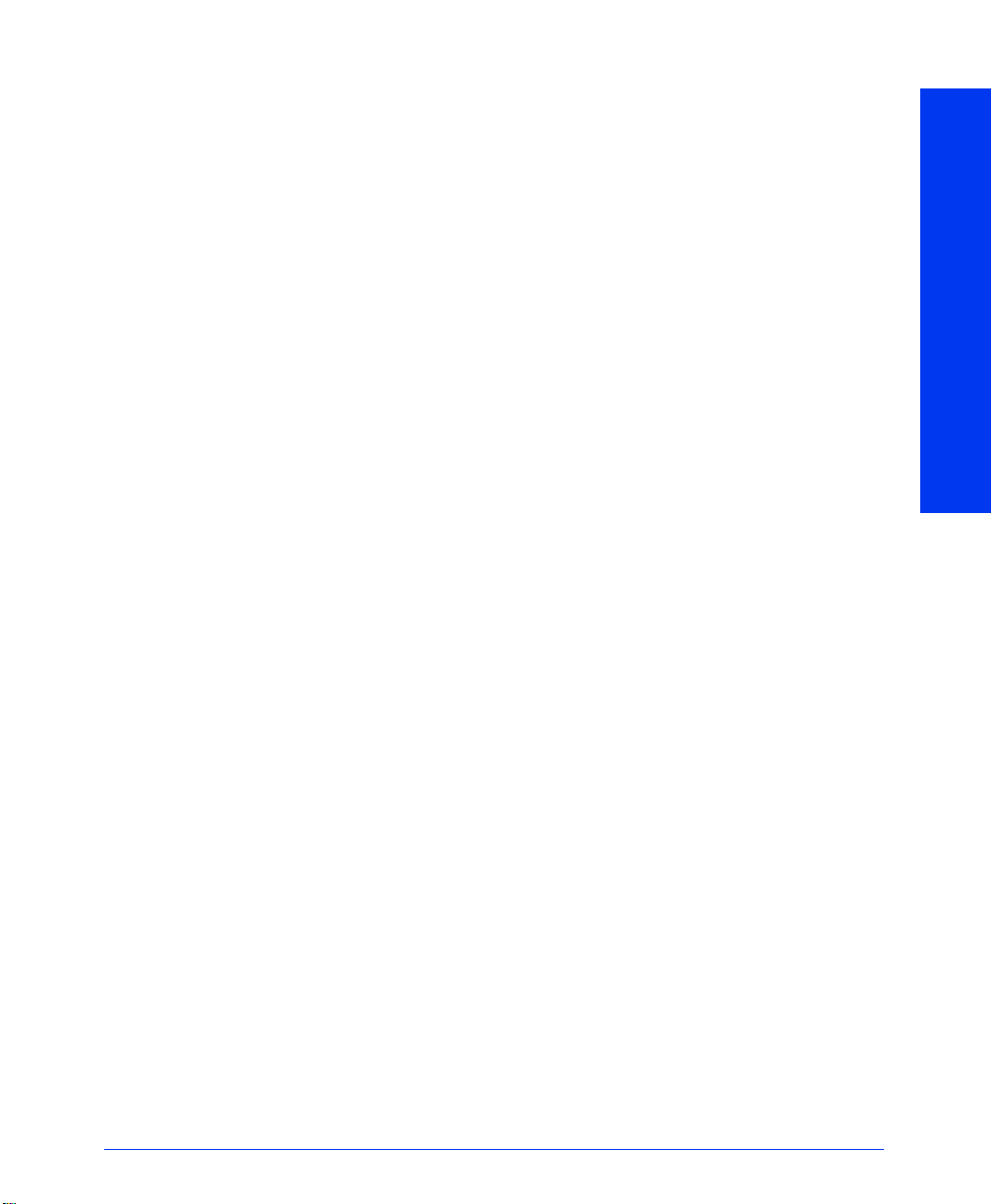
ABOUT YOUR PHONE SYSTEM
What You See And Hear
There are a few things you should know about the Eclipse telephone system before
you use your phone:
• Your telephone system may have one dial tone for both intercom calls and outside calls. Or, it may be programmed to have two dial tones: (1) When you lift
the handset or press the SPKR key, you hear intercom dial tone. (2) When you
select an outgoing line, you hear standard outside dial tone.
• Many features “time out” if you wait too long before performing the next step. If
this happens, you must start over.
• Four fast tones or repeating fast tones signal that you made a mistake, tried to
select a restricted line, dialed a restricted or invalid number, dialed too slowly
between digits, or waited too long before performing the next step. If you hear
this signal, hang up and try again.
• Each phone in your telephone system has an extension number that allows you to
place intercom calls to it. Some phones belong to “hunt groups” that have special
extension numbers which route your call through the phones in the group. Your
trainer or System Administrator can provide you with a list of extension numbers
for your telephone system.
• Some phone models have red/green lamps in the feature keys. If you have one of
these phones, and your telephone system is programmed to use them, the lamps
will be green if the associated call is ringing, holding, or active on your phone
and will be red if the call is on another phone. (An exception to this would be if
the programmer has determined that calls that ring in directly to your phone will
always have red lamps.)
• A phone is considered to be “off hook” when either the handset is lifted or the
speakerphone is on (the SPKR key is lit). You can hang up or be “on hook” by
placing the handset in the cradle or turning the speakerphone off. When a call is
on the speakerphone, the call is in “handsfree” mode.
ABOUT YOUR PHONE SYSTEM
Eclipse Associate Display and Basic Digital Phone User Guide
5
Page 18
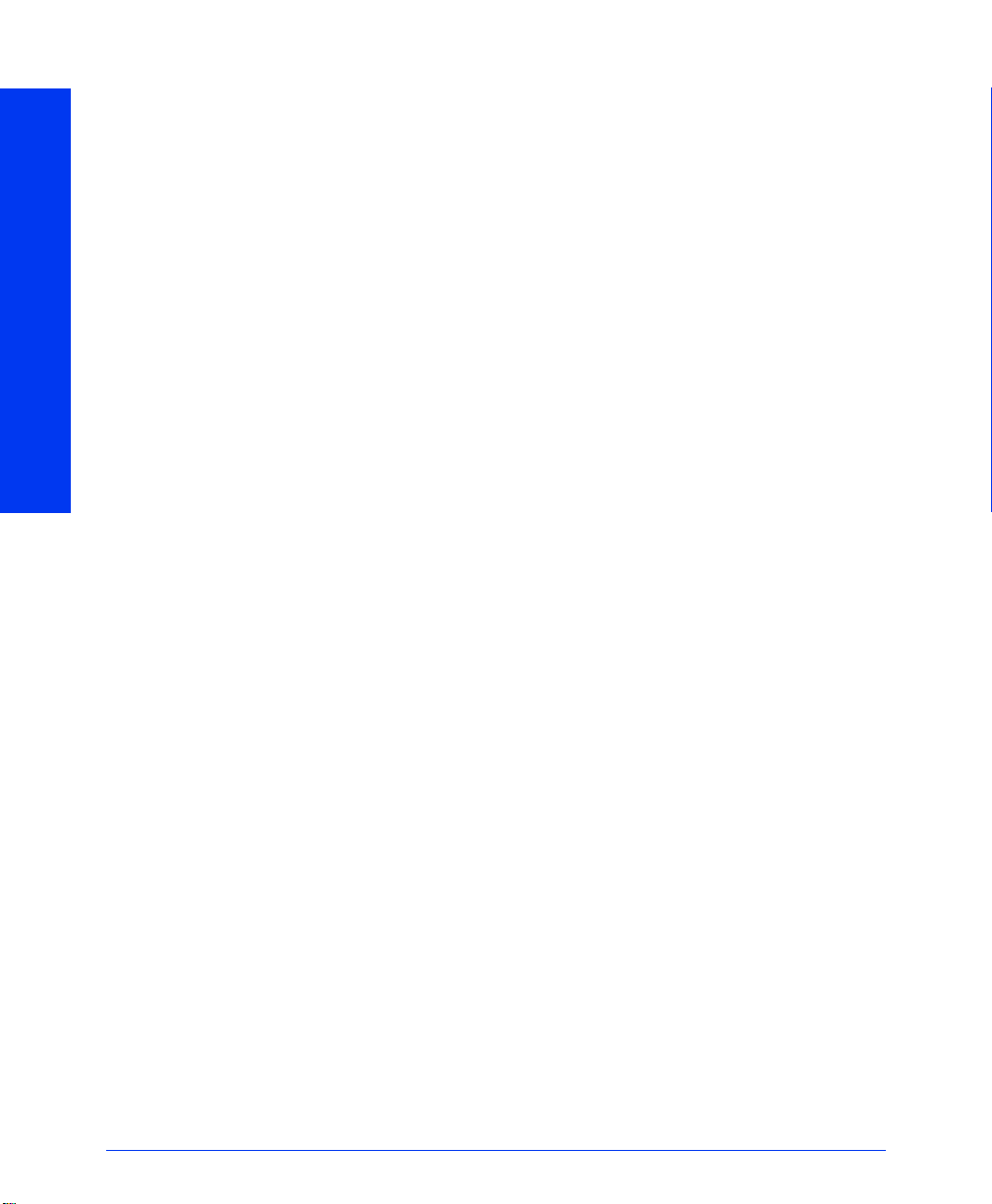
ABOUT YOUR PHONE SYSTEM
What The Administrators Can Do For You
There are two types of Administrators: System Administrator and Voice Mail Administrator. Often these duties are assigned to the same person or a small group of people.
• System Administrator: There are certain telephone system functions that can be
performed for you only by the System Administrator. These include:
— Set the date and time
— Program system speed-dial numbers
— Make database changes, such as programming user names, toll restriction,
do-not-disturb messages, and extension numbers, including the voice mail
extension number.
• Voice Mail Administrator: The Voice Mail Administrator has a special type of
voice mailbox that allows him or her to perform the following tasks:
— Record a broadcast message that is sent to all mailboxes at once
— Perform mailbox maintenance (such as changing your password)
— Customize voice mail prompts
If you are a System Administrator or need more information than this guide covers,
refer to the Eclipse Administrator’s Guide (part number 550.8001).
6
Eclipse Associate Display and Basic Digital Phone User Guide
Page 19
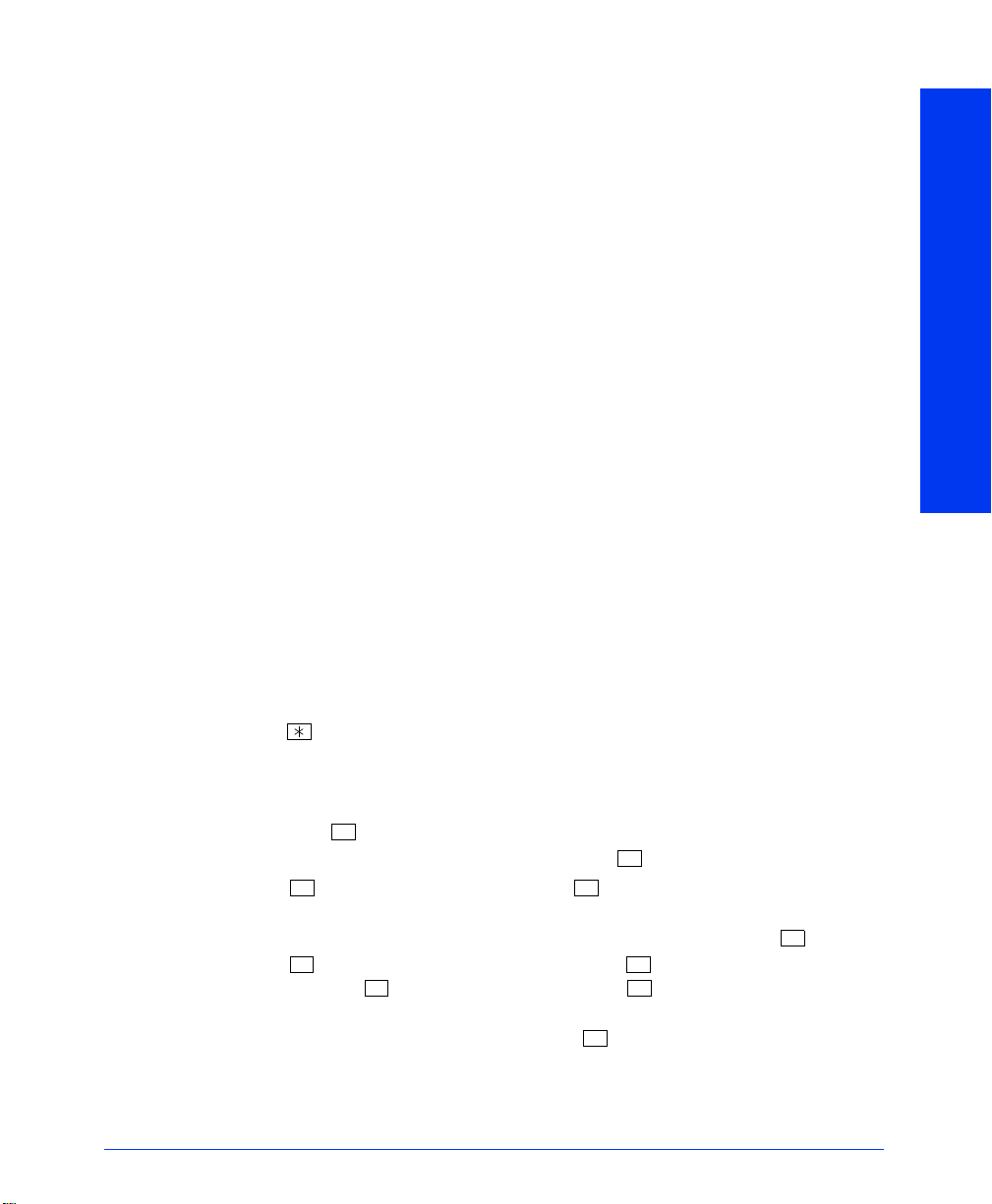
ABOUT VOICE MAIL
The Eclipse Voice Processing Unit contains a voice mail application that allows callers to send and receive recorded messages from any station or touch-tone telephone.
The telephone system users are assigned “voice mailboxes” that usually have numbers
that match the users’ extension numbers. However, sometimes an “unassociated”
mailbox can be programmed to signal a non-matching extension number when it
receives a message.
When they first reach voice mail, callers hear the voice mail company greeting and
recorded instructions that tell them how to access the voice mailboxes. Once in a
mailbox, they hear the mailbox owner’s personal greeting.
To make it easier to send messages to a group of people, the Voice Mail Administrator
can program “group lists” of mailboxes. These lists can be used by any voice mail
user by entering the group list’s number instead of a mailbox number.
Initializing Your Mailbox
The first time you use your voice mailbox, you must initialize it. Voice mail will
instruct you to:
• Change the default password number to a personal password
• Record a name to identify yourself in the company directory
• Listen to the voice mail introduction
To initialize your mailbox:
— Dial the voice mail extension number, which you can get from your Voice Mail
Administrator. (You hear the main menu.)
— Press to identify yourself as a subscriber.
— Enter your mailbox number and default password. (Your default password is your
mailbox number.)
— If you want a password, enter a new password using digits 0-9 (up to 12 digits).
Then press . Voice mail plays back your password.
If you do not want to use a password, just press .
— Press to accept the entry. (Or, press if you wish to re-enter your pass-
word.) Voice mail prompts you to record your directory name.
— After the tone, record your first and last name. When finished, press .
— Press again to accept the name. (Or, press to replay the name you just
recorded, press to add to your name, or press to erase and re-record it.)
— The unit then plays a prompt that introduces you to the basic voice mail features.
(You can skip this introduction by pressing , if desired.)
#
# 3
# 1
ABOUT VOICE MAIL
#
#
2 3
#
For complete instructions on using voice mail, see page 39.
Eclipse Associate Display and Basic Digital Phone User Guide
7
Page 20
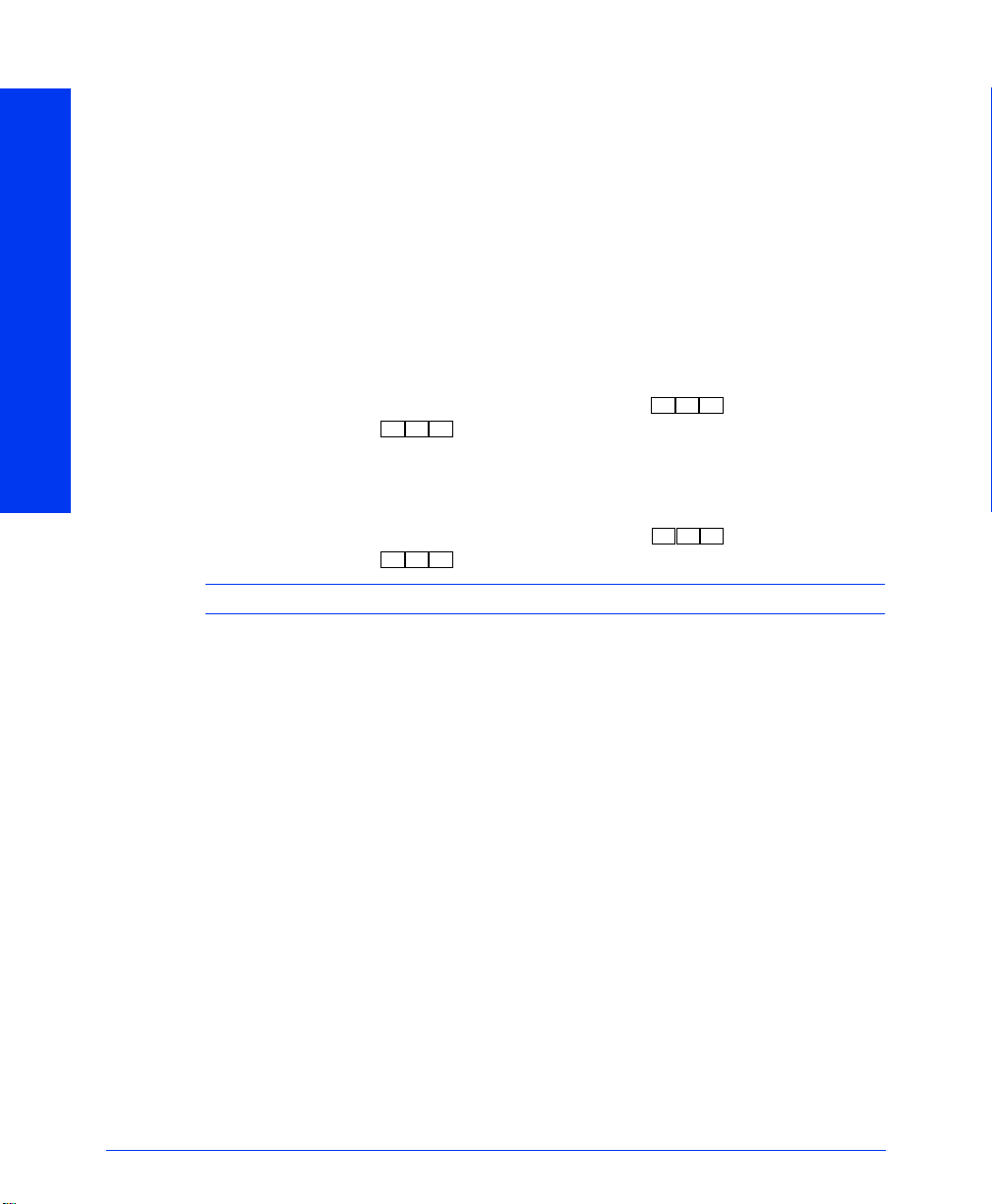
Telephone System Features
HEADSETS
For convenience, you can connect an electret headset to your phone. If your headset
has a power-saver mode, make sure the System Administrator has the Headset Connect Tone flag enabled in the telephone system. If this flag is disabled, you may miss
portions of incoming calls.
To connect a headset:
HEADSETS
INTERCOM CALLS
— Unplug the coiled handset cord from the base of the telephone. (Leave the hand-
set in the cradle.)
— Insert the headset plug into the vacant handset jack.
— While on hook, enter the Headset On feature code ( ) or the Headset On/
Off feature code ( ). Display phones will show HEADSET MODE ON.
To disconnect a headset:
— Unplug the headset cord from the base of the phone.
— Plug the coiled handset cord into the vacant jack.
— While on hook, enter the Headset Off feature code ( ) or the Headset On/
Off feature code ( ). Display phones will show HEADSET MODE OFF.
NOTE: If using a headset, press the SPKR key to connect and disconnect calls.
3 1 7
3 1 7
3 1 5
3 1 6
Placing Intercom Calls
The Basics
To place an intercom call:
— With or without the handset lifted, dial an extension number.
— If your call goes through handsfree to a phone’s speaker, speak after you hear a
double tone.
If you hear continuous ringing, wait for the call to be answered.
8
Eclipse Associate Display and Basic Digital Phone User Guide
Page 21
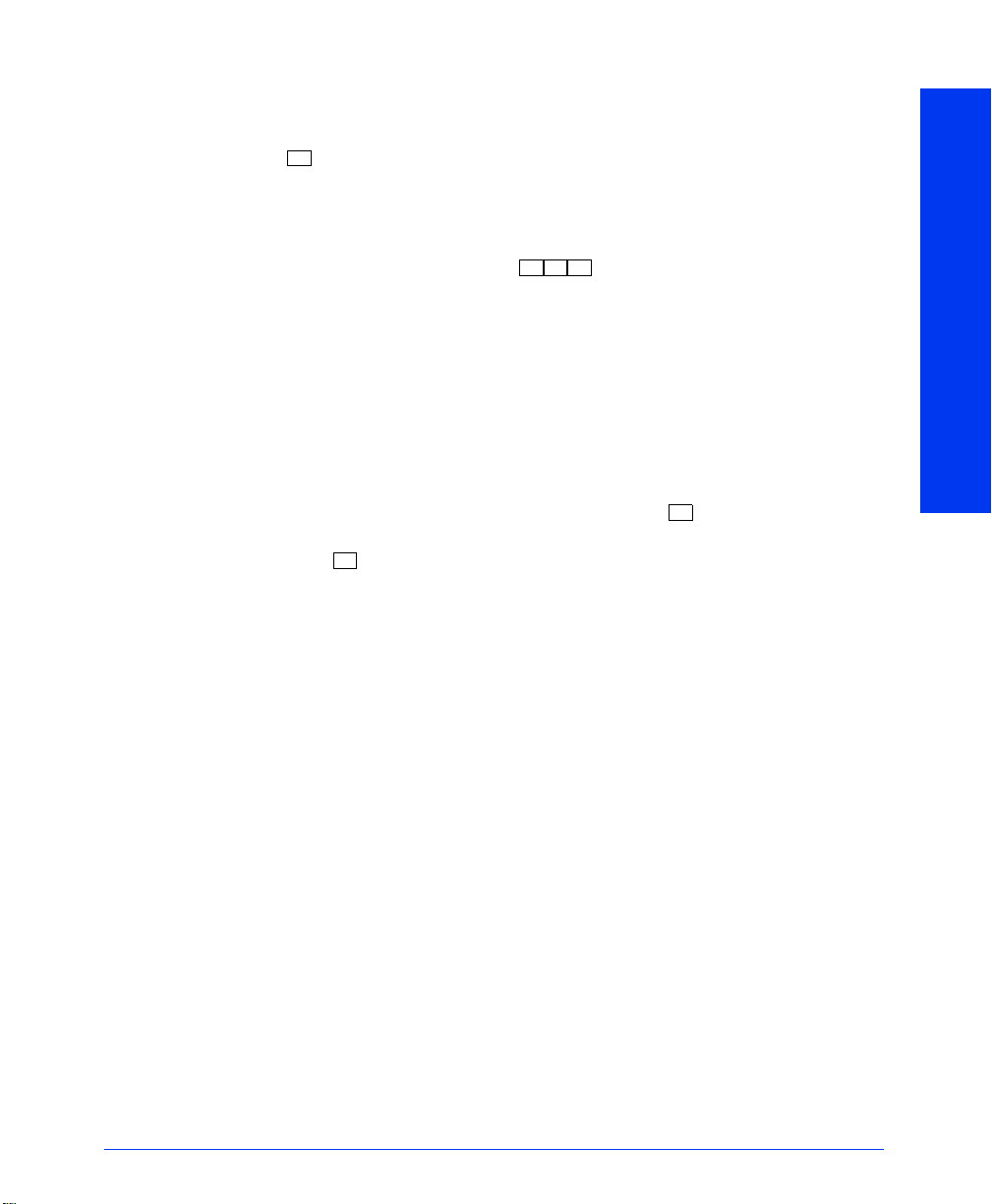
Options
To place a non-handsfree call that will ring at the other phone until answered:
— Press before dialing the extension number.
You can program your phone to always send non-handsfree calls using the Ring Inter-
com Always feature.
To enable or disable the Ring Intercom Always feature:
— With the handset in the cradle, dial .
If there is no answer or the phone is busy when you place an intercom call, you can
leave a message:
— Press the MSG key. Then hang up OR wait for their message center to answer.
If the phone is busy when you place an intercom call, you can do any of the following:
— To stay on the line and wait for the phone to become available: Do not hang up.
— To request a callback (queue on to the phone): Press and hang up. When the
— To use the Off-Hook Voice Announce feature (if the called phone is programmed
#
7 7
3
(See page 18 for more Message options.)
After a system timer expires, you hear music until the phone is available. (You
cannot do this if the called phone is in do-not-disturb mode.)
6
phone is available, your phone rings. (To cancel the queue request before the callback, press .)
6
for it): Do not hang up. After the busy signals stop, you are automatically connected and may speak. (If you hear music, or if the phone is in do-not-disturb
mode, your off-hook voice announce call will not go through.) This allows you to
talk to the phone user on his or her handsfree speakerphone, even though the user
already has a call in progress on the handset. This feature is not available if the
calling phone has the Ring Intercom Always feature enabled.
INTERCOM CALLS
Receiving Intercom Calls
The Basics
To receive an intercom call that comes in through your speakerphone:
— Respond handsfree OR lift the handset for privacy.
To receive a ringing (non-handsfree) intercom call:
— Lift the handset for privacy OR press the SPKR or IC key to respond handsfree.
You must lift the handset if the caller has the Ring Intercom Always feature
enabled.
Eclipse Associate Display and Basic Digital Phone User Guide
9
Page 22

OUTSIDE CALLS
OUTSIDE CALLS
Placing Outside Calls
Options
To disable your phone’s handsfree answering feature and make all incoming calls
ring until you answer them:
— With the handset in the cradle, dial . (Repeat this step if you want to turn
handsfree answering on again.)
If your phone is programmed for it, you may receive an Off-Hook Voice Announce
call (a call through your speaker) while you are on a call using the handset:
— When you hear a single tone and see an incoming call display while you are on a
call, you can do the following:
• Accept the call on the speakerphone without ending your current call: When
you hear a double tone, you may talk handsfree with the caller through the
speakerphone. (The caller on the handset will be able to hear both you and
the party on the speakerphone.)
• Block the call from coming through the speaker: Do the following:
— To cause the incoming intercom call to camp on, press the SPKR key.
The IC key flashes.
— Then, if you wish to place your phone in do-not-disturb mode, press the
DND key. (See page 26 for more information about do-not-disturb
mode.)
3 1 9
10
The Basics
To place an outside call:
— With or without the handset lifted, press the OUTGOING key.
— Dial the desired number. (If you see a request for an account code and hear a sin-
gle progress tone, you must dial an account code before you can place your call.)
— When finished with the call, hang up.
9
NOTE: To make an emergency call, simply dial to automatically place a call
to the preset emergency number. (You do not have to press the OUTGOING key first.)
Eclipse Associate Display and Basic Digital Phone User Guide
1 1
Page 23

Options
Depending on how your system is programmed, you may be able to use one of the
following methods to select an outgoing line, instead of pressing the OUTGOING
key:
— Dial the Outgoing Call feature code (default is 8).
— Press an unlit CALL key.
— Dial a Select Line Group feature code (defaults are 9201-9299 and 93000-
93107).
— Dial the Automatic Route Selection (ARS) feature code (default is 9200).
If the line is busy when you try to call out, you can request a callback when it
becomes available:
— To request a callback (queue on to the line): When you hear busy signals, press
6
and hang up. When the line is available, your phone rings.
— To cancel the queue request before the callback, press .
When dialing the number, you can do one of the following:
— Use the speed-dial directory. See page 25.
— Use the station speed-dial feature. See page 22.
— Use the system speed-dial feature. See page 23.
— Redial the last number you dialed. See page 24.
Answering Outside Calls
The Basics
— Lift the handset OR press the flashing CALL key.
OUTSIDE CALLS
6
Options
To pick up (reverse transfer) a call that is ringing or holding at another phone:
— Lift the handset, and dial .
— Dial the extension or hunt group number where the call is ringing or holding.
Eclipse Associate Display and Basic Digital Phone User Guide
4
11
Page 24

OUTSIDE CALLS
Using Account Codes
If your telephone system is programmed to use the Station Message Detail Recording
(SMDR) feature, the system will periodically print out a record of telephone calls
placed from the phones within the system. Account codes can be used to add information to these reports. There are three types of account codes:
• Standard account codes that are entered into the SMDR report automatically
whenever you place a call.
• Forced account codes that you must dial before being allowed to place an outside
call, as described on the preceding page.
• Optional account codes that can be entered at any time during a call.
Your customer service representative or System Administrator can tell you which
types of account codes are used on your telephone system.
To enter an optional account code while on an outside call:
— Press the SPCL key, dial , and then dial the optional account code. If the
account code is not immediately accepted, press .
To set an account code for all calls placed from your phone:
— Dial and then the account code. If the account code is not immediately
To disable the code:
— Dial again, and then press .
391
accepted, press . This code will be used for all calls made from your phone
#
until it is disabled.
391
3 9 0
#
#
12
Eclipse Associate Display and Basic Digital Phone User Guide
Page 25

Call Screening
This feature is available only if your telephone system is equipped with an Eclipse
Voice Processing Unit. The call screening “Transfer Method” options can be programmed through your voice mailbox (see page 44). Depending on the Transfer
Method programmed for your phone, transferred calls from voice mail may be unannounced (as usual), or one of the following may occur:
• “Announce Only” Calls: Before voice mail transfers a call to you, a prompt asks
the caller to record his or her name. When you answer, you hear “You have a call
from (caller’s name).”
• “Screened” Calls: Before voice mail transfers a call to you, a prompt asks the
caller to record his or her name. When you answer, you hear, “You have a call
from (caller’s name).” You have the following options:
— To accept the call, press .
OUTSIDE CALLS
#
— To replay the announcement, press .
— To send the call to voice mail, press .
— To forward the call to another extension, press and then enter the exten-
1
2
3
sion number.
— To refuse the call, press .
Eclipse Associate Display and Basic Digital Phone User Guide
13
Page 26

OUTSIDE CALLS
Call Waiting
If you receive a call while you are already on another call, you will hear a “call waiting” tone and/or you will see a display.
To respond to a waiting call (you hear a single tone and a key is flashing):
— If you wish to end the current call, hang up. The waiting call rings in. Answer as
usual.
— If you wish to place the current call on hold, press the HOLD key. Then answer
the waiting call by pressing the flashing CALL or IC key.
— If you wish to have the caller hear do-not-disturb signals, press the DND key.
(See page 26 for more information about do-not-disturb mode.)
Displaying Date, Time, Name, and Extension Number
This feature temporarily displays the system date and time, user name, and extension
number during a call or when other displays are shown.
To show the date and time display (while on a call, in do-not-disturb, etc.):
— Press the SPCL key, and dial .
NOTE: This option is only available with the Associate Display Phone.
3 0 0
Displaying The Outside Party’s Name
When you enter the following feature code, while connected to an outside call with
Caller ID, the display will switch between the caller’s name and number. If there is no
outside party name available, the display shows CANNOT ACCESS FEATURE.
To show the outside party’s name:
— Press the SPCL key, and dial .
3 7 9
NOTE: This option is only available with the Associate Display Phone.
Performing A “Hookflash” During A Call
A timed hookflash (a quick hang up and release) may be required for certain telephone company services. This feature code sends a hookflash over the outside line.
To generate a hookflash while using a line:
— While on a call, press the SPCL key, and dial .
14
Eclipse Associate Display and Basic Digital Phone User Guide
3 3
0
Page 27

PLACING CALLS ON HOLD
There are two ways to place a call on hold. The first procedure places a call on individual hold, the second places it on system hold.
• Individual Hold places the call on hold at one phone. It can then be directly
picked up at that phone or it can be picked up at another phone using the Call
Pickup (Reverse Transfer) feature, accessed by dialing . This feature is
described on page 20.
• An outside call on System Hold can be picked up directly at any phone that
shows a flashing key for the call, including the phone that placed it on hold.
(Intercom calls cannot be placed on system hold.)
To place a call on Individual Hold:
— Press the HOLD key.
—Hang up OR place another call.
— To return to the call, lift the handset and press the flashing key.
To place an outside call on System Hold:
— Press the SPCL key, and dial .
—Hang up OR place another call.
— To return to a call on system hold at any phone with a flashing key, lift the hand-
set and press the flashing key.
3 3
PLACING CALLS ON HOLD
4
5
Eclipse Associate Display and Basic Digital Phone User Guide
15
Page 28

USING THE SPEAKER AND MICROPHONE
Muting The Microphone
To mute the microphone so that you can hear the other party but they cannot hear
you (this does not put them on hold):
— Press the MUTE key.
— To return to the call, press the MUTE key.
“Group Listen” Using The Speaker
The “Group Listen” feature allows you to transmit a conversation over the speaker
while using a handset or headset. This allows other people in the room to listen to the
conversation. However, the microphone remains disabled so that only you can speak
through the handset or headset.
This feature cannot be used on a handsfree call. You must be on a call using the handset or a headset before entering the feature code.
USING THE SPEAKER AND MICROPHONE
To turn the group listen feature on or off during a call:
— While on a call using the handset or a headset, press the SPCL key, and dial
3 1 2
NOTE: If you are using the handset, the SPKR key lamp will remain unlit, even though
the speaker is on. This allows you to place the call into handsfree mode at any time during the call by pressing the SPKR key. If you are using a headset, the Speaker key lamp
is lit. Pressing the SPKR key will disconnect the call.
.
16
Eclipse Associate Display and Basic Digital Phone User Guide
Page 29

PLACING CONFERENCE CALLS
You can establish multi-party conference calls without operator assistance. You can
place any combination of up to three intercom or outside parties in the conference.
The Basics
To place a conference call:
— While on the first call, press the CNF key to put the call on hold.
— Place another intercom or outside call. Place it on hold by pressing the flashing
CNF key. (If necessary, repeat this step to place one more call on hold.)
— Press the flashing CNF key to join all of the calls together in the conference.
Options
During the conference call, you can do the following:
— Place the conference on hold: Press the HOLD key. This places the conference
on hold (the parties are still connected). To return to the conference, press the
flashing CNF key.
— Drop out of the conference: Press the flashing CNF key. Then hang up. This
removes your phone from the conference, but leaves the other parties connected.
— Add additional parties to the conference: Do the following:
• Press the flashing CNF key. This leaves the conference parties connected.
• Place a call to the party to be added to the conference.
• Press the flashing CNF key twice to put yourself and the new party into the
conference.
— End the conference and place all parties on individual hold: Press the flashing
CNF key, and then press the HOLD key to place all of the parties on individual
hold. You can then speak to one party at a time by pressing the HOLD key or a
flashing key.
— Mute your microphone: Press the MUTE key. This turns your microphone on or
off during the conference. You can hear the conference parties, but they cannot
hear you.
— Transfer the conference to another extension or to voice mail: Press the TRANS-
FER key, and dial the desired extension number. Then hang up when you are
ready to complete the transfer.
PLACING CONFERENCE CALLS
Eclipse Associate Display and Basic Digital Phone User Guide
17
Page 30

USING THE MESSAGE KEY
If you call a phone that is busy, does not answer, or is in do-not-disturb, you can use
the Messaging feature to let the other person know you called.
To signal that a message is waiting, a phone’s MSG key flashes and the display shows
the number of waiting messages. (If you leave a message for a single-line phone, the
user will hear six short tones after lifting the handset or pressing the hookswitch.)
There are two ways to leave messages:
• Have the called party return your call. When the party you called responds to
the message indication, a call is automatically placed to your phone.
• Leave a message with the called party’s message center (which can be a person or voice mail). When the party you called responds to the message, a call is
USING THE MESSAGE KEY
Leaving Messages
automatically placed to his or her message center (voice mail extension) instead
of your phone.
The Basics
To leave a message:
— While on an intercom call, press the MSG key.
—Hang up OR wait for the message center to answer.
Options
To leave a message without placing an intercom call:
—Press .
— Dial the desired extension number.
To cancel a message that you left at another phone:
—Press .
— Dial the extension number of the phone where you left the message.
3 6 7
6 6
3
18
Eclipse Associate Display and Basic Digital Phone User Guide
Page 31

Receiving Messages
The Basics
When you see a flashing MSG key:
— Lift the handset and press the flashing MSG key. A call is automatically placed to
the phone or message center that left the displayed message.
Options
To select the message you want to answer first (display phones only):
— If your MSG key is flashing, one or more messages are waiting. With the handset
in the cradle, press the flashing MSG key repeatedly to view your waiting messages.
— When the desired message is displayed, press OR lift the handset for privacy
and then press to respond.
To cancel a waiting message:
• Display Phone: Press the flashing MSG repeatedly to view your waiting mes-
sages. When the message you wish to cancel is displayed, remain on hook and
press . The message is canceled.
• Non-Display Phone: While on hook, press . The message is canceled.
#
USING THE MESSAGE KEY
#
3 6 8
Eclipse Associate Display and Basic Digital Phone User Guide
19
Page 32

TRANSFERRING CALLS
Transferring To Another Extension
— To transfer so that the call rings at the other phone: Press the TRANSFER
key.
To transfer so that the call is on hold at the other phone: Press the SPCL key,
and press .
— Dial the desired extension number.
— Wait for an answer, announce the call, and then hang up to complete the transfer.
— If the number is busy, there is no answer, or the transfer is refused, return to the
caller being transferred by pressing the flashing key.
3 4 6
TRANSFERRING CALLS
NOTE: If the special Transfer-To-Connect option has been programmed for your
phone, a transferred call connects immediately once the transferring party hangs up. (If
the option is disabled, you must press a CALL key to answer the transferred call.)
Transferring To Voice Mail
— Press the TRANSFER key.
— Dial the voice mail extension number.
— If you want to send the call to a specific voice mailbox, dial the desired mailbox
number and then hang up to complete the transfer.
If you want to send the call to the voice mail main menu (so that the caller can
select the mailbox number), hang up to complete the transfer.
Transferring To An Outside Number
— Press the TRANSFER key.
— Select an outgoing line and dial the desired telephone number.
— Wait for an answer, announce the call, and then hang up to complete the transfer.
If the number is busy, there is no answer, or the transfer is refused, return to the
caller being transferred by pressing the flashing key.
To Pick Up (Reverse Transfer) A Call From Another Station or Hunt Group
— Lift the handset, and dial .
— Dial the extension or hunt group number where the call is ringing or holding.
(See page 36 for more information about hunt groups.)
4
20
NOTE: If the Group Call Pickup feature is enabled, you can pick up a call ringing at
any station in a hunt group by dialing the hunt group’s extension number.
Eclipse Associate Display and Basic Digital Phone User Guide
Page 33

FORWARDING CALLS
Manual Call Forwarding
With manual call forwarding, you can choose to send incoming calls to another extension number. You may also be able to forward calls to outside numbers, if your phone
is programmed to allow it.
To forward calls:
— Press the FWD key, or enter one of the following feature codes:
5 5
3
• (Call Forward All Calls): All incoming calls are forwarded without
ringing at your phone.
5 6
3
• (Call Forward If No Answer): All incoming calls are forwarded if
they are not answered before a timer expires. (This timer is adjusted by the
installer; it cannot be changed at your phone.)
5 7
3
• (Call Forward If Busy): When your phone is busy, all incoming
calls are forwarded without ringing at your phone.
5 8
3
• (Call Forward If No Answer or Busy): All incoming calls are for-
warded if your phone is busy or if you do not answer, as described above.
— Then do one of the following:
• To forward to an outside telephone number: Select an outgoing line and dial
a telephone number.
• To forward to an extension number: Dial the extension number.
• To forward to your message center: Press the MSG key.
To cancel any call forward request:
— Press the FWD key and then the SPKR key.
FORWARDING CALLS
Automatic System Forwarding
Your phone may be programmed with the automatic call forwarding feature called
System Forwarding. This allows the System Administrator to route calls based on the
type of call and the status of your telephone. If this feature is available, you can turn it
on and off.
To enable or disable System Forwarding:
5 4
— Dial .
Eclipse Associate Display and Basic Digital Phone User Guide
3
21
Page 34

STATION SPEED DIALING
Storing Speed-Dial Numbers On Your Phone
You can store up to ten personal speed-dial numbers and associated names in station
speed-dial “locations” 0-9. These locations are then dialed using a feature key or code
plus one of the numbers 0-9 on your keypad. Or, if you have programmable feature
keys, you can create Station Speed-Dial keys (as described on page 31) for one-touch
speed dialing.
To program your station speed-dial locations:
— With the handset in the cradle, dial .
— Dial the location code 0-9 to be programmed OR press a Station Speed-Dial key
that you want to program (if you have one).
STATION SPEED DIALING
— Enter the desired name for the speed-dial number, as described below:
• Remain in alphanumeric mode (MSG key lit): Press the keypad keys to enter
the desired characters. (Refer to the chart on page 25.) The number of times
a key is pressed determines which character is entered. For example, 533266
would enter “JEAN.” When adjoining characters are located under the same
key, press the FWD key once to advance to the next character. For example,
66FWD6667776 would enter “NORM.” (Note that letters correspond to the
letters printed on keypad keys 1-9.) Press the FWD key twice to leave a
space. Press the MUTE key if you need to backspace.
• Change to numeric mode (MSG key unlit): Press the MSG key, and then
press the keypad keys to dial the desired numbers. Press for a hyphen (-),
press for a colon (:), press the FWD key to leave a space, or press the
MUTE key to backspace.
— Press to save the name.
#
— Dial the extension number or telephone number to be stored. If your number
includes an asterisk, pound, a hookflash (a quick hangup and release), or a
pause, press the SPCL key once for an asterisk, twice for a pound, three times for
a hookflash, or four times for a pause. (Each pause or hookflash counts as one
digit.) You can enter more than one special character in a row by pressing the
FWD key between the characters. If necessary, press the MUTE key to backspace
and make corrections OR press the FWD key to move to the next space.
— Press to save the number.
#
8
3
3
#
22
TIP: If you want to be able to dial outside telephone numbers without first selecting
an outgoing line, enter a line access code (such as the Outgoing Call code “8”)
before the outside telephone number.
Continued on next page.
Eclipse Associate Display and Basic Digital Phone User Guide
Page 35

To view the current programming of Station Speed-Dial keys:
— With the handset in the cradle, dial .
— Press the Station Speed-Dial key to be viewed.
— Press to exit.
#
To erase a station speed-dial name and/or number:
— With the handset in the cradle, dial .
— Dial the location code 0-9 to be erased OR press the Station Speed-Dial key to be
erased.
— To remove the name, press the MUTE key repeatedly until the name is erased.
— Press to continue.
#
— To remove the number, press the MUTE key repeatedly until the number is
erased.
— Press to exit.
#
Dialing Station Speed-Dial Numbers
— If necessary, select an outgoing line.
— Using a location number: Dial (or press the STA SPDL key, if your
3
phone has one), and enter the desired station speed-dial location number (0-9).
Using a Station Speed-Dial key: Press the desired Station Speed-Dial key.
SYSTEM SPEED DIALING
Your System Administrator can store up to 1000 speed-dial numbers in system speeddial “locations” 000-999. These speed-dial numbers can then be dialed using a feature
code or the SYS SPDL feature key, plus one of the location numbers 000-999.
To view and/or dial system speed-dial numbers:
— Press the SYS SPDL key OR dial .
— Dial the location code (000-999) for the desired number. The number is dis-
played.
— To dial the displayed number, press .
381
3 9 6
8
3
8
2
#
SYSTEM SPEED DIALING
3
Eclipse Associate Display and Basic Digital Phone User Guide
23
Page 36

REDIALING A NUMBER
If you reach a busy number, are disconnected, or if there is no answer, the number in
your redial memory can be redialed easily. An outside line is automatically selected
and the telephone number is redialed.
Your phone can be programmed to store, in redial memory, the last outside telephone
number that you dialed or an outside telephone number that you saved. Your System
Administrator can tell you whether your phone is programmed for Last Number
Dialed or Last Number Saved operation. If your phone is programmed for Last Number Saved, you cannot redial the last number dialed.
To use the Last Number Dialed feature (if enabled):
With or without the handset lifted, press the REDIAL key. A line is selected auto-
REDIALING A NUMBER
matically and the number is dialed.
To use the Last Number Saved feature (if enabled):
— To save a number: While the phone is idle or while listening to intercom dial
tone, press the REDIAL key.
— To redial the saved number: While on a call or after selecting a line, press the
REDIAL key. A line is selected automatically and the number is dialed.
24
Eclipse Associate Display and Basic Digital Phone User Guide
Page 37

USING THE DIRECTORIES
The optional directories allow display phone users to “look up” extension numbers,
system speed-dial numbers, and feature codes, and their associated names.
If searching for a name, you do not need to enter the full name. The system will find
the closest match and show the number and its associated name on your display. If
desired, you can then dial the displayed number.
To perform a directory search:
— With the handset in the cradle, press .
— Press for the intercom directory, for the outside directory, or for the
— Enter letters or numbers (up to 10 characters) as described below:
— Press to begin the search. If desired, you can use the high or low end of the
— To dial a number or feature code while it is displayed: Press .
1 2 3
feature directory.
• Remain in alphanumeric mode (MSG key lit): Press the keypad keys to enter
the desired characters. (See the chart below.) The number of times a key is
pressed determines which character is entered. For example, 77776444844
would enter “SMITH.” When adjoining characters are located under the
same key, press the FWD key once to advance to the next character. For
example, 5666 FWD 66337777 would enter “JONES.” (Note that letters correspond to the letters printed on keypad keys 1-9.) Press the FWD key once
to advance and twice to leave a space. Press the MUTE key to backspace.
• Change to numeric mode (MSG key unlit): Press the keypad keys to enter an
extension number. Press the MUTE key to backspace.
#
Volume key ( ) to move alphabetically through the directory.
USING THE DIRECTORIES
0 7
3
#
NUMBER OF TIMES KEY IS PRESSED
KEY12345
ENGLISH CHARACTERS
1-&()1A I U E O a
2 ABC ' 2
3DEF!3
4GHI*4
5 JKL#5
6MNOÑ6
7PQRS7
8TUV?8
9WXYZ9
0@: . ,0
Eclipse Associate Display and Basic Digital Phone User Guide
6 7 8 9 10 11
JAPANESE CHARACTERS
KA KI KU KE KO i
SA SHI SU SE SO u
TA CHI TSU TE TO e
NA NI NU NE NO o
HA HI FU HE HO tsu
MA MI MU ME MO ya
YA YU YO . , yu
RA RI RU RE RO yo
WA WO N pa ba long
25
Page 38

USING DO-NOT-DISTURB MODE
Placing your phone in do-not-disturb halts all pages and calls to your phone (except
for queue callbacks, recalls, and direct ring-in calls). Other users calling your phone
hear a repeating signal of four fast tones. If they have a display, they also see the donot-disturb message you have selected. There can be up to 20 different do-not-disturb
messages in your telephone system. They can be changed by the System Administrator, installer, or programmer. Your trainer or System Administrator will give you a list
of do-not-disturb messages for your system. You can list them here for your convenience:
DEFAULT MESSAGE NEW MESSAGE DEFAULT MESSAGE NEW MESSAGE
01 DO-NOT-DISTURB 11 OUT OF TOWN ’TIL
02 LEAVE A MESSAGE 12 OUT OF OFFICE
03 IN MEETING UNTIL 13 OUT UNTIL
04 IN MEETING 14 WITH A CLIENT
USING DO-NOT-DISTURB MODE
05 ON VACATION ’TIL 15 WITH A GUEST
06 ON VACATION 16 UNAVAILABLE
07 CALL ME AT 17 IN CONFERENCE
08 AT THE DOCTOR 18 AWAY FROM DESK
09 ON A TRIP 19 GONE HOME
10 ON BREAK 20 OUT TO LUNCH
To enable do-not-disturb:
—Press .
DND
— Dial the desired two-digit number for the message you wish to use OR press the
up or down arrow of the Volume key to scroll through the messages.
— If desired, customize the second display line by dialing the desired numbers or
letters as described below:
• Remain in numeric mode (MSG key unlit): Press the keypad keys to dial the
desired numbers. Press for a hyphen (-), press for a colon (:), press
the FWD key to leave a space, or press the MUTE key to backspace.
• Change to alphanumeric mode (MSG key unlit): Press the MSG key, and
then press the keypad keys to enter the desired characters. (Refer to the chart
on page 25.) The number of times a key is pressed determines which character is entered. For example, 33377744432999 enters “FRIDAY.” When
adjoining characters are located under the same key, press the FWD key once
to advance to the next character. For example, 6 FWD 666 FWD 6632999
enters “MONDAY.” (Note that letters correspond to the letters printed on the
keys.) Press the FWD key twice to leave a space. Press the MUTE key if you
need to backspace.
—Press the SPKR key OR lift and replace the handset.
To cancel do-not-disturb mode:
— Press the DND key.
#
26
Eclipse Associate Display and Basic Digital Phone User Guide
Page 39

USING RECORD-A-CALL
If your telephone system is equipped with an Eclipse Voice Processing Unit, your
phone may be programmed to use the Record-A-Call feature. If so, you can dial a feature code whenever you want to record an ongoing call as a mailbox message. You
can retrieve the message later, just as you would any other mailbox message.
To use the Record-A-Call feature:
— While on a call, press the SPCL key and dial .
— If required, dial the desired mailbox number. (Your phone may be programmed to
select the mailbox, or you may be required to dial it.)
— You hear a confirmation tone when the Record-A-Call feature is activated.
To turn off Record-A-Call:
— Press the SPCL key and dial OR hang up.
USING RECORD-A-CALL
8 5
3
8 5
3
Eclipse Associate Display and Basic Digital Phone User Guide
27
Page 40

PAGING
PAGING
The Paging feature allows announcements to be made through phone speakers. If your
system is equipped with optional external paging equipment, announcements can also
be made through the external speaker(s).
There can be up to ten paging zones. Each paging zone can contain different combinations of phones and the external paging equipment. Your trainer or System Administrator can tell you how your paging zones are programmed. You can list them here for
your convenience:
NOTE: Some phones have a PAGE ZONE key, which is programmed to page a spe-
cific zone. If you do not know what page zone is programmed for this key, ask your System Administrator.
Making Pages
— EITHER, Lift the handset, dial , and dial the desired zone number (0-9).
OR, Press the PAGE ZONE key, if your phone has one.
— After the tone, make your announcement.
—Hang up.
0 _______________________ 5 _______________________
1 _______________________ 6 _______________________
2 _______________________ 7 _______________________
3 _______________________ 8 _______________________
4 _______________________ 9 _______________________
7
To Turn Paging On Or Off
You can enable or disable page receiving for your phone by using the Page Remove/
Replace feature code described below. If your phone is assigned to more than one
page zone, all zones are removed or replaced at once; you cannot turn off individual
zones.
To turn paging on and off for your phone:
5
— Dial .
28
3 2
Eclipse Associate Display and Basic Digital Phone User Guide
Page 41

REMINDER MESSAGES
Reminder messages are set, like an alarm clock, to signal you at a specified time. You
can select the message and time up to 24 hours in advance.
At the programmed time, the reminder message signals you with eight short tones and
your display shows the message. If your phone is busy, you still hear the tones and the
message displays for ten seconds during the call, then the display returns after you
hang up. (Reminder displays interrupt, but do not affect, programming.)
There can be up to 20 different Reminder messages in your telephone system. They
can be changed by the System Administrator, installer, or programmer. Your trainer or
System Administrator will give you a list of Reminder Messages for your system. You
can list them here for your convenience:
DEFAULT MESSAGE NEW MESSAGE DEFAULT MESSAGE NEW MESSAGE
01 MEETING 11 CALL ENGINEERING
02 STAFF MEETING 12 CALL MARKETING
03 SALES MEETING 13 CALL ACCOUNTING
04 CANCEL MEETING 14 CANCEL DND
05 APPOINTMENT 15 CANCEL CALL FWD
06 PLACE CALL 16 TAKE MEDICATION
07 CALL CLIENT 17 MAKE RESERVATION
08 CALL CUSTOMER 18 REVIEW SCHEDULE
09 CALL HOME 19 LUNCH
10 CALL CORPORATE 20 REMINDER
REMINDER MESSAGES
To request a reminder message:
— With the handset in the cradle, dial .
— Dial the desired two-digit number for the message that you want OR press the up
or down arrow of the Volume key to scroll through the messages.
— While the desired message is displayed, press .
— Enter the time you wish to receive the message in hours and minutes. For exam-
ple, 0900 = 9:00. (If you dial three digits, such as 900 for 9:00, press .)
— If your system is set for 12-hour display format, press for AM or for PM.
(If it is set for 24-hour format, you do not need this step.)
To cancel all reminder message requests before they signal you:
— With the handset in the cradle, dial .
To clear a received reminder message (you hear several short tones and see a
reminder message display):
— With the handset in the cradle, press .
Eclipse Associate Display and Basic Digital Phone User Guide
0 5
3
3 0 6
#
#
1 2
29
Page 42

REMOTE FEATURE ACCESS
Remote Feature Access allows you to place your phone in do-not-disturb mode or forward calls, either from another phone or through a special dial-up line. For your convenience, a pocket-sized guide is attached to the front of this guide.
Remote Access Password
This password is used for Remote Feature Access, as described below.
To change the password from your phone:
— Dial .
— Enter your current password, followed by . (At default, the password is your
— Enter the new password followed by . You hear a confirmation tone.
REMOTE FEATURE ACCESS
— Enter the new password again for verification followed by . You hear a confir-
To change the station password using remote programming: See the following section.
Remote Feature Access
To access your phone from another phone:
— EITHER, call your Direct Inward System Access number (provided by your Sys-
—Enter .
— Enter your extension number.
— Enter your password followed by . You can now use any of the following fea-
392
extension number.)
mation tone.
tem Administrator). If required, enter your password.
OR, Use any phone on the system.
5 9
3
tures.
To change the station password using Remote Programming:
• Enter .
392
• Enter the new password, followed by .
• Enter the new password again for verification, followed by .
To turn on do-not-disturb:
• Enter .
3
• Enter message number (01-20) and, if desired, enter the optional second-line
message text.
To turn off do-not-disturb:
• Enter .
371
#
#
#
#
#
#
7 0
30
Eclipse Associate Display and Basic Digital Phone User Guide
Page 43

Continued on next page.
To turn on Call Forward:
• Enter one of the following Call Forward feature codes.
5 5
All Calls............................
If No Answer ....................
If Busy ..............................
If No Answer or Busy.......
3
5 6
3
5 7
3
5 8
3
• Enter an extension number or enter an outside line access code followed by a
telephone number.
To turn off Call Forward:
5 5
• Enter .
3
—Hang up.
PROGRAMMING YOUR FEATURE KEYS
Depending on how your system is programmed, some of your feature keys may be
designated as “user-programmable.” If so, you can program them with any of the feature codes listed on the back of this user guide or with extension numbers.
To program a user-programmable feature key:
9 7
— With the handset in the cradle, dial .
— Press the feature key you want to program.
— Dial the feature code or extension number you want to store under that key.
(Refer to the back of this guide for default feature codes.)
To return all feature keys to their original default values:
— With the handset in the cradle, dial .
To display the current feature key values:
— With the handset in the cradle, dial .
— Press the feature key(s) you want displayed.
— Press the SPKR key to hang up.
To program a feature key for an outside number:
— Store the outside number in a Station Speed-Dial location using the procedure on
page 22.
— With the handset in the cradle, dial .
— Press the feature key you want to program.
— Enter (this causes the key to access the Station Speed-Dial feature) and
382
then enter the System Speed-Dial location (0-9) in which you stored the outside
number in the first step.
3
9 5
3
9 6
3
9 7
3
PROGRAMMING YOUR FEATURE KEYS
Eclipse Associate Display and Basic Digital Phone User Guide
31
Page 44

SETTING USER PREFERENCES
Change Volume Levels
The Eclipse system has eight volume settings: handset intercom, handset outside call,
speakerphone intercom, speakerphone outside call, background music, ringing, handset intercom dial tone, and speakerphone intercom dial tone.
To change a volume level:
— Press the up or down arrow of the Volume key to increase or decrease the vol-
ume.
To save your change:
— Press the center of Volume key.
Select Ring Tone
SETTING USER PREFERENCES
Background Music
To select the type of ring tone for your phone:
— With the handset in the cradle, dial .
— Do one of the following to select your ring tone:
• Press for no ringing.
• Press the up or down arrow of the Volume key to scroll to the desired tone.
• Dial 1-9 to select a specific tone.
— When you hear the tone you want, press .
If your telephone system is equipped with a music source, you can listen to music
through your speaker.
To enable or disable background music:
— Dial (or press the BGM key, if your phone has one).
0
3 1 3
9 8
3
#
Returning To Default Operation
This feature returns volumes to default levels; cancels do-not-disturb, manual call forwarding, background music, and queue requests; and restores handsfree mode, pages,
hunt group calls, and system forwarding all at once.
To return your phone to default:
— Dial .
32
3 9 4
Eclipse Associate Display and Basic Digital Phone User Guide
Page 45

Standard And Alternate Keymaps
Each phone is programmed with a standard keymap that determines where each feature key appears on the phone. Each phone can also have an alternate keymap. (Ask
your System Administrator if your phone has this feature.) If you have an alternate
keymap, you can switch between the keymaps by dialing this feature code.
To switch between keymaps when your phone is idle:
— With the handset in the cradle, dial .
3 9 9
To switch between keymaps during a call:
— While on a call, press the SPCL key, and dial .
Automatic Call Answer
The Automatic Call Answer feature determines the method you will use to answer
outside calls and intercom calls. You can choose to answer simply by lifting the handset (or pressing the Speaker key). Or, you can choose to answer by first lifting the
handset (or pressing the Speaker key) and then pressing the flashing key.
To specify how ringing outside calls are answered:
— With the handset in the cradle, dial to turn on or off automatic line
answer (If you turn it on, you will answer outside calls automatically by lifting
the handset).
To specify how ringing (non-handsfree) intercom calls are answered:
— With the handset in the cradle, dial to turn on or off automatic intercom
answer (If you turn it on, you will answer ringing intercom calls automatically by
lifting the handset).
3
6
3
6 0
1
SETTING USER PREFERENCES
9 9
3
Multilingual Capability
Your telephone system may provide a choice between a Primary and Secondary Languages. An option in the database determines the language (i.e., American English,
British English, Japanese, or Spanish) that will be used by each phone. If the system’s
Primary Language is American English, and your phone is programmed for the Primary Language, all displays appear in American English, and all voice mail prompts
are delivered in American English (unless changed, as outlined below). If the Secondary Language is Japanese, and your phone is programmed for the Secondary Language, all displays appear in Japanese characters and all voice mail prompts are
played in Japanese. By default, all phones are set for the Primary Language.
User-programmed messages can include English/Spanish or Japanese characters, or a
combination. In displayed lists, such as directories, the English/Spanish characters are
alphabetized before the Japanese characters. Therefore, Japanese names will appear
after the English/Spanish names.
To change the assigned language for your phone:
— Dial to change between your system’s Primary and Secondary lan-
Eclipse Associate Display and Basic Digital Phone User Guide
301
guages, as desired. Your display shows the current language.
33
Page 46

SECONDARY EXTENSION APPEARANCES
The Secondary Extension Appearances feature allows calls that are ringing or on individual hold at one “primary” phone to appear on a “secondary extension key” at
another phone. For example, a secretary or assistant can have a secondary extension
key for a supervisor's phone, or one phone can have several secondary extension keys,
each associated with a different primary phone.
There are two ways that installers can make a secondary extension key. They can create a non-programmable secondary extension key that cannot be changed at your
phone. Or, they can make a programmable secondary extension key so that you can
choose the extension number for the key, as outlined below. In addition, the installer
can program your phone to ring when a given number of calls are waiting at the primary phone.
NOTE: You can only assign an extension to a secondary extension key. You cannot
create or change the secondary extension key (e.g., make it a feature key).
SECONDARY EXTENSION APPEARANCES
To display the current secondary extension key assignment(s):
— With the handset in the cradle, dial .
— Press the secondary extension key(s) you want displayed.
To assign a primary phone to a secondary extension key (if enabled):
— With the handset in the cradle, dial .
— Press the secondary extension key and dial the desired extension number.
If you have a secondary extension key, it functions as follows:
• When a call is ringing or holding on any CALL key at the primary phone, pressing your flashing secondary extension key for that phone will answer the call.
• If your secondary extension key is unlit, pressing the key places an intercom call
to the primary phone.
3 9 6
9 7
3
34
NOTE: If the key is flashing, you can still place an intercom call to the primary phone
without answering the incoming call by pressing before pressing the flashing secondary extension key. (Or, of course, you can just dial the primary phone's extension
number.)
#
To transfer a call back to the primary phone after it is answered on the secondary
extension:
• Transfer to hold: To transfer the call to hold at the primary phone, press the sec-
ondary extension key, announce the call (if desired), and then hang up.
• Transfer to ring: To transfer the call to the primary phone, press the TRANS-
FER key and then the secondary extension key. You can announce the call, if
desired, before hanging up to complete the transfer.
Eclipse Associate Display and Basic Digital Phone User Guide
Page 47

AGENT HELP
Your telephone system may be programmed to support the Agent Help feature, which
allows you to request help from a designated “Agent Help Extension” (usually your
supervisor) during a call. When your request call rings at the Agent Help Extension,
the supervisor can choose to join the call or reject the request.
If the Agent Help Extension is a phone, the phone’s microphone is muted and the
supervisor cannot be heard unless he or she presses the MUTE key. If the Agent Help
Extension is a single-line phone, the supervisor can be heard as soon as the conference is established. In either case, the supervisor can hear all other parties on the call.
To use the Agent Help feature while on a call:
— Press the SPCL key, and dial . If you hear repeating tones, the Agent
Help feature is not available at your phone, you already have four parties in your
call, not enough system circuits are currently available, or the Agent Help Extension is in do-not-disturb.
— If required, dial the Agent Help Extension number. (Your phone may be pro-
grammed to automatically dial the number, or you may be required to dial it.)
— If the Agent Help Extension accepts the call, you hear the Agent Help tone, if it is
enabled, and the supervisor can monitor or join your call.
— If the Agent Help Extension rejects the call, you hear a confirmation tone. Dis-
play phones show AGENT HELP REJECTED.
To respond to an Agent Help request at a display phone:
— When you receive an Agent Help request, your display shows <name>
REQUESTS HELP. You can do one of the following:
• To accept the call: Answer as usual. Your microphone is muted and you
• To reject the call: Press dial .
7 5
3
cannot be heard by either party unless you press the MUTE key.
7 6
3
AGENT HELP
Eclipse Associate Display and Basic Digital Phone User Guide
35
Page 48

INSTRUCTIONS FOR HUNT GROUPS
Your system may be programmed with “hunt groups.” These are groups of phones
that share a common extension number in addition to having individual extension
numbers. (A phone that is part of a hunt group can be called directly using its individual extension number.) The phone or phones that receive the call when a hunt group
extension number is dialed is determined by a list programmed in your telephone system's software.
To Turn On Or Off Hunt Group Calls
If you are a member of a hunt group, you can use the following Hunt Group Remove/
Replace feature code to determine when you will receive hunt group calls.
4
— Dial to stop or restart receiving hunt group calls.
ACD Hunt Groups
INSTRUCTIONS FOR HUNT GROUPS
Some hunt groups use a special feature called Automatic Call Distribution (ACD) that
distributes the hunt group calls equally among the available members. ACD hunt
group members are referred to as “agents.” Agents log in to the ACD hunt group to
receive calls and log out to halt ACD hunt group calls.
ACD Agent IDs
There is an ACD hunt group option that allows the use of Agent ID numbers in place
of extension numbers in the hunt group list.
An ACD hunt group can be programmed to circulate calls to agents in two ways:
• Agent IDs: If the hunt group is programmed to use ACD Agent IDs, each agent
• Members: If the hunt group is not programmed to use Agent IDs, it will have a
3 2
is assigned an Agent ID number to enter during the login procedure (described on
the next page). The hunt group calls are routed to logged-in agents, according to
their Agent ID number instead of their extension number. Because the Agent ID
is not associated with any extension, the agent can use any phone in the system to
log in and does not have to use the same phone every time.
pre-programmed list of phones and will send calls to the phones where agents are
logged in.
36
Eclipse Associate Display and Basic Digital Phone User Guide
Page 49

ACD Hunt Group Login And Logout
Agents can log in to and out of the ACD hunt group at any time. While logged in, the
agent will receive calls through the ACD hunt group. When the agent is logged out,
calls to that ACD hunt group will bypass the agent. If your phone is in an ACD hunt
group, use the following procedures to log in and out.
To log in to all of your ACD hunt groups at once using the ACD Agent Login/Logout
feature code:
8
— With or without the handset lifted, dial , then enter your Agent ID.
NOTE: This feature code acts as a toggle. If you were already logged in, the display
shows AGENT LOGGED OUT OF ALL ACDS and you hear a confirmation tone.
To log in to one or more hunt groups using the ACD Agent Login feature code:
— With or without the handset lifted, dial . The display shows AGENT
LOGIN ACD NUMBER.
— Enter the desired ACD hunt group number. (Or, you can press to log in to all
of your ACD hunt groups at once).
If you entered an invalid hunt group number, the display shows NOT AN ACD
HUNT GROUP and you hear repeating tones.
— The display then shows AGENT LOGIN AGENT ID. Do one of the following:
• To log into ACD hunt group(s) using Agent IDs: Enter your Agent ID. The
display shows AGENT LOGGED INTO ALL ACDS. You are logged into
the ACD hunt group(s) that you requested above
entered in this step. If another Agent ID is already logged in at this phone,
you hear repeating tones and the display shows DIFFERENT AGENT ID
ALREADY USED. You must have the other agent log out before you can
use that phone.
• To log into ACD hunt group(s) that do not use Agent IDs: Press . The dis-
play shows AGENT LOGGED INTO ALL ACDS. You are logged into the
ACD hunt group(s) that you requested above
If you were already logged in, the display shows ALREADY LOGGED INTO
<hunt group>.
If you are not a member of the entered hunt group, the display shows NOT AN
AGENT IN THIS HUNT GROUP and you hear repeating tones. Start over.
— If off hook, hang up. Repeat this procedure to log into additional ACD groups, if
necessary.
3 2
6
3 2
that use the Agent ID you
that do not use Agent IDs.
#
#
INSTRUCTIONS FOR HUNT GROUPS
Continued on next page.
Eclipse Associate Display and Basic Digital Phone User Guide
37
Page 50

To log out of one or more ACD hunt group:
8
— EITHER, Dial to log out of all of your ACD hunt groups at once. The
3 2
display shows AGENT LOGGED OUT OF ALL ACDS and you hear a confirmation tone. Hang up if off hook.
OR, With or without the handset lifted, dial . One of the following dis-
3 2 7
plays will appear:
• If you were logged in to only one hunt group, the display shows AGENT
LOGGED OUT OF <hunt group>. The procedure is complete.
• If you were logged in to more than one hunt group, the display shows
AGENT LOGOUT ACD NUMBER. Dial the extension number of the
desired ACD hunt group.
• If you were not logged in to any hunt group, the display shows NOT
LOGGED INTO ANY ACD GROUP.
— If off hook, hang up.
INSTRUCTIONS FOR HUNT GROUPS
ACD Agent Wrap-Up Terminate
Each time you end an ACD hunt group call, a timer is started. Until that timer expires,
you will not receive another call through any ACD hunt group. If you wish to end the
wrap-up session before the timer expires, you can use the following procedure.
To terminate the ACD Agent wrap-up period before the timer expires:
9
— With the handset in the cradle, dial . (If you were not logged in to an
3 2
ACD hunt group, the display shows CANNOT ACCESS RESERVED FEATURE.)
ACD Agent ID Automatic Connect Flag
If the ACD Agent ID Automatic Connect option is programmed for your hunt group,
and you are using a headset, ACD hunt group calls will automatically be connected
following a short ring burst.
When you log in as an ACD Agent or remove your phone from do-not-disturb mode
while you are logged in, the first call you receive will ring until you answer it. However, every time an ACD hunt group call is received after the first call, you will hear
the ring burst in the headset and the call will be automatically connected.
38
Eclipse Associate Display and Basic Digital Phone User Guide
Page 51

Voice Mail Features
The first time you use your voice mailbox, you need to initialize it, as described on
page 7. For an overview of the voice mail procedures, refer to the flow chart on
page 51.
TIP: Generally speaking, pressing during any voice mail operation will advance you
to the next step. For example, when leaving a voice mail message for another voice
mail user, you can press to skip the person's introductory message and proceed
directly to the recording phase. Similarly, while listening to messages, you can press
to skip the system-generated voice prompts and proceed directly to the playback
phase.
#
The following instructions describe access voice mail features using the keypad. Most
of these options, however, may be accused using the menu selection keys within the
display.
ENTERING YOUR MAILBOX
When you enter your mailbox, the system may play one of the following messages:
• Mailbox almost full or full: If your mailbox is full, no new messages can be
received until you delete waiting or saved messages.
• Message count: The system tells you how many messages are waiting to be
heard, if any, and how many are priority messages.
• Remote Messaging: The system will indicate whether primary or alternate
Remote Messaging is selected when the Remote Messaging feature is enabled
(see page 46). It will also alert you if a programming error has been detected and/
or whether it encountered busy system resources when attempting to place a
Remote Messaging call.
Enter your mailbox by following these steps:
— Dial the voice mail extension number. (You hear the main menu.)
— During or after the greeting, press to identify yourself as a subscriber.
— Enter your mailbox number and your personal password (if programmed). Then
# #
press . (If you do not have a password, just press .)
If your MSG key is lit and you have a message from voice mail:
— Lift the handset OR press the SPKR key.
— Press the flashing MSG key.
— Enter your personal password, and press .
#
#
ENTERING YOUR MAILBOX
#
Eclipse Associate Display and Basic Digital Phone User Guide
39
Page 52

LISTENING TO MESSAGES
Whenever you enter your mailbox, you are told how many new and saved messages
you have.
To listen to messages:
— Enter your mailbox as described on page 39.
— EITHER, Press to listen to your new messages.
OR, Press to listen to your saved messages.
— The system plays each message in the queue selected. While you are listening to
a message, you can use the following options:
• Press to skip to the end of the recording.
• Press to back up.
• Press to pause. (Then press any key to continue.)
• Press to skip ahead.
• Press to lower the volume.
• Press to play the message envelope again.
• Press to raise the volume.
• Press to save the new message in your mailbox.
• Press to delete the message from your mailbox.
— When the message has finished playing, you have the following options:
• Press to replay the message from the beginning.
• Press to reply to the message. You have the following options:
— Press to leave a voice mail message for the caller. If the caller had a
mailbox number, it will ask you to verify the destination by pressing .
If the number was not associated with a mailbox, it will ask you to enter
LISTENING TO MESSAGES
a mailbox number. If the message was from an outside caller, you cannot
leave a voice mail message.
1
3
#
1
2
3
4
5
6
7
9
1
2
1
#
40
— Press to make a return call. Your call will be transferred automati-
2
cally to the caller’s extension or telephone number, if available. If the
extension number is not available, you will have the option of leaving
voice mail. If the telephone number is not available, you cannot reply to
the message.
• Press to forward a copy of the message to another subscriber. If you want
• Press to listen to the previous message.
• Press to play the introductory message envelope again.
• Press to listen to the next message.
• Press to save the new message in your mailbox.
• Press to delete the message from your mailbox.
3
to include introductory comments, press and record an introduction. If
not, press to forward the message without an introduction.
#
4
5
6
7
9
Eclipse Associate Display and Basic Digital Phone User Guide
1
Page 53

UNDELETING VOICE MAIL MESSAGES
This feature allows you to “undo” the Delete Message operation and restore previously deleted messages. The messages will be restored to your saved-message queue.
System programming determines how long you have (up to 24 hours) to restore your
deleted messages. After the programmed time, voice mail will erase them.
To recover deleted messages:
— Enter your mailbox as described on page 39.
— Press for Message Options.
— The next prompt gives you the option of recovering deleted messages. Press
— Your options are:
5
to continue.
• Press to listen to your deleted messages and choose which ones to delete
1
or recover. After each message you can:
— Press to replay the message.
— Press to reply to the message.
1
2
2
UNDELETING VOICE MAIL MESSAGES
— Press to forward the message to another mailbox.
— Press to listen to the previous message.
— Press to replay the message envelope.
— Press to listen to the next message.
— Press to recover the message.
— Press to purge the message from your mailbox.
• Press to recover all of your deleted messages and store them as saved
3
4
5
6
7
9
2
messages.
• Press to erase all of your deleted messages.
3
Eclipse Associate Display and Basic Digital Phone User Guide
41
Page 54

SENDING MESSAGES
— Enter your mailbox as described on page 39.
—Press .
— Dial the desired mailbox number or group list number.
— After hearing the subscriber's name, press to accept it.
— When you hear the tone, record your message.
• To pause while recording, press . To continue, press any key.
• To erase and re-record your message, press .
— When you have completed your message, hang up OR press for the following
options:
To replay your message: Press .
To add to your message: Press and continue your message.
To erase and re-record your message: Press .
To use the special delivery options: Press . You can perform one or more of
the following steps:
• Press to mark the message “private.” (This prevents the recipient from
• Press to mark the message “certified.” (When a certified message is
• Press to mark the message “priority.” (This will place your message
• Press to cancel delivery options.
• Press to deliver the message. (If you wish to mark the message certified,
SENDING MESSAGES
2
#
2
3
#
1
2
3
9
1
forwarding it to other subscribers.)
2
heard by the recipient, you will receive a receipt notice.)
3
ahead of all other waiting messages in the receiving mailbox.)
#
private, and/or priority, do so before completing this step.) You may choose
either of the following options:
— Press and enter another mailbox number to send the message to
#
another destination.
42
— Press to exit.
Eclipse Associate Display and Basic Digital Phone User Guide
Page 55

CANCELING UNHEARD MESSAGES
You can cancel voice messages you have sent to other voice mailboxes, provided the
messages have not yet been heard by their recipients and they were not sent to a group
list.
To cancel unheard messages:
— Enter your mailbox as described on page 39.
— While listening to the voice mail main menu, press .
— Press .
— When prompted, enter the number of the mailbox that has the unheard message.
— It will tell you how many messages you have waiting at the mailbox and play
1
Then you will be asked to confirm the mailbox you selected by pressing .
them for you. After each message, you can:
• Press to replay the message.
• Press to add to the message.
• Press to forward the message to another mailbox
• Press to listen to the previous message.
• Press to replay the message envelope.
• Press to listen to the next message.
• Press to save the message.
• Press to delete the message.
1
2
3
4
5
6
7
9
5
#
CANCELING UNHEARD MESSAGES
Eclipse Associate Display and Basic Digital Phone User Guide
43
Page 56

PERSONAL OPTIONS
Personal Options allow you to customize your mailbox. Voice mail has the following
personal options:
• Personal Greetings
• Voice Mail Directory Name
• Mailbox Password
• Voice Mail Message Envelope Contents
• Remote Messaging
• Fax Destination
• Call Screening Transfer Method
• Message Search Order
Each option is described in detail in the following pages.
Recording Your Personal Greetings
Your primary or alternate greeting is played to callers when they reach your mailbox.
When recording your voice mail greeting, the following information may be helpful
for your callers:
• Whether you are in the office and where you can be reached
• When you will be returning calls
• For callers who do not wish to leave a message, how to exit. (They can press 0 to
return to the operator.)
Here are some sample greetings to help you plan your message:
PERSONAL OPTIONS
• Primary Greeting: Hello, this is __________. I am either on another line or
away from my desk and cannot take your call at this time. If you need to speak to
someone immediately, please dial zero now. Otherwise, please leave a detailed
message and I will return your call as soon as possible. Thank you.
• Alternate Greeting: Hello, this is __________. I will be away from the office
from day/date until day/date. If you need to speak to someone immediately,
please dial zero now. Otherwise, please leave a detailed message, and I will
return your call when I return. Thank you.
To change your personal greeting:
— Enter your mailbox as described on page 39.
— Press to select the Personal Options Menu.
—Press .
4
1
44
Continued on next page.
Eclipse Associate Display and Basic Digital Phone User Guide
Page 57

— EITHER, Press to record and/or enable your primary greeting.
OR, Press to record and/or enable your alternate greeting.
OR, Press to enable the system default mailbox greeting.
1
2
3
— If you pressed 1 or 2, the current greeting is played (if one exists). Then do one of
the following:
• EITHER, Press to accept the greeting. (Or, press if you wish to replay
the greeting, press to add to the greeting, or press to erase and re-
# 1
2 3
record the greeting.)
OR, Press to exit without changing your greeting.
Recording Your Voice Mail Directory Name
Your recorded name is used to identify you in the voice mail directory and to verify
your mailbox number when messages are addressed to you.
To change your directory name:
— Enter your mailbox as described on page 39.
— Press to select the Personal Options Menu.
— Press . Your current name is played. (Press to replay your recorded name,
— Press to erase and re-record your name.
— When you hear a tone, record your first and last name, then press .
— Press again to accept your recorded name. (Or, press to replay your
4
2 1
if desired.)
3
# 1
recorded name, press to add to your name, or press to erase and re-record
2 3
your name.)
PERSONAL OPTIONS
#
Mailbox Password
Your password prevents unauthorized access to your mailbox.
To change your password:
— Enter your mailbox as described on page 39.
— Press to select the Personal Options Menu.
— Press .
— If you want to have a password, enter a new password, using up to 12 digits.
— Press . Voice mail plays back your password if you entered one.
— Press to accept the password as entered. Or, press if you want to erase and
Eclipse Associate Display and Basic Digital Phone User Guide
4
3
If you do not want to use a password, skip this step.
#
#
re-enter your password.
3
45
Page 58

Voice Mail Message Envelope Contents
Each voice mail message is preceded by an “envelope” message that can include time
and date the message was left, the source of the message, and/or the message length.
To change your message envelope:
— Enter your mailbox as described on page 39.
— Press to select the Personal Options Menu.
— Press . You can then do any of the following:
4
4
• To enable or disable the time/date option, press .
• To enable or disable the message source option, press .
• To enable or disable the message length option, press .
• To enable all options, press .
• To disable the envelope, press .
• To accept the envelope, press .
4
5
#
1
2
3
• To return to the Personal Options menu without changing the envelope, press
.
Remote Messaging
Remote Messaging is a voice mail feature that can be enabled by your installer. If
your mailbox has this feature turned on, you may program a remote programming
“cascade” (a series of up to nine telephone numbers) for the Voice Processing Unit to
call when your mailbox receives new messages.
Each mailbox can have a Primary and an Alternate cascade of numbers. Each cascade
can be programmed to be used during specific days and times. For example, if you
want to be paged when you receive a message from 5-10 PM, on weekdays, you can
PERSONAL OPTIONS
set up a Primary cascade. If you also want to receive pages for messages marked “priority” on the weekends, your Alternate cascade could be set for all day on Saturdays
and Sundays. If you need to enter more than one number (just in case the pager number is busy or out of service) you can enter up to nine numbers for each cascade.
If for some reason voice mail is not able to use your remote notification (due to busy
facilities or invalid programming), your mailbox will receive a message stating that
notification could not be completed.
To set up remote messaging:
— Enter your mailbox as described on page 39.
— Press to select the Personal Options Menu.
— Press . (This option is not available if Remote Messaging is not enabled.)
— Press to set up a Primary cascade OR press to set up an Alternate cascade.
4
5
1 2
46
Continued on next page.
Eclipse Associate Display and Basic Digital Phone User Guide
Page 59

— A prompt tells you what the cascade’s current status is. Perform one of the fol-
lowing steps.
• To program a cascade level: Press and enter the number of the level you
1
wish to program (1-9). You then have the following options:
— To enable or disable the cascade level: Press . (You cannot enable the
1
level until a notification number is programmed.)
— To set up or change an extension or telephone number: Press . Then
1 2
press if it is an extension number OR press if it is an outside
2
number. Then enter the number.
— To set up or change a pager number: Press . Then enter the number.
• To set up time of day for notification: Press . Then enter the time you
3
2
want the message notification start and stop. Enter the times with two digits
for the hour and two digits for the minutes. If entering the time in 12-hour
format, you will be prompted to press for AM or press for PM.
1 2
NOTE: If you wish to have 24-hour notification, program the starting and end-
ing times to be the same.
• To set up the days of the week for notification: Press . Then select one
of the following: Press for Monday-Friday, for all days, or to
1 2 3
3
select individual days. If you selected individual days, you will be prompted
to press digits 1-7 which correspond to the days Sunday through Saturday.
• To select all or priority-only message notification: Press . Then press
1 2
for all messages or for priority messages only.
4
— The list of options returns. Either select another option, as described above, or
#
press to save the settings and exit.
PERSONAL OPTIONS
Eclipse Associate Display and Basic Digital Phone User Guide
47
Page 60

Fax Destination
If your station is programmed to receive incoming faxes, you can program the extension number of the fax machine that will receive the faxes sent to your mailbox.
To change your Fax Destination Number:
— Enter your mailbox as described on page 39.
— Press to select the Personal Options Menu.
— Press for More Options.
—Press .
— Enter the number of your fax destination, followed by .
— To accept the number, press . To erase the number and re-enter it, press .
4
9
1
#
# 3
Call Screening Transfer Method
This feature is available only if your mailbox has the option enabled (ask your System
Administrator). Depending on the Transfer Method you select, transferred calls from
voice mail may be unannounced (as usual), or one of the following may occur:
• “Announce Only” Calls: Before voice mail transfers a call to you, a prompt asks
the caller to record his or her name. When you answer, you hear “You have a call
from (caller's name).”
• “Screened” Calls: Before voice mail transfers a call to you, a prompt asks the
caller to record his or her name. When you answer, you hear “You have a call
from (caller's name).” You can choose whether to accept the call. (See page 13.)
To change your Transfer Method (if allowed):
— Enter your mailbox as described on page 39.
PERSONAL OPTIONS
— Press for More Options.
— Press . The system tells you what your current Transfer Method is. You can
— Press to select the Personal Options Menu.
4
9
5
then select the desired Transfer Method, as follows:
• To select unannounced transfers, press .
• To select screened transfers, press .
• To select announce only transfer, press .
1
2
3
• To return to the Personal Options menu without changing the Transfer
Method, press .
48
Eclipse Associate Display and Basic Digital Phone User Guide
Page 61

Message Search Order
This feature allows you to determine the order in which to retrieve your messages
based on the date and time they were received.
To change the listening order of your messages:
— Enter your mailbox as described on page 39.
— Press to select the Personal Options Menu.
— Press for More Options.
— Press for the Message Search Order.
— Press to change the search order for new messages, or press to change the
4
9
2
1 2
search order for saved messages. You have the following options:
• Press to retrieve the earliest-received messages first (First In/First Out).
• Press to retrieve the latest-received messages first (Last In/First Out).
1
2
• Press to return to the Personal Options menu without making changes.
PERSONAL OPTIONS
Eclipse Associate Display and Basic Digital Phone User Guide
49
Page 62

USING THE VOICE MAIL DIRECTORY
The mailbox and extension number directories can be used any time voice mail asks
you to enter a mailbox number. You use the keypad keys to enter the name. The system then plays the closest matching directory name that corresponds to the entry.
• Display Phones: Press the keys to enter the name. The number of times a key is
pressed determines which character is entered, as shown below. When adjoining
characters are under the same key, press the FWD key to advance to the next
character. For example, 5666 FWD 66337777 enters “JONES.”
KEY12345
1- & ( ) 1
2A B C ' 2
3D E F ! 3
4G H I * 4
5JKL#5
6M N O Ñ 6
7P Q R S 7
8T U V ? 8
9W X Y Z 9
0@ : . , 0
• Non-Display Phones: Press a single digit on your telephone dial pad for each let-
ter or character entered. For example, keypad key shows ABC, key shows
DEF, etc. To enter “JONES,” you would press . Some characters
are not shown on the keys: for “Q” press , for “Z” press , for punctuation
marks press the key.
If you press at any time while spelling a name, voice mail will play a helpful
0
prompt instructing you how to enter a name.
USING THE VOICE MAIL DIRECTORY
To use the directory:
— Dial the voice mail extension number.
— Press for Directory Services.
#
— Enter the desired name, as described above, then press .
— The selected name is played. Do one of the following:
• To accept the name, press .
• To hear the previous name in the directory, press .
• To hear additional information for the selected name (if allowed), press .
• To hear the next name in the directory, press .
• To spell a different name, press and spell a new name as described above.
• To switch the first/last name sort order, press .
1
NUMBER OF TIMES KEY IS
PRESSED
2 3
5 6 6
7 9
#
3
4
5
7
3
#
1
2
50
Eclipse Associate Display and Basic Digital Phone User Guide
Page 63

VOICE MAIL FLOW CHART
NOTE: At any menu level, you can press to Cancel or return to the Previous Menu OR press to Accept.
#
ENTERING YOUR MAILBOX
• EITHER, Press the MSG
key to respond to a message from voice mail.
OR, Call the voice mail
extension number, press
, and enter yo ur ma i lb ox
number.
• Enter your password and
then .
#
SUBSCRIBER MAILBOX MENU
Listen to New Message
Send A Message
Listen to Saved Messages
Personal Options
Message Options
SENDING A MESSAGE
• Dial the mailbox number, reply
to a message, or forwar d a
message.
• Record your message.
To p ause press
To era se pre ss
• Hang up to send OR
#
Press for options.
2
3
LISTENING TO MESSAGES
While the message is playing:
PERSONAL OPTIONS
Record Greeting
Primary Greeting
Alternate Greeting
System Greeting
Also see Recording Options
Record Directory Name
1
2
3
4
5
See Recording Options
Record Password
Change Envelope Settings
Time and Date
Message Source
Message Length
All Options
No Options
Remote Messaging
Primary Cascade
Alternate Cascade
More Options
Fax Destination
Message Order
Transfer Method
1
1
2
3
2
3
4
1
2
3
4
5
5
1
2
9
1
2
5
Back Up
Pause
Move Forward
Lower the Volume
Play the Envelope
Increase the Volume
Save the Message
Delete the Message
Skip to the End
After the message:
Replay to Message
Reply to the Message
Voice Mail Messag e
Return Call
Forward a Copy
See Recording Options
Listen to Previous Message
Play the Envelope
Listen to Next Message
Save the Message
Delete the Message
1
2
3
4
5
6
7
9
#
1
2
1
2
3
4
5
6
7
9
VOICE MAIL FLOW CHART
RECORDING OPTIONS
Replay
Add
Erase and Re-Record
Delivery Options
DELIVERY OPTIONS
Private
Certified
Priority
Send to Other Mailboxes
Send and Exit Hang Up
Eclipse Associate Display and Basic Digital Phone User Guide
1
2
3
9
1
2
3
#
MESSAGE ORDER
New Messages
Saved Messages
TRANSFER METHOD
Unannounced
Screened
Announce Only
MESSAGE OPTIONS
Cancel Unheard Messages
Recover Deleted Messages
Listen
Recover All
Erase All
CASCADE PROGRAMMING
1
2
1
2
3
1
2
1
2
3
Program Cascade Level
Enter cascade level number, then:
Enable/Disable
Enter Personal #
Enter Pager #
Enter Time of Day
Set Days of Week
Monday-Friday
All Days
Individual Days 1-7
Select Message Types
All Messages
Priority Messages
1
1
2
3
2
3
1
2
3
4
1
2
51
Page 64

Default Feature Codes
Use the blank spaces below to enter custom feature codes if your telephone system
has been reprogrammed with new codes.
O
UTSIDE LINE ACCESS CODES
ACCESS CODE NAME ACCESS CODE NEW CODE
Select Line Group 1-208 9201-9299, 93000-93107
Automatic Route Selection 9200
Emergency Call 911
Outgoing Call 8
EXTENSION NUMBERS
EXTENSION NAME EXTENSION NUMBER NEW NUMBER
Phone Extensions 1000-1511
Hunt Groups 2000-2074
Attendant 0
GENERAL FEATURE CODES
FEATURE NAME FEATURE CODE NEW CODE
Account Code – Following Calls 391
Account Code – Optional 390
ACD Agent Log In 326
ACD Agent Log Out 327
ACD Agent Log In/Out 328
ACD Agent Wrap-Up Terminate 329
Agent Help Request 375
Agent Help Reject 376
Answer (Ringing Call) 351
Automatic Intercom Access On/Off 361
Automatic Line Access On/Off 360
Automatic Line Answer 350
Background Music On/Off 313
Call Forward All Calls 355
Call Forward If Busy 357
Call Forward If No Answer 356
Call Forward No Answer/Busy 358
Conference 5
Change Language 301
Data 340
Default Station 394
DEFAULT FEATURE CODES
Directory 307
Display Time And Date 300
Do-Not-Disturb 370
Do-Not-Disturb Cancel 371
52
Eclipse Associate Display and Basic Digital Phone User Guide
Page 65

GENERAL FEATURE CODES (CONTINUED)
FEATURE NAME FEATURE CODE NEW CODE
Do-Not-Disturb On/Off 372
Do-Not-Disturb Override 373
Feature Key Default 395
Group Listen 312
Handsfree On/Off 319
Headset On 315
Headset Off 316
Headset On/Off 317
Hold – Individual 336
Hold – System 335
Hookflash 330
Hunt Group Remove 322
Hunt Group Replace 323
Hunt Group Remove/Replace 324
Message 365
Cancel Message That You Left 366
Cancel Message On Your Phone 368
Silent Message 367
Microphone Mute On/Off 314
Page 7
Page Receive On/Off 325
Program Baud Rate 393
Program Keys 397
Program Station Password 392
Queue (Callback) Request 6
Record-A-Call 385
Redial 380
Reminder Message 305
Reminder Message Cancel 306
Remote Programming 359
Reverse Transfer (Call Pick-Up) 4
Review Keys 396
Ring Intercom Always On/Off 377
Ring Tone Selection 398
Station Speed Dial 382
Station Speed Dial Programming 383
System Forward Enable 352
System Forward Disable 353
System Forward On/Off 354
System Speed Dial 381
Switch Keymap 399
Transfer To Hold 346
Transfer To Ring 345
DEFAULT FEATURE CODES
Eclipse Associate Display and Basic Digital Phone User Guide
53
Page 66

Page 67

Page 68

Part No. 560.8003
Issue 1, March 2001
A671/9115A
