Page 1
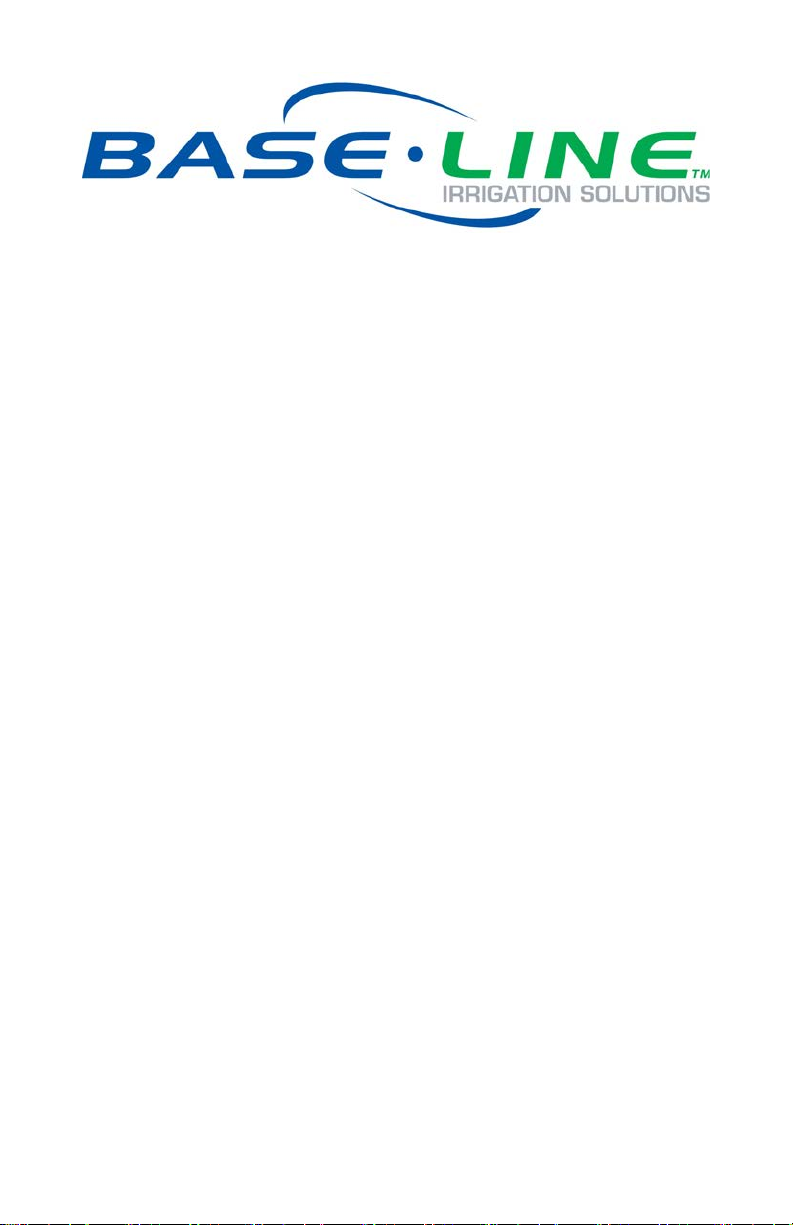
BaseManager 2.0 VM Server
Configuration Guide
For Self-hosted
BaseManager Servers
Deployed as Virtual Machines
June 3, 2014
Customer Service 1-866-294-5847
Page 2
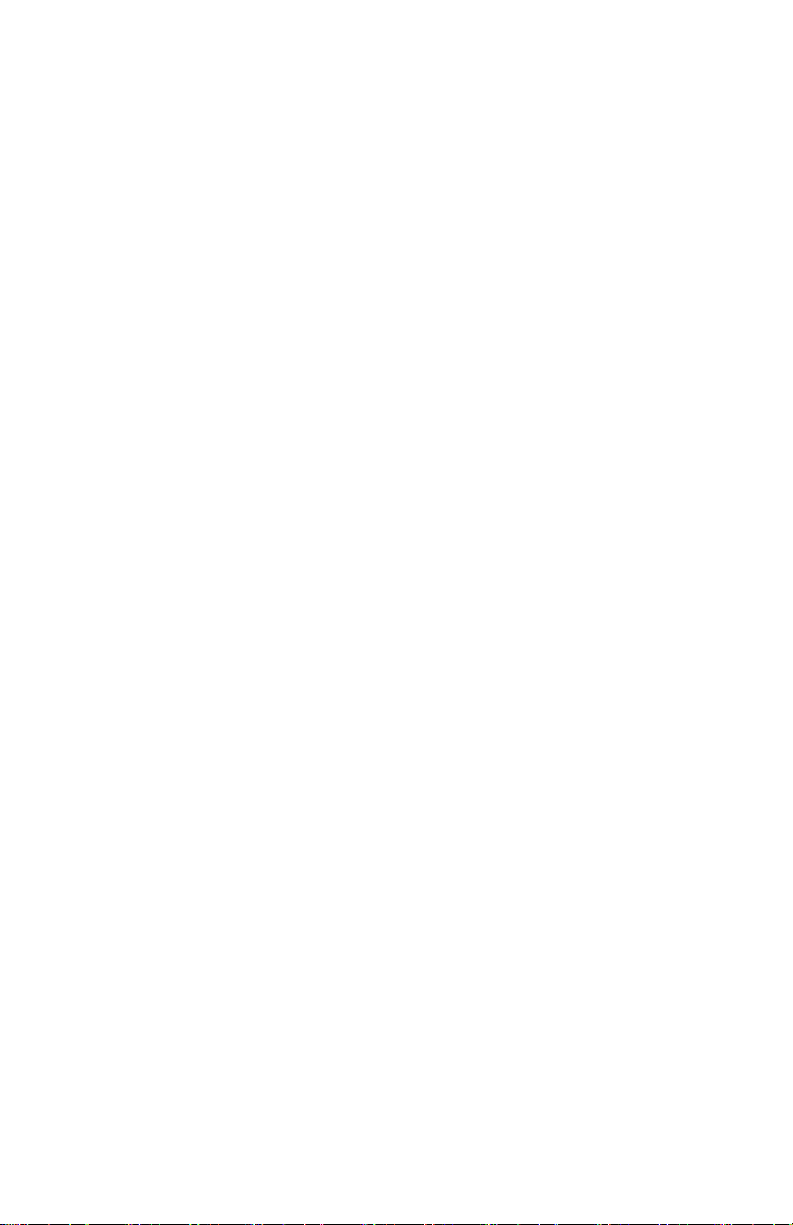
Baseline Inc.
www.baselinesystems.com
Phone 208-323-1634
FAX 208-323-1834
Toll Free 866-294-5847
©2013 Baseline Inc. All Rights Reserved.
Page 3
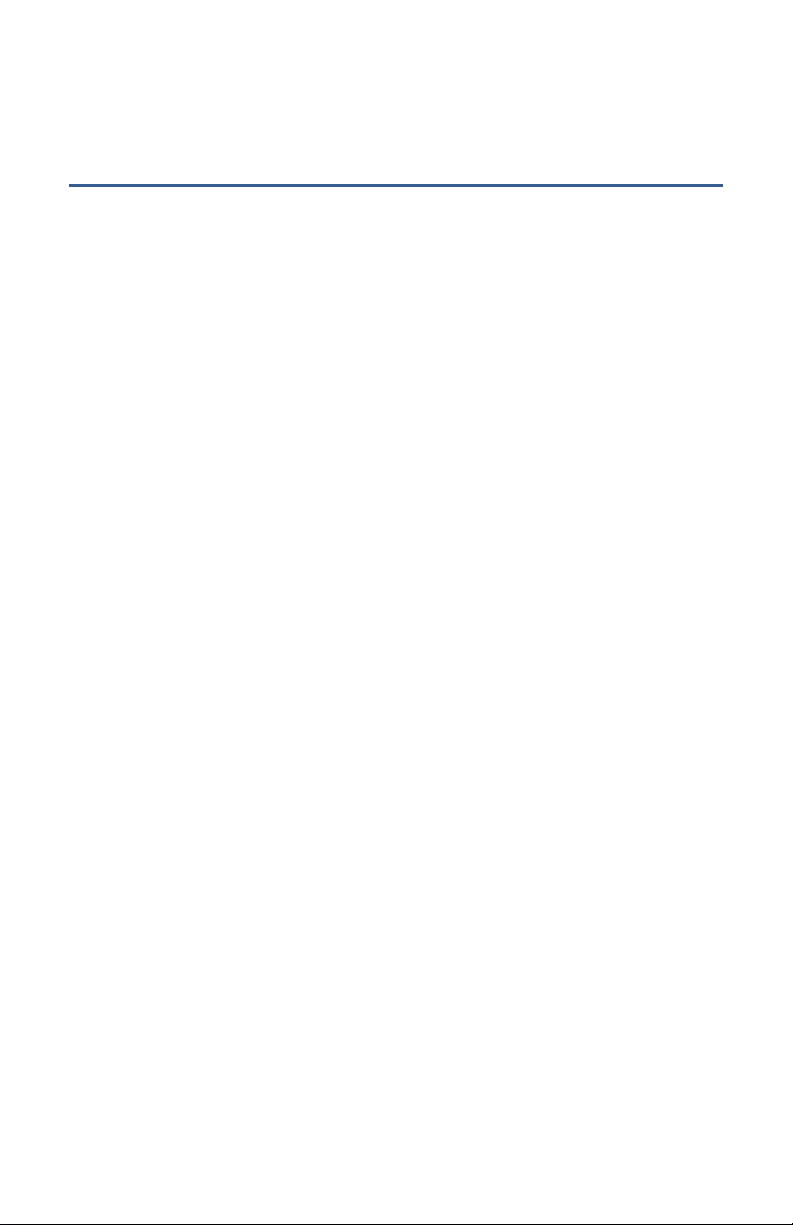
Table of Contents
Introduction ....................................................................................................................... 1
Virtual Machine Installation .............................................................................................. 1
BaseManager 2.0 Server Configuration ............................................................................. 1
Step 1 – Set Up the Password for the Root (Admin) User.......................................... 1
Step 2 – Set Up the Domain Name ............................................................................ 2
Step 3 – Set Up the IP Information ............................................................................ 3
Opening a Web Browser within the Configuration Interface ............................................ 5
Accessing the System Setup Utility .................................................................................... 6
Setting Up the BaseManager Account ............................................................................... 7
Page 4
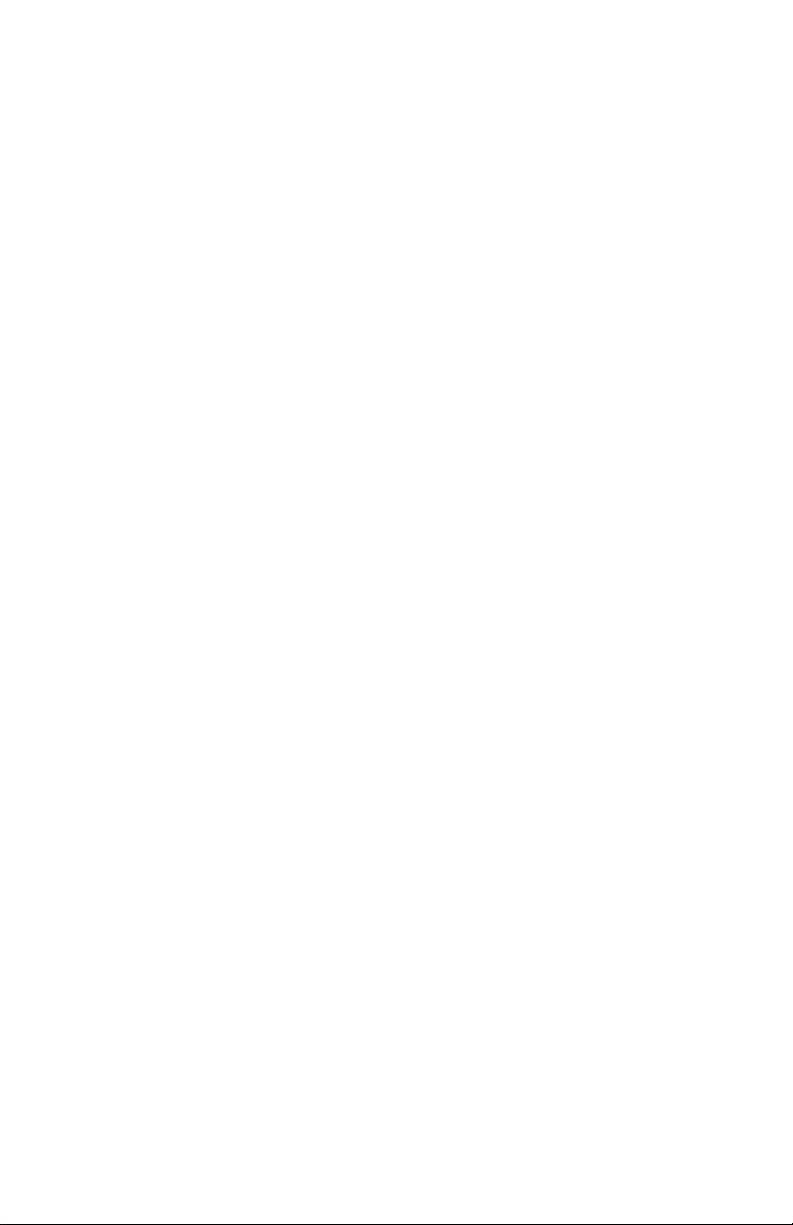
Page 5

BaseManager 2.0 VM Server Configuration Guide
Introduction
BaseManager 2.0 software is distributed as a virtual machine image ready for deployment on
VMware EXSi servers, revision 4.0 or later. By default, the virtual machine is pre-configured to use
4GB of memory and 40GB of disk space and requires access to at least one core CPU.
To configure the server, you need the following items:
• VMware vSphere or equivalent virtual machine management software
• EXSi host with at least 4GB of available memory and 44GB of provisionable storage
• Static IP address (recommended) and hostname/domain name for the target network
Virtual Machine Installation
1. Download or copy the virtual machine image provided by Baseline (i.e., BMW2 Standalone
Reference 2.1.ova). This file must be accessible from your vSphere client.
2. Log in to the target host server using vSphere.
3. In the top menu bar of the vSphere interface, click File, and then click Deploy OVF Template.
4. Browse to and select the OVA file copied or downloaded in step 1 above.
a. You will need to choose an appropriate name for the virtual machine and indicate which
datastore the disk image(s) will be deployed to.
5. Power on the virtual machine.
6. Click the Console tab in the vSphere client frame to access the console of the virtual machine
and follow the configuration instructions in the next section.
Note: You can adjust the virtual machine memory, disk, and cpu resource allocation based on
total observed load. The default settings should be sufficient for a 50 controller configuration,
after which, we recommend an increase of 4GB for each additional 50 controllers.
BaseManager 2.0 Server Configuration
After the BaseManager server hardware has been powered up, the following message displays on
the Console:
** Welcome to BaseManager 2.0 Central Control Server Setup **
Step 1 – Set Up the Password for the Root (Admin) User
1. At the Login prompt, type config, and then press ENTER.
2. At the Password prompt, type B@s3l1n3, and then press ENTER.
1
Page 6

BaseManager 2.0 VM Server Configuration Guide
3. Press any key until the Root Password Setup screen displays.
4. In the Password field, type a secure password.
5. Press the TAB key to move to the Password (confirm) field. Retype the password exactly as
you typed it before.
6. Press the TAB key to move to the OK button, and then press ENTER. The server displays the
following message:
Congratulations. Your password has been set.
Note: Use this password for the following logins:
linux root user (uid=0)
linux config user (this login)
mysql database root user (mysql --user=root ... )
system setup root user (https://hostname.domainname:10001
“hostname.domainname” with the domain name that you set up in Step 2 of this
Configuration Guide.
7. Write down your password and keep it in a secure place.
) – replace
Step 2 – Set Up the Domain Name
1. Press any key to continue to the Domain Name Setup screen.
2. At the Enter New hostname prompt, type the hostname for the BaseManager 2.0 server in
the following format:
hostname.domainname
Example: bmw2.mydomain.com
3. Press ENTER. The following message displays:
Hostname successfully set to bmw2.mydomain.com
2
Page 7

BaseManager 2.0 VM Server Configuration Guide
Step 3 – Set Up the IP Information
1. Press any key until the Network Config Dialog displays. The Device configuration option is
highlighted.
2. Press ENTER to select Device configuration. The Select a Device screen displays with the
ethØ (ethØ) – Ethernet line highlighted.
3. Press ENTER. The Network Configuration screen displays with the cursor in the Name field.
4. Leave the default entries in the Name and Device fields.
5. Perform one of the following in the Use DHCP field:
If your network has a DHCP server that assigns IP addresses to connected devices, leave
the default entry [*] in the field. Press TAB to select the Ok button, and then press
ENTER. Continue to step 6.
3
Page 8

BaseManager 2.0 VM Server Configuration Guide
If you want to assign a static IP address, press TAB to move to the Use DHCP field, and
then press SPACEBAR to remove the * from the field. Press TAB to move to the
additional fields, and complete those fields as you go. Press TAB to select the Ok button,
and then press ENTER. Continue to step 6.
6. When the Select a Device screen displays again, press TAB to select the Save button, and then
press ENTER.
7. When the Select Action screen displays again, press TAB to select the Save& Quit button, and
then press ENTER.
If the server connectivity test is successful, the following message displays:
Congratulations! Your IP setup was successful!
Note: If the connectivity test fails, you will return to the IP Setup step.
8. Press any key to continue. The following message displays:
The web server has been successfully configured
9. Press any key to continue. The following message displays:
Your BaseManager 2.0 Server Setup is complete!
8. Type Exit, and then press ENTER. The “hostname” login prompt displays in the
configuration interface.
10. Leave the BaseManager server hardware powered up and connected by Ethernet.
4
Page 9

BaseManager 2.0 VM Server Configuration Guide
Opening a Web Browser within the Configuration Interface
The BaseManager 2.0 server comes pre-configured with a desktop environment that will allow you
to access the user interface of BaseManager with Google Chrome or Mozilla Firefox.
1. At the “hostname” login prompt, type root, and then press ENTER.
Note: In the following steps, the example hostname is centosbmw2. When you perform
these steps, you will see the hostname that you set up in Step 2 of this Configuration Guide.
2. At the password prompt, type the password that you set up in Step 1 of this Configuration
Guide.
3. At the [root@centosbmw2 ~]# prompt, type init 5, and then press ENTER. The graphical
environment opens.
4. Use the mouse to position the pointer on Other, and then click the left mouse button. The
Username field displays.
5. In the Username field, type root (or another configured username), and then click Log In. A
message warns you about logging in as the “root super user.” You can ignore this message.
5
Page 10

BaseManager 2.0 VM Server Configuration Guide
6. Click Close to dismiss the warning message.
7. To open the web browser, click Applications in the top menu bar, and then click Internet. In
the list that displays, click either Firefox or Chrome.
IMPORTANT! The Safari web browser is also supported, but at this time, Microsoft Internet
Explorer is not
8. In the address bar of the browser, type the domain name of your BaseManager server that
you set up in Step 2 of this Configuration Guide, and then press ENTER. The login screen for
the BaseManager interface displays. Refer to Setting Up the BaseManager Account on page 7.
9. To exit the graphical environment, either press the Ctrl, Alt, and Backspace keys
simultaneously, or reboot the standalone server by pressing and holding the power button
until the server turns off and then turning the server back on.
Accessing the System Setup Utility
In a web browser on a computer within the same network, type the following URL in the address
bar, and then press ENTER.
https://hostname.domainname:10001 –
that you set up in Step 2 of this Configuration Guide.
The System Setup Utility allows you to perform the following tasks:
• Adjust firewall settings
• Set customized network/routing rules
• Set the system's time zone
6
replace “hostname.domainname” with the domain name
Page 11

BaseManager 2.0 VM Server Configuration Guide
Setting Up the BaseManager Account
A BaseManager account allows some users to be assigned company administrator privileges and
any number of other users to be given general user privileges. When you log into BaseManager
with the credentials given below, you will have company administrator privileges.
All data for your BaseManager account falls under your company record. Baseline has assigned a
default company name as a temporary placeholder. When you log into the BaseManager Company
Admin interface, you can update this default name to your actual company name, and then create
sites, and add controllers to those sites. The company admin must create users before giving those
users access to specific controllers.
1. Open a web browser from within the configuration interface or start a web browser from
another desktop.
Note: The following web browsers are supported (make sure you have the most current
version of the browser):
Google Chrome
Mozilla Firefox
Safari
IMPORTANT! At this time, BaseManager is not compatible with Microsoft Internet Explorer.
2. In the address bar of the
browser, type the domain name
of your BaseManager server
that you set up in Step 2 of this
Configuration Guide, and then
press ENTER. The login screen
for the BaseManager interface
displays.
3. In the Username field, type
admin.
Note: Use all lowercase letters when you type the username.
4. In the Password field, type the password that you set up in Step 1 of this Configuration Guide.
7
Page 12

BaseManager 2.0 VM Server Configuration Guide
5. Click the Login button. The BaseManager home page displays.
6. To open the BaseManager Help, click the Help button in the upper-right corner of the page.
The Help displays in a new tab.
7. To access the Company Admin interface, click the Company Admin & Reports button in the
upper-right corner of the page.
8. If you are prompted to log into the Company Admin interface, use the same credentials as
you used to log into BaseManager.
9. In the BaseManager Help, refer to the topics under Managing Your BaseManager Account to
learn how to perform the following tasks:
Updating your company detail information
Adding sites
Adding controllers
Updating your user information
Adding new users
10. When you have finished the BaseManager admin tasks, log out of the Admin interface by
clicking the Logout link in the upper-right corner of the Admin page. You can also log out of
BaseManager by clicking the Logout link in the upper-right corner of the BaseManager home
page.
8
