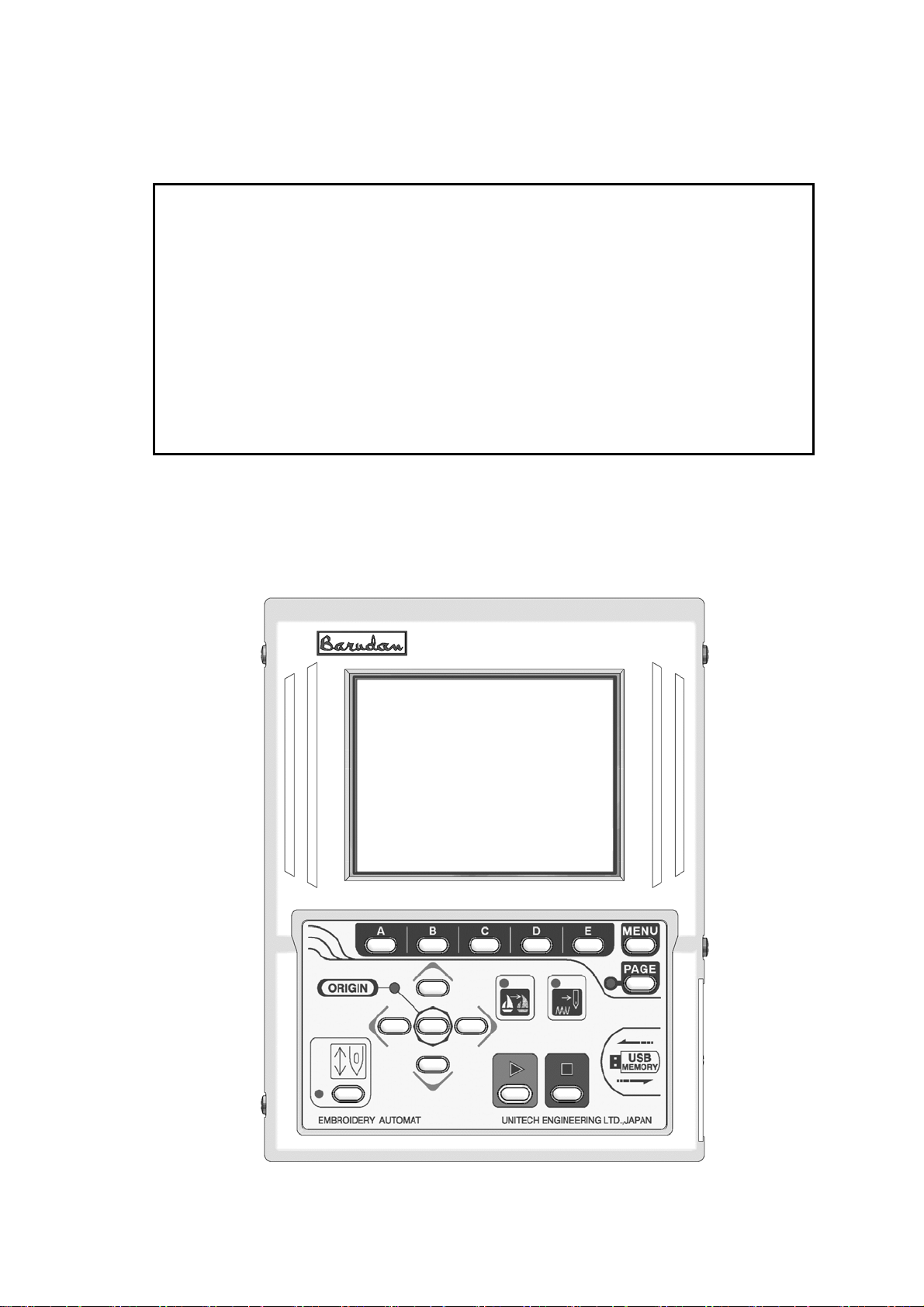
B E V T
Instruction Manual
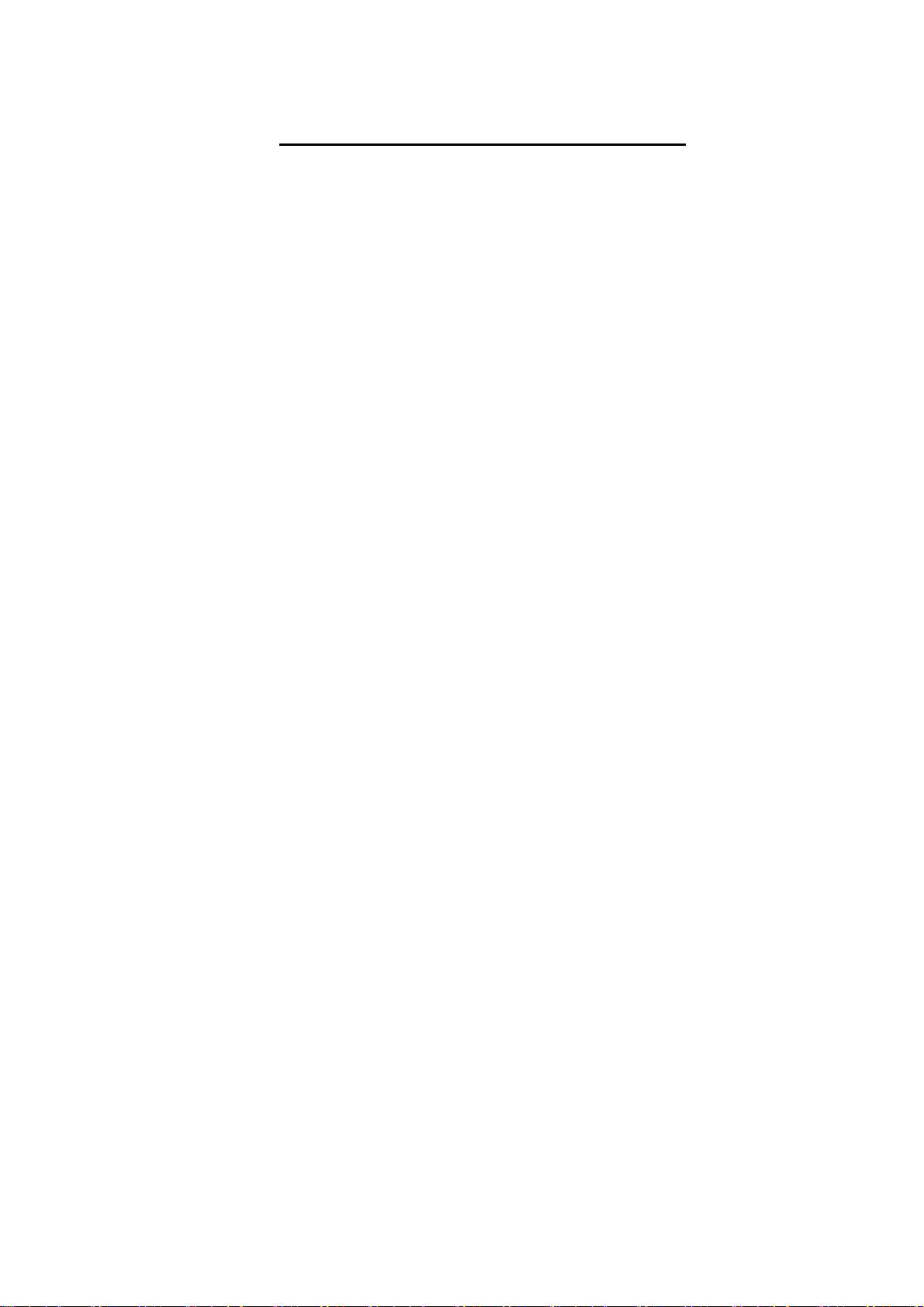
Chapter 1. Safety Instructions
1. The safety Instructions on Use …………………………………………… 1 - 2
2. Grounding Instrustions ……………………………………………………… 1 - 5
3. Warning Labels ……………………………………………………………… 1 - 5
1. Specification ……………………………………………………………… 2 - 2
2. Advantage …………………………………………………………………… 2 - 3
1. Automat …………………………………………… 3 - 2
2. Turning ON /OFF the Machine …………………………………………… 3 - 4
3. Origin Setting ……………………………………………………………… 3 - 4
4. Stand-by and Drive State ………………………………………………… 3 - 5
5.Switching Menu Icon Keys ………………………………………………… 3 - 6
6. Switching Screens ………………………………………………………… 3 - 7
7. The Information on the Screen ………………………………………… 3 - 8
8. The Information on the Extension Screen …………………………… 3 - 9
9. Messages …………………………………………………………………… 3 - 11
10. Message to Start the Machine …………………………………………… 3 - 11
11. Color Setting of the Display …………………………………………… 3 - 12
Chapter 2. Introduction
Chapter 3. Before Use
Table of Contents
1. Color (Needle) Change …………………………………………………… 4 - 2
2. Trimmer ……………………………………………………………………… 4 - 3
3. Thread Clamp ………………………………………………………………… 4 - 4
4. Appliqué …………………………………………………………………… 4 - 5
5. Frame Change ……………………………………………………………… 4 - 6
6. Bobbin Counter …………………………………………………………… 4 - 6
7. Holding The Needle at the Dead Bottom Center ……………………… 4 - 8
1. Before Loading Designs ………………………………………………… 5 - 2
2. ABC Drive …………………………………………………………………… 5 - 3
3. Loading from PC …………………………………………………………… 5 - 5
4. Saving to PC ………………………………………………………………… 5 - 8
5. Adding Stitches …………………………………………………………… 5 - 9
Chapter 4. Manual Operations
8. Sequin ……………………………………………………………………… 4 - 9
Chapter 5. Loading Designs

1. Before Using USB Memory ………………………………………………… 6 - 2
2. The Files in the USB Memory …………………………………………… 6 - 5
3. Creating Folders in the USB Memor …………………………………… 6 - 6
4. Saving to the USB Memory ………………………………………………… 6 - 8
5. Loading from the USB Memory …………………………………………… 6 - 9
6. Memory Back-Up …………………………………………………………… 6 - 12
7. Loading the Back-Up Design ……………………………………………… 6 - 13
8. Deletion of the Designs in the USB Memory ………………………… 6 - 14
9. The Deletion of the Folders …………………………………………… 6 - 15
10. Saving Multiple Design at a Time …………………………………… 6 - 16
11. Loading Multiple Designs at a Time …………………………………… 6 - 16
Chapter 6. USB Memory
1. Switching Designs ………………………………………………………… 7 - 2
2. Design Information ……………………………………………………… 7 - 3
3. Design Thumbnail ………………………………………………………… 7 - 4
4. Production ………………………………………………………………… 7 - 5
5. Changing the Design Name ……………………………………………… 7 - 5
6. Color Change Function Code …………………………………………… 7 - 6
7. Thread Consumption ……………………………………………………… 7 - 7
8. Deletion of the Design ………………………………………………… 7 - 9
9. USB Direct Drive ………………………………………………………… 7 - 10
1. Changing the Program ………………………………………………… 8 - 2
2. Setting the Sub-Soft Limit ………………………………………… 8 - 3
3. Setting for the Matrix Embroidery ………………………………… 8 - 4
4. Program Parameter List-Up …………………………………………… 8 - 9
1. Start Point ………………………………………………………………… 9 - 2
2. Drive State ………………………………………………………………… 9 - 2
3. Speed ………………………………………………………………………… 9 - 2
4. Trace ………………………………………………………………………… 9 - 3
5. Float ………………………………………………………………………… 9 - 5
6. High Speed Float (By Stitch Count) ………………………………… 9 - 6
7. High Speed Float (By Color Change Code) ………………………… 9 - 6
8. Color Change Code (Teaching) ………………………………………… 9 - 7
9. Function Codes …………………………………………………………… 9 - 9
10. Stitch Back ……………………………………………………………… 9 - 10
11. Automending ……………………………………………………………… 9 - 10
12. Stand-By State (Resume) ……………………………………………… 9 - 11
Chapter 7. Memory
Chapter 8. Programs
Chapter 9. Embroidery
1. Color Codes ………………………………………………………………… 10 - 2
2. All Function Codes ………………………………………………………… 10 - 3
Chapter 10. List Teaching
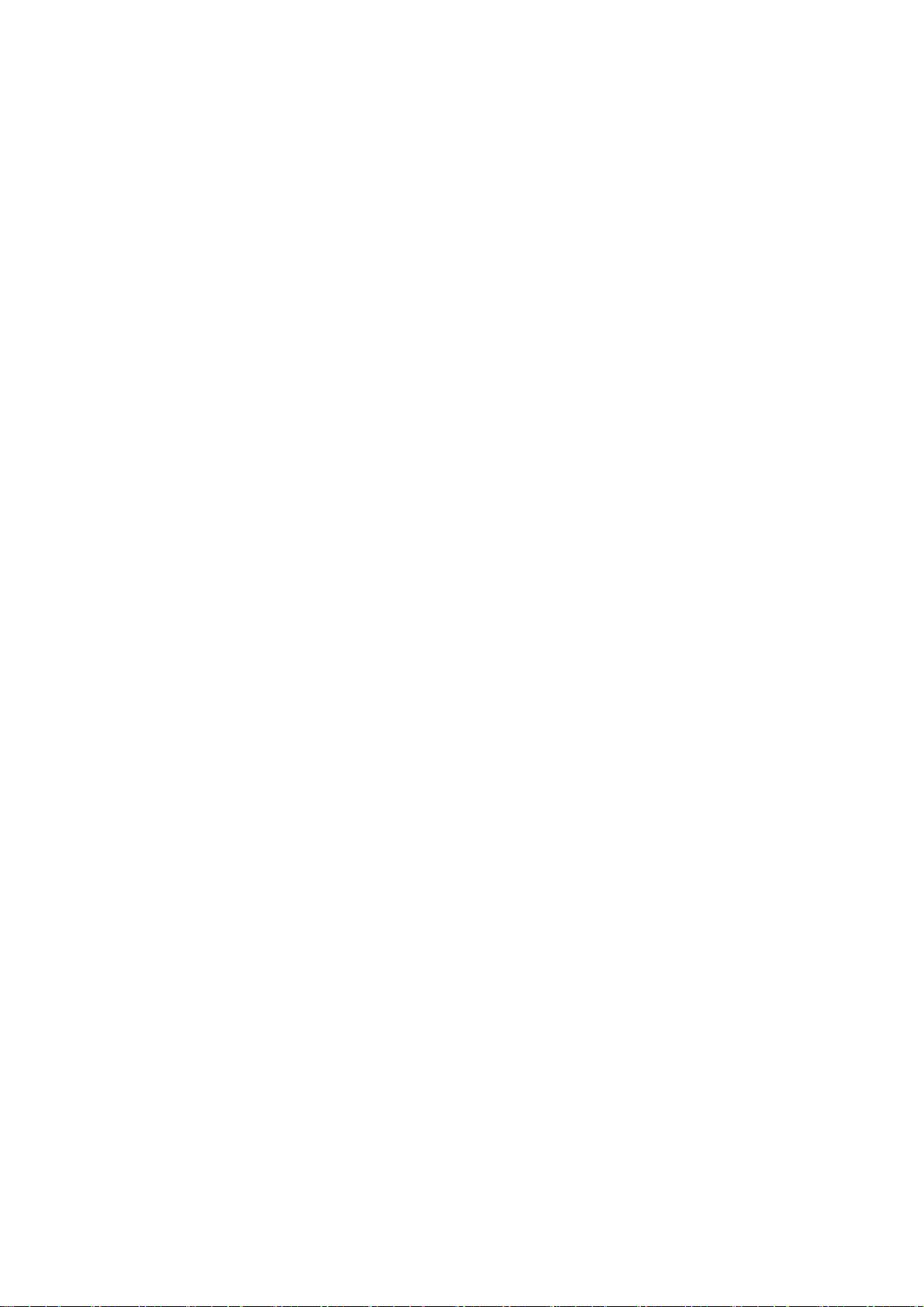
2. MC Reset …………………………………………………………………… 11 - 4
3. MC List ……………………………………………………………………… 11 - 5
1. Before Using the Network System ……………………………………… 12 - 2
2. Registration of the Operator Code …………………………………… 12 - 4
3. Break Call …………………………………………………………………… 12 - 6
4. Operator Call ………………………………………………………………… 12 - 7
5. Time-Out ……………………………………………………………………… 12 - 7
6. Downloading Design (Direct Download) …………………………………… 12 - 8
7. Downloading Design (Scheduled Download) …………………………… 12 - 9
8. Scheduling …………………………………………………………………… 12 - 10
9. Information on the Designs Scheduled ………………………………… 12 - 11
10. Automat ID ……………………………………………………………………… 12 - 12
11. LAN Board Set-Up …………………………………………………………… 12 - 13
12. Initializing the LAN Board ……………………………………………… 12 - 15
13. LAN Board Parameters ……………………………………………………… 12 - 15
Chapter 11. MC (Machine Condition)
1. The MC Change ……………………………………………………………… 11 - 2
Chapter 12. Network
1. System Software Update with the USB Memory……………………………… 13 - 2
2. Initialization of the Memory ……………………………………………… 13 - 2
3. Date and Time Setting ………………………………………………………… 13 - 3
1. Function Codes …………………………………………………………………… 14 - 2
2. Error Messages …………………………………………………………………… 14 - 3
Chapter 13. System
Chapter 14. Appendix
BEVT Mechanical Guide
Chapter 1. Machine Basics
Chapter 2. Machine Care
Chapter 3. Trouble shooting
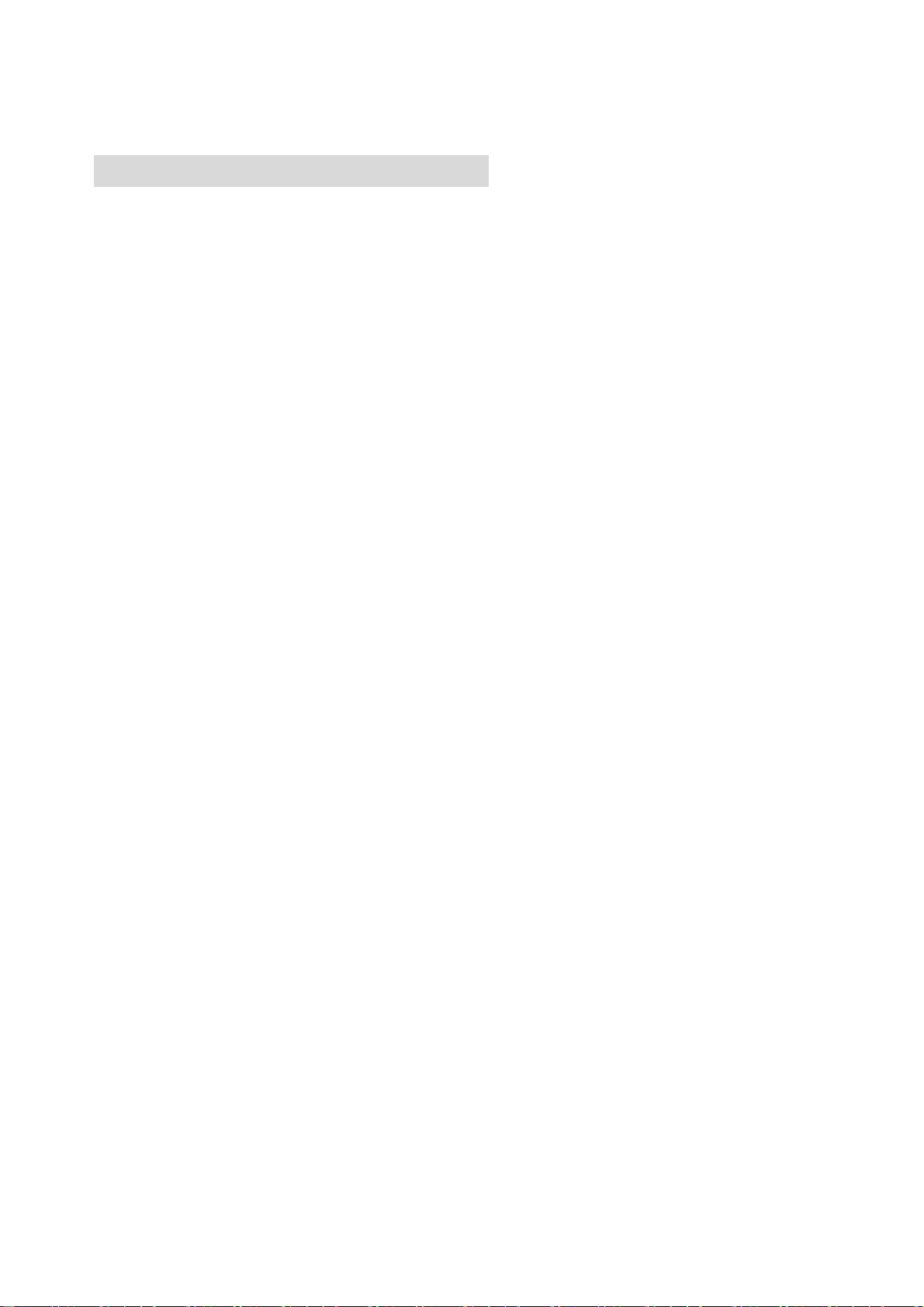
Chapter 1. Safety Instructions
This chapter contains information on the following.
1. Safety Instructions
2. Grounding Instrustions
3. Warning Labels
1-1
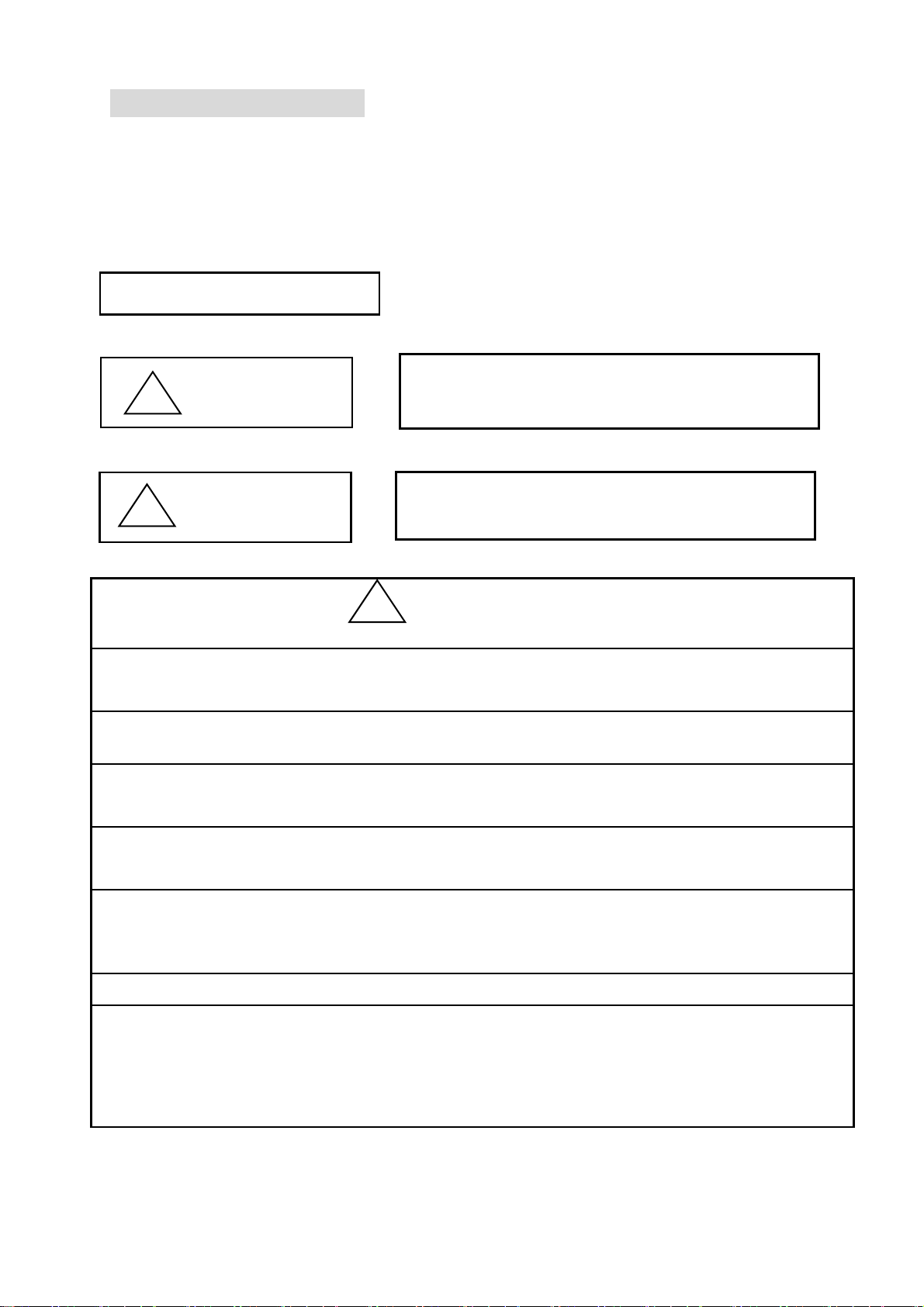
1. Safey Instructions
Before using the machine make sure to read this manual thoroughly and follow all
instructions.
The icons in the manual show the importance of the contents.
Acknowledge the following descriptions beforehand.
Icons
!
Warning
Safety information abou
Protecting yourself.
Important information about
!
Caution
protecting the machine.
This machine is made for an industrial use.
This is an embroidery machine. Do not use for other applications.
Read the instruction manual thruoghly and acknowledge the operaion before using the
machine.
Only those that know how to operate the machine should run the machine. Do not let
other personel operate the machine.
Operate the machine only from the front. Do not load work to the machine from the
back side.
Keep hands and face away from needles, take-up lever, trimmer, shafts, pulley, belts,
gears,etc. Do not operate the machine without the protective covers for the shaft,
pulley,belt and gear in place.
Keep long, necklaces, and bracelets away from the machine while operating.
Only one person should operate the machin.
One operator can start the machine while another operator is working on the machine
accidentally.
Be sure nobody is working on the machine before starting it.
Close attention is necessary when the embroidery machine is used by or near children.
!
Warning
1-2
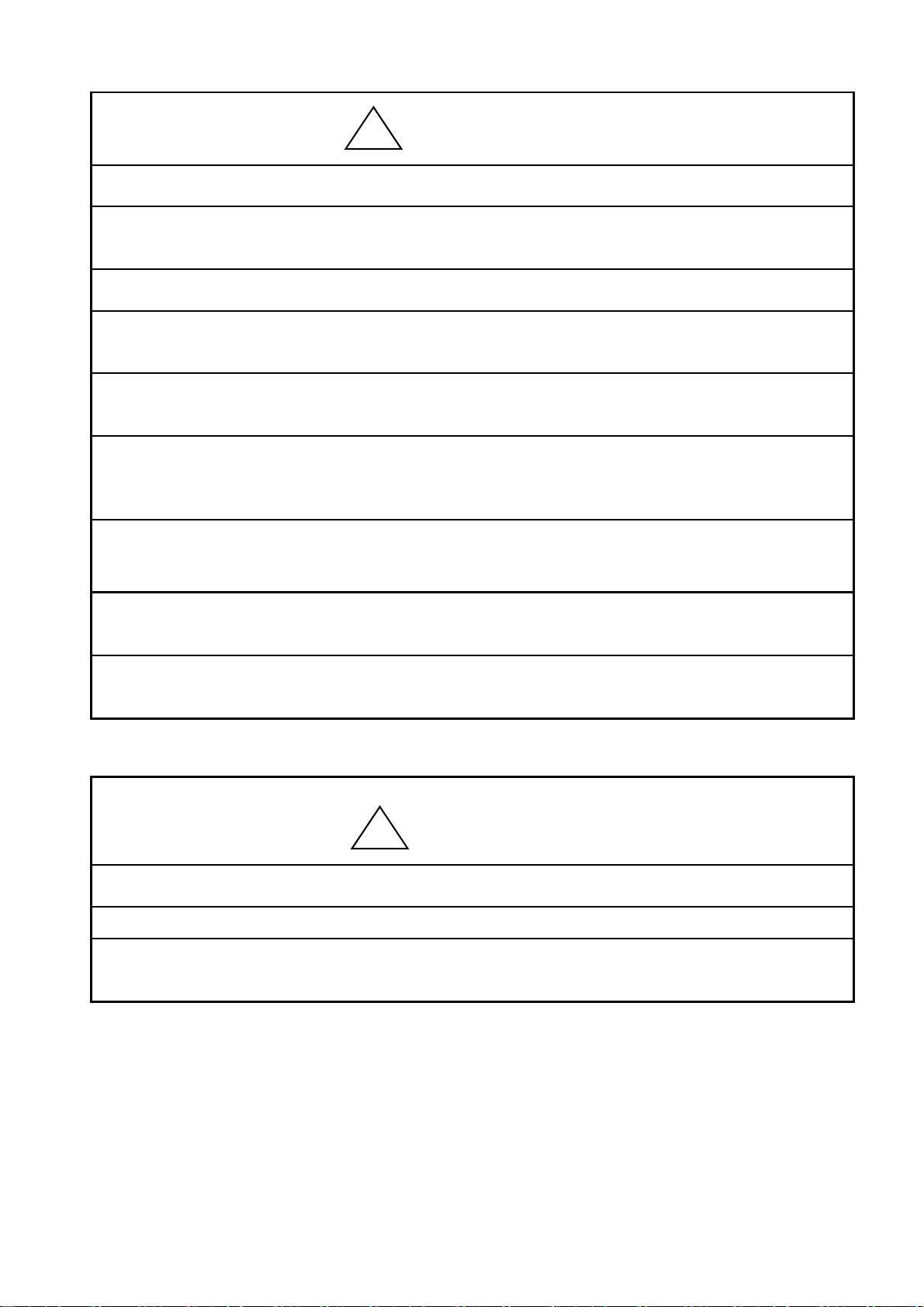
Follow the electrical specifications instructed.
!
Warning
Do not modify or dismantle the machine.
It can cause fire or malfunction.
Connect this embroidery machine to a properly grounded outlet only.
Connect the power plug firmly. Incorrect contact to the power plug may cause
electrical shock.
Do not use the machine in the humidiated atomosphere. It can cause a fire or electrical
shock.
Do not damage, modify, pull or twist the power cable. Heating or heavy load to the
cable damages the cable and it can cause fire or electrical shock.
Call for a service technician to fix the cable.
Keep water or chemical substances away from the controller.
Disconnect the power to the machine and call a service technician.
Keep metal and foreign objects away form the controller, to avoid a short to the circuit,
fire or electrical shock.
Disconnect the power to the machine and call a service technician if any foreighn objects
go into the controller.
Stop the machine before threading the machine or checking the embroidery in process.
!
Caution Adjustment of the machine
Disconnect the power to the machine before turning any shafts by hand.
Disconnect the power to the machine or turn OFF the machine power before opening the
controller.
1-3
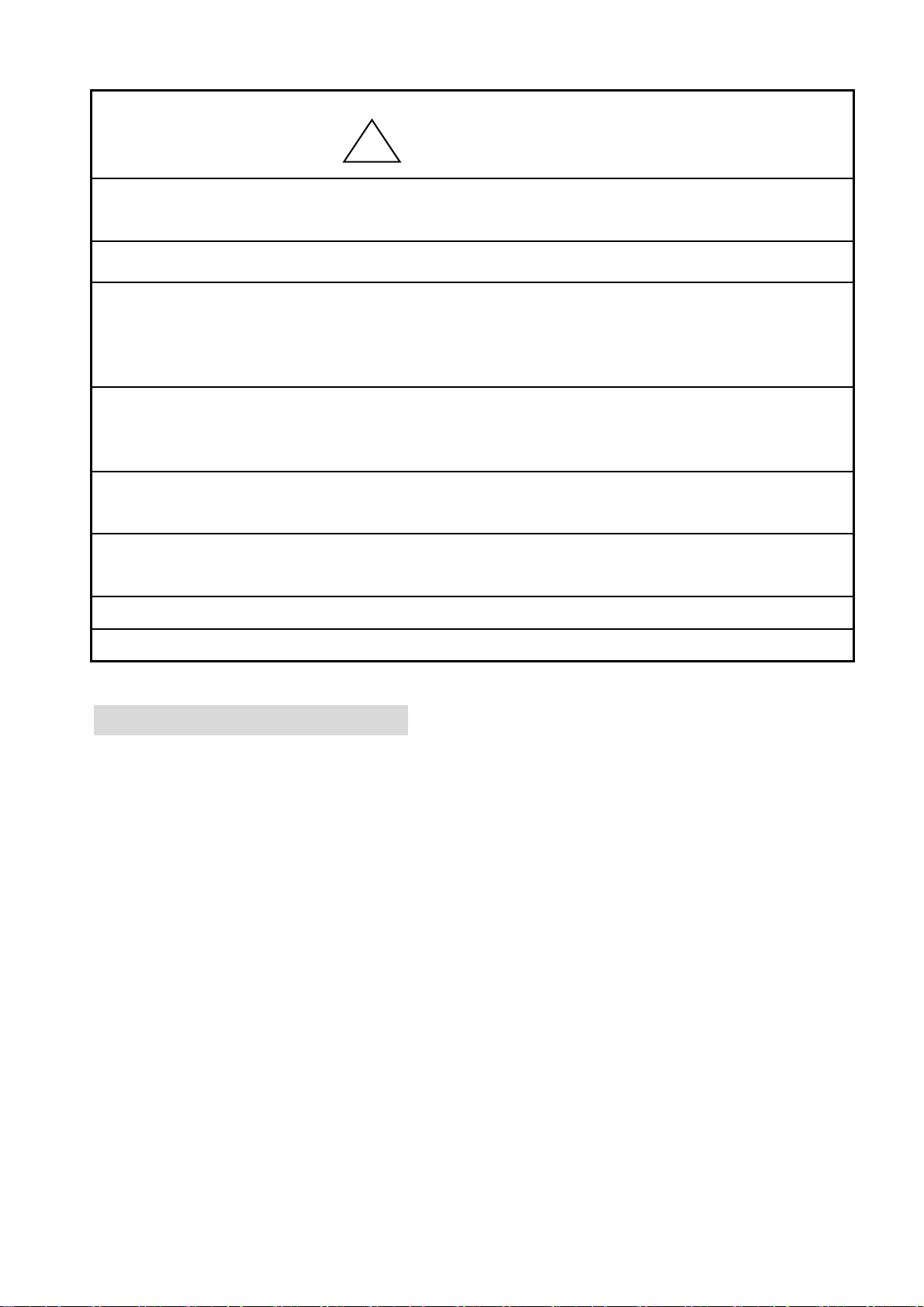
!
Caution
Avoid direct sunlight, heaters, boilers or any sources of heat from the machine.
Do not use the machine outdoors.
Do not use the machine near heat. It may cause fire.
Clean the ventilation opening once a week.
Use vacume to claen the controller.
Poor ventilation can cause fire or damage of the machine.
Poor ventilation can cause an overheating error.
Unplug the power cable before servicing the controller.
Residual power may cause electric shock. Wait for 4 minutes before opening the cover.
Some parts in the controller can be very hot. Be sure not to burn your hands.
Use only attachments and parts recommeneded by Barudan.
Wrong parts can damage the machine.
Do not use bent or wrong sized needles.
It can break the needle or damage the fabric.
Do not force the fabric while sewing. It can cause the needle to break or bend.
Turn OFF all power switches and unplug the power cable after use.
*Follow the lubrication instruction on the machine.
2. Grounding Instrcutions
1) Apply grounding to the machine.
Grounding avoids electric shocks.
Power cable on the machine has plug with a grounding terminal.
Use appropriate plugs or outlet which conform to the requirements of the power
company or the law.
Danger! : Not grounding the machine may cause electrical shock.
2) Ask for a service call if the power connection is not clearly understood.
3) Do not use adaptor to the power plug.
Ask for a service call to connect the machine to another power source.
4) Ask for a service call from the power company to check the connection from the
groundto the power outlet.
*Check the voltage and capacity of the power source before plugging the power cable.
1-4
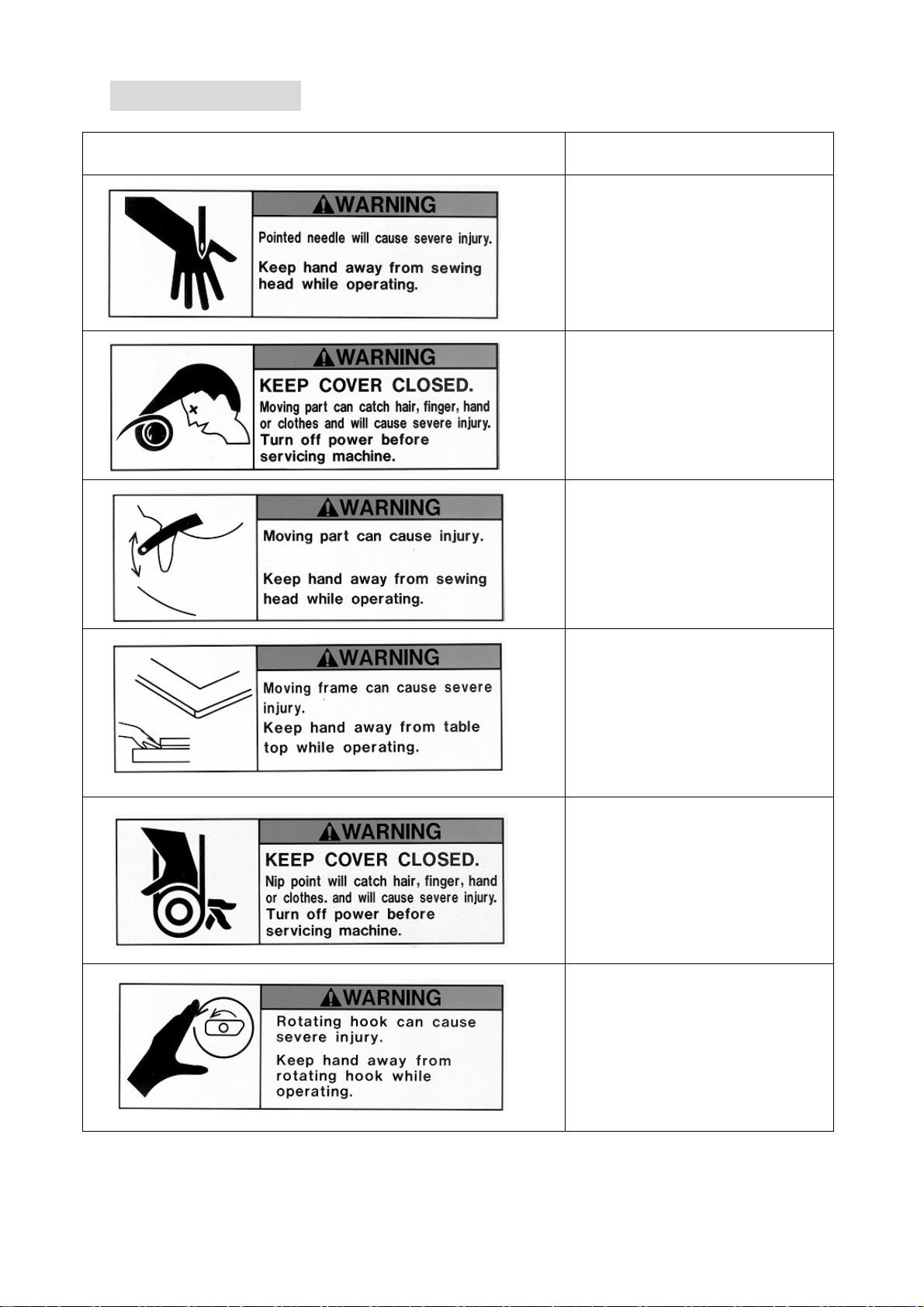
3.Warning Labels
GPay attention during operation to the parts labeled.
Warning Labels Contents
Needle Hazard Warning Lable
Hair Warning Label
Take-Up Lever Warning Label
Frame Warning Label
Hook Warning Label
1-5
Belt Warning Label

Chapter 2. Introduction
This chapter contains the following information.
1. Specification
2. Advantage
2-1
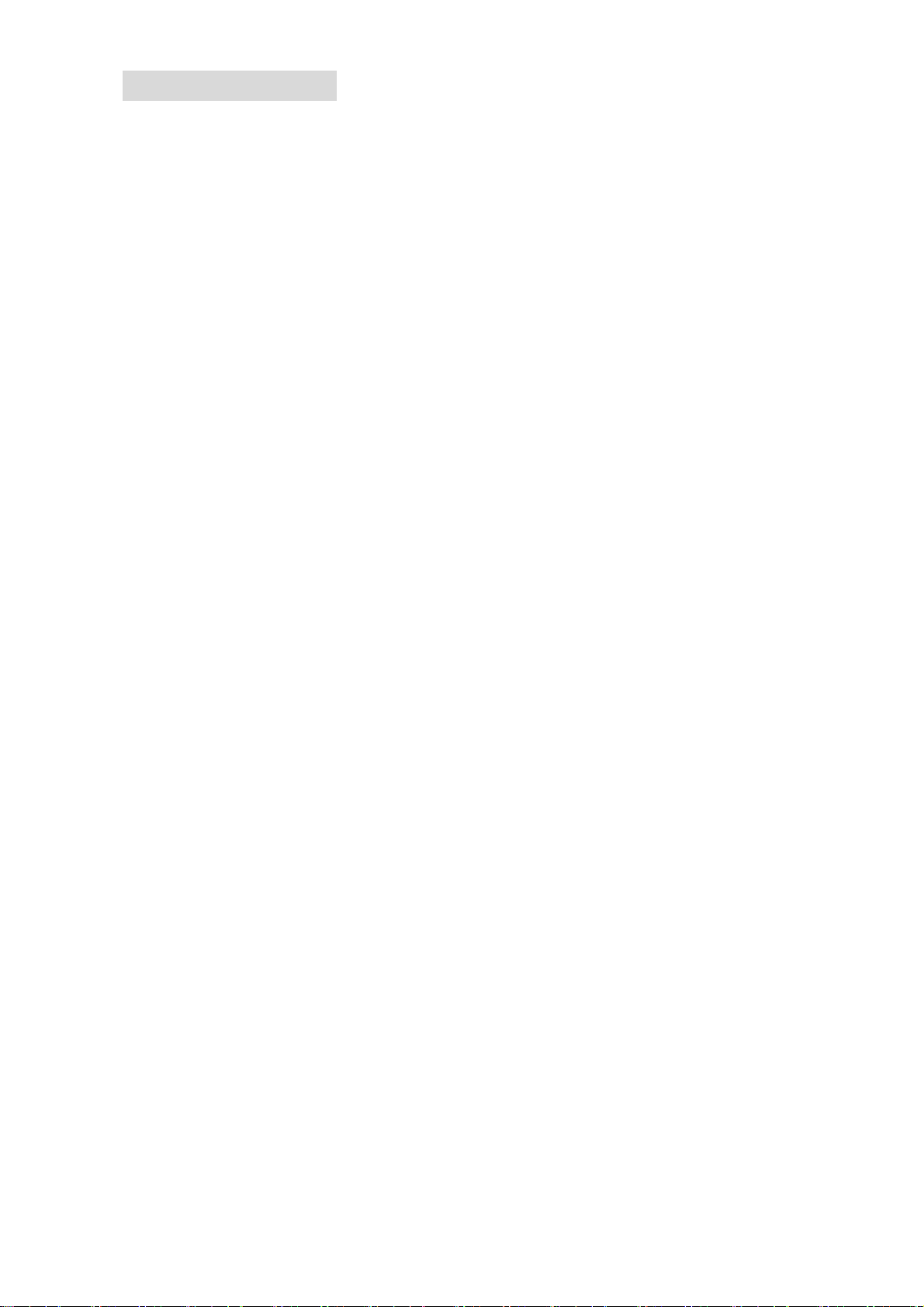
1. Specification
1) Design Capacity/Stitch Capacity : 30 designs /10 million stitches
2) Display : LCD 320 x 240 16bit Color LCD
3) Power Source : AC100V Single
AC200V Single
(+/-10%, 50/60Hz)
4) Power Consumption : 1KVA /Varies for each model
5) Temperature : 5 – 45 Degree Centigrade (Active)
-20 – 60 Degree Centigrade (Storage)
6) Humidity : 20 – 80 %RH, No condensation allowed
7) Grounding : Grounding resistance to be less than 100Ohm
(Type 3 grounding)
8) Main Motor : 200V AC Servo Motor
9) Pantograph Drive Motor : AC Servo Motor
10) Head Number : 1
11) Speed : 200 – 1200rpm
(Max Speed is defined for each model)
12) Needle Number : Max.15 (Sliding Head)
13) CF Card Slot : X 1
14) Trimmer Compatible : Mark 5
15) Thread Break Detection
16) USB Port : USB1.1 (USB Board required)
17) Networking System : Ethernet (Ethernet Board required)
18) COM Port : 9600 – 115200bps (COM Board required)
19) Capable to drive Cap Frames (Cylinder Bed Model)
20) Capable to drive borer
21) Compatible to Sequin Device (Factory Option)
22) Compatible to a Barcode Reader (Option)
23) Emergency Stop Switch (Factory Option)
2-2

2.Advantage
1) Easy Operation
The controller has a microcomputer and is designed for an embroidery machine.
More reliable than multipurpose control system.
Graphic User Interface with icons makes operating the machine easy.
2) High Speed Drive
The microcomputer chooses most efficient speed automatically(200-1200rpm).
*Max. Speed may vary for each model.
3) Quiet Drive
AC Servo driven main motor allows powerful and quiet drive.
It also allows accurate speed control and stop position.
AC Servo drives the pantograph at high speeds quietly.
4) Memory Capacity
The memory capacity is 10 million stitches and in 30 memory locations.
5) Design Information
Design Information such as total number of stitches, quantity produced, size,
Thumbnail of the design can be seen on the screen.
6) Networking
Optional Ethernet board allows the LAN networking of the machines.
Networked machines can share designs and monitored in real-time.
7) USB Port
Optional USB board allows a direct connection to the PC, receiving designs from a
PC.
8) USB Memory Slot
Read/load designs from the USB Memory. USB Memory hold more designs and
stitches than a floppy disk.
9) Rotation, Mirror, Scale of the design
The controller can rotate the design 90degrees/in 1degree steps and can create
mirror image of the design.
It also can scale the design length / width individually.
10) Automatic Origin Return
When a design is finished sewing, the pantograph returns to the start position of
the design automatically. Allowing repeat work to be efficient.
11) Automatic Appliqué Position
The pantograph moves out to the programmed position, making it easier to lay the
appliqué fabric correctly on the product. Can also be used be used to replace
frames.
2-3
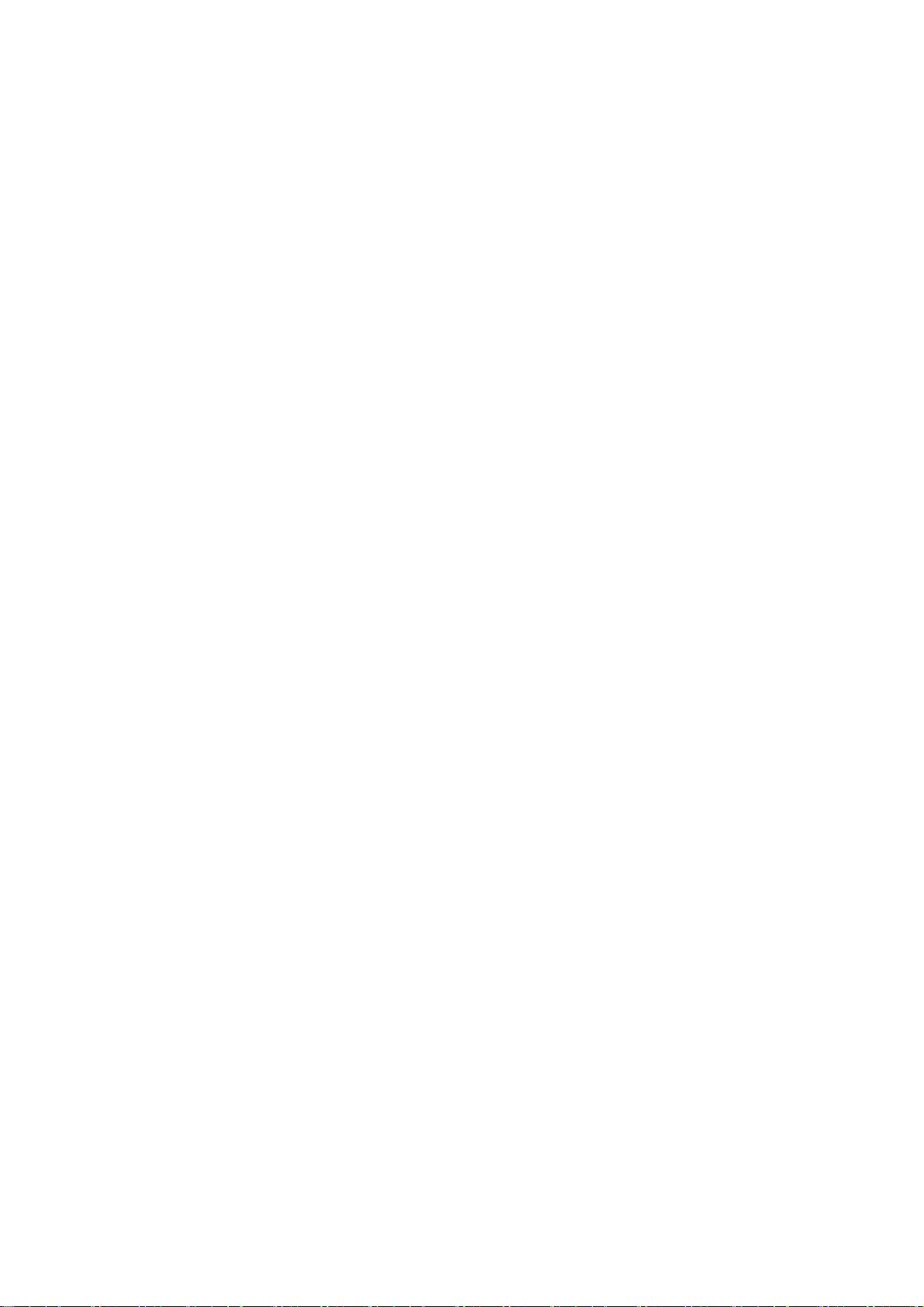
12) Other Functions
a. The controller allows cycle embroidery 1-200 or infinite (Setting : 201)
b. Automatic design conversion for socks.
c. Automatic layout for the Matrix embroidery
Creates a pattern arrangement controlling the number of times a pattern
will sew horizontally and vertically and amount of space between each.
d. The colors (Needle No.) in a design can be easily changed and saved.
13) Start position
The start position of a pattern is saved.
14) Trace
The area to be sewn is shown on the screen and traced out by the pantograph.
15) Stitch Back Feature
Repairs stitches using the Stop key, stop the machine using the stop key, hold
down the stop key till the pantograph reaches the desired position, and then
let go.
Press it again to stop the pantograph.
16) Automatic speed control, Jump
The controller varies the speed of the machine automatically depending on the
setting and stitch length to have better stitch quality. The controller gives
automatic Jump Stitches as the stitch length reaches to set value. It also
creates higher stitch quality.
17) Float
The pantograph can be moved without sewing to have the designated position to
start sewing.
It also can move the pantograph directly to the designated position by typing
in the stitch count.
18) Error Code
Errors are displayed on the screen in icon form.
19) Stand-By(Resume)
The machine can be turned OFF in the middle of a design. The machine resumes in
the position where embroidery is stopped.
2-4
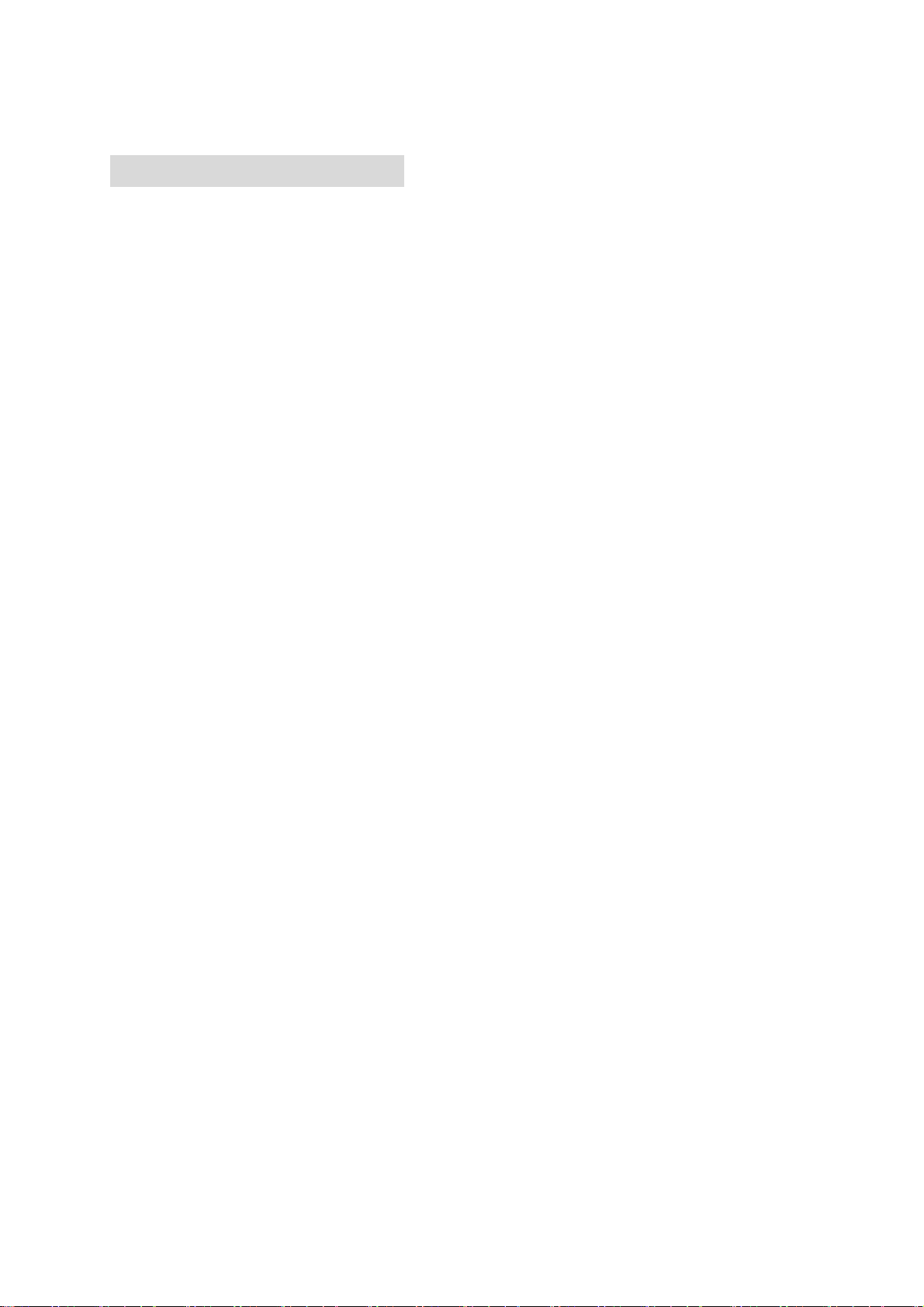
Chapter 3. Before Use
This chapter includes information on the following topics.
1. Automat
2. Turning ON /OFF the Machine
3. Origin Setting
4. Stand-by and Drive State
5.Switching Menu Icon Keys
6. Switching Screens
7. The Information on the Screen
8. The Information on the Extension Screen
9. Messages
10. Message to Start the Machine
11. Color Setting of the Display
3-1
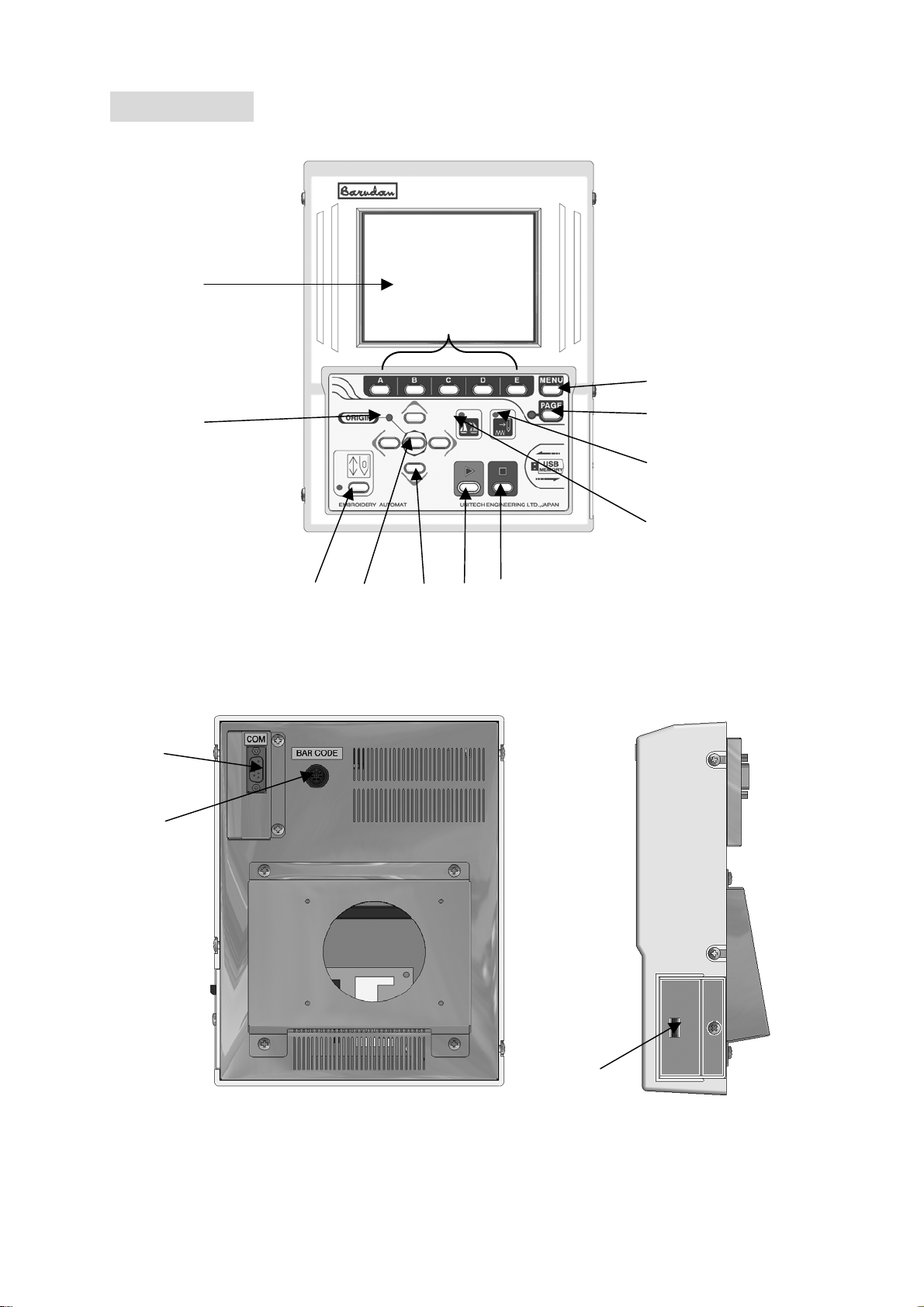
②
1. Automat
①
③
⑧
④
⑤
②
⑨
⑦
⑥
⑪
⑫
⑩
⑬
⑭
3-2
⑮
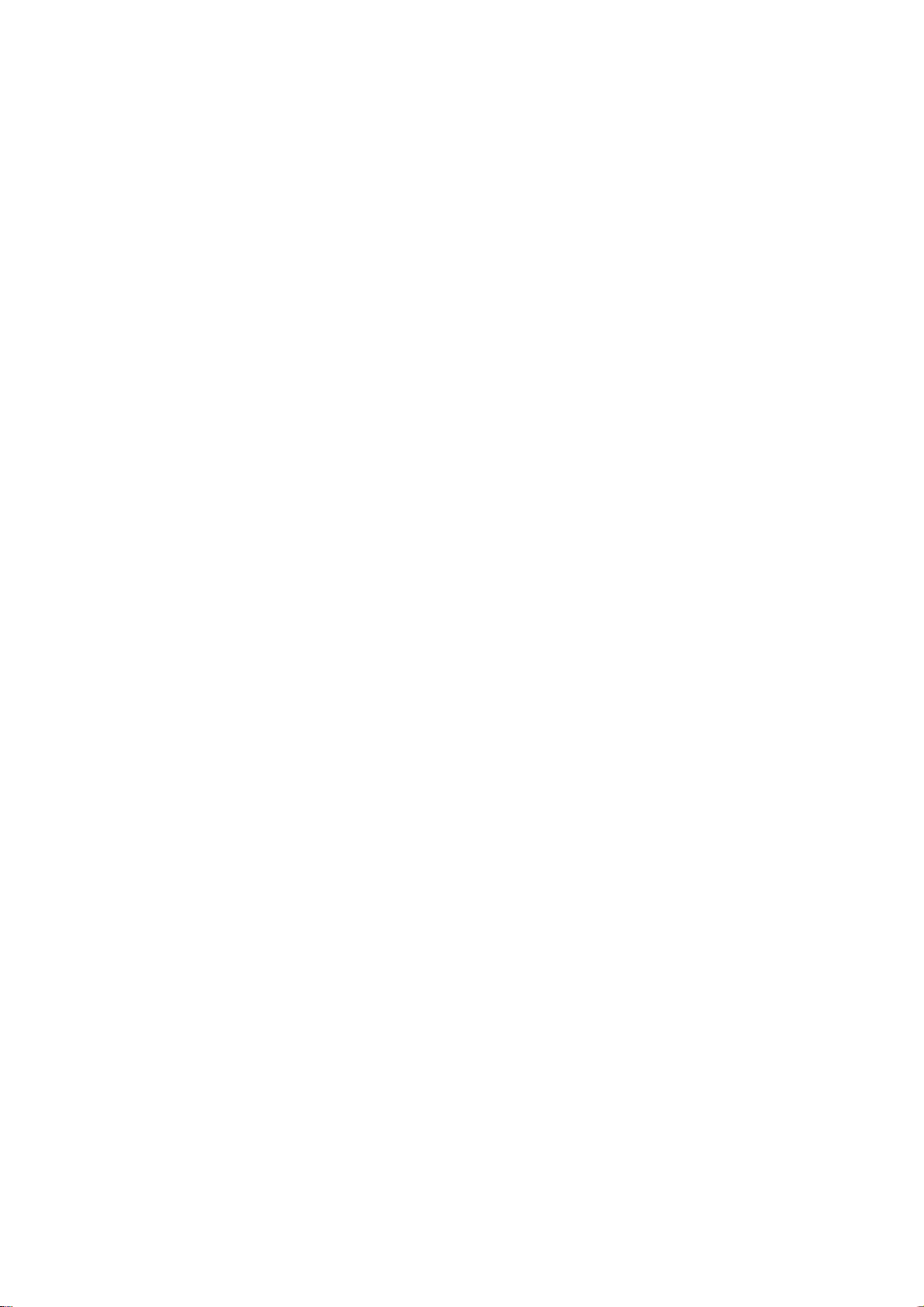
1. LCD Display
Shows machine status, icons, design information
*Refer to “Contents on the display”
2. Icon key – the A, B, C, D, E-keys
The operation buttons assigned to functions displayed by icons.
3. Origin LED
When lit the pantograph is located at the origin.
Blinks when the Jog Keys are assigned to other functions.
4. Origin Key
Moves the pantograph to the origin.
When the pantograph is located at the origin, it moves the pantograph to the
previous position in stand-by state, the position of the last stitch in
Drive mode.
5. Jog Keys
Moves pantograph. Single stroke gives 0.1mm movement. Holding the button moves
The pantograph in a continuous movement and the speed gradually increases.
Used to move the cursor for selecting.
6. Page Key
Switches screen
*Refer to “Paging Screen”
7. Menu Key
Switches the Menu Icon Keys
*Refer to switching the Menu Icon Keys
8. Drive Key
Places the machine in Drive mode, ready to sew.
9. Start Key
The machine starts sewing.
10. Stop Key
The machine stops sewing.
11. Float LED
Lit when the pantograph is moving through a pattern without sewing.
12. Teach LED
Lit when locating/changing existing function codes in a pattern.
13. COM (Serial) Por
This is to connect with RS-232 Cable.
This can be exchanged to LAN Card or USB Port.
14. PS / 2 Port
The PS/2 port for optional barcode reader.
Using barcode can skip some operations.
15. USB Memory Slot
The USB Memory slot
Designs are loaded/saved onto the USB Memory. It also loads the system
Software for the automat.
3-3
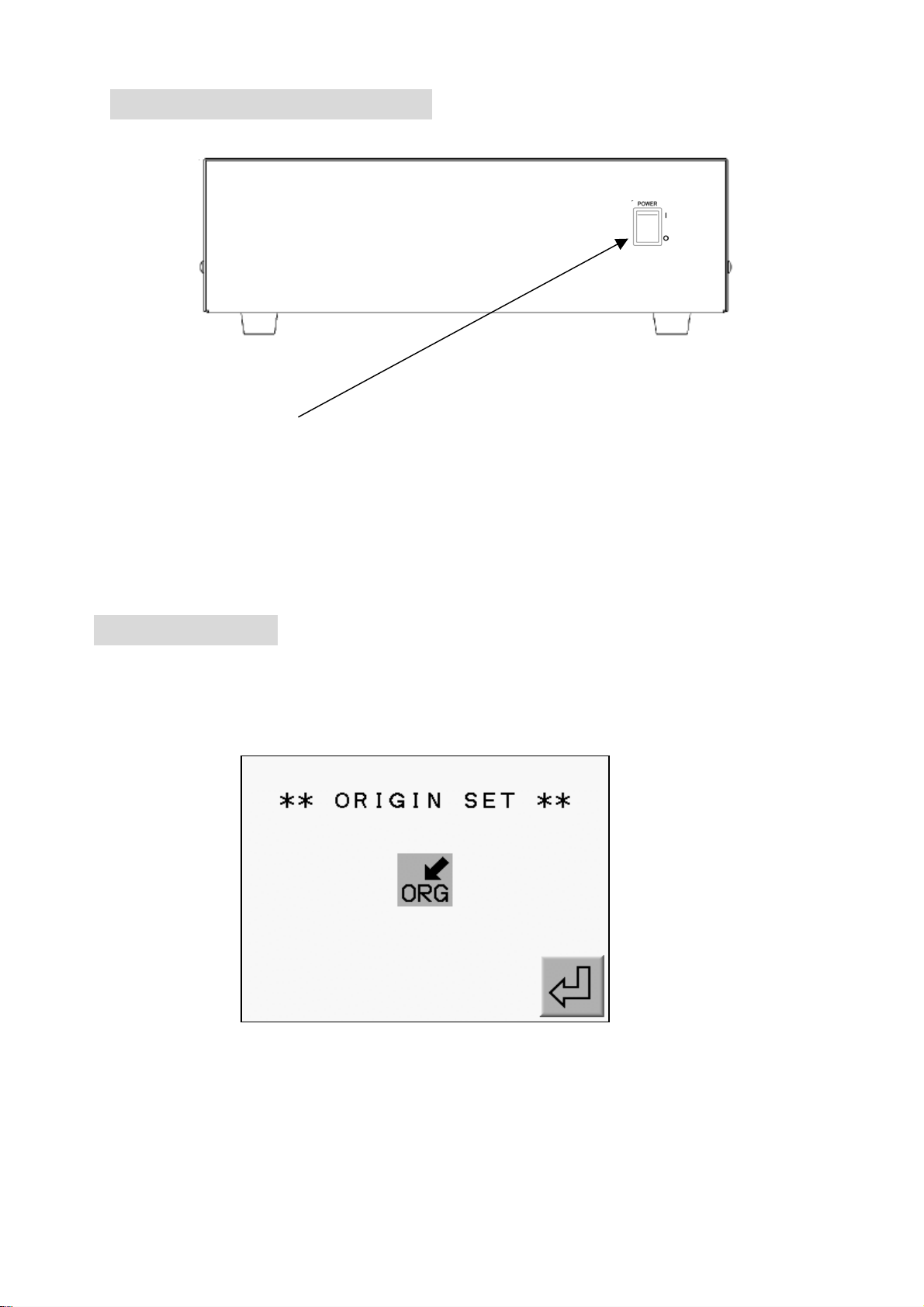
2.Turning the machin ON/OFF
POWER SOURCE SW
Turning the machine ON
Press POWER ON Switch.
Turning the machine OFF
Press POWER ON Switch to turn OFF.
3. Origin Set
When the machine is initially turned on the origin must be set.
1) Refer to “Turning ON/OFF the machine, turn ON the machine.
2) The display shows the screen below after showing BARUDAN logo.
Press the E-Key to move back the pantograph to the origin.
(A-Key) (B-Key) (C-Key) (D-Key) (E-Key)
*No operation would be allowed until origin setting finishes.
3-4
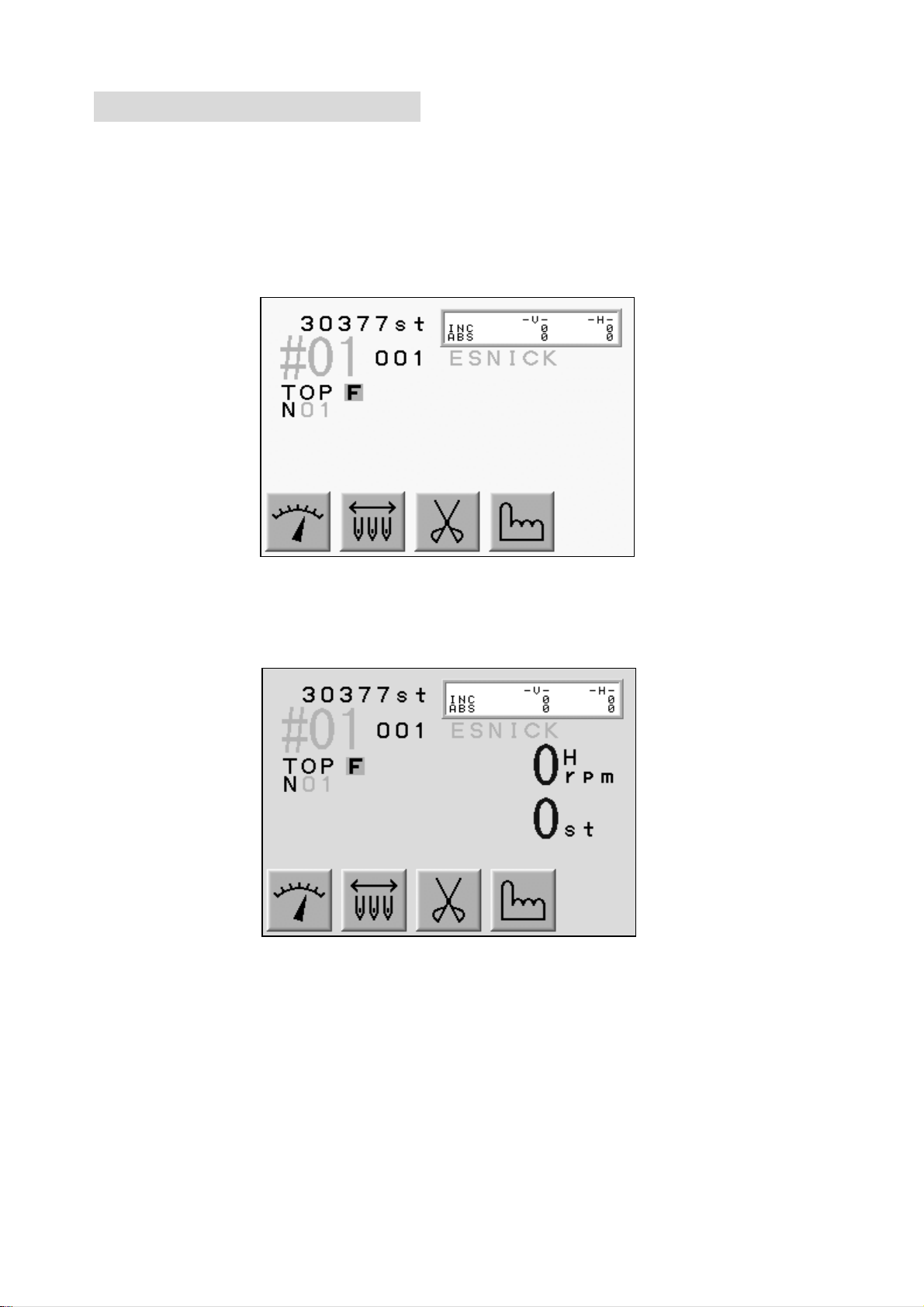
4.Stand-By and Drive Mode
The machine has two mode Stand-By, when it is not in a sewing mode but turned on
and the Drive mode, ready to begin sewing.
Refer to “Drive” in “Start Sewing”.
1) Stand-By mode : Usually machine is in the stand-by state when it is turned ON.
It is the state when sewing preparation takes place.
In this state, the design data can be selected and loaded.
Typical appearance of the stand-by state
2) Drive Mode : A design is chosen and it is ready to sew.
Typical appearance of the drive mode.
3-5
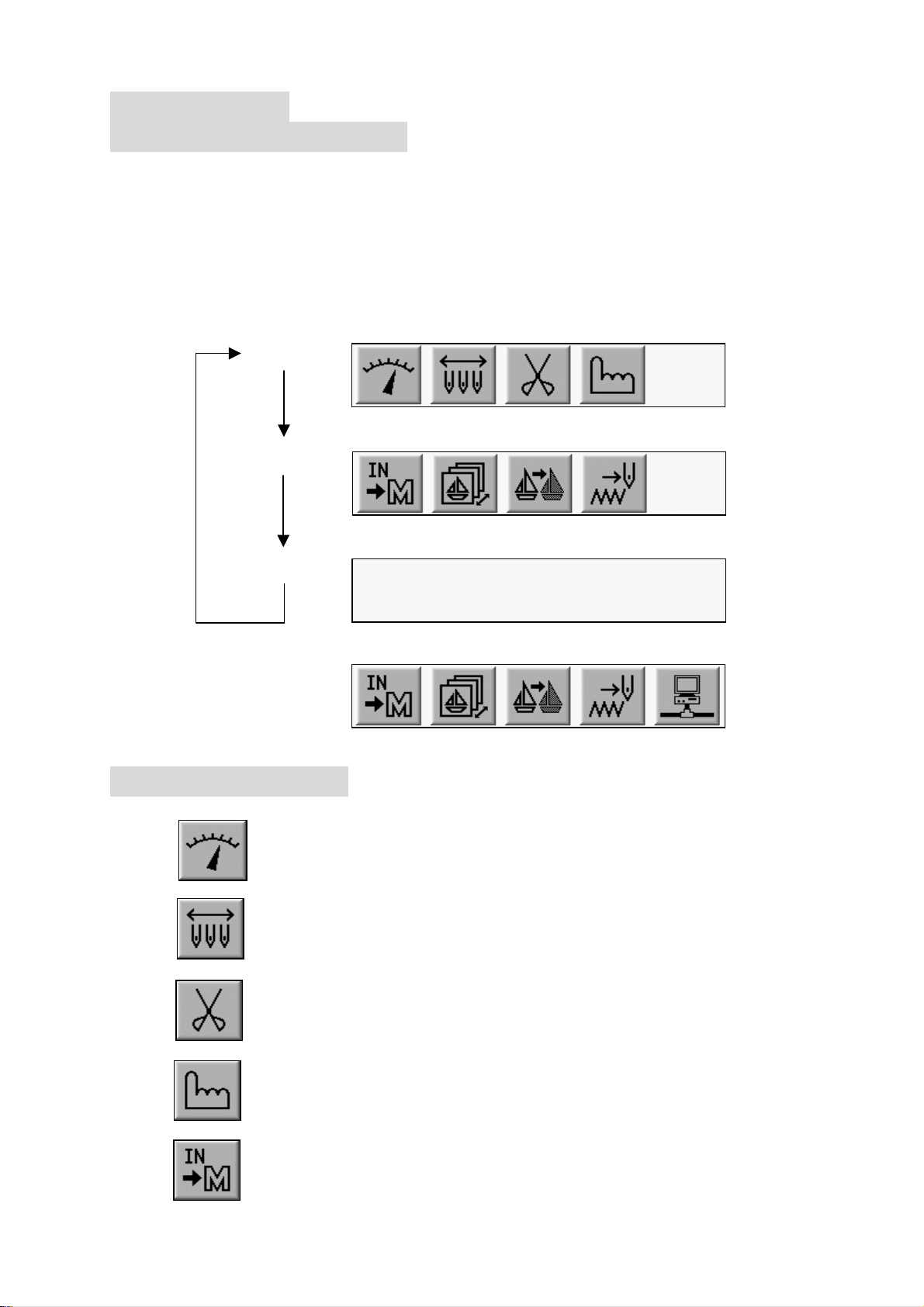
5.Menu Keys
5-1.Switching Menus
Menu keys (A - E) correspond to the icon commands directly above them on the LCD.
The Menu key moves to the next set of commands. The icons change accordingly,
while advancing though the various functions.
Press the menu key, to display the next set of commands (Menu 1 and Menu 2)
are displayed as shown below.
Note: If you selected one of the Menu Icon Keys and you want to quit it, pressing
The menu key exits the menu.
MENU1
MENU2
Sub MENU
When“Network”is being set in the machine,
MENU1
5-2 Menu Icon Keys
This explains all the Menu Icon Keys as shown below.
1) Speed Key
Changes the machine speed.
2) Needle Change Key
Manually changes the needle (Color).
3) Trimming Key
Manually trims thread.
4) Manual Key
Shows manual operation menu and parameter setting icon.
5) Memory In Key
Reads a Pattern in to the machine memory through the COM Connection.
3-6

6) Memory Key
Shows designs in the memory and CF card. Outputs the design.
Shows drive mode.
7) Teach Key
Lists the color change codes in the design and allows
them to be changed.
8) Float Key
Moves the pantograph through the design with stitich it.
9) Network Key
Reads design data from the server.
6.Switching the Screens
Press the Page Key to change screens.
When NOT in Drive Mode: ⇒ Basic Screen ⇒ Extension Screen 1 ⇒ Basic Screen ⇒
While IN Drive Mode: ⇒ Basic Screen ⇒ Extension Screen 1 ⇒ Extension Screen 2 ⇒
Basic Screen ⇒
Refer to “Screen Information” for screen contents.
1) Basic Screen
2) Extension Screen 1
Design Information such as total stitch count, next color change, estimated run time.
3-7
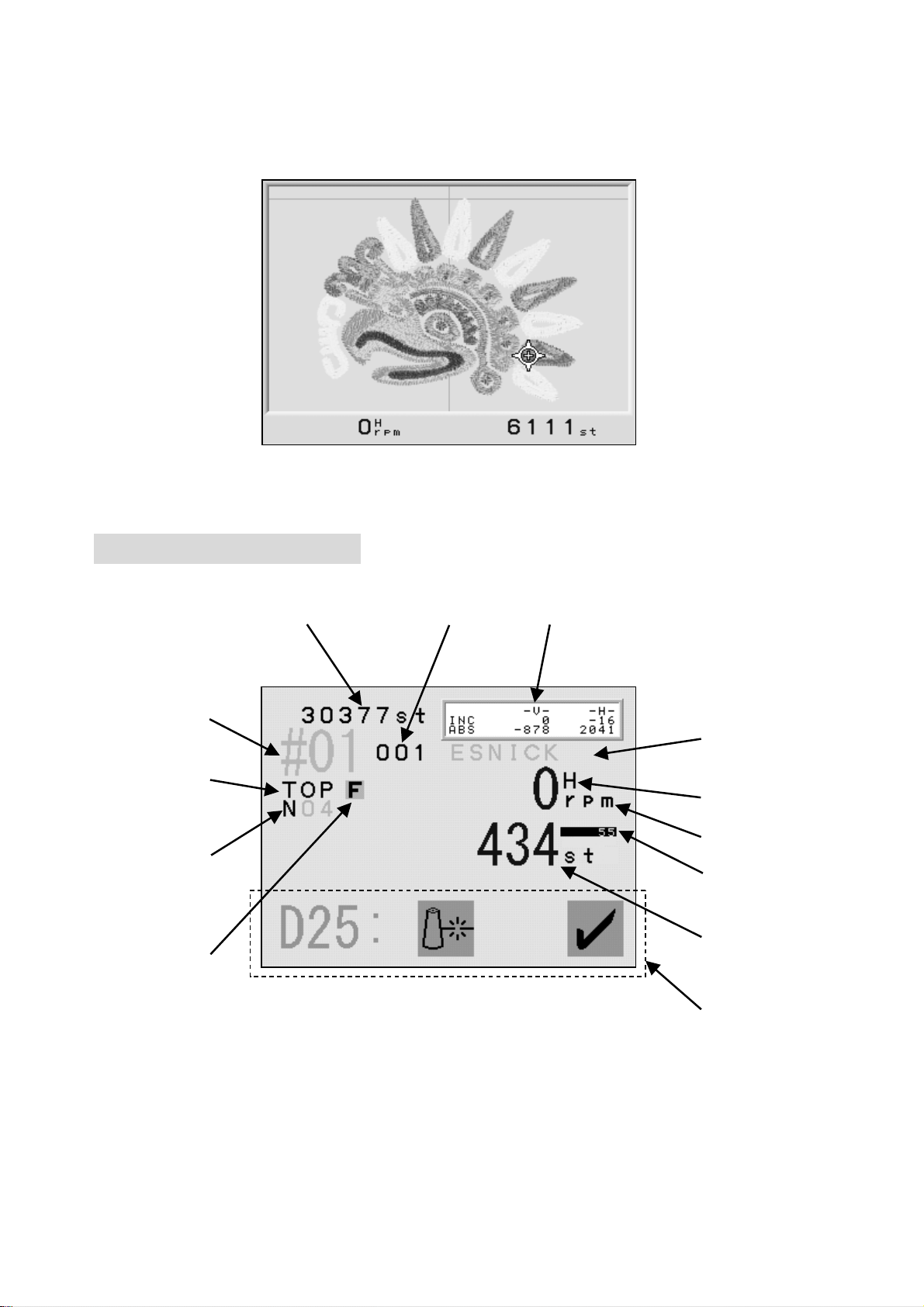
3) Extension Screen 2
Press Page Key twice to show the extension page 2. It shows the
design and current needle location as it is sewing, the machine speed,
and the total stitch count.
The Page Key shows the Basic Screen. Going back to the Stand-By mode
automatically switches the screen to the Basic Screen.
7.Screen Information
Basic Screen Information
⑪ ④ ⑦
①
②
⑤
⑨
⑧
⑥
⑫
⑩
③
⑬
*The screen shows design information for the currently selected design.
1. The Memory Location of the Design
The number blinks when there is no design in that memory location.
The number would be highlighted when the design is rotated, scaled or mirrored.
3-8
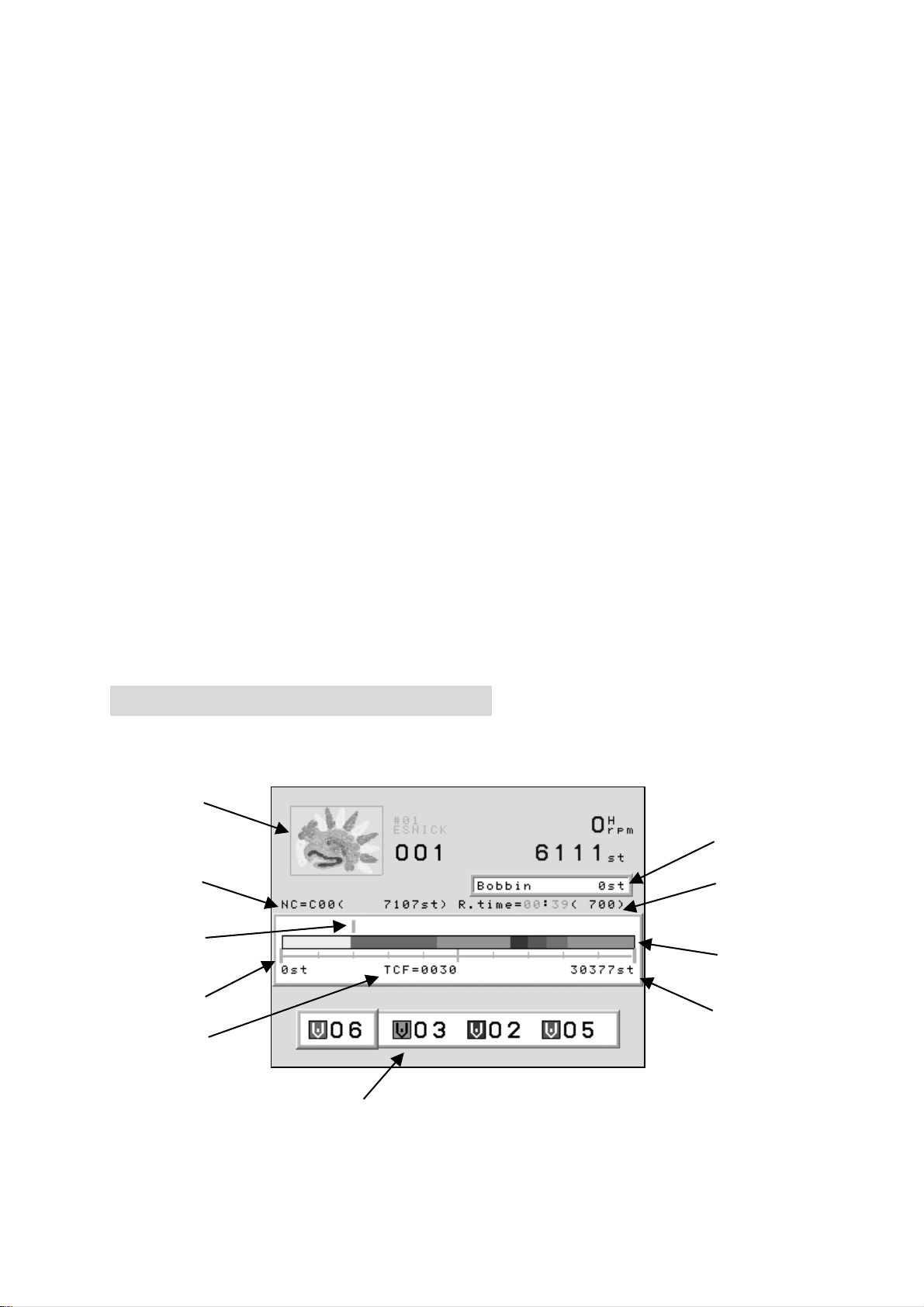
2. Design Name.
3. Programmed Rotation. (Can be changed in the Drive Condition Menu)
4. Programmed Repeats set in the Drive Condition.
5. Indicates the correct stop position when it shows “TOP”.
6. Indicates the needle No.
Shows “NO” when the position of the needle is incorrect.
7. It shows the distance the pantograph moved.
INC : The distance form the last stitch.
ABS : The distance from the start position.
8. Shows the speed of the machine when it is running.
9. Shows whether the data has High or Low speed Function.
10. Shows the current stitch count when in the Drive mode.
11. Total stitch count available in memory.
12. Shows the number of stitches backtracked.
Shows the amount stitches backtracked with thread break detection, Stitch
Back and Automending.
13. Displays menu icon or error messages.
8. Extension Screen Information
1) Extension Screen 1 information.
The Memory location, total number of stitche and the number of repetition
are shown same as on the basic screen.
⑨
⑧
① ②
④
⑤
③
⑥
⑦
⑩
*Shows information on the currently selected design.
*In the Stand-By mode, the speed and current stitch count are not shown.
3-9

1. Shows the stitch count where the next color change exists and the needle No.
2. Shows estimated run time and max. speed.
The run time is calculated from the remaining stitches and the sewing speed.
This is an estimated run time.
3. The progress scale.
4. Stitch Progress
5. Color change marker
6. Total stitch count.
7. Total number of color changes.
8. The remaining number of stitches before the machine will stop to change bobbin.
The Bobbin Counter feature must be turned on.
9. Thumbnail of the selected design.
The thumbnail reflects rotation and scale if programmed to the design.
10. Shows the next 3 color changes.
2) Extension screen 2 information
①
② ③
1. 3D thumbnail of the design.
The rotation, scale, satin stitch, sequin position are shown in the thumbnail.
2. Shows current speed.
3. The current stitch count.
3-10
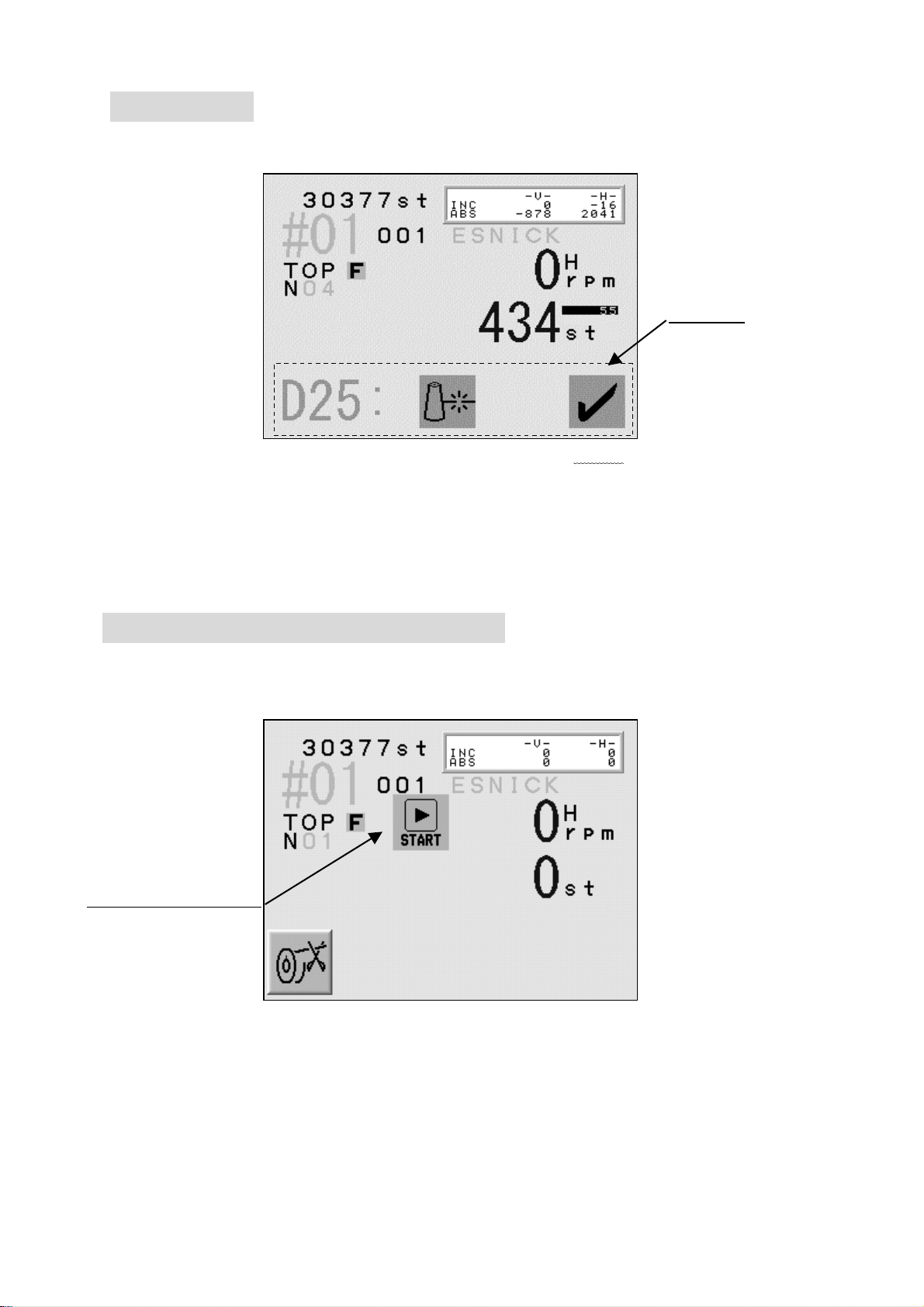
9. Messages
Error messages display during operation display at the bottom of the basic screen.
For example, the figure below shows the error message for a thread break.
(A-Key) (B-Key) (C-Key) (D-Key) (E-Key)
Clearing the message
Press the E-Key or the Page Key to clear the message.
The A to D-Key are not available while a message appears on the screen.
First clear the message, before execute other functions.
Messages
10. Message to Start the Machine
The icon for the Start Switch is shown below.
A little above from the center of the screen the icon for the Stop Switch appears.
Example : The Start Switch message for a manual trimming.
StartSwitch mmMessage
(A-Key) (B-Key) (C-Key) (D-Key) (E-Key)
3-11
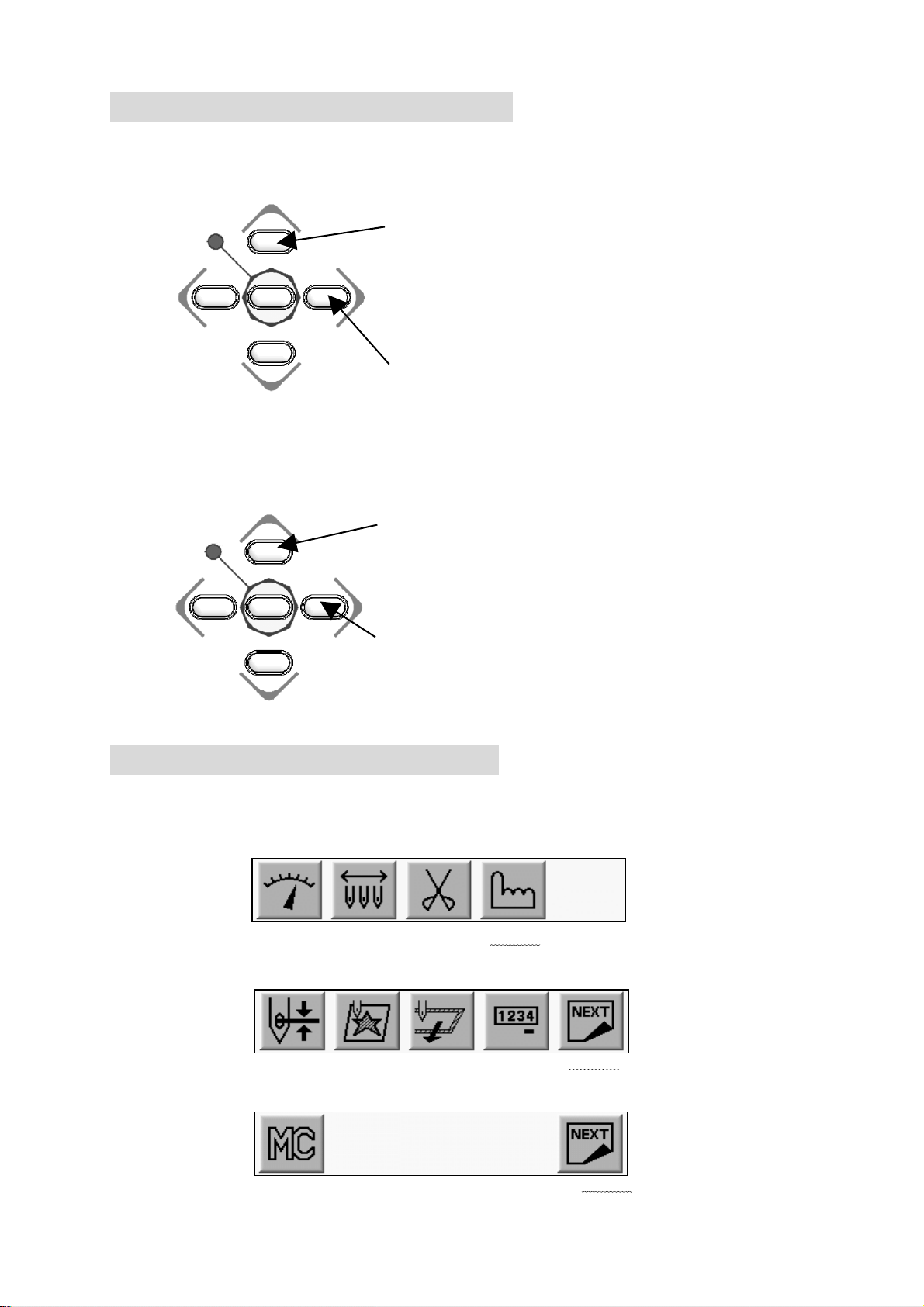
11. Setting Colors on the Display
11-1. Jog Key operation
The Jog Keys move the cursor through the list.
The Jog Key chooses the color on the display.
Choose a column with up / down key。
Left / Right key switch the page
Move Up / Down the cursor with Up/Down Key
Move Left / Right the cursor
11-2. Changing the Display Color
1) Press the Menu Key to display “Menu 1” as below.
2) Press the D-Key.
MENU 1
3) Press the E-Key.
4) Press the E-Key.
(A-Key) (B-Key) (C-Key) (D-Key) (E-Key)
(A-Key) (B-Key) (C-Key) (D-Key) (E-Key)
(A-Key) (B-Key) (C-Key) (D-Key) (E-Key)
3-12
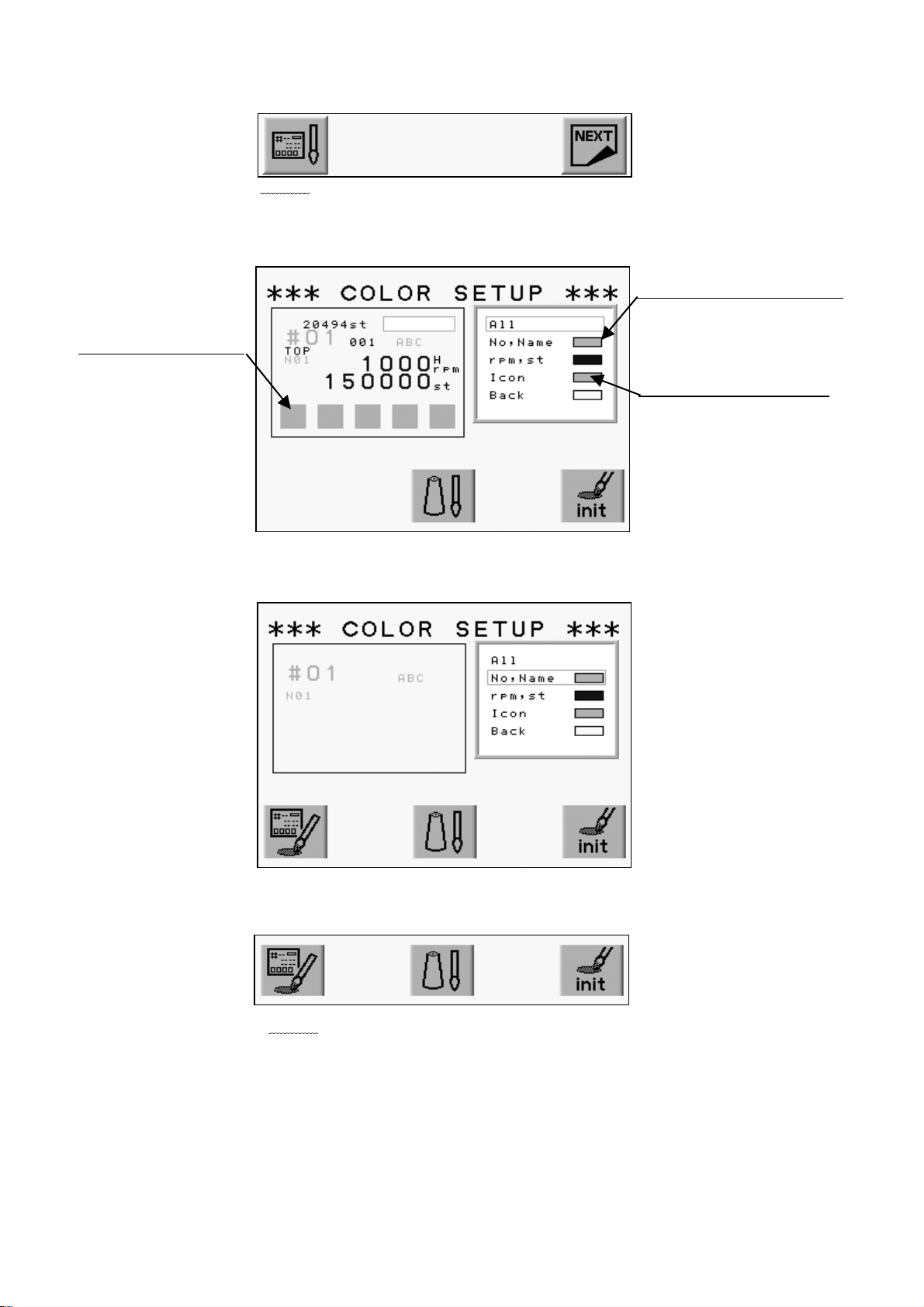
5) Press the A-Key.
(A-Key) (B-Key) (C-Key) (D-Key) (E-Key)
6) The Color Set-Up Menu displays.
Use the Jog Keys to select a color.
Color for the chosen item
The screen thumbnail
Set Color for Each Item
(A-Key) (B-Key) (C-Key) (D-Key) (E-Key)
7) Choose the item.
(A-Key) (B-Key) (C-Key) (D-Key) (E-Key)
8) Press the A-Key.
(A-Key) (B-Key) (C-Key) (D-Key) (E-Key)
3-13
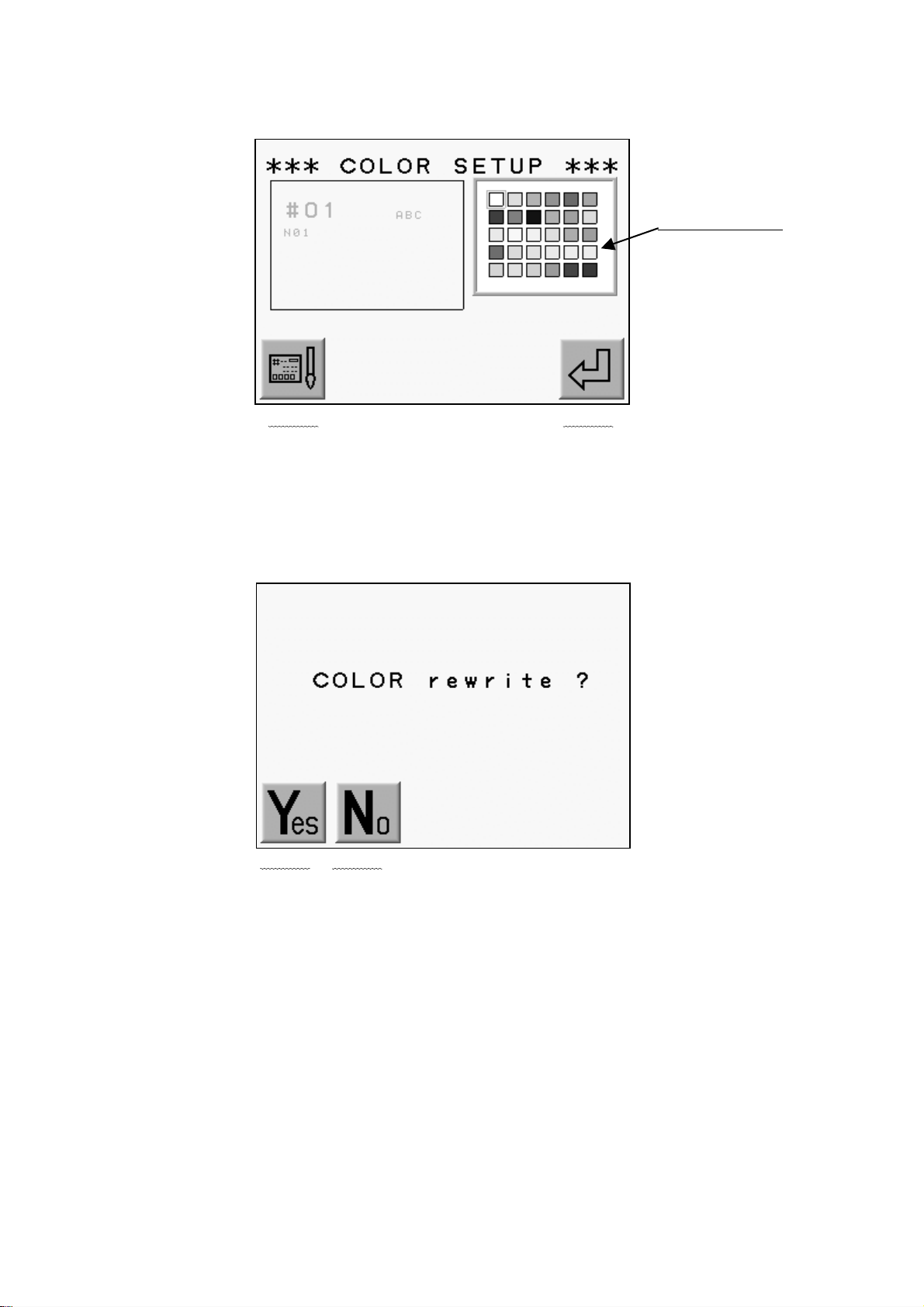
9) The color chart displays.
Use the Jog Keys to select a color.
The Color Chart
(A-Key) (B-Key) (C-Key) (D-Key) (E-Key)
A-Key to goes back to previous screen.
Press the E-Key to save the change and go back to previous screen.
10) Press the MENU Key to go out from the Color Set-Up Menu.
11) Press the A-Key to Save changes.
(A-Key) (B-Key) (C-Key) (D-Key) (E-Key)
Press the B-Key to cancel the changes.
3-14
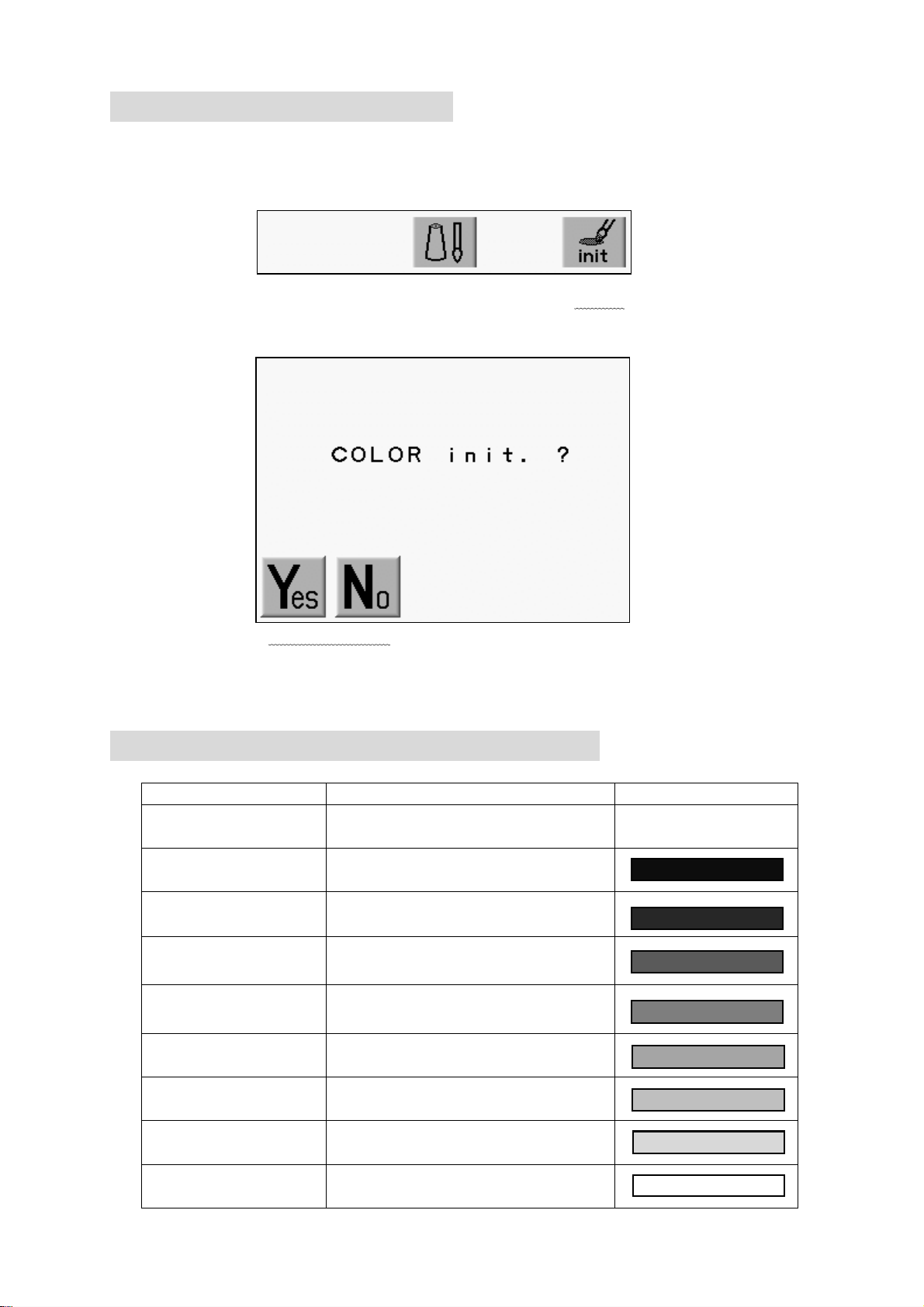
11-3. Initializing the Color
Initializing the color display.
1) refer to “Changing the Color in the Display” and find the Color Set-Up Menu.
2) Press and hold the E-Key for 2 short beeps.
(A-Key) (B-Key) (C-Key) (D-Key) (E-Key)
3) Press the A-Key to start initialization.
(A-Key) (B-Key) (C-Key) (D-Key) (E-Key)
Press the B-Key to Cancel the initialization.
11-4. Items that can have colors changed
Item Description Default Color
All
No, Name
Shows all the items in the thumb
nail in set color
Memory Location, Design file nam
e, Needle No.
rpm, st Speed and Stitch Count
Icon Icon
Back Background
(Visual)
(Drive )
(Float )
(NET AB)
The background clor of
design thumbnail
The back ground color for Drive
Mode
The background color for
Float
The back ground color for
Time-Out in the Network System
3-15

11-5.Changing Memory Design Color(Color Edit)
List the color for each code.
* Changes the color of the memory design bitmap and visual display.
1) Refer to “Changing the Color in the Display” and go to the color Setup Menu.
2) Press the C-Key.
(A-Key) (B-Key) (C-Key) (D-Key) (E-Key)
3) The color list for each code displays.
Use the Jog Keys to select the needle color you want to change.
Chosen Needle Color
(A-Key) (B-Key) (C-Key) (D-Key) (E-Key)
Press the C-Key to go back to the display color setting screen.
* C01 ~ C15 = Needle Thread Colors
Optional Machine Device Colors:
SQ = Sequin Color
L1 ~ L6 = Chenille Looper Colors
B-L and B-R = Tape or Cording Colors. T= Tape, C = Cord.
(Note: T and C settings can be swapped by pressing and holding the Origin key)
4) Press the D-Key.
(A-Key) (B-Key) (C-Key) (D-Key) (E-Key)
3-16
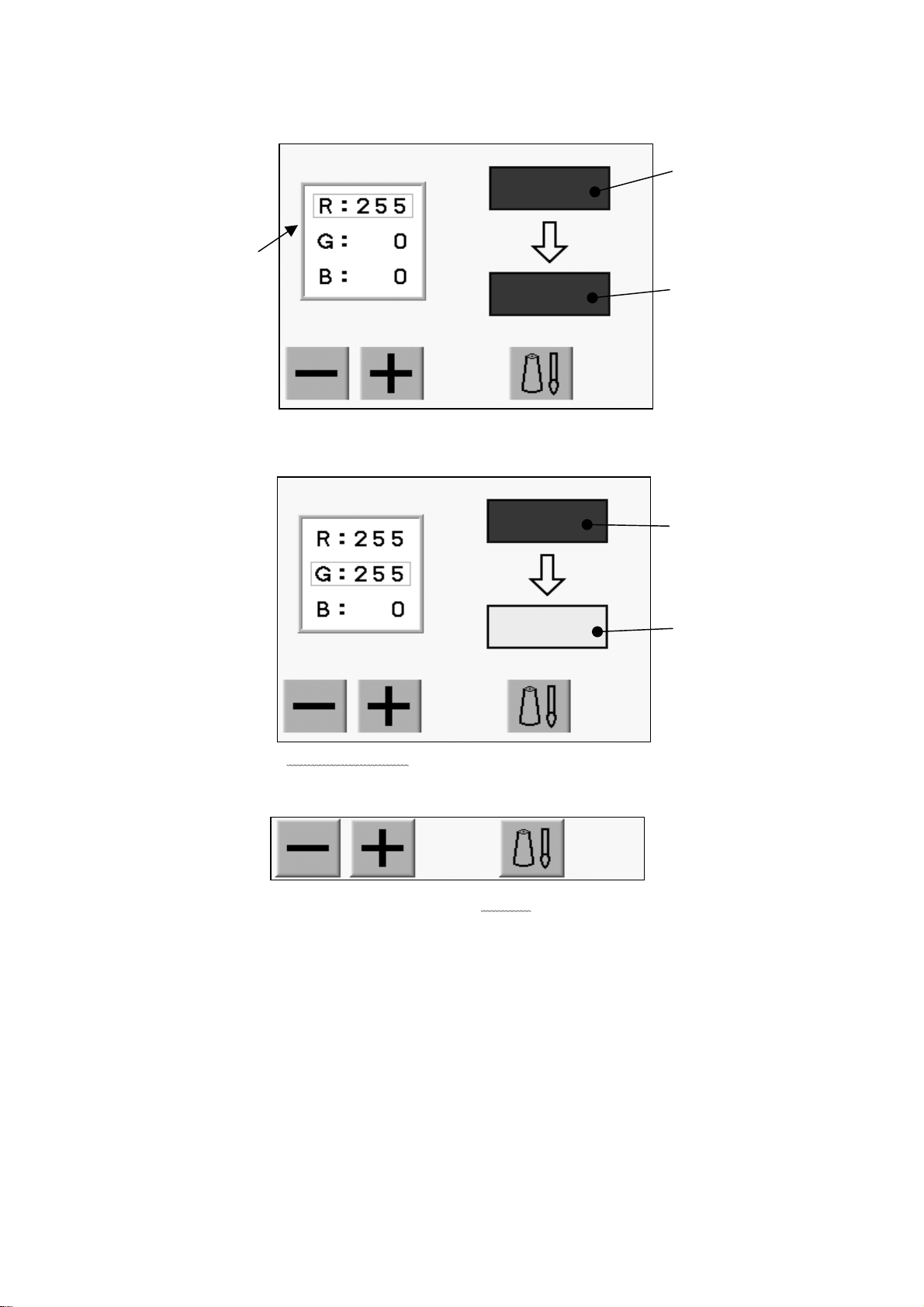
5) Change the color.
Use the jog key and choose 3 primary colors, “R””G””B”.
Original color
3 primary colors
New color
6) Change the value using the A/B-Keys.
The color pallet color changes depend on the entered value.
Original color
New color
(A-Key) (B-Key) (C-Key) (D-Key) (E-Key)
7) Press the D-Key to go back to the previous screen.
(A-Key) (B-Key) (C-Key) (D-Key) (E-Key)
3-17

8) Press the C-Key to save the new color to the memory.
*The bitmap image of the chosen memory design on the memory design control screen
will be re-written with the new colors.
(A-Key) (B-Key) (C-Key) (D-Key) (E-Key)
If you do not want to save the new color to the memory, press the MENU Key
to skip the Color setting screen.
11-6.Changing Memory Design Color(Color change)
List the color for each code.
* Changes the color of the memory design bitmap and visual display.
1) Refer to “Changing the color in the display”, use the Jog Key and choose the
needle color you want to change.
2) Press the C-Key.
(A-Key) (B-Key) (C-Key) (D-Key) (E-Key)
3) Color Setup Screen Appears.
Use the Jog Key and choose the needle color to change.
The needle color to change
(A-Key) (B-Key) (C-Key) (D-Key) (E-Key)
Press the C-Key to go back to the Color Setup Screen.
3-18

4) Press the E-Key.
(A-Key) (B-Key) (C-Key) (D-Key) (E-Key)
5) Use the jog key and choose a new color to change to.
Current Color
New Color
(A-Key) (B-Key) (C-Key) (D-Key) (E-Key)
Press the A-Key to change the color switching function icon.
Interchange
The chosen one will be shown on the right.
Replace
6) Press the E-Key
(A-Key) (B-Key) (C-Key) (D-Key) (E-Key)
7) Press the C-Key to save the new color pallet to memory.
*The bitmap display of the chosen design will be rewritten on the Memory Control Screen.
3-19

(A-Key) (B-Key) (C-Key) (D-Key) (E-Key)
If you do not want to save the new color to the memory, press the MENU Key to skip
the Color setting screen.
11-7.Changing Tape / Cord on Memory Design Display
List the color for each code.
* Changes the color of the memory design bitmap and visual display.
1) Refer to “Screen Display Color Change” and go to the Color Setup Screen.
2) Press the C-Key.
(A-Key)(B-Key)(C-Key)(D-Key)(E-Key)
3) Color Setup Screen will appear.
Use the Jog Key and select “B-L” or B-R”.
By pressing the origin key, Tape and Cord will switch.
* “T”means Tape and “C” means Cord.
4) Press the C-Key to save the change to memory.
(A-Key) (B-Key)(C-Key) (D-Key)(E-Key)
* The bitmap image of the chosen memory design on the memory control screen
will be changed here.
If you do not want to save the new color to the memory, press the MENU Key
to skip the Color setting screen.
3-20

11-8.Rewriting Bit Map Image of Memory Design
Rewriting the Bitmap image of a Memory design with the same colors as the color list.
<Memory Control Screen>
Bitmap image of
the chosen design
1) Press the B-Key.
(A-Key) (B-Key) (C-Key) (D-Key) (E-Key)
2) Press the D-Key to rewrite the Bitmap image on Memory Control Screen with the
same colors as in the Color list.
(A-Key) (B-Key) (C-Key) (D-Key) (E-Key)
Press the C-Key and then D-Key together, it rewrites the Bit Map displays
for all the memory designs saved in Memory.
Press the B-Key to go back to the previous screen.
Press the Memory Design Control Key and confirm the color on the Memory
Control Screen.
3-21

<Memory control screen>
11-9.Initializing Function color pallet
Initializing the color in the color list.
1) Refer to“Changing the color in the display”and go to the Color Setup Menu.
2) Press the C-Key.
(A-Key) (B-Key) (C-Key) (D-Key) (E-Key)
3) Press and hold the A-Key until it beeps twice.
(A-Key) (B-Key) (C-Key) (D-Key) (E-Key)
4) Press the D-Key to start initializing.
(A-Key) (B-Key) (C-Key) (D-Key) (E-Key)
3-22

Chapter 4. Manual Operations
This chapter contains information on the machines manual operations.
1. Color (Needle) Change
2. Trimmer
3. Thread Clamp
4. Appliqué
5. Frame Change
6. Bobbin Counter
7. Holding The Needle at the Dead Bottom Center
8. Sequin
4-1

1. Color (Needle) Change
1-1. Manual Color Change
Changing the color (Needle) manually.
1) Press the Menu Key to display “Menu 1” as below.
2) Press the B-Key
(A-Key) (B-Key) (C-Key) (D-Key) (E-Key)
3) Press the A-Key for the needle with smaller No.
Press the B-Key to the needle with larger No.
(A-Key) (B-Key) (C-Key) (D-Key) (E-Key)
*When the machine is first powered on, the machine must be oriented
to the correct
Position. After following the steps above, the D14 message displays.
Press the The Start Key to orient the machine
1-2. Color Change by Direct Needle.
Selecting a specific needle.
1) Press the Menu Key to display “Menu 1” as below.
2) Press the B-Key。
(A-Key) (B-Key) (C-Key) (D-Key) (E-Key)
3) Press the C-Key for the needle with smaller No.
Press the D-Key for the needle with larger No.
(A-Key) (B-Key) (C-Key) (D-Key) (E-Key)
4-2

4) Press the E-Key to change the needle.
(A-Key) (B-Key) (C-Key) (D-Key) (E-Key)
*When the machine is first powered on, the machine must be oriented
to the correct
Position. After following the steps above, the D14 message displays.
Press the The Start Key to orient the machine
2.Thread Thrim
2-1. Thread trim operates the trimmer.
Manual trimming for both top and bottom thread.
1) Press the Menu Key to display “Menu 1” as below.
2) Press the C-Key
(A-Key) (B-Key) (C-Key) (D-Key) (E-Key)
3) The Start Switch message displays.
Press the Start-Key to execute the trimming.
(A-Key) (B-Key) (C-Key) (D-Key) (E-Key)
4-3

*The ON/OFF switch on each tension box (Head Switch) can also activate
the trimmer.
Turn the Head Switch OFF then ON. The green LED on the Tension Box blinks.
Push the Start Switch to execute the trimmer.
( Press the Start-Key while the Green LED on the Tension Box blinks)
2-2. Bobbin Trimming
Instructions for trimming the bobbin.
1) Press the Menu Key to display “Menu 1” as below.
2) Press the C-Key
(A-Key) (B-Key) (C-Key) (D-Key) (E-Key)
3) Press the A-Key to trim the bobbin.
(A-Key) (B-Key) (C-Key) (D-Key) (E-Key)
3. Thread Clamp
Instruction for releasing the thread clamp for easy threading.
1) Press the Menu Key to display “Menu 1” as below.
2) Press the D-Key
(A-Key) (B-Key) (C-Key) (D-Key) (E-Key)
3) Press the A-Key to Open / Close the Clamp.
(A-Key) (B-Key) (C-Key) (D-Key) (E-Key)
4-4

4. Appliqué
Appliqué rotates the main motor so that the presser foot can be pressed down manually
To accurately position the frame or appliqué fabric.
1) Press the Menu Key to display “Menu 1” as below.
2) Press the D-Key.
(A-Key) (B-Key) (C-Key) (D-Key) (E-Key)
3) Press the B-Key.
(A-Key) (B-Key) (C-Key) (D-Key) (E-Key)
4) The Start Switch message appears.
Press the Start-Key
(A-Key) (B-Key) (C-Key) (D-Key) (E-Key)
Press the B-Key for previous screen.
5) Push the presser foot down by hand closer to the fabric.
*Repeat the operation 1) to 4) to retrieve the needle bar.
4-5

5. Frame Change
Frame Change moves the pantograph forward to allow framing or postioning of
an appliqué.
1) Press the Menu Key to display “Menu 1” as below.
2) Press the D-Key.
(A-Key) (B-Key) (C-Key) (D-Key) (E-Key)
3) Press the C-Key.
(A-Key) (B-Key) (C-Key) (D-Key) (E-Key)
4) The Start Switch message appears.
Press the Start-Key to move the pantograph to the position pre-set.
(A-Key) (B-Key) (C-Key) (D-Key) (E-Key)
Press the C-Key to go back to previous screen
5) Press the C-Key to go back to previous screen without moving the pantograph.
(A-Key) (B-Key) (C-Key) (D-Key) (E-Key)
6. Bobbin Counte r
Bobbin Counter stops the machine when a preset number of stitches is reached.
By setting the number of stitches where a particular design normally runs out of bobbin,
Bobbin can be replaced, avoiding missed stitches in a production piece.
When the machine stops for the bobbin, it shows the message and the green LED on
the Tension Box is lit.
Note : Set the counter at 0 to cancel the Bobbin Counter feature.
4-6

1) Press the Menu Key to display “Menu 1” as below. 1) Press the Menu Key to display “Menu 1” as below.
2) Press the D-Key. 2) Press the D-Key.
(A-Key) (B-Key) (C-Key) (D-Key)
(A-Key) (B-Key) (C-Key) (D-Key) (E-Key)
3) Press the D-Key.
(A-Key) (B-Key) (C-Key) (D-Key) (E-Key)
4) Set the stitch count where the machine should stop.
The previous setting appears on the screen.
Previous Setting
column
(A-Key) (B-Key) (C-Key) (D-Key) (E-Key)
Press the A or B-Key to increase / decrease the count by 100/stroke.
Press and hold the C-Key then press the A or B-Key for increment of 1000 stitches.
5) Press the E-Key for 2 short beeps to save the count.
(A-Key) (B-Key) (C-Key) (D-Key) (E-Key)
Press the Manual Key to return to the Basic screen.
*Press the Page Key for the extension screen to find the estimated bobbin count.
Refer to “Switching Screens”.
4-7

7. Holding the Needle at the Dead Bottom Center
This feature is only available for the Roll-to-Roll models.
1) Press the Menu Key to display “Menu 1” as below.
2) Press the D-Key.
3) Press the C-Key.
4) The machine requires a Start Switch.
Press the Start-Key.
The machine stops as the needles penetrates the fabric.
Press the C-Key to go back to previous screen
5) Repeat the operation 1) – 3) to return to the standard stop position.
(A-Key) (B-Key) (C-Key) (D-Key) (E-Key)
(A-Key) (B-Key) (C-Key) (D-Key) (E-Key)
(A-Key) (B-Key) (C-Key) (D-Key) (E-Key)
4-8

8. Sequin
8-1 Sequin Setting Menu
The function only works with machines equipped with the sequin device.
1) Refer to “MC Parameter” and find MC parameter list.
2) Choose “Sequin Size L” or “Sequin Size R”for the right / left hand
sequin device.
3) Press and hold the Origin Key for the 2 short beeps. The Sequin Setting
Menu appears.
(A-Key) (B-Key) (C-Key) (D-Key) (E-Key)
Press the C and the A-Key at the same time to retrieve all the sequin head.
Press the C and the B-Key at the same time to feed a sequin on all sequin devices.
*It works while sequin device are at the bottom. (Ready to feed sequins)
4) Press the Manual Key to go out from the Sequin Setting Menu.
8-2. Head Adjustments
1) Refer to “Sequin Setting Menu”, find the menu.
2) Press D-Key to adjustment of the head.
(A-Key) (B-Key) (C-Key) (D-Key) (E-Key)
The ON/OFF switch on the Tension Box(Head Switch) activate the Feeder on the
all Sequin Devices for the maintenance.
Head Switch ON : Feed
Head Switch OFF : Return
*It works even the Sequin Head is at top or bottom position.
Pushing the Switch to ON/OFF drives the Sequin Head Dwn/Up.
Press the Start-Key : The Sequin Heads Goes Down
Press the Stop-Key : The Sequin Heads Goes Up
*It only works for the sewing head with the Head Switch ON.
4-9

3) Press the D-Key to go out from the adjustment.
(A-Key) (B-Key) (C-Key) (D-Key) (E-Key)
4) Press the MENU Key to return to the Basic Screen.
4-10

Chapter 5. Loading Designs
This chapter explains how to load designs to the machines memory.
1. Before Loading Designs
2. ABC Drive
3. Loading from PC
4.Saving to PC (COM)
5. Adding Stitches
5-1

1. Before Loading
Operations to be executed before loading a design.
Loading by ABC and COM are not available with the LAN port connection.
1) Selecting the device to load from
Press the A-Key to choose a device.
ABC → COM → JOG → ABC
The icon above A-Key shows the selected device.
The selected device is shown in the upper left hand corner of the screen.
2) Choosing a design
*Same procedure as saving design.
The list of the designs on the FD or on the machines Memory displays during
this operation.
Use the Jog Keys to select the design.
Cursor Up
Next Page Previous Page
Cursor Down
Designs in Memory
(A-Key) (B-Key) (C-Key) (D-Key) (E-Key)
3) Pause, Cancel Same procedure as when saving designs.
The loading can be paused or canceled.
a) Press the E-Key during the loading to pause it.
(A-Key) (B-Key) (C-Key) (D-Key) (E-Key)
*Hold the E-Key if it does not pause.
5-2

b) Press the D-Key during the pause to cancel the loading.
Press the E-Key to restart the loading.
(A-Key) (B-Key) (C-Key) (D-Key) (E-Key)
2. ABC Drive
Transfers designs from an outside source to a temporary memory location to sew multiple
designs quickly. Great for name dropping and quick jobs from a digitizing or editing
system, uses a Memory location, therefore an empty memory location must be available.
ABC Drive will not work when machine is in Drive mode.
Refer to “Loading from PC” for the connection.
1) Prepare the device sending the design.
2) Press the Menu Key to display “Menu 2” as below.
3) Press the A-Key
(A-Key) (B-Key) (C-Key) (D-Key) (E-Key)
4) Press the A-Key to toggle the Device icon. Choose the ABC icon.
(A-Key) (B-Key) (C-Key) (D-Key) (E-Key)
*The icon at the upper left corner of the screen should be .
5) Display the designs in memory.
Use the Jog keys to select a design.
The Memory Slot for ABC Drive is automatically chosen. *1
(A-Key) (B-Key) (C-Key) (D-Key) (E-Key)
5-3

* icon will not display if the ABC Drive is already chosen for the slot.
6) Press the D-Key to set the data transmission speed. *2
7) Press the E-Key to start the ABC Drive.*3
8) When the machine receives the ABC Drive Design, it automatically over writes the
Memory Slot.
*Proceed 2) again at first to cancel the ABC Drive.
Then press the A-Key to delete the ABC Drive Design and exit ABC Drive.
*1 A blank Memory location will automatically be chosen for ABC Drive.
If the occupied location is chosen manually, the design in the location will be
overwritten.
*2 Refer to “Loading from PC” for the data transmission speed.
*3 While in ABC Drive, the other Memory locations will be inactive.
*4 ABC Drive is only available with U Code (BARUDAN format).
The design name for the ABC Drive Design will be “ABC_data”.
(A-Key) (B-Key) (C-Key) (D-Key) (E-Key)
(A-Key) (B-Key) (C-Key) (D-Key) (E-Key)
(A-Key) (B-Key) (C-Key) (D-Key) (E-Key)
5-4
<ABC>
The design name
“ABC-data”

3. Loading from PC
Designs can be loaded to the machines memory from a PC via the COM port.
The PC needs to have an RS-232C serial port.
The cable should be “Cross” or “Reverse”(null-modem cable).
3-1. Loading Designs from PC (COM)
Designs can be loaded dto the machine memory from a PC using the COM port.
1) Prepare the device sending the design.
2) Press the Menu Key to display “Menu 2” as below.
3) Press the A-Key.
(A-Key) (B-Key) (C-Key) (D-Key) (E-Key)
4) Press the A-Key to toggle the Device icons. Choose the COM icon.
Refer to “Before Loading”.
(A-Key) (B-Key) (C-Key) (D-Key) (E-Key)
*The icon at the upper left hand corner of the screen should be .
5) Display the designs in memory.
Using the Jog Keys, select an empty Memory location.
The automat automatically chooses a blank memory location. *1
(A-Key) (B-Key) (C-Key) (D-Key) (E-Key)
*When an occupied location is selected, the icon does not diplay and
it is not possible to load a design.
5-5

6) The B-Key toggles the Tape Code. *2
The D-Key toggles the data transmission speed. *3
(A-Key) (B-Key) (C-Key) (D-Key) (E-Key)
7) Press the E-Key to start loading.
(A-Key) (B-Key) (C-Key) (D-Key) (E-Key)
8) Check if the device loading the design is ready.
*1 The automat chooses an empty Memory location automatically.
Delete a design to create an empty location if the Memory is full.
*2 The B-Key toggles the Tape Code as U Æ F Æ EL. Other codes are not valid.
*3 the data transmission speed is chosen from the chart below.
The D-Key toggles the No. assigned to the speed.
No. Speed (bps)
0 9600 ×1
1 14400 ×1.5
2 19200 ×2
3 28800 ×3
4 38400 ×4
5 57600 ×6
6 76800 ×8
7 115200 ×12
3-2. Merging a Design (COM)
Merging designs via the COM port.
1) Prepare the device sending the design.
2) Press the Menu Key to display “Menu 2” as below.
3) Press the A-Key.
(A-Key) (B-Key) (C-Key) (D-Key) (E-Key)
4) Press the A-Key to toggle the Device icons. Choose the COM icon.
(A-Key) (B-Key) (C-Key) (D-Key) (E-Key)
5-6

*The icon at the upper left hand corner of the screen should be .
5) Display the designs in Memory.
Use the Jog keys to select a design.
(A-Key) (B-Key) (C-Key) (D-Key) (E-Key)
When an occupied Memory location is chosen, the icon above the C-Key
will be .
6) Press the C-Key to merge the design.
(A-Key) (B-Key) (C-Key) (D-Key) (E-Key)
Press the C-Key again to cancel the merge.
7) Press the B-Key to toggle the Tape Code. *1
Press the D-Key to choose the data transmission speed. *2
(A-Key) (B-Key) (C-Key) (D-Key) (E-Key)
5-7

8) Press the E-Key to start merging.
(A-Key) (B-Key) (C-Key) (D-Key) (E-Key)
9) Check that the device sending the design is ready to transfer.
*1 Refer to ”Loading Design from PC” for the data transmission speed.
4. Saving to PC (COM)
Loading designs from PC is available through the COM port.
The PC needs to have RS-232C serial port.
The cable should be “Cross” or “Reverse”(null modem).
The machines with the LAN port cannot use the COM connection.
1) Prepare the device receiving the design.
2) Press the Menu Key to display “Menu 2” as below.
3) Press the B-Key.
(A-Key) (B-Key) (C-Key) (D-Key) (E-Key)
4) Press the E-Key.
(A-Key) (B-Key) (C-Key) (D-Key) (E-Key)
5) Press the B-Key.
(A-Key) (B-Key) (C-Key) (D-Key) (E-Key)
6) Display the designs in Memory.
Use the Jog Keys to select the desing to be transferred. *1
(A-Key) (B-Key) (C-Key) (D-Key) (E-Key)
5-8

7) Press the B-Key to choose a Code. *2
Press the D-Key to choose the data transmission speed. *3
(A-Key) (B-Key) (C-Key) (D-Key) (E-Key)
8) Check that the device receiving the data is ready.
9) Press the E-Key to start saving to the PC (COM). *4
(A-Key) (B-Key) (C-Key) (D-Key) (E-Key)
*1 The controller automatically selects an empty Memory location.
Delete a design and create an empty location if the memory is full.
*2 The B-Key toggles the Tape Code as U Æ F Æ EL. Other codes are not valid.
*3 the data transmission speed is chosen from the chart below.
The D-Key toggles the No. assigned to the speed.
No, Speed (bps)
0 9600 ×1
1 14400 ×1.5
2 19200 ×2
3 28800 ×3
4 38400 ×4
5 57600 ×6
6 76800 ×8
7 115200 ×12
*4 Cancelling the operation operation may take 10 seconds before it actually is
canceled.
5. Adding Stitches
The machine must be out of Drive mode in order to add stitches.
5-1. Adding Walk Stitches using the Jog Keys
Walk stitches can be added with the Jog Keys. The Pantograph actually moves
as the Jog Keys are operated.
1) Press the Menu Key to display “Menu 2” as below.
5-9

2) Press the A-Key.
(A-Key) (B-Key) (C-Key) (D-Key) (E-Key)
3) Press the A-Key to toggle the Device icons. Choose the Jog icon.
(A-Key) (B-Key) (C-Key) (D-Key) (E-Key)
*The icon at the upper left hand corner of the screen should be .
4) The designs in memory display.
Choose a Memory location to save the jog movement.
(A-Key) (B-Key) (C-Key) (D-Key) (E-Key)
5) Press the E-Key to add the stitches.
(A-Key) (B-Key) (C-Key) (D-Key) (E-Key)
5-10

6) Press the C-Key to toggle between the Jump and Stitch icons.*1
*The default setting is Jump.
(A-Key) (B-Key) (C-Key) (D-Key) (E-Key)
Jump
The selected icon displays at the upper left
corner of the screen
Stitch
7) Use the Jog Keys to move the pantograph to the desired location.
8) Press and hold the E-Key until you hear a short beep to write a Jump/Stitch
to the memory. *2
(A-Key) (B-Key) (C-Key) (D-Key) (E-Key)
*1 Choose a Jump or a Stitch to save to the memory.
*2 The scale, rotation will effect the added stitches.
5-2. Copying Design
Instructions on how to copy a design and merge it to another.
1) Refer to ”Adding Stitches” 1) – 5) , find the Jog Menu below.
2) Press the B-Key to merge another design to the selected design.
The design to be merged must exist in another Memory location.
(A-Key) (B-Key) (C-Key) (D-Key) (E-Key)
5-11

3) Use the Jog Keys to select the design to be copied. *1
(A-Key) (B-Key) (C-Key) (D-Key) (E-Key)
4) Press the E-Key to start the Copy. *2
(A-Key) (B-Key) (C-Key) (D-Key) (E-Key)
Press the B-Key to go to the Jog menu.
*1 The scale and rotation of the original design effects the copied design.
The Jog stitches and the copied design can be added to a design.
*2 The designs are added in order of the operation.
5-12

Chapter 6. USB Memory
This chapter includes instruction on how to use the USB Memory.
1. Before Using USB Memory
2. Files on the USB Memory
3. Creating Folders on the USB Memory
4. Saving to the USB Memory
5. Loading from the USB Memory
6. Memory Back-Up
7. Loading the Back-Up Design
8. Deleting Designs on the USB Memory
9. Deleting Folders on the USB Memory
10. Saving Multiple Designs at a Time
11. Loading Multiple Designs at a Time
Refer to “System” to use the USB Memory as a System Disk.
6-1

1. Before Using the USB Memory
1) Functions
USB Memories have a large capacity and send/receive data much faster than
Floppy Disks.
USB Memories have the following uses on the embroidery machine.
a. Store design files
Saves/loads design files in FDR format.
Saves/loads design files in Network format(PRJ).*
Stores design files in TFD format. *
Have a bitmap image image data for each design file.
The image can be viewed on PCs.
Back-Up all design files stored on the machine.
b. System software update
The USB Memory updates the system software quickly.
USB Memories can store multiple system softwares.
c. Editing
The design files on the USB Memory can be edited on PC.
PRJ format files also can be edited with LEM Server.
*A PRJ Format consists of a Design File, Program Parameters and
a Bitmap Image File.
*The Automat cannot save the TFD format file on USB Memory. Use PC to save
the TFD format file on the USB Memory.
6-2

2) USB Memory Basics
The USB Memory needs to have folders to store files.
A USB Memory can have Folders up to 50.
Max. 50 Folders Max. 100 Files
USB Memory
FDR Folder
FDR Folder
・
・
・
・
・
・
Design Files
Inactive
PRJ Folder
・
・
・
・
・
・
Max. 30 Files
MEM Folder
・
・
・
・
・
・
Max. 100 Files
TFD Folder
・
・
・
6-3
・
・
・

2) The USB Memory can handle 5 kinds of the folders.
1. FDR Folder
Stores FDR format design files
A FDR folder can store up to 100 FDR files.
2. PRJ Folder
Stores Network format (PRJ) files.
A PRJ folder can store up to 100 PRJ files.
3. MEM Folder
Backs up the machines memory.
Merging is not allowed.
4. TFD Folder
Stores TFD format design files
Created only on PC.
5. Files not able to be handled
The Automat cannot handle folders saved into another folder.
*Add extension behind of the folder name when creating folders on a PC.
Example : “ABC.fdr” for a FDR Folder
“ABC.prj” for a PRJ Folder
“ABC.mem” for a MEM Folder
“ABC.TFD” for a TFD Folder
*Do not edit the “System” folder in the USB Momry.
It may damage the system software.
3) Basic Operations
Origin Key : Switches screens for Design and Folders.
Jog Keys : Moves the cursor.
6-4

2. USB Memory Screen
The operations to view and edit the folders/designs in the USB.
1) Press the Menu Key to display “Menu 2” as below.
2) Press the B-Key.
(A-Key) (B-Key) (C-Key) (D-Key) (E-Key)
3) Press the E-Key.
(A-Key) (B-Key) (C-Key) (D-Key) (E-Key)
4) Press the D-Key.
(A-Key) (B-Key) (C-Key) (D-Key) (E-Key)
5) The folders in the USB appear on the screen.
(A-Key) (B-Key) (C-Key) (D-Key) (E-Key)
*The folders appear in the alphabetic order in each category.
*FDR Folders appear first and PRJ, MEM, TFD follow in order.
6-5

6) Press the Origin Key or the E-Key to view the files in the folder.
(A-Key) (B-Key) (C-Key) (D-Key) (E-Key)
Press the C-Key to view design property.
Press the D-Key to view the enlarged thumbnail.
*The design files in the FDR, PRJ, TFD folders are sorted in alphabetic order.
3. Creating a Folder
Instructions for creating folders folders on a USB Memory. (FDR, PRJ, MEM Folders)
Refer to “Before Using the USB Memory” for the folder format.
1) Refer to the“USB Memory Screen”and find it.
2) Press the C-Key.
(A-Key) (B-Key) (C-Key) (D-Key) (E-Key)
6-6

3) Press the D-Key to choose a folder format.
(A-Key) (B-Key) (C-Key) (D-Key) (E-Key)
4) Type in the folder name using the Jog keys and the origin key.
(A-Key) (B-Key) (C-Key) (D-Key) (E-Key)
Use the Jog keys to select a letter.
Press the Origin Key or the B-Key to enter the letter.
Press the A-Key to delete the last letter.
Press the C-Key to cancel creating a folder and exit.
*A folders name can have 8 letters.
5) Press the E-Key to create the folder.
(A-Key) (B-Key) (C-Key) (D-Key) (E-Key)
6-7

4. Saving to the USB Memor y
Instructions to save the design files to FDR or PRJ folders.
*PRJ folders cannot store files in same name.
1) Refer to the“USB Memory Screen”and find it.
2) Press the A-Key.
(A-Key) (B-Key) (C-Key) (D-Key) (E-Key)
3) Use the Jog keys to select the destination folder.
(A-Key) (B-Key) (C-Key) (D-Key) (E-Key)
4) Press the B-Key to view the designs in the Folder.
Use the Jog keys to select a design file to save.
(A-Key) (B-Key) (C-Key) (D-Key) (E-Key)
6-8

Press the A-Key for the previous screen.
Press the B-Key to toggle the USB Memory and Memory screen.
Press the C-Key to view the design property.
5) Press the E-Key to start saving.
(A-Key) (B-Key) (C-Key) (D-Key) (E-Key)
*The design appears in alphabetical order.
*Each folder (FDR, PRJ, MEM) stores the design in a different format.
Refer to “ Before Using the USB Memory” for the differences between each folder.
5. Loading from the USB Memory
Instructions for loading designs stored in FDR, PRJ, TFD folders on a USB Memory.
5-1. Loading from the USB Memory
1) Refer to the“ USB Memory Screen” and find it.
2) Press the A-Key.
3) Use the Jog keys to select a design.
(A-Key) (B-Key) (C-Key) (D-Key) (E-Key)
(A-Key) (B-Key) (C-Key) (D-Key) (E-Key)
6-9

4) Press the B-Key.
Use the Jog keys to select an empty Memory location. *1
Press the A-Key for the previous screen.
Press the B-Key to toggle the USB and Memory screen.
Press the C-Key to view the design properties.
*The Enter icon will not display and loading a design will not be
possible.
5) Press the E-Key to start loading the design to the memory.
*1 The controller automatically chooses an empty memory location.
Delete designs to create an empty Memory location when all Slots are occupied.
(A-Key) (B-Key) (C-Key) (D-Key) (E-Key)
(A-Key) (B-Key) (C-Key) (D-Key) (E-Key)
5-2. Merging
1) Refer to the “USB Memory Screen” and display it.
2) Press the A-Key.
6-10
(A-Key) (B-Key) (C-Key) (D-Key) (E-Key)

3) Use the Jog Keys to select a design file.
(A-Key) (B-Key) (C-Key) (D-Key) (E-Key)
4) Press the B-Key to view the designs in the Memory.
Use the jog keys to select a design to merge.
(A-Key) (B-Key) (C-Key) (D-Key) (E-Key)
Press the A-Key for the previous screen.
Press the B-Key to toggle the USB and Memory screen.
Press the C-Key to view the design property.
The icon above the D-Key turns into the Merging Icon .
5) Press the D-Key to merge the design.
(A-Key) (B-Key) (C-Key) (D-Key) (E-Key)
Press the D-Key again for the previous screen.
6-11

6) Press the E-Key again to start the Merging.
(A-Key) (B-Key) (C-Key) (D-Key) (E-Key)
6. Memory Back-Up
Instructions on how to back up the designs in the Memory.
Merging is not allowed.
This operation is not allowed in the Stand-By State.
1) Refer to “Creating a Folder” and create a MEM Folder.
The icon above the A-Key will be when a MEM folder is chosen.
2) Press the A-Key.
(A-Key) (B-Key) (C-Key) (D-Key) (E-Key)
6-12

3) Press the D-Key to start the Back-Up.
(A-Key) (B-Key) (C-Key) (D-Key) (E-Key)
Press the A-Key or E-Key to cancel the Back-Up and go out from the menu.
7. Loading Design Back-Up
Instructions on how to load the design back-up into the machines memory.
1) Refer to the“USB Memory Menu” and display it.
2) Choose a MEM folder to load.
3) Press the Origin or the E-Key.
(A-Key) (B-Key) (C-Key) (D-Key) (E-Key)
4) Press the A-Key.
(A-Key) (B-Key) (C-Key) (D-Key) (E-Key)
6-13

5) Press the D-Key to start loading the Back-Up Files.
(A-Key) (B-Key) (C-Key) (D-Key) (E-Key)
Press the A or E-Key to cancel loading and exit.
8. Deleting Designs on the USB Memory
Instructions on how to delete files from a USB Memory.
1) Refer to the“USB Memory Menu” and display it.
2) Use the jog keys to select the design to delete.
3) Press the B-Key.
(A-Key) (B-Key) (C-Key) (D-Key) (E-Key)
4) Press the D-Key to delete the design.
(A-Key) (B-Key) (C-Key) (D-Key) (E-Key)
6-14

Press the B or E-Key to cancel the deleting and exit.
9. Deleting a Folder
Instructions on deleting a folder from the USB Memory.
*When the folder is deleted all designs in the folder will be deleted as well.
1) Refer to “USB Memory Menu” and display it.
2) Use the jog keys to select the folder to delete.
3) Press the B-Key.
4) Press the D-Key to delete the folder.
Press the B or E-Key to cancel the deletion and go out from the menu.
(A-Key) (B-Key) (C-Key) (D-Key) (E-Key)
(A-Key) (B-Key) (C-Key) (D-Key) (E-Key)
6-15

10. Saving Multiple Designs at the same Time
1) Refer to “Saving to the USB Memory”, and display the screen.
2) Press the Origin Key to choose a design. A check mark appears.
Press and hold the Origin Key to check the chosen and all following designs.
(A-Key) (B-Key) (C-Key) (D-Key) (E-Key)
Choose a checked design and press the Origin Key to retrieve it.
3) Press the E-Key to start saving the designs.
(A-Key) (B-Key) (C-Key) (D-Key) (E-Key)
11. Loading Multiple Designs at the same Time
1) Refer to “ Loading from the USB Memory”.
2) Press the Origin Key to display the folder contents.
Press and hold the Origin Key to check the chosen and all following designs.
(A-Key) (B-Key) (C-Key) (D-Key) (E-Key)
Choose the checked design with the Jog Keys and press the Origin Key to retrieve it.
6-16

3) Press the E-Key to start loading designs.
(A-Key) (B-Key) (C-Key) (D-Key) (E-Key)
6-17

Chapter 7. Memory
This chapter contains information on the following Memory functions.
1. Switching Designs
2. Design Information
3. Design Thumbnail
4. Production
5. Renaming the Design
6. Color Change Function Code
7. Thread Consumption
8. Deleting the Design
9. USB Memory Direct Drive
The machines memory capacity is 10 million stitches and 30 memory locations.
7-1

1. Switching Designs
Select a design from Memory.
The machine must be out of Drive mode.
1) Press the Menu Key to display “Menu 2” as below.
2) Press the B-Key.
(A-Key) (B-Key) (C-Key) (D-Key) (E-Key)
3) The screen shows the list of designs in the memory and displays,
memory location, design name, and stitch count.
When a location is empty it is shown with “---”.
(A-Key) (B-Key) (C-Key) (D-Key) (E-Key)
4) Use the jog keys to select a design.
Press the Origin
Key to move the Pantograph to the Start Point of the design. *1
Cursor Up
Following Page
Previous Page
Cursor Down
*1 Refer to “The Start Point” to place the pantograph where the design should start.
7-2

2. Design Information
Viewing design information.
The Design Information Screen has following contents.
Design No. : The memory location of the design.
Stitch Count : The stitch count of the design.
Pass : Distance between the start and end points, shown as horizontal and
vertical values, measured in tenths fo millimeters.
Size : Distance between the overall dimensions of the design measured in
tenths of millimeters.
P1 : Distance from the start point to the bottom left corner of
the design, measured in tenths of millimeters.
P2 : Distance between the start point and top right corner of the pattern
measured in tenths of millimeters.
Free St : Total number of stitches available in memory.
*The unit for the PASS, SIZE, P1 and P2 is 1/10mm.
* The screen shows “---“ for the blank slot except the Design No.
1) Press the Menu Key to display “Menu 2” as below.
2) Press the B-Key.
(A-Key) (B-Key) (C-Key) (D-Key) (E-Key)
3) Press the B-Key.
(A-Key) (B-Key) (C-Key) (D-Key) (E-Key)
4) The Design Information Screen displays.
(A-Key) (B-Key) (C-Key) (D-Key) (E-Key)
Press the B-Key for the previous screen.
*In the Stand-By mode, the Jog Keys toggle the Design Information Screen for
all designs in memory location.
7-3

3. Design Thumbnail
Instructions for viewing the design thumbnail.
1) Press the Menu Key to display “Menu 2” as below.
2) Press the B-Key.
(A-Key) (B-Key) (C-Key) (D-Key) (E-Key)
3) Press the D-Key.
(A-Key) (B-Key) (C-Key) (D-Key) (E-Key)
4) The Thumbnail appears.
Thumbnail of design, with Program parameters changed.
(A-Key) (B-Key) (C-Key) (D-Key) (E-Key)
Press either A – D Key to go back to the previous screen.
5) Press the E-Key to view the thumbnail of the Original Design.
When program parameters have NOT been changed, his feature is not available.
The Thumbnail of the Original Design
(A-Key) (B-Key) (C-Key) (D-Key) (E-Key)
7-4

Press the either A – D Key to go back to the previous screen.
Press the E-Key for the previous screen.
4. Production
Instructions for displaying Production Statistics for patterns in memory.
1) Refer to the “Design Information” and display the pattern.
2) Press the A-Key.
(A-Key) (B-Key) (C-Key) (D-Key) (E-Key)
3) Shows information on each pattern in memory. Tracks how many times each was sewn,
Total stitches sewn for each pattern, and totoal number of times all patterns in
the memory (combined) have been sewn.
Press the D-Key until a long beep is heard, to reset the Stitch count and piece
Count for the selected design.
Press the E-Key until a long beep is heard to reset the Stitch count and
Piece count for all designs in memory.
(A-Key) (B-Key) (C-Key) (D-Key) (E-Key)
Press the A-Key for the previous screen.
5. Re-naming the design
Instructions on renaming designs in memory.
The machine must be out of drive mode in order to rename a design.
1) Refer to the ”Design Information” and find it.
2) Press the C-Key.
(A-Key) (B-Key) (C-Key) (D-Key) (E-Key)
7-5

3) The Rename Screen displays.
(A-Key) (B-Key) (C-Key) (D-Key) (E-Key)
Use the jog keys to select a letter.
Press the Origin Key or the B-Key to enter the letter. *1
Press the A-Key to delete the last letter.
4) Press the E-Key to save the new design name and go out from the menu. *2
(A-Key) (B-Key) (C-Key) (D-Key) (E-Key)
Press the C-Key for the previous screen.
*1 The design name can contain a maximum of 8 characters.
The first letter must be one an alpha character.
Saving the design to a floppy disk or USB Memory
converts the alpha characters to capital letters.
Memory Back-Up does not convert the letters.
*2 Press the MENU Key to cancel the name change and exit the Rename menu.
6. Changing the Color Codes of a Design
Instruction on changing the color codes of the design using F-List.
1) Refer to the “Design Information” and display it.
2) Press the D-Key.
(A-Key) (B-Key) (C-Key) (D-Key) (E-Key)
7-6

3) The list of color changes displays.
The list displays the total color change functions.
Use the jog keys to select a code.
(A-Key) (B-Key) (C-Key) (D-Key) (E-Key)
Refer to the “Changing the Colors in the Display” to change the color.
4) Press the A of B-Key to change the code.
*The modified code will be highlighted.
(A-Key) (B-Key) (C-Key) (D-Key) (E-Key)
Press the D-Key for the previous screen.
*A design can have up to 1200 Color Change Codes.
7. Thread Consumption
Instructions on simulating thread consumption.
1) Refer to the “Design Information” and find it.
2) Press the E-Key.
(A-Key) (B-Key) (C-Key) (D-Key) (E-Key)
7-7

3) Simulates thread consumption for each needle.
(A-Key) (B-Key) (C-Key) (D-Key) (E-Key)
Press the B-Key to see the result in inches.
Press the E-Key for previous screen.
4) Press the D-Key.
(A-Key) (B-Key) (C-Key) (D-Key) (E-Key)
5) The screen for configuring the simulation displays.
Use the jog keys to select a column.
(A-Key) (B-Key) (C-Key) (D-Key) (E-Key)
Press the A-Key to decrease the value.
Press the B-Key to increase the value.
Press the C-Key to change the set-Up method. *1
Press the E-Key to enter the value and go back to previous screen.
*1 2 Methods are available. The first is setting the fabric thickness and percentage of
the bobbin thread against the top thread. The second is to change the ratio of the
calibration.
7-8

Item Function Range Default
Thickness
The thickness of the fabric
measured in millimeters.
B. Thread Rate
The ratio of the bobbin thread
against the top thread in
satin stitches.
Adjusting Value The calibration ratio of
thread consumption.
8. Deleting a Design
Instructions on deleting a design from memory.
*The machine must be out of Drive mode to delete designs.
1) Press the Menu Key to display “Menu 2” as below.
2) Press the B-Key.
(A-Key) (B-Key) (C-Key) (D-Key) (E-Key)
3) Press the E-Key.。
(A-Key) (B-Key) (C-Key) (D-Key) (E-Key)
4) Press the A-Key.。
(A-Key) (B-Key) (C-Key) (D-Key) (E-Key)
0.0 – 9.9mm 0.0mm
0 – 100% 50%
100 – 200% 100%
7-9

5) Refer to “Switching Designs” and find the menu.
Use the jog keys to select a design.
6) Press the D-Key to delete the deign file.
Delete all designs in memory by pressing the D-Key while the C-Key is
held.
Press the A or E-Key to cancel deleting and go back to the previous screen.
(A-Key) (B-Key) (C-Key) (D-Key) (E-Key)
(A-Key) (B-Key) (C-Key) (D-Key) (E-Key)
9. USB Direct Drive
9-1. USB Direct Drive
Designs saved on the USB Memory can be sewn directly from the card.
1) Press the Menu Key to display “Menu 2” as below.
2) Press the B-Key.。
(A-Key) (B-Key) (C-Key) (D-Key) (E-Key)
3) Press the A-Key.
(A-Key) (B-Key) (C-Key) (D-Key) (E-Key)
7-10

4) The list of the Folders on the USB Memory displays.
(A-Key) (B-Key) (C-Key) (D-Key) (E-Key)
Press the B or C-Key to choose the Memory location for the design.
5) Press the A-Key.
(A-Key) (B-Key) (C-Key) (D-Key) (E-Key)
6) The design file is listed in the Folder.
Use the jog keys to select a design to load.
(A-Key) (B-Key) (C-Key) (D-Key) (E-Key)
7-11

7) Press the Drive Key to place the machine in Drive mode.
The selected file is loaded and the controller goes into Drive mode.
(A-Key) (B-Key) (C-Key) (D-Key) (E-Key)
9-2. Searching a Design on the USB Memory
1) Refer to the “USB Direct Drive” and display the menu.
2) Press the D-Key.
(A-Key) (B-Key) (C-Key) (D-Key) (E-Key)
3) The Lettering Menu pops up.
(A-Key) (B-Key) (C-Key) (D-Key) (E-Key)
7-12

Use the Jog keys to select a letter.
Press the Origin Key or the B-Key to enter the letter.
Press the A-Key to delete the last letter.
Enter a Design File Name to be searched.
4) Press the E-Key to start searching.
(A-Key) (B-Key) (C-Key) (D-Key) (E-Key)
5) The search result displays.
Use the jog keys to select design to load.
(A-Key) (B-Key) (C-Key) (D-Key) (E-Key)
6) Press the Drive Key to.place the machine in Drive mode.
The design file is loaded to the Memory and the machine is placed in Drive mode.
(A-Key) (B-Key) (C-Key) (D-Key) (E-Key)
7-13

Chapter 8. Program Parameters
This chapter includes instructions on applying program parameters to a design.
1. Changing the Program Parmeters
2. Setting the Sub-Soft Limits
3. Setting the Matrix Embroidery
4. Program Parameter List
8-1

1. Changing the Program Parameters
Program parameters control the appearance of a pattern when it is sewn. Changing Program
parameters, affects the selected pattern in memory.
Changes to the Program parameters can only be made while the machine is in Stand-By
state.
While in Drive mode, the Program parameters can only be viewed.
1) Refer to the “Switching Designs” and display the list.
*The list will not display while in Drive mode.
2) Press the C-Key.
(A-Key) (B-Key) (C-Key) (D-Key) (E-Key)
3) The Program List appears.
Use the Jog keys to select a Program parameter.
(A-Key) (B-Key) (C-Key) (D-Key) (E-Key)
* Basic Operations for the Jog keys
Cursor Up
Next Page
Previous Page
Cursor Down
8-2

4) Press the A or B-Key to change the value.
(A-Key) (B-Key) (C-Key) (D-Key) (E-Key)
Press the C-Key for the previous menu.
2. Setting the Sub-Soft Limit
The controller memorizes 3 embroidery areas to limit the movement of the Pantograph.
These areas are called Sub-Soft Limits.
Register the Lower Left Corner (P1) and Upper Right Corner (P2) for each area.
The pantograph movement would be limited to the rectangular area created by the
2 corners.
*Registering the 2 corners is done by moving the pantograph with the jog keys.
*The area for the Sub-Soft Limit is not larger than the Soft Limit Area in the
Machine Condition Parameters (MC).
1) Refer to “ Changing the Program Parameters” and display the list.
2) Use the jog keys to the move the the cursor “Frame type”.
3) Select the value 1 to 3.
*0 leaves the Sub-Soft Limit inactive.
4) Press the Origin Key to display the screen below.
*The screen below is for the first limit (Sub-Soft Limit 1).
(A-Key) (B-Key) (C-Key) (D-Key) (E-Key)
Press and hold the Origin Key for 2 short beeps when the Sub-Soft Limit is
turned OFF. It shows the Soft Limit range set in the MC.
5) Use the jog keys to move the Pantograph to find the lower left corner of the area.
*Check if the P1 and V, H are surrounded by a rectangular. (P1 is chosen.)
6) Press the E-Key to register the position as P1.
The screen automatically selects P2.
(P2 and V, H are surrounded by a rectangular)
(A-Key) (B-Key) (C-Key) (D-Key) (E-Key)
8-3

7) Register P2 (Upper Right Corner of the area).
Move the Pantograph to find the Upper Right corner of the area.
8) Press the E-Key to register the location as P2.
(A-Key) (B-Key) (C-Key) (D-Key) (E-Key)
9) Press the B-Key to start tracing the area.
(A-Key) (B-Key) (C-Key) (D-Key) (E-Key)
10) Press the A-Key to toggle the setting menu for P1 and P2.
(A-Key) (B-Key) (C-Key) (D-Key) (E-Key)
3. Setting up a Matrix
3-1. Setting the Design Size
The feature automatically repeats the design in the Embroidery Area.
The layout is calculated from the distance between the center of the pattern
and the quantity entered.
* This setting resets the Program setting #06 : Socks and #15 : Repeat.
1) Refer to the “Changing the Program” and find the list.
2) Use the jog keys to move the cursor to parameter #16.
3) Change the value to “1”.
4) Press the Origin Key to find the menu below.
5) Press the D-Key.
(A-Key) (B-Key) (C-Key) (D-Key)
(E-Key)
8-4

6) The setting menu displays.
V Pitch
H Pitch
7) Use the jog keys to select a column, press the the A or B-Key to change
the value.
(A-Key) (B-Key) (C-Key) (D-Key) (E-Key)
8) Press the C-Key to redraw the screen for the new setting.
(A-Key) (B-Key) (C-Key) (D-Key) (E-Key)
9) Press the D-Key to go back to the Program List.
(A-Key) (B-Key) (C-Key) (D-Key) (E-Key)
10) Press the E-Key to change the following parameters automatically according to
the new setting.
MC Parameter #17 : V repeat
#18 : H repeat
#19 : V space
#20 : H space
(A-Key) (B-Key) (C-Key) (D-Key) (E-Key)
8-5

Item Function Range Default
Cloth
The Pantograph movement to V(X) in m
V
m.
The Pantograph movement to H(Y) in m
H
m.
Pitch
The size of the pattern to V(X)
V
Direction in mm.
The size of the pattern to H(Y)
H
Direction in mm.
Repeat
The pattern repetition to V(X)
V
direction.
The pattern repetition to H(Y)
H
Direction.
Regarding the
Soft Limit
setting
Regarding the
Soft Limit
setting
Regarding the
Soft Limit
setting
Regarding the
Soft Limit
setting
1 - 400 0
1 - 400 0
100
100
0
0
3-2. Automatic Repetition Setting
The feature automatically lays the maximum number of patterns in the embroidery area.
*This setting resets the Program setting #06 : Socks and #15 : Repeat.
1) Refer to the “Changing the Program Parameters” and display the list.
2) Move the cursor to column #16 with the Jog Keys.
3) Change the value to “1”.
4) Press the Origin Key to display the menu below.
5) Press the E-Key.
(A-Key) (B-Key) (C-Key) (D-Key) (E-Key)
8-6

6) The setting menu appears.
V Frame
H Frame
7) Use the jog keys to select a column, press the A or B-Key to change the value.
(A-Key) (B-Key) (C-Key) (D-Key) (E-Key)
8) Press the C-Key to redraw the screen for the new setting.
(A-Key) (B-Key) (C-Key) (D-Key) (E-Key)
9) Press the E-Key to go back to the Program List.
(A-Key) (B-Key) (C-Key) (D-Key) (E-Key)
10) Press the D-Key to change the following parameters automatically according to
the new setting.
MC Parameter #17 : V repeat
#18 : H repeat
#19 : V space
#20 : H space
(A-Key) (B-Key) (C-Key) (D-Key) (E-Key)
8-7

Item Function Range Default
Regarding the
Soft Limit
setting
Regarding the
Soft Limit
setting
-1000 to 1000 Space
Frame
Space
The Pantograph mvoement to V
V
(X) in mm.
The Pantograph movement to H
H
(Y) in mm.
The size of the pattern to V
V
(X) Direction in mm.
The size of the pattern to H
H -1000 to 1000
(Y) Direction in mm.
Frame
Margin
Set the margin along the frame
V Margin
to V(X) direction in mm.
setting
Set the margin along the frame
H Soft Limit
to H(Y) direction in mm.
setting
Regarding the
Soft Limit
Regarding the
8-8

4.Program List
No.& Icon Item Function Range Default
1 V Scale
Left to Right
2 H Scale
Top to Bottom
3 ROT(Rotation)
Pattern
4 Angle
5 Origin
6
Socks Automatically repeats the
Scales the pattern. 50 – 200 % 100%
Rotates a pattern
counterclockwise, adds
mirror imagaing.
Rotation in 1 degree
increments.
Automatically returns the
pantograph to the
pattern origin when
sewing is completed.
Pattern 1Æ 0 deg.
2Æ 90 deg.
3Æ 180deg.
4Æ 270deg.
Mirror Image
Pattern 5Æ 0 deg.
6Æ 90 deg.
7Æ 180 deg.
8Æ 270 deg.
0 – 89 degree
0 deg
1 : Active
0 : Inactive
0 : Inactive
pattern in a different
position.
The gap between the 2
patterns is set with the
Jog Keys after the
machine is put in Drive
mode.
Creating a mirror image
or rotating the original
is available.
1 : Active
2: Mirror
3 : Rotation
1
1
0
8-9

No.& Icon Item Function Range Default
7 Appliqué When the controller finds
8
A. H. Offset
9 A. V. Offset
10 Frame
11
F. H. Offset
12 F. V. Offset
the “STOP” code, the
Pantograph automatically
moves as programmed in
the following 2
parameters.
When the “Appliqué”
parameter is active (1),
the pantograph comes out
(H,Positive) and moves
to Right
(V,Negative) as much as
the value set.
When A. V. Offset is
“0”, the Pantograph
does not move to side.
The Pantograph offset at
the end of the design.
When the “Frame”
parameter is active,
the Pantograph comes out
(H, Positive) and moves
to Right
(V, Negative) .
1 : Active
0 : Inactive
-3000 to 3000mm
1 : Active
0 : Inactive
0
0mm
0mm
-3000 to 3000mm 0mm
13
CAP Frame
Cap frame setting.
The settingautomatically
changes the speed of the
machine and rotates the
design 180 deg.
14 Frame Type Choosing the Sub-Soft
Limit. 0 for not using
it.
8-10
0 : standard
1-3 : Cap Frame
0 - 3 0
0

No.& Icon Item Function Range Default
15 Repeat The parameter sets the
16 Matrix It activates the
automatic layout.
17
18 H(Y) Repeat
1 - 201
201 for infinite
0 : Inactive
1 : Active
Repetition of a
design.
V(X) Repeat
Sets the repetition of
the pattern in the
Matrix layout.
Total of repetition
(V + H) = 400
1
0
1
19 V Space
Width Direction
Sets the gap between
the pattern.
20 H Space
Depth Direction
21 Start Dir. Sewing order.
0 1 2
3 4 5
6 7
-1000 to 1000mm
0 - 7
The black
rectangle represents
the first pattern
to be sewn.
0mm
0
8-11

No.& Icon Item Function Range Default
22 Swing Type Sets the direction to
scale the stitch length
with the “Swing”
parameter in the “MC”
setting.
Matrix Sewing Order
Example. 3 patterns in width and 2 patterns in depth
開始方向:0 始方向:2始方向:1
Start Dir. 0
4 5 6
31 2
Start Dir. 4
開始方向:4 開
2 4 6
51 3
Start Dir. 1 Start Dir. 2
1 2 3
開開
6 5 4
64 5
開 開
始方向:5 始方向:7
Start Dir. 5
1 3 5
Start Dir. 6 Start Dir. 7
始方向:6
6 4 2
62 4
O : V and H
1 : V(X) Only
2 : H(Y) Only
開
始方向:3
Start Dir. 3
3 2 1
13 2
5 3 1
15 3
46 5
26 4
0
8-12

Chapter 9. Sewing
This chapter contains information on sewing patterns in memory
1. Start Point
2. Drive Mode
3. Speed
4. Trace
5. Float
6. High Speed Float (By Stitch Count)
7. High Speed Float (By Color Change Code)
8. Color Change Code (Teaching)
9. Function Codes
10. Stitch Back
11. Automending
12. Stand-By Mode (Resume)
9-1
