
Mobile Computing
User Manual
MC 9090ex-G Type B7-A219-OG.O/H.......
MC 9090ex-K Type B7-A219-OK.O/H.......
MC 9090ex-S Type B7-A219-OS.O/H.......
ATEX Version Zone 2 and Zone 22


GmbH
Max-Eyth-Straße 16 Phone: +49 7931 597-0 Contact:
97980 Bad Mergentheim Fax: +49 7931 597-183 Service-Mobilecomputing@bartec.de
German
y
User Manual
MC 9090ex-G Mobile Computer
Type B7-A219-0G.0/H…….
MC 9090ex-K Mobile Computer
Type B7-A219-0K.0/H…….
MC 9090ex-S Mobile Computer
Type B7-A219-0S.0/H…….
ATEX Zone 2 and Zone 22
Version 1.00
Document no. 11-B219-7D0001
Status: November 27
th
, 2007
Technical data subject to change!

Indroduction
Before commissioning the devices, please read through the relevant documents carefully.
Target group: Experienced and trained specialists acting in compliance with the 99/92/EC directive,
IEC 60079-19 and IEC 60079-17.
Important note:
This user manual contains important information, safety instructions and test certificates that are
necessary for perfect functioning when operating and handling the Mobile Computer. If the
information and safety instructions for the devices are not observed, its use to the intended purpose
in hazardous (potentially explosive) zones can no longer be guaranteed.
Device modifications that are not expressly approved by BARTEC may invalidate the operating permit for the respective
device. Non-conformance will also rule out claims under guarantee. The warranty will be rendered invalid if the delivered
item is harmed because of inappropriate handling, excessive strain, inadequate servicing, abnormal operating conditions or
transport damage. Natural wear is also excluded from warranty.
BARTEC reserves the right to alter the contents of the document without notice. No guarantee is given for the correctness
of the information. In case of doubt the original German version of the safety information will apply because it is not
possible to rule out errors in translation or in printing. In the event of a law case, the “General Terms and Conditions“ of the
BARTEC Group will apply in addition.
If any differences emerge between the contents in the documents from Motorola and those from BARTEC, the information
in this Mobile Computer MC 9090
ex
user manual shall apply.
The respective up-to-date versions of data sheets, manuals, certificates and EC Declaration of Conformity may be
downloaded from the “Ex Visualisation and Communication Systems“ product page at www.bartec-group.com
, or ordered
directly from BARTEC GmbH.
Information from the Manufacturer SYMBOL/Motorola
No licence is granted explicitly or implicitly or by tacit permission or in any other way in the context of a patent right or a
patent referring to a combination, a system, a device, a machine, material, a procedure or a process in which products from
Symbol could be used. There is merely an implicit licence for devices, electrical systems and subsystems that are
contained in Symbol/Motorola products.
Documentation
This document is available in German and English at present. Visit our web site http://www.bartec-group.com
and find out
about your special product.

Contents
1. Product Description .....................................................................................................................................................1
1.1 General ........................................................................................................................................................1
1.2 Use...............................................................................................................................................................2
1.3 Advantages..................................................................................................................................................2
2. Safety Instructions .......................................................................................................................................................3
2.1 Warnings about the Mobile Computers........................................................................................................... 3
2.2 Warnings about the battery.............................................................................................................................4
2.3 Warnings about Laser Devices .......................................................................................................................5
2.4 Notes on installation........................................................................................................................................5
2.5 Electromagnetic Fields....................................................................................................................................7
2.5.1 International..................................................................................................................................... 7
2.5.2 Portable Devices .............................................................................................................................7
2.5.3 Handheld Devices ...........................................................................................................................7
2.6 Health and Safety Recommendations.............................................................................................................8
2.6.1 Ergonomic Recommendations ........................................................................................................8
2.6.2 Vehicle Installation...........................................................................................................................8
2.7 Warnings for Use of Wireless Devices............................................................................................................ 9
2.7.1 Safety in Aircraft ..............................................................................................................................9
2.7.2 Pacemakers.....................................................................................................................................9
2.7.3 Hearing Aids....................................................................................................................................9
2.7.4 Other Medical Devices ....................................................................................................................9
3. Technical Data ............................................................................................................................................................10
3.1 Explosion Protection .....................................................................................................................................10
3.2 General Data.................................................................................................................................................10
3.3 Technical Data Scan Engine and Decode Zone ...........................................................................................12
3.3.1 Scan Engine for Version "Gun", type B7-A219-0GJ0/H...... ..........................................................12
3.3.2 Scan Engine for Version "Brick" and Version "Short", type B7-A219-0.A0/H................................13
3.3.3 Scan Engine für Version "Gun", Version "Brick" and Version "Short", Typ B7-A219-0.K0/H...... ..14
3.4 Technical Data - WLAN / WPAN................................................................................................................... 15
3.5 Technical Data - Battery................................................................................................................................16
3.6 Product Marking............................................................................................................................................17
3.6.1 Mobile Computer MC 9090
ex
.........................................................................................................17
3.6.2 Battery B7-A2Z0-0001................................................................................................................... 18
3.6.3 Battery B7-A2Z0-0003................................................................................................................... 18
3.7 Laser Labels..................................................................................................................................................18
3.8 WLAN / Bluetooth..........................................................................................................................19
3.8.1 Radio Modules...............................................................................................................................19
3.8.2 Products Equipped with Bluetooth® Wireless Technology............................................................19
4. Commissioning........................................................................................................................................................... 21
4.1 Mobile Computer........................................................................................................................................21
4.2 Display .......................................................................................................................................................21
4.3 Battery........................................................................................................................................................22
4.3.1 Cradles.......................................................................................................................................................22
4.3.2 Charging Station ........................................................................................................................................22
4.3.3 Power Supply.............................................................................................................................................23
4.3.4 Charging the Battery..................................................................................................................................23
4.4 Installing Battery ........................................................................................................................................24

Contents
5. Handling ......................................................................................................................................................................25
5.1 MC 9090
ex
-K and MC 9090ex-S Mobile Computer ........................................................................................25
5.2 MC 9090
ex
-G Mobile Computer.....................................................................................................................26
5.3 Battery...........................................................................................................................................................27
5.3.1 Battery Informationen ....................................................................................................................27
5.3.2 Charging Processes ......................................................................................................................27
5.3.3 Tips on Optimising the Operating Time.........................................................................................29
5.4 Software Settings..........................................................................................................................................29
5.4.1 Changing the Power Settings........................................................................................................29
5.4.2 Changing the Display Backlight Settings.......................................................................................30
5.4.3 WLAN on Windows Mobile 5.0......................................................................................................30
5.4.4 Bluetooth on Windows Mobile 5.0 .................................................................................................30
5.4.5 Waking the Mobile Computer ........................................................................................................31
5.4.6 Connection with the PC via ActiveSync for OS Windows 98, NT, 2000 and XP...........................31
5.4.7 Connection with the PC via Device Center for OS Windows Vista................................................31
5.5 Booting Mobile Computer..............................................................................................................................32
5.5.1 Windows Mobile 5.0 Devices.........................................................................................................32
5.5.2 Performing a Warm Boot...............................................................................................................32
5.5.3 Performing a Cold Boot .................................................................................................................32
6. Additional Components ............................................................................................................................................. 34
6.1 Keypad and CD Card....................................................................................................................................34
6.1.1 Keypad with Green Overlay...........................................................................................................34
6.1.2 SD Cards.......................................................................................................................................34
6.1.3 Removing/Changing the Keypad...................................................................................................35
6.1.4 Inserting/Replacing the SD Card...................................................................................................37
6.2 Open Case and Holster.................................................................................................................................38
6.2.1 Open Case for MC 9090
ex
"Version Gun"......................................................................................38
6.2.2 Holster for MC 9090
ex
"Version Brick" ...........................................................................................39
6.2.3 Holster for MC 9090
ex
"Version Short"...........................................................................................39
6.3 Stylus ............................................................................................................................................................40
6.3.1 Stylus for MC 9090
ex
-K..................................................................................................................40
6.3.2 Stylus for MC 9090
ex
-G..................................................................................................................40
6.4 Headset or Other Audio Devices...................................................................................................................40
7. Maintenance................................................................................................................................................................41
7.1 Care of the Battery........................................................................................................................................41
7.2 Cleaning the Battery Contacts ......................................................................................................................41
7.3 Information about Repairs.............................................................................................................................41
8. Additional Information ...............................................................................................................................................42
8.1 Links...........................................................................................................................................................42
8.2 Information around the Explosion Protection.............................................................................................43
8.3 Accessories................................................................................................................................................45
8.4 Order numbers...........................................................................................................................................47
9. Transport and Shipment............................................................................................................................................ 49
Appendix A - Certificates

Product Description
1
1 Product Description
The MC 9090ex-G, MC 9090ex-K and MC 9090ex-S Mobile Computers, type B7-A219-0..0/H……. each form a compact unit
for high-standard barcode scanning in hazardous (potentially explosive) areas. The comfortably positioned scan trigger and
the ergonomic design of the MC 9090
ex
device series allow the acquisition of data with one-hand operation.
The MC 9090
ex
device series is available in various versions.
MC 9090ex-G MC 9090ex-K MC 9090ex-S
All MC 9090ex Mobile Computer allow data to be exchanged with the host system in real time.
The devices in the innovative MC 9090
ex
series are powerful hand-held mobile computers that combine the advantages of
the Microsoft Pocket PC platform and the strengths of the Intel® XScale
TM
PXA270 processor with 624 MHz.
They feature a large easy-to-read 1/4 VGA colour display with attractive touchscreen technology. The radio standard used
is IEEE 802.11a/b/g (direct sequence).
1.1 General

Product Description
2
The Mobile Computer is a hand-guided electrical device used for the mobile acquisition, processing and radio transmission
of data in hazardous areas. The Mobile Computer is used in areas designated for the use of devices from Equipment
Group II, Category 3G.
For the dust-proof area, care must be taken that the device is only used in areas without conductive dust.
It is connected only to operating equipment that satisfies the requirements of Overvoltage Category I.
The MC 9090
ex
, type B7-A219-0..0/H……. series is specially intended for use in the ATEX Zone 2 and Zone 22 hazardous
area. It is not allowed to use the MC 9090
ex
in zone(s) 0 / 1 / 20 / 21.
Data access is possible in real time
Lithium-ion storage batteries allow maximum operating time between chargings
WLAN radio technology IEEE 802.11a/b/g
Bluetooth
Additional memory with an SD card
Different scan engines allow different barcode applications
Replaceable keypads in 3 variants
1.2 Use
1.3 Advantages

Safety Instructions
3
2 Safety Instructions
Take the device out of the hazardous areas before wiping it with a dry cloth or cleaning it!
Do not exchange batteries of the type B7-A2Z0-0001 and B7-A2Z0-0003 in the hazardous area!
Do not open or charge the device and do not exchange any data through the "cradle contacts"
on the battery in the hazardous area! Operating the 17-pin data interface (see chapter 3.5
"Technical Data Battery, Article "External Battery Contacts") is only permissible outside the
hazardous area and only with devices specified by the manufacturer!
The device may not be opened by the user outside the hazardous area either! The user may not
make any alterations to the device. Do not exchange or replace components and do not retrofit
any components on internal plug connectors or slots. If components other than those specified
are used, the protection against explosions can no longer be assured.
Exception: Keypad and SD card (see chapter 6.1 "Keypad and SD Card")
Protect the device from impact effects! Do not expose the operating equipment to any
caustic/aggressive liquids, vapours or mist! In the event of malfunctioning or damage to the
enclosure, take the equipment out of the potentially explosive atmosphere immediately, bring it
into a safe area and decommission it by removing the battery!
If on account of adverse effects or conditions (e.g. penetration of water, fluids, exposure to
temperatures outside the specified range etc.) there is a danger of not being able to operate the
equipment safely, switch off the equipment instandly and remove it out of the hazardous area.
General statutory regulations or directives on safety at work, accident prevention regulations
and environmental protection legislation must be complied with, e.g. Ordinance on industrial
health and safety (BetrSichV) or the national ordinances.
Ensure safe handling of the equipment during operation by making sure the device in a steady
position and the user has sufficient space to move!
After use, the equipment must be placed where it will be sheltered from falling objects and out
of danger of falling itself. This must also be ensured even if only putting it down for a short time
when taking a break from work.
2.1 Warnings about the Mobile Computers

Safety Instructions
4
When transporting the equipment in vehicles, it must be placed in appropriate compartments or
fittings so that it can neither fall off during the drive nor be exposed to extreme vibrations.
The rules for hazardous areas (see directive 99/92/EC) must be observed. In particular,
appropriate clothing and footwear should be worn in view of the risk of dangerous electrostatic
charges. Do not wear rubber gloves or suchlike during operation!
Avoid the influence of heat that is higher or lower than the specified temperature range (see
chapter 3.2 "General Data"). Do not place the devices anywhere near sources of heat, such as for
example heaters, air exit openings in air-conditioners, or near cookers or other devices (including
amplifiers) that radiate heat.
Avoid the effects of moisture.
Do not put any objects into the device, into the enclosure or other openings in the Mobile
Computer. Openings in the device may not be blocked, obstructed or covered.
Do not exchange batteries in the hazardous area!
The battery may only be charged outside the hazardous area!
It must be ensured that only original batteries of the type B7-A2Z0-0001 with 7.4 V/2200 mAh for
MC 9090
ex
-G and MC 9090ex-K and type B7-A2Z0-0003 with 7.4 V/1550 mAh for MC 9090ex-S
are used in safety-oriented operation. The use of imitation batteries or batteries from other
manufacturers will render the type of ignition protection ineffective and there will then be a risk of
fire or explosion.
The battery should only be used for the purposes stated in the user manual and is only suitable
for use with type 17-A116-0..0/H……. (MC 9060
ex
-G and MC 9060ex-K) and type
17-A119-0..0/H……. (MC 9090
ex
-G and MC 9090ex-K).
The battery should not be exposed to any temperatures higher than +50 °C (122 °F).
If used incorrectly, there is a risk of burning. The battery may not be disassembled. If the battery
is damaged, battery acid can escape from the cells and cause corrosion. For that reason,
extreme care must be taken in handling and disposing of a damaged or leaking Li-ion battery.
Defective batteries must be disposed of immediately, whereby the battery disposal regulations
that apply to the respective region must be observed.
2.2 Warnings about the battery

Safety Instructions
5
Devices equipped with Symbol lasers conform to the US 21CFR1040.10 and IEC 825-1:1993, EN 60825-1:1994+A11:1996
standards. The laser classification is marked on one of the labels on the device. Class 1 laser devices are rated not
hazardous when used in the manner intended. The following declaration is required to comply with US and international
regulations:
The use of controls and adaptations or procedures other than those specified in these instructions may
lead to a hazardous exposure to laser radiation.
Class 2 laser devices operate with a visible low-voltage light diode. As with any bright source of light, for example the sun,
the user should avoid looking directly into the light beam. Momentary exposure to a Class 2 laser is not considered harmful.
The relevant installation and operating regulations for electrical systems must be observed!
(e.g. Directive 99/92/EC, Directive 94/9/EC, BetrSichV [German Ordinance on Industrial Safety
and Health] or the respective national ordinances, IEC 60 079-14 and the DIN VDE 0100 series).
The operator of an electric plant in a potentially explosive environment must keep the operating
equipment in an orderly condition, operate it correctly, monitor it and do the required maintenance
and repairs.
The device is factory-sealed. Do not open!
The device may only be opened in the factory!
Exception: Keypad and SD card (see chapter 6.1 "Keypad and SD Card")
Maintenance
When doing maintenance or servicing or when checking associated equipment, comply with the
applicable regulations in accordance with directive IEC 60079-19 and IEC 60079-17!
Installation/dismantling, operating and maintenance work may only be carried out by trained
specialists. Statutory regulations and other binding directives on workplace safety, accident
prevention and environmental protection must be adhered to.
Observe the national waste disposal regulations when disposing the equipment.
2.3 Warnings about Laser Devices
2.4 Notes on installation

Safety Instructions
6
Servicing
Regular servicing is not necessary if the equipment is operated correctly in accordance with the
installation instructions and environmental conditions.
Inspection
In accordance with IEC 60079-19 and IEC 60079-17, the owner-operator of the electrical
installations in potentially explosive areas has an obligation to have these installations checked by
a qualified electrician to ensure that they are in a proper condition.
Repairs
Repairs on explosion-protected operating equipment may only be done by authorised persons
using original spare parts and working in accordance with the latest developments of technology.
The relevant applicable regulations must be observed. Please direct any questions you may have
to BARTEC GmbH.
Installation Directives
The safety and accident prevention regulations applicable to the respective application must be
adhered to. The units must be completely assembled before they may be operated.
Commissioning
Before commissioning the devices, check that all components and documents are there.
(Scope: 1 x MC 9090
ex
, 1 x Battery, 1 x Stylus, 1 x User
Manual and 1 x Quick-Start Guide)
For Software Installation and Adjustment Possibilities refer to the Symbol/Motorola manual:
www.symbol.com
under
- Support and Resources
- Product Manuals
- Mobile Computers
- MC 9090 WM

Safety Instructions
7
2.5.1 International
The device complies with internationally recognised standards covering human exposure to electromagnetic fields from
radio devices.
Reducing RF Exposure - Use Properly
Only operate the device in accordance with the instructions supplied.
2.5.2 Portable Devices
This device was tested for typical body-worn operation. Use only BARTEC tested and approved beltclips, holsters, and
similar accessories to ensure FCC Compliance. The use of third-party belt-clips, holsters, and similar accessories may not
comply with FCC RF exposure compliance requirements, and should be avoided.
The Mobile Computer must be switched off before it may be carried on the body.
2.5.3 Handheld Devices
To comply with FCC RF exposure requirements, this device must be operated in the hand with a minimum separation
distance of 20 cm or more from a person's body. Other operating configurations should be avoided.
2.5 Electromagnetic Fields

Safety Instructions
8
Use only the accessories, batteries and battery chargers approved by BARTEC. Do not attempt to
charge damp/wet Mobile Computers or batteries. All components must be dry before being
connected to an external power supply.
2.6.1 Ergonomic Recommendations
Reduce or eliminate repetitive motion
Maintain a natural position
Reduce or eliminate excessive force
Keep objects that are used frequently within easy reach
Perform tasks at correct heights
Reduce or eliminate vibration
Reduce or eliminate direct pressure
Provide adjustable workstations
Provide adequate clearance
Provide a suitable working environment
Improve work procedures
2.6.2 Vehicle Installation
RF signals may affect improperly installed or inadequately shielded electronic systems in motor vehicles (including safety
systems). Check with the manufacturer or its representative regarding your vehicle. You should also consult the
manufacturer of any equipment that has been added to your vehicle.
An air bag inflates with great force. DO NOT place objects, including either installed or portable wireless equipment, in the
area over the air bag or in the air bag deployment area. If in-vehicle wireless equipment is improperly installed and the air
bag inflates, serious injury could result. Position your device within easy reach. Be able to access your device without
removing your eyes from the road.
2.6 Health and Safety Recommendations

Safety Instructions
9
Please observe all warning notices with regard to the usage of wireless devices.
2.7.1 Safety in Aircraft
Switch off your wireless device whenever you are instructed to do so by airport or airline staff. If your device offers a 'flight
mode' or similar feature, consult airline staff as to its use in flight.
2.7.2 Pacemakers
If you have a cardiac pacemaker and are working with the Mobile Computer, you must maintain a minimum distance of
15 cm between a portable wireless device and the pacemaker to prevent any faults occurring in the pacemaker. These
recommendations are consistent with independent research and recommendations by Wireless Technology Research.
Electromagnetic waves, such as occur with the MC 9090
ex
when using the WLAN or Bluetooth functions can cause faults
and endanger your health! As it is not possible at this point of time to make any definite statement with regard to the
interference immunity of pacemakers, we recommend that people wearing pacemakers should in general refrain from
handling radio systems (transmission operation)!
Persons with Pacemakers:
Should ALWAYS keep the device more than 15 cm (6 inches) from their pacemaker when turned ON
Should not carry the device in a breast pocket
Should use the ear furthest from the pacemaker to minimize the potential for interference.
If you have any reason to suspect that interference is taking place, turn OFF your device
2.7.3 Hearing Aids
The wireless device may interfere with some hearing aids. In the event of interference you may want to consult your
hearing aid supplier to discuss solutions.
2.7.4 Other Medical Devices
Please consult your physician or the manufacturer of the medical device, to determine if the operation of your wireless
product may interfere with the medical device.
2.7 Warnings for Use of Wireless Devices

Technical Data
10
3 Technical Data
Type : B7-A219-0G.0/H...... and B7-A219-0K.0/H...….
and B7-A219-0S.0/H...….
Ex protection type :
II 3G Ex nA nL IIC T4 X
: -20 °C ≤ Ta ≤ +50 °C
:
II 3D Ex tD A22 IP54 T80 °C
Certification : EC-Declaration of Conformity
Dimensions (height x width x depth)
Type B7-A219-0G.0/H...... Version "Gun" : 231 mm x 91 mm x 193 mm 9.1 inch x 3.6 inch x 7.6 inch
Type B7-A219-0K.0/H...…. Version "Brick" : 231 mm x 91 mm x 56 mm 9.1 inch x 3.6 inch x 2.2 inch
Type B7-A219-0S.0/H...…. Version "Short" : 201 mm x 91 mm x 56 mm 7.9 inch x 3.6 inch x 2.2 inch
Ambient temperature : -20 °C to +40 °C -4 °F to 122 °F
Ambient temperature when charging : 0 °C to +40 °C 32 °F to 104 °F
Storage temperature :
-40 °C to +70 °C -40 °F to 158 °F
outside the hazardous area
Air humidity : 5 % to 95 % (not condensing)
Protection class : IP 54 (EN 60529)
Weight including battery : configuration-dependent
Type B7-A219-0G.0/H...... Version "Gun" : approx. 810 g approx. 26 oz
Type B7-A219-0K.0/H...…. Version "Brick" : approx. 680 g approx. 22 oz
Type B7-A219-0S.0/H...…. Version "Short" : approx. 620 g approx. 20 oz
Display : 3.8 inch ¼ VGA colour display
65536 colours
240 x 320 pixels
Touch panel : Polycarbonate, analog resistive touch
Processor : Intel® XScale Bulverde PXA270 processor with 624 MHz
Operating system : Windows Mobile 2005 (English)
Memory : ROM 128 MB RAM 64 MB
optional extension with SD card :
512 MB Order number 17-28BE-F006/0001
1 GB Order number 17-28BE-F006/0002
2 GB NYA
Note:
The devices are modified to suit the selected memory
versions. The end user can replace the SD card later himself,
but must follow the instructions in chapter 6.1.4
"Inserting/Replacing the SD Card".
3.1 Explosion Protection
3.2 General Data

Technical Data
11
Interfaces : RS232, max. 115.2 kbps, min. 1200 bps
USB Vers. 1.1 (client)
Keypad versions
Version "Gun" and
Version "Brick"
As an alternative, the
53-key version is also
available with emulation
key printing
28 keys 43 keys 53 key
No emulation software is installed on the Mobile Computers with the emulation key version. The
customer must order the emulation software separately from Symbol/Motorola and its distributors and
install it himself.
The devices are modified to suit the selected keypad version. The end user can replace the keypad
later himself.
When replacing the keyboard, follow the instructions in chapter 6.1.3 "Removing/Changing Keypad".
Version "Short"
28 keys

Technical Data
12
3.3.1 Scan Engine for Version "Gun", type B7-A219-0GJ0/H......
Long Range Scan Engine
Laser diode
:
Visible red light 650 nm
Scan rate
:
35 scans / sec. ± 5 (bi-directional)
Scan angle
:
13.5° ± 0.7°
Laser safety
:
Devices in CDRH Class II / IEC 825 Class 2
Decode zone "Lorax Extended Range Scan Engine"
3.3 Technical Data Scan Engine and Decode Zone
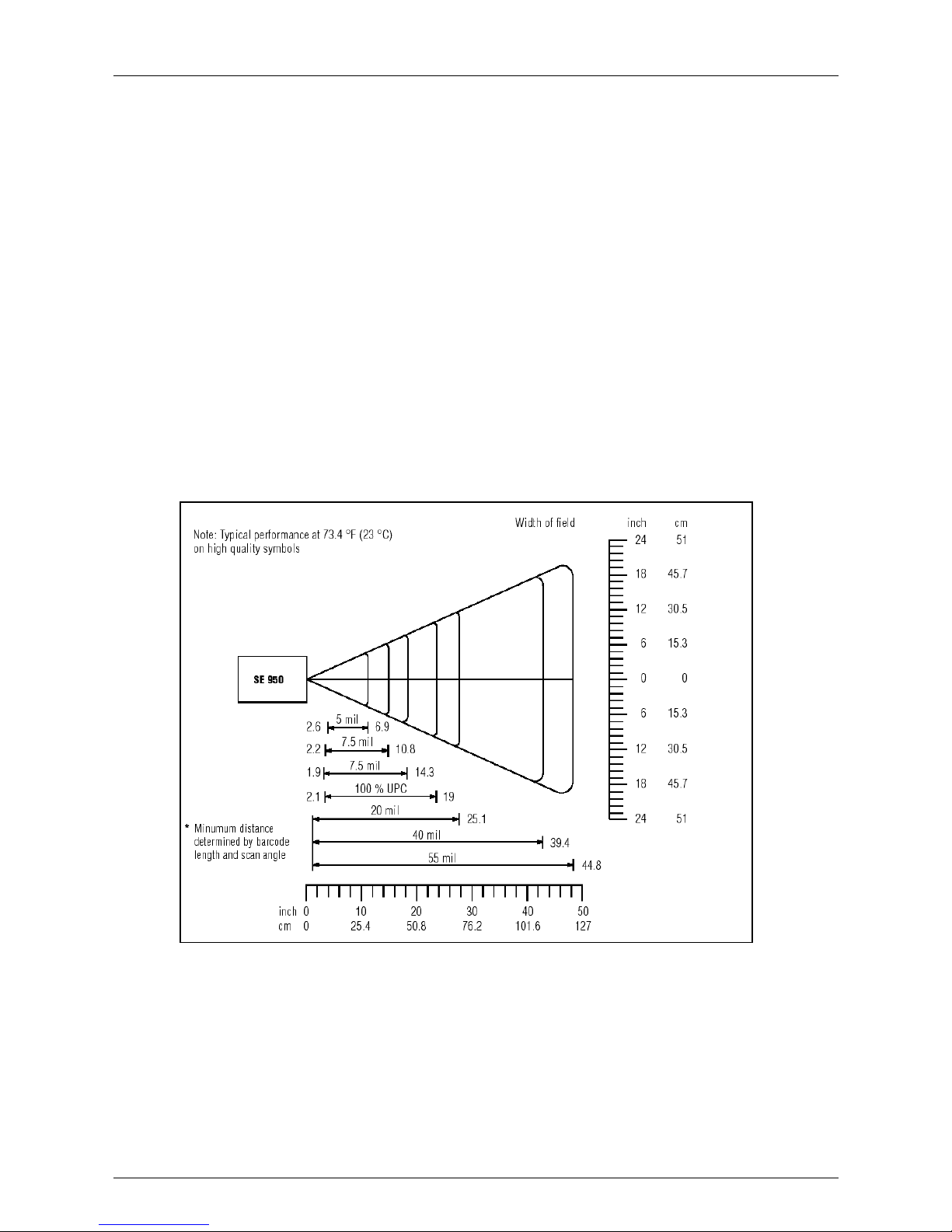
Technical Data
13
3.3.2 Scan Engine for Version "Brick" and Version "Short", type B7-A219-0.A0/H......
Standard Range Scan Engine
Laser diode
:
Visible red light 650 nm
Scan rate
:
104 scans / sec. ± 12 (bi-directional)
Scan angle
:
47° ± 3° standard
35° ± 3° reduced
Laser safety
:
Devices in CDRH Class II / IEC 825 Class 2
Decode zone "Standard Range Scan Engine"

Technical Data
14
3.3.3 Scan Engine for Version "Gun", Version "Brick" and Version "Short", Type B7-A219-0.K0/H......
Imager
Illumination element (LED) : Visible red light 635 nm +/- 20 nm
Target element (VLD) : Visible red light 635 nm +/- 20 nm
Field of vision : Horizontal 32,2 °
Vertical 24,5 °
Laser safety : Devices in CDRH Class II / IEC 825 Class 1
Image resolution (grey scale) : 640 (H) x 480 (V) pixel
Picture file formats : BMP, TIFF, JPEG
Decode zone "Imager"

Technical Data
15
WLAN (integrated radio module)
Radio standard : IEEE 802.11a/b/g (direct sequence topology)
Data rate : IEEE802.11a: up to 54 Mbit/Sek.
IEEE802.11b: up to 11 Mbit/Sek.
IEEE802.11g: up to 54 Mbit/Sek.
Frequency range : IEEE802.11a: 5 GHz
IEEE802.11b: 2.4 GHz
IEEE802.11g: 2.4 GHz
Output power (W or dBm) : 100 mW (+20 dBm)
Antenna : integrated in the device
Radio channels IEEE802.11a
IEEE802.11b/g
:
:
Channel 8 - 64 (5040 MHz - 5350 MHz)
(4920 MHz - 4980 MHz) only Japan
Channel 1 - 13 (2412 MHz - 2472 MHz)
Channel 14 (2484 MHz) only Japan
Note: The respective radio frequencies and usable
channels depends on the respective national
regulations.
Safety : WEP (40 or 128 Bit), TKIP, TLS, TTLS (MS-CHAP),
TTLS (MS-CHAP v2), TTLS (CHAP), TTLS-MD5, TTLS-PAP,
PEAP-TLS, PEAP (MS-CHAP v2), AES, LEAP
Voice communication : Integrated voice over IP (P2P, PBX, PPT),
Wi-Fi certified, IEEE802.11a/b/g
Bluetooth (WPAN) : Bluetooth – Radio module version 1.2 with BTExplorer
(incl. BTManager)
Antenna : Integrated in the device
3.4 Technical Data - WLAN / WPAN

Technical Data
16
Battery : Type B7-A2Z0-0001 and type B7-A2Z0-0003
Lithium Ionen 7.4 V / 2200 mAh, type B7-A2Z0-0001
(only rechargeable in the safe range) Lithium Ionen 7.4 V / 1550 mAh, type B7-A2Z0-0003
Operating temperature when charging : 0 °C to +40 °C 32 °F to 104 °F
when discharging : -20 °C to +40 °C -4 °F to 104 °F
Storage temperature ≤ 1 year : -25 °C to +20 °C -13 °F to 68 °F
≤ 3 months : -25 °C to +45 °C -13 °F to 113 °F
≤ 1 months : -25 °C to +60 °C -13 °F to 140 °F
Relative air humidity : 20 % - 85 % (not condensing)
Backup Battery
Ni-MH battery (rechargeable) : 3.6 V / 15 mAh (3 cells)
integrated in the device, can be replaced only in the factory
External Battery Contacts :
PIN Signal Name Function
1 USB_GND USB
2 USB_D_Plus USB
3 TxD RS232C
4 RxD RS232C
5 DCD RS232C
6 RTS RS232C
7 DSR RS232C
8 GND Earth, 2.5 A max.
9 RI RS232C
10 Cradle_DET If the Mobile Computer is in the
cradle, it is earthed through the cradle
11 DTR RS232C
12 Not assigned Not assigned
13 Power_IN 12 V / 2.5 A max.
14 CTS RS232C
15 USB_5V_DET USB
16 USB_D_Minus USB
17 EXT_Power_OUT 3.3 V @ 500 mA
3.5 Technical Data - Battery
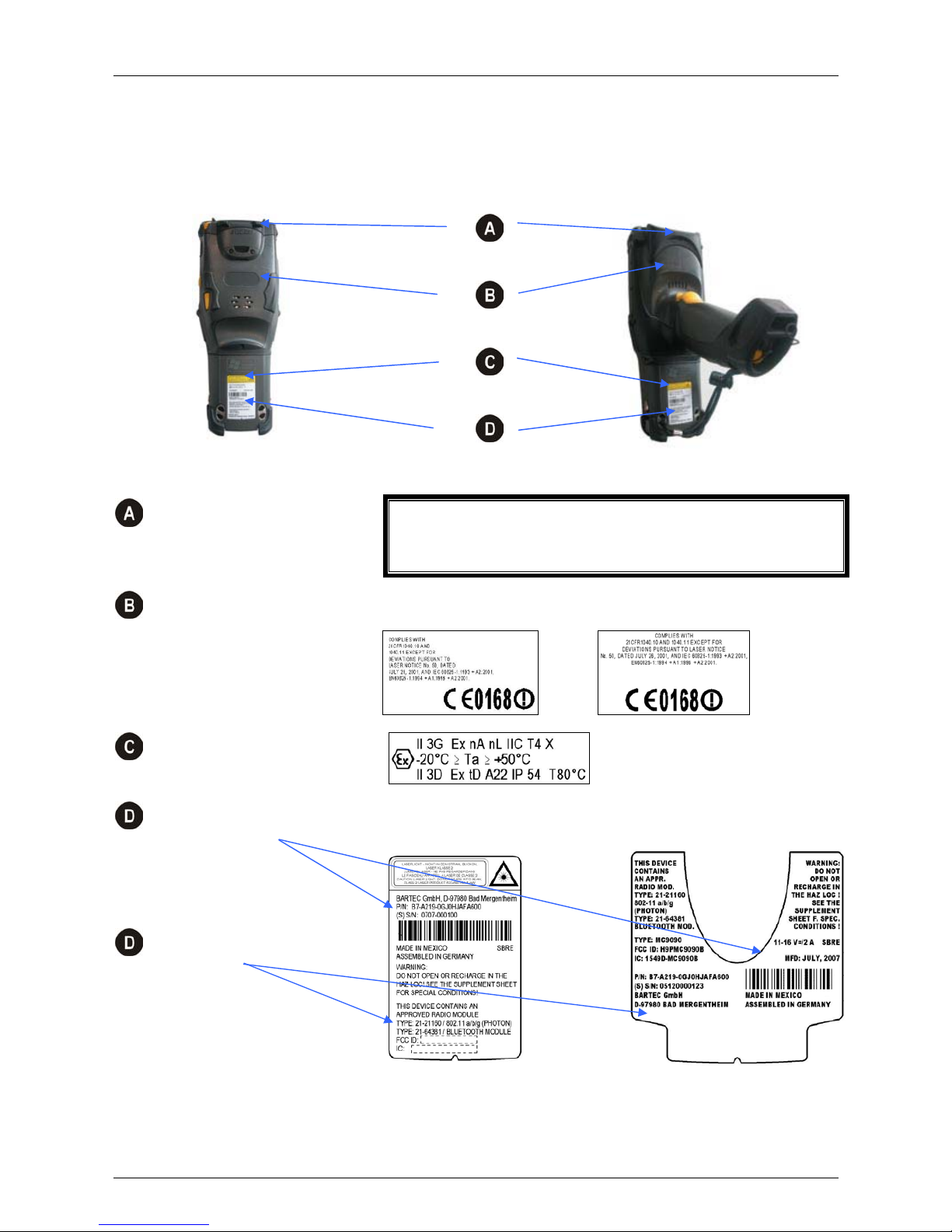
Technical Data
17
3.6.1 Mobile Computer MC 9090
ex
Warning Laser
CAUTION - CLASS 3R LASER LIGHT WHEN OPEN. AVOID DIRECT EYE EXPOSURE.
ATTENTION - LUMIÈRE LASER DE CLASSE 3R, EN CAS D’OUVERTURE. EXPOSITION
DANGEREUSE AU FAISCEAU.
VORSICHT - LASERLICHT KLASSE 3R, WENN ABDECKUNG GEÖFFNET. DIREKTE
BESTRAHLUNG DER AUGEN VERMEIDEN.
Laser Mark of Compliance MC 9090ex-K und MC 9090
ex
-S:
MC 9090
ex
-G:
Ex Kennzeichnung
Warning Laser
Type Lable
MC 9090
ex
-G und MC 9090
ex
-K: MC 9090
ex
-S:
3.6 Product Marking
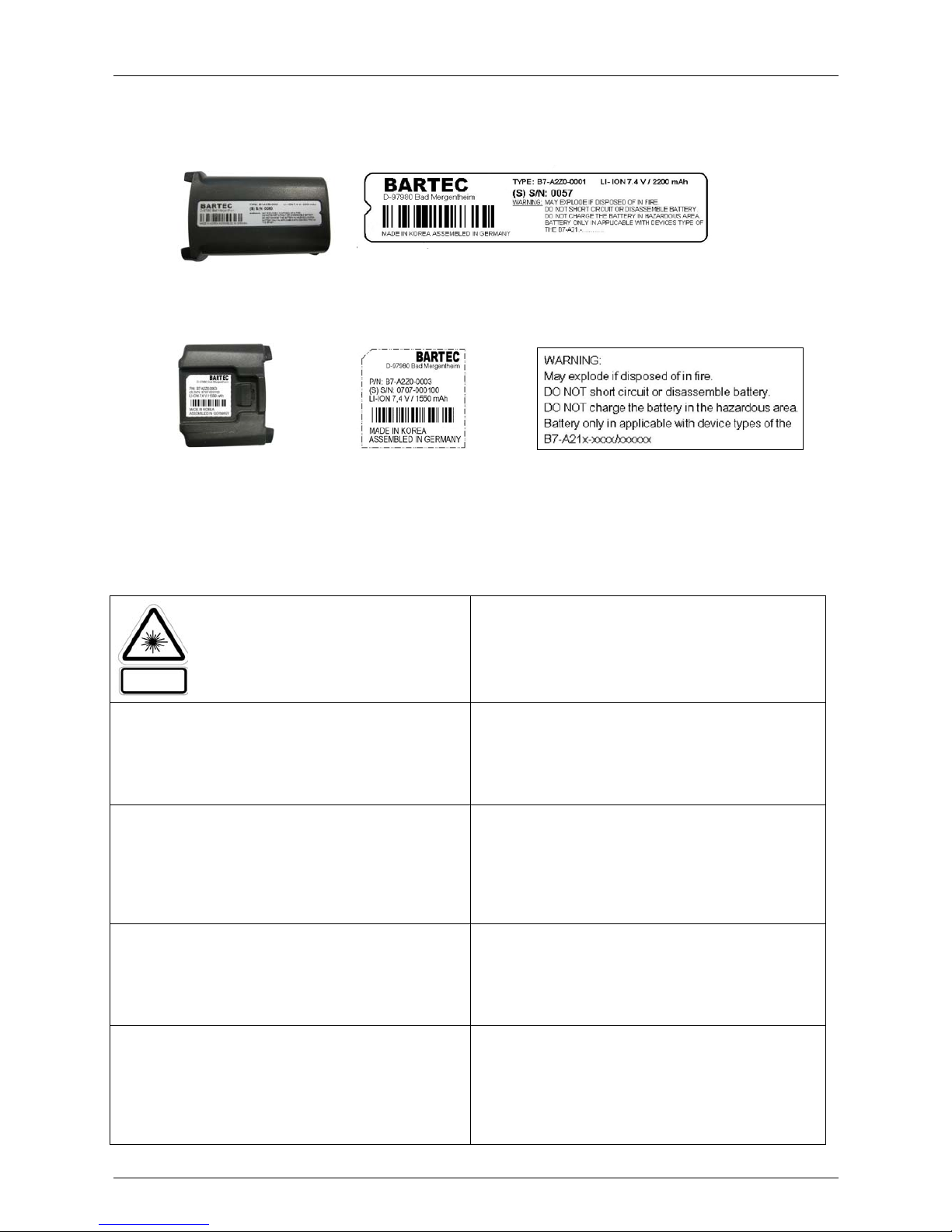
Technical Data
18
3.6.2 Battery B7-A2Z0-0001
3.6.3 Battery B7-A2Z0-0003
In accordance with Clause 5, IEC 825 and EN 60825, the following information is provided to the user:
DEUTSCH
KLASSE 1 KLASSE 1 LASER PRODUKT
KLASSE 2 LASERLICHT
NICHT IN DEN LASERSTRAHL SEHEN
KLASSE 2 LASER PRODUKT
ENGLISH
CLASS 1 CLASS 1 LASER PRODUCT
CLASS 2 LASER LIGHT
DO NOT STARE INTO BEAM
CLASS 2 LASER PRODUCT
DANISH / DANSK
KLASSE 1 KLASSE 1 LASERPRODUKT
KLASSE 2 LASERLYF
SE IKKE IND I STRÅLEN
KLASSE 2 LASERPRODUKT
ITALIAN / ITALIANO
CLASSE 1 PRODOTTO AL LASER DI CLASSE 1
CLASSE 2 LUCE LASER
NON FISSARE IL
RAGGIOPRODOTTO
AL LASER DI CLASSE 2
DUTCH / NEDERLANDS
KLASSE 1 KLASSE-1 LASERPRODUKT
KLASSE 2 LASERLICHT
NIET IN STRAAL STAREN
KLASSE-2 LASERPRODUKT
NORWEGIAN / NORSK
KLASSE 1 LASERPRODUKT, KLASSE 1
KLASSE 2 LASERLYS IKKE STIRR INN I
LYSSTRÅLEN
LASERPRODUKT, KLASSE 2
FINNISH / SUOMI
LUOKKA 1 LUOKKA 1 LASERTUOTE
LUOKKA 2 LASERVALO
ÄLÄ TUIJOTA SÄDETTÄ
LUOKKA 2 LASERTUOTE
PORTUGUESE / PORTUGUÊS
CLASSE 1 PRODUTO LASER DA CLASSE 1
CLASSE 2 LUZ DE LASER NÃO FIXAR O RAIO
LUMINOSO
PRODUTO LASER DA CLASSE 2
FRENCH / FRANÇAIS
CLASSE 1 PRODUIT LASER DE CLASSE 1
CLASSE 2 LUMIERE LASER
NE PAS REGARDER LE RAYON
FIXEMENT
PRODUIT LASER DE CLASSE 2
3.7 Laser Labels

Technical Data
19
3.8.1 Radio Modules
The device contain approved radio module(s). These module(s) are identified below.
Symbol Modular RLAN radio card, Type(s): 21-21160
Symbol Bluetooth Terminal, Model: MC9090
3.8.2 Products Equipped with Bluetooth® Wireless Technology
This device contains the following Bluetooth Complimentary subsystems:
BT ID:B01825 BT ID:B02413
The use of wireless devices may be forbidden or restricted. This applies above all on board airplanes, in
hospitals, in the vicinity of explosives or in other dangerous conditions. If you are not sure which
instructions apply to the use of the device, ask for permission before switching on.
General and Country-specific Information on Wireless Devices:
Regulatory markings are applied to the device signifying the radio (s) are approved for use in the following countries:
United States, Canada and Europe (Note 1 and 2).
Country Roaming
This device incorporates the international roaming feature (IEEE 802.11d) which will ensure the product operates on the
correct channels for the particular country of use.
Ad-Hoc Operation – 802.11a Terminal Devices and Radio Modules only
Ad-Hoc operation is limited to channels 36-48 (5150-5250 MHz). Use of this band is restricted to indoor use only, any other
use will make the operation of this device illegal.
Note 1: For 2.4 GHz Products: Europe includes Austria, Belgium, Bulgaria, Czech Republic, Cyprus, Denmark,
Estonia, Finland, France, Germany, Greece, Iceland, Ireland, Italy, Latvia, Liechtenstein, Lithuania,
Luxembourg, Malta, Netherlands, Norway, Poland, Portugal, Romania, Slovak Republic, Slovenia, Spain,
Sweden, Switzerland and the United Kingdom.
3.8 WLAN / Bluetooth

Technical Data
20
If using WLAN in accordance with IEEE802.11b (2.4 GHz) in the European Economic Area the following restrictions
must be observed:
The maximum radiated transmitting power of 100 mW EIRP in a frequency range of 2.400 to 2.4835 GHz
France Devices are subject to a restricted frequency range of 2.4465 to 2.4835 GHz. Only certain channels are
available (only channels 10, 11 , 12 and 13).
Special regulations from the ART (Autorité de régulation des télécommunications) apply to hotspots.
Information about local regulations and the authorisation can be found under: http://www.art-telecom.fr
Italy A user licence is required for outdoor usage.
Mexico Frequency range is restricted to 2.450 to 2.4835 GHz .
Sri Lanka Frequency range is restricted to 2.400 to 2.430 GHz.
Note 2: If using WLAN (5 GHz) in the European Economic Area (EAA), there are varying restrictions that must be
observed.
For details see the EC-Declaration of Conformity from BARTEC (Appendix A "Certificates") or view the
Motorola (Symbol) web site http://www2.symbol.com/doc/
for the CE Declaration of Conformity for the
standard version.
When using Bluetooth in the European Economic Area (EAA), the following restrictions must be observed.
Maximum radiated transmitting power of 100 mW EIRP in a frequency range of 2.400 to 2.4835 GHz.
France The radiated transmitting power outdoors is restricted to 10 mW EIRP.
Italy A user licence is required for outdoor usage.

Commissioning
21
4 Commissioning
To ensure that the devices function perfectly and have a long service life, they must be handled carefully. Chapter 5
"Handling" explains how to avoid inappropriate handling (e.g. by letting fall, damaging with objects).
Use the devices only if they are in a perfect technical condition.
Before using the Mobile Computer for the first time, charge the main battery (as described in chapter 4.3 "Battery").
The display as supplied from the factory is covered with a protective film. Remove the protective film before using the
device.
MC 9090
ex
with protective film Take off the protective film
Use only the stylus included with the device to operate the touch screen. A biro, for example, could scratch or even destroy
the touch screen.
The Mobile Computer must be treated carefully as the sensitive touch screen has a glass pane which can break if
subjected to a lot of strain or let fall. The guarantee will be void if it is apparent that the damage to the touch screen is due
to inappropriate use.
4.1 Mobile Computer
4.2 Display

Commissioning
22
Please note that the batteries type B7-A2Z0-0001 with 7.4 V / 2200 mAh and B7-A2Z0-0003 with
7.4 V/1550 mAh may not be changed or replaced in the hazardous zone.
The Mobile Computer can be charged Using a Cradle or a Charging Station.
Note that battery type B7-A2Z0-0001 with 7.4 V/2200 mAh and B7-A2Z0-0003 may only be charged outside
the hazardous zone. Use only accessories approved by BARTEC. Do not attempt to charge damp/wet Mobile
Computers or batteries. All components must be dry before they are connected to an external power supply.
4.3.1 Cradles
The cradle may be used for charging and for data communication only outside the hazardous zone.
Insert the Mobile Computer into the cradle so that the battery will be recharged in the Mobile Computer (as well as any
spare battery). A detailed description of the cradle configuration and the charging process can be found in the MC909X
Integrator guide from Symbol/Motorola.
Recommended Cradles:
Serial/USB single-slot cradle with a separate battery charging compartment
4-slot ethernet cradle
4-slot cradle
4.3.2 Charging Station
The charging stations may only be used outside the hazardous ranges.
The accessory part for recharging the spare battery for the Mobile Computers is used to recharge batteries that have been
taken out of the Mobile Computer. A detailed description of the configuration of the accessories for charging spare batteries
and of the charging process can be found in the MC909X Integrator Guide from Symbol/Motorola.
Recommended Charging Stations:
4-slot battery charger
4-slot quick-charging station for 4 adapters (adapters are not included in the scope of supply)
4.3 Battery

Commissioning
23
4.3.3 Power Supply
Use only the power packs approved by BARTEC/Motorola (50-14000-148, 12 Vdc and at least 3.33 A). The power pack is
certified in accordance with EN 60950-1 and has SELV outputs.
The use of other power packs invalidates the permits granted for these devices and can be dangerous.
4.3.4 Charging the Battery
Make sure that the accessory part used for charging the battery is connected to a suitable power source.
Insert the battery into the cradle or charging station. As a rule the battery will recharge completely in less than 8 hours.
When the yellow LED is on and steady, the battery has finished charging.
LED Status
LED Description
Yellow light flashes slowly The Mobile Computer is recharging.
Steady yellow light The charging process has finished.
Note:
If the battery is inserted into the Mobile Computer for the first time, the
yellow LED will flash once if the battery has a low charging state or is not
inserted completely.
Doesn’t light up The Mobile Computer is not in the cradle. The Mobile Computer has not
been inserted correctly. There is no power supply to the charger.
Yellow light flashes in quick
succession
Charging error, check the position of the Mobile Computer.

Commissioning
24
Do not remove the battery during the first 15 hours of operation. There is a risk of losing data
if the battery is removed.
Sliding the battery into the Mobile Computer as shown in Figure.
Ensure the battery is fully inserted. Two audible clicks can be heard as the battery is fully inserted.
A partially inserted battery may result in unintentional data loss.
When a battery is fully inserted in a mobile computer for the first time, upon the Mobile Computer’s first power up, the
device boots and powers on automatically.
4.4 Installing Battery

Handling
25
5 Handling
Make sure that the Mobile Computer is set down on a stable supporting surface. Avoid putting it down on places such as
e.g. tables, trolleys, stands or holders if they are not stable.
In this position the device cannot be
protected against damage.
The display can be damaged by objects
lying on the supporting surface.
This is not a stable position for the device.
It can topple over or fall down.
5.1 MC 9090ex-K and MC 9090ex-S Mobile Compute
r

Handling
26
In this position the device cannot be protected
against damage.
The scanner window can be damaged by
objects lying on the supporting surface.
In this position the device cannot be
protected against damage.
The display can be damaged by objects
lying on the supporting surface.
5.2 MC 9090ex-G Mobile Compute
r

Handling
27
5.3.1 Battery Informationen
BARTEC rechargeable battery packs (type B7-A2Z0-0001 and B7-A2Z0-0003) are designed and constructed to the highest
standards within the industry. However, there are limitations to how long a battery can operate or be stored before needing
replacement. Many factors affect the actual life cycle of a battery pack, such as heat, cold, harsh environmental conditions
and falls from heights. When batteries are stored over 6 months, some irreversible deterioration in overall battery quality
may occur.
Store batteries discharged in a dry, cool place, removed from the equipment to prevent loss of capacity, rusting of metallic
parts and electrolyte leakage. When storing batteries for ½ year or longer, they should be charged and discharged at least
every 3 months. If an electrolyte leakage is observed, avoid any contact with affected area and properly dispose of the
battery. Replace the battery when a significant loss of run time is detected. Batteries must be charged within the
0° to +40 °C (32° to 104° F) temperature range.
Standard warranty period for all BARTEC batteries is 1 year, regardless of whether the battery was purchased separately
or included as part of the Mobile Computer.
5.3.2 Charging Processes
Charging the Battery Separately
Remove the battery, type B7-A2Z0-0001 as well as type B7-A2Z0-0003
1. Prior to removing the battery, press the red Power button. This sets the Mobile Computer to suspend mode.
2. Press the primary battery release(s). ( 1 in figure ) The battery partially ejects from the Mobile Computer.
3. Pause 3 to 4 seconds while the Mobile Computer performs battery removal shutdown.
4. Press the secondary battery release ( 2 in figure ), on top of the battery, and slide the battery out of the
Mobile Computer ( 3 in figure ).
Insert the battery into the cradle or charging station. The battery is normally completely recharged in less than 8 hours. The
battery has finished charging if the yellow LED is on and steady. (Follow instructions in chapter 4.3.4 "Charging the
Battery").
5.3 Battery

Handling
28
Charging the Battery in the Mobile Computer
Care must be taken that the devices to be charged are inserted into the charging station in the direction of the arrow.
The Mobile Computer starts the charging process automatically. The yellow charging LED in the LED display bar lights up
to indicate the charging status. Information on the charging displays can be found in chapter 4.3.4 "Charging the Battery"
under "LED Status".
Charging the Backup-Battery
The Mobile Computer has an integrated backup battery in addition to the main battery.
The backup battery is automatically recharged by the battery, irrespective of whether the Mobile Computer is in operation or
in standby mode. The backup battery retains the data in memory for at least 30 minutes if the Mobile Computer’s battery
has been removed or completely discharged. If the Mobile Computer is being used for the first time or if it had been
completely discharged, it will take about 15 hours to recharge the backup battery completely. Do not remove the battery
from the Mobile Computer until after 15 hours to ensure that the backup battery has been completely recharged. If the
battery is taken out of the Mobile Computer or if it was completely discharged, the backup battery will become discharged
again in just a few hours.
When the main battery reaches a very low battery state, the combination of main battery and backup battery retains data in
memory for at least 36 hours.
When the main battery reaches a critical, i.e. very low, state of charge, the combination of main battery and backup battery
in stand-by mode retains the data in memory for at least 72 hours.
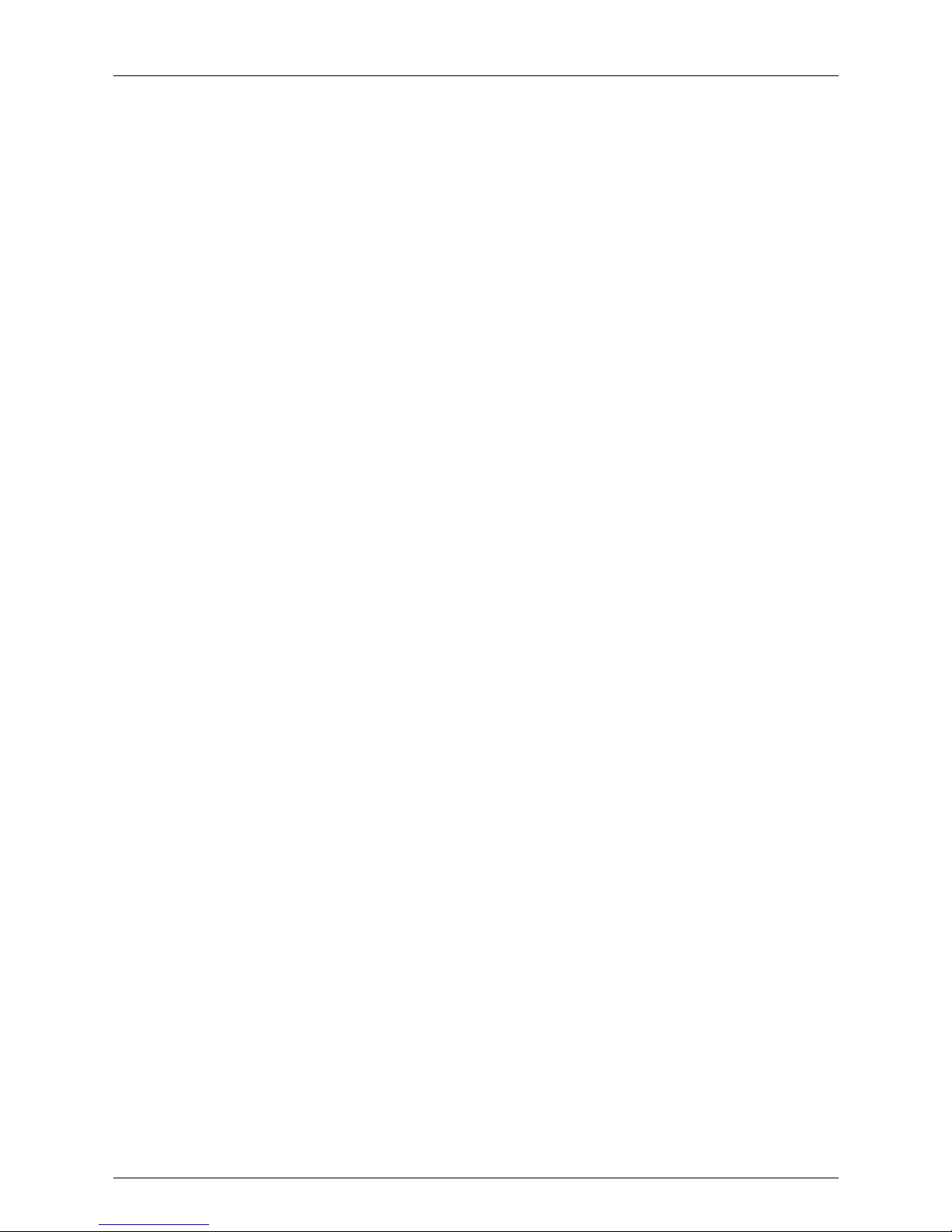
Handling
29
5.3.3 Tips on Optimising the Operating Time
Leave the Mobile Computer connected to AC power at all times when not in use.
Set the Mobile Computer to turn off after a short period of non-use.
Set the display and keyboard backlight to turn off after a short period of non-use.
Turn off all wireless radio activity when not in use.
Power off the Mobile Computer when charging to charge at a faster rate.
5.4.1 Changing the Power Settings
To set the Mobile Computer to turn off after a short period of non-use:
¨ Tap Start > Settings
> System tab
> Power icon
> Advanced tab
¨ Select the On battery power: Turn off device if not used for: check box and select a value
from the drop-down list box. (In battery operation: turn off device if … inactive), and select a
value in the dropdown list.
¨ Tap OK.
5.4 Software Settings
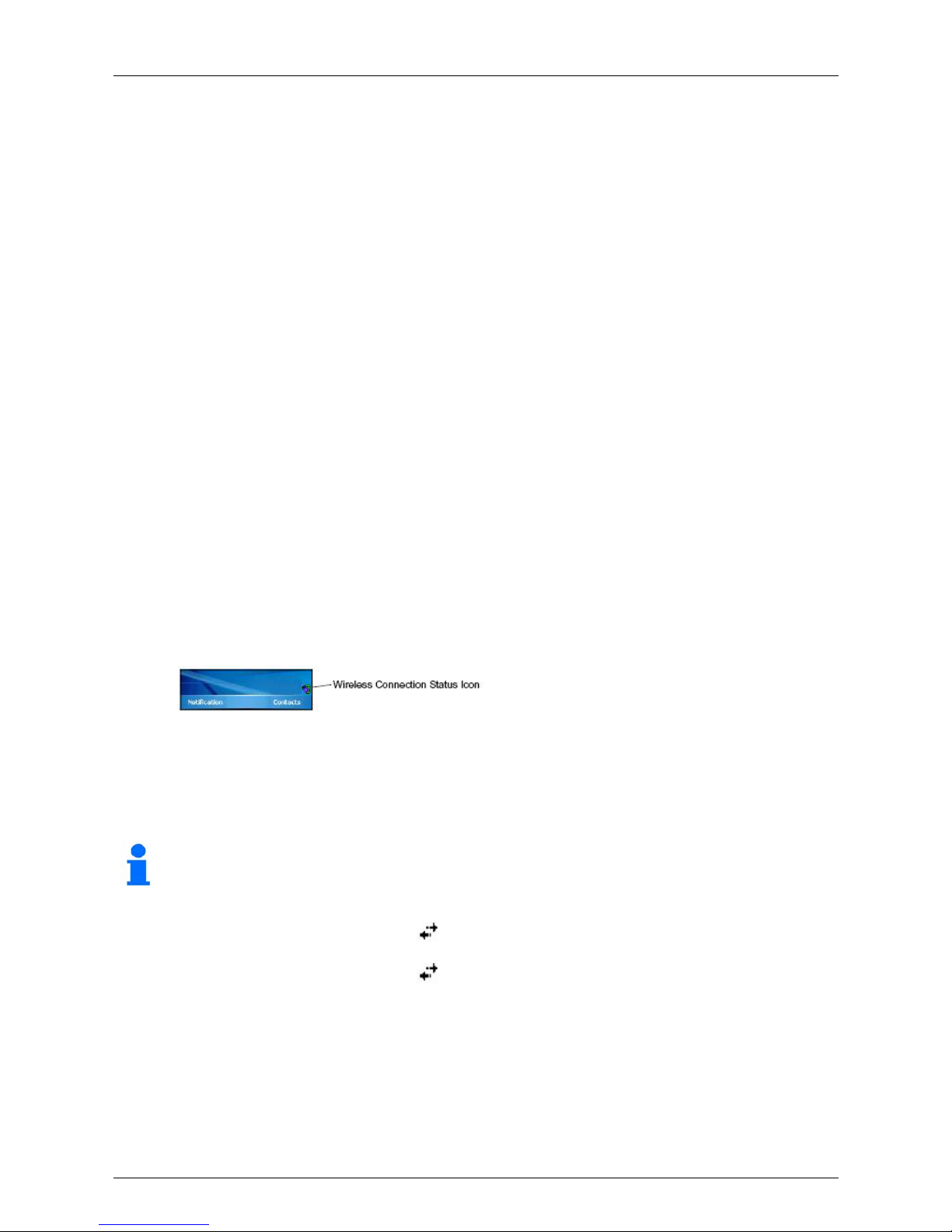
Handling
30
5.4.2 Changing the Display Backlight Settings
To change the display backlight settings in order to conserve more battery power:
¨ Tap Start > Settings
> System tab
> Backlight icon
> Battery Power tab
¨ Select the On battery power: Disable backlight if not used for: check box and select a
value from the drop-down list box. (In battery operation: turn off the backlight if … inactive),
and select a value in the dropdown list.
¨ Tap the Brightness tab.
¨ Tap the Disable backlight check box to completely turn off the display backlight.
¨ Use the slider to set the brightness of the backlight. Set it to a low value to save battery power.
¨ Tap OK.
5.4.3 WLAN on Windows Mobile 5.0
To turn off the WLAN radio tap the wireless connection status icon at the bottom of the today screen and
select "Disable Radio". A red "X" appears across the icon indicating that the radio is disabled (off).
To turn the radio back on, tap the wireless connection status icon at the bottom of the today screen and select "Enable
Radio". The red "X" disappears from the icon indicating that the radio is enabled (on).
5.4.4 Bluetooth on Windows Mobile 5.0
The Flight Mode feature only turns off the Bluetooth. The WLAN radio must be turned off separately.
To turn off the bluetooth tap the Connectivity icon
and select "Turn On Flight Mode".
To turn on the bluetooth tap the Connectivity icon
and select "Turn Off Flight Mode".
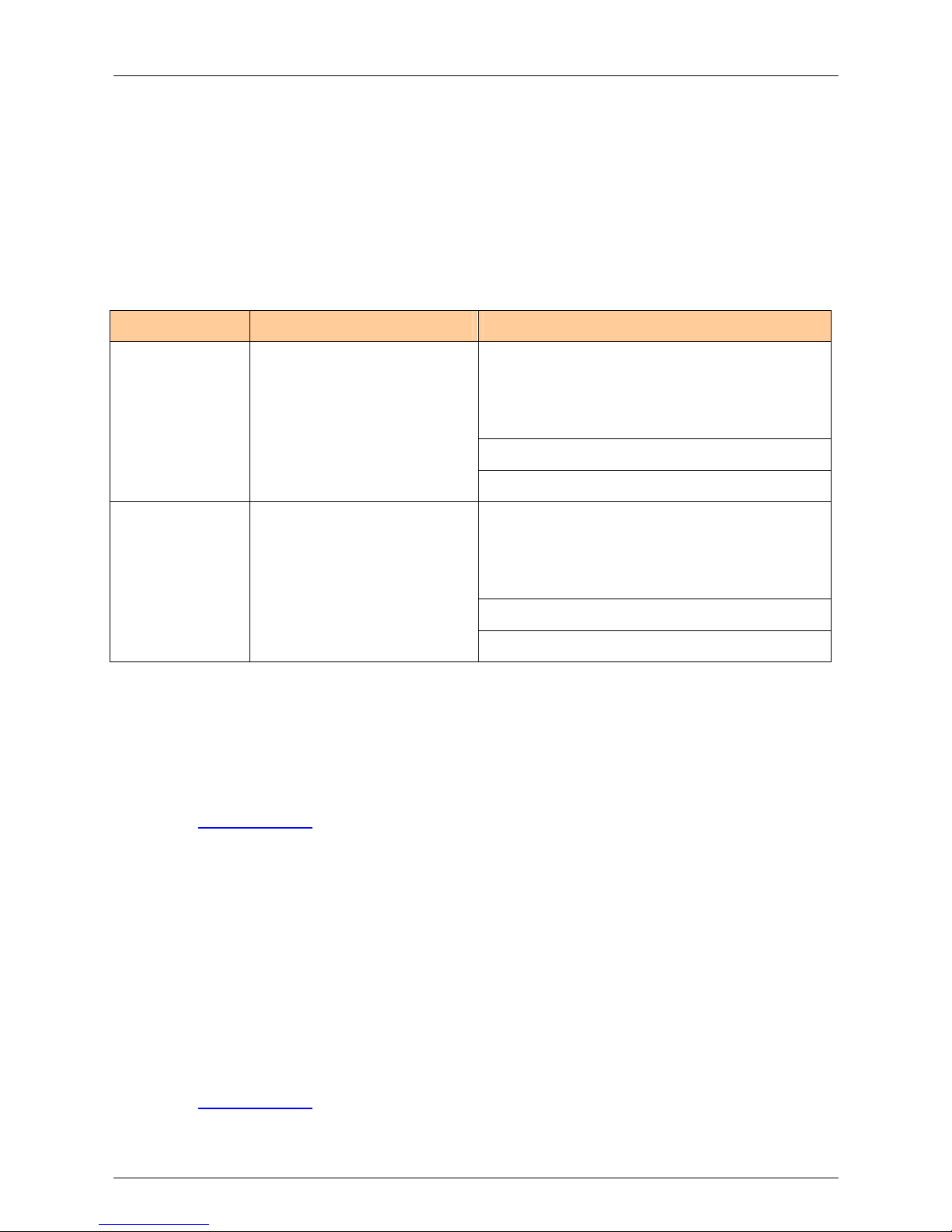
Handling
31
5.4.5
Waking the Mobile Computer
The wake-up conditions define what actions wake-up the Mobile Computer. These settings are configurable and the factory
default settings shown in the following table are subject to change/update.
Table Wake-up Conditions (Default Settings)
Status Description Conditions for Wakeup
1. Power button is pressed.
2. AC power added or removed.
Key or scan button is pressed.
Power Off When the Mobile Computer is
set to the suspend mode by
pressing Power, these
actions wake the Mobile
Computer.
Real Time Clock set to wake-up.
1. Power button is pressed.
2. AC power added or removed.
Key or scan button is pressed.
Auto Off When the Mobile Computer
goes into suspend mode by
an automatic power-off
function, these actions wake
the Mobile Computer.
Real-Time-Clock set to wake-up.
5.4.6 Connection with the PC via ActiveSync for OS Windows 98, NT, 2000 and XP
To sync or installation software/data use the Microsoft program ActiveSync. ActiveSync is available for a free download.
www.mircosoft.com
Note: To communicate with various host devices, install Microsoft ActiveSync (version 4.1 or higher) on the host
computer. Use ActiveSync to synchronize information on the Mobile Computer with information on the host
computer. Changes made on the Mobile Computer or host computer appear in both places after
synchronization.
More information for ActiveSync can be found in the Motorola Integrator Guide.
5.4.7 Connection with the PC via Device Center for OS Windows Vista
To sync or installation software/data use the Microsoft program Mobile Device Center. It is available for a free download.
www.mircosoft.com
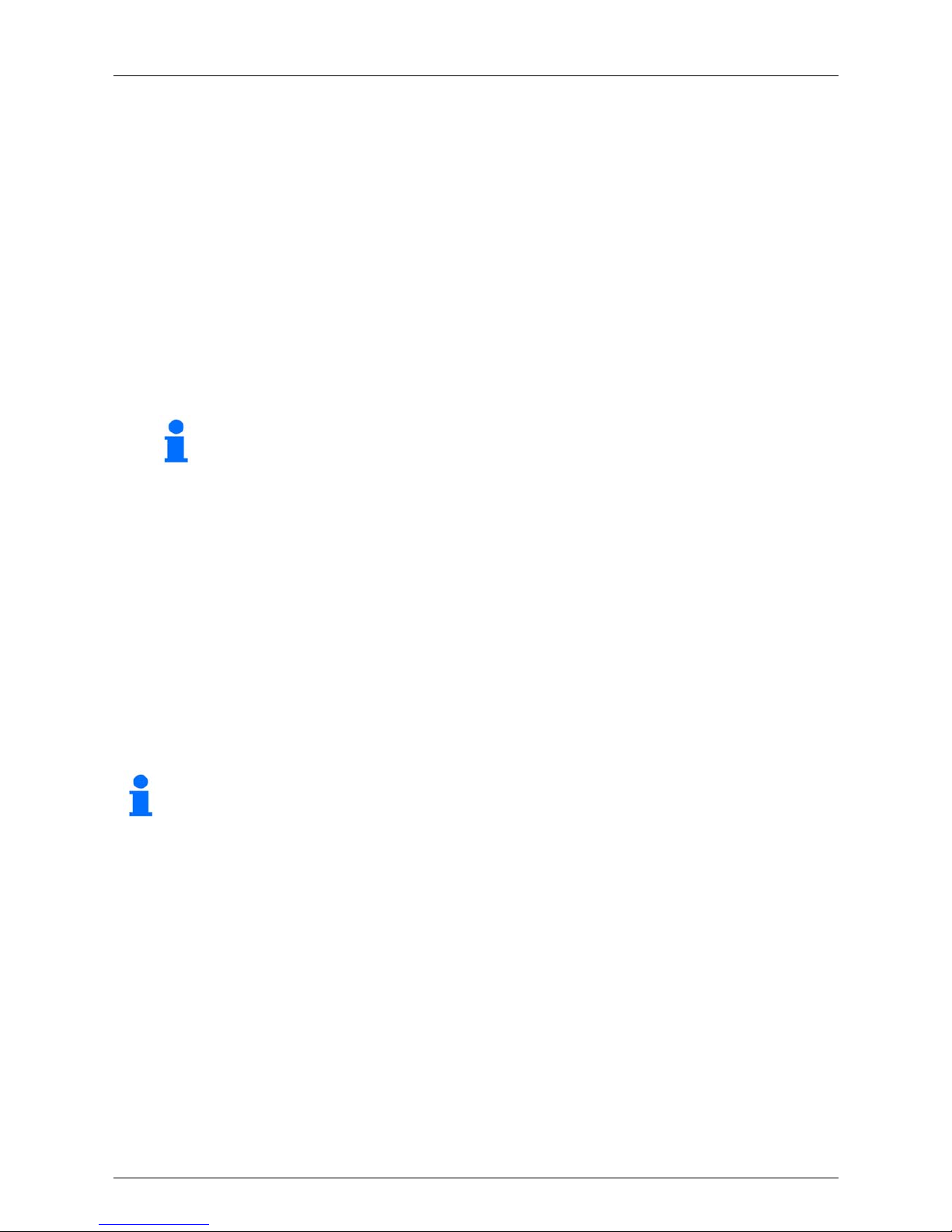
Handling
32
5.5.1 Windows Mobile 5.0 Devices
If the functions stop working when you are using the Mobile Computer, it is recommendable to REBOOT the device.
There are two reset functions, warm boot and cold boot.
A warm boot restarts the Mobile Computer and closes all running programs.
A cold boot also restarts the Mobile Computer and closes all running programs but also resets the Real-Time-Clock (RTC).
Data saved in flash memory or a memory card is not lost. Perform a warm boot first. This restarts
the Mobile Computer and saves all stored records and entries. If the Mobile Computer still does
not respond, perform a cold boot.
5.5.2 Performing a Warm Boot
Hold down the Power button for approximately five seconds. As soon as the Mobile Computer starts to perform a warm
boot release the Power button.
5.5.3 Performing a Cold Boot
Only perform a cold boot if a warm boot does not solve the problem.
5.5 Booting Mobile Compute
r

Handling
33
To perform a Cold Boot on a MC 9090
ex
-G:
1. Press the primary battery release on the Mobile Computer to partially eject the battery from
the Mobile Computer.
2. On an MC 9090
ex
-G, while the battery is partially released, simultaneously press and release
the trigger and the Power button.
3. Only the battery may be pushed into the battery compartment in the Mobile Computer.
One audible click can be heard as the battery is fully inserted.
4. The Mobile Computer initializes.
More information can be found in the original manual from Symbol/Motorola.
To perform a Cold Boot on a MC 9090
ex
-K or a MC9090ex-S:
1. Press the primary battery release on the Mobile Computer to partially eject the battery from
the Mobile Computer. (see figure: cold boot MC 9090
ex
-G).
2. When the battery is partially released, simultaneously press the left trigger button and the
Power button on the MC 9090
ex
-K or the MC 9090ex-S.
3. The Mobile Computer initializes.
More information can be found in the original manual from Symbol/Motorola.

Additional Components
34
6 Additional Components
6.1.1 Keypad with Green Overlay
Options Order number
28 keys 05-0080-0395
43 keys 05-0080-0396
53 keys 05-0080-0397
53 keys keypad coding for VT Emulation 05-0080-0398
53 keys keypad coding for 3270 Emulation 05-0080-0399
MC 9090
ex
-G
MC 9090
ex
-K
53 keys keypad coding for 5250 Emulation 05-0080-0400
MC 9090ex-S
28 keys On request
When replacing the keypad, follow the instructions in
chapter 6.1.3 "Removing/Changing the Keypad"
6.1.2 SD Cards
Memory card size Order number
Front view
512 MB 17-28BE-F006/0001
1 GB 17-28BE-F006/0002
2 GB NYA
The hardware status of the SD card is specified in the type
examination certificate. Only SD cards with the order number
17-28BE-F006/000x may be used.
Rear view
6.1 Keypad and CD Card

Additional Components
35
6.1.3 Removing/Changing the Keypad
The keypad and SD card may only be replaced outside the hazardous area!
1. Turn off the MC 9090
ex
.
2. Remove the battery (see chapter 5.3.2 "Charging Processes").
3. Take out the screws at the top edge of the keypad.
Fig. 1: Removing the keypad
4. Pull the keypad downwards in the direction of the arrow and then forwards to take it out of the MC 9090
ex
.
5. Check that the contacts and seals are clean and in good condition.
6. Put the keypad’s two guide pins (fig. 3) into the guide ways (fig. 2) on the MC 9090
ex
enclosure.
Figure 2: Guideway Figure 3: Guide pins

Additional Components
36
7. Snap on the keypad in the direction of the arrow (see fig. 4) and push it upwards until the boreholes for
the screws are over the threaded sleeves.
Fig. 4: Changing the keypad
8. Check that the keypad is mounted correctly.
Figure 5: Keypad mounted correctly Figure 6: Keypad mounted incorrectly
9. Tighten the screws (torque = 0.565 Nm / torque = 5.0 in-lbs), 0.5 Nm advisable
Caution: The torque must be adhered to.
10. After the exchange of the keyboard a cold boot (see chapter 5.5 "Warm Boot and Cold Boot ")
must be performed.
The current drivers of the new keyboard are initialized by the cold boot.

Additional Components
37
6.1.4 Inserting/Replacing the SD Card
The hardware status of the SD cards is specified in the test certificate. Accordingly only the
SD cards with the order number 17-28BE-F006/000x are to be used.
1. Take off the keypad as instructed in chapter 6.1.3; repeat steps 1 - 4.
Figure 7: MC 9090
ex
without keypad
2. Lift up the card holder, insert the SD card under the clamp in the designated direction
and position correctly. (The side with the gold contacts faces downwards)
Figure 8: Replacing the SD card
3. Check that the keypad is mounted correctly.
Figure 9: SD slot with 512 MB card
4. Mount the keypad onto the MC 9090
ex
as shown in chapter 6.1.3; steps 5 - 10.
SD card slot
S
D-Kar
te

Additional Components
38
6.2.1 Open Case for MC 9090
ex
"Version Gun"
Order No.: 03-9809-0009 Open Case for MC 90xx
ex
-G
03-9809-0011 Loop for Open Case (Gun)
The open case is made of leather and suitable for use in the hazardous area.
Do not use open cases or holsters that are not made of leather and not approved
for use in hazardous areas.
The Mobile Computer must be switched off before it may be carried on the body.
Open case for MC 90xx
ex
Gun Loop for open case
Example of how the open case be worn
Front view
Side view
6.2 Open Case and Holster

Additional Components
39
6.2.2 Holster for MC 9090
ex
"Version Brick"
Order No.: 03-9809-0010 Holster for MC 90xx
ex
-K
The holster is made of leather and suitable for use in the hazardous area.
Do not use open cases or holsters that are not made of leather and not approved
for use in hazardous areas.
The Mobile Computer must be switched off before it may be carried on the body.
Holster for MC 90xx
ex
Gun
Example of how the holster can be worn
Front view
Side view
6.2.3 Holster for MC 9090
ex
"Version Short"
On request.

Additional Components
40
6.3.1 Stylus for MC 9090
ex
-K
Order number for stylus ( yellow):
3-pack 3-pack
10-pack 10-pack
Stylus with holder
3-pack 3-pack
50-pack 50-pack
6.3.2 Stylus for MC 9090
ex
-G
Order number for stylus (grey):
10-pack 10-pack
50-pack 50-pack
Stylus with holder
3-pack 3-pack
50-pack 50-pack
Adjust the volume: Turn down the volume before using the headphones or other audio devices.
Do not use headsets or other audio devices that are not approved for the hazardous zone.
6.3 Stylus
6.4 Headset or Other Audio Devices

Maintenance
41
7 Maintenance
The battery should be completely charged before it is used for the first time. Note that the maximum capacity of the battery
is not attained until after approx. 5 - 6 charging and discharging cycles.
As the battery power diminishes over the course of time, the batteries should be completely discharged and recharged
every now and then in order to retain the full capacity. For that purpose the devices are left switched on until the devices
switch off themselves. Then recharge the battery completely outside the Ex zone.
Before a lengthy idle time it is essential to charge the battery completely and to recharge it regularly (every 3 months).
Check the battery contacts and the battery compartment regularly for:
- rust, dust deposits and dirt
To clean the contacts, use e.g. a rubber eraser, contact spray, cotton buds or a dry cloth.
Avoid using water or chemical agents for cleaning
If you wish to send in a defective device for repairs please first read the RMA procedure guide. Then fill in and sign the
RMA (Return Merchandise Authorisation) form and send it to our "Retouren Centre".
Email: services@bartec.de
Fax: +49 7931 597-119
We cannot guarantee any contractually agreed processing times for devices that are sent in without an RMA number.
The RMA guide and the RMA form are available on our homepage for downloading.
http://www.bartec-group.com
■ Quality and Culture
■ RMA Form
Any questions? Send us an e-mail or call us.
E-mail: services@bartec.de
Phone: +49 7931 597-444
7.1 Care of the Battery
7.2 Cleanin
g
the Battery Contacts
7.3 Information about Repairs

Additional Information
42
8 Additional Information
http://www.bartec-group.com BARTEC Homepage
http://www.symbol.com
Motorola Homepage
http://www.symbol.com/
The Motorola site for the MC 9000
¨ Support and Resources
¨ Product Manuals
¨ Mobile Computers
¨ MC 9090 WM
http://www.symbol.com/
The Motorola site for the MC 9000
¨ Products and Services
¨ Mobile Computers
¨ Industrial Class
¨ MC 9000
http://www.symbol.com/products/oem/oem_scan_engine_data_sheet.html
The Motorola site for the Scan Engine
¨ SE 1524ER Lorax Long Range Scan Engine
¨ SE 95X Standard Range Scan Engine
¨ SE 4400 Imager Imager 2D
http://devzone.symbol.com
The Motorola Developer Central Page for Software Developers.
This page has tools, updates, patches etc. for the individual
Symbol products.
To access the pages, it is first necessary to register.
The registration is free of charge.
http://www.microsoft.com
Microsoft site for Active Sync and
Windows Mobile Device Center for Windows Vista
http://www.microsoft.com/downloads
Microsoft Page for Developers.
Download eMbedded Visual C++ 4.0 or other versions free of charge.
¨ Windows Mobile
¨ eMbedded Visual C++ 4.0
http://www.microsoft.com/downloads
Download updates for eMbedded Visual C++ 4.0 or other versions
free of charge:
¨ Select “Show Downloads” eMbedded Visual C++ 4.0 in the menu.
8.1 Links
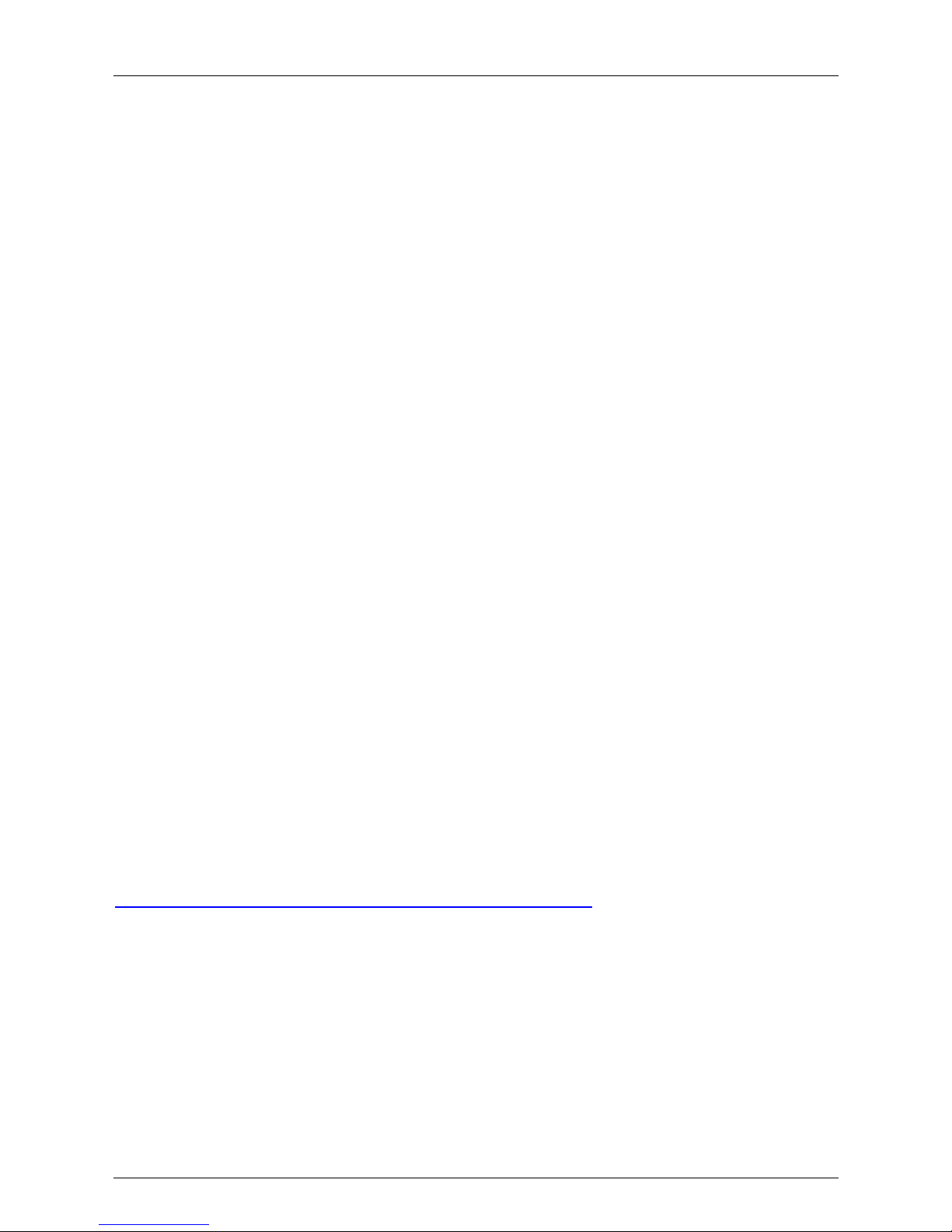
Additional Information
43
The requisite preconditions for the safe operation of electrical equipment in potentially explosive atmospheres are created
in a joint effort by the manufacturers of explosion protected equipment and the constructors and operators of industrial
plants. It is important that the operator of such plants should ensure that their personnel know how the danger of explosions
is likely to arise and the measures that are to be taken to prevent it.
The employees should be regularly trained on the contents of the explosion protection document in accordance with the
Directive 1999/92/EC - in the Federal Republic of Germany implemented on the basis of the "BetrSichV Betriebssicherheitsverordnung" (occupational safety regulations) - and informed by means of written corporate regulations which should
be regularly updated. BARTEC as a specialist for safety technology offers such consultation and training.
Design Regulations for Explosion Protected Systems, Devices and
Components - Equipment
Hazards arising from the handling of flammable gases, vapours and dusts are caused by uniform chemical and physical
processes. For this reason, the protection against these hazards must be carried out in a uniform manner.
Nearly universal uniform requirements have now been formulated by the International Electrotechnical Commission IEC, by
the European Standardisation Committees CENELEC and CEN and by DKE and DIN.
Manufacturers and operators are required to adhere to these, and where there are increased protection requirements, they
are monitored by accredited test laboratories and the authorities.
You can download further fundamental information to the explosion protection on our homepage:
Basic concepts for explosion protection:
http://www.bartec.de/homepage/deu/40_service/60_fachartikel/s_40_60_20.shtml
8.2 Information around the Explosion Protection

Additional Information
44
Marking of equipment for use in potentially explosive atmospheres
http://www.bartec.de/homepage/deu/40_service/60_fachartikel/s_40_60_20.shtml
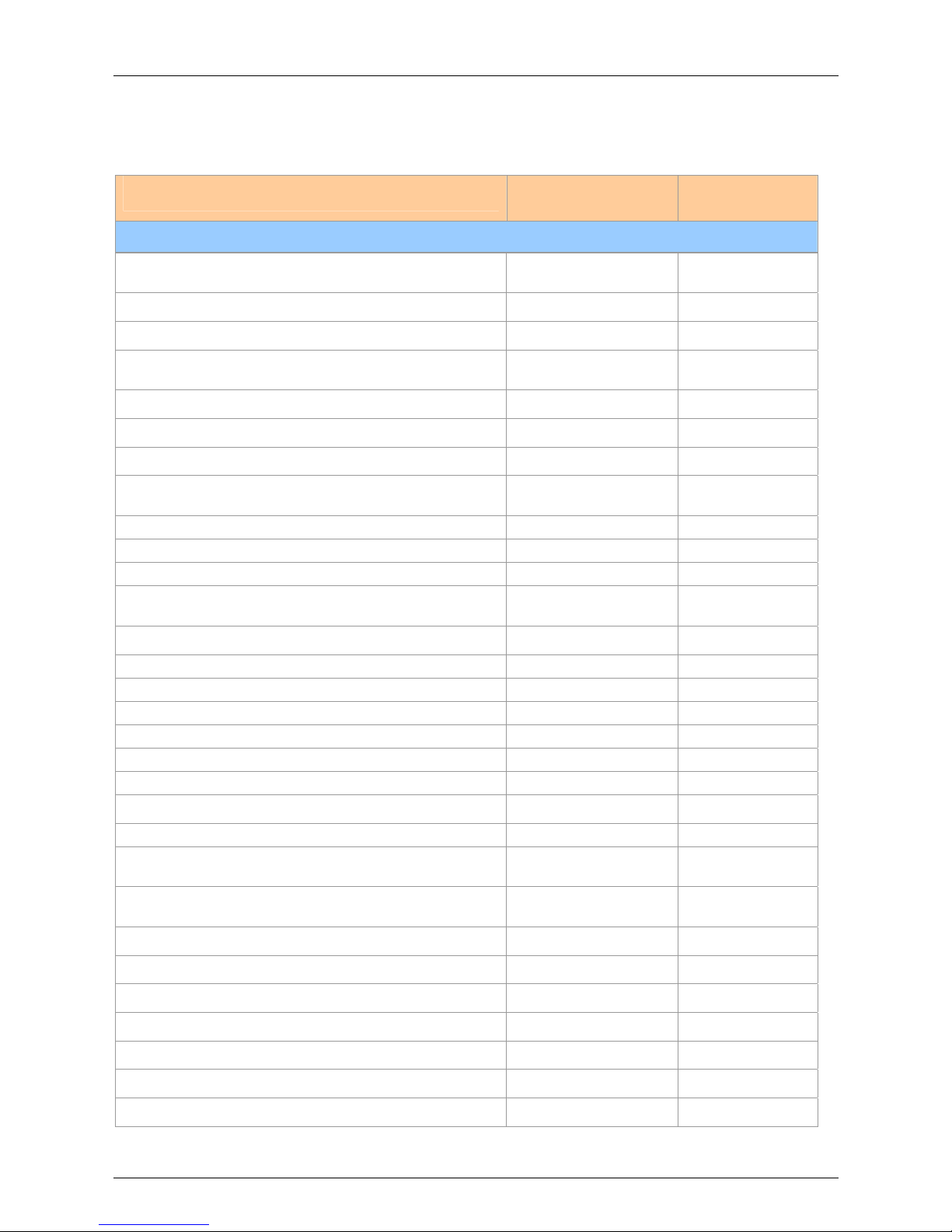
Additional Information
45
Designation
Order number
Motorola
Order number
BARTEC
Accessories for the Hazardous Zone
Ex Accessory:
Battery for ATEX Zone 2 / Zone 22
Spare battery for MC9090ex-G and MC9090ex-K
B7-A2Z0-0001
Spare battery for MC9090ex-S
B7-A2Z0-0003
Ex Accessory:
SD Card for ATEX Zone 2 / Zone 22
ATP Industrial Grade SD Card with 512 MB
17-28BE-F006/0001
ATP Industrial Grade SD Card with 1 GB
17-28BE-F006/0002
ATP Industrial Grade SD Card with 2 GB
NYA
Ex Accessory:
Open Case and Holster for ATEX Zone 2 / Zone 22
Open Case for MC 90xx-G 03-9809-0009
Loop for Gun Open Case Belt for MC 90xx-G 03-9809-0011
Holster for MC 90xx-K 03-9809-0010
Ex Accessory:
Spare keypad with Green Overlay for ATEX Zone 2 / Zone 22
Spare keypad for MC 9090ex-G and MC 9090ex-K
- with 28 keys 05-0080-0395
- with 43 keys 05-0080-0396
- with 53 keys 05-0080-0397
- with 53 keys keypad coding for VT emulation 05-0080-0398
- with 53 keys keypad coding for 3270 emulation 05-0080-0388
- with 53 keys keypad coding for 5250 emulation 05-0080-0400
Spare keypad for MC 9090ex-S
- with 28 keys On request
Ex Accessory:
Spare Screw for Keypad
03-1321-0007
Ex Accessory:
Spare Overlay (green) for Keypad for ATEX Zone 2 / Zone 22
Overlay
- for 28 keys
03-9829-0025
- for 43 keys
03-9829-0026
- for 53 keys
03-9829-0027
- with 53 keys keypad coding for VT emulation
03-9829-0028
- with 53 keys keypad coding for 3270 emulation
03-9829-0029
- with 53 keys keypad coding for 5250 emulation
03-9829-0030
8.3 Accessories

Additional Information
46
Designation
Order number
Motorola
Order number
BARTEC
Accessories for the non-Hazardous Zone
Single Slot Cradle Set: 05-0079-0018
Consists of:
Single slot cradle CRD9000-1001SR 03-9915-0003
Power pack 50-14000-148R 03-9911-0015
RS232 cable (Cradle <-> PC) 25-63852-01R 03-9919-0004
USB cable (Cradle <-> PC) 25-64396-01R 03-9919-0008
Line cord (DE) 03-9609-0013
4-Slot Ethernet Cradle Set 05-0079-0028
Consists of:
4-slot ethernet cradle CRD9000-4001ER 03-9849-0026
Power pack 50-14001-004R 03-9911-0021
DC cable (Power pack <-> 4-slot cradle) 50-16002-029R 03-9919-0010
Line cord (DE) 03-9609-0013
UBC 2000
4-slot base station set without battery adapter 05-0079-0017
4-slot base station UBC2000-I500DR 03-9915-0004
Battery adapter for UBC 2000 21-32665-48R 03-9919-0007
Line cord (DE) 03-9609-0013
User Manual
Mobile Computer MC 9090ex ATEX Zone 2 / Zone 22 11-B219-7D0001
Quick Short Guide (Poster)
Mobile Computer MC 9090ex-G ATEX Zone 2 / Zone 22 03-0300-0087
Mobile Computer MC 9090ex-K ATEX Zone 2 / Zone 22 03-0300-0088
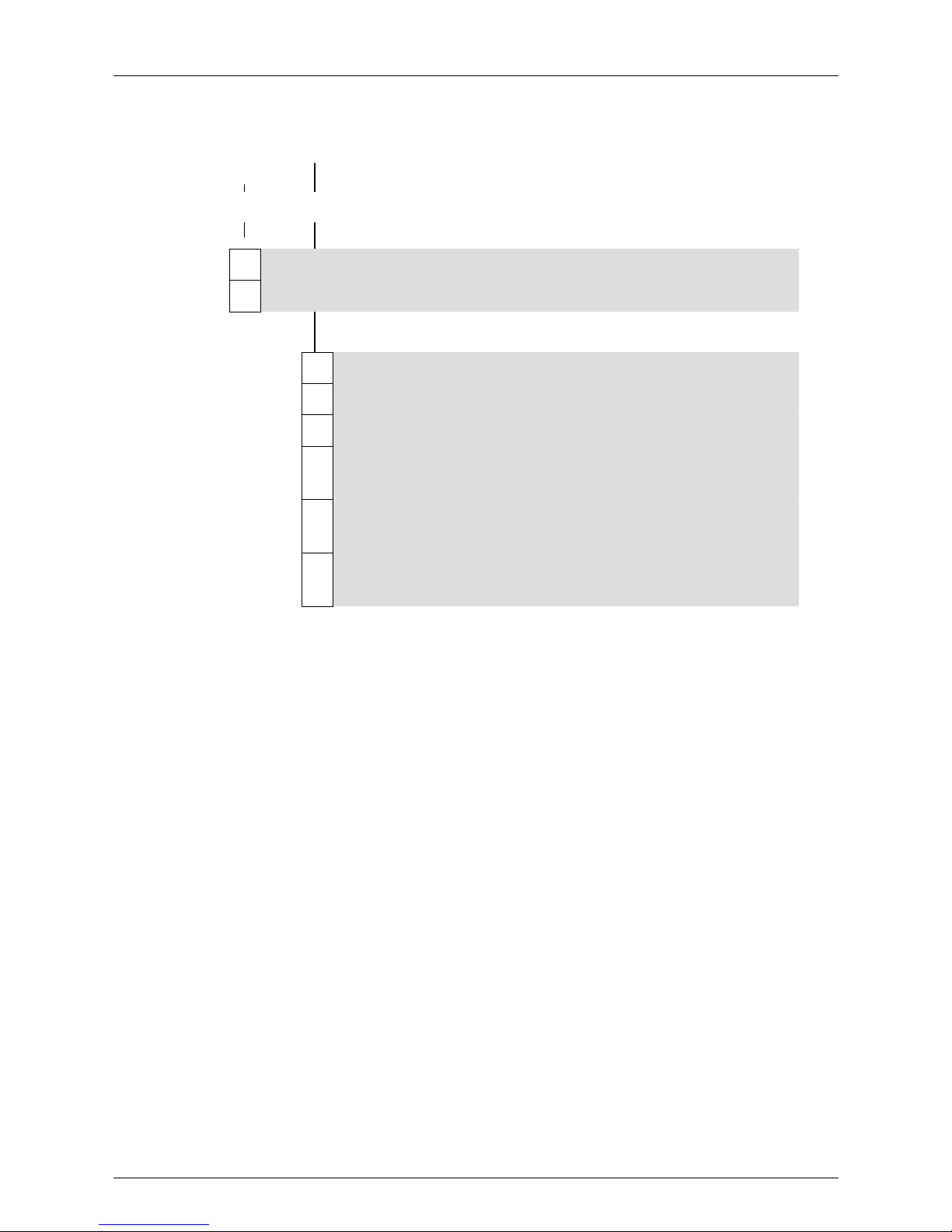
Additional Information
47
B7-A219-0G0/HJFA600
J Lorax 1D Long Range Scan Engine (SE 1524)
K 2D Pico Imager (SE 1440)
A 28 Keys Mobile phone keypad
F 43 Keys With function keys F1 – F12 in direct access
E 53 Keys Alphanumeric keypad
G 53 Keys Keypad coding for VT emulation
(the software is not installed on the device)
H 53 Keys Keypad coding for 3270 emulation
(the software is not installed on the device)
J 53 Keys Keypad coding for 5250 emulation
(the software is not installed on the device)
Example: MC 9090
ex
-G with Lorax 1D Long Range Scan Engine and 53 keys.
Type B7-A219-0GJ0/HJEFA600
8.4 Order numbers
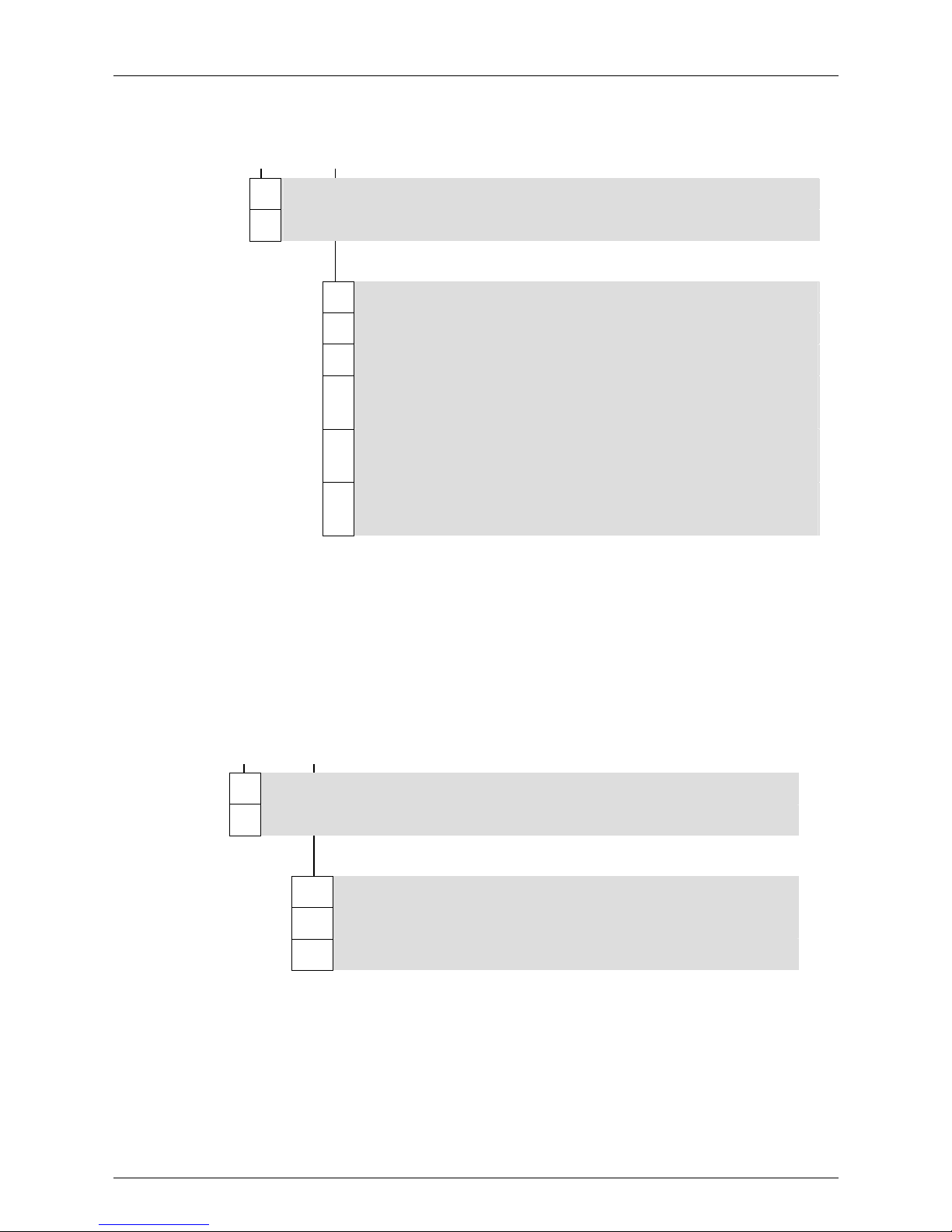
Additional Information
48
A 1D Standard Range Scan Engine (SE 950)
K 2D Pico Imager (SE 1440)
A 28 Keys mobile phone keypad
F 43 Keys with function keys F1 – F12 in direct access
E 53 Keys alphanumeric keypad
G 53 Keys Keypad coding for VT emulation
(the software is not installed on the device)
H 53 Keys Keypad coding for 3270 emulation
(the software is not installed on the device)
J 53 Keys Keypad coding for 5250 emulation
(the software is not installed on the device)
Example: MC 9090
ex
-K with 2D Imager and 43 keys.
Type 17-A219-0KK0/HJFFA600
U 1D Standard Range Scan Engine (SE950)
K 2D Pico Imager (SE1440)
A 28 Keys Keypad (Handy keypad)
B 38 Keys Keypad (Numeric Prime)
5 38 Keys Keypad (Alpha Prime)
Example: MC 9090
ex
-S with 1D Standard Range Scan Engine and 28 keys.
Type B7-A219-0SU0/HJAFA600
B7-A219-0K0/HJFA600
B7-A219-0S0/HJFA600

Transport and Shipment
49
9 Transport and Shipment
Important Note Concerning Transport and Shipping
! Sensitive Devices !
It is absolutely necessary to deliver the equipment in the original packaging in
order to avoid damage to the equipment.

Notice
50
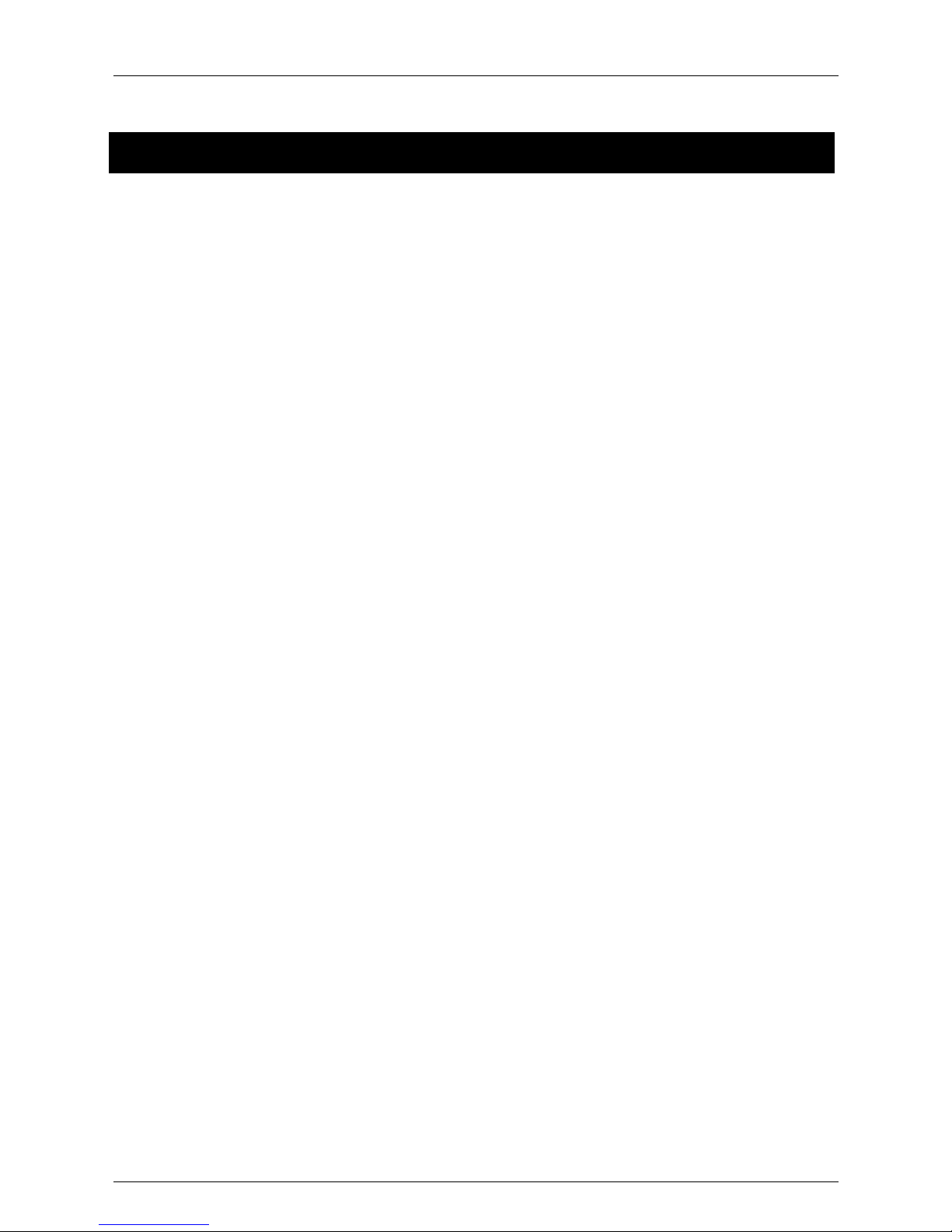
Prüfbescheinigungen / Certificates
Prüfbescheinigungen / Certificates
1. EG-Konformitätserklärung /
EC-Declaration of Conformity

Prüfbescheinigungen / Certificates

Prüfbescheinigungen / Certificates


GmbH
Max-Eyth-Straße 16 Phone: +49 7931 597-0 Contact:
97980 Bad Mergentheim Fax: +49 7931 597-183 Service-Mobilecomputing@bartec.de
Germany
Supplement for user manual ATEX Zone 2 / Zone 22
Mobile Computer MC 9094ex-K
Type B7-A219-4K.C/H…….
Mobile Computer MC 9094ex-S
Type B7-A219-4S.C/H…….
ATEX Zone 2 and Zone 22
Version 1.00
Document No. 11-B219-7D0003
Status: April, 9
th
2008
Technical data subject to change!

Contents
2
1.
Product Description....................................................................................................................................3
2. Safety Instructions......................................................................................................................................4
2.1 Warnings about the MC 9094ex Mobile Computers ......................................................................4
3. Technical Data.............................................................................................................................................4
3.1 Explosion Protection ....................................................................................................................4
3.2 General Data ................................................................................................................................4
3.3 Wireless Data Communication EDGE / GPRS.............................................................................4
3.4 EDGE / GPRS ..............................................................................................................................5
3.4.1 Safety on the Road ......................................................................................................................5
5. Commissioning ...........................................................................................................................................5
5.1 Installation of the SIM Card..........................................................................................................5
8. Zusatzinformationen ...................................................................................................................................6
8.4 Order numbers .............................................................................................................................6
Appendix A – CE Declaration of Conformity

Supplement for EDGE/GPRS
3
1. Product Description
The MC 9094ex Mobile Computer is designed as a compact device for scanning barcodes in the field and it is available in
two versions.
MC 9094ex-K Brick MC 9094ex-S Short
The scan trigger on the MC 9094
ex
allows data to be acquired in one-hand operation. A connection to a host system is
established with Bluetooth, GPRS or WLAN. The MC 9094
ex
is an efficient mobile computer with the advantages of the
Microsoft Pocket PC platform and the strengths of the Intel® XScale TM PXA270 Processor 624 MHz. The MC9094
ex
has
an easy-to-read 1/4 VGA colour display with touch screen technology.
The operating system used by the device is the Microsoft Mobile 5.0 Phone Edition, in which the functions for the GPRS
module are already integrated into the operating system.
The quad band EDGE/GPRS/GSM radio module is already integrated into the device. The radio module supports the 850
MHz, 900 MHz, 1800 MHz and 1900 MHz frequency ranges. It offers support for converged applications through one
platform in all countries that accept ATEX certification.
The MC 9094
ex
supports the IEEE 802.11a/b/g radio standard. The MC 9094ex was designed specially for use in hazardous
(potentially explosive) areas in zones 2 and 22.

Supplement for EDGE/GPRS
4
2. Safety Instructions
2.1 Warnings about the MC 9094ex Mobile Computers
Opening the SIM door to insert or replace a SIM card is only permissible in non-hazardous
areas.
3. Technical Data
3.1 Explosion Protection
Types : B7-A219-4K.C/H...... and B7-A219-4S.C/H...….
Ex protection type :
II 3G Ex nA nL IIC T4 X
II 3D Ex tD A22 IP54 T90 °C
Certification : EC-Declaration of Conformity
3.2 General Data
Ambient temperature : -20 °C to +40 °C -4 °F to 104 °F
Operating system : Windows Mobile 5.0 Phone Edition (English)
Dimensions MC 9094
ex
-K
MC 9094
ex
-S
: 234 x 91 x 58 mm ( height x width x depth )
201 x 91 x 58 mm ( height x width x depth )
Weight including battery MC 9094
ex
-K
MC 9094
ex
-S
: approx. 710 g
approx. 650 g
3.3 Wireless Data Communication EDGE / GPRS
Data rate : EDGE class 12: up to 236,8 kbit/sec. Download & Upload
GPRS class 12: up to 86 kbit/sec. Download & Upload
Frequency range (Quad-Band GSM) : GSM 850 MHz GSM 900 MHz
GSM 1800 MHz GSM 1900 MHz
Output power : Class 4 (+33 dBm corresponds to 2 W) for EGSM850
Class 4 (+33 dBm corresponds to 2 W) for EGSM900
Class 1 (+30 dBm corresponds to 1 W) for EGSM1800
Class 1 (+30 dBm corresponds to 1 W) for EGSM1900
Antenna : Integrated in the device
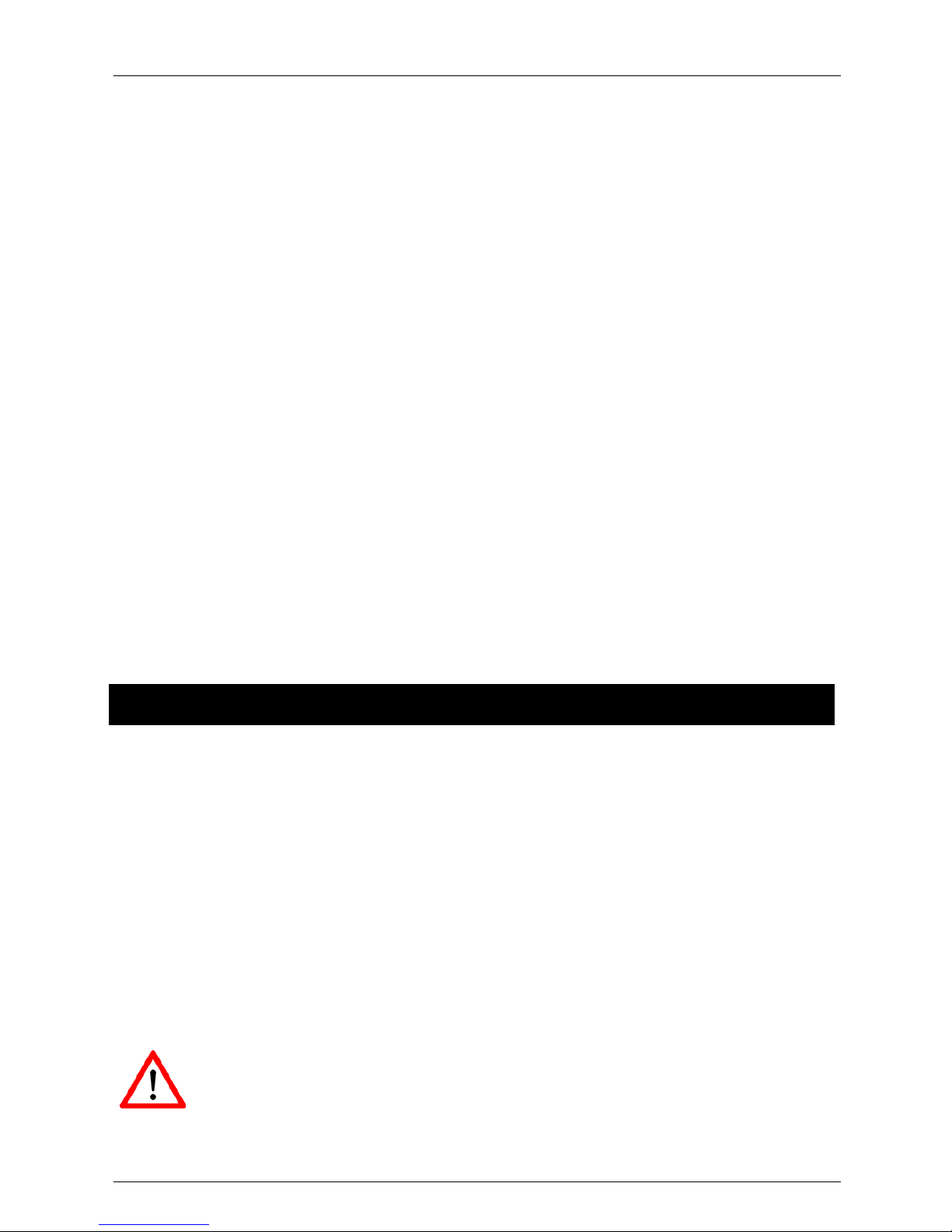
Supplement for EDGE/GPRS
5
3.4 EDGE / GPRS
3.4.1 Safety on the Road
Do not take notes or use the device while driving. Jotting down a “to do” list or flipping through your address book takes
attention away from your primary responsibility, driving safely. When driving a car, driving is your first responsibility - Give
full attention to driving. Check the laws and regulations on the use of wireless devices in the areas where you drive. Always
obey them. When using a wireless device behind the wheel of a car, practice good common sense and remember the
following tips:
■ Get to know your wireless device and any features such as speed dial and redial. If available, these
features help you to place your call without taking your attention off the road.
■ When available, use a hands free device.
■ Let the person you are speaking with know you are driving; if necessary, suspend the call in heavy traffic
or hazardous weather conditions. Rain, sleet, snow, ice, and even heavy traffic can be hazardous.
■ Dial sensibly and assess the traffic; if possible, place calls when you are not moving or before pulling
into traffic. Try to plan calls when your car will be stationary. If you need to make a call while moving, dial
only a few numbers, check the road and your mirrors, then continue.
The wireless industry reminds you to use your device / phone safely when driving.
5. Commissioning
5.1 Installation of the SIM Card
The insertion of the SIM card and the use of the MC 9094ex as a telephone are described in the original Motorola manual
(User Guide). See Chapter 8.1 for the link to the User Guide.
Motorola Manual (User Guide)
- Chapter 1 Getting Started SIM Card (Installation of the SIM card)
- Chapter 4 MC9094 Phone (Operation of the MC9094 as a telephone)
Note that the SIM card may only be inserted or replaced in a non-hazardous area. Care must be taken also that the
tightening torque is adhered to when closing the SIM door.
Tighten the screws (torque = 0.34 Nm / torque = 3.0 in-lbs) 0.3 Nm advisable
Caution: The torque must be adhered to!

Supplement for EDGE/GPRS
6
8. Zusatzinformationen
8.4 Order numbers
B7-A219-4KC/HJFA600
U 1D Standard Range Scan Engine (SE 950)
K 2D Pico Imager (SE 1440)
A 28 Keys Mobile phone keypad
F 43 Keys With function keys F1 – F12 in direct access
E 53 Keys Alphanumeric keypad
G 53 Keys Keypad coding for VT emulation
(the software is not installed on the device)
H 53 Keys Keypad coding for 3270 emulation
(the software is not installed on the device)
J 53 Keys Keypad coding for 5250 emulation
(the software is not installed on the device)
Example: MC 9094
ex
-K with 2D Pico Imager and 43 keys.
Type B7-A219-4KKC/HJFFA600
B7-A219-4SC/HJFA600
U 1D Standard Range Scan Engine (SE 950)
K 2D Pico Imager (SE 1440)
A 28 Keys Keypad (Mobile phone keypad)
B 38 Keys Keypad (Numeric Prime)
5 38 Keys Keypad (Alpha Prime)
Example: MC 9094
ex
-S with 1D Standard Range Scan Engine and 28 keys.
Type B7-A219-4SUC/HJAFA600

Supplement for EDGE/GPRS
7

Supplement for EDGE/GPRS
8




11-A219-7D0001-10.10.2007-279891
BARTEC GmbH
Germany
Max-Eyth-Straße 16
97980 Bad Mergentheim
Phone: +49 7931 597-0
Fax: +49 7931 597-119
info@bartec.de
www.bartec-group.com
BARTEC protects
people and
the environment
by the safety
of components,
systems
and plants.
