Page 1

Virtual Appliance Installation Guide
Barracuda NG Firewall VC400, VC610, VC820, VF50, VF100, VF250,VF500, and VF1000
Revision 1.2
Barracuda Networks Inc.
3175 S. Winchester Blvd
Campbell, CA 95008
http://www.barracuda.com
Page 2
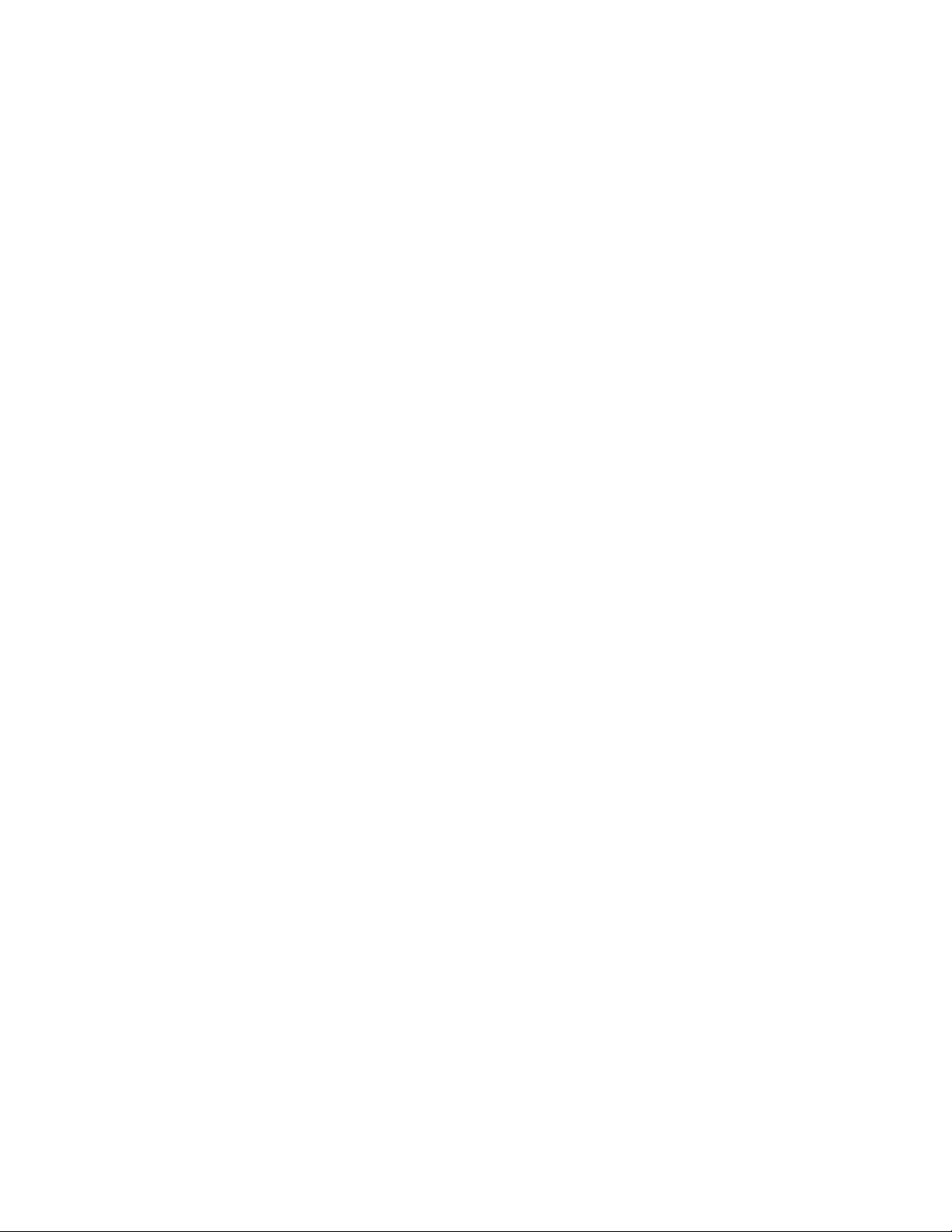
Copyright Notice
Copyright 2004-2010, Barracuda Networks
www.barracuda.com
v4.x-090623-06-1119
All rights reserved. Use of this product and this manual is subject to license. Information in this document is subject to change without notice.
Trademarks
Barracuda NG Firewall is a trademark of Barracuda Networks. All other brand and product names mentioned in this document are registered trademarks or
trademarks of their respective holders.
VMWare is a trademark of VMWare, Inc.
Page 3
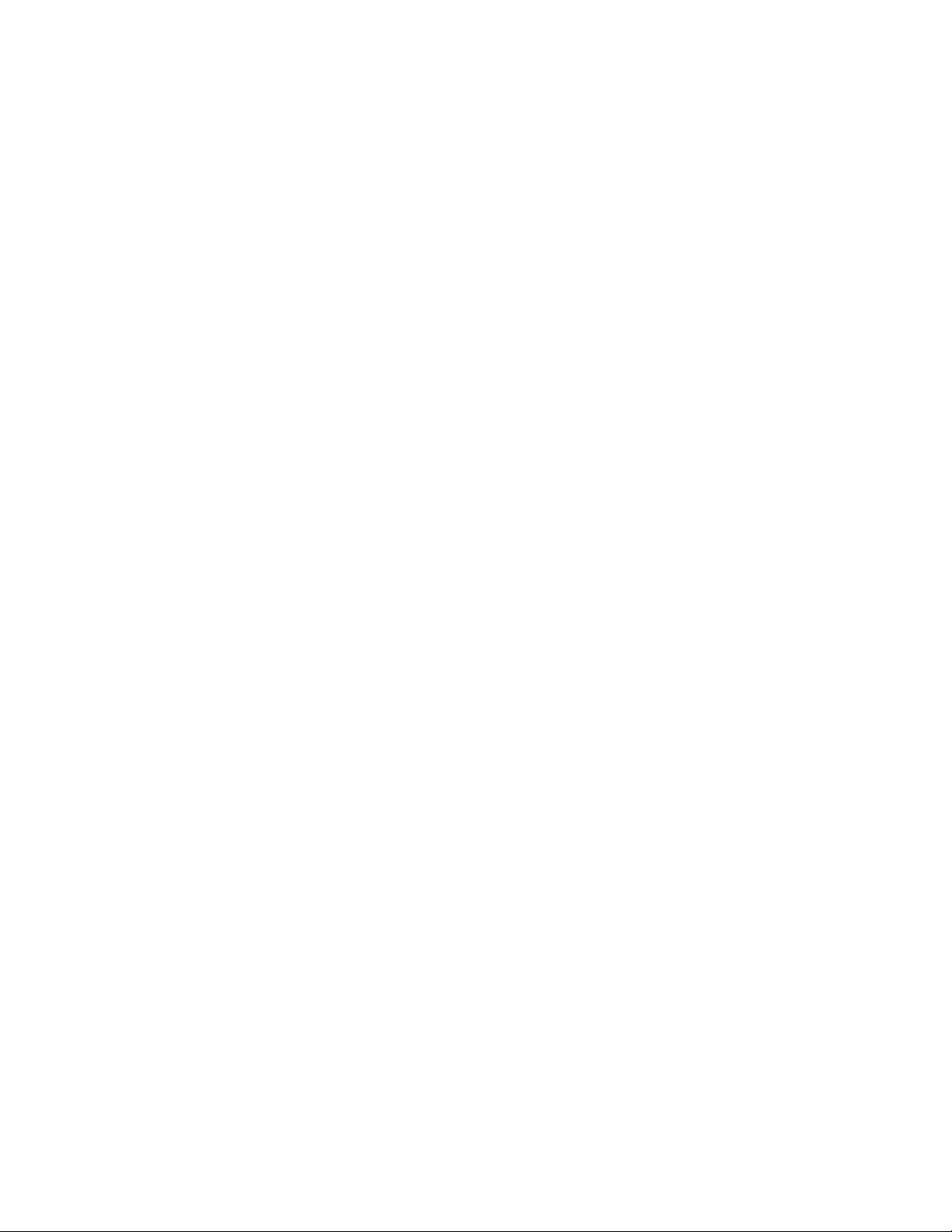
Contents
Introduction . . . . . . . . . . . . . . . . . . . . . . . . . . . . . . . . . . 5
About Virtual Barracuda NG Firewall Appliances. . . . . . . . . . . . . . . . . . . 5
Host System Technical Prerequisites. . . . . . . . . . . . . . . . . . . . . . . . . 5
Deployment. . . . . . . . . . . . . . . . . . . . . . . . . . . . . . . . . . . 7
Deployment Using vSphere Client . . . . . . . . . . . . . . . . . . . . . . . . . . 7
Deployment Using ovftool . . . . . . . . . . . . . . . . . . . . . . . . . . . . . 10
3
Page 4
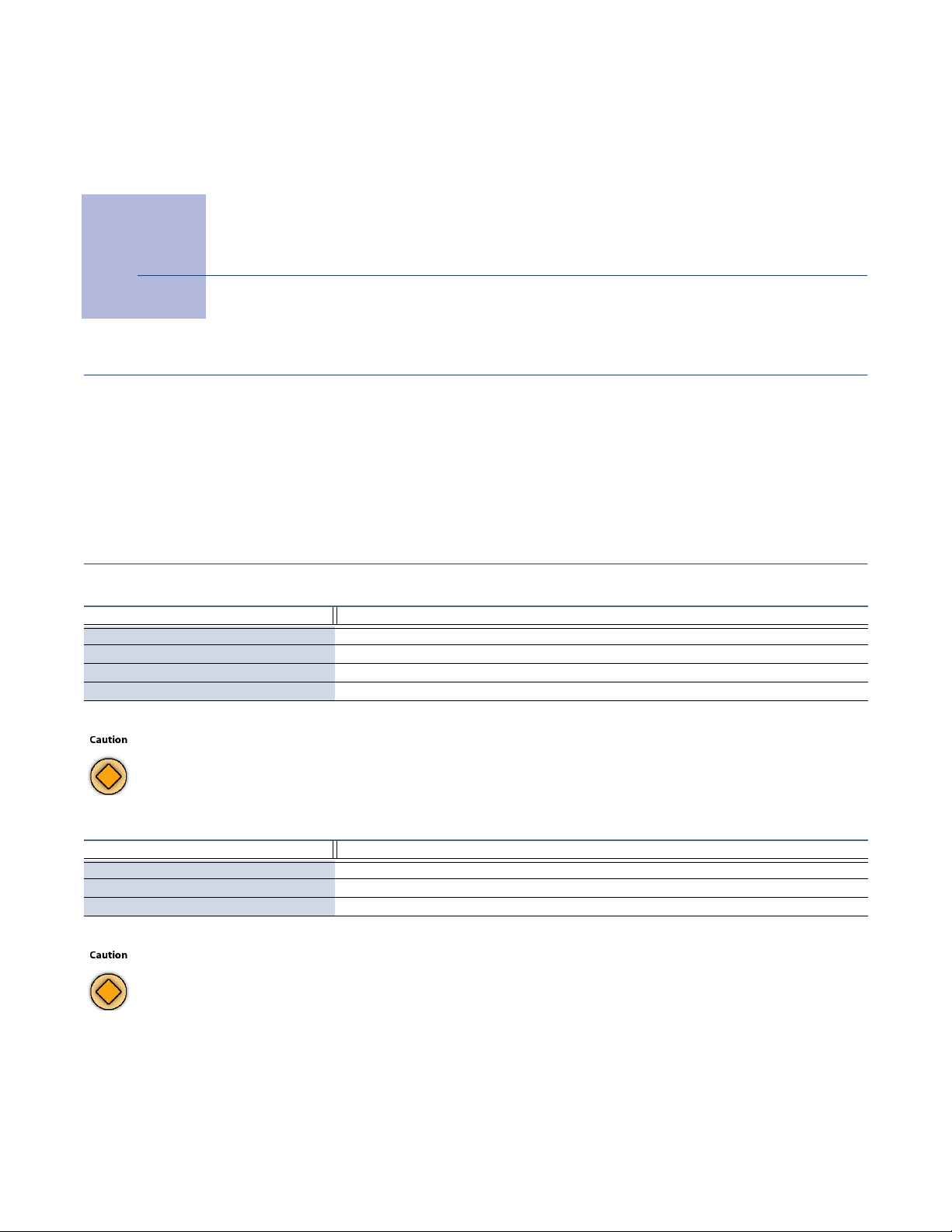
Introduction
About Virtual Barracuda NG Firewall Appliances
A virtual Barracuda NG Firewall appliance is a pre-installed and pre-configured Barracuda NG Firewall
system contained within a VMWare virtual machine.
Only a few deployment and configuration steps are necessary in order to get such a virtual appliance
up and running on a host PC.
Host System Technical Prerequisites
Table 1–1 Minimum Prerequisites
Virtual Appliance Type Minimum Host System Prerequisites
VF50, VF100, VF250, VF500, VF1000 15 GB of free HDD space, single CPU core, 2 GB RAM, x86-64 capable
VC400 20 GB of free HDD space, 2 CPU cores, 2 GB RAM, x86-64 capable
VC610 20 GBof free HDD space, 4 CPU cores, 4 GB RAM, x86-64 capable
VC820 20 GB of free HDD space, 4 CPU cores, 8 GB RAM, x86-64 capable
The host system prerequisites are considered minimum to unpack the OVA file and to run the system.
Table 1–2 Additional Production Host System Prerequeisites
Virtual Appliance Type Production Host System Prerequisites
VF50, VF100, VF250, VF500, VF1000 80 GB of free HDD space
VC400 250 GB of free HDD space
VC610, VC820 500 GBof free HDD space
Starting with Barracuda NG Firewall 4.2.13, OVA images for VMWare were made available. OVA images based on
minor release 4.2.13 have a bug which might lead to loss of the current network configuration when updating to
Barracuda NG Firewall minor releases 4.2.14 or 5.0.1.
To avoid a loss of the network configuration, please make sure to configure your network settings before
updating virtual appliances based on 4.2.13 OVA images to 4.2.14 or 5.0.1 using Barracuda NG Admin at least
once. Also, a network activation is required.
This issue does not apply to fresh installations based on 4.2.14 or 5.0.1 OVA images.
5 Introduction
Page 5

In order to move a Barracuda NG Firewall system from one virtual machine to another, the MAC addresses of the
network interfaces within the VM must stay the same.
Therefore, Barracuda Networks generally recommends to configure static MAC addresses for all NICs within virtual
machines.
Barracuda Networks recommends to meet the additional prerequisites as listed above for all production purposes.
Please consult the VMWare documentation available at www.vmware.com for in-depth information on everything
concerning VMWare itself.
6 Barracuda NG Firewall Virtual Appliances Quick Start Guide
Page 6

Deployment
Deployment Using vSphere Client
Step 1
Open the vSphere client and connect to the VMWare server.
Step 2
From the File menu, choose Deploy OVF Template...
If not already set, choose *.ova as file extension to display. Then select the folder in which the virtual
appliance image is stored and select the OVA file you wish to deploy.
Fig. 1 OVA Deployment Dialog
An x86-64 capable VM host is required to execute the OVA files.
7 Deployment
Page 7

Step 3
Push the Next button until the Resource Pool dialog is displayed. There, select the location for the virtual
machine to be deployed to and, on the next screen, the data store to store the files in.
Step 4
Within the Network Mapping section, you need to configure the destination network into which the virtual
appliance is to be mapped.
Fig. 2 Network Mapping.
Step 5
Click the Finish button. Subsequently, start the newly installed and configured virtual appliance by
double-clicking within the list of virtual machines on the left side of the vSphere application window.
Step 6
If necessary, change into the Console tab within vSphere. You will note that the virtual appliance is
booting.
8 Barracuda NG Firewall Virtual Appliances Quick Start Guide
Page 8

In order for the virtual appliance to become basically operational, you need to fill-in the basic
configuration settings.
Fig. 3 Basic Configuration Settings
To do so, choose the
The VMWare Tools are currently not working within Barracuda NG Firewall virtual appliances.
Basic Configuration menu item using your keyboard.
The deployment process is now finished. You may now connect to the virtual appliance using
Barracuda NG Admin in order to configure it.
See the Barracuda NG Firewall Administrator’s Guide for in-depth information about configuring your system.
9 Deployment
Page 9

Deployment Using ovftool
Step 1
Download ovftool from www.vmware.com.
Step 2
Use the following command:
ovftool -datastore=<datastorename> <ovaimage> vi://<server-ip>
wherein datastorename is the name for the data store, ovaimage is path and name of the OVA
image file and server-ip the IP address for the virtual appliance.
Step 3
Configure the resources pool and the network mapping for your virtual appliance within the VMWare
virtual machine settings.
You may now connect to the virtual appliance using Barracuda NG Admin in order to configure it.
See the Barracuda NG Firewall Administrator’s Guide for in-depth information about configuring your system.
10 Barracuda NG Firewall Virtual Appliances Quick Start Guide
Page 10

Page 11

