Page 1
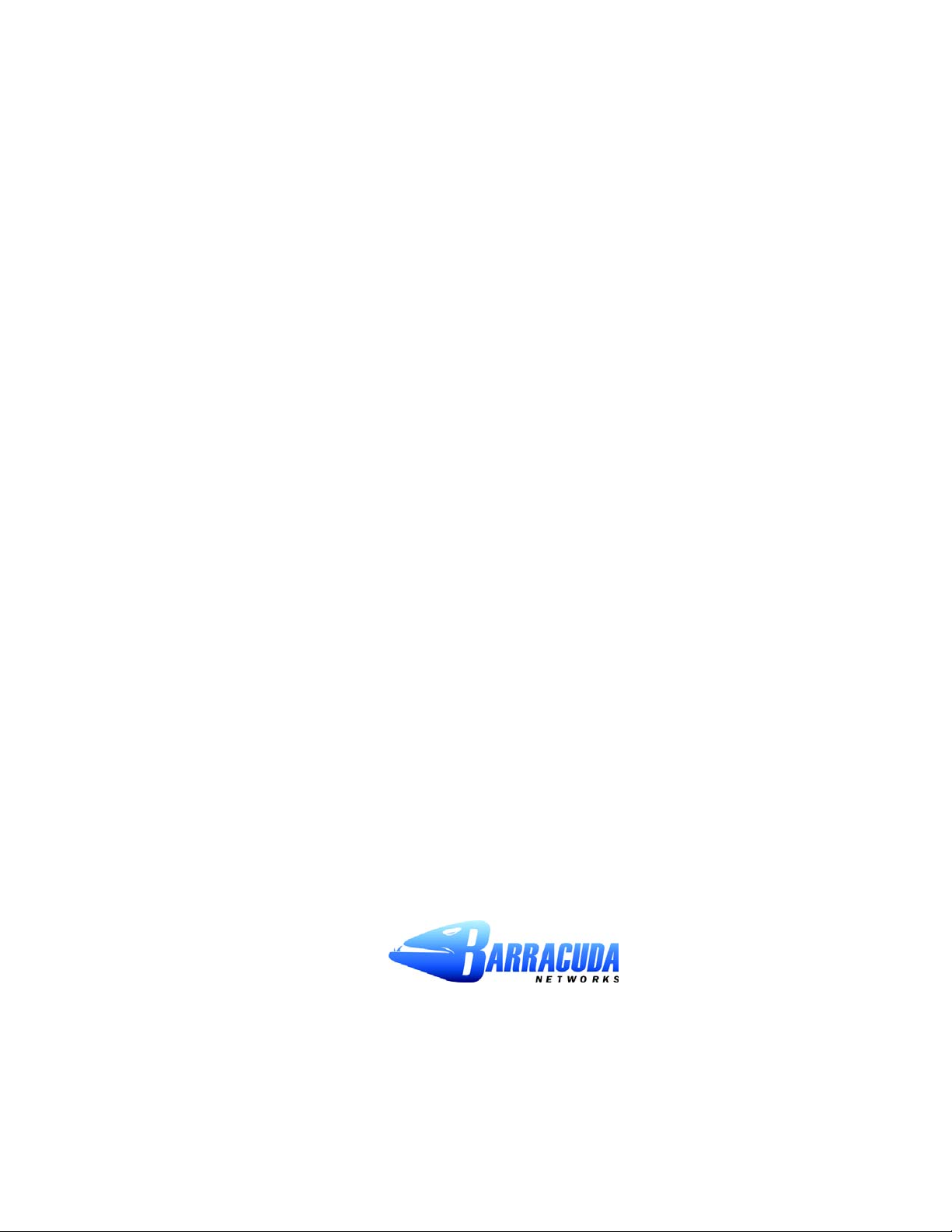
Barracuda Spam Firewall
User’s Guide
■ 1
Page 2
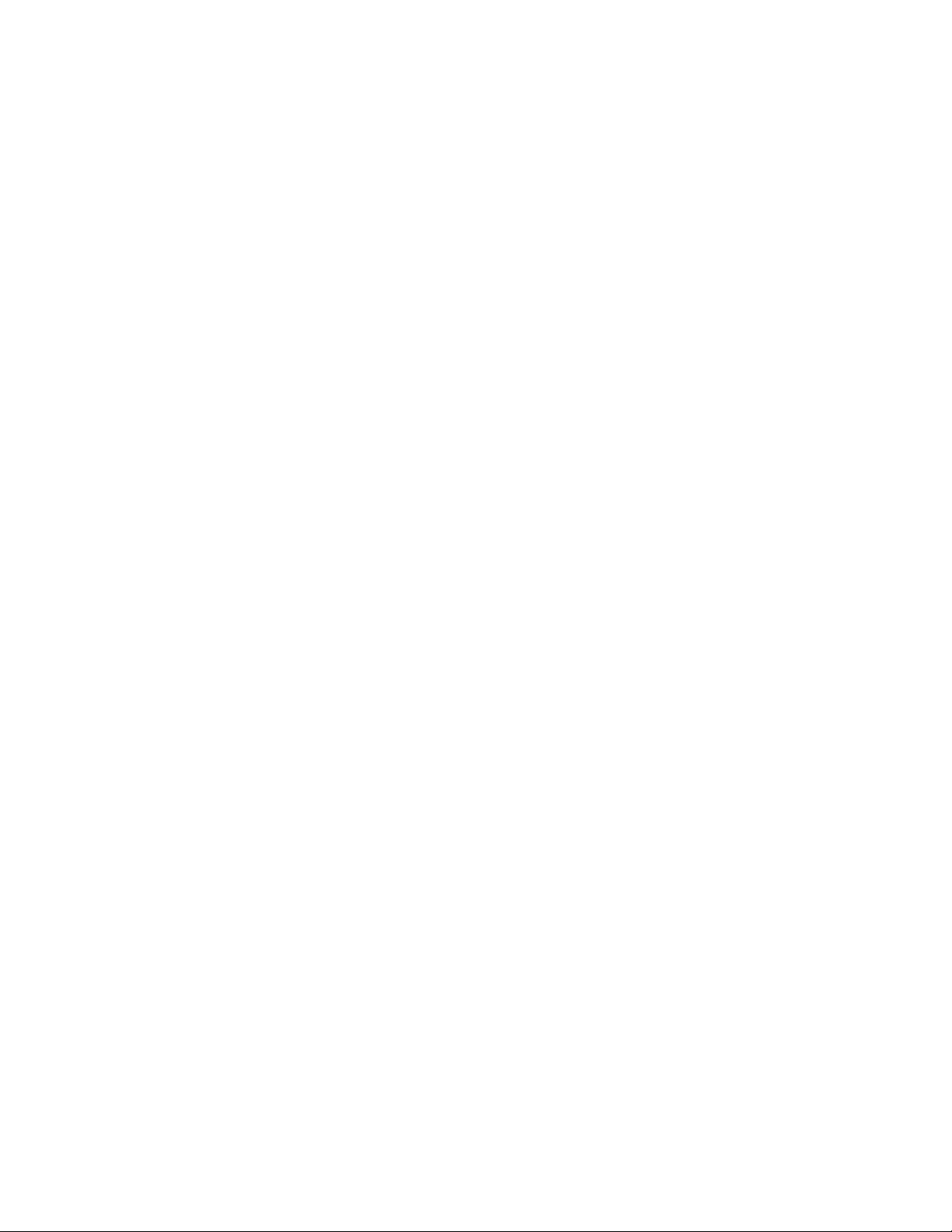
Copyright
Copyright 2005, Barracuda Networks
www.barracudanetworks.com
v3.2.22
All rights reserved. Use of this product and this manual is subject to license. Information in this document is subject
to change without notice.
Trademarks
Barracuda Spam Firewall is a trademark of Barracuda Networks. All other brand and product names mentioned in
this document are registered trademarks or trademarks of their respective holders.
2 ■ Barracuda Spam Firewall User’s Guide
Page 3
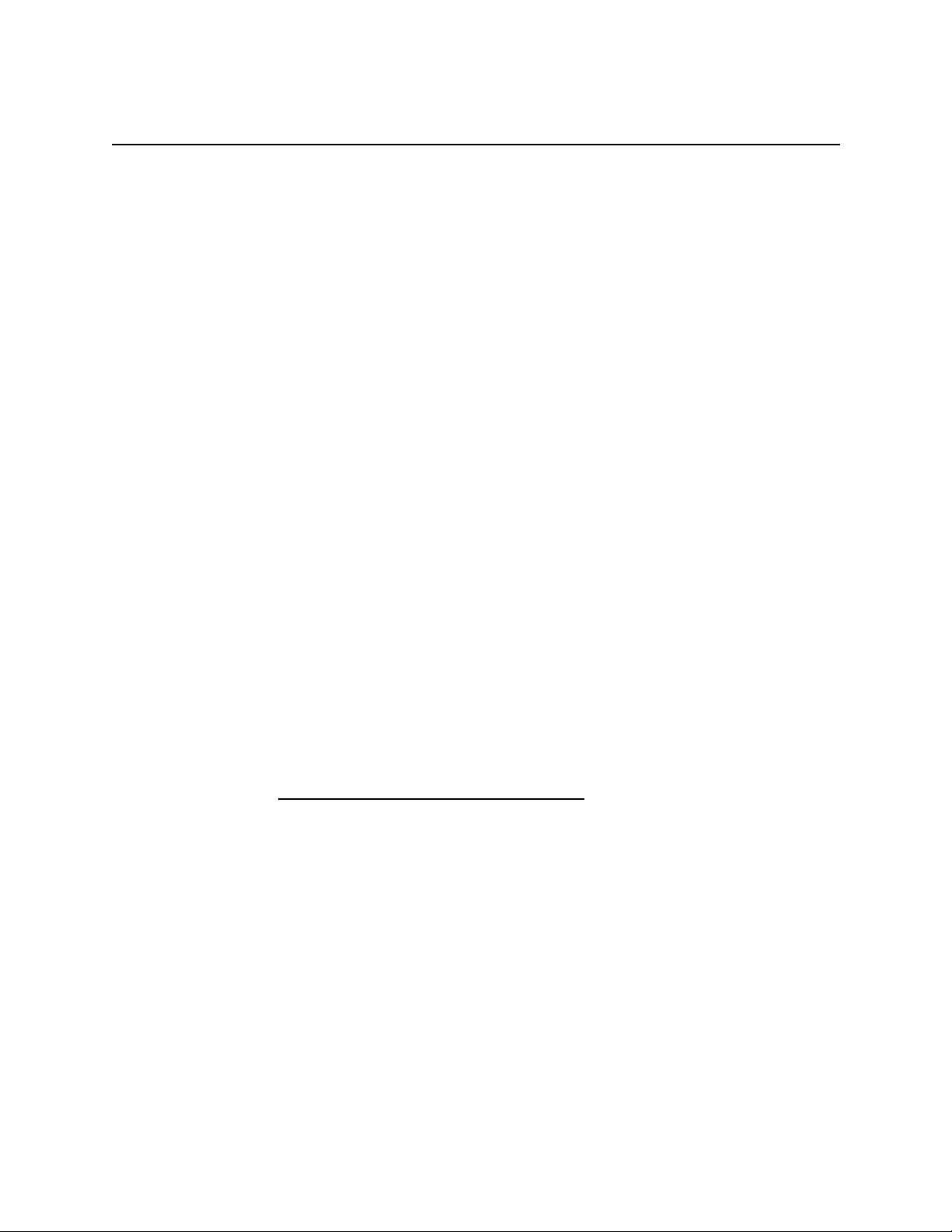
Managing your Quarantine Inbox
This chapter describes how you can check your quarantined messages, classify messages as spam and
not spam, and modify your user preferences using the Barracuda Spam Firewall interface. This chapter
contains the following topics:
■ Receiving Messages from the Barracuda Spam Firewall in the next section.
■ Using the Quarantine Interface on page 4.
■ Changing your User Preferences on page 6.
■ Using Microsoft Outlook and Lotus Notes to Classify Messages on page 9.
Receiving Messages from the Barracuda Spam Firewall
The Barracuda Spam Firewall sends you the following two types of messages:
■ Greeting Message
■ Spam Quarantine Summary Report
Greeting Message
The first time the Barracuda Spam Firewall quarantines an email intended for you, the system sends you
a greeting message with a subject line of User Quarantine Account Information. The greeting message
contains the following information:
Welcome to the Barracuda Spam Firewall. This message contains the information you will need to
access your Spam Quarantine and Preferences.
Your account has been set to the following username and password:
Username:
Password:
Access your Spam Quarantine directly using the following link:
http://
<your email address>
<your default password>
<barracuda system address or name>
:8000
The Barracuda Spam Firewall automatically provides your login information (username and password)
and the link to access the quarantine interface. You should save this email because future messages from
the system do not contain your login information.
Managing your Quarantine Inbox ■ 3
Page 4

Using the Quarantine Interface
Quarantine Summary Report
The Barracuda Spam Firewall sends you a daily quarantine summary report so you can view the
quarantined messages you did not receive. From the quarantine summary report you can also add
messages to your whitelist, delete messages, and have messages delivered to your inbox.
The following figure shows an example of a quarantine summary report.
Click to access your quarantine
interface to set preferences and
classify messages
Select to deliver, whitelist or
delete quarantined messages
Using the Quarantine Interface
At the end of every quarantine summary report is a link to the quarantine interface where you can set
additional preferences and classify messages as spam and not spam.
Logging into the Quarantine Interface
To log into your quarantine interface:
1. Click the link provided at the bottom of the Quarantine Summary Report (displayed above).
Result: The login page appears.
2. Enter your username and password, and click Login.
Your login information resides in the greeting message sent to you from the Barracuda Spam
Firewall.
■ Barracuda Spam Firewall User’s Guide
4
Page 5
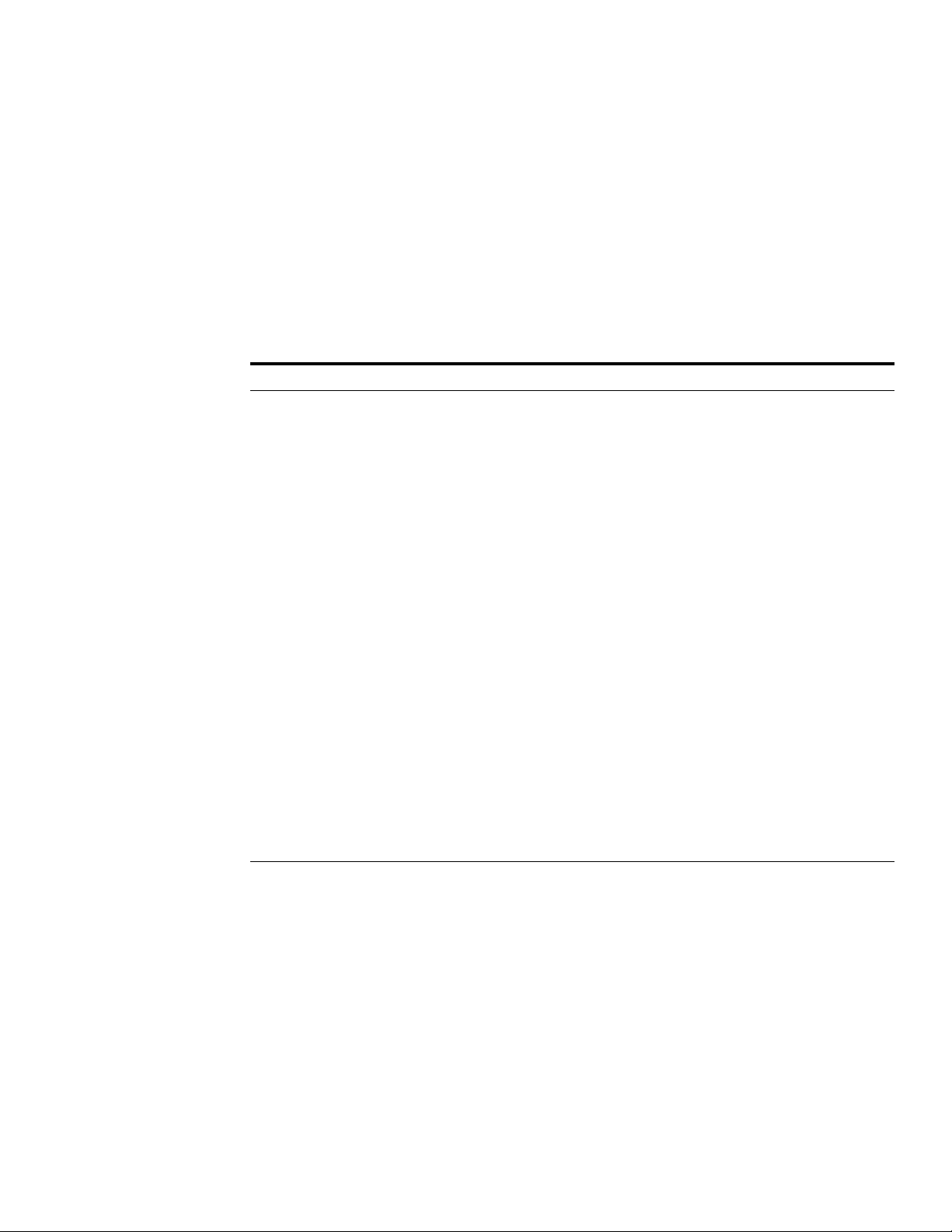
Using the Quarantine Interface
Managing your Quarantine Inbox
After logging into the quarantine interface, select the QUARANTINE INBOX tab to view a list of your
quarantined messages. When you first start using the quarantine interface, you should view this list on a
daily basis and classify as many messages as you can.
The Barracuda Spam Firewall has a learning engine that learns how to deal with future messages based
on the ones you classify as spam and not spam. The learning engine becomes more effective over time
as you teach the system how to classify messages and as you set up rules based on your whitelist and
blacklist.
Clicking on an email displays the message.
The following table describes the actions you can perform from this page.
Action Description
Deliver Delivers the selected message to your standard email inbox.
Note: If you want to classify a message or add it to your whitelist, make sure to do so
before delivering the message to your inbox. Once the Barracuda Spam Firewall
delivers a message, it is removed from your quarantine list.
Whitelist Adds the selected message to your whitelist so all future emails from this sender are
not quarantined unless the message contains a virus or banned attachment type.
The Barracuda Spam Firewall adds the sending email address exactly as it appears
in the message to your personal whitelist.
Note that some commercial mailings may come from one of several servers such as
mail3.abcbank.com
See the section on managing your whitelists and blacklists for tips on specifying
whitelists with greater effectiveness.
Delete Deletes the selected message from your quarantine list. The main reason to delete
messages is to help you keep track of which quarantine messages you have
reviewed.
You cannot recover messages you have deleted.
Classify as
Not Spam
Classifies the selected message as not spam.
Note: Some bulk commercial email may be considered useful by some users and
spam by others. Instead of classifying bulk commercial email, it may be more
effective to add it to your whitelist (if you wish to receive such messages) or blacklist
(if you prefer not to receive them).
, and a subsequent message may come from
mail2.abcbank.com
.
Classify as
Spam
Classifies the selected message as spam.
Managing your Quarantine Inbox ■ 5
Page 6

Changing your User Preferences
Changing your User Preferences
After logging into your quarantine interface, you can use the PREFERENCES tab to change your
account password, modify your quarantine and spam settings, and manage your whitelist and blacklist.
Changing your Account Password
To change your account password, do one of the following:
■ On the quarantine interface login page, click Create New Password, or
■ After logging into your quarantine interface, go to PREFERENCES-->Password. This option is not
available if single sign on has been enabled via LDAP or Radius.
In the provided fields, enter your existing password and enter your new password twice. Click Save
Changes when finished.
Note: Changing your password breaks the links in your existing quarantine summary reports so you
cannot delete, deliver, or whitelist messages from those reports. New quarantine summary reports will
contain updated links that you can use the same as before.
Changing Your Quarantine Settings
The following table describes the quarantine settings you can change from the
PREFERENCES-->Quarantine Settings page.
Quarantine Setting Description
Enable Quarantine Whether the Barracuda Spam Firewall quarantines your messages.
If you select Yes, the Barracuda Spam Firewall does not deliver
quarantined messages to your general email inbox, but you can view these
messages from the quarantine interface and quarantine summary reports.
If you select No, all messages that would have been quarantined for you
are delivered to your general email inbox with the subject line prefixed with
[QUAR]:. The Barracuda Spam Firewall administrator can modify this
prefix.
Notification Interval The frequency the Barracuda Spam Firewall sends you quarantine
summary reports. The default is daily. The Barracuda Spam Firewall only
sends quarantine summary reports when one or more of your emails have
been quarantined.
If you select Never, you can still view your quarantined messages from the
quarantine interface, but you will not receive quarantine summary reports.
Notification Address The email address the Barracuda Spam Firewall should use to deliver your
quarantine summary report.
Default Language The language in which you want to receive your quarantine notifications.
This setting also sets the default encoding for handling unknown character
sets during filtering. All email notifications from the Barracuda Spam
Firewall are in UTF8 encoding.
■ Barracuda Spam Firewall User’s Guide
6
Page 7
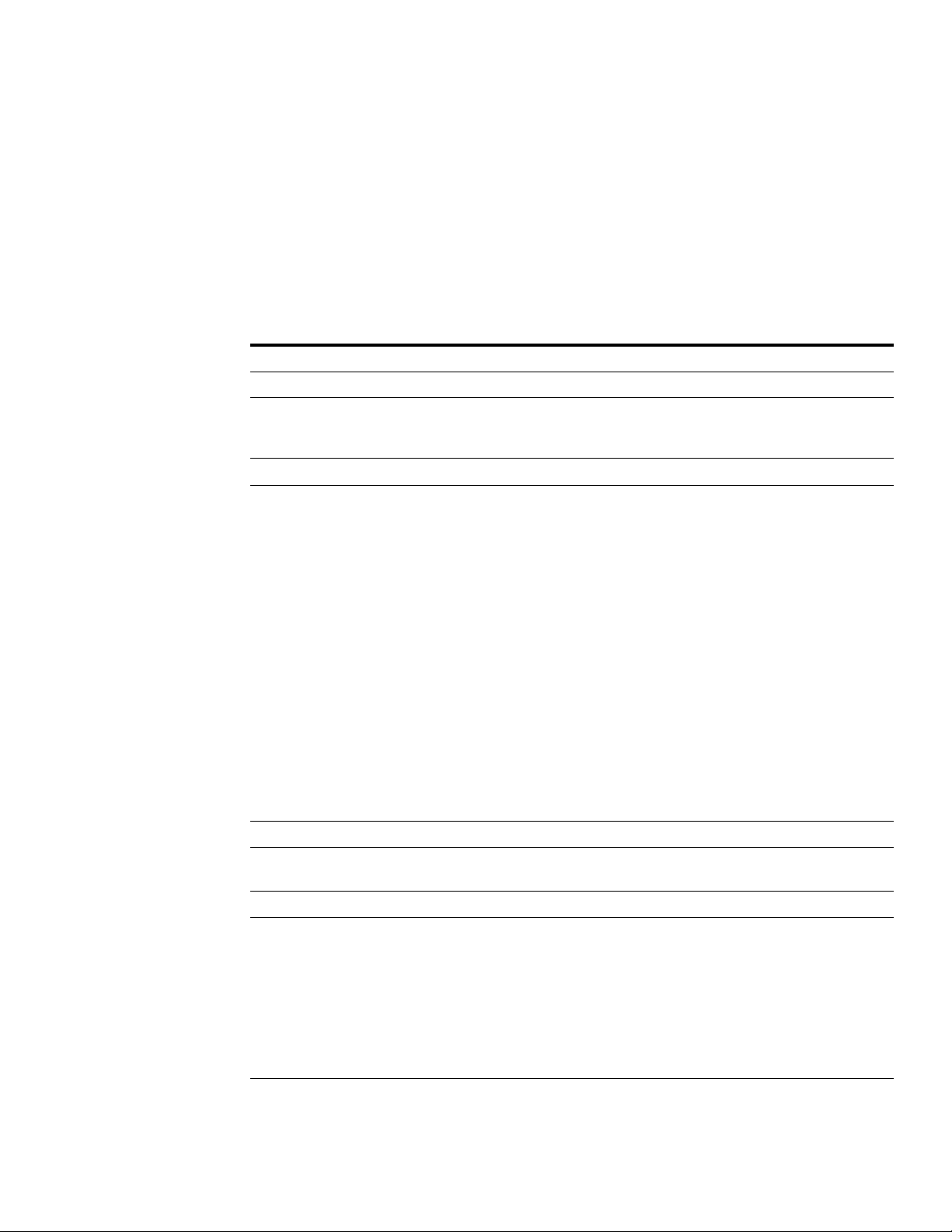
Changing your User Preferences
Enabling and Disabling Spam Scanning of your Email
If you do not want the Barracuda Spam Firewall scanning your emails for spam content, you can disable
spam filtering from the PREFERENCES-->Spam Settings page. From this page you can also change the
default spam scoring levels that determine when your emails are tagged, quarantined or blocked.
When the Barracuda Spam Firewall receives an email for you, it scores the message for its spam
probability. This score ranges from 0 (definitely not spam) to 10 or higher (definitely spam). Based on
this score, the Barracuda Spam Firewall either allows, quarantines, or blocks the message.
A setting of 10 for any setting disables that option.
The following table describes the fields on the PREFERENCES-->Spam Settings page.
Setting Description
Spam Filter Enable/Disable
Enable Spam
Filtering
Spam Scoring
Use System
Defaults
Tag score Messages with a score above this threshold, but below the quarantine
Quarantine score Messages with a score above this threshold, but below the block threshold, are
Block score Messages with a score above this threshold are not delivered to your inbox.
Barracuda Bayesian Learning
Reset Bayesian
Database
Select Yes for the Barracuda Spam Firewall to scan your emails for spam.
Select No to have all your messages delivered to you without being scanned
for spam.
Select Yes to use the default scoring levels. To configure the scoring levels
yourself, select No and make the desired changes in the Spam Scoring Levels
section described below.
threshold, are delivered to you with the word [BULK] added to the subject line.
Any message with a score below this setting is automatically allowed. The
default value is 3.5.
forwarded to your quarantine mailbox.
The default setting is 10 (quarantine disabled).
To enable the quarantine feature, this setting must have a value lower than the
block threshold.
Depending on how the system is configured, the Barracuda Spam Firewall may
notify you and the sender that a blocked message could not be delivered.
The default value is 9.
Click Reset to remove your Bayesian rules learned by the Barracuda Spam
Firewall from the point of installation.
Bayesian Database Backup
Backup Bayesian
Database
Restore Database Click Browse to select the backup file containing your Bayesian database, and
Click Backup to download a copy of your Bayesian database to your local
system. This backup copy can then be uploaded to any Barracuda Spam
Firewall, including this one, in the case of a corrupt Bayesian installation.
then click Upload Now to load the Bayesian settings to this Barracuda Spam
Firewall.
The backup file does not need to have originated from this Barracuda Spam
Firewall, nor from the same user database.
Managing your Quarantine Inbox ■ 7
Page 8
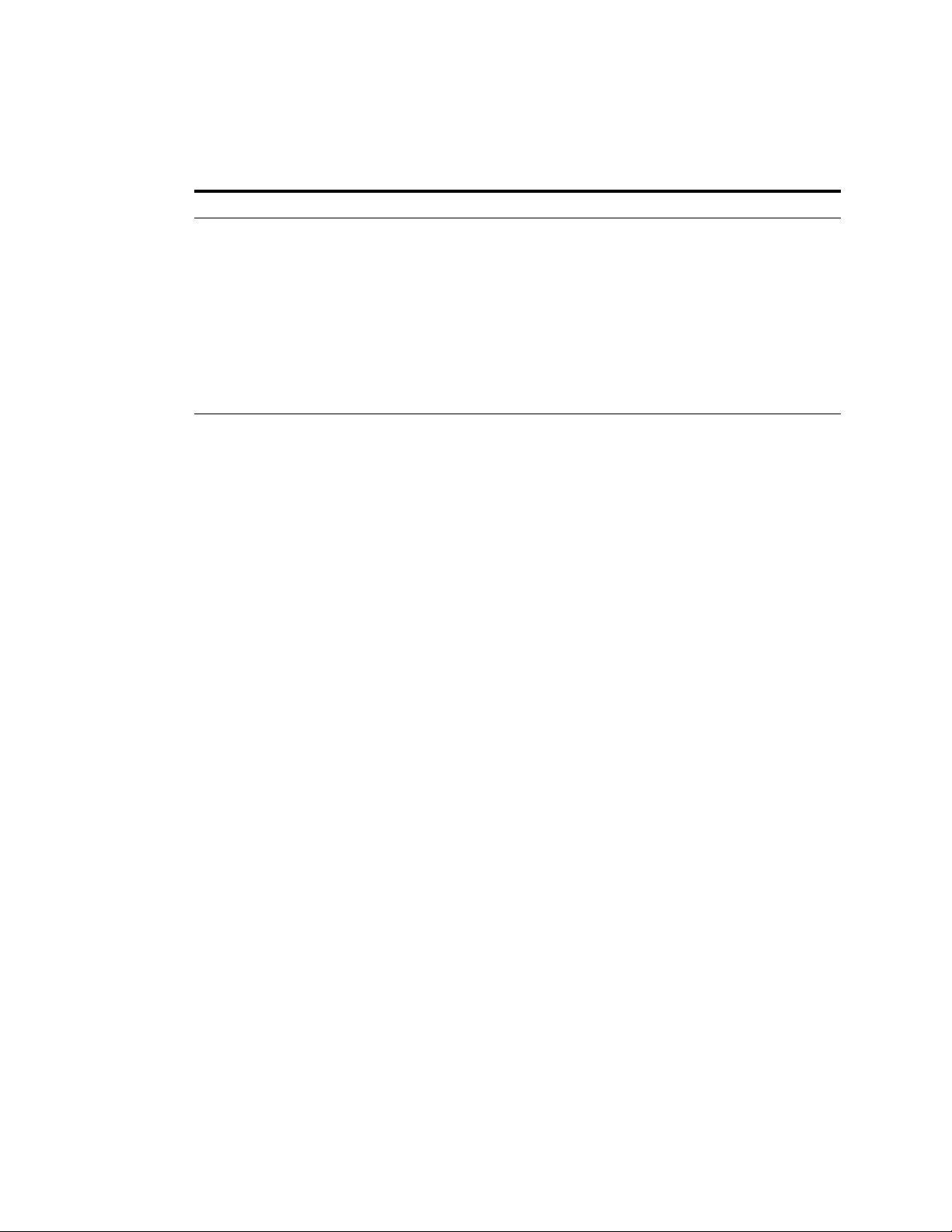
Changing your User Preferences
Adding Email Addresses and Domains to Your Whitelist and Blacklist
The PREFERENCES-->Whitelist/Blacklist page lets you specify email addresses and domains from
which you do or do not want to receive emails.
List Type Description
Whitelist The list of email addresses or domains from which you always wish to receive
Blacklist The list of senders from whom you never want to receive messages. The Barracuda
To whitelist or blacklist senders, follow these steps:
1. Go to the PREFERENCES-->Whitelist/Blacklist page.
messages. The only time the Barracuda Spam Firewall blocks a message from
someone on your whitelist is when the message contains a virus or a disallowed
attachment file extension.
Spam Firewall immediately discards messages from senders on your blacklist. These
messages are not tagged or quarantined and cannot be recovered. The sender does
not receive a notice that the message was deleted, and neither do you.
The only time a blacklisted email address is delivered is if the same email address
also appears in your whitelist.
A list of your existing whitelisted and blacklisted addresses appears on this page.
2. To delete a whitelist or a blacklist entry, click the trash can icon next to the address.
3. To add an entry, type an email address into the appropriate field, and click the corresponding Add
button.
Tips on specifying addresses
When adding addresses to your whitelist and blacklist, note the following tips:
■ If you enter a full email address, such as johndoe@yahoo.com, just that user is specified. If you
enter just a domain, such as yahoo.com, all users in that domain are specified.
■ If you enter a domain such as barracudanetworks.com, all subdomains are also included, such as
support.barracudanetworks.com and test.barracudanetworks.com.
■ Mass mailings often come from domains that do not resemble the company’s Web site name. For
example, you may want to receive mailings from historybookclub.com, but you will find that this
site sends out its mailing from the domain hbcfyi.com. Examine the From: address of an actual
mailing that you are trying to whitelist or blacklist to determine what to enter.
Changing the Language of the Quarantine Interface
You can change the language of your quarantine interface by selecting a language from the drop-down
menu in the upper right corner of the QUARANTINE INBOX and PREFERENCES tabs. Supported
languages include Chinese, Japanese, Spanish, French, and others.
The language you select is only applied to your individual quarantine interface. No other user’s interface
is affected.
■ Barracuda Spam Firewall User’s Guide
8
Page 9

Using Microsoft Outlook and Lotus Notes to Classify Messages
Using Microsoft Outlook and Lotus Notes to Classify Messages
Instead of using your quarantine inbox to classify your email messages, you can download a client plugin that lets you classify messages from your Microsoft Outlook or Lotus Notes application.
Your Barracuda Spam Firwall administrator may chose not to make this plug-in available. If this is the
case, you need to use your quarantine inbox to classify your messages.
Downloading the Client Plug-in
To download the client plug-in that is needed to classify messages from Microsoft Outlook or Lotus
Notes, go to the log-in page of the administration interface and click the link below the login
information, as shown in the following example:
Note: If this link does not appear, then your Barracuda Spam Firewall administrator has configured the
system to not make the plug-in available.
Using the Microsoft Outlook and Lotus Notes Plug-in
After downloading and installing the plug-in, you can begin classifying messages using these buttons in
your Microsoft Outlook or Lotus Notes client: . The first (green) button marks messages as
not spam and the second (red) button marks messages as spam.
The Microsoft Outlook and Lotus Notes Plug-in is configured to automatically:
■ Whitelist email addresses associated with sent messages and new contacts
■ Move spam-declared messages to the Deleted Items folder in your mail client
■ Whitelist the 'From:' email address within 'Not-Spam'-declared messages.
You can change the default behavior of the Outlook plug-in by going to the Tools menu in your Outlook
client and selecting Options | Spam Firewall tab.
Managing your Quarantine Inbox ■ 9
Page 10
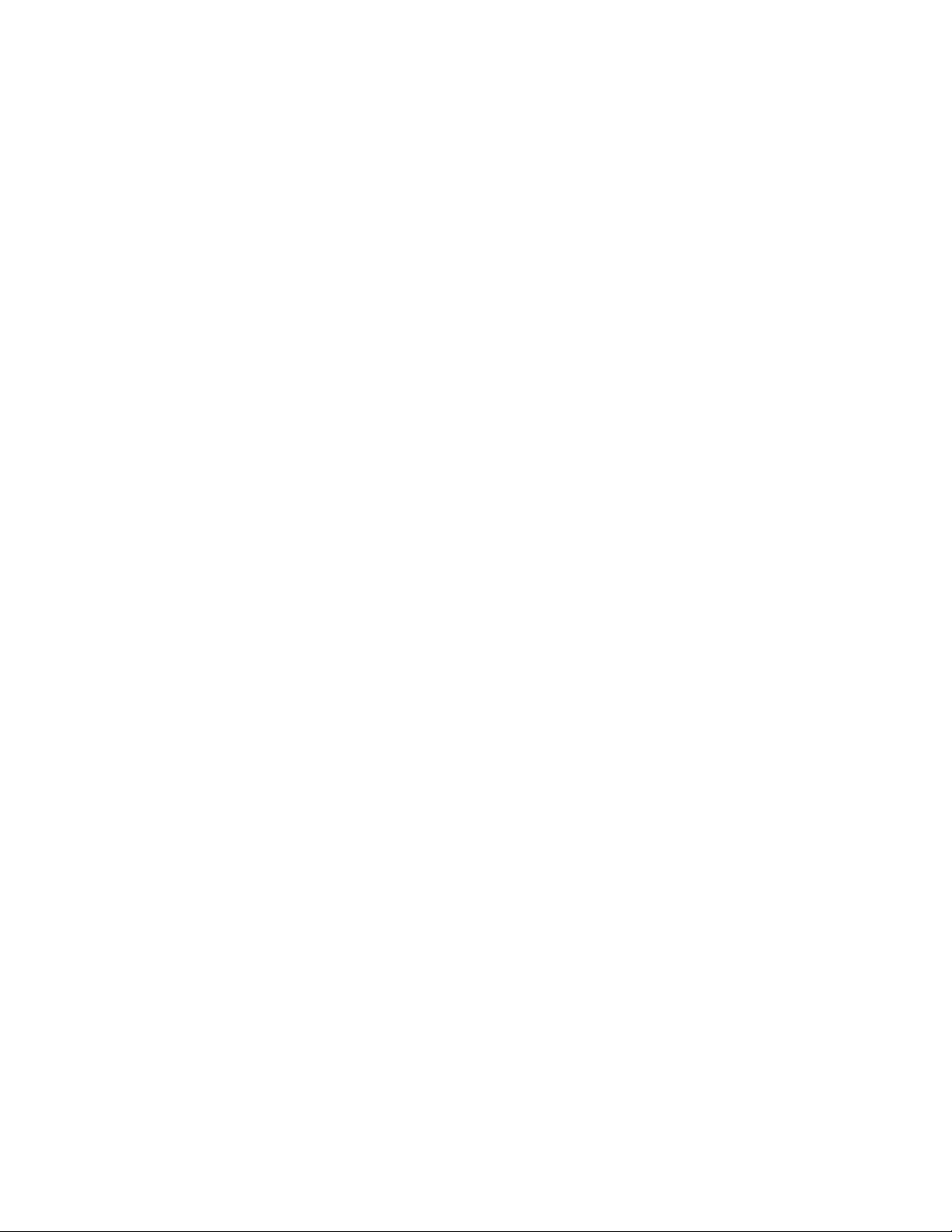
Using Microsoft Outlook and Lotus Notes to Classify Messages
■ Barracuda Spam Firewall User’s Guide
10
