Page 1
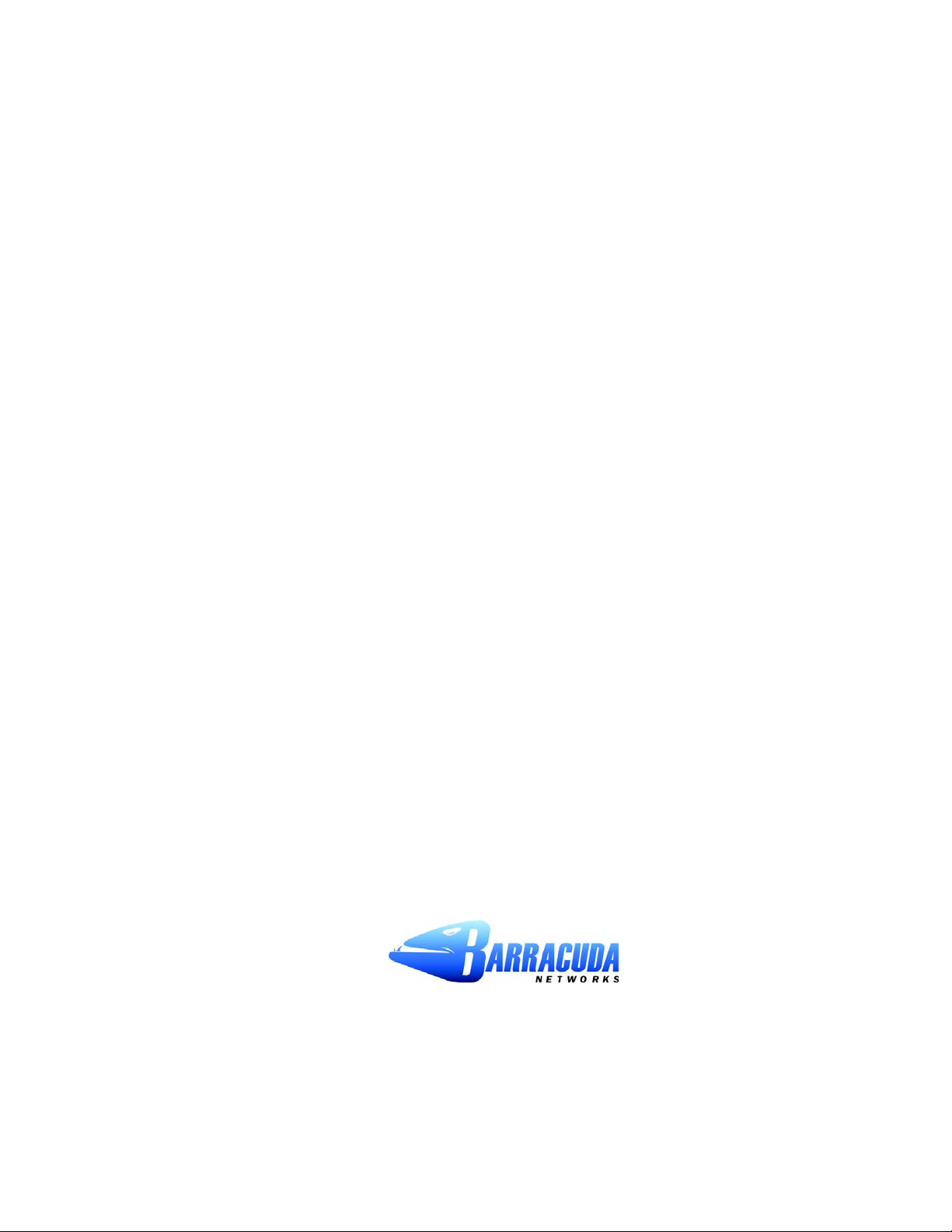
Barracuda Spam Firewall
User’s Guide
■ 1
Page 2
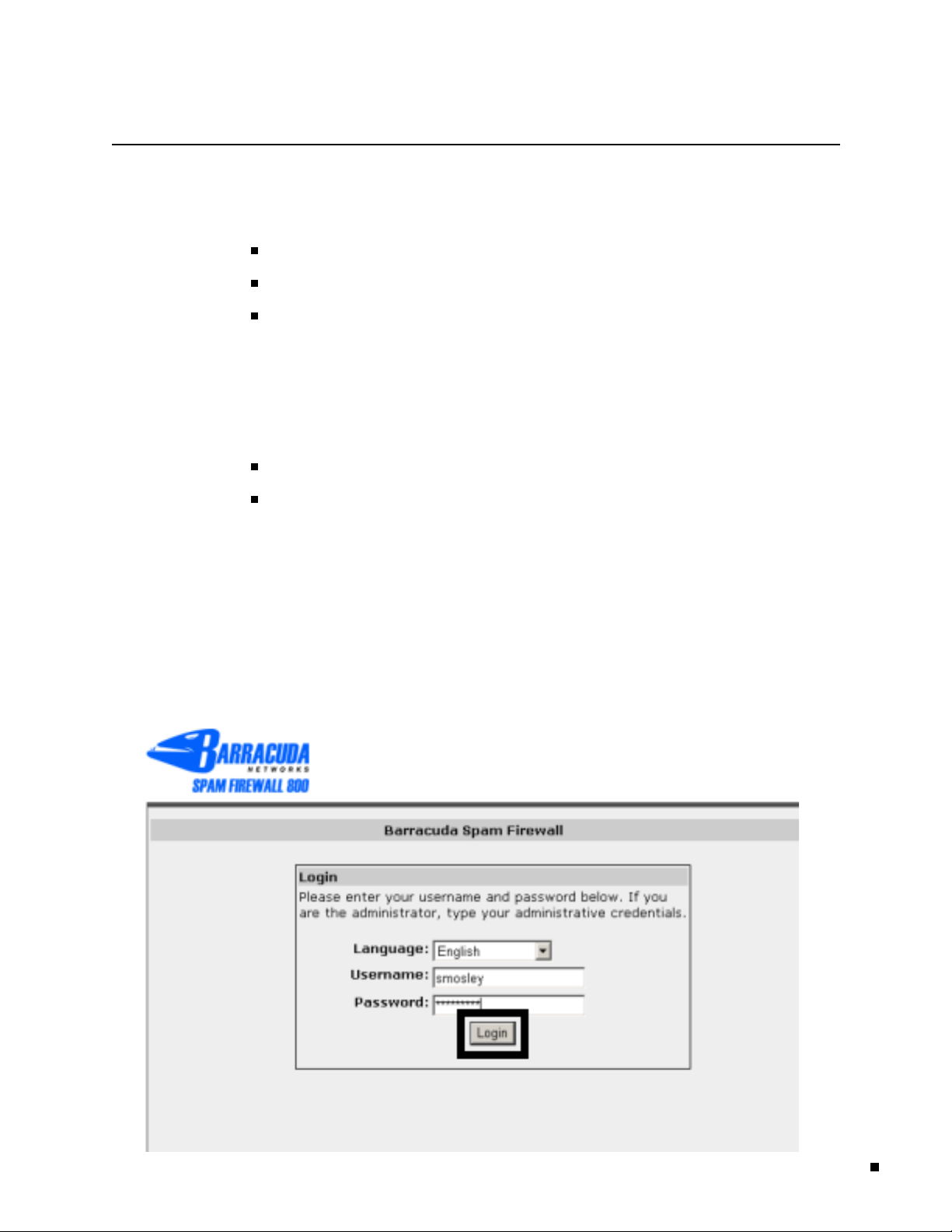
Managing your Quarantine Inbox
This chapter describes how you can c heck your quarantine messages, classify messages as spam and
not spam, and modify your user preferences using the Barracuda Spam Firewall interface. This chapter
contains the following topics:
Accesssing the Barracuda SpamFirewall in t he next section.
Using the Quarantine Interface on page 3.
Changing your User Preferences on page 4.
Accessing Barracuda Spam Firewall
The B arracudaSpam F irewall can be accessed by:
Go to the District website http://www.spsd. n e t , click on staff apple,
Click on the link B arracuda Anti-Spam
Login t o Your Quarantine Account
Your account has been set to the following username and password:
Us ername:
Pa ssword:
Access your Spam Quarantine directly using the following link:
https://barracuda.spsd.net/
<novell login name>
<novell password>
Managing your Quarantine Inbox 2
Page 3
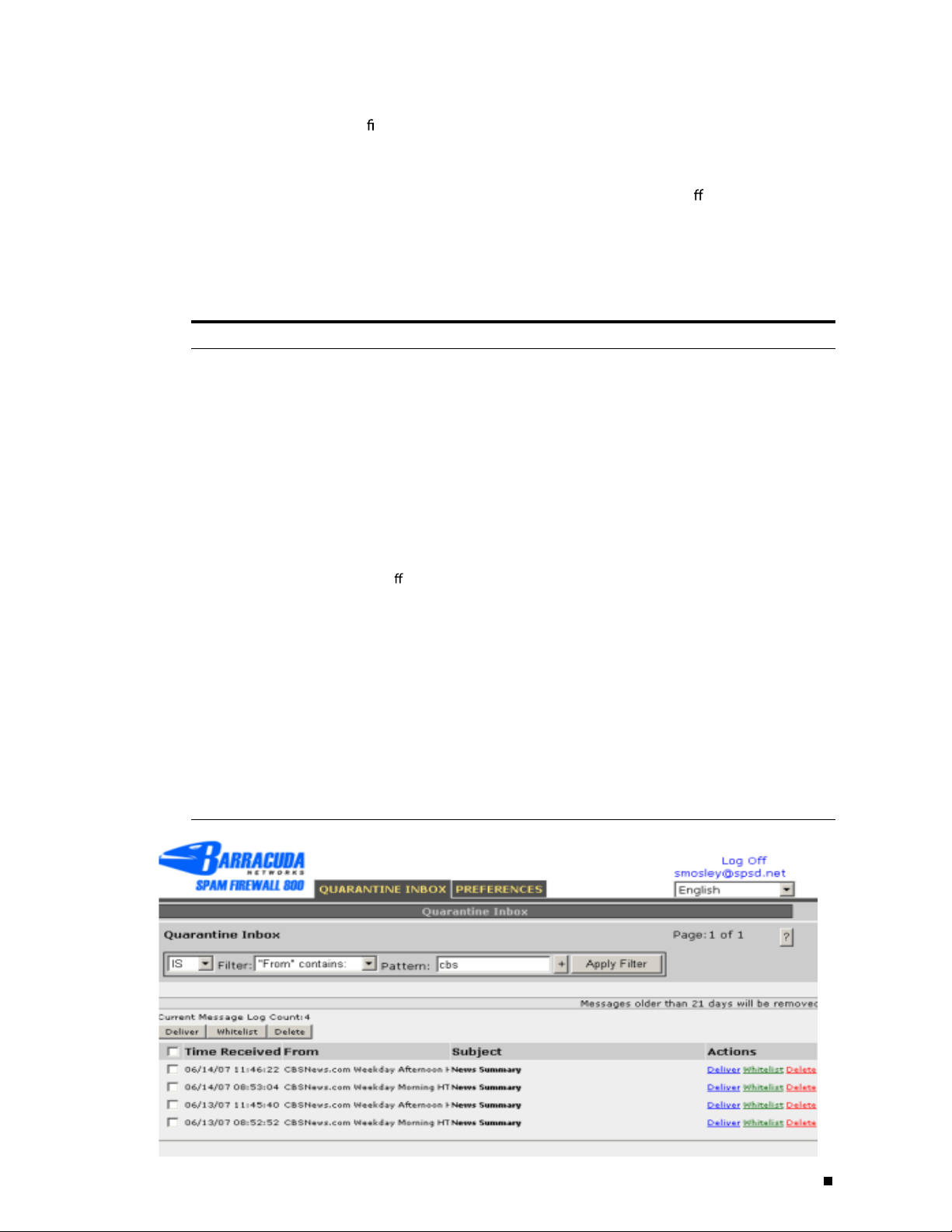
Managing your Quarantine Inbox 3
Using the Quarantine Interface
Managing your Quarantine Inbox
After logging into the quarantine interface, select the QUARANTINE INBOX tab to view a list of your
quarantined messages. When you rst start using the quarantine interface, youshould view this list ona
daily basis and classify as many messages as you can.
The Barracuda Spam Firewall has a learning engine that learns how to deal with future messages based
on the ones you classify as spam and not spam. The learning engine becomes more e ective over time
as you teach the system how to classify messages and as you set up rules based on your whitelist and
blacklist.
Clicking on an email displays the message.
The following table describes the actions you can perform from this page.
Action Description
Deliver Delivers the selected message to your standard email inbox.
Note: If you want to classify a message oradd it to your whitelist, make sure to do so
before delivering the message to your inbox. Once the Barracuda Spam Firewall
delivers a message, it is removed from your quarantine list.
Whitelist Adds the selected message to your whitelist so all future emails from this sender are
not quarantined unless the message contains a virus or banned attachment type.
The Barracuda Spam Firewall adds the sending email address exactly as it appears
in the message to your personal whitelist.
Note that some commercial mailings may come from one of several servers such as
mail3.abcbank.com
, anda subsequentmessage may comefrom
mail2.abcbank.com
.
See the section on managing your whitelists and blacklists for tips on specifying
whitelists with greater e ectiveness.
Delete Deletes the selected message from your quarantine list. The main reason to delete
messages is to help you keep track of which quarantine messages you have
reviewed.
You cannot recover messages you have deleted.
Page 4
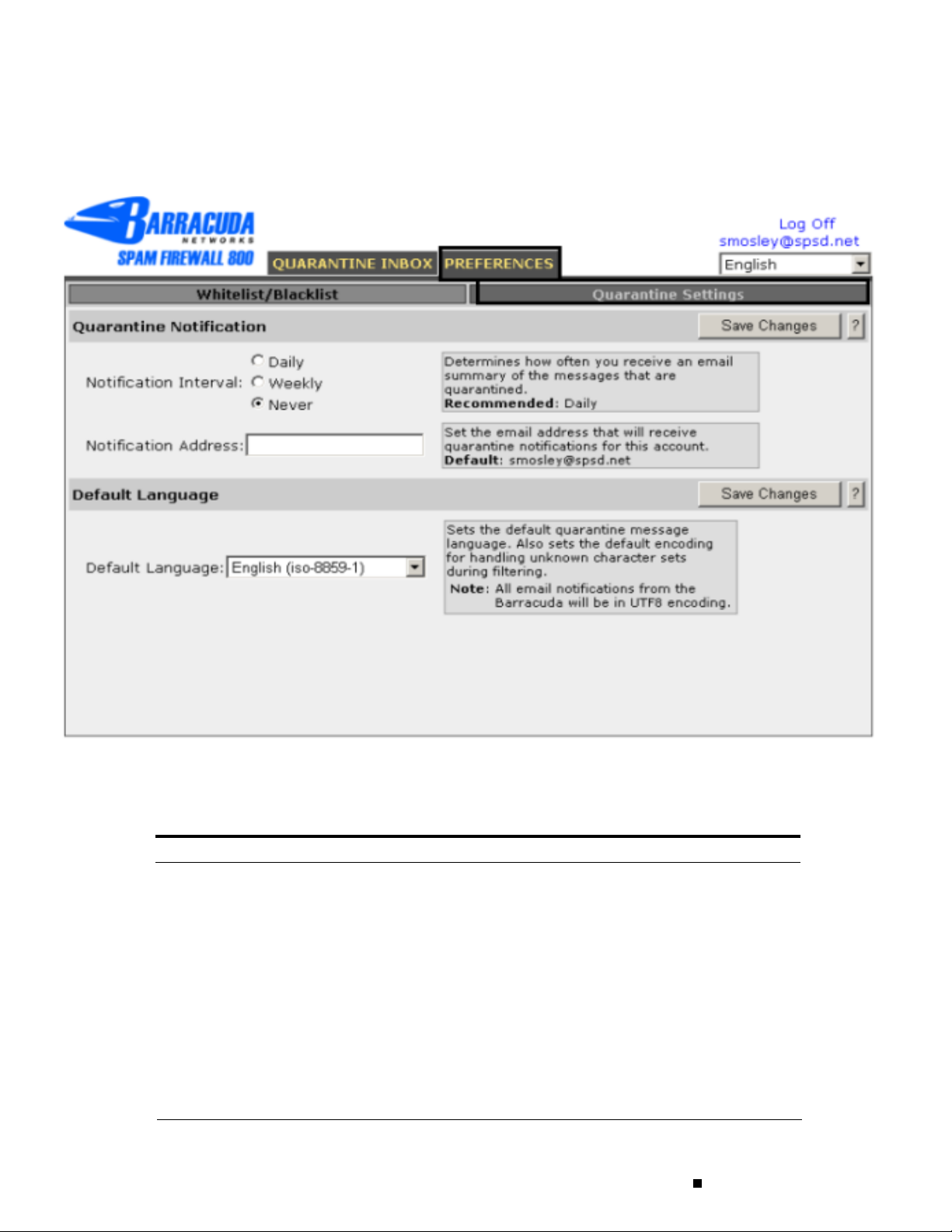
Changing your User Preferences
An email address is only needed if mailing to an
external email address
Changing your User Preferences
After logging into your quarantine interface, you can use the PREFERENCES tab to change your
account password, modify your quarantine and spam settings, and manage your whitelist and blacklist.
Changing Your Quarantine Settings
The following table describes the quarantine settings you can change from the
PREFERENCES-->Quarantine Settings page.
Quarantine Setting Description
Notication Interval The frequency the Barracuda Spam Firewall sends you quarantine
summary reports. The default is daily. The Barracuda Spam Firewall only
sends quarantine summary reports when one or more of your emails have
been quarantined.
If you select Never , you can still view your quarantined messages from the
quarantine interface, but you will not receive quarantine summary reports.
Notication Address The email address the Barracuda Spam Firewall should use to deliver your
quarantine summary report.
Default Language The language in which you want to receive your quarantine notications.
This setting also sets the default encoding for handling unknown character
sets during ltering. All email notications from the Barracuda Spam
Firewall are in UTF8 encoding.
Barracuda Spam Firewall User’s Guide
4
Page 5
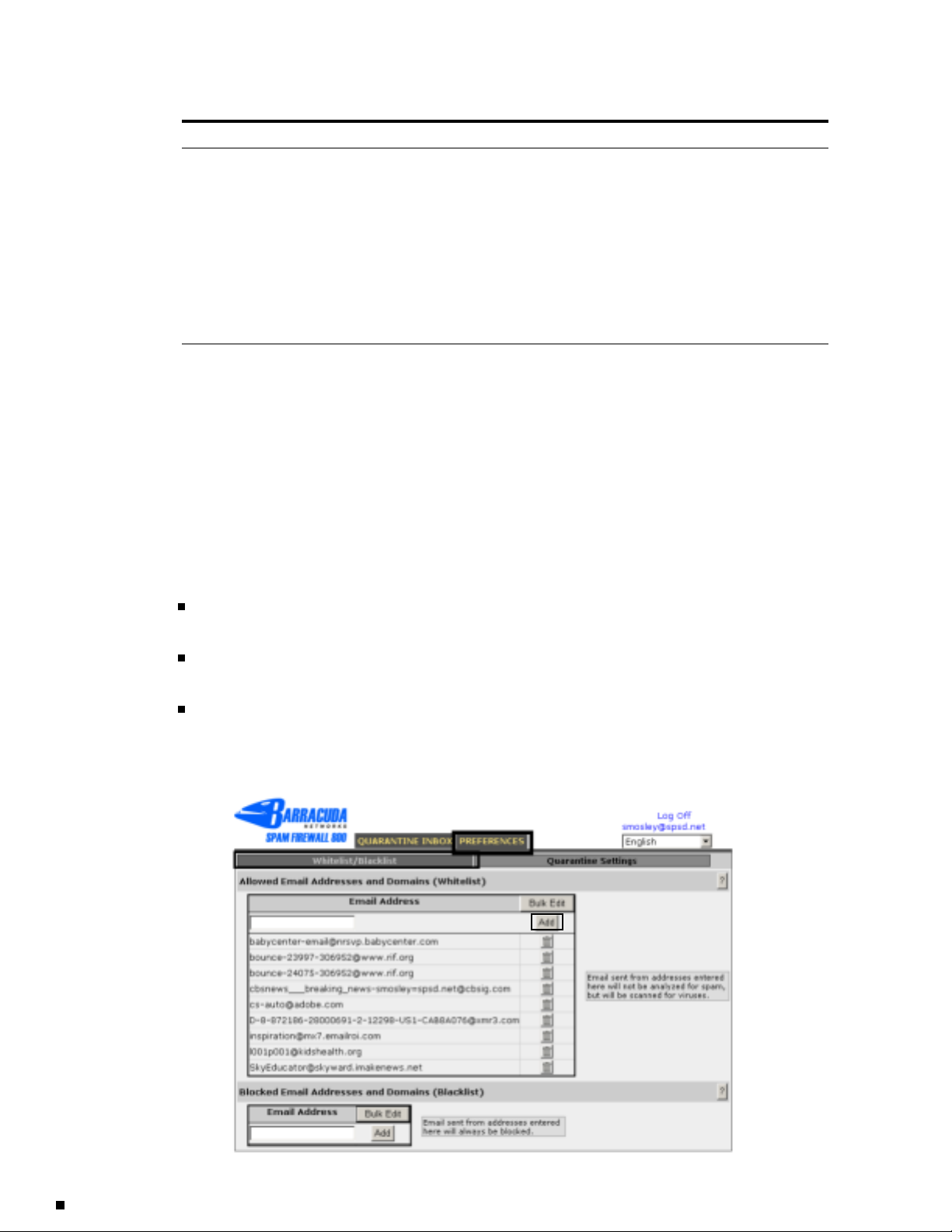
Changing your User Preferences
Adding Email Addresses and Domains to Your Whitelist and Blacklist
The PREFERENCES-->Whitelist/Blacklist page lets you specify email addresses and domains from
which you do or do not want to receive emails.
List Type Description
Whitelist The list of email addresses or domains from which you always wish to receive
Blacklist The list of senders from whom you never want to receive messages. The Barracuda
To whitelist or blacklist senders, follow these steps:
1. Go to the PREFERENCES-->Whitelist/Blacklist page.
A list of your existing whitelisted and blacklisted addresses appears on this page.
2. To delete a whitelist or a blacklist entry, click the trash can icon next to the address.
messages. The only time the Barracuda Spam Firewall blocks a message from
someone on your whitelist is when the message contains a virus or a disallowed
attachment le extension.
Spam Firewall immediately discards messages from senders on your blacklist. These
messages are not tagged or quarantined and cannot be recovered. The sender does
not receive a notice that the message was deleted, and neither do you.
The only time a blacklisted email address is delivered is if the same email address
also appears in your whitelist.
3. To add an entry, type an email address into the appropriate eld, and click the corresponding Add
button.
Tips on specifying addresses
When adding addresses to your whitelist and blacklist, note the following tips:
If you enter a full email address, such as johndoe@yahoo.com, just that user is specied. If you
enter just a domain, such as yahoo.com, all users in that domain are specied.
If you enter a domain such as barracudanetworks.com, all subdomains are also included, such as
support.barracudanetworks.com and test.barracudanetworks.com.
Mass mailings often come from domains that do not resemble the company’s Web site name. For
example, you may want to receive mailings from historybookclub.com, but you will nd that this
site sends out its mailing from the domain hbcfyi.com. Examine the From: address of an actual
mailing that you are trying to whitelist or blacklist to determine what to enter.
Barracuda Spam Firewall User’s Guide
5
