Page 1

Barracuda Phone System
Polycom IP-4000/5000/6000 VoIP Phone Quick Reference Guide
https://campus.barracuda.com/doc/45712744/
This article explains the basic operation of the Polycom IP-4000, -5000, and -6000 VoIP devices.
Soft Keys
The four buttons immediately below the LCD display are soft keys.
Each soft key performs the action displayed immediately above it.
Soft key behavior is context sensitive – the associated soft key action changes according to the
current phone state.
Place a Call
Enter the desired internal extension or external number, then press the Dial soft key.
Last Number Redial
Press the Redial button just to the left of the 7 key.
(On the IP 6000 this is the key.)
Call Hold
To place a call on hold, press the Hold soft key.
To resume the call, press the Resume soft key.
Call Transfer
Polycom IP-4000/5000/6000 VoIP Phone Quick Reference Guide 1 / 4
Page 2

Barracuda Phone System
Attended Transfer
To transfer a call, press the More soft key, then press the Transfer soft key.
Dial the destination number, then press Send.
When the destination party answers, announce the caller, and press Transfer again to
complete the transfer.
Blind Transfer
To transfer a call, press the Blind soft key and enter the destination number.
Press the Send button to connect the remote party to the destination and disconnect yourself
from the call.
Ad-Hoc Conference / 3-Way Calling
Place (or receive) a call.
To add another party to the call, press the More soft key, then press the Confrnc soft key.
Enter the destination number or extension and press Send.
When the destination party answers, press the More soft key, then press Confrnc again.
All parties now join a 3-way call.
To place both parties on hold, press the More soft key, then press Split. You can speak with
each party individually and end the call.
Call Forwarding
To enable call forwarding, press the Forward soft key.
Select the type of forwarding to enable, then select a destination.
Press the Enable soft key
The phone display indicates when call forwarding is enabled.
To deactivate forwarding, press the Forward soft key, press the forwarding type, then
press Disable.
Ringer and Speaker Volume
To change the ringer volume, when the phone is idle, press the volume up and volume down
buttons at the right side of the keypad.
To change the volume of the speakerphone, during an active call, press the volume up and
volume down buttons.
To toggle Mute on and off, during an active call, press the red mute button.
Polycom IP-4000/5000/6000 VoIP Phone Quick Reference Guide 2 / 4
Page 3
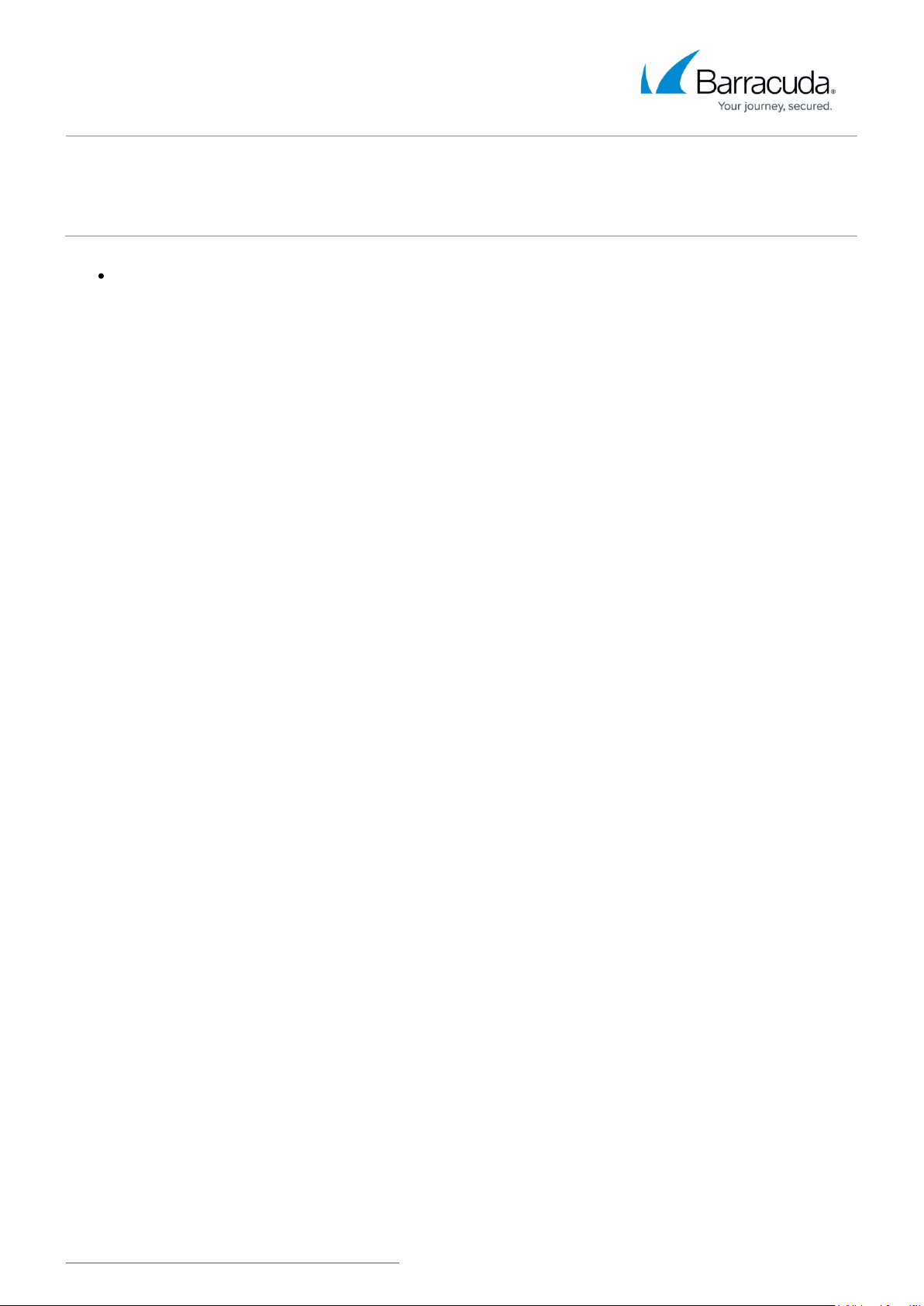
Barracuda Phone System
Special Characters
When entering a destination with alphanumerics or special characters, pause momentarily
between key presses. For example, when dialing **<ext> press *, pause for a moment,
press * again, then dial the extension.
Polycom IP-4000/5000/6000 VoIP Phone Quick Reference Guide 3 / 4
Page 4
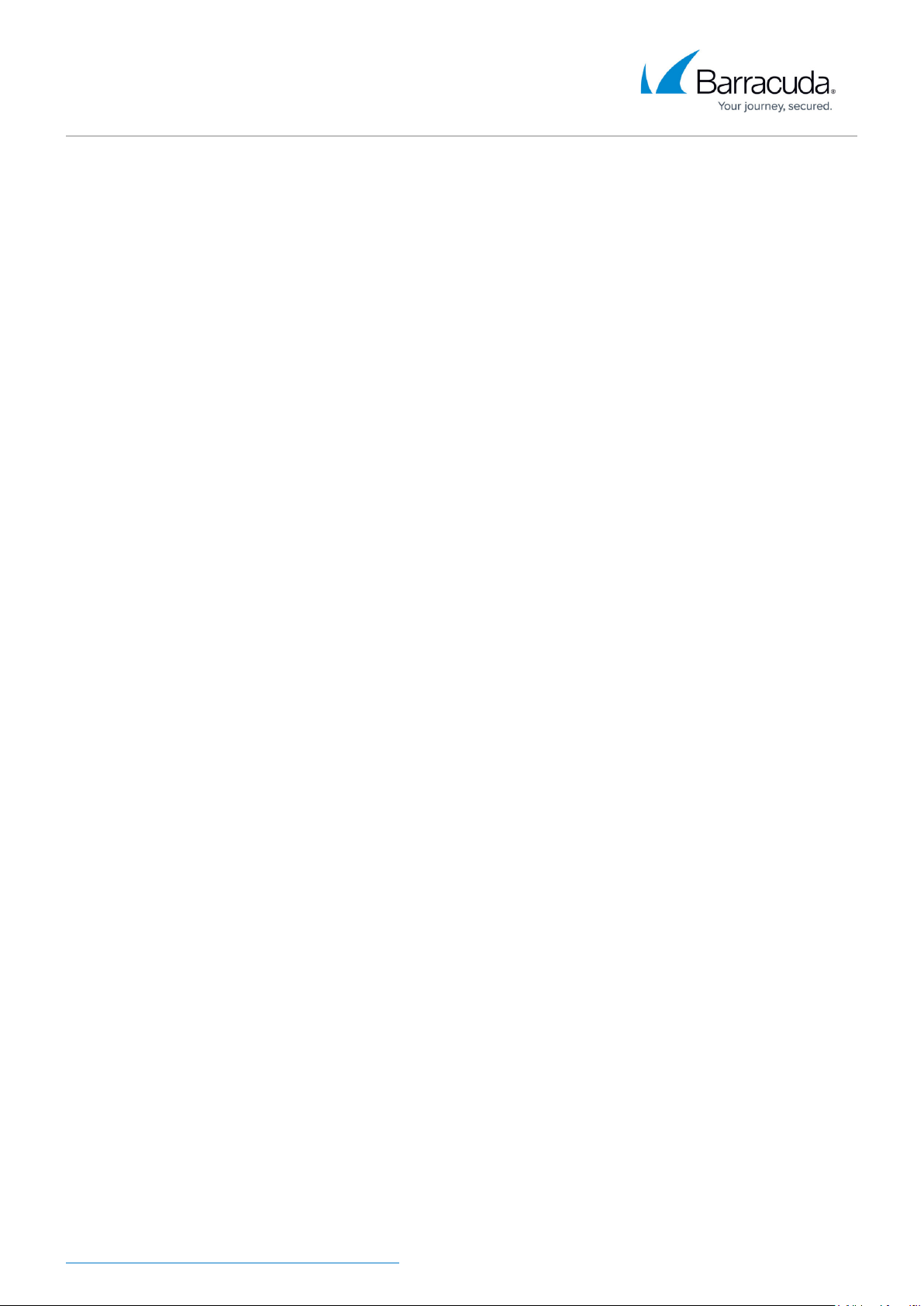
Barracuda Phone System
Figures
worddav95a84f75cac45fca5061db7a6a08853e.png1.
worddav4b757323039b7fcd8d749c3a84d497fd.png2.
© Barracuda Networks Inc., 2019 The information contained within this document is confidential and proprietary to Barracuda Networks Inc. No
portion of this document may be copied, distributed, publicized or used for other than internal documentary purposes without the written consent of
an official representative of Barracuda Networks Inc. All specifications are subject to change without notice. Barracuda Networks Inc. assumes no
responsibility for any inaccuracies in this document. Barracuda Networks Inc. reserves the right to change, modify, transfer, or otherwise revise this
publication without notice.
Polycom IP-4000/5000/6000 VoIP Phone Quick Reference Guide 4 / 4
