Page 1

Barracuda Message Archiver Administrator’s Guide
Version 1.x
Barracuda Networks Inc.
3175 S. Winchester Blvd.
Campbell, CA 95008
http://www.barracuda.com
Page 2

Copyright Notice
Copyright 2004-2007, Barracuda Networks, Inc.
www.barracuda.com
v1.0-070707-02c-0917
All rights reserved. Use of this product and this manual is subject to license. Information in this document is subject to change without notice.
Trademarks
Barracuda Message Archiver is a trademark of Barracuda Networks. All other brand and product names mentioned in this document are
registered trademarks or trademarks of their respective holders.
ii Barracuda Message Archiver Administrator’s Guide
Page 3
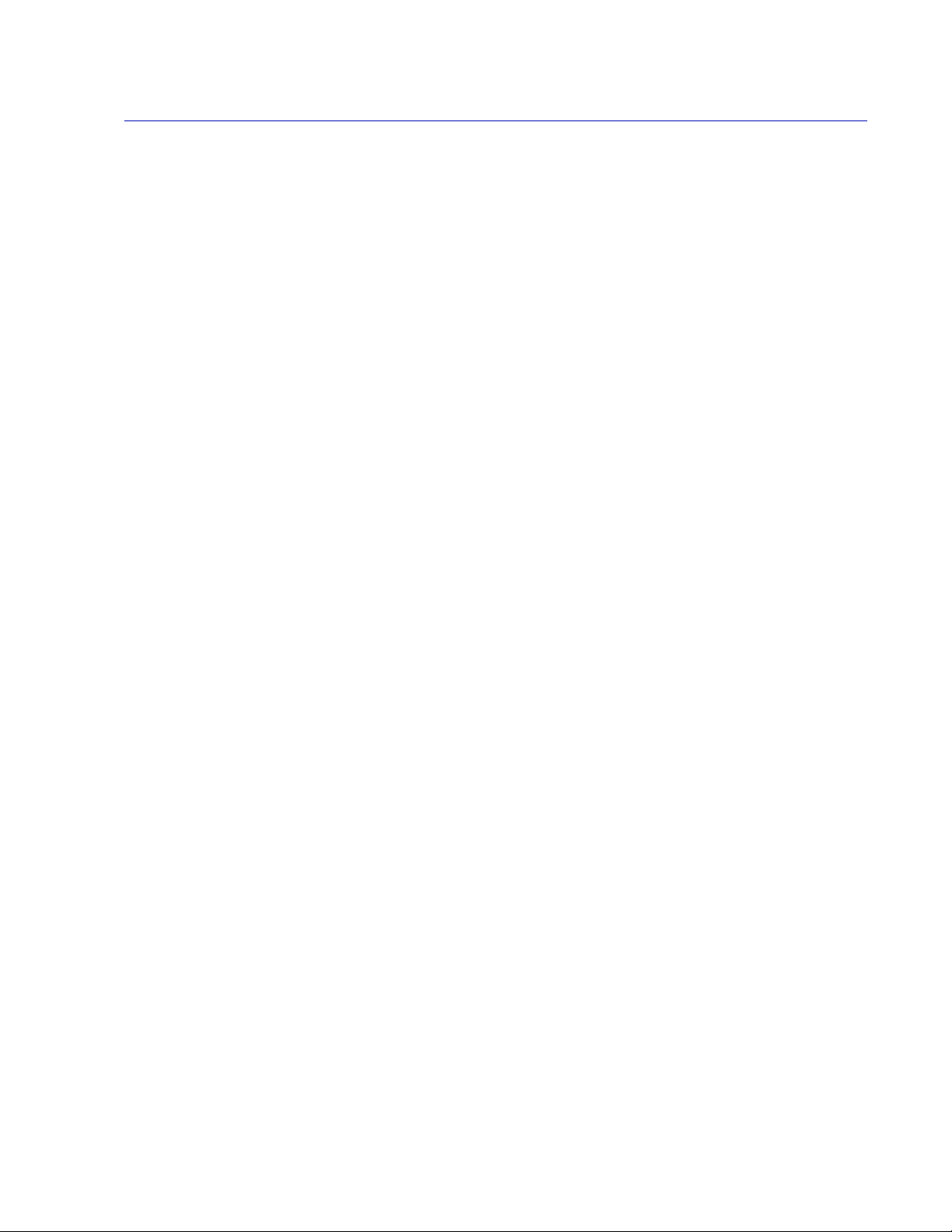
Contents
Chapter 1 – Introduction . . . . . . . . . . . . . . . . . . . . . . . . . .7
Overview . . . . . . . . . . . . . . . . . . . . . . . . . . . . . . . . . . . . . . . 8
Features of the Barracuda Message Archiver . . . . . . . . . . . . . . . . . . . . 9
Easy Setup and Maintenance . . . . . . . . . . . . . . . . . . . . . . . . . . . 9
Archiving . . . . . . . . . . . . . . . . . . . . . . . . . . . . . . . . . . . . . 9
Intelligent Storage Manager . . . . . . . . . . . . . . . . . . . . . . . . . . . . 9
Litigation and Compliance Support . . . . . . . . . . . . . . . . . . . . . . . . 9
Tamper-Resistant Architecture . . . . . . . . . . . . . . . . . . . . . . . . . 10
Search and Retrieval . . . . . . . . . . . . . . . . . . . . . . . . . . . . . . 10
Indexing . . . . . . . . . . . . . . . . . . . . . . . . . . . . . . . . . . . . . 10
Roles . . . . . . . . . . . . . . . . . . . . . . . . . . . . . . . . . . . . . . 10
Reporting and Statistics . . . . . . . . . . . . . . . . . . . . . . . . . . . . . 10
Energize Updates . . . . . . . . . . . . . . . . . . . . . . . . . . . . . . . . 10
Chapter 2 – Message Archiving Concepts . . . . . . . . . . . . . 11
Basic Terminology . . . . . . . . . . . . . . . . . . . . . . . . . . . . . . . . . 12
Barracuda Message Archiver Configurations. . . . . . . . . . . . . . . . . . . . 13
Journaling Deployment . . . . . . . . . . . . . . . . . . . . . . . . . . . . . 14
Remote Journal Account (Recommended) . . . . . . . . . . . . . . . . . 14
Designated SMTP Recipient (Bcc journaling) . . . . . . . . . . . . . . . 14
SMTP (or SMTP Relay) Deployment . . . . . . . . . . . . . . . . . . . . . . 15
Other Message Archiving Concepts . . . . . . . . . . . . . . . . . . . . . . . . 16
Policy Monitoring . . . . . . . . . . . . . . . . . . . . . . . . . . . . . . . . 16
Auditing . . . . . . . . . . . . . . . . . . . . . . . . . . . . . . . . . . . . . 16
Exporting Messages. . . . . . . . . . . . . . . . . . . . . . . . . . . . . . . 16
Alias Unification . . . . . . . . . . . . . . . . . . . . . . . . . . . . . . . . . 16
Chapter 3 – Getting Started . . . . . . . . . . . . . . . . . . . . . . . . 17
Initial Setup . . . . . . . . . . . . . . . . . . . . . . . . . . . . . . . . . . . . . 18
Prepare for the Installation . . . . . . . . . . . . . . . . . . . . . . . . . . . 18
Connect Barracuda Message Archiver to Network . . . . . . . . . . . . . . . 19
Configure IP Address and Network Settings . . . . . . . . . . . . . . . . . . 19
Configure Your Corporate Firewall . . . . . . . . . . . . . . . . . . . . . . . 20
Configure Access to the Barracuda Message Archiver . . . . . . . . . . . . . 20
Update the Barracuda Message Archiver Firmware . . . . . . . . . . . . . . 21
Verify Your Subscription Status . . . . . . . . . . . . . . . . . . . . . . . . . 22
Update Definitions. . . . . . . . . . . . . . . . . . . . . . . . . . . . . . . . 23
Administrative Settings . . . . . . . . . . . . . . . . . . . . . . . . . . . . . . . 24
Controlling Access to the Administration Interface . . . . . . . . . . . . . . . 24
Customizing the Appearance of the Web Interface . . . . . . . . . . . . . . . 24
Setting the Time Zone of the System . . . . . . . . . . . . . . . . . . . . . . 24
Enabling SSL for Administrators and Users. . . . . . . . . . . . . . . . . . . 24
iii
Page 4
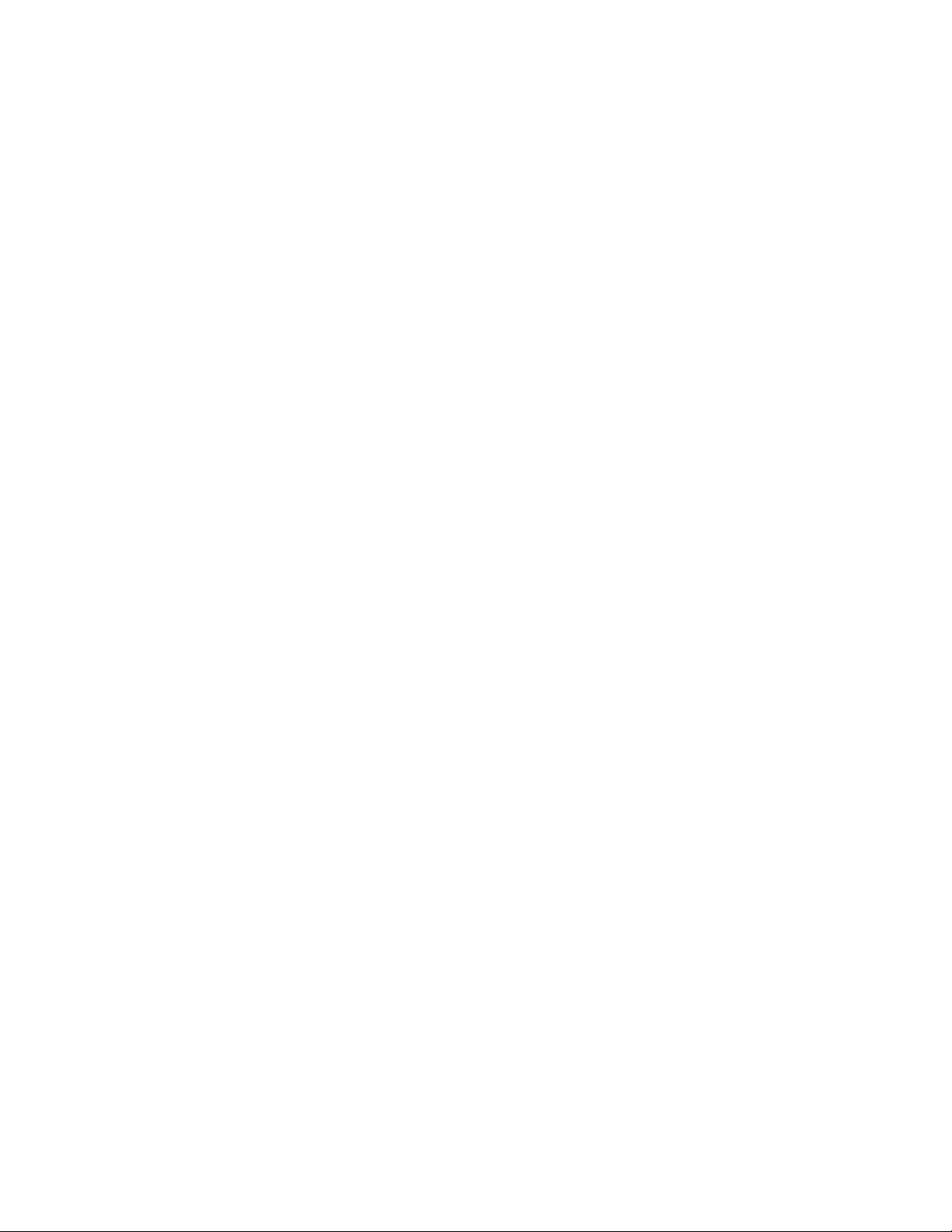
Chapter 4 – Configuring the Barracuda Message Archiver . 27
Setting Up User Access . . . . . . . . . . . . . . . . . . . . . . . . . . . . . . 28
User Accounts. . . . . . . . . . . . . . . . . . . . . . . . . . . . . . . . . . 28
Alias Linking . . . . . . . . . . . . . . . . . . . . . . . . . . . . . . . . . . . 28
Group Membership . . . . . . . . . . . . . . . . . . . . . . . . . . . . . . . 29
Configuring Storage . . . . . . . . . . . . . . . . . . . . . . . . . . . . . . . . 30
Intelligent Storage Manager . . . . . . . . . . . . . . . . . . . . . . . . . . . 30
Mirroring . . . . . . . . . . . . . . . . . . . . . . . . . . . . . . . . . . 30
Adding Storage . . . . . . . . . . . . . . . . . . . . . . . . . . . . . . . 30
Importing New Messages. . . . . . . . . . . . . . . . . . . . . . . . . . . . . . 31
Journaling Email Server . . . . . . . . . . . . . . . . . . . . . . . . . . . . . 31
Barracuda Spam Firewall . . . . . . . . . . . . . . . . . . . . . . . . . . . . 32
Importing Historical Data . . . . . . . . . . . . . . . . . . . . . . . . . . . . . . 33
Microsoft Exchange (MAPI) . . . . . . . . . . . . . . . . . . . . . . . . . . . 33
.PST files . . . . . . . . . . . . . . . . . . . . . . . . . . . . . . . . . . . . 33
Optional Settings . . . . . . . . . . . . . . . . . . . . . . . . . . . . . . . . . . 34
Retention Policies . . . . . . . . . . . . . . . . . . . . . . . . . . . . . . . . 34
SMTP Proxy . . . . . . . . . . . . . . . . . . . . . . . . . . . . . . . . . . . 34
Chapter 5 – Auditing . . . . . . . . . . . . . . . . . . . . . . . . . . . . .35
Auditing Basics . . . . . . . . . . . . . . . . . . . . . . . . . . . . . . . . . . . 36
Creating Searches . . . . . . . . . . . . . . . . . . . . . . . . . . . . . . . 36
Exporting and Forwarding Messages . . . . . . . . . . . . . . . . . . . . . . 36
Creating Policy Alerts . . . . . . . . . . . . . . . . . . . . . . . . . . . . . . 36
Tagging Messages . . . . . . . . . . . . . . . . . . . . . . . . . . . . . . . 37
Chapter 6 – Monitoring the Barracuda Message Archiver . . 39
Monitoring the Barracuda Message Archiver . . . . . . . . . . . . . . . . . . . . 40
Viewing Performance Statistics . . . . . . . . . . . . . . . . . . . . . . . . . 40
Automating the Delivery of System Alerts. . . . . . . . . . . . . . . . . . . . 40
Viewing System Tasks . . . . . . . . . . . . . . . . . . . . . . . . . . . . . 40
Understanding the Indicator Lights . . . . . . . . . . . . . . . . . . . . . . . 41
Chapter 7 – Maintenance . . . . . . . . . . . . . . . . . . . . . . . . . . 43
Maintaining the Barracuda Message Archiver . . . . . . . . . . . . . . . . . . . 44
Backing up and Restoring Your System Configuration . . . . . . . . . . . . . 44
Updating the Firmware of Your Barracuda Message Archiver . . . . . . . . . 44
Updating the Definitions from Energize Updates . . . . . . . . . . . . . . . . 45
Replacing a Failed System . . . . . . . . . . . . . . . . . . . . . . . . . . . 45
Reloading, Restarting, and Shutting Down the System . . . . . . . . . . . . . 45
Using the Built-in Troubleshooting Tools . . . . . . . . . . . . . . . . . . . . 46
Rebooting the System in Recovery Mode. . . . . . . . . . . . . . . . . . . . 46
Reboot Options . . . . . . . . . . . . . . . . . . . . . . . . . . . . . . . 47
iv Barracuda Message Archiver Administrator’s Guide
Page 5
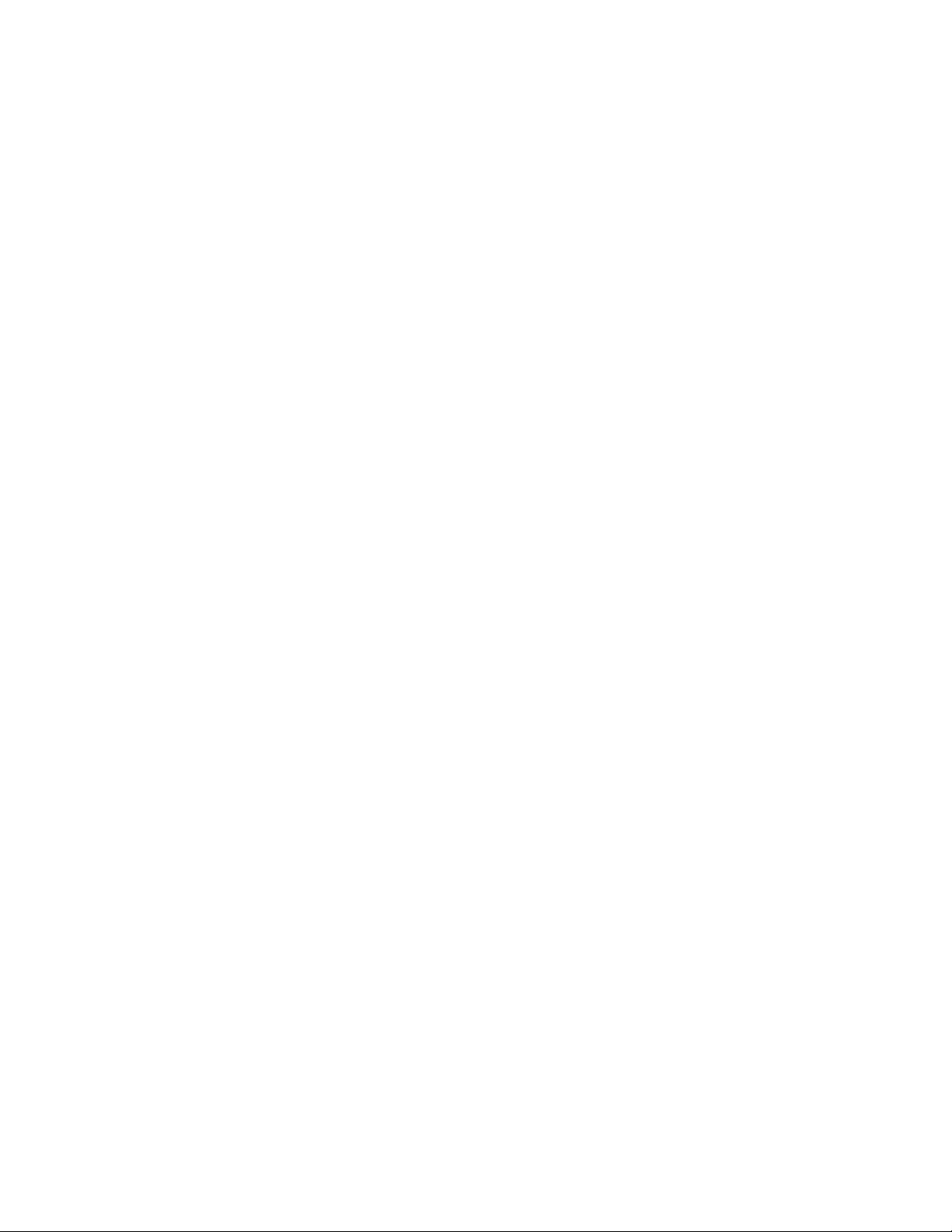
Appendix A – About the Barracuda Message Archiver
Hardware . . . . . . . . . . . . . . . . . . . . . . . . . . 49
Hardware Compliance . . . . . . . . . . . . . . . . . . . . . . . . . . . . . . . 50
Notice for the USA . . . . . . . . . . . . . . . . . . . . . . . . . . . . . . . 50
Notice for Canada . . . . . . . . . . . . . . . . . . . . . . . . . . . . . . . . 50
Notice for Europe (CE Mark) . . . . . . . . . . . . . . . . . . . . . . . . . . 50
Appendix B – Limited Warranty and License . . . . . . . . . . . 51
Limited Warranty . . . . . . . . . . . . . . . . . . . . . . . . . . . . . . . . 51
Exclusive Remedy. . . . . . . . . . . . . . . . . . . . . . . . . . . . . . . . 51
Exclusions and Restrictions . . . . . . . . . . . . . . . . . . . . . . . . . . . 52
Software License . . . . . . . . . . . . . . . . . . . . . . . . . . . . . . . . 52
Energize Update Software License . . . . . . . . . . . . . . . . . . . . . . . 53
Open Source Licensing . . . . . . . . . . . . . . . . . . . . . . . . . . . . . 57
v
Page 6
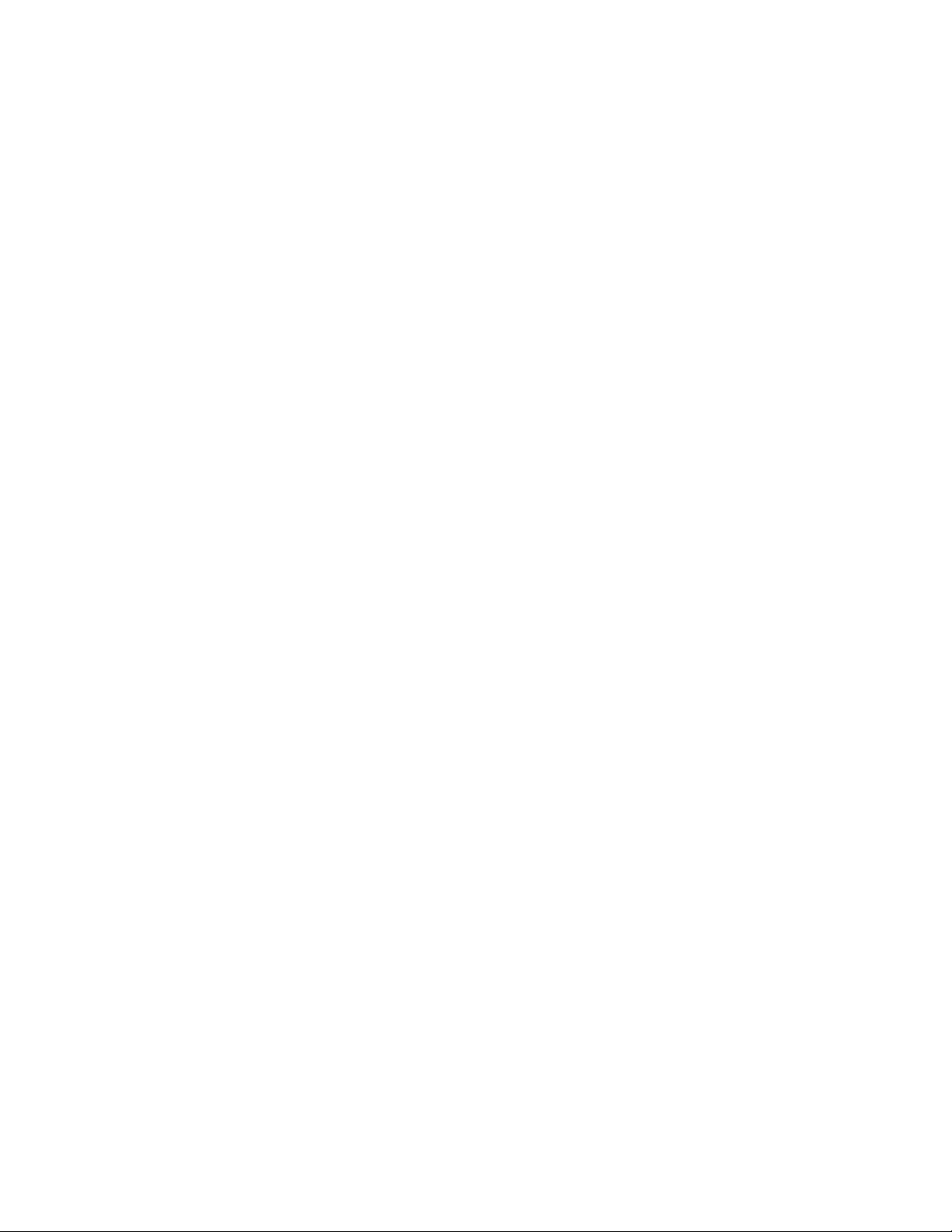
vi Barracuda Message Archiver Administrator’s Guide
Page 7
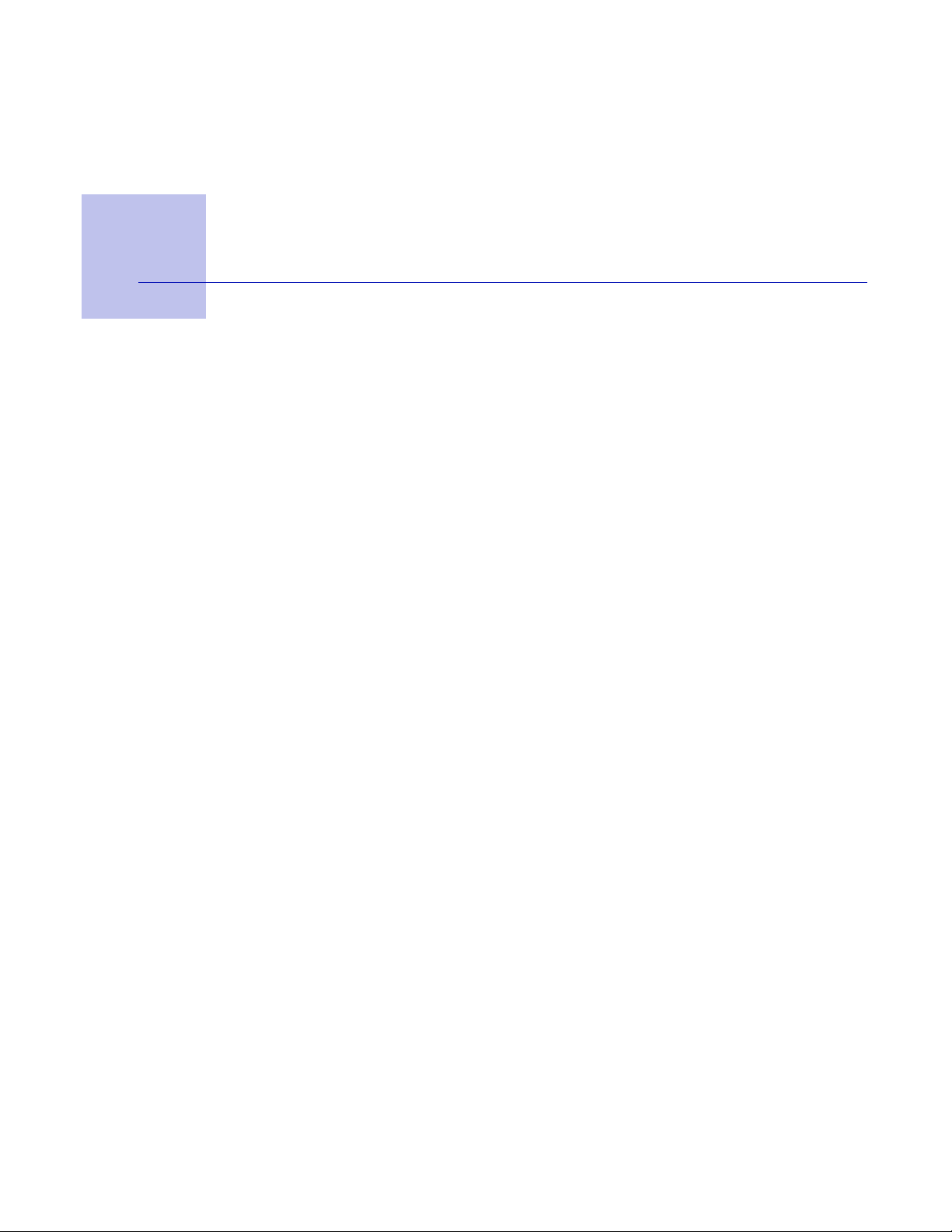
Chapter 1
Introduction
This chapter provides an overview of the Barracuda Message Archiver and includes the following
topics:
• Overview on page 8
• Features of the Barracuda Message Archiver on page 9
Introduction 7
Page 8
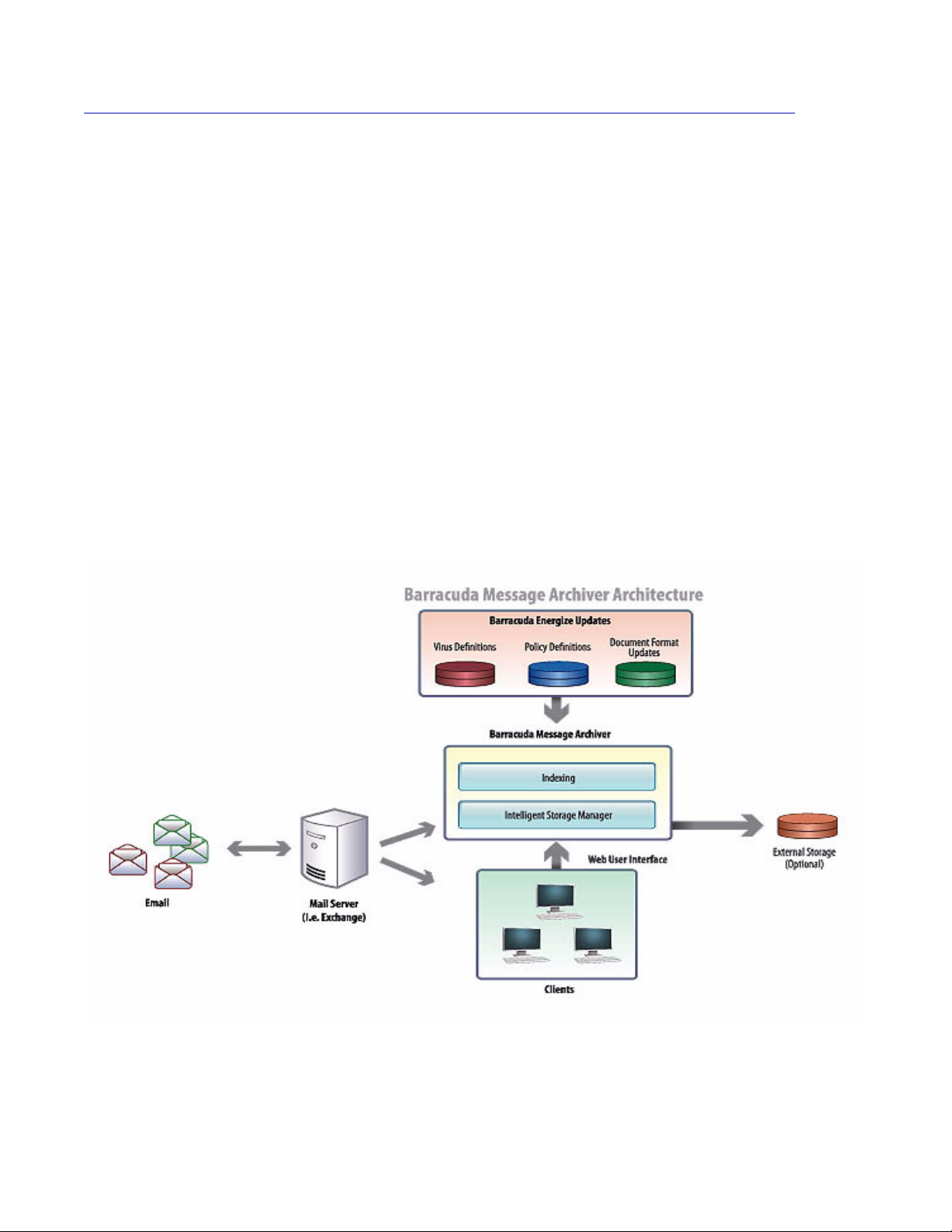
Overview
The need for email archiving is growing as today’s organizations are more frequently asked to keep,
and deliver on demand, access to the comprehensive library of all sent and received email messages.
The Barracuda Message Archiver is a complete plug-and-play message archiving solution that is easy
to install and administer, supplying everything an organization needs to comply with government
regulations and corporate standards. Some of the benefits in employing the Barracuda Message
Archiver are:
• Comprehensive Email Management, including support for multiple message import methods
(including support for MAPI and .PST files), comprehensive and efficient search and retrieval
tools, retention policies, and message indexing (tagging) and exporting;
• Centralized Storage Management, to allow management of all internal and external storage
volumes from a single interface, the Intelligent Storage Manager;
• Simplified and Centralized Administration, providing cost-effective management of
corporate archiving settings and rules;
• Intuitive Policy and Compliance Support, to aid in the enforcing of corporate policy,
compliance regulations and litigation requests;
• Built-in Detection of Viruses, providing extra protection to the contents of the message
archive;
Figure 1.1: Barracuda Message Archiver Architecture
8 Barracuda Message Archiver Administrator’s Guide
Page 9

Features of the Barracuda Message Archiver
Easy Setup and Maintenance
The Barracuda Message Archiver is extremely easy to deploy -- all you need to get started is to install
the Barracuda Message Archiver into your network and configure the method used to retrieve the
messages to be archived. The Web-based interface allows for convenient definition, management and
control of corporate archiving settings and rules from one central location. To minimize ongoing
administration associated with security, automatic delivery of Energize Updates from Barracuda
Central, our advanced technology operations center, keeps the Barracuda Message Archiver up-todate with the latest protection against viruses and other security threats.
Archiving
The Barracuda Message Archiver can import historical data from many different sources, including
.PST files (Microsoft Outlook’s personal information store). New and existing messages can be
retrieved directly from your mail server using MAPI (Microsoft’s Message Application Protocol
Interface), POP3, or IMAP. Internal company email can be captured along with external emails, even
if journaling is not practical or available at your location, by configuring the Barracuda Message
Archiver to act as an SMTP relay to forward messages to your designated email server. The
Barracuda Message Archiver can also be an SMTP recipient, to work with Bcc journaling (also
known as sidelining), or with the journaling capabilities of the Barracuda Spam Firewall
Intelligent Storage Manager
The Intelligent Storage Manager provides a complete view of used and available storage on the
Barracuda Message Archiver. The built-in storage is on swappable drive trays (hot-swap available
on certain models) to provide added control and email management across an organization’s network,
allowing easy transfer of emails from costly, transaction-based storage required for production email
servers to less expensive storage options. Administrators can also enable storage mirroring for data
redundancy, and add external storage volumes for unlimited storage capacity.
In addition, the Single Instance Storage feature enables the Barracuda Message Archiver to
intelligently remove duplicate emails and attachments that are sent to multiple recipients. Storage
capacity is further maximized by compression of messages before storing it in the file system.
Litigation and Compliance Support
The Barracuda Message Archiver comes with both standard and customizable policies to support
various corporate and legal regulations. In addition to policies on acceptable content, retention
policies are also available to govern the length of time to retain email messages. Alerts can be sent
on detected violations, and easy export of archived messages and access records makes them readily
available for delivery to legal counsel whenever needed.
Introduction 9
Page 10
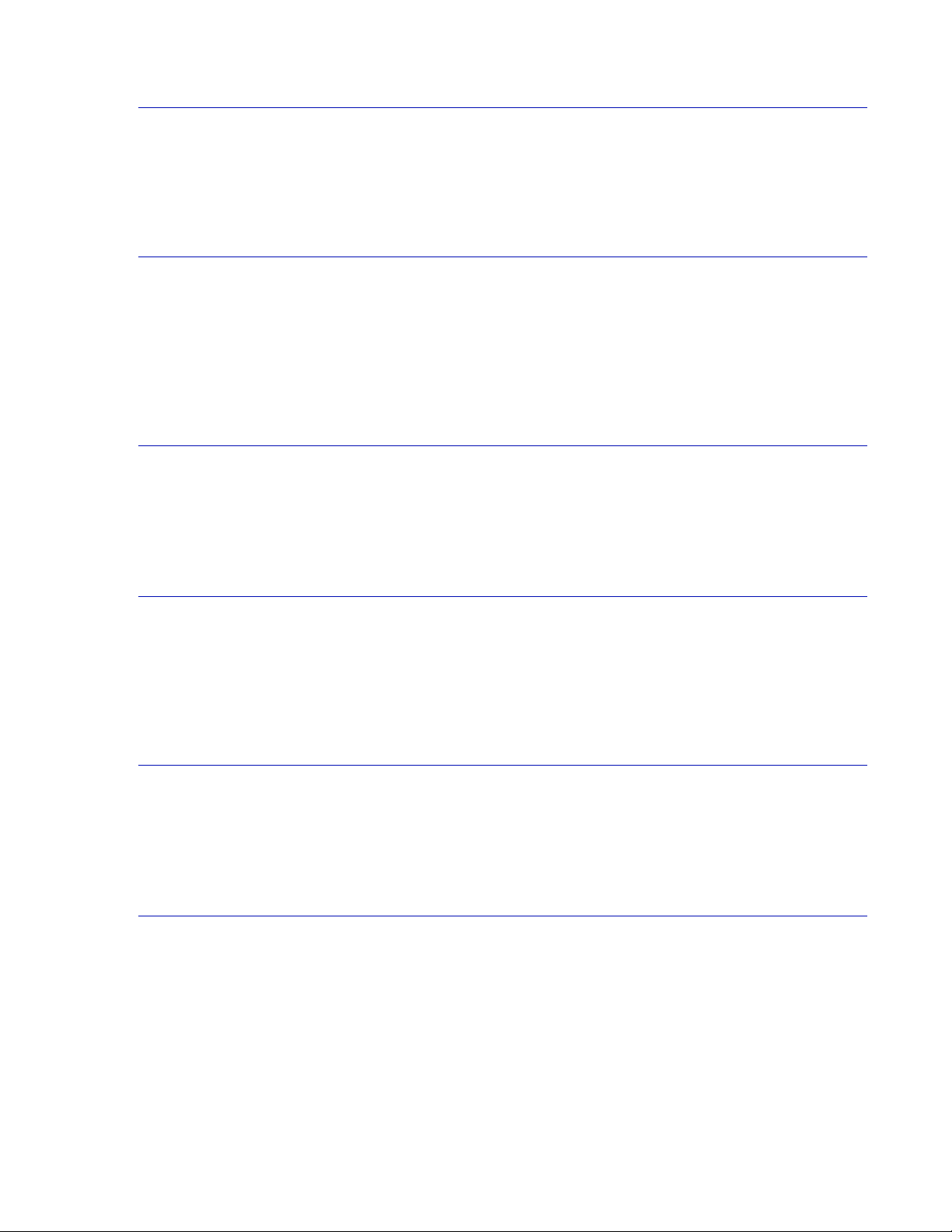
Tamper-Resistant Architecture
Users and administrators have only read access to messages that are stored on the Barracuda Message
Archiver, thus making it virtually impossible for someone to intentionally or accidentally corrupt the
archive.
Search and Retrieval
The Search tool located in the Web interface of the Barracuda Message Archiver conducts quick fulltext searches based on tags, message content, or message attachments. Users can easily search and
view personal messages in the archive, and forward emails to active mailboxes. Administrators and
Auditors can easily sort through a message archive to compile relevant messages based on keywords,
dates and sender/recipients into an exported file.
Indexing
Using a thorough list of all message components, all messages on the Barracuda Message Archiver
are fully indexed by message content and attachments, with the option to add tags for customized
searches.
Roles
The Barracuda Message Archiver has a role-based permissions system, which allows auditing access
privileges to be granted to individual users. Users can access and create searches only for their own
personal messages in the archive, while auditors have the ability to view, track, and monitor policies
on messages for all users.
Reporting and Statistics
Sophisticated, built-in reports on the Barracuda Message Archiver provides statistics on various
operational and legal aspects. Default reports include the growth of the message archive, policy
violations, and archive traffic.
Energize Updates
Many security technologies are integrated into the Barracuda Message Archiver. In addition to the
virus protection that is standard on all Barracuda Networks products, the Barracuda Message
Archiver also gets the latest in document type and policy definitions via Energize Updates, which are
updated around the clock at Barracuda Central.
10 Barracuda Message Archiver Administrator’s Guide
Page 11

Chapter 2
Message Archiving Concepts
This chapter provides an overview of the Barracuda Message Archiver and includes the following
topics:
• Basic Terminology on page 12
• Barracuda Message Archiver Configurations on page 13
• Other Message Archiving Concepts on page 16
Message Archiving Concepts 11
Page 12
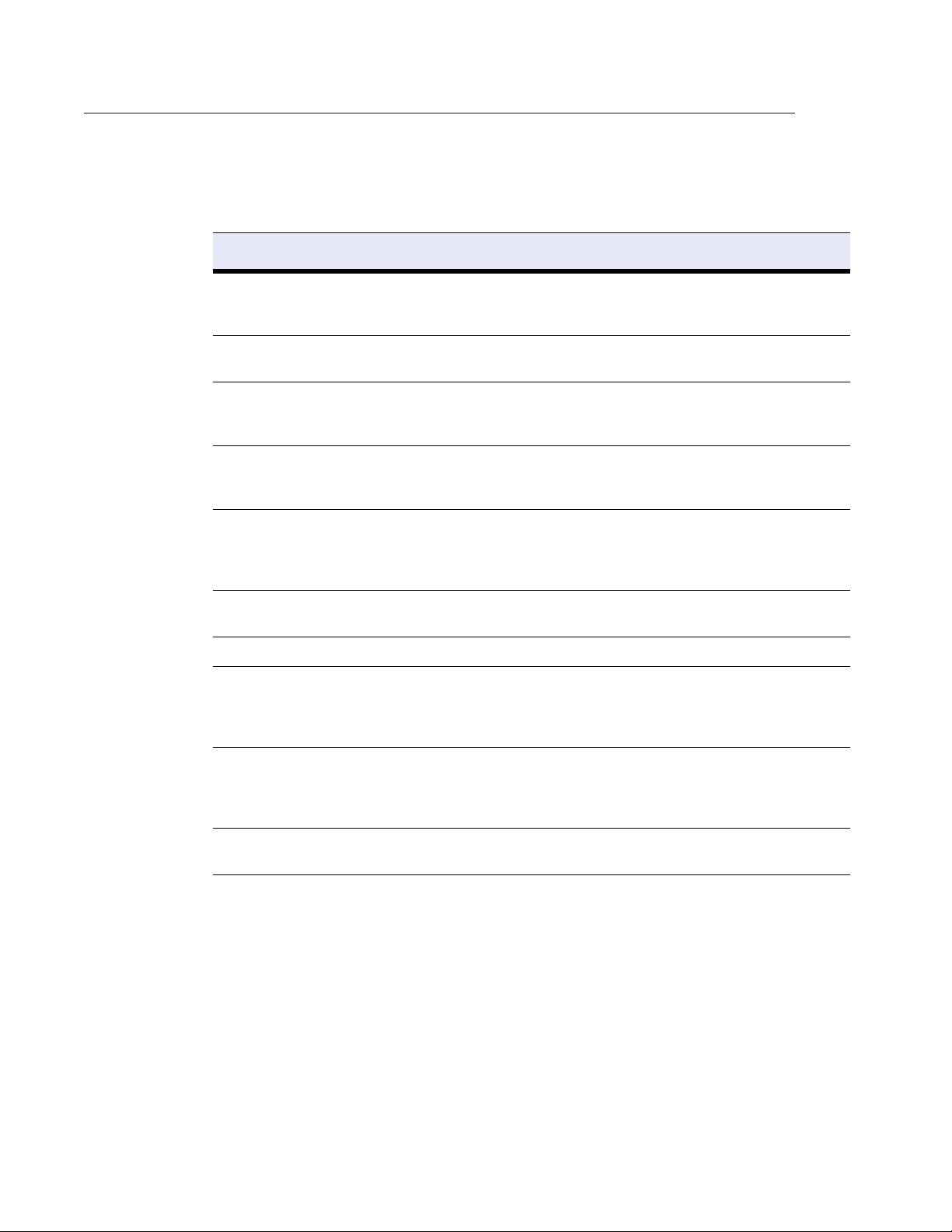
Basic Terminology
The following is a list of some of the terms used by the Barracuda Message Archiver. Understanding
these particular terms will aid in administering your Barracuda Message Archiver.
Table 2.1: Basic terminology
Term Description
Intelligent Storage Manager A feature of the Barracuda Message Archiver that provides a powerful
Concatenated Storage A method of data storage management that allows separate, additional
Mirroring A data storage method that involves saving the same data on more than
Single Instance Storage Process in which the Barracuda Message Archiver removes duplicate
yet easy-to-use interface for management of both internal and external
storage volumes.
external storage drives to be treated as one single drive.
one area of the file system for data redundancy, to reduce the chances
of data loss or corruption due to hardware failure.
emails or attachments sent to multiple recipients, and compresses the
one copy prior to storage, to maximize storage capacity.
Discovery
E-discovery
Legal hold
Litigation hold
Journaling Sending a copy of an email message to be archived.
Global Administrator The “admin” login on the Barracuda Message Archiver. This is the
Auditor Role typically assigned to an internal or outside third-party inspector of
User Default role of any local or LDAP account. Users only have access to
“Discovery” is a US legal term for the identification and gathering of any
and all documents pertaining to a particular topic, for the purposes of a
lawsuit or legal case. “Electronic discovery”, or “E-discovery”, refers to
discovery of all electronic documentation.
Process during which all communication (electronic and otherwise)
must be preserved in anticipation of impending litigation.
overall administrator for the Barracuda Message Archiver, with the
ability to view all messages, configure users, and control all available
settings.
messages. Auditors are able to create and monitor policies as well as
view messages, but cannot otherwise administer the Barracuda
Message Archiver itself.
their own messages that have been archived.
12 Barracuda Message Archiver Administrator’s Guide
Page 13

Barracuda Message Archiver Configurations
The following are the two most typical deployment methods for the Barracuda Message Archiver:
Journaling Deployment...................................................................... 14
SMTP (or SMTP Relay) Deployment................................................. 15
The deployment mode chosen is usually dependent on the email server configuration that currently
exists at your site, as well as the number of domains that are to be archived.
Table 2.2 shows when each deployment type is recommended.
Table 2.2: Deployment Type Details
If you have... Type of deployment to use
Note
Note
a mail server that is capable of
journaling
a mail server that is NOT capable
of journaling, AND a Barracuda
Spam Firewall
For specific information on the steps required to add new messages to the Barracuda Message
Archiver, see Importing New Messages on page 31. For details on how to add existing messages,
see Importing Historical Data on page 33.
If your email server does not support journaling, AND you do not have a Barracuda Spam Firewall,
contact your Barracuda Networks Sales Representative for further options.
Journaling Deployment
SMTP Relay Deployment
Message Archiving Concepts 13
Page 14
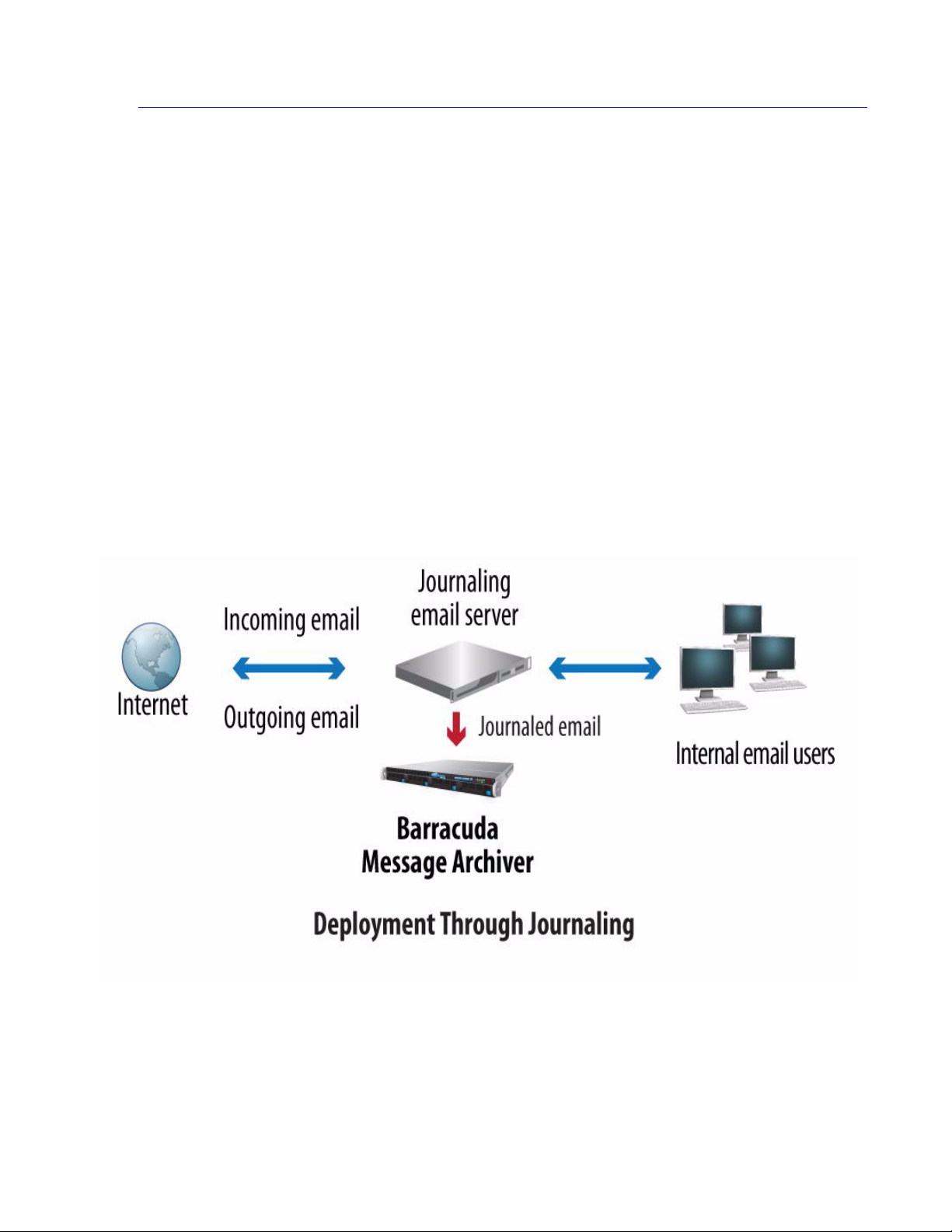
Journaling Deployment
Networks that utilize email servers capable of journaling can use either a remote journal account to
“pull” messages to be archived, or a special designated SMTP recipient (user account) to “push”
messages to the Barracuda Message Archiver.
Remote Journal Account (Recommended)
In this configuration, the Barracuda Message Archiver is placed off to the side of the email server,
which must have journaling configured to allow the Barracuda Message Archiver to “pull” the
messages directly from the journal account. Emails already on the server prior to journaling being
enabled can still be imported using Microsoft’s Message Application Protocol Interface (MAPI).
Designated SMTP Recipient (Bcc journaling)
If you choose to use a “push” mechanism to send messages to the Barracuda Message Archiver, then
a designated email account, or contact, must exist to be the recipient of all messages that are journaled,
or archived. Journaling must then be configured on the email server to send that user a copy of all
messages that are to be archived, and a forwarding rule created to deliver all messages received by
that user to the Barracuda Message Archiver.
Figure 2.1: Sample Journaling Deployment layout
14 Barracuda Message Archiver Administrator’s Guide
Page 15
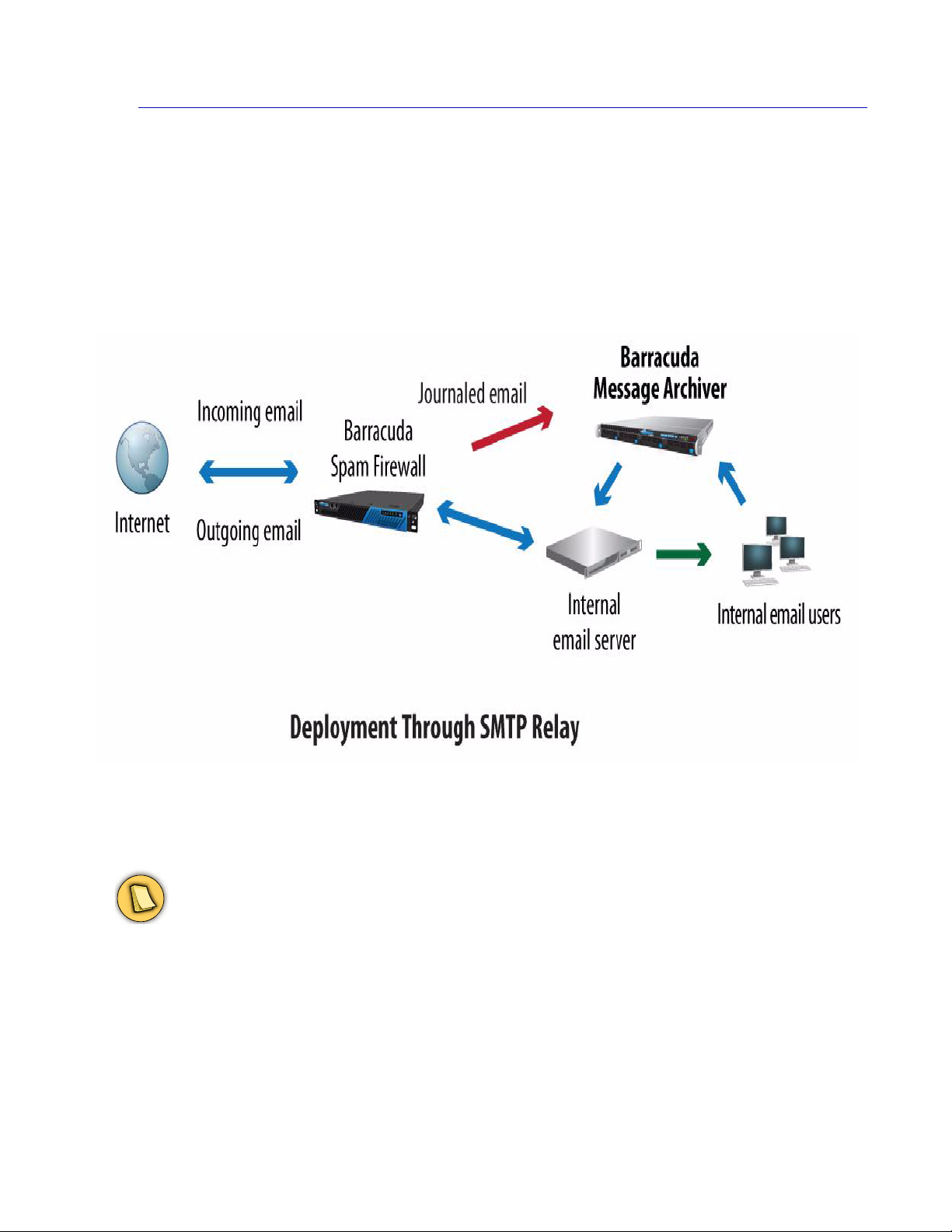
SMTP (or SMTP Relay) Deployment
When journaling on your email server is not available or a practical option, you can use a combination
of the Barracuda Message Archiver and the Barracuda Spam Firewall to capture both external and
internal emails via SMTP. To capture messages sent from external Internet users, you can leverage
the journaling capabilities of the Barracuda Spam Firewall to copy messages to your Barracuda
Message Archiver. To capture messages sent from inside your organization, you can configure
internal email clients to use the Barracuda Message Archiver as an SMTP relay placed in front of your
internal email server.
Figure 2.2: Sample layout for SMTP Relay Deployment
Note
The Barracuda Spam Firewall will only forward messages that it does NOT block to the Barracuda
Message Archiver.
Message Archiving Concepts 15
Page 16
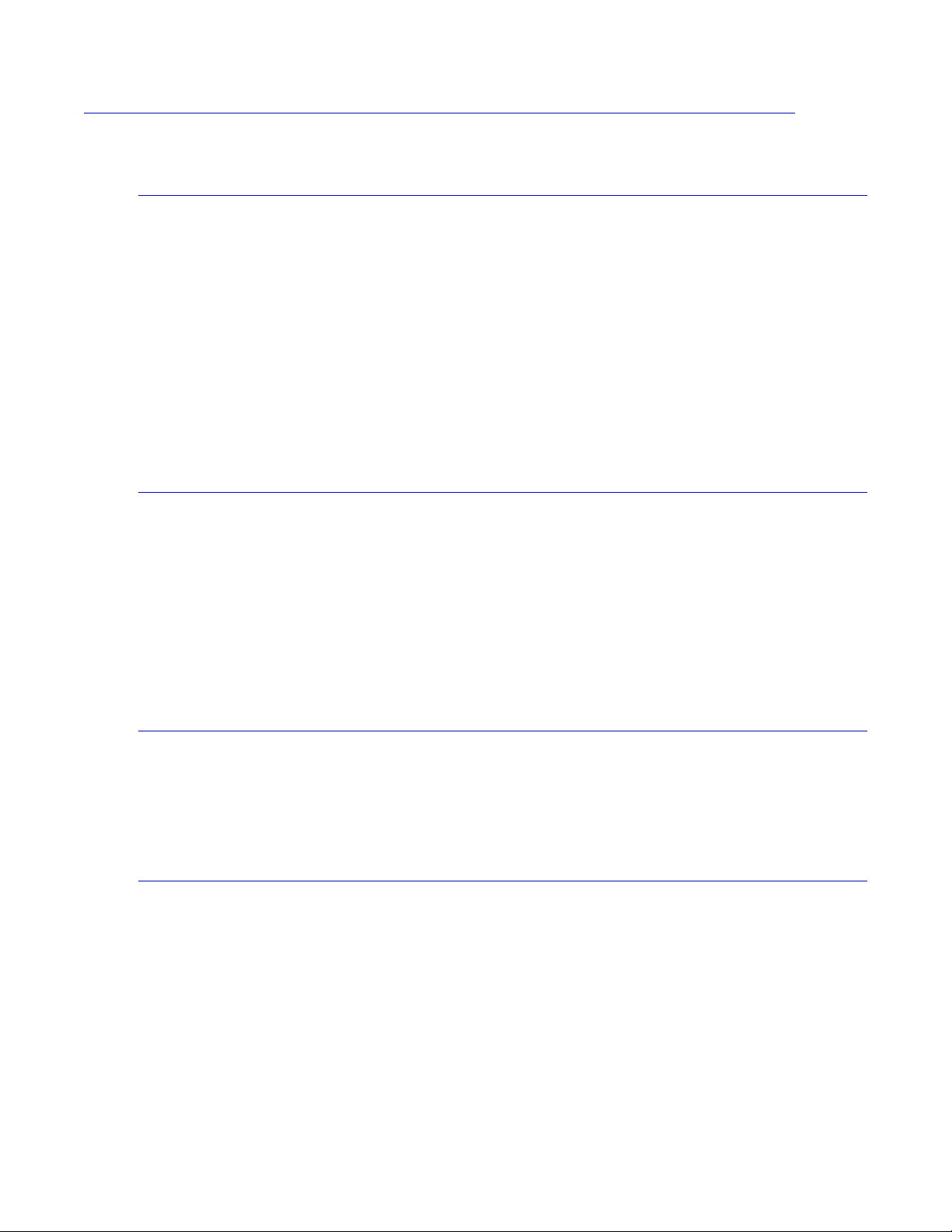
Other Message Archiving Concepts
Policy Monitoring
Many organizations need to keep track of violations of organizational policy and be alerted when they
occur. Policies can include defining when it is acceptable to send messages containing executable
files or any inappropriate content (usually never); identifying how often messages containing
references to forbidden topics are sent (especially when litigation is expected); and when certain email
recipients can be contacted (excessive personal emails during business hours).
The Barracuda Message Archiver comes with a set of standard policies that are updated regularly via
Energize Updates, and also allows you to easily create your own to fit your specific organization
environment. Alerts can be configured to go out whenever a policy violation is detected, and reports
are available to summarize new policy violations as well as detect any that are found amongst the
messages stored in the archive.
Auditing
Organizations frequently use outside firms to perform an audit of company records. With the
Barracuda Message Archiver, an independent auditor can be provided with complete access to all data
without needing to be added directly into the official directory structure, nor do they need to be given
administrator-level privileges to the entire network.
Specific individuals or accounts can also be given special audit privileges if so desired. Audit
privileges on the Barracuda Message Archiver includes the ability to create and monitor policies, and
flag messages as needed.
Exporting Messages
Messages that are found to be in violation of organizational policy often need to be gathered together
for easy presentation. Once a search has located the messages you want to export, the Barracuda
Message Archiver can export a .zip file containing .eml versions of those messages.
Alias Unification
Each user typically only has one account on the email server, but may have multiple email addresses
(usually variations on their initials and names) that will also reach them. These aliases are resolved
by the email server using protocols such as LDAP, so that messages addressed to an alias are actually
delivered into the appropriate email account.
The Barracuda Message Archiver also will unify the primary account with all of its known aliases, so
that a user will have archive access to all messages received by that user regardless of the "Send To"
address on the message.
16 Barracuda Message Archiver Administrator’s Guide
Page 17
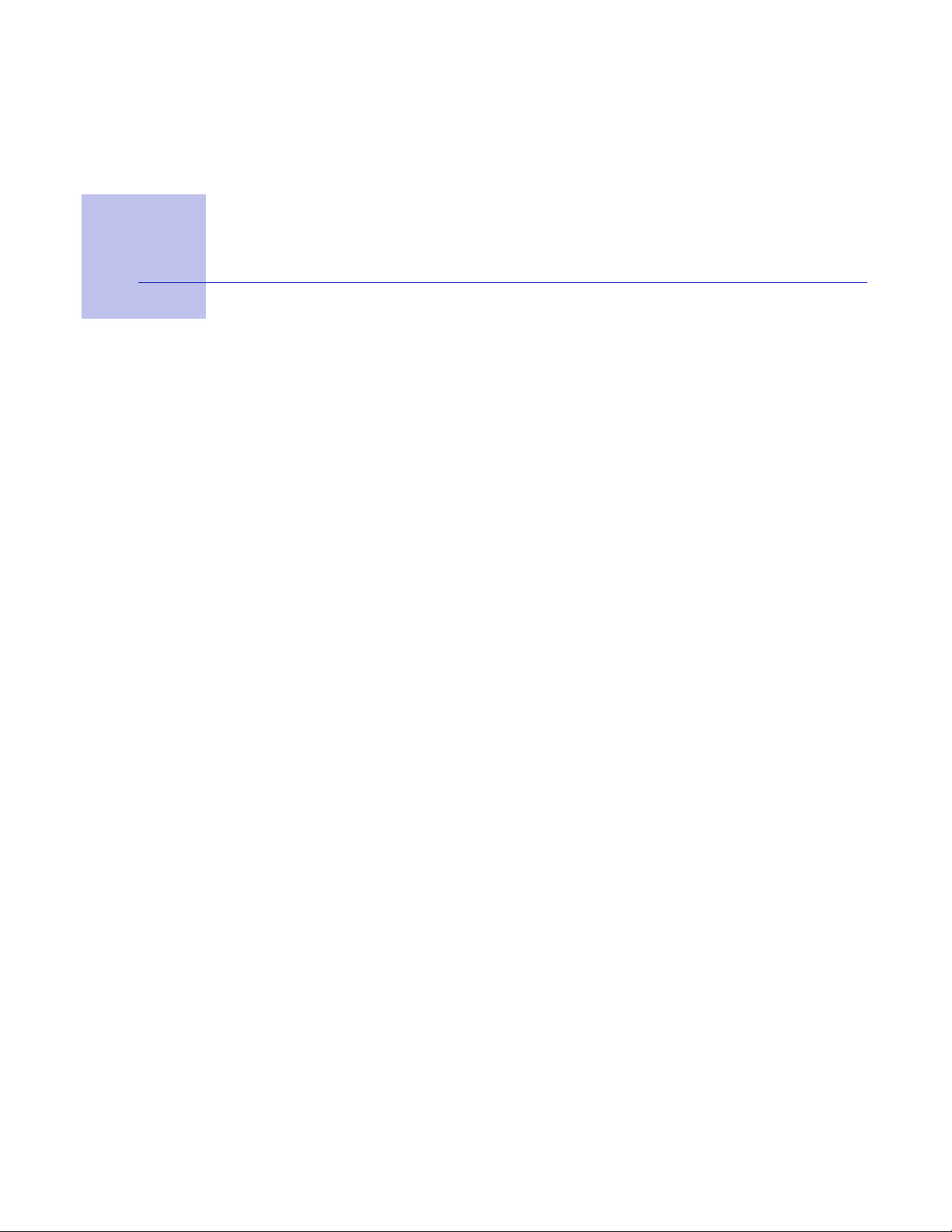
Chapter 3
Getting Started
This chapter provides general instructions for installing the Barracuda Message Archiver.
This chapter covers the following topics:
Initial Setup ....................................................................................... 18
Administrative Settings ...................................................................... 24
Getting Started 17
Page 18
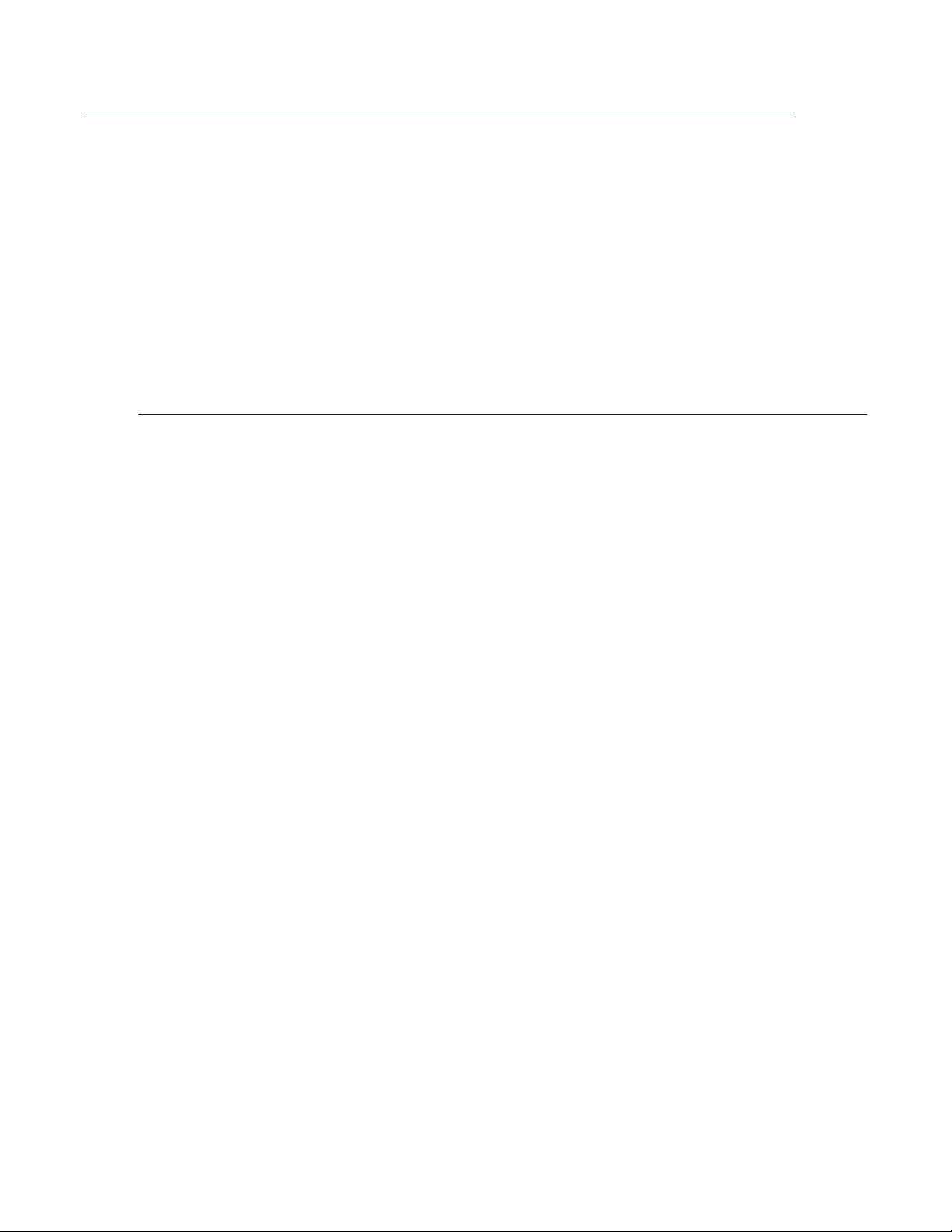
Initial Setup
These are the general steps to set up your Barracuda Message Archiver. For more detailed instructions
for each step, see the following reference pages.
Prepare for the Installation
Before installing your Barracuda Message Archiver, complete the following tasks:
• Decide which type of deployment is most suitable to your network. For more information on the
• Verify you have the necessary equipment:
Prepare for the Installation ............................................................... 18
Connect Barracuda Message Archiver to Network ...........................19
Configure IP Address and Network Settings ..................................... 19
Configure Your Corporate Firewall................................................... 20
Configure Access to the Barracuda Message Archiver ..................... 20
Update the Barracuda Message Archiver Firmware......................... 21
Verify Your Subscription Status.......................................................... 22
Update Definitions ............................................................................. 23
deployment options, see Barracuda Message Archiver Configurations on page 13.
• Barracuda Message Archiver (check that you have received the correct model)
• AC power cord
• VGA monitor (recommended)
• PS2 keyboard (recommended)
18 Barracuda Message Archiver Administrator’s Guide
Page 19
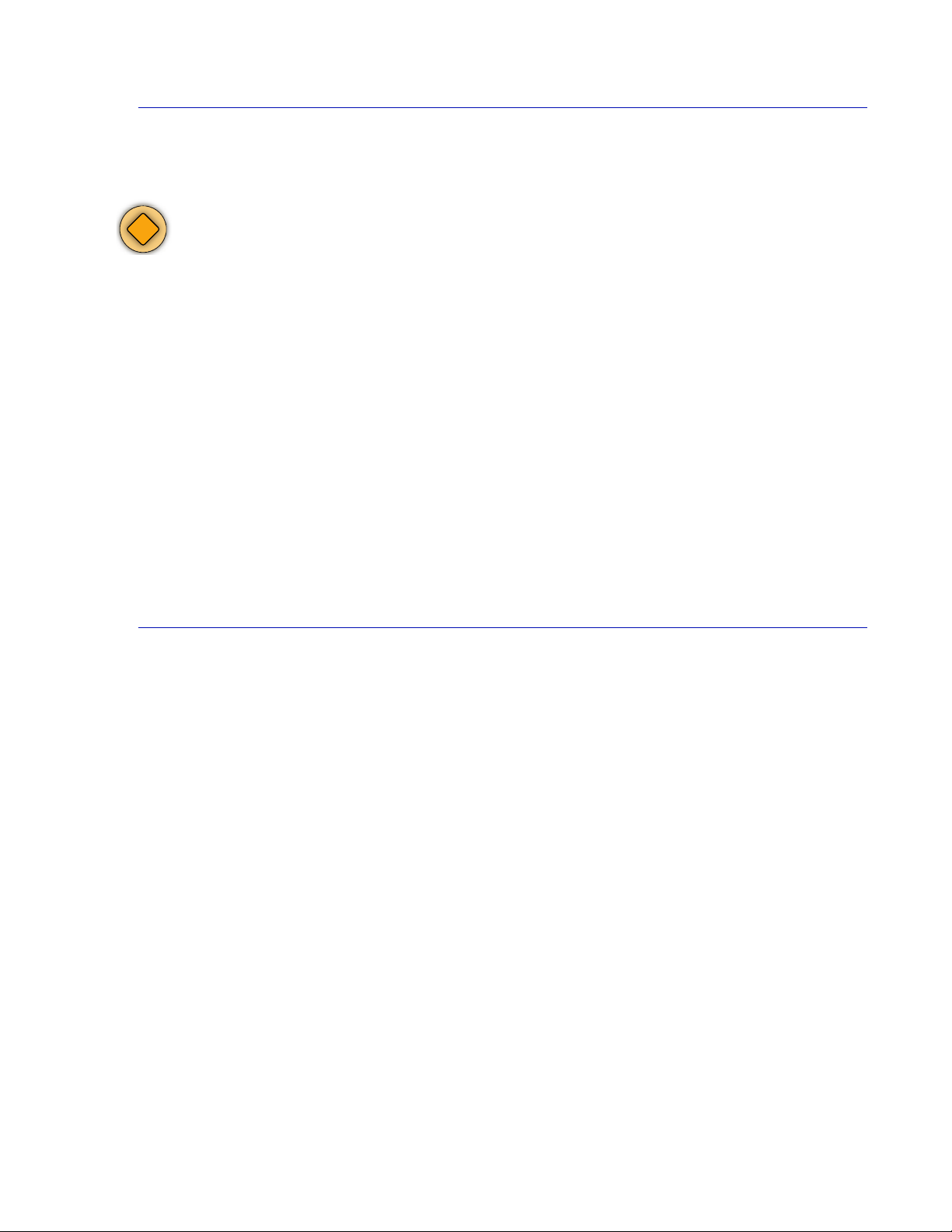
Connect Barracuda Message Archiver to Network
1. Fasten the Barracuda Message Archiver to a standard 19-inch rack or other stable location.
Caution
Do not block the cooling vents located on the front and rear of the unit.
2. Connect a CAT6 Ethernet cable from your network switch to the ethernet port on the back of
the Barracuda Message Archiver.
3. Connect the following to your Barracuda Message Archiver:
•Power cord
•VGA monitor
• PS2 keyboard
After you connect the AC power cord, the Barracuda Message Archiver may power on for a few
seconds and then power off. This behavior is normal.
4. Press the Power button located on the front of the unit.
The login prompt for the administrative console displays on the monitor, and the power light on
the front of the Barracuda Message Archiver turns on. For a description of each indicator light,
refer to Understanding the Indicator Lights on page 41.
Configure IP Address and Network Settings
The Barracuda Message Archiver is assigned a default IP address of 192.168.200.200. You can
change the address using the administrative console or by pressing and holding the RESET button on
the front panel.
Holding RESET for eight seconds changes the default IP address to 192.168.1.200. Holding the
button for 12 seconds changes the IP address to 10.1.1.200.
To set a new IP address from the administrative console:
1. Connect your keyboard and monitor directly to the Barracuda Message Archiver.
2. At the barracuda login prompt, enter admin for the login and admin for the password.
The User Confirmation Requested window displays the current IP configuration of the
Barracuda Message Archiver.
3. Using your Tab key, select Change and press Enter to change the IP configuration.
4. Enter the new IP address, netmask, and default gateway for your Barracuda Message Archiver.
Save to enter your changes. (The Primary and Secondary DNS fields are optional at this
Select
time, but if not entered at this step then they must be entered in step 3c. of To configure the
Barracuda Message Archiver on page 20). Select
The new IP address and network settings are applied to your Barracuda Message Archiver.
Exit.
Getting Started 19
Page 20
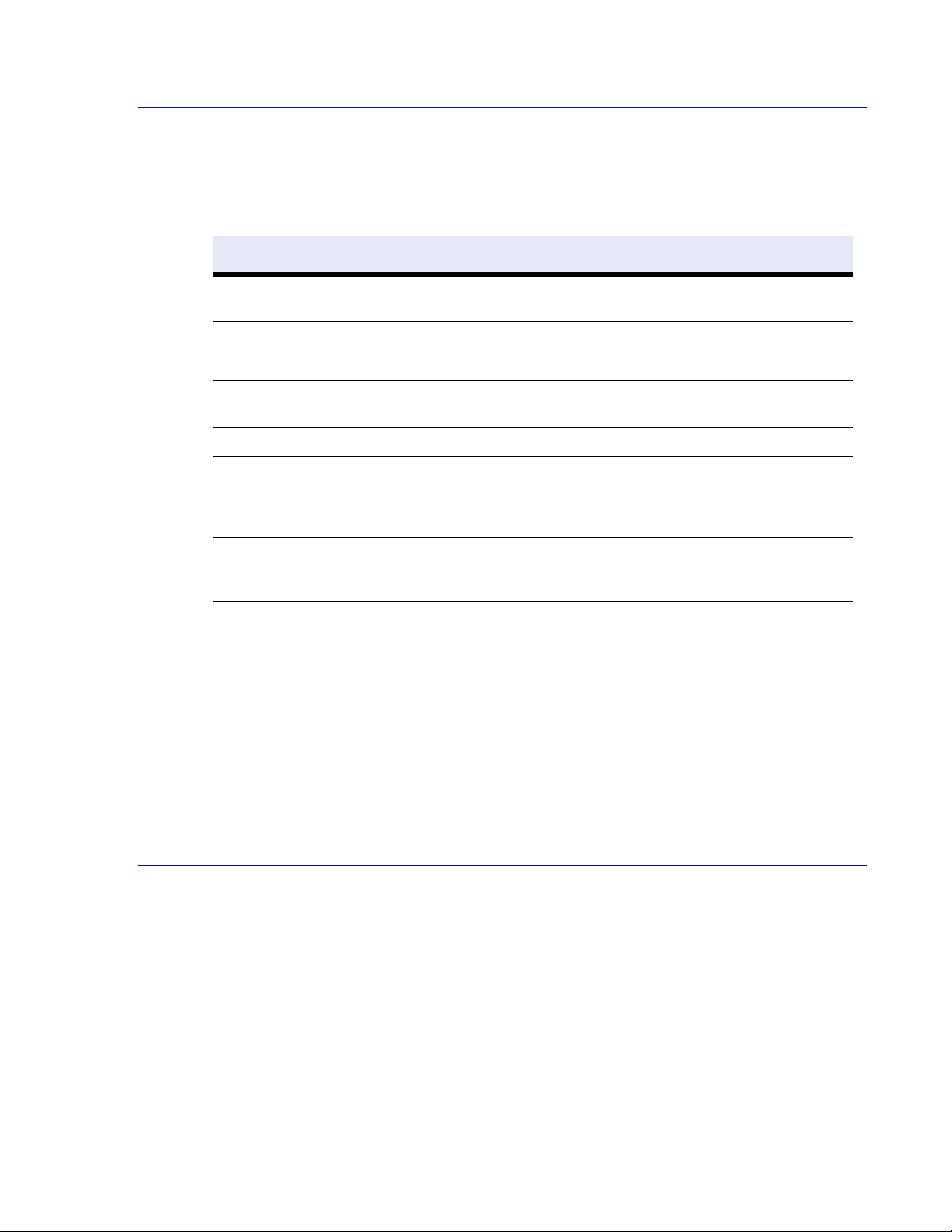
Configure Your Corporate Firewall
If your Barracuda Message Archiver is located behind a corporate firewall, refer to Table 3.1 for the
ports that need to be opened on your corporate firewall to allow communication between the
Barracuda Message Archiver, your email server, and the Internet.
Table 3.1: Ports to Open on Your Corporate Firewall
Port Direction Protocol Description
22 Out TCP Remote diagnostics and technical support
25 Out TCP Email notifications (see below)
53 Out TCP/UDP DNS (Domain Name Server)
80 Out TCP Firmware and Energize updates (unless
123 In/Out UDP NTP (Network Time Protocol)
443 (optional) In TCP For remote access over SSL (https) to the
services
configured to use a proxy)
Barracuda Message Archiver. See
Enabling SSL for Administrators and
Users
on page 24
8000 Out TCP The administration Web port. See step 4c
Configure Access to the Barracuda
of
Message Archiver
One of the ports listed above is port 25, the default port used for SMTP traffic. Some organizations
have firewall rules that only allow emails to be sent from the IP address of their email server. In these
situations, the corporate firewall will have to be modified to allow emails to be sent from the
Barracuda Message Archiver as well so that system alerts and reports can be emailed.
The Barracuda Message Archiver also should not usually be accepting incoming SMTP requests from
systems outside of your organization’s network. However, if your email server is located in a DMZ,
you may need to configure your corporate firewall to allow incoming traffic over port 25 from your
email server to the Barracuda Message Archiver.
Configure Access to the Barracuda Message Archiver
After specifying the IP address of the Barracuda Message Archiver and opening the necessary ports
on your corporate firewall, configure the Barracuda Message Archiver from the Web administration
interface. Make sure the system being used to access the Web interface is connected to the same
network as the Barracuda Message Archiver, and that the appropriate routing is in place to allow
connection to the Barracuda Message Archiver’s IP address via a Web browser.
on page 20
To configure the Barracuda Message Archiver
1. From a Web browser, enter http:// followed by the IP address of the Barracuda Message
Archiver, followed by the default Web Interface HTTP Port (:8000).
For example:
2. Log into the administration interface, using admin for both the username and the password.
3. Go to the Basic > IP Configuration page and perform the following steps:
20 Barracuda Message Archiver Administrator’s Guide
http://192.168.200.200:8000.
Page 21

In the TCP/IP Configuration section, verify the IP address, netmask, and default
3a.
gateway for your Barracuda Message Archiver (entered in step 4 of Configure IP
Address and Network Settings on page 19).
3b. Enter the IP address of your primary and secondary DNS servers (if these have not yet
been set up).
3c. Enter the default hostname and default domain name of the Barracuda Message
Archiver.
3d. Click Save Changes.
Note
Whenever the IP address of your Barracuda Message Archiver on the IP Configuration page is
changed, you are disconnected from the administration interface. Please log in again using the new
IP address.
4. Go to the Basic > Administration page and perform the following steps:
4a. Assign a new administration password to the Barracuda Message Archiver. This is an
optional step that is highly recommended for your own security and protection.
4b. Make sure the local time zone is set correctly.
Time on the Barracuda Message Archiver is automatically updated via NTP (Network
Time Protocol). It requires that port 123 is opened for outbound UDP (User Datagram
Protocol) traffic on your firewall (if the Barracuda Message Archiver is located behind
one).
It is important that the time zone is set correctly because this information is used to
determine the integrity of the message archive and in all logs and reports.
4c. If desired, change the port number used to access the Barracuda Message Archiver
administration interface. The default port is 8000.
4d. Enter the amount of time for the session expiration length (in minutes) of your Web
administration interface session.
4e. At expiration, you are required to log back into the administration interface.
4f. Enter the email addresses for your Administrator to receive system alerts and
notifications, and other urgent communications from Barracuda Networks.
4g. (Optional) Specify your local SMTP server in the Outbound SMTP Host/Smart Host
field.
4h. Click Save Changes.
Update the Barracuda Message Archiver Firmware
To update the firmware on the Barracuda Message Archiver:
1. Go to the Advanced > Firmware Update page.
2. Read the release notes to learn about the latest features and fixes provided in the new firmware
version.
3. Click Download Now next to Latest General Release. Click OK on the download duration
window.
Updating the firmware may take several minutes. Do not turn off the unit during this process.
Download Now is disabled if the Barracuda Message Archiver is already up-to-date with the
latest firmware version.
Getting Started 21
Page 22

The Barracuda Message Archiver begins downloading the latest firmware version. You can
view the download status by clicking
once the download is complete.
4. Click Apply Now when the download completes.
5. Click OK when prompted to reboot the Barracuda Message Archiver.
A Status page displays the progress of the reboot. Once the reboot is complete, the login page
appears.
Verify Your Subscription Status
Once you install the Barracuda Message Archiver, your Energize Update and Instant Replacement
subscriptions are most likely active. However, it is important for you to verify the subscription status
so that your Barracuda Message Archiver can continue to receive the latest updates to all virus, policy,
and document definitions from Barracuda Central. The Energize Update service is responsible for
downloading these updates to your Barracuda Message Archiver.
To check your subscription status:
1. Go to the Basic > Status page.
2. In the Subscription Status section, verify that the word Current appears next to Energize
Updates
3. The Barracuda Message Archiver should arrive with the Energize Updates (and Instant
Replacement where applicable) subscription already enabled. If it is, then this step can be
skipped. Otherwise, to enable your subscription:
and Instant Replacement Service (if purchased).
3a. Click the Activate link as shown in Figure 3.1. The product activation displays in a
new browser window.
Refresh. A”Firmware downloaded” message displays
Note
Figure 3.1: Location of the Activate Link
Click to activate your
subscription
3b. On the Product Activation page, fill in the required fields and click Activate. A
confirmation page opens to display the terms of your subscription.
3c. After a few minutes, from the Barracuda Message Archiver administration interface,
Refresh in the Subscription Status section of the Basic > Status page. The status
click
of your subscriptions displays as Current.
If your subscription status does not change to Current, or if you have trouble filling out the Product
Activation
page, call your Barracuda Networks sales representative.
22 Barracuda Message Archiver Administrator’s Guide
Page 23

Update Definitions
To apply the newest definitions provided by Energize Updates:
1. Select Advanced > Energize Updates.
2. Select Hourly or Daily for Automatically Update. The recommended setting is Hourly for all
available definitions.
3. Check to see if the current version is the same as the latest general release. If the rules are up-to-
date, proceed to the next section. If the rules are not up-to-date, continue to the next step.
4. Click Update to download and install the latest available definitions onto the Barracuda
Message Archiver.
5. Click Save Changes.
Getting Started 23
Page 24

Administrative Settings
This section covers the basic administrative settings for your Barracuda Message Archiver.
Controlling Access to the Administration Interface..............................24
Customizing the Appearance of the Web Interface............................ 24
Setting the Time Zone of the System.................................................. 24
Enabling SSL for Administrators and Users ..................................... 24
Controlling Access to the Administration Interface
The Basic > Administration page allows you to perform the following tasks:
• Change the password of the administration account.
• Specify the IP addresses or netmask of the systems that can access the Web interface. All other
systems will be denied access. This is configurable in the Administrator IP/Range section.
• Change the port used to access the Web administration interface.
• Change the length of time users can be logged into the Web interface (default is 60 minutes).
Customizing the Appearance of the Web Interface
The Advanced > Appearance page allows you to customize the default images used on the Web
interface. This tab is only displayed on the Barracuda Message Archiver model 650 and above.
Setting the Time Zone of the System
The Basic > Administration page allows you to set the time zone of your Barracuda Message
Archiver. The current time on the system is automatically updated via Network Time Protocol (NTP).
When the Barracuda Message Archiver resides behind a firewall, NTP requires port 123 to be opened
for outbound UDP traffic.
It is important that the time zone is set correctly because this information is used in all logs and
reports.
Note: The Barracuda Message Archiver automatically reboots when you change the timezone.
Enabling SSL for Administrators and Users
The Advanced > Secure Administration page allows you to configure SSL (https) access to the
administration Web interface for your Barracuda Message Archiver. Click
making any changes.
SSL not only ensures that your passwords are encrypted, but also ensures that the rest of the data
transmitted to and received from the administration interface is encrypted as well. For users who want
to only allow secured connection, set up SSL.
Save Changes after
24 Barracuda Message Archiver Administrator’s Guide
Page 25

Note
The SSL configuration referred to here is related only for the Web-based administrative interface.
There is no need to explicitly configure SSL for traffic between the Barracuda Message Archiver
and your email servers.
To enab le S SL:
1. Go to the Advanced > Secure Administration page.
2. Select Yes to enable HTTPS/SSL access only.
3. Select Yes to use HTTPS links in emails.
4. Enter the HTTPS port. The default is 443.
The following table describes the fields on the
Advanced > Secure Administration page.
Table 3.2: SSL Fields
Field Description
Web Interface HTTPS/SSL Configuration
HTTPS/SSL access only Select Ye s to enable SSL and only allow access to the Web
administration interface via SSL. Select No to use standard
HTTP access.
Web Interface HTTPS/SSL port The SSL port used by the Barracuda Message Archiver.
Default port for SSL is 443.
SSL Certificate Configuration
Certificate Type Select one of the following certificates for SSL:
• Default (Barracuda Networks) certificates are free but
generate browser alerts. The default certificate is signed
by Barracuda Networks and provided free as the default
type of certificate.
• Private (self-signed) certificates provide strong
encryption without the cost of purchasing a certificate
from a trusted certificate authority (CA). However Web
browsers cannot verify the authenticity of the certificate
and therefore display a warning every time a user
accesses the administration interface. To avoid this
warning, download the private root certificate and import
it into your browser.
• Tr us te d certificates are issued by trusted Certificate
Authorities (CA), which are usually recognized by your
Web browser so no additional configuration is required.
Getting Started 25
Page 26

Table 3.2: SSL Fields (Continued)
Field Description
Certificate Generation
Organization Info The information stored in your certificates and Certificate
Signing Requests. Provide the following information:
• Common Name is the fully qualified domain name used
to access the administration interface. For example:
“barracuda.yourdomain.com”
• Country is the two-letter country code where your
organization is located.
• State or Province Name is the full name of the state or
province where your organization is located.
• Locality Name is the city where your organization is
located.
• Organization Name is the legal name of your company
or organization.
• Organization Unit Name is an optional field in which to
specify a department or section within your organization.
Download Certificate Signing
Request (CSR)
Download Private key Click Download to obtain a copy of the private key used for
Download Private Root Certificate Click Download to obtain the private root certificate and
Click Download to obtain a certificate signing request that is
required to purchase a signed certificate from a trusted
certificate authority. The certificate is generated with a 1024bit key length.
the CSR. The certificate authority where you purchased your
certificate may ask for this key, which is only available after
you download a CSR.
import it into your Web browser. This is recommended if
you selected a Private certificate type.
Once you have imported the certificate, your Web browser is
able to verify the authenticity of the Barracuda Message
Archiver’s SSL certificate, and should no longer issue a
warning when you visit the Web administration interface.
Trusted Certificate
Upload Signed Certificate After purchasing the certificate using the Certificate Signing
Request (CSR), browse to the location of the certificate and
click Upload. Once you upload the certificate, your
Barracuda Message Archiver automatically begins using it.
Once you have uploaded your signed certificate, make sure
Tru st ed is selected for the Certificate Type (described
above).
Upload Private key After downloading the private key, browse to the location of
26 Barracuda Message Archiver Administrator’s Guide
the key and click Upload.
Page 27

Chapter 4
Configuring the Barracuda Message Archiver
This chapter describes the configuration and management tasks you can perform from the Web
interface. The following topics are covered:
Setting Up User Access ..................................................................... 28
Configuring Storage........................................................................... 30
Importing New Messages................................................................... 31
Importing Historical Data .................................................................33
Optional Settings ...............................................................................34
Note
For more detailed information about a specific page in the Web interface, view the online help by
clicking the question mark icon on the right side of the interface.
Configuring the Barracuda Message Archiver 27
Page 28

Setting Up User Access
This section describes how to customize user access to the Barracuda Message Archiver.
User Accounts .................................................................................... 28
Alias Linking...................................................................................... 28
Group Membership ............................................................................ 29
User Accounts
There are two types of user accounts on the Barracuda Message Archiver:
• Local Accounts: These accounts reside on the Barracuda Message Archiver and are created
from the
• LDAP Accounts: These accounts reside in your LDAP directory. Once LDAP is configured on
the Barracuda Message Archiver, users will be able to log in using their regular network
credentials to view and create flags for messages in their personal archive.
Auditors would typically be a local user account that has been given the role of “auditor”, so that
they have the freedom to monitor all pertinent messages.
Users tab in the administration interface.
To create a local user account:
1. Go to the Users > User Add/Update page.
2. In the User Account(s) box, enter the username for this new account. To create more than one
account in one step, enter each username on a line by itself. Usernames are case-sensitive.
3. Click Save Changes to create the specified user accounts.
To assign auditor privileges to an account:
1. Go to the Users > Account View page.
2. The Profile column for lists the current role assigned to a user. Click on the role shown for the
user whose privileges you want to change to bring up another window from which you can
adjust the role as desired for the user.
3. Click Save Changes to change the role for that user. This account is now displayed on the
Account View page with its new role.
Alias Linking
LDAP users often have one primary email address that is their user account name along with several
aliases for convenience. For example, csmith@company.com might also receive messages as
chris.smith@company.com, chris@company.com, and c_smith@company.com. For organizations
that use LDAP, messages sent to any alias are also accessible from the primary user account on the
Barracuda Message Archiver.
You can also create a local user account with access to archived emails for a select list of users. For
example, you would like a single user account to be able to see emails for chris.smith@company.com,
pat.jones@company.com, and alex.pierce@company.com, in addition to the_boss@company.com.
To do so, create a local account on the Barracuda Message Archiver (for example, “local_boss”), and
list as aliases the email addresses to which that account should have access.
28 Barracuda Message Archiver Administrator’s Guide
Page 29

To list aliases for an account:
1. Go to the Users > Account View page.
2. Click the entry in the Profile column for the primary user account. Doing so will bring up
another window in which you can specify the email aliases for the user.
3. Click Save Changes to save the list of aliases for that user. This account is now be displayed on
the Account View page with its new role.
Group Membership
Archived messages that are sent to a mailing group will be visible in the personal message archive for
every member of that group. For example, if csmith@company.com, patjones@company.com, and
bdavis@company.com are all members of sales@company.com, then any message that is sent to
sales@company.com will be available in the archives of all three users.
Configuring the Barracuda Message Archiver 29
Page 30

Configuring Storage
The Barracuda Message Archiver has swappable internal disk storage that is sized according to
model, as well as the ability to use external drives for unlimited storage.
Hot swappable disks are offered on the Barracuda Message Archiver 650.
Note
Maintenance for any external storage that is added to the Barracuda Message Archiver can and
should be performed as you would for any other data storage device.
Intelligent Storage Manager
The Advanced > Intelligent Storage Manager page contains the controls needed to manage both the
internal and external storage volumes used.
Mirroring
Enabling mirroring of storage data will provide data redundancy for added protection against any
possible corruption of the actual hardware, but will reduce the overall capacity of your drives.
Adding Storage
The table below outlines the internal storage capacity provided by the Barracuda Message Archiver.
Table 4.1: Specifications for Built-In Storage
Model Storage Capacity RAID / Physical Size
350 0.5 Terabytes RAID-1 / 1.0 TB
450 1.0 Terabytes RAID-1 / 2.0 TB
650 2.0 Terabytes RAID-5 / 3.0 TB
The Barracuda Message Archiver can be configured to use external storage volumes for virtually
unlimited archiving capacity. Any external volume that supports the SMB/CIFS filesharing protocols
can be used as external storage.
30 Barracuda Message Archiver Administrator’s Guide
Page 31

Importing New Messages
There are several ways in which the Barracuda Message Archiver can receive new messages for
archiving, depending on your network configuration. See the section on Barracuda Message
Archiver Configurations on page 13 to determine the best deployment scenario for your corporation.
For specifics on how to set up in your environment, please reference the following sections:.
Journaling Email Server .................................................................... 31
Barracuda Spam Firewall.................................................................. 32
Journaling Email Server
This is the recommended method of sending messages to the Barracuda Message Archiver.
If your email server is capable of journaling, make sure that it is set up and enabled per the directions
for your particular email server. The Barracuda Message Archiver has been tested and verified to
work with many different types of journaling email servers, including (but not limited to):
• Microsoft Exchange
• Novell Groupwise (6.5 and higher only)
• IBM/Lotus Domino
•IPSwitch Imail
To set up a Remote Journal Account deployment:
1. Configure your email server to journal messages, per the directions for your particular email
server.
2. From the Basic > Remote Journal Accounts page on the Barracuda Message Archiver, supply
the following information for each email server from which you wish to archive:
2a. The name of your email server
2b. The protocol (IMAP, POP) used to connect to your email server
2c. The name of the journaling account, or journaling email address, on your email server
2d. The password (if required) for the journaling account
2e. Whether or not messages are to be removed from your email server once it has been
added to the Barracuda Message Archiver
3. Click Save Changes to preserve your settings.
4. The Barracuda Message Archiver will immediately begin pulling messages from the designated
journaling accounts.
To set up a Designated SMTP Recipient:
1. Identify an email address that is to receive all journaled messages. This can be an account
created on your email server, or it can be an email address in the following format:
journalname@fully_qualified_domain_name_of_Barracuda_Message_Archiver
or username@[ip_address_of_Barracuda_Message_Archiver]
Examples: journal@archiver.company.com
archive@[192.168.2.24]
2. Configure journaling on your email server so that all journaled messages are actually delivered
to the designated email address.
Configuring the Barracuda Message Archiver 31
Page 32

3. If you created an account on your email server, then you will also need to create a forwarding
rule on your email server to deliver all messages received by that user to the Barracuda Message
Archiver.
Barracuda Spam Firewall
If you have a Barracuda Spam Firewall and your email server has journaling capabilities, then it is
recommended that you set up Remote Journal Accounts as outlined above. However, if your email
server is not able to journal messages, you can configure your Barracuda Message Archiver to act as
an SMTP proxy to your email server and activate the journaling feature that is available on Barracuda
Spam Firewall (firmware versions 3.5 and higher) to submit messages to the Barracuda Message
Archiver.
Note
The Barracuda Message Archiver MUST be configured to be the SMTP relay even for all internal
email traffic, since messages that bypass the Barracuda Spam Firewall will not be available for
journaling. Please refer to Figure 2.2: Sample layout for SMTP Relay Deployment on page 15 for
an illustration of the required traffic flow.
To set up journaling on your Barracuda Spam Firewall:
1. On your Barracuda Spam Firewall (firmware version 3.5 and higher), go to Advanced >
Journaling
2.
In the Destination E-mail Address field, enter an SMTP recipient in the form:
username@[ip_address_of_Barracuda_Message_Archiver]
Example: archive@[192.168.2.24]
3. In the Journal Message Bounce Address field, enter the email address that is to receive all
bounce notifications from the Barracuda Message Archiver.
4. Click Save Changes.
5. The Barracuda Spam Firewall will now begin to send a copy of every delivered message to the
Barracuda Message Archiver. You will then need to configure the
Advanced > SMTP Proxy
setting on the Barracuda Message Archiver to forward messages to your email server.
32 Barracuda Message Archiver Administrator’s Guide
Page 33

Importing Historical Data
In order to get the most complete archive possible, the Barracuda Message Archiver archives not only
new messages, but also existing (stored) messages that were either already on your email server, or
stored in .PST files.
Microsoft Exchange (MAPI) .............................................................. 33
.PST files............................................................................................ 33
Microsoft Exchange (MAPI)
All emails that are already on your Microsoft Exchange Server can be imported into the Barracuda
Message Archiver directly, using Microsoft’s Message Application Protocol Interface (MAPI).
To import from Exchange:
1. From the Basic > Exchange Import page, supply the information requested.
2. Click Save Changes to preserve your settings.
3. Click Begin Import to initiate the sending of data to the Barracuda Message Archiver. Click
Monitor Exchange Import to view the progress of the import.
.PST files
The contents of any .PST file can be imported into the Barracuda Message Archiver.
To import a .PST file:
1. From the Basic > PST Import page, supply the information requested.
2. Click Save Changes to preserve your settings.
3. Click Upload PST to submit the contents of the .PST file to the Barracuda Message Archiver.
Monitor PST Upload to view the progress of the transfer.
Click
Configuring the Barracuda Message Archiver 33
Page 34

Optional Settings
There are a few other optional settings that you may wish to configure on the Barracuda Message
Archiver:
Retention Policies
While the Barracuda Message Archiver is capable of handling an archive of virtually unlimited size,
some corporations may want to expire messages just as a matter of course. The
page allows you to set the maximum age of an archived message before it is permanently
Policy
purged from the archive.
SMTP Proxy
The Barracuda Message Archiver has the ability to act as an SMTP proxy, to forward messages to
your email server directly if so desired. The
address and TCP port required to allow the Barracuda Message Archiver to forward emails to your
email server for delivery.
Basic > Retention
Advanced > SMTP Proxy page allows you to enter the IP
34 Barracuda Message Archiver Administrator’s Guide
Page 35

Chapter 5
Auditing
This chapter explains how to use the auditing features on your Barracuda Message Archiver. This
chapter covers the following topics:
Auditing Basics .................................................................................. 36
Auditing 35
Page 36

Auditing Basics
The Barracuda Message Archiver allows you to implement and monitor policies regarding your email
traffic, and identify both newly arrived and existing messages that meet any criteria you wish to
specify. Local auditor accounts can be created on the Barracuda Message Archiver, to negate the need
for creating temporary users with special access in your corporate directory or email server. Available
auditing features include:
• creating searches on virtually every aspect of a message
• exporting and forwarding copies of archived messages
• receiving alerts when messages matching particular criteria are detected
• tagging specific emails, for easier re-identification
Creating Searches
The Basic > Search page of Barracuda Message Archiver displays a list of the messages that are
archived. Searches can be made on virtually every aspect of a message, including:
• message body content
• recipients and senders
• attachment type and content
•date
Please refer to the online help for this feature on the
of available search parameters.
Once you have designed a search that identifies the desired messages, you can save and name the
search for use in a policy alert. A list of all saved searches and their definitions are listed on the
Policy/Alerts > Saved Search Definitions page.
Exporting and Forwarding Messages
Copies of messages can be easily exported from the Basic > Search page. To export one or more
messages, select the desired items from the message list and click the Export Selected button. To
export all search results, click the Export All button.
To forward one or more messages, select the desired items from the message list, enter the email
addresses to which you wish to forward the messages, and click the Forward To: button. To forward
all search results, enter the email addresses to which you wish to forward the messages and click the
Forward All button.
Creating Policy Alerts
The Barracuda Message Archiver comes with 3 default policy definitions that are updated regularly
by Energize Updates to meet the latest standards:
Basic > Search page for the most up-to-date list
• Personal Email
• Personal Info
• Foul Language
36 Barracuda Message Archiver Administrator’s Guide
Page 37

Administrators and auditors can choose to add themselves to the alerts list for these standard policies,
and also choose to be alerted whenever messages meeting their own particular criteria (as defined and
saved in a search) are entered into the archive.
The Policy/Alerts > Policy Alerts page allows you to specify the email addresses that are to receive an
email notification whenever messages matching the parameters in a saved search are detected.
Tagging Messages
The Basic > Search page also allows you to tag any message, for easy retrieval. Select the message(s)
you wish to tag, enter the text label, or tag, you wish to use, and click on the Tag: button. These tags
can then be used as a search criteria, to allow you to easily re-identify any message in the archive.
Auditing 37
Page 38

38 Barracuda Message Archiver Administrator’s Guide
Page 39

Chapter 6
Monitoring the Barracuda Message Archiver
This chapter describes the monitoring tasks you can perform from the Web interface. The following
topics are covered:
Monitoring the Barracuda Message Archiver ................................... 40
Note
For more detailed information about a specific page in the Web interface, view the online help by
clicking the question mark icon on the right side of the interface.
Monitoring the Barracuda Message Archiver 39
Page 40

Monitoring the Barracuda Message Archiver
This section describes the monitoring tasks you can perform from the Web administration interface
and from the front panel of the Barracuda Message Archiver. This section covers the following topics:
Viewing Performance Statistics ......................................................... 40
Automating the Delivery of System Alerts.........................................40
Viewing System Tasks......................................................................... 40
Understanding the Indicator Lights...................................................41
Viewing Performance Statistics
The Basic > Status provides an overview of the health and performance of your Barracuda Message
Archiver, including:
• Traffic and policy statistics, such as the amount of overall email traffic and how many messages
have triggered a particular policy category.
• The subscription status of Energize Updates.
• Performance statistics, including CPU temperature and system load. Performance statistics
displayed in red signify that the value exceeds the normal threshold. These values will fluctuate
based on the amount of traffic that is being handled, but if any setting remains consistently in the
red for a long period of time, please contact Technical Support.
Automating the Delivery of System Alerts
The Basic > Administration page allows you to configure the Barracuda Message Archiver to
automatically email notifications to the addresses you specify. To enter multiple addresses, separate
each address with a comma.
System alerts notify you when:
• Your Energize Update subscription is about to expire
• New firmware updates are available
• Your system is low on disk space
Viewing System Tasks
The Advanced > Task Manager page provides a list of tasks that are in the process of being performed
and also displays any errors encountered when performing these tasks.
Some of the tasks that the Barracuda Message Archiver tracks include:
• Importing historical emails
• Configuration restoration
If a task takes a long time to complete, you can click the
run the task at a later time when the system is less busy.
Cancel link next to the task name and then
The Task Errors section will list an error until you manually remove it from the list. The errors are not
phased out over time.
40 Barracuda Message Archiver Administrator’s Guide
Page 41

Understanding the Indicator Lights
The Barracuda Message Archiver has five indicator lights on the front panel that blink when the
system processes any message.
Figure 6.1 displays the location of each of the lights.
Figure 6.1: Indicator Lights
Table 6.1 describes each indicator light.
Table 6.1: Description of the Indicator Lights
Light Color Description
Red Reserved for future use
Yellow Reserved for future use
Traffic Green Blinks when the Barracuda Message Archiver
processes traffic.
Data I/O Green Blinks during data transfer.
Power Green Displays a solid green light when the system is
powered on.
Monitoring the Barracuda Message Archiver 41
Page 42

42 Barracuda Message Archiver Administrator’s Guide
Page 43

Chapter 7
Maintenance
This chapter provides general instructions for general maintenance of the Barracuda Message
Archiver.
This chapter covers the following topics:
Maintaining the Barracuda Message Archiver.................................. 44
Maintenance 43
Page 44

Maintaining the Barracuda Message Archiver
This section describes how to manage and maintain your Barracuda Message Archiver using the Web
administration interface. This section covers the following topics:
Backing up and Restoring Your System Configuration .....................44
Updating the Firmware of Your Barracuda Message Archiver......... 44
Updating the Definitions from Energize Updates.............................. 45
Replacing a Failed System ................................................................ 45
Reloading, Restarting, and Shutting Down the System ..................... 45
Using the Built-in Troubleshooting Tools .......................................... 46
Rebooting the System in Recovery Mode........................................... 46
Backing up and Restoring Your System Configuration
The Advanced > Backup page lets you back up and restore the configuration of your Barracuda
Message Archiver. You should back up your system on a regular basis in case you need to restore this
information on a replacement Barracuda Message Archiver or in the event your current system data
becomes corrupt.
If you are restoring a backup file on a new Barracuda Message Archiver that is not configured, you
need to assign your new system an IP address and DNS information on the
page.
Basic > IP Configuration
Note the following about the backup file:
• Do not edit backup files. Any configuration changes you want to make need to be done through
the Web interface. The configuration backup file contains a checksum that prevents the file from
being uploaded to the system if any changes are made.
• You can safely view a backup file in Windows WordPad or Microsoft Word. You should avoid
viewing backup files in Windows Notepad because the file can become corrupted if you save the
file from this application.
• The following information is not included in the backup file:
• System password
• System IP information
•DNS information
Updating the Firmware of Your Barracuda Message Archiver
The Advanced > Firmware Update page allows you to manually update the firmware version of the
system or revert to a previous version. The only time you should revert back to an old firmware
version is if you recently downloaded a new version that is causing unexpected problems. In this case,
call Barracuda Networks Technical Support before reverting back to a previous firmware version.
If you have the latest firmware version already installed, the
Download Now button will be disabled.
Note
Applying a new firmware version results in a temporary loss of service. For this reason, you should
apply new firmware versions during non-busy hours.
44 Barracuda Message Archiver Administrator’s Guide
Page 45

Updating the Definitions from Energize Updates
The Advanced > Energize Updates page allows you to manually update the Virus, Policy, and
Document Definitions used on your Barracuda Message Archiver, as well as change the interval at
which the Barracuda Message Archiver checks for updates.
We recommend that the
Automatically Update setting be set to Hourly so your Barracuda Message
Archiver receives the latest rules as soon as they are made available by Barracuda Central.
Replacing a Failed System
Before you replace your Barracuda Message Archiver, use the tools provided on the Advanced >
Troubleshooting page to try to resolve the problem.
In the event that a Barracuda Message Archiver fails and you cannot resolve the issue, customers that
have purchased the Instant Replacement service can call Technical Support and arrange for a new unit
to be shipped out within 24 hours.
After receiving the new system, ship the old Barracuda Message Archiver back to Barracuda
Networks at the address below with an RMA number marked clearly on the package. Barracuda
Networks Technical Support can provide details on the best way to return the unit.
Barracuda Networks
3175 S. Winchester Blvd
Campbell, CA 95008
attn: RMA # <your RMA number>
Note
To set up the new Barracuda Message Archiver so it has the same configuration as your old failed
system, first manually configure the new system’s IP information on the
page, and then restore the backup file from the old system onto the new system. For information
on restoring data, refer to Backing up and Restoring Your System Configuration on page 44.
Basic > IP Configuration
Reloading, Restarting, and Shutting Down the System
The System Reload/Shutdown section on the Basic > Administration page allows you to shutdown,
restart, and reload system configuration on the Barracuda Message Archiver.
Shutting down the system powers off the unit. Restarting the system reboots the unit. Reloading the
system re-applies the system configuration.
Note
You can also reset the Barracuda Message Archiver by pressing the
of the system. The following actions occur:
• Reboots the system
• Resets the firmware version to the factory setting
Do not press and hold the RESET button for longer than a few seconds. Doing so changes the
IP address of the system. Pushing and holding the
default IP address to 192.168.1.200. Holding the button for 12 seconds changes the IP address to
10.1.1.200.
RESET button for eight seconds changes the
RESET button on the front panel
Maintenance 45
Page 46

Using the Built-in Troubleshooting Tools
The Advanced > Troubleshooting page provides various tools that help troubleshoot network
connectivity issues that may be impacting the performance of your Barracuda Message Archiver.
For example, you can test your Barracuda system’s connection to Barracuda Central to make sure it
can successfully download the latest Energize Update definitions. You can also ping other devices
from the Barracuda Message Archiver, perform a traceroute from the Barracuda Message Archiver to
any another system, and other tasks.
Rebooting the System in Recovery Mode
If your Barracuda Message Archiver experiences a serious issue that impacts its core functionality,
you can use diagnostic and recovery tools that are available at the reboot menu to return your system
to an operational state.
Before you use the diagnostic and recovery tools, do the following:
• Use the built-in troubleshooting tools on the
Advanced > Troubleshooting page to help diagnose
the problem.
• Perform a system restore from the last known good backup file.
• Contact Barracuda Networks Technical Support for additional troubleshooting tips.
As a last resort, you can reboot your Barracuda Message Archiver and run a memory test or perform
a complete system recovery, as described in this section.
To perform a system recovery or hardware test:
1. Connect a monitor and keyboard directly to your Barracuda Message Archiver.
2. Reboot the system by doing one of the following:
•Click
Restart on the Basic > Administration page.
• Press the Power button on the front panel to turn off the system, and then press the Power
button again to turn back on the system.
The Barracuda splash screen displays with the following three boot options:
Barracuda
Recovery
Hardware_Test
3. Use your keyboard to select the desired boot option, and press Enter.
You must select the boot option within three seconds of the splash screen appearing. If you do
not select an option within three seconds, the Barracuda Message Archiver defaults to starting
up in the normal mode (first option).
For a description of each boot option, refer to Reboot Options on page 47.
Note
To stop a hardware test, reboot your Barracuda Message Archiver by pressing Ctrl-Alt-Del.
46 Barracuda Message Archiver Administrator’s Guide
Page 47

Reboot Options
Table 7.1 describes the options available at the reboot menu.
Table 7.1: Reboot Options
Reboot Options Description
Barracuda Starts the Barracuda Message Archiver in the normal (default) mode.
This option is automatically selected if no other option is specified
within the first three (3) seconds of the splash screen appearing.
Recovery Displays the Recovery Console where you can select the following
options:
• Perform filesystem repair—Repairs the file system on the
Barracuda Message Archiver.
• Perform full system re-image—Restores the factory settings on
your Barracuda Message Archiver and clears out all configuration
information.
• Enable remote administration—Initiates a connection to Barracuda
Central that allows Barracuda Networks Technical Support to access
the system. Another method for enabling this toubleshooting
connection is to click Establish Connection to Barracuda Central
on the Advanced-->Troubleshooting page.
• Run diagnostic memory test—Runs a diagnostic memory test from
the operating system. If problems are reported when running this
option, we recommend running the Hardware_Test option next.
Hardware_Test Performs a thorough memory test that shows most memory related
errors within a two-hour time period. The memory test is performed
outside of the operating system and can take a long time to complete.
Reboot your Barracuda Message Archiver to stop the hardware test.
Maintenance 47
Page 48

48 Barracuda Message Archiver Administrator’s Guide
Page 49

Appendix A
About the Barracuda Message Archiver
Hardware
This appendix provides hardware information for the Barracuda Message Archiver. The following
topics are covered:
Hardware Compliance .......................................................................50
About the Barracuda Message Archiver Hardware 49
Page 50

Hardware Compliance
This section contains compliance information for the Barracuda Message Archiver hardware.
Notice for the USA
Compliance Information Statement (Declaration of Conformity Procedure) DoC FCC Part 15: This
device complies with part 15 of the FCC Rules.
Operation is subject to the following conditions:
1. This device may not cause harmful interference, and
2. This device must accept any interference received including interference that may cause
undesired operation. If this equipment does cause harmful interference to radio or television
reception, which can be determined by turning the equipment off and on, the user in encouraged
to try one or more of the following measures:
• Reorient or relocate the receiving antenna.
• Increase the separation between the equipment and the receiver.
• Plug the equipment into an outlet on a circuit different from that of the receiver.
• Consult the dealer on an experienced radio/ television technician for help.
Notice for Canada
This apparatus compiles with the Class B limits for radio interference as specified in the Canadian
Department of Communication Radio Interference Regulations.
Notice for Europe (CE Mark)
This product is in conformity with the Council Directive 89/336/EEC, 92/31/EEC (EMC).
50 Barracuda Message Archiver Administrator’s Guide
Page 51

Limited Warranty
Barracuda Networks, Inc., or the Barracuda Networks, Inc. subsidiary or authorized Distributor
selling the Barracuda Networks product, if sale is not directly by Barracuda Networks, Inc.,
("Barracuda Networks") warrants that commencing from the date of delivery to Customer (but in case
of resale by a Barracuda Networks reseller, commencing not more than sixty (60) days after original
shipment by Barracuda Networks, Inc.), and continuing for a period of one (1) year: (a) its products
(excluding any software) will be free from material defects in materials and workmanship under
normal use; and (b) the software provided in connection with its products, including any software
contained or embedded in such products will substantially conform to Barracuda Networks published
specifications in effect as of the date of manufacture. Except for the foregoing, the software is
provided as is. In no event does Barracuda Networks warrant that the software is error free or that
Customer will be able to operate the software without problems or interruptions. In addition, due to
the continual development of new techniques for intruding upon and attacking networks, Barracuda
Networks does not warrant that the software or any equipment, system or network on which the
software is used will be free of vulnerability to intrusion or attack. The limited warranty extends only
to you the original buyer of the Barracuda Networks product and is non-transferable.
Appendix B
Limited Warranty and License
Exclusive Remedy
Your sole and exclusive remedy and the entire liability of Barracuda Networks under this limited
warranty shall be, at Barracuda Networks or its service centers option and expense, the repair,
replacement or refund of the purchase price of any products sold which do not comply with this
warranty. Hardware replaced under the terms of this limited warranty may be refurbished or new
equipment substituted at Barracuda Networks option. Barracuda Networks obligations hereunder are
conditioned upon the return of affected articles in accordance with Barracuda Networks then-current
Return Material Authorization ("RMA") procedures. All parts will be new or refurbished, at
Barracuda Networks discretion, and shall be furnished on an exchange basis. All parts removed for
replacement will become the property of the Barracuda Networks. In connection with warranty
services hereunder, Barracuda Networks may at its discretion modify the hardware of the product at
no cost to you to improve its reliability or performance. The warranty period is not extended if
Barracuda Networks repairs or replaces a warranted product or any parts. Barracuda Networks may
change the availability of limited warranties, at its discretion, but any changes will not be retroactive.
IN NO EVENT SHALL BARRACUDA NETWORKS LIABILITY EXCEED THE PRICE PAID
FOR THE PRODUCT FROM DIRECT, INDIRECT, SPECIAL, INCIDENTAL, OR
CONSEQUENTIAL DAMAGES RESULTING FROM THE USE OF THE PRODUCT, ITS
ACCOMPANYING SOFTWARE, OR ITS DOCUMENTATION.
51
Page 52

Exclusions and Restrictions
This limited warranty does not apply to Barracuda Networks products that are or have been (a)
marked or identified as "sample" or "beta," (b) loaned or provided to you at no cost, (c) sold "as is,"
(d) repaired, altered or modified except by Barracuda Networks, (e) not installed, operated or
maintained in accordance with instructions supplied by Barracuda Networks, or (f) subjected to
abnormal physical or electrical stress, misuse, negligence or to an accident.
EXCEPT FOR THE ABOVE WARRANTY, BARRACUDA NETWORKS MAKES NO OTHER
WARRANTY, EXPRESS, IMPLIED OR STATUTORY, WITH RESPECT TO BARRACUDA
NETWORKS PRODUCTS, INCLUDING WITHOUT LIMITATION ANY IMPLIED
WARRANTY OF TITLE, AVAILABILITY, RELIABILITY, USEFULNESS,
MERCHANTABILITY, FITNESS FOR A PARTICULAR PURPOSE, NONINFRINGEMENT, OR
ARISING FROM COURSE OF PERFORMANCE, DEALING, USAGE OR TRADE. EXCEPT
FOR THE ABOVE WARRANTY, BARRACUDA NETWORKS PRODUCTS AND THE
SOFTWARE IS PROVIDED "AS IS" AND BARRACUDA NETWORKS DOES NOT WARRANT
THAT ITS PRODUCTS WILL MEET YOUR REQUIREMENTS OR BE UNINTERRUPTED,
TIMELY, AVAILABLE, SECURE OR ERROR-FREE, OR THAT ANY ERRORS IN ITS
PRODUCTS OR THE SOFTWARE WILL BE CORRECTED. FURTHERMORE, BARRACUDA
NETWORKS DOES NOT WARRANT THAT BARRACUDA NETWORKS PRODUCTS, THE
SOFTWARE OR ANY EQUIPMENT, SYSTEM OR NETWORK ON WHICH BARRACUDA
NETWORKS PRODUCTS WILL BE USED WILL BE FREE OF VULNERABILITY TO
INTRUSION OR ATTACK.
Software License
PLEASE READ THIS SOFTWARE LICENSE AGREEMENT ("AGREEMENT") CAREFULLY
BEFORE USING THE BARRACUDA SOFTWARE. BY USING THE BARRACUDA
SOFTWARE YOU ARE AGREEING TO BE BOUND BY THE TERMS OF THIS LICENSE. IF
YOU DO NOT AGREE TO THE TERMS OF THIS LICENSE DO NOT USE THE SOFTWARE.
IF YOU DO NOT AGREE TO THE TERMS OF THIS LICENSE YOU MAY RETURN THE
SOFTWARE OR HARDWARE CONTAINING THE SOFTWARE FOR A FULL REFUND TO
YOUR PLACE OF PURCHASE.
1. The software, documentation, whether on disk, in read only memory, or on any other media or in
any other form (collectively "Barracuda Software") is licensed, not sold, to you by Barracuda
Networks, Inc. ("Barracuda") for use only under the terms of this License and Barracuda reserves all
rights not expressly granted to you. The rights granted are limited to Barracuda's intellectual property
rights in the Barracuda Software and do not include any other patent or intellectual property rights.
You own the media on which the Barracuda Software is recorded but Barracuda retains ownership of
the Barracuda Software itself.
2. Permitted License Uses and Restrictions. This License allows you to use the Software only on the
single Barracuda labeled hardware device on which the software was delivered. You may not make
copies of the Software and you may not make the Software available over a network where it could
be utilized by multiple devices or copied. You may not make a backup copy of the Software. You
may not modify or create derivative works of the Software except as provided by the Open Source
Licenses included below. The BARRACUDA SOFTWARE IS NOT INTENDED FOR USE IN
THE OPERATION OF NUCLEAR FACILITIES, AIRCRAFT NAVIGATION OR
COMMUNICATION SYSTEMS, LIFE SUPPORT MACHINES, OR OTHER EQUIPEMENT IN
WHICH FAILURE COULD LEAD TO DEATH, PERSONAL INJURY, OR ENVIRONMENTAL
DAMAGE.
52 Barracuda Message Archiver Administrator’s Guide
Page 53

3. You may not transfer, rent, lease, lend, or sublicense the Barracuda Software.
4. This License is effective until terminated. This License is automatically terminated without notice
if you fail to comply with any term of the License. Upon termination you must destroy or return all
copies of the Barracuda Software.
5. YOU EXPRESSLY ACKNOWLEDGE AND AGREE THAT THE USE OF THE BARRACUDA
SOFTWARE IS AT YOUR OWN RISK AND THAT THE ENTIRE RISK AS TO
SATISFACTION, QUALITY, PERFORMANCE, AND ACCURACY IS WITH YOU. THE
BARRACUDA SOFTWARE IS PROVIDED "AS IS" WITH ALL FAULTS AND WITHOUT
WARRANTY OF ANY KIND, AND BARRACUDA HEREBY DISCLAIMS ALL WARRANTIES
AND CONDITIONS WITH RESPECT TO THE BARRACUDA SOFTWARE, EITHER
EXPRESSED OR IMPLIED OR STATUTORY, INCLUDING, BUT NOT LIMITED TO, THE
IMPLIED WARRANTIES AND/OR CONDITIONS OF MERCHANTIBILITY, OF
SATISFACTORY QUALITY, OF FITNESS FOR ANY APPLICATION, OF ACCURACY, AND
OF NON-INFRINGEMENT OF THIRD PARTY RIGHTS. BARRACUDA DOES NOT
WARRANT THE CONTINUED OPERATION OF THE SOFTWARE, THAT THE
PERFORMANCE WILL MEET YOUR EXPECTATIONS, THAT THE FUNCTIONS WILL
MEET YOUR REQUIREMENTS, THAT THE OPERATION WILL BE ERROR FREE OR
CONTINUOUS, OR THAT DEFECTS WILL BE CORRECTED. NO ORAL OR WRITTEN
INFORMATION GIVEN BY BARRACUDA OR AUTHORIZED BARRACUDA
REPRESENTATIVE SHALL CREATE A WARRANTY. SHOULD THE BARRACUDA
SOFTWARE PROVE DEFECTIVE, YOU ASSUME THE ENTIRE COST OF ALL NECESSARY
SERVICING, REPAIR, OR CORRECTION.
6. License. YOU EXPRESSLY ACKNOWLEDGE AND AGREE THAT YOU WILL PROVIDE
AN UNLIMITED ZERO COST LICENSE TO BARRACUDA FOR ANY PATENTS OR OTHER
INTELLECTUAL PROPERTY RIGHTS UTILIZED IN THE BARRACUDA SOFTWARE
WHICH YOU EITHER OWN OR CONTROL.
7. Limitation of Liability. TO THE EXTENT NOT PROHIBITED BY LAW, IN NO EVENT
SHALL BARRACUDA BE LIABLE FOR PERSONAL INJURY OR ANY INCIDENTAL
SPECIAL, INDIRECT, OR CONSEQUENTIAL DAMAGES WHATSOEVER, INCLUDING,
WITHOUT LIMITATION, DAMAGES FOR LOSS OF PROFITS, LOSS OF DATA, BUSINESS
INTERRUPTION, OR ANY OTHER COMMERCIAL DAMAGES OR LOSSES, ARISING OUT
OF OR RELATED TO YOUR ABILITY TO USE OR INABILITY TO USE THE BARRACUDA
SOFTWARE HOWEVER CAUSED, REGARDLESS OF THE THEORY OF LIABILITY AND
EVEN IF BARRACUDA HAS BEEN ADVISED OF THE POSSIBILITY OF DAMAGES. In no
event shall Barracuda's total liability to you for all damages exceed the amount of one hundred dollars.
8. Export Control. You may not use or otherwise export or re-export Barracuda Software except as
authorized by the United States law and the laws of the jurisdiction where the Barracuda Software
was obtained.
Energize Update Software License
PLEASE READ THIS ENERGIZE UPDATE SOFTWARE LICENSE CAREFULLY BEFORE
DOWNLOADING, INSTALLING OR USING BARRACUDA NETWORKS OR BARRACUDA
NETWORKS-SUPPLIED ENERGIZE UPDATE SOFTWARE.
BY DOWNLOADING OR INSTALLING THE ENERGIZE UPDATE SOFTWARE, OR USING
THE EQUIPMENT THAT CONTAINS THIS SOFTWARE, YOU ARE CONSENTING TO BE
BOUND BY THIS LICENSE. IF YOU DO NOT AGREE TO ALL OF THE TERMS OF THIS
LICENSE, THEN (A) DO NOT DOWNLOAD, INSTALL OR USE THE SOFTWARE, AND (B)
53
Page 54

YOU MAY RETURN THE SOFTWARE FOR A FULL REFUND, OR, IF THE SOFTWARE IS
SUPPLIED AS PART OF ANOTHER PRODUCT, YOU MAY RETURN THE ENTIRE
PRODUCT FOR A FULL REFUND. YOUR RIGHT TO RETURN AND REFUND EXPIRES 30
DAYS AFTER PURCHASE FROM BARRACUDA NETWORKS OR AN AUTHORIZED
BARRACUDA NETWORKS RESELLER, AND APPLIES ONLY IF YOU ARE THE ORIGINAL
PURCHASER.
The following terms govern your use of the Energize Update Software except to the extent a particular
program (a) is the subject of a separate written agreement with Barracuda Networks or (b) includes a
separate "click-on" license agreement as part of the installation and/or download process. To the
extent of a conflict between the provisions of the foregoing documents, the order of precedence shall
be (1) the written agreement, (2) the click-on agreement, and (3) this Energize Update Software
License.
License. Subject to the terms and conditions of and except as otherwise provided in this Agreement,
Barracuda Networks, Inc., or a Barracuda Networks, Inc. subsidiary (collectively "Barracuda
Networks"), grants to the end-user ("Customer") a nonexclusive and nontransferable license to use
the Barracuda Networks Energize Update program modules and data files for which Customer has
paid the required license fees (the "Energize Update Software"). In addition, the foregoing license
shall also be subject to the following limitations, as applicable:
Unless otherwise expressly provided in the documentation, Customer shall use the Energize Update
Software solely as embedded in, for execution on, or (where the applicable documentation permits
installation on non-Barracuda Networks equipment) for communication with Barracuda Networks
equipment owned or leased by Customer; Customer's use of the Energize Update Software shall be
limited to use on a single hardware chassis, on a single central processing unit, as applicable, or use
on such greater number of chassis or central processing units as Customer may have paid Barracuda
Networks the required license fee; and Customer's use of the Energize Update Software shall also be
limited, as applicable and set forth in Customer's purchase order or in Barracuda Networks' product
catalog, user documentation, or web site, to a maximum number of (a) seats (i.e. users with access to
the installed Energize Update Software), (b) concurrent users, sessions, ports, and/or issued and
outstanding IP addresses, and/or (c) central processing unit cycles or instructions per second.
Customer's use of the Energize Update Software shall also be limited by any other restrictions set
forth in Customer's purchase order or in Barracuda Networks' product catalog, user documentation or
web site for the Energize Update Software.
General Limitations. Except as otherwise expressly provided under this Agreement, Customer shall
have no right, and Customer specifically agrees not to:
i. transfer, assign or sublicense its license rights to any other person, or use the Energize
Update Software on unauthorized or secondhand Barracuda Networks equipment, and any
such attempted transfer, assignment or sublicense shall be void;
ii. make error corrections to or otherwise modify or adapt the Energize Update Software or
create derivative works based upon the Energize Update Software, or to permit third parties
to do the same; or
iii. decompile, decrypt, reverse engineer, disassemble or otherwise reduce the Energize Update
Software to human-readable form to gain access to trade secrets or confidential
information in the Energize Update Software.
Upgrades and Additional Copies. For purposes of this Agreement, "Energize Update Software" shall
include (and the terms and conditions of this Agreement shall apply to) any Energize Update
upgrades, updates, bug fixes or modified versions (collectively, "Upgrades") or backup copies of the
Energize Update Software licensed or provided to Customer by Barracuda Networks or an authorized
distributor/reseller for which Customer has paid the applicable license fees. NOTWITHSTANDING
ANY OTHER PROVISION OF THIS AGREEMENT: (1) CUSTOMER HAS NO LICENSE OR
RIGHT TO USE ANY SUCH ADDITIONAL COPIES OR UPGRADES UNLESS CUSTOMER,
54 Barracuda Message Archiver Administrator’s Guide
Page 55

AT THE TIME OF ACQUIRING SUCH COPY OR UPGRADE, ALREADY HOLDS A VALID
LICENSE TO THE ORIGINAL ENERGIZE UPDATE SOFTWARE AND HAS PAID THE
APPLICABLE FEE FOR THE UPGRADE; (2) USE OF UPGRADES IS LIMITED TO
BARRACUDA NETWORKS EQUIPMENT FOR WHICH CUSTOMER IS THE ORIGINAL END
USER PURCHASER OR LESSEE OR WHO OTHERWISE HOLDS A VALID LICENSE TO USE
THE ENERGIZE UPDATE SOFTWARE WHICH IS BEING UPGRADED; AND (3) USE OF
ADDITIONAL COPIES IS LIMITED TO BACKUP PURPOSES ONLY.
Energize Update Changes. Barracuda Networks reserves the right at any time not to release or to
discontinue release of any Energize Update Software and to alter prices, features, specifications,
capabilities, functions, licensing terms, release dates, general availability or other characteristics of
any future releases of the Energize Update Software.
Proprietary Notices. Customer agrees to maintain and reproduce all copyright and other proprietary
notices on all copies, in any form, of the Energize Update Software in the same form and manner that
such copyright and other proprietary notices are included on the Energize Update Software. Except
as expressly authorized in this Agreement, Customer shall not make any copies or duplicates of any
Energize Update Software without the prior written permission of Barracuda Networks. Customer
may make such backup copies of the Energize Update Software as may be necessary for Customer's
lawful use, provided Customer affixes to such copies all copyright, confidentiality, and proprietary
notices that appear on the original.
Protection of Information. Customer agrees that aspects of the Energize Update Software and
associated documentation, including the specific design and structure of individual programs,
constitute trade secrets and/or copyrighted material of Barracuda Networks. Customer shall not
disclose, provide, or otherwise make available such trade secrets or copyrighted material in any form
to any third party without the prior written consent of Barracuda Networks. Customer shall implement
reasonable security measures to protect and maintain the confidentiality of such trade secrets and
copyrighted material. Title to Energize Update Software and documentation shall remain solely with
Barracuda Networks.
Indemnity. Customer agrees to indemnify, hold harmless and defend Barracuda Networks and its
affiliates, subsidiaries, officers, directors, employees and agents at Customers expense, against any
and all third-party claims, actions, proceedings, and suits and all related liabilities, damages,
settlements, penalties, fines, costs and expenses (including, without limitation, reasonable attorneys
fees and other dispute resolution expenses) incurred by Barracuda Networks arising out of or relating
to Customers (a) violation or breach of any term of this Agreement or any policy or guidelines
referenced herein, or (b) use or misuse of the Barracuda Networks Energize Update Software.
Term and Termination. This License is effective upon date of delivery to Customer of the initial
Energize Update Software (but in case of resale by a Barracuda Networks distributor or reseller,
commencing not more than sixty (60) days after original Energize Update Software purchase from
Barracuda Networks) and continues for the period for which Customer has paid the required license
fees. Customer may terminate this License at any time by notifying Barracuda Networks and ceasing
all use of the Energize Update Software. By terminating this License, Customer forfeits any refund
of license fees paid and is responsible for paying any and all outstanding invoices. Customer's rights
under this License will terminate immediately without notice from Barracuda Networks if Customer
fails to comply with any provision of this License. Upon termination, Customer must cease use of all
copies of Energize Update Software in its possession or control.
Export. Software, including technical data, may be subject to U.S. export control laws, including the
U.S. Export Administration Act and its associated regulations, and may be subject to export or import
regulations in other countries. Customer agrees to comply strictly with all such regulations and
acknowledges that it has the responsibility to obtain licenses to export, re-export, or import Energize
Update Software.
55
Page 56

Restricted Rights. Barracuda Networks' commercial software and commercial computer software
documentation is provided to United States Government agencies in accordance with the terms of this
Agreement, and per subparagraph "(c)" of the "Commercial Computer Software - Restricted Rights"
clause at FAR 52.227-19 (June 1987). For DOD agencies, the restrictions set forth in the "Technical
Data-Commercial Items" clause at DFARS 252.227-7015 (Nov 1995) shall also apply.
No Warranty. The Energize Update Software is provided AS IS. Customer's sole and exclusive
remedy and the entire liability of Barracuda Networks under this Energize Update Software License
Agreement will be, at Barracuda Networks option, repair, replacement, or refund of the Energize
Update Software.
Renewal. At the end of the Energize Update Service Period, Customer may have the option to renew
the Energize Update Service at the current list price, provided such Energize Update Service is
available. All initial subscriptions commence at the time of sale of the unit and all renewals
commence at the expiration of the previous valid subscription.
In no event does Barracuda Networks warrant that the Energize Update Software is error free or that
Customer will be able to operate the Energize Update Software without problems or interruptions. In
addition, due to the continual development of new techniques for intruding upon and attacking
networks, Barracuda Networks does not warrant that the Energize Update Software or any equipment,
system or network on which the Energize Update Software is used will be free of vulnerability to
intrusion or attack.
DISCLAIMER OF WARRANTY. ALL EXPRESS OR IMPLIED CONDITIONS,
REPRESENTATIONS, AND WARRANTIES INCLUDING, WITHOUT LIMITATION, ANY
IMPLIED WARRANTY OR CONDITION OF MERCHANTABILITY, FITNESS FOR A
PARTICULAR PURPOSE, NONINFRINGEMENT, SATISFACTORY QUALITY OR ARISING
FROM A COURSE OF DEALING, LAW, USAGE, OR TRADE PRACTICE, ARE HEREBY
EXCLUDED TO THE EXTENT ALLOWED BY APPLICABLE LAW. TO THE EXTENT AN
IMPLIED WARRANTY CANNOT BE EXCLUDED, SUCH WARRANTY IS LIMITED IN
DURATION TO THE WARRANTY PERIOD. BECAUSE SOME STATES OR JURISDICTIONS
DO NOT ALLOW LIMITATIONS ON HOW LONG AN IMPLIED WARRANTY LASTS, THE
ABOVE LIMITATION MAY NOT APPLY TO YOU. THIS WARRANTY GIVES YOU SPECIFIC
LEGAL RIGHTS, AND YOU MAY ALSO HAVE OTHER RIGHTS WHICH VARY FROM
JURISDICTION TO JURISDICTION.
General Terms Applicable to the Energize Update Software License Disclaimer of Liabilities. IN NO
EVENT WILL BARRACUDA NETWORKS BE LIABLE FOR ANY LOST REVENUE, PROFIT,
OR DATA, OR FOR SPECIAL, INDIRECT, CONSEQUENTIAL, INCIDENTAL, OR PUNITIVE
DAMAGES HOWEVER CAUSED AND REGARDLESS OF THE THEORY OF LIABILITY
ARISING OUT OF THE USE OF OR INABILITY TO USE THE ENERGIZE UPDATE
SOFTWARE EVEN IF BARRACUDA NETWORKS OR ITS SUPPLIERS HAVE BEEN
ADVISED OF THE POSSIBILITY OF SUCH DAMAGES. In no event shall Barracuda Networks'
liability to Customer, whether in contract, tort (including negligence), or otherwise, exceed the price
paid by Customer. BECAUSE SOME STATES OR JURISDICTIONS DO NOT ALLOW
LIMITATION OR EXCLUSION OF CONSEQUENTIAL OR INCIDENTAL DAMAGES, THE
ABOVE LIMITATION MAY NOT APPLY TO YOU.
This Energize Update Software License shall be governed by and construed in accordance with the
laws of the State of California, without reference to principles of conflict of laws, provided that for
Customers located in a member state of the European Union, Norway or Switzerland, English law
shall apply. The United Nations Convention on the International Sale of Goods shall not apply. If any
portion hereof is found to be void or unenforceable, the remaining provisions of the Energize Update
Software License shall remain in full force and effect. Except as expressly provided herein, the
Energize Update Software License constitutes the entire agreement between the parties with respect
to the license of the Energize Update Software and supersedes any conflicting or additional terms
contained in the purchase order.
56 Barracuda Message Archiver Administrator’s Guide
Page 57

Open Source Licensing
Barracuda products may include programs that are covered by the GNU General Public License
(GPL) or other "open source" license agreements. The GNU license is re-printed below for you
reference. These programs are copyrighted by their authors or other parties, and the authors and
copyright holders disclaim any warranty for such programs. Other programs are copyright by
Barracuda Networks.
GNU GENERAL PUBLIC LICENSE, (GPL) Version 2, June 1991
Copyright (C) 1989, 1991 Free Software Foundation, Inc.
51 Franklin St, Fifth Floor, Boston, MA 02110-1301 USA
Everyone is permitted to copy and distribute verbatim copies of this license document, but changing
it is not allowed.
Preamble
The licenses for most software are designed to take away your freedom to share and change it. By
contrast, the GNU General Public
License is intended to guarantee your freedom to share and change free software--to make sure the
software is free for all its users. This General Public License applies to most of the Free Software
Foundation's software and to any other program whose authors commit to using it. (Some other Free
Software Foundation software is covered by the GNU Library General Public License instead.) You can
apply it to your programs, too.
When we speak of free software, we are referring to freedom, not price. Our General Public Licenses
are designed to make sure that you have the freedom to distribute copies of free software (and charge
for this service if you wish), that you receive source code or can get it if you want it, that you can
change the software or use pieces of it in new free programs; and that you know you can do these things.
To protect your rights, we need to make restrictions that forbid anyone to deny you these rights or
to ask you to surrender the rights. These restrictions translate to certain responsibilities for you
if you distribute copies of the software, or if you modify it.
For example, if you distribute copies of such a program, whethergratis or for a fee, you must give the
recipients all the rights that you have. You must make sure that they, too, receive or can get the
source code. And you must show them these terms so they know their rights.
We protect your rights with two steps: (1) copyright the software, and (2) offer you this license which
gives you legal permission to copy, distribute and/or modify the software.
Also, for each author's protection and ours, we want to make certain that everyone understands that
there is no warranty for this free software. If the software is modified by someone else and passed
on, we want its recipients to know that what they have is not the original, so that any problems
introduced by others will not reflect on the original authors' reputations.
Finally, any free program is threatened constantly by software patents. We wish to avoid the danger
that redistributors of a free program will individually obtain patent licenses, in effect making the
program proprietary. To prevent this, we have made it clear that any patent must be licensed for
everyone's free use or not licensed at all.
The precise terms and conditions for copying, distribution and modification follow.
GNU GENERAL PUBLIC LICENSE TERMS AND CONDITIONS FOR COPYING, DISTRIBUTION AND MODIFICATION
0. This License applies to any program or other work which contains a notice placed by the copyright
holder saying it may be distributed under the terms of this General Public License. The "Program",
below, refers to any such program or work, and a "work based on the Program" means either the Program
or any derivative work under copyright law: that is to say, a work containing the Program or a portion
of it, either verbatim or with modifications and/or translated into another language. (Hereinafter,
translation is included without limitation in the term "modification".) Each licensee is addressed
as "you".
Activities other than copying, distribution and modification are not covered by this License; they are
outside its scope. The act of running the Program is not restricted, and the output from the Program
is covered only if its contents constitute a work based on the Program (independent of having been
made by running the Program). Whether that is true depends on what the Program does.
1. You may copy and distribute verbatim copies of the Program's source code as you receive it, in any
medium, provided that you conspicuously and appropriately publish on each copy an appropriate
copyright notice and disclaimer of warranty; keep intact all the notices that refer to this License
and to the absence of any warranty; and give any other recipients of the Program a copy of this
License along with the Program.
You may charge a fee for the physical act of transferring a copy, and you may at your option offer
warranty protection in exchange for a fee.
2. You may modify your copy or copies of the Program or any portion of it, thus forming a work based
on the Program, and copy and distribute such modifications or work under the terms of Section 1 above,
provided that you also meet all of these conditions:
a) You must cause the modified files to carry prominent notices stating that you changed the files
and the date of any change.
b) You must cause any work that you distribute or publish, that in whole or in part contains or
is derived from the Program or any part thereof, to be licensed as a whole at no charge to all
third parties under the terms of this License.
57
Page 58

c) If the modified program normally reads commands interactively when run, you must cause it,
when started running for such interactive use in the most ordinary way, to print or display an
announcement including an appropriate copyright notice and a notice that there is no warranty (or
else, saying that you provide a warranty) and that users may redistribute the program under these
conditions, and telling the user how to view a copy of this License. (Exception: if the Program
itself is interactive but does not normally print such an announcement, your work based on the
Program is not required to print an announcement.)
These requirements apply to the modified work as a whole. If identifiable sections of that work are
not derived from the Program, and can be reasonably considered independent and separate works in
themselves, then this License, and its terms, do not apply to those sections when you distribute them
as separate works. But when you distribute the same sections as part of a whole which is a work based
on the Program, the distribution of the whole must be on the terms of this License, whose permissions
for other licensees extend to the entire whole, and thus to each and every part regardless of who wrote
it.
Thus, it is not the intent of this section to claim rights or contest your rights to work written
entirely by you; rather, the intent is to exercise the right to control the distribution of derivative
or collective works based on the Program.
In addition, mere aggregation of another work not based on the Program with the Program (or with a
work based on the Program) on a volume of a storage or distribution medium does not bring the other
work under the scope of this License.
3. You may copy and distribute the Program (or a work based on it, under Section 2) in object code or
executable form under the terms of Sections 1 and 2 above provided that you also do one of the
following:
a) Accompany it with the complete corresponding machine-readable source code, which must be
distributed under the terms of Sections 1 and 2 above on a medium customarily used for software
interchange; or,
b) Accompany it with a written offer, valid for at least three years, to give any third party, for
a charge no more than your cost of physically performing source distribution, a complete machinereadable copy of the corresponding source code, to be distributed under the terms of Sections 1 and
2 above on a medium customarily used for software interchange; or,
c) Accompany it with the information you received as to the offer to distribute corresponding
source code. (This alternative is allowed only for noncommercial distribution and only if you
received the program in object code or executable form with such an offer, in accord with Subsection
b above.)
The source code for a work means the preferred form of the work for making modifications to it. For
an executable work, complete source code means all the source code for all modules it contains, plus
any associated interface definition files, plus the scripts used to control compilation and
installation of the executable. However, as a special exception, the source code distributed need not
include anything that is normally distributed (in either source or binary form) with the major
components (compiler, kernel, and so on) of the operating system on which the executable runs, unless
that component itself accompanies the executable.
If distribution of executable or object code is made by offering access to copy from a designated
place, then offering equivalent access to copy the source code from the same place counts as
distribution of the source code, even though third parties are not compelled to copy the source along
with the object code.
4. You may not copy, modify, sublicense, or distribute the Program except as expressly provided under
this License. Any attempt otherwise to copy, modify, sublicense or distribute the Program is void,
and will automatically terminate your rights under this License. However, parties who have received
copies, or rights, from you under this License will not have their licenses terminated so long as
such parties remain in full compliance.
5. You are not required to accept this License, since you have not signed it. However, nothing else
grants you permission to modify or distribute the Program or its derivative works. These actions
are prohibited by law if you do not accept this License. Therefore, by modifying or distributing
the Program (or any work based on the Program), you indicate your acceptance of this License to do
so, and all its terms and conditions for copying, distributing or modifying the Program or works
based on it.
6. Each time you redistribute the Program (or any work based on the Program), the recipient
automatically receives a license from the original licensor to copy, distribute or modify the Program
subject to these terms and conditions. You may not impose any further restrictions on the recipients'
exercise of the rights granted herein. You are not responsible for enforcing compliance by third
parties to this License.
7. If, as a consequence of a court judgment or allegation of patent infringement or for any other
reason (not limited to patent issues), conditions are imposed on you (whether by court order,
agreement or otherwise) that contradict the conditions of this License, they do not excuse you from
the conditions of this License. If you cannot distribute so as to satisfy simultaneously your
obligations under this License and any other pertinent obligations, then as a consequence you may
not distribute the Program at all. For example, if a patent license would not permit royalty-free
redistribution of the Program by all those who receive copies directly or indirectly through you,
then the only way you could satisfy both it and this License would be to refrain entirely from
distribution of the Program.
If any portion of this section is held invalid or unenforceable under any particular circumstance, the
balance of the section is intended to apply and the section as a whole is intended to apply in other
circumstances.
It is not the purpose of this section to induce you to infringe any patents or other property right
claims or to contest validity of any such claims; this section has the sole purpose of protecting the
integrity of the free software distribution system, which is implemented by public license practices.
Many people have made generous contributions to the wide range of software distributed through that
system in reliance on consistent application of that system; it is up to the author/donor to decide
58 Barracuda Message Archiver Administrator’s Guide
Page 59

if he or she is willing to distribute software through any other system and a licensee cannot impose
that choice.
This section is intended to make thoroughly clear what is believed to be a consequence of the rest of
this License.
8. If the distribution and/or use of the Program is restricted in certain countries either by patents
or by copyrighted interfaces, the original copyright holder who places the Program under this License
may add an explicit geographical distribution limitation excluding those countries, so that
distribution is permitted only in or among countries not thus excluded. In such case, this License
incorporates the limitation as if written in the body of this License.
9. The Free Software Foundation may publish revised and/or new versions of the General Public License
from time to time. Such new versions will be similar in spirit to the present version, but may differ
in detail to address new problems or concerns.
Each version is given a distinguishing version number. If the Program specifies a version number of
this License which applies to it and "any later version", you have the option of following the terms
and conditions either of that version or of any later version published by the Free Software Foundation.
If the Program does not specify a version number of this License, you may choose any version ever
published by the Free Software Foundation.
10. If you wish to incorporate parts of the Program into other free programs whose distribution
conditions are different, write to the author to ask for permission. For software which is
copyrighted by the Free Software Foundation, write to the Free Software Foundation; we sometimes
make exceptions for this. Our decision will be guided by the two goals of preserving the free status
of all derivatives of our free software and of promoting the sharing and reuse of software generally.
NO WARRANTY
11. BECAUSE THE PROGRAM IS LICENSED FREE OF CHARGE, THERE IS NO WARRANTY FOR THE PROGRAM, TO THE EXTENT
PERMITTED BY APPLICABLE LAW. EXCEPT WHEN OTHERWISE STATED IN WRITING THE COPYRIGHT HOLDERS AND/OR
OTHER PARTIES PROVIDE THE PROGRAM "AS IS" WITHOUT WARRANTY OF ANY KIND, EITHER EXPRESSED OR IMPLIED,
INCLUDING, BUT NOT LIMITED TO, THE IMPLIED WARRANTIES OF MERCHANTABILITY AND FITNESS FOR A PARTICULAR
PURPOSE. THE ENTIRE RISK AS TO THE QUALITY AND PERFORMANCE OF THE PROGRAM IS WITH YOU. SHOULD THE
PROGRAM PROVE DEFECTIVE, YOU ASSUME THE COST OF ALL NECESSARY SERVICING, REPAIR OR CORRECTION.
12. IN NO EVENT UNLESS REQUIRED BY APPLICABLE LAW OR AGREED TO IN WRITING WILL ANY COPYRIGHT HOLDER,
OR ANY OTHER PARTY WHO MAY MODIFY AND/OR REDISTRIBUTE THE PROGRAM AS PERMITTED ABOVE, BE LIABLE TO
YOU FOR DAMAGES, INCLUDING ANY GENERAL, SPECIAL, INCIDENTAL OR CONSEQUENTIAL DAMAGES ARISING OUT OF
THE USE OR INABILITY TO USE THE PROGRAM (INCLUDING BUT NOT LIMITED TO LOSS OF DATA OR DATA BEING
RENDERED INACCURATE OR LOSSES SUSTAINED BY YOU OR THIRD PARTIES OR A FAILURE OF THE PROGRAM TO OPERATE
WITH ANY OTHER PROGRAMS), EVEN IF SUCH HOLDER OR OTHER PARTY HAS BEEN ADVISED OF THE POSSIBILITY OF
SUCH DAMAGES.
END OF TERMS AND CONDITIONS
How to Apply These Terms to Your New Programs
If you develop a new program, and you want it to be of the greatest possible use to the public, the best way to achieve this is to make it free software
which everyone can redistribute and change under these terms.
To do so, attach the following notices to the program. It is safest to attach them to the start of each source file to most effectively convey the exclusion
of warranty; and each file should have at least the "copyright" line and a pointer to where the full notice is found.
one line to give the program's name and an idea of what it does.
Copyright (C) yyyy name of author
This program is free software; you can redistribute it and/or modify it under the terms of the GNU
General Public License as published by the Free Software Foundation; either version 2 of the License,
or (at your option) any later version.
This program is distributed in the hope that it will be useful, but WITHOUT ANY WARRANTY; without even
the implied warranty of MERCHANTABILITY or FITNESS FOR A PARTICULAR PURPOSE. See the GNU General
Public License for more details.
You should have received a copy of the GNU General Public License along with this program; if not,
write to the Free Software Foundation, Inc., 59 Temple Place - Suite 330, Boston, MA 02111-1307, USA.
Also add information on how to contact you by electronic and paper mail.
If the program is interactive, make it output a short notice like this when it starts in an interactive mode:
Gnomovision version 69, Copyright (C) 19yy name of author Gnomovision comes with ABSOLUTELY NO
WARRANTY; for details type `show w'. This is free software, and you are welcome to redistribute it
under certain conditions; type `show c' for details.
The hypothetical commands `show w' and `show c' should show the appropriate parts of the General Public License. Of course, the commands you use
may be called something other than `show w' and `show c'; they could even be mouse-clicks or menu items--whatever suits your program.
You should also get your employer (if you work as a programmer) or your school, if any, to sign a "copyright disclaimer" for the program, if necessary.
Here is a sample; alter the names:
Yoyodyne, Inc., hereby disclaims all copyright interest in the program `Gnomovision' (which makes
passes at compilers) written by James Hacker.
signature of Ty Coon, 1 April 1989
Ty Coon, President of Vice
This General Public License does not permit incorporating your program into proprietary programs. If your program is a subroutine library, you may
consider it more useful to permit linking proprietary applications with the library. If this is what you want to do, use the GNU Library General Public
License instead of this License.
59
Page 60

Barracuda Products may contain programs that are copyright (c)1995 -2005 International Business Machines Corporation and others. All rights reserved.
These programs are covered by the following License:
"Permission is hereby granted, free of charge, to any person obtaining a copy of this software and associated documentation files (the "Software"), to
deal in the Software without restriction, including without limitation the rights to use, copy, modify, merge, publish, distribute, and/or sell copies of the
Software, and to permit persons to whom the Software is furnished to do so, provided that the above copyright notice(s) an d this permission notice appear
in all copies of the Software and that both the above copyright notice(s) and this permission notice appear in supporting documentation."
Barracuda Products may include programs that are covered by the BSD License: "Redistribution and use in source and binary forms, with or without
modification, are permitted provided that the following conditions are met:
Redistributions of source code must retain the above copyright notice, this list of conditions and the following disclaimer.
Redistributions in binary form must reproduce the above copyright notice, this list of conditions and the following disclaimer in the documentation
and/or other materials provided with the distribution.
The names of the authors may not be used to endorse or promote products derived from this software without specific prior written permission.
THIS SOFTWARE IS PROVIDED ``AS IS'' AND WITHOUT ANY EXPRESS OR IMPLIED WARRANTIES, INCLUDING, WITHOUT
LIMITATION, THE IMPLIED WARRANTIES OF MERCHANTABILITY AND FITNESS FOR A PARTICULAR PURPOSE."
Barracuda Products may include the libspf library which is Copyright (c) 2004 James Couzens & Sean Comeau All rights reserved. It is covered by the
following agreement: Redistribution and use in source and binary forms, with or without modification, are permitted provided that the following
conditions are met: 1. Redistributions of source code must retain the above copyright notice, this list of conditions and the following disclaimer. 2.
Redistributions in binary form must reproduce the above copyright notice, this list of conditions and the following disclaimer in the documentation
and/or other materials provided with the distribution. THIS SOFTWARE IS PROVIDED ``AS IS'' AND ANY EXPRESSED OR IMPLIED
WARRANTIES, INCLUDING, BUT NOT LIMITED TO, THE IMPLIED WARRANTIES OF MERCHANTABILITY AND FITNESS FOR A
PARTICULAR PURPOSE ARE DISCLAIMED. IN NO EVENT SHALL THE AUTHORS MAKING USE OF THIS LICENSE OR ITS
CONTRIBUTORS BE LIABLE FOR ANY DIRECT, INDIRECT, INCIDENTAL, SPECIAL, EXEMPLARY, OR CONSEQUENTIAL DAMAGES
(INCLUDING, BUT NOT LIMITED TO, PROCUREMENT OF SUBSTITUTE GOODS OR SERVICES; LOSS OF USE, DATA, OR PROFITS; OR
BUSINESS INTERRUPTION) HOWEVER CAUSED AND ON ANY THEORY OF LIABILITY, WHETHER IN CONTRACT, STRICT
LIABILITY, OR TORT (INCLUDING NEGLIGENCE OR OTHERWISE) ARISING IN ANY WAY OUT OF THE USE OF THIS SOFTWARE,
EVEN IF ADVISED OF THE POSSIBILITY OF SUCH DAMAGE.
Barracuda Products may contain programs that are Copyright (c) 1998-2003 Carnegie Mellon University. All rights reserved. Redistribution and use in
source and binary forms, with or without modification, are permitted provided that the following conditions are met: 1. Redistributions of source code
must retain the above copyright notice, this list of conditions and the following disclaimer. 2. Redistributions in binary form must reproduce the above
copyright notice, this list of conditions and the following disclaimer in the documentation and/or other materials provided with the distribution. The
name "Carnegie Mellon University" must not be used to endorse or promote products derived from this software without prior written permission. For
permission or any other legal details, please contact Office of Technology Transfer Carnegie Mellon University 5000 Forbes Avenue Pittsburgh, PA
15213-3890 (412) 268-4387, fax: (412) 268-7395 tech-transfer@andrew.cmu.edu .Redistributions of any form whatsoever must retain the following
acknowledgment: "This product includes software developed by Computing Services at Carnegie Mellon University
(http://www.cmu.edu/computing/)." CARNEGIE MELLON UNIVERSITY DISCLAIMS ALL WARRANTIES WITH REGARD TO THIS
SOFTWARE, INCLUDING ALL IMPLIED WARRANTIES OF MERCHANTABILITY AND FITNESS, IN NO EVENT SHALL CARNEGIE
MELLON UNIVERSITY BE LIABLE FOR ANY SPECIAL, INDIRECT OR CONSEQUENTIAL DAMAGES OR ANY DAMAGES
WHATSOEVER RESULTING FROM LOSS OF USE, DATA OR PROFITS, WHETHER IN AN ACTION OF CONTRACT, NEGLIGENCE OR
OTHER TORTIOUS ACTION, ARISING OUT OF OR IN CONNECTION WITH THE USE OR PERFORMANCE OF THIS SOFTWARE.
Barracuda products may include programs that are covered by the Apache License or other Open Source license agreements. The Apache license is reprinted below for you reference. These programs are copyrighted by their authors or other parties, and the authors and copyright holders disclaim any
warranty for such programs. Other programs are copyright by Barracuda Networks.
Apache License
Version 2.0, January 2004
http://www.apache.org/licenses/
TERMS AND CONDITIONS FOR USE, REPRODUCTION, AND DISTRIBUTION
1. Definitions.
"License" shall mean the terms and conditions for use, reproduction, and distribution as defined by
Sections 1 through 9 of this document.
"Licensor" shall mean the copyright owner or entity authorized by the copyright owner that is granting
the License.
"Legal Entity" shall mean the union of the acting entity and all other entities that control, are
controlled by, or are under common control with that entity. For the purposes of this definition,
"control" means (i) the power, direct or indirect, to cause the direction or management of such entity,
whether by contract or otherwise, or (ii) ownership of fifty percent (50%) or more of the outstanding
shares, or (iii) beneficial ownership of such entity.
"You" (or "Your") shall mean an individual or Legal Entity exercising permissions granted by this
License.
"Source" form shall mean the preferred form for making modifications, including but not limited to
software source code, documentation source, and configuration files.
"Object" form shall mean any form resulting from mechanical transformation or translation of a Source
form, including but not limited to compiled object code, generated documentation, and conversions to
other media types.
"Work" shall mean the work of authorship, whether in Source or Object form, made available under the
License, as indicated by a copyright notice that is included in or attached to the work (an example
is provided in the Appendix below).
"Derivative Works" shall mean any work, whether in Source or Object form, that is based on (or derived
from) the Work and for which the editorial revisions, annotations, elaborations, or other modifications
represent, as a whole, an original work of authorship. For the purposes of this License, Derivative
Works shall not include works that remain separable from, or merely link (or bind by name) to the
interfaces of, the Work and Derivative Works thereof.
"Contribution" shall mean any work of authorship, including the original version of the Work and any
modifications or additions to that Work or Derivative Works thereof, that is intentionally submitted
to Licensor for inclusion in the Work by the copyright owner or by an individual or Legal Entity
authorized to submit on behalf of the copyright owner. For the purposes of this definition, "submitted"
60 Barracuda Message Archiver Administrator’s Guide
Page 61

means any form of electronic, verbal, or written communication sent to the Licensor or its
representatives, including but not limited to communication on electronic mailing lists, source code
control systems, and issue tracking systems that are managed by, or on behalf of, the Licensor for the
purpose of discussing and improving the Work, but excluding communication that is conspicuously marked
or otherwise designated in writing by the copyright owner as "Not a Contribution."
"Contributor" shall mean Licensor and any individual or Legal Entity on behalf of whom a Contribution
has been received by Licensor and subsequently incorporated within the Work.
2. Grant of Copyright License. Subject to the terms and conditions of this License, each Contributor
hereby grants to You a perpetual, worldwide, non-exclusive, no-charge, royalty-free, irrevocable
copyright license to reproduce, prepare Derivative Works of, publicly display, publicly perform,
sublicense, and distribute the Work and such Derivative Works in Source or Object form.
3. Grant of Patent License. Subject to the terms and conditions of this License, each Contributor
hereby grants to You a perpetual, worldwide, non-exclusive, no-charge, royalty-free, irrevocable
(except as stated in this section) patent license to make, have made, use, offer to sell, sell, import,
and otherwise transfer the Work, where such license applies only to those patent claims licensable by
such Contributor that are necessarily infringed by their Contribution(s) alone or by combination of
their Contribution(s) with the Work to which such Contribution(s) was submitted. If You institute
patent litigation against any entity (including a cross-claim or counterclaim in a lawsuit) alleging
that the Work or a Contribution incorporated within the Work constitutes direct or contributory patent
infringement, then any patent licenses granted to You under this License for that Work shall terminate
as of the date such litigation is filed.
4. Redistribution. You may reproduce and distribute copies of the Work or Derivative Works thereof in
any medium, with or without modifications, and in Source or Object form, provided that You meet the
following conditions:
(a) You must give any other recipients of the Work or Derivative Works a copy of this License; and
(b) You must cause any modified files to carry prominent notices stating that You changed the files; and
(c) You must retain, in the Source form of any Derivative Works that You distribute, all copyright,
patent, trademark, and attribution notices from the Source form of the Work, excluding those notices
that do not pertain to any part of the Derivative Works; and
(d) If the Work includes a "NOTICE" text file as part of its distribution, then any Derivative Works
that You distribute must include a readable copy of the attribution notices contained within such
NOTICE file, excluding those notices that do not pertain to any part of the Derivative Works, in at
least one of the following places: within a NOTICE text file distributed as part of the Derivative
Works; within the Source form or documentation, if provided along with the Derivative Works; or, within
a display generated by the Derivative Works, if and wherever such third-party notices normally appear.
The contents of the NOTICE file are for informational purposes only and do not modify the License. You
may add Your own attribution notices within Derivative Works that You distribute, alongside or as an
addendum to the NOTICE text from the Work, provided that such additional attribution notices cannot
be construed as modifying the License.
You may add Your own copyright statement to Your modifications and may provide additional or different
license terms and conditions for use, reproduction, or distribution of Your modifications, or for any
such Derivative Works as a whole, provided Your use, reproduction, and distribution of the Work
otherwise complies with the conditions stated in this License.
5. Submission of Contributions. Unless You explicitly state otherwise, any Contribution intentionally
submitted for inclusion in the Work by You to the Licensor shall be under the terms and conditions of
this License, without any additional terms or conditions. Notwithstanding the above, nothing herein
shall supersede or modify the terms of any separate license agreement you may have executed with
Licensor regarding such Contributions.
6. Trademarks. This License does not grant permission to use the trade names, trademarks, service
marks, or product names of the Licensor, except as required for reasonable and customary use in
describing the origin of the Work and reproducing the content of the NOTICE file.
7. Disclaimer of Warranty. Unless required by applicable law or agreed to in writing, Licensor provides
the Work (and each Contributor provides its Contributions) on an "AS IS" BASIS, WITHOUT WARRANTIES OR
CONDITIONS OF ANY KIND, either express or implied, including, without limitation, any warranties or
conditions of TITLE, NON-INFRINGEMENT, MERCHANTABILITY, or FITNESS FOR A PARTICULAR PURPOSE. You are
solely responsible for determining the appropriateness of using or redistributing the Work and assume
any risks associated with Your exercise of permissions under this License.
8. Limitation of Liability. In no event and under no legal theory, whether in tort (including
negligence), contract, or otherwise, unless required by applicable law (such as deliberate and grossly
negligent acts) or agreed to in writing, shall any Contributor be liable to You for damages, including
any direct, indirect, special, incidental, or consequential damages of any character arising as a
result of this License or out of the use or inability to use the Work (including but not limited to
damages for loss of goodwill, work stoppage, computer failure or malfunction, or any and all other
commercial damages or losses), even if such Contributor has been advised of the possibility of such
damages.
9. Accepting Warranty or Additional Liability. While redistributing the Work or Derivative Works
thereof, You may choose to offer, and charge a fee for, acceptance of support, warranty, indemnity,
or other liability obligations and/or rights consistent with this License. However, in accepting such
obligations, You may act only on Your own behalf and on Your sole responsibility, not on behalf of any
other Contributor, and only if You agree to indemnify, defend, and hold each Contributor harmless for
any liability incurred by, or claims asserted against, such Contributor by reason of your accepting
any such warranty or additional liability.
END OF TERMS AND CONDITIONS
APPENDIX: How to apply the Apache License to your work.
To apply the Apache License to your work, attach the following boilerplate notice, with the fields
enclosed by brackets "[]" replaced with your own identifying information. (Don't include the brackets!)
The text should be enclosed in the appropriate comment syntax for the file format. We also recommend
61
Page 62

that a file or class name and description of purpose be included on the same "printed page" as the
copyright notice for easier identification within third-party archives.
Copyright [yyyy] [name of copyright owner]
Licensed under the Apache License, Version 2.0 (the "License"); you may not use this file except in
compliance with the License. You may obtain a copy of the License at
http://www.apache.org/licenses/LICENSE-2.0
Unless required by applicable law or agreed to in writing, software distributed under the License is
distributed on an "AS IS" BASIS, WITHOUT WARRANTIES OR CONDITIONS OF ANY KIND, either express or
implied. See the License for the specific language governing permissions and limitations under the
License.
Source Code Availability
Per the GPL and other "open source" license agreements the complete machine readable source code for programs covered by the GPL or other "open
source" license agreements is available from Barracuda Networks at no charge. If you would like a copy of the source code or the changes to a particular
program we will gladly provide them, on a CD, for a fee of $100.00. This fee is to pay for the time for a Barracuda Networks engineer to assemble the
changes and source code, create the media, package the media, and mail the media. Please send a check payable in USA funds and include the program
name. We will mail the packaged source code for any program covered under the GPL or other "open source" license.
62 Barracuda Message Archiver Administrator’s Guide
Page 63

Index
A
administration interface
logging in
Administration page 24, 40, 45
alerts 40
20
B
backing up configuration 44
Backup page 44
Barracuda Load Balancer
configuring
managing 44
monitoring 40
20, 28
C
certificates, signing 26
character tags 49, 51
configuring, Barracuda Load Balancer 20
D
definitions, updating 23, 45
diagnostic memory test 47
E
Energize Updates 45
F
failed system, replacing 45
firewall, configuring 20
Firmware Update page 44
H
hardware compliance information 50
hardware test 47
I
indicator lights 41
IP address, setting 19
L
LDAP, about 28
LEDs (on front panel) 41
lights (on front panel) 41
N
network time protocol 21
notifications 40
NTP 21
R
reboot options 46
recovery mode 46
re-imaging system 47
reloading the system 45
remote administration 47
repairing, file system 47
replacing failed system 45
RESET button, using 45
restarting the system 45
restoring configuration 44
S
shutting down the system 45
Status page 40
subscription
activating
status 22
22
T
Task Manager page 40
TCP ports 20
testing memory 47
time zone, setting 24
Troubleshooting page 46
U
UDP ports 20
Index - 63
Page 64

updating
definitions
firmware 44
23, 45
64 - Index
