Page 1

C610 Appliance Installation Guide
Revision 1.1, 2010-08-17
Firmware Version 4.2.13
Barracuda Networks Inc.
3175 S. Winchester Blvd
Campbell, CA 95008
http://www.barracuda.com
Page 2
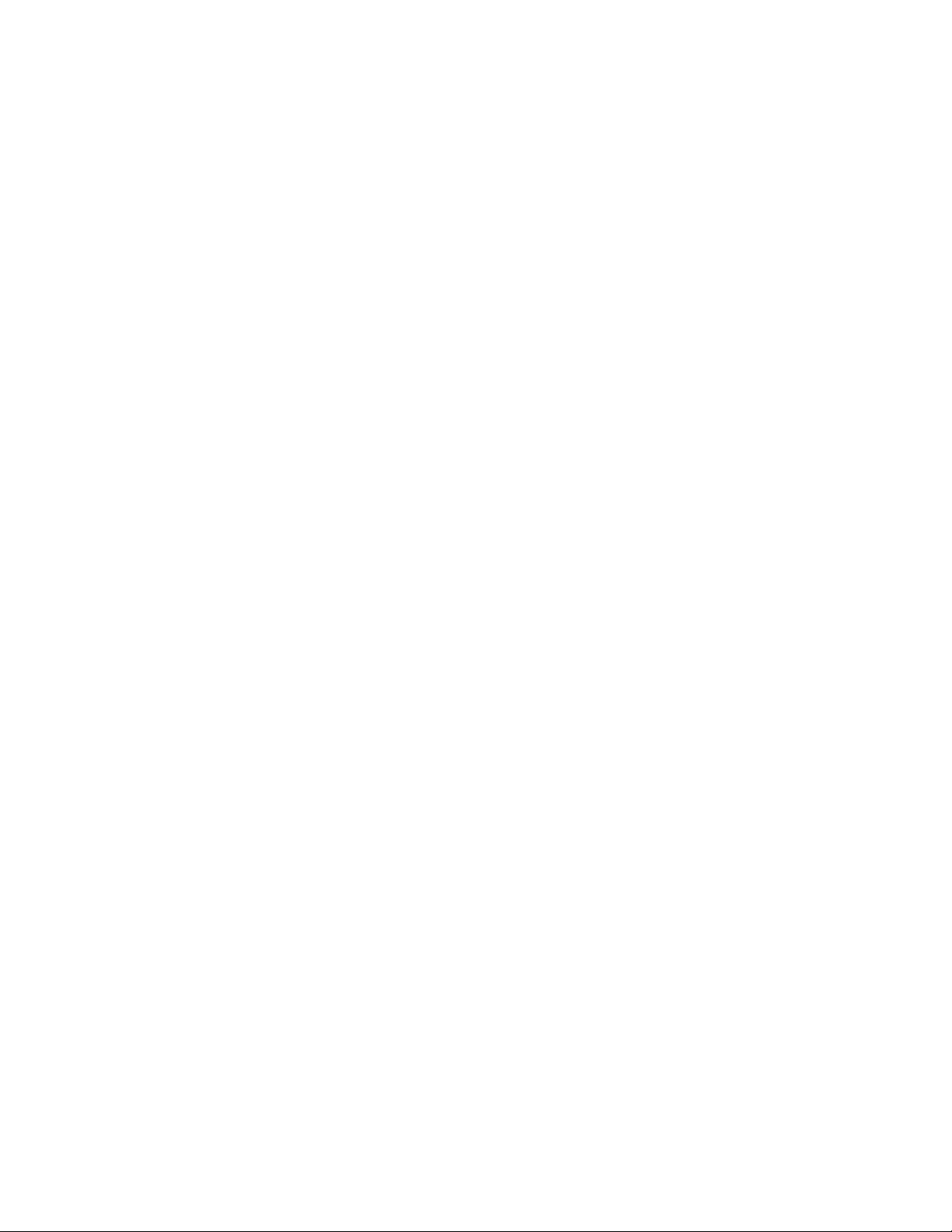
Copyright Notice
Copyright 2004-2010, Barracuda Networks
www.barracuda.com
v4.x-090623-06-1119
All rights reserved. Use of this product and this manual is subject to license. Information in this document is subject to change without notice.
Trademarks
Barracuda NG Firewall is a trademark of Barracuda Networks. All other brand and product names mentioned in this document are registered trademarks or
trademarks of their respective holders.
Page 3

Contents
General Introduction . . . . . . . . . . . . . . . . . . . . . . . . . . . . . . . . . . . . . . . . 5
About this Manual . . . . . . . . . . . . . . . . . . . . . . . . . . . . . . . . . . . . . . . . . . . . . . . . . . . 5
Warranty Note . . . . . . . . . . . . . . . . . . . . . . . . . . . . . . . . . . . . . . . . . . . . . . . . . . . . . . 5
Safety Instructions . . . . . . . . . . . . . . . . . . . . . . . . . . . . . . . . . . . . . . . . . . 6
Electrical Safety . . . . . . . . . . . . . . . . . . . . . . . . . . . . . . . . . . . . . . . . . . . . . . . . . . . . . 6
General Safety . . . . . . . . . . . . . . . . . . . . . . . . . . . . . . . . . . . . . . . . . . . . . . . . . . . . . . 6
ESD Precautions . . . . . . . . . . . . . . . . . . . . . . . . . . . . . . . . . . . . . . . . . . . . . . . . . . . . 7
Introduction and Package Contents . . . . . . . . . . . . . . . . . . . . . . . . . . . . 8
Hardware Configuration . . . . . . . . . . . . . . . . . . . . . . . . . . . . . . . . . . . . . . . . . . . . . . . 8
Inspecting the Package . . . . . . . . . . . . . . . . . . . . . . . . . . . . . . . . . . . . . . . . . . . . . . . 8
Powering Up and Down . . . . . . . . . . . . . . . . . . . . . . . . . . . . . . . . . . . . . . 9
Powering Up the Appliance . . . . . . . . . . . . . . . . . . . . . . . . . . . . . . . . . . . . . . . . . . . . 9
Powering Down the Appliance . . . . . . . . . . . . . . . . . . . . . . . . . . . . . . . . . . . . . . . . . . 9
Installation and Recovery . . . . . . . . . . . . . . . . . . . . . . . . . . . . . . . . . . . 10
USB Stick . . . . . . . . . . . . . . . . . . . . . . . . . . . . . . . . . . . . . . . . . . . . . . . . . . . . . . . . . 10
Preparing the USB Flash Drive . . . . . . . . . . . . . . . . . . . . . . . . . . . . . . . . . . . . . . . . 10
Performing a Recovery Process . . . . . . . . . . . . . . . . . . . . . . . . . . . . . . . . . . . . . . . 10
Errors During Recovery . . . . . . . . . . . . . . . . . . . . . . . . . . . . . . . . . . . . . . . . . . . . . . 10
Connecting to the Network and Configuring . . . . . . . . . . . . . . . . . . . . 11
Default Configuration . . . . . . . . . . . . . . . . . . . . . . . . . . . . . . . . . . . . . . . . . . . . . . . . 11
Passwords . . . . . . . . . . . . . . . . . . . . . . . . . . . . . . . . . . . . . . . . . . . . . . . . . . . . . . . . . . . . 11
Network . . . . . . . . . . . . . . . . . . . . . . . . . . . . . . . . . . . . . . . . . . . . . . . . . . . . . . . . . . . . . . 11
Configuring the Appliance . . . . . . . . . . . . . . . . . . . . . . . . . . . . . . . . . . . . . . . . . . . . 12
Serial Connection via Console Port . . . . . . . . . . . . . . . . . . . . . . . . . . . . . . . . . . . . . . . . . 12
4
Page 4
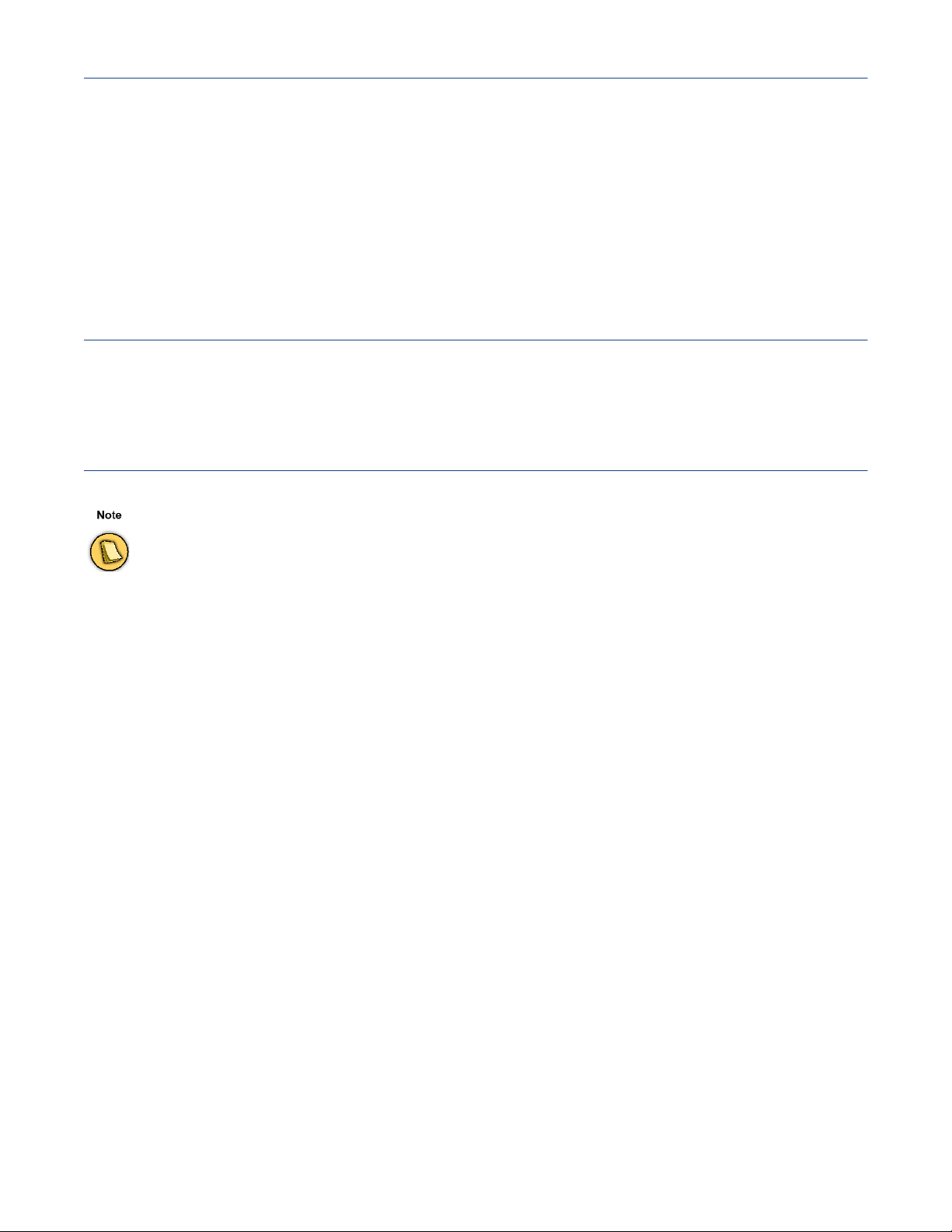
General Introduction
The information in this user guide has been carefully reviewed and is believed to be accurate. It is valid
for Barracuda NG Firewall firmware version 4.2.13. Barracuda Networks assumes no responsibility
for any inaccuracies that may be contained in this document. This manual may be updated from time
to time. The most up-to-date version of this manual can be found at www.barracuda.com.
Barracuda Networks reserves the right to make changes to the product described in this manual at any
time without notice. This product, including firmware, if any, and documentation may not reproduced
in full or in part without prior written consent from Barracuda Networks.
About this Manual
This manual provides information for installation and use of the appliance. Installation and
maintenance should be carried out by experienced technicians only.
Warranty Note
Opening your Barracuda Networks appliance or removing its warranty label unless instructed to do so by Barracuda
Networks support will void your warranty and hardware support.
5 General Introduction
Page 5

Safety Instructions
The following information relates to the safety of installation and maintenance personnel.
Read and follow all instructions before attempting to unpack, install or operate this equipment,
especially before connecting the power adapter.
Electrical Safety
Basic electrical safety precautions should be followed to protect yourself from harm and the appliance
from damage:
• Be aware of the power switch locations on the appliance’s chassis as well as
the emergency power-off switch for the housing room, the disconnection
switch or the electrical outlet. Knowing these locations enables you to quickly
remove electrical power from the system in case an electrical accident occurs.
• Do not work alone when working with high voltage components.
• When working around exposed electrical circuits, another person who is
familiar with the power-off controls should be nearby to switch off the power if
necessary.
• Use only one hand when working with powered-on electrical equipment. This
is to avoid making a complete circuit, which will cause electrical shock. Use
extreme caution when using metal tools, which can easily damage any
electrical components or circuit boards they come into contact with.
• Do not use mats designed to decrease electrostatic discharge as protection
from electrical shock. Instead, use rubber mats that have been specifically
designed as electrical insulators.
• The power supply power cord must include a grounding plug and must be
plugged into grounded electrical outlets.
• To prevent fire or shock hazard, do not expose the unit to rain, moisture or
install this product near water.
• Avoid installation of this product during a lightning storm.
• Ensure that the air vents (openings along the sides and at the backside) are
never blocked and that there is sufficient airflow through the vents to prevent
over-heating.
General Safety
• Keep the area around the appliance clean and free of clutter.
• Locate a safe and dry location to place this product. Keep it away from wet
surfaces/surroundings.
• While working on the system, do not wear loose clothing such as neckties and
unbuttoned shirt sleeves, which can come into contact with electrical circuits
or be pulled into a cooling fan.
• Remove any jewelry or metal objects from your body, which are excellent
metal conductors that can create short circuits and harm you if they come into
contact with printed circuit boards or areas where power is present.
6 Appliance Installation Guide
Page 6

ESD Precautions
Electrostatic discharge (ESD) is generated by two objects with different electrical charges
coming into contact with each other. An electrical discharge is created to neutralize this
difference, which can damage electronic components and printed circuit boards.
The following measures are generally sufficient to neutralize this difference before contact
is made to protect your equipment from ESD:
• Use a grounded wrist strap designed to prevent static discharge.
• Keep all components and printed circuit boards (PCBs) in their antistatic bags
until ready for use.
• Touch a grounded metal object before removing the board from the antistatic
bag.
• Do not let components or PCBs come into contact with your clothing, which
may retain a charge even if you are wearing a wrist strap.
• Handle a board by its edges only; do not touch its components, peripheral
memory modules or contacts.
• When handling chips or modules, avoid touching their pins.
• Put the server board and peripherals back into their antistatic bags when not
in use.
• For grounding purposes, make sure your computer chassis provides excellent
conductivity between the power supply, the case, the mounting fasteners and
the server board.
• After accessing the inside of the system, close back the system and secure it
to the rack unit with the retention screws after ensuring that all connections
have been made.
7 Safety Instructions
Page 7

Introduction and Package Contents
Your new Barracuda NG Control Center C610 is a management appliance preinstalled with firmware
to centrally manage Barracuda NG Firewall appliances in a secure, reliable and efficient way.
Hardware Configuration
Table 1 Hardware
Component Description
CPU AMD quad core
Memory 4 GB
HDD 4 x 500 GB, 7200 rpm
Flash Disk 4 GB
Form Factor 2U full size
Dimensions (W/D/H) 44.2 x 8.9 x 64.8 cm
Net Weight 20.9 kg
Power Supply Input Voltage 100 - 240 V, AC
Power Supply Frequency 47 Hz - 63 Hz
Storage Temperature -20 °C - +70 °C
Operation Temperature 0 °C - 40 °C
Relative Humidity 5% - 95%, non-condensing
Certifications CE, FCC, ROHS
The hardware configuration list in Table 1 was valid at the time this manual was published. The listed components are
subject to change at any time, as Barracuda Networks may change hardware components due to technological
progress. Therefore, the list may not reflect the current hardware configuration of the Barracuda Networks NG Firewall
or NG Control Center appliance it was delivered with.
Inspecting the Package
The following items are included in the package:
• One security appliance
• One power cord
• Printed Quick Start Guide
• One USB flash drive including documentation and administrative tools
• One t-shirt
• One rail mount kit
Please contact Barracuda Networks support if any of these items is missing.
8 Appliance Installation Guide
Page 8

Powering Up and Down
This chapter describes the procedure used to install your appliance and perform the initial
configuration.
Powering Up the Appliance
• Connect and power on the appliance.
• The current status of the boot process may be traced using the serial console.
• After a few seconds, the boot process will start.
• Wait until the the booting procedure is finished.
Powering Down the Appliance
You must never turn off the appliance by simply switching it off or otherwise removing power from it.
Always initiate a proper system shutdown as described below.
• The system shutdown must be initiated either using the Barracuda NG Admin
tool, a remote logon to the appliance or through the serial console.
• The current status of the shutdown process may be traced using the serial
console.
9 Powering Up and Down
Page 9

Installation and Recovery
USB Stick
Your Barracuda Networks appliance comes with a USB flash drive containing the documentation, the
client side applications VPN and Barracuda NG Admin as well as a quick recovery mechanism for the
appliance.
Preparing the USB Flash Drive
By default, your USB stick comes preconfigured for reinstalling the appliance based on standard
settings. However, you may copy a PAR (portable archive) file to the root directory of the flash drive to
automatically reinstall the appliance using your previously configured settings. The next chapter
describes how to perform such a PAR file recovery.
Performing a Recovery Process
Using a prepared USB stick, recovery is very simple:
• Be sure that the appliance is powered off.
• Then, insert the USB stick into one of the USB connectors of the appliance and
switch the appliance on. Depending on the appliance type, it may take a few
minutes until the recovery process will start.
• The process information may be traced using the serial console.
• At the end of the recovery process, the appliance will beep once.
• Now, power off the appliance and remove the USB stick.
• Switch it again on. As soon as the firmware has started, the appliance is ready
for use.
Errors During Recovery
If difficulties are encountered during the recovery process, error messages may be traced using the
serial console.
10 Appliance Installation Guide
Page 10

Connecting to the Network and Configuring
Fig. 1 Front Side of the C610 Appliance
The front side of the C610 appliance has a small LED status panel in its upper-right corner.
On the back side it offers two unlabelled RJ45 gigabit ports, the left of which is port #1 while the right
one is port #2
ports, two PS/2 connectors for connecting a keyboard and a mouse, one 24-pin printer port and two
redundant power connectors.
The table below shows the assignment of the network connectors to the internal notation.
Table 2 Legend
, furthermore there is one DB9 serial Console connector, one VGA connector, two USB
Position on the Back Side OS Notation
Center Bottom Left port1
Center Bottom Right port2
Default Configuration
Passwords
Table 3 Default User and Password
Account Type User Name Password
Administrator root ngf1r3wall
You need a valid Barracuda Networks license in order to change the administrator password. In demo
mode, restrictions in the firmware prevent the appliance from being used in productive environments.
Network
The ethernet connector LAN is preconfigured with the IP address 192.168.200.200 and the
netmask 255.255.255.0.
11 Connecting to the Network and Configuring
Page 11

In standard configuration and upon delivery, no other ethernet connector is configured.
Configuring the Appliance
In order to configure the appliance please copy Barracuda NG Admin from the USB flash drive to your
management PC first.
Serial Connection via Console Port
In order to establish a console connection to the appliance using a serial cable, you need to configure
the serial port on the terminal using the following parameters:
Table 4 Default User and Password
Parameter Value
Baud 19200
Bits 8
Stop bit 1
Parity None
Handshake None
12 Appliance Installation Guide
Page 12

Page 13

