Page 1
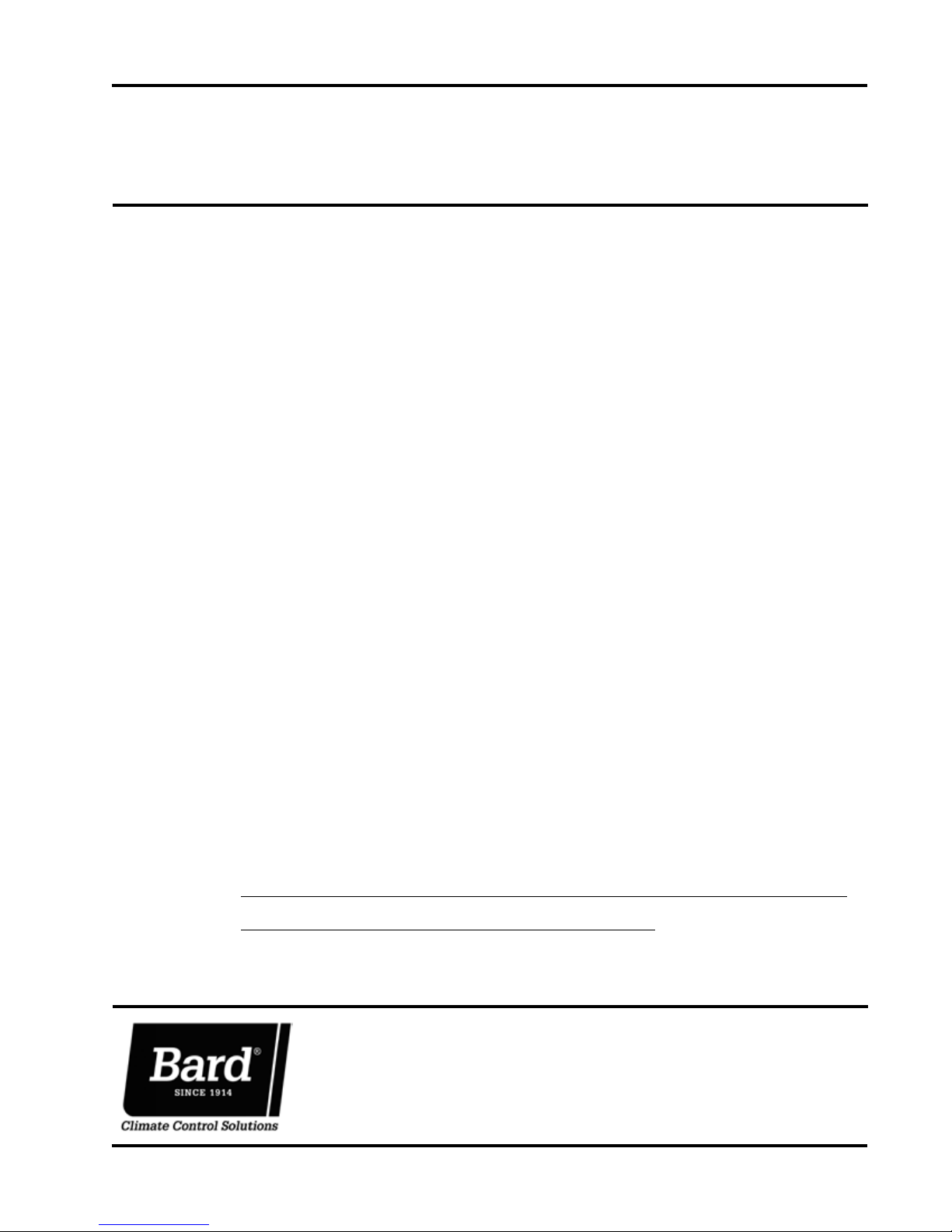
INSTALLATION INSTRUCTIONS
FUSION-TEC™/LV1000
Free Cooling Unit System
FUSION-TEC™
Wall-Mount Air Conditioner
Models:
HR36APA HR36APB
HR58APA HR58APB
LV1000-100 Lead/Lag Controller
NOTE: LV1000 Controller is required for operation when
multiple HR**AP* units are used.
Bard Manufacturing Company, Inc.
Bryan, Ohio 43506
www.bardhvac.com
Manual: 2100-674A
Supersedes: 2100-674
Date: 7-13-17
Page 1 of 41
Page 2

CONTENTS
List of Necessary Materials/Tools ....................6
Site Preparation ...................................................7
Model Identification .......................................... 7
New Shelter Installation vs. Retrofit Installation .. 7
Minimum Clearance .......................................... 8
Clearance to Combustibles ................................ 8
Wall-Mount Unit Mounting ..............................10
Mounting the Units ......................................... 10
Supply Air Grill Installation .................................... 10
Wall-Mount Unit Wiring ...................................16
Main Power Wiring .......................................... 16
Unit Voltage Wiring ......................................... 17
Preliminary Start Up .........................................19
Running in Stand Alone (Orphan) Mode ............ 19
LV1000 Controller Installation ........................20
LV1000 Controller .......................................... 21
Mounting the LV Controller ........................ 21
Installing Remote Indoor
Temperature/Humidity Sensor(s) ................ 22
FIGURES AND TABLES
Figure 1 FUSION-TEC Model Nomenclature ........... 7
Figure 2 Dimensions ............................................ 9
Figure 3 Prefilling Traps on Indoor Drain Pan
Hoses
Figure 4 Hanging Front Access Panel to Allow
Access to Control Panel
Figure 5 Fold-Out Diverter .................................. 12
Figure 6 Downward Curved Diverter Blades .......... 12
Figure 7 View of Installed Grille .......................... 12
Figure 8 Mounting Instructions ........................... 13
Figure 9 Electric Heat Clearance ......................... 14
Figure 10 Wall Mounting Instructions ....................14
Figure 11 Wall Mounting Instructions ....................15
Figure 12 Common Wall Mounting Installations ......15
Figure 13 Wire Routing ........................................17
Figure 14 WIRING: VAC Supply Wiring
Landing Points .....................................17
Figure 15 Adjusting the 230/208 VAC
Transformer ..........................................18
Figure 16 Cool and Heat Setpoints ........................19
Figure 17 Typical LV1000 Component Location ......20
Figure 18 LV1000 Fused Power Supply Terminal ....21
Figure 19 Remote Indoor Temperature/Humidity
Sensor Installation ................................22
Figure 20 Additional Remote Sensor Installation ....23
Figure 21 Communication Wiring (Daisy Chain) ......25
Figure 22 Communication Wiring (Alt. Method) ......25
Figure 23 Placement of Communication Filters ......26
Figure 24 Communication Wiring: Termination
at the Controller ...................................27
Figure 25 Communication Wiring: Termination
at the First Wall-Mount Unit ..................28
Figure 26 Communication Wiring: Termination
at Additional Wall-Mount Units ..............29
....................................................
.........................
11
11
Additional LV1000 Connections ................. 24
Communication Wiring .............................. 25
LV1000 Supply Wiring .............................. 30
System Set Up ....................................................33
TEC-EYE Hand-Held Diagnostic Tool ................ 33
Setting Up Wall-Mount Units for Operation ....... 34
1. Address Each Wall-Mount Unit .............. 34
2. Execute a Run Test on Each Unit ........... 35
3. Clear Unit Alarm Logs ........................... 35
Setting Up LV1000 for Operation ..................... 35
4. Set LV Controller Timezone and
Date/Time ............................................ 36
5. Configure Sensors................................. 37
6. Enter Total Number of Units .................. 38
7. Verify Units are Online .......................... 39
8. Clear Controller Alarm Logs ................... 39
9. Complete Installation ............................ 39
Additional Information ....................................40
Figure 27 LV1000-100 Controller Supply Wiring ....30
Figure 28 Controller Grounding Posts ....................30
Figure 29 WIRING: LV1000 Wiring Diagram...........32
Figure 30 TEC-EYE Connection to Unit Control ......33
Figure 31 TEC-EYE Display and Interface ..............33
Figure 32 Changing Unit Setup Values ..................34
Figure 33 Changing Economizer Control Type .........35
Figure 34 Executing Run Test ...............................35
Figure 35 Clearing Unit Alarm Logs .......................35
Figure 36 LV1000 Controller Display/Interface .......36
Figure 37 Changing Timezone ...............................36
Figure 38 Setting Controller Date and Time ............36
Figure 39 Configuring Indoor Humidity 1 Sensor ....37
Figure 40 Configuring Indoor Humidity 2 Sensor ....37
Figure 41 Configuring Indoor Humidity 3 Sensor ....37
Figure 42 Configuring Indoor Temp 1 Sensor ..........38
Figure 43 Configuring Indoor Temp 2 Sensor ..........38
Figure 44 Configuring Indoor Temp 3 Sensor ..........38
Figure 45 Entering Total Number of Units ..............39
Figure 46 Verifying Units .....................................39
Figure 47 Clearing LV1000 Alarm Logs .................39
Figure 48 Adjusting Sensor Offset Value ................40
Figure 49 Restoring Factory Default Settings..........40
Table 1 Clearance Required for Service Access
and Adequate Condenser Airflow ..............8
Table 2 Minimum Clearance Required to
Combustible Materials ............................8
Table 3 Electrical Specification .........................16
Table 4 LV1000-100 Terminal Block Index .........31
Table 5 LV1000/TEC-EYE Passwords (Default) ....33
Table 6 Unit Status Messages ...........................41
Table 7 LV1000 Status Messages ......................41
Manual 2100-674A
Page 2 of 41
Page 3

GENERAL INFORMATION
Free Cooling Unit System
This Bard Free Cooling Unit System is composed of
FUSION-TEC wall-mounted air conditioners matched
with an LV1000 lead/lag controller. The wall mounts
are specifically engineered for telecom/motor control
center rooms.
NOTE: The LV1000 lead/lag controller and FUSION-
TEC wall-mount units are designed specifically
to work together. The controller cannot run
other Bard models or other brands of systems,
nor can other controllers run the FUSION-TEC
wall-mount units. They are a complete system,
and must be used together.
Wall-Mount Air Conditioner Units
The FUSION-TEC units operate on VAC power.
units will supply 100% of rated cooling airflow in free
cooling mode with ability to exhaust the same amount
through the unit itself without any additional relief
openings in the shelter.
Each of these units are fully charged with refrigerant
and may have optional auxiliary heat.
The
Controller
LV1000 controller and accessories included shown
below.
General
The equipment covered in this manual is to be installed
by trained, experienced service and installation
technicians.
The refrigerant system is completely assembled and
charged. All internal wiring is complete.
The unit is designed for use without duct work. Flanges
are provided for transition from unit to wall grilles. A
field-supplied wall sleeve may be necessary between
the supply and return flanges and grilles.
These instructions explain the recommended method
to install the air cooled self-contained unit and the
electrical wiring connections to the unit.
These instructions and any instructions packaged with
any separate equipment required to make up the entire
air conditioning system should be carefully read before
beginning the installation. Note particularly any tags
and/or labels attached to the equipment.
While these instructions are intended as a general
recommended guide, they do not supersede any national
and/or local codes in any way. Authorities having
jurisdiction should be consulted before the installation
is made. See Additional Publications on page 4 for
information on codes and standards.
LV1000 Series
TEC-EYETM Hand-Held
Diagnostic Tool
Bard P/N 8301-059
LV1000 Series
Programmable Logic
Controller
Remote Temperature/
Humidity Sensor*
(with 35' shielded cable)
Bard P/N 8403-079
* One remote temperature/humidity sensor and 35' of 5-wire shielded cable with drain are included with
the LV1000 controller. Up to two additional remote temperature/humidity sensors can be purchased and
installed. Temperature-only sensors (Bard P/N 8301-058) may be used instead of the additional temperature/
humidity sensors, but will also need to be purchased separately. Temperature-only sensors require fieldsupplied 2-wire shielded cable with drain.
Communication
EMI Filters
Bard P/N 8301-055
Manual 2100-674A
Page 3 of 41
Page 4
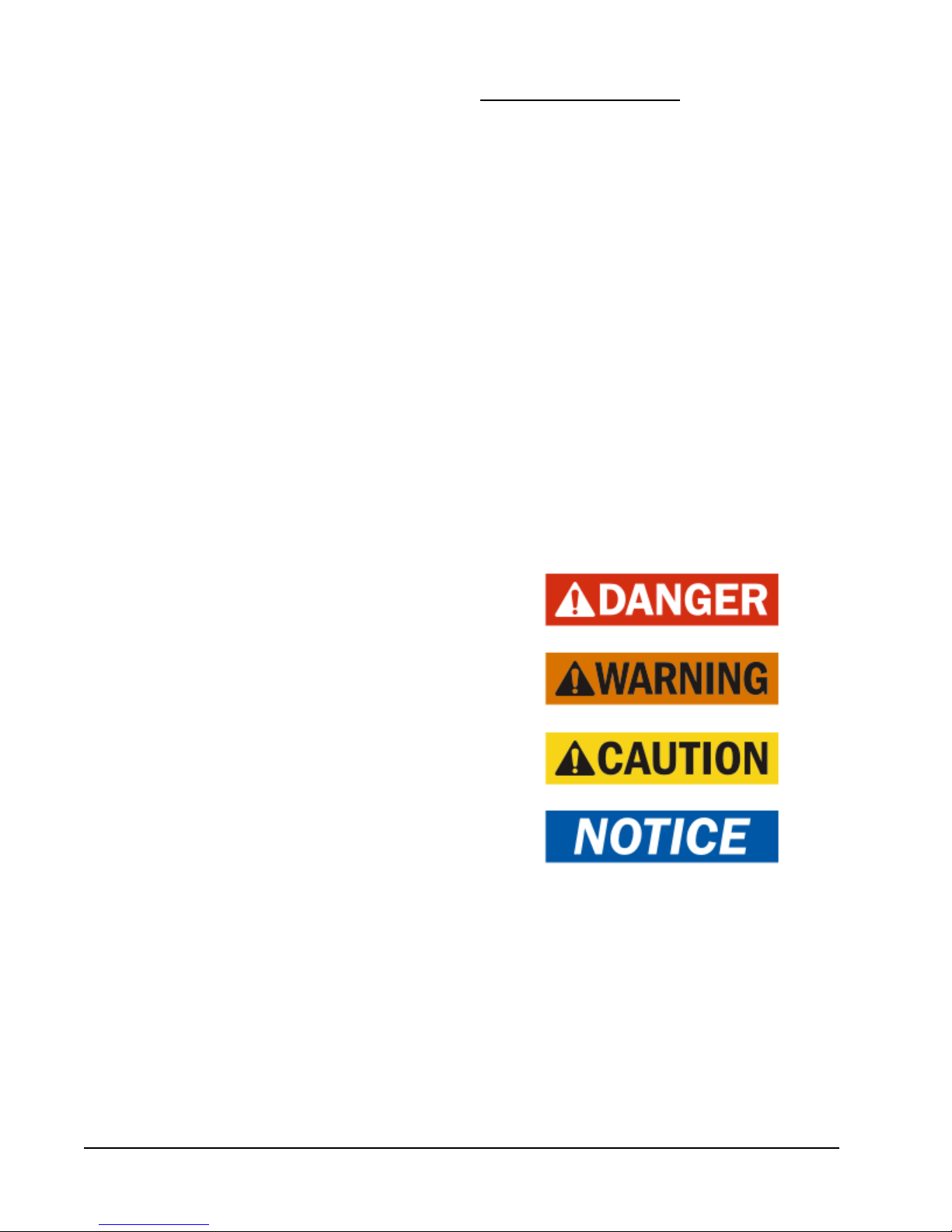
Sizing of systems for proposed installation should be
based on heat loss and heat gain calculations made
according to methods of Air Conditioning Contractors of
America (ACCA). The supply flange should be installed
in accordance with the Standards of the National
Fire Protection Association for the Installation of Air
Conditioning and Ventilating Systems of Other Than
Residence Type, NFPA No. 90A, and Residence Type
Warm Air Heating and Air Conditioning Systems, NFPA
No. 90B. Where local regulations are at a variance with
instructions, installer should adhere to local codes.
Shipping Damage
Upon receipt of equipment, the cartons should be
checked for external signs of shipping damage. If
damage is found, the receiving party must contact
the last carrier immediately, preferably in writing,
requesting inspection by the carrier’s agent.
These units must remain in upright position at all
times.
Additional Publications
These publications can help when installing the
furnace. They can usually be found at the local library
or purchased directly from the publisher. Be sure to
consult the current edition of each standard.
ANSI Z535.5 Definitions:
DANGER: Indicate[s] a hazardous situation which, if
not avoided, will result in death or serious injury. The
signal word “DANGER” is to be limited to the most
extreme situations. DANGER [signs] should not be used
for property damage hazards unless personal injury risk
appropriate to these levels is also involved.
WARNING: Indicate[s] a hazardous situation which,
if not avoided, could result in death or serious injury.
WARNING [signs] should not be used for property
damage hazards unless personal injury risk appropriate
to this level is also involved.
CAUTION: Indicate[s] a hazardous situation which, if
not avoided, could result in minor or moderate injury.
CAUTION [signs] without a safety alert symbol may be
used to alert against unsafe practices that can result in
property damage only.
NOTICE: [this header is] preferred to address practices
not related to personal injury. The safety alert symbol
shall not be used with this signal word. As an
alternative to “NOTICE” the word “CAUTION” without
the safety alert symbol may be used to indicate a
message not related to personal injury.
National Electrical Code ...................... ANSI/NFPA 70
Standard for the Installation of Air Conditioning
and Ventilating Systems ...................ANSI/NFPA 90A
Standard for Warm Air Heating
and Air Conditioning Systems ............ANSI/NFPA 90B
Load Calculation for Residential Winter
and Summer Air Conditioning ............. ACCA Manual J
For more information, contact these publishers:
Air Conditioning Contractors of America (ACCA)
1712 New Hampshire Ave. N.W.
Washington, DC 20009
Telephone: (202) 483-9370 Fax: (202) 234-4721
American National Standards Institute (ANSI)
11 West Street, 13th Floor
New York, NY 10036
Telephone: (212) 642-4900 Fax: (212) 302-1286
American Society of Heating, Refrigeration and Air
Conditioning Engineers, Inc. (ASHRAE)
1791 Tullie Circle, N.E.
Atlanta, GA 30329-2305
Telephone: (404) 636-8400 Fax: (404) 321-5478
National Fire Protection Association (NFPA)
Batterymarch Park
P. O. Box 9101
Quincy, MA 02269-9901
Telephone: (800) 344-3555 Fax: (617) 984-7057
Manual 2100-674A
Page 4 of 41
Page 5
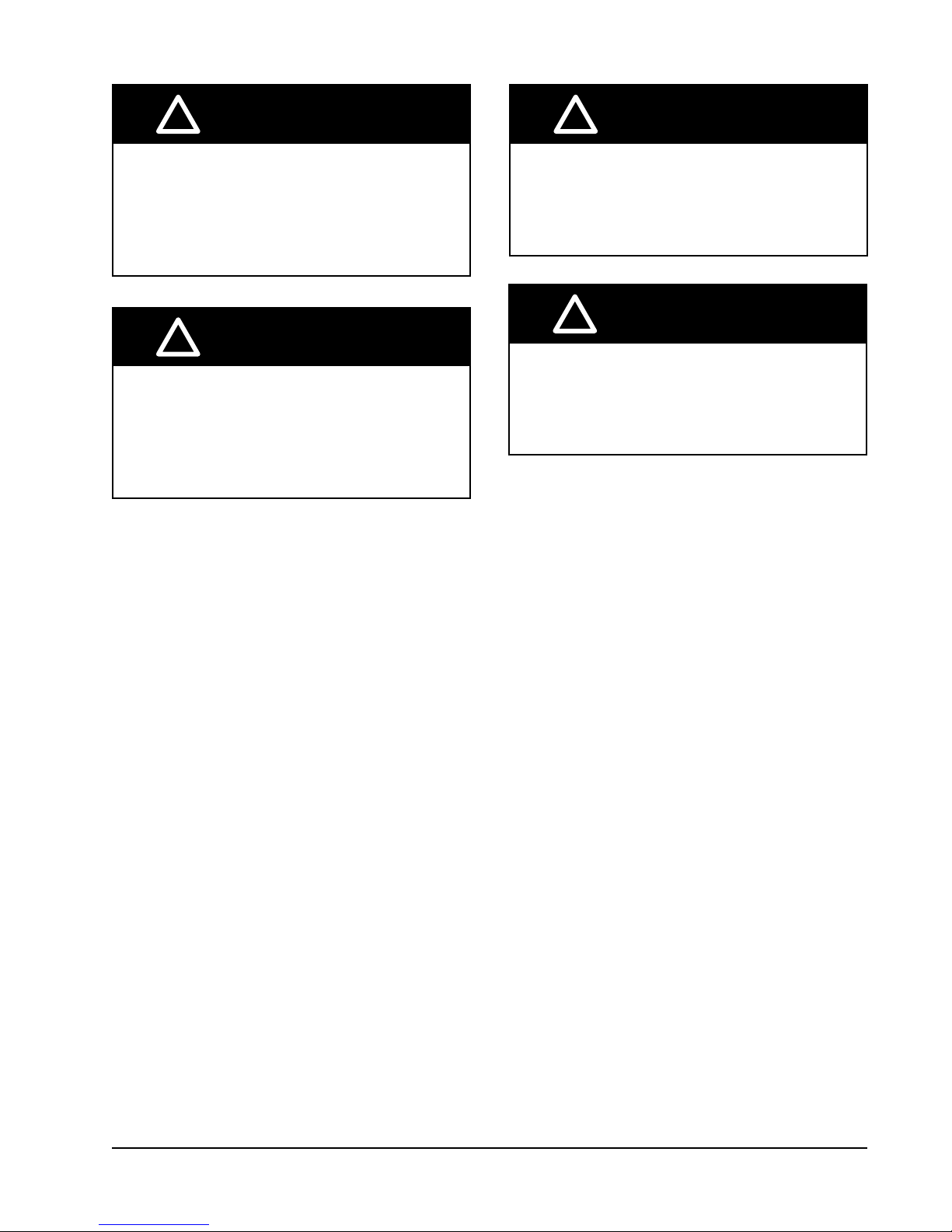
!
WARNING
!
WARNING
Electrical shock hazard.
Have a properly trained individual perform
these tasks.
Failure to do so could result in electric shock
or death.
!
WARNING
Fire hazard.
Maintain minimum 1/4" clearance between the
supply ange and combustible materials.
Failure to do so could result in re causing
damage, injury or death.
Heavy item hazard.
Use more than one person to handle unit.
Failure to do so could result in unit damage or
serious injury.
!
CAUTION
Cut hazard.
Wear gloves to avoid contact with sharp
edges.
Failure to do so could result in personal injury.
Manual 2100-674A
Page 5 of 41
Page 6
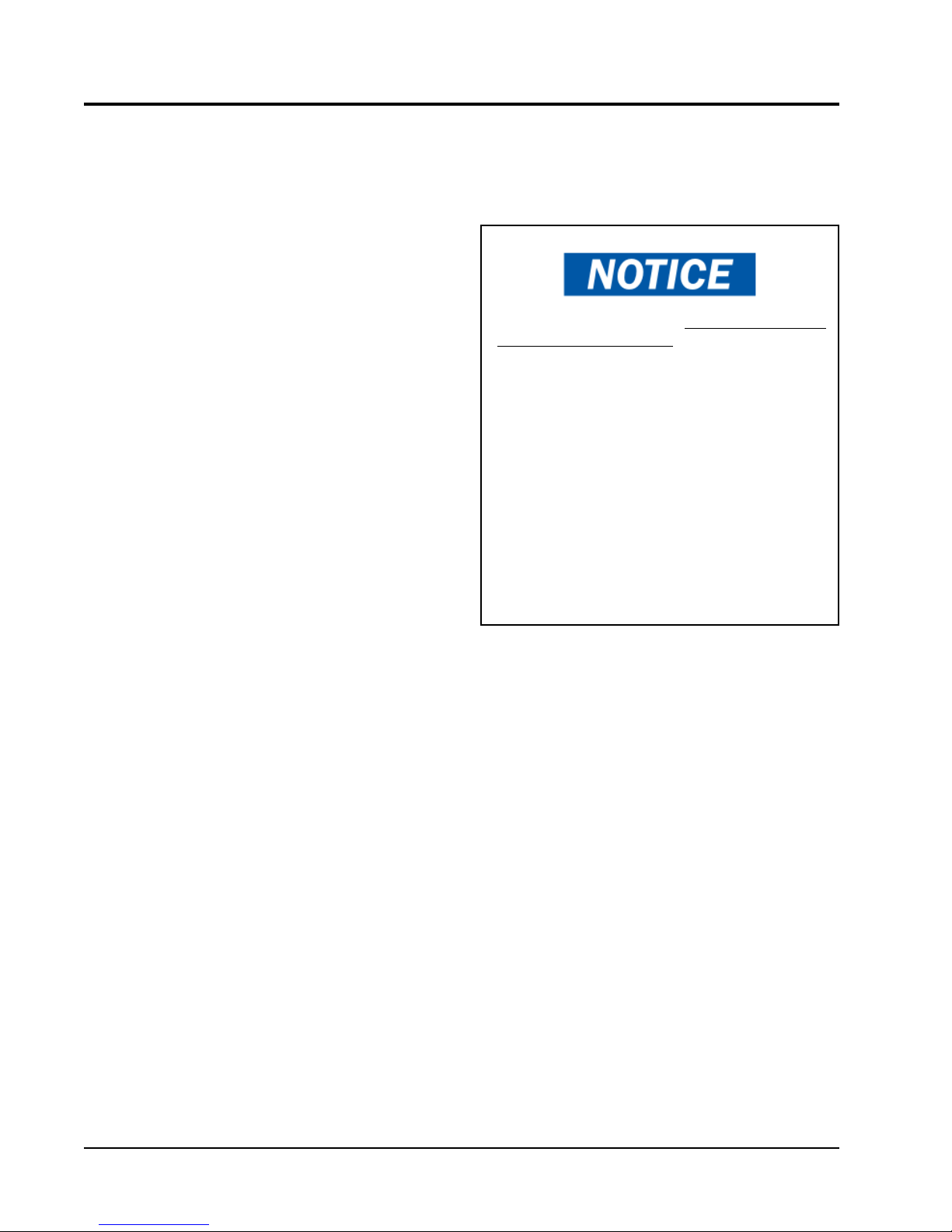
LIST OF NECESSARY MATERIALS/TOOLS
Additional hardware and miscellaneous supplies are needed for installation. These items are field supplied and must
be sourced before installation. This list also includes tools needed for installation.
List of Materials/Tools
• Personal protective equipment/safety devices/ antistatic wrist straps
• SGR-5W Supply Grille and RGR-5W Return Grille
• Field-fabricated sleeves (if necessary)
• Bottom mounting bracket #113-140 (optional)
• Fasteners sufficient for mounting the units such as
5/16" diameter anchor/lag bolts
• 7/8" diameter washers
• Fasteners appropriate for the shelter wall
construction to attach the controller to the wall
• Commercial grade outdoor silicone sealant
• Miscellaneous hand and power tools and jobsite or
shop materials
• Lifting equipment with the necessary capacity and
rigging to safely move/install the systems
• Water to prime drain traps
• Electrical supplies
- Various size circuit breakers for the shelter AC
breaker box (see Table 3 on page 16)
- High-voltage wire of various gauges
(see Table 3)
- 16 gauge minimum, 14 gauge maximum
power wire to connect controller to shelter
power source
- 5-wire, 18 gauge shielded cable with drain
for remote temperature and humidity sensors
(2-wire, 18 gauge shielded cable with drain for
temperature-only sensors)
- Communication wire: 2-wire, 18 gauge,
shielded with drain
- 18 gauge non-shielded wire for connecting
smoke detector, hydrogen detector and/or
generator, if applicable, to controller
-
- Miscellaneous electrical supplies including
CAT 6 Ethernet cable of field-determined length
(for remote communication, if applicable)
rigid/flexible conduit and fittings, 2" x 4"
junction boxes (one per temperature/humidity
sensor), wire connectors and supports
The following is required and must be sourced prior
to installation of these units.
• One (1) 5A circuit breaker for the shelter DC
power plant (for the controller)
Circuit breakers for Emerson Network Power (ENP)
power plants (used in most telecomm shelters built
today) are available directly through the following
distributors:
• Emerson Network Power: 440.288.1122
• Master Electronics: 888.473.5297 or
www.onlinecomponents.com
Emerson Network Power (ENP) Part Number
• 5A circuit breaker: P/N 101598
Always confirm the application before ordering.
Manual 2100-674A
Page 6 of 41
Page 7
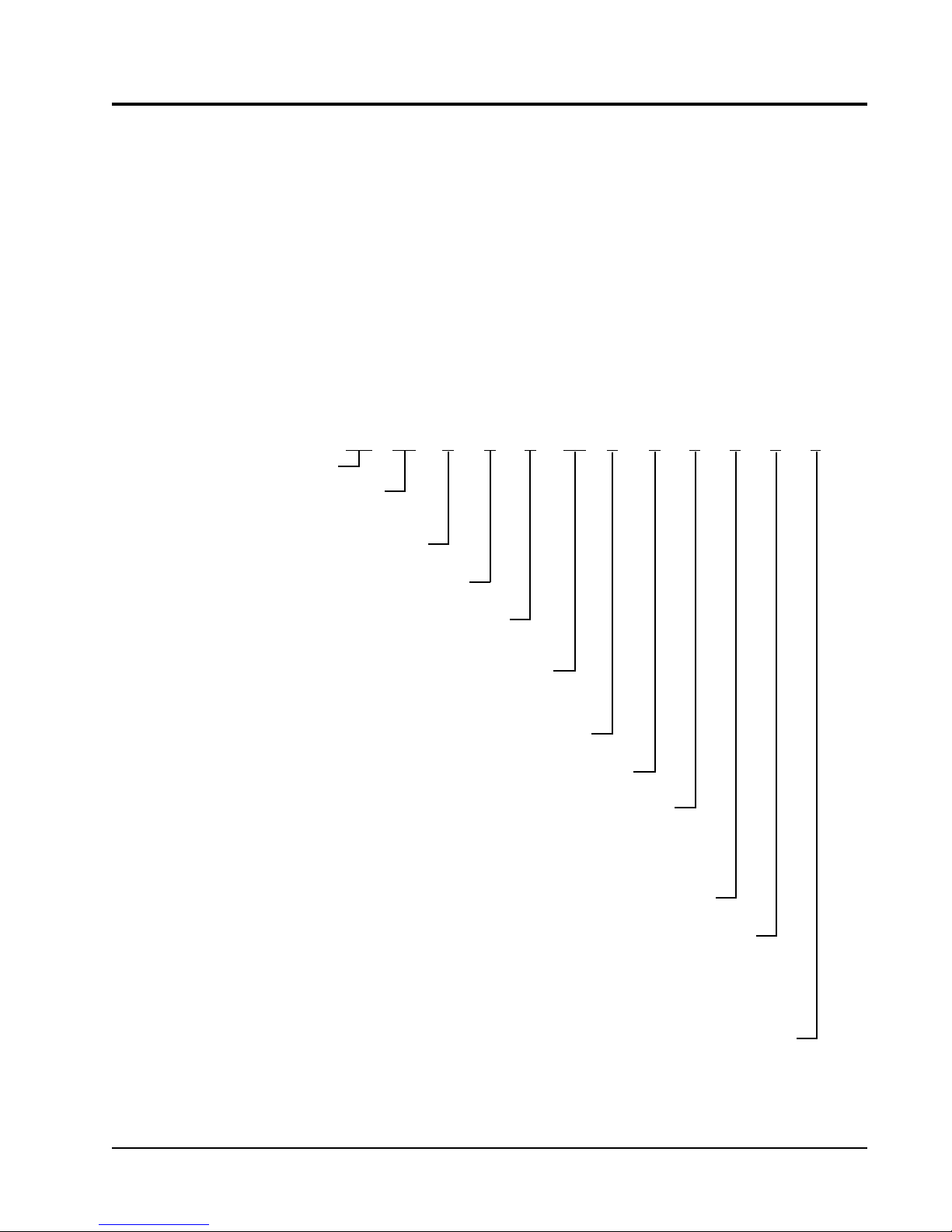
SITE PREPARATION
Model Identification
Identify the specific model using the model
nomenclature information found in Figure 1 and
the model/serial tag found on the unit. See Figure
2 on page 9 for dimensions and critical installation
requirements.
New Shelter Installation vs. Retrofit
Installation
These installation instructions cover both new shelter
installations and retrofit installations. Each installation
FIGURE 1
FUSION-TEC Wall-Mount Unit Model Nomenclature
HR 58 A P A 0Z E P X X X X
UNIT SERIES
MAXIMUM SENSIBLE CAPACITY
36 – 3 Ton 2 Stage Step Capacity
58 – 5 Ton 2 Stage Step Capacity
REVISION
A – Revision Level
CONTROL LOGIC AND CLIMATE OPTIONS
0Z – O kW with Circuit Breaker
01 – 1.5 kW with Circuit Breaker
05 – 5 kW with Circuit Breaker
5 – Internal and External Cabinet Component Coating, Coated Evaporator Coil, Coated Condenser Coil
P – Programmable Logic Board
VOLTS & PHASE
A – 230/208/60/1
B – 230/208/60/3
MZ – O kW with Circuit Breaker and Inverter
M1 – 1.5 kW with Circuit Breaker and Inverter
M5 – 5 kW with Circuit Breaker and Inverter
E – Factory-Installed Economizer (All Units)
P – MERV8 Disposable Pleated Filter
X – Copper/Aluminum Evaporator Coil, Copper/Aluminum Condenser Coil
4 – Condenser Section Component Coating, Coated Evaporator Coil, Coated Condenser Coil
X – Standard accessories including airflow sensor, dirty filter sensor, pressure transducers, crankcase heater
S – All standard accessories plus additional Bard Guard
is unique and may require special accommodations and
modifications. Although Bard Manufacturing follows a
long-established tradition of manufacturing equipment
using industry standard dimensions for building
penetration, it is occasionally necessary to move or
enlarge supply and return openings when replacing
non-standardized equipment in a retrofit application.
IMPORTANT: All retrofit installations require any
existing supply and return grilles be removed and
discarded. This is a counterflow unit and requires
specified grilles to ensure proper system performance.
ELECTRIC HEAT
VENT PACKAGE
FILTER
COLOR AND CABINET FINISH
X – Beige Baked Enamel Finish
1 – White Baked Enamel Finish
4 – Buckeye Gray Baked Enamel Finish
5 – Desert Brown Baked Enamel Finish
8 – Dark Bronze Baked Enamel Finish
PLACEHOLDER
X – Future Use
COIL AND UNIT COATING OPTIONS
1 – Coated Evaporator Coil
3 – Coated Evaporator Coil, Coated Condenser Coil
2 – Coated Condenser Coil
ACCESSORIES AND CONTROLS OPTIONS
TM
security features and security frame
Manual 2100-674A
Page 7 of 41
Page 8

Minimum Clearance
Counter flow wall-mount air conditioner models have
a removable lower front service panel that allows
access to the control panel, blower, compressor, circuit
breakers and heat strip. There is a hinged access panel
on both sides for filter change and evaporator coil
service.
The upper side panel is removable to allow access
to condenser fan, condenser coil and filter drier. The
design allows for installations to place units within
close proximity without complicating maintenance and
repair.
To maintain full serviceability, side-by-side installations
require 15" of clearance between units.
The condenser discharge air exits through the top
of the unit. Although this reduces the potential for
recirculation, it is still critical to system performance
that any obstruction, shrubbery or structure adhere to
minimum clearances listed (see Table 1).
For overhangs not exceeding 12" from exterior wall,
minimum allowable clearance from top of unit
to bottom of overhang should be no less than 5".
For overhangs greater than 12" from exterior wall,
minimum allowable clearance from top of unit to
bottom of overhang should be no less than 10".
Clearance to Combustibles
The unit itself is suitable for 0" clearance, but the
supply air flange requires a minimum of 1/4" clearance
to combustible material. However, it is generally
recommended that a 1" clearance is used for ease of
installation and maintaining the required clearance
to combustible material. See Figure 8 on page 13 for
details on opening sizes.
!
WARNING
Fire hazard.
Maintain minimum 1/4" clearance between the
supply ange and combustible materials.
Failure to do so could result in re causing
damage, injury or death.
TABLE 1
Clearance Required for Service Access and Adequate Condenser Airflow
Model Side(s)
HR36 15" 5" 10"
HR58 15" 5" 10"
Discharge (Top)
Overhang 12" or less
Discharge (Top)
Overhang
Exceeding 12"
TABLE 2
Minimum Clearances Required to Combustible Materials
Model Supply Air Flange Cabinet
HR36 1/4" 0"
HR58 1/4" 0"
Intake (Base) Front of Unit
15" from
Snowline
15" from
Snowline
36" 24"
36" 24"
Shelter
Equipment from
Supply Grille
Manual 2100-674A
Page 8 of 41
Page 9
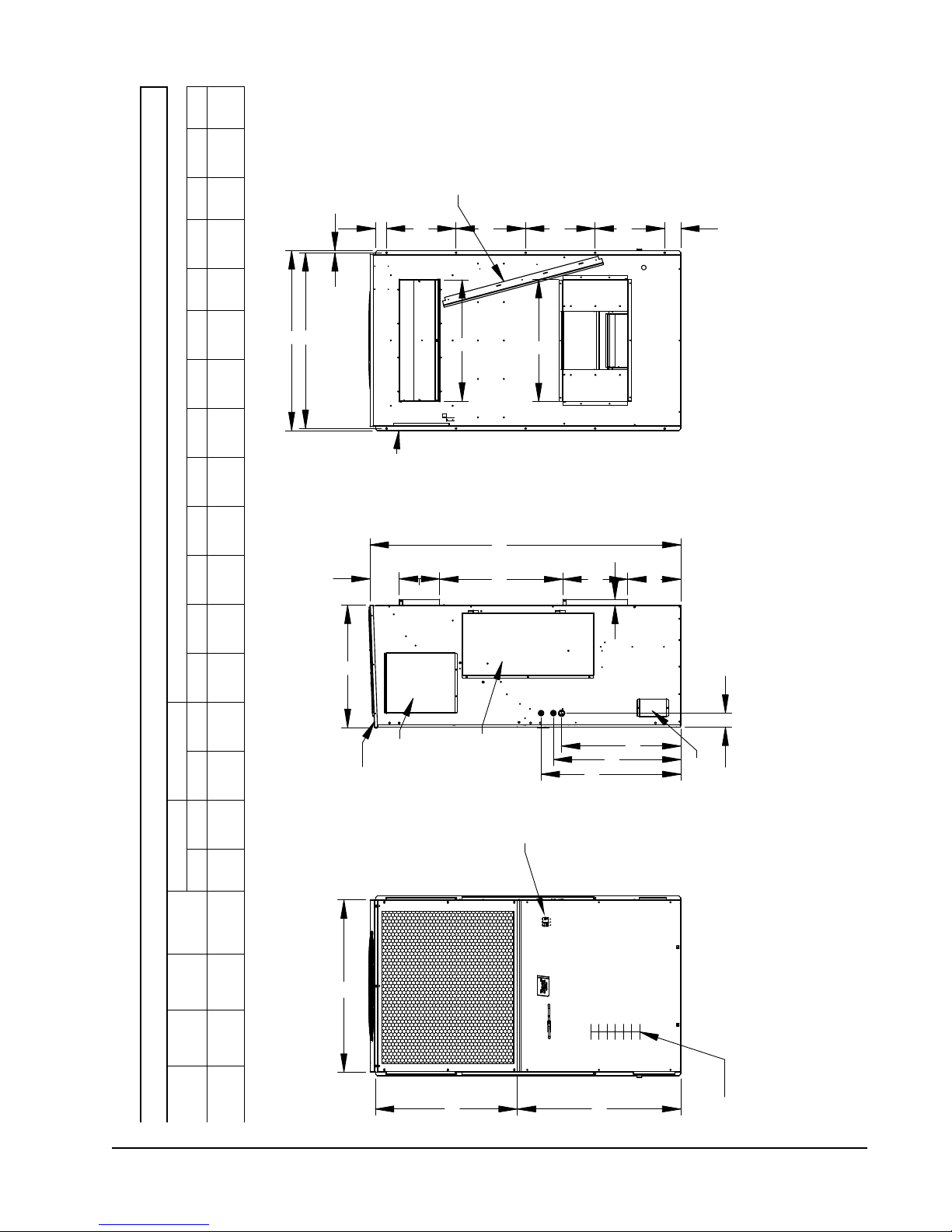
2° Pitch
Rain Hood
Access Panel
Condenser
Built In
Service Port
Cover
K
N
D
7.125
I
1.500
C
A
H
J
L
M
Q
R
E
B
B
.500
P
Q
Q
Q
O
MIS-3894
HR58
UNIT
Side View
Front View
Electric
Heat
Back View
F
W
G
Circuit
Breaker
Disconnect
Filter
Access
Panel
Side Wall
Mounting
Flanges
(Built in)
Top Rain Flashing
Shipping Location
(Remove before
installing unit)
FIGURE 2
Return Supply
A B C B E F G I J K L M N O P Q R
(H)
(D)
(W)
Model
42.00 30.00 76.00 9.88 29.88 14.25 29.88 44.00 40.00 34.13 30.00 29.13 13.00 31.13 34.13 3.50 43.00 2.69 17.00 3.88
HR36
HR58
All dimensions are in inches. Dimensional drawings are not to scale.
Height
Depth
Width
Dimensions of Basic Unit for Architectural and Installation Requirements (Nominal)
Sizes:
.875" (2)
Knockout
1.093" (1)
Manual 2100-674A
Page 9 of 41
Page 10
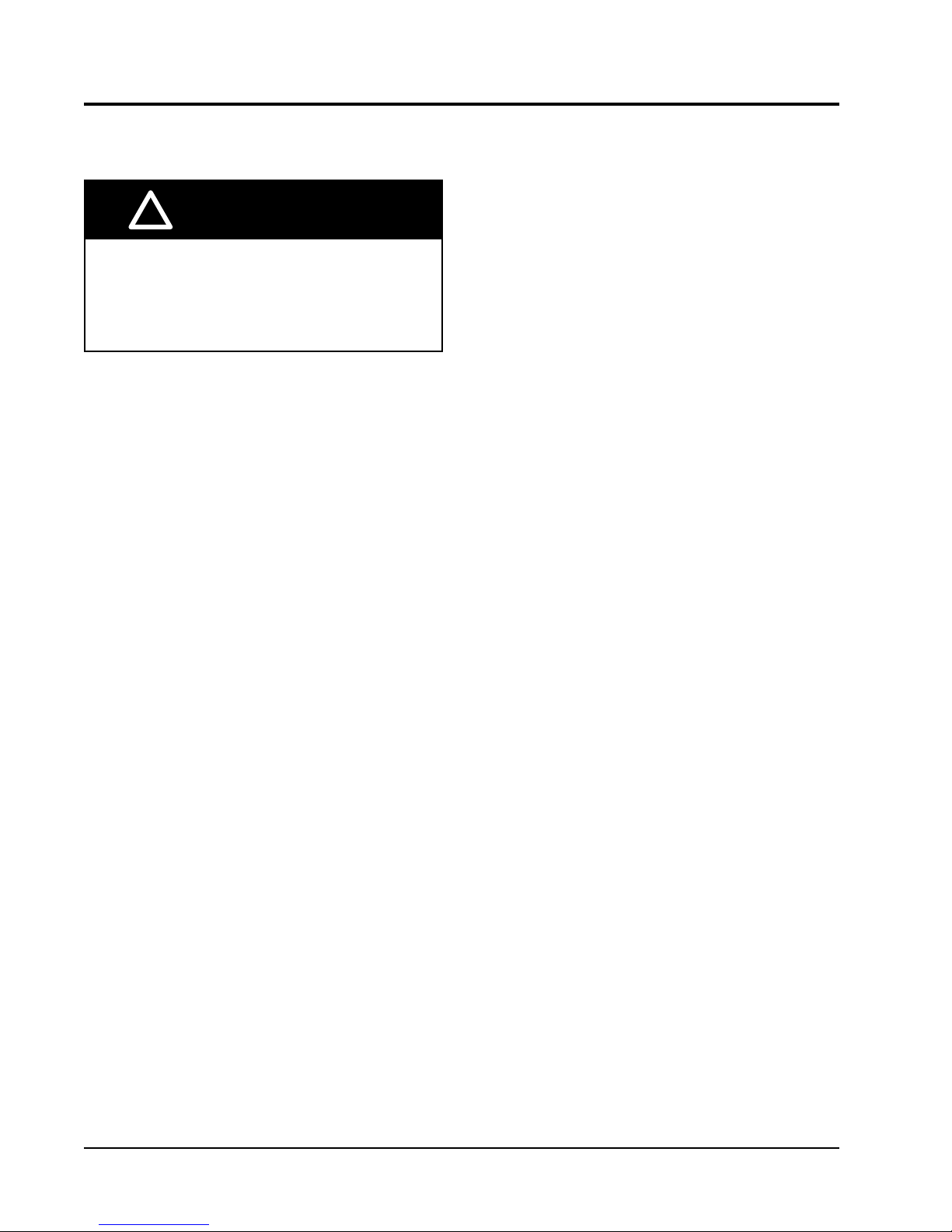
WALL-MOUNT UNIT MOUNTING
Mounting the Units
!
WARNING
Heavy item hazard.
Use more than one person to handle unit.
Failure to do so could result in unit damage or
serious injury.
NOTE: It may be best to spot some electrical knockouts
(such as those located on the sides of the
wall-mount unit) before units are mounted and
access is unavailable or limited (see Figure 2 to
locate pre-punched knockouts).
Two holes for the supply and return air openings must
be cut through the wall as shown in Figure 8 on page
13. On wood frame walls, the wall construction must
be strong and rigid enough to carry the weight of the
unit without transmitting any unit vibration. All walls
must be thoroughly inspected to ensure that they are
capable of carrying the weight of the installed unit.
In retrofit (unit replacement) installations, the openings
cut for the original equipment may not line up exactly
with needs of this installation. Modifications may need
to be made, such as increasing or decreasing the size
of the wall cutouts. The existing bolt placement may
not line up in which case the original bolts would need
to be removed or cut away.
These units are secured by full-length mounting flanges
built into the cabinet on each side. An optional bottom
mounting bracket (purchased separately) is available,
but not required.
The unit itself is suitable for 0" clearance, but the
supply air flange requires a minimum of 1/4" clearance
to combustible material. However, it is generally
recommended that a 1" clearance is used for ease of
installation and maintaining the required clearance
to combustible material. See Figure 8 for details on
opening sizes.
IMPORTANT: When removing the shipping pallet from
beneath the wall unit, do not loosen or remove any of
the screws from either side of the unit.
1. Locate and mark lag bolt locations on both sides
and location for optional bottom mounting bracket,
if desired (see Figure 8).
NOTE: Top rain flashing is attached to back of unit
for shipping purposes. Be sure to remove this
flashing before installing unit.
2. If desired, hook top rain flashing under back bend
of top.
3. Position unit in opening and secure with fasteners
sufficient for the application such as 5/16" lag/
anchor bolts; use 7/8" diameter flat washers on
the lag bolts. It is recommended that a bead of
commercial grade outdoor silicone sealant caulk be
placed behind the side mounting flanges.
NOTE: Opening and removing the filter access door
from each side may make fastening unit to wall
easier.
4. Secure optional rain flashing to wall and caulk
around entire unit (see Figure 8).
5. For additional mounting rigidity, the return air
and supply air frames or collars can be drilled
and screwed or welded to the structural wall itself
(depending upon wall construction). Be sure to
observe required clearance if combustible wall.
6. Four plastic drain hoses extend from the condenser
and evaporator drain pans. The drain hoses are
secured to fittings mounted to the unit base.
NOTE: At the time of installation, Bard highly
recommends prefilling of the traps on both of
the indoor drain pan hoses to ensure proper unit
drainage at start. The water traps can easily
be seen with the front service panel removed.
To fill traps, pour water into both sides of
evaporator drain pan until the drain hoses are
visibly full (see Figure 3).
A unique feature of the FUSION-TEC is the ability to
hang the front service panel on the unit in a position
that allows full access to the control panel (see
Figure 4) while the unit remains fully functional for
troubleshooting and testing. To do this, remove the
panel and hook top lip of panel into bottom channel
of control panel. For added front panel stability, use
several of the screws that were removed to temporarily
connect the panel to the unit.
Manual 2100-674A
Page 10 of 41
Page 11

FIGURE 3
Prefilling Traps on Indoor Drain Pan Hoses
Evaporator Drain Pan Left Side Drain Hose Evaporator Drain Pan Right Right Drain Hose
Pour water into evaporator drain pan directly above left and right drain
fittings until coiled drain tubes in blower section are visibly full.
FIGURE 4
Hanging Front Access Panel to Allow
Access to Control Panel
Manual 2100-674A
Page 11 of 41
Page 12
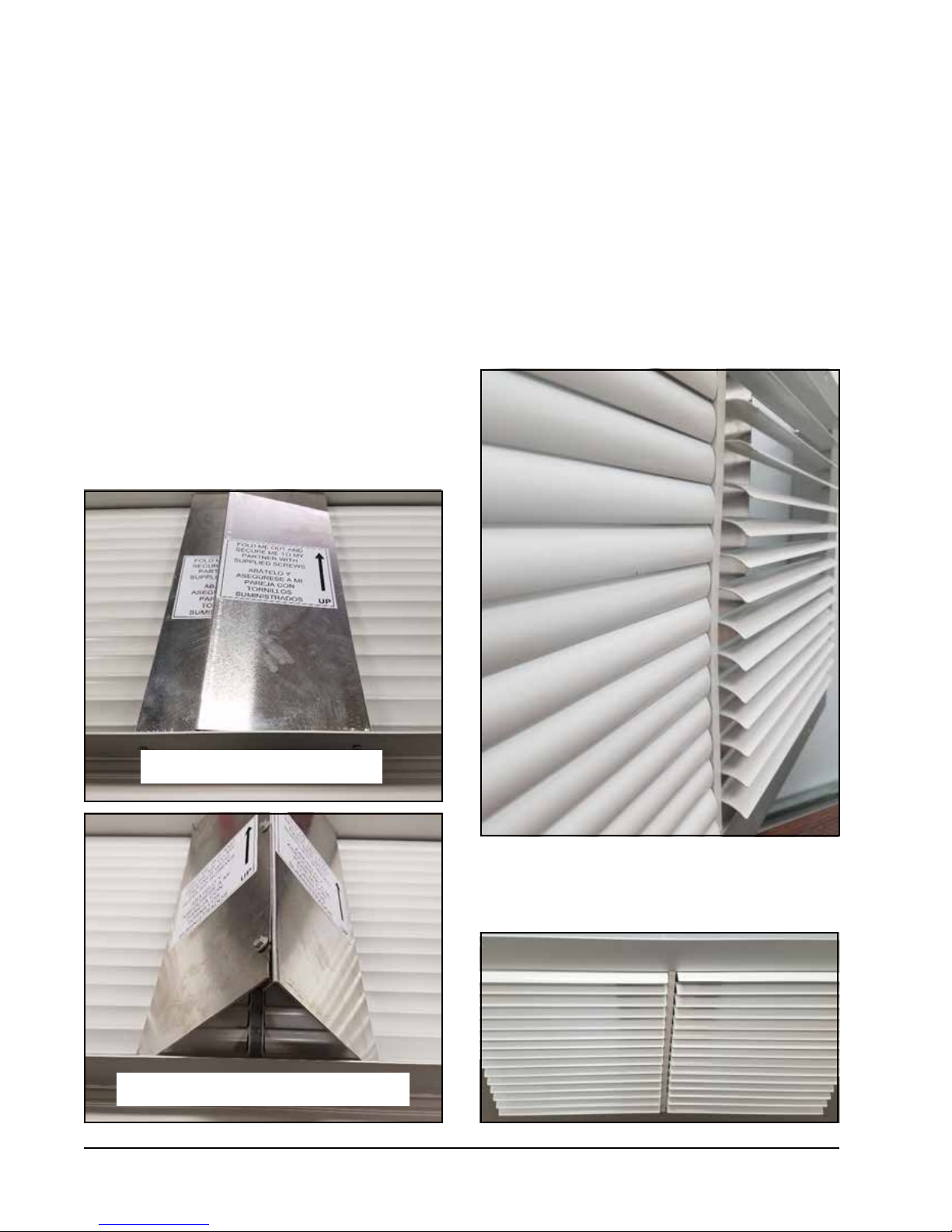
Supply Air Grill Installation
Bard model SGR-5W grille is custom designed for
utilization with Bard wall-mount unit HR**AP* for
optimizing the air flow pattern and distribution to
minimize recirculation issues, and optimizing airflow
patterns within the shelter. It is engineered to ensure
that the distributed air is forced in a downward and
outward direction to eliminate obstructions and such
from causing the distributed air from stratifying close
to the unit and getting drawn back into the return air
opening. With the optimized air pattern, the shelter
should experience distributed air at the opposite end of
the room.
To accomplish this, the grille has two special features:
1. The grille has a specialty fold-out diverter on
the backside of the grille that directs the supply
airflow in an outward pattern, thereby eliminating
the potential for the obstruction of supply air if
FIGURE 5
Fold-Out Diverter
equipment would be directly mounted in front of
the unit. The rear deflectors must be folded out and
secured by the installer with the supplied screws
(see Figure 5).
2. The grille is also equipped with downward curved
diverter blades to ensure a smooth and efficient
means of directing the air pattern in a downward
pattern, and away from being drawn back into
the return air opening. The curved diverter blades
are shipped in the flat position and need to be
folded out to between 75-90° (best tuned to each
individual structure). See Figures 6 and 7.
FIGURE 6
Downward Curved Diverter Blades
Rear deflectors as shipped
Rear deflectors raised and secured together
Manual 2100-674A
Page 12 of 41
Diverter blades as shipped (left), and after raising (right)
FIGURE 7
View of Installed Grille (as seen from above)
Page 13
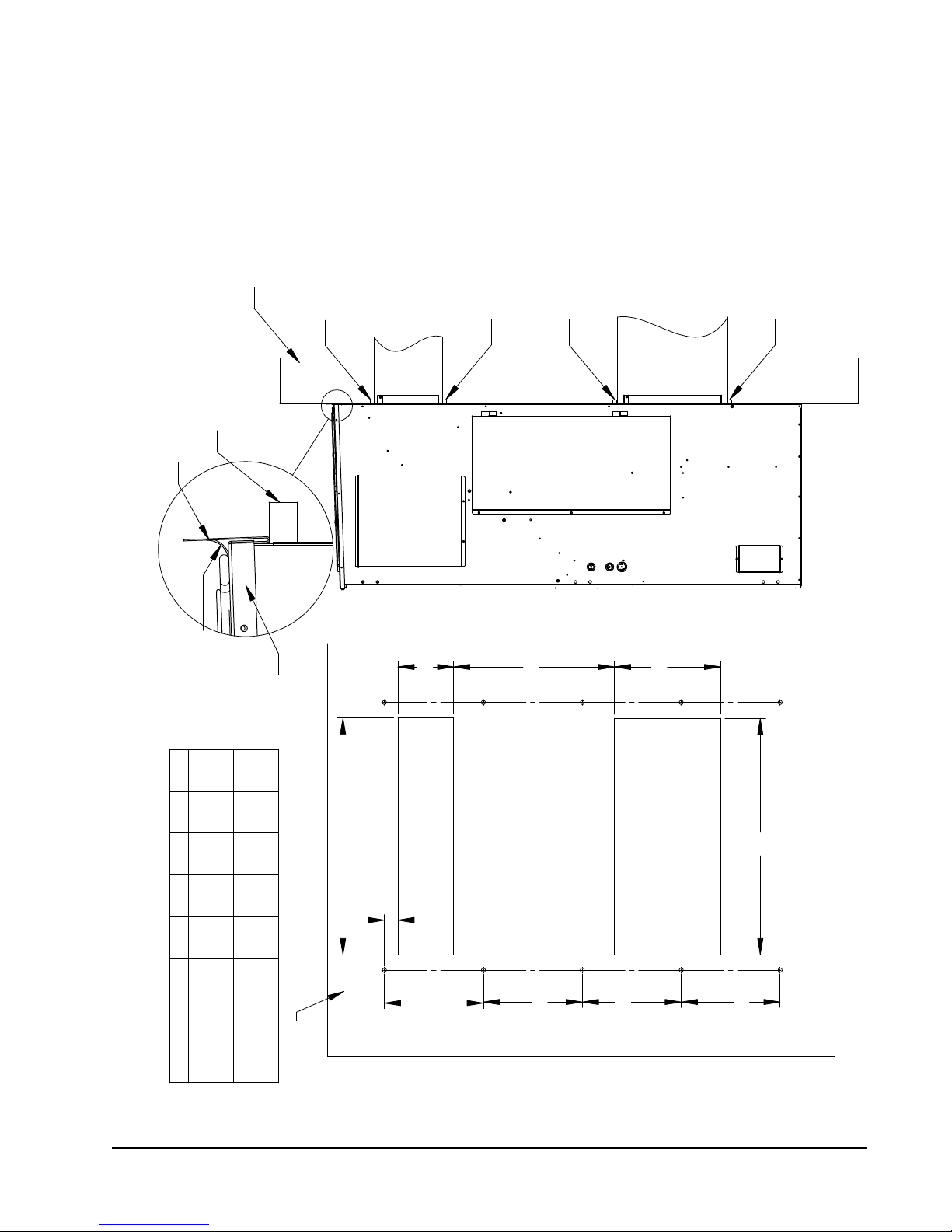
MIS-3898
Wall Structure
During Installation
Foam Air Seal To Support Rain Flashing
Rain Flashing
Supplied
FIGURE 8
Mounting Instructions
Entire Length Of Top
Of Calking Along
Seal With Bead
Foam Seal
Foam Seal
Air
Return
Foam Seal
Supply Air
Opening
Foam Seal
NOTES:
IT IS RECOMMENDED THAT A BEAD OF
SILICONE CAULKING BE PLACED BEHIND
THE SIDE MOUNTING FLANGES AND UNDER
TOP FLASHING AT TIME OF INSTALLATION
Right Side View
"
B
E
16.25
Top Of Unit
A B C D E
32 12 5 1/2 2 29
30 1/2 10 1/2 6 1/4 2 3/4 29 3/4
WALL
MATERIALS
COMBUSTIBLE MATERIALS
FROM COMBUSTIBLE
CLEARANCE FROM
MAINTAIN 1/4" MIN.
REQUIRED DIMENSIONS TO
MAINTAIN 1" MIN. CLEARANCE
REQUIRED DIMENSIONS TO
A
A
Return Air Opening
Supply Air Opening
D
Wall Opening and Hole Location View
17"
17"
17"
17"
Manual 2100-674A
Page 13 of 41
Page 14

Electric Heat Clearance
Typical Building
Outside Sheeting
FIGURE 9
Wall Frame
Inside Sheeting
Wall Mounting Instructions
See FIGURE 2 – Mounting Instructions
Supply Air Duct
Flange of Wall
1/4" Min.
FIGURE 10
1/4" Min.
SUPPLY GRILLE
FACTORY SUPPLIED
RAIN FLASHING.
MOUNT ON UNIT
BEFORE INSTALLATION
MIS-3897
WALL STRUCTURE
RETURN AIR
OPENING
SUPPLY AIR
OPENING
CONCRETE BLOCK WALL INSTALLATION WOOD FRAME WALL INSTALLATION
Manual 2100-674A
Page 14 of 41
RETURN AIR
OPENING
SUPPLY AIR
OPENING
WOOD OR STEEL SIDING
SIDE VIEW
RETURN AIR
OPENING
SUPPLY AIR
OPENING
MIS-3896
Page 15

FIGURE 11
Wall Mounting Instructions
MIS-3895
FRAMING MATERIAL
2 x 4'S, 2 x 6'S &/OR
STRUCTURAL STEEL
ATTACH TO TOP
PLATE OF WALL
1.000" CLEARANCE
ALL AROUND DUCT
IF REQUIRED
INTERIOR FINISHED WALL
OVER FRAME
1.000" CLEARANCE
ALL AROUND DUCT
IF REQUIRED
EXTERIOR FINISH WALL
OVER FRAME
ATTACH TO BOTTOM
PLATE OF WALL
45.00
29.88
RETURN DUCT
OPENING
SUPPLY DUCT
OPENING
2 x 6
1.000
9.88
30.00
14.25
13.00
C
L
THIS STRUCTURAL MEMBER
LOCATED TO MATCH STUD
SPACING FOR REST OF WALL.
A SECOND MEMBER MAY BE
REQUIRED FOR SOME WALLS.
RAIN
FLASHING
OUTSIDE
WALL
FIGURE 12
Common Wall Mounting Installation
RAFTERS
FINISHED CEILING SURFACE
RETURN AIR WALL SLEEVE
RETURN AIR DUCT
FIELD SUPPLIED
W/ GRILLE
W/ GRILLE
SUPPLY AIR WALL SLEEVE
SUPPLY AIR
FIELD SUPPLIED
OPENING W/ GRILLE
W/ GRILLE
FREE AIR FLOW
NO DUCT
MIS-3899
Manual 2100-674A
Page 15 of 41
Page 16

WALL-MOUNT UNIT WIRING
!
WARNING
Electrical shock hazard.
Have a properly trained individual perform
these tasks.
Failure to do so could result in electric shock
or death.
Main Power Wiring
Refer to the unit rating plate or Table 3 for wire sizing
information and maximum fuse or circuit breaker size.
Each outdoor unit is marked with a “Minimum Circuit
Ampacity”. The field wiring used must be sized to carry
that amount of current. Depending on the installed KW
of electric heat, there may be two field power circuits
required. If this is the case, the unit rating plate will
so indicate. All models are suitable only for connection
with copper wire. Each unit and/or wiring diagram
will be marked “Use Copper Conductors Only”. These
instructions must be adhered to. Refer to the National
Electrical Code (NEC) for complete current carrying
capacity data on the various insulation grades of wiring
material. All wiring must conform to NEC and all local
codes.
The unit rating plate and Table 3 list fuse and wire
sizes (75°C copper) for all models including the most
commonly used heater sizes. Also shown are the
number of field power circuits required for the various
models with heaters.
The unit rating plate lists a maximum circuit breaker or
fuse that is to be used with the equipment. The correct
size must be used for proper circuit protection and also
to ensure that there will be no nuisance tripping due to
the momentary high starting current of the compressor
motor.
The main unit circuit breaker disconnect access is
located on the front panel of the unit. Located at the
upper right corner of this panel is the rubber circuit
TABLE 3
Electrical Specifications
Single Circuit
Model
HR36 A0Z
HR36 B0Z
HR58 A0Z
HR58 B0Z
Maximum size of the time delay fuse or circuit breaker for protection of field wiring conductors.
Based on 75°C copper wire. All wiring must conform to the National Electrical Code and all local codes.
These “Minimum Circuit Ampacity” values are to be used for sizing the field power conductors. Refer to the National
Electrical code (latest version), Article 310 for power conductor sizing.
CAUTION: When more than one field power circuit is run through one conduit, the conductors must be derated. Pay
IMPORTANT: While this electrical data is presented as a guide, it is important to electrically connect properly sized fuses
Rated Volts
& Phase
A01
230/208-1
A05
B01
230/208-3
B05
A01
230/208-1
A05
B01
230/208-3
B05
special attention to Note 8 of Table 310 regarding Ampacity Adjustment Factors when more than three current
carrying conductors are in a raceway.
and conductor wires in accordance with the National Electrical Code and all local codes.
No. Field
Power
Circuits
1
1
1
1
1
1
1
1
1
1
1
1
Minimum Circuit
Ampacity
26
26
30
25
25
25
43
43
43
30
30
30
Maximum
External Fuse or
Circuit Breaker
35
35
35
30
30
30
60
60
60
45
45
45
Field Power
Wire Size
8
8
8
10
10
10
8
8
8
8
8
8
Ground Wire
10
10
10
10
10
10
10
10
10
10
10
10
Manual 2100-674A
Page 16 of 41
Page 17

breaker boot. This allows unit power to be disconnected
without panel removal.
Route all field wires in channel under the control panel
as shown in Figure 13.
See Figure 14 to reference VAC landing points.
When running wires to unit from shelter, be careful to
not place wiring and conduit where it will interfere with
opening filter access doors.
FIGURE 13
Wire Routing
Unit Control Voltage Wiring
230/208V 1 phase and 3 phase equipment use dual
primary voltage transformers. All equipment leaves the
factory wired on 240V tap. It is very important that
the correct voltage tap is used. For 208V operation,
reconnect from 240V to 208V tap (see Figure 15 on
page 18). The acceptable operating voltage range for
the 240 and 208V taps are: 240V Tap (253 – 216)
and 208 Tap (220 – 197).
NOTE: The voltage should be measured at the field
power connection point in the unit and while
the unit is operating at full load (maximum
amperage operating condition.
FIGURE 14
VAC Supply Wiring Landing Points
Manual 2100-674A
Page 17 of 41
Page 18

FIGURE 15
Adjusting the 230/208 VAC Transformer
230/208V 1 phase and 3 phase equipment use dual primary voltage transformers. All equipment leaves the factory wired on
240V tap. It is very important that the correct voltage tap is used. For 208V operation, reconnect from 240V to 208V tap.
The acceptable operating voltage range for the 240 and 208V taps are: 240V Tap (253 – 216) and 208 Tap (220 – 197).
1. Verify incoming AC voltage: Multimeter set to VAC
60
230VAC
Shelter supply
breaker in ON position
Bard system
breaker in OFF position
230V/208V Single Phase Voltage Range:
197VAC – 253VAC
230V/208V Three Phase Voltage Range:
197VAC – 253VAC
(not shown)
2. If incoming AC voltage is 220VAC or above...
...do not adjust transformer
3. If incoming AC voltage is below 220VAC...
...shut off AC breaker to unit
and move factory "240V" wire to "208V" terminal
Manual 2100-674A
Page 18 of 41
Page 19

PRELIMINARY START UP
Running in Stand Alone (Orphan) Mode
With the AC breakers turned on, each FUSION-TEC
wall-mount unit has the capability to run without the
LV1000 controller attached—this feature is called
stand alone or orphan mode. This keeps the shelter
between 60°F and 79°F (factory default settings) by
the use of the factory-installed return air sensor in
each wall-mount unit. In stand-alone mode, the wall
unit uses a continuous blower setting to circulate room
air into the return air inlet and uses the return air
temperature sensor to control room temperature.
The wall-mount unit can be turned on and off with
the TEC-EYE hand-held diagnostic tool. When ON is
chosen, the wall unit will heat or cool. The blower will
continue to run when OFF is chosen. If the wall unit is
turned OFF by the TEC-EYE while in stand alone mode
and power is interrupted, when repowered the blower
will not run until the wall unit is turned back ON by the
TEC-EYE.
To turn the unit on or off with TEC-EYE:
1. Connect the TEC-EYE diagnostic tool to the control
board located in the unit.
2. Press MENU key to go to the Main Menu screen.
3. Press UP or DOWN keys and ENTER key to enter
USER password 2000.
4. Press UP or DOWN keys to scroll to On/Off; press
ENTER key.
5. Press UP or DOWN keys to change value from On
to Off or from Off to On.
6. Press ESCAPE key several times to return to Main
Menu screen.
To verify or change the wall-mount unit cooling and
heating setpoints in stand alone mode:
1. Connect the TEC-EYE diagnostic tool to the control
board located in the unit.
2. From the Status screen, press UP or DOWN key
until Quick Menu displays Setpoints (SET) icon.
Press ENTER key.
3. Press ENTER key to scroll to the selected choice
(see Figure 16).
4. Press UP or DOWN key on desired value until value
displays correctly.
5. Press ENTER key to save and scroll to next
parameter.
6. Press ESCAPE key until Main Menu screen is
displayed.
FIGURE 16
Cool and Heat Setpoints
During installation, the ability to run in stand alone
mode allows deactivation of one of the existing, older
wall-mount units, while keeping the shelter cool with
the other unit still operating. Once the first of the Bard
FUSION-TEC wall-mount units is installed, orphan
mode can be enabled early in the installation—keeping
the climate inside the shelter stable and the installers
comfortable while the remainder of the older equipment
is removed and the remaining Bard FUSION-TEC wallmount units and LV1000 controller are installed.
To ensure units will go into stand alone mode,
disconnect the plug marked R-T-/R+T+/GND on the
control board located in the wall-mount unit. Be sure
to reconnect the plug before operating the wall-mount
unit as part of the Bard Free Cooling Unit System.
Additionally, should any or all of the FUSION-TEC
wall-mount units lose communication with the LV1000
controller (such as during maintenance), they will
continue to serve the shelter’s needs until a repair can
be made.
NOTE: Screenshots shown in this manual reflect
default settings (when applicable).
Manual 2100-674A
Page 19 of 41
Page 20

LV1000 CONTROLLER INSTALLATION
FIGURE 17
Typical LV1000 Component Location
RJ11 Cable
to Display
-48VDC to 24V
Power Supply
Control Board
Power Loss Relay
Power Supply
Connections
Manual 2100-674A
Page 20 of 41
USB
Connection
Terminal Block
Page 21

!
WARNING
Electrical shock hazard.
Disconnect VAC and VDC power supplies
before servicing.
Failure to do so could result in electric shock
or death.
IMPORTANT: When working with circuit board
components,
an anti-static wrist strap to prevent static
electricity shorts to electronic controls.
Bard recommends the use of
LV1000 Controller
The LV1000 controller is part of the Free Cooling
Unit system by Bard. It is used to control up to four
(4) wall-mount air conditioners from one controller.
The microprocessor control provides an easy-to-read
interface with large LCD graphical display. It provides
control for redundancy for the structure and equal wear
on all units. The LV1000 controller is configured for
first on/next on sequence.
Conduit is recommended for all wiring. Route
communication wiring and power supply wiring in their
own separate conduits.
The LV1000 controller is not weatherproof and is
intended for use in weathertight structure.
Mounting the LV1000 Controller
The dimensions of the LV controller are 16" by 12" by
6".
Because the LV1000 controller utilizes a remote
temperature sensor as opposed to one located in the
controller box, the controller itself can be installed in
any indoor location that is suitable, preferably at eye
level. Four (4) mounting holes are provided for mounting
to the wall and holes for conduit connection are provided
in both the base, sides and top of the controller.
Ground case before doing any work or do not connect
power (48VDC) to unit until earth ground is connected.
The LV1000 controller includes a fused power supply
terminal in the terminal block. Before connecting wires
to the terminal block, confirm that the fuse in the fuse
holder is in the proper position (active) as shown in
Figure 18.
FIGURE 18
LV1000 Fused Power Supply Terminal
Fuse in Active Position
Shipping Position
Manual 2100-674A
Page 21 of 41
Page 22

Installing Remote Indoor Temperature/Humidity Sensor(s)
One remote indoor temperature/humidity sensor and 35' of 18 gauge 5-conductor shielded cable is included with the
controller. This sensor must be installed for proper operation. Mount the temperature/humidity sensor in a location
least likely to be affected by open doors, rack-mounted fans, radiant heat sources, etc. Location height should be
approximately 60" above the floor. The sensor should be installed on a 2" x 4" junction box to allow for control wire
conduit (see Figure 19). Use shielded cable to connect to controller.
FIGURE 19
Remote Indoor Temperature/Humidity Sensor Installation
1. Connect wires from the 18 gauge shielded cable to terminals #24, #25, #18, #19 and #30.
TB# Sensor Description
24 NTC OUT Indoor Temperature 1 B6
25 NTC OUT Ground GND
18 OUT H Indoor Humidity 1 Signal: 0-1 VDC B2
19 M (G) Indoor Humidity 1 Common GND
30 + (G) Indoor Humidity 1 Power +VDC
LV1000 Terminal Block
4 5 7 8 9 10 11 12 13 14 15 16 17 18 19 20 21 22 23 24 25 26 27 28 29 30 31 32 33 34 35 36 37 38 39 40 41 42 43 44 45 466
Wire
Mark
2. Connect the other end of the shielded cable to the sensor
terminals. Be sure wires are connected to proper terminals
as shown in table above. Sensor jumpers need to be
positioned for 0-1 V. With sensor oriented as shown in
image to right, move both jumpers to left position (DP1 and
DP2 set to OFF).
This applies to all temperature/humidity sensors connected
to the LV controller.
Sensor is best mounted on a junction box, and it is
recommended that the cable be in conduit.
Manual 2100-674A
Page 22 of 41
Jumper
DP1
DP2
Page 23

Up to two additional temperature and humidity sensors can be purchased and installed. Alternately, temperatureonly sensors can be purchased and installed instead of the combination sensors.
Use shielded cable to connect
additional sensors to controller.
FIGURE 20
Additional Remote Temperature and Temperature/Humidity Sensor Installation
Up to two additional temperature/humidity sensors may be added. Be sure the sensors are connected to the proper
terminals on the terminal block and sensor as listed below. See page 22 for information on correct sensor jumper
position.
LV1000 Terminal Block
12 13 14 15 16 17 18 19 20 21 22 23 24 25 26 27 28 29 30 31 32 33 34 35 36 37 38 39 40 41 42 43 44 45 46
3 3
2
3
2
2
3
2
2
3
TB# Sensor Description
26 NTC OUT Indoor Temperature 2 B7
27 NTC OUT Ground GND
2
Optional Remote
Temperature/Humidity Sensor
Terminals 26, 27, 20, 21 & 31
3
Optional Remote
Temperature/Humidity Sensor
Terminals 28, 29, 22, 23 & 32
Temperature-only sensors can be used in place of the additional temperature/humidity sensors. #2 temperature-only sensor
will connect to TB# 26 and 27. #3 temperature-only sensor will connect to TB# 28 and 29. The wire connections for the
temperature-only sensors are not polarity sensitive.
20 OUT H Indoor Humidity 2 Signal: 0-1 VDC B3
21 M (G) Indoor Humidity 2 Common GND
31 + (G) Indoor Humidity 2 Power +VDC
TB# Sensor Description
28 NTC OUT Indoor Temperature 3 B8
29 NTC OUT Ground GND
22 OUT H Indoor Humidity 3 Signal: 0-1 VDC B4
23 M (G) Indoor Humidity 3 Common GND
32 + (G) Indoor Humidity 3 Power +VDC
Wire
Mark
Wire
Mark
Manual 2100-674A
Page 23 of 41
Page 24

Additional LV1000 Connections
There are factory-installed jumpers across terminals #8 and #9 (smoke detector), #10 and #11 (hydrogen detector)
and #12 and #13 (generator run). Remove the factory-installed jumpers before connecting to the detectors and/or
generator (if applicable).
INPUTS
Smoke
Hydrogen
Generator
Anti-Theft
Power Loss
Humidifier
HVAC Fail
HVAC Maintenance
Anti-Theft
LV1000 Connections Sensor Connections
Wire Mark Terminal Terminal
DI1 8
GND 9 Ground
DI2 10 Hydrogen Detector Input
GND 11 Ground
DI3 12 Generator Run Input
GND 13 Ground
DI4 14 9 (BG1000) Anti-Theft Device
GND 15 10 (BG1000) Ground
Relay - A1
Relay - A2 230VAC Power Loss Relay
Varies
Varies
Description
Smoke Detector Input
230VAC Power Loss Relay
OUTPUTS
LV1000 Connections
Wire Mark Terminal Terminal
NO1 34
C1 35 Common
NO2 36 Alarm Relay – HVAC Fail
C1 37 Common
NO3 38
C1 39 Common
NO4 40 Alarm Relay – Anti-Theft
C2 41 Common
External
Connections
Varies
Description
Humidifier Output
Alarm Relay –
HVAC Maintenance
LV1000 Connections
Wire Mark Terminal Terminal
Fieldbus 1*
Fieldbus 2*
Ground FB-2 (–) 46 Drain Drain for Daisy Chain
FB-1 (–) 42 2 Wall Unit Daisy Chain
FB-1 (+) 43 1 Wall Unit Daisy Chain
FB-2 (–) 44 – IPv6 SNMP Board
FB-2 (+) 45 + Ground
* Polarity Sensitive
Manual 2100-674A
Page 24 of 41
COMMUNICATIONS
External
Connections
Description
Page 25

Communication Wiring
Connect the communication wiring from the wall-mount units to the controller in the manner shown in Figures 21,
22 or 23 (page 26). The daisy chain does not need to follow the addressing order. The communication wire should
be 2-wire, 18 gauge shielded cable with drain. Any color can be used. Be sure to match "+" and "-" symbols on
controller terminal blocks to prewired unit control terminal block (see Figures 25 and 26 on pages 28 and 29).
Attach communication wire filters as shown in Figures 21, 22 or 23. Filters go inside the unit or controller box; they
are shown out of unit for identification purposes only. Do not run communication wiring in same conduit as supply
wiring. Route communication wiring and power supply wiring in their own separate conduits.
FIGURE 21
Communication Wiring (Daisy Chain Method)
Wall-Mount Unit
Filter
Wall-Mount Unit
Filter
LV1000 Controller
In addition to the "daisy chain" method of connecting the communication wiring shown in Figure 21, the wall-mount
units can also be connected in the manner shown in Figure 22. If connecting wall-units this way, be sure to place
the communication wire filters in the positions shown in Figure 22. See Figure 23 for more information on the
correct placement of the communication wire filters depending on the wiring method used.
FIGURE 22
Communication Wiring (Alternate Method)
Wall-Mount Unit
LV
Controller
Filter
Filter
Wall-Mount Unit
Manual 2100-674A
Page 25 of 41
Page 26

FIGURE 23
Placement of Communication Wire Filters (Daisy Chain and Alternate Methods)
Daisy Chain Wiring (up to four units)
Place filter here
LV1000
Place filter here
Place filter here
Unit 1 Unit 2 Unit 3 Unit 4
Alternate Wiring (up to four units)
Place filter here
Unit 1 Unit 2 Unit 3 Unit 4
NOTE: Line filters can be on either the unit or controller, whichever device is on the end of the chain. No matter
how many units there are, the two end devices will only have ONE communication cable, whereas the
center devices will all have TWO (as shown above). Filters go inside the unit or controller; shown out of
unit above for identification only.
Manual 2100-674A
Page 26 of 41
LV1000*
Page 27

The steps outlined on the following pages show how to connect the communication wiring using the daisy chain
- +
G
method shown in Figure 21 If using the alternate method (as shown in Figure 22), the connections to the controller
and each wall-mount unit will be the same but the filters need to be placed in the positions shown in Figure 23.
FIGURE 24
Communication Wiring: Termination at the Controller
1. Using the field-provided shielded cable, make a small service loop after entering the controller and attach the provided
EMI filter at the intersection of the loop.
2. Connect one wire to terminal #42 (NEGATIVE), the other wire to terminal #43 (POSITIVE) and the drain wire to
ground terminal #46.
20 21 22 23 24 25 26 27 28 29 30 31 32 33 34 35 36 37 38 39 40 41 42 43 44 45 46
LV1000 Terminal Block
+
–
To Wall-Mount Unit 1
Control Board RS485
NOTE: The drain only gets grounded one time,
anywhere in the chain.
Manual 2100-674A
Page 27 of 41
Page 28

FIGURE 25
Communication Wiring: Termination at the First Wall-Mount Unit
1 2 4 5 7 9 108 12 14 16 173 6
Unit 1 Terminal Block
13 15
11
– +
From LV1000
Controller
1. From the controller, extend the shielded cable through a separate conduit
and route to the provided terminal block next to the wall-mount control
board.
These connections are polarity-sensitive. Two-wire communication from
control board is prewired to terminal block. Make sure to match "+" and "-"
symbols on controller terminal block.
Wall-Mount Unit 1
2. Connect the wires matching the terminal
designations (+/-) of the controller
terminals. Leave the drain wire loose.
3. Connect another cable in a similar
fashion (“daisy chain”) to route in
conduit to the second wall-mount unit.
Connect both drain wires with wire nut.
1 2 4 5 7 9 108 12 14 16 173 6
– +
1 2 4 5 7 9 108 12 14 16 173 6
– +
13 15
Unit 1 Terminal Block
Unit 1 Terminal Block
11
From LV1000
Controller
13 15
11
From LV1000
Controller
To Wall-Mount Unit 2
Manual 2100-674A
Page 28 of 41
Page 29

FIGURE 26
Communication Wiring: Termination at Additional Wall-Mount Units
1 2 4 5 7 9 108 12 14 16 173 6
Unit 2 Terminal Block
13 15
11
–+
From Wall-Mount
Unit 1
1. Route the cable from the first wall-mount unit to the
terminal block of the second wall-mount unit. If this is
the last unit to be connected, make a small service loop
and attach EMI filter as shown.
2. Connect the wires matching the terminal
designations (+/-) of the controller terminals.
Cap the loose drain with a wire nut or
electrical tape.
1 2 4 5 7 9 108 12 14 16 173 6
–+
Wall-Mount Unit 2
13 15
Unit 2 Terminal Block
11
From Wall-Mount
Unit 1
3. Continue daisy chaining units by connecting
"+" to "+", "-" to "-" and wire nutting drain
together until last unit which is capped with
a wire nut. Attach EMI filter as shown above
at last unit. Up to four wall-mount units can
be connected and controlled by one LV1000
controller.
Manual 2100-674A
Page 29 of 41
Page 30

LV1000 Supply Wiring
1 2 3 4 5 7 8 9 10 11 12 13 14 15 16 17 18 19 20 21 22 23 24 25 26 27 28 29 30 31 32 33 34 35 36 37 38 39 40 41 42 43 44 45 466
The LV1000 controller is powered by -48VDC from the shelter. A field-supplied 5 amp DC circuit breaker is required.
Field-supplied supply wiring should be minimum 16 gauge, maximum 14 gauge (see Figure 27). A reliable earth
ground must be connected in addition to any grounding from conduit. Grounding posts are included with the
controller for this purpose; install as shown in Figure 28. Failing to ground the controller box properly could result in
damage to the equipment.
FIGURE 27
LV1000-100 Controller Supply Wiring
The controller requires a separate -48VDC power supply, an additional 5-amp DC breaker (field supplied) and minimum 16
gauge supply wire.
-48VDC termination at controller: Bring the -48VDC power supply wires through conduit to the controller box. Land the
positive (+) 48VDC wire to terminal #1 and the negative (-) 48VDC wire to terminal #2.
NOTE: If the DC wiring is not terminated correctly on the specific polarity-indicated terminals of the
block, the controller will not activate and will not function. Verify polarity of connections and wait to
initialize controller until "system start up."
+
–
FIGURE 28
Controller Grounding Posts
A reliable earth ground must be connected in
addition to any grounding from conduit. Attach
earth ground to dedicated lugs on side of controller
box. Failing to ground the controller box properly
could result in damage to the equipment or
personal injury.
Manual 2100-674A
Page 30 of 41
Page 31

TABLE 4
LV1000 Terminal Block Index
TB#
10 DI2 Hydrogen Detector Input
11 GND Hydrogen Detector Common
12 DI3 Generator Run Input
13 GND Generator Run Common
14 DI4 Anti Theft Input
15 GND Anti Theft Common
16 - RESERVED FOR POWER LOSS INPUT
17 GND
18 B2 Humidity Sensor 1
19 GND Ground
20 B3 Humidity Sensor 2
21 GND Ground
22 B4 Humidity Sensor 3
23 GND Ground
Wire
Mark
1 48+ 48VDC +Input
2 48– 48VDC – Input
3 - Ground
4 - 24VDC +
5 - 24VDC –
6 24+ 24VDC +
7 24– 24VDC –
8 DI1 Smoke Detector Input
9 GND Smoke Detector Common
RESERVED FOR POWER LOSS INPUT –
COMMON
Description
TB#
24 B6 Temperature Sensor 1
25 GND Ground
26 B7 Temperature Sensor 2
27 GND Ground
28 B8 Temperature Sensor 3
29 GND Ground
30 VDC+ Sensor Power Distribution
31 VDC+ Sensor Power Distribution
32 VDC+ Sensor Power Distribution
33 VDC+ Sensor Power Distribution
34 NO1 Humidifier Output Relay
35 C1 Common
36 NO2 HVAC Fail
37 C1 Common
38 NO3 HVAC Maintenance
39 C1 Common
40 NO4 HVAC Anti Theft
41 C2 Common
42 FB1R- RS485 RX- / TX- (Fieldbus 1)
43 FB1R+ RS485 RX+ / TX+ (Fieldbus 1)
44 FB2R- RS485 RX- / TX- (Fieldbus 2)
45 FB2R+ RS485 RX+ / TX+ (Fieldbus 2)
46 - Ground Communication Shield
Wire
Mark
Description
Manual 2100-674A
Page 31 of 41
Page 32

FIGURE 29
LV1000 Wiring Diagram
Manual 2100-674A
Page 32 of 41
Page 33

SYSTEM SET UP
The LV1000 controller and TEC-EYE hand-held
diagnostic tool will both be used to set up the Bard
Free Cooling Unit system.
TABLE 5
LV/TEC-EYE Passwords (Defaults)
User 2000
Technician 1313
Engineer 9254
Use UP or DOWN keys and ENTER key to enter password
TEC-EYETM Hand-Held Diagnostic Tool
The microprocessor control used in the FUSION-TEC
wall-mount air conditioners allows for complete control
and monitoring through the use of the provided TECEYE hand-held monitor.
The menu driven interface provides users the ability
to scroll through two menu levels: Quick Menu and
Main Menu. The menus permit the user to easily view,
control and configure the unit. See FUSION-TEC
Service Manual 2100-670 for more information on
using the TEC-EYE.
The TEC-EYE connects to the wall-mount unit control
board via an RJ11 modular phone connector as shown
in Figure 30.
When not being used, the TEC-EYE hand-held
diagnostic tool should be stored inside or near the
LV1000 controller. Do not let the TEC-EYE leave the
shelter.
FIGURE 30
TEC-EYE Connection to Unit Control
Modular Phone Connector for
TEC-EYE Hand-Held Diagnostic Tool
TM
TEC-EYE
(Bard P/N 8301-059) Display and Interface (Status Screen Shown)
ALARM KEY
MENU KEY
ESCAPE KEY
ALARM KEY
Allows viewing of active alarms
Silences audible alarms
Resets active alarms
MENU KEY
Allows entry to Main Menu
ESCAPE KEY
Returns to previous menu level
Cancels a changed entry
FIGURE 31
UP KEY
ENTER KEY
DOWN KEY
UP KEY
Steps to next screen in the display menu
Changes (increases) the value of a modifiable field
ENTER KEY
Accepts current value of a modifiable field
Advances cursor
DOWN KEY
Steps back to previous screen in the display menu
Changes (decreases) the value of a modifiable field
Manual 2100-674A
Page 33 of 41
Page 34

TEC-EYE Status Screen
The Status screen is the default start-up screen and
also the return screen after 5 minutes of no activity.
The screen can be accessed any time by pressing the
ESCAPE key repeatedly.
The wall-mount unit address is displayed in the upper
right corner on the Status screen (see Figure 31). The
Status screen also shows the current date, time, return
air temperature, mixed air temperature, outdoor air
temperature, outdoor humidity and outdoor dew point
conditions. Blower, damper and unit status are also
displayed. See Table 6 on page 41 for wall-mount unit
status messages.
NOTE: Screenshots shown in this manual reflect
default settings (when applicable).
Setting Up Wall-Mount Units for
Operation
The TEC-EYE hand-held diagnostic tool is needed to
set up the wall-mount unit(s).
1. Address Each Wall-Mount Unit
Each unit must have a unique address for the
system to operate correctly with th LV controller
(Ex: 1, 2, 3, 4 depending on the number of units).
The unit only needs the address to be changed for
the communication to work properly.
The wall-mount unit address is displayed in the
upper right corner on the Status screen on the
TEC-EYE display (see Figure 31).
To change the unit address:
1) Press MENU key to access the Main Menu
screen.
2) Press UP or DOWN keys and ENTER key to
enter USER password 2000.
3) Press UP or DOWN keys to scroll to Sys Config;
press ENTER key.
4) Press UP or DOWN keys to scroll to Unit Setup
(A1) screen.
5) Press ENTER key to scroll to Controller
Address (see Figure 32).
6) Press UP or DOWN keys to change the address
to a value between 1 and 4.
NOTE: Each unit must have a unique address for the
communication to work properly. Bard also
recommends labeling each unit for ease in
identification.
FIGURE 32
Changing Unit Setup Values
In addition to setting up the address, the user may
also want to set the unit of measure (UOM) and
economizer control type.
To change these settings:
1) Press MENU key to access the Main Menu
screen.
2) Press UP or DOWN keys and ENTER key to
enter USER password 2000.
3) Press UP or DOWN keys to scroll to Sys Config;
press ENTER key.
4) Press UP or DOWN keys to scroll to Unit Setup
(A1) screen.
5) Press ENTER key to scroll to UOM (see Figure
32).
6) If desired, press UP or DOWN keys to change
the value from USA to SI, NC, LON, CAN or
UK. Units are preconfigured for each selection.
7) Press ENTER key to save and move the cursor
back to the top left position.
8) Press DOWN key to navigate to Economizer
Setup (A2) screen.
9) Press ENTER key to scroll to Type (see Figure
33).
10) Press UP or DOWN keys to change economizer
type to None, Drybulb, Temperature and
Humidity or Enthalpy.
11) Press ENTER key to save.
Basic wall unit parameter settings are now set and
the unit is ready to communicate with the LV.
Manual 2100-674A
Page 34 of 41
Page 35

FIGURE 33
Changing Economizer Control Type
2. Execute a Run Test on Each Unit
Execute a run test on each unit to verify the
equipment is functioning correctly. The run test
parameters are not adjustable.
1) Press MENU key to access the Main Menu
screen.
2) Press UP or DOWN keys and ENTER key to
enter USER password 2000.
3) Press UP or DOWN keys to scroll to Sys Config;
press ENTER key.
4) Press UP key to scroll to Run Test (A10)
screen.
5) Press ENTER key to scroll to Run Test Enable
parameter (see Figure 34).
6) Press UP or DOWN key to change value to ON.
The run test will begin.
FIGURE 34
Executing Run Test
Run Test Approximate Timings (in Minutes)
0:00 • Blower starts.
• Damper begins to open to damper test volts
parameter. To verify damper operation, open
unit side door. Inspect upper and lower blades.
2:30 • Damper closes. Compressor Stage 1 turns on.
Condenser fan may also turn on depending on
ambient conditions.
3:00 • Compressor Stage 2 turns on.
3:30 • Compressor turns off. Condenser fan turns off
(if applicable).
• Heat turns on.
4:30 • Heat turns off.
5:30 • Blower turns off.
3. Clear Unit Alarm Logs on Each Unit
To clear the wall-mount unit alarm logs:
1) Press MENU key to go to the Main Menu
screen.
2) Use UP or DOWN keys and ENTER key to
enter USER password 2000.
3) Press UP or DOWN keys to scroll to Settings;
press ENTER key.
4) Press UP or DOWN keys to scroll to
Initialization; press ENTER key.
5) Press ENTER key to scroll to Delete Alarm
Logs? (see Figure 35).
6) Press UP or DOWN key to value to YES; press
ENTER key.
7) Press ESCAPE key several times to return to
Main Menu screen.
FIGURE 35
Clearing Unit Alarm Logs
Parameter Description
Damper Test Volts: This is the control voltage applied to
the actuator during opening sequence for damper.
Damper Time: This is the time (in seconds) allowed for
both the opening sequence and closing sequence.
Heat/Cool Time: This is the time (in seconds) allowed
for cooling sequence and heating sequence.
After each of the wall-mount units have been
addressed, had a run test performed and had the alarm
logs cleared, the rest of the system set up can proceed.
Manual 2100-674A
Page 35 of 41
Page 36

FIGURE 36
LV1000 Controller Display and Interface (Status Screen Shown)
ALARM KEY
MENU KEY
ESCAPE KEY
LV1000 interface key functions are the same as those shown for the TEC-EYE
in Figure 32 on page 34.
Setting Up LV1000 for Operation
The LV1000 controller will be used for the remaining
steps in the set up process.
LV1000 Status Screen
The Status screen is the default start-up screen and
also the return screen after 5 minutes of no activity on
both the LV1000. The screen can be accessed any time
by pressing the ESCAPE key repeatedly.
The Status screen on the LV1000 displays the current
date, time, indoor average temperatue and humidity,
lead unit and system status (see Figure 36). See Table
7 on page 41 for system status messages.
4. Set LV Controller Timezone and Date/Time:
1) Press MENU key to access the Main Menu
screen.
2) Press UP or DOWN keys and ENTER key to
enter USER password 1313.
3) Press the UP or DOWN keys to scroll to the
Settings; press ENTER key.
4) Press UP or DOWN keys to scroll to Date/Time;
press ENTER key.
5) Press UP or DOWN keys to scroll to Timezone;
press ENTER key.
6) Press UP or DOWN keys to scroll through
available timezones (see Figure 37).
7) Press ENTER key to scroll to Update Timezone.
8)
9) Press ENTER key to save and scroll to top of
10) Press UP or DOWN keys to navigate to Date/
11) Press ENTER key to scroll to the desired value
Press UP or DOWN key to change value to YES.
screen.
Time change.
to be changed (see Figure 38).
UP KEY
ENTER KEY
DOWN KEY
12) Press UP or DOWN keys to change the value.
13) Press ENTER key to save.
14) Press the ESCAPE key several times to return
to Main Menu screen.
FIGURE 37
Changing Timezone
FIGURE 38
Setting Controller Date and Time
Manual 2100-674A
Page 36 of 41
Page 37

5. Configure Sensors
The system will need to be configured for the
number of temperature and humidity sensors
installed. The system is shipped with one
combination temperature and humidity sensor.
Additional combination sensors may be purchased
or alternatively, temperature-only sensors may be
purchased instead. The LV is capable of utilizing
three temperature sensors and three humidity
sensors. The system will need to be configured for
the various configurations.
If necessary, the sensors could be calibrated at this
time too. For information on calibrating the sensors
(adjusting the offset), see page 40.
To enable/disable Indoor Humidity 1:
1) Press MENU key to go to the Main Menu
screen.
2) Press UP or DOWN keys and ENTER key to
enter TECHNICIAN password 1313.
3) Press UP or DOWN keys to scroll to IO Config;
press ENTER key.
4) Press UP or DOWN keys to scroll to Indoor
Humidity 1 (C3).
5) Press ENTER key to scroll to Enable (see
Figure 39).
6) Press UP or DOWN key to change value to ON
to enable sensor (or change value to OFF to
disable sensor).
FIGURE 39
Configuring Indoor Humidity 1 Sensor
6) Press UP or DOWN key to change value to ON
to enable sensor (or change value to OFF to
disable sensor).
FIGURE 40
Configuring Indoor Humidity 2 Sensor
To enable/disable Indoor Humidity 3:
1) Press MENU key to go to the Main Menu
screen.
2) Press UP or DOWN keys and ENTER key to
enter TECHNICIAN password 1313.
3) Press UP or DOWN keys to scroll to IO Config;
press ENTER key.
4) Press UP or DOWN keys to scroll to Indoor
Humidity 3 (C5).
5) Press ENTER key to scroll to Enable (see
Figure 41).
6) Press UP or DOWN key to change value to ON
to enable sensor (or change value to OFF to
disable sensor).
To enable/disable Indoor Humidity 2:
1) Press MENU key to go to the Main Menu
screen.
2) Press UP or DOWN keys and ENTER key to
enter TECHNICIAN password 1313.
3) Press UP or DOWN keys to scroll to IO Config;
press ENTER key.
4) Press UP or DOWN keys to scroll to Indoor
Humidity 2 (C4).
5) Press ENTER key to scroll to Enable (see
Figure 40).
FIGURE 41
Configuring Indoor Humidity 3 Sensor
To enable/disable Indoor Temperature 1:
1) Press MENU key to go to the Main Menu
screen.
2) Press UP or DOWN keys and ENTER key to
enter TECHNICIAN password 1313.
3) Press UP or DOWN keys to scroll to IO Config;
press ENTER key.
Manual 2100-674A
Page 37 of 41
Page 38

4) Press UP or DOWN keys to scroll to Indoor
Temperature 1 (C6).
5) Press ENTER key to scroll to Enable (see
Figure 42).
6) Press UP or DOWN key to change value to ON
to enable sensor (or change value to OFF to
disable sensor).
FIGURE 42
Configuring Indoor Temperature 1 Sensor
To enable/disable Indoor Temperature 2:
1) Press MENU key to go to the Main Menu
screen.
2) Press UP or DOWN keys and ENTER key to
enter TECHNICIAN password 1313.
3) Press UP or DOWN keys to scroll to IO Config;
press ENTER key.
4) Press UP or DOWN keys to scroll to Indoor
Temperature 2 (C7).
5) Press ENTER key to scroll to Enable (see
Figure 43).
6) Press UP or DOWN key to change value to ON
to enable sensor (or change value to OFF to
disable sensor).
FIGURE 43
Configuring Indoor Temperature 2 Sensor
To enable/disable Indoor Temperature 3:
1) Press MENU key to go to the Main Menu
screen.
2) Press UP or DOWN keys and ENTER key to
enter TECHNICIAN password 1313.
3) Press UP or DOWN keys to scroll to IO Config;
press ENTER key.
4) Press UP or DOWN keys to scroll to Indoor
Temperature 3 (C8).
5) Press ENTER key to scroll to Enable (see
Figure 44).
6) Press UP or DOWN key to change value to ON
to enable sensor (or change value to OFF to
disable sensor).
FIGURE 44
Configuring Indoor Temperature 3 Sensor
See LV1000 Service Instructions manual 2100-
673 for information on setting up the smoke,
hydrogen, generator and power loss relays.
6. Enter Total Number of Units
1) Press MENU key to go to the Main Menu
screen.
2) Press UP or DOWN keys and ENTER key to
enter USER password 2000.
3) Press UP or DOWN keys to scroll to Sys Config;
press ENTER key.
4) Press UP or DOWN keys to scroll to Unit Setup
(A1); press ENTER key.
5) Press ENTER key to scroll to Total Units (see
Figure 45).
6) Press UP or DOWN keys to adjust value to
correct number of units.
7) Press ENTER key to save value.
NOTE: The cooling and heating setpoints are
also displayed on the Unit Setup (A1)
screen. See CONTROL OPERATION in
LV1000 Service Instructions 2100-673 for
information on adjusting the cooling and
heating setpoints. Information on changing
UOM (Units of Measure) and Continuous
Manual 2100-674A
Page 38 of 41
Page 39

Fan settings can also be found in the
LV1000 Service Instructions.
8) Press the ESCAPE key several times to return
to Main Menu screen.
FIGURE 45
Entering Total Number of Units
7. Verify Units Are Online
Once a unit is uniquely addressed, communication
can be verified at the LV controller.
With the correct number of units set at the LV
controller, each unit can be remotely viewed from
the controller information screen.
To view these screens:
1) Press
2) Press UP or DOWN key until the Quick Menu in
3) Press UP or DOWN keys to scroll through the
In addition to being able to remotely view the units,
an alarm will be generated on the LV controller for
units not communicating.
ESCAPE
(May need to be pressed more than once.)
the lower right corner of the screen displays the
Information icon ( ); press ENTER key.
Information screens until the desired unit
Information screen appears (see Figure 46).
Three Info screens are available for each unit.
Unit serial number and model number and 24hour run time information can also be viewed
on these screens.
key to view the Status screen.
8. Clear Controller Alarm Logs
To clear the LV controller alarm logs:
1) Press MENU key to go to the Main Menu
screen.
2) Use UP or DOWN keys and ENTER key to
enter USER password 2000.
3) Press UP or DOWN keys to scroll to Settings;
press ENTER key.
4) Press UP or DOWN keys to scroll to
Initialization; press ENTER key.
5) Press ENTER key to scroll to Delete Alarm
Logs? (see Figure 47).
6) Press UP or DOWN key to value to YES; press
ENTER key.
7) Press ESCAPE key several times to return to
Main Menu screen.
FIGURE 47
Clearing LV1000 Alarm Logs
9. Complete Installation
Once all the installation steps have been
completed, all alarms and alarm logs have been
cleared and system verification and run test results
were satisfactory, the installation can now be
considered “complete".
Additional programming information can be found
in FUSION-TEC Service Instructions 2100-670
and LV1000 Service Instructions 2100-673.
FIGURE 46
Verifying Units
Manual 2100-674A
Page 39 of 41
Page 40

ADDITIONAL INFORMATION
Menu Screens and Password Levels
A System Config: A1-A10 User
B Adv Sys Config: B1-B4 Technician
C I-O Config: C1-C18 Technician
D On/Off: User
E Alarm Logs: User
F Settings:
Date/Time: Technician
Language: User
Network Config: Technician
Serial Ports: Technician
Initialization
Clear Logs: User
System Default: Engineer
Restart: User
Parameter Config: Engineer
Alarm Export: User
G Logout: Used to log out of the current password
level. Entering back into the menu requires
password.
Setpoints
The LV1000 setpoints will determine the cooling and
heating setpoints when communicating with the wall-
mount units. The unit cooling and heating setpoints
will determine the cooling and heating setpoints when
in stand alone mode.
If at any time the unit(s) loses communication with the
LV1000 controller, the unit(s) will go into stand alone
mode.
Calibrating Sensors
1. Press MENU key on LV controller interface to go to
the Main Menu screen.
2. Use UP or DOWN keys and ENTER key to enter
TECHNICIAN password 1313.
3. Press UP or DOWN keys to scroll to I/O Config;
press ENTER key.
4. Press UP or DOWN keys to scroll to sensor to be
adjusted (Indoor Hum 1, Indoor Temp 1, etc.).
5. Press ENTER key to scroll to Offset (see Figure
48).
6. Press UP or DOWN keys to add or subtract to the
sensor offset value.
7. Press ENTER key to save.
FIGURE 48
Adjusting Sensor Offset Value
Reset to Factory Defaults
To reset the LV controller to factory default settings:
1. Press MENU key to go to the Main Menu screen.
2. Use UP or DOWN keys and ENTER key to enter
ENGINEER password 9254.
3. Press UP or DOWN keys to scroll to Settings; press
ENTER key.
4. Press UP or DOWN keys to scroll to Initialization;
press ENTER key.
5. Press UP or DOWN keys to scroll to the Default
Installation screen; press ENTER key.
6. Press ENTER key to scroll to Reset to Factory
Defaults (see Figure 49).
7. Press UP or DOWN key to value to YES; press
ENTER key.
8. System will restart with default values.
FIGURE 49
Restoring Factory Default Settings
Manual 2100-674A
Page 40 of 41
Page 41

TABLE 6
Unit Status Messages
TABLE 7
LV1000 Status Messages
Message Description
Orphan Stby
Power Loss
Freecooling Unit is actively economizing
Cooling Unit is actively mechanical cooling
Heating Unit is actively heating
Dehum Mode Unit is actively dehumidifying
Off by Alarm
Off by Keyboard
Off by LV
Manual Mode
Test Mode System is performing a run test
Unit is on and in orphan mode with
no calls for heating or cooling
Unit is operating under power loss
conditions (inverter model)
Unit has major fault preventing
operation
Unit has been turned off by
local user
Unit has been turned off by the
supervisory controller
There is an active override on the
system
Message Description
Ready
Freecooling System is actively economizing
Cooling
Heating System is actively heating
Off by Alarm
Off by BMS
Off by Keyboard
Manual Mode
Comfort Mode System is operating in comfort mode
Emergency Vent
System is on and waiting for heat,
cooling, etc.
System is actively mechanical
cooling
System has major system fault
preventing operation
System has been turned off by
network supervisor
System has been turned off by
local user
A unit in the system has an active
override
System has active hydrogen alarm
and is actively exhausting the air to
outside
Emergency Vent
Emergency Off
Unit has active hydrogen alarm
and is actively exhausting the air to
outside
Unit has active smoke alarm and
Emergency Shutdown is active
Emergency Cool
Emergency Off
System has active hi temp 2 alarm
and is calling for 100% cooling
demand
System has active smoke alarm and
has commanded all units off
Manual 2100-674A
Page 41 of 41
