Page 1
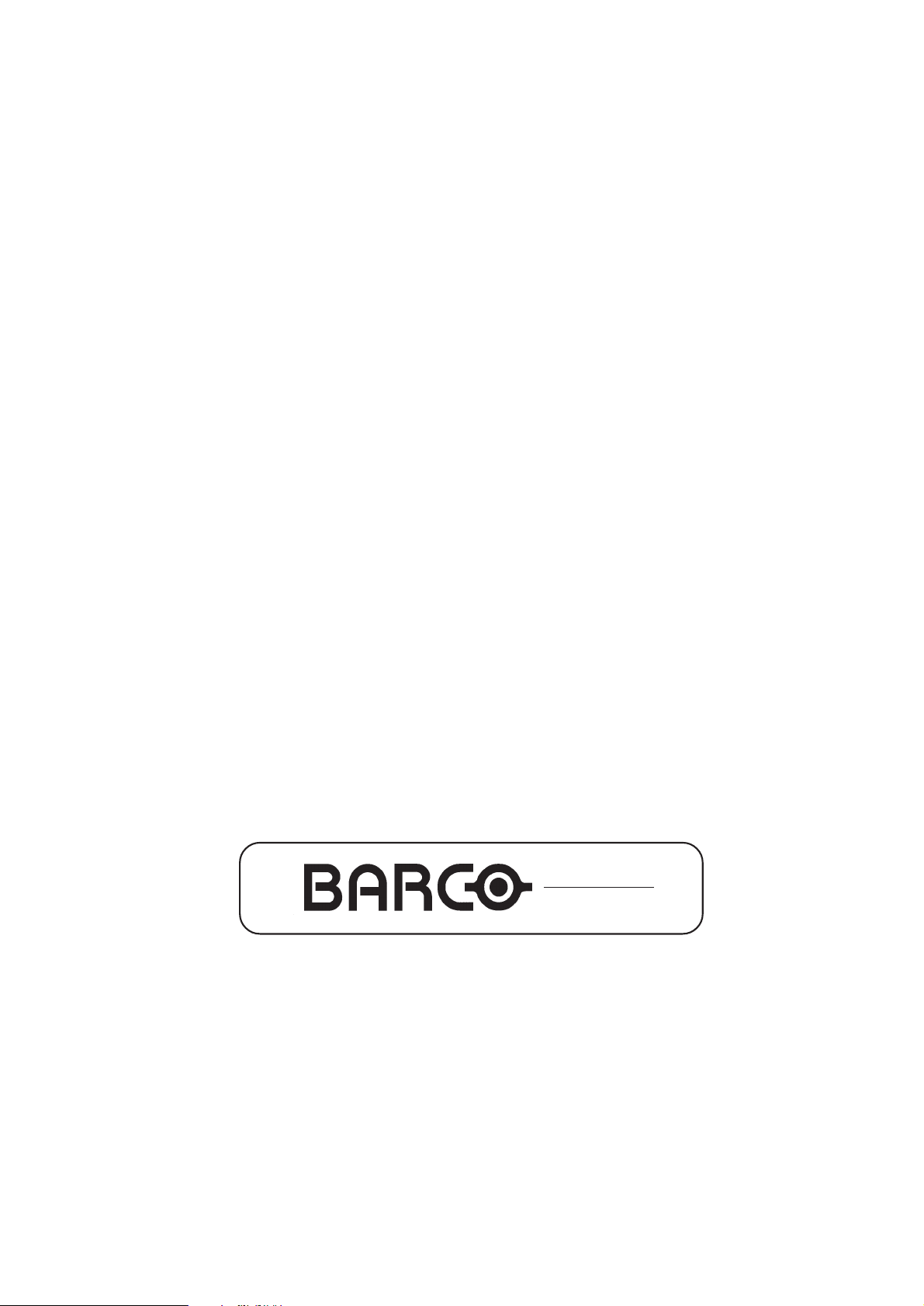
REALITY
9300 DLC
R9001560
R9001569
OWNER'S MANUAL
Page 2

Federal communication commission (FCC statement)
This equipment has been tested and found to comply with the limits for a class A digital device, pursuant to Part 15 of the FCC Rules. These
limits are designed to provide reasonable protection against harmful interference when the equipment is operated in a commercial environment.
This equipment generates, uses, and can radiate radio frequency energy and, if not installed and used in accordance with the instruction
manual, may cause harmful interference to radio communications. Operation of this equipment in a residential area is likely to cause harmful
interference in which case the user will be required to correct the interference at his own expense.
Instructions to the user :
if this equipment does cause interference to radio or television reception, the user may try to correct the interference by one or more of the
following measures :
- Re-orientation of the receiving antenna for the radio or television.
- Relocate the equipment with respect to the receiver.
- Plug the equipment into a different outlet so that the equipment and receiver are on different branch circuits.
Fasten cables connectors to the equipment by mounting screws.
Note :
The use of shielded cables is required to comply within the limits of Part15 of FCC rules and EN55022.
Due to constant research, the information in this manual is subject to change without notice.
Produced by BARCO NV, September 1999.
All rights reserved.
Trademarks are the rights of their respective owners.
BARCO n.v./Projection Systems
Noordlaan 5
B-8520 Kuurne
Belgium
Tel : +32/56/368211
Fax : +32/56/351651
E-mail : sales.bps@barco.com
Visite Barco at the web : http://www.barco.com
Printed in Belgium
Page 3
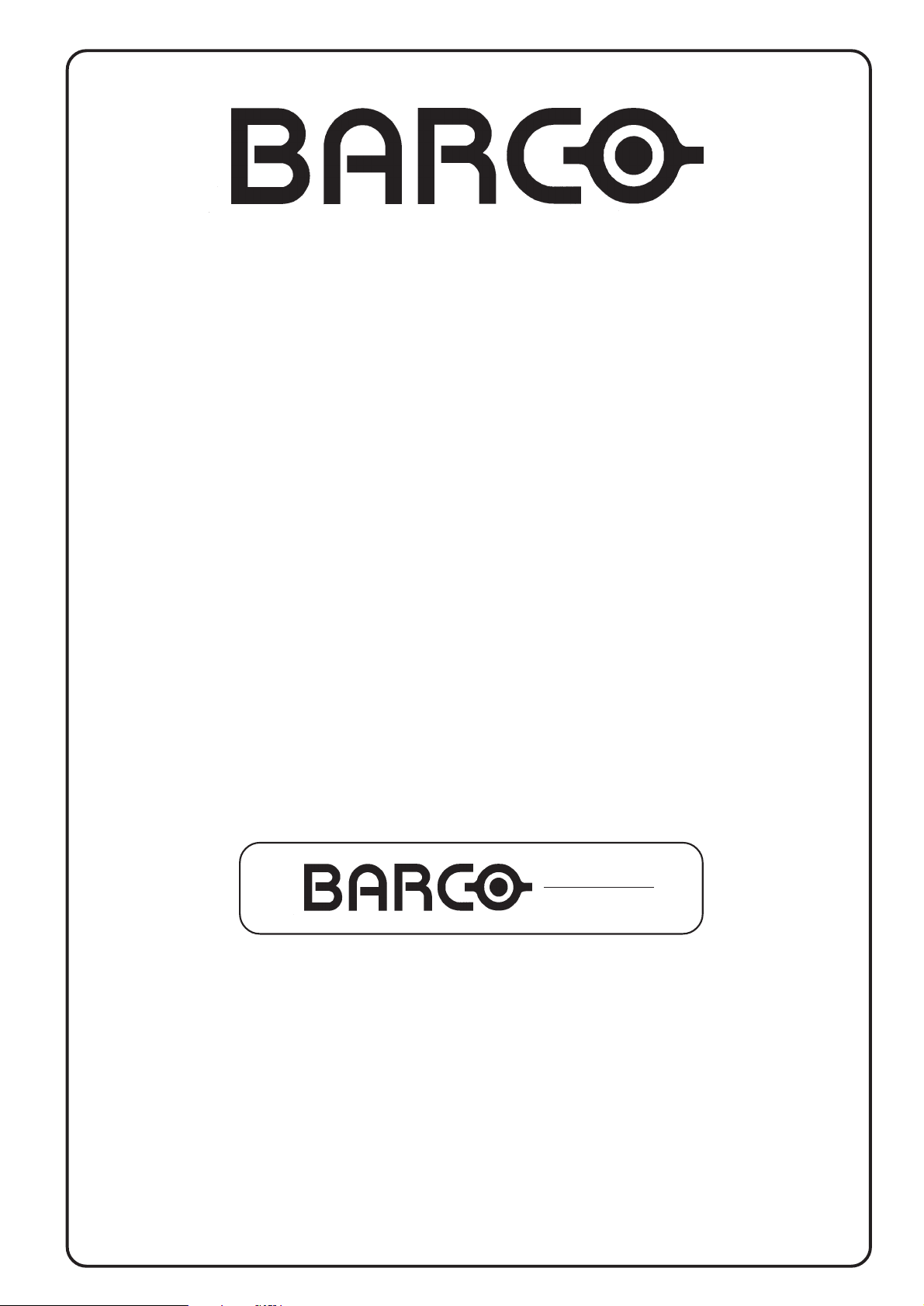
BARCO PROJECTION SYSTEMS
Date :
070999
REALITY
9300 DLC
R9001560
R9001569
OWNER'S MANUAL
Art. No. :
R5976052
Page 4
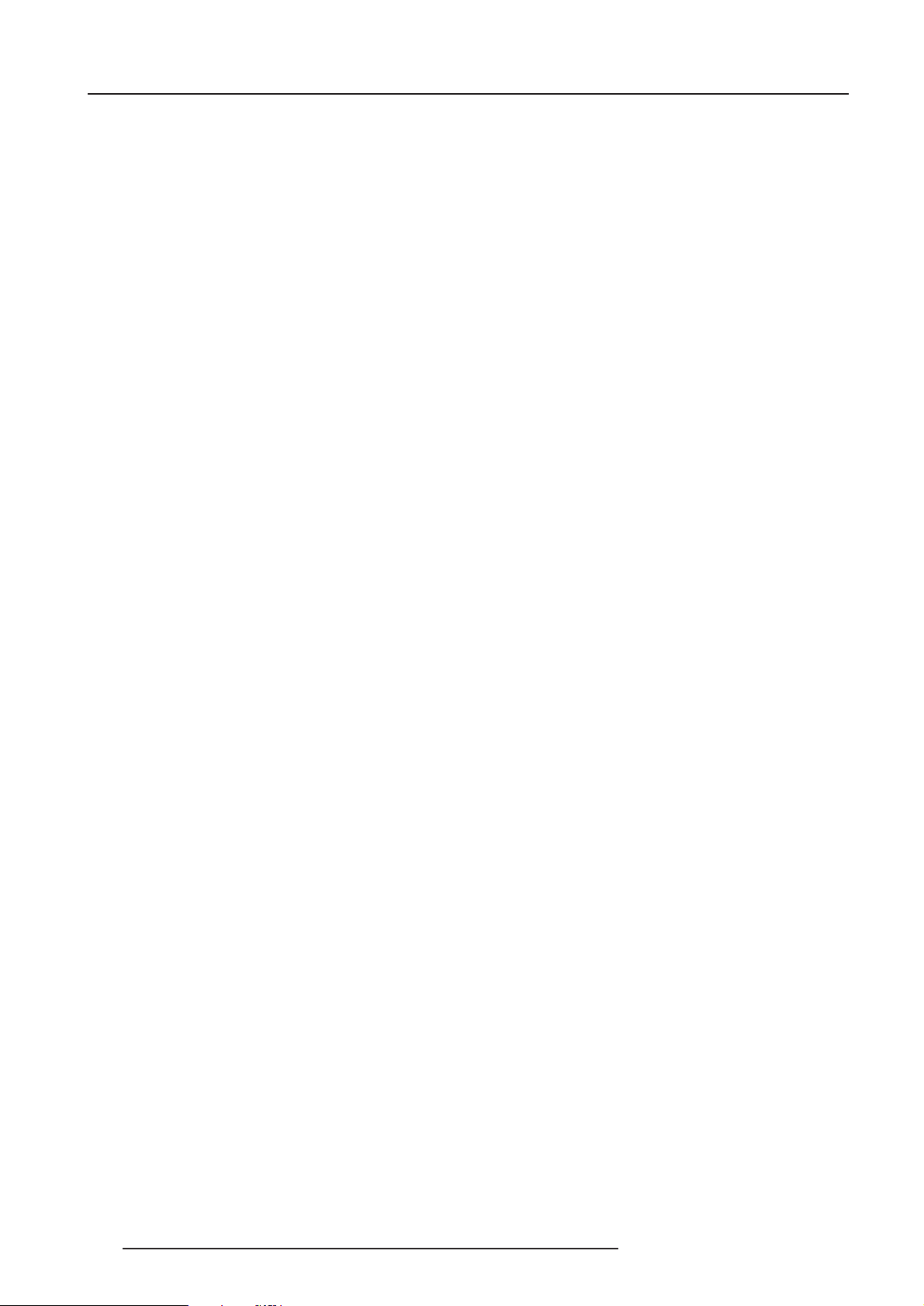
Table of Contents
TABLE OF CONTENTS ............................................................. i-1
UNPACKING AND DIMENSIONS ............................................ 1-1
Unpacking ....................................................................... 1-1
Projector dimensions....................................................... 1-1
Battery installation in the RCU........................................ 1-2
INSTALLATION GUIDELINES .................................................. 2-1
Environment .................................................................... 2-1
What about ambient light ? ............................................. 2-1
Which screen type? ........................................................ 2-1
What image size? How big should the image be? ........ 2-1
Where to install the projector? ........................................ 2-2
How to install a projection lens? ..................................... 2-2
LOCATION AND FUNCTIONS OF CONTROL ........................ 3-1
Front panel terminology .................................................. 3-1
Control panel terminology ............................................... 3-1
INSTALLATION SET UP........................................................... 4-1
CONNECTIONS ........................................................................ 5-1
Power (mains) cord connection ...................................... 5-1
Fuses............................................................................... 5-1
Switching on .................................................................... 5-1
Switching to stand-by. ..................................................... 5-2
Switching off .................................................................... 5-2
Input connections. ........................................................... 5-2
Input module insertion into the projector ........................ 5-2
Fixed RGB analog input (slot 1)...................................... 5-3
Fixed 5-input slot (slot 2)................................................. 5-4
Video/S-video input module ............................................ 5-5
RGB analog input module. .............................................. 5-6
Component input module................................................ 5-7
RGB3S/RG3sB input module.......................................... 5-8
Serial Digital Input ........................................................... 5-9
Connecting a computer, e.g. IBM PC (or compatible),
Apple Macintosh to the RS 232 input of the projector.. 5-10
Set up of the baud rate for communication with a
computer. ...................................................................... 5-10
Connecting a RCVDS 05 to the projector..................... 5-10
Connecting a VS05 to the projector.............................. 5-10
Connecting an IR Remote Receiver to the projector. .. 5-10
Side keystone................................................................ 8-10
Blanking......................................................................... 8-11
Options .......................................................................... 8-11
INSTALLATION MODE ............................................................. 9-1
Starting up the Installation Mode .................................... 9-1
Input Slots ....................................................................... 9-1
800 Peripheral ................................................................. 9-2
Convergence ................................................................... 9-2
Configuration ................................................................... 9-5
OSD color ........................................................................ 9-5
No Signal ......................................................................... 9-5
Internal Patterns .............................................................. 9-6
SERVICE MODE ..................................................................... 10-1
Starting up the Service Mode........................................ 10-1
Identification .................................................................. 10-2
Change Password ......................................................... 10-3
How to enable or disable the password function ?....... 10-3
How to change the password ? .................................... 10-3
Change Language......................................................... 10-4
Change Projector Address ............................................ 10-4
Change Baudrate PC .................................................... 10-4
Reset Lamp Runtime .................................................... 10-4
Lamp Run Time History ................................................ 10-5
Lamp Control ................................................................. 10-5
BARCO logo .................................................................. 10-5
Panel Adjustments ........................................................ 10-6
Preset Input Balance ..................................................... 10-6
I2C diagnosis. ............................................................... 10-6
Appendix A : Standard Source Set Up Files ............................. A-1
Appendix B : Lenses ................................................................. B-1
Focusing the lens ............................................................ B-1
Lens Cleaning Procedure................................................ B-1
Lenses ............................................................................. B-2
Appendix C : Source numbers 80 - 89 and 90 - 99 ..................C-1
CONTROLLING......................................................................... 6-1
How to use the RCU? ..................................................... 6-1
Projector address ............................................................ 6-1
How to display a projector address? .............................. 6-2
How to program an address into the RCU? ................... 6-2
Picture controls with direct access. ................................ 6-2
START UP OF THE ADJUSTMENT MODE............................. 7-1
Adjustment Mode ............................................................ 7-1
RANDOM ACCESS ADJUSTMENT MODE ............................. 8-1
Starting up the Random Access Adjustment Mode........ 8-1
File service ...................................................................... 8-1
Load file ........................................................................... 8-2
Edit file............................................................................. 8-2
Rename ........................................................................... 8-5
Copy ................................................................................ 8-5
Delete .............................................................................. 8-6
File Options ..................................................................... 8-6
Picture Tuning ................................................................. 8-6
CTI ON/OFF .................................................................... 8-7
Still Video......................................................................... 8-7
Color Temperature .......................................................... 8-7
Gamma............................................................................ 8-8
Decoding ......................................................................... 8-8
Dynamic Color Depth ...................................................... 8-8
Noise Reduction.............................................................. 8-8
Edge Enhancement......................................................... 8-9
Geometry......................................................................... 8-9
Shift ................................................................................. 8-9
Size................................................................................ 8-10
i-1
5976052 BARCOREALITY 9300 070999
Page 5
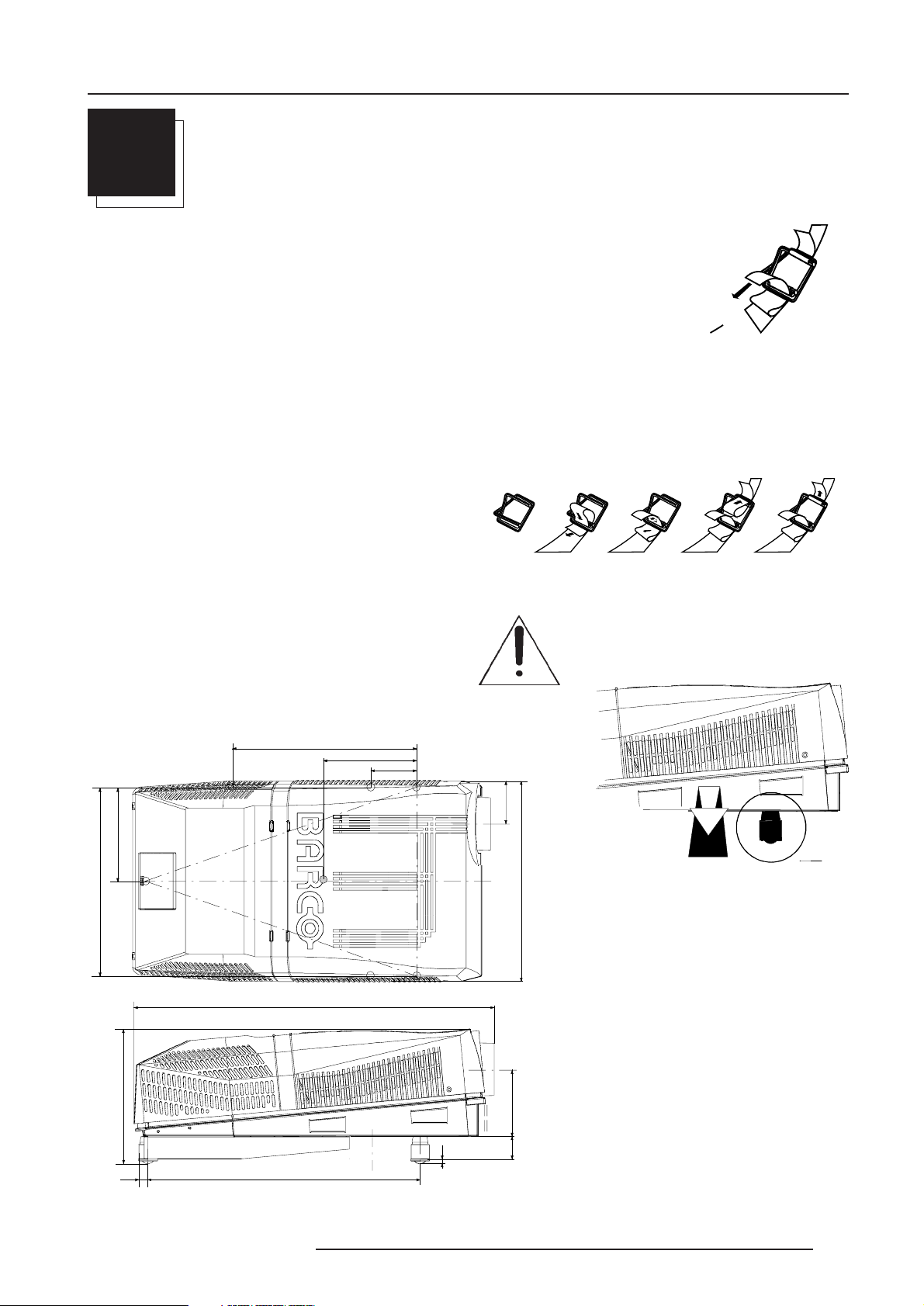
Unpacking and Dimensions
1
234
5
379
Pull
To open
1
UNPACKING AND DIMENSIONS
Unpacking
To open the banding, pull on the clip as shown in the first drawing.
Take the projector out of its shipping carton and place it on a table.
For transportation, the projector is mounted on a wooden board with 3 bolts. Use a 13 mm wrench to remove these bolts.
When using the projector as a table mounted configuration, always mount the 3 supporting feet (see drawing below). These feet are mounted
on the same wooden board. Each foot contains one metal part and two plastic parts. To remove the feet, first turn out both plastic parts.
To remove the metal parts from the board, remove the retaining bolts. Save these bolts because these bolts must be used to mount the feet
to the projector. Mount first the metal parts with the removed bolts and turn in, then mount both plastic parts to finish the feet.
Warning : To prevent overheating of the projector as table mounted, always remove the wooden board and turn in the 3 supporting feet
to allow air circulation via the built-in dust filter at the bottom.
Save the original shipping carton and packing material, they will be
necessary if you ever have to ship your projector. For maximum
protection, repack your projector as it was originally packed at the
factory.
Contents of the complete unit (box) :
- 1 BARCOREALITY 9300DLC (weight ± 94,4 kg)
- 1 remote control unit RCU + 2 batteries
- 1 power cable with outlet plug type CEE7.
- 1 power cable with outlet plug type ANSI 73.11
- 1 owners manual
- 1 safety manual
- 3 supporting feet (built up in 3 parts)
Projector dimensions
(units : mm)
25.4 mm = 1"
561.28
294
150
Warning : Minimum 2 persons are required to turn
the projector upside down. Do not use the feet of
the projector as a pivoting point. These feet will be
damaged.
284.25
568.5
422.4
42
5976052 BARCOREALITY 9300 070999
852.3
1125.3
135.2
630
208.6
15
70
1-1
Page 6
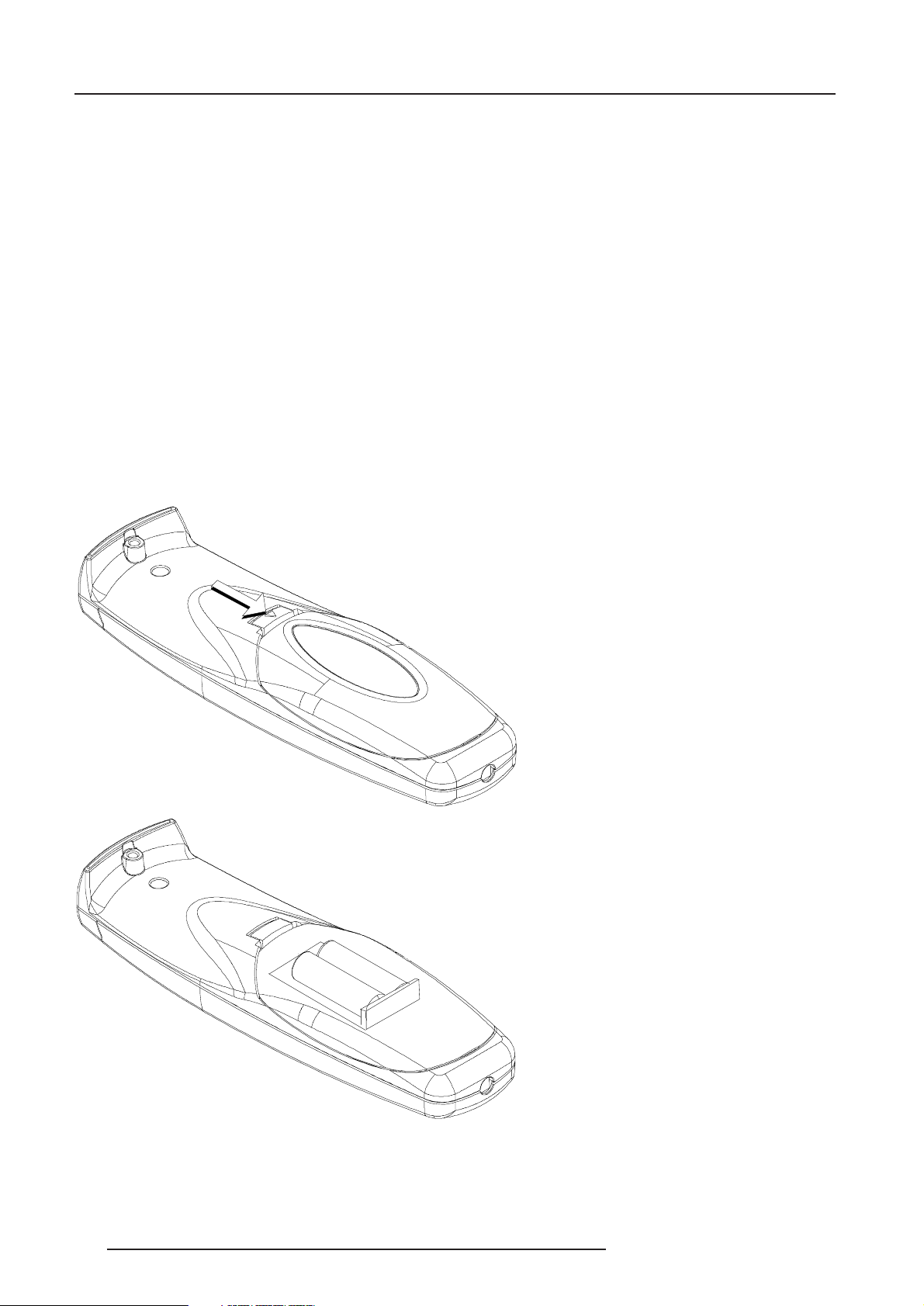
Unpacking and Dimensions
Battery installation in the RCU.
Two batteries are packed together with the RCU. Before using your RCU, install first these batteries.
1 Remove the battery cover on the backside by pushing the handle a little towards the bottom of the RCU.
2 Lift up the top side of the cover at the same time.
3 Insert the batteries as indicated in the RCU.
4 Put the battery cover on its place.
How to replace the batteries in the RCU ?
To replace the batteries :
1 Remove the battery cover on the backside by pushing the handle a little towards the bottom of the RCU.
2 Lift up the top side of the cover at the same time.
3 Push on the + side of the battery towards the - side
4 Lift up the battery at the same time.
5 Repeat for the second battery.
6 Insert the batteries as indicated in the RCU (battery type AA or LR6 or equivalent).
7 Put the battery cover on its place.
Note, only important if more than one projector is installed in the room :
1. the default address is zero (0). If it is necessary to program the projector address into the RCU, see chapter 'Controlling'.
2. projector address has to be reprogrammed everytime the battery is changed, the RCU will always switch to the default address.
1-2
5976052 BARCOREALITY 9300 070999
Page 7
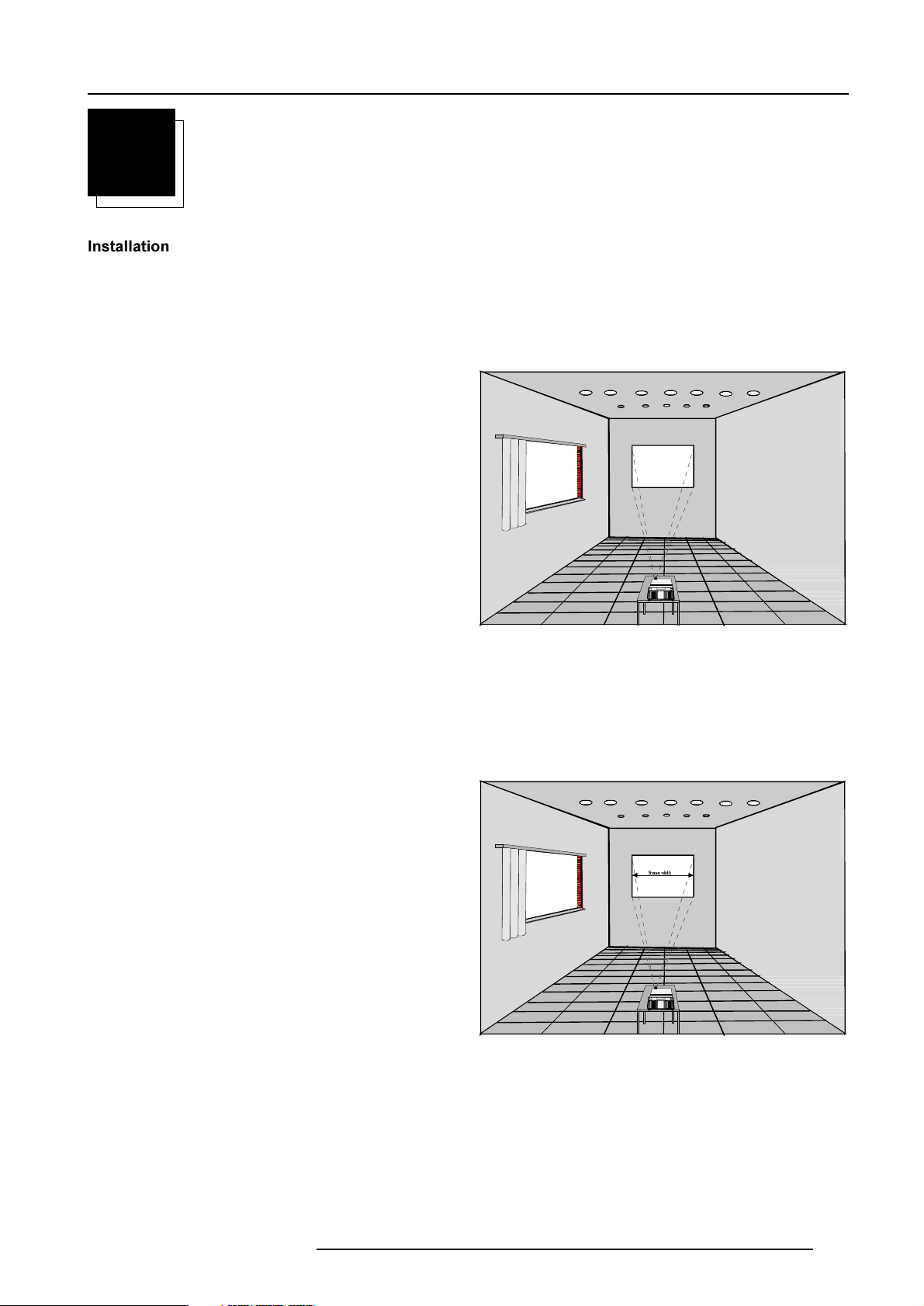
Installation Guidelines
2
INSTALLATION GUIDELINES
Installation Guidelines
Careful consideration of things such as image size, ambient light level,
projector placement and type of screen to use are critical to the
optimum use of the projection system.
Max. ambient temperature : 40 °C (104°F)
Min. ambient temperature : 0 °C (32°F).
The projector will not operate if ambient air temperature falls outside
this range (0°C- 40°C) (32°F-104°F).
* Environment
Do not install the projection system in a site near heat sources such
as radiators or air ducts, or in a place subject to direct sunlight,
excessive dust or humidity. Be aware that room heat rises to the
ceiling; check that temperature near the installation site is not
excessive.
* What about ambient light ?
The ambient light level of any room is made up of direct or indirect
sunlight and the light fixtures in the room. The amount of ambient light
will determine how bright the image will appear. So, avoid direct light
on the screen.
Windows that face the screen should be covered by opaque drapery
while the set is being viewed. It is desirable to install the projection
system in a room whose walls and floor are of non-reflecting material.
The use of recessed ceiling lights and a method of dimming those
lights to an acceptable level is also important. Too much ambient light
will wash out of the projected image. This appears as less contrast
between the darkest and lightest parts of the image. With bigger
screens, the wash out becomes more important. As a general rule,
darken the room to the point where there is just sufficient light to read
or write comfortably. Spot lighting is desirable for illuminating small
areas so that interference with the screen is minimal.
* Which screen type?
There are two major categories of screens used for projection
equipment. Those used for front projected images and those for rear
projection applications.
Screens are rated by how much light they reflect (or transmit in the
case of rear projection systems) given a determined amount of light
projected toward them. The GAIN of a screen is the term used. Front
and rear screens are both rated in terms of gain. The gain of screens
range from a white matte screen with a gain of 1 (x1) to a brushed
aluminized screen with a gain of 10 (x10) or more. The choice
between higher and lower gain screens is largely a matter of
personal preference and another consideration called the Viewing
angle.
In considering the type of screen to choose, determine where the
viewers will be located and go for the highest gain screen possible.
A high gain screen will provide a brighter picture but reduce the
viewing angle.
For more information about screens, contact your local screen
supplier.
* What image size? How big should the image be?
The projector is designed for projecting an image size (video) from
1.00m (3.3ft) to 15.00m (49.2ft) with a aspect ratio of 4 to 3.
5976052 BARCOREALITY 9300 070999
6FUHHQZLGWK
2-1
Page 8
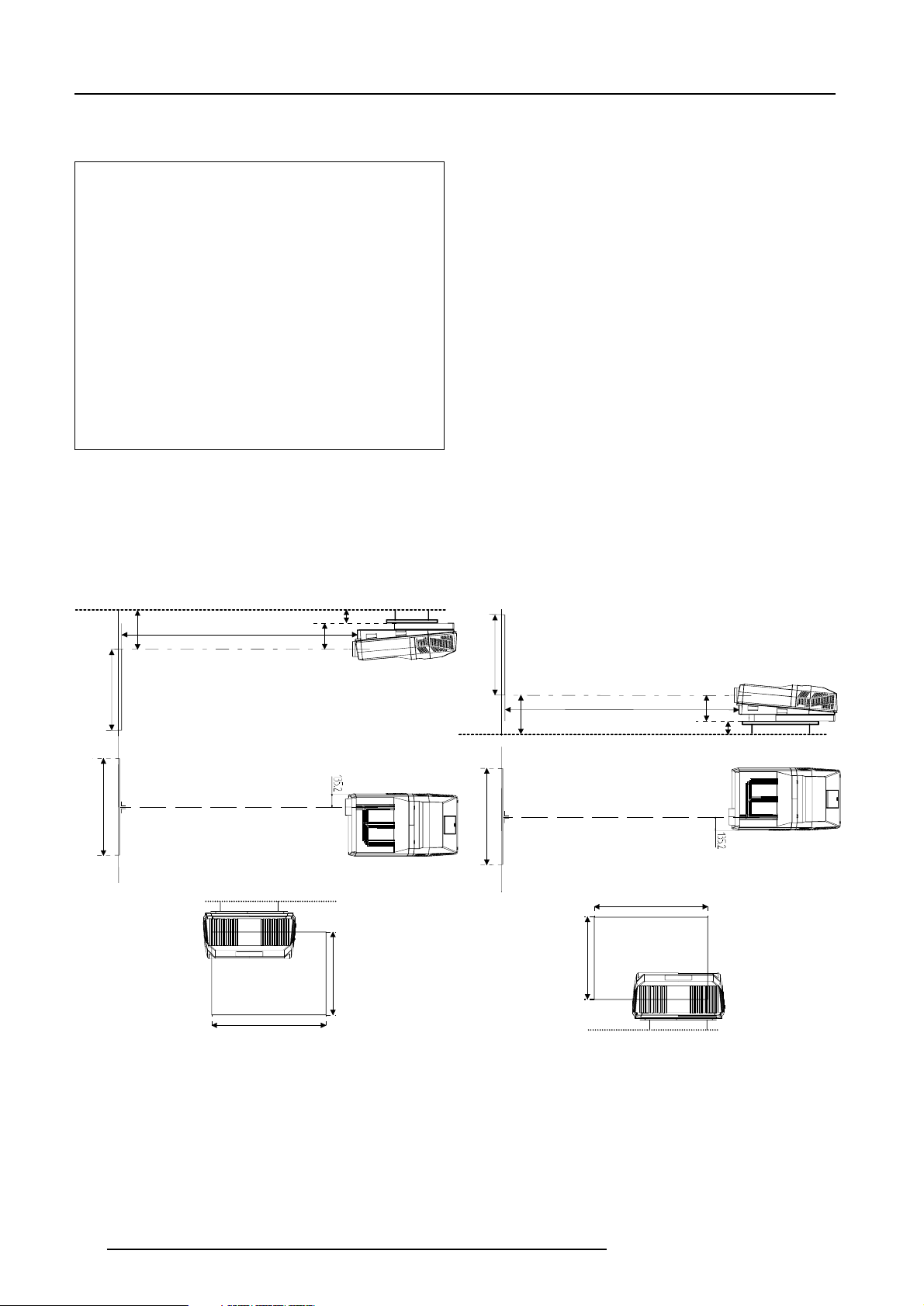
Installation Guidelines
* Where to install the projector?
Definitions of the Abbreviation on drawings
B = Distance between ceiling and top of the screen or
between floor and bottom of the screen.
A = Correction value, distance between bottom side of
projector (without feet) and middle of the lens. Value to be
subtracted from B to obtain the correct installation position. (A
value is a constant value for all screen widths and type of
lenses, A = 278.56 mm or 11 inch)
CD = Total distance between projector and ceiling or projector
and floor.
SW = Screen width.
SH = Screen height (image height).
PD = Projector Distance, distance between screen and
projector.
Inputs and computer video format input compatibility :
Some examples :
VIDEO and S-VIDEO
COMPONENT VIDEO
RGB ANALOG with STANDARD SYNC (SYNC ON GREEN or
SEPARATE SYNC)
RGB ANALOG with TRI-LEVEL SYNC (SYNC ON GREEN or
SEPARATE SYNC)
VGA : 640 x 480 pixels
MAC : 640 x 480 pixels
Super VGA : 800 x 600 pixels
XGA : 1024 x 768 pixels
SXGA : 1280 x 1024 pixels
Up to 1600 x 1280 pixels
Sources with pixel clock < 200 MHz
Lens type selection.
a) Determine the required screen width.
b) Determine the approximate position of the projector in the projection
room with regard to the screen and measure the
projector-screen distance (PD).
c) Use the lens formulas in appendix B to find the best corresponding
PD with regard to the measured projector-screen distance for the
required screen width.
The desired lens is determined (the order number is given in the tabel
in the same appendix B). Start the installation procedure for the
projector as described in the manual.
Ceiling
B
Screen
SH
SW
Screen
PD
Optical axis projection lens
SIDE VIEW
CEILING VIEW
SW
BACK VIEW
Ceiling
CD
A
Projector
CD = B - A
SH
SH
Screen
B
SW
Screen
SH
SIDE VIEW
Optical axis projection lens
PD
Floor
TOP VIEW
SW
BACK VIEW
CD = B - A
Projector
A
CD
Floor
* How to install a projection lens?
The projector is supplied without any lens.
The following lenses are available as an option :
QHD(1.2:1)
QHD(2.2:1)
HD(3.3:1)
QHD(4.0:1)
2-2
HD(5:1)
HD(7:1)
QHD(1.5-3:1)
WHD(3.5:1)
How to install the lens?
Remove the foam rubber in the opening of the lens holder.
- Take the new lens out of its shipping carton and remove the lens
covers.
- Turn the lens into the lens holder by turning clockwise.
- Focus the lens (see appendix B) and secure the correct position
with the fastener ring by turning this ring clockwise.
5976052 BARCOREALITY 9300 070999
Page 9
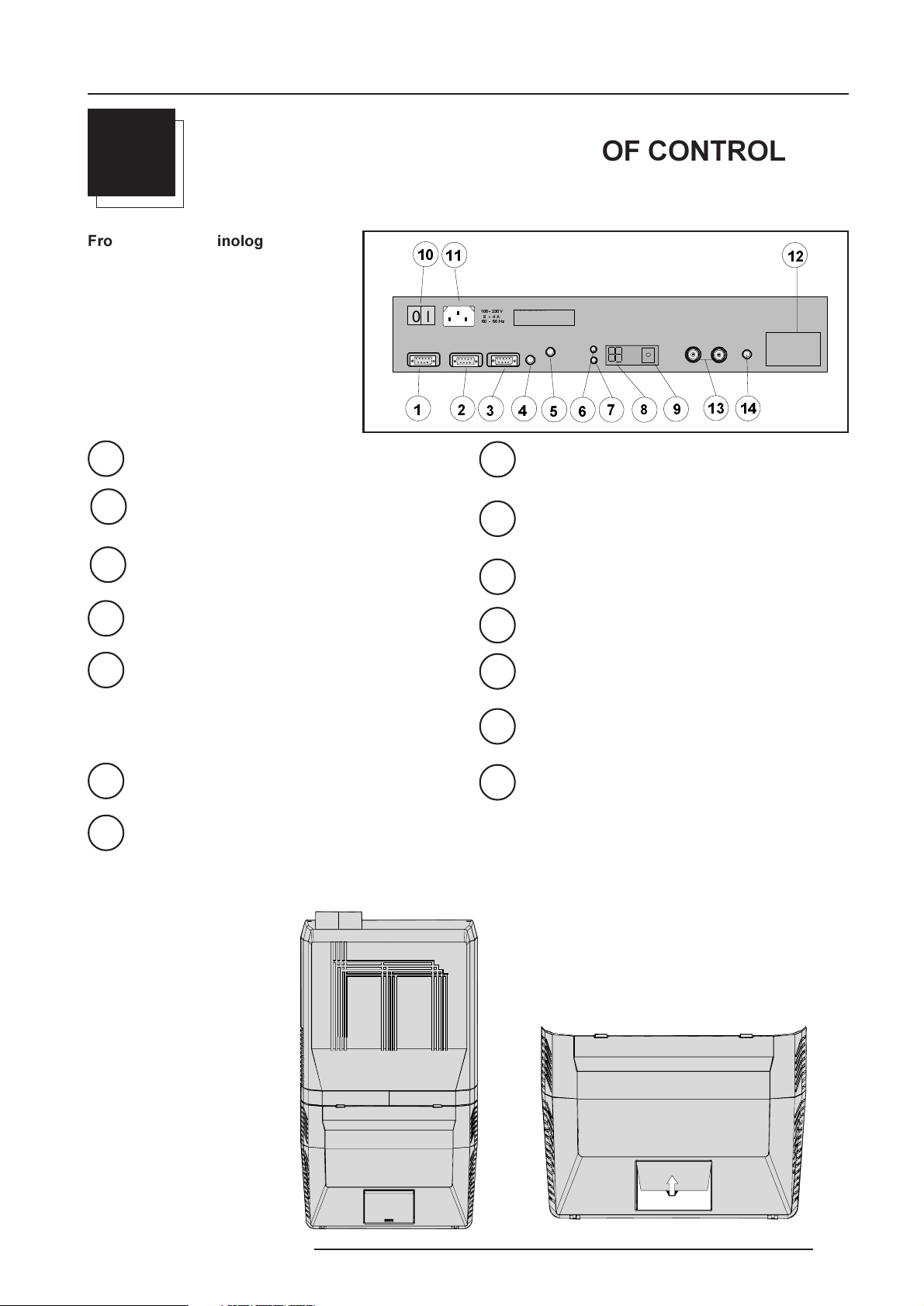
Location and Functions of Control
3
LOCATION AND FUNCTIONS OF CONTROL
Front Panel Terminology
1
2
3
RS232 IN : to allow communication with external computer, e.g. IBM PC or compatible, Macintosh ...
RS232 OUT : used to connect to next projector, RS232IN
plug (communication link for PC or MAC to the next
projector).
Communication port : allows communication with the
800 peripherals.
0
RS232 OUT
This device complies with Part 15 of the FCC rules. Operation
9
is subject to following two conditions :
(1) This device may not cause harmful interference
$
I
RS 232 IN
+]
COMMUNIC ATION PORT
(800-PERIPHERALS)
(2) This device must accept any interference received
including interference that may cause undesired operation
PROJECTOR MODE :
GREEN - OPER A TION
RED - STANDBY
REMOTE
IR-ACKNOWLEDGED
IR-RECEIVED
DIAGNOSTICS
CODE
IR-RECEIVER
SDI I N SDI O UT
Diagnostics code : a) source number
8
b) error code : a two digit error code is displayed when
something goes wrong inside the projector.
IR receiver : receiver for control signals transmitted from
9
the RCU.
10
Power switch : '1' = on, '0' = off
4
5
Remote : remote input for wired remote control.
Projector mode indication : indicates the status of the
projector.
Light off : power switch is not pressed.
Red light : power switch is pressed, projector in
stand by mode.
Green light : projector in operational mode.
6
7
IR-Acknowledged : IR signals are recognized.
IR-Received : IR signals are received but not recognized
by the projector.
Control Panel Terminology
a. Local keypad
Gaining access
11
Power input : autoranging from 200 to 240 Vac.
12
Identification plate : name, serial number, art. number.
Voltage identification plate : name, art. number.
13
14
SDI IN - SDI OUT (option): Serial digital input and loop trough
output.
2 x BNC terminals.
Hardwired remote CTRL2 : remote input via XLR plug.
The keypad is located behind a door, screened with the name
of the projector.
To open the door, push once on the indicated side of the door
and turn it to the front side of the projector.
5976052 BARCOREALITY 9300 070999
3-1
Page 10
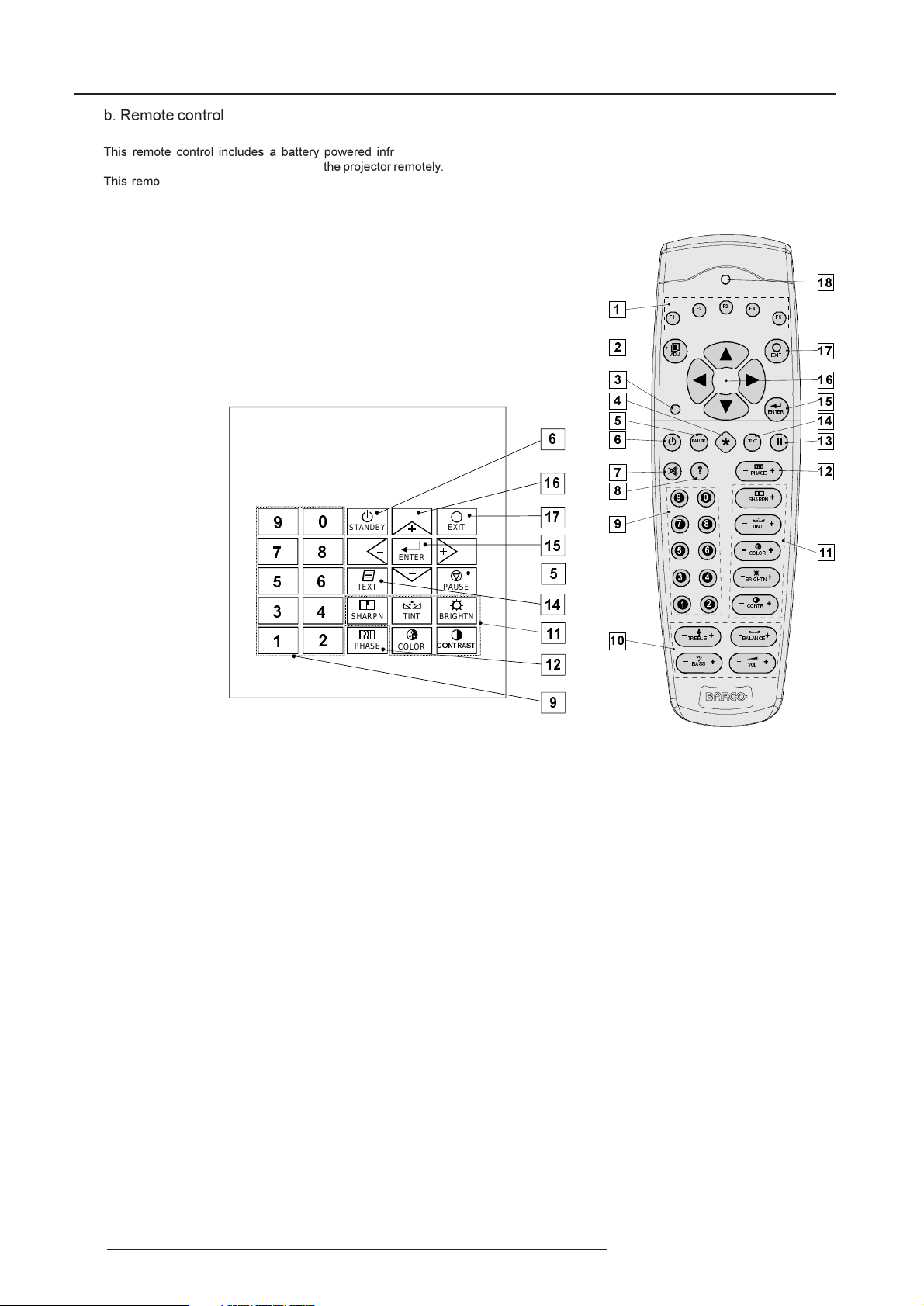
Location and Functions of Control
b. Remote control
This remote control includes a battery powered infrared (IR)
transmitter that allows the user to control the projector remotely.
This remote control is used for source selection, control,
adaptation and set up. It includes automatic storing of :
- picture controls (Brightness, Sharpness...)
- settings
Other functions of the remote control are :
- switching between standby and operational mode.
- switching to "pause" (blanked picture, full power for
immediate restarting)
- direct access to all connected sources.
Remote Control (RCU)
)
)
)
)
)
STANDBY
TEXT
SHARPN
PHASE
ENTER
TINT
COLOR
Local keypad
Terminology
1 Function keys : have no function for this projector
EXIT
PAUSE
BRIGHTN
&2175$67
$'-
3$86(
75(%/( %$/$1&(
%$66
(17(5
7(;7
3+$6(
6+$531
7,1 7
&2/25
%5,*+71
&2175
92/
(;,7
2 ADJ. : ADJUST key, to enter or exit the adjustment mode.
3Address key (recessed key), to enter the address of the projector (between 0 and 9). Press the recessed address key with
a pencil, followed by pressing one digit button between 0 and 9.
4 Selection key : no function.
5 PAUSE : to stop projection for a short time, press 'PAUSE'. The image disappears but full power is retained for immediate restarting.
6 STBY : stand-by button, to start projector when the power switch is switched on and to switch off the projector without switching
off the power switch.
Attention : Switching to Stand-by.
When the projector is running and you want to go to stand-by, press the stand-by key for 2 seconds until the message 'Saving
data, please wait' is displayed. Do not press any longer on the stand-by key otherwise the projector will restart.
7 Mute : to interrupt the sound reproduction.
8 Help : on line help information (not yet available)
9 Digit buttons : direct input selection.
10 Audio controls : use these buttons to obtain the desired sound level (see also 'Controlling').
11 Picture controls : use these buttons to obtain the desired picture analog level (see also 'Controlling').
12 PHASE : used to remove the instability of the image.
3-2
5976052 BARCOREALITY 9300 070999
Page 11
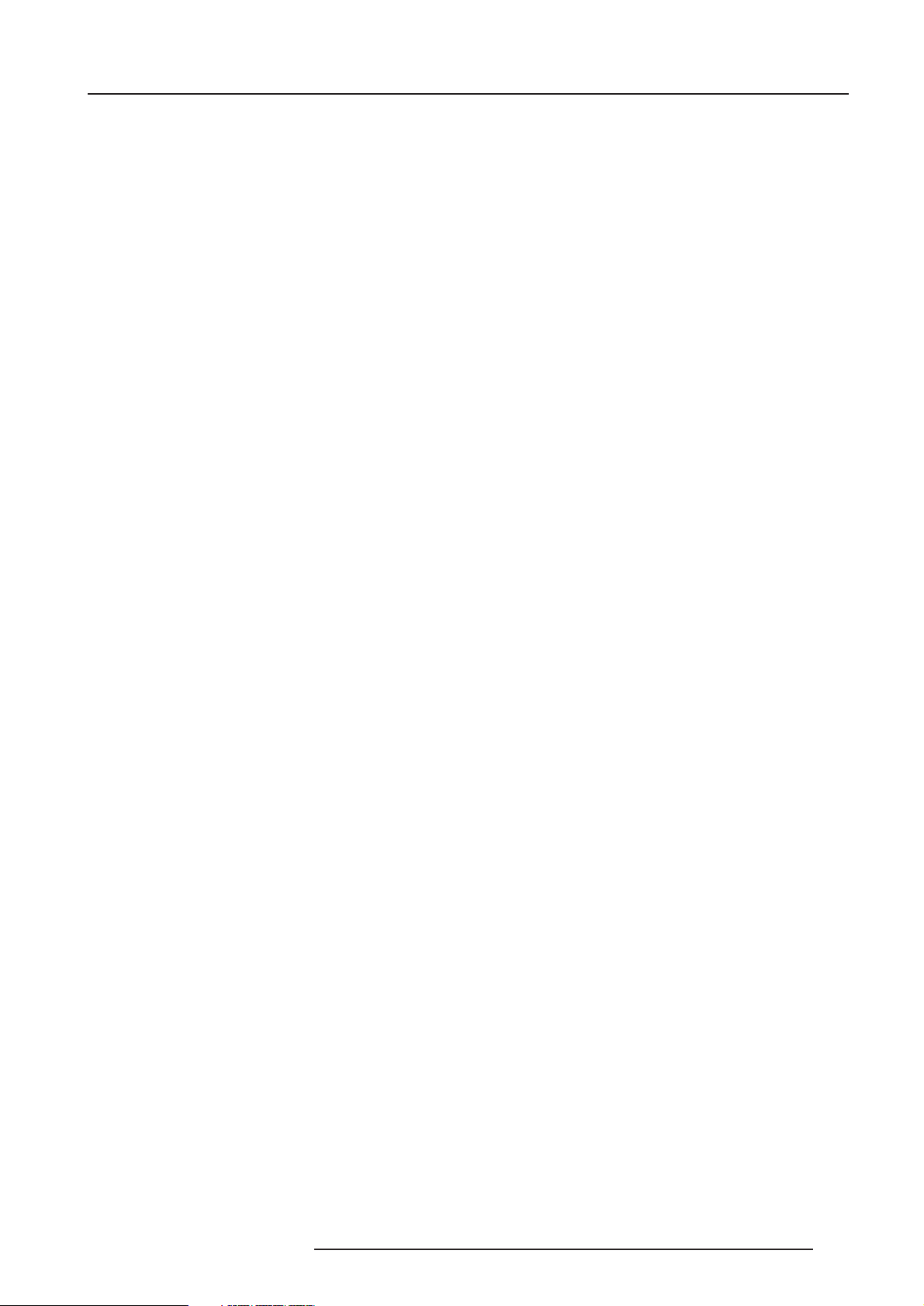
Location and Functions of Control
13 FREEZ : press to freeze the projected image.
14 TEXT : when adjusting one of the image, e.g. controls during a meeting, the displayed bar scale can be removed by pressing
'TEXT' key first. To re-display the bar scale on the screen, press 'TEXT' key again.
15 ENTER : to start up the adjustment mode or to confirm an adjustment or selection in the adjustment mode.
16 Cursor Keys (on RCU) or '+' and '-' keys (cursor keys) on the local keypad : to make menu selections when in the adjustment
mode or to zoom/focus when the direct access is active.
Comparision between the cursor keys and the use of the '+' and '-' keys on the local keypad :
RCU = local keypad
cursor key up = '+' key up
cursor key down = '-' key down
cursor key right = '+' key right
cursor key left = '-' key left
Use the '+' and '-' keys (cursor keys) : to increase or decrease the analog level of the image controls when they are first
selected.
17 EXIT : to leave the adjustment mode or to scroll upwards when in the adjustment mode.
18 RC operating indication : lights up when a button on the remote control is pressed. (This is a visual indicator to check the
operation of the remote control)
5976052 BARCOREALITY 9300 070999
3-3
Page 12
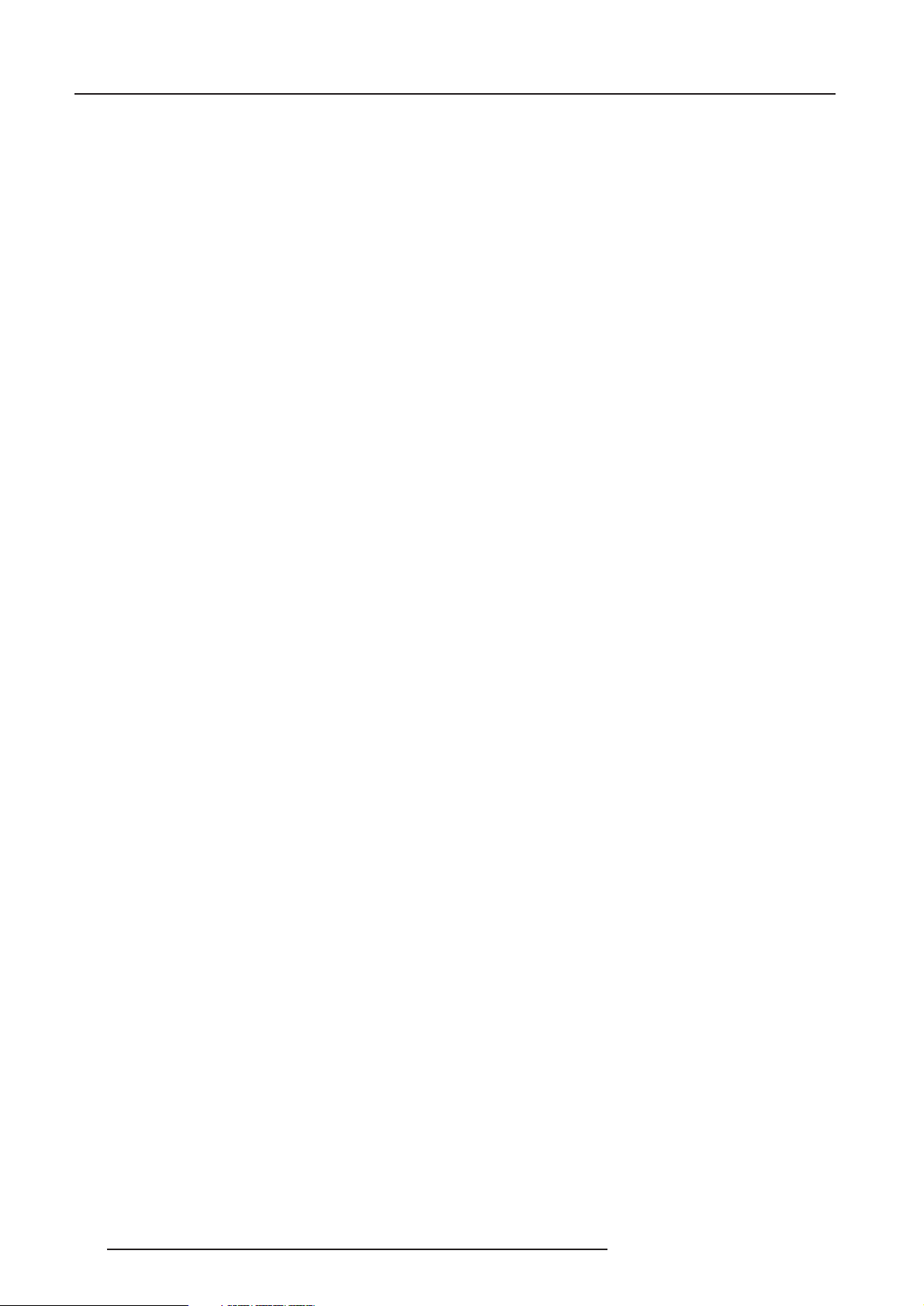
Location and Functions of Control
3-4
5976052 BARCOREALITY 9300 070999
Page 13
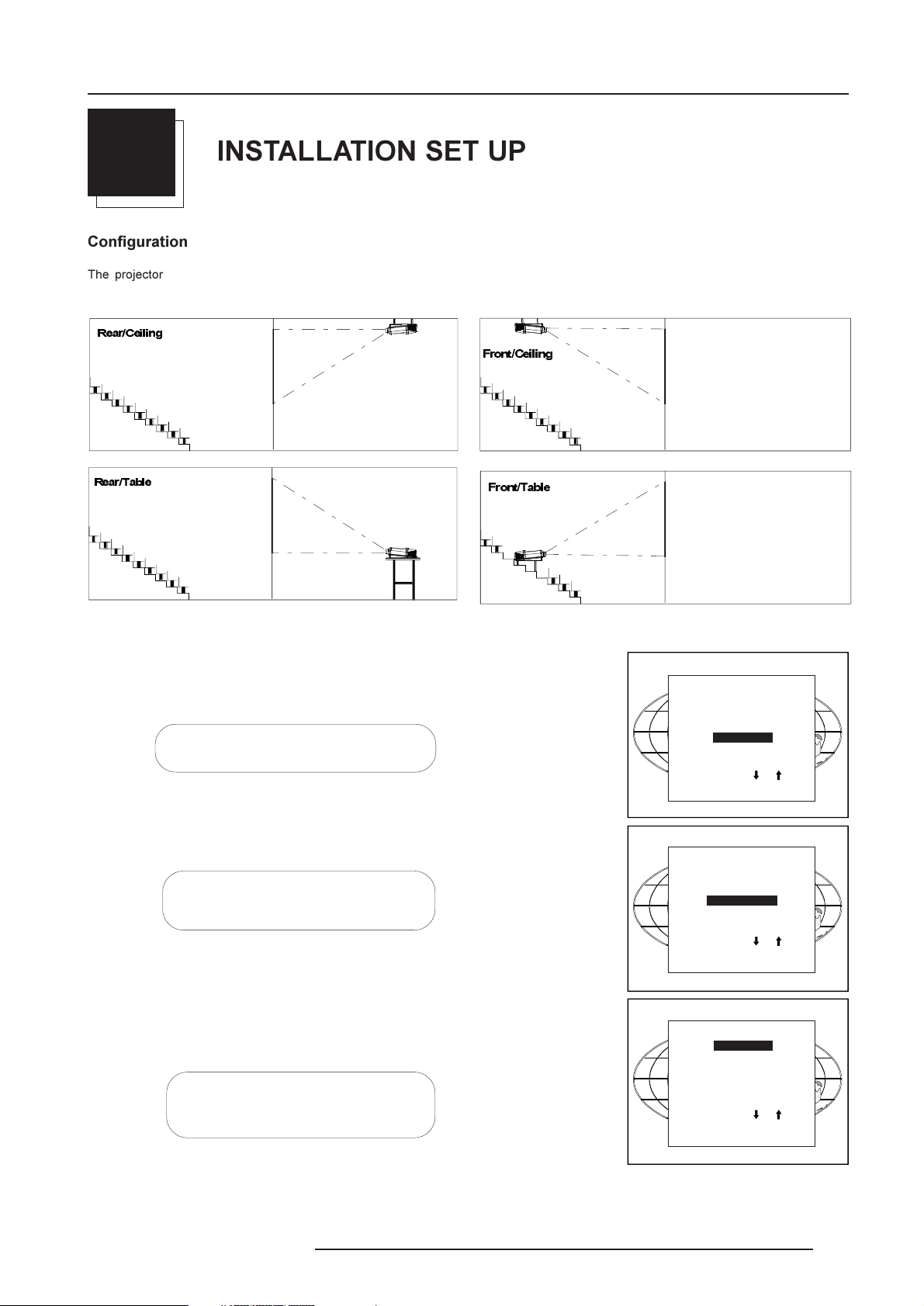
Installation Set Up
4
INSTALLATION SET UP
Configuration
The projector can be installed to project images in four different
configurations : front/table, front/ceiling, rear/table and rear/ceiling.
5 HDU&HLOL QJ
5HDU 7DEOH
)URQW&HLOLQJ
)URQW7DEOH
To change the Configuration, enter the adjustment mode by pushing ADJUST or ENTER.
Highlight Installation by pushing the control disc forward or backward and press ENTER
to select. The installation menu will be displayed.
ENTER displays the Installation menu.
EXIT or ADJUST returns to operational mode.
Highlight Configuration by pushing the control disc forward or backward and press
ENTER to select. The configuration menu will be displayed.
ENTER displays the Configuration menu.
EXIT returns to the path selection menu.
ADJUST returns to operational mode.
The actual selected configuration will be highlighted.
Push the control disc forward or backward to select the corresponding configuration
with regard to the projector environment. Press ENTER to confirm your selection.
ENTER to confirm the selection.
EXIT returns to the installation menu.
ADJUST returns to operational mode.
ADJUSTMENT MODE
Select a path from below :
RANDOM ACCESS
INSTALLATION
SERVICE
Source 01
Select with or
then <ENTER>
<EXIT> to return.
INSTALLATION
INPUT SLOTS
800 PERIPHERAL
CONVERGENCE
CONFIGURATION
OSD COLOR
NO SIGNAL [BLACK]
INTERNAL PATTERNS
Select with or
then <ENTER>
<EXIT> to return.
CONFIGURATION
FRONT/TABLE
FRONT/CEILING
REAR/TABLE
REAR/CEILING
Select with or
then <ENTER>
<EXIT> to return.
5976052 BARCOREALITY 9300 070999
4-1
Page 14
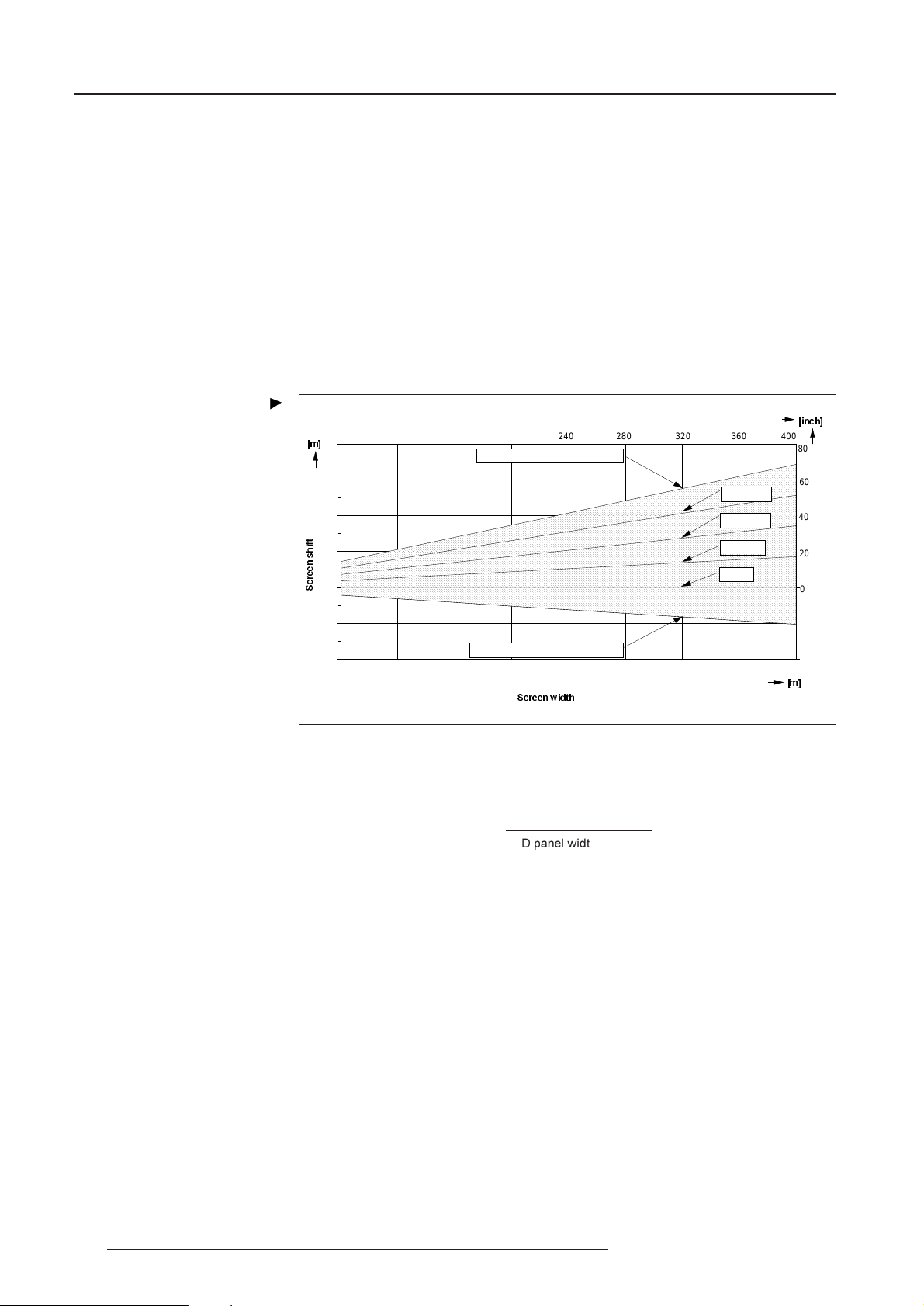
Installation Set Up
Adjustable lensholder
Features and Principals.
With 'Adjustable lensholder', it is possible to shift the displayed picture of the projector up or down on the screen, without moving the projector
from its normal position, and without any picture geometric distortion. This system is particularly useful for use in dual or triple projector
configurations, or for applications where the projector can not be installed in its standard position.
Features:
- Vertical shift of the lens possible between 20 mm (0.79") up and 6 mm (0.24") down without removing the projector
cover.
- Shift of the displayed picture on the screen up till 2 meters (6.5 ft.) above its standard position.
- Makes it possible to project a geometric non-distorted picture from a non-standard projection position.
- The shift of the lensholder is not determined by the lens used, but depends on the screen width.
- Can be used with all available lenses.
- Can be used in dual or triple configuration in combination with BARCO's projection frame or multifunctional flightcase.
Screen Shift in function of Screen
Width for various Lenses
>P@
2,0
1,5
1,0
W
I
L
K
0,5
V
Q
H
H
U
F
6
0,0
80 120
160
200
Maximu m 20 mm upwards le ns shift
240 280 320 360 400
15 mm Shift
10 mm Shift
5 mm Shift
No Shift
>LQFK@
80
60
40
20
0
-0,5
-1,0
2345678910
Maximum 6 mm downwards lens shift
6FUHHQZLGWK
-20
-40
>P@
The vertical shift of the picture on the screen (Y-axis on diagram) is function of the screen width (X-axis) and the shift of the lens in the
projector. The shift of the displayed picture can be calculated as follows:
Screen width [m/inch]
Screen shift [mm/inch] = Lens shift [mm/inch] x 1+
(
LCD panel width
(1)
LCD panel width: 0.118 m (4,646")
(1)
[m/inch]
)
4-2 5976052 BARCOREALITY 9300 070999
Page 15
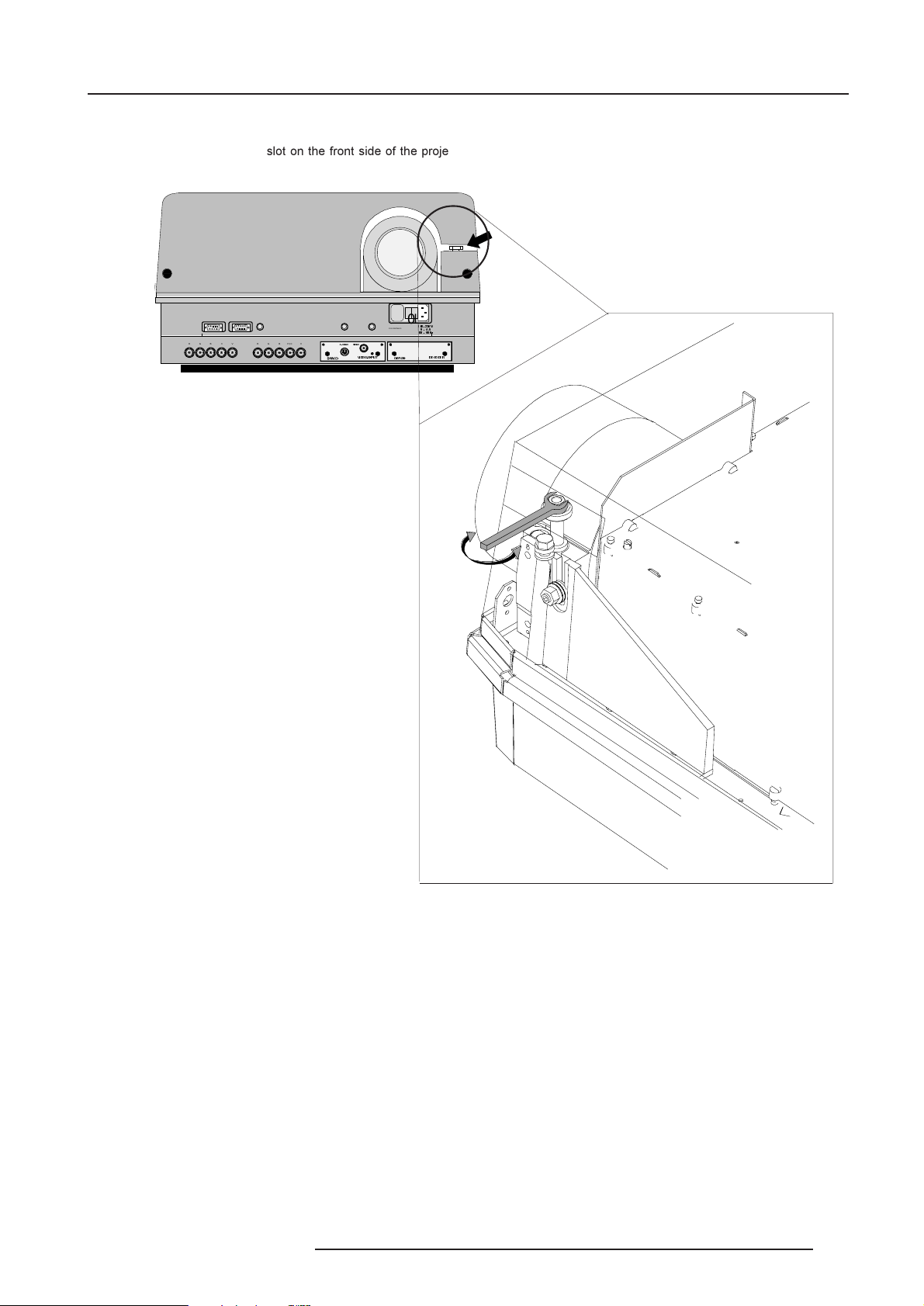
Adjustment procedure adjustable lensholder.
Insert a wrench 13 mm into the slot on the front side of the projector.
PROJECTOR MODE :
RS 232 IN
RGB V
H
COMMUNICATION PORT
(800-PERIPHERALS)
REMOTE
RGB
H / C
GREEN - OPERATION
IR-REC EIVER
RED - STANDBY
V
69,'(2
9,'(2
9,'(2 , 1 38 7
F 10 AH / 250 V
FOR CONTINUED PROTECTION AGAINST
RISK OF FIRE, REPLACE ONLY WITH
SAME TYPE AND RATING OF FUSE
0
I
9
$
+]
'(&2'(5
Installation Set Up
To shift the image, grip the bolt with the wrench inside the cabinet and turn the wrench until the image is shifted to its correct place.
5976052 BARCOREALITY 9300 070999
4-3
Page 16
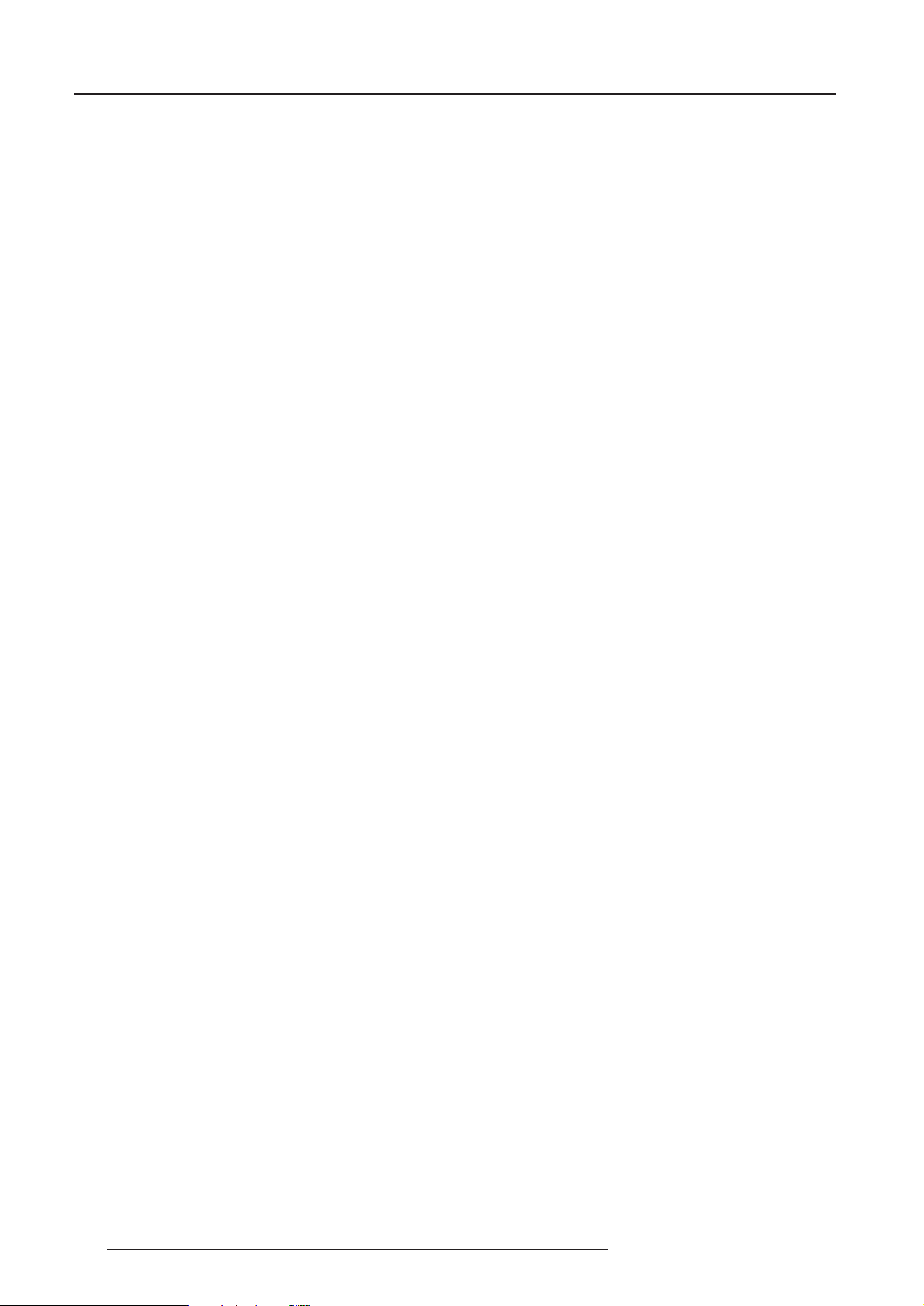
Installation Set Up
4-4 5976052 BARCOREALITY 9300 070999
Page 17
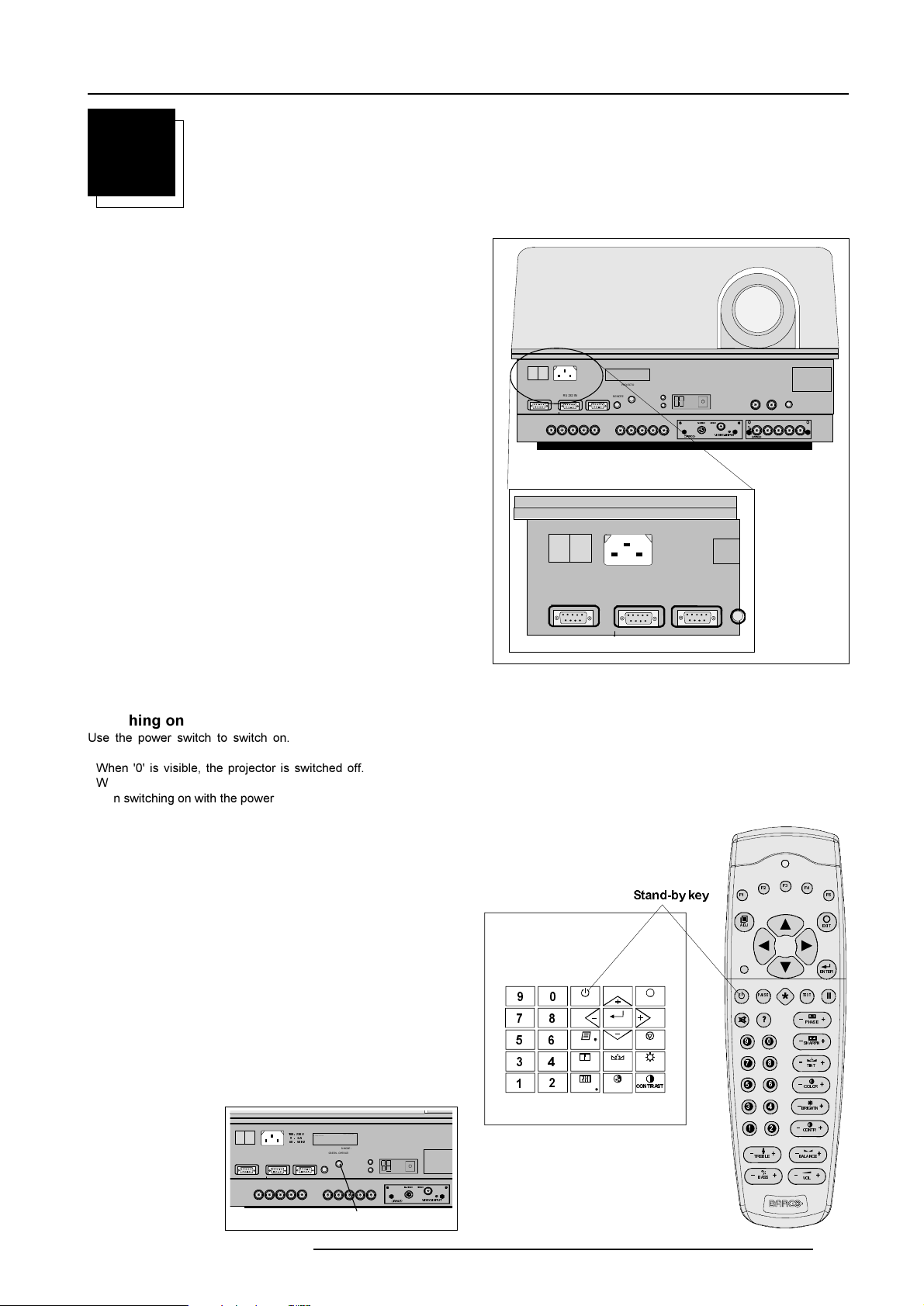
Connections
5
CONNECTIONS
AC Power (mains) cord connection
Use the supplied power cord to connect your projector to the wall
outlet. Plug the female power connector into the male connector at
the front of the projector.
The power input is auto-ranging from 200 to 240 VAC.
This projector may be connected to an IT-power system.
Fuses
Warning
For continued protection against fire hazard :
- refer replacement to qualified service personnel
- ask to replace with the same type of fuse.
Fuse type : T16 AH/250V
0
I
RS232 OUT
RGBV
RS 232 IN
H
0I
RS 232 IN
COMMUNIC ATION PORT
(800-PERIPHERALS)
This device complies with Part 15 of the FCC rules. Operation
is subject to following two conditions :
(1) This device may not cause harmful interference
(2) This device must accept any interference received
including interference that may cause undesired operation
PROJECTOR MODE :
GREEN - OP ERATION
RED - STANDBY
REMOTE
RGB
RS232 OUT
DIAGNOS TICS
IR-ACKNOWLEDGED
IR-RECEIVED
V
H / C
CO M MUNICA T ION POR T
CODE IR-RECEIVER
9,'(269,' (2
(800-PE RIPHERALS)
9,'(2,1387
SDI IN SDI OUT XL R
RGB
On
V
H / C
98 27910
230V
10A
50/60 Hz
Switching on
Use the power switch to switch on.
When '0' is visible, the projector is switched off.
When '1' is visible, the projector is switched on.
When switching on with the power switch, the projector starts in the
stand by mode. The projector mode indication lamp is red.
To start image projection :
a. press the 'Stand by' button on the local keypad or on the remote
control. The projector mode indication lamp will be green.
b. press a digit button to select an input source. The projector mode
indication lamp will be green.
This device complies with Part 15 of the FCC rules. Operation
9
is subject to following two conditions :
(1) This device may not cause harmful interference
$
0
I
RS232 OUT
RGBV
(2) This device must accept any interference received
+]
including interference that may cause undesired operation
RS 232 IN
COMMU N ICATION PO R T
(800-PERIPHERALS)
H
PROJECTOR MODE :
GREEN - OPER A TION
REMOTE
RGB
RED - STANDBY
IR-ACKNOWLEDGED
IR-RECEIVED
H / C
DIAGNOS TICS
V
Projector mode indication
IR-RECEIVER
CODE
9,'(269,' (2
9,' (2 ,1387
)
)
)
6WDQGE\NH\
STANDBY
TEXT
SHARPN TINT BRIGHTN
ENTER
COLORPHASE
EXIT
PAUSE
&2175$67
)
$'-
3$86(
75(% /( %$/$1& (
%$66
)
(;,7
(17(5
7(;7
3+$6(
6+$531
7,17
&2/25
%5,*+71
&2175
92/
5976052 BARCOREALITY 9300 070999
5-1
Page 18
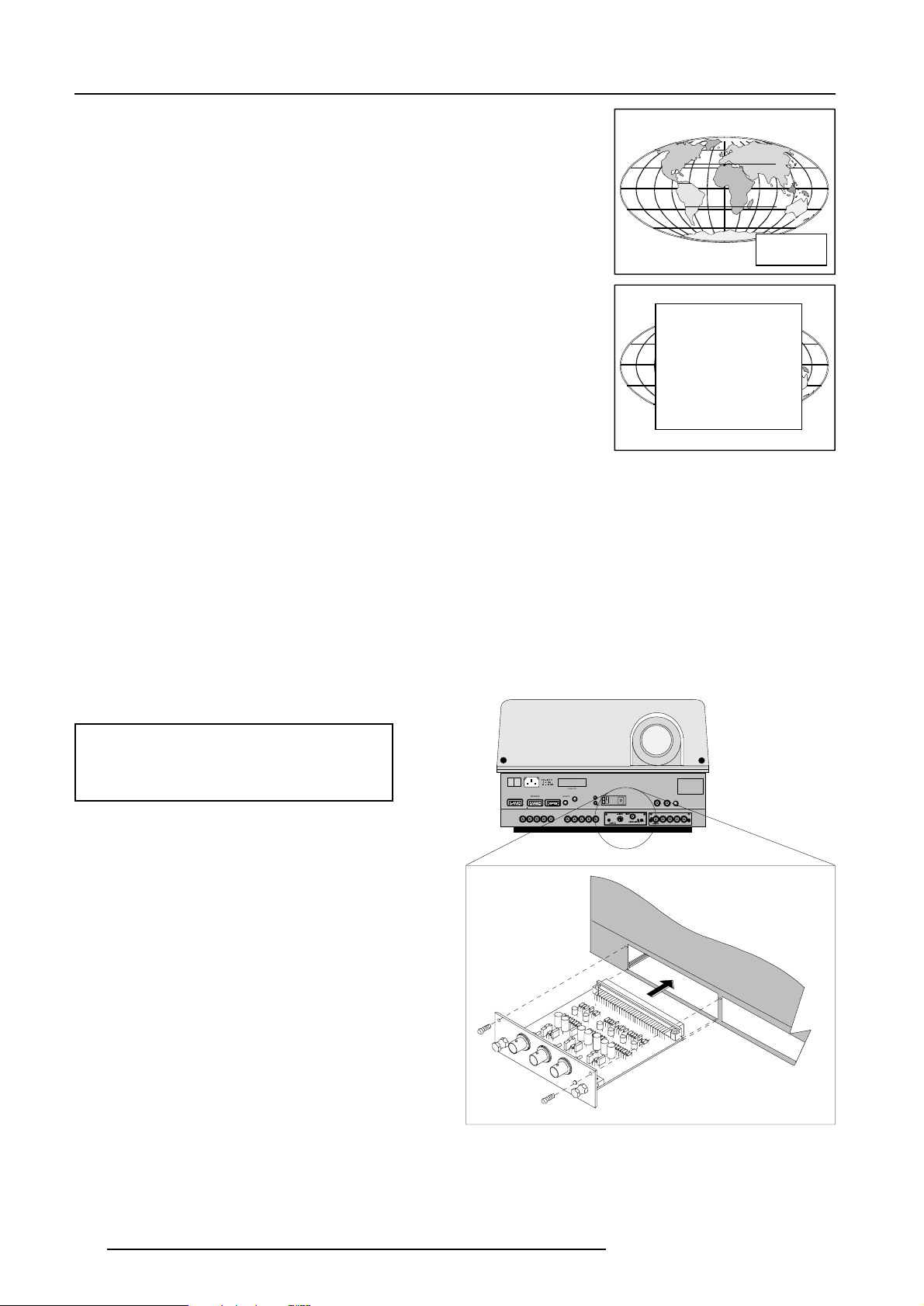
Connections
Lamp Run Time
When the total run time of the lamp is 970 hours or more, the following warning message
will be displayed for 1 minute. This warning message will be repeated every 30 minutes.
Press EXIT to remove the message before the minute is over.
When the total run time of the lamp is 1000 hours or more, the following warning message,
with the exact run time is displayed on the screen.
Lamp run time is 1000 hours. Operating the lamp longer than 1000 hours may damage
the projector. Please replace the lamp.
When OK (ENTER) is pressed to go on, the warning will be repeated every 30 min.
The total lifetime of the lamp for a safe operation is 1000 hours max. Do not use it longer.
Always replace with a same type of lamp. Call a BARCO authorized service technician
for lamp replacement.
Warning : Using a lamp for more than 1000 hours is dangerous as the
lamp could explode.
Lamp run time
980 h
WARNING
Lamp run time is 1000 hours
Operating the lamp longer
than 1000 hours may damage
the projector.
Please replace the lamp
<ENTER> to continue
Switching to Stand-by.
When the projector is running and you want to go to stand-by, press
the stand-by key.
Input Connections.
The projector has three fixed and two modular input
facilities. The modular input slots (slot 3 and 4) can be filled
up with the following modules :
Video, S-video input order no. : R9827900
RGBS/RGsB analog input order no. : R9827910
RGB3S/RG3sB input order no. : R9827920
Component Video order no. : R9827930
The sequence of insertion has no importance. Duplicated
inputs can be used.
Note : When using a RCVDS05 or VS05, the input configuration of the projector must be as follows:
Slot 1 : not used
Slot 2 : RGB and Component video input
Slot 3 : Video input module
Slot 4 : not used
Switching Off
To switch off:
- First press STANDBY key and let the projector cool down until the
fans stop blowing, or at least 15 min.
- Switch off the projector with the power switch.
WARNING : When switching to standby, never restart the
projector (hot restrike) within the first 3 minutes to avoid
damage to the lamp.
This device complies with Part 15 of the FCC rules. Operation
9
is subject to following two conditions :
(1) This device may not cause harmful interference
$
I
RS 232 IN
RGB V
+]
COMMUNICATION PORT
(800-PERIPHERA LS)
H
(2) This device must accept any interference received
including interference that may cause undesired operation
PROJECTOR MODE :
GREEN - OPERATION
RED - STANDBY
REMOTE
RGB
IR-ACKNOWLEDGED
H / C
DIAGNOSTICS
CODE IR-RECEIVER
IR-RECEIVED
V
9,'(269,'(2
9,'(2,1387
On
RGB
XLRSDI IN SDI O UT
V
H / C
98 27910
0
RS232 OUT
When using a RCVDS05, it is recommended to use a 5-cable
output module in the RCVDS. The outputs of this module has
to be connected to slot 2 of the projector.
To switch the projector in the 5-cable mode see chapter
'Installation mode'.
Input module insertion into the projector :
- Power down the projector and disconnect the power cord
from the wall outlet.
- Remove the dummy plate covering the chosen input slot
by turning out both screws.
- Slide the input module in the free slot. Insure the module
is seated correctly in the guide grooves.
- Press on both handles of the input module until the module
plug seats in the connector of the projector.
- Secure the input module by tightening both retaining
screws.
5-2
- Reconnect the power cord to the wall outlet and switch on the
projector.
The new installed module can be selected with the digit buttons on
the RCU or the local keypad.
5976052 BARCOREALITY 9300 070999
Page 19

21
2))
%
+
*
5
9
,13 ,13
,1387
$1$ /2*,17(5)$&( 0+]
RGB V
RGB
H / C
V
On
98 27910
RGB
H / C
V
H
9,' ( 2,1387
9,'(269,'(2
RS 232 IN
REMOTE
PROJECTOR MODE :
GREEN - OPERATI ON
RED - STANDBY
COMMUNICA TION PORT
(800-PERIPHERALS)
RS232 OUT
IR-ACKNOW LEDGED
IR-RECEIVED
DIAGNOSTICS
CODE
IR-RECEIVER
XLR
SDI IN SDI OUT
Fixed RGB analog input (slot 1)
Slot 1 has RGB analog input terminals (BNC) with separate Horizontal
and Vertical sync (RGBHV) or with composite sync input (RGBS).
Always use an interface when a computer and local monitor have
to be connected to the projector. BARCO makes a range of
intertfaces :
Universal analog interface.
Order number : R9826100.
RGB 120 MHz analog interface.
Order number : R9826570.
VGA interface
Order number 120V : R9828079.
Order number 230V : R9828070
MAC interface
Order number 120V : R9828059
Order number 230V : R9828050
MAGIK interface
Order number 120V : R9828129
Order number 230V : R9828120
RGB analog input : 5 x BNC
Red : 0.7 Vpp ± 3 dB
Blue : 0.7 Vpp ± 3 dB
Green : 0.7 Vpp ± 3 dB
Vert. sync : 1 Vpp to 4 Vpp ± 3 dB
Hor. sync / Composite sync :
1 Vpp to 4 Vpp ± 3 dB
Connections
All input signals are always 75 ohm terminated, even in the "not
selected" mode.
Slot 1 selection :
Key in 1 on the RCU or the local keypad.
Sync selection on the 'Input slots' menu.
The horizontal sync input can be set as separate sync, as separate
sync + video or as separate sync tri-level sync.
To change this setting :
1. Press ADJUST or ENTER key to start up the Adjustment
2 Push the cursor key é or ê to select Installation
3 Press ENTER.
4 Press the cursor key é or ê to select 'Input Slots'
5 Press ENTER. The internal system will scan the inputs and
6 Push the cursor key é or ê to select the first slot.
7 Press ENTER key to toggle the input signal priority.
Possible indication :
mode.
displays the result in the 'Input Slots' menu.
RGB-SS [CS or HS&VS] = separate sync is composite
sync or horizontal and vertical sync.
RGB-SS [3LSS or CV] = separate sync is composite
tri-level sync or composite video.
ADJUSTMENT MODE
Select a path from below :
RANDOM ACCESS
INSTALLATION
SERVICE
Select with or
then <ENTER>
<EXIT> to return.
INSTALLATION
INPUT SLOTS
800 PERIPHERAL
CONVERGENCE
CONFIGURATION
Slot Module type [Config]
1. RGB-SS [CV]
2. RGB-SOG
3. Video [Video]
4. Component Video
5. Digital Input
Select with or
<ENTER> to toggle
<EXIT> to return.
INPUT SLOTS
5976052 BARCOREALITY 9300 070999
5-3
Page 20

Connections
Fixed 5-Input Slot (slot 2)
Slot 2 has 5 BNC input terminals.
The following signals can be connected to these BNC connectors :
Connector name R G B H V
Input signal
RGBHV R G B H V
RGBS R G B S -
RGsB R Gs B - -
Composite Video - Video - - -
Super Video - Y - - C
Component Video - SS R-Y Y B-Y S -
Component Video - SOY R-Y Y s B-Y - -
Slot 2 selection :
Key in 2 on the RCU or the local keypad.
Selection of the signal format on the 'Input slot' menu.
To change the signal format :
1 Press ADJUST or ENTER key to start up the Adjustment
mode.
2 Push the cursor key é or ê to select Installation
3 Press ENTER.
4 Press the cursor key é or ê to select 'Input Slots'
5 Press ENTER. The internal system will scan the inputs and
displays the result in the 'Input Slots' menu.
6 Push the cursor key é or ê to select the second slot.
7 Press ENTER key to toggle the input signal priority.
Possible indication :
RGB-SS [CS or HS&VS] = RGB analog signals, separate sync
is composite sync or horizontal and vertical sync.
RGB-SS [3LSS or CV] = RGB analog signals, separate sync
is composite tri-level sync or composite video.
RGB-SOG [SOG or 3LSOG] = RGB analog signals, sync on
green is composite sync or composite tri-level sync.
COMPONENT VIDEO - SS [SS or 3LSS] = separate sync is
composite sync or composite tri-level sync.
COMPONENT VIDEO - SOY [SOY or 3LSOY] = component
video with composite sync on Y or composite tri-level sync
on Y.
VIDEO
S-VIDEO
RS232 OUT
RGB V
CO MMUN ICATION PORT
RS 232 IN
ADJUSTMENT MODE
Select a path from below :
RANDOM ACCESS
Select with or
<EXIT> to return.
(800-PERIPHERALS)
H
INSTALLATION
SERVICE
then <ENTER>
PROJECTOR MODE :
GREEN - OPERATI ON
RED - STANDBY
REMOTE
RGB
INSTALLATION
INPUT SLOTS
800 PERIPHERAL
CONVERGENCE
CONFIGURATION
Select with or
then <ENTER>
Slot Module type [Config]
<EXIT> to return.
1. RGB-SS [CV]
2. RGB-SOG
3. Video [Video]
4. Component Video
5. Digital Input
Select with or
<ENTER> to toggle
<EXIT> to return.
INPUT SLOTS
IR-ACKNOW LEDGED
IR-RECEIVED
V
H / C
DIAGNOSTICS
CODE
When using an RCVDS 05 with a 5 cable output module, connect
these 5 cables to this fixed 5-input slot (slot2) of the projector.
All sources of the RCVDS can now be accepted by the projector.
5-4
5976052 BARCOREALITY 9300 070999
Page 21

Connections
Video/S-video Input Module
To the Video input :
Composite video signals from a VCR, OFF air signal decoder, etc...
1 x BNC 1.0Vpp ± 3 dB
To the S-Video input :
Separate Y-luma/C-chroma signals for higher quality playback of
Super VHS-signals.
1 x 4 pins plug (mini DIN)
pin configuration :
1 ground luminance
2 ground chrominance
3 luminance 1.0 Vpp ± 3 dB
4 chrominance 282 mVpp ± 3 dB
Input selection :
Key in the corresponding slot number on the RCU or the local
keypad. Depending on the priority setting in the Input slots
menu, Video or S-Video will be displayed.
RS232 OUT
S-VIDEO
On On
AUDIO
LR
9,'(2 69,'(2,1387
Audio input not
COMMUNICATI ON PORT
RS 232 IN
(800-PERIPHERALS)
H
RGB V
Luma/Chroma
S-Video input
PROJEC T O R MODE :
GREEN - OPERATION
RED - STANDBY
REMOTE
RGB
IR-ACKNOWLE DGED
IR-RECEIVED
H / C
DIAGNO STICS
V
available
IR-RECEIVER
CODE
9,'(269,'(2
9,'(2,1387
SDI IN SDI OUT XLR
RGB
On
Composite
Video
VIDEO
Video input
V
H / C
98 27900
98 27910
VCR S-VHS
If the wrong source type is displayed :
1 Press ADJUST or ENTER key to start up the Adjustment
mode.
2 Push the cursor key é or ê to select Installation
3 Press ENTER.
4 Push the cursor key é or ê to select Input Slots
5 Press ENTER.
2 Push the cursor key é or ê to select Video
3 Press ENTER to toggle between video or S-video
TV tuner, e.g.
TVDM 40 stereo
VCR
ADJUSTMENT MODE
Select a path from below :
RANDOM ACCESS
INSTALLATION
SERVICE
Select with or
then <ENTER>
<EXIT> to return.
Straps on module level.
INSTALLATION
INPUT SLOTS
800 PERIPHERAL
CONVERGENCE
CONFIGURATION
Select with or
then <ENTER>
Slot Module type [Config]
<EXIT> to return.
1. RGB-SS [CV]
2. RGB-SOG
3. Video [Video]
4. Component Video
5. Digital Input
Select with or
<ENTER> to toggle
<EXIT> to return.
Audio amplifier
INPUT SLOTS
-
-
Non-Floating
Floating
)ORDWLQJRUQRQIORDWLQJLQSXW
-
5976052 BARCOREALITY 9300 070999
Floating or non-floating input.
Video input :
J11 : strap "yes" : non floating strap "no" : floating
S-Video input :
J12 : strap "yes" : non floating strap "no" : floating
J13 : strap "yes" : non floating strap "no" : floating
Factory preset : strap on, input non floating.
5-5
Page 22

Connections
RGB Analog Input Module.
RGB analog input terminals with separate Horizontal and Vertical
sync inputs(RGB-HV), with Composite sync input(RGB-S) or with
Sync signals on green(RGsB).
Always use an interface when a computer and local monitor have
to be connected to the projector. See 'slot 1' for interfaces to be
applied.
RS232 OUT
RGBV
RS 232 IN
COMMUNICATION P ORT
(800-PERIPHERALS)
H
REMOTE
RGB
PROJECTOR MODE :
GREEN - OPERATI ON
RED - STANDBY
IR-ACKNOWLEDGED
IR-RECEIVED
H / C
V
DIAGNOSTICS
CODE
IR-RECEIVER
69,'(2
9,'(2
9,'(2,1 387
$1$/2*,17(5)$&(0+]
21
2))
5
On
,1387
*
SDI IN SDI OUT XLR
RGB
%
V
H / C
98 27910
+
9
,13 ,13
RGBS/RGsB analog : 5 x BNC
Red : 0.7 Vpp ± 3 dB
Blue : 0.7 Vpp ± 3 dB
Green : 0.7 Vpp ± 3 dB
1 Vpp ± 3 dB if sync on green
Vert. sync : 1 Vpp to 4 Vpp ± 3 dB
Hor. sync / Composite sync :
1 Vpp to 4 Vpp ± 3 dB
All input signals are always 75 ohm terminated, even in the "not
selected" mode.
RGB input selection :
Key in the corresponding slot number on the RCU or the local keypad.
Straps on module level :
Floating or non-floating input.
Red : J3 : strap "yes" : non floating strap "no" : floating
Green : J4 : strap "yes" : non floating strap "no" : floating
Blue : J5 : strap "yes" : non floating strap "no" : floating
H/C : J6 : strap "yes" : non floating strap "no" : floating
V : J7 : strap "yes" : non floating strap "no" : floating
Factory preset : strap "yes", non floating input
Sync selection : strap on module level.
R
G
B
H / C
V
On
98 27910
5*%$1$/2*,1387
Vert. sync
Hor. sync or Composite
sync
6\QFRQJUHHQ
Red
Green
Blue
-6\QFVHOHFWLRQ
6HSDUDWHV\QF
J8 : see drawing
Factory preset : separate sync.
Sync selection on the Input Slots menu.
The horizontal sync input can be set as separate sync input or as
separate sync + video input.
5-6
-
Non-Floating
Floating
-
-
-
)ORDWLQJRUQRQIORDWLQJLQSXW
5976052 BARCOREALITY 9300 070999
-
Page 23

To change this setting :
1 Press ADJUST or ENTER key to start up the Adjustment
mode.
2 Push the cursor key é or ê to select Installation
3 Press ENTER.
4 Push the cursor key é or ê to select Input Slots
5 Press ENTER.
6 Push the cursor key é or ê to select the corresponding RGB
Input Slots
7 Press ENTER key to toggle between CV and CS or HS&VS.
Possible indication :
ADJUSTMENT MODE
Select a path from below :
RANDOM ACCESS
INSTALLATION
SERVICE
Select with or
then <ENTER>
<EXIT> to return.
INSTALLATION
INPUT SLOTS
800 PERIPHERAL
CONVERGENCE
CONFIGURATION
Connections
RGB-SS [CV] = separate sync is composite video signal
on H/C input.
RGB-SS [CS or HS&VS] = separate sync is composite
sync or horizontal and vertical sync.
RGB-SOG = sync on green.
Component Input Module.
Connect your component signals (Y-luma, R-Y and B-Y), e.g. a
professional VCR to the Component input module.
Component video : 4 x BNC
R-Y : 0.7 Vpp ± 3 dB
B-Y : 0.7 Vpp ± 3 dB
Y : 0.7 Vpp ± 3 dB
1 Vpp ± 3 dB if Tri-level sync on green
Composite sync : 1 Vpp to 4 Vpp ± 3 dB
All input signals are always 75 ohm terminated, even if the module
is "not selected".
RS232 OUT
RGB V
RS 232 IN
COMMUNICATION PORT
(800-PERIPHERALS)
H
Select with or
then <ENTER>
<EXIT> to return.
R-Y Y B-Y S
On
&20 321(179,'(2,1387
Luma
Red - luma
PROJECTOR MODE :
GREEN - OPERATION
RED - STANDBY
REMOTE
RGB
IR-ACKNOWLEDGED
IR-RECEIVED
V
H / C
DIAGNO STICS
CODE IR-RECEIVER
69,'(2
INPUT SLOTS
Slot Module type [Config]
1. RGB-SS [CV]
2. RGB-SOG
3. Video [Video]
4. Component Video
5. Digital Input
Select with or
<ENTER> to toggle
<EXIT> to return.
Blue - luma
9,'(2
9,' (2,1 387
Sync
SDI IN SDI OUT XLR
RGB
On
98 27930
V
H / C
98 27910
Component Input Selection :
Key in the corresponding slot number on the RCU or the local keypad.
Indication on the input slot menu :
Component Video-SS = Component video with separate sync
Component Video-SOY = Component video with sync on Y
Component Video-3LSS = Component video with 3 level separate sync
Component Video-3LSOY = Component video with 3 level sync on Y
5976052 BARCOREALITY 9300 070999
HDTV VCR
5-7
Page 24

Connections
Straps on module level :
Floating or non-floating input.
R-Y : J3 : strap "yes" : non floating strap "no" : floating
Y : J4 : strap "yes" : non floating strap "no" : floating
B-Y : J5 : strap "yes" : non floating strap "no" : floating
S : J6 : strap "yes" : non floating strap "no" : floating
Factory preset : strap "yes", non floating input
Sync selection.
J8 :
strap "no" : separate sync
strap "yes" : sync on Y.
J9 :
strap "yes" : Tri-level sync
strap "no" : normal sync.
Factory preset :
separate sync and
normal sync.
-
-
-
)ORDWLQJRUQRQIORDWLQJLQSXW
Non-Floating
Floating
-
-
6\QFVHOHFWLRQ
6HSDUDWHV\QF
6\QFRQ<
--
RGB3S / RG3sB Input Module.
Connect your RGB signals with Tri-level sync, e.g. a professional
VCR to the RGB 3 level sync input module.
RGB3S/RG3sB analog : 5 x BNC
Red : 0.7 Vpp ± 3 dB
Blue : 0.7 Vpp ± 3 dB
Green : 0.7 Vpp ± 3 dB
1 Vpp ± 3 dB if Tri-level sync on green
Vert. Tri-level sync : 1 Vpp to 4 Vpp ± 3 dB
Hor. Tri-level sync / Composite Tri-level sync:
1 Vpp to 4 Vpp ± 3 dB
All input signals are always 75 ohm terminated, even in the "not
selected" mode.
Input Selection :
Key in the corresponding slot number on the RCU or the local
keypad.
Indication on the Input Slot Menu :
RGB3L-SS = RGB with separate Tri level sync.
RGB3L-SOG = RGB with Tri level sync on green.
RS232 OUT
On
COMMUNICATION PORT
RS 232 IN
(800-PERI PHERALS)
H
RGB V
-
1RUP DO 6\QF
7ULOHYHO6\QF
RGB
5*%/(9(/6<1&,1387
Blue
Green
Red
PROJECTOR MODE :
GREEN - OPERATION
RED - STA NDBY
REMOTE
RGB
IR-ACKNOWLEDGED
IR-RECEI VED
H / C
V
DIAGNOSTI CS
CODE
IR-RECEI VER
69,'(2
H / C
Hor. or composite
3 level sync
SDI IN SDI OUT
9,'(2
9,'(2,138 7
RGB
On
V
98 27920
Vert. 3 level
sync
V
H / C
98 27910
5-8
HDTV VCR
5976052 BARCOREALITY 9300 070999
Page 25

Connections
Straps on Module Level :
Floating or non-floating input.
Red : J3 : strap "yes" : non floating strap "no" : floating
Green : J4 : strap "yes" : non floating strap "no" : floating
Blue : J5 : strap "yes" : non floating strap "no" : floating
H/C : J6 : strap "yes" : non floating strap "no" : floating
V : J7 : strap "yes" : non floating strap "no" : floating
Factory preset : strap "yes", non floating input
Sync selection.
J8 : separate sync or sync on green.
Factory preset : separate sync.
-
Non-Floating
Floating
-6\QFVHOHFWLRQ
6HSDUDWHV\QF
-
-
6\QFRQJUHHQ
-
-
Serial Digital Input (slot 5)
Full compatibility with digital Betacam, or other digital video
sources.
This avoids the need for analog video processing anywhere in the
video production chain and guarantees the ultimate image quality.
An active loop-through of the SDI input signal is provided for
monitoring or for double and or triple stacking applications.
Connections :
One BNC input terminal and one active loop-through BNC output
terminal.
The input is always 75 ohm terminated. The output inpedance of
the SDI out is 75 ohm.
Input selection :
Key in 5 on the RCU or the local keypad.
Note : When a RCVDS05 is connected to the projector, the
SDI input is available by keying in 85 on the RCU.
RS232 OUT
COMMUNICATION PORT
RS 232 IN
(800-PERIPHERALS)
H
RGB V
)ORDWLQJRUQRQIORDWLQJLQSXW
PROJECTOR MODE :
GREEN - OPERATION
RED - STAND BY
REMOTE
RGB
DIAGNOSTICS
IR-RECEI VER
CODE
IR-ACKNOWLEDGED
IR-RECEIV ED
V
H / C
9,'(269,'(2
Digital
Video
DIGITAL VIDEO SOURCE
9,'(2,1 3 8 7
SDI IN SDI OUT XLR
RGB
On
V
H / C
98 27910
5976052 BARCOREALITY 9300 070999
5-9
Page 26

Connections
Connecting a Computer, e.g. IBM PC (or
compatible), Apple Macintosh to the RS 232 input
of the projector.
The projector has a RS232 port that allows it to communicate with a
computer.
Applications : remote control and data communications.
a) remote control :
- easy adjustment of projector via IBM PC (or compatible) or MAC connection.
- allow storage of multiple projector configurations and
set ups.
- wide range of control possibilities.
- address range from 0 to 255.
b) data communications :
- sending data to the projector or copying the data from
the projector to a hard memory device.
Set up of the Baud Rate for Communication with
a Computer.
See 'Change Baudrate PC' in chapter 'Service mode'.
RS232 OUT
COMMUNICATI ON PORT
RS 232 IN
(800-PERIPHERALS)
H
RGB V
56
FRQQHFWLRQ
PROJECTOR MODE :
GREEN - OPERATION
RED - STANDBY
REMOTE
RGB
IR-ACKNOWL EDGED
IR-RECEIVED
H / C
DIAGNOSTICS
CODE IR-RECEIVER
V
9,'( 269,'(2
9,'(2 ,1387
RGB
On
SDI IN SDI OU T
XLR
V
H / C
98 27910
Connecting a RCVDS 05 to the projector.
- Up to 20 inputs with the RCVDS 05 and 90 inputs when RCVDS's
are linked via the expansion module.
- Serial communication with the projector.
- Remote control buttons on the RCVDS to control the projector
(source selection and analog settings).
- The selected source number will be displayed on a 2 digit display
and the selected input module will be indicated with a LED on the
rear.
For more information about the use of : the RCVDS 05, consult the
owner's manual, order number : R5975765.
Connecting a VS05 to the projector
The VS05 can switch up to 5 Composite Video sources, 3 Super
Video sources and 1 RGB analog or component video source to the
projector. In addition, the audio signal proper to the source, can be
switched to an audio amplifier.
Order number : R9827890
For more information about the use of the VS05, consult the VS05
owner's manual, BARCO order number : R5975245.
Connecting an IR Remote Receiver 800 to the
projector.
This infrared receiver unit makes it possible to control the projector
from another room.
There is a communication line cable between the IR receiver and the
projector or the RCVDS. The control information from the RCU can
now be sent to the IR Remote Receiver 800.
The IR Remote Receiver 800 displays the selected source on a 7segment display.
Order number : R9827515.
Communication cable
IR R e mote Rec eiver 800
Projector
Screen
5-10
Projection room
Control room
5976052 BARCOREALITY 9300 070999
Page 27

Controlling
6
CONTROLLING
The projector can be controlled with
a. The RCU
b. The hardwired RCU via mini jack (cable is not included)
c. The hardwired RCU via XLR plug (cable not included)
c. The local keypad.
Controlling the projector with the RCU and the hardwired RCU is equal.
How to Use the RCU?
a) Point the front of the RCU to the reflective screen surface.
C eiling
IR sensor
Screen
b) RCU used in a hardwired configuration.
Plug one end of the remote cable in the connector on the bottom of
the RCU and the second side in the connector in the front panel of
the projector labelled 'REMOTE'.
0
RS232 OUT
I
9
$
+]
COMMUNICATION PORT
RS 232 I N
(800-PERIP HERALS)
H
RGB V
This d evice co mplies w ith Part 1 5 of the F C C rules . Operatio n
is subject to following two conditions :
(1) Th is device may no t cause h armful inte rferenc e
(2) Th is device mu st accept any interference received
including interference that may cause undesired operation
PROJECTOR MODE :
GREEN - OP ERATION
RED - STA NDBY
REMOTE
RGB
IR-ACKNO WLEDGED
IR-RECEIVED
H / C
DIAGNOSTICS
V
CODE IR-RECEIVE R
9,'(269,'(2
9,'(2,1387
SDI IN SDI OU T
RCU
RGB
On
XLR
V
H / C
98 27910
RCU
5976052 BARCOREALITY 9300 070999
6-1
Page 28

Controlling
c) RCU used in a hardwired configuration with XLR connector.
0
RS232 OUT
I
9
$
+]
COMMUNICATION POR T
RS 232 IN
(800-PERIP HERAL S)
H
RGB V
This d evice com plies with P art 15 of t he FCC ru les. Opera tion
is subject to following two conditions :
(1) This device may not cause harmful interference
(2) This device must accept any interference received
including interference that may cause undesired operation
PROJECTOR M O DE :
GREEN - OPERATION
RED - STANDBY
REMOTE
RGB
IR-ACK NOWLEDGED
IR-RECEIVED
H / C
DIAGNO STICS
V
CODE IR-RECEIVER
9,' (269,'(2
9,'(2,1387
SDI IN SDI OUT
RGB
On
XLR
V
H / C
98 27910
Plug one end of the remote cable in the connector on the bottom of
the RCU and the second side in the connector in the front panel of
the projector labelled 'CTRL2'.
d) Point the front of the RCU directly at one of the IR sensors of the
projector.
When using the wireless remote control, make sure you are within
the effective operating distance (30m, 100ft in a straight line). The
remote control unit will not function properly if strong light strikes the
sensor window or if there are obstacles between the remote control
unit and the projector IR sensor.
0I
RS232 OUT
RS 232 IN
RGB V
IR sensor
This device complies with Part 15 of the FCC rules. Operation
9
is subject to following two conditions :
$
(1) This device may not cause harmful interference
(2) This de vice must accept any interference received
+]
including in terference that m ay cause u nd esired operation
PROJE CTOR MODE :
DIAGNOSTICS
GREEN - OPERATION
CODE
COMMUNICATION PORT
IR-ACKNOWLEDGED
RED - STANDBY
(800-PERIPHERALS)
REMOTE
IR-RECEIVED
H
RGBH / C V
45° 45°
)
$'-(;,7
IR-RECEIVER
9,'(269,'(2
)))
3$86(
7(;7
3+$6(
6+$531
7,17
&2/25
%5,*+71
&2175
75(%/( %$/$1&(
%$66 92/
SDI IN SDI OUT XL R
RGBH / C V
On
9,'(2,1387
Front of projector
)
(17(5
RCU
RCU
98 27910
Table
IR sensor
Rear of projector
45° 45°
)
)
)
)
)
$'-(;,7
(17(5
3$86(
7(;7
3+$6(
6+$531
7,17
&2/25
%5,*+71
&2175
RCU
75(%/( %$/$1&(
%$66 92/
Projector Address
a. Software Set up of the Projector Address.
See 'Change projector address' in chapter 'Service mode'.
b. How to Control the Projector or Projectors.
Every projector requires an individual address between 0 and 255 which can be set in the Service mode.
When the address is set, the projector can be controlled now :
- RCU for addresses between 0 and 9.
- Computer, e.g. IBM PC (or compatible), Apple MAC, etc. for addresses between 0 and 255.
Note : A projector will respond to a RCU set to an address of '0' regardless of what address is set in the projector itself.
c. Using the RCU.
Before using the RCU, its is necessary to enter the projector address into the RCU (only when that address is between 0 and 9). The projector
with the corresponding address will listen to that specific RCU.
When address 0, <zero> is programmed into the RCU, every projector, without exception will listen to the commands given by this RCU.
6-2
5976052 BARCOREALITY 9300 070999
Page 29

How to Display a Projector Address?
Press the ADDRESS key (recessed key on the RCU) with a pencil. The projector's address
will be displayed in a 'Text box'. This text box disappears after a few seconds.
To continue using the RCU with that specific address, it is necessary to enter the same address
with the digit buttons (address between 0 and 9) within 5 seconds after pushing the address
key. For example : if the Address key displays projector address 003, then press "3" digit button
on the RCU to set the RCU's address to match the projector's address. Do not press 003 digits.
This will address the remote control to '0' and control all projectors in the room.
If the address is not entered within 5 seconds, the RCU returns to its default address (zero
address) and control all projectors in the room.
How to Program an Address into the RCU?
Press the ADDRESS key (recessed key on the RCU) with a pencil and enter the address with
the digit buttons within 5 seconds after pushing the address key. That address can be any
digit between 0 and 9.
Picture Controls with Direct Access.
When an image control is pressed, a text box with a bar scale, icon and function name of the
control, e.g. 'brightness...' appears on the screen (only if text is ON). See example screen.
The length of the bar scale and the value of the numeric indication indicate the current
memorized setting for this source. The bar scale changes as the control disc on the RCU is
pressed or the + or - buttons on the local keypad.
Controlling
PROJECTOR ADDRESS
001
Brightness Control
A correct 'brightness' setting is important for good image reproduction.
Use the + button for a higher brightness.
Use the - button for a lower brightness.
Contrast Control
A correct 'contrast' setting is important for good image reproduction.
Adjust the contrast to the level you prefer, according to room lighting conditions.
Use the + button for a higher contrast.
Use the - button for lower contrast.
Color Saturation
Color saturation is only active for Video, S-Video and Component Video. Adjust the color
intensity of the picture.
Use the + button for richer colors.
Use the - button for lighter colors.
Tint Control
Tint is only active for Video and S-Video when using the NTSC 4.43 or NTSC 3.58 system.
Use the + button
Use the - button.
Sharpness Control.
Use the + button for a sharper picture.
Use the - button for a softer picture.
0
BRIGHTNESS
127
Phase Control
Use the control + and - button to adjust the phase of the displayed image to climate pixel jitter
on computer generated images.
Note : this contol has no effect on Video images.
The Pause key.
When the Pause key is pressed, the image projection is stopped, a blue screen will be displayed and the projector remains with full power
for immediate restart.
To restart the image :
1 press pause key,
2 press exit key or
3 select a source number.
5976052 BARCOREALITY 9300 070999
6-3
Page 30

Start up of the Adjustment Mode
7
START UP OF THE ADJUSTMENT MODE
Adjustment Mode
All source parameters, picture tuning and geometry are made while in the 'Adjustment Mode'
. Press the ADJUST or ENTER key to enter the 'Adjustment mode'.
You are now in the 'Adjustment Mode'.
1 The cursor key (RCU) or '+ or '-' keys (local keypad) are used to make menu selections
and also for adjustments.
2 The ENTER and EXIT keys are used to move forward and backward through the
menu structure.
3 The ADJUST key can be used to terminate the adjustment mode while any path
selection menu is displayed.
There are 3 possible paths to follow once in the Adjustment Mode. They are :
Installation - Installation should be selected if a new input module is installed or a new source is connected to an existing input module.
Also when the projector is relocated in a new configuration.
Random Access - Random Access should be selected to set up a new source.
Service - Service should be selected if the user intends to change general settings such as password, language, address, etc.or some
service actions as reset lamp run time, panel adjustments, etc. or get set-up information.
ADJUSTMENT MODE
Select a path from below :
RANDOM ACCESS
INSTALLATION
SERVICE
Source 01
Select with or
then <ENTER>
<EXIT> to return.
Some items in the Adjustment mode are password protected. While selecting such an item, the projector asks to enter your password
(Password protection is only available when the password strap on the controller module is ON, see 'Change password' in chapter 10 :
'Service mode'.
Your password contains 4 digits.
Enter the digits with the numeric keys.
Example : 2 3 1 9
The first digit position is highlighted. Enter with the numeric keys. The highlighted square
jumps to the next position. Continue until all 4 digits are filled in.
When your password is correct, you gain access to the selected item.
When your password is wrong. The error message "Invalid password" is displayed on the
screen. Press EXIT to continue and to return to the Service menu.
Factory programmed password : 0 0 0 0
Once the password is correctly entered, all other password protected items are accessible
without re-entering your password.
When re-entering the Adjustment mode, it will be nessary to enter your password again when
selecting a password protected item.
ENTER PASSWORD
Use numeric keys
<EXIT> to return
Error
Invalid password
<EXIT> to return
PASSWORD
----
Setting up an own password :
See 'Changing password' in the Service mode.
7-1
5976052 BARCOREALITY 9300 070999
Page 31

Random Access Adjustment Mode
8
RANDOM ACCESS ADJUSTMENT MODE
Starting up the Random Access Adjustment Mode
Push the control disc up or down to highlight 'Random Access' and then press ENTER.
LOAD
EDIT
RENAME
RANDOM ACCESS
ADJUSTMENT MODE
FILE SERVICE
PICTURE TUNING
COPY
DELETE
OPTIONS
CTI
COLOR TEMPERATURE
GAMMA
ADJUSTMENT MODE
Select a path from below :
RANDOM ACCESS
INSTALLATION
SERVICE
Source 01
Select with or
then <ENTER>
<EXIT> to return.
DECODING
DYNAMIC COLOR DEPTH
NOISE REDUCTION
INPUT BALANCE
SHIFT
SIZE
GEOMETRY
SIDE KEYSTONE
BLANKING
OPTIONS
File Service
Before using a new source, a correct file has to be installed. The
projector's memory contains a list of files corresponding to the most
used sources. When the new source corresponds with one of these
files, the file can be loaded and saved for future use. When there
is a little difference, the file can also be loaded and then edited until
the source specs are reached.
File annotation :
xxxxxxxx.xxx x xxxxXxxxxi
i or blank : i = interlaced, blank = not
interlaced
xxxxXxxxx : active pixel rating
x : source number
5976052 BARCOREALITY 9300 070999
xxx : file extension, first character is C (for custom made
files) or S (for standard files).
The second and third character is used for a following
number (=file index)
file index for custom files : 00 to 63.
xxxxxxxx : base name, 8 characters.
8-1
Page 32

Random Access Adjustment Mode
To enter the File Service, handle as follow :
1 Pushing the cursor key é or ê to highlight 'File Service'.
2 Press ENTER to select.
The File service menu will be displayed.
Note : EXIT returns to the Path selection menu.
ADJUST returns to operational mode.
The following file manipulations are possible :
- Load : installation of a file for a new source.
- Edit : editing a loaded file to the source specs.
- Rename : renaming a file.
- Copy : copying a file to a new file.
- Delete : deleting an existing file.
- Options : way of sorting the files & automatic file loading.
Load File
RANDOM ACCESS
ADJUSTMENT MODE
FILE SERVICE
PICTURE TUNING
GEOMETRY
Select with or
then <ENTER>
<EXIT> to return.
Select with or
FILE SERVICE
LOAD
EDIT
RENAME
COPY
DELETE
OPTIONS
then <ENTER>
<EXIT> to return.
1 Push the cursor key é or ê to highlight 'Load'.
2 Press ENTER to select.
The Load menu displays the corresponding files depending on
the installed filter.
This filter can be "Fit" or "All". To change the filter :
1 Push the cursor key è or ç highlight 'filter list'.
2 Press ENTER to toggle the annotation between brackets.
"All" : all files that can be loaded will be displayed.
"Fit" : only the best fitting files will be displayed (with a distinction
of ± 2 lines and line duration distinction of ± 300 ns, if nothing is
found within this small area, the projector continues searching
until it finds something.)
To load a file :
1 Push the cursor key é or ê to select the best fitting file.
2 Press ENTER to select.
A confirm Load file menu will be displayed with the newly created
file and the one on which the new file is based on.
3 Press ENTER to confirm the new creation or EXIT to return to the
load file menu.
Note:
When scrolling through the files, the image will be adapted according to
the settings of the selected file (on line adaptation).
If the displayed image is not correct after selecting the best fitting file, go
to the Edit menu, select the active file and change the File settings.
During a load file, the actual active file is displayed next to the indication
'Active file'.
FILE SERVICE
LOAD
EDIT
RENAME
COPY
Select with or
then <ENTER>
Filename Src Resolution
<EXIT> to return.
----------------------------------------------------Video525.s01 1 675x240i
Video525.c01 1 675x240i
Video525.c02 1 675x240i
----------------------------------------------------Active file : Video525.c50
Select with or ,
<ENTER> to confirm
LOAD FILE
FILTER LIST [All]
<ENTER> to accept
<EXIT> to return.
CONFIRM
LOAD FILE
Create file
Video525.c02
based on file
Video525.s01?
<EXIT> to return
Edit File
The Edit file menu makes it possible to change the settings of the file
according to the real settings of the connected source. Consult the
source specification before entering the data.
To start up the EDIT menu:
1 Push the cursor key é or ê to highlight 'Edit'.
2 Press ENTER to select.
The Edit file adaptation menu will be displayed.
3 Select the file which must be edited (mostly the active file).
4 Press ENTER.
8-2
FILE SERVICE
LOAD
EDIT
RENAME
COPY
Select with or
then <ENTER>
Filename Src Resolution
<EXIT> to return.
----------------------------------------------------Video525.s01 1 675x240i
Video525.c01 1 675x240i
Video525.c02 1 675x240i
----------------------------------------------------Active file : Video525.c50
EDIT FILE
Select with or ,
<ENTER> to accept
<EXIT> to return.
5976052 BARCOREALITY 9300 070999
Page 33

Random Access Adjustment Mode
The file name will be displayed in the upper right corner.
The following items can be adjusted :
Total quantity horizontal pixels
Active quantity horizontal pixels
Horizontal start in pixels
Horizontal period in µs (is automatically adapted during the installation of a file with LOAD)
Total vertical lines (is automatically adapted during the installation of a file with LOAD)
Active vertical lines
Vertical start in lines
Interlaced : toggle on/off (is automatically set to its correct position during the installation of
a file with LOAD)
EDIT FILE xga.s30
HORIZONTAL
TO TAL 1344 PIXELS
ACTIVE 1024 PIXELS
START 296 PIXELS
PERIOD 20.678 µS
VERTICAL (FIELD)
TO TA L 806 LINES
ACTIVE 768 LINES
START 36 LINES
INTERLACED [OFF]
READ AMDS
OPTIONS
, , , <ENTER>, <EXIT>
All settings can individually be changed.
1 Push the cursor key é or ê to select an item.
The color of the selected item will change and follow one of the three methods to change the value.
a. method 1:
1 press ENTER to activate the digits
2 enter directly with the numeric keys on the RCU or local keypad the new value or
b. method 2:
1 Press ENTER to activate the digits
2 Push the cursor key è or ç to select the changing digit.
3 Push the cursor key é or ê to scroll to desired digit.
4 When finished press ENTER to confirm.
c. method 3
1 Counting up or down by pushing the cursor key è or ç .
How to find the correct values for the displayed item?
During the installation of a file with LOAD, the horizontal period, the total number of vertical lines and the interlaced mode are automatically
measured and filled in in the menu table. These values will be available when starting up the EDIT procedure of an active file.
(Caution : Do not adjust these settings on an active file, they are used to identify the input source file.)
If the value for "Horizontal Total Pixels" is wrong, sampling mistakes (small vertical bars in the projected image) will be seen in the image.
Select "Total" and adjust the pixel quantity. Adjust for zero bars (hint: if the number of bars increase, adjust in the other direction).
The "Active Pixels" : determine the width of the window on the screen. This value is normally given in the source specifications. If not,
adjust until full image is displayed (no missing pixels).
"Horizontal Start" : number of pixels between the beginning of the input signal and the start of the video information in the signal.
"Horizontal Period" : already filled in with the correct value when active file. (see caution above).
The "Vertical Total Lines" are already filled when an active file is selected to be edited (see caution above).
The "Active Lines" : number of horizontal lines determining the height of the projected image. This value is normally given in the specification
of the source. If not, adjust until full image height is displayed (no missing lines)
Vertical start : number of lines between the start of the input signal and start of the image on the screen.
Interlaced [On] or [Off] : this selection is automatically filled when active file has to be edited. If the image is wrong due to mismeasurement,
use the ENTER key to toggle between [On] and [Off]. (for interlaced images, 1 frame contains 2 fields).
Read AMDS
AMDS = automatic mode detection & synchronisation
During the installation of a file with LOAD, the system automatically measured the horizontal period, the total vertical lines and the interlaced
mode.
When selecting Read AMDS, the system remeasures the above indicated items.
Options
Source Number : The source number of a non-active source can be changed to any other
source number. This makes it possible to create a file for future source numbers.
Clamp Position : Clamping determines the black level of the signal.
The clamp pulse can be related to the leading or the trailing edge of the sync pulse. Use the
ENTER key to toggle between [leading] and [trailing].
Clamp Delay : The time between the leading edge of the clamp pulse and the locked edge of
the sync pulse.
Can be any value between 0 and 255. Change the value by pushing the cursor key è or ç.
EDIT FILE OPTIONS
Source number 1
Clamp position [leading]
Clamp delay 0
Clamp width 10
Field polarity [pos]
Field select [both]
Vertical refresh [sync]
Vert. sync polarity [leading]
Select with or
<ENTER> to toggle
or to change value
<EXIT> to return
5976052 BARCOREALITY 9300 070999
8-3
Page 34

Random Access Adjustment Mode
Clamp Width : The width of the clamp pulse
Can be any value between 0 and 255. Change the value by pushing the cursor key è or ç.
Field Polarity :
The field polarity function is used for interlaced images. Both rasters of the image could be shifted
in a wrong way (double lines are visilble in the image). This can be corrected by forcing the field
polarity to [neg] or [pos].
Use the ENTER key to toggle between [pos] and [neg].
Field Select : Default [both]
The field select is only used for interlaced images. One frame of an interlaced image contains two
fields, an even and an odd field. The choice exists to project [both] fields on the screen or only
the [even] or [odd] field. This can be useful for 3D projection.
Use the ENTER key to toggle between [both], [even] and [odd].
Vertical Refresh [sync/async] : The way of updating the image information on the LCD panels.
Not available for PAL-SECAM-NTSC sources. This option will b displayed in gray.
* For sources with a vertical frequency up to 60 Hz : the vertical refresh rate is the same
as the vertical frequency of the incoming source. This is a necessity to project moving
images without 'motion artifacts'. For stationary images with a vertical frequency up to 60
Hz it is still possible to use asynchronous refresh. When loading Pal, Secam, NTSC-files
the synchronous mode is default, for all other sources below 60 Hz asynchronous mode
is default.
* For sources with a vertical frequency higher that 60 Hz : the vertical refresh is different
than the vertical frequency of the incoming source. Synchronous refresh cannot be used.
Vertical Sync Polarity : [leading] or [trailing]
The vertical refresh can be synchronised with the leading sync edge or trailing sync edge. Default
on [leading].
Toggling to [trailing] is only necessary for special applications where the trailing edge of the sync
signal has to be taken as a reference.
Use the ENTER key to toggle between [leading] or [trailing]
Press EXIT to leave the Edit File Option menu.
A 'Confirm Edit File' menu will be displayed.
Press ENTER to confirm and to save the new settings or EXIT to return without saving the new
entered settings.
Rename
To change the name of a selected file:
1 Push the cursor key é or ê to highlight 'Rename'.
2 Press ENTER.
The Rename selection menu will be displayed.
3 Push the cursor key é or ê to select a file name.
4 Press ENTER to select.
The Rename menu will be displayed with the selected file name
already filled in, leave in the 'From file name :' area and in the 'To file
name :' area.
FILE SERVICE
LOAD
EDIT
RENAME
COPY
DELETE
Select with or
then <ENTER>
<EXIT> to return.
Filename Src Resolution
----------------------------------------------------Video525.s01 1 675x240i
Video525.c01 1 675x240i
Video525.c02 1 675x240i
----------------------------------------------------Active file : Video525.c50
CONFIRM
EDIT FILE
Save changes to file
xga.c30?
<ENTER> to confirm
<EXIT> to return
RENAME FILE
Select with or
<ENTER> to accept
<EXIT> to return.
The first character is highlighted.
1 Push the cursor key ç or è to select the desired character.
2 Change that character by pushing the cursor key é or ê.
Numeric characters can be entered directly with numeric
keys on the RCU.
3 Press ENTER to confirm. The renamed file is entered in the
list of files.
4 Press EXIT to return to the Rename menu selection. No
changes are made.
8-4
RENAME FILE
Frome file name :
Video525.s01
To file name :
demo.c10
Select with or
Reprogram with or
or numeric keys
<ENTER> to confirm
<EXIT> to return
5976052 BARCOREALITY 9300 070999
Page 35

Copy
Random Access Adjustment Mode
To copy a selected file into a new file.
1 Push the cursor key é or ê to highlight 'Copy'.
2 Press ENTER.
The Copy selection menu will be displayed.
3 Push the cursor key é or ê to select a file name.
4 Press ENTER to select.
The Copy menu will be displayed with the selected file name already
filled in, in the 'From file name :' area and in the 'To file name :' area.
The first character is highlighted.
1 Push the cursor key ç or è to select the desired character.
2 Change that character by pushing the cursor key é or ê.
Numeric characters can be entered directly with numeric
keys on the RCU.
3 Press ENTER to confirm. The renamed file is entered in the
list of files.
4 Press EXIT to return to the Copy menu selection. No changes
are made.
Delete
To delete a selected file out of the list of files.
1 Push the cursor key é or ê to highlight 'Delete'.
2 Press ENTER.
The delete selection menu will be displayed.
3 Push the cursor key é or ê to select a file name.
4 Press ENTER to select.
If [All] is selected, your password has to be entered before
all files will be deleted.
FILE SERVICE
LOAD
EDIT
RENAME
COPY
DELETE
Select with or
then <ENTER>
<EXIT> to return.
Filename Src Resolution
----------------------------------------------------Video525.s01 1 675x240i
Video525.c01 1 675x240i
Video525.c02 1 675x240i
----------------------------------------------------Active file : Video525.c50
Select with or
<EXIT> to return.
COPY FILE
Select with or
<ENTER> to accept
<EXIT> to return.
Frome file name :
Select with or
Reprogram with or
<ENTER> to confirm
FILE SERVICE
LOAD
EDIT
RENAME
COPY
DELETE
OPTIONS
then <ENTER>
Filename Src Resolution
----------------------------------------------------Video525.s01 1 675x240i
Video525.c01 1 675x240i
Video525.c02 1 675x240i
----------------------------------------------------Active file : Video525.c50
Select with or
<ENTER> to accept
<EXIT> to return.
COPY FILE
Video525.s01
To file name :
Video525.c14
or numeric keys
<EXIT> to return
DELETE FILE
A confirmation menu "Delete file 'file name'?" is displayed. When you
want to delete the file, press ENTER. If you do not want to delete the
file, press EXIT.
Note : the active file cannot be deleted.
5976052 BARCOREALITY 9300 070999
CONFIRM
DELETE FILE
Delete file:
Video525.c01?
<ENTER> to confirm
<EXIT> to return
8-5
Page 36

Random Access Adjustment Mode
File Options
1 Push the cursor key é or ê to highlight 'File Options'.
2 Press ENTER.
The option selection menu will be displayed.
File Sort
Press ENTER to toggle between [name] and [index]
[name] : The files in the file list will be sorted on the file name.
[index] : The files in the file list will be sorted on the file extension.
FILE SERVICE
LOAD
EDIT
RENAME
COPY
DELETE
OPTIONS
Select with or
then <ENTER>
<EXIT> to return.
FILE OPTIONS
FILE SORT [NAME]
FILE LOAD [AUTOMATIC]
File Load
Press ENTER to toggle between [Automatic] and [Manual].
[Automatic] : the best fitting file will be loaded automatically when a
source is selected. It is still possible to change that file by another
file using the Load function.
[Manual] : no file will be loaded when a source is selected. The Load
function in File Service has to be used to load a file.
Picture Tuning
1 Push the cursor key é or ê to highlight 'Picture Tuning'.
2 Press ENTER to select.
The Picture Tuning menu will be displayed.
The next items are available :
- CTI ON/OFF
- color temperature
- gamma
- decoding EBU/IRE
- dynamic color depth
- noise reduction
- input balance
CTI ON/OFF
CTI : Color Transient Improvement.
To improve the transition from one color to another.
1 Push the cursor key é or ê to highlight 'CTI'.
2 Press ENTER to toggle between ON and OFF.
This function applies to PAL and NTSC video or S-video inputs only.
Color Temperature
RANDOM ACCESS
ADJUSTMENT MODE
FILE SERVICE
PICTURE TUNING
GEOMETRY
Select with or
then <ENTER>
<EXIT> to return.
Select with or
then <ENTER>
<EXIT> to return.
PICTURE TUNING
CTI [ON]
COLOR TEMPERATURE
GAMMA
DECODING [EBU]
DYNAMIC COLOR DEPTH
NOISE REDUCTION
INPUT BALANCE
Select with or
then <ENTER>
<EXIT> to return.
PICTURE TUNING
CTI [ON]
COLOR TEMPERATURE
GAMMA
DECODING [EBU]
DYNAMIC COLOR DEPTH
NOISE REDUCTION
INPUT BALANCE
Select with or
then <ENTER>
<EXIT> to return.
1 Push the cursor key é or ê to highlight 'Color Temperature'.
2 Press ENTER to select color temperature menu.
The next choices are possible :
- Projector white
- Broadcast 3200 K
- Film 5400 K
- Video 6500 K
- Computer 9300 K
- Custom balance.
Push the cursor key up or down to select a fixed color temperature
or custom balance.
Projector white will provide maximum projector light output.
The calibrated 'Broadcast', 'Film', 'Video' and 'Computer' presets will
provide optimum color tracking.
8-6
PICTURE TUNING
CTI [ON]
COLOR TEMPARATURE
GAMMA
DECODING [EBU]
DYNAMIC COLOR DEPTH
COLOR TEMPERATURE
PROJECTOR WHITE
COMPUTER 9300K
VIDEO 6500K
FILM 5400K
BROADCAST 3200K
CUSTOM BALANCE
Select with ,
then <ENTER>
<EXIT> to return.
5976052 BARCOREALITY 9300 070999
Page 37

Custom balance allows the user to set his own prefered color
temperature.
To adjust Custom Balance, handle as follow :
1 Push the cursor key é or ê to highlight 'Custom Balance'.
2 Press ENTER to select.
3 Push the cursor key é or ê to adjust red and push the cursor
key ç or è to adjust blue (range 0 to 2.5) in comparison with
the green color (value 1).
Gamma
With the gamma correction adjustment, it is possible to accurately set
the gamma of the projector image.
To change the gamma value :
1 Push the cursor key é or ê to highlight 'Gamma'.
2 Press ENTER to select.
3 Change the gamma value by pushing the cursor key ç or è
until the desired value is reached.
4 Press EXIT to return to the Picture Tuning menu.
Random Access Adjustment Mode
CUSTOM COLOR BALANCE
CUSTOM WHITE BALANCE
Select with <ENTER>
<EXIT> to return.
ADJUST
RED WITH OR
BLUE WITH OR
GAIN RED
0 2.5
PICTURE TUNING
CTI [ON]
COLOR TEMPERATURE
GAMMA
DECODING [EBU]
DYNAMIC COLOR DEPTH
NOISE REDUCTION
INPUT BALANCE
Default value for gamma = 2.2
Decoding EBU/IRE
Only for NTSC signals.
The possibility is offered to decode the NTSC video signals via the
default American IRE standard or via the European EBU standard.
Decoding a NTSC signal using the European EBU standard may result
in a greenish tint.
1 Push the cursor key é or ê to highlight 'Decoding'.
2 Press ENTER to toggle between EBU or IRE.
3 Press EXIT to return.
GAMMA = 2.2
PICTURE TUNING
CTI [ON]
COLOR TEMPERATURE
GAMMA
DECODING [EBU]
DYNAMIC COLOR DEPTH
NOISE REDUCTION
INPUT BALANCE
Select with or
then <ENTER>
<EXIT> to return.
3
5976052 BARCOREALITY 9300 070999
8-7
Page 38

Random Access Adjustment Mode
Dynamic Color Depth
Increases color contrast for all video and data sources.
To change the dynamic color depth value :
1 Push the cursor key é or ê to highlight 'Dynamic Color Depth'.
2 Press ENTER to select.
3 Change the value by pushing the cursor key ç or è until the
desired color contrast is reached.
Adjustment range : 0 ... 8
Default : 4
4 Press EXIT to return to the Picture Tuning menu.
PICTURE TUNING
CTI [ON]
COLOR TEMPERATURE
GAMMA
DECODING [EBU]
DYNAMIC COLOR DEPTH
NOISE REDUCTION
INPUT BALANCE
Select with or
then <ENTER>
<EXIT> to return.
Noise Reduction
Reduces noise and pixel jitter in all video and data sources.
To change the noise reduction value :
1 Push the cursor key é or ê to highlight 'Noise Reduction'.
2 Press ENTER to select.
3 Change the value by pushing the cursor key ç or è until the
desired noise level is reached.
Adjustment range : 0 ... 8
4 Press EXIT to return to the Picture Tuning menu.
Input Balance
The input balance is normally correct adjusted in the factory. But due
to signal distribution or signal transmission, a color imbalance can be
the result. This imbalance can be adjusted source by source for color
critical applications. These adjustments influence only the actual
custom adjustment file. This procedure is not so easy
.
Attention : Before starting the Input Balance function, generate a
signal with dominant black and white areas.
The default values are normally loaded when selecting a source. If
the image is not as desired, adjust for this source as follow :
Start with the Black Balance :
1 Push the cursor key é or ê to highlight 'Black Balance'.
2 Press ENTER to select.
3 Put the Black Balance Red and Blue to -32
4 Adjust the Brightness to a maximum value until there is just
no green noise visible in the black areas.
5 Adjust with the cursor key é or ê or ç or è until there is
just no red or blue noise visible in the black areas.
PICTURE TUNING
CTI [ON]
COLOR TEMPERATURE
GAMMA
DECODING [EBU]
DYNAMIC COLOR DEPTH
NOISE REDUCTION
INPUT BALANCE
Select with or
then <ENTER>
<EXIT> to return.
PICTURE TUNING
CTI [ON]
COLOR TEMPERATURE
GAMMA
DECODING [EBU]
DYNAMIC COLOR DEPTH
NOISE REDUCTION
INPUT BALANCE
Select with or
then <ENTER>
<EXIT> to return.
DYNAMIC COLOR DEPTH
0
NOISE REDUCTION
0
INPUT BALANCE
WHITE BALANCE
BLACK BALANCE
DEFAULT
ADJUST
RED WITH OR
BLUE WITH OR
4
8
8
Continue with the White Balance :
1 Push the cursor key é or ê to highlight 'White Balance'.
2 Press ENTER to select.
3 Put the Gain Red and the Gain Blue to -32.
4 Adjust the Contrast to a maximum value until the green noise
becomes visible in the white areas and return one step.
5 Adjust with the cursor key é or ê or ç or è until the red
respectively blue noise becomes visible in the white areas
and return one step.
8-8
5976052 BARCOREALITY 9300 070999
Page 39

Geometry
To start up the Geometry functions :
1 Push the cursor key é or ê to highlight 'Geometry'.
2 Press ENTER to select.
The geometry menu will be displayed.
The following adjustments are possible :
- horizontal and vertical image shift.
- horizontal and vertical image size
- side keystone (only necessary if the projector is mounted at
a non standard projection angle).
- blanking
- options
Random Access Adjustment Mode
RANDOM ACCESS
ADJUSTMENT MODE
FILE SERVICE
PICTURE TUNING
GEOMETRY
Select with or
then <ENTER>
<EXIT> to return.
GEOMETRY
SHIFT
SIZE
SIDE KEYSTONE
BLANKING
OPTIONS
The following ways are possible to adjust a geometry function :
- using the cursor key to adjust or
- entering the value with the digit keys. Therefore, press ENTER
to select the indicated value and enter the desired value with the
digit keys. Press ENTER to confirm the entered value.
Shift
The image can be shifted in a horizontal or vertical direction.
To start up the shift action :
1 Push the cursor key é or ê to highlight 'Shift'.
2 Press ENTER to select.
3 Push the cursor key é or ê to shift the image in a vertical
direction. Push the cursor key ç or è to shift the image in
a horizontal direction.
The default value for the shift is 0.
Shifting in a vertical direction : when the shift value is positive, the
image is shifted upwards, when the value is negative, the image is
shifted downwards.
Shifting in a horizontal direction : when the shift value is positive, the
image is shifted to the right, when the value is negative, the image is
shifted to the left.
Size
The size can be adjusted in a vertical or horizontal way.
When adjusting the vertical size,
The upper side of the image is fixed (table and ceiling mounted
configurations) and only the lower side can be moved to its exact
position.
When adjusting the horizontal size, the left side of the image is fixed
and only the right side can be moved to its exact position.
To start up the size adjustment :
1 Push the cursor key é or ê to highlight 'Size'.
2 Press ENTER to select.
3 Push the cursor key é or ê to size the image in a vertical
direction. Push the cursor key ç or è to size the image in
a horizontal direction.
Fixed sides
Select with or
then <ENTER>
<EXIT> to return.
GEOMETRY
SHIFT
SIZE
SIDE KEYSTONE
BLANKING
OPTIONS
Select with or
then <ENTER>
<EXIT> to return.
GEOMETRY
SHIFT
SIZE
SIDE KEYSTONE
BLANKING
OPTIONS
Select with or
then <ENTER>
<EXIT> to return.
Horizontal size
adjustment
5976052 BARCOREALITY 9300 070999
Vertical size
adjustment
Example for table mount configuration
8-9
Page 40

Random Access Adjustment Mode
Side Keystone
The side keystone adjustment is used to align the image if the projector
is mounted at a nonstandard projection angle.
To align the keystone :
1 Push the cursor key é or ê to highlight 'Side Keystone'.
2 Press ENTER to select.
3 Push the cursor key ç or è to adjust the keystone of the
image.
When the upper part of the image is wider than the lower part
of the image, push the cursor key ç. The number indication
below the bar scale will be negative.
When the upper part of the image is smaller than the lower
part of the image, push the cursor key è. The number
indication below the bar scale will be positive.
GEOMETRY
SHIFT
SIZE
SIDE KEYSTONE
BLANKING
OPTIONS
Select with or
then <ENTER>
<EXIT> to return.
Blanking
Blanking adjustments affect only the edges of the projected image
and are used to frame the projected image on to the screen and to
hide or black out unwanted information (or noise). A '0' on the bar
scale indicates no blanking.
To adjust the blanking :
1 Push the cursor key é or ê to highlight 'Blanking'.
2 Press ENTER to display the blanking menu.
The following blanking corrections are possible :
- top blanking
- bottom blanking
- left blanking
- right blanking
Top blanking
Left blanking
Bottom blanking
Right blanking
GEOMETRY
SHIFT
SIZE
SIDE KEYSTONE
BLANKING
OPTIONS
Select with or
then <ENTER>
<EXIT> to return.
BLANKING
TOP
BOTTOM
LEFT
RIGHT
Select with or
then <ENTER>
<EXIT> to return.
8-10
5976052 BARCOREALITY 9300 070999
Page 41

BLANKING
TOP
BOTTOM
LEFT
RIGHT
Select with or
then <ENTER>
<EXIT> to return.
Random Access Adjustment Mode
Adjustment of the blanking on the top of the image
Adjustment of the blanking on the bottom of the image
Correct by pushing the control disc up or down
Adjustment of the blanking on the left side
Options
To change the geometry options :
1 Push the cursor key é or ê to highlight 'Options'.
2 Press ENTER to display the Geometry options menu.
The next question will be asked by the projector :
'Use the same side keystone correction for all files ? [YES] or [NO].
[YES] : the same keystone correction will be used for all installed files.
[NO] : the keystone has to be adjusted file per file.
1 Push the ENTER key to toggle between [YES] or [NO].
2 Press EXIT to return to the Geometry menu.
Adjustment of the blanking on the right side
Correct by pushing the control disc to the right or to the left
GEOMETRY
SHIFT
SIZE
SIDE KEYSTONE
BLANKING
OPTIONS
GEOMETRY OPTIONS
Use the same side
keystone correction
for all files ?
[YES]
<ENTER> to toggle
<EXIT> to return
5976052 BARCOREALITY 9300 070999
8-11
Page 42

Installation Mode
INSTALLATION MODE
9
Starting up the Installation Mode
Push the cursor key é or ê to highlight 'Installation Mode' and then
press ENTER.
The following item can be selected in the Installation mode :
Input slots : to set up the input priority.
800 Peripheral : to select the type of output module used in the
RCVDS05.
Convergence : to align the red, green and blue image.
Configuration : to set up the projector position.
OSD color : to change the color of the highlighted item.
No Signal : to display a black or blue screen when no source is
connected to the projector.
Internal Patterns
Input Slots
ADJUSTMENT MODE
Select a path from below :
RANDOM ACCESS
INSTALLATION
SERVICE
Source 01
INSTALLATION
INPUT SLOTS
800 PERIPHERAL
CONVERGENCE
CONFIGURATION
OSD COLOR
NO SIGNAL [BLACK]
INTERNAL PATTERNS
Select with or
then <ENTER>
<EXIT> to return.
The input configuration of the variable inputs is shown in the input
slots menu. To view or to change the input configuration :
1 Push the cursor key é or ê to highlight 'Input Slots'.
2 Press ENTER to select.
The internal system will scan the input slots and displays the
result in the Input slots menu.
Source indication
Video or S-Video Video[Video]
Video[S-Video]
RGB analog RGB-SS[CV] : separate sync is composite video
signal on H/C input
RGB-SS[CS or HS&VS] : separate sync is
composite sync or horizontal and vertical
sync
RGB-SOG : sync on green
Component video Component Video - SS : component video
with separate sync
Component Video - SOY : component video
with sync on Y
Component Video - 3LSS : component video
with 3 level separate sync.
Component Video - 3LSOY : component
video with 3 level sync on Y.
RGB analog with
tri-level sync RGB3L-SS : RGB with separate Tri level sync
RGB3L-SOG : RGB with Tri level sync on
green
INSTALLATION
INPUT SLOTS
800 PERIPHERAL
CONVERGENCE
CONFIGURATION
OSD COLOR
NO SIGNAL [BLACK]
INTERNAL PATTERNS
Select with or
then <ENTER>
<EXIT> to return.
Select with or
then <ENTER>
<EXIT> to return.
INPUT SLOTS
1. RGB-SS [CV]
2. RGB-SOG
3. Video [Video]
4. Component Video
5. Digital Input
For slot 1 and slot 2, see chapter 'Connections'
If a RCVDS (switched on) or VS05 is connected to the projector, it will
be also indicated on the menu by adding
+800 peripheral
. If no 800
peripheral indication is made on the menu, there are still two possibilities :
- no RCVDS or VS05 connected or
- RCVDS is switched off.
When a 800 peripheral is connected to the projector, the input slots
are not accessible with the control disc to toggle their function.
9-1
5976052 BARCOREALITY 9300 070999
Page 43

800 Peripheral
Output module selection.
When a RCVDS05 is connected to the projector, the type of output
module of this RCVDS05 has to be defined in the 800 peripheral
menu.
The type of output module can be :
- standard output module or
- 5 cable output module.
To define the output module :
1 Push the cursor key é or ê to highlight '800 Peripheral'.
2 Press ENTER to select.
3 Push the cursor key é or ê to highlight 'Output module'.
4 Press ENTER to toggle between 'Standard' or '5-cable'.
Infrared Communication.
When a peripheral is connected to the 'Comm Port', the communication can be in PPM or RC5.
The type of communication can be set to :
- PPM
- RC5
To define the communication :
1 Push the cursor key é or ê to highlight 'Infrared'.
2 Press ENTER to select.
3. Press ENTER to toggle between [PPM] or [RC5].Configuration
Convergence
INSTALLATION
INPUT SLOTS
800 PERIPHERAL
CONVERGENCE
CONFIGURATION
OSD COLOR
NO SIGNAL [BLACK]
INTERNAL PATTERNS
Select with or
then <ENTER>
<EXIT> to return.
Select with or
then <ENTER>
<EXIT> to return.
OUTPUT MODULE [STANDARD]
INFRARED [PPM]
Installation Mode
800 PERIPHERAL
To start the convergence adjustment :
1 Push the cursor key é or ê to highlight 'convergence'.
2 Press ENTER to select.
Every LCD panel has 6 motorized adjustments. These motorized
adjustments can be adjusted with your RCU in your hand, while you
are standing next to the screen. By changing the position of these
servo motors, you change the relative position of the panels and
converge the image.
Always start with the adjustment of the green panel. When the green
image is correctly focused, it will later on be used as the reference
image to converge the red and blue image.
The following alignments have to be done :
You have to adjust the green panel until the indicated lines on the
screen are focused (sharp lines). Continue with the blue panel and
adjust until the blue lines coincide with the green lines. Than continue
with the red panel until the red lines coincide with the green lines.
If there is a total misalignment of the convergence or when the panels
are replaced, start with green to midposition and continue then with
the normal alignment of Green, Blue on green and Red on green.
How to Adjust
The possible adjustments are shown on the screen with a drawing
which indicates the effect of the adjustment and a digit for 1 to 7.
Adjustment 7 combines automatically adjustment 1, 2 and 3 in order
to enlarge or reduce the complete image (see drawing)
INSTALLATION
INPUT SLOTS
800 PERIPHERAL
CONVERGENCE
CONFIGURATION
OSD COLOR [BLACK]
INTERNAL PATTERNS
Select with or
Select with or
Select with or
Select with or
then <ENTER>
then <ENTER>
then <ENTER>
then <ENTER>
<EXIT> to return.
<EXIT> to return.
<EXIT> to return.
<EXIT> to return.
GREEN TO MIDPOSITION
CONVERGENCE
GREEN
BLUE ON GREEN
RED ON GREEN
HATCH
ABOUT MOCA
Select with or
then <ENTER>
<EXIT> to return.
To activate an adjustment :
1 press the corresponding digit on the RCU. The digit on the
screen will be highlighted and
2 adjust with the cursor keys.
Troubleshooting
For certain combinations of alignments 4, 5 and the horizontal
alignment 6, it is possible that one of the alignments no longer adjusts
or does not perform as expected. For example it the horizontal
alignment 6 is in a extreme position it is possible that alignment 4 or
5 no longer functions or performs a vertical shift in stead of a rotation.
The solution is to put all three above alignments in midpositon.
If it is impossible to obtain the correct position, your projector is not
correctly positioned (see chapter Installation Guidelines).
5976052 BARCOREALITY 9300 070999
9-2
Page 44

Installation Mode
Green to Midposition
Only in case all panels have been removed and replaced by others or
when the convergence is totally misaligned.
For normal convergence adjustment, this step can be skipped.
To set Green in Midposition :
1 Push the cursor key é or ê to highlight 'Green to midposition'.
2 Press ENTER to select.
CONVERGENCE
GREEN TO MIDPOSITION
GREEN
BLUE ON GREEN
RED ON GREEN
HATCH
ABOUT MOCA
A warning will be displayed :
"Are you sure to set the green motorized convergence adjustment to
midposition ? This adjustment cannot be undone afterwards !".
3 If you are sure, press ENTER to continue, otherwise press
EDIT to cancel.
Remark : While 'Green to midposition' is in progress, a clicking sound
may be heard, caused by the end of adjustment motor protection.
Green Focusing
1 Highlight 'Green' by pushing the cursor key é or ê and press
ENTER
2 Adjust the projection lens until optimal focus on position 3 is
obtained.
hint : use the focusing marker lines next to the digit.
3 Adjust position 1 for optimal focus.
4 Adjust position 2 for optimal focus.
5 Adjust position 3 for optimal focus.
6 Repeat step 3, 4 and 5 one time as these three alignments
influence each other slightly.
GREEN TO MIDPOSITION
Are you sure to set
the green motorized
convergence adjustment
to midposition ?
This adjustment cannot
be undone afterwards !
<ENTER> to continue
<EXIT> to cancel
CONVERGENCE
GREEN TO MIDPOSITION
GREEN
BLUE ON GREEN
RED ON GREEN
HATCH
ABOUT MOCA
Select with or
then <ENTER>
<EXIT> to return.
Blue on Green convergence
1 Highlight 'Blue on Green' by pushing the cursor key é or ê
and press ENTER to display the Blue on green test pattern.
The drawings and digits will be displayed in blue.
2 Adjust position 1, 2 and 3 to obtain an optimal focus for these
lines.
3 Due to interaction, it will be necessary to repeat step2.
4 Adjust position 4 and 5 for optimal convergence of the lines
in 4 and 5.
5 Adjust position 6 for optimal convergence of the vertical lines
in 6.
6 Check if all lines are correctly converged.
9-3
CONVERGENCE
GREEN TO MIDPOSITION
GREEN
BLUE ON GREEN
RED ON GREEN
HATCH
ABOUT MOCA
Select with or
then <ENTER>
<EXIT> to return.
5976052 BARCOREALITY 9300 070999
Page 45

Red on Green convergence
1 Highlight 'Red on Green' by pushing the cursor key é or ê
and press ENTER to display the Red on green
test pattern.
The drawings and digit will be displayed in red.
2 Adjust position 1, 2 and 3 to obtain an optimal focus for these
lines.
3 Due to interaction, it will be necessary to repeat step 2.
4 Adjust position 4 and 5 for optimal convergence of the lines
in 4 and 5.
5 Adjust position 6 for optimal convergence of the vertical lines
in 6.
6 Check if all lines are correctly converged.
Hatch
CONVERGENCE
GREEN TO MIDPOSITION
GREEN
BLUE ON GREEN
RED ON GREEN
HATCH
ABOUT MOCA
Select with or
then <ENTER>
<EXIT> to return.
Installation Mode
To check the result of the convergence adjustment :
1 Push the cursor key é or ê to highlight 'Hatch'.
2 Press ENTER to select.
A hatch pattern will be displayed on the screen.
All lines must be displayed in white, if not so repeat the convergence
adjustment procedure.
About MOCA
This item gives information about the software version of the MOCA
unit.
1 Push the cursor key é or ê to highlight 'About MOCA'.
2 Press ENTER to select.
Software version of the MOCA unit is indicated on the menu.
CONVERGENCE
GREEN TO MIDPOSITION
GREEN
BLUE ON GREEN
RED ON GREEN
HATCH
ABOUT MOCA
CONVERGENCE
GREEN TO MIDPOSITION
GREEN
BLUE ON GREEN
RED ON GREEN
HATCH
ABOUT MOCA
5976052 BARCOREALITY 9300 070999
About MOCA
MOtorized
Convergence
Adjustment
Soft version : 1.00
9-4
Page 46

Installation Mode
Configuration
1 Push the cursor key é or ê to highlight 'Configuration'.
2 Press ENTER to select.
For more information, see Projector configuration in chapter 4 :
'Installation Set Up'.
OSD color (On-Screen Display)
The highlighted items on the menus can be displayed in red, green or
yellow.
To change this color setting :
1 Push the cursor key é or ê to highlight 'OSD Color'.
2 Press ENTER to select.
3 Push the cursor key é or ê to highlight the desired color.
4 Press ENTER to select.
INTERNAL PATTERNS
INSTALLATION
INPUT SLOTS
800 PERIPHERALS
CONVERGENCE
CONFIGURATION
OSD COLOR
NO SIGNAL [BLACK]
INTERNAL PATTERNS
INSTALLATION
INPUT SLOTS
800 PERIPHERALS
CONVERGENCE
CONFIGURATION
OSD COLOR
NO SIGNAL [BLACK]
Select with or
then <ENTER>
<EXIT> to return.
No Signal [BLACK]/[BLUE]
To change the fullscreen color when no signal is active.
[BLACK] : a black screen will be projected.
[BLUE] : a blue screen will be projected.
1 Push the cursor key é or ê to highlight 'No Signal'.
2 Press ENTER to toggle between [BLACK] or [BLUE].
Internal Patterns
The projector is equipped with different internal patterns which can be
used for measurement purposes.
1 Push the cursor key é or ê to highlight 'Internal Patterns'.
2 Press ENTER to display the Internal Pattern selection menu.
The following test patterns are available :
- Outline
- Color Bars
- Multiburst
- Checker Board
- Page Char (one page with the same character)
- Alpha-numeric characters
Each pattern can be inverted by pressing ENTER.
For Page Char, the next or previous character can be selected by
pushing the control disc up or down.
To return to the normal pattern, press EXIT.
INSTALLATION
INPUT SLOTS
800 PERIPHERALS
CONVERGENCE
CONFIGURATION
OSD COLOR
NO SIGNAL [BLACK]
INTERNAL PATTERNS
Select with or
then <ENTER>
<EXIT> to return.
OSD COLOR
HIGHLIGHTED ITEM
RED
GREEN
YELLOW
Select with or
then <ENTER>
<EXIT> to return.
INSTALLATION
INPUT SLOTS
800 PERIPHERALS
CONVERGENCE
CONFIGURATION
OSD COLOR
NO SIGNAL [BLACK]
INTERNAL PATTERNS
Select with or
then <ENTER>
<EXIT> to return.
INTERNAL PATTERNS
OUTLINE
HATCH
COLOR BARS
MULTIBURST
CHECKER BOARD
PURITY
PAGE CHAR
ALPHA-NUMERIC CHARS
Select with or
then <ENTER>
<EXIT> to return.
9-5
5976052 BARCOREALITY 9300 070999
Page 47

Service Mode
10
SERVICE MODE
Starting up the Service Mode
Push the cursor key é or ê to highlight 'Service' and then press
ENTER.
Some items in the Service mode are password protected (when the
password function is active). Enter your password to continue. All
other password protected items are now available if you stay in the
adjustment mode.
The service menu is built-up in two parts which are connected
together with the 'more' item.
If the desired item is not in the list of the displayed menu, select more
with the control disc and push ENTER to display the other items in the
service menu.
ADJUSTMENT MODE
Select a path from below :
RANDOM ACCESS
INSTALLATION
SERVICE
Select with or
then <ENTER>
<EXIT> to return.
CHANGE PASSWORD
CHANGE LANGUAGE
CHANGE PROJ. ADDRESS
CHANGE BAUDRATE PC
RESET LAMP RUNTIME
LAMP RUNTINE HISTORY
PANEL ADJUSTMENTS
PRESET INPUT BALANCE
SERVICE
IDENTIFICATION
LAMP DRIVE MODE
MORE...
Select with or
then <ENTER>
<EXIT> to return.
SERVICE
BARCO LOGO
UNIFORMITY
I2C DIAGNOSIS
MORE...
SERVICE
IDENTIFICATION
CHANGE PASSWORD
CHANGE LANGUAGE
CHANGE PROJ. ADDRESS
CHANGE BAUDRATE PC
RESET LAMP RUNTIME
LAMP RUNTINE HISTORY
LAMP DRIVE MODE
MORE...
Select with or
then <ENTER>
<EXIT> to return.
SERVICE
BARCO LOGO
PANEL ADJUSTMENTS
UNIFORMITY
PRESET INPUT BALANCE
I2C DIAGNOSIS
MORE...
Select with or
then <ENTER>
<EXIT> to return.
BARCO
REALITY 9300DLC
Proj. address : 001
Soft. version : 3.0
Config : front/
ceiling
Baudrate PC : 9600
text : ON
Serial no.: 1010200
Run time : 100 h
Select with or
then <ENTER>
<EXIT> to return.
CHANGE PROJ. ADDRESS
Enter new address
001
Select with or
Reprogram with or
or numeric keys
<ENTER> to confirm
<EXIT> to return
LAMP RUNTIME HISTORY
Serial No Runtime
----------------------------------------------------> 0111121 600 h
0110031 990 h
0110010 1000 h
CHANGE PASSWORD
Enter new password
0000
Select with or
then <ENTER>
<EXIT> to return.
CHANGE BAUDRATE PC
230400
115200
57600
38400
19200
9600
4800
1200
Select with or
<ENTER> to accept
<EXIT> to return.
LAMP DRIVE MODE
SILENT
NORMAL
BOOST
Select with or
then <ENTER>
<EXIT> to return.
CHANGE LANGUAGE
ENGLISH
Select with or
then <ENTER>
<EXIT> to return.
RESET LAMP RUN TIME
Enter the
serial number
of the new lamp
0000000
Select with or
Reprogram with or
or numeric keys
<ENTER> to confirm
<EXIT> to return
5976052 BARCOREALITY 9300 070999
-----------------------------------------------------
<EXIT> to return
Select with or
then <ENTER>
<EXIT> to return.
10-1
Page 48

Service Mode
SERVICE
IDENTIFICATION
CHANGE PASSWORD
CHANGE LANGUAGE
CHANGE PROJ. ADDRESS
CHANGE BAUDRATE PC
RESET LAMP RUNTIME
LAMP RUNTINE HISTORY
LAMP DRIVE MODE
MORE...
Select with or
then <ENTER>
<EXIT> to return.
SERVICE
BARCO LOGO
PANEL ADJUSTMENTS
UNIFORMITY
PRESET INPUT BALANCE
I2C DIAGNOSIS
MORE...
Select with or
then <ENTER>
<EXIT> to return.
PANEL ADJUSTMENT
Select the
color temperature
PROJECTOR WHITE
6500
Select with or
then <ENTER>
<EXIT> to return.
BARCO LOGO
STATUS : [ON]
BACKGROUND : [ON]
SHIFT
HOT KEY : [TEXT]
Select with or
<ENTER> to toggle/select
<EXIT> to return.
Identification
To display the Identification screen:
1 Push the cursor key é or ê to highlight 'Identification'.
2 Press ENTER to display the Identification screen.
The Identification screen gives an overview of :
- type of projector
- projector address
- software version
- installation configuration
- baud rate
- text ON
- projector serial number
- projector run time
PRESET INPUT BALANCE
WHITE BALANCE
BLACK BALANCE
DEFAULT
Select with <ENTER>
<EXIT> to return
Adjust
red with or
blue with or
I2C DIAGNOSIS
LCD DRIVER SC76013 E4H # # #
LCD DRIVER SC76013 E6H # # #
LCD DRIVER SC76013 E8H # # #
LCD DRIVER SC76013 EAH # # #
INPUT SELECT TDA8444 46H ## #
INPUT SELECT PCF8574A 7EH # ##
DECODER 87C751 12H # # #
LAMP DRIVER PCF8574A 72H # # #
POWER SUPPLY 87C752 10 H # # #
DCA
UNIFORMITY
ADJUST
PURITY
DEFAULT
Select with or
then <ENTER>
<EXIT> to return.
SERVICE
IDENTIFICATION
CHANGE PASSWORD
CHANGE LANGUAGE
CHANGE PROJ. ADDRESS
CHANGE BAUDRATE PC
RESET LAMP RUNTIME
LAMP RUNTINE HISTORY
LAMP DRIVE MODE
MORE...
Select with or
then <ENTER>
<EXIT> to return.
- type of projector : BARCOREALITY 9300DLC
- software version
- Proj. Address : to change the address of the projector, see Change
Projector Address in this chapter.
- Installation : possible installations :
* Front/Ceiling
* Front/Table
* Rear/Ceiling
* Rear/Table
To change the installation configuration follow the instructions in
chapter Installation Set Up.
- Baud rate : transfer speed for communication with an IBM PC (or
compatible) or MAC. The baud rate of the projector must be the same
as the baud rate of the connected computer. When there is a
difference, consult 'Change Baudrate PC' in this chapter.
- Projector Run Time : gives the total run time since the first start up.
All projectors leave the factory with a run time of approximately 24
hours.
- Projector Serial number : indicates the fabrication number of the
projector. This number can be useful when calling for technical
assistance.
10-2 5976052 BARCOREALITY 9300 070999
Page 49

RGB V
RGB
H / C
V
On
98 27910
RGB
H / C
V
H
9,'(2,1387
9,'(269,'(2
RS 232 IN
REMOTE
PROJECTOR MODE :
GREEN - OPERATION
RED - STANDB Y
COMMUNICATION PORT
(800-PERIPHERALS)
RS232 OUT
IR-ACKNOWLEDGED
IR-RECEIVED
DIAGNOSTICS
CODE
IR-RECEIVER
9
$
+]
0
I
This device complies with Part 15 of the FCC rules. Operation
is subject to following two conditions :
(1) This device may not cause harmful interference
(2) This device must accept any interference received
including interference that may cause unde sired operation
Change Password
Service Mode
This item is password protected when the password switch is in the
ON position.
How to enable or disable the password function ?
The password function is enabled when the password switch,
second switch of S2, on the controller module is in the ON position.
To get access to the controller module, proceed as follows :
1 Power down the projector and disconnect the power cord
from the wall outlet.
2 Turn both lock screws on the side of the front top cover with
a screwdriver or coin counter clockwise.
3 Lift up and pivot the top cover.
Attention : the cover is not secured with an incorporated
support. When opening, turn it over slowly and lay it down
on the second part of the top cover.
Loosen the locking
screws.
This device complies with Part 15 of the FCC rules. Operation
is subject to following two conditions :
(1) This device may not c ause harmful interference
RS 232 IN
COMMUNICATION PORT
(800-PERIPHERAL S)
H
(2) This device must accept any interference received
including interference that may cause undesired operation
REMOTE
0
RS232 OUT
I
RGB V
Open the top cover
PROJECTOR MODE :
GREEN - OPERATION
RED - STANDBY
RGB
IR-ACKNOWLEDGED
IR-RECEIVED
H / C
DIAGNOSTICS
CODE IR-REC EIVER
V
RGB
V
69,'(2
9,'(2
9,'(2,1387
H / C
On
98 27910
How to change the password ?
1 Push the cursor key é or ê to highlight 'Change password'.
2 Press ENTER to display the Change password menu.
The old password is displayed and can be changed by entering the
digit with the numeric keys of the RCU or local keypad.
Press ENTER to save the password.
Press EXIT to return without saving the new password.
Password switch
SERVICE
IDENTIFICATION
CHANGE PASSWORD
CHANGE LANGUAGE
CHANGE PROJ. ADDRESS
CHANGE BAUDRATE PC
RESET LAMP RUNTIME
LAMP RUNTINE HISTORY
LAMP DRIVE MODE
MORE...
Select with or
then <ENTER>
<EXIT> to return.
CHANGE PASSWORD
Enter new password
0000
5976052 BARCOREALITY 9300 070999
Select with or
then <ENTER>
<EXIT> to return.
10-3
Page 50

Service Mode
Change Language
1 Push the cursor key é or ê to highlight 'Change Language'.
2 Press ENTER to display the language selection menu.
Available languages : English
Change Projector Address
Every projector requires an individual address between 0 and 255.
This address can be software installed.
To change that address :
1 Push the cursor key é or ê to highlight 'Change Proj.
Address'.
2 Press ENTER.
The Change Projector Address menu will be displayed and
the actual address will be filled in.
The first digit is highlighted. Enter the new projector address
with :
1 the digit keys on the RCU or the local keypad or
2 use the control disc to the right or to the left to select a digit
and change the value by pushing the control disc up or down
until the new value is reached. Continue with the other digits
on the same way.
SERVICE
IDENTIFICATION
CHANGE PASSWORD
CHANGE LANGUAGE
CHANGE PROJ. ADDRESS
CHANGE BAUDRATE PC
RESET LAMP RUNTIME
LAMP RUNTINE HISTORY
Select with or
then <ENTER>
<EXIT> to return.
SERVICE
IDENTIFICATION
CHANGE PASSWORD
CHANGE LANGUAGE
CHANGE PROJ. ADDRESS
CHANGE BAUDRATE PC
RESET LAMP RUNTIME
LAMP RUNTINE HISTORY
LAMP DRIVE MODE
MORE ...
Select with or
then <ENTER>
<EXIT> to return.
CHANGE LANGUAGE
CHANGE PROJ. ADDRESS
Reprogram with or
<ENTER> to confirm
English
Select with or
then <ENTER>
<EXIT> to return.
Enter new address
001
Select with or
or numeric keys
<EXIT> to return
Change Baudrate PC
The communication speed between projector and computer, e.g. PC
or MAC, has 8 possible speeds. The baud rate speed can be
software set.
1 Push the cursor key é or ê to highlight 'Change Bau rate PC'.
2 Press ENTER to display the Change Baudrate PC menu.
The following baud rates are available :
230400/115200/57600/38400/19200/9600/4800/1200
The actual baud rate will be highlighted.
To change the baud rate :
1 Push the cursor key é or ê to highlight the new baudrate
setting.
2 Press ENTER to accept.
Reset Lamp Runtime
Reset lamp run time is only allowed when a new lamp is installed.
1 Push the cursor key é or ê to highlight 'Reset Lamp Runtime'.
2 Press ENTER to select.
When Reset Lamp Run Time is selected in the Service Mode selection
menu, the following warning will be displayed :
Risk of electrical shock. Reset lamp run time is reserved to qualified
service personnel.
If you are not qualified, press EXIT to cancel the reset operation.
IDENTIFICATION
CHANGE PASSWORD
CHANGE LANGUAGE
CHANGE PROJ. ADDRESS
CHANGE BAUDRATE PC
RESET LAMP RUNTIME
LAMP RUNTINE HISTORY
LAMP DRIVE MODE : NORMAL
Select with or
SERVICE
IDENTIFICATION
CHANGE PASSWORD
CHANGE LANGUAGE
CHANGE PROJ. ADDRESS
CHANGE BAUDRATE PC
RESET LAMP RUNTIME
LAMP RUNTINE HISTORY
LAMP DRIVE MODE
MORE
Select with or
then <ENTER>
-----------------------------------------------------
<EXIT> to return.
ELECTRICAL SHOCK
______________________________________________________________
RESET LAMP RUN TIME
service personnel
<ENTER> to accept
<EXIT> to return.
SERVICE
MORE...
then <ENTER>
<EXIT> to return.
WARNING
RISK OF
is reserved to
qualified
10-4 5976052 BARCOREALITY 9300 070999
Page 51

Service Mode
Lamp Run Time History
To get an overview of the different lamp run times :
1 Push the cursor key é or ê to highlight 'Lamp Run Time
History'.
2 Press ENTER to select.
A listing with the lamp serial number and the corresponding run time
will be displayed.
The actual installed lamp will be marked.
Press EXIT to return to the service mode selection menu.
Lamp Drive Mode
The lamp can be driven in three different modes : SILENT, NORMAL
or BOOST.
1 Push the cursor key é or ê to highlight 'Lamp Drive Mode'.
2 Press ENTER to select.
3 Push the cursor key é or ê to highlight the desired lamp drive
mode.
4 Press ENTER to select.
SERVICE
IDENTIFICATION
CHANGE PASSWORD
CHANGE LANGUAGE
CHANGE PROJ. ADDRESS
CHANGE BAUDRATE PC
RESET LAMP RUNTIME
LAMP RUNTINE HISTORY
LAMP DRIVE MODE
MORE...
Select with or
then <ENTER>
<EXIT> to return.
SERVICE
IDENTIFICATION
CHANGE PASSWORD
CHANGE LANGUAGE
CHANGE PROJ. ADDRESS
CHANGE BAUDRATE PC
RESET LAMP RUNTIME
LAMP RUNTINE HISTORY
LAMP DRIVE MODE
LAMP RUNTIME HISTORY
Serial No Runtime
----------------------------------------------------> 0111121 600 h
0110031 980 h
0110010 1000 h
-----------------------------------------------------
LAMP DRIVE MODE
<EXIT> to return
SILENT
NORMAL
BOOST
BARCO logo
The BARCO logo can be added to the image, in overlay or on a
background, on any place on the screen.
To add the BARCO logo or to change a setting in the BARCO logo
menu:
1 Push the cursor key é or ê to highlight 'BARCO logo'.
2 Press ENTER to select.
The BARCO logo menu will be displayed on the screen. Within this
menu, three toggle settings and a shift control are available.
STATUS [ON/OFF]
ON : BARCO logo will be displayed on the screen.
OFF : No BARCO logo displayed on the screen.
BACKGROUND [ON/OFF]
ON : BARCO logo will be displayed on a black background.
OFF : BARCO logo will be displayed without any background.
SHIFT
By pushing the control disc up, down, to the left or to the right, the
BARCO logo can be positioned anywhere on the screen.
HOT KEY [TEXT/OFF]
OFF : no key on the RCU is used to display the BARCO logo.
TEXT : the TEXT key on the RCU is used to display or to remove the
BARCO logo with one single push on this key (only in operational
:mode).
SERVICE
BARCO LOGO
PANEL ADJUSTMENTS
UNIFORMITY
PRESET INPUT BALANCE
I2C DIAGNOSIS
MORE...
BACKGROUND : ON
Select with or
then <ENTER>
<EXIT> to return.
BARCO LOGO
STATUS : ON
SHIFT
HOT KEY : TEXT
Select with or
then <ENTER>
<EXIT> to return.
5976052 BARCOREALITY 9300 070999
10-5
Page 52

Service Mode
Panel Adjustments
Changing these settings may seriously affect the performance
of the projector.
All panel adjustments are factory adjusted. If not really necessary,
do not touch any of these adjustments. They are useful when a new
panel is installed.
1 Push the cursor key é or ê to highlight 'Panel Adjustments'.
2 Press ENTER to select.
When Panel Adjustments is selected in the Service Mode selection
menu, the following warning will be displayed :
SERVICE
BARCO LOGO
PANEL ADJUSTMENTS
UNIFORMITY
PRESET INPUT BALANCE
I2C DIAGNOSIS
MORE...
Select with or
then <ENTER>
<EXIT> to return.
WARNING
Panel Adjustments is reserved to qualified service personnel.
Uniformity
Changing these settings may seriously affect the performance
of the projector.
1 Push the cursor key é or ê to highlight 'Uniformity'.
2 Press ENTER to select.
When Uniformity is selected in the Service Mode selection menu, the
following warning will be displayed :
Uniformity is reserved to qualified service personnel.
If you are not qualified, press EXIT to cancel the uniformity adjustment.
Preset Input Balance
Changing these settings may seriously affect the performance
of the projector.
1 Push the cursor key é or ê to highlight 'Preset Input Balance'.
2 Press ENTER to select.
When Preset Input Balance is selected in the Service Mode selection
menu, the following warning will be displayed :
PANEL ADJUSTMENTS
service personnel
<ENTER> to accept
<EXIT> to return.
SERVICE
BARCO LOGO
PANEL ADJUSTMENTS
UNIFORMITY
PRESET INPUT BALANCE
I2C DIAGNOSIS
MORE...
Select with or
then <ENTER>
<EXIT> to return.
service personnel
<ENTER> to accept
<EXIT> to return.
SERVICE
BARCO LOGO
PANEL ADJUSTMENTS
UNIFORMITY
PRESET INPUT BALANCE
I2C DIAGNOSIS
MORE...
is reserved to
qualified
WARNING
UNIFORMITY
is reserved to
qualified
Preset Input Balance is reserved to qualified service personnel.
If you are not qualified, press EXIT to cancel the preset input balance.
Select with or
then <ENTER>
<EXIT> to return.
WARNING
PRESET INPUT BALANCE
is reserved to
qualified
service personnel
<ENTER> to accept
<EXIT> to return.
I2C diagnosis.
Gives an overview of the correct working of the I²C controlled IC's.
1 Push the cursor key é or ê to highlight 'I2C diagnosis'.
2 Press ENTER to display.
10-6 5976052 BARCOREALITY 9300 070999
SERVICE
BARCO LOGO
PANEL ADJUSTMENTS
UNIFORMITY
PRESET INPUT BALANCE
I2C DIAGNOSIS
LCD DRIVER SC76013 E4H # # #
Select with or
LCD DRIVER SC76013 E6H # # #
then <ENTER>
LCD DRIVER SC76013 E8H # # #
<EXIT> to return.
LCD DRIVER SC76013 EAH # # #
INPUT SELECT TDA8444 46H ## #
INPUT SELECT PCF8574A 7EH # ##
DECODER 87C751 12H # # #
LAMP DRIVER PCF8574A 72H # # #
POWER SUPPLY 87C752 10 H # # #
<EXIT> TO RETURN
I2C DIAGNOSIS
DCA
Page 53

Appendix A : Standard Source Set Up Files
A
STANDARD SOURCE SET UP FILES
NAME RESOLUTION FVERT FHOR FPIX PTOT PACT LTOT LACT
Hz kHz MHz
1600_48V 1600 X 600I 48,040 62,500 135,000 2160 1600 651 600
1600_60V 1600 X 1200 60,000 75,000 162,000 2160 1600 1250 1200
1600_65V 1600 X 1200 65,000 81,250 175,500 2160 1600 1250 1200
1600_70V 1600 X 1200 70,000 87,500 189,000 2160 1600 1250 1200
8514_A 1024 X 384I 43,479 35,522 44,900 1264 1024 409 384
CGA 640 X 200 59,924 15,700 14,318 912 640 262 200
COMPUSC4 1024 X 480I 29,945 30,694 39,779 1296 1024 512 480
ED 735 X 480 59,943 31,470 28,638 910 735 525 480
EGA 640 X 350 59,702 21,851 16,257 744 640 366 350
EWS_50 1280 X 1024 50,000 52,350 87,948 1680 1280 1047 1024
EWS_60 1280 X 1024 60,000 63,900 107,352 1680 1280 1065 1024
Name : name of file, contains the settings
Resolution : image resolution, when followed by ...I means interlaced.
FVERT Hz : vertical frame frequency of
the source
FHOR kHz : horizontal frequency of the
source.
FPIX MHz : pixel frequency
PTOT : total pixels on one horizontal line
PACT : active pixels on one horizontal line
LTOT : total lines in one field
LACT : active lines in one field
EWS_60V 1280 X 1024 60,282 63,657 110,000 1728 1280 1056 1024
EWS_72 1280 X 1024 72,000 76,968 130,076 1690 1280 1069 1024
EWS_75 1280 X 1024 75,025 79,976 135,000 1688 1280 1066 1024
FMR 640 X 400I 42,323 36,440 28,570 784 640 431 400
FMTO_2 640 X 400 55,370 24,370 21,056 864 640 440 400
HD1080I 1920 X 563I 30,000 33,750 74,250 2200 1920 563 540
HD720P 1280 X 720 60,000 45,000 74,250 1650 1280 750 720
HDMAC 1648 X 570I 25,020 31,250 39,125 2047 1648 625 570
INTER_GR 1184 X 886 67,170 61,796 92,941 1504 1184 920 886
MAC_2 640 X 480 66,667 35,000 30,240 864 640 525 480
MAC_3 512 X 384 60,147 24,480 15,667 640 512 407 384
MAC_4 560 X 384 60,147 24,480 17,234 704 560 407 384
MAC_5 512 X 342 60,158 22,259 15,670 704 512 370 342
MAC_6 832 X 624 74,546 49,722 57,280 1152 832 667 624
MAC_7 1024 X 768 74,907 60,150 80,000 1330 1024 803 768
MAC_LC 640 X 480 66,619 34,975 31,338 896 640 525 480
MAC_POR 640 X 870 74,996 68,846 57,280 832 640 918 870
MUSE 1760 X 518I 30,000 33,750 37,125 2047 1760 563 518
VIDEO525 1635 X 239I 29,970 15,734 32,207 2047 1635 263 239
VIDEO625 1635 X 278I 25,000 15,625 31,984 2047 1635 313 278
5976052 BARCOREALITY 9300 070999
A-1
Page 54

Appendix A : Standard Source Set Up Files
NAME RESOLUTION FVERT FHOR FPIX PTOT PACT LTOT LACT
PAM500 640 X 400 60,000 26,400 22,810 864 640 440 400
PAM800 1120 X 375I 44,936 36,443 50,000 1372 1120 406 375
PC98_1 640 X 400 56,416 24,823 21,050 848 640 440 400
PC98_2 1120 X 375I 39,994 32,835 47,840 1457 1120 411 375
PC98_3 1120 X 750 60,000 50,000 78,569 1571 1120 833 750
S1152_66 1152 X 900 66,004 61,846 94,500 1528 1152 937 900
S1152_76 1152 X 900 76,637 71,809 108,000 1504 1152 937 900
SG_50 1600 X 1200 50,000 62,500 130,313 2085 1600 1250 1200
SG_60_2 1024 X 768 60,000 48.780 64,390 1320 1024 813 768
SG_60_3 960 X 680 60,000 43,200 54,432 1260 960 720 680
SG_60_4 1600 X 1200 60,000 75,000 156,375 2085 1600 1250 1200
SUNEWS67 1280 X 1024 67,189 71,691 117,000 1632 1280 1067 1024
SUNEWS76 1280 X 1024 76,107 81,130 135,000 1664 1280 1066 1024
SUNXGA60 1024 X 768 59,984 48,287 64,125 1328 1024 805 768
Hz kHz MHz
SUNXGA70 1024 X 768 70,041 56,596 74,250 1312 1024 808 768
SUNXGA77 1024 X 768 77,069 62,040 84,375 1360 1024 805 768
SUP_MAC 1024 X 768 60,000 48,780 63,999 1312 1024 813 768
SVGA_56V 800 X 600 56,250 35,156 36,000 1024 800 625 600
SVGA_60V 800 X 600 60,317 37,879 40,000 1056 800 628 600
SVGA_72V 800 X 600 72,084 48,080 50,003 1040 800 667 600
VGA_72V 640 X 480 72,800 37,856 31,496 832 640 520 480
VGA_GR 640 X 480 59,941 31,469 25,175 800 640 525 480
VGA_TXT 720 X 400 70,087 31,469 28,322 900 720 449 400
VGA75ISO 640 X 480 75,000 39,375 31,500 800 640 525 480
XGA_60 1024 X 768 60,000 48,360 64,996 1344 1024 806 768
XGA_70 1024 X 768 70,000 57,050 78,044 1368 1024 815 768
XGA_70V 1024 X 768 69,705 56,182 74,610 1328 1024 806 768
XGA_75 1024 X 768 75,781 61,080 86,000 1408 1024 806 768
XGA75_GS 1024 X 768 74,534 59,701 79,284 1328 1024 801 768
XGA_72 1024 X 768 71,955 58,140 80,000 1376 1024 808 768
A-2
S1600_67 1600 X 1280 66,931 89,286 200,000 2240 1600 1334 1200
SDI_625 675 X 2781 25,000 15,625 13,500 864 720 313 278
SDI_525 675 X 2401 29,970 15,734 13,500 858 720 263 240
5976052 BARCOREALITY 9300 070999
Page 55

Lenses
B
LENSES
Focusing the lens
Loosen the fastener ring of the lens by turning counter clockwise.
Focus the image by turning the lens barrel to the left or the right.
Attention : Do not turn out the lens too far, otherwise it will fall out of
the lens holder.
When the image is focused, secure the correct position of the lens
with the fastener ring by turning this ring clockwise.
Lens Cleaning Procedure
Cleaning procedure for HD(1.5-3:1) lens.
To minimize the possibility of damaging the optical coating or scratching exposed lens surface, we have developed recommendations for
cleaning the lens. FIRST, we recommend you try to remove any
material from the lens by blowing it off with clean, dry deionized air.
DO NOT use any liquid to clean the lenses.
A Toraysee
Proceed as follows :
1. Always wipe lenses with a CLEAN Toraysee
2. Always wipe lenses in a single direction. Do not wipe back and
forwards across the lens surface as this tends to grind dirt into the
coating.
TM
cloth is included with the lens kit.
TM
cloth.
Lens
holder
ing exposed lens surfaces, we have developed recommendations
for cleaning lenses. FIRST, we recommend you try to remove any
material from the lens by blowing it off with deionized air or lightly
brushing it with a soft, camel's hair brush.
Plastic lens with multilayer coatings & all glass lens elements.
1. DO NOT spray any type of fluid directly on the lens surface.
2. DO NOT use any dry material to clean the surface (dry rag, tissue,
etc.)
3. Use a commercial liquid window cleaner. DO NOT use an
aerosol. Other cleaning agents, such as laboratory-grade acetone or a 70-30 mixture of ethyl ether and ethyl alcohol may also
be used. If you are not sure of the cleaning agent, experiment with
a small area of the lens first.
Fastener
ring
Lens
3. Do not leave cleaning cloth in either an open room or lab coat pocket,
as doing so can contaminate the cloth.
4. If smears occur when cleaning lenses, replace the cloth. Smears
are the first indication of a dirty cloth.
5. Do not use fabric softener when washing the cleaning cloth or
softener sheets when drying the cloth.
6. Do not use liquid cleaners on the cloth as doing so will contaminate
the cloth.
Order number for a new Toraysee
Other lenses can also be cleaned safely with this Toraysee
Cleaning procedure for the other HD lens
To minimize the possibility of damaging the optical coating or scratch-
TM
cloth : R379058.
TM
cloth.
4. Use a soft cotton cloth (cotton diapers laundered several times to
remove sizing) or any soft facial tissue (Charmin, Softweve, etc.).
5. When using window cleaner, moisten the cloth or tissue and
lightly wipe the surface. Then lightly dry with a new tissue.
6. When using acetone or ethyl ether mixture, proceed as follows :
Fold the cloth or tissue several times to form a pad. Soak the folded
end of the pad in the acetone. Starting at the diameter opposite you,
immediately wipe the coated lens, with very little pressure, toward
you in a straight line and off the lens. Do not stop with the tissue
on the lens. Wipe at a speed that is equal to the evaporation rate.
This is very important to prevent streaking and spotting. Start your
wiping at one side of the lens and, with successive wipes, move
to the other side. Turn the pad over for each wipe, then inside out.
Do not make more than one wipe per clean area of pad. Be careful
of the painted edge, since acetone will soften it.
5976052 BARCOREALITY 9300 070999
B-1
Page 56

Lenses
Lenses
emaN
snelhtgneL
)hcni(mm
)1:2.1(DHQ)69.9(352)44.7(981)2.91(7.80679289R
)1:2.2(DH)52.9(532)93.5(731)5.61(5.70609289R
)1:3.3(DH)78.5(941)89.5(251)5.9(3.45709289R
)1:0.4(DH)05.6(561)89.5(251)7.7(5.35419289R
)1:5(DH)73.9(832)64.6(461)2.11(1.50819289R
)1:7(DH)86.41(373)27.7(691)4.62(0.210909289R
)1:3-5.1(DHQ)11.81(064)42.01(062)7.82(0.310879289R
)3.5-3(DH)8.22(875)9.8(522)1.33(0.510919289R
*)9.0(DH)4.41(663)5.8(612)0.22(0.010559289R
Lens formulas to calculate the projector distance.
QHD(1.2:1) Metric PD=1.264 x SW + 0.28
Inch PD= 1.264 x SW + 11.02
snel.maid
)hcni(mm
thgiew
)sbl(gk
rebmunredro
HD(2.2:1) Metric PD=2.0566 x SW + 0.16 + (0.029/SW)
HD(3.3:1) Metric PD=3.33 x SW + 0.386 + (0.046/SW)
HD(4.0:1) Metric PD=4.02 x SW + 0.50 + (0.06/SW)
HD(5:1) Metric PD=5 x SW + 0.747 + (0.070/SW)
HD(7:1) Metric PD=6.911 x SW + 1.414 + (0.096/SW)
QHD(1.5-3:1) Metric PDmin=1.44 x SW + 0.30
HD(3-5.3:1) Metric PDmin=3.126 x SW - 1.08 ± 0.2
HD(0.9:1) * Metric PD=0.83 x SW + 0.20 recommanded screen width range 1.2 m < SW < 3.20 m
Inch PD=2.0566 x SW + 6.299 + (44.95/SW)
Inch PD=3.33 x SW + 15.19 + (71.30/SW)
Inch PD=4.02 x SW + 19.69 + (93/SW)
Inch PD=5 x SW + 29.41 + (108.5/SW)
Inch PD=6.911 x SW + 56.06 + (148.8/SW)
PDmax=2.88 x SW + 0.14
Inch PDmin=1.44 x SW + 11.81
PDmax=2.88 x SW + 5.51
PDmax=5.345 x SW ± 0.2
Inch PDmin=3.126 x SW - 42.52 ± 8
PDmax=5.345 x SW ± 8
Inch PD=0.83 x SW + 7.874 47 inch < SW < 126 inch
* ON-AXIS lens, requires an on-axis projector or a retrofitted kit off -> on-axis (Ord. no. R808459K)
B-2
5976052 BARCOREALITY 9300 070999
Page 57

Source Numbers 80 - 89 and 90 - 99
C
SOURCE NUMBERS 80 - 89 AND 90 - 99
Projector without any 800 peripheral connected.
The source numbers 80 - 89 and 90 - 99 do not correspond to physical inputs. An additional adjustment file can
be created for these source numbers. This file can contain different settings. The relationship between sources
0 - 9 and 90 - 99 or between 0 - 9 and 80 - 89 is shown in the diagram below.
source input 1
source input 2
source input 3
source input 9
Follow the steps below to create a second or a third file for sources 0 to 9 :
source number 1
source number 81
source number 91
source number 2
source number 82
source number 92
source number 3
source number 83
source number 93
○○
source number 9
source number 89
source number 99
file A
file A'
file A''
file B
file B'
file B''
file C
file C'
file C''
file I
file I'
file I''
1. Select the source between 0 and 9.
2. Select the corresponding source number between 80 and 99 with the digit keys on the RCU.
3. Enter the adjustment mode and load a corresponding file. Edit this file if necessary.
4. Save the file and exit the adjustment mode.
Projector with a 800 peripheral connected.
Source numbers 90 - 99.
The source numbers 90 - 99 do not correspond to physical inputs. An additional adjustment file can be created for
these source numbers (source numbers of the 800 peripheral). This file can contain different settings. The
relationship between sources 0 - 9 of the 800 peripheral and 90 - 99 is shown in the diagram below.
source input 1
source input 2
source input 3
source input 9
source number 1
source number 91
source number 2
source number 92
source number 3
source number 93
○○
source number 9
source number 99
file A
file A'
file B
file B'
file C
file C'
file I
file I'
Follow the same procedure as for a projector without a 800 peripheral connected.
5976052 BARCOREALITY 9300 070999
C-1
Page 58

Source Numbers 80 - 89 and 90 - 99
Source numbers 81 - 85
Only valid if no input module is connected to slot 81 - 85 of a RCVDS05.
The source numbers 81 - 85 correspond to the physical inputs 1 - 5 of the projector.
e.g. When slot 1 of the projector has to be selected, key in source number 81.
The relationship between the sources of slot 1 - 5 of the projector with 800 peripheral is shown in the table below.
source of slot 1 source number 81
source of slot 2 source number 82
source of slot 3 source number 83
source of slot 4 source number 84
source of slot 5 source number 85
C-2
5976052 BARCOREALITY 9300 070999
Page 59

5&8
3
,13876285&(6
352-(&725
5&8
,13876285&(6
352-(&725
3
,13876285&(6
5&9'6
,13876285&(6
5&9'6
5976052 BARCOREALITY 9300 070999
