Page 1
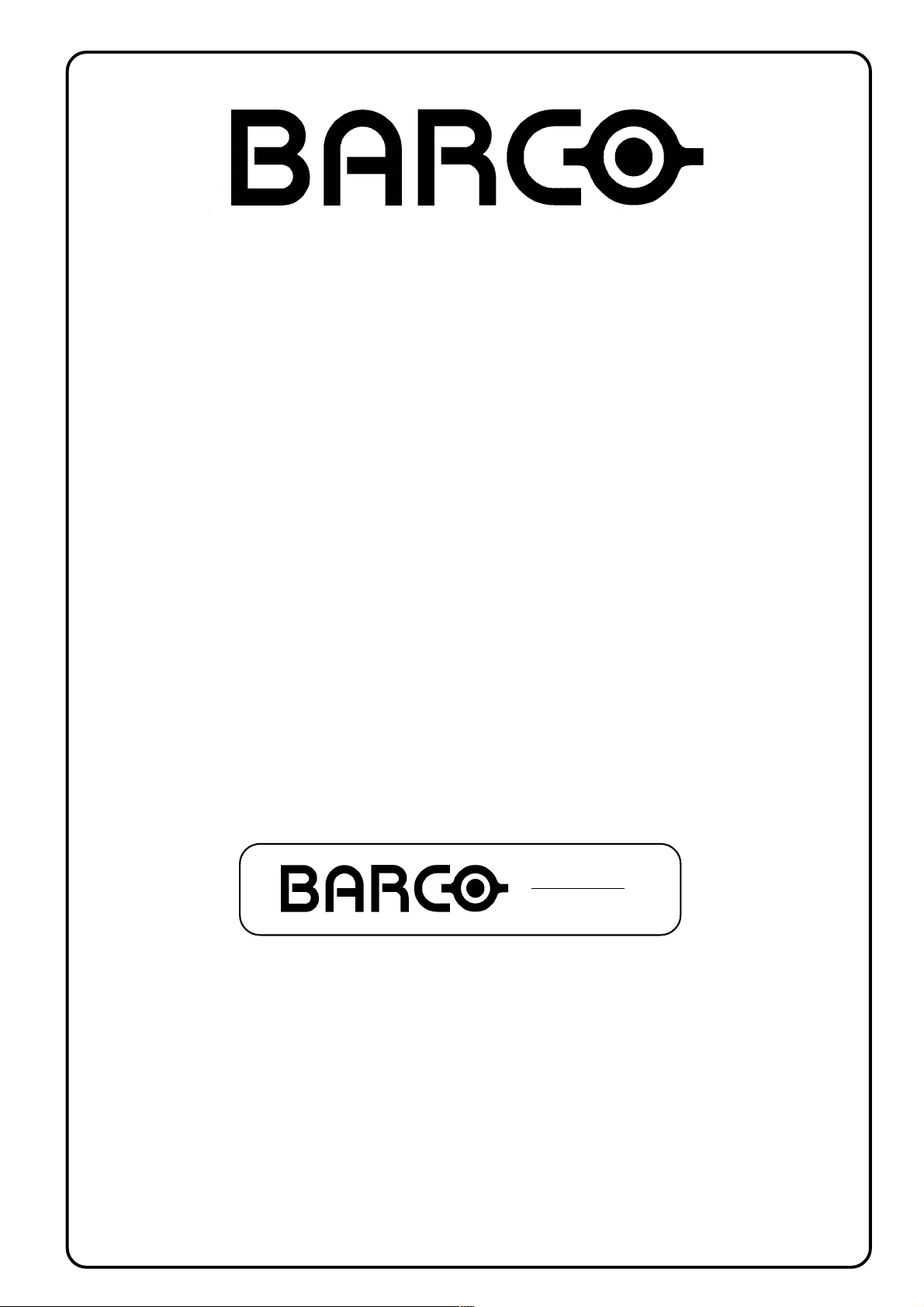
BARCO PROJECTION SYSTEMS
Date :
04122000
REALITY
6300
R9001550
R9001559
OWNER'S MANUAL
Rev. :
04
Art. No. :
R5976004
Page 2
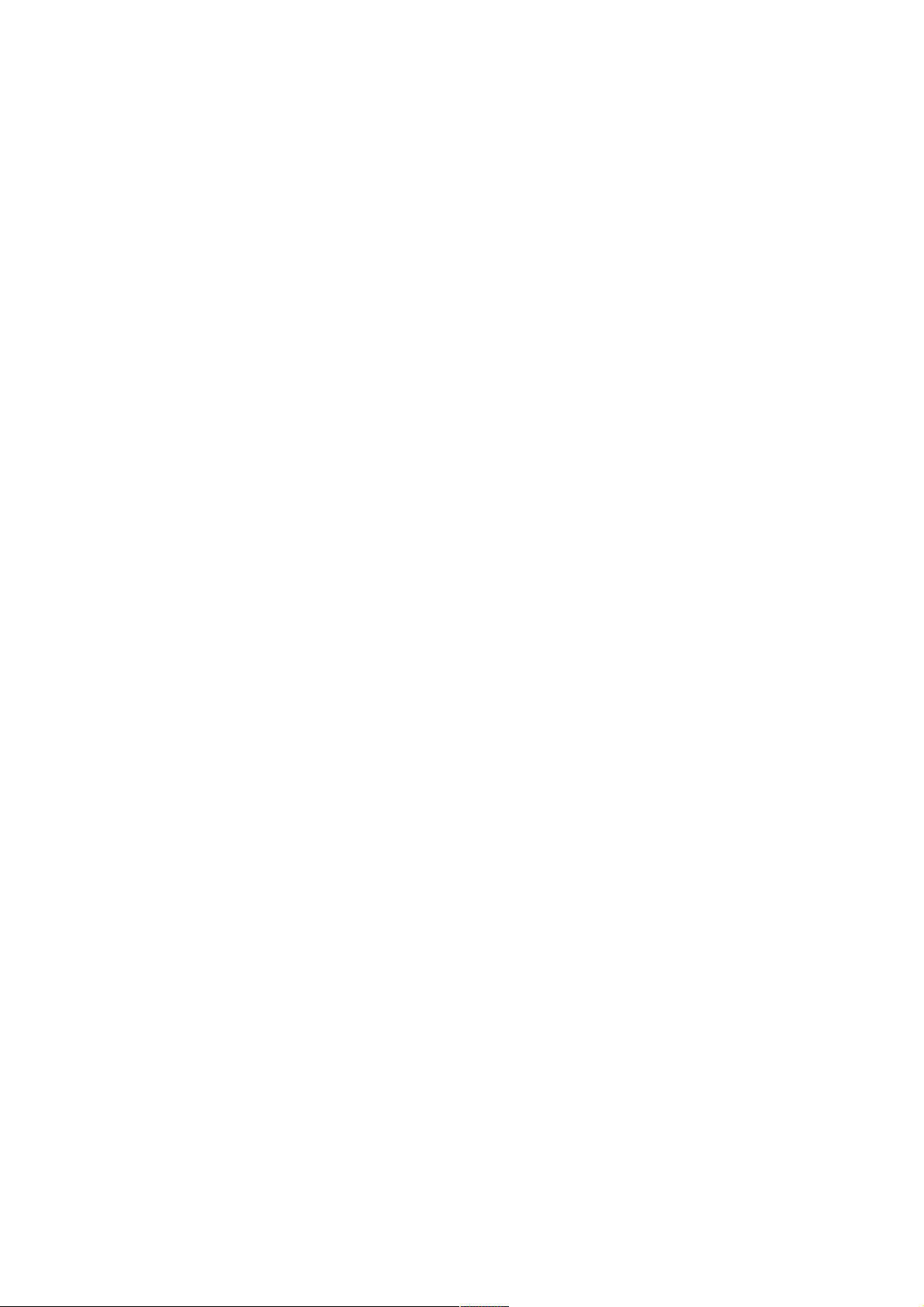
Federal communication commission (FCC statement)
This equipment has been tested and found to comply with the limits for a class B digital device, pursuant to Part 15 of the FCC Rules. These
limits are designed to provide reasonable protection against harmful interference when the equipment is operated in a commercial environment.
This equipment generates, uses, and can radiate radio frequency energy and, if not installed and used in accordance with the instruction
manual, may cause harmful interference to radio communications. Operation of this equipment in a residential area is likely to cause harmful
interference in which case the user will be required to correct the interference at his own expense.
Instructions to the user :
if this equipment does cause interference to radio or television reception, the user may try to correct the interference by one or more of the
following measures :
- Re-orientation of the receiving antenna for the radio or television.
- Relocate the equipment with respect to the receiver.
- Plug the equipment into a different outlet so that the equipment and receiver are on different branch circuits.
Fasten cables connectors to the equipment by mounting screws.
Note :
The use of shielded cables is required to comply within the limits of Part15 of FCC rules and EN55022.
Due to constant research, the information in this manual is subject to change without notice.
Produced by BARCO NV, March 2000.
All rights reserved.
Trademarks are the rights of their respective owners.
BARCO n.v./Projection Systems
Noordlaan 5
B-8520 Kuurne
Belgium
Tel : +32/56/368211
Fax : +32/56/351651
E-mail : sales.bps@barco.com
Visite Barco at the web : http://www.barco.com
Printed in Belgium
Page 3
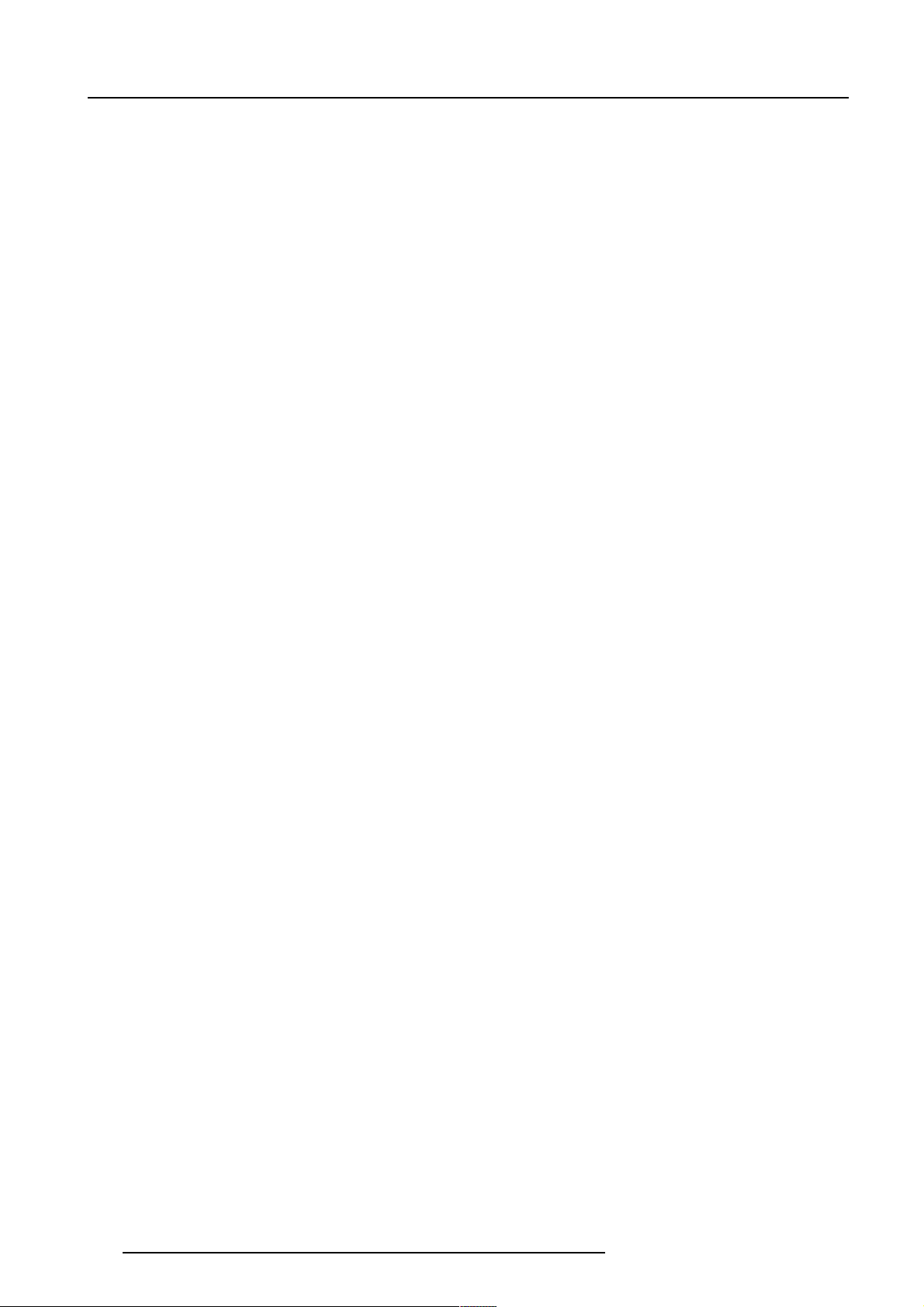
Table of Contents
TABLE OF CONTENTS --------------------------------------------------- I-1
UNPACKING AND DIMENSIONS -------------------------------------- 1-1
Projector dimensions ------------------------------------------------- 1-1
Unpacking --------------------------------------------------------------- 1-1
Battery installation in the RCU. ------------------------------------ 1-2
INSTALLATION GUIDELINES ------------------------------------------ 2-1
Installation Guidelines ------------------------------------------------ 2-1
Environment ------------------------------------------------------------ 2-1
What about ambient light ? ----------------------------------------- 2-1
Which screen type? --------------------------------------------------- 2-1
What image size? How big should the image be? ---------- 2-1
Where to install the projector? ------------------------------------- 2-2
How to install a projection lens? ---------------------------------- 2-2
LOCATION AND FUNCTIONS OF CONTROL --------------------- 3-1
Front Panel Terminology -------------------------------------------- 3-1
Source & Power Connections --------------------------------------3-1
Communication Connections -------------------------------------- 3-2
Control Panel Terminology------------------------------------------ 3-2
a. Local keypad -------------------------------------------------------- 3-2
b. Remote control -----------------------------------------------------3-3
INSTALLATION SET UP ------------------------------------------------- 4-1
Configuration ----------------------------------------------------------- 4-1
CONNECTIONS ------------------------------------------------------------- 5-1
Power connection ----------------------------------------------------- 5-1
AC Power (mains) cord connection ------------------------------ 5-1
Fuses --------------------------------------------------------------------- 5-1
Switching on ------------------------------------------------------------ 5-1
Lamp Run Time -------------------------------------------------------- 5-2
Lamp Run Time Warning ------------------------------------------- 5-2
Switching to Stand-by. ----------------------------------------------- 5-2
Switching Off ----------------------------------------------------------- 5-2
Input Connections -----------------------------------------------------5-2
5-cable Input Slot (slot 1) ------------------------------------------- 5-3
Computer input/Monitor output ------------------------------------ 5-4
Video Input -------------------------------------------------------------- 5-4
S-Video Input ----------------------------------------------------------- 5-5
Serial Digital Input / Serial Digital Output ----------------------- 5-5
IEEE 1394 Input ------------------------------------------------------- 5-6
Communication Connections -------------------------------------- 5-6
RS232 in / RS232 out ------------------------------------------------ 5-6
Communication port for communication with peripherals -- 5-7
Audio Connections ----------------------------------------------------5-7
CONTROLLING ------------------------------------------------------------- 6-1
How to use the RCU? ------------------------------------------------ 6-1
Projector address ----------------------------------------------------- 6-2
Displaying a Projector Address. ----------------------------------- 6-2
How to Program an Address into the RCU? ------------------- 6-2
Picture controls with direct access. ------------------------------6-2
Sound controls with direct access. ------------------------------- 6-3
The Pause key. -------------------------------------------------------- 6-3
The Selection key ----------------------------------------------------- 6-3
START UP OF THE ADJUSTMENT MODE ------------------------- 7-1
Adjustment Mode ------------------------------------------------------7-1
Color Temperature ---------------------------------------------------- 9-7
Gamma ------------------------------------------------------------------ 9-7
Decoding EBU/IRE ---------------------------------------------------- 9-7
Dynamic Color Depth ------------------------------------------------- 9-8
Noise Reduction ------------------------------------------------------- 9-8
Input Balance -----------------------------------------------------------9-8
Audio Tuning ----------------------------------------------------------- 9-9
Volume, Balance, Bass and Treble ------------------------------ 9-9
Mute ----------------------------------------------------------------------- 9-9
Fade ---------------------------------------------------------------------- 9-9
Mode [stereo]/[mono] ---------------------------------------------- 9-10
Video - Audio lock --------------------------------------------------- 9-10
Geometry -------------------------------------------------------------- 9-10
Shift --------------------------------------------------------------------- 9-11
Size --------------------------------------------------------------------- 9-11
Side Keystone -------------------------------------------------------- 9-11
Blanking ---------------------------------------------------------------- 9-12
Aspect Ratio ---------------------------------------------------------- 9-13
Options ----------------------------------------------------------------- 9-13
INSTALLATION MODE ------------------------------------------------- 10-1
Starting up the Installation Mode -------------------------------- 10-1
Input Slots ------------------------------------------------------------- 10-1
800 Peripherals ------------------------------------------------------ 10-2
Configuration --------------------------------------------------------- 10-2
OSD color (On-Screen Display) --------------------------------- 10-2
Internal Patterns ----------------------------------------------------- 10-3
No Signal -------------------------------------------------------------- 10-3
Quick Access Keys ------------------------------------------------- 10-4
Lens Adjustments --------------------------------------------------- 10-4
Zoom/Focus/Shift --------------------------------------------------- 10-5
SERVICE MODE ---------------------------------------------------------- 11-1
Starting up the Service Mode ------------------------------------ 11-1
Identification ---------------------------------------------------------- 11-2
Change Password -------------------------------------------------- 11-3
How to enable or disable the password function ? --------- 11-3
How to change the password ? --------------------------------- 11-3
Change Language -------------------------------------------------- 11-3
Change Projector Address ---------------------------------------- 11-3
Change Baudrate PC ----------------------------------------------- 11-4
Reset Lamp Runtime ----------------------------------------------- 11-4
Lamp Run Time History ------------------------------------------- 11-4
Lamp Dimming ------------------------------------------------------- 11-4
Common Address --------------------------------------------------- 11-5
BARCO logo ---------------------------------------------------------- 11-5
Panel Adjustments -------------------------------------------------- 11-5
Uniformity -------------------------------------------------------------- 11-6
Preset Input Balance ----------------------------------------------- 11-6
I2C diagnosis. -------------------------------------------------------- 11-6
APPENDIX A : STANDARD SOURCE SET UP FILES ---------- A-1
APPENDIX B : LENSES ------------------------------------------------- B-2
Lens Cleaning Procedure ------------------------------------------ B-1
Lenses ------------------------------------------------------------------ B-2
APPENDIX C : SOURCE NUMBERS 81 - 86 AND 91 - 96 ----- C-1
Projector without any 800 peripheral connected. ------------ C-1
Projector with a 800 peripheral connected. ------------------- C-1
AUTO IMAGE ADJUSTMENT ------------------------------------------- 7-1
Adjustment Mode ------------------------------------------------------7-1
RANDOM ACCESS ADJUSTMENT MODE ------------------------- 9-1
Starting up the Random Access Adjustment Mode ---------- 9-1
File Service ------------------------------------------------------------- 9-2
Load File -----------------------------------------------------------------9-2
Edit File ------------------------------------------------------------------ 9-3
Rename ------------------------------------------------------------------9-5
Copy ---------------------------------------------------------------------- 9-5
Delete --------------------------------------------------------------------- 9-5
File Options ------------------------------------------------------------- 9-6
Picture Tuning ---------------------------------------------------------- 9-6
CTI ON/OFF ------------------------------------------------------------ 9-6
i-1
5976004 BARCOREALITY 6300 08032000
Page 4
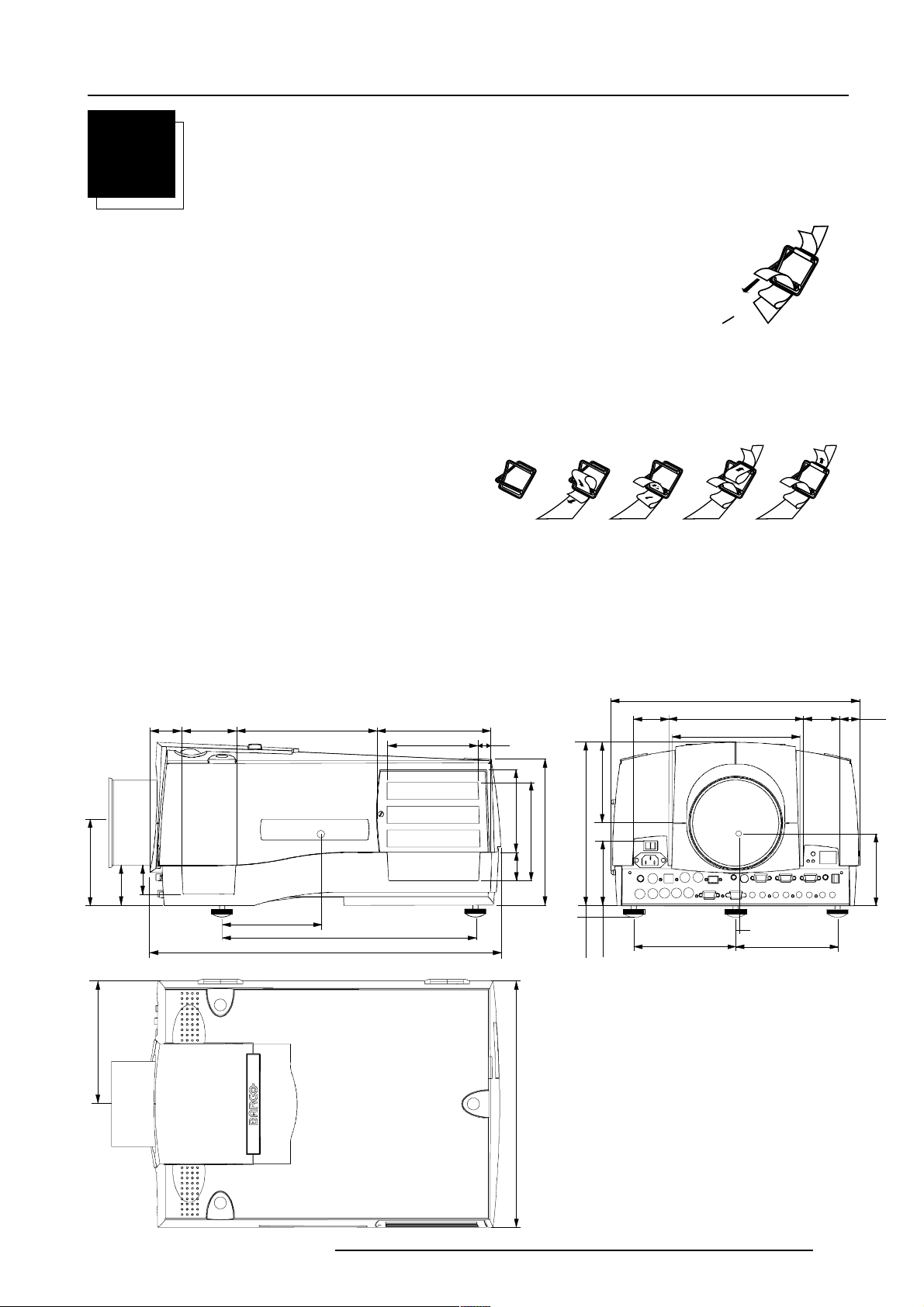
Unpacking and Dimensions
1
234
5
379
T
1
UNP ACKING AND DIMENSIONS
Unpacking
To open the banding, pull on the clip as shown in the first drawing.
Pull
Take the projector out of its shipping carton and place it on a table.
Save the original shipping carton and packing material, they will be necessary if you ever have to ship your projector. For maximum protection,
repack your projector as it was originally packed at the factory.
Contents of the complete unit (box) :
- 1 BARCOREALITY 6300 or 6300DLC (weight ± 17 kg or ± 37.4 lbs)
- 1 remote control unit RCU + 2 batteries.
- 1 power cable with outlet plug type CEE7 or ANSI 73.11 .
- 1 owners manual
- 1 safety manual
o open
Projector dimensions
(units : mm)
25.4 mm = 1"
46
82.7 211.4 169.5
124.1
184.4
60
43
148.9
526.8
380.6
139.6 14
124.4
42
368.7
371.2
152.6
202.4
187.2
53.5 29.6
107.5
6
152.6
53.5
120.2
245.1
217.2
147.8
97.6
min 12
max 24
5976004 BARCOREALITY 6300 08032000
1-1
Page 5
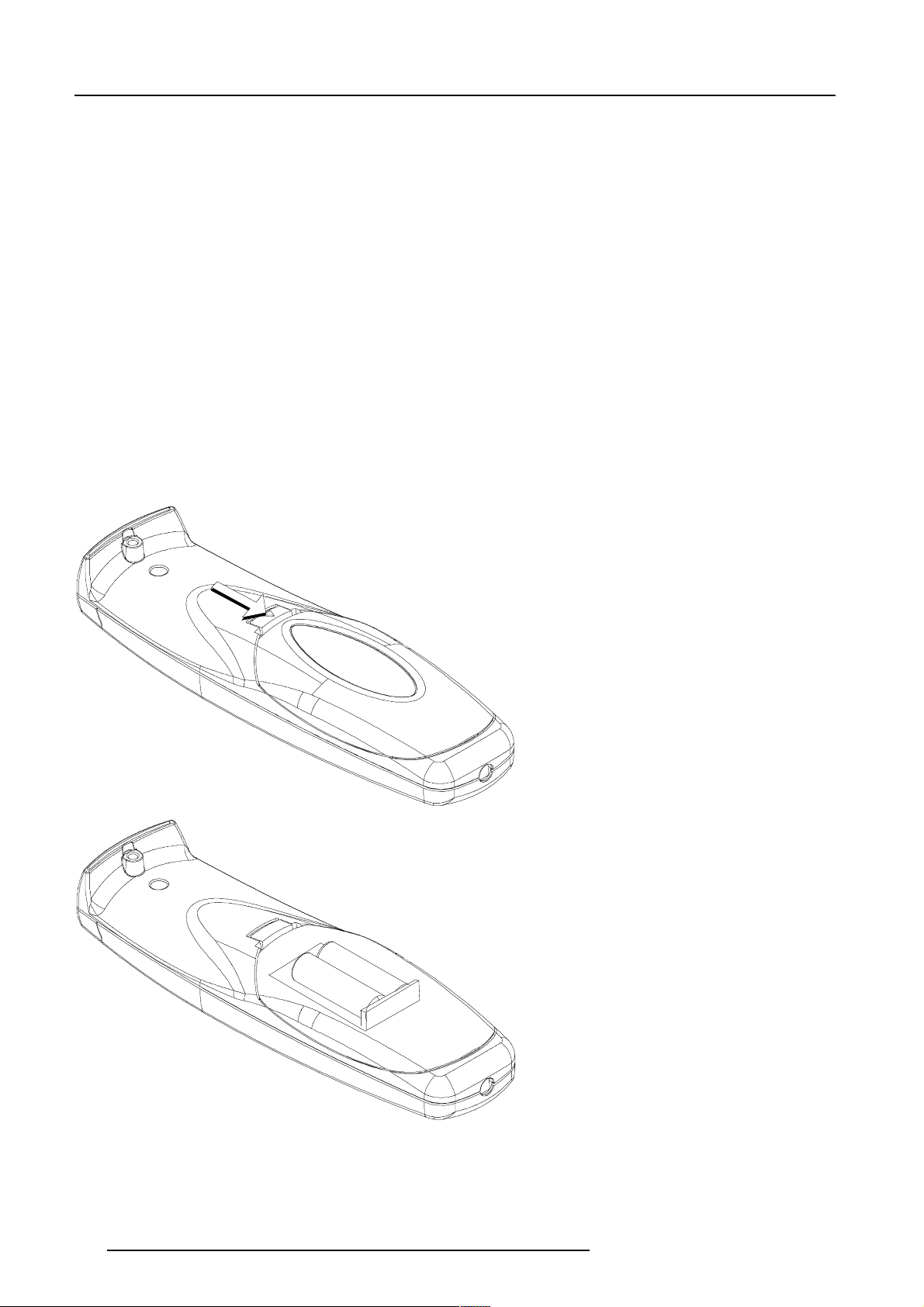
Unpacking and Dimensions
Battery installation in the RCU.
Two batteries are packed together with the RCU. Before using your RCU, install first these batteries.
1 Remove the battery cover on the backside by pushing the handle a little towards the bottom of the RCU.
2 Lift up the top side of the cover at the same time.
3 Insert the batteries as indicated in the RCU.
4 Put the battery cover on its place.
How to replace the batteries in the RCU ?
To replace the batteries :
1 Remove the battery cover on the backside by pushing the handle a little towards the bottom of the RCU.
2 Lift up the top side of the cover at the same time.
3 Push on the + side of the battery towards the - side
4 Lift up the battery at the same time.
5 Repeat for the second battery.
6 Insert the batteries as indicated in the RCU (battery type AA or LR6 or equivalent).
7 Put the battery cover on its place.
Note, only important if more than one projector is installed in the room :
1. the default address can be zero (0) or one (1). The standard RCUs are setup for common address zero. To change the common address
of the RCU, contact a BARCO service center. If it is necessary to program the projector address into the RCU, see chapter 'Controlling'.
2. projector address has to be reprogrammed everytime the battery is changed, the RCU will always switch to the default address.
1-2
5976004 BARCOREALITY 6300 08032000
Page 6
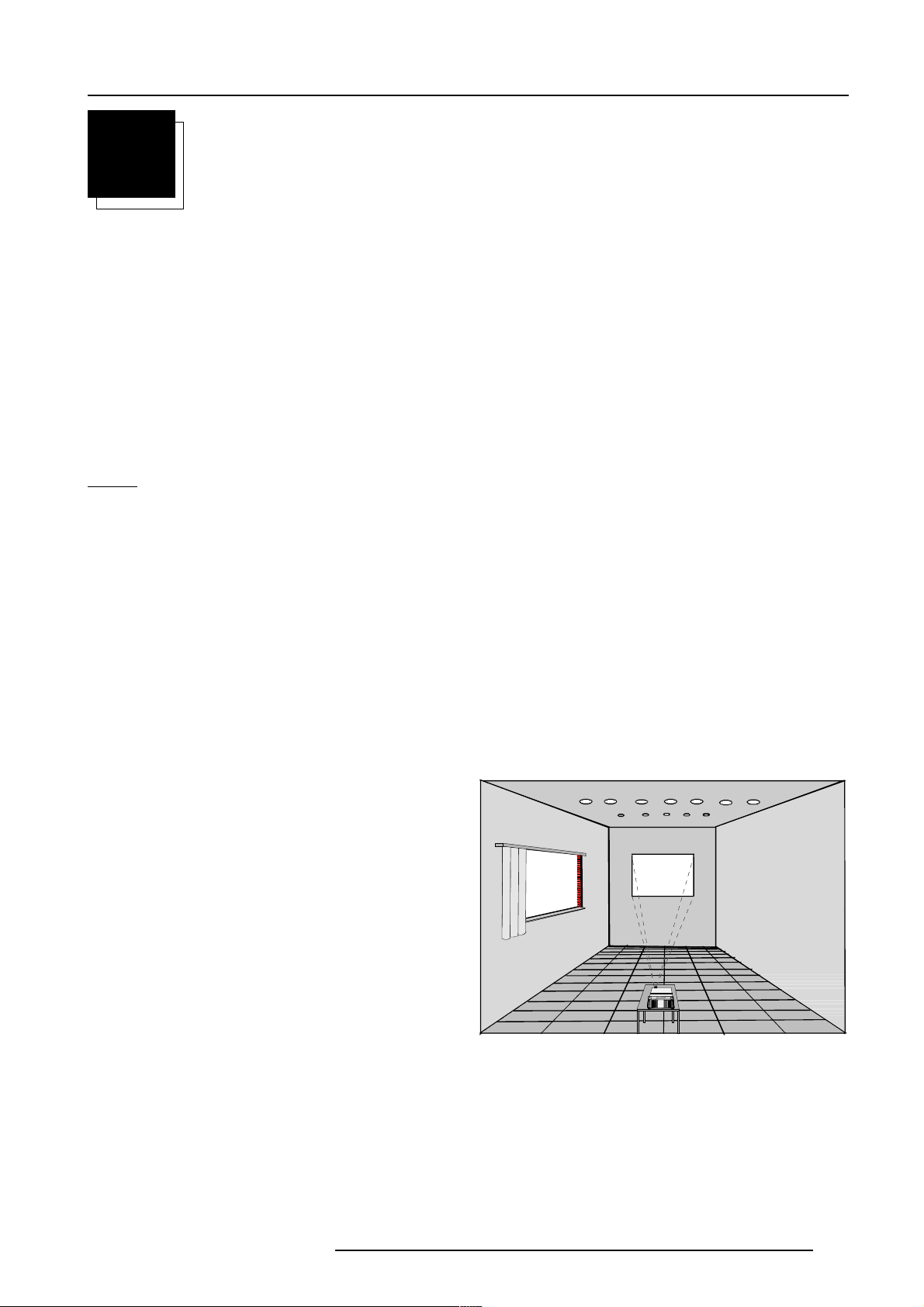
Installation Guidelines
2
INSTALLATION GUIDELINES
Installation Guidelines
Careful consideration of things such as image size, ambient light level, projector placement and type of screen to use are critical to the optimum
use of the projection system.
Max. ambient temperature : 40 °C or 104 °F
Min. ambient temperature : 0 °C or 32 °F
The projector will not operate if ambient air temperature falls outside this range (0°C- 40°C or 32°F-104°F).
* Environment
Do not install the projection system in a site near heat sources such as radiators or air ducts, or in a place subject to direct sunlight, excessive
dust or humidity. Be aware that room heat rises to the ceiling; check that temperature near the installation site is not excessive.
* Environment condition check
Warning: Harmful Environmental Contamination Precaution
A projector must always be mounted in a manner which ensures the free flow of clean air into the projectors ventilation inlets. For installations
in environments where the projector is subject to airborne contaminants such as that produced by smoke machines or similar (these deposit
a thin layer of greasy residue upon the projectors internal optics and imaging electronic surfaces, degrading performance), then it is highly
advisable and desirable to have this contamination removed prior to it reaching the projectors clean air supply. Devices or structures to extract
or shield contaminated air well away from the projector are a prerequisite, if this is not a feasible solution then measures to relocate the projector
to a clean air environment should be considered.
Only ever use the manufactures recommended cleaning kit which has been specifically designed for cleaning optical parts, never use industrial
strength cleaners on a projectors optics as these will degrade optical coatings and damage sensitive optoelectronic components. Failure
to take suitable precautions to protect the projector from the effects of persistant and prolonged air contaminants will culminate in extensive
and irreversible ingrained optical damage. At this stage cleaning of the internal optical units will be non-effective and impracticable. Damage
of this nature is under no circumstances covered under the manufactures warranty and may deem the warranty null and void. In such a
case the client shall be held solely responsible for all costs incurred during any repair. It is the clients responsibility to ensure at all times that
the projector is protected from the harmful effects of hostile airborne particles in the environment of the projector. The manufacture reserves
the right to refuse repair if a projector has been subject to wantful neglect, abandon or improper use.
* What about ambient light ?
The ambient light level of any room is made up of direct or indirect
sunlight and the light fixtures in the room. The amount of ambient light
will determine how bright the image will appear. So, avoid direct light
on the screen.
Windows that face the screen should be covered by opaque drapery
while the set is being viewed. It is desirable to install the projection
system in a room whose walls and floor are of non-reflecting material.
The use of recessed ceiling lights and a method of dimming those
lights to an acceptable level is also important. Too much ambient light
will wash out of the projected image. This appears as less contrast
between the darkest and lightest parts of the image. With bigger
screens, the wash out becomes more important. As a general rule,
darken the room to the point where there is just sufficient light to read
or write comfortably. Spot lighting is desirable for illuminating small
areas so that interference with the screen is minimal.
5976004 BARCOREALITY 6300 04122000
2-1
Page 7

Installation Guidelines
* Which screen type?
There are two major categories of screens used for projection
equipment. Those used for front projected images and those for rear
projection applications.
Screens are rated by how much light they reflect (or transmit in the
case of rear projection systems) given a determined amount of light
projected toward them. The GAIN of a screen is the term used. Front
and rear screens are both rated in terms of gain. The gain of screens
range from a white matte screen with a gain of 1 (x1) to a brushed
aluminized screen with a gain of 10 (x10) or more. The choice
between higher and lower gain screens is largely a matter of
personal preference and another consideration called the Viewing
angle.
In considering the type of screen to choose, determine where the
viewers will be located and go for the highest gain screen possible.
A high gain screen will provide a brighter picture but reduce the
viewing angle.
For more information about screens, contact your local screen
supplier.
* What image size? How big should the image be?
The projector is designed for projecting an image size (video) from
1.00m (3.3ft) to 6.00m (19.7ft) with a aspect ratio of 5 to 4.
Screen width
* Where to install the projector?
Only when the lens shift is in it's nominal position.
Definitions of the Abbreviation on drawings
B = Distance between ceiling and top of the screen or
between floor and bottom of the screen.
A = Correction value, distance between bottom side of
projector (without feet) and middle of the lens. Value to be
subtracted from B to obtain the correct installation position. (A
value is a constant value for all screen widths and type of
lenses, A = 124.1 mm or 4.89 inch)
CD = Total distance between projector and ceiling or projector
and floor.
SW = Screen width.
SH = Screen height (image height).
PD = Projector Distance, distance between screen and
projector.
Inputs and computer video format input compatibility :
Some examples :
VIDEO and S-VIDEO
COMPONENT VIDEO
RGB ANALOG with STANDARD SYNC (SYNC ON GREEN or
SEPARATE SYNC)
RGB ANALOG with TRI-LEVEL SYNC (SYNC ON GREEN or
SEPARATE SYNC)
VGA : 640 x 480 pixels
MAC : 640 x 480 pixels
Super VGA : 800 x 600 pixels
XGA : 1024 x 768 pixels
S-XGA : 1280 x 1024 pixels
sources up to 1600 x 1280 pixels
Sources with pixel clock < 200 MHz
Lens type selection.
a) Determine the required screen width.
b) Determine the approximate position of the projector in the projection
room with regard to the screen and measure the
projector-screen distance (PD).
c) Use the lens formulas in appendix B to find the best corresponding
PD with regard to the measured projector-screen distance for the
required screen width.
The desired lens is determined (the order number is given in the tabel
in the same appendix B). Start the installation procedure for the
projector as described in the manual.
2-2
5976004 BARCOREALITY 6300 04122000
Page 8
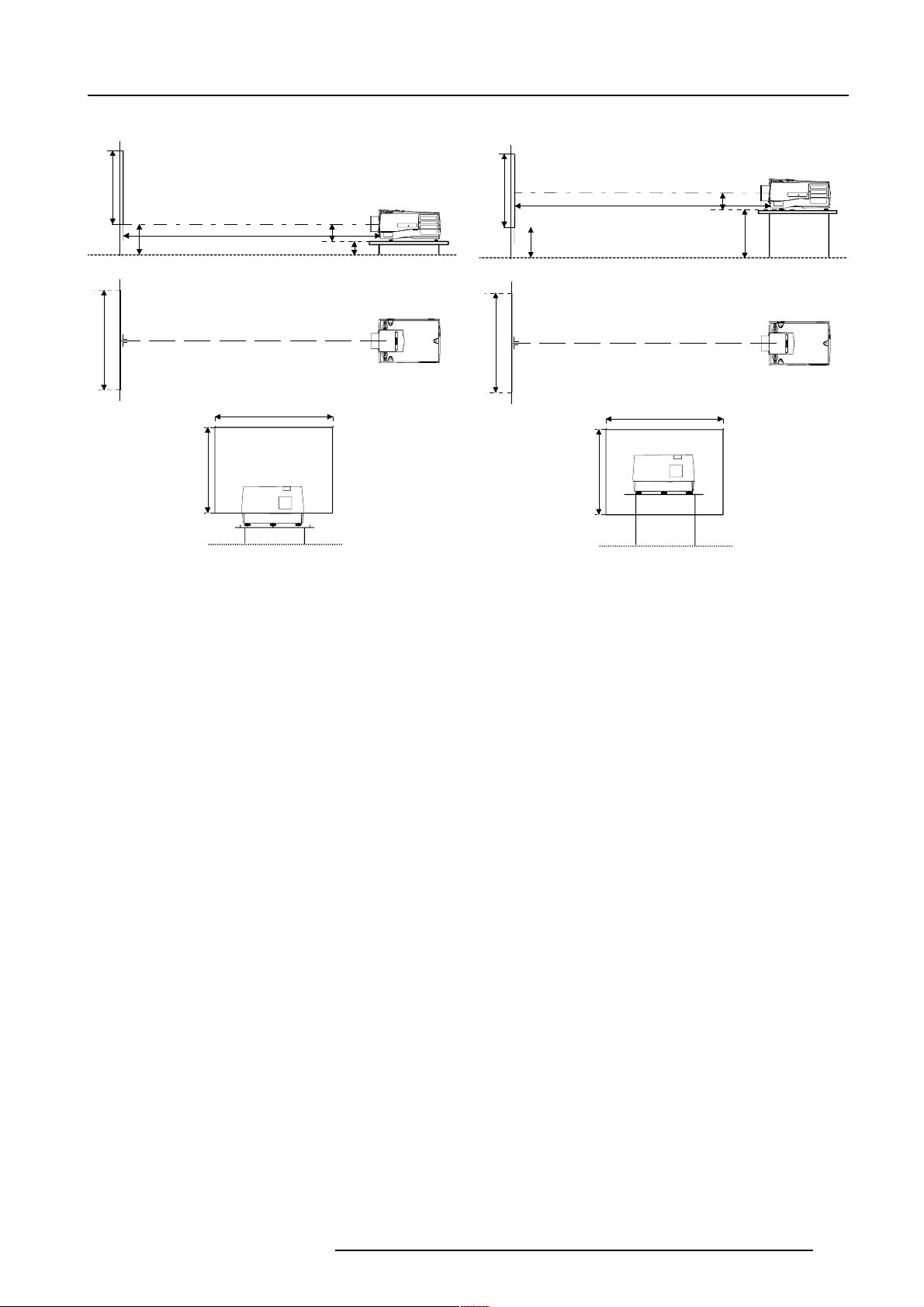
Installation Guidelines
Screen
PD
B
Floor
Projector
CD
A’
C
SH
Optical axis projection lens
SH
SW
SIDE VIEW
BACK VIEW
Screen
TOP VIEW
SW
Floor
OFF-Axis installation
SH
Screen
B
SW
Screen
Optical axis projection lens
SH
SIDE VIEW
PD
Floor
TOP VIEW
SW
BACK VIEW
ON-Axis installation
D = B - A
CD = B - A
Projector
A
CD
Floor
* How to install a projection lens?
The projector is supplied without any lens.
The following lenses are available, or will become available (contact a Barco service center) as an option :
QFD(1.27:1) R9840400
QFD(2.5:1) R9840290
QFD(1.4-2.1:1) R9840380
QFD(2.1-3.0:1) R9840390
QGD(3.5-4.5:1) R9840060
QFD(4.5-6.0:1) R9840100
QFD(7:1) R9840410
5976004 BARCOREALITY 6300 04122000
2-3
Page 9

Installation Guidelines
How to install the lens?
1. Take the lens out of its packing material.
2. Open the lens cover of the projector by pivoting it up and take it off. image 1
3. Open both lens locks (B) by pulling them backwards. Unlock first by pulling clip (A) forwards. image 2
4. Put the lens on the lens holder.
5. Fix the lens by closing both locks (B) until they are secured. image 3
6. Plug the wires of motor unit into the connector (C). image 3
7. Re-install the lens cover.
Image 1
Image 3
Image 2
Image 4
2-4
5976004 BARCOREALITY 6300 04122000
Page 10
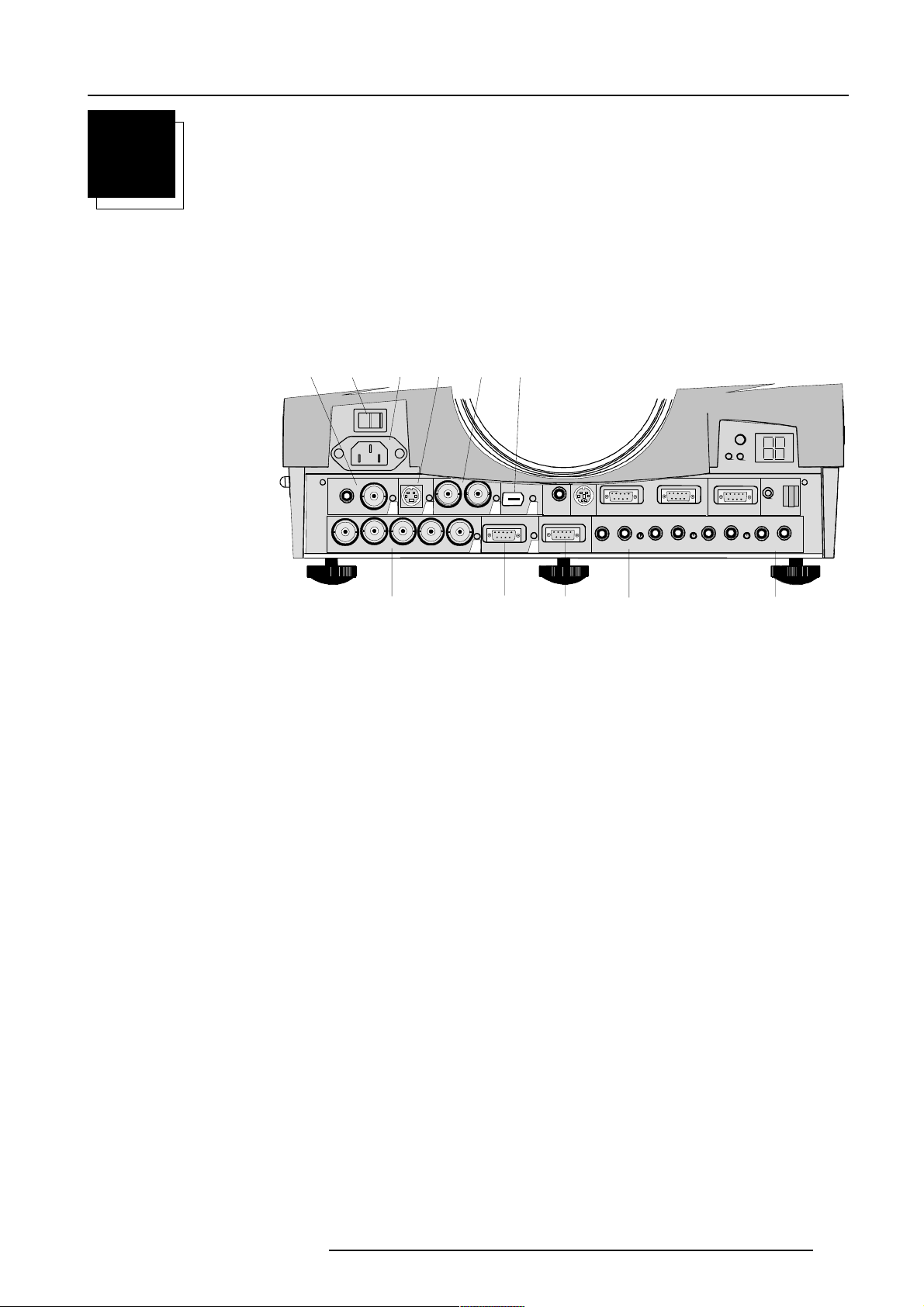
Location and Functions of Control
9
1
1
3
LOCATION AND FUNCTIONS OF CONTROL
Front Panel Terminology
The front panel terminology can be divided into 'Source & power connections' and 'Communication connections'.
Source & Power Connections
23
1
VIDEO
R
GBH/CV
S-VIDEO
7
45
43
SDI
SDO
COMPUTER
1
5
IEEE 1394
8
6
6
TRIG
2
MONITOR
RS232 IN RS232 OUT
MOUSE
AUDIO IN AUDIO IN AUDIO IN
A
0
COMM. PORT
RC
CB
AUDIO OUT
1
1 Video input: 1cinch or 1 BNC connector, no loop through.
2 Power switch : '1' = on, '0' = off
3 Power input : autoranging from 90 to 240 Vac.
4 S-Video
5 SDI and SDO : serial digital input and loop trough output. 2 x BNC terminals.
6 IEEE 1394 : not yet implemented.
7 5-cable input : can be software switched between Video, S-Video, RGB analog or Component Video.
8 Computer input
9 Monitor output : the monitor of your computer can be connected to this output if your computer is connected to the computer
input.
10 Audio inputs : 3 audio inputs. Each audio input can be associated with arbitrary input.
11 Audio output
5976004 BARCOREALITY 6300 17072000
3-1
Page 11
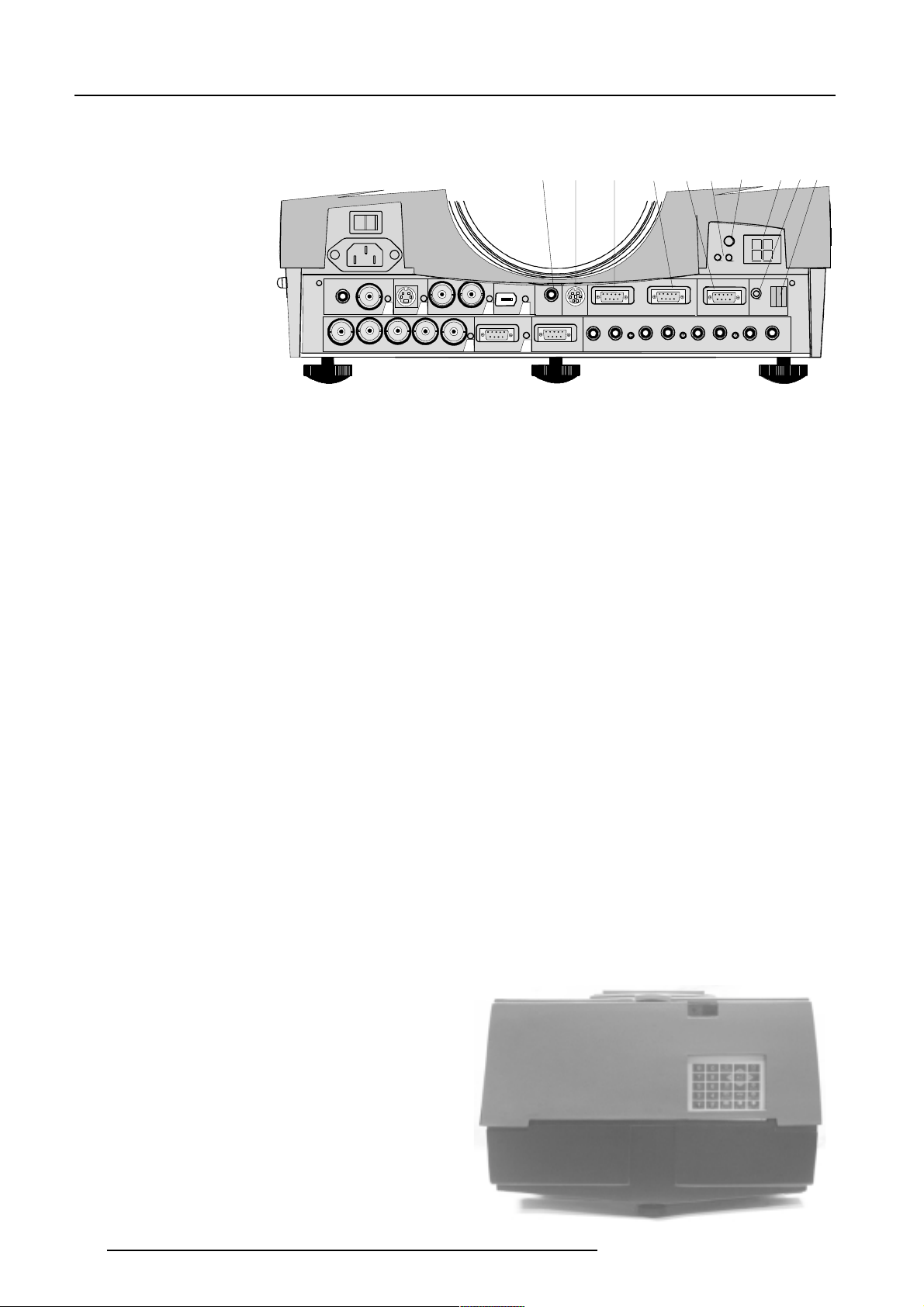
Location and Functions of Control
Communication Connections
VIDEO
S-VIDEO
10
12 3 456
43
SDI
SDO
6
IEEE 1394
5
TRIG
RS232 IN RS2 32 OUT
MOUSE
COMM. PORT
8
7
9
RC
GBH/CV
R
MONITOR
2
COMPUTER
1
AUDIO IN AUDIO IN AUDIO IN
A
CB
AUDIO OUT
1 TRIG : output voltage of 5 V when projector is on.
2 MOUSE : mouse output to be connect to the mouse input of a computer. The computer can now be controlled via the Executive
Remote Control Unit.
3 RS232 IN : to allow communication with external computer, e.g. IBM PC or compatible, Macintosh ...
4 RS232 OUT : used to connect to next projector, RS232IN plug (communication link for PC or MAC to the next projector).
5 Communication port : allows communication with the 800 peripherals.
6 IR-Acknowledged : IR signals are recognized.
IR-Received : IR signals are received but not recognized by the projector.
7 Projector mode indication : indicates the status of the projector.
Light off : power switch is not pressed.
Red light : power switch is pressed, projector in stand by mode.
Green light : projector in operational mode.
8 Diagnostics code :
a) source number
b) error code : a two digit error code is displayed when something goes wrong inside the projector.
9 Remote : remote input for wired remote control.
10 IR receiver : receiver for control signals transmitted from the RCU.
Control Panel Terminology
The projector can be controlled by the local keypad or by the remote control unit.
a. Local keypad
The local keypad is located on the backside of the projector.
3-2
5976004 BARCOREALITY 6300 17072000
Page 12
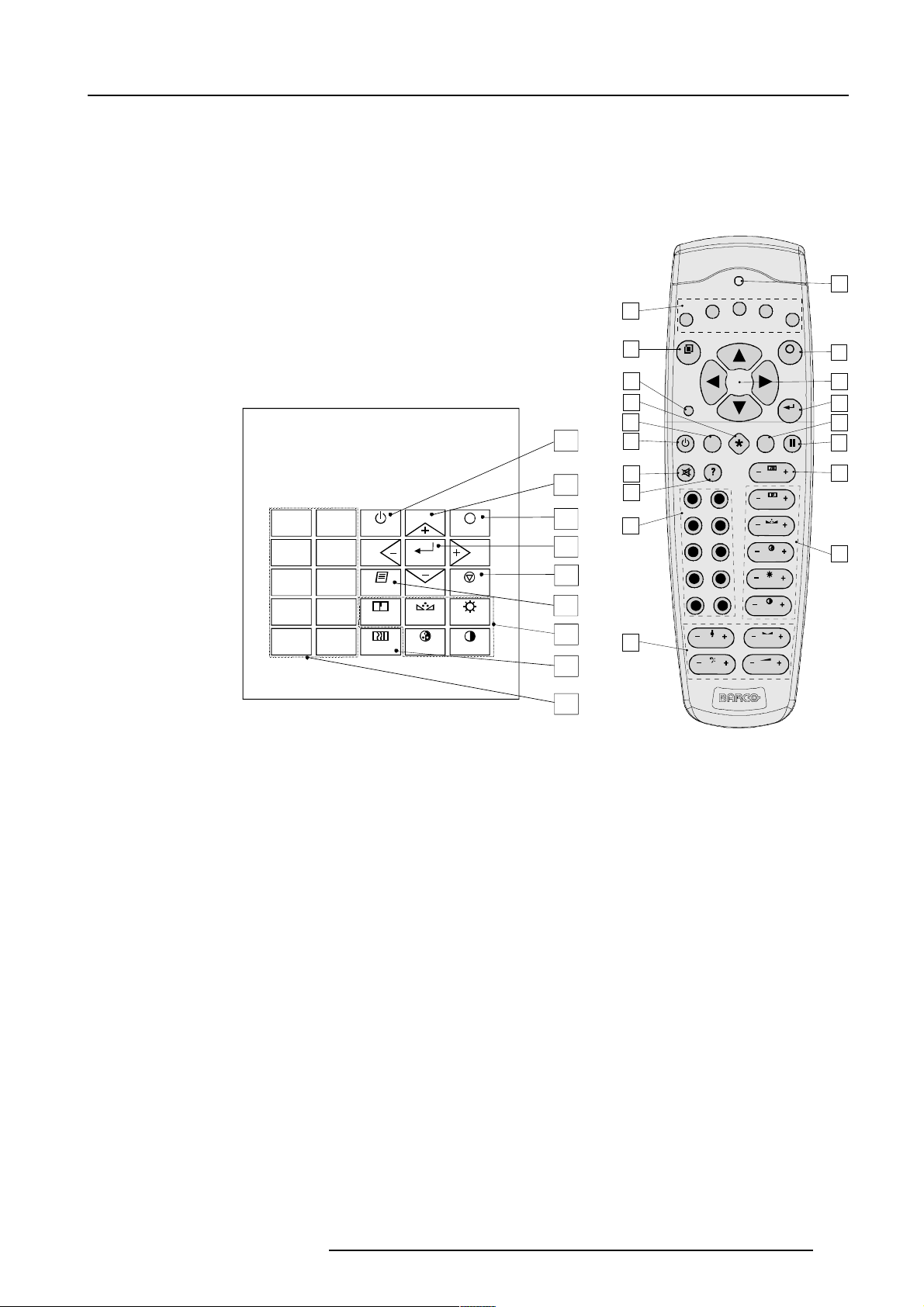
F1
F2
F3
F4
F5
ADJ
EXIT
ENTER
PAUSE
PHASE
TEXT
SHARPN
TINT
COLOR
BRIGHTN
CONTR
TREBLE BALANCE
BASS
VOL
9
0
78
5
6
34
1
2
1
2
3
5
6
4
7
8
9
10
18
17
16
15
14
13
12
11
b. Remote control
This remote control includes a battery powered infrared (IR)
transmitter that allows the user to control the projector remotely.
This remote control is used for source selection, control,
adaptation and set up. It includes automatic storing of :
- picture controls (Brightness, Sharpness...)
- settings
Other functions of the remote control are :
- switching between standby and operational mode.
- switching to "pause" (blanked picture, full power for
immediate restarting)
- direct access to all connected sources.
Location and Functions of Control
Remote Control (RCU)
6
16
0
9
7
5
3
1
STANDBY
8
6
4
2
TEXT
SHARPN
PHASE
ENTER
COLOR
TINT
EXIT
PAUSE
BRIGHTN
CONTRAST
17
15
5
14
11
12
Local keypad
Terminology
1 Function keys : user programmable keys with functions for direct access.
2 ADJ. : ADJUST key, to escape the adjustment mode.
3Address key (recessed key), to enter the address of the projector (between 0 and 9). Press the recessed address key with
a pencil, followed by pressing one digit button between 0 and 9.
4 Selection key : to direct access the zoom/focus/shift functions.
5 PAUSE : to stop projection for a short time, press 'PAUSE'. The image disappears but full power is retained for immediate restarting.
6 STBY : stand-by button, to start projector when the power switch is switched on and to switch off the projector without switching
off the power switch.
Attention : Switching to Stand-by.
When the projector is running and you want to go to stand-by, press the stand-by key for 2 seconds until the message 'Saving
data, please wait' is displayed. Do not press any longer on the stand-by key otherwise the projector will restart.
7 Mute : to interrupt the sound reproduction.
8? : Auto image, to center the image on the active LCD surface.
9 Digit buttons : direct input selection.
10 Audio controls : use these buttons to obtain the desired sound level (see also 'Controlling').
11 Picture controls : use these buttons to obtain the desired picture analog level (see also 'Controlling').
9
12 PHASE : used to remove the instability of the image.
5976004 BARCOREALITY 6300 17072000
3-3
Page 13
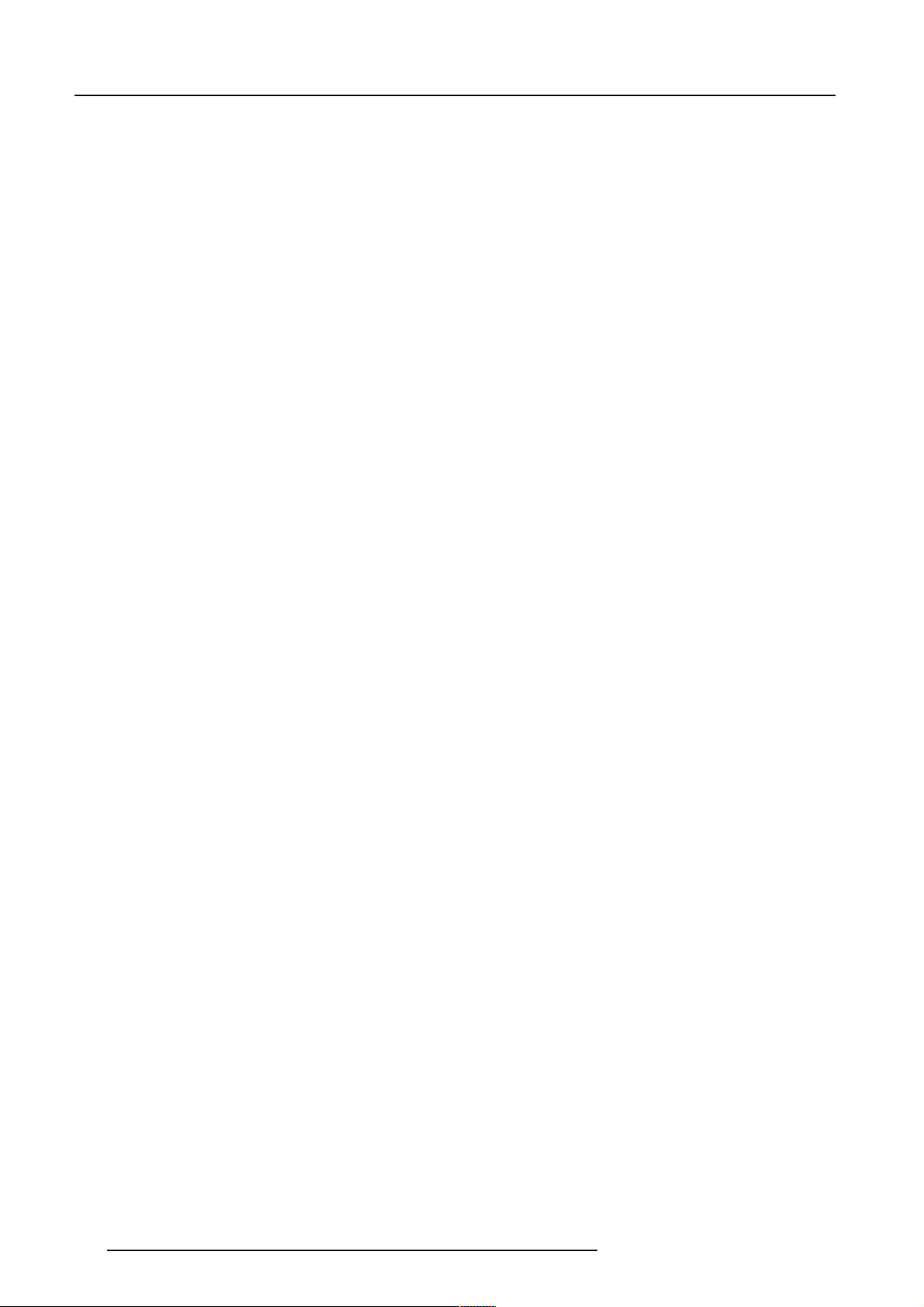
Location and Functions of Control
13 FREEZ : press to freeze the projected image.
14 TEXT : when adjusting one of the image, e.g. controls during a meeting, the displayed bar scale can be removed by pressing
'TEXT' key first. To re-display the bar scale on the screen, press 'TEXT' key again.
15 ENTER : to start up the adjustment mode or to confirm an adjustment or selection in the adjustment mode.
16 Cursor Keys (on RCU) or '+' and '-' keys (cursor keys) on the local keypad : to make menu selections when in the adjustment
mode or to zoom/focus when the direct access is active.
Comparision between the cursor keys and the use of the '+' and '-' keys on the local keypad :
RCU = local keypad
cursor key up = '+' key up
cursor key down = '-' key down
cursor key right = '+' key right
cursor key left = '-' key left
Use the '+' and '-' keys (cursor keys) : to increase or decrease the analog level of the image controls when they are first
selected.
17 EXIT : to leave the adjustment mode or to scroll upwards when in the adjustment mode.
18 RC operating indication : lights up when a button on the remote control is pressed. (This is a visual indicator to check the
operation of the remote control)
3-4
5976004 BARCOREALITY 6300 17072000
Page 14
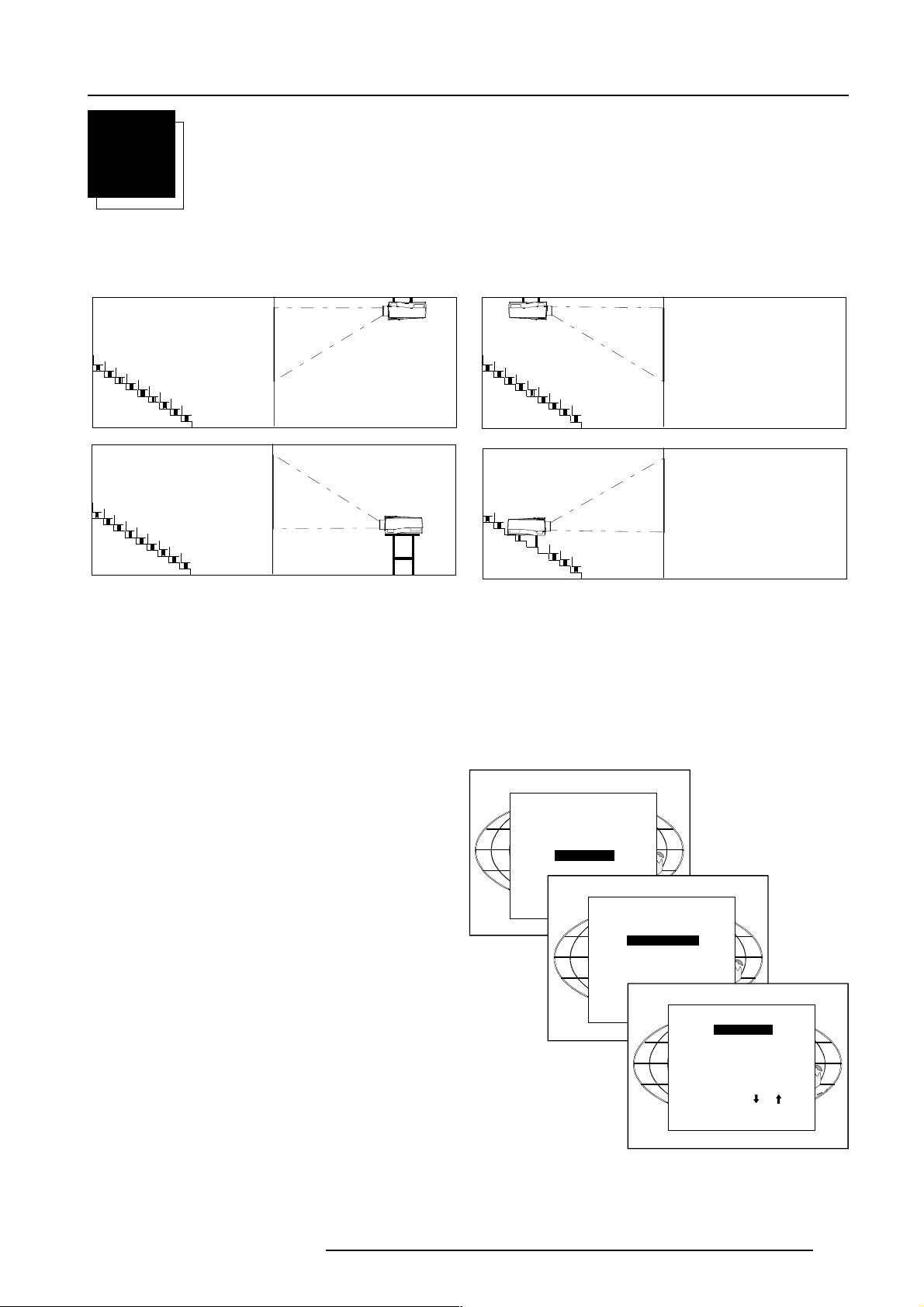
Installation Set Up
4
INSTALLATION SET UP
Configuration
The projector can be installed to project images in four different configurations : front/table, front/ceiling, rear/table and rear/ceiling.
Rear/Ceiling
Front/Ceiling
Rear/Table
Changing the configuration :
Front/Table
To change the configuration of the projector, proceed as follow :
1 Press ENTER to start up the adjustment mode.
2 Press the cursor key é or ê to select 'Installation'.
3 Press ENTER to display the Installation menu.
4 Press the cursor key é or ê to select 'Configuration'.
5 Press ENTER to display the Configuration menu. The actual installed configuration will be highlighted.
6 Press the cursor key é or ê to select the corresponding configuration.
7 Press Adjust to leave the adjustment mode.
ADJUSTMENT MODE
Select a path from below :
RANDOM ACCESS
INSTALLATION
SERVICE
Source 01
Select with or
then <ENTER>
<EXIT> to return.
INSTALLATION
INPUT SLOTS
800 PERIPHERAL
CONFIGURATION
OSD COLOR
INTERNAL PATTERNS
NO SIGNAL
Select with or
then <ENTER>
<EXIT> to return.
LENS
CONFIGURATION
FRONT/TABLE
FRONT/CEILING
REAR/TABLE
REAR/CEILING
5976004 BARCOREALITY 6300 010799
Select with or
then <ENTER>
<EXIT> to return.
4-1
Page 15
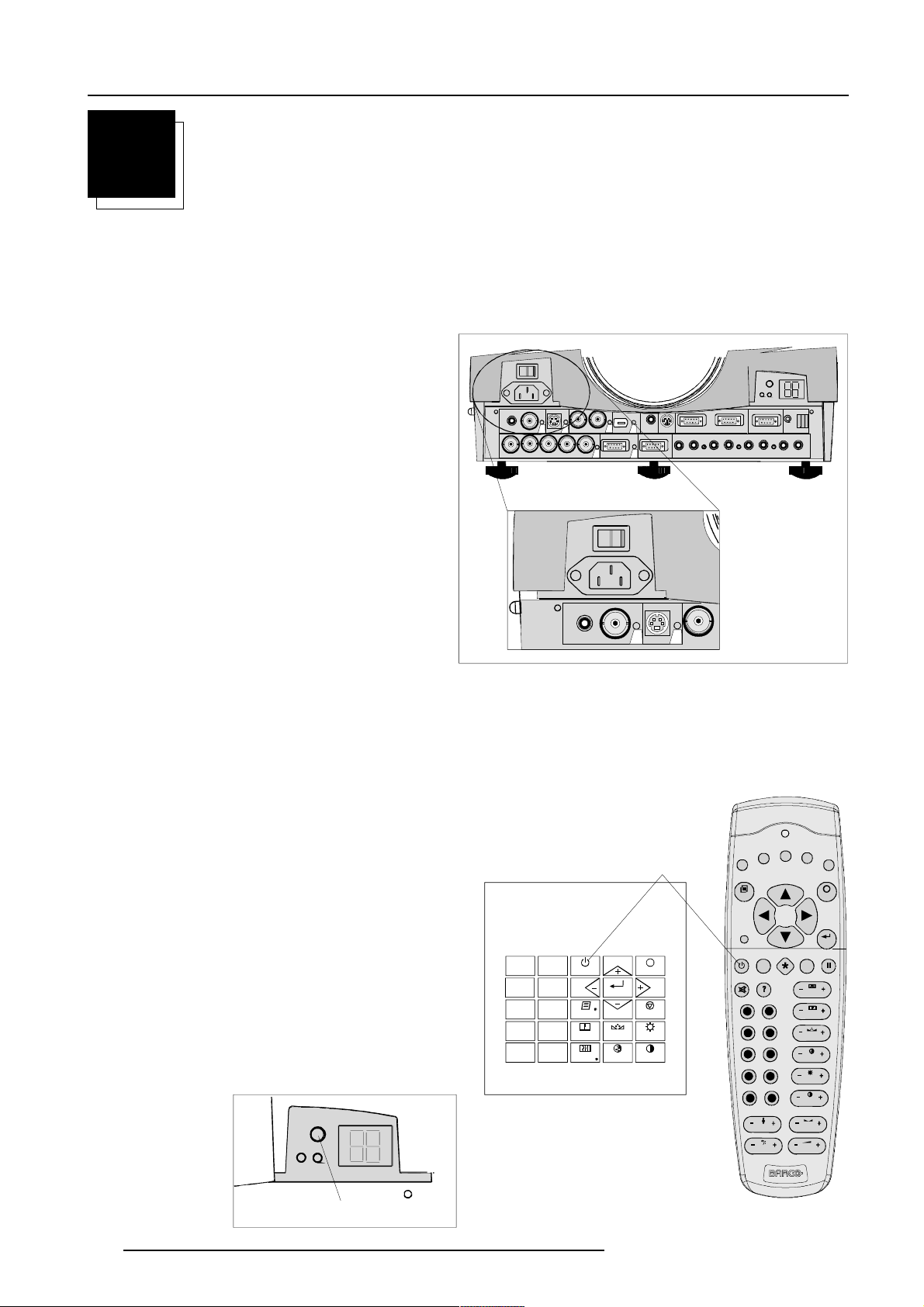
Connections
5
CONNECTIONS
Power connection
AC Power (mains) cord connection
Use the supplied power cord to connect your projector to the wall outlet. Plug the female power connector into the male connector at the
front of the projector.
The power input is auto-ranging from 90 to 240 VAC.
S-VIDEO
VIDEO
GBH/CV
R
43
SDI
6
TRIG
5
IEEE 1394
SDO
2
COMPUTER
1
RS232 IN RS232 OUT
MOUSE
MONITOR
AUDIO IN AUDIO IN AUDIO IN AUDIO IN
A
COMM. PORT
RC
CB
Fuses
Warning
For continued protection against fire hazard :
- refer replacement to qualified service personnel
- ask to replace with the same type of fuse.
Fuse type : T10 AH/250V
Switching on
Use the power switch to switch on.
When '0' is visible, the projector is switched off.
When '1' is visible, the projector is switched on.
When switching on with the power switch, the projector starts in
the stand by mode. The projector mode indication lamp is red.
To start image projection :
a. press the 'Stand by' button once on the local keypad or on the
remote control. The projector mode indication lamp will be green.
b. press a digit button to select an input source. The projector
mode indication lamp will be green.
100-240 V
VIDEO
S-VIDEO
SDI
43
Stand-by key
0
9
7
5
3
1
STANDBY
8
6
TEXT
4
SHARPN TINT BRIGHTN
2
ENTER
COLORPHASE
EXIT
PAUSE
CONTRAST
6-2.5 A
50-60 Hz
F2
F1
ADJ
PAUSE
90
78
6
5
34
2
1
TREBLE B ALANCE
BASS
F3
F4
F5
EXIT
ENTER
TEXT
PHASE
SHARPN
TINT
COLOR
BRIGHTN
CONTR
VOL
5-1
Projector mode indication
5976004 BARCOREALITY 6300 08032000
Page 16
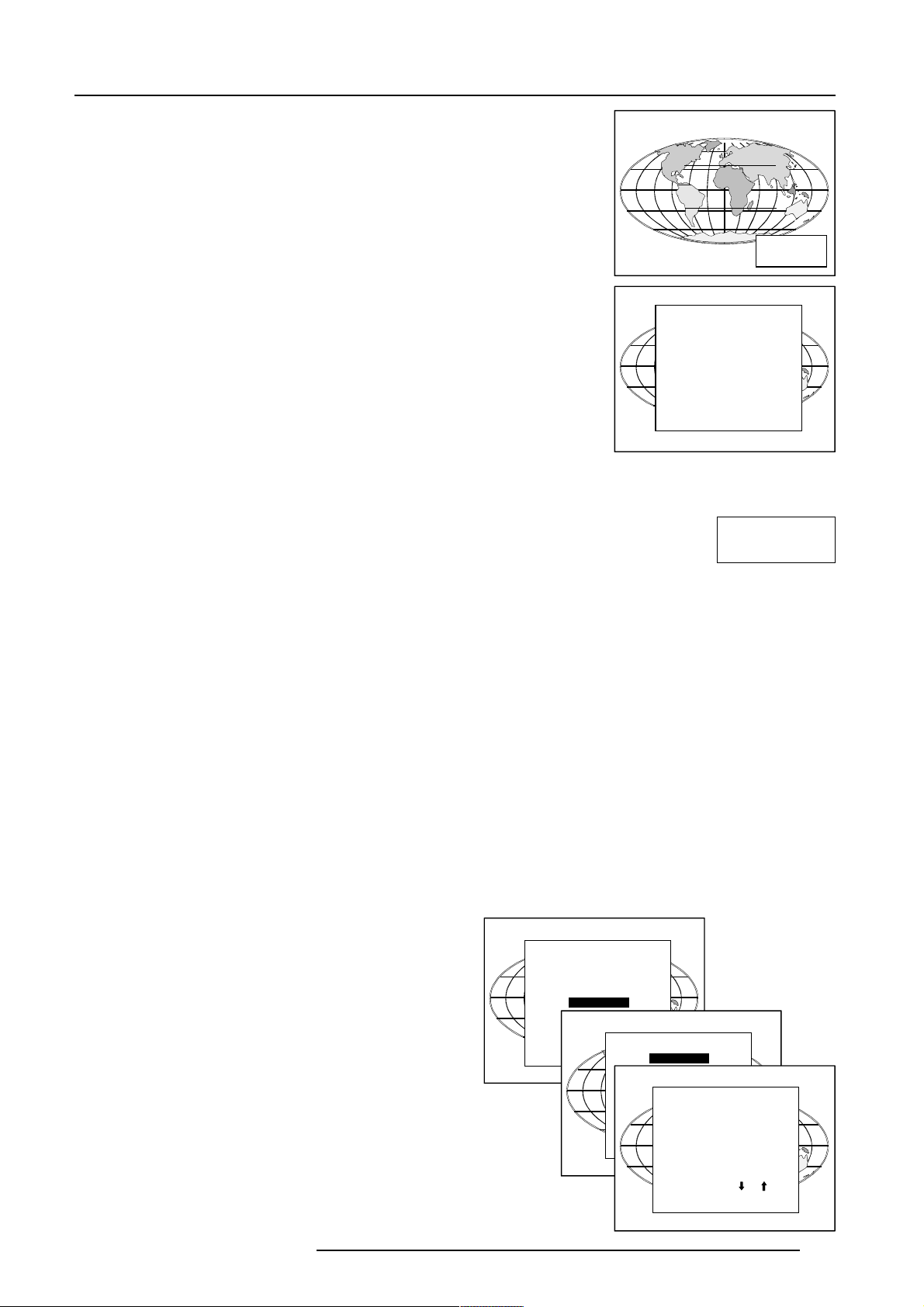
Lamp Run Time
When the total run time of the lamp is 720 hours or more, the following warning message
will be displayed for 1 minute. This warning message will be repeated every 30 minutes.
Press EXIT to remove the message before the minute is over.
When the total run time of the lamp is 750 hours or more, the following warning message,
with the exact run time is displayed on the screen.
Connections
Lamp run time is 750 hours. Operating the lamp longer than 750 hours may damage the
projector. Please replace the lamp.
Remaining
Lamp run time
20 h
When OK (ENTER) is pressed to go on, the warning will be repeated every 30 min.
The total lifetime of the lamp for a safe operation is 750 hours max. Do not use it longer.
WARNING
Always replace with a same type of lamp. Call a BARCO authorized service technician
for lamp replacement.
Lamp Run Time Warning
Using a lamp for more than 750 hours is dangerous as the lamp could
Lamp run time is 750 hours
Operating the lamp longer
than 1000 hours may damage
the projector.
Please replace the lamp
<ENTER> to continue
explode.
Switching to Stand-by.
When the projector is running and you want to go to stand-by, press the stand-by key for 2 seconds until the message 'Saving data, please
wait' is displayed. Do not press any longer on the standby key otherwise the projector will restart.
Switching Off
To switch off:
- First press STANDBY key for 2 seconds. When the message 'Saving data, please wait' is displayed, do not press any longer on the standby
key otherwise the projector will restart. Let cool down the projector at least 10 min.
- Switch off the projector with the power switch.
Switching to Stand-by Warning
When switching to standby, it is possible to restart within the first 5sec.. When not restarted within these first 5 sec., the
projector waits for 1 min. to restart again. During this period the LED display will show a jumping square with a dash. After
one minute, two dashes will be displayed and the projector can restart.
Saving data, Please wait
Input Connections
Input facilities : Video
Input Selection :
This can be manually or automatically.
When 'automatic' is selected in the Input slots menu, by starting up the projector, it searches for an input source by scanning the inputs one
by one. If only one source is found, this source will be projected. If different sources are found, the priority is as follow :
1. Video
2. S-Video
3. 5 Cable input
4. Computer input
SDI input and IEEE input are never automatically selected.
Note : When a RCVDS is connected to the projector,
the 'Automatic' selection is disabled.
Set up of the input selection :
1 Press ENTER to start up the adjustment mode.
2 Press the cursor key é or ê to select 'Installation'.
3 Press ENTER to display the Installation menu.
4 Press the cursor key é or ê to select 'Input Slots'.
5 Press ENTER to display the Input slots menu.
6 Press the cursor key é or ê to select 'Input Slots'.
7 Press ENTER to toggle between [Manual] or [Automatic].
8 Press EXIT several times to leave the adjustment mode.
S-Video
5-cable input
Computer
Serial digital input
IEEE 1394 (not yet active)
ADJUSTMENT MODE
Select a path from below :
RANDOM ACCESS
INSTALLATION
Select with or
then <ENTER>
<EXIT> to return.
INSTALLATION
INPUT SLOTS
Select with or
then <ENTER>
<EXIT> to return.
INPUT SLOTS
SLOT SELECTOR [Automatic]
x 1. RGB [HS&VS]
- 2. RGB [HS&VS]
x 3. VIDEO
- 4. S-VIDEO
- 5. DIGITAL INPUT
- 6. IEEE 1394
Select with or
<ENTER> to toggle
<EXIT> to return.
5976004 BARCOREALITY 6300 08032000
5-2
Page 17
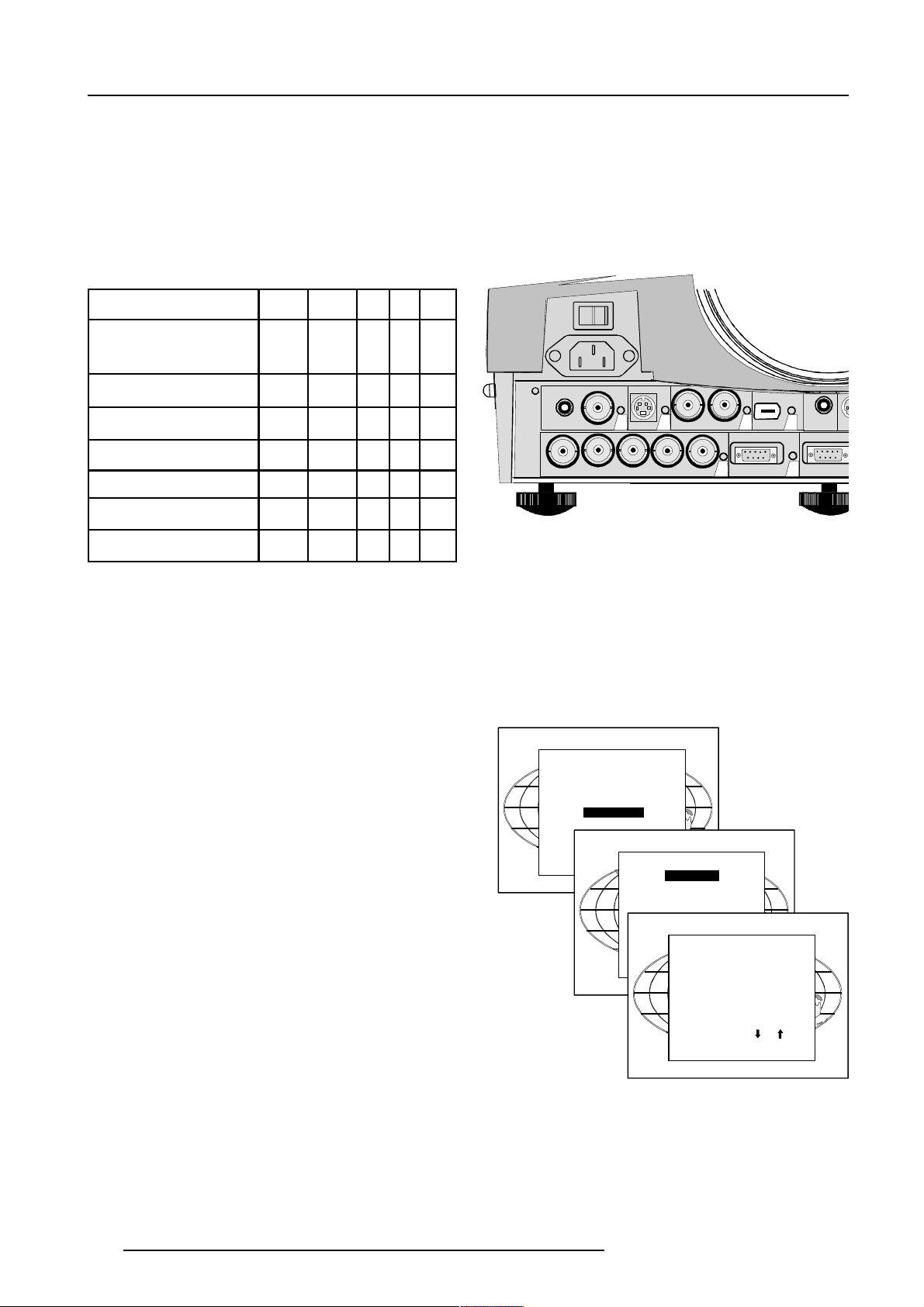
Connections
Use of a RCVDS05 or VS05 :
When using a RCVDS05, it is recommended to use a 5-cable output module in the RCVDS. The outputs of this module have to be connected
to the 5 cable input (slot 1) of the projector.
To switch the projector in the 5-cable mode see chapter 'Installation mode'.
5-cable Input Slot (slot 1)
Slot 1 has 5 BNC input terminals.
The following signals can be connected to these BNC connectors :
Connector name R G B H V
Input signal
RGBHV R G B H V
RGBS R G B S -
RGsB R Gs B - -
Composite Video - Video - - -
Super Video - Y - - C
Component Video - SS R-Y Y B-Y S -
Component Video - SOY R-Y Ys B -Y - -
Slot 1 selection :
Key in 1 on the RCU or the local keypad.
Configuration of the 5-cable input :
The configuration has to be done on the 'Input slot' menu.
To change the signal format :
1 Press ADJUST or ENTER key to start up the Adjustment
mode.
2 Push the cursor key é or ê to select Installation
3 Press ENTER.
4 Press the cursor key é or ê to select 'Input Slots'
5 Press ENTER. The internal system will scan the inputs and
displays the result in the 'Input Slots' menu.
6 Push the cursor key é or ê to select the first slot.
7 Press ENTER key to toggle the input signal priority.
Possible indication :
RGB [HS&VS] = RGB analog signals, separate sync
is horizontal and vertical sync.
RGB CS = RGB analog signals, separate sync is composite sync.
RGB CV = RGB analog signals, separate sync is composite video
or tri-level sync.
RGB-SOG = RGB analog signals, sync on green is composite sync.
COMPONENT VIDEO - CS = separate sync is composite sync.
COMPONENT VIDEO = component video with composite sync on
Y or composite tri-level sync on Y.
VIDEO
S-VIDEO
VIDEO
R
ADJUSTMENT MODE
Select a path from below :
RANDOM ACCESS
INSTALLATION
Select with or
then <ENTER>
<EXIT> to return.
S-VIDEO
GB H/CV
SERVICE
43
SDI
SDO
1
INSTALLATION
INPUT SLOTS
800 PERIPHIRAL
CONFIGURATION
OSD COLOR
INPUT SLOTS
SLOT SELECTOR [Automatic]
x 1. RGB [HS&VS]
- 2. RGB [HS&VS]
x 3. VIDEO
- 4. S-VIDEO
- 5. DIGITAL INPUT
- 6. IEEE 1394
Select with or
<ENTER> to toggle
<EXIT> to return.
5
IEEE 1394
COMPUTER
6
TRIG
M
2
MONITOR
When using an RCVDS 05 with a 5 cable output module, connect
these 5 cables to this 5-cable input slot (slot1) of the projector.
All sources of the RCVDS can now be accepted by the projector.
Audio connection :
Connect the audio input to one of the 3 audio inputs.
See 'audio configuration' in this chapter for more explanation.
5-3
5976004 BARCOREALITY 6300 08032000
Page 18
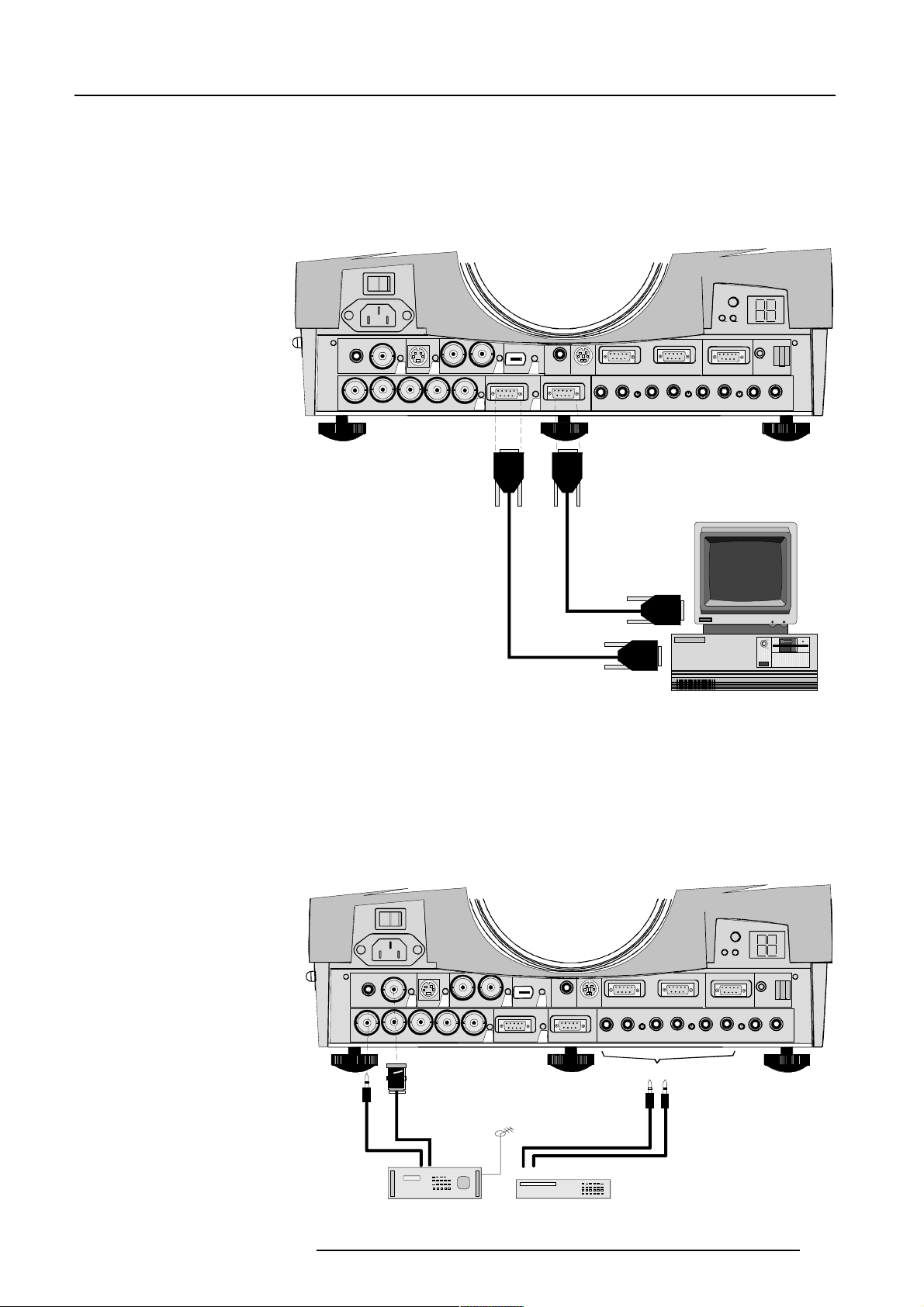
Connections
Computer input/Monitor output
Connect the output of the graphical card of the computer to the Computer input of the projector (connection < 60 cm) or insert an interface
between the output of the computer and the input of the projector.
Connect the monitor of the computer to the monitor output of the projector.
This monitor output is only available when the computer input is used as input.
RC
VIDEO
S-VIDEO
43
SDI
SDO
6
IEEE 1394
5
TRIG
RS232 IN RS232 OUT
MOUSE
COMM. PORT
GBH/CV
R
Pin configuration of the D15 connector :
1 RED
2 GREEN
3 BLUE
4 loop through to monitor
5 ground
6 ground
7 ground
9 loop through to monitor
10 ground
11 loop through to monitor
12 loop through to monitor
13 horizontal/composite sync
14 vertical sync
15 loop through to monitor
8 ground
Slot 2 selection :
Key in 2 on the RCU or the local keypad.
Video Input
Input signal :
Composite video signals from a VCR, OFF air signal decoder, etc...
1 x BNC or cinch 1.0Vpp ± 3 dB
No loop through.
2
MONITOR
AUDIO IN AUDIO IN AUDIO IN
COMPUTER
1
A
CB
AUDIO IN
Slot 3 Selection :
Key in 3 on the RCU or the local keypad.
5976004 BARCOREALITY 6300 08032000
43
S-VIDEO
VIDEO
RGBH/CV
SDI
SDO
Composite
or
Video
TV tuner, e.g.
TVDM 40 stereo
RC
6
TRIG
IEEE 1394
5
MONITOR
2
COMPUTER
1
RS232 IN RS232 OUT
MOUSE
A
AUDIO IN AUDIO IN AUDIO IN AUDIO IN
COMM. PORT
CB
A, B or C
or
VCR
5-4
Page 19

Connections
SDI
SDO
S-VIDEO
VIDEO
COMPUTER
IEEE 1394
TRIG
MOUSE
MONITOR
RS232 IN RS232 OUT
AUDIO IN AUDIO IN AUDIO IN
AUDIO IN
COMM. PORT
RC
CB
A
R
GBH/CV
5
6
2
1
43
VCR S-VHS
Luma/Chroma
A, B or C
SDI
SDO
S-VIDEO
VIDEO
COMPUTER
IEEE 1394
TRIG
MOUSE
MONITOR
RS232 IN RS232 OUT
AUDIO IN AUDIO IN AUDIO IN
AUDIO IN
COMM. PORT
RC
CB
A
R
GBH/CV
5
6
2
1
43
DIGITAL VIDEO SOURCE
Digital
Video
S-Video Input
Input signal :
Separate Y-luma/C-chroma signals for higher quality playback of
Super VHS-signals.
Pin configuration mini DIN plug :
1 ground luminance
2 ground chrominance
3 luminance 1.0Vpp ± 3 dB
4 chrominance 282 mVpp ± 3 dB
Slot 4 Selection :
Key in 4 on the RCU or the local keypad.
Serial Digital Input / Serial Digital Output
Standard for the BarcoReality 6300DLC.
Optional for the BarcoReality 6300.
Full compatibility with digital Betacam, or digital video sources.
This avoids the need for analog processing anywhere in the video production chain and guarantees the ultimate image quality.
An active loop through of the SDI input signal is provided for monitoring or for double or triple stacking applications.
5-5
5976004 BARCOREALITY 6300 08032000
Page 20

connections :
1 x BNC input and 1 x BNC output.
The input is always 75 Ω terminated. The output impedance of the SDO is 75 Ω.
Slot 5 Selection :
Key in 5 on the RCU or the local keypad.
Note : When a RCVDS05 is connected to the projector, the SDI input is available by keying in 85 on the RCU.
IEEE 1394 Input
Input not yet implemented.
Communication Connections
The following communication connections are available :
RS232 in / RS232 out.
Comm port for communication with peripheral (switchable between PPM and RC5)
RC for remote cable connection with the RCU.
MOUSE to control a PC with the projector remote control.
TRIG : output voltage to control another device.
RS232 in / RS232 out
Connections
To connect a Computer, e.g. IBM PC (or compatible), Apple Macintosh to the RS 232 input of the projector to allow communicate between
the computer and the projector.
RC
VIDEO
R
S-VIDEO
GBH/CV
43
SDI
SDO
1
5
IEEE 1394
COMPUTER
6
TRIG
2
MONITOR
RS232 IN RS232 OUT
MOUSE
AUDIO IN AUDIO IN AUDIO IN
A
COMM. PORT
CB
AUDIO IN
RS232
connection
Applications :
a) remote control :
- easy adjustment of projector via IBM PC (or compatible) or MAC connection.
- allow storage of multiple projector configurations and set ups.
- wide range of control possibilities.
- address range from 0 to 255.
b) data communications :
- sending data to the projector or copying the data from the projector to a hard memory device (hard disc, floppy, etc.).
Set up of the Baud Rate for Communication with a Computer :
See 'Change Baudrate PC' in chapter 'Service mode'.
5976004 BARCOREALITY 6300 08032000
5-6
Page 21

Connections
Communication port for communication with peripherals
This port can be configured to accept PPM or RC5 coded signals.
To change the port configuration see 800 Peripherals in Chapter Installation.
Connecting a RCVDS 05 to the projector.
- Up to 20 inputs with the RCVDS 05 and 90 inputs when RCVDS's are linked via the expansion module.
- Serial communication with the projector.
- Remote control buttons on the RCVDS to control the projector (source selection and analog settings).
- The selected source number will be displayed on a 2 digit display and the selected input module will be indicated with a LED on the rear.
For more information about the use of the RCVDS 05, consult the owner's manual of the RCVDS05, order number : R5975765.
Connecting a VS05 to the projector
The VS05 can switch up to 5 Composite Video sources, 3 Super Video sources and 1 RGB analog or component video source to the projector.
In addition, the audio signal proper to the source, can be switched to an audio amplifier or the audio input of the projector.
Order number : R9827890
For more information about the use of the VS05, consult the VS05 owner's manual, order number : R5975245.
TRIG Output
5 V output voltage to trigger an external device (max. 10mA).
This voltage is available when the projector is on.
MOUSE
Mouse function is only available with the Executive Remote Control (Order number : R9829960). The computer can then be controlled via
the projector.
To activate this mouse function, handle as follow :
1 Start up your computer with the computer mouse plugged in. The mouse driver should be loaded.
2 Unplug the computer mouse without switching off the computer.
3 Plug the delivered cable between the mouse input of the computer and the mouse output of the projector.
4 Computer can now be controlled with the executive remote control.
For more information about the mouse buttons or functions, consult the owner's manual of the Executive Remote Control.
Warning : before swithing off, disconnect first the mouse cable.
Mouse functions :
Left click, right click or double click are the same as for a traditional mouse.
For Click and drag : push for 2 seconds on the left (right) mouse button, the move the mouse arrow with the mouse navigator and click again
very short on the left (right) mouse button to interrupt the drag function.
Audio Connections
Three audio inputs and one audio output are available. Each audio input can be associated with an input source using the control software
of the projector. e.g. source 1 can be locked with audio input B.
Locking an audio input to a source input :
1 Press ENTER to start up the adjustment mode.
2 Press the cursor key é or ê to select 'Random Access'.
3 Press ENTER to display the Random Access menu.
4 Press the cursor key é or ê to select 'Audio Tuning'.
5 Press ENTER to display the Audio Tuning menu.
6 Press the cursor key é or ê to select 'Video-Audio lock'.
7 Press the cursor key ç or è to select the desired source input.
8 Press ENTER to toggle between [A], [B] or [C].
9 Press several times EXIT or ADJUST to return to the operational mode.
See also 'Video - Audio lock' in chapter 'Random Access Adjustment Mode'.
5-7
5976004 BARCOREALITY 6300 08032000
Page 22

Controlling
SDI SDOS-VIDEOVIDEO
COMPUTER
IEEE 1394
TRIG
MOUSE
MONITOR
RS232 IN RS232 OUT
AUDIO IN AUDIO IN AUDIO IN AUDIO IN
COMM. PORT
RC
CB
A
RGBH/C
V
5
6
2
1
43
45° 45°
45° 45°
F1
F2F3F4
F5
ADJ EXIT
ENTER
PAUSE
PHASE
TEXT
SHARPN
TINT
COLOR
BRIGHTN
CONTR
TREBLE BALANCE
BASS VOL
90
78
5
6
34
12
F1
F2F3F4
F5
ADJ EXIT
ENTER
PAUSE
PHASE
TEXT
SHARPN
TINT
COLOR
BRIGHTN
CONTR
TREBLE BALANCE
BASS VOL
90
7
8
56
34
12
6
CONTROLLING
The projector can be controlled with
a. The RCU
b. The hardwired RCU (cable is not included)
c. The local keypad.
Controlling the projector with the RCU and the hardwired RCU is equal.
How to use the RCU?
a) Point the front of the RCU to the reflective screen surface.
Screen
Ce il ing
IR s enso r
RCU
b) RCU used in a hardwired configuration.
S-VIDEO
VIDEO
GBH/CV
R
43
SDI
6
IEEE 1394
5
SDO
2
COMPUTER
1
RS232 IN
TRIG
MOUSE
MONITOR
AUDIO IN AUD IO IN AUD IO IN
RS232 OUT
A
COMM. PORT
RC
CB
AUDIO IN
Plug one end of the remote cable in the connector on the bottom of
the RCU and the second side in the connector in the front panel of
the projector labelled 'RC'.
c) Point the front of the RCU directly at one of the IR sensors of the
projector.
When using the wireless remote control, make sure you are within
the effective operating distance (30m, 100ft in a straight line). The
remote control unit will not function properly if strong light strikes the
sensor window or if there are obstacles between the remote control
unit and the projector IR sensor.
5976004 BARCOREALITY 6300 08032000
6-1
Page 23

Controlling
Projector address
a. Software set up of the projector address.
See 'Change projector address' in chapter 'Service mode'.
b. How to control the projector or projectors.
The projector's address may be set to any value between 0 and 255. When the address is set, the projector can be controlled now :
- RCU for addresses between 0 and 9.
- computer, e.g. IBM PC (or compatible), Apple MAC, etc. for addresses between 0 and 255.
Note : a projector will respond to a RCU set to an address of '0' regardless of what address is set in the projector itself.
c. Using the RCU.
The RCU is default programmed with address 0 or 1, 'common address'. With that 'common address' programmed into the RCU, every projector,
without exception will listen to the commands given by this RCU. If it is necessary to control a specific projector, than enter the projector
address into the RCU (only when that address is between 0 and 9). The projector with the corresponding address will listen to that specific
RCU.
Common Address
Every projector has a common address '0' or '1'. The choice between '0' and '1' can be selected in the Service mode.
Displaying a Projector Address.
Press the ADDRESS key (recessed key on the RCU) with a pencil. The projector's address
will be displayed in a 'Text box'. This text box disappears after a few seconds.
To continue using the RCU with that specific address, it is necessary to enter the same
address with the digit buttons (address between 0 and 9) within 5 seconds after pushing
the address key. For example : if the Address key displays projector address 003, then press
"3" digit button on the RCU to set the RCU's address to match the projector's address. Do
not press 003 digits. This will address the remote control to '0' and control all projectors in
the room.
If the address is not entered within 5 seconds, the RCU returns to its default address (zero
address) and control all projectors in the room.
How to Program an Address into the RCU?
Press the ADDRESS key (recessed key on the RCU) with a pencil and enter the address with
the digit buttons within 5 seconds after pushing the address key. That address can be any
digit between 0 and 9.
Picture controls with direct access.
When an image control is pressed, a text box with a bar scale, icon and function name of
the control, e.g. 'brightness...' appears on the screen (only if text is ON). Se e example screen.
The length of the bar scale and the value of the numeric indication indicate the current
memorized setting for this source. The bar scale changes as the control stick on the RCU
is pressed or the + or - buttons on the local keypad.
Brightness Control
PROJECTOR ADDRESS
001
A correct 'brightness' setting is important for good image reproduction.
Use the + button for a higher brightness.
Use the - button for a lower brightness.
Contrast Control
A correct 'contrast' setting is important for good image reproduction.
Adjust the contrast to the level you prefer, according to room lighting conditions.
Use the + button for a higher contrast.
Use the - button for lower contrast.
Color Saturation
Color saturation is only active for Video and S-Video. Adjust the color intensity of the picture.
Use the + button for richer colors.
Use the - button for lighter colors.
6-2
BRIGHTNESS
0 127
5976004 BARCOREALITY 6300 08032000
Page 24

Controlling
Tint Control
Tint is only active for Video and S-Video when using the NTSC 4.43 or NTSC 3.58 system.
Use the + button
Use the - button.
Sharpness Control.
Use the + button for a sharper picture.
Use the - button for a softer picture.
Phase Control
Use the control disc to adjust the phase.
Freez key
Press Freez to freeze the displayed image.
Sound controls with direct access.
When a sound control is pressed, a text box with a bar scale, icon and function name of the control, e.g. 'volume...' appears on the screen
(only if text is ON). See example screen. The length of the bar scale indicates the current memorized setting for this source. The bar scale
changes as the + or - buttons of the control are pressed.
The picture controls can only be adjusted with the RCU.
Volume Control
Volume control adjusts the volume.
Use the + button for a higher volume.
Use the - button for a lower volume.
Bass Control
Bass control adjusts the bass level (low tones).
Use the + button for more low tones.
Use the - button for less low tones.
Treble Control
Treble control adjusts the treble level (high tones).
Use the + button for more high tones.
Use the - button for less hight tones.
Balance Control
Is only effective if a external amplifier with loudspeakers is connected to the audio output.
The balance control adjust the sound level between the left and the right box.
Use the + button for a higher sound level on the right box than on the left one.
Use the - button for a higher sound level on the left box than on the right one.
The Pause key.
When the Pause key is pressed, the image projection is stopped, a blue screen will be displayed and the projector remains with full power
for immediate restart. The sound is not interrupted.
The display on front of the projector will show a "P".
To restart the image :
1 press pause key,
2 press exit key or
3 select a source number.
5976004 BARCOREALITY 6300 08032000
6-3
Page 25

Controlling
The Selection key.
When the Selection key is pressed, the zoom/focus/shift menu will be displayed inmediately.
To focus or zoom the image :
1 Push the é or ê key to zoom and ç or è key to focus the image.
2 When finished, press EXIT to return.
To shift the image :
1 Press ENTER to switch to the shift menu
2 Push the é or ê key to shift the image up or down and ç or è key to shift the image
left or right.
3 When finished, press EXIT to return
Zoom/Focus
Change with é,ê,ç,è
<ENTER> to Shift
<EXIT> to return
6-4
5976004 BARCOREALITY 6300 08032000
Page 26

Start up of the Adjustment Mode
7
START UP OF THE ADJUSTMENT MODE
Adjustment Mode
All source parameters, picture and audio tuning, and geometry are made while in the
'Adjustment Mode'. Press the ADJUST or ENTER key to enter the 'Adjustment mode'.
You are now in the 'Adjustment Mode'.
1 The cursor key (RCU) or '+ or '-' keys (local keypad) are used to make menu selections
and also for adjustments.
2 The ENTER and EXIT keys are used to move forward and backward through the
menu structure.
3 The ADJUST key can be used to terminate the adjustment mode while any path
selection menu is displayed.
There are 3 possible paths to follow once in the Adjustment Mode. They are :
Installation - Installation should be selected if a new input module is installed or a new source is connected to an existing input module.
Also when the projector is relocated in a new configuration.
Random Access - Random Access should be selected to set up a new source.
Service - Service should be selected if the user intends to change general settings such as password, language, address, etc.or some
service actions as reset lamp run time, panel adjustments, etc. or get set-up information.
ADJUSTMENT MODE
Select a path from below :
AUTO IMAGE
RANDOM ACCESS
INSTALLATION
SERVICE
Source 01
Select with or
then <ENTER>
<EXIT> to return.
Some items in the Adjustment mode are password protected. While selecting such an item, the projector asks to enter your password
(Password protection is only available when the password strap on the controller module is ON, call an authorised service center to change
the position of the password strap).
Password :
The password contains 4 digits.
ENTER PASSWORD
Use numeric keys
<EXIT> to return
Error
Invalid password
<EXIT> to return
PASSWORD
----
Enter the digits with the numeric keys.
Example : 2 3 1 9
The first digit position is highlighted. Enter with the numeric keys. The highlighted square
jumps to the next position. Continue until all 4 digits are filled in.
When your password is correct, you gain access to the selected item.
When your password is wrong. The error message "Invalid password" is displayed on the
screen. Press EXIT to continue and to return to the Service menu.
Factory programmed password : 0 0 0 0
Once the password is correctly entered, all other password protected items are accessible
without re-entering the password.
When re-entering the Adjustment mode, it will be nessary to enter the password again when
selecting a password protected item.
Setting up your own password :
See 'Changing password' in the Service mode.
5976004 BARCOREALITY 6300 08032000
7-1
Page 27

Auto Image Adjust
8
AUTO IMAGE ADJUSTMENT
Auto Image Adjustment
Push the cursor key é or ê to highlight 'Auto Image' and press ENTER.
With auto image, it is possible to switch the auto image function 'on' or 'off' and to adjust an
existing image when the auto image function is off.
Adjust
By selecting Adjust the image will be centered on the active area of the LCD surface.
The centering will be done by adapting the values for 'pixel start', 'pixel end', 'line start'
and 'line end'.
To center the image :
1 Push the cursor key é or ê to highlight 'Adjust'.
2 Press ENTER to activate. The image will be centered on the LCD surface.
This is the same function as the '?' key on the remote control when in
operational mode.
The menu is automatically exited.
The adjustment values will be saved when switching to another source.
ADJUSTMENT MODE
Select a path from below :
AUTO IMAGE
RANDOM ACCESS
INSTALLATION
Select with or
then <ENTER>
<EXIT> to return.
ADJUSTMENT MODE
Select a path from below :
AUTO IMAGE
RANDOM ACCESS
INSTALLATION
SERVICE
Select with or
then <ENTER>
<EXIT> to return.
ACTION : FULL AUTOMATIC
SERVICE
Source 01
AUTO IMAGE
ADJUST
Action
The action function can be toggled between :
- full automatic
- on new file
- manual
[full automatic] : the best fitting file will be loaded automatically when a source is
selected. At the same time the image will be automatically centered on the active
surface of the LCD.
The centering of the image will be disabled when :
1 The black edges of the image take more than 25% of the complete image.
2 The connected source is video, s-video, digital video or HDTV.
3 Custom file already exists.
[on new file] : only on a new file, the image will be centered on the active surface of
the LCD.
[manual] : the auto image function is switched OFF, no centering, no file load.
To setup the Action function :
1 Push the cursor key é or ê to highlight 'ACTION'.
2 Press ENTER to toggle between FULL AUTOMATIC, ON NEW FILE and
MANUAL.
Select with or
then <ENTER>
<EXIT> to return.
The values of automatically adjusted sources will not be saved.
7-1
5976004 BARCOREALITY 6300 19072000
Page 28

Random Access Adjustment Mode
8
RANDOM ACCESS ADJUSTMENT MODE
Starting up the Random Access Adjustment Mode
Push the cursor key é or ê to highlight 'Random Access' and then press ENTER.
LOAD
EDIT
RENAME
FILE SERVICE
RANDOM ACCESS
ADJUSTMENT MODE
COPY
DELETE
OPTIONS
CTI
COLOR TEMPERATURE
GAMMA
ADJUSTMENT MODE
Select a path from below :
RANDOM ACCESS
INSTALLATION
SERVICE
Source 01
Select with or
then <ENTER>
<EXIT> to return.
PICTURE TUNING
AUDIO TUNING
DECODING
DYNAMIC COLOR DEPTH
NOISE REDUCTION
INPUT BALANCE
VOLUME
BALANCE
BASS
TREBLE
MUTE
FADE
MODE STEREO/MONO
VIDEO - AUDIO LOCK
SHIFT
SIZE
GEOMETRY
5976004 BARCOREALITY 6300 080799
SIDE KEYSTONE
BLANKING
ASPECT RATIO
OPTIONS
8-1
Page 29

Random Access Adjustment Mode
File Service
Before using a new source, a correct file has to be installed. The
projector's memory contains a list of files corresponding to the most
used sources. When the new source corresponds with one of these
files, the file can be loaded and saved for future use. When there
is a little difference, the file can also be loaded and then edited until
the source specs are reached.
Note : file loading can be done automatically (see File Options, in this
chapter).
To enter the File Service, handle as follow :
1 Pushing the cursor key é or ê to highlight 'File Service'.
2 Press ENTER to select.
The File service menu will be displayed.
Note : EXIT returns to the Path selection menu.
ADJUST returns to operational mode.
The following file manipulations are possible :
- Load : installation of a file for a new source.
- Edit : editing a loaded file to the source specs.
- Rename : renaming a file.
- Copy : copying a file to a new file.
- Delete : deleting an existing file.
- Options : way of sorting the files & automatic file loading.
File annotation :
xxxxxxxx.xxx x xxxxXxxxxi
i or blank : i = interlaced, blank = not
interlaced
xxxxXxxxx : active pixel rating
x : source number
xxx : file extension, first character is C (for custom made
files) or S (for standard files).
The second and third character is used for a following
number (=file index)
file index for custom files : 00 to 63.
xxxxxxxx : base name, 8 characters.
RANDOM ACCESS
ADJUSTMENT MODE
FILE SERVICE
PICTURE TUNING
AUDIO TUNING
Select with or
then <ENTER>
<EXIT> to return.
GEOMETRY
FILE SERVICE
LOAD
EDIT
RENAME
COPY
DELETE
OPTIONS
Select with or
then <ENTER>
<EXIT> to return.
Load File
1 Push the cursor key é or ê to highlight 'Load'.
2 Press ENTER to select.
The Load menu displays the corresponding files depending on
the installed filter.
This filter can be "Fit" or "All". To change the filter :
1 Push the cursor key è or ç highlight 'filter list'.
2 Press ENTER to toggle the annotation between brackets.
"All" : all files that can be loaded will be displayed.
"Fit" : only the best fitting files will be displayed (with a distinction
of ± 2 lines and line duration distinction of ± 300 ns, if nothing is
found within this small area, the projector continues searching
until it finds something.)
To load a file :
1 Push the cursor key é or ê to select the best fitting file.
2 Press ENTER to select.
A confirm Load file menu will be displayed with the newly created
file and the one on which the new file is based on.
3 Press ENTER to confirm the new creation or EXIT to return to the
load file menu.
Note:
When scrolling through the files, the image will be adapted according to
the settings of the selected file (on line adaptation).
If the displayed image is not correct after selecting the best fitting file, go
to the Edit menu, select the active file and change the File settings.
FILE SERVICE
LOAD
EDIT
RENAME
COPY
Select with or
then <ENTER>
Filename Src Resolution
<EXIT> to return.
----------------------------------------------------Video525.s01 1 675x240i
Video525.c01 1 675x240i
Video525.c02 1 675x240i
----------------------------------------------------Active file : Video525.c50
Select with or ,
<ENTER> to accept
<ENTER> to confirm
LOAD FILE
FILTER LIST [All]
<EXIT> to return.
CONFIRM
LOAD FILE
Create file
Video525.c02
based on file
Video525.s01?
<EXIT> to return
During a load file, the actual active file is displayed next to the indication
'Active file'.
8-2
5976004 BARCOREALITY 6300 080799
Page 30

Edit File
The Edit file menu makes it possible to change the settings of the file
according to the real settings of the connected source. Consult the
source specification before entering the data.
To start up the EDIT menu:
1 Push the cursor key é or ê to highlight 'Edit'.
2 Press ENTER to select.
The Edit file adaptation menu will be displayed.
3 Select the file which must be edited (mostly the active file).
4 Press ENTER.
The file name will be displayed in the upper right corner.
The following items can be adjusted :
Total quantity horizontal pixels
Active quantity horizontal pixels
Horizontal start in pixels
Horizontal period in µs (is automatically adapted during the installation of a file with LOAD)
Total vertical lines (is automatically adapted during the installation
of a file with LOAD)
Active vertical lines
Vertical start in lines
Interlaced : toggle on/off (is automatically set to its correct position
during the installation of a file with LOAD)
All settings can individually be changed.
1 Push the cursor key é or ê to select an item.
The color of the selected item will change and follow one of
the three methods to change the value.
a. method 1:
1 press ENTER to activate the digits
2 enter directly with the numeric keys on the RCU or local
keypad the new value or
Random Access Adjustment Mode
FILE SERVICE
LOAD
EDIT
RENAME
COPY
Select with or
then <ENTER>
Filename Src Resolution
<EXIT> to return.
----------------------------------------------------Video525.s01 1 675x240i
Video525.c01 1 675x240i
Video525.c02 1 675x240i
----------------------------------------------------Active file : Video525.c50
HORIZONTAL
TO TA L 1344 PIXELS
ACTIVE 1024 PIXELS
START 296 PIXELS
PERIOD 20.678 µS
VERTICAL (FIELD)
TO TAL 806 LINES
ACTIVE 768 LINES
START 36 LINES
INTERLACED [OFF]
READ AMDS
OPTIONS
, , , <ENTER>, <EXIT>
EDIT FILE
Select with or ,
<ENTER> to accept
<EXIT> to return.
EDIT FILE xga.s30
b. method 2:
1 Press ENTER to activate the digits
2 Push the cursor key è or ç to select the changing digit.
3 Push the cursor key é or ê to scroll to desired digit.
4 When finished press ENTER to confirm.
c. method 3
1 Counting up or down by pushing the cursor key è or ç .
How to find the correct values for the displayed item?
During the installation of a file with LOAD, the horizontal period, the total number of vertical lines and the interlaced mode are automatically
measured and filled in in the menu table. These values will be available when starting up the EDIT procedure of an active file.
(Caution : Do not adjust these settings on an active file, they are used to identify the input source file.)
If the value for "Horizontal Total Pixels" is wrong, sampling mistakes (small vertical bars in the projected image) will be seen in the image.
Select "Total" and adjust the pixel quantity. Adjust for zero bars (hint: if the number of bars increase, adjust in the other direction).
The "Active Pixels" : determine the width of the window on the screen. This value is normally given in the source specifications. If not,
adjust until full image is displayed (no missing pixels).
"Horizontal Start" : number of pixels between the beginning of the input signal and the start of the video information in the signal.
"Horizontal Period" : already filled in with the correct value when active file. (see caution above).
The "Vertical Total Lines" are already filled when an active file is selected to be edited (see caution above).
The "Active Lines" : number of horizontal lines determining the height of the projected image. This value is normally given in the specification
of the source. If not, adjust until full image height is displayed (no missing lines)
Vertical start : number of lines between the start of the input signal and start of the image on the screen.
Interlaced [On] or [Off] : this selection is automatically filled when active file has to be edited. If the image is wrong due to mismeasurement,
use the ENTER key to toggle between [On] and [Off]. (for interlaced images, 1 frame contains 2 fields).
5976004 BARCOREALITY 6300 080799
8-3
Page 31

Random Access Adjustment Mode
Read AMDS
AMDS = automatic mode detection & synchronisation
During the installation of a file with LOAD, the system automatically measured the horizontal period, the total vertical lines and the interlaced
mode.
When selecting Read AMDS, the system remeasures the above indicated items.
Options
Source Number : The source number of a non-active source can be
changed to any other source number. This makes it possible to create
a file for future source numbers.
Clamp Position : Clamping determines the black level of the signal.
The clamp pulse can be related to the leading or the trailing edge of the
sync pulse. Use the ENTER key to toggle between [leading] and [trailing].
Clamp Delay : The time between the leading edge of the clamp pulse and
the locked edge of the sync pulse.
Can be any value between 0 and 255. Change the value by pushing the
cursor key è or ç.
Clamp Width : The width of the clamp pulse
Can be any value between 0 and 255. Change the value by pushing the
cursor key è or ç.
Field Polarity :
The field polarity function is used for interlaced images. Both rasters of
the image could be shifted in a wrong way (double lines are visible in the
image). This can be corrected by forcing the field polarity to [neg] or [pos].
Use the ENTER key to toggle between [pos] and [neg].
Field Select : Default [both]
The field select is only used for interlaced images. One frame of an
interlaced image contains two fields, an even and an odd field. The choice
exists to project [both] fields on the screen or only the [even] or [odd] field.
This can be useful for 3D projection.
Use the ENTER key to toggle between [both], [even] and [odd].
Vertical Refresh [sync/async] : The way of updating the image information on the LCD panels.
Not available for PAL-NTSC-SECAM sources. This option will be
displayed in gray.
EDIT FILE OPTIONS
Source number 1
Clamp position [leading]
Clamp delay 0
Clamp width 10
Field polarity [pos]
Field select [both]
Vertical refresh [sync]
Vertical sync polarity [leading]
Select with or
<ENTER> to toggle
or to change value
<EXIT> to return
xample for clamp position [trailing]
leading edge
trailing edge
Sync
pulse
Clamp
pulse
Clamp
width
Clamp
delay
* For sources with a vertical frequency up to 60 Hz : the vertical
refresh rate is the same as the vertical frequency of the incoming
source. This is a necessity to project moving images without
'motion artifacts'. For stationary images with a vertical frequency
up to 60 Hz it is still possible to use asynchronous refresh. When
loading Pal, Secam, NTSC-files the synchronous mode is default,
for all other sources below 60 Hz asynchronous mode is default.
* For sources with a vertical frequency higher that 60 Hz : the
vertical refresh is different than the vertical frequency of the
incoming source. Synchronous refresh cannot be used.
Vertical Sync Polarity : [leading] or [trailing]
The vertical refresh can be synchronised with the leading sync edge or
trailing sync edge. Default on [leading].
Toggling to [trailing] is only necessary for special applications where the
trailing edge of the sync signal has to be taken as a reference.
Use the ENTER key to toggle between [leading] or [trailing]
Press EXIT to leave the Edit File Option menu.
A 'Confirm Edit File' menu will be displayed.
Press ENTER to confirm and to save the new settings or EXIT to return
without saving the new entered settings.
CONFIRM
EDIT FILE
Save changes to file
xga.c30?
<ENTER> to confirm
<EXIT> to return
8-4
5976004 BARCOREALITY 6300 080799
Page 32

Rename
To change the name of a selected file:
1 Push the cursor key é or ê to highlight 'Rename'.
2 Press ENTER.
The Rename selection menu will be displayed.
3 Push the cursor key é or ê to select a file name.
4 Press ENTER to select.
The Rename menu will be displayed with the selected file name
already filled in, leave in the 'From file name :' area and in the 'To file
name :' area.
The first character is highlighted.
1 Push the cursor key ç or è to select the desired character.
2 Change that character by pushing the cursor key é or ê.
Numeric characters can be entered directly with numeric
keys on the RCU.
3 Press ENTER to confirm. The renamed file is entered in the
list of files.
4 Press EXIT to return to the Rename menu selection. No
changes are made.
Random Access Adjustment Mode
FILE SERVICE
LOAD
EDIT
RENAME
COPY
DELETE
Select with or
then <ENTER>
<EXIT> to return.
RENAME FILE
Filename Src Resolution
----------------------------------------------------Video525.s01 1 675x240i
Video525.c01 1 675x240i
Video525.c02 1 675x240i
----------------------------------------------------Active file : Video525.c50
Select with or
<ENTER> to accept
<EXIT> to return.
RENAME FILE
Frome file name :
Video525.s01
To file name :
demo.c10
Select with or
Reprogram with or
or numeric keys
<ENTER> to confirm
<EXIT> to return
Copy
To copy a selected file into a new file :
1 Push the cursor key é or ê to highlight 'Copy'.
2 Press ENTER.
The Copy selection menu will be displayed.
3 Push the cursor key é or ê to select a file name.
4 Press ENTER to select.
The Copy menu will be displayed with the selected file name already
filled in, in the 'From file name :' area and in the 'To file name :' area.
The first character is highlighted.
1 Push the cursor key ç or è to select the desired character.
2 Change that character by pushing the cursor key é or ê.
Numeric characters can be entered directly with numeric
keys on the RCU.
3 Press ENTER to confirm. The renamed file is entered in the
list of files.
4 Press EXIT to return to the Copy menu selection. No changes
are made.
Delete
To delete a selected file out of the list of files :
1 Push the cursor key é or ê to highlight 'Delete'.
2 Press ENTER.
The delete selection menu will be displayed.
3 Push the cursor key é or ê to select a file name.
4 Press ENTER to select.
If [All] is selected, your password has to be entered before
all files will be deleted.
FILE SERVICE
LOAD
EDIT
RENAME
COPY
DELETE
Select with or
then <ENTER>
<EXIT> to return.
Filename Src Resolution
----------------------------------------------------Video525.s01 1 675x240i
Video525.c01 1 675x240i
Video525.c02 1 675x240i
----------------------------------------------------Active file : Video525.c50
Select with or
<EXIT> to return.
COPY FILE
Select with or
<ENTER> to accept
<EXIT> to return.
Frome file name :
Select with or
Reprogram with or
<ENTER> to confirm
FILE SERVICE
LOAD
EDIT
RENAME
COPY
DELETE
OPTIONS
then <ENTER>
Filename Src Resolution
----------------------------------------------------Video525.s01 1 675x240i
Video525.c01 1 675x240i
Video525.c02 1 675x240i
----------------------------------------------------Active file : Video525.c50
Select with or
<ENTER> to accept
<EXIT> to return.
COPY FILE
xga_60.s03
To file name :
xga_60.c14
or numeric keys
<EXIT> to return
DELETE FILE
5976004 BARCOREALITY 6300 080799
8-5
Page 33

Random Access Adjustment Mode
A confirmation menu "Delete file 'file name'?" is displayed. When you
want to delete the file, press ENTER. If you do not want to delete the
file, press EXIT.
Note : the active file cannot be deleted.
File Options
1 Push the cursor key é or ê to highlight 'File Options'.
2 Press ENTER.
The option selection menu will be displayed.
File Sort
Press ENTER to toggle between [name] and [index]
[name] : The files in the file list will be sorted on the file name.
[index] : The files in the file list will be sorted on the file extension.
File Load
Press ENTER to toggle between [Automatic] and [Manual].
[Automatic] : the best fitting file will be loaded automatically when a
source is selected. It is still possible to change that file by another
file using the Load function.
[Manual] : no file will be loaded when a source is selected. The Load
function in File Service has to be used to load a file.
FILE SERVICE
LOAD
EDIT
RENAME
COPY
DELETE
OPTIONS
Select with or
then <ENTER>
<EXIT> to return.
CONFIRM
DELETE FILE
Delete file:
Video525.c01?
<ENTER> to confirm
<EXIT> to return
FILE OPTIONS
FILE SORT [NAME]
FILE LOAD [AUTOMATIC]
Select with or
then <ENTER>
<EXIT> to return.
Picture Tuning
1 Push the cursor key é or ê to highlight 'Picture Tuning'.
2 Press ENTER to select.
The Picture Tuning menu will be displayed.
The next items are available :
- CTI ON/OFF
- color temperature
- gamma
- decoding EBU/IRE
- dynamic color depth
- noise reduction
- input balance
CTI ON/OFF
CTI : Color Transient Improvement.
To improve the transition from one color to another.
1 Push the cursor key é or ê to highlight 'CTI'.
2 Press ENTER to toggle between ON and OFF.
This function applies to PAL and NTSC video or S-video inputs only.
RANDOM ACCESS
ADJUSTMENT MODE
FILE SERVICE
PICTURE TUNING
AUDIO TUNNING
Select with or
then <ENTER>
<EXIT> to return.
PICTURE TUNING
CTI [ON]
COLOR TEMPERATURE
GAMMA
DECODING [EBU]
DYNAMIC COLOR DEPTH
NOISE REDUCTION
INPUT BALANCE
Select with or
then <ENTER>
<EXIT> to return.
PICTURE TUNING
CTI [ON]
COLOR TEMPERATURE
GAMMA
DECODING [EBU]
DYNAMIC COLOR DEPTH
NOISE REDUCTION
INPUT BALANCE
Select with or
then <ENTER>
<EXIT> to return.
8-6
5976004 BARCOREALITY 6300 080799
Page 34

Color Temperature
Random Access Adjustment Mode
1 Push the cursor key é or ê to highlight 'Color Temperature'.
2 Press ENTER to select.
The color temperature selection menu will be displayed.
The next choices are possible :
- Projector white
- Broadcast 3200 K
- Film 5400 K
- Video 6500 K
- Computer 9300 K
- Custom balance.
Push the cursor key up or down to select a fixed color temperature
or custom balance.
Projector white will provide maximum projector light output.
The calibrated 'Broadcast', 'Film', 'Video' and 'Computer' presets will
provide optimum color tracking.
Custom balance allows the user to set his own preferred color
temperature.
To adjust Custom Balance, handle as follow :
1 Push the cursor key é or ê to highlight 'Custom Balance'.
2 Press ENTER to select.
3 Push the cursor key é or ê to adjust red and push the cursor
key ç or è to adjust blue (range 0 to 2.5) in comparison with
the green color (value 1).
PICTURE TUNING
CTI [ON]
COLOR TEMPARATURE
GAMMA
DECODING [EBU]
DYNAMIC COLOR DEPTH
COLOR TEMPERATURE
PROJECTOR WHITE
COMPUTER 9300K
VIDEO 6500K
FILM 5400K
BROADCAST 3200K
CUSTOM BALANCE
Select with ,
then <ENTER>
<EXIT> to return.
GAIN RED
0
2.5
Gamma
With the gamma correction adjustment, it is possible to accurately set
the gamma of the projector image.
To change the gamma value :
1 Push the cursor key é or ê to highlight 'Gamma'.
2 Press ENTER to select.
3 Change the gamma value by pushing the cursor key ç or è
until the desired value is reached.
4 Press EXIT to return to the Picture Tuning menu.
Decoding EBU/IRE
Only for NTSC signals.
The possibility is offered to decode the NTSC video signals via the
default American IRE standard or via the European EBU standard.
Decoding a NTSC signal using the European EBU standard may result
in a greenish tint.
1 Push the cursor key é or ê to highlight 'Decoding'.
2 Press ENTER to toggle between EBU or IRE.
3 Press EXIT to return.
PICTURE TUNING
CTI [ON]
COLOR TEMPERATURE
GAMMA
DECODING [EBU]
DYNAMIC COLOR DEPTH
NOISE REDUCTION
DYNAMIC COLOR DEPTH
GAMMA = 2.2
PICTURE TUNING
CTI [ON]
COLOR TEMPERATURE
GAMMA
DECODING [EBU]
NOISE REDUCTION
INPUT BALANCE
Select with or
then <ENTER>
<EXIT> to return.
3
5976004 BARCOREALITY 6300 080799
8-7
Page 35

Random Access Adjustment Mode
Dynamic Color Depth
Increases color contrast for all video and data sources.
To change the dynamic color depth value :
1 Push the cursor key é or ê to highlight 'Dynamic Color Depth'.
2 Press ENTER to select.
3 Change the value by pushing the cursor key ç or è until the
desired color contrast is reached.
Adjustment range : 0 ... 8
Default : 4
4 Press EXIT to return to the Picture Tuning menu.
PICTURE TUNING
CTI [ON]
COLOR TEMPERATURE
GAMMA
DECODING [EBU]
DYNAMIC COLOR DEPTH
NOISE REDUCTION
INPUT BALANCE
Select with or
then <ENTER>
<EXIT> to return.
Noise Reduction
Reduces noise and pixel jitter in all video and data sources.
To change the noise reduction value :
1 Push the cursor key é or ê to highlight 'Noise Reduction'.
2 Press ENTER to select.
3 Change the value by pushing the cursor key ç or è until the
desired noise level is reached.
Adjustment range : 0 ... 8
4 Press EXIT to return to the Picture Tuning menu.
Input Balance
Attention : Before starting the Input Balance function, generate a
signal with dominant black and white areas.
The default values are normally loaded when selecting a source. If
the image is not as desired, adjust for this source as follow :
Start with the Black Balance :
1 Push the cursor key é or ê to highlight 'Black Balance'.
2 Press ENTER to select.
3 Adjust the Brightness to a maximum value until there is just
no green noise visible in the black areas.
4 Adjust with the cursor key é or ê or ç or è until there is
no red or blue noise visible in the black areas.
PICTURE TUNING
CTI [ON]
STILL VIDEO [ON]
COLOR TEMPERATURE
GAMMA
DECODING [EBU]
DYNAMIC COLOR DEPTH
NOISE REDUCTION
INPUT BALANCE
Select with or
then <ENTER>
<EXIT> to return.
PICTURE TUNING
CTI [ON]
STILL VIDEO [ON]
COLOR TEMPERATURE
GAMMA
DECODING [EBU]
DYNAMIC COLOR DEPTH
NOISE REDUCTION
INPUT BALANCE
Select with or
then <ENTER>
<EXIT> to return.
DYNAMIC COLOR DEPTH
0
NOISE REDUCTION
0
INPUT BALANCE
WHITE BALANCE
BLACK BALANCE
DEFAULT
4
8
8
Continue with the White Balance :
1 Push the cursor key é or ê to highlight 'White Balance'.
2 Press ENTER to select.
3 Adjust the Contrast to a maximum value until the white areas
are just white (without green noice) and return one step.
4 Adjust with the cursor key é or ê or ç or è until there is
no red or blue noise visible in the white areas.
8-8
Select with or
then <ENTER>
<EXIT> to return.
5976004 BARCOREALITY 6300 080799
Page 36

Audio Tuning
1 Push the cursor key é or ê to highlight 'Audio Tuning'.
2 Press ENTER to select.
The Audio Tuning menu will be displayed.
The following items are available :
- Volume
- Balance
- Bass
- Treble
- Mute
- Fade
- Mode
- Video - Audio lock
Volume, Balance, Bass and Treble
When a sound control is selected by highlighting the item with the
cursor key, a text box with a bar scale, icon and function name of
the control, e.g. 'Volume' appears on the screen (only when text is
ON). The length of the bar scale indicates the current memory setting
for this source. For more information about the sound controls, see
'Sound controls with direct access' in the Chapter 'Controlling'.
Random Access Adjustment Mode
RANDOM ACCESS
ADJUSTMENT MODE
FILE SERVICE
PICTURE TUNING
AUDIO TUNING
GEOMETRY
AUDIO TUNING
VOLUME
BALANCE
BASS
TREBLE
MUTE [OFF]
FADE
MODE [STEREO]
VIDEO - AUDIO LOCK
123456
[A] [C] [B] [A] [B] [A]
Select with or
then <ENTER>
<EXIT> to return.
Mute
To stop the sound reproduction.
1 Push the cursor key é or ê to highlight 'Mute'.
2 Press ENTER to toggle between [on] or [off]
Fade
Determine where the sound signals will be reproduced. Adjust the
fade as follow :
1 Push the cursor key é or ê to highlight 'Fade'.
2 Press ENTER to select.
3 Adjust the desired fade level.
The fade can be adjusted between -15 and 15.
Fade on -15 : no sound reproduction on the external loudspeakers,
max on the internal loudspreaker with the same volume level as
adjusted with the volume control.
Fade on 15 : no sound reproduction on the internal loudspeakers but
max on the external loudspeakers with the same volume level as
adjusted with the volume control.
AUDIO TUNING
VOLUME
BALANCE
BASS
TREBLE
MUTE [OFF]
FADE
MODE [STEREO]
VIDEO - AUDIO LOCK
1234 56
[A] [C] [B] [A] [B] [A]
Select with or
then <ENTER>
<EXIT> to return.
AUDIO TUNING
VOLUME
BALANCE
BASS
TREBLE
MUTE [OFF]
FADE
MODE [STEREO]
VIDEO - AUDIO LOCK
1234 56
[A] [C] [B] [A] [B] [A]
Select with or
then <ENTER>
<EXIT> to return.
5976004 BARCOREALITY 6300 080799
8-9
Page 37

Random Access Adjustment Mode
Mode [stereo]/[mono]
The sound reproduction can be done in mono or stereo. To install the
mode :
1 Push the cursor key é or ê to highlight 'Mode'.
2 Press ENTER to toggle between [stereo] or [mono].
Video - Audio lock
To lock an input source to an audio input, follow the next steps :
1 Push the cursor key é or ê to highlight the first input source.
2 Press ENTER to toggle the associated audio input between
[A], [B] or [C].
3 Push the cursor key ç or è to highlight another input source.
4 Press ENTER to toggle between [A], [B] or [C].
5 Continue for the other inputs in the same way.
AUDIO TUNING
VOLUME
BALANCE
BASS
TREBLE
MUTE [OFF]
FADE
MODE [STEREO]
VIDEO - AUDIO LOCK
123456
[A] [C] [B] [A] [B] [A]
Select with or
then <ENTER>
<EXIT> to return.
VIDEO - AUDIO LOCK
1 234 56
[A] [C] [B] [A] [B] [A]
AUDIO TUNING
VOLUME
BALANCE
TREBLE
MUTE [OFF]
FADE
MODE [STEREO]
Select with or
then <ENTER>
<EXIT> to return.
FADE
150-15
Geometry
To start up the Geometry functions :
1 Push the cursor key é or ê to highlight 'Geometry'.
2 Press ENTER to select.
The geometry menu will be displayed.
The following adjustments are possible :
- horizontal and vertical image shift.
- horizontal and vertical image size
- side keystone (only necessary if the projector is mounted at
a non standard projection angle).
- blanking
- aspect ratio
- options
The following ways are possible to adjust a geometry function :
- using the cursor key to adjust or
- entering the value with the digit keys. Therefore, press ENTER
to select the indicated value and enter the desired value with the
digit keys. Press ENTER to confirm the entered value.
RANDOM ACCESS
ADJUSTMENT MODE
FILE SERVICE
PICTURE TUNING
GEOMETRY
Select with or
then <ENTER>
<EXIT> to return.
GEOMETRY
SHIFT
SIZE
SIDE KEYSTONE
BLANKING
ASPECT RATIO [5:4]
OPTIONS
Select with or
then <ENTER>
<EXIT> to return.
8-10
5976004 BARCOREALITY 6300 080799
Page 38

Shift
Random Access Adjustment Mode
The image can be shifted in a horizontal or vertical direction.
To start up the shift action :
1 Push the cursor key é or ê to highlight 'Shift'.
2 Press ENTER to select.
3 Push the cursor key é or ê to shift the image in a vertical
direction. Push the cursor key ç or è to shift the image in
a horizontal direction.
The default value for the shift is 0.
Shifting in a vertical direction : when the shift value is positive, the
image is shifted upwards, when the value is negative, the image is
shifted downwards.
Shifting in a horizontal direction : when the shift value is positive, the
image is shifted to the right, when the value is negative, the image is
shifted to the left.
Size
The size can be adjusted in a vertical or horizontal way.
When adjusting the vertical size,
The upper side of the image is fixed (table and ceiling mounted
configurations) and only the lower side can be moved to its exact
position.
When adjusting the horizontal size, the left side of the image is fixed
and only the right side can be moved to its exact position.
To start up the size adjustment :
1 Push the cursor key é or ê to highlight 'Size'.
2 Press ENTER to select.
3 Push the cursor key é or ê to size the image in a vertical
direction. Push the cursor key ç or è to size the image in
a horizontal direction.
Fixed sides
GEOMETRY
SHIFT
SIZE
SIDE KEYSTONE
BLANKING
ASPECT RATIO [5:4]
OPTIONS
Select with or
then <ENTER>
<EXIT> to return.
GEOMETRY
SHIFT
SIZE
SIDE KEYSTONE
BLANKING
ASPECT RATIO [5:4]
OPTIONS
Select with or
then <ENTER>
<EXIT> to return.
Horizo nt al size
adjustment
Side Keystone
The side keystone adjustment is used to align the image if the projector
is mounted at a nonstandard projection angle.
To align the keystone :
1 Push the cursor key é or ê to highlight 'Side Keystone'.
2 Press ENTER to select.
3 Push the cursor key ç or è to adjust the keystone of the
image.
When the upper part of the image is wider than the lower part
of the image, push the cursor key ç. The number indication
below the bar scale will be negative.
When the upper part of the image is smaller than the lower
part of the image, push the cursor key è. The number
indication below the bar scale will be positive.
Vertical size
adjustment
Example for table mount configuration
GEOMETRY
SHIFT
SIZE
SIDE KEYSTONE
BLANKING
ASPECT RATIO [5:4]
OPTIONS
Select with or
then <ENTER>
<EXIT> to return.
5976004 BARCOREALITY 6300 080799
8-11
Page 39

Random Access Adjustment Mode
Blanking
Blanking adjustments affect only the edges of the projected image
and are used to frame the projected image on to the screen and to
hide or black out unwanted information (or noise). A '0' on the bar
scale indicates no blanking.
To adjust the blanking :
1 Push the cursor key é or ê to highlight 'Blanking'.
2 Press ENTER to display the blanking menu.
The following blanking corrections are possible :
- top blanking
- bottom blanking
- left blanking
- right blanking
Top blanking
GEOMETRY
SHIFT
SIZE
SIDE KEYSTONE
BLANKING
ASPECT RATIO [5:4]
OPTIONS
Select with or
then <ENTER>
<EXIT> to return.
BLANKING
TOP
BOTTOM
LEFT
RIGHT
RESET
Select with or
then <ENTER>
<EXIT> to return.
Left blanking
Bottom blanking
Right blanking
BLANKING
TOP
BOTTOM
LEFT
RIGHT
Select with or
then <ENTER>
<EXIT> to return.
Adjustment of the blanking on the top of the image
Adjustment of the blanking on the bottom of the image
Correct by pushing the cursor key up or down
Adjustment of the blanking on the left side
8-12
Adjustment of the blanking on the right side
Correct by pushing the cursor key to the right or to the left
5976004 BARCOREALITY 6300 080799
Page 40

Aspect Ratio [5:4]/[4:3]/[16:9]
To force the projector in a typical aspect ratio. E.g. projecting a 4:3
image in a 16:9 aspect ratio.
To install the desired aspect ratio :
1 Push the cursor key é or ê to highlight 'Aspect Ratio'.
2 Press ENTER to toggle between [5:4] or [4:3] or [16:9].
Options
To change the geometry options :
1 Push the cursor key é or ê to highlight 'Options'.
2 Press ENTER to display the Geometry options menu.
The next question will be asked by the projector :
'Use the same side keystone correction for all files ? [YES] or [NO].
[YES] : the same keystone correction will be used for all installed files.
[NO] : the keystone has to be adjusted file per file.
1 Push the ENTER key to toggle between [YES] or [NO].
2 Press EXIT to return to the Geometry menu.
Random Access Adjustment Mode
GEOMETRY
SHIFT
SIZE
SIDE KEYSTONE
BLANKING
ASPECT RATIO [5:4]
OPTIONS
Select with or
then <ENTER>
<EXIT> to return.
GEOMETRY
SHIFT
SIZE
SIDE KEYSTONE
BLANKING
ASPECT RATIO [5:4]
OPTIONS
GEOMETRY OPTIONS
Use the same side
keystone correction
for all files ?
[YES]
<ENTER> to toggle
<EXIT> to return
5976004 BARCOREALITY 6300 080799
8-13
Page 41

Installation Mode
INSTALLATION MODE
10
Starting up the Installation Mode
Push the cursor key é or ê to highlight 'Installation Mode' and then
press ENTER.
The following item can be selected in the Installation mode :
Input slots : to set up the input priority.
800 Peripheral : to select the type of output module used in the
RCVDS05 and the type of communication code, PPM or RC05.
Configuration : to set up the projector position.
OSD color : to change the color of the highlighted item.
Internal Patterns
No signal : background color when no signal is available.
Quick Access keys
Lens : lens adjustments
ADJUSTMENT MODE
Select a path from below :
AUTO IMAGE
RANDOM ACCESS
INSTALLATION
SERVICE
Source 01
INSTALLATION
INPUT SLOTS
NO SIGNAL
LENS
TEXT BOX POSITION
QUICK ACCESS KEYS
START UP MODE
more ...
Select with or
then <ENTER>
<EXIT> to return.
Input Slots
The input configuration of the variable inputs is shown in the input
slots menu. To view or to change the input configuration :
1 Push the cursor key é or ê to highlight 'Input Slots'.
2 Press ENTER to select.
The internal system will scan the input slots and displays the
result in the Input slots menu.
The black indicated inputs are selectable and changeable.
The gray indicated inputs are fix inputs and are not change-
able.
The indication in front of the digit means :
x : valid signal connected to the input.
- : no valid signal connected to the input.
The indication in the source description can be :
Source indication
Video or S-Video Video
S-Video
SWITCHING MODE : [BLANKING]
INSTALLATION
INPUT SLOTS
NO SIGNAL
LENS
TEXT BOX POSITION
QUICK ACCESS KEYS
START UP MODE
more ...
SLOT SELECTOR [Automatic]
x 1. RGB-SS [CV or HS&VS]
- 2. RGB-SS [CV or HS&VS]
x 3. VIDEO
- 4. S-VIDEO
- 5. DIGITAL INPUT
- 6. IEEE 1394
INSTALLATION
800 PERIPHERALS
CONFIGURATION
OSD COLOR
INTERNAL PATTERNS
more ...
Select with or
then <ENTER>
<EXIT> to return.
INPUT SLOTS
Select with or
<ENTER> to toggle
<EXIT> to return.
RGB analog RGB-CV : separate sync is composite video
signal on H/C input
RGB-HS&VS : separate sync is horizontal and
vertical sync
RGB-CS : separate sync is composite sync
RGB-SOG : sync on green
Component video Component Video
10-1
5976004 BARCOREALITY 6300 19072000
Page 42

Installation Mode
If a RCVDS (switched on) or VS05 is connected to the projector, it will be also indicated on the menu by adding +800 peripheral. If no 800
peripheral indication is made on the menu, there are still two possibilities :
- no RCVDS or VS05 connected or
- RCVDS is switched off.
When a 800 peripheral is connected to the projector, the input slots are not accessible with the cursor key to toggle their function.
No Signal
If there is no signal connect to the projector, the background color can
be black or blue and the projector can shutdown after a certain time.
To change the background color handle as follow :
1 Push the cursor key é or ê to highlight 'No signal'.
2 Press ENTER to select.
The 'No Signal' menu will be displayed.
3 Push the cursor key é or ê to highlight 'Color'.
4 Press ENTER to toggle between [blue] or [black].
To change the shutdown setting, handle as follow :
1 Push the cursor key é or ê to highlight 'No signal'.
2 Press ENTER to select.
The 'No Signal' menu will be displayed.
3 Push the cursor key é or ê to highlight 'Shutdown'.
4 Press ENTER to toggle between [On] or [Off].
The shutdown time can be set between 5 min and 60 min.
To set up the shutdown time, handle as follow :
1 Push the cursor key é or ê to highlight 'No signal'.
2 Press ENTER to select.
3 Push the cursor key é or ê to highlight 'Shutdown time'.
4 Push the cursor key é or ê to change the digits or
Enter the digits directly with the digits keys on the RCU.
INSTALLATION
INPUT SLOTS
NO SIGNAL
LENS
TEXT BOX POSITION
QUICK ACCESS KEYS
START UP MODE
more ...
Shutdown time : 5 min
NO SIGNAL
COLOR [Blue]
SHUTDOWN [Off]
Lens Adjustments
All lens adjustments are motorized and can be adjusted with the RCU.
To adjust all lens functions such as zoom, focus and shift, handle as
follow :
1 Push the cursor key é or ê to highlight 'Lens'.
2 Press ENTER to select.
The Adjustment pattern will be displayed.
With the TEXT key it is possible to toggle between the internal
adjustment pattern or the connected source.
The following items can be adjusted:
- Zoom/Focus
- Shift
Zoom/Focus/Shift
The Zoom/Focus function is only applied when a motorised zoom lens
is mounted.
To focus or zoom the image :
1 Push the cursor key é or ê to zoom and ç or è to focus the
image.
2 When finished, press EXIT to return to the installation menu
or press ENTER to go to the shift function.
To shift the image :
1 Press ENTER to switch to the shift menu
2 Push the cursor key é or ê to shift the image up or down and
ç or è to shift the image left or right.
3 When finished, press EXIT to return to the shift menu or press
ENTER to go to the zoom/focus function.
INSTALLATION
INPUT SLOTS
NO SIGNAL
LENS
TEXT BOX POSITION
QUICK ACCESS KEYS
START UP MODE
more ...
Select with or
then <ENTER>
<EXIT> to return.
Lens Adjustment Zoom/Focus
Zoom with éorê
Focus with çorè
<ENTER> to Shift
<EXIT> to return
The lens can be shifted in a range of :
- vertical direction : - 2 mm to + 20 mm
- horizontal direction : - 5 mm to + 5 mm
5976004 BARCOREALITY 6300 19072000
Lens Adjustment Shift
Horizontal with çorè
Vertical with éorê
<ENTER> to Zoom/Focus
<EXIT> to return
10-2
Page 43

Installation Mode
Text Box Position
With the align function, the text box position can be changed from
bottom right to automatic or center.
1 Push the cursor key é or ê to highlight 'Text Box Position'.
2 Press ENTER to select. The 'Text Box Position' menu will be
displayed.
3 Align will be selected. Press ENTER to toggle between
[Bottom Right], [Automatic] or [Center].
[Bottom Right] : text box will always be displayed in the bottom
rigth corner.
[Automatic] : the text box position depends on the aspect
ratio.
[Center] : the text box position will always be in the middle of
the image.
Quick Access Keys
The function keys on top of the RCU can be associated with an
adjustment item in one of the adjustment menus.
Each item which is not password protected or does not have a key on
the RCU can associated to a function key.
The menu Quick Access keys gives an overview of the actual
programmed functions.
To get an overview, handle as follow :
1 Push the cursor key é or ê to highlight 'Quick Access Keys'.
2 Press ENTER to select.
The Quick Access Keys menu will be displayed.
The following functions are factory preprogrammed :
F1 : dynamic color depth
F2 : noise reduction
F3 : configuration
F4 : Lens adjust zoom/focus
F5 : Lens adjust shift
How to program the quick access keys (function keys) :
1 Scroll through the menus until the desired menu is active
2 Push the desired function key for 3 seconds.
The message 'Quick access to this menu with Fx', where x is
the digit of the selected function key.
If the selected menu is not a valid menu for the quick access
keys the next message will be displayed : "Quick access to
this menu impossible".
INSTALLATION
INPUT SLOTS
NO SIGNAL
LENS
TEXT BOX POSITION
QUICK ACCESS KEYS
START UP MODE
more ...
Select with or
then <ENTER>
<EXIT> to return.
INSTALLATION
INPUT SLOTS
NO SIGNAL
LENS
TEXT BOX POSITION
QUICK ACCESS KEYS
START UP MODE
more ...
Select with or
then <ENTER>
<EXIT> to return.
F1 : DYNAMIC COLOR DEPTH
F2 : NOISE REDUCTION
F3 : CONFIGURATION
F4 : LENS ADJUST ZOOM/FOCUS
F5 : LENS ADJUST SHIFT
Note :
'?' : auto image adjust
'*' : lens adjustments
TEXT BOX POSITION
ALIGN : [CENTER]
Select with or
then <ENTER>
<EXIT> to return.
QUICK ACCESS KEYS
Start Up Mode
During the start up, the projector can show first the identification
screen or the projector starts with a blank screen.
To change the start up mode, handle as follow :
1 Push the cursor key é or ê to highlight 'Start Up Mode'.
2 Press ENTER to select. The start up mode menu will be
displayed.
3 Select 'Identification' with the cursor keys and press ENTER
to toggle between [ON] and [OFF].
Identification [ON] : projector identification will be displayed
during start up.
Identification [OFF] : projector identification will not be dis-
played during start up.
10-3
INSTALLATION
INPUT SLOTS
NO SIGNAL
LENS
TEXT BOX POSITION
QUICK ACCESS KEYS
START UP MODE
more ...
Select with or
then <ENTER>
<EXIT> to return.
START UP MODE
IDENTIFICATION : [ON]
Select with or
then <ENTER>
<EXIT> to return.
5976004 BARCOREALITY 6300 19072000
Page 44

800 Peripheral
Output module selection.
When a RCVDS05 is connected to the projector, the type of output
module of this RCVDS05 has to be defined in the 800 peripheral
menu.
The type of output module can be :
- standard output module or
- 5 cable output module.
To define the output module :
1 Push the cursor key é or ê to highlight '800 Peripheral'.
2 Press ENTER to select.
3 Push the cursor key é or ê to highlight 'Output module'.
4 Press ENTER to toggle between 'Standard' or '5-cable'.
Infrared Communication.
When a peripheral is connected to the 'Comm Port', the communication can be in PPM or RC5.
The type of communication can be set to :
- PPM
- RC5
To define the communication :
1 Push the cursor key é or ê to highlight 'Infrared'.
2. Press ENTER to toggle between [PPM] or [RC5].
INSTALLATION
800 PERIPHERALS
CONFIGURATION
OSD COLOR
INTERNAL PATTERNS
SWITCHING MODE
more ...
Select with or
then <ENTER>
<EXIT> to return.
OUTPUT MODULE [STANDARD]
INFRARED [PPM]
Installation Mode
800 PERIPHERAL
Configuration
The configuration of the projector can be set up as follow :
1 Push the cursor key é or ê to highlight 'Configuration'.
2 Press ENTER to select.
The Configuration menu will be displayed.
For more information, see Projector configuration in chapter
4 : 'Installation Set Up'.
OSD color (On-Screen Display)
The highlighted items on the menus can be displayed in red, green or
yellow.
To change this color setting:
1 Push the cursor key é or ê to highlight 'OSD color'.
2 Press ENTER to select.
The OSD color menu will be displayed.
3 Push the cursor key é or ê to highlight a color.
4 Press ENTER to select.
INTERNAL PATTERNS
INSTALLATION
800 PERIPHERALS
CONFIGURATION
OSD COLOR
INTERNAL PATTERNS
SWITCHING MODE
more ...
Select with or
then <ENTER>
<EXIT> to return.
HIGHLIGHTED ITEM
INSTALLATION
800 PERIPHERALS
CONFIGURATION
OSD COLOR
SWITCHING MODE
more ...
Select with or
then <ENTER>
<EXIT> to return.
OSD COLOR
RED
GREEN
YELLOW
5976004 BARCOREALITY 6300 19072000
Select with or
then <ENTER>
<EXIT> to return.
10-4
Page 45

Installation Mode
Internal Patterns
IThe projector is equipped with different internal patterns which can
be used for measurment purposes.
To select an internal pattern, handle as follow :
1 Push the cursor key é or ê to highlight 'Internal Patterns'.
2 Press ENTER to select.
The internal pattern menu will be displayed.
3 Push the cursor key é or ê to highlight the Internal Patterns.
4 Press ENTER to display the select internal pattern.
The following patterns are available :
Outline
Hatch
Color Bars
Multiburst
Checker Board
Page Characters
Alpha-numeric characters
Character Sets
Switching Mode
When switching from one source to another, the time between the
switch off of the first source and the upcoming new source can be
filled up with a blank image or with a freeze of the last projected image.
To install the switching mode, follow the next procedure :
1 Push the cursor key é or ê to highlight 'Switching mode'.
2 Press ENTER to select.
The switching mode menu will be displayed.
3 Select 'Switching' and press ENTER to toggle between
[blanking] or [freeze].
[blanking] : by switching from one source to another the image will be
blanked out and the installed color in the item 'No Signal' will be
displayed.
INSTALLATION
800 PERIPHERALS
CONFIGURATION
OSD COLOR
INTERNAL PATTERNS
SWITCHING MODE
more ...
Select with or
then <ENTER>
<EXIT> to return.
INSTALLATION
800 PERIPHERALS
CONFIGURATION
OSD COLOR
INTERNAL PATTERNS
SWITCHING MODE
more ...
Select with or
then <ENTER>
<EXIT> to return.
INTERNAL PATTERNS
OUTLINE
HATCH
COLOR BARS
MULTIBURST
CHECKER BOARD
PAGE CHAR
ALPHA_NUMERIC CHAR
CHARACTER SETS
Select with or
then <ENTER>
<EXIT> to return.
SWITCHING MODE
SWITCHING : [BLANKING]
[freeze] : by switching from one source to another the last projected
image will be frozen until the new source is displayed.
Select with or
then <ENTER>
<EXIT> to return.
10-5
5976004 BARCOREALITY 6300 19072000
Page 46

Service Mode
11
SERVICE MODE
Starting up the Service Mode
Push the cursor key é or ê to highlight 'Service' and then press
ENTER.
Some items in the Service mode are password protected (when the
password function is active). Enter the password to continue. All
other password protected items are now available if you stay in the
adjustment mode.
The service menu is built-up in two parts which are connected
together with the 'more' item.
If the desired item is not in the list of the displayed menu, select 'more'
with the cursor key and push ENTER to display the other items in the
service menu.
ADJUSTMENT MODE
Select a path from below :
AUTO IMAGE
RANDOM ACCESS
INSTALLATION
SERVICE
Select with or
then <ENTER>
<EXIT> to return.
CHANGE PASSWORD
CHANGE LANGUAGE
CHANGE PROJ. ADDRESS
CHANGE BAUDRATE PC
RESET LAMP RUNTIME
LAMP RUNTIME HISTORY
PANEL ADJUSTMENTS
RESET INPUT BALANCE
SERVICE
IDENTIFICATION
LAMP DIMMING
MORE...
Select with or
then <ENTER>
<EXIT> to return.
SERVICE
BARCO LOGO
UNIFORMITY
I2C DIAGNOSIS
MORE...
SERVICE
IDENTIFICATION
CHANGE PASSWORD
CHANGE LANGUAGE
CHANGE PROJ. ADDRESS
CHANGE BAUDRATE PC
RESET LAMP RUNTIME
LAMP RUNTIME HISTORY
LAMP DIMMING
MORE...
Select with or
then <ENTER>
<EXIT> to return.
SERVICE
BARCO LOGO
PANEL ADJUSTMENTS
UNIFORMITY
PRESET INPUT BALANCE
I2C DIAGNOSIS
MORE...
Select with or
then <ENTER>
<EXIT> to return.
BARCO
REALITY 6300
Proj. address : 001
Soft. version : 3.0
Config : front/
ceiling
Baudrate PC : 9600
text : ON
Serial no.: 1010200
Run time : 100 h
Select with or
then <ENTER>
<EXIT> to return.
CHANGE PROJ. ADDRESS
Projector address 001
common address (RC5) 0
Select with or
Reprogram with or
or numeric keys
<ENTER> to confirm
<EXIT> to return
LAMP RUNTIME HISTORY
Serial No Runtime
----------------------------------------------------> 0111121 600 h
0110031 990 h
0110010 1000 h
0000000 0 h
0000000 0 h
0000000 0 h
----------------------------------------------------<EXIT> to return
CHANGE PASSWORD
Enter new password
xxxx
Confirm new password
xxxx
Select with or
then <ENTER>
<EXIT> to return.
CHANGE BAUDRATE PC
230400
115200
57600
38400
19200
9600
4800
1200
Select with or
<ENTER> to accept
<EXIT> to return.
DIMMING
Select with or
then <ENTER>
<EXIT> to return.
CHANGE LANGUAGE
ENGLISH
Select with or
then <ENTER>
<EXIT> to return.
RESET LAMP RUN TIME
Enter the
serial number
of the new lamp
0000000
Select with or
Reprogram with or
or numeric keys
<ENTER> to confirm
<EXIT> to return
5976004 BARCOREALITY 6300 18072000
11-1
Page 47

Service Mode
SERVICE
IDENTIFICATION
CHANGE PASSWORD
CHANGE LANGUAGE
CHANGE PROJ. ADDRESS
CHANGE BAUDRATE PC
RESET LAMP RUNTIME
LAMP RUNTINE HISTORY
LAMP DIMMING
MORE...
Select with or
then <ENTER>
<EXIT> to return.
SERVICE
BARCO LOGO
PANEL ADJUSTMENTS
UNIFORMITY
PRESET INPUT BALANCE
I2C DIAGNOSIS
MORE...
Select with or
then <ENTER>
<EXIT> to return.
PANEL ADJUSTMENT
Select the
color temperature
PROJECTOR WHITE
6500
Select with or
then <ENTER>
<EXIT> to return.
BARCO LOGO
STATUS : [ON]
BACKGROUND : [ON]
SHIFT
HOT KEY : [TEXT]
Select with or
<ENTER> to toggle/select
<EXIT> to return.
Identification
To display the Identification screen:
1 Push the cursor key é or ê to highlight 'Identification'.
2 Press ENTER to display the Identification screen.
The Identification screen gives an overview of :
- type of projector
- projector address
- software version
- installation configuration
- baud rate
- text ON
- projector serial number
- projector run time
PRESET INPUT BALANCE
WHITE BALANCE
BLACK BALANCE
DEFAULT
Select with or
then press ENTER
I2C DIAGNOSIS
DECODER 12H # # #
INPUT SELECT 16H # # #
AUDIO 18H # # #
MOTOR DRIVER 74H # # #
LAMP DRIVER 78H # # #
LCD DRIVER C0H # # #
LCD DRIVER C4H # # #
LCD DRIVER C8H # # #
LCD DRIVER CCH # # #
DCA
UNIFORMITY
ADJUST
PURITY
DEFAULT
Select with or
then <ENTER>
<EXIT> to return.
SERVICE
IDENTIFICATION
CHANGE PASSWORD
CHANGE LANGUAGE
CHANGE PROJ. ADDRESS
CHANGE BAUDRATE PC
RESET LAMP RUNTIME
LAMP RUNTINE HISTORY
DIMMING
MORE...
Select with or
then <ENTER>
<EXIT> to return.
- type of projector : BARCOREALITY 6300
- software version
- Proj. Address : to change the address of the projector, see Change
Projector Address in this chapter.
- Installation : possible installations :
* Front/Ceiling
* Front/Table
* Rear/Ceiling
* Rear/Table
To change the installation configuration follow the instructions in
chapter Installation Set Up.
- Baud rate : transfer speed for communication with an IBM PC (or
compatible) or MAC. The baud rate of the projector must be the same
as the baud rate of the connected computer. When there is a
difference, consult 'Change Baudrate PC' in this chapter.
- Projector Run Time : gives the total run time since the first start up.
All projectors leave the factory with a run time of approximately 24
hours.
- Projector Serial number : indicates the fabrication number of the
projector. This number can be useful when calling for technical
assistance.
11-2 5976004 BARCOREALITY 6300 19072000
Page 48

Change Password
This item is password protected when the password strap is installed.
How to enable or disable the password function ?
The password function is enabled when the password strap on the
controller module is installed. Consult an authorised Barco service
technician to change the strap position.
How to change the password ?
1 Push the cursor key é or ê to highlight 'Change password'.
2 Press ENTER to display the Change Password menu.
4 '_' characters are displayed. A new pasword can be
entered with the digit keys of the RCU or local keypad.
Everytime a digit is entered, a 'X' appears on the screen. The
confirm new pasword is still grayed out.
3 Press ENTER, the confirm new password item becomes
active.
Press EXIT if no changes have to be made.
4 4 'x' characters are displayed in the confirm new password
area. Key in your password again with the digit keys of the
RCU or local keypad.
5 Press ENTER.
If the confirm new password entery is the same as the
entered new pasword, the pasword is changed.
SERVICE
IDENTIFICATION
CHANGE PASSWORD
CHANGE LANGUAGE
CHANGE PROJ. ADDRESS
CHANGE BAUDRATE PC
RESET LAMP RUNTIME
LAMP RUNTIME HISTORY
DIMMING
MORE...
Select with or
then <ENTER>
<EXIT> to return.
CHANGE PASSWORD
Confirm new password
Service Mode
Enter new password
xxxx
xxxx
Change Language
To change the language of the control software:
1 Push the cursor key é or ê to highlight 'Change Language'.
2 Press ENTER to display the Change Language menu.
3 Push the cursor key é o r ê to highlight the desired language.
4 Press ENTER to change the language.
Available languages : English
Change Projector Address
Projector Address
Every projector requires an individual address between 0 and 255.
This address can be software installed.
To change that address:
1 Push the cursor key é or ê to highlight 'Change Projector
Address''.
2 Press ENTER to display the Change Projector Address
menu. The actual address will be filled in.
3 Push the cursor key é or ê to highlight 'Projector Address''.
The actual address will be filled in. The first digit is highlighted.
Enter the new projector address with :
- the digit keys on the RCU or the local keypad or
- push the cursor key ç or è to select a digit and change
the value by pushing the cursor key é or ê until the new
value is reached. Continue with the other digits on the same
way.
SERVICE
IDENTIFICATION
CHANGE PASSWORD
CHANGE LANGUAGE
CHANGE PROJ. ADDRESS
CHANGE BAUDRATE PC
RESET LAMP RUNTIME
LAMP RUNTINE HISTORY
Select with or
then <ENTER>
<EXIT> to return.
SERVICE
IDENTIFICATION
CHANGE PASSWORD
CHANGE LANGUAGE
CHANGE PROJ. ADDRESS
CHANGE BAUDRATE PC
RESET LAMP RUNTIME
LAMP RUNTINE HISTORY
DIMMING
MORE ...
Select with or
then <ENTER>
<EXIT> to return.
CHANGE LANGUAGE
CHANGE PROJ. ADDRESS
Projector address 001
<ENTER> to confirm
Select with or
then <ENTER>
<EXIT> to return.
English
Select with or
then <ENTER>
<EXIT> to return.
Common address 0
Select with or
Reprogram with or
or numeric keys
<EXIT> to return
5976004 BARCOREALITY 6300 18072000
11-3
Page 49

Service Mode
Common Address
Every projector listens to a common address. This common address
can be set to '0' or '1'. When the RCU is programmed with that common
address, every projector with that same common address will follow
up the commands given by that RCU.
CHANGE PROJ. ADDRESS
Projector address 001
Common address 0
To change the common address :
1 Push the cursor key é or ê to highlight 'Common Address'.
2 Press ENTER to toggle between '0' and '1'.
Change Baudrate PC
The communication speed between projector and computer, e.g. PC
or MAC, has 8 possible speeds. The baud rate speed can be
software set. Handle as follow:
1 Push the cursor key é or ê to highlight 'Change Baudrate
PC''.
2 Press ENTER to display the Change Baudrate PC menu. The
actual baudrate will be highlighed.
The following baud rates are available :
230400/115200/57600/38400/19200/9600/4800/1200
3 Push the cursor key é or ê to highlight the desired baudrate.
4 Press ENTER to select.
Reset Lamp Runtime
Reset lamp run time is only allowed when a new lamp is installed.
When Reset Lamp Run Time is selected in the Service Mode selection
menu, the following warning will be displayed :
Risk of electrical shock. Reset lamp run time is reserved to qualified
service personnel.
If you are not qualified, press EXIT to cancel the reset operation.
Select with or
Reprogram with or
<ENTER> to confirm
IDENTIFICATION
CHANGE PASSWORD
CHANGE LANGUAGE
CHANGE PROJ. ADDRESS
CHANGE BAUDRATE PC
RESET LAMP RUNTIME
LAMP RUNTINE HISTORY
COMMON ADDRESS : 0
Select with or
SERVICE
IDENTIFICATION
CHANGE PASSWORD
CHANGE LANGUAGE
CHANGE PROJ. ADDRESS
CHANGE BAUDRATE PC
RESET LAMP RUNTIME
LAMP RUNTINE HISTORY
LAMP DRIVE MODE
MORE
Select with or
then <ENTER>
-----------------------------------------------------
<EXIT> to return.
ELECTRICAL SHOCK
______________________________________________________________
RESET LAMP RUN TIME
service personnel
<ENTER> to accept
<EXIT> to return.
or numeric keys
<EXIT> to return
SERVICE
DIMMING
MORE...
then <ENTER>
<EXIT> to return.
WARNING
RISK OF
is reserved to
qualified
Lamp Run Time History
To get an overview of the different lamp run times:
1 Push the cursor key é or ê to highlight 'Lamp Run Time
History'.
2 Press ENTER to display the Lamp Run Time overview.
A listing with the lamp serial number and the corresponding
run time will be displayed.
The actual installed lamp will be marked.
3 Press EXIT to return to the service mode selection menu.
11-4 5976004 BARCOREALITY 6300 19072000
SERVICE
IDENTIFICATION
CHANGE PASSWORD
CHANGE LANGUAGE
CHANGE PROJ. ADDRESS
CHANGE BAUDRATE PC
RESET LAMP RUNTIME
LAMP RUNTINE HISTORY
DIMMING
COMMON ADDRESS : 0
MORE...
Select with or
then <ENTER>
<EXIT> to return.
LAMP RUNTIME HISTORY
Serial No Runtime
----------------------------------------------------> 0111121 600 h
0110031 980 h
0110010 1000 h
0000000 0 h
0000000 0 h
0000000 0 h
----------------------------------------------------<ENTER> for detail
<EXIT> to return
Page 50

Dimming
Service Mode
The lamp can be dimmed. Therefore:
1 Push the cursor key é or ê to highlight 'Lamp Dimming'.
2 Press ENTER to select.
3 Push the cursor key ç or è to dim the lamp.
Remark : The projector starts always with full lamp power.
BARCO logo
The BARCO logo can be added to the image, in overlay or on a
background, on any place on the screen.
To add the BARCO logo or to change a setting in the BARCO logo
menu:
1 Push the cursor key é or ê to highlight 'BARCO logo''.
2 Press ENTER to display the BARCO logo menu. The actual
settings will be displayed.
Within this menu, three toggle settings and a shift control are
available.
STATUS [ON/OFF]
ON : BARCO logo will be displayed on the screen.
OFF : No BARCO logo displayed on the screen.
BACKGROUND [ON/OFF]
ON : BARCO logo will be displayed on a black background.
OFF : BARCO logo will be displayed without any background.
SHIFT
By pushing the cursor key é, ê, ç or è, the BARCO logo can
be positioned anywhere on the screen.
SERVICE
IDENTIFICATION
CHANGE PASSWORD
CHANGE LANGUAGE
CHANGE PROJ. ADDRESS
CHANGE BAUDRATE PC
RESET LAMP RUNTIME
LAMP RUNTINE HISTORY
DIMMING
MORE...
Select with or
then <ENTER>
<EXIT> to return.
SERVICE
BARCO LOGO
PANEL ADJUSTMENTS
UNIFORMITY
PRESET INPUT BALANCE
I2C DIAGNOSIS
MORE...
BACKGROUND : [ON]
BARCO LOGO
STATUS : [ON]
SHIFT
HOT KEY : [TEXT]
Select with or
then <ENTER>
<EXIT> to return.
HOT KEY [TEXT/OFF]
OFF : no key on the RCU is used to display the BARCO logo.
TEXT : the TEXT key on the RCU is used to display or to remove the
BARCO logo with one single push on this key (only in operational
mode).
Panel Adjustments
Changing these settings may seriously affect the performance of the projector.
All panel adjustments are factory adjusted. If not really necessary,
do not touch any of these adjustments. They are useful when a new
panel is installed.
When Panel Adjustments is selected in the Service Mode selection
menu, the following warning will be displayed :
Panel Adjustments is reserved to qualified service personnel.
If you are not qualified, press EXIT to cancel the panel adjustments.
SERVICE
BARCO LOGO
PANEL ADJUSTMENTS
UNIFORMITY
PRESET INPUT BALANCE
I2C DIAGNOSIS
MORE...
Select with or
then <ENTER>
<EXIT> to return.
PANEL ADJUSTMENTS
WARNING
is reserved to
qualified
service personnel
<ENTER> to accept
<EXIT> to return.
5976004 BARCOREALITY 6300 18072000
11-5
Page 51

Service Mode
Uniformity
Changing these settings may seriously affect the performance of the projector.
When Uniformity is selected in the Service Mode selection menu, the
following warning will be displayed :
Uniformity is reserved to qualified service personnel.
If you are not qualified, press EXIT to cancel the uniformity.
Preset Input Balance
Changing these settings may seriously affect the performance of the projector.
When Preset Input Balance is selected in the Service Mode selection
menu, the following warning will be displayed :
Preset Input Balance is reserved to qualified service personnel.
If you are not qualified, press EXIT to cancel the preset input balance.
SERVICE
BARCO LOGO
PANEL ADJUSTMENTS
UNIFORMITY
PRESET INPUT BALANCE
I2C DIAGNOSIS
MORE...
Select with or
then <ENTER>
<EXIT> to return.
PRESET INPUT BALANCE
service personnel
<ENTER> to accept
<EXIT> to return.
SERVICE
BARCO LOGO
PANEL ADJUSTMENTS
UNIFORMITY
PRESET INPUT BALANCE
I2C DIAGNOSIS
MORE...
Select with or
then <ENTER>
<EXIT> to return.
WARNING
is reserved to
qualified
WARNING
I2C diagnosis.
Gives an overview of the correct working of the I²C controlled IC's.
Highlight I2C diagnosis by pushing the cursor key up or down and
press ENTER to display the overview.
PRESET INPUT BALANCE
service personnel
<ENTER> to accept
<EXIT> to return.
SERVICE
BARCO LOGO
PANEL ADJUSTMENTS
UNIFORMITY
PRESET INPUT BALANCE
I2C DIAGNOSIS
MORE...
Select with or
DECODER 12H # # #
then <ENTER>
INPUT SELECT 16H # # #
<EXIT> to return.
AUDIO 18H # # #
MOTOR DRIVER 74H # # #
LAMP DRIVER 78H # # #
LCD DRIVER C0H # # #
LCD DRIVER C4H # # #
LCD DRIVER C8H # # #
LCD DRIVER CCH # # #
<EXIT> TO RETURN
is reserved to
qualified
I2C DIAGNOSIS
DCA
11-6 5976004 BARCOREALITY 6300 19072000
Page 52

Appendix A : Standard Source Set Up Files
A
STANDARD SOURCE SET UP FILES
NAME RESOLUTION FVERT FHOR FPIX PTOT PACT LTOT LACT
Hz kHz MHz
1600_48V 1600 X 600I 48,040 62,500 135,0002160 1600 651 600
1600_60V 1600 X 1200 60,000 75,000 162,000 2160 1600 1250 1200
1600_65V 1600 X 1200 65,000 81,250 175,500 2160 1600 1250 1200
1600_70V 1600 X 1200 70,000 87,500 189,000 2160 1600 1250 1200
8514_A 1024 X 384I 43,479 35,522 44,900 1264 1024 409 384
CGA 640 X 200 59,924 15,700 14,318 912 640 262 200
COMPUSC4 1024 X 480I 29,945 30,694 39,779 1296 1024 512 480
ED 735 X 480 59,943 31,470 28,638 910 735 525 480
EGA 640 X 350 59,702 21,851 16,257 744 640 366 350
EWS_50 1280 X 1024 50,000 52,350 87,948 1680 1280 1047 1024
EWS_60 1280 X 1024 60,000 63,900 107,352 1680 1280 1065 1024
EWS_60V 1280 X 1024 60,282 63,657 110,000 1728 1280 1056 1024
EWS_72 1280 X 1024 72,000 76,968 130,076 1690 1280 1069 1024
EWS_75 1280 X 1024 75,025 79,976 135,000 1688 1280 1066 1024
FMR 640 X 400I 42,323 36,440 28,570 784 640 431 400
FMTO_2 640 X 400 55,370 24,370 21,056 864 640 440 400
HD_1080I 1920 X 540I 30,000 33,750 74,250 2200 1920 562 540
HD720P 1280 X 720 60,000 45,000 74,250 1650 1200 750 720
HDMAC 1252 X 570I 25,020 31,250 39,125 1252 1024 625 570
INTER_GR 1184 X 886 67,170 61,796 92,941 1504 1184 920 886
MAC_2 640 X 480 66,667 35,000 30,240 864 640 525 480
MAC_3 512 X 384 60,147 24,480 15,667 640 512 407 384
MAC_4 560 X 384 60,147 24,480 17,234 704 560 407 384
MAC_5 512 X 342 60,158 22,259 15,670 704 512 370 342
MAC_6 832 X 624 74,546 49,722 57,280 1152 832 667 624
MAC_7 1024 X 768 74,907 60,150 80,000 1330 1024 803 768
MAC_LC 640 X 480 66,619 34,975 31,338 896 640 525 480
MAC_POR 640 X 870 74,996 68,846 57,280 832 640 918 870
MUSE 1172 X 518I 30,000 33,750 37,125 1172 1024 563 518
MXGA_60 1152 X 864 60,000 54,540 60,000 1456 1152 909 864
MXGA_70 1152 X 864 70,000 63,630 94,500 1480 1152 909 864
MXGA_75 1152 X 864 75,000 67,500 75,000 1600 1152 900 864
MXGA_80 1152 X 864 80,000 76,640 80,000 1440 1152 958 864
MXGA_85 1152 X 864 85,000 77,055 121,5 1576 1152 907 864
VIDEO525 1302 X 239I 29,970 15,734 32,207 1302 1024 263 239
VIDEO625 1024 X 278I 25,000 15,625 31,984 1310 1024 313 278
PAM500 640 X 400 60,000 26,400 22,810 864 640 440 400
Name : name of file, contains the settings
Resolution : image resolution, when followed by ...I means interlaced.
FVERT Hz : vertical frame frequency of
the source
FHOR kHz : horizontal frequency of the
source.
FPIX MHz : pixel frequency
PTOT : total pixels on one horizontal line
PACT : active pixels on one horizontal line
LTOT : total lines in one field
LACT : active lines in one field
5976004 BARCOREALITY 6300 19072000
A-1
Page 53

Appendix A : Standard Source Set Up Files
NAME RESOLUTION FVERT FHOR FPIX PTOT PACT LTOT LACT
PAM800 1120 X 375I 44,936 36,443 50,000 1372 1120 406 375
PC98_1 640 X 400 56,416 24,823 21,050 848 640 440 400
PC98_2 1120 X 375I 39,994 32,835 47,840 1457 1120 411 375
PC98_3 1120 X 750 60,000 50,000 78,569 1571 1120 833 750
S1152_66 1152 X 900 66,004 61,846 94,500 1528 1152 937 900
S1152_76 1152 X 900 76,637 71,809 108,000 1504 1152 937 900
SDI_625 675 X 2781 25,000 15,625 13,500 864 720 313 278
SDI_525 675 X 2401 29,970 15,734 13,500 858 720 263 240
SG_50 1600 X 1200 50,000 62,500 130,313 2085 1600 1250 1200
SG_60_1 1280 X 1024 60,000 63.900 107,352 1680 1280 1065 1024
SG_60_2 1024 X 768 60,000 48.780 64,390 1320 1024 813 768
SG_60_3 960 X 680 60,000 43,200 54,432 1260 960 720 680
SG_60_4 1600 X 1200 60,000 75,000 156,375 2085 1600 1250 1200
SUNEWS67 1280 X 1024 67,189 71,691 117,000 1632 1280 1067 1024
SUNEWS76 1280 X 1024 76,107 81,130 135,000 1664 1280 1066 1024
SUNXGA60 1024 X 768 59,984 48,287 64,125 1328 1024 805 768
SUNXGA70 1024 X 768 70,041 56,596 74,250 1312 1024 808 768
SUNXGA77 1024 X 768 77,069 62,040 84,375 1360 1024 805 768
SUP_MAC 1024 X 768 60,000 48,780 63,999 1312 1024 813 768
SVGA_56V 800 X 600 56,250 35,156 36,000 1024 800 625 600
SVGA_60V 800 X 600 60,317 37,879 40,000 1056 800 628 600
SVGA_72V 800 X 600 72,084 48,080 50,003 1040 800 667 600
SVGA_75 800 X 600 75,000 46,875 75,000 1056 800 625 600
SVGA_85 800 X 600 85,000 53,635 56,250 1048 800 631 600
SVGA_100 800 X 600 100,000 62,800 100,000 1056 800 628 600
VGA_72V 640 X 480 72,800 37,856 31,496 832 640 520 480
VGA_GR 640 X 480 59,941 31,469 25,175 800 640 525 480
VGA_TXT 720 X 400 70,087 31,469 28,322 900 720 449 400
VGA75ISO 640 X 480 75,000 39,375 31,500 800 640 525 480
XGA_60 1024 X 768 60,000 48,360 64,996 1344 1024 806 768
XGA_70 1024 X 768 70,000 57,050 78,044 1368 1024 815 768
XGA_70V 1024 X 768 69,705 56,182 74,610 1328 1024 806 768
XGA_72 1024 X 768 71,955 58,140 80,000 1376 1024 808 768
XGA_75 1024 X 768 75,781 61,080 86,000 1408 1024 806 768
XGA75_GS 1024 X 768 74,534 59,701 79,284 1328 1024 801 768
XGA_85 1024X768 85,000 68,680 94,500 1376 1024 808 768
XGA_100 1024X768 100,000 80,800 100,000 1368 1024 808 768
Hz kHz MHz
A-2
5976004 BARCOREALITY 6300 19072000
Page 54

Lenses
B
LENSES
Lens Cleaning Procedure
To minimize the possibility of damaging the optical coating or scratching exposed lens surface, we have developed recommendations for
cleaning the lens. FIRST, we recommend you try to remove any material from the lens by blowing it off with clean, dry deionized air. DO
NOT use any liquid to clean the lenses.
A Toraysee
Proceed as follows :
1. Always wipe lenses with a CLEAN Toraysee
2. Always wipe lenses in a single direction. Do not wipe back and forwards across the lens surface as this tends to grind dirt into the coating.
3. Do not leave cleaning cloth in either an open room or lab coat pocket, as doing so can contaminate the cloth.
4. If smears occur when cleaning lenses, replace the cloth. Smears are the first indication of a dirty cloth.
5. Do not use fabric softener when washing the cleaning cloth or softener sheets when drying the cloth.
6. Do not use liquid cleaners on the cloth as doing so will contaminate the cloth.
Order number for a new Toraysee
Other lenses can also be cleaned safely with this Toraysee
TM
cloth is included with the lens kit.
TM
cloth : R379058.
TM
cloth.
TM
cloth.
5976004 BARCOREALITY 6300 19072000
B-1
Page 55

Lenses
Lenses
QFD(1.27:1) R9840400
QFD(2.5:1) R9840290
QFD(1.4-2.1:1) R9840380
QFD(2.1-3.0:1) R9840390
QFD(3.5-4.5:1) R9840060
QFD(4.5-6.0:1) R9840100
QFD(7:1) R9840410
Lens formulas to calculate the projector distance.
QFG(1.27:1) Metric PD = 1.29 x SW - 0.0195 + 0.00276/SW
Inch PD
= 1.29 x SW - 0.77 + 42.78/SW
QFG(2.5:1) Metric PD = 1.324 x SW - 0.065 + 0.0297/SW
Inch PD
QFD(1.4-2.1:1) Metric PD
Inch PD
QFD(2.1-3.0:1) Metric PD
Inch PD
QFD(3.5-4.5:1) Metric PD
Inch PD
QFD(4.5-6.0:1) Metric PD
Inch PD
= 1.324 x SW - 0.77 + 46.03/SW
=1.44 x SW + 0.0287 - 0.022/SW
min
=2.20 x SW - 0.01 + 0.02/SW
PD
max
=1.44 x SW + 1.3 - 34.10/SW
min
PD
=2.20 x SW - 0.39 + 31.0/SW
max
= 2.13 x SW - 0.10 + 0.056/SW
min
PD
= 2.90 x SW + 0.10 - 0.0745/SW
max
= 2.13 x SW - 0.39 + 86.80/SW
min
PD
= 2.90 x SW + 0.39 - 115.47/SW
max
= 3.374 x SW - 0.115 + 0.0575/SW
min
PD
= 4.433 x SW - 0.133 + 0.0556/SW
max
= 3.374 x SW - 4.53 + 89.12/SW
min
PD
= 4.433 x SW - 5.24 + 86.18/SW
max
= 4.29 x SW - 0.02 + 0.0009/SW
min
PD
= 5.86 x SW + 0.15 + 0.0121/SW
max
= 4.29 x SW - 0.79 + 1.395/SW
min
PD
= 5.86 x SW + 5.91 + 18.755/SW
max
Lens program to calculate the projector distance is available on the BARCO webside :
http://www.barco.com/projecti/cusserv/index.htm
B-2
5976004 BARCOREALITY 6300 19072000
Page 56

Source Numbers 80 - 89 and 90 - 99
C
SOURCE NUMBERS 81 - 86 AND 91 - 96
Projector without any 800 peripheral connected.
The source numbers 81 - 86 and 91 - 96 do not correspond to physical inputs. An additional adjustment file can be created for these source
numbers. This file can contain different settings. The relationship between sources 1 - 6 and 91 - 96 or between 1 - 6 and 81 - 86 is shown
in the diagram below.
source input 1
source input 2
source input 3
source input 6
Follow the steps below to create a second or a third file for sources 1 to 6 :
source number 1
source number 81
source number 91
source number 2
source number 82
source number 92
source number 3
source number 83
source number 93
○○
source number 6
source number 86
source number 96
file A
file A'
file A''
file B
file B'
file B''
file C
file C'
file C''
file F
file F'
file F''
1. Select the source between 1 and 6.
2. Select the corresponding source number between 81 and 86 or 91 and 96 with the digit keys on the RCU.
3. Enter the adjustment mode and load a corresponding file. Edit this file if necessary.
4. Save the file and exit the adjustment mode.
Projector with a 800 peripheral connected.
Source numbers 91 - 99.
The source numbers 91 - 99 do not correspond to physical inputs. An additional adjustment file can be created for
these source numbers (source numbers of the 800 peripheral). This file can contain different settings. The
relationship between sources 1 - 9 of the 800 peripheral and 91 - 99 is shown in the diagram below.
source input 1
source input 2
source input 3
source input 9
source number 1
source number 91
source number 2
source number 92
source number 3
source number 93
○○
source number 9
source number 99
file A
file A'
file B
file B'
file C
file C'
file I
file I'
Follow the same procedure as for a projector without a 800 peripheral connected.
5976004 BARCOREALITY 6300 010799
C-1
Page 57

Source Numbers 80 - 89 and 90 - 99
Source numbers 81 - 86
Only valid if no input module is connected to slot 81 - 86 of a RCVDS05.
The source numbers 81 - 86 correspond to the physical inputs 1 - 6 of the projector.
e.g. When slot 1 of the projector has to be selected, key in source number 81.
The relationship between the sources of slot 1 - 6 of the projector with 800 peripheral is shown in the table below.
source of slot 1 source number 81
source of slot 2 source number 82
source of slot 3 source number 83
source of slot 4 source number 84
source of slot 5 source number 85
source of slot 6 source number 86
C-2
5976004 BARCOREALITY 6300 010799
