Page 1

RLM H5
Owners manual
R9010300
R5976817/03
02/06/2006
Page 2
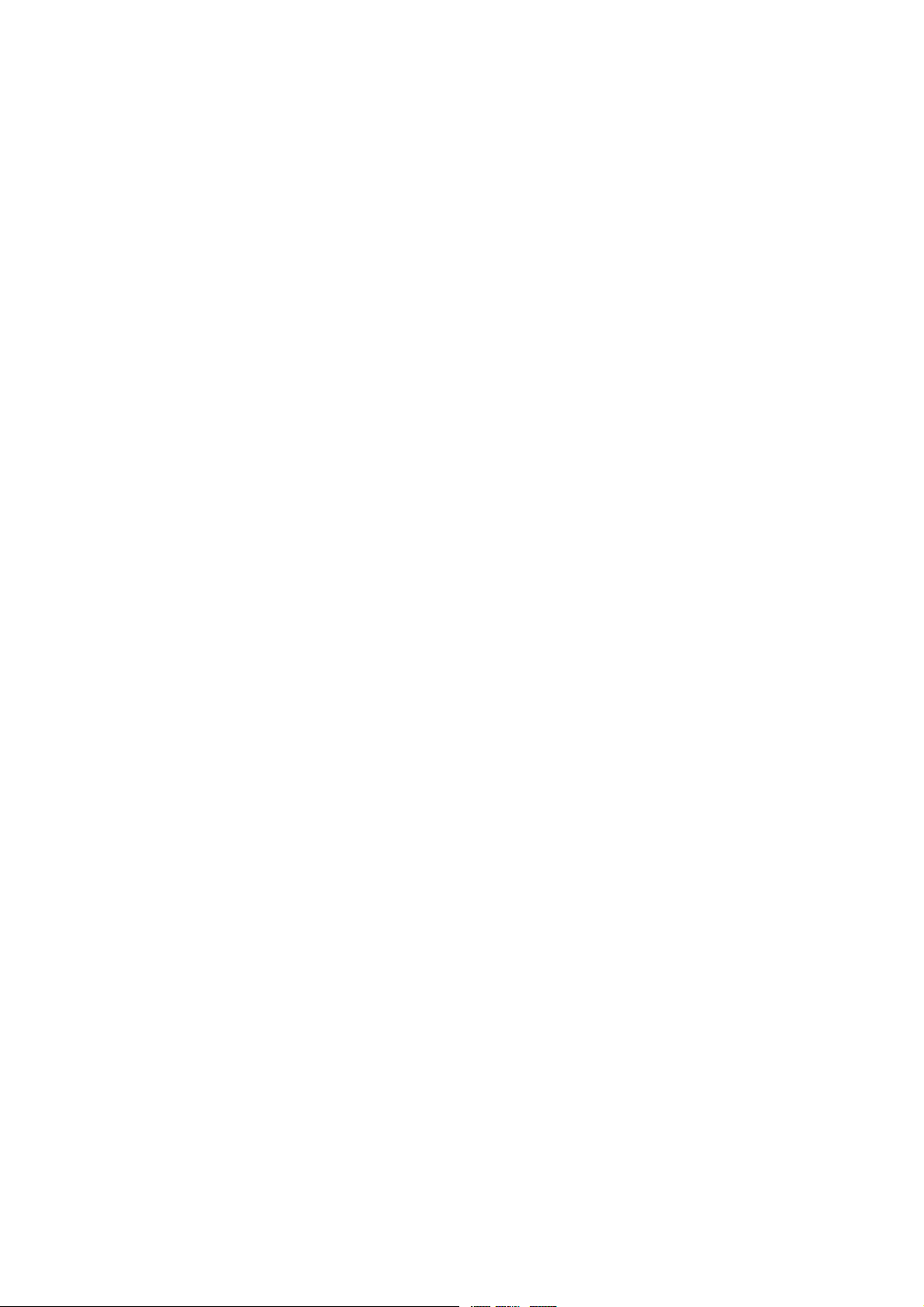
Barco nv Events
aan 5, B-8520 Kuurne
Noordl
Phone: +32 56.36.89.70
Fax: +32 56.36.88.24
sales.events@barco.com
E-mail:
Visit us at the web: www.barco.com
PrintedinBelgium
Page 3
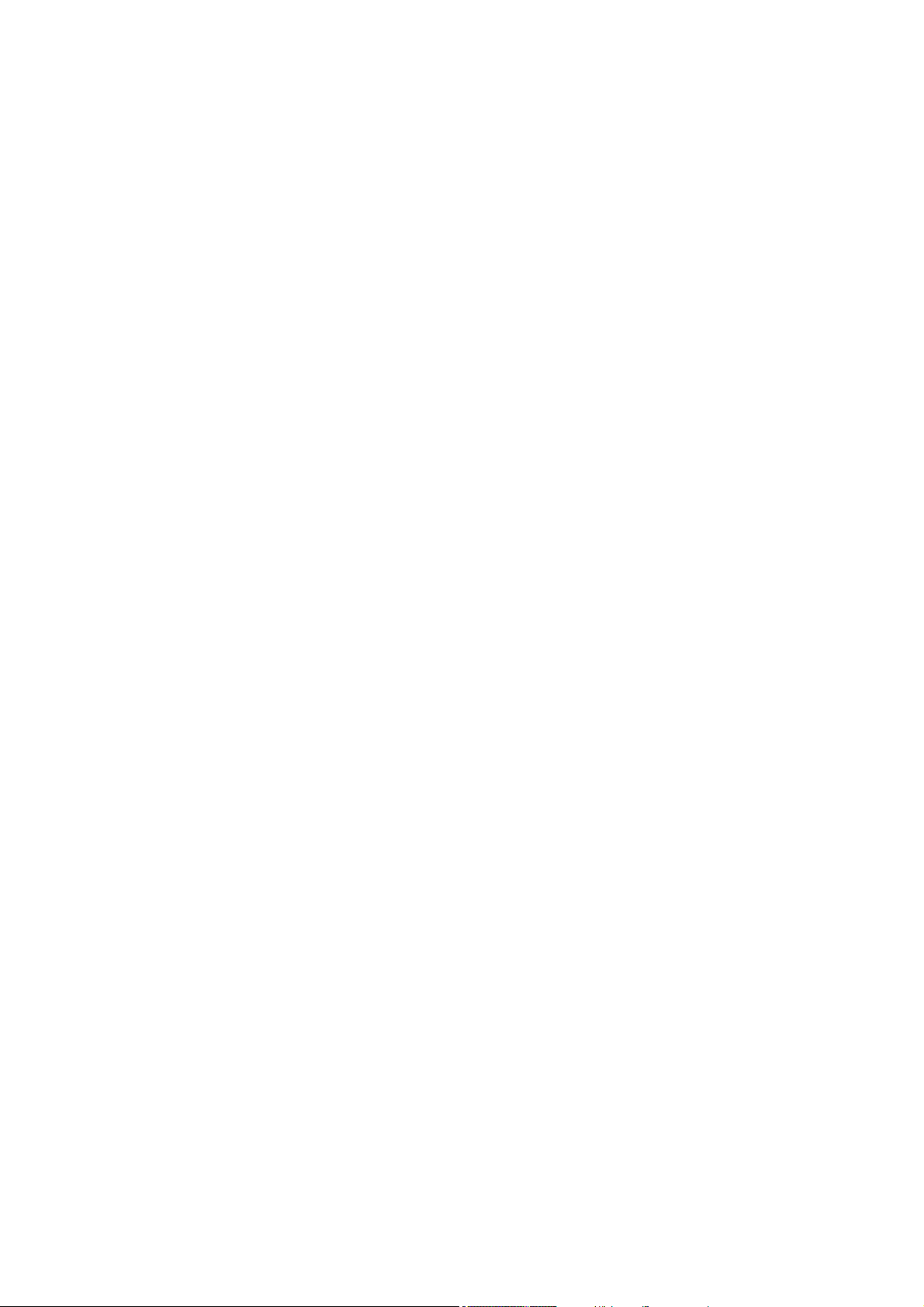
Changes
Barco provides this manual ’as is’ without warranty of any kind, either expressed or implied, including but not limited to the implied warranties or merchantability and fitness for a particular purpose. Barco may make improvements and/or changes to the product(s) and/or the
program(s) described in this publication at any time without notice.
This publication could contain technical inaccuracies or typographical errors. Changes are periodically made to the information in this
publication; these changes are incorporated in new editions of this publication.
Copyright ©
All rights reserved. No part of this document may be copied, reproduced or translated. It shall not otherwise be recorded, transmitted or
stored in a retrieval system without the prior written consent of Barco.
Guarantee and Compensation
Barco provides a guarantee relating to perfect manufacturing as part of the legally stipulated terms of guarantee. On rece
must immediately inspect all delivered goods for damage incurred during transport, as well as for material and manufacturing faults Barco
must be informed immediately in writing of any complaints.
The period of guarantee begins on the date of transfer of risks, in the case of special systems and software on the date of commissioning,
at latest 30 days after the transfer of risks. In the event of justified notice of complaint, Barco can repair the fault or provide a replacement
at its own discretion within an appropriate period. If this measure proves to be impossible or unsuccessful, the purchaser can demand a
reduction in the purchase price or cancellation of the contract. All other claims, in particular those relating to compensation for direct or
indirect damage, and also damage attributed to the operation of software as well as to other services provided by Barco, being a component
of the system or independent service, will be deemed invalid provided the damage is not proven to be attributed to the absence of properties
guaranteed in writing or due to the intent or gross negligence or part of Barco.
If the purchaser or a third party carries out modifications or repairs on goo
in particular if the systems are commissioned operated incorrectly or if, after the transfer of risks, the goods are subject to influences not
agreed upon in the contract, all guarantee claims of the purchaser will be rendered invalid. Not included in the guarantee coverage are
system failures which are attributed to programs or special electroni
well as normal maintenance are not subject to the guarantee provided by Barco either.
The environmental conditions as well as the servicing and maintenance regulations specified in the this manual must be complied with by
the customer.
ds delivered by Barco, or if the goods are handled incorrectly,
c circuitry provided by the purchaser, e.g. interfaces. Normal wear as
ipt, the purchaser
Trademarks
Brand and product names mentioned in this manual may be trade
All brand and product names mentioned in this manual serve as comments or examples and are not to be understood as advertising for
the products or their manufactures.
marks, registered trademarks or copyrights of their respective holders.
Page 4
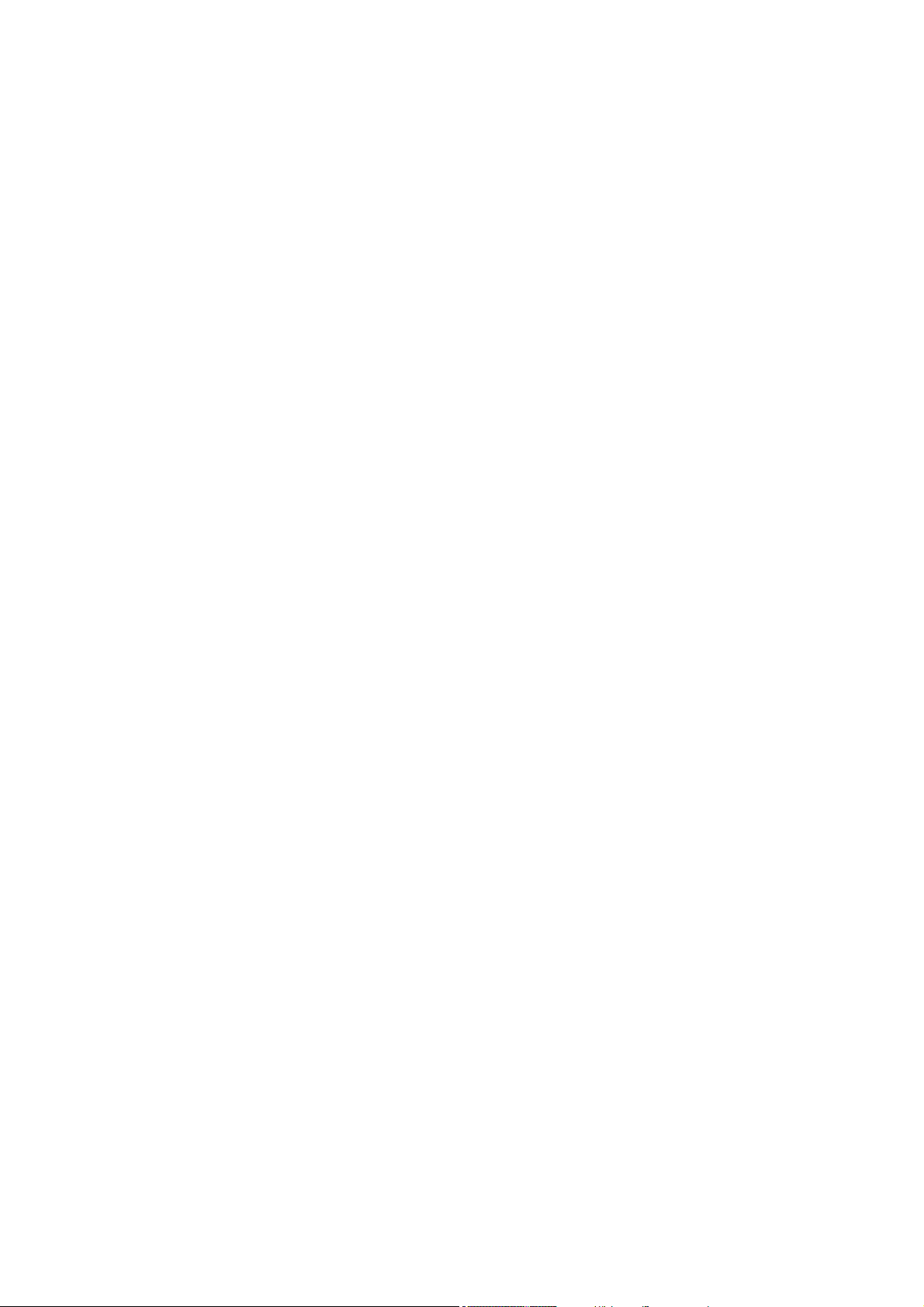
Page 5
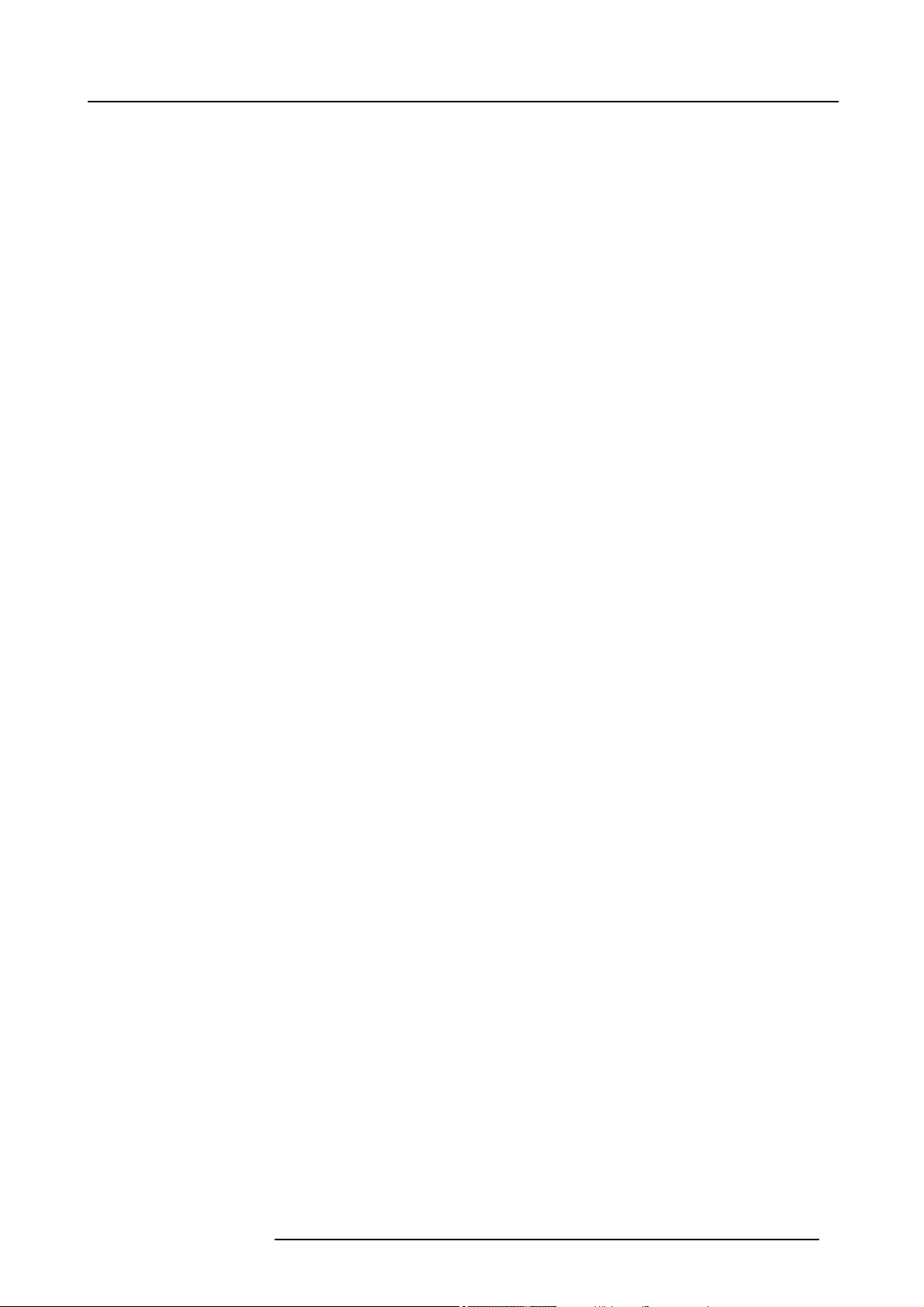
Table of contents
TABLE OF CONTENTS
1. Packaging and Dimensions ...................................................................................... 5
1.1 Boxcontent........................................................................................................................... 5
1.2 Projector Packaging .................................................................................................................. 5
1.3 Dimensions ........................................................................................................................... 7
2. Installation Guidelines............................................................................................11
2.1 General .............................................................................................................................. 11
2.2 Projector Configuration..............................................................................................................12
2.3 Lenses . ..............................................................................................................................14
2.3.1 Lenses. . .. . . ................................................................................................................... 14
2.3.2 Lens formulas .. ...............................................................................................................15
2.3.3 Lens installation ...............................................................................................................16
2.3.4 Cleaning the lens . . ...........................................................................................................16
2.4 BatteryInsertion inthe RemoteControl ............................................................................................ 17
2.5 Stackingprojectors ..................................................................................................................18
2.6 Riggingpointsandaccessories..................................................................................................... 19
2.6.1 Overview ......................................................................................................................19
2.6.2 Mounting the clamps. . . . . ..................................................................................................... 19
3. Connections........................................................................................................21
3.1 Power connection ...................................................................................................................21
3.2 Input Source Connections...........................................................................................................22
3.2.1 Input section...................................................................................................................22
3.2.2 Input facilities. . . ...............................................................................................................22
3.3 5-Cable input . . . . . ...................................................................................................................23
3.4 Composite Video Input ..............................................................................................................25
3.5 S-Video input . . . . . ...................................................................................................................26
3.6 Digital Visual Interface (DVI) input .. ................................................................................................ 27
3.7 Computer input (RGB analog) . . .................................................................................................... 29
3.8 SDIorHDSDI input.................................................................................................................. 29
3.9 Communication connection . . . .. ....................................................................................................30
3.9.1 RS232 IN connection . . . .. ....................................................................................................30
3.9.2 Wirelessreceiver..............................................................................................................31
3.10 Extended configuration . . . ........................................................................................................... 32
3.10.1 Introduction....................................................................................................................32
3.10.2 5-cable extended configuration. .. ............................................................................................32
3.10.3 S-Video extended configuration . . ............................................................................................33
3.10.4 Summarizing..................................................................................................................34
4. Getting Started.....................................................................................................35
4.1 Terminology overview ............................................................................................................... 35
4.2 Switching on......................................................................................................................... 37
4.3 Lamp runtime........................................................................................................................38
4.4 Switching to standby . ...............................................................................................................38
4.5 Switching off .........................................................................................................................39
4.6 Temperature error DMD.............................................................................................................39
4.7 Using the RCU.......................................................................................................................39
4.8 Projector address . ...................................................................................................................41
4.8.1 Address setting ............................................................................................................... 41
4.8.2 Displaying andProgrammingaddresses into theRCU......................................................................42
4.9 Controlling the projector.............................................................................................................42
4.10 Quick lens adjustment............................................................................................................... 44
4.10.1 Lens Adjustment via Control Buttons on Projector . . . . ......................................................................44
4.10.2 Lens Adjustment via Menu Bar . . ............................................................................................. 44
4.10.3 Direct Lens Adjustment (RCU) . . . ............................................................................................45
4.11 Digital Zoom .........................................................................................................................45
4.12 Quick Picture inPictureselection ...................................................................................................46
5. Getting used with the menu structure.........................................................................47
5.1 Howtostart upthemenus ..........................................................................................................47
5.2 Using the menu......................................................................................................................47
5.3 Using the Dialogboxes.............................................................................................................. 48
5.4 Using the menus via the built-in LCD panel . . . ..................................................................................... 49
6. Source selection...................................................................................................51
6.1 Source Selection overview..........................................................................................................51
6.2 Theuse oficons.....................................................................................................................51
6.3 Source selection.....................................................................................................................51
6.4 Selecting a data source on the 5-cableinput....................................................................................... 52
6.5 Composite Video ....................................................................................................................53
6.6 S-Video selection ....................................................................................................................53
6.7 TheVideo Selector ..................................................................................................................54
R5976817 RLM H5 02/06/2006
1
Page 6
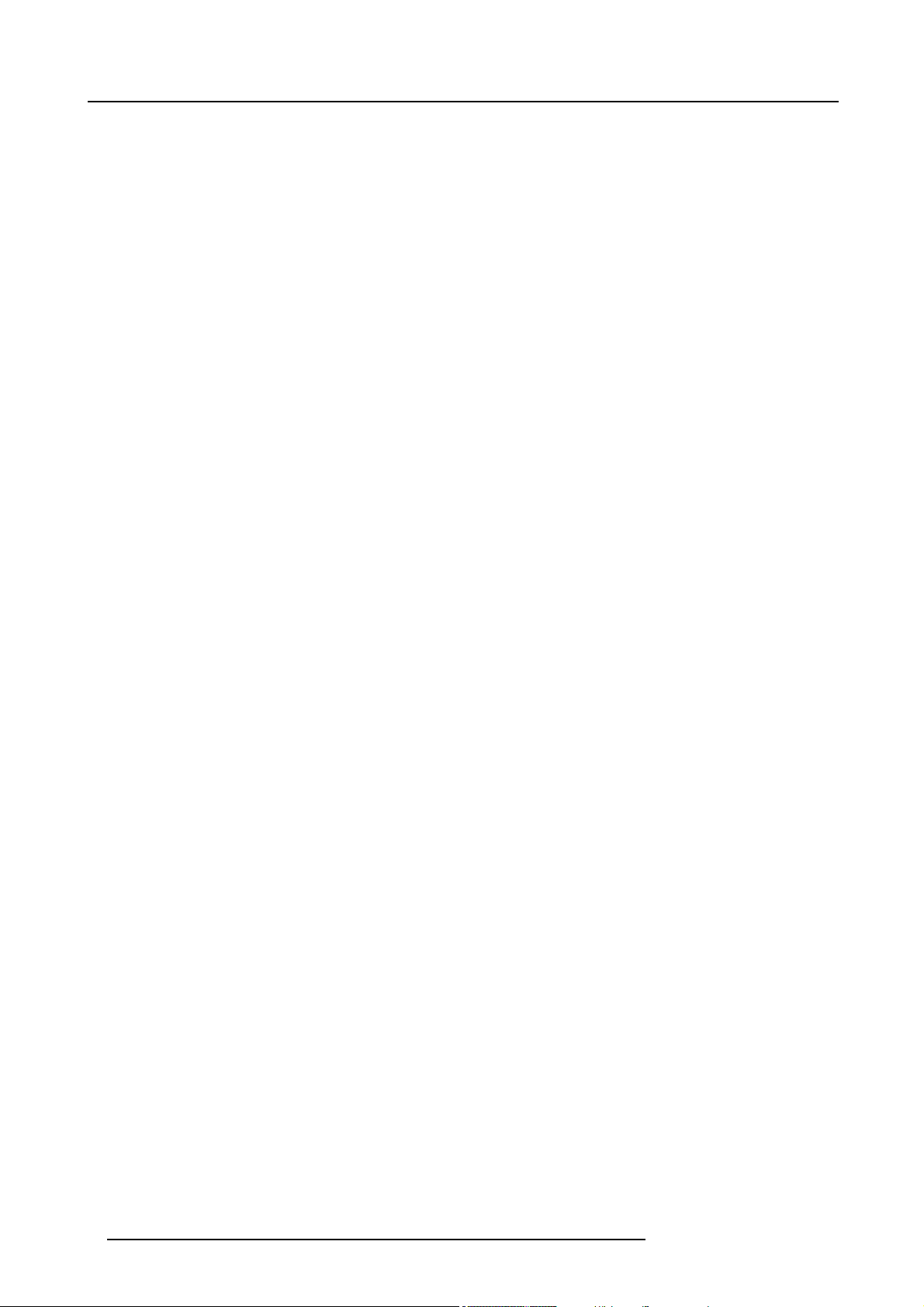
Table of contents
7. General Menu ......................................................................................................57
7.1 General Menu overview .. ...........................................................................................................57
7.2 Pause ................................................................................................................................ 57
7.3 Freeze ...............................................................................................................................57
7.4 Standby Timer . . . . ................................................................................................................... 58
7.5 Identification .........................................................................................................................59
8. Image Menu ........................................................................................................61
8.1 Image menu overview...............................................................................................................62
8.2 Settings ..............................................................................................................................63
8.2.1 Contrast.......................................................................................................................63
8.2.2 Brightness.....................................................................................................................64
8.2.3 Color...........................................................................................................................65
8.2.4 Tint (hue) . . . ...................................................................................................................65
8.2.5 Sharpness.....................................................................................................................66
8.2.6 Gamma........................................................................................................................ 67
8.2.7 Phase..........................................................................................................................67
8.2.8 Noise reduction ............................................................................................................... 68
8.3 Aspect ratio ..........................................................................................................................69
8.4 Show native resolution..............................................................................................................71
8.5 Keystone correction .................................................................................................................73
8.6 Color Temperature...................................................................................................................74
8.7 Color space ..........................................................................................................................76
8.8 Filmmode detection.................................................................................................................. 79
8.9 Blanking.............................................................................................................................. 80
8.10 InputBalance........................................................................................................................ 82
8.10.1 Introduction to Input Balance ................................................................................................. 82
8.10.2 Adjusting theinputbalance...................................................................................................84
8.10.3 Input balance for YPrPb signals . . ............................................................................................ 86
8.11 AGC onVideo .......................................................................................................................87
8.12 ManualGain Control ................................................................................................................88
9. Tools Menu .........................................................................................................91
9.1 Overview of the Toolsmenu.........................................................................................................91
9.2 Introduction to PiP ................................................................................................................... 91
9.3 PiPselect............................................................................................................................ 93
9.4 PiP add window. .. ................................................................................................................... 94
9.5 PiP remove window . . ...............................................................................................................95
9.6 PiPlayout............................................................................................................................ 96
9.6.1 PiP Save ......................................................................................................................96
9.6.2 PiP rename layout . ........................................................................................................... 97
9.6.3 PiP delete layout..............................................................................................................98
9.7 PiPAdjust............................................................................................................................98
10. Signal menu ...................................................................................................... 101
10.1 Overview of the Signal menu. . . . ...................................................................................................101
10.2 Switching mode.....................................................................................................................101
10.3 OutputFrame rate..................................................................................................................103
10.4 Background .........................................................................................................................104
11. Lamps Menu...................................................................................................... 105
11.1 Overview of theLamps menu......................................................................................................105
11.2 Runtimes............................................................................................................................105
11.3 Mode................................................................................................................................106
11.4 Economic ON/OFF . . . ..............................................................................................................107
11.5 Runtime warning....................................................................................................................107
12. Image Files Menu................................................................................................ 109
12.1 Overview of the Image Files Menu.................................................................................................109
12.2 Introduction to image files ..........................................................................................................109
12.3 Load file .............................................................................................................................110
12.4 File selection........................................................................................................................111
12.5 Auto Image.......................................................................................................................... 111
12.6 Edit file..............................................................................................................................112
12.6.1 Editinga file..................................................................................................................112
12.6.2 Correctfile parameters ......................................................................................................113
12.6.3 Advanced video settings.....................................................................................................113
12.6.4 Advanced Data settings .....................................................................................................114
12.7 Rename file.........................................................................................................................115
12.8 Copy ................................................................................................................................116
12.9 Delete...............................................................................................................................116
12.10 Automatic load......................................................................................................................117
12.11 Zoom-Focus ........................................................................................................................118
13. Display Setup .................................................................................................... 119
13.1 Startup screen......................................................................................................................119
13.2 TextBox .............................................................................................................................119
2
R5976817 RLM H5 02/06/2006
Page 7
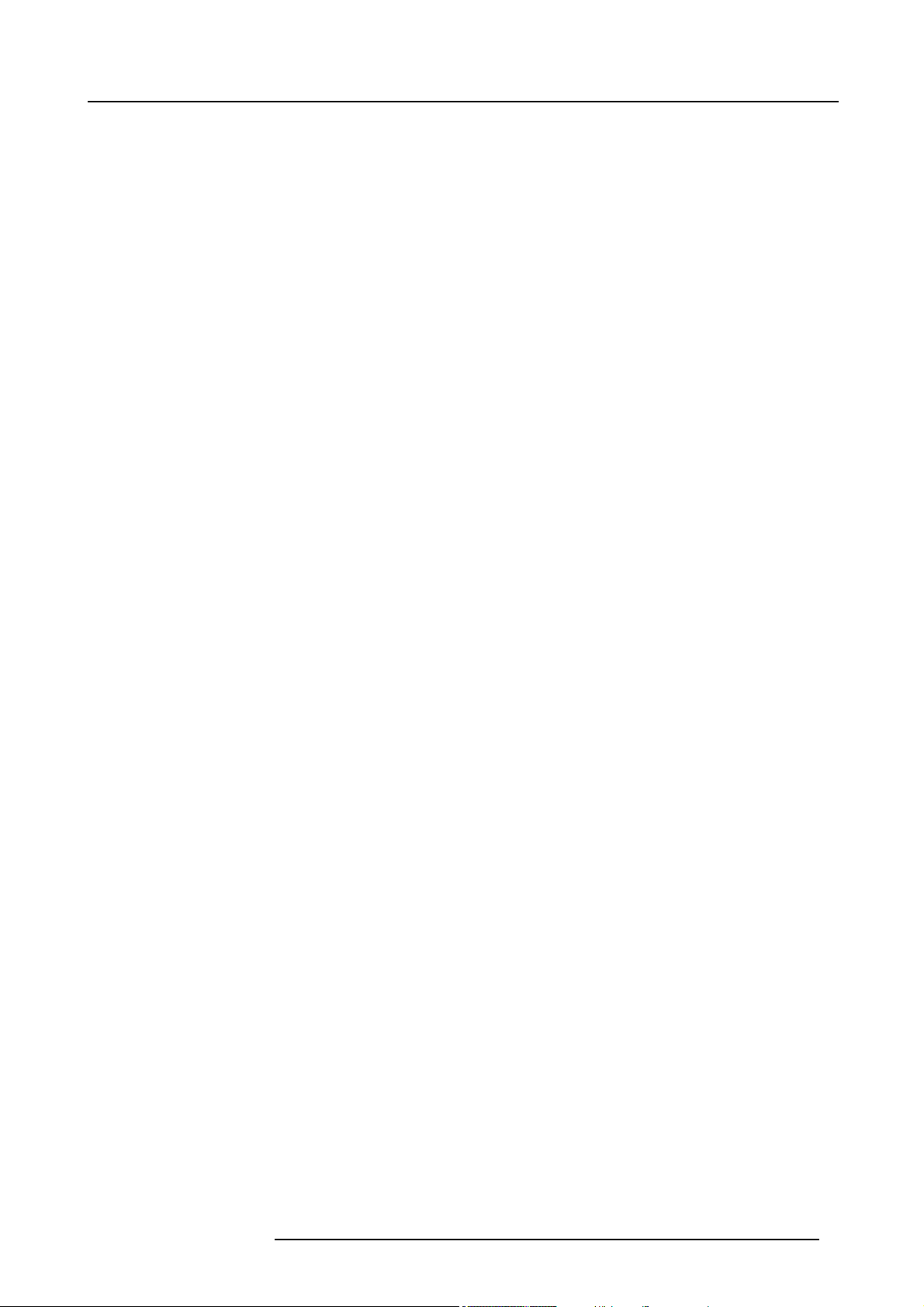
Table of contents
13.3 Menubarposition ..................................................................................................................120
13.4 Statusbarposition..................................................................................................................121
13.5 Sliderbox position...................................................................................................................122
13.6 AutoImageSetup ..................................................................................................................122
13.7 Scenergix . .........................................................................................................................124
13.7.1 Introduction...................................................................................................................124
13.7.2 Preparations..................................................................................................................124
13.7.3 ScenergiX overlap zone (horizontal scenergix) . ............................................................................125
13.7.4 ScenergiXoverlapzone (verticalscenergix)................................................................................126
13.7.5 ScenergiXborder adjustment ...............................................................................................126
13.7.6 Blacklevelof theimages ....................................................................................................128
14. Installation menu ................................................................................................ 131
14.1 Lens adjustments . ..................................................................................................................131
14.2 Projector address . ..................................................................................................................132
14.3 Orientation ..........................................................................................................................134
14.4 Language . . .........................................................................................................................134
14.5 Quick accesskeys..................................................................................................................135
14.6 RSbaudrate ........................................................................................................................136
14.7 RSmode............................................................................................................................136
14.8 Automatic startup...................................................................................................................137
14.9 Security .............................................................................................................................138
15. Service ............................................................................................................ 141
15.1 VersionTable .......................................................................................................................141
15.2 Lamps and Power supply ..........................................................................................................141
15.3 Board Identification .. . ..............................................................................................................142
15.4 Diagnostics .........................................................................................................................143
15.4.1 I²C Diagnostics. ..............................................................................................................143
15.4.2 Lampsandpowersupply ....................................................................................................144
15.5 Formatter firmware .................................................................................................................145
15.6 Formatter reset .....................................................................................................................145
16. Adjustment menu (check up) ................................................................................. 147
16.1 Internalpatterns ....................................................................................................................147
16.2 Convergence .. . . . ..................................................................................................................148
16.3 More.................................................................................................................................148
A. Standard Image Files............................................................................................. 149
A.1 Table overview......................................................................................................................149
B. Maintenance of the Projector................................................................................... 151
B.1 AirFilters............................................................................................................................151
C. Specifications..................................................................................................... 153
C.1 RLM H5specifications..............................................................................................................153
Glossary ............................................................................................................... 155
Index.................................................................................................................... 157
R5976817 RLM H5 02/06/2006 3
Page 8
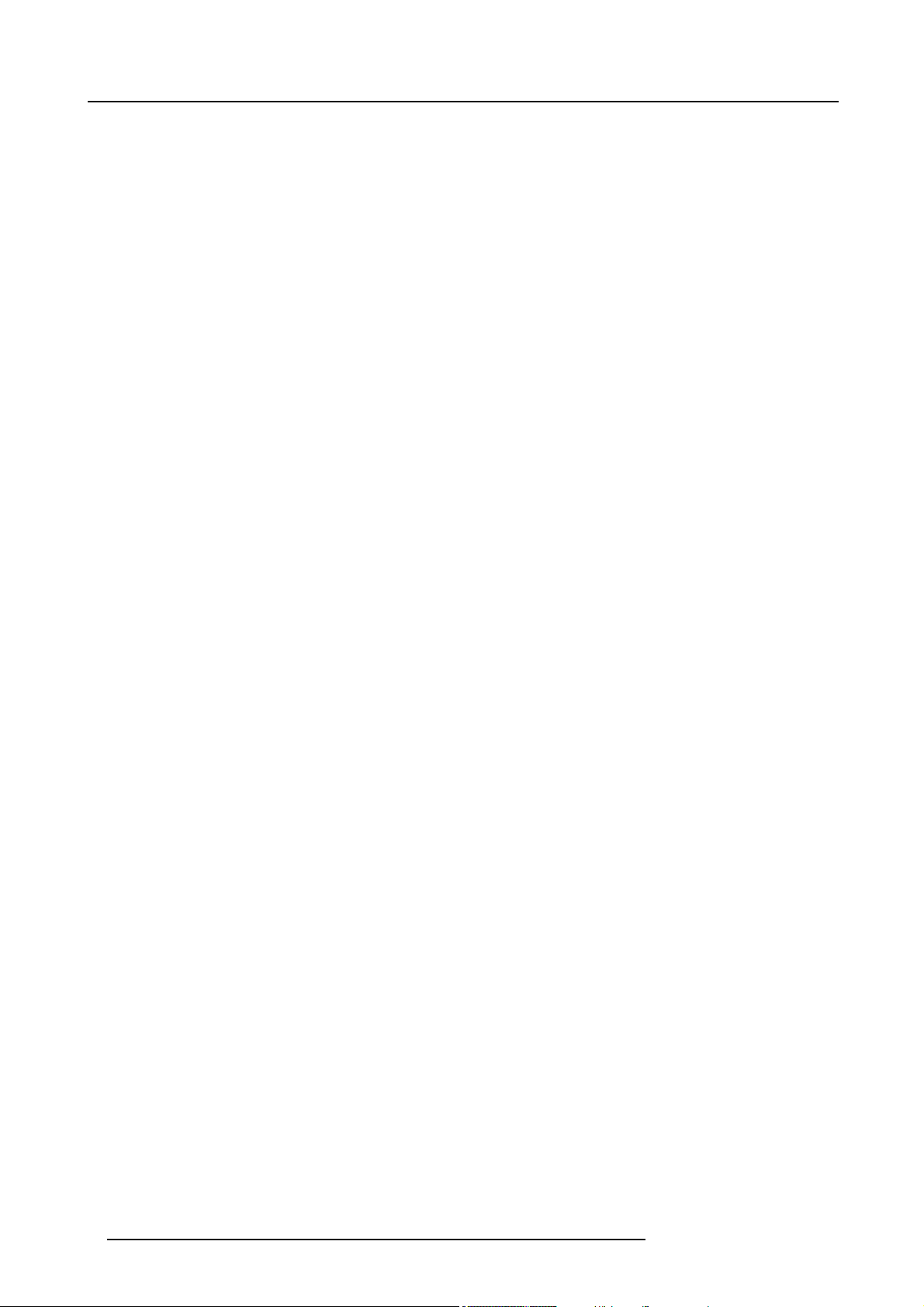
Table of contents
4 R5976817 RLM H5 02/06/2006
Page 9
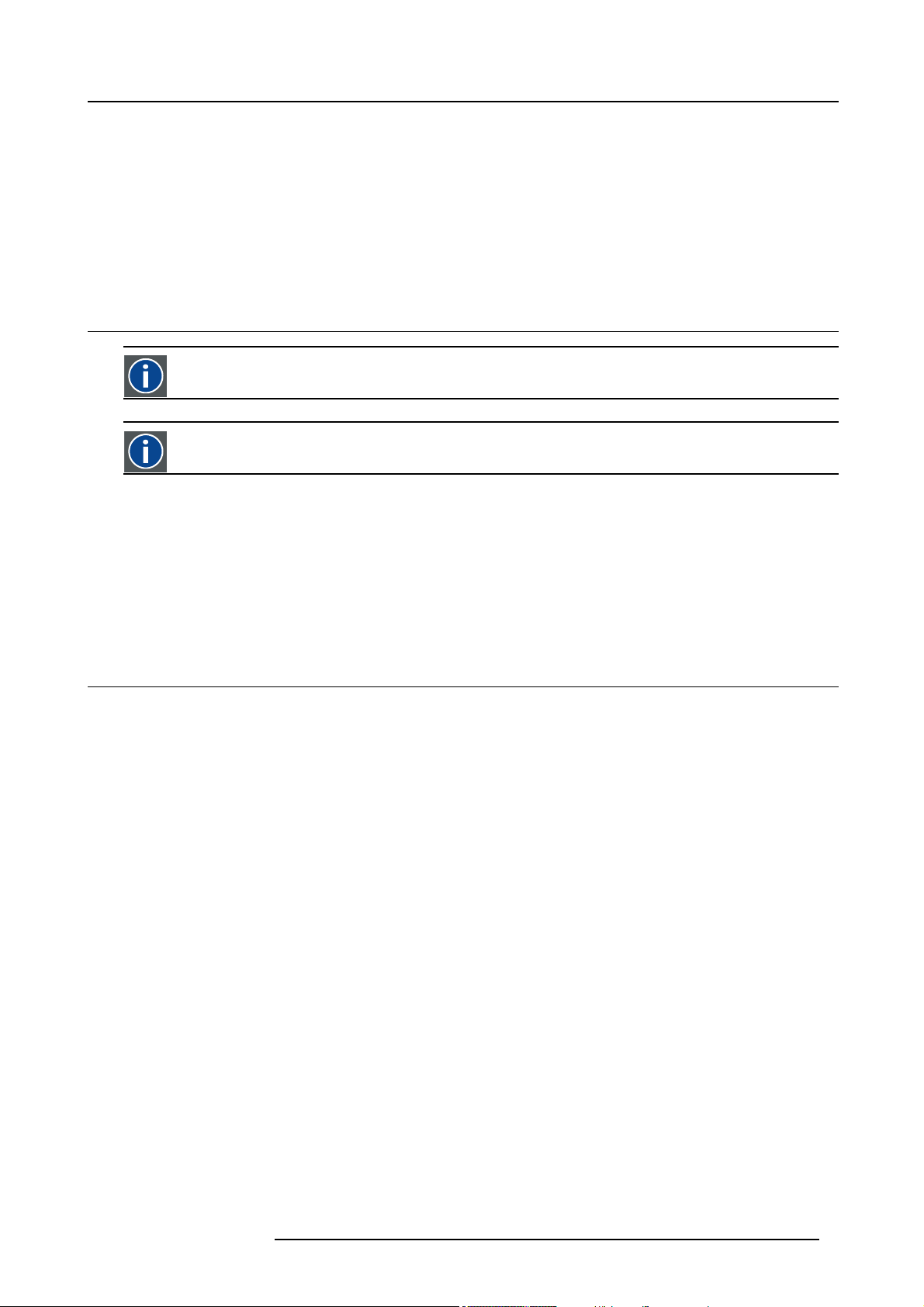
1. PACKAGING AND DIMENSIONS
Overview
• Box content
• Projector Packaging
• Dimensions
1.1 Box content
CEE7
European power plug to connect the power cord to the wall outlet.
ANSI 73.11
American power plug to connect the power cord to the wall outlet.
Content
• 1 RLM H5 projector (weight ± 30 kg or 67 lbs)
• 1 remote control unit RCU + 2 batteries.
• 2 power cables with outlet plug type CEE7 and ANSI 73.11.
• 1 owners manual
• 1 safety manual
1. Packaging and Dimensions
1.2 Projector Packaging
Way of Packaging
The projector is packed in a carton box. To provide protection during transportation, the projector is surrounded with foam. The
package is secured with banding and fastening clips.
To unpack
1. Is your projector packed with a fastening clips?
If yes, release the fastening clips (image 1-1)
If no, go to step 3
2. Remove the banding. Handle as shown in the drawing and continue with step 4.
3. Cut the binding ribbons.
4. Take the projector out of its shipping carton and place it on a table. (image 1-2)
R5976817 RLM H5 02/06/2006
5
Page 10
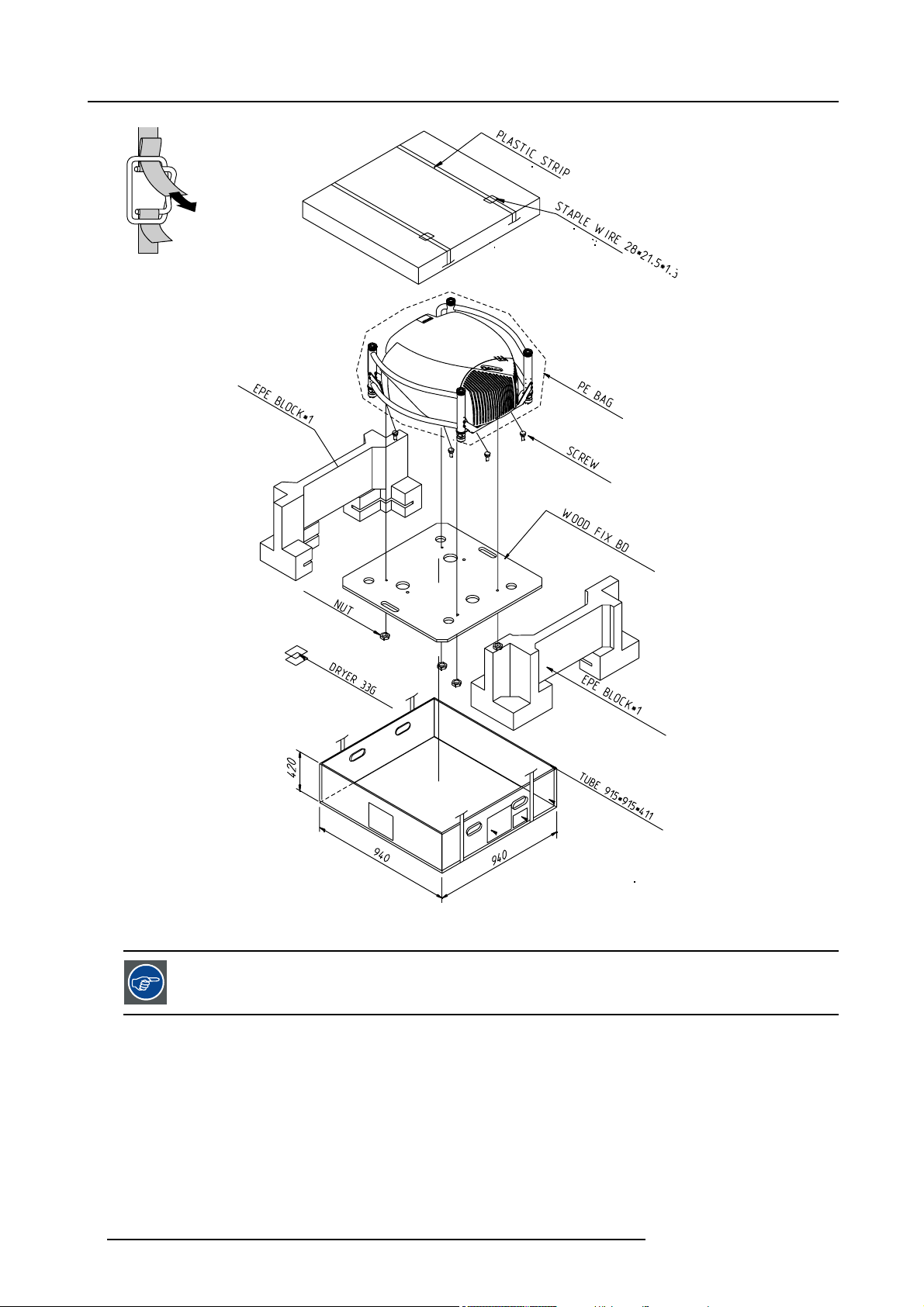
1. Packaging and Dimensions
PULL
TO OPE
Image 1-1
Image 1-2
Projector packaging
Save the original shipping carton and packing material, they will be necessary if you ever have to ship your
projector. For maximum protection, repack your projector as it was originally packed at the factory.
6 R5976817 RLM H5 02/06/2006
Page 11
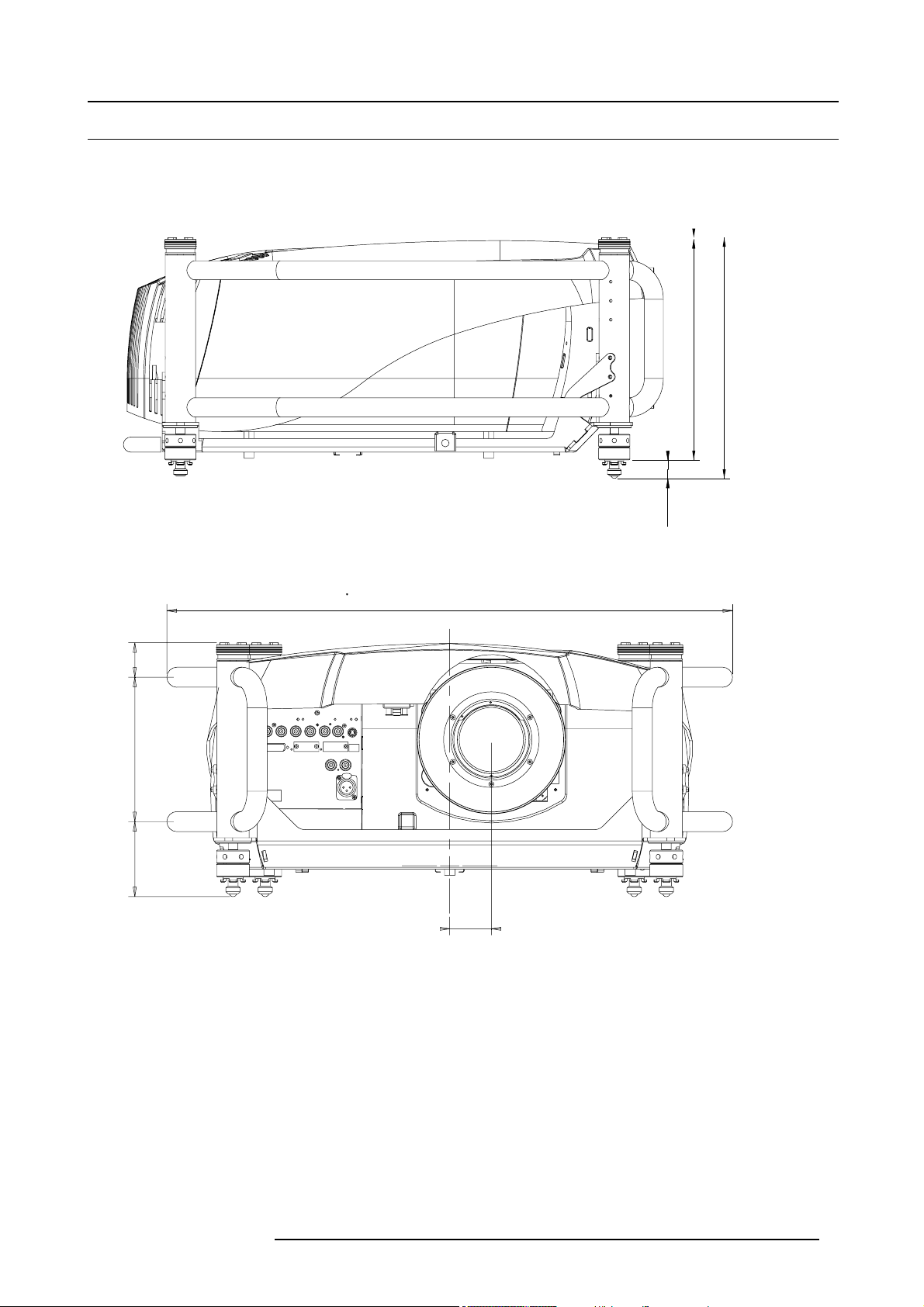
1.3 Dimensions
12 461
[
]
[
]
Side view
Image 1-3
Side view
1. Packaging and Dimensions
,091
2,3
[]
316,5
11,406
289,7
[]
]
4,5
,965
Front view
43
[1.69]
180
[7.09]
93.5
[3.68]
Image 1-4
Front view
705
[27.76]
51.9
2.04
R5976817 RLM H5 02/06/2006 7
Page 12

1. Packaging and Dimensions
[13.96]
Bottom view
[
5
1
3
.
1
0
2
]
[
2
.
3
[
5
.
1
2
]
Image 1-5
Bottom view
170
[6.69]
6
0
6
]
1
3
0
120
[4.72]60[2.36]
60
[2.36]
354.5
170
[6.69]
[1.07]
120
[4.72]
27.2
200
[7.87]
76.8°
2
0
6
188.8
[0.079]
]
6
3
.
2
[
0
3
1
5
[
492.4
[7.43]
0
3
1
]
2
1
.
[19.39]
]
2
1
.
5
[
8 R5976817 RLM H5 02/06/2006
Page 13
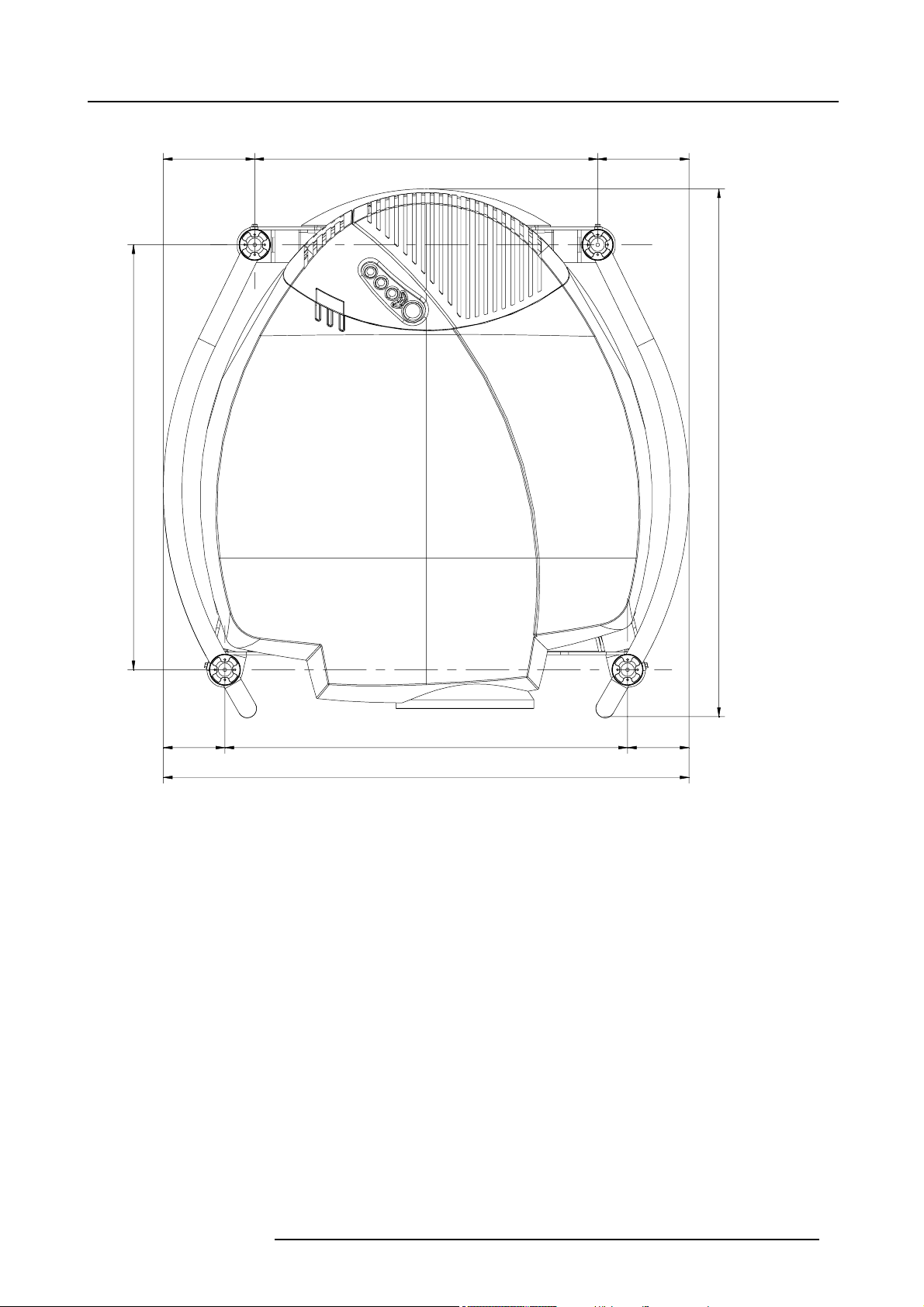
Top view
460
[27 87]
122.5
[4.82]
[18.11]
1. Packaging and Dimensions
122.5
[4.82]
570
[22.44]
Image 1-6
To p v ie w
82.5
[3.25]
705
540
[21.26]
82.5
[3.25]
707.8
R5976817 RLM H5 02/06/2006 9
Page 14
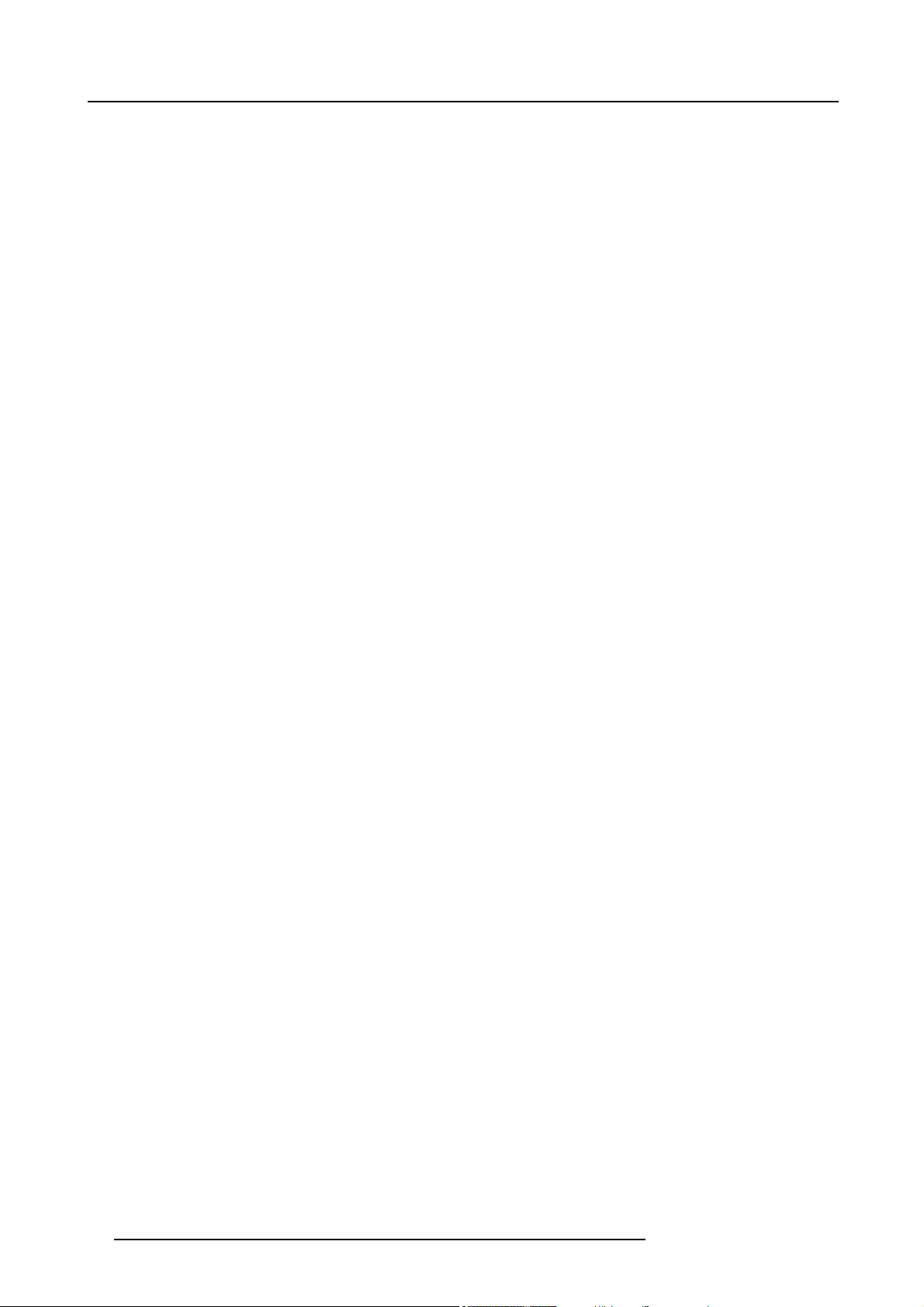
1. Packaging and Dimensions
10 R5976817 RLM H5 02/06/2006
Page 15
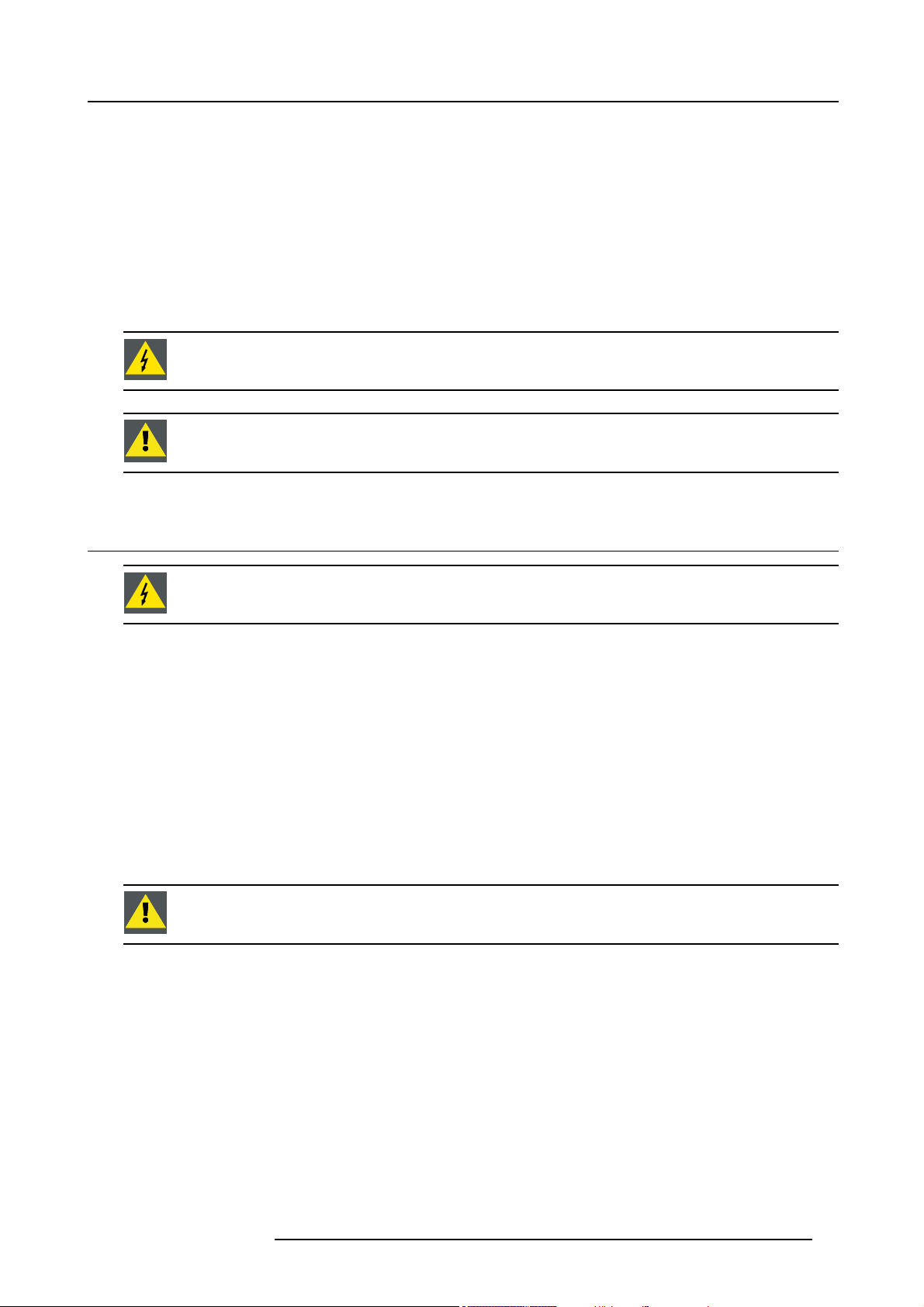
2. INSTALLATION GUIDELINES
Overview
• General
• Projector Configuration
• Lenses
• Battery Insertion in the Remote Control
• Stacking projectors
• Rigging points and accessories
WARNING: Before installing the projector, read first the safety instructions.
CAUTION: Harmful Environmental Contamination Precaution
2. Installation Guidelines
2.1 General
WARNING: Before installing the projector, read first the safety instructions.
Ambient Temperature Conditions.
Careful consideration of things such as image size, ambient light level, projector placement and type of screen to use are critical to
the optimum use of the projection system.
Max. ambient temperature : 35°C or 95 °F
Min. ambient temperature : 10 °C or 50 °F
The projector will not operate if ambient air temperature falls outside this range (10°C- 35°C or 50°F-95°F).
Storage temperature: -35°C to +65°C (-31°F to 149°F)
Humidity Conditions
Storage: 0 to 98 % RH Non-condensing
Operation: 0 to 95 % RH Non-condensing
CAUTION: Harmful Environmental Contamination Precaution
Environment
Do not install the projection system in a site near heat sources such as radiators or air ducts, or in a place subject to direct sunlight,
excessive dust or humidity. Be aware that room heat rises to the ceiling; check that temperature near the installation site is not
excessive.
Environment condition check
A projector must always be mounted in a manner which ensures the free flow of clean air into the projectors ventilation inlets. For
installations in environments where the projector is
similar (these deposit a thin layer of greasy residue upon the projectors internal optics and imaging electronic surfaces, degrading
performance), then it is highly advisable and desirable to have this contamination removed prior to it reaching the projectors clean
air supply. Devices or structures to extract or shi
feasible solution then measures to relocate the projector to a clean air environment should be considered.
Only ever use the manufacturer’s recommended cleaning kit which has been specifically designed for cleaning optical parts, never
use industrial strength cleaners on the projector’s optics as these will degrade optical coatings and damage sensitive optoelectronics
R5976817 RLM H5 02/06/2006
subject to airborne contaminants such as that produced by smoke machines or
eld contaminated air well away from the projector are a prerequisite, if this is not a
11
Page 16
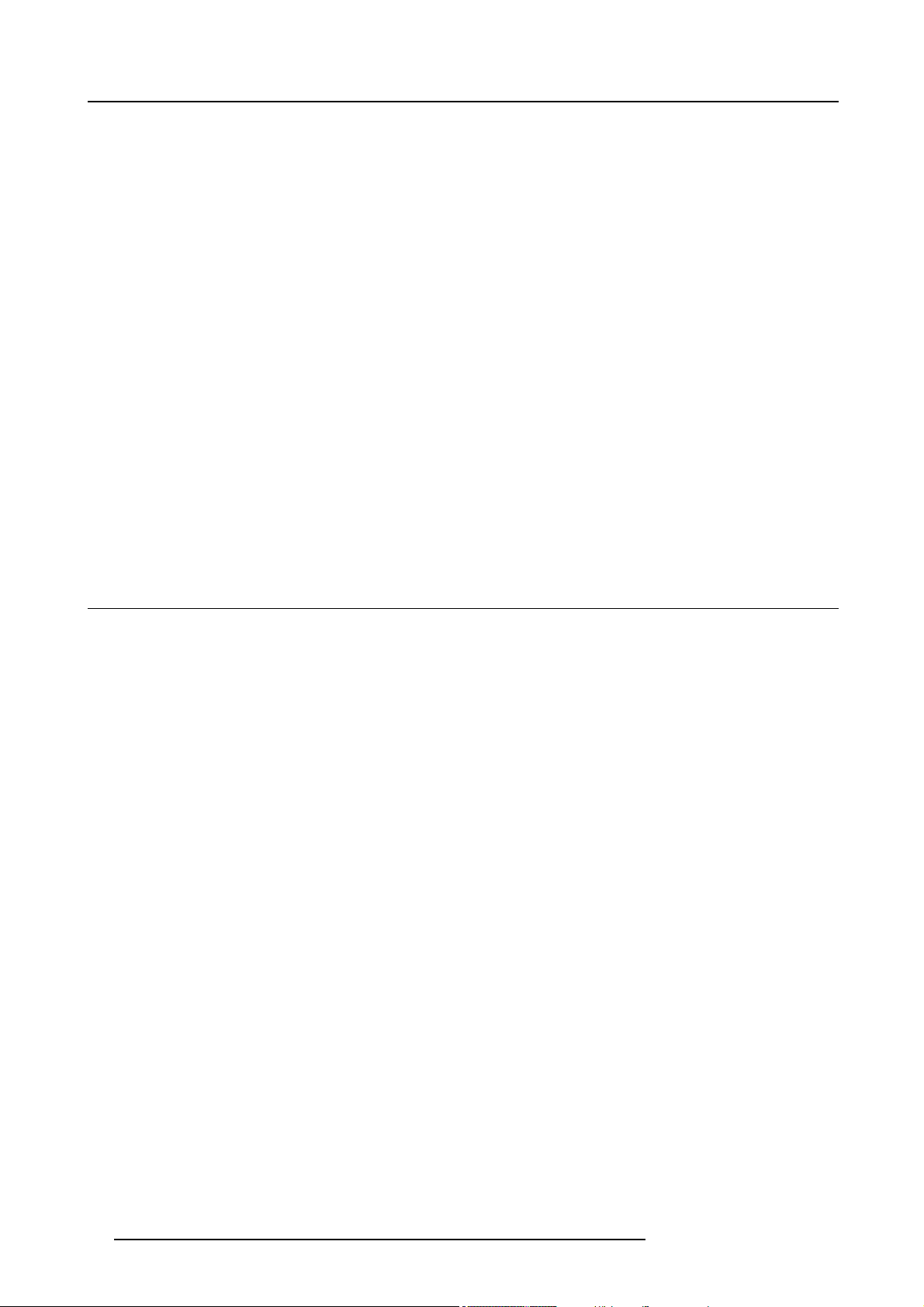
2. Installation Guidelines
components. Failure to take suitable precautions to protect the projector from the effects of persistent and prolonged air contaminants will culminate in extensive and irreversible ingrained optical damage. At this stage cleaning of the internal optical units will
be non-effective and impracticable. Damage of this nature is under no circumstances covered under the manufacturer’s warranty
and may deem the warranty null and void. In such a case the client shall be held solely responsible for all costs incurred during any
repair. It is the clients responsibility to ensure at all times that the projector is protected from the harmful effects of hostile airborne
particles in the environment of the projector. The manufacturer reserves the right to refuse repair if a projector has been subject to
wantful neglect, abandon or improper use.
Special Care for Laser Beams
Special care should be used when DLP projectors are used in the same room as performant laser equipment. Direct or indirect hitting
of a laser beam on to the lens can severely damage the Digital MicroMirror Devices™ in which case there is a loss of warranty
Which screen type ?
There are two major categories of screens used for projection equipment. Those used for front projected images a
projection applications.
Screens are rated by how much light they reflect (or transmit in the case of rear projection systems) given a determined amount
of light projected toward them. The ‘GAIN’ of a screen is the term used. Front and rear screens are both rated in terms of gain.
The gain of screens range from a white matte screen with a gain of 1 (x1) to a brushed aluminized screen with a gain of 10 (x10)
or more. The choice between higher and lower gain screens is largely a matter of personal preference and another consideration
called the Viewing angle. In considering the type of screen to choose, determine where the viewers will be located and go for the
highest gain screen possible. A high gain screen will provide a brighter picture but reduce the viewing angle. For more information
about screens, contact your local screen supplier.
nd those for rear
What image size? How big should the image be?
The projector is designed for projecting an image size : min 1.00m (3.3ft) to max 15 m (49.2ft) (depending on the ambient light
conditions), with an aspect ratio of 4 to 3.
2.2 Projector Configuration
Which configuration can be used?
The projector can be installed to project images in four different configurations:
• Front/table
• Rear/table
• Front/ceiling
• Rear/ceiling
Positioning the projector
The projector should be installed perpendicular with the screen on a distance PD and water leveled in both directions. The mounting
positions in the following images are shown for a nominal lens position.
12
R5976817 RLM H5 02/06/2006
Page 17
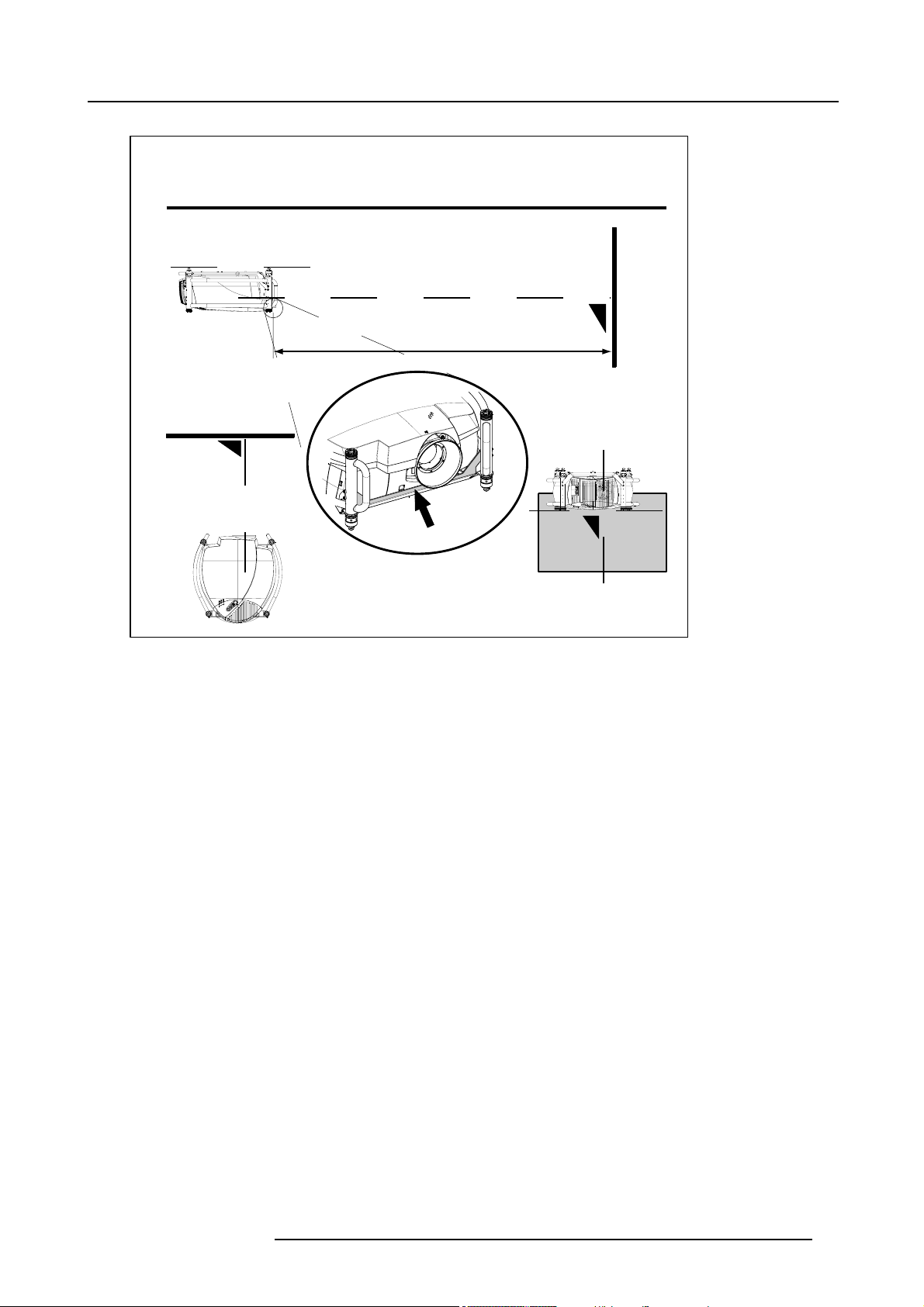
2. Installation Guidelines
A
PD
B
Image 2-1
Front-Ceiling configuration
A Side view
B Top view
CBackview
PD Distance projector - screen
C
PD
R5976817 RLM H5 02/06/2006
13
Page 18
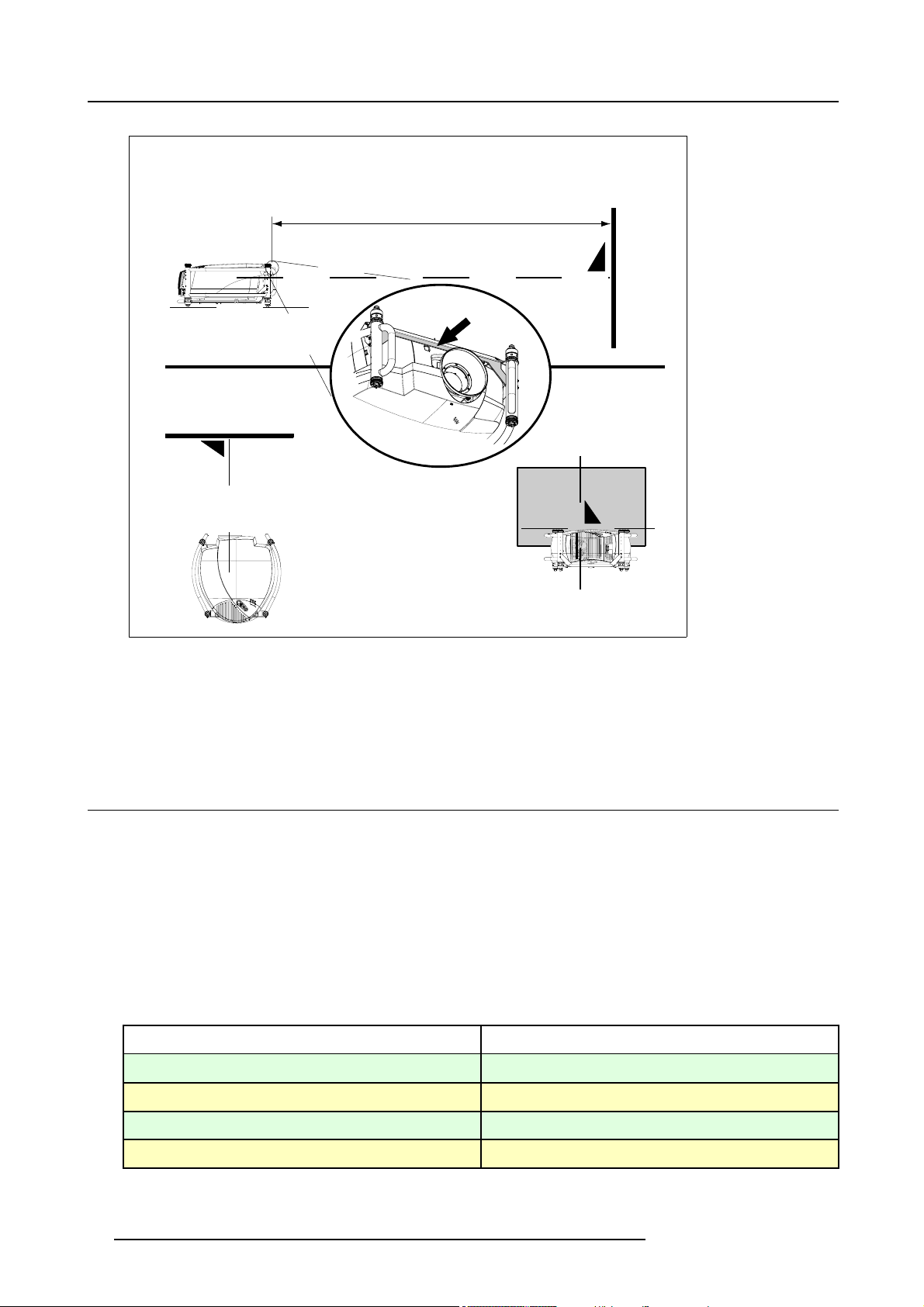
2. Installation Guidelines
A
PD
PD
Image 2-2
Front-Table configuratio n
A Side view
B Top view
CBackview
PD Distance projector - screen
2.3 Lenses
Overview
• Lenses
• Lens formulas
• Lens installation
• Cleaning the lens
B
C
2.3.1 Lenses
Available lenses
RLD lenses (standard lenses):
Lenses
RLD (0.8)
RLD (1.5 - 1.8 : 1)
RLD (1.8 - 2.25 : 1)
RLD (2.25 - 3.0 : 1)
14 R5976817 RLM H5 02/06/2006
Order number
R9832640
R9832642
R9832643
R9832644
Page 19
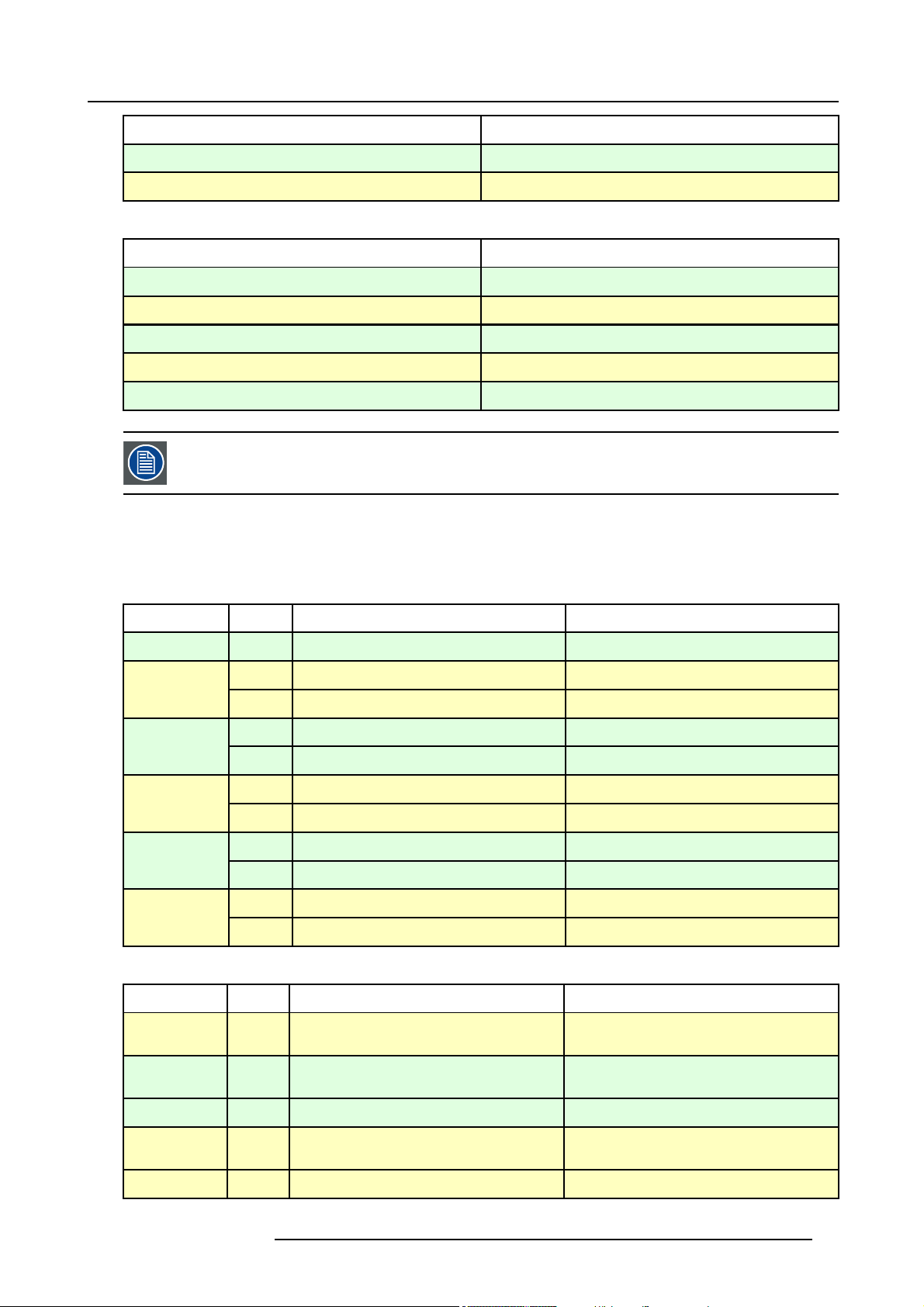
2. Installation Guidelines
Lenses
RLD(3-4.5: 1)
RLD (4.5 - 7.0 : 1)
TLD HB lenses:
Lenses
TLD HB (0.8)
TLD HB (1.6 - 2)
TLD HB (2 - 2.8)
TLD HB (2.8 - 5)
TLD HB (5 - 8)
TLD lenses can be used on the projector together with the optical lens adaptor kit TLD/RLM (order number :
R9832650).
2.3.2 Lens formulas
Formulas
For RLD lenses :
Order number
R9832645
R9832646
Order number
R9842040
R9842060
R9842080
R9842100
R9642120
Metric Formulas (meter) Inch formulas (inch)
RLD(0.8) PD = 0.66 x SW + 0.03 PD = 0.66 x SW + 1.18
4.5-7.0)
RLD(
For TLD HB lenses :
TLD HB (0.8 :
1)
Wide
Te le
Wide
Te le
Wide
Te le
de
Wi
Te le
Wide
Te le
PD = 1.19 x SW + 0.17 PD = 1.19 x SW + 6.693RLD(1.5-1.8)
PD = 1.47 x SW - 0.01 PD = 147 x SW - 0.39
PD = 1.44 x SW - 0.05 PD = 1.44 x SW - 1.969RLD(1.8-2.25)
PD = 1.82 x SW - 0.06 PD = 1.82 x SW - 2.362
PD = 1.82 x SW - 0.08 PD = 1.82 x SW - 3.15RLD(2.25-3.0)
D = 2.46 x SW - 0.17
P
PD = 2.30 x SW + 0.06 PD = 2.30 x SW + 2.362RLD(3.0-4.5)
PD = 3.56 x SW + 0.06 PD = 3.56 x SW + 2.362
.44 x SW + 0.23
PD = 3
PD = 5.55 x SW + 0.09 PD = 5.55 x SW + 3.543
Metric Formulas (meter) Inch formulas (inch)
PD = 0.84 x SW + 0.07 PD = 0.84 x SW + 2.76
D = 2.46 x SW - 6.69
P
.44 x SW + 9.055
PD = 3
TLD HB (1.6 -
2)
TLD HB (2 -
2.8)
R5976817 RLM H5 02/06/2006 15
Wide
Te le
Wide
Te le
PD = 1.61 x SW - 0.07 PD = 1.61 x SW - 2.76
PD = 2.02 x SW - 0.11 PD = 2.02 x SW - 4.33
PD = 2.02 x SW - 0.14 PD = 2.02 x SW - 5.51
PD = 2.86 x SW - 0.21 PD = 2.86 x SW - 8.27
Page 20
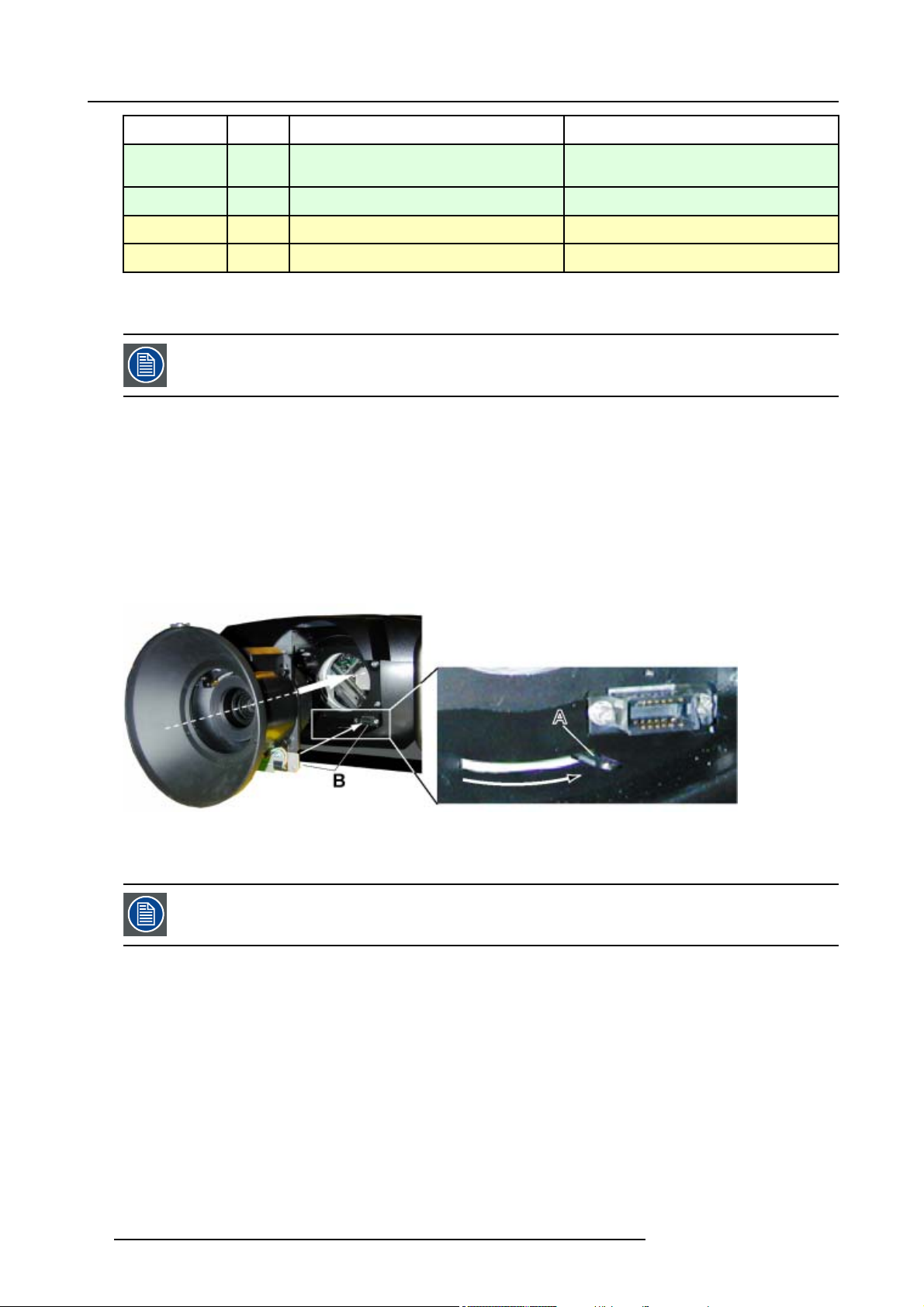
2. Installation Guidelines
Metric Formulas (meter) Inch formulas (inch)
TLD HB (2.8 -
5)
TLD HB (5 - 8)
Wide
Te le
Wide
Te le
PD = 2.83 x SW - 0.14 PD = 2.83 x SW - 5.51
PD = 5.15 x SW - 0.35 PD = 5.15 x SW + 13.78
PD = 4.94 x SW + 0.01 PD = 4.94 x SW + 0.39
PD = 8.23 x SW - 0.26 PD = 8.23 x SW - 10.24
2.3.3 Lens installation
The default lens is standard mounted on the projector when it arrives on your location.
How to replace with another lens?
Follow the next procedure:
1. Move the handle (A) of the lens anchor system to the left and take out the lens.
2. Take the new lens assembly out of its packing material and remove the lens caps on both sides.
3. Push the lens, motors at the top, in the lens
on the lens block (B). (image 2-3)
Caution: On a table mounted projector, hold the projector when pushing the lens into the lens block to avoid sliding off from
the table.
4. Move the handle (A) of the lens anchor system to the right (front view, table mount) to lock the lens.
block gap horizontally, lining up the motor connector on the lens with the connector
Image 2-3
2.3.4 Cleaning the lens
To minimize the pos
recommendations for clean. FIRST, we recommend you try to remove any material from the lens by blowing
it off with clean, dry deionized air. DO NOT use any liquid to clean the lenses.
sibility of damage to optical coatings, or scratches to lens surfaces, we have developed
Necessary tools
To ra ys e eTMcloth (delivered together with the lens kit). Order number : R379058.
Howtocleanthelens?
Proceed as follow :
1. Always wipe lenses with a CLEAN Toraysee
2. Always wipe lenses in a single direction.
Warning: Do not wipe back and forwards across the lens surface as this tends to grind dirt into the coating.
3. Do not leave clean
4. If smears occur when cleaning lenses, replace the cloth. Smears are the first indication of a dirty cloth.
16
ing cloth in either an open room or lab coat pocket, as doing so can contaminate the cloth.
TM
cloth.
R5976817 RLM H5 02/06/2006
Page 21
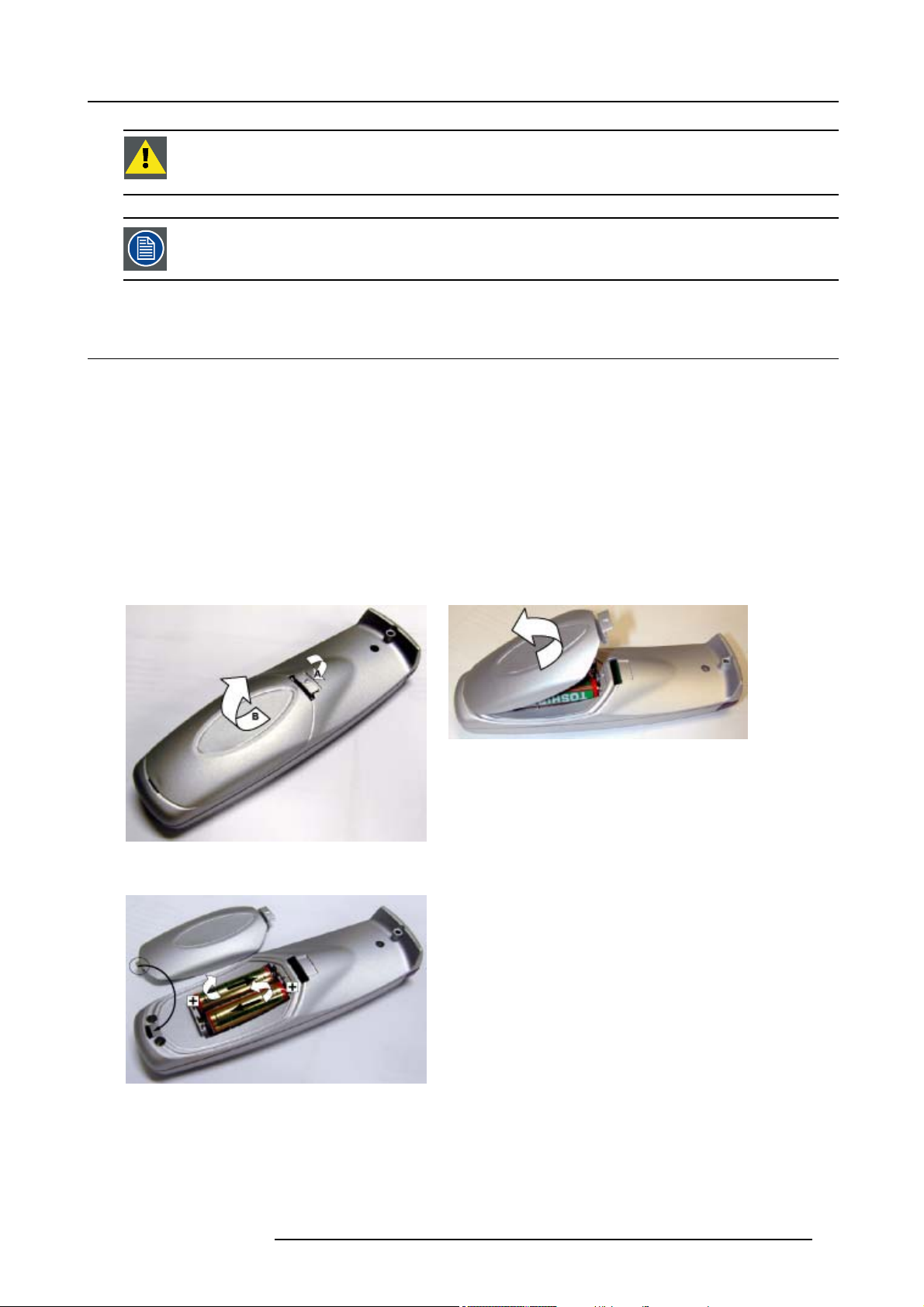
2. Installation Guidelines
CAUTION: Do not use fabric softener when washing the cleaning cloth or softener sheets when drying the
cloth.
Do not use liquid cleaners on the cloth as doing so will contaminate the cloth.
Other lenses can also be cleaned safely with this TorayseeTMcloth.
2.4 Battery Insertion in the Remote Control
Where to find the batteries
The batteries are not placed in the remote control to avoid remote control operation in its package, resulting in a shorter battery life
time.
How to install the batteries
1. Push the cover tab (A) with the fingernail a little backwards and pull upwards the cover top (B). (im
2. Slide the cover forwards to remove. (image 2-5)
3. Push the battery body towards the spring and lift it up to remove. (image 2-6)
4. Insert two AA size batteries, making sure the polarities match the + and – marks inside the battery compartment (image 2-6).
5. Insert the lower tab of the battery cover in the gap at the bottom of the remote control, and press the cover until it clicks in place
(image 2-5).
age 2-4)
Image 2-4
Battery cover unlock
Image 2-6
Battery removal
Image 2-5
Battery cover removal
R5976817 RLM H5 02/06/2006 17
Page 22
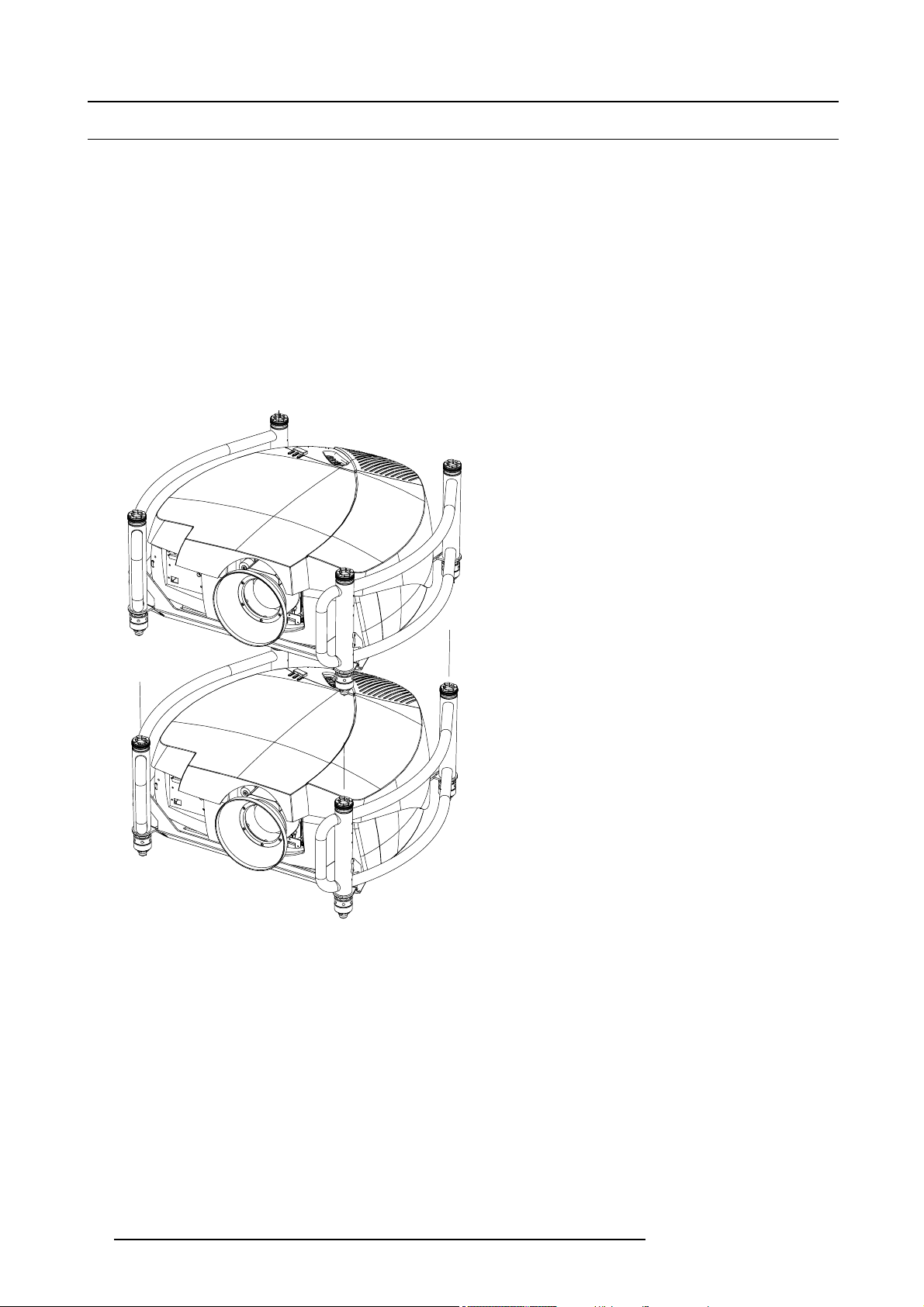
2. Installation Guidelines
2.5 Stacking projectors
What is possible?
Up to 2 projectors can be stacked on each other without using extra tools or accessories.
How to stack?
Handle as follow:
1. Put the second projector on the first one so that base plate of the second projector matches with the rigging socket of the first
projector. (image 2-7)
2. Turn the rigging sockets of the second projector counter clockwise until they are free to move up and down. (image 2-8)
3. Secure the projectors on each other by bringing the free part of the second projector into the socket of the first projector and turn
a quarter clockwise while pushing downwards until it clicks in.
4. For ceiling mounted configurations, mount a security cable between the lowest projector and the upper projector. (image 2-9)
Warning: Be sure the safe working loud of the used security cables and connectors are enough to support one projector.
to the supplier of the security cable for safety details.
Refer
Image 2-7
Stacking two projectors
18 R5976817 RLM H5 02/06/2006
Page 23
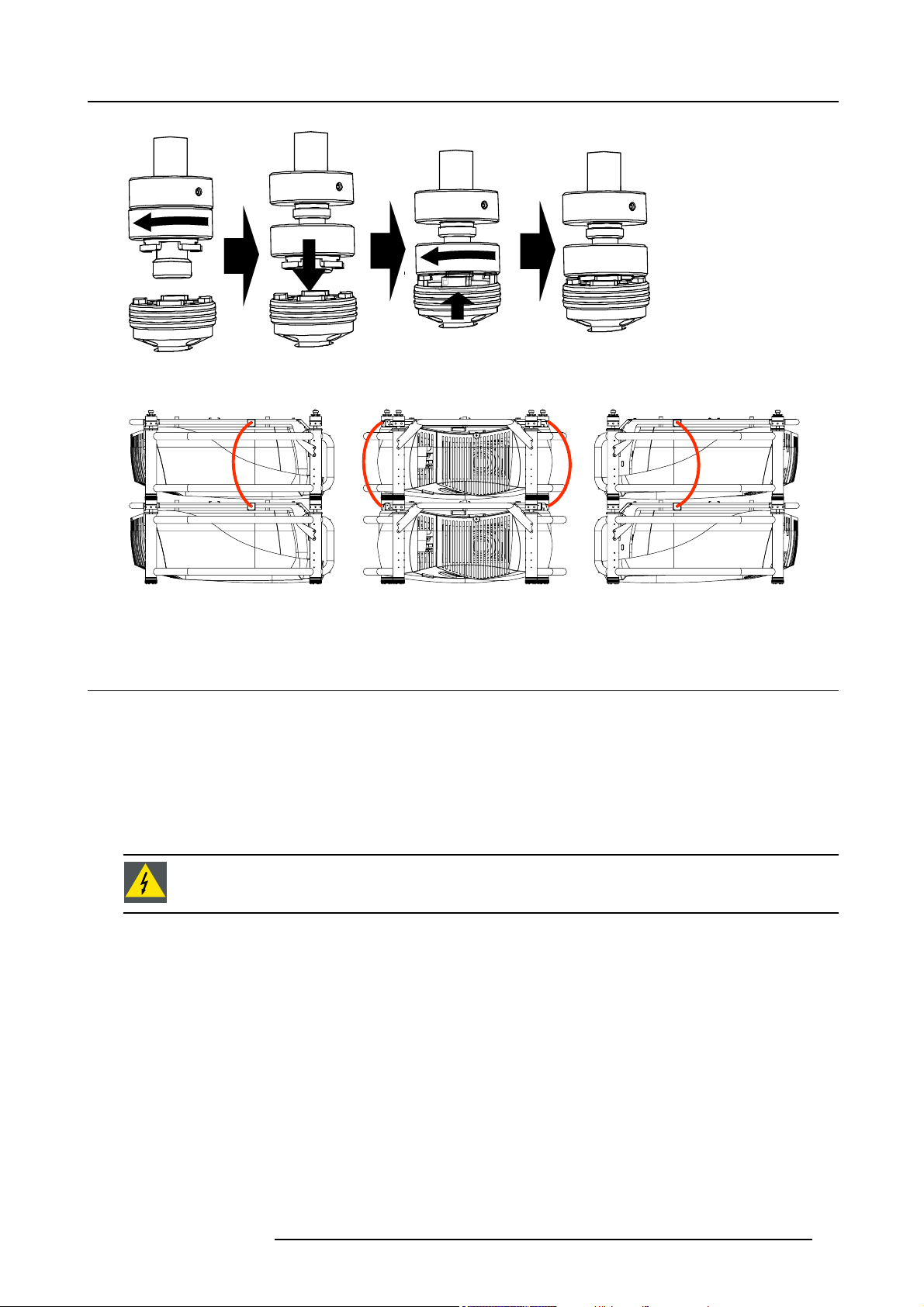
Image 2-8
Closing the rigging sockets
2. Installation Guidelines
Image 2-9
Mounting the security chain
2.6 Riggi
ng points and accessories
2.6.1 Overview
Clamps
ts are made in the carry handle frame for easy inserting the overlockers and for easy adjusting the clamps position so that this
Slo
position matches with the rigging points.
Consult a professional structural engineer prior to suspending the ceiling mount from a structure not intended for that use. Always
ensure the working load limit of the structure supporting the projector.
WARNING: When mounting the projector to the ceiling or to a rigging system, always mount security chains.
Complete documentation
For a complete documentation consult manual R5976746.
2.6.2 Mounting the clamps
Necessary tools
Wrench 17 mm
Steps to be taken
1. Insert the mushroom head square neck bolt into the mounting hole (1). (image 2-10)
2. Slide the bolt into the groove until the exact position is reached (2).
3. Slide a washer on the bolt (3).
4. Secure with a first nut (4).
5. Turn a second nut on the bolt (5).
R5976817 RLM H5 02/06/2006
19
Page 24
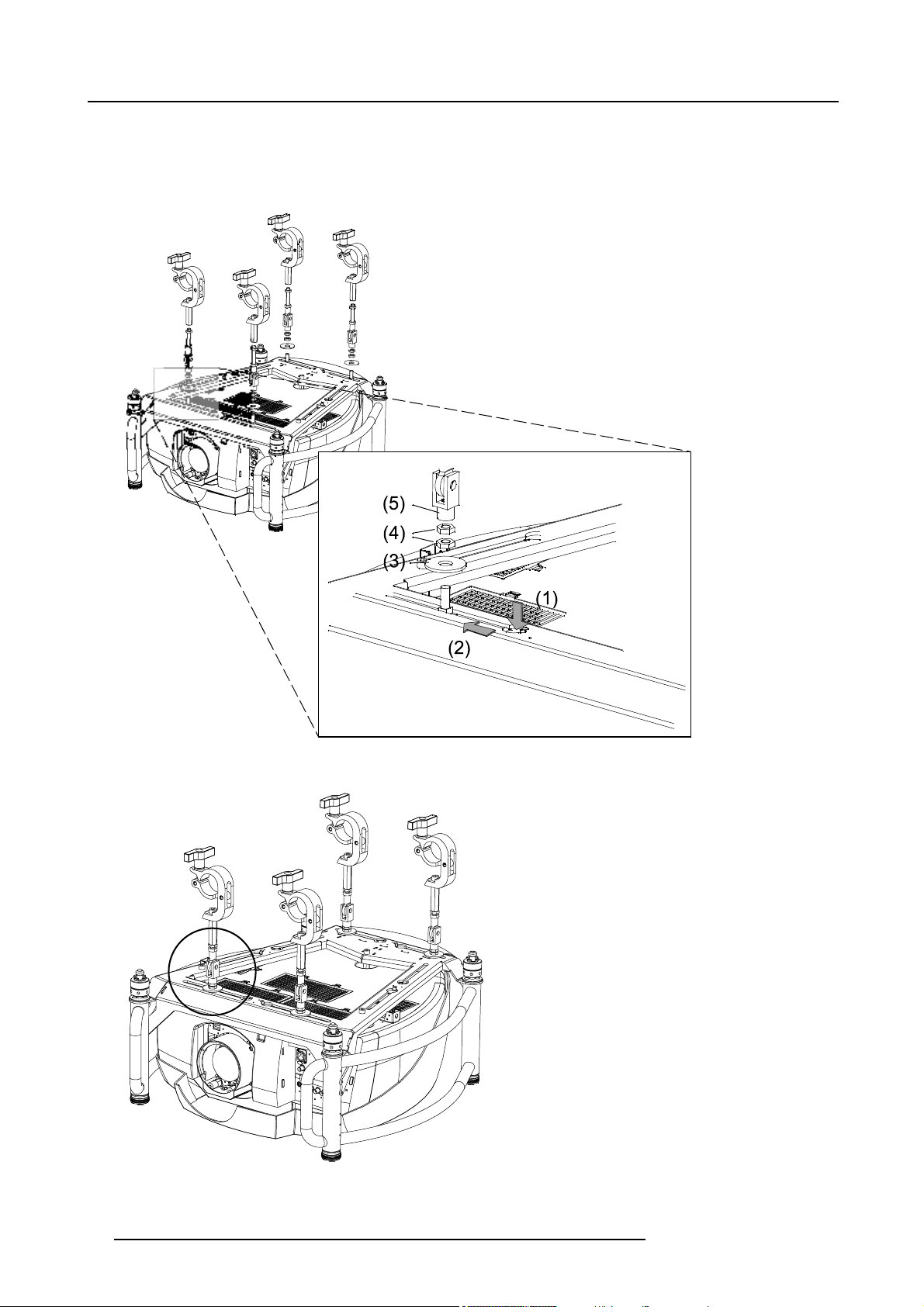
2. Installation Guidelines
6. Turn the movable connecting-piece almost fully onto the bolt. Stops with a small distance between the clamp assembly and the
second nut so that the movable connecting-piece is still turnable (5).
7. Turn now the connecting-piece into the direction of the lens and secure this position by turning up the second nut. (image 2-11)
8. Turn the clamp on the movable connecting-piece.
Image 2-10
Mounting the clamps fixation
Image 2-11
Mounting the riggi
ng clamp
20 R5976817 RLM H5 02/06/2006
Page 25
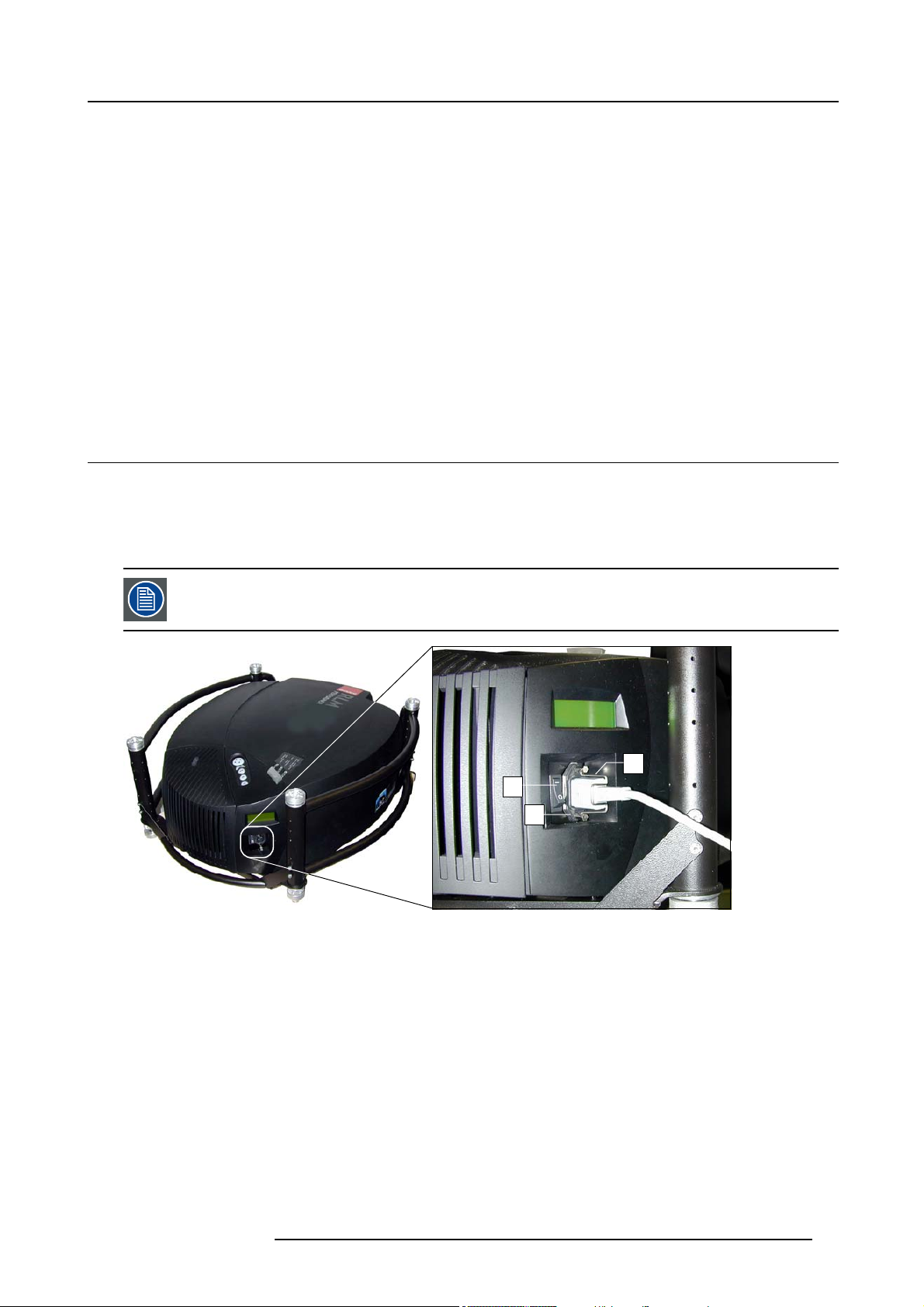
3. Connections
3. CONNECTIONS
Overview
• Power connection
• Input Source Connections
• 5-Cable input
• Composite Video Input
• S-Video input
• Digital Visual Interface (DVI) input
• Computer input (RGB analog)
• SDI or HDSDI input
• Communication connection
• Extended configuration
3.1 Power connection
AC power (mains) cord connection
Use the supplied power cord to connect your projector to the wall outlet.
Plug the female power connector into the male connector at the back of the projector. Fixate the power plug with the power cord
clamp.
The power input is auto-ranging from 90 to 240 VAC.
Image 3-1
Power connection
1 Power input
2 Power cord clamp
3 ON/OFF switch
Fuses
For continued protection against fire hazard :
2
3
1
• refer replacement to qualified service personnel
• ask to replace with the same type of fuse.
R5976817 RLM H5 02/06/2006
21
Page 26
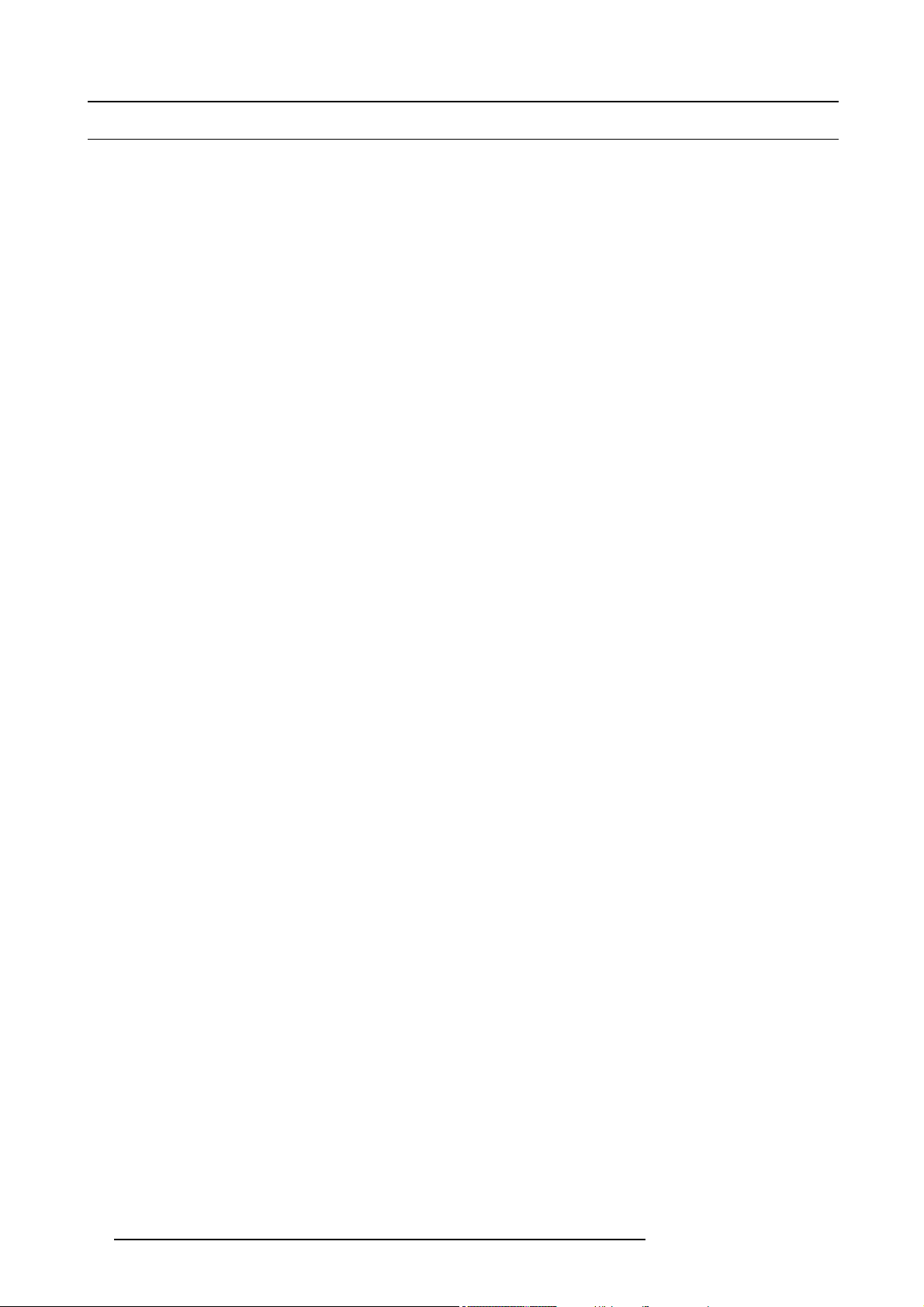
3. Connections
3.2 Input Source Connections
Overview
• Input section
• Input facilities
3.2.1 Input section
Input Layers
The input section is divided in layers, each of them regrouping several inputs, this architecture allows the input section to be upgraded
at any time with an optional analog or digital layer.
1. Layer 1: analog layer containing analog data and video inputs.
2. Layer 2: a hybrid layer containing 2 digital and 1 analog input.
3. Layer 3 : (HD)SDI and interconnection.
4. Layer 4 : is interconnection layer, with XLR connection and an optional Ethernet connection.
3.2.2 Input facilities
overview
• 5–cable input
- component video (PR/Y/PB)
-RGBS
• composite video
•S-Video
• Digital Visual Input (DVI)
• Computer (analog RGB)
• Serial Digital Input or High Definition Serial Digital Input with loop through connection
22
R5976817 RLM H5 02/06/2006
Page 27
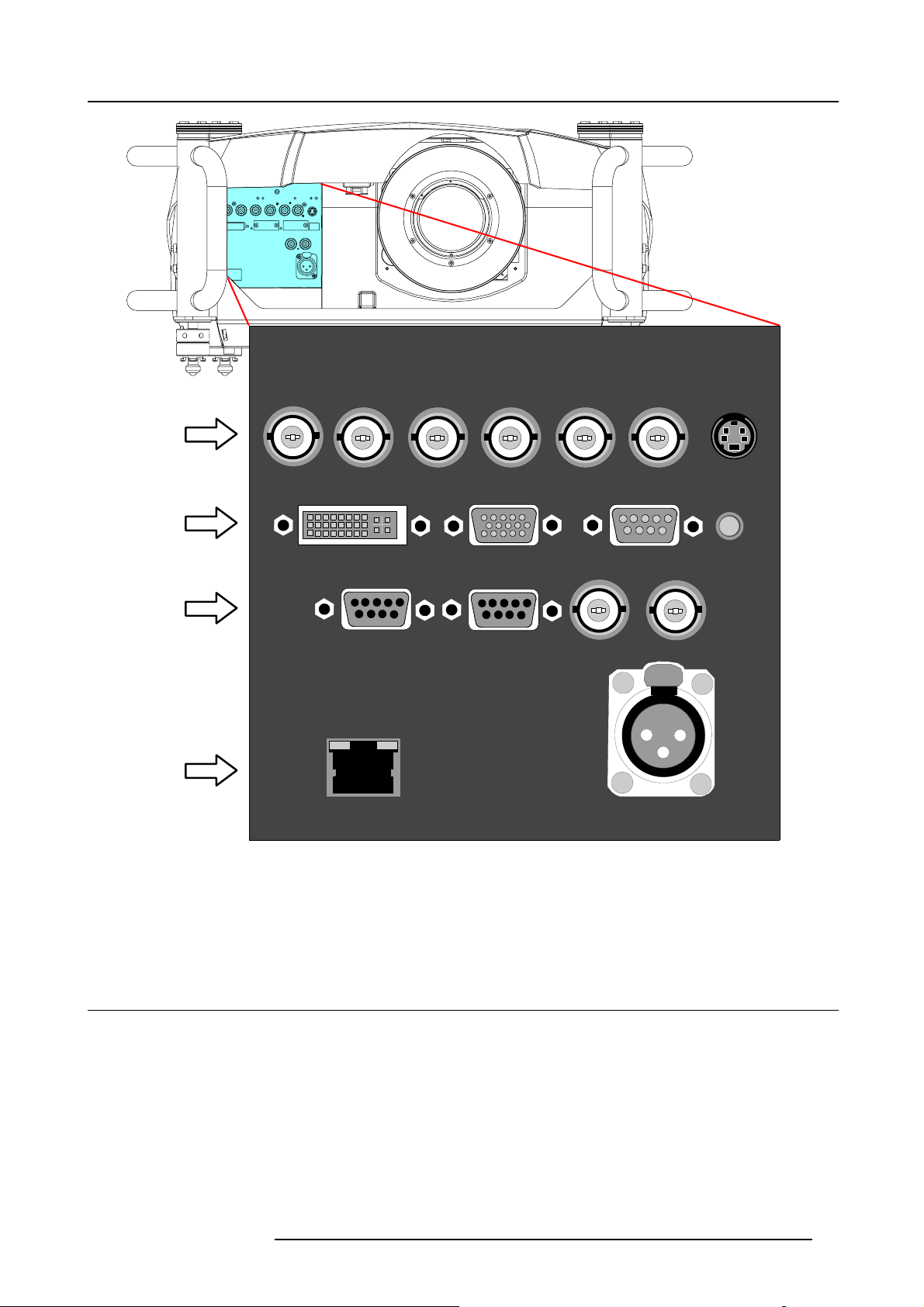
L1
3. Connections
R/PR
G/Y B/PB Hs/Cs Vs VIDEO
L2
DVI ANALOG RGB RS 232/422 IN
L3
POWER WIRELESS
RECEIVER
RS 232/422
OUT
L4
10 BASE-T
Image 3-2
Input facilities
L1 Layer 1 = RGBHV + Composite Video + S-Video
L2 Layer 2 = DVI + Computer + RS232IN + RC (wired remote control)
L3 Layer 3 = (HD)SDI in and out + RS232OUT + Power wireless receiver
L4 Layer 4 = Two way hardwired remote + Ethernet
S-VIDEO
(HD)SDI IN(HD)SDI OUT
PUSH
2
1
3
TWO WAY
HARDWIRED REMOTE
R.C.
3.3 5-Cable input
Input specifications
The 5-cable input sec
0.7 Vpp ± 3dB
75 Ω terminated
R5976817 RLM H5 02/06/2006
tion is made of 5 BNC input terminals.
23
Page 28
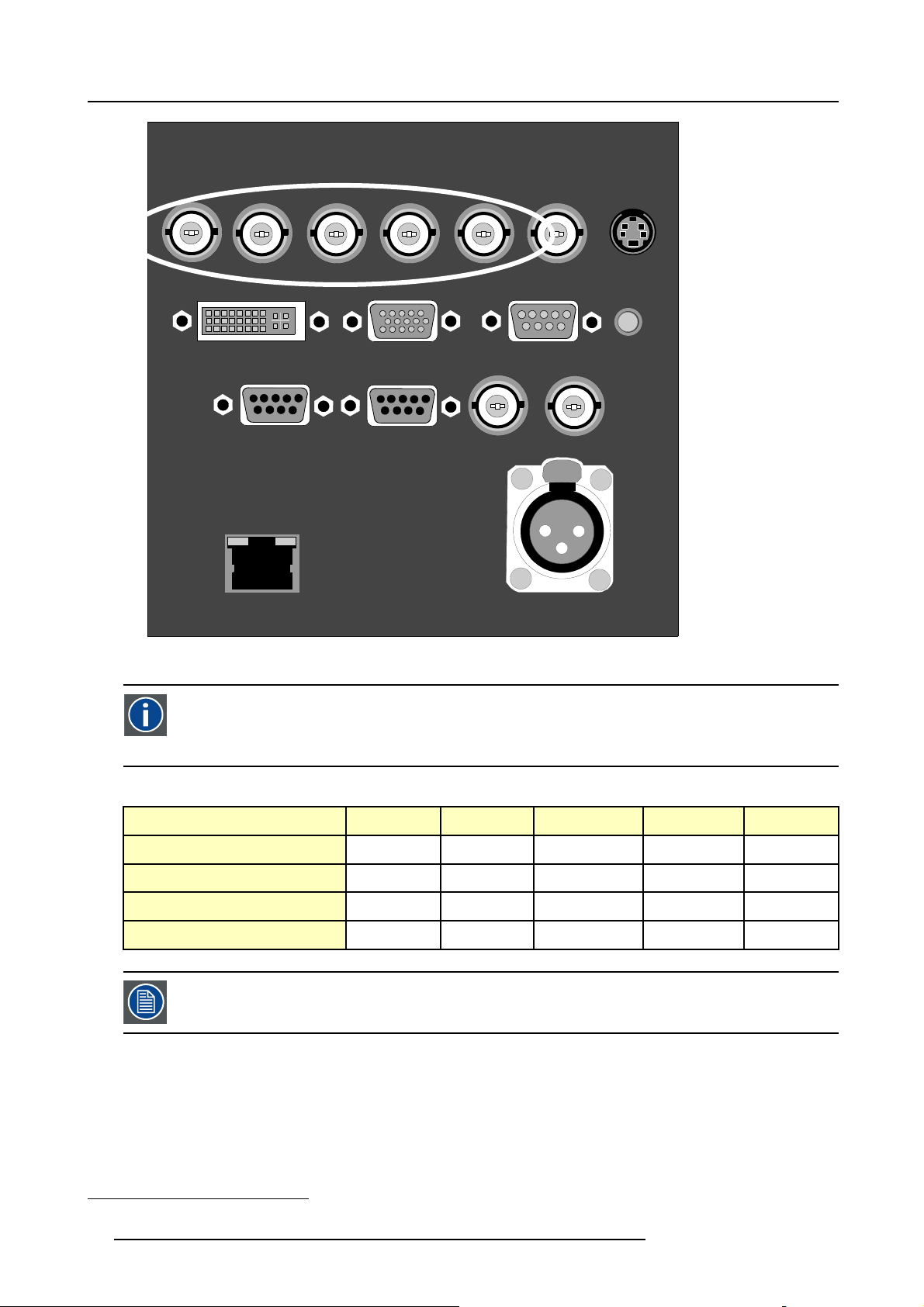
3. Connections
Image 3-3
5-cable input
R/PR
POWER WIRELESS
G/Y B/PB Hs/Cs Vs VIDEO
DVI ANALOG RGB RS 232/422 IN
(HD)SDI IN(HD)SDI OUT
PUSH
2
TWO WAY
RECEIVER
10 BASE-T
RS 232/422
OUT
S-VIDEO
R.C.
1
3
HARDWIRED REMOTE
Component Video
In Component Video the term component describes a number (3) of elements that are needed to make up the video
picture, these components are R-Y/Y/B-Y. A co
needed for the color picture in a single channel of information
mposite video signal on the other hand contains all the information
Which signals can be connected ?
Signals/Input BNC
RGBHV
1
RGsB
1
RGBS
Component
Beside the standard RGB, component and sync signals, the extended mode of the 5 Cable input makes pro-
ssing of additional signals possible.
ce
R
R
R
R
PR Y PB
G
G
G
s
G
B H V
B H V
B
B
- -
S
- -
-
How to select a source on the 5 cable input ?
ess 1 on the RCU
1. Pr
Note: Another way for selecting this input is via Source on the local keypad or via the Menu
1. data or video
24 R5976817 RLM H5 02/06/2006
Page 29
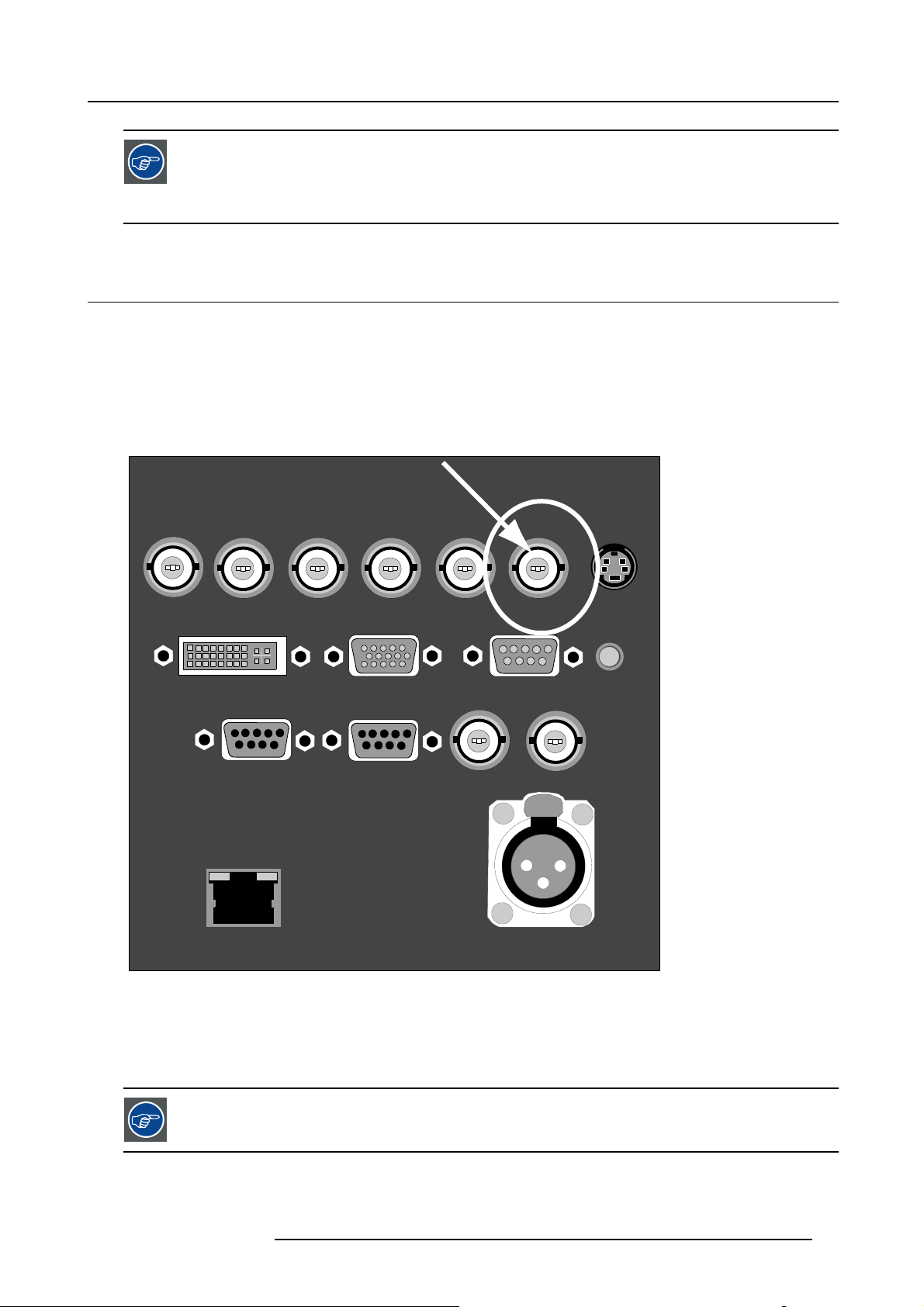
3. Connections
Component Video signals (PR/Y/PB)
Some interfaces use progressive output signals with a double line frequency of 32 kHz. The video decoder
used for the video signals is not appropriate for these signals since it can only handle 15 kHz signals. This
signal has therefore to be internally redirected, this is done in the Source selection menu by selecting Data on
BNC’s instead of Component video and by selecting Pr/Y/Pb in the advanced settings of the Image file menu.
3.4 Composite Video Input
Input specifications
The Composite video input section is made of 1 BNC input terminal. Connect Composite video signals from a VCR, OFF air si
decoder, etc..
1.0 Vpp ± 3dB
75 Ω terminated
No loop through
gnal
R/PR
G/Y B/PB Hs/Cs Vs VIDEO
DVI ANALOG RGB RS 232/422 IN
POWER WIRELESS
RECEIVER
RS 232/422
OUT
10 BASE-T
Image 3-4
Composite Video indica tion
How to select a Composite Video Input ?
1. Press 3 on the RCU
Note: Another way for selecting this i
nput is via Source on the local keyp ad or via the Menu.
S-VIDEO
(HD)SDI IN(HD)SDI OUT
PUSH
2
1
3
TWO WAY
HARDWIRED REMOTE
R.C.
The projector allows the inpu
the 5 cable input in extended configuration. Press 3 to browse through the possible video sources.
R5976817 RLM H5 02/06/2006 25
t of more composite video signals (up to 7 composite video signals) when using
Page 30
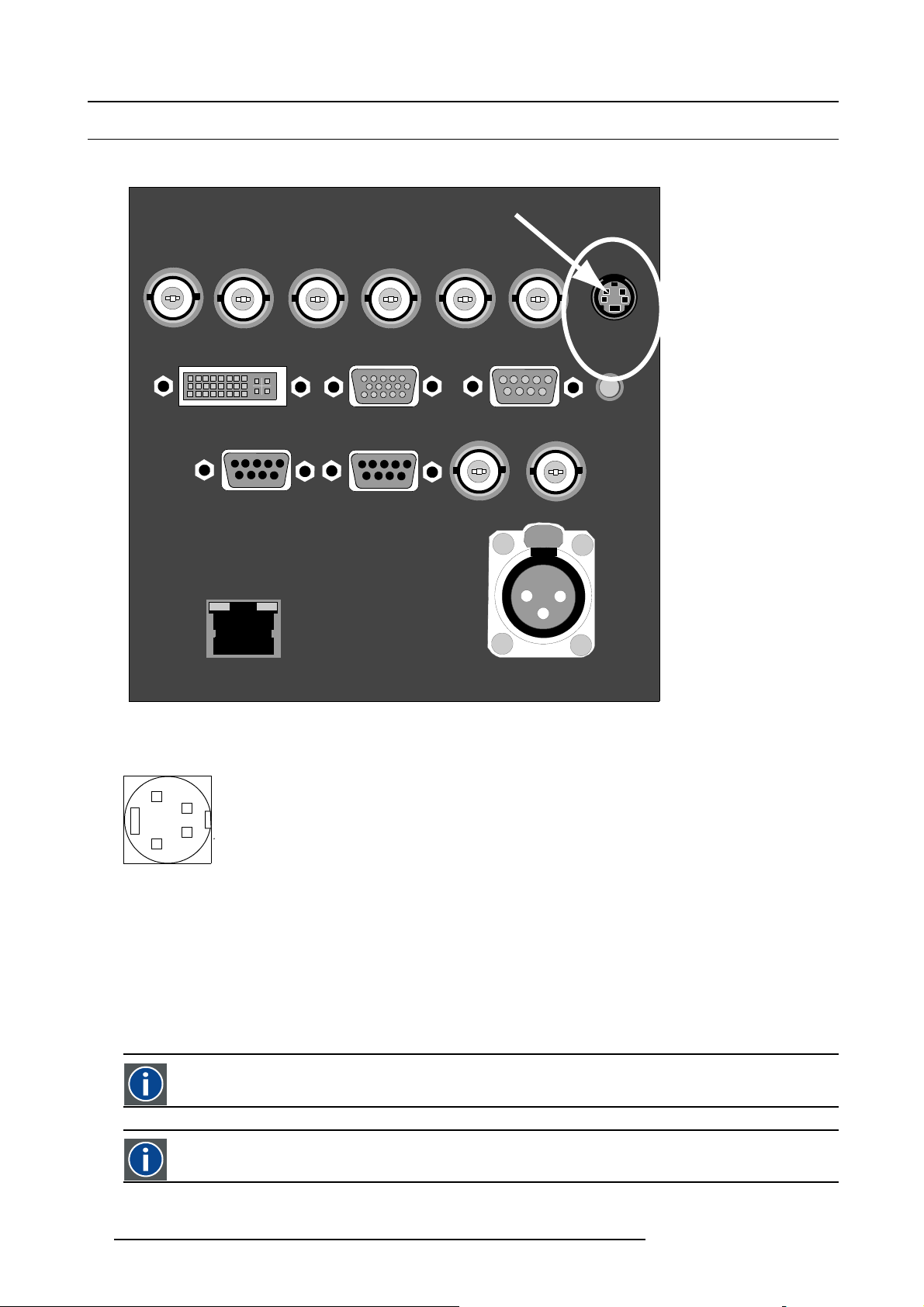
3. Connections
3.5 S-Video input
Input specification
R/PR
G/Y B/PB Hs/Cs Vs VIDEO
DVI ANALOG RGB RS 232/422 IN
POWER WIRELESS
RS 232/422
RECEIVER
10 BASE-T
Image 3-5
S-Video indication
Pin configuration 4 pin connector
OUT
S-VIDEO
(HD)SDI IN(HD)SDI OUT
PUSH
2
1
3
TWO WAY
HARDWIRED REMOTE
R.C.
2
4
3
1
Image 3-6
For S-Video
pin 1 : earth (ground) luminance pin 1 : earth (ground) video Y
pin 2 : earth (ground) chrominance pin 2 : earth (ground) video C
pin 3 : luminance signal (Y) 1Vpp ±3dB
pin 4 : chrominance signal (C) 300mVpp pin 4 : video C signal
Chrominance
The color component of a video signal that includes information about tint and saturation.
Luminance
The component of a video signal that includes information about its brightness.
26 R5976817 RLM H5 02/06/2006
For Video
pin 3 : video Y signal
Page 31

Which signal can be connected ?
Standard S-Video (S-VHS) with separate Y (luma) and C (chroma) signals.
InextendedmodealsoCompositevideocanbeconnectedtotheS-Videoplug.
How to select the S-Video input ?
1. Press 4 on the RCU
Note: Another way for selecting this input is via Source on the local keypad or via the Menu.
The projector allows the input of more S-Video signals (up to 3 S-Video signals) via the S-Video extended
configuration.
3.6 Digital Visual Interface (DVI) input
DVI
Digital Visual Interface is a display interface developed in response to the proliferation of digital flat panel displays.
The digital video connectivity standard that was developed by DDWG (Digital Display Work Group). This connection
standard offers two different connectors: one with 24 pins that handles digital video signals only, and one with 29 pins
that handles both digital and analog video. This standard uses TMDS (Transition Minimized Differential Signal) from
Silicon Image and DDC (Display Data Channel) from VESA (Video Electronics Standards Association).
DVI can be single or dual link.
3. Connections
Input specifications
Single link DVI
Differential input voltage: 200 mV - 800 mV
R5976817 RLM H5 02/06/2006
27
Page 32

3. Connections
R/PR
G/Y B/PB Hs/Cs Vs VIDEO
DVI ANALOG RGB RS 232/422 IN
POWER WIRELESS
RECEIVER
RS 232/422
OUT
10 BASE-T
Image 3-7
DVI indication. DVI-I type connector analog link
(4 pins at the right side of the connector) not supported.
Pin assignment for the DVI connector.
Pin 1
TMDS DATA2-
S-VIDEO
(HD)SDI IN(HD)SDI OUT
PUSH
2
1
3
TWO WAY
HARDWIRED REMOTE
Pin 13
R.C.
TMDS DATA3+
Pin 2
Pin 3
Pin 4
Pin 5
Pin 6
Pin 7
Pin 8 Not connected Pin 20
Pin 9
Pin 10
Pin 11
Pin 12
TMDS DATA2+
TMDS DATA2/4 Shield
TMDS DATA4-
TMDS DATA4+
DDC Clock
DDC Data
TMDS DATA1-
TMDS DATA1+
TMDS DATA1/3 Shield
TMDS DATA3-
Pin14 +5Power
Pin 15
Pin 16 Hot Plug Detect
Pin 17
Pin 18
Pin 19
Pin 21
Pin 22
Pin 23
Pin 24
How to select the DVI Input ?
1. Press 5 on
Note: Another way for selecting this input is via Source on the local keypad or via the Menu.
the RCU
Ground (for +5V)
TMDS DATA0-
TMDS DATA0+
TMDS DATA0/5 Shield
TMDS DATA5-
TMDS DATA5+
TMDS Clock Shield
TMDS Clock+
TMDS Clock-
28
R5976817 RLM H5 02/06/2006
Page 33

3.7 Computer input (RGB analog)
Input specification
TTL sync input : U
RGB input = 0.7 V
min
pp
=2.0V
±3dB
3. Connections
R/PR
G/Y B/PB Hs/Cs Vs VIDEO
DVI ANALOG RGB RS 232/422 IN
POWER WIRELESS
RECEIVER
10 BASE-T
Image 3-8
Analog input
What can be connected ?
•RGBHV
•RG
B
S
RS 232/422
OUT
S-VIDEO
(HD)SDI IN(HD)SDI OUT
PUSH
2
1
3
TWO WAY
HARDWIRED REMOTE
R.C.
CompositesynconlypossibleonGreen
How to select a computer input ?
1. Press 2 on the RCU
Note: Another way for selecting this input is via Source on the local keypad or via the Menu.
3.8 SDI or HDSDI input
SDI
Serial Digital Interface
R5976817 RLM H5 02/06/2006 29
Page 34

3. Connections
Input specifications
(HD)SDI input : BNC
(HD)SDI output : BNC (= loop through)
typical : 0.8 Vpp
75Ω terminated
output impedance: 75Ω
R/PR
G/Y B/PB Hs/Cs Vs VIDEO
DVI ANALOG RGB RS 232/422 IN
POWER WIRELESS
RS 232/422
RECEIVER
10 BASE-T
Image 3-9
(HD)SDI input
How to select the (HD)SDI input
1. Press 7 on the RCU
Note: Another way for selecting this input is via
(HD)SDI IN(HD)SDI OUT
OUT
PUSH
2
1
3
TWO WAY
HARDWIRED REMOTE
Source on the local keypad or via t he Menu.
S-VIDEO
R.C.
3.9 Communication connection
Overview
• RS232 IN connection
• Wireless receiver
3.9.1 RS232 IN connection
What can be connected to the RS232
The RS232 IN connection allows the projector to communicate with a computer e.g. IBM PC or Apple Macintosh.
30
/422 IN connection ?
R5976817 RLM H5 02/06/2006
Page 35

3. Connections
R/PR
G/Y B/PB Hs/Cs Vs VIDEO
DVI ANALOG RGB RS 232/422 IN
POWER WIRELESS
RECEIVER
RS 232/422
OUT
(b)
10 BASE-T
Image 3-10
Applications of the RS232/422 connection
Remote control:
S-VIDEO
(HD)SDI IN(HD)SDI OUT
PUSH
2
1
3
TWO WAY
HARDWIRED REMOTE
R.C.
(a)
• easy adjustment of projector via IBM PC (or compatible) or MAC connection.
• address range from 0 to 255.
• allow storage of multiple projector configurations and set ups.
• wide range of control possibilities.
Data communication: sending data to the projector or copying the data from the projector to the computer.
What can be connected to the RS232/422 OUT connection ?
The output is a loop through output for RS232/422 signal and can be connected to the RS232/422 IN of the next projector.
To set up the baud rate of the projector, see chapter Installation menu, RS baudrate.
3.9.2 Wireless receiver
What can be connected ?
The optional wireless receiver for the optional rugged remote control can be connected to the Power wireless receiver output and
to the RS232/422 IN. With these tools, it is possible to control the projector from a distance without using cables.
R5976817 RLM H5 02/06/2006
31
Page 36

3. Connections
R/PR
DVI ANALOG RGB RS 232/422 IN
POWER WIRELESS
RECEIVER
10 BASE-T
Image 3-11
Wireless receiver connection
G/Y B/PB Hs/Cs Vs VIDEO
RS 232/422
OUT
(HD)SDI IN(HD)SDI OUT
PUSH
2
3
TWO WAY
HARDWIRED REMOTE
S-VIDEO
R.C.
1
3.10 Extended configuration
Overview
• Introduction
• 5-cable extended configuration
• S-Video extended configuration
• Summarizing
3.10.1 Introduction
What can be done ?
The extended configuration allows to connect multiple equal source types to the inputs and allow switching between this wide range
of input signals.
3.10.2 5-cable extended configuration
What can be done ?
Beside the standard RGB, composite & sync signals, the extended capabilities of the 5-cable inputs make treatment of additional
signals possible:
• a composite video signal may be connected to 4 of the 5 BNC’s (beside the standard video BNC input)
• a S-Video signal can be connected
32
R5976817 RLM H5 02/06/2006
Page 37

Inputs
3. Connections
R
Signals
RGBHV
RGSB
RGBS
Component
S-Video
R
R
R
PR Y PB
- - - -
S-Video C
Composite VIDEO
Composite
Composite
Composite
Composite
Table 3-4
Extended configuration of the 5-cable input: the first column gives the possible signals, and the first row the 5 cable input connectors (+ the standard Video BNC).
-
- -
- - - -
- - - - -
G
G
G
S
G
-
- - - - -
VIDEO
B H V
B H V
B
B
- - -
S
- -
- - -
C
Y
- - -
- - - -
VIDEO
- - -
VIDEO
How to set up the 5-cable extended configuration ?
1. Connect the video or S-video source to the desired BNC connector
Note: In some cases an adapter cable is required (image 3-12, image 3-13, image 3-14)
VIDEO
-
Y
VIDEO
R/PR
G/Y B/PB Hs/Cs Vs VIDEO
Chroma
S-Video 2
Image 3-12
Connecting an S-Video signal on the Vs &
S-VIDEO
Luma
Video BNC
R/PR
G/Y B/PB Hs/Cs Vs VIDEO
Chroma Luma
S-Video 3
Image 3-13
Connecting an S-Video signal on the R&B
S-VIDEO
BNC
R/PR
G/Y B/PB Hs/Cs Vs VIDEO S-VIDEO
Video R Video G
Image 3-14
Connecting composite Video signals on the 5-cable input
Video B
Video VS Video
Multiple video signals can not be visualized simultaneously since there is only one decoder.
3.10.3 S-Video extended configuration
What can be done ?
Beside the standard luminance (Y) and chrominance (C) signals, the advanced capabilities of the S-Video input make treatment of
additional signals possible:
• 2 composite video signal may be connected.
Inputs
Y
C
Signals
S-Video
Composite Video
Composite Video
Table 3-5
Extended configuration of the S-Video input: the first column gives the possible signals, and the first row the S-Video inputs pins.
Y
Video
-
C
-
Video
R5976817 RLM H5 02/06/2006 33
Page 38

3. Connections
How to set up the S-Video extended configuration ?
1. Connect the video sources to the desired connector (image 3-15)
Note: An adapter cable is required
R/PR
G/Y B/PB Hs/Cs Vs VIDEO
S-VIDEO
Video Y
Video C
Image 3-15
Connecting 2 composite Video signals to the S-Video connector
Luma
Chroma
Multiple video signals can not be visualized simultaneously since there is only one decoder.
3.10.4 Summarizing
Composite video signals
A composite video signal can be entered via 7 different inputs, which gives you 7 different video signals (optional video input not
included).
1. Video R : via 1st BNC
2. Video G : via 2nd BNC
3. Video B : via 3rd BNC
4. Video VS : via 5th BNC
5. Video : via the standard composite video BNC input
6. Video Y : via S-Video input
7. Video C : via S-Video input
Key 3 on the RCU allows to browse through the active video inputs, each hit moves to the next active video input. The first hit on
key 3 selects the last selected video input.
S-Video signals
An S-Video source can be connected in 3 different ways, through 3 different inputs.
1. S-Video 1: via the standard S-Video input
th
2. S-Video 2 : via the 5
3. S-Video 3 : via the 1st and the 3rd BNC
Key 4 on the RCU allows to browse through the active S-Video inputs, each hit moves to the next active video input. The first hit on
key 4 selects the last selected video input.
BNC and the standard Composite Video input
34
R5976817 RLM H5 02/06/2006
Page 39

4. GETTING STARTED
Overview
• Terminology overview
• Switching on
• Lamp runtime
• Switching to standby
• Switching off
• Temperature error DMD
•UsingtheRCU
• Projector address
• Controlling the projector
• Quick lens adjustment
• Digital Zoom
• Quick Picture in Picture selection
4.1 Terminology overview
Overview
The following table gives an overview of the different functionalities of the keys.
4. Getting Started
R5976817 RLM H5 02/06/2006
35
Page 40

4. Getting Started
19
1
F2
F1
F3
21
20
2
MENU
BACK
3
4
PIP
DIGI
ZOOM
PHASE
TINT
COLOR
BRIGHTN
CONTR
ENTER
5
LOGO
TEXT
PAUSE
AUTO IMAGE
6
7
0
8
9
9
SDI
SB-PC
8
7
DVI
6
5
VIDEO S-VIDEO
3
4
PC
RGB
2
1
18
17
16
15
14
13
12
LENS
SHIFT
VOL
11
10
Image 4-1
LENS
ZOOM
LENS
FOCUS
No. Key name Description
1 Function keys
user programmable keys with funct
2 MENU Menu key, to enter or exit the Tool ba
3 Address key
(recessed key), to enter the address of the projector (between 0 and 9). Press the recessed
address key with a pencil, followed by pressing one digit button between 0 and 9.
4
LOGO key allows to recall the stored Logo (not
5
PAU SE to stop projection for a short time, press ’PAUSE’. The image disappears but full power is
retained for immediate restarting.
6
STBY standby button, to start projecto
r when the power switch is switched on and to switch off the
projector without switching off the power switch.
Attention : Switching to Standby. When the projector is running and you want to
go to standby, press the standby key for 2 seconds.
ions for direct access.
r menu.
in PiP mode)
7
TEXT to des-activate or activate the on screen dialog boxes and menus.
8
AUTOIMAGE Auto image, to center the image
ontheactiveDMDsurface.
9 Digit buttons direct input selection.
9b
SOURCE button this button allows to switch through the active (scanned) inputs
36 R5976817 RLM H5 02/06/2006
Page 41

No. Key name Description
4. Getting Started
10 Lens control
11
VOL Used as lens shift left - right.
12 Picture controls use these buttons to obtain the desired picture analog level.
13
DIGI ZOOM allows a digital Zoom of a part of the image
14 FREEZE
15 PIP
16 ENTER
17
Cursor keys Cursor Keys on RCU or on the local keypad : to make menu selections or to access the
18
BACK to leave the selected menu or item (go upwards to previous menu).
19
EFFECTS
20
PIP ADJUST allows to select a PiP window and change its configuration on screen
21
RC operating indication lights up when a button on the remote control is pressed. (This is a visual indicator to
22 IR receiver IR receiver
use these buttons to obtain the desired ZOOM, SHIFT, FOCUS.
press to freeze the projected image.
allows to activate the PICTURE IN PICTURE mode
to confirm an adjustment or selection in the MENU.
On the local keypad and the RCU, the ENTER button additionally accesses the PIP
window re-size function
menu bar.
not yet implemented
check the operation of the remote control)
Green
Led 1 IR acknowledgement
Led 2 Hardware error
Led 3
Cool down sequence: flickers 60 seconds
after switching to standby
4.2 Switching on
How to switch on.
1. Press the power switch to switch on the projector.
- When ’0’ is pushed in, the projector is switched off.
- When ’1’ is pushed in, the projector is switched on
The projector starts in standby mode, LED1 is red.
Starting image projection.
1. Press Standby key once on the local keypad or on the remote control.
Note: It may take about 60 seconds before ima
ware initialization,...).
Note: If the Security mode is enabled, a text box will be displayed for PIN code entry, see Security setting in the Installation
menu
Note: If Identification screen is on, the I
ge projection, i.e. no projection until the completion of several operations (soft-
dentification screen will be displayed during start up.
Red
Standby
rescue program (software error)
CAUTION: Pushing the standby key
displayed.
R5976817 RLM H5 02/06/2006 37
too long, might cause the projector to shut down right after an image is
Page 42

4. Getting Started
4.3 Lamp runtime
x
To generalize for the different projector types, x refers here to the maximum run time of the lamp. The maximum run
time is given in the specifications.
Lamp runtime indication while running
Independently of the lamp mode, when the total runtime of an active lamp (lamp 1 for example) is (x -30) hours or more, a warning
message will be displayed.
WARNING !!!
LAMP 1: 1471 hrs
LAMP 2: 1400 hrs
Image 4-2
warning message
This warning message will be repeated at the next start up. Press BACK or MENU to remove the message.
The total lifetime of the lamp (single lamp) for a safe operation is x hours max., do not use it longer. Alwa
type of lamp. Call a Barco authorized service technician for lamp replacement.
Lamp management when the lamp runtime is reached in the different lamp modes is indicated in the next image.
ysreplacewithasame
A
Lamp Status
ON
OFF
Lamp 1
X(Lamp Take Over)
X-30 (WARNING)
Lamp 2
Runtime(hrs)
2X (ALERT)
2X-30 (WARNING)
B
Lamp Status
ON
OFF
Image 4-3
Lamp runtime management
A Single lamp mode
B Dual lamp mode
x Maximum lamp runtime
In single mode, a lamp switch will be executed as far as the second lamp has not reached its maximum runtime.
WARNING: Using a lamp for more than x hours is dangerous as the lamp could explode.
The lamp runtime reset as well as the lamp replacement can only be done by a Barco authorized technician.
Lamp 1 +Lamp 2
Runtime(hrs)
X (ALERT)
X-30 (WARNING)
4.4 Switching to standby
Howtoswitchtostandby?
1. Press Standby to switch the projector to standby.
38
R5976817 RLM H5 02/06/2006
Page 43

4. Getting Started
Switching to Standby. When the projector is running and you want to go to standby, press the standby key for
2 seconds until the message ’Saving data, please wait’ is displayed. Do not press any longer on the standby
key otherwise the projector will restart.
4.5 Switching off
How to switch off the projector?
1. Press first Standby.
2. Let cool down the projector until the fans stop blowing, at least 15 min.
3. Switch off the projector with the power switch.
4.6 Temperature error DMD
Overview
When the temperature of one of the DMD is too low or too high the projector will be switched automatically to standby. Before
switching to standby, the following message appears for 3 seconds on the screen : ’DMD out of operating temperature range.
Automatic shutdown is activated.’.
Ambient temperature range within the operating temperature range of the DMD is situated : +10°C and +40°C.
4.7 Using the RCU
Pointing to a reflective screen
1. Point the front of the RCU to the reflective screen surface. (image 4-4
IR Sensor (C)
Remote Control (A)
Image 4-4
Pointing RCU to the screen
A Remote control
BScreen
C IR sensor
F
1
A
D
J
9
7
5
3
0
1
4
T
P
F
A
R
2
B
U
E
A
S
B
E
S
L
S
E
8
6
2
F
3
B
T
F
B
A
E
4
R
S
C
C
P
H
O
V
X
O
L
H
O
T
T
A
I
A
G
I
N
A
R
N
L
T
L
S
T
O
N
H
C
T
P
R
E
N
R
E
N
E
E
N
X
F
T
5
I
T
E
R
Screen (B)
When using the remote control, make sure you are within the effective operating distance.
The operating distance may be up to 15 m (50ft).
)
The remote control unit will not function properly if strong light strikes the sensor window or if there are
obstacles between the remote control and the IR sensor.
R5976817 RLM H5 02/06/2006 39
Page 44

4. Getting Started
Hardwired Remote input
1. Plug one end of the remote cable in the connector on the bottom of the RCU. (image 4-5)
2. Plug the other end in the connector in the front panel of the projector labelled RC.
Specifications of the RC input
=9V
-U
in
-I
=80mA
max
• Internal IR receivers can be disabled:
o
mono jack : on plug in of the jack
o
stereo jack : on plug in or using an external switch bringing the right channel (B) to ground level. (image 4-6)
Image 4-5
Hardwired remote control
D
BC
A
2
3
1
1
2
Image 4-6
Stereo jack pin configuration
A tip: Left channel
B ring: right channel
C screen: common (GND)
Dexternalswitch
1Stereojack
2 Mono jack
The Remote connection uses a standard two wire cable terminated on each end with a 3.5 mm male
(mono/stereo) phone jack.
This cable
is not delivered but is available in most electronic or audio shops.
Directly to one of the IR sensors
1. When using
The remote control unit will no function properly if strong light strikes the sensor window or if there are obstacles between the
remote control unit and the projector IR sensor. (image 4-7)
the wireless remote control, make sure you are within the effective operating distance (30m, 100ft in a straight line).
40
R5976817 RLM H5 02/06/2006
Page 45

4. Getting Started
IR Sensor (C)
IR Sensor on Front (A)
45° 45°
F
1
F
2
A
D
F
3
F
2
F
4
F
5
F
1
A
D
J
X
E
T
I
T
R
E
E
N
S
U
T
E
T
X
P
A
E
A
S
E
P
H
9
0
S
H
R
A
P
N
7
8
T
T
N
I
6
5
C
L
O
O
R
3
4
B
R
I
G
N
H
T
2
1
C
O
T
N
R
E
B
T
LEB
N
A
R
C
L
E
A
B
A
S
S
V
O
L
Image 4-7
Remote control to IR sensor
J
F
3
F
4
P
A
U
F
S
5
E
9
0
E
X
I
T
7
T
5
E
E
X
N
T
T
8
E
R
3
4
P
H
6
A
S
1
E
S
H
A
R
P
N
T
2
N
I
T
T
R
E
C
B
O
L
L
E
O
R
B
B
R
A
I
S
G
S
H
T
N
C
O
N
T
R
B
A
L
A
N
C
E
V
O
L
F
1
F
2
F
3
A
D
F
J
4
F
5
E
X
I
T
P
A
U
S
E
E
N
T
E
R
T
E
X
T
9
0
P
H
A
S
7
E
8
S
H
A
R
P
5
N
6
T
N
I
T
3
4
C
O
L
O
R
1
B
2
R
I
G
H
T
N
T
R
E
C
B
O
L
N
E
T
R
B
A
B
S
A
S
L
A
N
C
E
V
O
L
IR Sensor on Top (B)
A IR sensor on front
B IR sensor on top
C IR sensor
Optional two way hard-wired remote to XLR input
1. Plug one end of the twisted pare cable with XLR connector in the two way remote. (image 4-8)
2. Plug the other end in the XLR connector on the projector.
Image 4-8
Two way hard-wired remo te
4.8 Projector address
Overview
• Address setting
• Displaying and Programming addresses into the RCU
4.8.1 Address setting
Projector address
Address installed in the projector to be individually controlled.
R5976817 RLM H5 02/06/2006 41
Page 46

4. Getting Started
Common address
Default address. Projector will always execute the command coming from a RCU programmed with that common
address.
Why a projector address ?
As more than one projector can be installed in a room, the separate projector should be separately addressable with an RCU or
computer. Therefor each projector has its own address.
Set up an individual Projector Address.
The set up of a projector address can be done via the software.
Projector controlling.
Every projector requires an individual address between 0 and 255 which can be set in the Installation menu.
Whentheaddressisset,theprojectorcanbecontrolledby:
• RCU for addresses between 0 and 9.
• computer, e.g. IBM PC (or compatible), Apple MAC, etc. for addresses between 0 and 255.
A projector will respond to a RCU set to the common address ’0’ regardless of what address is set in the projector itself (common
address of projector should also be “0” ).
The RCU is default programmed with address 0 , ’common address’.
If it is necessary to control a specific projector, then enter the projector address into the RCU (only when that
address is between 0 and 9). The projector with the corresponding address will listen to that spe
Some projectors may operate in domestic environments where other equipments may listen to the common
address “0” , therefore the common address can also be set to “1”.
4.8.2 Displaying and Programming addresses into the RCU
Displaying the Projector Address on the Screen.
1. Press the Address key (recessed key on the RCU) with a pencil.
The projector’s address will be displayed in a ’Text box’
To continue using the RCU with that specific address, it is necessary to enter the same address with the
digit buttons (address between 0 and 9) within 5 seconds after pushing the address key. For example : if the
Address key displays projector address 003, then press "3" digit button on the RCU to set the RCU’s address
to match the projector’s address. Do not press 0–0–3 . This will address the remote control to ’0’ and control
all projectors in the room. If the address is not entered within 5 seconds, the RCU returns to its default address
(zero address) and controls then all projectors in the room.
Address 0 (or 1) should always allow communication with the projector since it is a common address.
Displaying the Projector Address in Standby
1. Press the Address key (recessed key on the RCU) with a pencil.
All the LED’s on top of the projector go out.
The LED3 starts blinking green. The number of blinking s
the number of tens. Finally LED3 starts blinking for the number of units. If the blinking is done, the original status of the LEDs
restored.
tands for the number of hundreds. After that LED2 starts blinking for
cific RCU.
4.9 Controlling the projector
Input Selection
Key in the corresponding slot number with the digit keys on the RCU. The selected source will be displayed.
42 R5976817 RLM H5 02/06/2006
Page 47

4. Getting Started
Input Selection with alternative custom file (slot extension)
It is possible to select the same input but with another settings (another custom file will be loaded).
Howtodoit:
1. Press first 0 on the RCU. The Slot extension menu will be displayed.
2. Enter the two digits. First digit is custom file sequence and the second digit is the input. E.g. 33, the third custom file will be
loaded for source 3. If it does not exist, it will be created.
The same input can be loaded with 9 different input sources. E.g. for source 3, the input can be from 13 over 23 to 93.
Image 4-9 Image 4-10
Picture Controls
When an image control is pressed,
on the screen (only if Textbox in the Display Setup menu is ON). The length of the bar scale and the value of the numeric indication
indicate the current memorized setting for this source. The bar scale changes as the arrows on the RCU are pressed or the + or buttons on the local key
The picture settings are saved in the image file.
pad.
a text box with a bar scale, icon and function name of the control, e.g. ’brightness...’ appears
Image 4-11
Brightness
Contrast Usethe+buttonfo
Color Use the + button for richer colors.
Tint (Hue) Tint is only active fo
Sharpness Use the + button for a sharper picture.
Phase Use the + or - button to adjust the phase.
Gamma Use the + button for a higher gamma
Freeze
Use the + button for a higher brightness.
Use the - button for a lower brightness.
r a higher contrast.
Use the - button for lower contrast.
Use the - button for lighter colors.
r Video and S-Video when using the NTSC 4.43 or NTSC 3.58 system.
Use the + button
Use the - button.
Use the - button for a softer picture.
Use the - button for a lower gamma
Press Freeze to freeze the displayed image.
The Pause Key
When the Pause key is pressed, the image projection is stopped, the mechanical shutter is closed.
R5976817 RLM H5 02/06/2006
43
Page 48

4. Getting Started
To restart the image projection:
•PressPAUSE key
4.10 Quick lens adjustment
Overview
• Lens Adjustment via Control Buttons on Projector
• Lens Adjustment via Menu Bar
• Direct Lens Adjustment (RCU)
4.10.1 Lens Adjustment via Control Buttons on Projector
How to enter the adjustment menu.
1. Press the control button
The lens adjustment menu appears on the screen, requesting for ZOOM/FOCUS alignment.
2. Press button
Note: For the alignment, a lens adjustment test pattern can be activated: toggle control button
the lens adjustment test pattern.
3. Press the corresponding arrows (A1) or (A2) on the adjust button, as indicated in front of the menu items, for alignment.
4. Press control button
Lens
(C).
(B) to toggle between ZOOM/FOCUS and Vert. Hor. SHIFT menu.
(D) to leave the lens adjustment menu. (image 4-12)
Lens
(C) to activate or deactivate
1
A1
D
Image 4-12
Lens Adjustment
2
Lens adjustment
Use
↑
and ↓ for vertical shift
Use
←
A2
B
Lens adjustment
C
and → for horizontal shift
Press <enter> for ZOOM/FOCUS
Press <LOGO> or <LENS>
for test pattern
Use
↑
and ↓ for zoom
←
and → for focus
Use
Press <enter> for SHIFT mode
Press <LOGO> or <LENS>
for test pattern
3
Lens adjustment
Use ↑ and ↓ for vertical shift
Use ← and → for horizontal shift
Press <enter> for ZOOM/FOCUS
Press <LOGO> or <LENS>
for test pattern
Lens adjustment
Use ↑ and ↓ for zoom
Use ← and → for focus
Press <enter> for SHIFT mode
Press <LOGO> or <LENS>
for test pattern
1 Button panel on projector
2 Menu Zoom/Focus and Vertical & Horizontal shift
3 Same menus inserted in lens adjustment test pattern
4.10.2 Lens Adjustment via Menu Bar
How to enter the adjustment menu.
1. Press the MENU button (A) on the Remote Control.
The menu bar (1) appears on top of the image. (image 4-13)
2. Press → (A1) on adjust button to select menu item Installation.
A text box appears with the first item Lens adjustment selected (reversed text)
3. Press ENTER button (B) to activate the lens
The lens adjustment menu appears on the screen, requesting for ZOOM/FOCUS alignment.
4. Press ENTER button (B) to toggle between ZOOM/FOCUS and Vert. Hor. SHIFT menu (2).
Note: For the alignment, a lens adjustment test pattern can be activated: toggle button (C) to activate or deactivate the lens
adjustment test pattern (3).
5. Press the corresponding arrows (A1) or (A2) on the adjust button, as indicated in front of the menu items, for alignment.
adjustment menu (2).
44
R5976817 RLM H5 02/06/2006
Page 49

6. Press control button (D) to leave the lens adjustment menu.
...... Installation ......
1
Lens adjustment
Projector address
......
2
Lens adjustment
A1
A
A2
C
Image 4-13
Lens adjustment via menu
D
B
Use
↑
and ↓ for vertical shift
←
and → for horizontal shift
Use
Press <enter> for ZOOM/FOCUS
Press <LOGO> or <LENS>
for test pattern
Lens adjustment
Use
↑
and ↓ for zoom
Use
←
and → for focus
Press <enter> for SHIFT mode
Press <LOGO> or <LENS>
for test pattern
4. Getting Started
3
Lens adjustment
↑
and ↓ for vertical shift
Use
Use ← and → for horizontal shift
Press <enter> for ZOOM/FOCUS
Press <LOGO> or <LENS>
for test pattern
Lens adjustment
Use ↑ and ↓ for zoom
Use
←
and → for focus
Press <enter> for SHIFT mode
Press <LOGO> or <LENS>
for test pattern
4.10.3 Direct Lens Adjustment (RCU)
Lens adjustment button on the Remote Control
On the Remote Control three buttons with double action are provided, allowing direct alignment for lens ZOOM, FOCUS and VERTICAL SHIFT. For Horizontal Shift, some projectors use the V
1. Press LENS ZOOM button [-] or [+] (A) for correct image size on the screen.
2. Press LENS FOCUS button [-] or [+] (C) for an overall focus of the
3. Press LENS SHIFT button ↑ or ↓ (B) for correct vertical position of the image on the screen. (image 4-14)
4. Press VOL button [-] or [+] (D) for correct horizontal position of the image on the screen.
[-] button = left shift
[+] button = right shift
OL button.
image.
B
D
A
C
Image 4-14
Lens adjustment with RCU
4.11 Digital Zoom
What can be done ?
The Digital Zoom key on the RCU allows to zoom in or out on one particular part of the image.
Digital zoom cannot be performed on a logo.
R5976817 RLM H5 02/06/2006 45
Page 50

4. Getting Started
How to zoom ?
1. Press ← or → on the Digital Zoom key on the remote control to zoom the center of the image.
2. Use the ↑, ↓, → or ← to pan the image. (image 4-15)
3. Press ENTER to confirm.
Note: While in the digital zoom function, use BACK to return.
A
C
Image 4-15
Digital zoom
A Normal image
B Digital zoom out
C Digital zoom in
D Panning of the zoomed image
B
D
To return to the normal image, press MENU, go to Tools, sele
4.12 Quick Picture in Picture selection
Quick selection
1. Press PiP key on the RCU immediately followe
E.g. : to the third layout, press PiP + 3.
The number of the layout which has to be entered is the same as the number between the brackets in the menubar → Tools →
PiP select.
To go back to full screen, enter the source number of the source which must be displayed full screen.
d by the corresponding layout number (between 1 and 9).
ct PiP select and check Full screen.
46 R5976817 RLM H5 02/06/2006
Page 51

5. Getting used with the menu structure
5. GETTING USED WITH THE MENU STRUCTURE
Overview
• How to start up the menus
• Using the menu
• Using the Dialog boxes
• Using the menus via the built-in LCD panel
5.1 How to start up the menus
PC like menu structure
The RLM H5 has a build in “PC like” menu bar which allows easy access to different parameters for setting up the projector.
How to activate
1. Press MENU on the RCU.
The menu bar will be displayed on the screen.
Menu items which are greyed out are not accessible for the current displayed source.
5.2 Using the menu
Menu Layout
The existence of a submenu is indicated by a white arrow, e.g. Settings has a
E.g. Brightness is an item of the Image menu and has no submenu.
Three suspension points indicate that the menu item hides a dialog box or a text box.
Image 5-1
The menus inserted in this manual are always full menus: all the items are visible.
submenu.
Greyed out menus or items are not available for the current selected source or current software version.
R5976817 RLM H5 02/06/2006 47
Page 52

5. Getting used with the menu structure
How to pull down a menu ?
1. Use ↓ to pull down a menu.
How to pull down a submenu ?
1. Use → to pull down a submenu.
How to exit the submenu ?
1. Press BACK to exit a submenu.
Press MENU to exit the menu
5.3 Using the Dialog boxes
How to use the dialog boxes ?
Some parameters are modified by means of a dialog box, where selections can be made and/or values can be entered.
The values can be entered in several ways:
Entering numeric values using the numeric keys on the remote control
1. Press ENTER to activate the input field. (image 5-2)
2. Key in the desired value.
Image 5-2
Entering numeric values using the arrow keys on the remote control
1. Press ENTER to activate the input field.
2. Press ← or → to select the digit to be changed. (image 5-3)
3. Press ↓ or ↑ to increase or decrease the value.
Image 5-3
Entering numeric values using the arrow keys on the local keypad
1. Press ENTER to activate the input field.
2. Press ← or → to select the digit to be changed.
3. Press ↓ or ↑ to increase or decrease the value.
To confirm the changes always press ENTER.
Use ↓ or ↑ to browse between the different fields.
48 R5976817 RLM H5 02/06/2006
Page 53

5. Getting used with the menu structure
In some cases an alphanumeric value (file name, ...) has to be entered. Use ↑ or ↓ to scroll through the character values once the input field is activated.
Following characters can be browsed in this particular order:
Decimal scroll list: 0123456789
Signed decimal scroll list: 0123456789-
ASCII scrolllist:ABCDEFGHIJKLMNOPQRSTUVWXYZ0123456789+-*/&@#.;.abcdefghijklmnopqrstuvwxyz
5.4 Using the menus via the built-in LCD panel
HowtousethemenuontheLCDpanel?
1. Press ENTER on the local key path or MENU on the RCU to start up the menu structure.
2. Use the ← or → to scroll through the main menus (equals the menu bar of the on screen menus).
3. Use the ↓ or ↑ to scroll through the sub menus.
When the items are listed with 3 points or an arrow, the dialog box content of that item will be displayed on the display when
ENTER is pressed. The ↓ or ↑ can be used to scroll through the content.
4. To go to a sub menu of a sub menu, press first the right arrow key and then the up or down arrow keys t
the third line of the display.
When the items are listed with 3 points or an arrow, the dialog box content of that item will be displayed on the display when
ENTER is pressed. The ↓ or ↑ can be used to scroll through the content.
o display the items on
To return one step, press EXIT. To jump out of the menu structure, press MENU on the RCU.
R5976817 RLM H5 02/06/2006 49
Page 54

5. Getting used with the menu structure
50 R5976817 RLM H5 02/06/2006
Page 55

6. SOURCE SELECTION
Overview
• Source Selection overview
• The use of icons
• Source selection
• Selecting a data source on the 5-cable input
• Composite Video
• S-Video selection
• The Video Selector
6.1 Source Selection overview
Source selection overview
•DataonBNC’s
• Component Video
• RG(s)B Video
•PC
• Composite Video
- Video
- Video VS
- Video R
- Video G
- Video B
- Video Y
- Video C
•S-Video
- S-Video 1
- S-Video 2
- S-Video 3
•DVI
• SDI or HDSDI
• Logo
• Video selector...
6. Source selection
6.2 The use of icons
Overview
A white bullet in front of a menu item (source) indicates that this source is an active source. When picture in picture is used, up to 4
white bullet can be found on the menu drop down.
The digit icon in front of an item, indicates the shortcut key on the RCU.
6.3 Source selection
Selecting a source
The Source selection menu allows to select one of the different sources. Another method to select an input source is via the remote
control using the numeric keys or by using the local keypad.
How to select a source ?
1. Press MENU to activate the menu bar.
2. Press ↓ to pull down the Source Selection menu.
R5976817 RLM H5 02/06/2006
51
Page 56

6. Source selection
3. Use ↑ or ↓ to select one of the different sources (Press → to pull down if the item has a submenu).
4. Press ENTER to confirm your choice.
On the screen appears now the selected source with at the same time for a few seconds a text box with source information.
(image 6-1)
Video source 1
Video
Video625.c06
Image 6-1
Source indication
6.4 Selecting a data source on the 5-cable input
What can be connected to the 5-cable input
The following source can be connected to the 5-cable input in normal mode:
•DataonBNC’s
• Component Video
•RG(s)B
The position of the icon “1” will always indicate which BNC configuration is selected.
How to set the correct source
1. Press MENU to activate the menu bar.
2. Press ↓ to pull down the Source Selection menu.
3. Use ↑ or ↓ to select one of the 3 possible sources. (image 6-2)
When to select :
DATA on BNC’s When a data signal is connected to the BNC’s
Component Video When a video signal of the type (PR/Y/PB) is connected on the BNC’s
RG(s)B Video When RGB video signal with Sync on green or sync on H is connected on the BNC’s.
This signal is routed to the video circuit and is projected in a Video Window.
Image 6-2
When selecting “1” with the remote control, the pr
52 R5976817 RLM H5 02/06/2006
edefined source type will be displayed.
Page 57

6. Source selection
6.5 Composite Video
Possible connections
In normal mode, one video source can be connected to the video input.
In extended mode, up to 7 different video sources can be connected to the normal video input, or to the extended 5-cable input or
to the S-Video.
When the extended mode is not switched on, the on screen menu will have another layout with less selection
possibilities.
How to select one of 7 different composite video inputs when in extended mode
1. Press MENU to activate the menu bar.
2. Press ↓ to pull down the Source Selection menu.
3. Use ↑ or ↓ to select Composite video.
4. Press → to pull down the submenu.
5. Use ↑ or ↓ to select one of the different video inputs. (image 6-3)
6. Press ENTER to confirm your choice.
A white bullet will indicate the selected composite video source. This source will be displayed on the screen.
Image 6-3
The composite video sources can also be selected using the video selector or via the dedicated key 3 on the
RCU. Key 3 allows to browse through the active video inputs when the extended mode is checked in Video
Selector..
Multiple video signals cannot be visualized simultaneously since there is only one decoder.
6.6 S-Video selection
When the extended mode is not switched on, the on screen menu will have another layout with less selection
possibilities.
How to select one of the 3 S-Video inputs ?
1. Press MENU to activate the menu bar.
R5976817 RLM H5 02/06/2006
53
Page 58

6. Source selection
2. Press ↓ to pull down the Source Selection menu.
3. Use ↑ or ↓ to select S-Video.
4. Press → to pull down the submenu.
5. Use ↑ or ↓ to select one of the different S-Video inputs. (image 6-4)
6. Press ENTER to confirm your choice.
A white bullet indicates the selected S-Video source. This source will be displayed on the screen.
Image 6-4
The S-Video sources can also be selected using the video selector or via the dedicated key 4 on the RCU. Key
4 allows to browse through the active S-Video inputs when the extended mode is checked in Video Selector.
6.7 The Video Selector
Video Selector
The Video Selector is a graphical interface which allows an overview of the different video inputs (Composite Video
and S-Video) and whether they are active (signal connected) or not as well as the selection of these different signals.
Video selector modes
The video selector has two modes:
• standard mode : the video selectable video inputs are the standard composite video & S-Video input
• extended mode : several BNC connections are added and can be selected as video inputs or S-Video inputs.
How to switch the mode
1. Press MENU to activate the menu bar.
2. Press ↓ to pull down the Source Selection menu.
3. Use ↑ or ↓ to select Video selector... .(image6-5)
A message will be displayed and followed by a graphical user interface.
4. Use the arrow keys to select the Extended check box.
5. Press ENTER to disable or enable the extended mode.
Check Extended to switch to extended mode.
Uncheck Extended to switch to standard mode.
54
R5976817 RLM H5 02/06/2006
Page 59

Image 6-5
How to select an input on the Video Selector
1. Use ← or → to browse through the different inputs.
2. Press ENTER to select.
Use MENU or BACK to exit the Video Selector.
Graphical interface
6. Source selection
A
B
C
D
E
Image 6-6
A
B
C
D
E
A BNC or S-Video connector on the video selector can be in one of following conditions:
• A: connector disabled
• B: connector enabled but inactive (no video signal present on connector)
• C: connector enabled & active (video sig
nal present on connector)
• D: connector enabled active & selected
• E: connector enabled & active & focused (browser positioned on connector)
A source can also be selected via the dedicated key 9 on the RCU. Key 9 allows to browse through the active
inputs.
R5976817 RLM H5 02/06/2006 55
Page 60

6. Source selection
56 R5976817 RLM H5 02/06/2006
Page 61

7. GENERAL MENU
Overview
• General Menu overview
• Pause
• Freeze
• Standby Timer
• Identification
7.1 General Menu overview
General Menu structure
• Pause
• Freeze
• Standby timer...
• Identification
7. General Menu
7.2 Pause
Interrupting the image projection
With the Pause function, the image projection can be stopped, the projector remains with full power for immediate restart. The
projection is interrupted by means of a mechanical shutter cutting the light beam.
How to interrupt the image projection ?
1. Press MENU to activate the menu bar.
2. Press → to select General.
3. Press ↓ to pull down the General menu.
4. Use ↑ or ↓ to select Pause.(image7-1)
5. Press ENTER to activate the Pause function.
A brief sound indicates that the shutter has been activated.
Image 7-1
The image projection can also be interrupted using the PAUSE key on the RCU.
To restart the image : press PAUSE.
7.3 Freeze
Freezing the image
With the Freeze function, the image can be frozen. To restart the image, reuse the Freeze function or press the FREEZE button on
the remote control.
R5976817 RLM H5 02/06/2006
57
Page 62

7. General Menu
Howtofreezetheimage?
1. Press MENU to activate the menu bar.
2. Press → to select General.
3. Press ↓ to pull down the General menu.
4. Use ↑ or ↓ to select Freeze. (image 7-2)
5. Press ENTER to activate the Freeze function.
Image 7-2
The image can also be frozen using the FREEZE key on the RCU.
7.4 Standby Timer
Purpose of the Standby Timer
If there is no signal, and the standby timer is enabled, a dialog box is displ
time.
Image 7-3
The countdown time can be set in a dialog box in a range from 180 to 3600 seconds (default value = 300). The Timer can also be
disabled.
How to enable the standby timer ?
1. Press MENU to activate the menu bar.
2. Press → to select General.
3. Press ↓ to pull down the General menu.
4. Use ↑ or ↓ to select Standby Timer.(image7-4)
5. Press ENTER to activate the function.
On the screen appears a dialog box. (image 7-5)
6. Use ↑ or ↓ to select Enabled .
A box surrounds the selected item.
7. Press ENTER to activate.
8. Use ↑ or ↓ to browse to the input field.
9. Use ← or → , the numeric keys on the remote or the keypad to change the countdown setting.
10.Press MENU or BACK to exit or to go back to the previo
us menu.
ayed and the projector will shut down after a determined
58
R5976817 RLM H5 02/06/2006
Page 63

Image 7-4
Image 7-5
7.5 Identification
7. General Menu
The projector’s identification screen
The identifi
These are:
•Projectorty
• Projector address
• Software version controller unit
• RS232 Baudrate
• Serial number of projector
cation screen displays the projector’s main characteristics
pe
How to display the identification screen ?
1. Press MENU to activate the menu bar.
2. Press → to select General.
3. Press ↓ to pull down the General menu.
4. Use ↑ or ↓ to select Id
5. Press ENTER to activate the function.
The Identification screen will be displayed. (image 7-7)
6. Press MENU or BACK to exit or to go back to the previous menu
entification. (image 7-6)
Image 7-6
R5976817 RLM H5 02/06/2006 59
Page 64

7. General Menu
Image 7-7
60 R5976817 RLM H5 02/06/2006
Page 65

8. IMAGE MENU
Overview
• Image menu overview
• Settings
• Aspect ratio
• Show native resolution
• Keystone correction
• Color Temperature
• Color space
• Filmmode detection
•Blanking
• Input Balance
• AGC on Video
• Manual Gain Control
8. Image Menu
R5976817 RLM H5 02/06/2006
61
Page 66

8. Image Menu
8.1 Image menu overview
Overview
• Settings
- Contrast
- Brightness
-Color
-Tint
- Sharpness
- Gamma
-Phase
- Noise Reduction
• Aspect ratio
-Auto
- [4:3]
- [16:9]
- [5:4]
- [2.35]
- [2.88]
- [1.78]
-Custom
• Show native resolution
-On
-Off
• Keystone...
• Color temperature
- Projector white
- Computer
- Video
-Film
- Broadcast
- Custom Preset...
- Custom...
• Color space
- EBU
-ANSI
-Projector
- Custom Preset...
- Custom...
• Film mode detection
-On
-Off
•Blanking
• Input Balance
-Black..
- White...
-Preset
• AGC on Video
-On
-Off
• Manual Gain Control...
62
R5976817 RLM H5 02/06/2006
Page 67

8. Image Menu
8.2 Settings
Overview
• Contrast
• Brightness
• Color
• Tint (hue)
• Sharpness
• Gamma
• Phase
• Noise reduction
What can be done?
Correct image settings are important for a good image reproduction.
The image settings are made through a dialog box with a scroll bar. Minimal, maximal and the actual values are indicated. These
settings can also be done directly via the RCU’s dedicated buttons, except for the sharpness.
Image 8-1
Image 8-2
8.2.1 Contras
About Co
The contrast function is used to adjust the contrast between the light and dark areas of the displayed image.
t
ntrast
How to change the contrast
1. Press MENU to activate the menu bar. (image 8-3)
2. Press → to select the Image item.
3. Press ↓ to pull down the Imag e menu.
4. Use ↑ or ↓ to select settings.
5. Press → to
6. Use ↑ or ↓ to select Contrast.
7. Press ENTER.
A slider box appears.
pull down the menu.
R5976817 RLM H5 02/06/2006
63
Page 68

8. Image Menu
8. Use ← or → to change the contrast.
The higher the value, the higher the contrast.
Or,
click in the input box and enter the desired value with the numeric keys.
Image 8-3
8.2.2 Brightness
About Brightness
The Brightness function is used to adjust the overall light output.
How to change the Brightness ?
1. Press MENU to activate the menu bar. (image 8-4)
2. Press → to select the Image item.
3. Press ↓ to pull down the Imag e menu.
4. Use ↑ or ↓ to select settings.
5. Press → to pull down the menu.
6. Use ↓ or ↑ to select Brightness.
7. Press ENTER
A slider box appears.
8. Use ← or → to change the brightness.
The higher the value, the higher the brightness.
Or,
click in the input box and enter the desired value with the numeric keys.
Image 8-4
64 R5976817 RLM H5 02/06/2006
Page 69

8.2.3 Color
About Color setting
The color function is used to adjust color saturation levels.
How to change the Color ?
1. Press MENU to activate the menu bar. (image 8-5)
2. Press → to select the Image item.
3. Press ↓ to pull down the Imag e menu.
4. Use ↑ or ↓ to select settings.
5. Press → to pull down the menu.
6. Use ↓ or ↑ to select Color.
7. Press ENTER .
A slider box appears.
8. Use ← or → to change the color.
The higher the value, the higher the color.
Or,
click in the input box and enter the desired value with the numeric keys.
8. Image Menu
Image 8-5
8.2.4 Tint (hue)
About Tint
The Tint function is used to adjust color hue to obtain true color reproduction and is only active for Video and S-Video when the
NTSC color system is used. For PAL and SECAM sources, Tint is not accessible.
How to change the Tint ?
1. Press MENU to activate the menu bar. (image 8-6)
2. Press → to select the Image item.
3. Press ↓ to pull down the Imag e menu.
4. Use ↑ or ↓ to select settings.
5. Press → to pull down the menu.
6. Use ↓ or ↑ to select Tint.
7. Press ENTER .
A slider box appears.
8. Use ← or → to change the tint.
The higher the value, the higher the tint.
Or,
click in the input box and enter the desired value with the numeric keys.
R5976817 RLM H5 02/06/2006
65
Page 70

8. Image Menu
Image 8-6
8.2.5 Sharpness
About Sharpness
The sharpness function is used to adjust the image sharpness of video signals.
How to change the sharpness ?
1. Press MENU to activate the menu bar. (image 8-7)
2. Press → to select the Image item.
3. Press ↓ to pull down the Imag e menu.
4. Use ↑ or ↓ to select settings.
5. Press → to pull down the menu.
6. Use ↓ or ↑ to select Sharpness.
7. Press ENTER.
A slider box appears.
8. Use ← or → to change the sharpness.
The higher the value, the higher the sharpness.
Or,
click in the input box and enter the desired value with the numeric
keys.
Image 8-7
66 R5976817 RLM H5 02/06/2006
Page 71

8. Image Menu
8.2.6 Gamma
About Gamma
Gamma is an image quality enhancement function that offers a richer image by brightening the already darker portions of the image
without altering the brightness of the brighter portions (contrast feeling enhanced).
How to change the Gamma
1. Press MENU to activate the menu bar. (image 8-8)
2. Press → to select the Image item.
3. Press ↓ to pull down the Imag e menu.
4. Use ↑ or ↓ to select settings.
5. Press → to pull down the menu.
6. Use ↓ or ↑ to select Gamma.
7. Press ENTER .
A slider box appears.
8. Use ← or → to change the gamma value.
Or,
click in the input box and enter the desired value with the numeric keys.
Note: Default value of gamma : 2.2
Image 8-8
8.2.7 Phase
About Phase adjustment
When displaying computer patterns or graphics (RGB or YU
in picture (mis-sampling) may occur, causing horizontal stripes in portions of the screen. When this jitter occurs, adjust ’Phase’ for
optimum image.
Image 8-9
Jittering on image
R5976817 RLM H5 02/06/2006 67
V signals) which are very detailed (tilting, vertical stripes, etc. ), jitter
Page 72

8. Image Menu
How to change the Phase ?
1. Press MENU to activate the menu bar. (image 8-10)
2. Press → to select the Image item.
3. Press ↓ to pull down the Imag e menu.
4. Use ↑ or ↓ to select settings.
5. Press → to pull down the menu.
6. Use ↓ or ↑ to select Phase.
7. Press ENTER .
A slider box appears.
8. Use ← or → to change the Phase and refine the jitter.
Or,
click in the input box and enter the desired value with the numeric keys.
Note: Don’t mix up with wrong number of total pixels. If the jitter doesn’t disappear with the phase adjustment, check the total
number of pixels. (Best image = pixel on pixel off pattern. For example: shut down screen of a PC)
Image 8-10
8.2.8 Noise reduction
About Noise reduction
Reduces noise and pixel jitter in all video sources.
How to change the Noise reduction ?
1. Press MENU to activate the menu bar. (image 8-11)
2. Press → to select the Image item.
3. Press ↓ to pull down the Imag e menu.
4. Use ↑ or ↓ to select settings.
5. Press → to pull down the menu.
6. Use ↓ or ↑ to select Noise reduction.
7. Press ENTER .
A slider box appears
8. Use ← or → to change the noise level.
The higher the value, the higher the noise reduction.
Or,
click in the input box and enter the desired value with the numeric keys.
68
R5976817 RLM H5 02/06/2006
Page 73

Image 8-11
8.3 Aspect ratio
Aspect ratio is greyed out when the Full Screen Representation function in Disp lay Setup is switched ON or
when the Show Native Resolution function in Imag e is switched ON.
8. Image Menu
What can be done ?
The aspect ratio setting forces the projector to project an image using a defined aspect ratio
Aspect ratio Description
Auto
4:3
16:9
5:4
2.35
2.88
1.78
Letterbox
Custom... To set up custom formats
Some examples:
The first column shows the aspect ratios for a standard television signal with 4:3 image information. The only correct aspect ratio is
4:3. In all other cases the image is transformed.
The second column shows the aspect ratios for a standard television signal with 16:9 image information. The only correct aspect
ratio is “Letterbox”. In all other cases the image is transformed.
Calculates an aspect ratio based on the information stored in the images files.
Standard television format
Wide screen television format / anamorphic format
Workstation format
Cine Scope 35 mm
Wide screen television format / anamorphic format
To display normal television formats which contain 16 to 9 signal information
Selecting Auto in case of a Video source may shrink the image horizontally or vertically
R5976817 RLM H5 02/06/2006
69
Page 74

8. Image Menu
Image 8-12
Different views for some typical input signals
(1) Standard television signal with 4:3 image information
(2) Standard television signal with 16:9 image information
How to change the Aspect ratio ?
1. Press MENU to activate the menu bar. (image 8-13)
2. Press → to select Image.
3. Press ↓ to pull down the Imag e menu.
4. Use ↑ or ↓ to select Aspect ratio.
5. Press ↓ to select the desired as
6. Press ENTER to confirm.
pect ratio.
70
R5976817 RLM H5 02/06/2006
Page 75

Image 8-13
How to set up a custom Aspect ratio ?
1. Press MENU to activate the menu bar. (image 8-14)
2. Press → to select Image.
3. Press ↓ to pull down the Imag e menu.
4. Use ↑ or ↓ to select Aspect ratio.
5. Press ↓ to select custom....
6. Press ENTER to confirm.
The Custom aspect ratio dialog box will be displayed.
7. Use ← or → to select Horizontal or Vertical.
8. Use ↑ or ↓ to adjust until the desired aspect ratio is obtained.
Or,
press ENTER and enter the desired value with the digit keys.
8. Image Menu
Image 8-14
8.4 Show native resolution
Show native resolution overrules the Full Screen Representation function in Display Setu p.
R5976817 RLM H5 02/06/2006 71
Page 76

8. Image Menu
Show native resolution is greyed out for video signals.
DMD
Digital Micromirror Device
What can be done
The aim here is to always show the resolution of the source independently of the resolution of the DMD panels.
Image 8-15
When the show native resolution function is in the ON position, the projector handles the source as follows:
Source
Name Ratio Resolution Ratio Resolution
XGA
SXGA
SXGA+
UXGA
720p 16:9 1280x720 16:9 1280x720 normal image projected
4:3 1024x768 4:3 1024x768
5:4 1280x1024 5:4 1280x1024
4:3 1400x1050 4:3 1400x1050
4:3 1600x1200 4:3 1600x1200
Projected image
Up and down, a few lines
missing. Image scroll
possible.
Left and right black bars.
part of the image displayed,
image scroll possible
part of the image displayed,
image scroll possible
part of the image displayed,
image scroll possible
How to enable the “Show native resolution” function?
1. Press MENU to activate the menu bar.
2. Press → to s
3. Press ↓ to pull down the Imag e menu.
4. Use ↑ or ↓ to select Show native resolution. (image 8-16)
5. Press → to pull down the menu.
6. Use ↓ or ↑ to select On.
7. Press ENTER .
elect the Image item.
72
R5976817 RLM H5 02/06/2006
Page 77

A white bullet shows the selection.
Image 8-16
When Show Native Resolution is in the ON position, scrolling of the image is possible with the arrow keys on
the remote control.
8. Image Menu
8.5 Keystone correction
What can be done ?
The Keystone adjustment is used to align the image, this can b
Image 8-17
Keystone adjustment
A Top adjustment of the keystone
B Bottom adjustment of the keystone
How to perform a Keystone correction
1. Press MENU to activate the menu bar.
2. Press → to select Image.
3. Press ↓ to pull down the Imag e menu.
4. Use ↑ or ↓ to select Keystone. (image 8-18)
5. Press ENTER to confirm.
A slider box is displayed . (image 8
6. Use ← or → to adjust the keystone.
Or,
enter the desired value with the numeric keys.
The top and bottom adjustments affec
-19)
t the image differently.
e necessary when projecting under a non standard angle
?
R5976817 RLM H5 02/06/2006
73
Page 78

8. Image Menu
Image 8-18
Keystone
Top
255
Bottom
0
0
255
0
Image 8-19
8.6 Color
What
The color temperature can be selected according to the type of source:
There are 6 different preset color temperatures:
•Proj
• computer : 9300 K
• Video : 6500 K
• Film : 5400 K
• Broadcast : 3200 K
• Custom Preset value
The first 5 calibrated presets can be selected and will provide optimum color tracking, the projector allows however the setting of a
personal preset color temperature, this is done in Custom Preset. Next to that Custom Preset a Custom value, which is only valid
for that m
Temperature
canbedone?
ector white
oment, can be set in Custom.
Projecto
r white will provide maximum projector light output.
Difference between Custom Preset and Custom
A Custom Preset color temperature is any color temperature set by the user and saved for later use. This value can be recalled in
me way as a calibrated value.
the sa
Custom is used when the user wants to use a variation on a calibrated color temperature. This custom setting remains available
until another preset is selected which will overwrite the current custom values.
How to select a preset color temperature ?
1. Press MENU to activate the menu bar.
2. Press → to select the Image item. (image 8-20)
3. Press ↓
4. Use ↑ or ↓ to select Color temperature.
74
to pull down the Image menu.
R5976817 RLM H5 02/06/2006
Page 79

5. Press → to pull down the menu.
6. Use ↓ or ↑ to select the desired preset color temperature.
7. Press ENTER to confirm.
The color temperature of the image is adapted and a white bullet shows the active setting in the menu bar.
Image 8-20
8. Image Menu
How to store a customer created color temperature on Custom Preset?
1. Press MENU to activate the menu bar.
2. Press → to select the Image item. (image 8-21)
3. Press ↓ to pull down the Imag e menu.
4. Use ↑ or ↓ to select Color temperature.
5. Press → to pull down the menu.
6. Use ↓ or ↑ to select Custom Preset.
7. Press ENTER to confirm.
A slider box for the x-coordinate is displayed as well as a wizard text box in the lower part of the screen. (image 8-22)
Adjust first x and then y.UseColor button to toggle between x and y
The color temperature value will be stored for later use.
.(image8-23)
Image 8-21
x
0
Image 8-22
1000
200
Change between x and y with <COLOR>
Image 8-23
R5976817 RLM H5 02/06/2006 75
Page 80

8. Image Menu
the x and y coordinate changes between 0.00 and 1.00. For practical reasons, the values on the slider box are
multiplied by 1000.
How to start up the custom color temperature ?
1. Press MENU to activate the menu bar.
2. Press → to select the Image item. (image 8-24)
3. Press ↓ to pull down the Imag e menu.
4. Use ↑ or ↓ to select Color temperature.
5. Press → to pull down the menu.
6. Use ↓ or ↑ to select custom.
7. Press ENTER to confirm.
A slider box for the x-coordinate is displayed as well as a wizard text box in the lower part of the screen. (image 8Adjust first x and then y.UseColor button to toggle between x and y. (image 8-26)
Once another preset is selected, the current value is lost.
25)
Image 8-24
x
0
Image 8-25
the x and y coordinate changes between 0.00 and 1.00. For practical reasons, the values on the slider box are
multiplied by 1000.
8.7 Color sp
Color space
A color s
coordinate system.
1000
200
ace
pace is a mathematical representation for a color. For example, the RGB color space is based on a Cartesian
Change between x and y with <COLOR>
Image 8-26
What can be adjusted ?
The color space (gamut), the collection of colors which can be reproduced by the projector, can be adjusted to 4 predefined stored
values (one projector specific, 2 international standards and one custom preset). A temporary custom adjustment is possible. The
76
R5976817 RLM H5 02/06/2006
Page 81

8. Image Menu
maximum color space which can be displayed is the projector color space. This color space is measured at the factory and stored
inside the projector.
Difference between Custom Preset and Custom?
The Custom Preset color space can be created in the same way as a custom color space but the values are stored for later recall.
When a Custom color space is create and when another color space is selected the current custom values are overwritten and
cannot be recalled.
How to switch the color space ?
1. Press MENU to activate the menu bar.
2. Press → to select the Image item. (image 8-27)
3. Press ↓ to pull down the Imag e menu.
4. Use ↑ or ↓ to select Color s pace.
5. Press → to pull down the menu.
6. Use ↓ or ↑ to select the desired color space.
EBU
ANSI
Projector Maximum color space
Custom
Preset
Custom The user can define the x and y coordinates for red, green and blue which forms the corners of the color space.
7. Press ENTER.
A white bullet shows the active setting.
European Broadcasting Union. This organization defines a European standard.
American standard.
User defined x and y coordinates for red, green and blue which forms the corners of the color space. These
values can be recalled at anytime.
By changing the coordinates, the color reproduction can be changed.
Image 8-27
How to create a Custom Preset color space ?
1. Press MENU to activate the menu bar.
2. Press → to select the Image item. (image 8-28)
3. Press ↓ to pull
4. Use ↑ or ↓ to select Color s pace.
5. Press → to pull down the menu.
6. Use ↓ or ↑ to select the Custom.
7. Press ENTER.
R5976817 RLM H5 02/06/2006
down the Image menu.
77
Page 82

8. Image Menu
A slide box for Red x-coordinate will be displayed as well as a wizard text box in the lower part of the screen. (image 8-29)
Adjust first Red x to the desired value. Use COLOR to switch to the next adjustment. The adjustment order is Red x → Red y
→ Green x → Green y → Blue x → Blue y.
The created color space is save as Custom Preset and can be recalled at anytime.
Image 8-28
Red x
0
Image 8-29
the x and y coordinate changes between 0.00 and 1.00. For practical reasons, the values on the slider box are
multiplied by 1000.
How to
1. Press MENU to activate the menu bar.
2. Press → to select the Image item. (image 8-30)
3. Press ↓ to pull down the Imag e menu.
4. Use ↑ or ↓ to select Color s pace.
5. Press → to pull down the menu.
6. Use ↓ or ↑
7. Press ENTER.
change the custom color space ?
to select the Custom.
A slide box for Red x-coordinate will be displayed as well as a wizard text box in the lower part of the screen. (image 8-31)
Adjust first Red x to the desired value. Use COLOR to switch to the next adjustment. The adjustment order is Red x → Red y
→ Green x → Green y → Blue x → Blue y.
When anot
her color space is selected, the current values will be lost.
1000
200
78
R5976817 RLM H5 02/06/2006
Page 83

Image 8-30
Red x
8. Image Menu
0
Image 8-31
1000
the x and y coordinate changes between 0.00 and 1.00. For practical reasons, the values on the slider box are
multiplied by 1000.
200
8.8 Filmmode detection
What can be done ?
Some sources like common DVD material are derived from cinema 24 Hz sources (2/2 or 3/2 pull down method).
The filmmode detection insures that these converted signals are shown without artefacts.
This function may cause undesired effects on standard sources, therefore it can be disabled (OFF) at any time
2:2 pull-down
The process of transferring 24-frames/sec film format into video by repeating each frame (used for PAL DVD’s) as two
ofields. (AD)
vide
3:2 pull-down
Method used to map the 24 fps of film onto the 30 fps (60 fields) or 25 fps (50 fields), so that one film frame occupies
three video fields, the next two, etc. It means the two fields of every other video frame come from different film frames
making operations such as rotoscoping impossible, and requiring care in editing. Some sophisticated equipment can
unravel the 3:2 sequence to allow frame-by-frame treatment and subsequently re-compose 3:2. The 3:2 sequence
repeats every five video frames and four film frames, the latter identified as A-D. Only film frame A is fully on a video
frame and so exists at one time code only, making it the editable point of the video sequence.
Artefacts
Undesirable elements or defects in a video picture. These may occur naturally in the video process and must be
eliminated in order to achieve a high-quality picture. Most common in analog are cross color and cross luminance.
st common in digital are macroblocks, which resemble pixelation of the video image.
Mo
R5976817 RLM H5 02/06/2006 79
Page 84

8. Image Menu
Enabling/disabling the filmmode detection
1. Press MENU to activate the menu bar.
2. Press → to select the Image item. (image 8-32)
3. Press ↓ to pull down the Imag e menu.
4. Use ↑ or ↓ to select Filmmode detection.
5. Press → to pull down the menu.
6. Use ↓ or ↑ to enable or disable the Filmmode detection.
7. Press ENTER.
A white bullet shows the active setting.
Image 8-32
8.9 Blanking
What can be done ?
Blanking adjustments affect only the edges of the projected image and are used to frame the projected image on the screen and to
hide or black out unwanted information (or noise). A ’0’ indicates no blanking.
Which blanking adjustments are available ?
• top blanking
• bottom blanking
• right blanking
• left blanking
80
R5976817 RLM H5 02/06/2006
Page 85

Image 8-33
Blanking
A Top blanking
B Bottom blanking
C Left blanking
D Right blanking
8. Image Menu
Adjusting the blanking
1. Press MENU to activate the menu bar.
2. Press → to select the Image item. (image 8-34)
3. Press ↓ to pull down the Imag e menu.
4. Use ↑ or ↓ to select Blanking.
5. Press ENTER to confirm.
The Blanking pop-up menu appears. (image 8-35)
6. Use ← or → to select Enabled or Disabled.
Enabled Blanking adjustment is possible
Disabled Blanking adjustment is not possible
7. Use the ↑
obtained.
Or,
use the ↑
and enter a new value with the keyboard. Press ENTER to accept this value. (image 8-36)
or ↓ keys to select Top, Bottom, Left or Right blanking and change the value with ← or → until the desired blanking is
or ↓ keys to select Top, Bottom, Left or Rightblanking and press ENTER to change the value indication to a input field
R5976817 RLM H5 02/06/2006
81
Page 86

8. Image Menu
Image 8-34
Image 8-35 Image 8-36
8.10 Input Balance
Overview
• Introduction to Input Balance
• Adjusting the input balance
• Input balance for YPrPb signals
8.10.1 Introduction to Input Balance
Introduction: Unbalanced color signals
When transporting signals, there is always a risk of deterioration of the information contained in the signals.
In case of information contained in the amplitude of the signals which is the case of data color signals (R, G, B),image 8-37 , we are
quite sure that the amplitude of these color signals is subject to alterations.
An example of alteration may be a DC component added to the signal, in the form of a DC offset repositioning the black level, since
this black level (“brightness”) will become crucial later on (clamping circuit) it will result in “black not being black”.
Another value that is subject to alteration is the amplitude of the signal, resulting in an altered “Gain” of the signal (“white level” or
contrast).
The alterations of the three color signals will happen independently i.e. the colors will end to be unbalanced, image 8-38
82
R5976817 RLM H5 02/06/2006
Page 87

8. Image Menu
B
0.7V
Image 8-37
R
Image 8-38
R
∆
One can conclude he
color signals
G
∆
re that a good color tracking can only be met by using three previously (input) balanced
B
G
∆Β
Black level
Analog Digital Conversion
Black level
The analog co
A typical ADC transforms the analog value into an 8 bit coded digital signal.
The graphic shows that when converting a signal containing a DC offset component the range of the converter is not optimally used.
lor signals must pass through an Analog/Digital conversion circuit prior to any digital processing in the PMP.
ADC
R
∆
Image 8-39
One can conclude here that a good data conversion can only be met by using three previously (input) balanced
color signals
255
i2 : video information
0
i1 : superfluous information
Black level
The objective of input balancing
The objective in input balancing is to “set” the same black level and the same white level for the three colors of a particular input
source.
Black level setting : brightness
White level setting : contrast
The same absolute black and white level for the three colors allow the same reference for Brightness and contrast control of the
picture !
These two references also set the range in which the ADC will work for that particular source (this explains also why each input
balance setting is linked to a particular source and thus saved in the image file).
R5976817 RLM H5 02/06/2006
83
Page 88

8. Image Menu
8.10.2 Adjusting the input balance
How can it be done ?
To balance the three color signals of a particular source there are conditions; in fact we must know the black and the white level of
the source i.e. :
1. The source in question must be able to generate a white signal, ideally a 100% white (background) full screen pattern
2. The source in question must be able to generate a black signal, ideally a 100% black (background) full screen pattern
A
Image 8-40
White balance : In the projector, we will set the contrast for each color until we get a 100% light output picture when projecting a
100% white image (image A)
Black balance : In the projector, we will set the brightness for each color until we get a 0% light output picture when projecting a
100% black image (image B).
The changeover from min to max is indicated by the apparition of bright spots also called “digital noise”
An alternative to a full screen White/black pattern is the standard gray scale pattern, the white bar will be used
for white balance and the black bar for black balance.
B
Image 8-41
Black balance
1. Press MENU to activate the menu bar.
2. Press → to select the Image item.
3. Press ↓ to pull down the Imag e menu.
4. Use ↑ or ↓ to select Input balance.
5. Press → to pull down the menu.
6. Use ↓ or ↑ to select Black balance. (image 8-4
7. Adjust the red black level on a minimal value (image 8-43, image 8-44)
8. Adjust the blue black level on a minimal value
Note: Thisminimal value is not necessary , provided that the 2 other colors are not influencing too much the color to be adjusted,
in fact the aim is to minimize the effect of
due to the contribution of these two other colors signals.
9. Adjust the Green black level until bright spots appear on the screen.
10.Adjust the Blue black level until bright spots appear on the screen.
84
2)
the two other colors since there is a risk of reaching too soon the 50% transition
R5976817 RLM H5 02/06/2006
Page 89

11.Adjust the Red black level until bright spots appear on the screen.
The projected image should now be noisy full black
Image 8-42
8. Image Menu
Input black balance Red
0
Image 8-43
If one us
127
20
es a gray scale pattern, the bright spots should appear in the black bar.
Change color between Red Green and Blue with <COLOR>
Image 8-44
Performing White input balance
1. Connect the source you want to project.
2. Select a white pattern (or gray scale as alternative).
3. Press MENU to activate the menu bar.
4. Press → to select the Image item.
5. Press ↓ to
6. Use ↑ or ↓ to select Input balance.
7. Press → to pull down the menu.
8. Use ↓ or ↑ to select White balance. (image 8-45)
9. Adjust the Red white level (gain) on a minimal value. (image 8-46)
10.Adjust the blue white level (gain) on a minimal value
Note: Thisminimal value is not necessary , provided that the 2 other colors are not influencing too much the color to be adjusted,
11.Adjust th
12.Adjust the Blue white level (gain) until bright spots appear on the screen
13.Adjust the Red white level (gain) until bright spots appear on the screen
The projected image should now be noisy neutral grey.
pull down the Image menu.
in fact the aim is to minimize the effect of the two other colors since there is a risk o f reaching too soon the transition
(bright spots) due to the contribution of these two other colors signals.
e Green white level (gain) until bright spots appear on the screen
R5976817 RLM H5 02/06/2006
85
Page 90

8. Image Menu
Image 8-45
Input white balance Red
0
Image 8-46
127
If one uses a gray scale pattern, the bright spots should appear in the white bar.
Selecting Preset restores the factory input balance setting
50
8.10.3 Input balance for YPrPb signals
Remark on the input balance of a component video source
Before starting the Input Balance procedure, generate a signal with dominant white parts.
Input balance is also available for a component video source under following conditions:
• A component video signal is present on the BNC’s.
• ”Data on BNC’s” is selected in the Source selection m en u.
• Pr/Y/Pb is selected in the Advanced menu of the corresponding image file.
The procedure is the same as for a data source except:
86
R5976817 RLM H5 02/06/2006
Page 91

• The white balance happens only on Green.
Adjust until bright spots appear in the image.
Image 8-47
• The black balance happens on the three colors.
The PR and PB connector have to be removed from the input.
Adjust until noise appears in the image.
8. Image Menu
Image 8-48
8.11 AGC on Video
AGC
Automatic Gain Control: allows an automatic amplitude (gain) control of the incoming video signal
AGC is only for Video signals.
Enabling/disabling the AGC
1. Press MENU to activate the menu bar.
2. Press → to select the Image item.
3. Press ↓ to pull down the Imag e menu.
4. Use ↑ or ↓ to select AGC on Video.
5. Press → to pull down the menu.
6. Use ↓ or ↑ to enable or disable the AGC.
7. Press ENTER to confirm. (image 8-49)
A white bullet shows the active setting.
R5976817 RLM H5 02/06/2006
87
Page 92

8. Image Menu
Image 8-49
The AGC can be disturbing in case of Macrovision encoded signals, therefore the AGC can be disabled (OFF)
at any time
8.12 Manual Gain Control
What can be done ?
When AGC on Video is disabled, the gain of the incoming video signal can be set manually. The manual gain control must be done
on an external pattern with white areas (grey scale bar pattern).
How to set the Manual Gain Control ?
1. Press MENU to activate the menu bar.
2. Press → to select the Image item.
3. Press ↓ to pull down the Imag e menu.
4. Use ↑ or ↓ to select Manual Gain Control. (image 8-50)
5. Press ENTER to confirm.
A scroll bar is displayed. (image 8-51)
6. Use ← or → to adjust the gain so that uniform white parts in the image are obtained.
Or,
use the numeric keys to enter the desired value.
Image 8-50
88 R5976817 RLM H5 02/06/2006
Page 93

Image 8-51
8. Image Menu
R5976817 RLM H5 02/06/2006 89
Page 94

8. Image Menu
90 R5976817 RLM H5 02/06/2006
Page 95

9. TOOLS MENU
Overview
• Overview of the Tools menu
• Introduction to PiP
• PiP select
• PiP add window
• PiP remove window
• PiP layout
•PiPAdjust
9.1 Overview of the Tools menu
Overview
• PiP select
- Full-screen
-2by2raster
- PiP layout 1
- PiP layout 2
- PiP layout 3
• PiP add window...
• PiP remove window...
• PiP layout
-Save
-Saveas
- Rename
-Delete
• PiP adjust
9. Tools Menu
9.2 Introduction to PiP
PiP
PiP stands for "Picture in Picture" and allows to display multiple windows containing each of them an image. The
windows may be of the video or data type.
What are the different possibilities within the PiP mode ?
The input section of the RLM H5 projector allows a multitude of combinations of different input signals which may be projected in
the 4 windows of the PiP screen.
The PiP mode allows independent settings for each window:
• Image settings : contrast, brightness, tint, color, ...
• Vertical and horizontal shift of each window all over the screen
• Re-sizing of the window
• Digital Zoom
R5976817 RLM H5 02/06/2006
91
Page 96

9. Tools Menu
The different PiP configurations
• Full screen
The full screen is used to display one of the selected sources.
Browse through the sources with the PiP Adjust button on the remote control.
2
•2-by-2raster
2
The screen is divided into 4 subscreens containing 1 Video, 2 Data sources and 1 SDI source.
Image 9-1
• PiPlayout1to3
3
These are factory layouts, they can be edited and saved.
• Personal layouts
Beside the 2 fixed layouts and the 3 factory layouts, you can create 5 additional (personal) layouts.
2. fixed layout
3. factory layouts
92 R5976817 RLM H5 02/06/2006
Page 97

9. Tools Menu
PiP dedicated buttons
• PiP Adjust : this button allows to focus on one particular window, this window is shown with a white frame surrounding the
selected window.
A source identification box is displayed in the right lower corner.
Image 9-2
Press PiP Adjust button to move the frame to the next window. This can also be done via PiP Adjust in the Tools menu.
• PiP: this button allows to browse through the different configurations, it has the same function as PiP select in the Tools menu.
Since there is only one decoder, when in 2-by-2 configuration, and only video 1 is displayed, this source will
be duplicated at the same position as SDI.
9.3 PiP select
What is possible ?
With PiP select it is possible to switch from one layout to another.
The PiP configuration can also be selected via the dedicated PiP key on the RCU.
How to change the PiP configuration ?
1. Press MENU to activate the menu bar.
2. Press → to select the Tools item.
3. Press ↓ to pull down the Tools menu.
4. Use ↑ or ↓ to select PiP select.
5. Press → to pull down the menu.
6. Use ↑ or ↓ to select the desired configuration. (image 9-3)
7. Press ENTER.
A white bullet shows the active layout.
R5976817 RLM H5 02/06/2006
93
Page 98

9. Tools Menu
Image 9-3
9.4 PiP add window
What can be done ?
It is possible to add a window to the existing windows (maximum 4), therefore a source must be sel
Sources which are already used are not selectable. If for instance the PiP layout contains a component video then component video
will be not selectable.
Once added, the window may be changed in several ways to meet particular needs:
• repositioning
• re-sizing
• changing the order
ected.
Image 9-4
Add PiP Window
A Select source for window
B Window added
C Move window
D Z-ordering possible
How to add a window ?
1. Press MENU to activate the menu bar.
2. Press → to select the Tools item.
3. Press ↓ to pull down the Tools menu.
4. Use ↑ or ↓ to select PiP add window. (image 9-5)
5. Press ENTER.
The source selection menu is displayed. (image 9-6)
In the lower part of the screen appears a 4 steps wizard.
6. Select the source you want to display in the window with the ↑ and ↓ . (image 9-7)
7. Resize the new window with the 4 arrow keys. (image 9-8)
8. Position the window on the screen with the 4 arrow keys. (image 9-9)
94
R5976817 RLM H5 02/06/2006
Page 99

9. Change the viewing order of the displayed images (z-order) with the ↑ and ↓ . (image 9-10)
Image 9-5
9. Tools Menu
Source selection
Data on BNC's
Video selector
SDI
DVI
PC
Image 9-6
Pip Wizard step 2 : Resize this new window with ↑↓
Image 9-8
Pip Wizard step 3 : Position this new window with ↑↓
Image 9-9
Pip Wizard step 4 : Change the order of this new window with ↑↓
Image 9-10
9.5 PiP remove window
Pip Wizard step 1 : Select the source you want to display in the window...
Image 9-7
←→
←→
How to remove a window ?
1. Press MENU to activate the menu bar.
2. Press → to select the Tools item.
3. Press
4. Use ↑ or ↓ to select PiP remove window. (image 9-11)
5. Press ENTER .
6. Press PiP ADJUST to move the frame along the different windows until the desired window is selected.
7. Press EN
R5976817 RLM H5 02/06/2006
↓ to Pull down the Tools menu.
In the lower part of the screen appears a wizard. (image 9-12)
The selected window appears surrounded with a white frame.
TER to remove that window.
95
Page 100

9. Tools Menu
Image 9-11
Select window with <PiP ADJUST> → Press <ENTER> to remove
Image 9-12
9.6 PiP layout
Overview
•PiPSave
• PiP rename layout
• PiP delete layout
9.6.1 PiP Save
What can be done ?
The active layout can be saved or "saved as".
When a new layout is
A fixed layout can b
saved it is added to the PiP select menu.
e edited (re-sizing, re-positioning,...) but it can not be saved under its original name.
How to save a layout ?
1. Press MENU to activate the menu bar.
2. Press → to select the Tools item. (image 9-13)
3. Press ↓ to pull down the Tools menu.
4. Use ↑ or ↓ to select PiP layout.
5. Press → to pull do
6. Use ↑ or ↓ to select PiP save or save as.
7. Press ENTER.
If save as has been selected, a dialog box is displayed. (image 9-14)
Press ENTER to select the input field.
Use ← or → to enter the name and exit with BACK or MENU. (numeric values can be added with the remote control)
If save has been sel
wn the menu.
ected, a message box is displayed. (image 9-15)
96
R5976817 RLM H5 02/06/2006
