Barco R9002400, R9002401 OWNER'S MANUAL
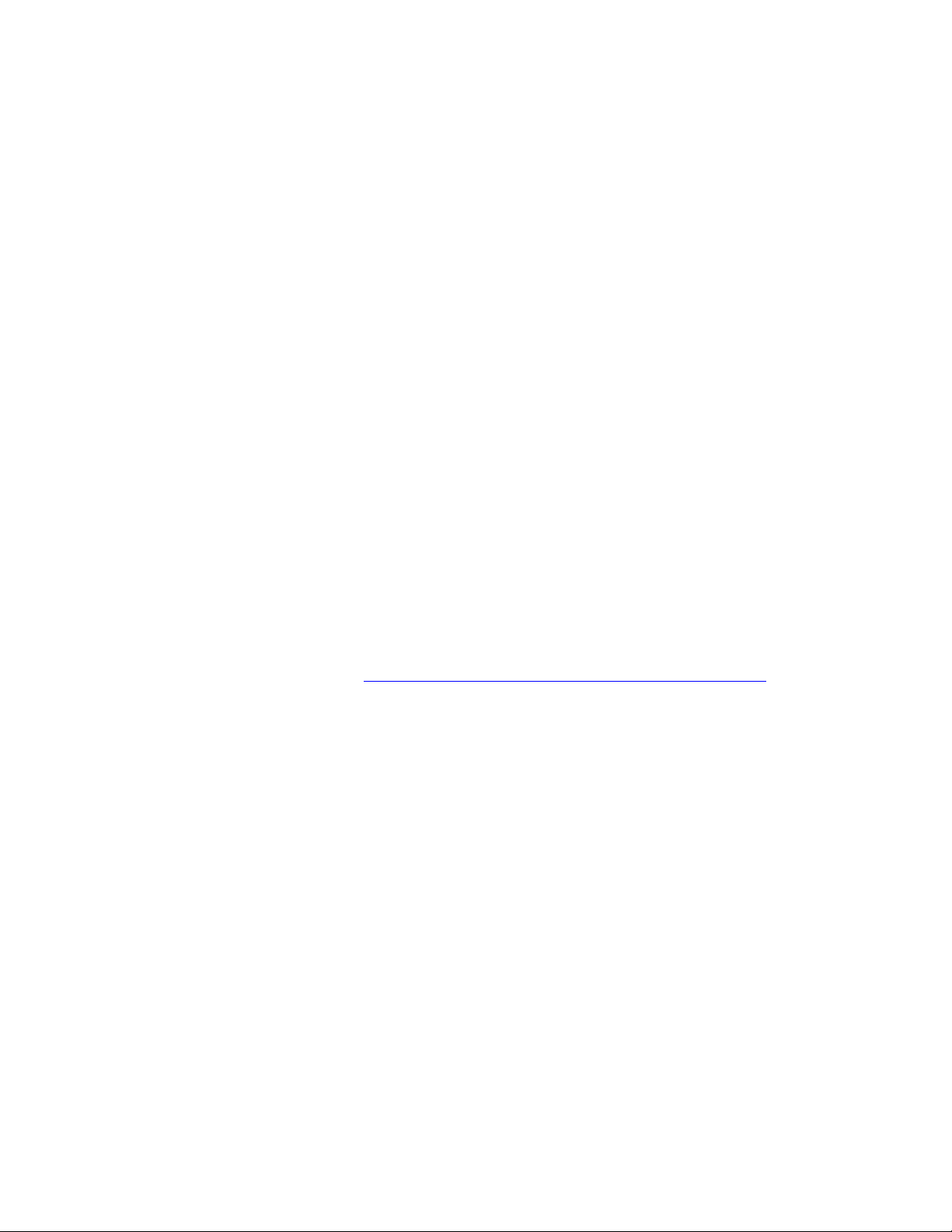
PLEASE READ
We are in no way responsible for the
contents of the manual. We do not guarantee
its accuracy and we do not make any claim
of copyright. The copyright remains the
property of their respective owners.
Visit the site to read the latest projector
news and reviews, read and comment on
projector specifications, download user
manuals and much more.
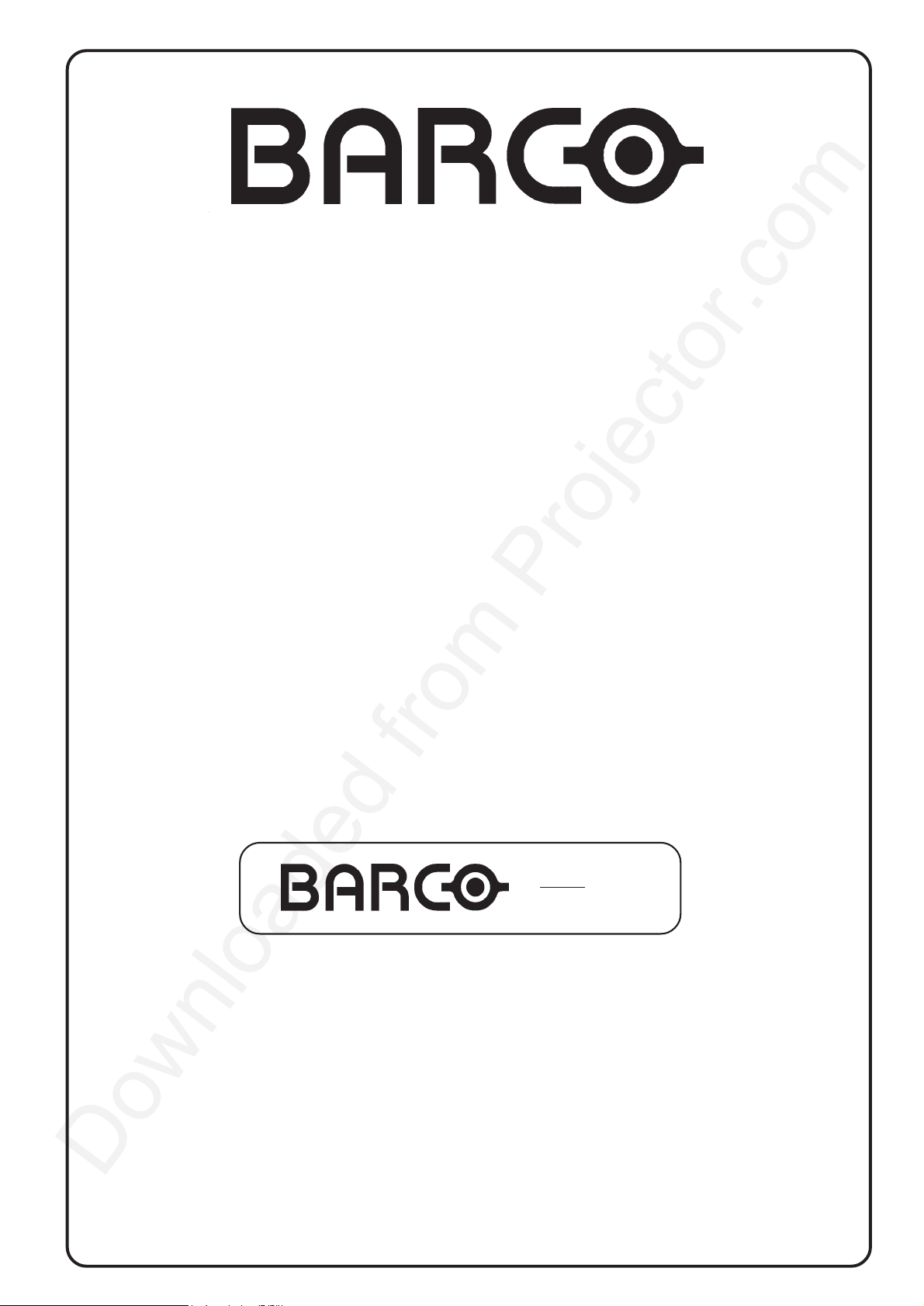
BARCO PROJECTION SYSTEMS
CiNE
9
R9002400
R9002401
OWNER'S MANUAL
Date :
31012002
Rev. :
02
Art. No. :
R5976194

Due to constant research, the information in this manual is subject to change without notice.
Produced by BARCO NV, january 2002.
All rights reserved.
Trademarks are the rights of their respective owners.
BARCO n.v./Projection Systems
Noordlaan 5
B-8520 Kuurne
Belgium
Tel : +32/56/368211
Fax : +32/56/351651
E-mail : sales.bps@barco.com
Visite Barco at the web : http://www.barco.com
Printed in Belgium
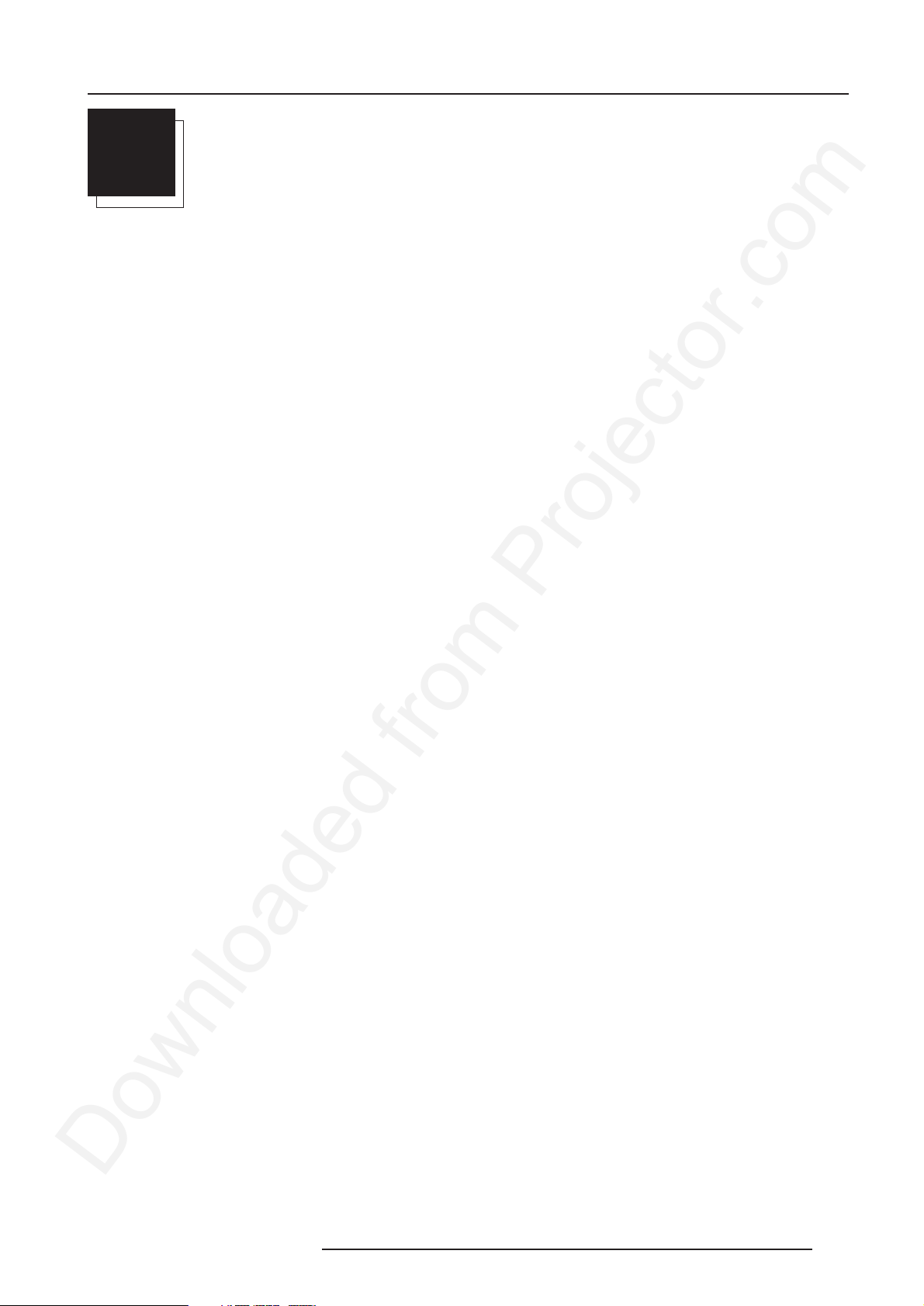
Table of Content
CONTENT
i
SAFETY INSTRUCTIONS ..................................................................................................... 1-1
Safety Instructions .............................................................................................................................................. 1-1
Notice on Safety ............................................................................................................................................................................... 1- 1
installation INSTRUCTIONS ...................................................................................................... ...................................................... 1-1
OWNER’S RECORD ................................................................................................................. ...................................................... 1- 1
Safety indication on the product ............................................................................................... ....................................................... 1- 1
Safety Warning ................................................................................................................................................................................. 1- 2
FEDERAL COMMUNICATION COMMISSION (FCC STATEMENT) ............................................................................................ 1- 2
On Safety ......................................................................................................................................................................................... 1-2
Caution on Fire Hazard ......................................................................................................... ........................................................... 1 -3
On installation ................................................................................................................................................................................... 1 - 3
On servicing ..................................................................................................................................................................................... 1- 3
On cleaning ...................................................................................................................................................................................... 1 -3
On repacking .................................................................................................................................................................................... 1-4
On illumination .................................................................................................................................................................................. 1-4
Note .................................................................................................................................................................... 1-4
Definition ........................................................................................................................................................................................... 1-4
CONNECTIONS ................................................................................................................... 2-1
Power Connection to Projector ........................................................................................................................... 2-1
AC Power (mains) Cord Connection ............................................................................................................................................... 2- 1
Power Check .................................................................................................................................................................................... 2- 1
Switching On/Off .............................................................................................................................................................................. 2- 1
Source Connections ........................................................................................................................................... 2-2
Input locations .................................................................................................................................................... 2-2
Input facilities .................................................................................................................................................................................... 2 - 2
Which source to which input............................................................................................................................................................ 2- 2
Composite Video source. ................................................................................................................................... 2-3
Which signals to the Video Input ? ................................................................................................................................................... 2-3
Video input selection ........................................................................................................................................................................ 2-3
Note on Loop-through ...................................................................................................................................................................... 2 -3
75 W Termination Switch for Video................................................................................................................................................... 2- 3
S-Video or Video source to port 2 ...................................................................................................................... 2-3
Which Signals to port 2 .................................................................................................................................................................... 2 -3
Pin configuration 4 pin connector .............................................................................................. ...................................................... 2- 3
Input selection port 2......................................................................................................... ............................................................... 2 -4
Input Priority setting ......................................................................................................... ................................................................ 2- 4
Note on Loop-through ...................................................................................................................................................................... 2-4
75 W Termination Switch for port 2.................................................................................................................................................. 2- 4
RGB Analog source to port 3 .............................................................................................................................. 2-5
Which signal to port 3....................................................................................................................................................................... 2- 5
Pin configuration D9 connector of the Analog input. ....................................................................................................................... 2 -5
RGB Analog source with composite sync to port 4/5. ........................................................................................ 2-5
Which signal to port 4/5.................................................................................................................................................................... 2-5
RGBS or RGsB input selection ....................................................................................................................................................... 2 -5
RGB Analog source with Tri-level sync to port 4/5. ............................................................................................. 2-6
Which signal to port4/5........................................................................................................ ............................................................. 2 - 6
RGB3S or RG3sB input selection ................................................................................................. .................................................. 2-6
Component source to port 4/5. ........................................................................................................................... 2-6
Which signal to port 4/5.................................................................................................................................................................... 2-6
Component video input selection..................................................................................................................................................... 2- 6
RS232 Connection .............................................................................................................................................. 2-6
RS232 input and RS232 output of the projector.............................................................................................................................. 2- 6
Communication port for communication with peripherals .................................................................................... 2-6
Connecting a RCVDS 05 switcher to the projector. ........................................................................................................................ 2- 6
GETTING STARTED ............................................................................................................ 3-1
Remote Control & Local Keypad ........................................................................................................................ 3-1
Battery Installation in the RCU......................................................................................................................................................... 3- 1
How to replace the batteries in the RCU ?...................................................................................................................................... 3- 1
Overview of Functions ..................................................................................................................................................................... 3 -2
Operating the Projector ....................................................................................................................................... 3-3
5976194 BARCOCINE 9 31012002
i-1

Table of Content
Switching on ..................................................................................................................................................................................... 3-3
Start up in Operational Mode ........................................................................................................................................................... 3- 3
Start up in Stand by Mode...................................................................................................... .......................................................... 3 - 3
Stationary Image Warning .................................................................................................................................. 3-3
RCU Commands to the Projector ....................................................................................................................... 3-4
Pointing the RCU to the reflective screen ....................................................................................................................................... 3- 4
Point the front of the RCU towards one of the IR sensors in the projector...................................................... .............................. 3 -4
RCU used in a hardwired configuration. ......................................................................................................................................... 3- 4
Projector address ............................................................................................................................................... 3-5
Why a projector address ? .............................................................................................................................................................. 3- 5
Set up an Individual Projector Address ........................................................................................................................................... 3 -5
How to control the projector or projectors ? ................................................................................................................................... 3-5
Common Address ............................................................................................................................................................................ 3-5
Before using the RCU ...................................................................................................................................................................... 3- 5
Display the Projector Address on the Screen. ................................................................................... ............................................ 3-5
How to program an address into the RCU?........................................................................................ ............................................ 3-5
Controlling the Projector ..................................................................................................................................... 3-6
Input selection modes ...................................................................................................................................................................... 3- 6
When the source is selected .................................................................................................... ....................................................... 3 -6
Picture controls ............................................................................................................... ................................................................. 3- 7
Sound controls ................................................................................................................. ................................................................ 3 -7
The Pause key. ................................................................................................................................................................................ 3-7
The Freeze key. ................................................................................................................ ............................................................... 3-7
START UP OF THE ADJUSTMENT MODE ......................................................................... 4-1
Adjustment Mode ............................................................................................................................................... 4-1
Start Up ............................................................................................................................................................................................. 4 -1
Possible Paths .................................................................................................................................................................................. 4-1
MAIN MENU ...................................................................................................................... ... 5-1
Main Menu .......................................................................................................................................................... 5-1
Overview Flowchart ......................................................................................................................................................................... 5 -1
Image Control ..................................................................................................................................................... 5-2
Starting Up........................................................................................................................................................................................ 5-2
Line Multiplier ..................................................................................................................................................... 5-2
Why Line Multiplying......................................................................................................................................................................... 5 -2
How to change the Multiplier Setting........................................................................................... ..................................................... 5- 2
Line Multiplier ON/OFF .................................................................................................................................................................... 5- 2
Multiplier Mode ................................................................................................................................................... 5-3
What can be selected within the multiplier mode ? ......................................................................................................................... 5-3
How to start up the Multiplier Mode menu ? .................................................................................................................................... 5-3
How to change the scan rate ? ....................................................................................................................................................... 5-3
Motion Processing .............................................................................................................................................. 5-3
Why Motion Processing ? ................................................................................................................................................................ 5 -3
How to activate ? .............................................................................................................. ................................................................ 5- 3
Video Equalizing ................................................................................................................................................. 5-4
What can be done ? ......................................................................................................................................................................... 5- 4
How to select Video Equalizing ? ............................................................................................... ...................................................... 5- 4
How to adjust the Video Equalizing ?............................................................................................................................................... 5-4
Noise Reduction ................................................................................................................................................. 5-4
What can be done ? ......................................................................................................................................................................... 5- 4
How to select and adjust the Noise Reduction ? ............................................................................................................................ 5-4
Contrast Enhancement ....................................................................................................................................... 5-4
What can be done ? ......................................................................................................................................................................... 5- 4
How to select and adjust the contrast enhancement ? ............................................................................ ...................................... 5- 5
Color Adjust ........................................................................................................................................................ 5-5
What can be done ? ......................................................................................................................................................................... 5- 5
How to select 'Color Adjust' and to select a new color temperature?........................................................................................... 5-5
Format Select ..................................................................................................................................................... 5-5
What can be done ? ......................................................................................................................................................................... 5- 5
How to select a 'Format' ? ............................................................................................................................................................... 5 -5
How to add a name to a 'Format' ?.............................................................................................. .................................................... 5-6
How to store the settings to a new 'Format' ? ................................................................................................................................. 5-6
IRIS control ......................................................................................................................................................... 5-6
Start Up ............................................................................................................................................................................................. 5 -6
Note .................................................................................................................................................................................................. 5- 6
IRIS Touch Up .................................................................................................................................................... 5-6
What can be done ? ......................................................................................................................................................................... 5- 6
How to start up the IRIS Touch Up ?............................................................................................................................................... 5- 7
IRIS Auto Converge ............................................................................................................................................. 5-7
What can be done ? ......................................................................................................................................................................... 5- 7
i-2 5976194 BARCOCINE 9 31012002

Table of Content
How to start up the IRIS Auto Converge ?...................................................................................................................................... 5-7
Sound Control ..................................................................................................................................................... 5-8
What can be done ? ......................................................................................................................................................................... 5-8
How to start up and to select the Sound Control ? .............................................................................. ........................................... 5-8
Function Keys .................................................................................................................................................... 5-8
What can be done ? ......................................................................................................................................................................... 5-8
How to get an overview of the programmed keys ? ....................................................................................................................... 5-8
Service Menus .................................................................................................................................................... 5-8
What can be done ? ......................................................................................................................................................................... 5-8
How to enter the Service Menu ? .................................................................................................................................................... 5-9
ENTERING THE SERVICE MENUS ..................................................................................... 6-1
Service menus .................................................................................................................................................... 6-1
What is available in the Service menus ?........................................................................................................................................ 6- 1
How to enter the Service Menus ? .................................................................................................................................................. 6 -1
Password Protection ........................................................................................................................................................................ 6- 1
Entering the password ..................................................................................................................................................................... 6-1
RANDOM ACCESS ADJUSTMENT MODE ........................................................................ 7-1
Random access adjustment mode. .................................................................................................................... 7-1
Starting Up........................................................................................................................................................................................ 7-1
Overview Flowchart ......................................................................................................................................................................... 7- 1
Selecting Setup Pattern ..................................................................................................................................... 7-2
Set up of the Selected Setup Pattern ? ........................................................................................................................................... 7-2
Note:.................................................................................................................................................................................................. 7-2
Internal Cross Hatch Pattern .............................................................................................................................. 7-3
When using the Internal Cross Hatch Pattern ? ................................................................................................. 7-3
Factory Preset Frequencies ............................................................................................................................................................ 7- 3
Random access adjustment mode selection menu. ........................................................................................... 7-3
What is possible ? ............................................................................................................................................................................ 7- 3
Picture Tuning ................................................................................................................. ................................... 7-4
Start up the Picture Tuning............................................................................................................................................................... 7- 4
Color Balance ..................................................................................................................................................... 7-4
What can be done ? ........................................................................................................................................... 7-4
How to select the Color Balance ? .................................................................................................................................................. 7 -4
Fixed Color Balance......................................................................................................................................................................... 7-4
Custom Color Balance. .................................................................................................................................................................... 7 -4
Sync Fast/Slow Adjustment ............................................................................................................................... 7-5
What can be done ? ......................................................................................................................................................................... 7-5
How to setup the sync function ? .................................................................................................................................................... 7-5
Note .................................................................................................................................................................................................. 7-5
Peaking .............................................................................................................................................................. 7-6
What can be done ? ......................................................................................................................................................................... 7-6
How to set up ? ................................................................................................................................................................................ 7- 6
Clamp Tuning ...................................................................................................................................................... 7-6
What can be done ? ......................................................................................................................................................................... 7-6
How to set up ? ................................................................................................................................................................................ 7- 6
Port 2 : Video or S-Video .................................................................................................................................... 7-7
What can be done ? ......................................................................................................................................................................... 7-7
How to configure port 2 ? ...................................................................................................... ........................................................... 7 - 7
Line Multiplier ..................................................................................................................................................... 7-7
What can be done ? ......................................................................................................................................................................... 7-7
How to select when a line multiplier is built in ?............................................................................................................................... 7- 7
Switching the multiplier ON/OFF ................................................................................................ ..................................................... 7- 8
Motion Processing .............................................................................................................................................. 7-8
Why Motion Processing ? ................................................................................................................................................................ 7 -8
How to activate ? .............................................................................................................. ................................................................ 7- 8
Output Mode ....................................................................................................................................................... 7-9
What can be done ? ......................................................................................................................................................................... 7-9
How to select a new scan rate ? ..................................................................................................................................................... 7-9
Video Equalizing ................................................................................................................................................. 7-9
What can be done ? ......................................................................................................................................................................... 7-9
How to select Video Equalizing ? ............................................................................................... ...................................................... 7-9
How to adjust the Video Equalizing ?............................................................................................................................................. 7-10
Noise Reduction ............................................................................................................................................... 7-10
What can be done ? ............................................................................................................. .......................................................... 7-10
How to select and adjust the Noise Reduction ? .......................................................................................................................... 7-10
Contrast Enhancement ..................................................................................................................................... 7-10
What can be done ? ............................................................................................................. .......................................................... 7-10
How to select and adjust the contrast enhancement ? ................................................................................................................ 7-10
5976194 BARCOCINE 9 31012002
i-3

Table of Content
Advanced Settings ............................................................................................................................................ 7-11
How to select the Advanced Settings ? ........................................................................................................................................ 7-11
Time Base Correction .................................................................................................................................................................... 7-11
Luminace Delay .............................................................................................................................................................................. 7-11
Clamp Gating................................................................................................................... ............................................................... 7-12
Vertical Sync Reference ................................................................................................................................................................ 7-12
Factory Preset ................................................................................................................................................................................ 7-12
Limo Pro Options ............................................................................................................... ............................................................. 7-13
Coring ............................................................................................................................................................................................. 7-13
LTI ................................................................................................................................................................................................... 7-13
CTI .................................................................................................................................................................................................. 7-14
Geometry Adjustments ..................................................................................................................................... 7-14
What can be done ? ............................................................................................................. .......................................................... 7-14
Start Up ........................................................................................................................................................................................... 7-14
Important ........................................................................................................................................................................................ 7-14
Horizontal Phase Adjustment ........................................................................................................................... 7-14
Start Up ........................................................................................................................................................................................... 7-14
Note ................................................................................................................................................................................................ 7-14
How to adjust ?................................................................................................................ ............................................................... 7-15
Raster Shift Adjustment ................................................................................................................................... 7-15
What has to be done ? ................................................................................................................................................................... 7-15
CAUTION ....................................................................................................................................................................................... 7-15
Start up ........................................................................................................................................................................................... 7-15
Note ................................................................................................................................................................................................ 7-15
Warning ........................................................................................................................ ................................................................... 7-15
Left-Right (east-west) Adjustments ................................................................................................................... 7-16
What can be adjusted ? ................................................................................................................................................................. 7-16
Start up ........................................................................................................................................................................................... 7-16
Note ................................................................................................................................................................................................ 7-16
Which adjustment can be executed ? ........................................................................................................................................... 7-16
How to enter an alignment ? .......................................................................................................................................................... 7-16
Warning........................................................................................................................................................................................... 7-17
Seagull correction .......................................................................................................................................................................... 7-17
Left Side Correction .......................................................................................................................................... 7-18
What can be done ? ............................................................................................................. .......................................................... 7-18
Warning........................................................................................................................................................................................... 7-18
Start Up ........................................................................................................................................................................................... 7-18
Left Side Adjustments .................................................................................................................................................................... 7-18
Top-Bottom (north-south) Adjustments ............................................................................................................. 7-19
What can be adjusted ? ................................................................................................................................................................. 7-19
Start Up ........................................................................................................................................................................................... 7-19
Note ................................................................................................................................................................................................ 7-19
Which adjustment can be executed ? ........................................................................................................................................... 7-19
How to enter an alignment ? .......................................................................................................................................................... 7-19
Seagull correction .......................................................................................................................................................................... 7-20
Horizontal Size Adjustment .............................................................................................................................. 7-21
What can be done ? ............................................................................................................. .......................................................... 7-21
Start up ........................................................................................................................................................................................... 7-21
Hint........................................................................................................................... ....................................................................... 7-21
Vertical Linearity Adjustment ............................................................................................................................ 7-22
What can be done ? ............................................................................................................. .......................................................... 7-22
Start Up ........................................................................................................................................................................................... 7-22
Vertical Size Adjustment .................................................................................................................................. 7-22
What can be done ? ............................................................................................................. .......................................................... 7-22
Start up ........................................................................................................................................................................................... 7-22
Hint........................................................................................................................... ....................................................................... 7-22
Blanking Adjustments ...................................................................................................................................... 7-23
What can be done ? ............................................................................................................. .......................................................... 7-23
Start Up ........................................................................................................................................................................................... 7-23
How to adjust the Blanking ? ......................................................................................................................................................... 7-23
Convergence Adjustment .................................................................................................................................. 7-24
What has to be done ? ................................................................................................................................................................... 7-24
Note ................................................................................................................................................................................................ 7-24
Adjustment order ............................................................................................................................................................................ 7-24
Start up ........................................................................................................................................................................................... 7-24
How to adjust ?................................................................................................................ ............................................................... 7-25
Focusing ........................................................................................................................................................... 7-25
What can be done ? ............................................................................................................. .......................................................... 7-25
Start Up ........................................................................................................................................................................................... 7-25
Midpoint Focusing .......................................................................................................................................................................... 7-26
Top Image Focusing ...................................................................................................................................................................... 7-26
Bottom Image Focusing ................................................................................................................................................................. 7-26
i-4 5976194 BARCOCINE 9 31012002

Table of Content
Left Image Focusing ...................................................................................................................................................................... 7-26
Right Image Focusing .................................................................................................................................................................... 7-27
Blue on Source ............................................................................................................................................................................... 7-27
Color Select ...................................................................................................................................................... 7-27
What can be done ? ............................................................................................................. .......................................................... 7-27
Start Up ........................................................................................................................................................................................... 7-27
SERVICE MODE ................................................................................................................. 8-1
Service mode. ..................................................................................................................................................... 8-1
Start Up ............................................................................................................................................................................................. 8 -1
Overview flowchart .......................................................................................................................................................................... 8- 1
Projector Set-up ................................................................................................................................................. 8-2
What can be done ? ......................................................................................................................................................................... 8-2
Start up the Projector Set-Up .................................................................................................. ........................................................ 8- 2
Identification ....................................................................................................................................................... 8-2
What can be seen ? ......................................................................................................................................................................... 8-2
How to start up ? .............................................................................................................................................................................. 8- 3
Run Time ............................................................................................................................................................ 8-3
What can be displayed ?........................................................................................................ .......................................................... 8- 3
Run Time Note.................................................................................................................................................................................. 8-3
How to start up ? .............................................................................................................................................................................. 8- 3
How to Reset the CRT run times ? ................................................................................................................................................. 8 -3
Change password ............................................................................................................................................... 8-4
What can be done ? ......................................................................................................................................................................... 8-4
Note .................................................................................................................................................................................................. 8-4
How to select ?................................................................................................................ ................................................................. 8-4
How to enter a new password ?.................................................................................................. .................................................... 8 -4
Change Projector Address .................................................................................................................................. 8-4
What can be done ? ........................................................................................................................................... 8-4
How to change that address ? ................................................................................................... ..................................................... 8-4
Change Baudrate ................................................................................................................................................ 8-5
What can be set up ? ....................................................................................................................................................................... 8 - 5
How to set up ? ................................................................................................................................................................................ 8- 5
Projector warm up .............................................................................................................................................. 8-5
What can be done ? ......................................................................................................................................................................... 8-5
How to select ?................................................................................................................ ................................................................. 8-5
Warm up ON/OFF .............................................................................................................................................. 8-6
What can be done ? ......................................................................................................................................................................... 8-6
How to install ? ................................................................................................................................................................................. 8-6
Warm Up Frequency .......................................................................................................................................... 8-6
What can be done ? ......................................................................................................................................................................... 8-6
How to install a warm up frequency ? ........................................................................................... .................................................. 8-6
Projector Warm Up Time .................................................................................................................................... 8-6
What can be done ? ......................................................................................................................................................................... 8-6
How to program the warm up time ? ............................................................................................................................................... 8 -6
Power up mode................................................................................................................................................... 8-7
What can be done ? ......................................................................................................................................................................... 8-7
How to change the mode ?.............................................................................................................................................................. 8- 7
Common Address ............................................................................................................................................... 8-7
What can be done ? ......................................................................................................................................................................... 8-7
Why 2 different common address ? ................................................................................................................................................ 8 -7
How to change the common address ? ............................................................................................. ............................................. 8- 7
Memory management ......................................................................................................................................... 8-8
What can be done ? ......................................................................................................................................................................... 8-8
How to select ?................................................................................................................ ................................................................. 8-8
Copy a block ...................................................................................................................................................... 8-8
What can be done ? ......................................................................................................................................................................... 8-8
How to copy ? .................................................................................................................................................................................. 8- 8
Copy softedge settings ....................................................................................................................................... 8-9
What can be done ? ......................................................................................................................................................................... 8-9
How to copy the softedge settings ?............................................................................................................................................... 8 -9
Deletion of blocks ............................................................................................................................................... 8-9
What can be done ? ......................................................................................................................................................................... 8-9
Deleting block by block ...................................................................................................................................... 8-9
What can be done ? ......................................................................................................................................................................... 8-9
How to delete a Block ? ................................................................................................................................................................... 8 - 9
Deletion of all blocks ........................................................................................................................................ 8-10
What can be done ? ............................................................................................................. .......................................................... 8-10
How to delete all blocks ? ..............................................................................................................................................................8-10
Set to midposition ............................................................................................................................................ 8-10
5976194 BARCOCINE 9 31012002
i-5

Table of Content
What can be done ? ............................................................................................................. .......................................................... 8-10
How to Start Up ?........................................................................................................................................................................... 8-10
R & B convergence mid .................................................................................................................................... 8-10
What can be done ? ............................................................................................................. .......................................................... 8-10
How to set convergence to midposition : ...................................................................................................................................... 8-11
Undo R & B convergence mid ........................................................................................................................... 8-11
What can be done ? ............................................................................................................. .......................................................... 8-11
How to Undo ?................................................................................................................................................................................ 8-11
Green convergence mid .................................................................................................................................... 8-11
What can be done ? ............................................................................................................. .......................................................... 8-11
How to set Green settings to midposition ? .................................................................................................................................. 8-11
Undo green convergence mid ............................................................................................................................ 8-12
What can be done ? ............................................................................................................. .......................................................... 8-12
How to undo ? ................................................................................................................................................................................ 8-12
Undo Focus to Midposition ............................................................................................................................... 8-12
What can be done ? ............................................................................................................. .......................................................... 8-12
How to undo the Focus to midposition ? ....................................................................................................................................... 8-12
Focus to Midposition ........................................................................................................................................ 8-12
What can be done ? ............................................................................................................. .......................................................... 8-12
How to set the Focus settings to midposition ? ............................................................................................................................ 8-12
East-West to Midposition ................................................................................................................................. 8-13
What can be done ? ............................................................................................................. .......................................................... 8-13
How to set the E-W settings to midposition ?................................................................................................................................ 8-13
Undo East-West to midposition ........................................................................................................................ 8-13
What can be done ? ............................................................................................................. .......................................................... 8-13
How to Undo the E-W to midposition ?..........................................................................................................................................8-13
North-South settings to Midposition ................................................................................................................. 8-13
What can be done ? ............................................................................................................. .......................................................... 8-13
How to set the N-S settings to midposition ? ................................................................................................................................ 8-14
Undo North-South setting to midposition .......................................................................................................... 8-14
What can be done ? ............................................................................................................. .......................................................... 8-14
How to Undo the N-S to midposition ? .......................................................................................................................................... 8-14
Digital Vertical Linearity to Midposition ............................................................................................................. 8-14
What can be done ? ............................................................................................................. .......................................................... 8-14
How to set the Digital Vertical Linearity to Midposition ? ............................................................................................................... 8-14
Undo Digital Vertical Linearity to Midposition ................................................................................................... 8-15
What can be done ? ............................................................................................................. .......................................................... 8-15
How to undo the digital vertical linearity to midposition ?.............................................................................................................. 8-15
Digital Horizontal Linearity to midposition ......................................................................................................... 8-15
What can be done ? ............................................................................................................. .......................................................... 8-15
How to set the Digital Horizontal Linearity to Midposition ? ................................................................... ....................................... 8-15
Undo Digital Horizontal Linearity to Midposition ............................................................................................... 8-15
What can be done ? ............................................................................................................. .......................................................... 8-15
How to undo the digital vertical linearity to midposition ?.............................................................................................................. 8-16
Astigmatism midposition .................................................................................................................................. 8-16
What can be done ? ............................................................................................................. .......................................................... 8-16
How to set the Astigmatism to Midposition ?................................................................................................................................. 8-16
Undo Astigmatism setting to midposition ......................................................................................................... 8-16
What can be done ? ............................................................................................................. .......................................................... 8-16
How to undo the Astigmatism settings to midposition ? ................................................................................................................ 8-16
All settings to Midposition ................................................................................................................................ 8-17
What can be done ? ............................................................................................................. .......................................................... 8-17
How to set to midposition ? ............................................................................................................................................................8-17
Undo all settings to midpos .............................................................................................................................. 8-17
What can be done ? ............................................................................................................. .......................................................... 8-17
How to cancel 'Set to midposition' ? .............................................................................................................................................. 8-17
Common Settings ............................................................................................................................................. 8-18
What can be done ? ............................................................................................................. .......................................................... 8-18
How to select ?............................................................................................................................................................................... 8-18
Dynaminc Astigmatism .................................................................................................................................... 8-18
What can be done ? ............................................................................................................. .......................................................... 8-18
Start Up ........................................................................................................................................................................................... 8-19
How to adjust ?................................................................................................................ ............................................................... 8-19
Focusing on current source .......................................................................................................................................................... 8-19
Gamma Corrections ......................................................................................................................................... 8-20
Gamma Corrections warning ? ..................................................................................................................................................... 8-20
Start Up ........................................................................................................................................................................................... 8-20
CRT run in cycle ............................................................................................................................................... 8-20
What can be done ? ............................................................................................................. .......................................................... 8-20
i-6 5976194 BARCOCINE 9 31012002

Table of Content
How to select CRT run in cycle ? .................................................................................................................................................. 8-20
CRT Drive Mode ................................................................................................................. ............................... 8-21
What can be done ? ............................................................................................................. .......................................................... 8-21
8-21
Available drive modes .......................................................................................................... .......................................................... 8-21
How to change the drive mode ?................................................................................................................................................... 8-21
CRT Drive mode warning ..............................................................................................................................................................8-21
Memory banks .................................................................................................................................................. 8-21
What can be done ? ............................................................................................................. .......................................................... 8-21
How to select Memory Banks ? .................................................................................................................................................... 8-21
How to create a new memory bank ? ........................................................................................................................................... 8-22
How to recall a specific memorybank for the actual source ? ..................................................................................................... 8-22
Flyback Turnover Point ..................................................................................................................................... 8-22
What can be done ? ............................................................................................................. .......................................................... 8-22
Set Up of the Flyback Turnover Point............................................................................................................................................ 8-22
Menu Position .................................................................................................................................................. 8-22
What can be done ? ............................................................................................................. .......................................................... 8-22
Voltage Diagnostics ......................................................................................................................................... 8-23
What can be seen ? ............................................................................................................. .......................................................... 8-23
How to start up ? ............................................................................................................................................................................ 8-23
How to change the position ? ........................................................................................................................................................ 8-23
I2C Diagnostics ................................................................................................................................................ 8-23
What can be seen ? ............................................................................................................. .......................................................... 8-23
How to select ?............................................................................................................................................................................... 8-23
Projector Diagnostics ....................................................................................................................................... 8-24
What can be seen ? ............................................................................................................. .......................................................... 8-24
How to display the Projector Diagnostics ? .................................................................................................................................. 8-24
PROGRAMMABLE FUNCTION KEYS ................................................................................. 9-1
Programmable Function Keys ............................................................................................................................ 9-1
What can be done with these keys ................................................................................................................................................. 9- 1
How can a Function Key be programmed ? ................................................................................................................................... 9 -1
MESSAGES, WARNINGS AND FAILURES ...................................................................... 10-1
ADJUSTMENT BLOCKS AND SOURCE NUMBERS 90 - 99 ............................................ A-1
Adjustment Blocks (memory blocks) .................................................................................................................. A-1
What are adjustment block ? ........................................................................................................................................................... A-1
Built up of block ................................................................................................................................................................................ A-1
Source numbers 90 - 99 .....................................................................................................................................A-1
Why used ? ...................................................................................................................................................................................... A -1
How to create a second block ? ................................................................................................. ..................................................... A -1
5976194 BARCOCINE 9 31012002
i-7

Table of Content
i-8 5976194 BARCOCINE 9 31012002
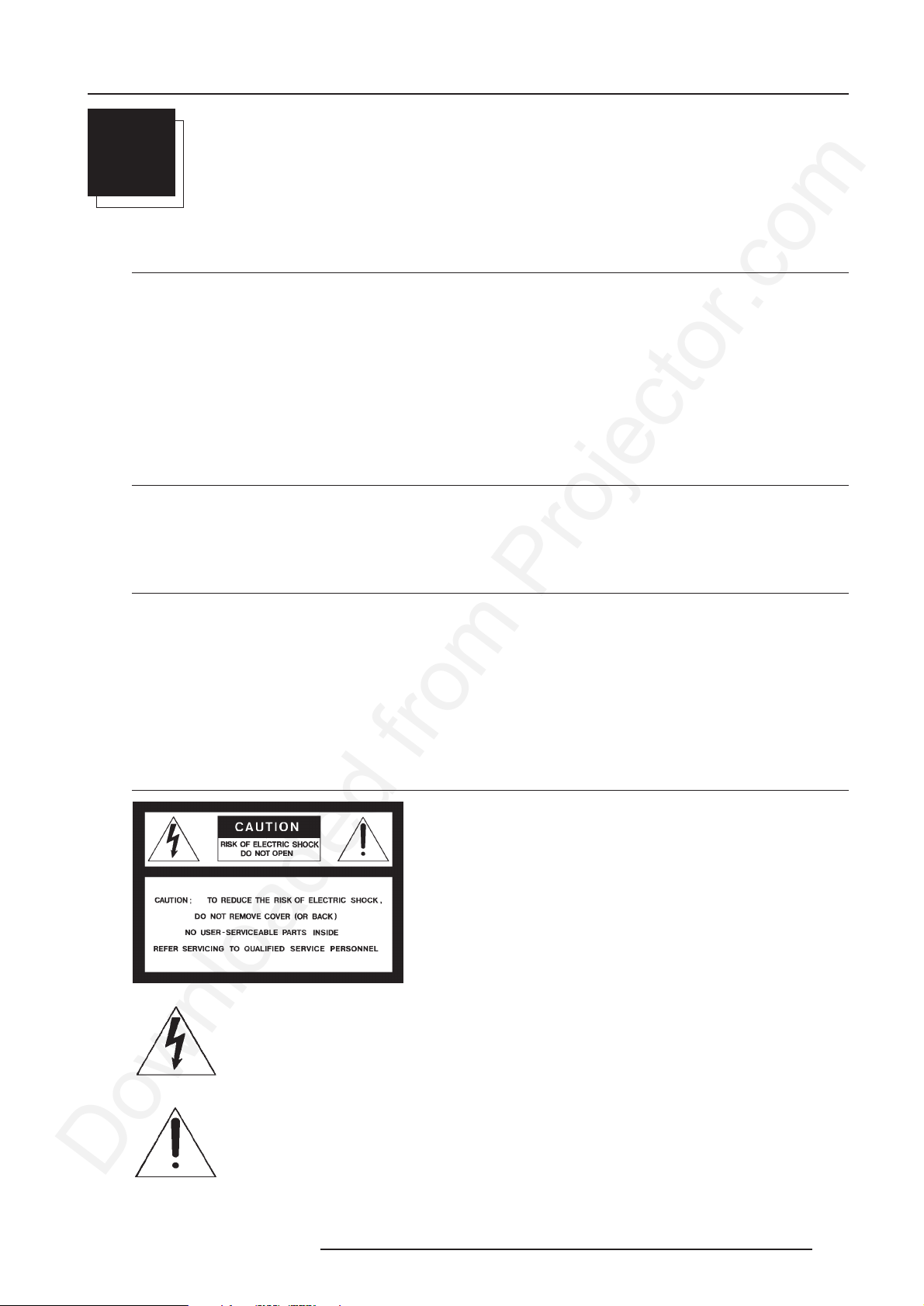
Safety Instructions
1
SAFETY INSTRUCTIONS
Safety Instructions
Notice on Safety
This equipment is built in accordance with the requirements of the international safety standards EN60950, UL 1950 and CSA C22.2
No.950, which are the safety standards of information technology equipment including electrical business equipment.
These safety standards impose important requirements on the use of safety critical components, materials and isolation, in order
to protect the user or operator against risk of electric shock and energy hazard, and having access to live parts.
Safety standards also impose limits to the internal and external temperature rises, radiation levels, mechanical stability and strength,
enclosure construction and protection against the risk of fire.
Simulated single fault condition testing ensures the safety of the equipment to the user even when the equipment's normal operation
fails.
INSTALLATION INSTRUCTIONS
Before operating this equipment please read this manual thoroughly, and retain it for future reference.
Installation and preliminary adjustments should be performed by qualified BARCO personnel or by authorized BARCO service dealers.
OWNERS RECORD
The part number and serial number are located at the back side of the projector. Record these numbers in the spaces provided below.
Refer to them whenever you call upon your BARCO dealer regarding this product.
PART NUMBER :
SER. NUMBER :
DEALER :
Safety indication on the product
The lightning flash with an arrowhead within a triangle is intended to tell the user that parts inside this product may
cause a risk of electrical shock to persons.
The exclamation point within a triangle is intended to tell the user that important operating and/or servicing instructions
are included in the technical documentation for this equipment.
5976194 BARCOCINE 9 31012002
1-1
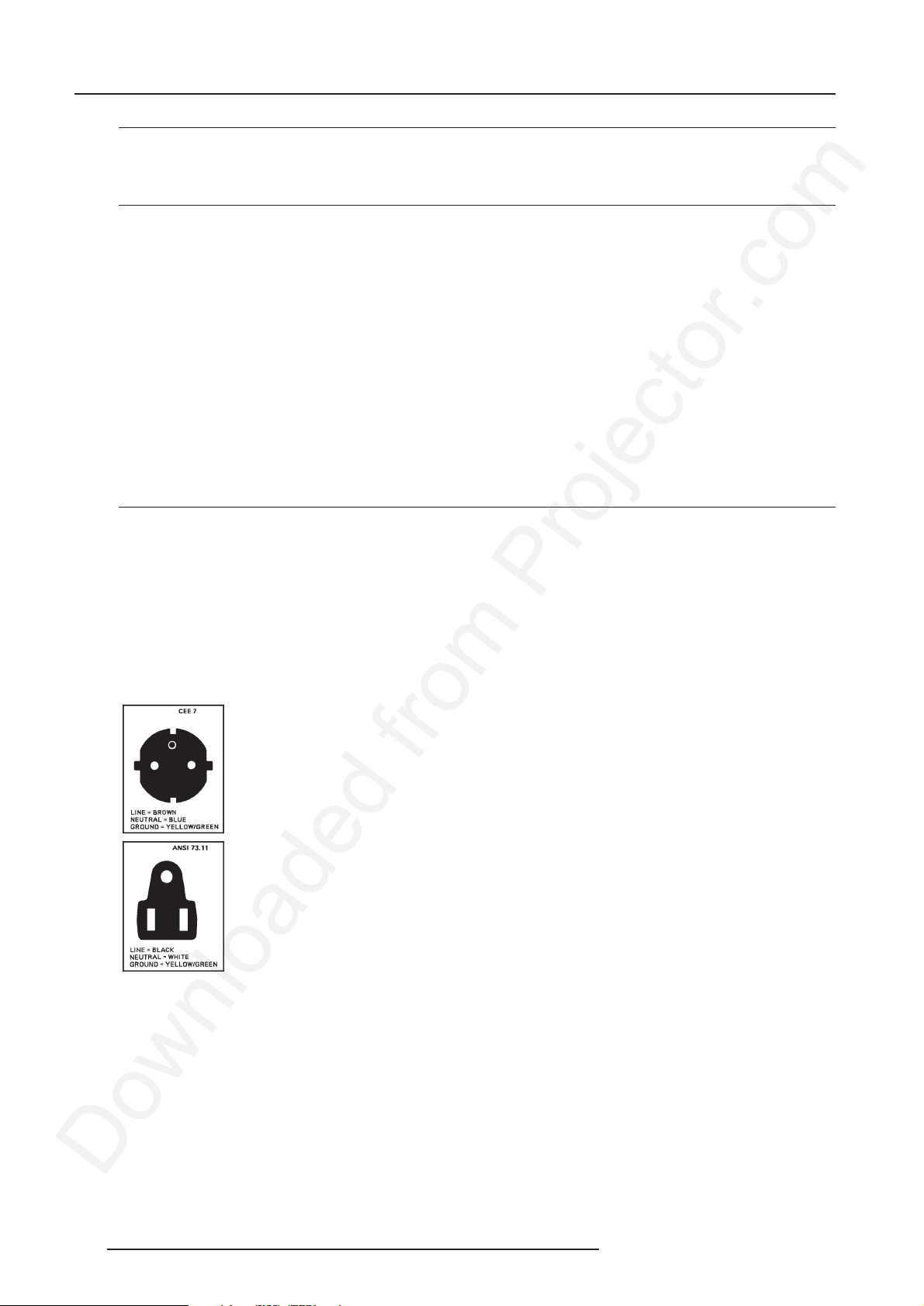
Safety Instructions
Safety Warning
TO PREVENT FIRE OR ELECTRICAL SHOCK HAZARD, DO NOT EXPOSE THIS EQUIPMENT TO RAIN OR MOISTURE
FEDERAL COMMUNICATION COMMISSION (FCC STATEMENT)
This equipment has been tested and found to comply with the limits of a class A digital device, pursuant to Part 15 of the FCC Rules.
These limits are designed to provide reasonable protection against harmful interference when the equipment is operated in a
commercial environment. This equipment generates, uses and can radiate radio frequency energy and, if not installed and used in
accordance with the instruction manual, may cause harmful interference to radio communications. Operation of this equipment in
a residential area is likely to cause harmful interference in which case the user will be required to correct the interference at his own
expense.
Note :
The use of shielded cables is required to comply within the limits of Part 15 of FCC rules and EN55022.
* All the safety and operating instructions should be read before using this unit.
* The safety and operating instructions manual should be retained for future reference.
* All warnings on the equipment and in the documentation manuals should be adhered to.
* All instructions for operating and use of this equipment must be followed precisely.
On Safety
1. This product should be operated from an AC power source.
Power input is autoranging from 100 V(-10%) to 240V(+6%).
2. All equipment in the system is equipped with a 3-wire grounding plug, a plug having a third (grounding) pin. This plug will only
fit into a grounding-type power outlet. This is a safety feature. If you are unable to insert the plug into the outlet, contact your
electrician to replace your obsolete outlet. Do not defeat the purpose of the grounding-type plug.
WARNING FOR THE CUSTOMERS: THIS APPARATUS MUST BE GROUNDED (EARTHED) via the supplied 3 conductor AC power
cable. (If the supplied power cable is not the correct one, consult your dealer.)
A. Mains lead (Power cord) with CEE 7 plug:
The wires of the mains lead are colored in accordance with the following code.
Green and yellow: earth (safety earth)
Blue: neutral
Brown: line (live)
B. Power cord with ANSI 73.11 plug:
The wires of the power cord are colored in accordance with the following code.
Green/yellow: ground
White: neutral
Black: line (live)
3. Do not allow anything to rest on the power cord. Do not locate this product where persons will walk on the cord.
To disconnect the cord, pull it out by the plug. Never pull the cord itself.
4. If an extension cord is used with this product, make sure that the total of the ampere ratings on the products plugged into the
extension cord does not exceed the extension cord ampere rating.
5. Never push objects of any kind into this product through cabinet slots as they may touch dangerous voltage points or short out
parts that could result in a risk of fire or electrical shock.
Never spill liquid of any kind on the product. Should any liquid or solid object fall into the cabinet, unplug the set and have it checked
by qualified service personnel before resuming operations.
6. Lightning - For added protection for this video product during a lightning storm, or when it is left unattended and unused for long
periods of time, unplug it from the wall outlet. This will prevent damage to the projector due to lightning and AC power-line surges.
1-2 5976194 BARCOCINE 9 31012002
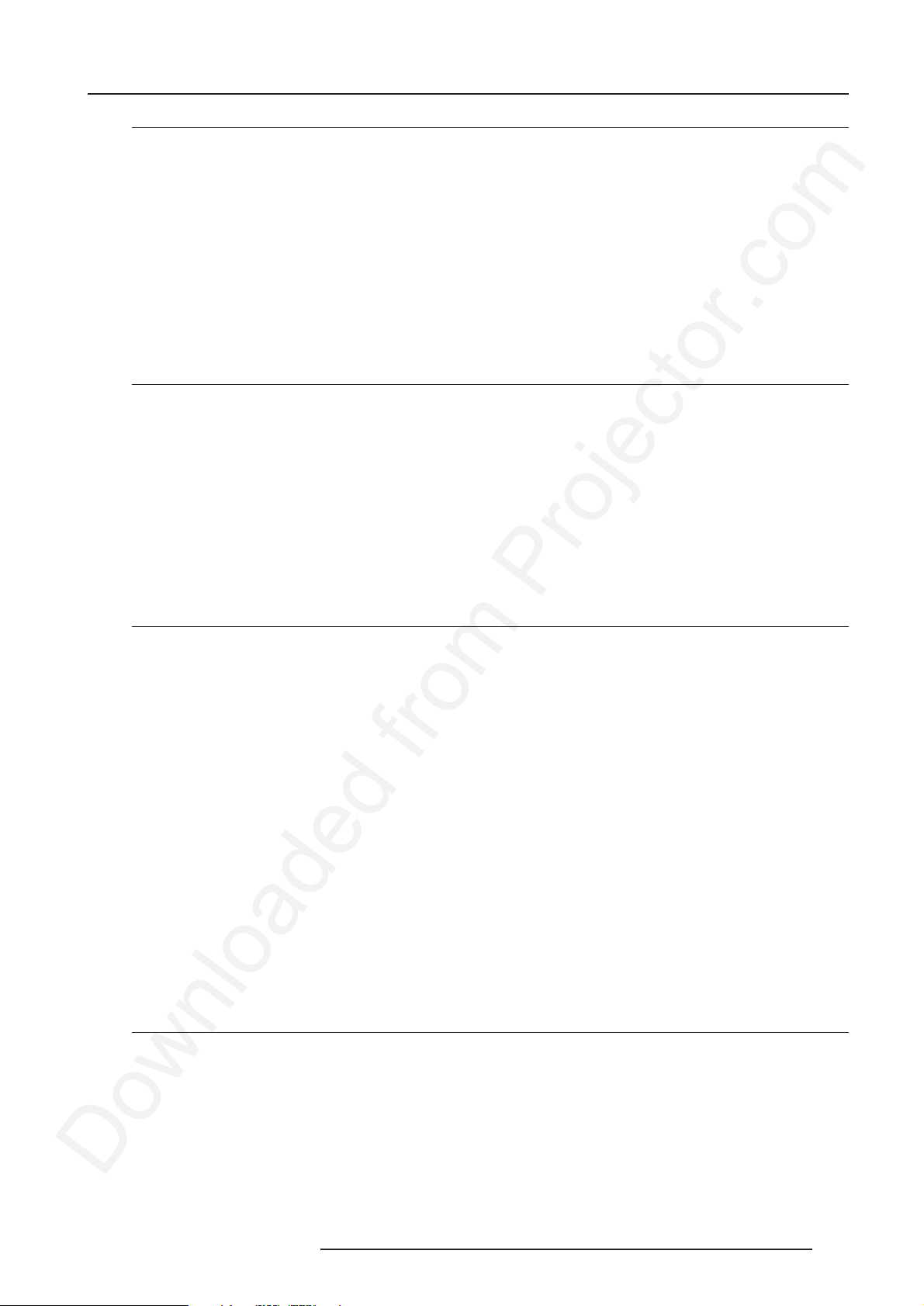
Safety Instructions
Caution on Fire Hazard
Do not place flammable or combustible materials near projector !
BARCO large screen projection products are designed and manufactured to meet the most stringent safety regulations. This projector
radiates heat on its external surfaces and from ventilation ducts during normal operation, which is both normal and safe.
Explosing flammable or combustible materials into close proximity of this projector could result in the spontaneous ignition of that
material, resulting in a fire. For this reason, it is absolutely necessary to leave an "exclusion zone" around all external surfaces of
the projector whereby no flammable or combustible materials are present. The exclusion zone must be not less that 10 cm (4") for
Barco Retro Projectors. Do not cover the projector with any material while the projector is in operation.
Keep flammable and combustible materials away from the projector at all times. Mount the projector is a well ventilated area away
from sources of ignition and out of direct sun light. Never expose the pojector to rain or excessive moisture. In the event of fire,
use sand, CO
Always have service performed on this projector by authorized BARCO service personnel. Always insist on genuine BARCO
replacement parts. Never use non-BARCO replacement parts as they may degrade the safety of this projector.
, or dry powder fire extinguishers; never use water on anelectrical fire.
2
On installation
1. Do not place this equipment on an unstable cart, stand, or table. The product may fall, causing serious damage to it.
2. Do not use this equipment near water.
3. Slots and openings in the cabinet and the back or bottom are provided for ventilation; to ensure reliable operation of the product
and to protect it from overheating, these openings must not be blocked or covered. The openings should never be blocked by
placing the product on a bed, sofa, rug, or other similar surface. This product should never be placed near or over a radiator
or heat register.
The projector should not be placed in a built-in installation or enclosure unless proper ventilation is provided.
4. Do not block the projector cooling fans or free air movement under and around the projector. Loose papers or other objects
may not be nearer to the projector than 4" on any side.
On servicing
Do not attempt to service this product yourself, as opening or removing covers may expose you to dangerous voltage potentials
and risk of electric shock!
Refer all servicing to qualified service personnel.
Unplug this product from the wall outlet and refer servicing to qualified service personnel under the following conditions:
a. When the power cord or plug is damaged or frayed.
b. If liquid has been spilled into the equipment.
c.If the product has been exposed to rain or water.
d. If the product does not operate normally when the operating instructions are followed.
Note : Adjust only those controls that are covered by the operating instructions since improper adjustment of the other controls
may result in damage and will often require extensive work by a qualified technician to restore the product to normal operation.
e. If the product has been dropped or the cabinet has been damaged.
f. If the product exhibits a distinct change in performance, indicating a need for service.
Replacement parts - When replacement parts are required, be sure the service technician has used original BARCO replacement
parts or authorized replacement parts which have the same characteristics as the BARCO original part. Unauthorized substitutions
may result in degraded performance and reliability, fire, electric shock or other hazards. Unauthorized substitutions may void
warranty.
Safety check - Upon completion of any service or repairs to this projector, ask the service technician to perform safety checks to
determine that the product is in proper operating condition.
On cleaning
Unplug this product from the wall outlet before cleaning. Do not use liquid cleaners or aerosol cleaners. Use a damp cloth for cleaning.
- To keep the cabinet looking brand-new, periodically clean it with a soft cloth. Stubborn stains may be removed with a cloth lightly
dampened with mild detergent solution. Never use strong solvents, such as thinner or benzine, or abrasive cleaners, since these
will damage the cabinet.
- To ensure the highest optical performance and resolution, the projection lenses are specially treated with an anti-reflective coating,
therefore, avoid touching the lens. To remove dust on the lens, use a soft dry cloth. Do not use a damp cloth, detergent solution,
or thinner.
5976194 BARCOCINE 9 31012002
1-3

Safety Instructions
On repacking
Save the original shipping carton and packing material; they will come in handy if you ever have to ship your equipment. For maximum
protection, repack your set as it was originally packed at the factory.
On illumination
In order to obtain the best quality for the projected image, it is essential that the ambient light which is allowed to fall on the screen
be kept to an absolute minimum.
When installing the projector and screen, care must be taken to avoid exposure to ambient light directly on the screen. Avoid adverse
illumination on the screen from direct sunlight or fluorescent lighting fixtures.
The use of controlled ambient lighting, such as incandescent spot light or a dimmer, is recommended for proper room illumination.
Where possible, care should also be taken to ensure that the floors and walls of the room in which the projector is to be installed are
non-reflecting, dark surfaces. Brighter surfaces will tend to reflect and diffuse the ambient light and hence reduce the contrast of
the projected image on the screen.
Note
Definition
Service personnel: Persons having appropriate technical training and experience necessary to be aware of hazards to which they
are exposed in performing a task and of measures to minimize the danger to themselves or other persons.
1-4 5976194 BARCOCINE 9 31012002
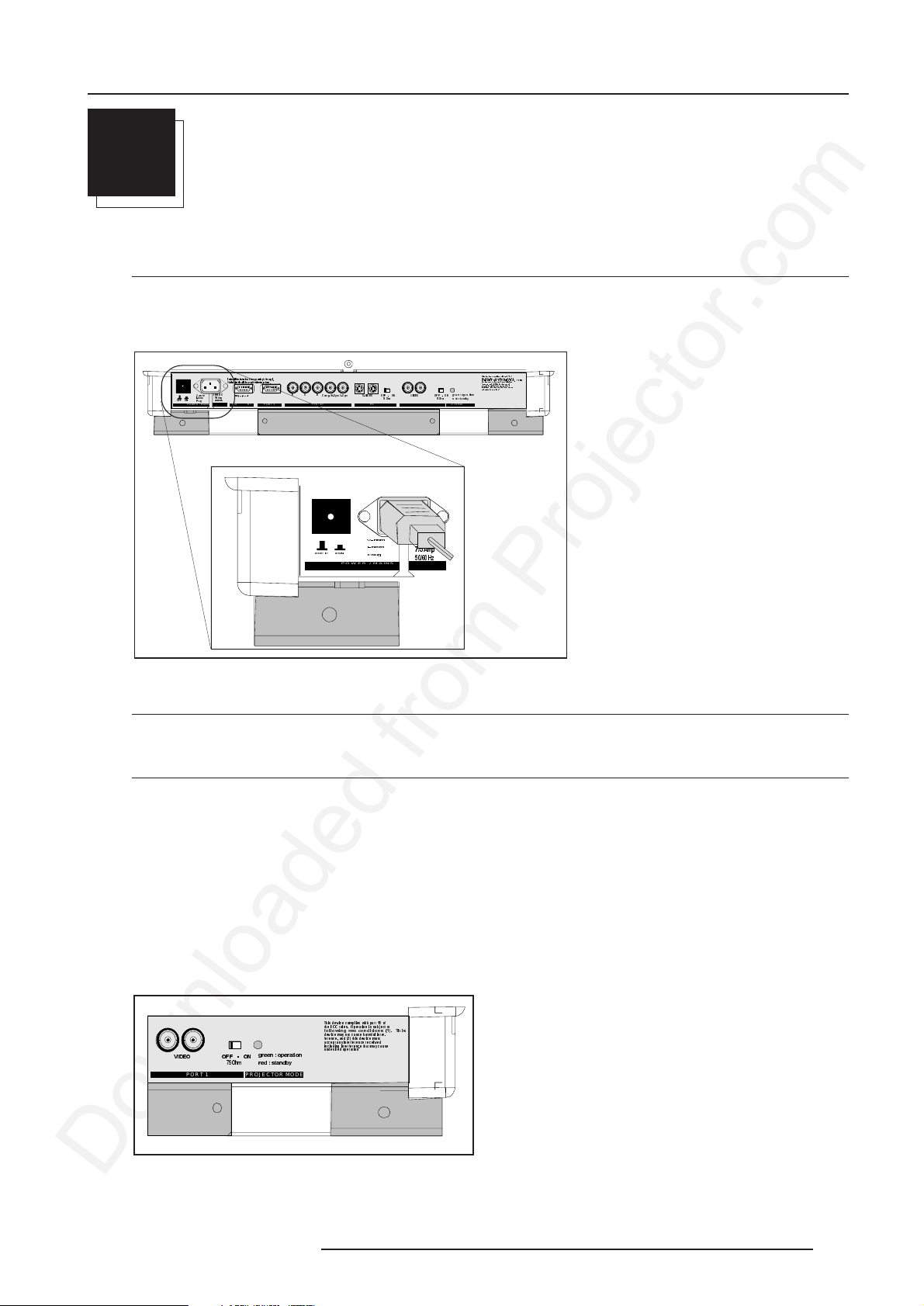
Connections
2
CONNECTIONS
Power Connection to Projector
AC Power (mains) Cord Connection
Use the supplied power cord to connect your projector to the wall outlet. Plug the female power connector into the male connector
at the rear side of the projector.
7KLVGHYLFHFRPSOLHVZLWKSDUWRI
WKH)&&UXOHV2SHUDWLRQLVVXEMHFWWR
IROORZLQJWZRFRQGLWLRQV7KLV
GHYLFHPD\QRWFDXVH KDUPIXOLQWHU
IHUHQFHDQGWKLVGHYLF HPXVW
DFFHSWDQ\LQWHUIHUHQFHUHFHLYHG
LQFOXGLQJLQWHUIHUHQFHWKDWPD\FDXVH
XQGHVLUHGRSHUD WLRQ
JUHHQRSHUDWLRQ
2KP
UHGVWDQGE\
PROJECTOR MODE
212))
POWER / MAINS
9QRP
,QRP
)UHT
6HHLQVWDOODWLRQLQVWUXFWLRQVEHIRUHFRQQHFWLQJWRWKHVXSSO\
9RLUODQRWLFHGLQVWDOODWLRQDY DQWGHUDFFRUGHUDXUpVHDX
9
$P S
+]
COMM . PORT PORT 3
SHULSKHUDOV
5*%
PORT 4/5
2))
&RPS+6\QF96\QF
21
69,'(2 2))21
PORT 2
9QRP
,QRP
)UHT
POWER / MAINS
9,'(2
PORT 1
9
$PS
+]
2))21
2KP
Power Check
The power voltage is autoranging between 100V(-10%) and 240V (+6%).
Switching On/Off
The projector is switched ON and OFF using the power (mains) switch ON/OFF.
Pressed : ON
Not pressed : OFF
The projector can start in the 'operational mode' (image displayed) or in the 'stand by mode', depending on the power up setting in
the service mode.
Stand by indication lamp :
No light up : projector switched off
Green color : projector in Operational mode
Red color : projector is in Standby mode.
7KLVGHYLFHFRPSOLHVZLWKSDUWRI
WKH)&&UXOHV2SHUDWLRQLVVXEMHFWWR
IROORZLQJWZRFRQGLWLRQV7KLV
GHYLFHPD\QR WFDXVHKDUPIXOLQWHU
IHUHQFH DQG WKLVGHY LFH PXVW
DFFHSWDQ\LQWHUIHUHQFHUHFHLYHG
LQFOXGLQJLQWHUIHUHQFHWKDWPD\FDXVH
9,'(2
PORT 1
2))21
2KP
JUHHQRSHUDWLRQ
UHGVWDQGE\
PROJECTOR MODE
XQGHVLUHG RSHUDWLRQ
5976194 BARCOCINE 9 31012002
2-1
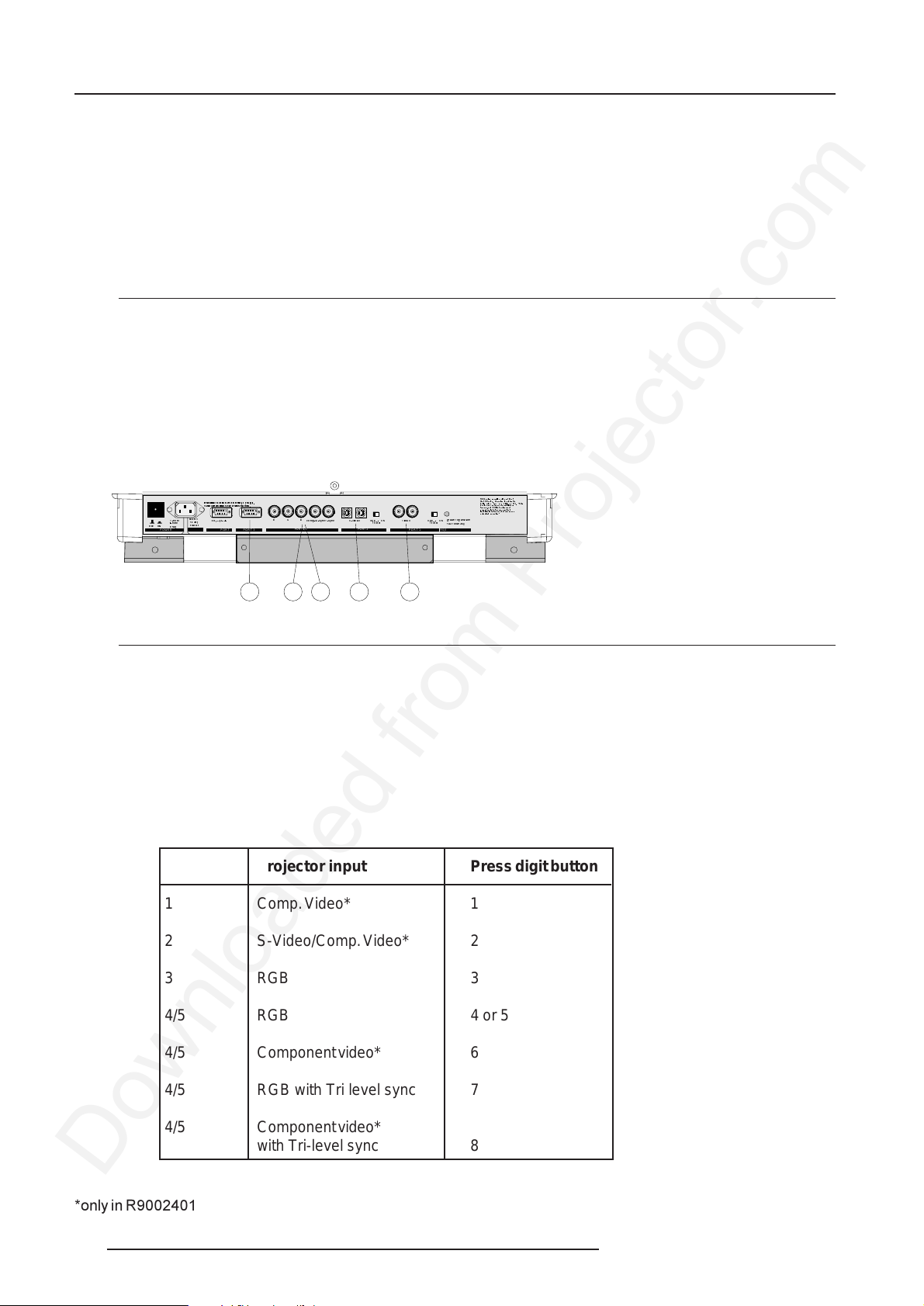
Connections
When starting up the projector, with the power switch or via the stand-by key, the projector can start up in two ways if the "CRT run
in" cycle option is switched OFF.
- full white image (projector warm up) or
- immediate image display.
The way of starting up can be set in the service mode.
Source Connections
Input locations
Input facilities
The following source types can be connected to the inputs :
- Composite Video (only in R9002401)
- S-Video (only in R9002401)
- RGBS or RGsB
- RGB3S or RG3sB
- (R-Y)Y(B-Y)S or (R-Y)Ys(B-Y) [component input]
- (R-Y)Y(B-Y)3S or (R-Y)Y3s(B-Y) [component input]
7KLVGHYLFHFRPSOLHVZLWKSDUWRI
212))
POWER / MAINS
9QRP
,QRP
)UHT
6HHLQVWDOODWLRQLQVWUXFWLRQVEHIRUHFRQQHFWLQJWRWKHVXSSO\
9RLUODQRWLFHGLQVWDOODWLRQDYDQWGHUDFFRUGHU DXUpVHDX
9
$PS
+]
COMM. P ORT PORT 3
SHULSKHUDOV
5*%
PORT 4/ 5
&RPS+6\QF96\QF
69,'(2 2))21
2KP
PORT 2
9,'(2
2))21
2KP
PORT 1
PROJECTOR MODE
JUHHQRSHUDWLRQ
UHGVWDQGE\
WKH)&&UXOHV2SHUDWLRQLVVXEMHFWWR
IROORZLQJWZRFRQGLWLRQV7KLV
GHYLFHPD\QRWFDXVHKDUPIXOLQWHU
IHUHQFHDQGWKLVGHYLFHPXVW
DFFHSWDQ\LQWHUIHUHQFHUHFHLYHG
LQFOXGLQJLQWHUIHUHQFHWKDWPD\FDXVH
XQGHVLUHGRSHUDWLRQ
123 4 5
Which source to which input
Image 1 and tabel 1 give an overview of the relation between source type, input terminals and selection key on the RCU.
1
Input signal Y/C (luma/chroma)
2
Input signal : R, G and B with automatic sync detection between seperate sync (separate composite sync or with separate
Hor and Vert. sync) or sync on green (composite sync).
3
Input signal : R-Y, Y and B-Y with separate composite sync or with separate Hor and Vert. sync or with composite sync
on Y.
4
Input signal : R, G and B with separate Tri level sync or with Tri-level sync on green (optional).
5
Input signal : R-Y, Y and B-Y with separate Tri level sync or with composite Tri-level sync (optional).
* Video or S-Video : switchable in the Picture Tuning menu.
Source No Projector input Press digit button
1 Comp. Video* 1
2 S-Video/Comp. Video* 2
3 RGB 3
4/5 RG B 4 or 5
4/5 Component video* 6
4/5 RGB with Tri level sync 7
4/5 Component video*
with Tri-level sync 8
*only in R9002401
2-2 5976194 BARCOCINE 9 31012002
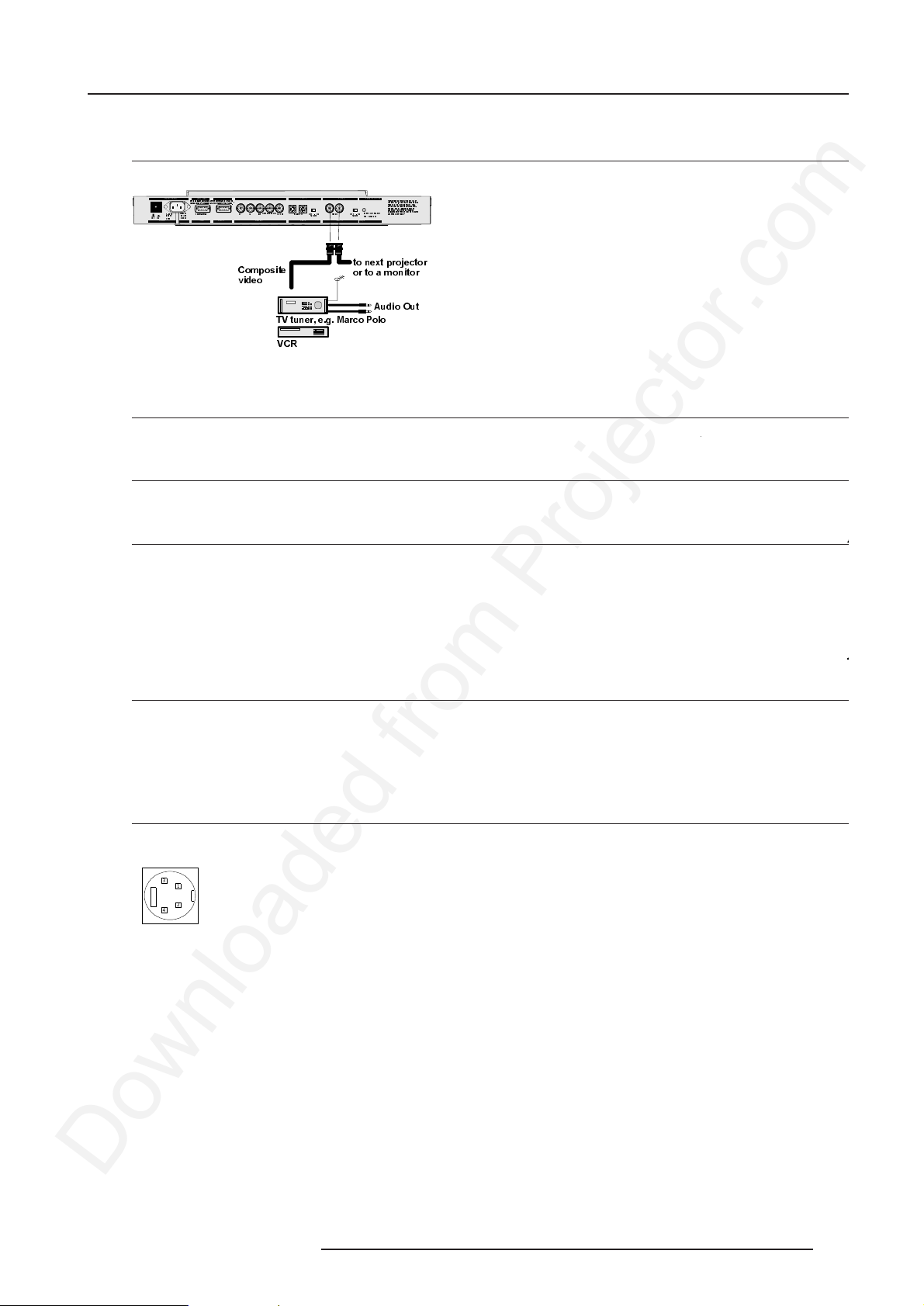
Composite Video source.
Which signals to the Video Input ?
Connections
6HHLQV WDOODWL RQLQVWUXFWL RQ VE HIRUHFRQQHFWLQJ WR WK HVX SS O\
9RLUODQR WLF HG LQVWDOODWLRQ DYDQWGH UDFFRUGHUDX UpVHDX
9
9QRP
SHULSK HUDOV
,QR P
$ PS
212))
+]
)UHT
POWE R / M AINS
COMM. PORT PORT 3
PORT 4/5 PORT 3 CO MM. PORT
&RPS+6\QF
5*
%
PORT 4/5
&RPSRV LWH
YLGHR
96\QF
69,'(2 2)) 21
PORT 1PROJECTOR MODE POWER / MAINS
PORT 2
9,'(2
2 KP
PORT 2
PORT 1
7KLVGHYLFHFRPSOLHVZLWKSDUW RI
WKH)&&UXOHV2SHUDWLRQLV VXEMHFWWR
IROORZLQJWZRFRQGLWLRQV 7KLV
GHYLFH PD\Q RWFDXV H KDUP IXOLQWHU
IHUHQFH DQG WKLVG HYLFHPXVW
DFFHSWDQ\LQWHU IHUHQF HU HFH L Y HG
LQFOXGLQJLQWHUIHU HQFH WKD WPD\ FDXVH
JUHHQRSHUDWLRQ
2))21
XQGHVLUHGRS HUD WLRQ
2KP
UHGVWDQGE\
PROJECTOR MODE
WRQH[WSURMHFWRU
RUWRDPRQLWRU
$XGLR2XW
79WXQHUHJ0DUF R3ROR
9&5
Composite video signals from a VCR, OFF air signal decoder, etc..
Video input selection
With the RCU : press digit button 1
Note on Loop-through
When using the loop-through Video output, then set the termination switch to the 'OFF' position.
75 W Termination Switch for Video
Terminate the video input of the projector using the 75 W switch next to the video input, when the projector operates alone or when
the projector is the last unit in loop-through configuration.
The switch is set to 'ON' : signal terminated
The switch is set to 'OFF' : signal not terminated.
S-Video or Video source to port 2
Which Signals to port 2
Input as S-Video input :
Separate Y-luma/C-chroma signals for higher quality playback of Super VHS signals.
Input as Video input :
Composite video signals from a VCR, OFF air signal decoder, etc..
Pin configuration 4 pin connector
The following pin configuration can be used for S-Video signals and for Video signals.
3
1
2
4
For S-video:
Pin 1: earth(ground) luminance
Pin 2: earth(ground) chrominance
Pin 3:luminance signal(Y)
1Vpp ±3dB
Pin 4:chrominance signal(C)
300mVpp ±3dB
For video:
Pin 1:earth(ground) video
Pin 2:not connected
Pin 3:video signal
Pin 4:not connected
5976194 BARCOCINE 9 31012002
2-3
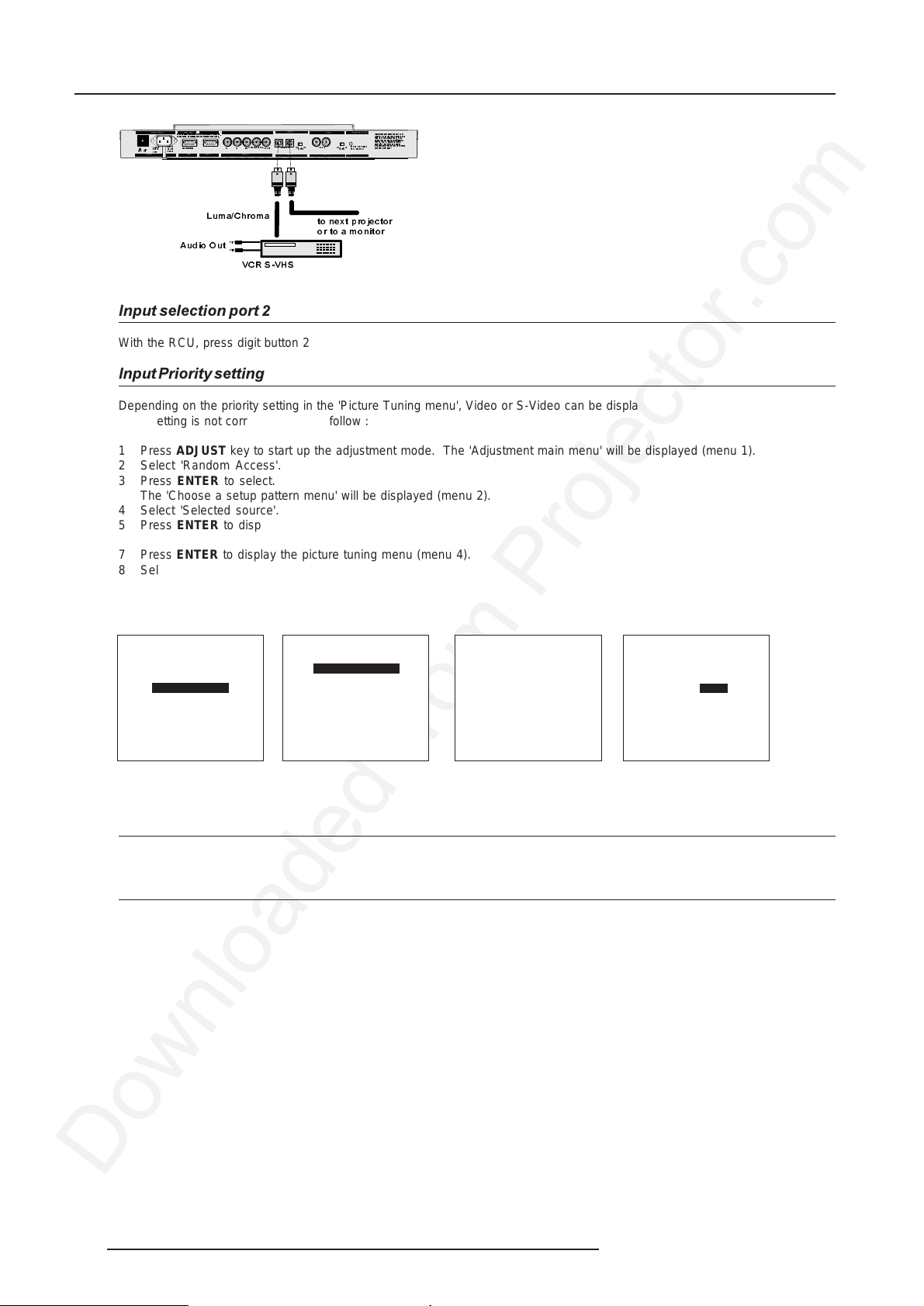
Connections
6HHLQV WDOODWL RQLQVWUXFWL RQ VE HIRUHFRQQHFWLQJ WR WK HVX SS O\
9RLUODQR WLF HG LQVWDOODWLRQ DYDQWGH UDFFRUGHUDX UpVHDX
9
9QRP
SHULSK HUDOV
,QR P
$ PS
+]
212))
)UHT
POWE R / M AINS
COMM. PORT PORT 3
5*
PORT 4/5 PORT 3 CO MM. PORT
69,'(2 2)) 21
&RPS+6\QF
96\QF
%
PORT 4/5
/XPD&KURPD
PORT 2
9,'(2
2 KP
PORT 2
WRQH[WSURMHFWRU
RUWRDPRQLWRU
PORT 1PROJECTOR MODE POWER / MAINS
7KLVGHYLFHFRPSOLHVZLWKSDUW RI
WKH)&&UXOHV2SHUDWLRQLV VXEMHFWWR
IROORZLQJWZRFRQGLWLRQV 7KLV
GHYLFH PD\Q RWFDXV HKD UP IXOLQWHU
IHUHQFH DQG WKLVG HYLFHPXVW
DFFHSWDQ\LQWHU IHUHQF HU HFH L YH G
LQFOXGLQJLQWHUIHU HQFH WKD WPD\ FDXVH
JUHHQRSHUDWLRQ
2)) 2 1
XQGHVLUHGRS HUD WLRQ
2KP
UHGVWDQGE\
PORT 1
PROJECTOR MODE
$XGLR2 X W
9&569+6
Input selection port 2
With the RCU, press digit button 2
Input Priority setting
Depending on the priority setting in the 'Picture Tuning menu', Video or S-Video can be displayed.
If the setting is not correct, handle as follow :
1 Press ADJUST key to start up the adjustment mode. The 'Adjustment main menu' will be displayed (menu 1).
2 Select 'Random Access'.
3 Press ENTER to select.
The 'Choose a setup pattern menu' will be displayed (menu 2).
4 Select 'Selected source'.
5 Press ENTER to display the 'Random Access' menu (menu 3).
6 Select 'Picture Tuning'.
7 Press ENTER to display the picture tuning menu (menu 4).
8 Select 'Port2 : Video'.
9 Press ENTER to toggle between VIDEO or S-VIDEO.
10 Press ADJUST to return to operational mode.
menu 3
RANDOM ACCESS
ADJUSTMENT MODE
PICTURE TUNING
GEOMETRY
CONVERGENCE
COLOR SELECT
Select with é or ê
then <ENTER>
<EXIT> to return.
menu 4
PICTURE TUNING
COLOR BALANCE
SYNC : FAST
VIDEO
PORT2 :
Select with é or ê
<ENTER> to accept
<EXIT> to return.
ADJUSTMENT MODE
Select a path from below :
RANDOM ACCESS
SERVICE
Source 01
Select with é or ê
then <ENTER>
<EXIT> to return.
menu 1
Choose a setup pattern
from below :
SELECTED SOURCE
GENLOCKED PATTERN
INTERNAL # PATTERN
Select with é or ê
then <ENTER>
<EXIT> to return.
menu 2
Source 01
Note on Loop-through
When using the Port 2 loop-through output, set the Termination switch in the 'OFF' position.
75 W Termination Switch for port 2
Terminate the S-Video input of the projector using the 75 W switch next to the S-Video input, when the projector operates alone or
when the projector is the last unit in loop-through configuration.
The switch is set to 'ON' : signal terminated
The switch is set to 'OFF' : signal not terminated.
2-4 5976194 BARCOCINE 9 31012002
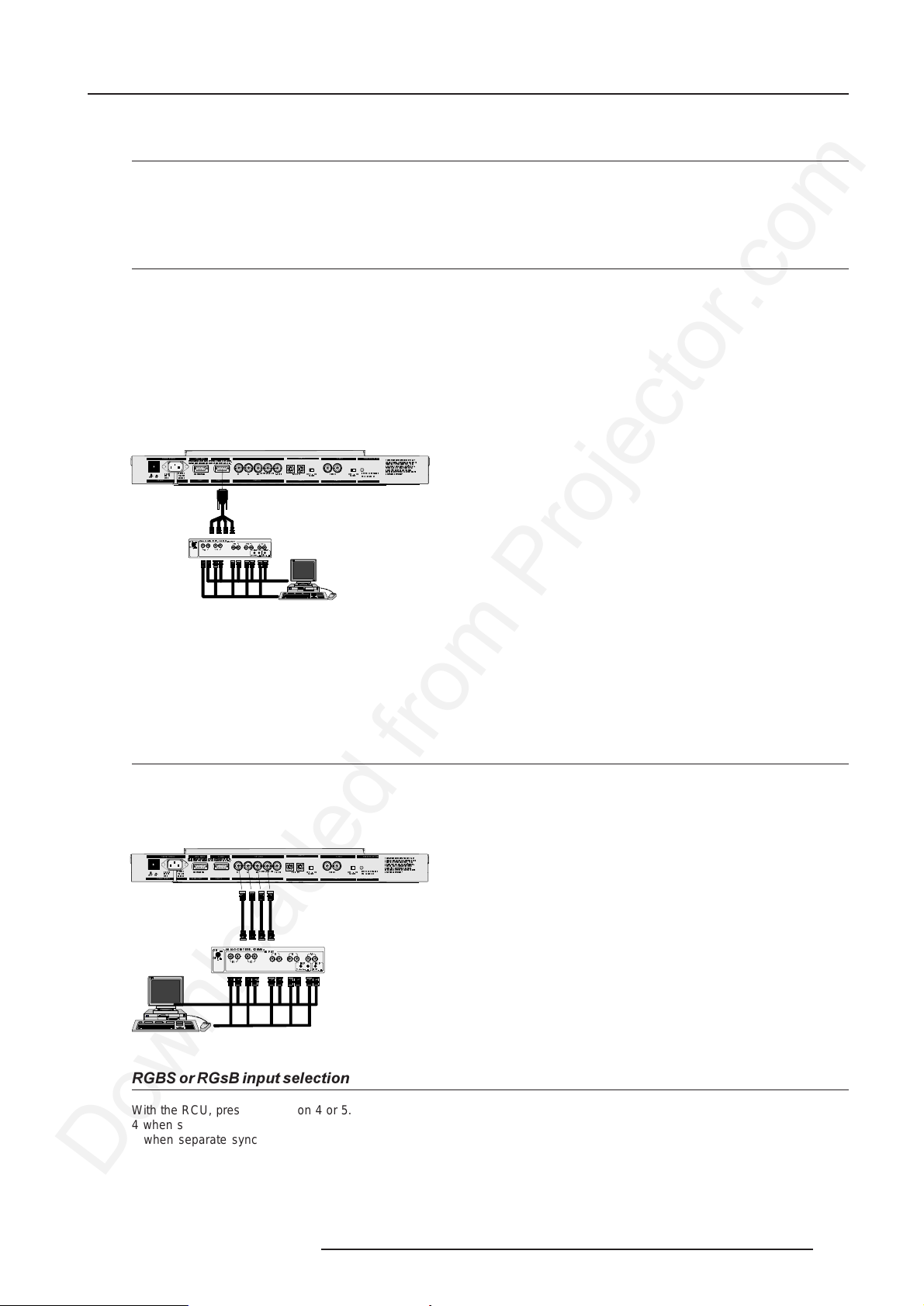
RGB Analog source to port 3
Which signal to port 3
Connect your RGB source with sync on green, composite or separate sync via an interface to Port 3.
Always use an interface when a computer and local monitor have to be connected to the projector as the signal cable coming from
the computer is limited to 60 cm due to interferences.
Pin configuration D9 connector of the Analog input.
1 Not connected
2 Ground RGBS
3 RED
4 GREEN
5 BLUE
6 Ground RGBS
7 Ground RGBS
8 Hor/comp. sync
9 Vert. sync
Connections
6HHLQV WDOODWL RQLQVWUXFWL RQ VE HIRUHFRQQHFWLQJ WR WK HVX SS O\
9RLUODQR WLF HG LQVWDOODWLRQ DYDQWGH UDFFRUGHUDX UpVHDX
9
9QRP
SHULSK HUDOV
,QR P
$ PS
212))
+]
)UHT
POWE R / M AINS
COMM. PORT PORT 3
$1$/2*,1 7(5)0+]
21
2))
*
5
5*
,1387
%+9
RKPWHUP
PORT 4/5
,13 ,13
PORT 4/5 PORT 3 CO MM. PORT
&RPS+6\QF
96\QF
69,'(2 2)) 21
%
LQYHU
PORT 1PROJECTOR MODE POWER / MAINS
PORT 2
9,'(2
2 KP
PORT 2
PORT 1
7KLVGHYLFHFRPSOLHVZLWKSDUW RI
WKH)&&UXOHV2SHUDWLRQLV VXEMHFWWR
IROORZLQJWZRFRQGLWLRQV 7KLV
GHYLFH PD\Q RWFDXV H KDUP IXOLQWHU
IHUHQFH DQG WKLVG HYLFHPXVW
DFFHSWDQ\LQWHU IHUHQF HU HFH L Y HG
LQFOXGLQJLQWHUIHU HQFH WKD WPD\ FDXVH
JUHHQRSHUDWLRQ
2)) 2 1
XQGHVLUHGRS HUD WLRQ
2KP
UHGVWDQGE\
PROJECTOR MODE
Input selection port 3
With the RCU, press digit button 3
RGB Analog source with composite sync to port 4/5.
Which signal to port 4/5
RGB analog input terminals with separate H and V sync inputs, composite sync input or with sync on green (BNC terminals). The
projector detects automatically where the sync signal is located.
6HHLQV WDOODWL RQLQVWUXFWL RQ VE HIR UHFRQQHFWLQJWRWKHVXSSO\
9RLUODQR WLF HGLQVWDOODWLRQDYDQWGHUDFFRUGHUDX UpVHDX
9
9QRP
SHULSK HUDOV
,QR P
$ PS
212))
+]
)UHT
POWE R / M AINS
COMM. PORT PORT 3
5*
PORT 4/5 PORT 3 COMM. PORT
&RPS+6\QF
69,'(2 2))21
96\QF
%
PORT 4/5
PORT 1PROJECTOR MODE POWER / MAINS
PORT 2
9,'(2
2 KP
PORT 2
PORT 1
7KLVGHYLFHFRPSOLHVZLWKSDUW RI
WKH)&&UXOHV2SHUDWLRQLV VXEMHFWWR
IROORZLQJWZRFRQGLWLRQV 7KLV
GHYLFH PD\Q RWFDXV H KDUP IXOLQWHU
IHUHQFH DQG WKLVG HYLFHPXVW
DFFHSWDQ\LQWHU IHUHQF HU HFH L Y HG
LQFOXGLQJLQWHUIHU HQFH WKD WPD\ FDXVH
JUHHQRSHUDWLRQ
2)) 2 1
XQGHVLUHGRS HUD WLRQ
2KP
UHGVWDQGE\
PROJECTOR MODE
$1$/2*,17(5)0+]
21
2))
5*
,1387
%+
,13 ,13
RKPWHUP
9
LQYHU
RGBS or RGsB input selection
With the RCU, press digit button 4 or 5.
4 when sync on green.
5 when separate sync
5976194 BARCOCINE 9 31012002
2-5
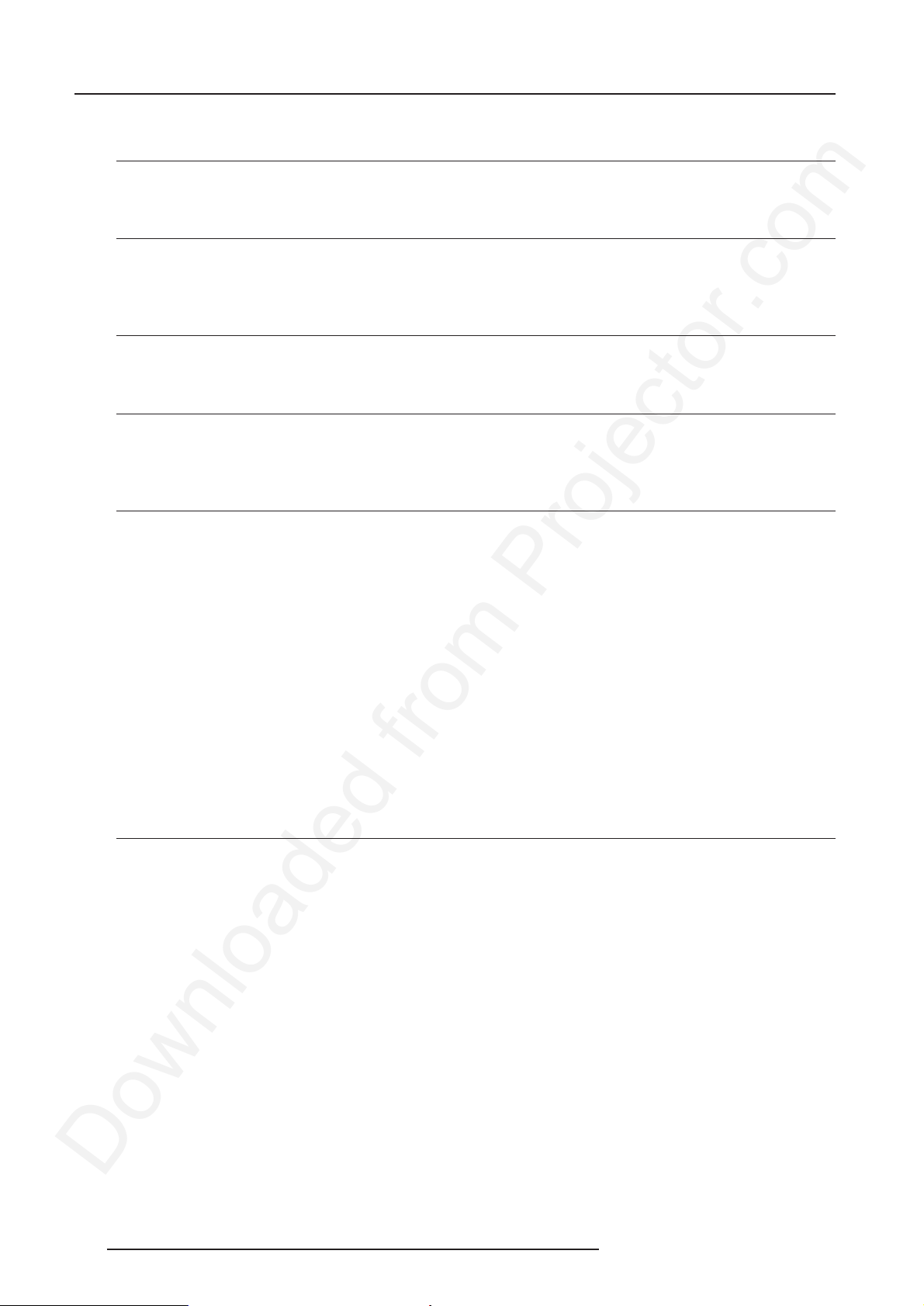
Connections
RGB Analog source with Tri-level sync to port 4/5.
Which signal to port4/5
RGB analog input terminals with Tri level sync input or with Tri-level sync on green (BNC terminals). The projector detects automatically
where the sync signal is located.
RGB3S or RG3sB input selection
With the RCU, press digit button 7
Component source to port 4/5.
Which signal to port 4/5
(R-Y)Y(B-Y) analog input terminals with sync input or with sync on the luminance (Y) input (BNC terminals). The projector detects
automatically where the sync signal is located.
Component video input selection
With the RCU, press digit button 6
RS232 Connection
RS232 input and RS232 output of the projector.
The projector is equipped with a RS232 port that allows them to communicate with a computer.
Applications
a) remote control:
- easy adjustment of the projector via a computer.
- allow storage of multiple projector configurations and set ups.
- wide range of control possibilities.
- address range from 0 to 255.
b) data communications:
- sending data to the projector or copying the data from the projector to a hard memory device.
Set up of the Baud Rate for Communication with a Computer.
See 'Changing the baud rate' in chapter 'Service mode'.
Communication port for communication with peripherals
Connecting a RCVDS 05 switcher to the projector.
- Up to 10 inputs (20 inputs when video and S-video) with the RCVDS 05 switcher and up to 90 inputs when 10 RCVDS switchers
are linked via the 5-cable output modules.
- Serial communication with the projector.
- Remote control buttons on the RCVDS to control the projector (source selection and analog settings)
- The selected source number will be displayed on a 2 digit display and the selected input modules will be indicated with a LED
on the rear.
2-6 5976194 BARCOCINE 9 31012002
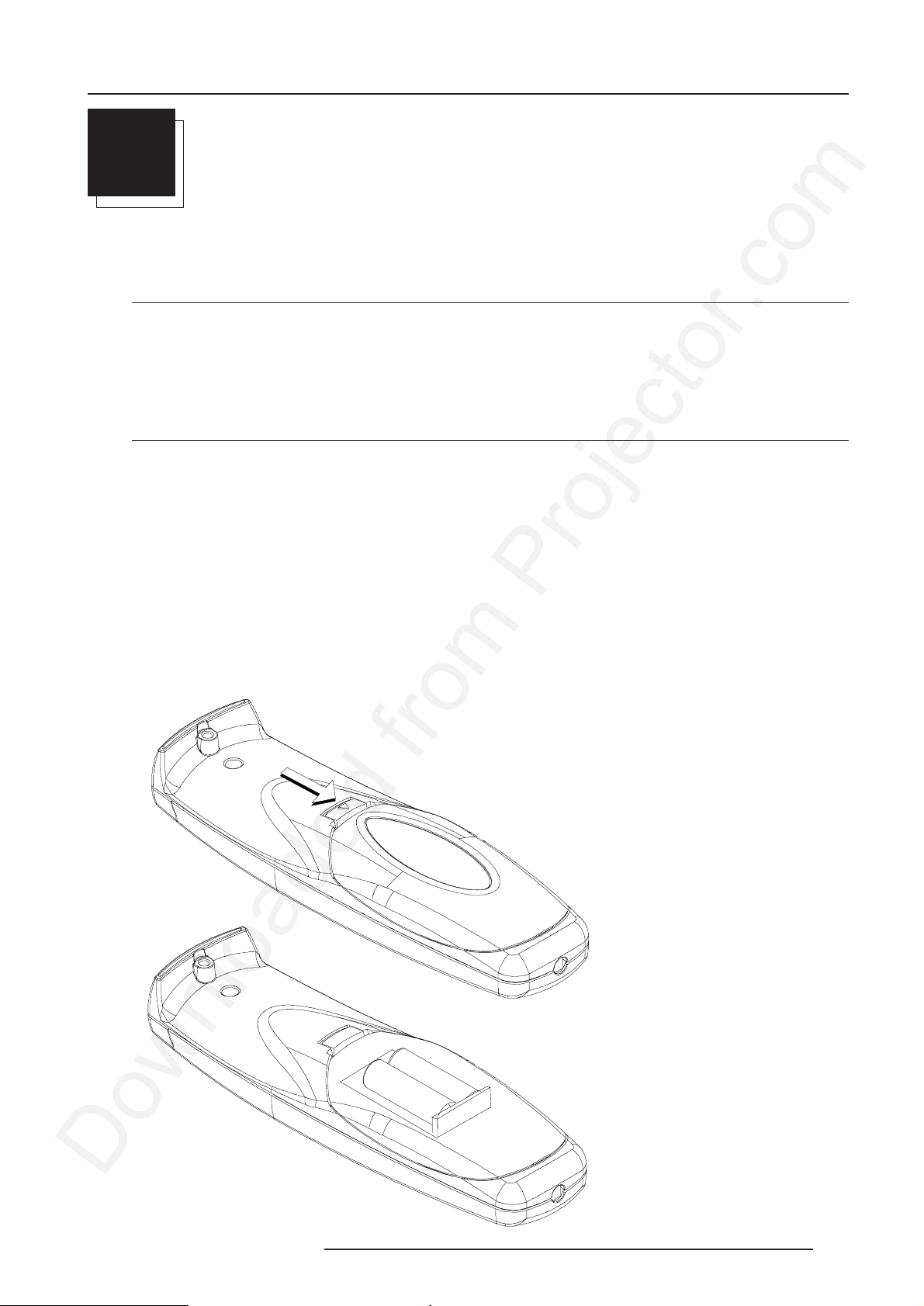
Getting Started
3
GETTING STARTED
Remote Control & Local Keypad
Battery Installation in the RCU
Two batteries are packed together with the RCU. Before using your RCU, install first these batteries.
1 Remove the battery cover on the backside by pushing the handle a little towards the bottom of the RCU.
2 Lift up the top side of the cover at the same time.
3 Insert the batteries as indicated in the RCU.
4 Put the battery cover on its place.
How to replace the batteries in the RCU ?
To replace the batteries :
1 Remove the battery cover on the backside by pushing the handle a little towards the bottom of the RCU.
2 Lift up the top side of the cover at the same time.
3 Push on the + side of the battery towards the - side
4 Lift up the battery at the same time.
5 Repeat for the second battery.
6 Insert the batteries as indicated in the RCU (battery type AA or LR6 or equivalent).
7 Put the battery cover on its place.
Note, only important if more than one projector is installed in the room :
1. the default address is zero (0) or (1). The standard RCU is setup for common address zero. To change the common address of
the RCU, contact a BARCO service center. If it is necessary to program the projector address into the RCU, see 'Projector Address'.
2. projector address has to be reprogrammed everytime the battery is changed, the RCU will always switch to the default address.
5976194 BARCOCINE 9 31012002
3-1

Getting Started
Overview of Functions
This remote control includes a battery powered infrared (IR) transmitter that allows the user to control the projector remotely.
This remote control is used for source selection, control, adaptation and set-up. It includes automatic storing of :
- picture controls (Brightness, Sharpness,....)
- settings
Other functions on the control units are:
- switching between standby and operational modes
- switching to "pause" (blanked picture, full power for immediate restarting)
- direct access to all connected sources
- variable adjustment speed : when pushing continuously on the arrow keys or the picture keys, the adjustment will be executed
in an accelerated fashion.
)
)
)
)
)
$'-
3$86(
75(%/( %$/$1&(
%$66
(17(5
7(;7
3+$6(
6+$531
7,17
&2/25
%5,*+71
&2175
92/
(;,7
1 Function keys : user programmable keys with functions for direct access.
2 ADJ. : ADJUST key, to enter or exit the adjustment mode.
stand-by
pause/park
sharpness
tint
color
brightness
contrast
3Address key (recessed key), to enter the address of the projector (between 0 and 9). Press the recessed address key with a pencil,
followed by pressing one digit button between 0 and 9.
4 Selection key : no function for this projector
5 PAUSE : to stop projection for a short time, press 'PAUSE'. The image disappears but full power is retained for immediate
restarting.
6 STBY : stand-by button, to start projector when the power switch is switched on and to switch off the projector without switching
off the power switch.
7 Mute : no function in this projector
8 Help : on line help information (not yet available)
9 Digit buttons : direct input selection.
10 Audio controls : no function
11 Picture controls : use these buttons to obtain the desired picture analog level.
12 PHASE : not used.
3-2 5976194 BARCOCINE 9 31012002
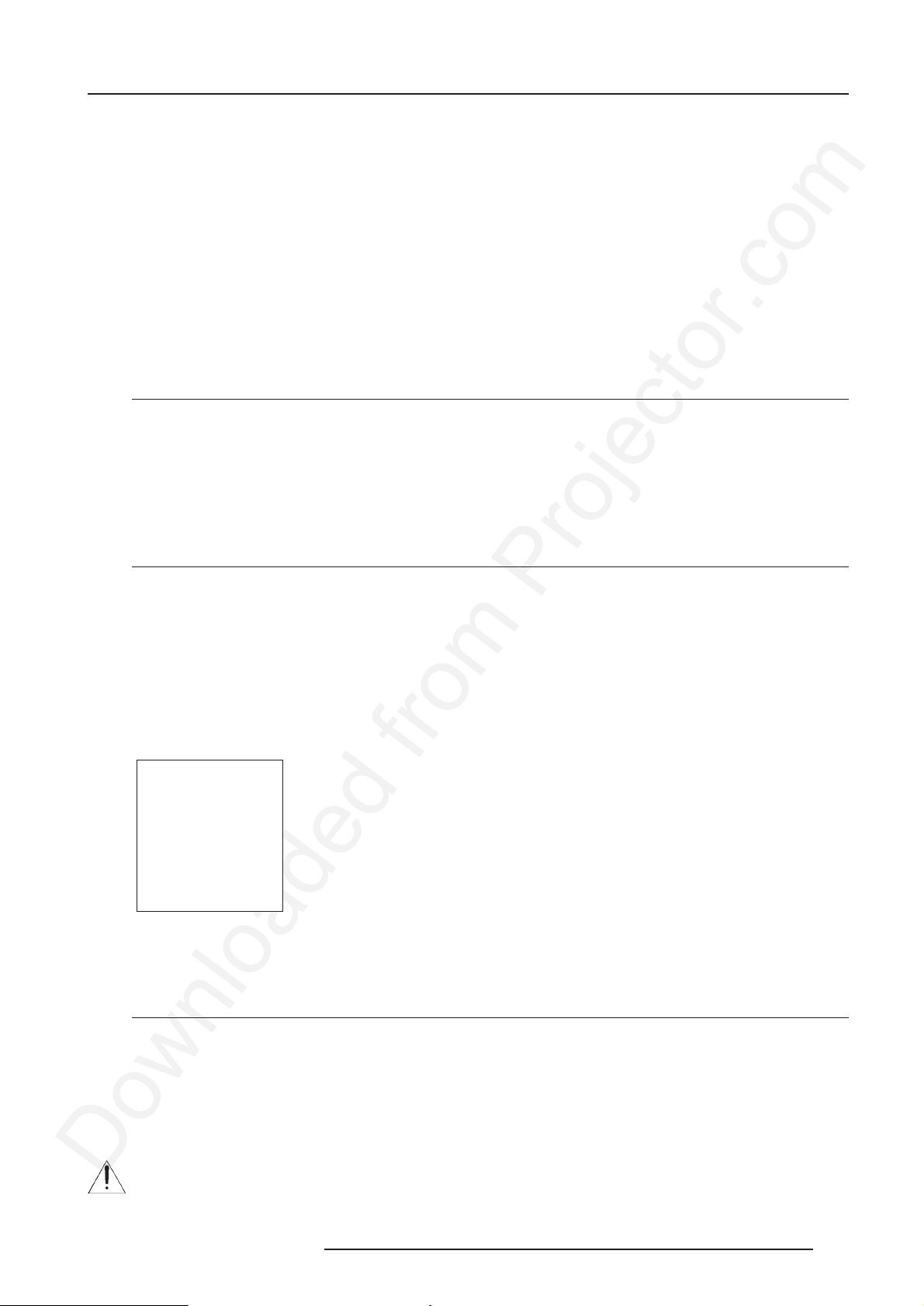
Getting Started
13 FREEZ : press to freeze the projected image.
14 TEXT : when adjusting one of the image controls, e.g. contrast, during a meeting, the displayed bar scale can be removed by
pressing 'TEXT' key first. To re-display the bar scale on the screen, press 'TEXT' key again.
15 ENTER : to start up the adjustment mode or to confirm an adjustment or selection in the adjustment mode.
16 Cursor Keys : to make menu selections when in the adjustment mode.or to increase or decrease the analog level of the image
controls when they are first selected.
17 EXIT : to leave the adjustment mode or to scroll upwards when in the adjustment mode.
18 RC operating indication : lights up when a button on the remote control is pressed. (This is a visual indicator to check the
operation of the remote control)
Operating the Projector
Switching on
Use the power switch to switch on.
When not pressed, the projector is switched off.
When pressed, the projector is switched on.
When switching on with the power switch, the projector can start now in :
- Operational mode (picture displayed)
- Stand by mode
The way of start up depends on the 'Power up' setting in the service mode.
Start up in Operational Mode
The projector can start up with the selected source or
the projector can start up with a warm up cycle message (menu 1).
When this warm up cycle message appears on the screen, the menu offers the possiblity to start with a x minutes taking warm up
periode (press ENTER) or to skip this cycle (press EXIT). The x minutes and the horizontal frequecy can be programmed in the 'Service
mode' under the item 'Projector Set Up'.
Note : This warm up periode is built in so that the projector can reach its maximum specifications and minimize all distortions.
When starting this warm up period, a full white image is shifted on the CRT faceplate to avoid a burn in. Every 30 seconds a text box
will be displayed on another place on the screen with the remaining time to go.
The image dimensions can be adjusted with the cursor keys to avoid scanning on the edges of the CRT's.
PROJECTOR WARM UP
A FULL WHITE PATTERN WILL BE
GENERATED FOR x MIN.
FOR IMMEDIATE USE OF THE
PROJCTOR, PRESS <EXIT>
WARNING : SKIPPING THIS
PROCEDURE CAN REDUCE THE
INITIAL PICTURE QUALITY OF THE
PROJECTED IMAGE;
YOU CAN ADJUST THE IMAGE
DIMENSTIONS WITH THE ARROW
KEYS TO AVOID SCANNING ON THE
EDGES OF THE CRT'S;
THIS OPTION CAN BE DISABLED IN
THE SERVICE MENU
with <ENTER>
<EXIT> to return
menu 1
To interrupt the warm up period, handle as follow :
1 Press EXIT, the warm up menu will be redisplayed with the remaining time indication.
2 Press EXIT again to quit the warm up cycle and to display the source.
Start up in Stand by Mode
The projector starts up in stand by.
Press a digit key corresponding to the desired source or press STBY key.
The projector displays the selected source or the warm up cycle message.
When this warm up message appears on the screen, handle as described in 'Start up in Operational Mode'.
Stationary Image Warning
Do not display a stationary image with full brightness and contrast for longer than 20 min., otherwise you risk damage to the CRT's.
5976194 BARCOCINE 9 31012002
3-3

Getting Started
RCU Commands to the Projector
Pointing the RCU to the reflective screen
Point the front of the RCU to the screen surface.
Ceiling
IR sensor
Screen
RCU
Point the front of the RCU towards one of the IR sensors in the projector.
Front of projector
56,156287,55(027(
56 ,1562 87,55(027 (
Re ar side of pro jector
6HHLQVWDO ODWLRQLQVWUXFWLRQVEHIRU HFRQQHFWLQJWRWK HVXSSO\
9RLUODQRWLFHGLQVWDOODWLRQDYDQWGHUDFFRUG HUDXUpVHDX
SHULSKHUDOV
9QRP
,QRP
212))
9
)UHT
$PS
POWER / MAINS
COMM. PORT PORT 3
+]
5*%
7KLVGHYLFHFRPSOLHVZLWK3DUWRI
2SHUDWLRQLVVXEMHFWWR
IROORZLQJWZRFRQGLW LRQV7KLV
WKH)&&5XOHV
GHYLFHPD\QRWFDXVHKDUPIXOLQWHU
JUHHQRSHUDWLRQ
IHUHQFHDQGWKLVGHYLFHPXVW
&RPS+6\QF96\QF
69,'(22))21
9,'(2
2))21
DFFHSWDQ\LQWHUIHUHQFHUHFHLYHG
UHGVWDQGE\
LQFOXGLQJLQWHUIHUHQFHWKDWPD\FDXVH
2KP
2KP
PORT 1
PROJECTOR MODE
XQGHVLUHGRSHUDWLRQ
PORT 4/ 5
PORT 2
45° 45°
)))
)
)
$'- (;,7
(17(5
3$86(
7(;7
3+$6(
6+$531
7,17
&2/25
%5,*+71
&2175
75(%/( %$/$1&(
%$66
92/
RCU
45° 45°
)
)
)
)
)
$'- (;,7
(17(5
3$86(
7(;7
3+$6(
6+$531
7,17
&2/25
%5,*+71
&2175
75(%/( %$/$1&(
%$6692/
When using the wireless remote control, make sure you are within the effective operating distance (30m, 100ft in a straight line). The
remote control unit will not function properly if strong light strikes the sensor window or if there are obstacles between the remote control
unit and the projector's IR sensor.
RCU used in a hardwired configuration.
56 ,1 56 287 , 5 5(027(
56,156287
,55(027(
3-4 5976194 BARCOCINE 9 31012002
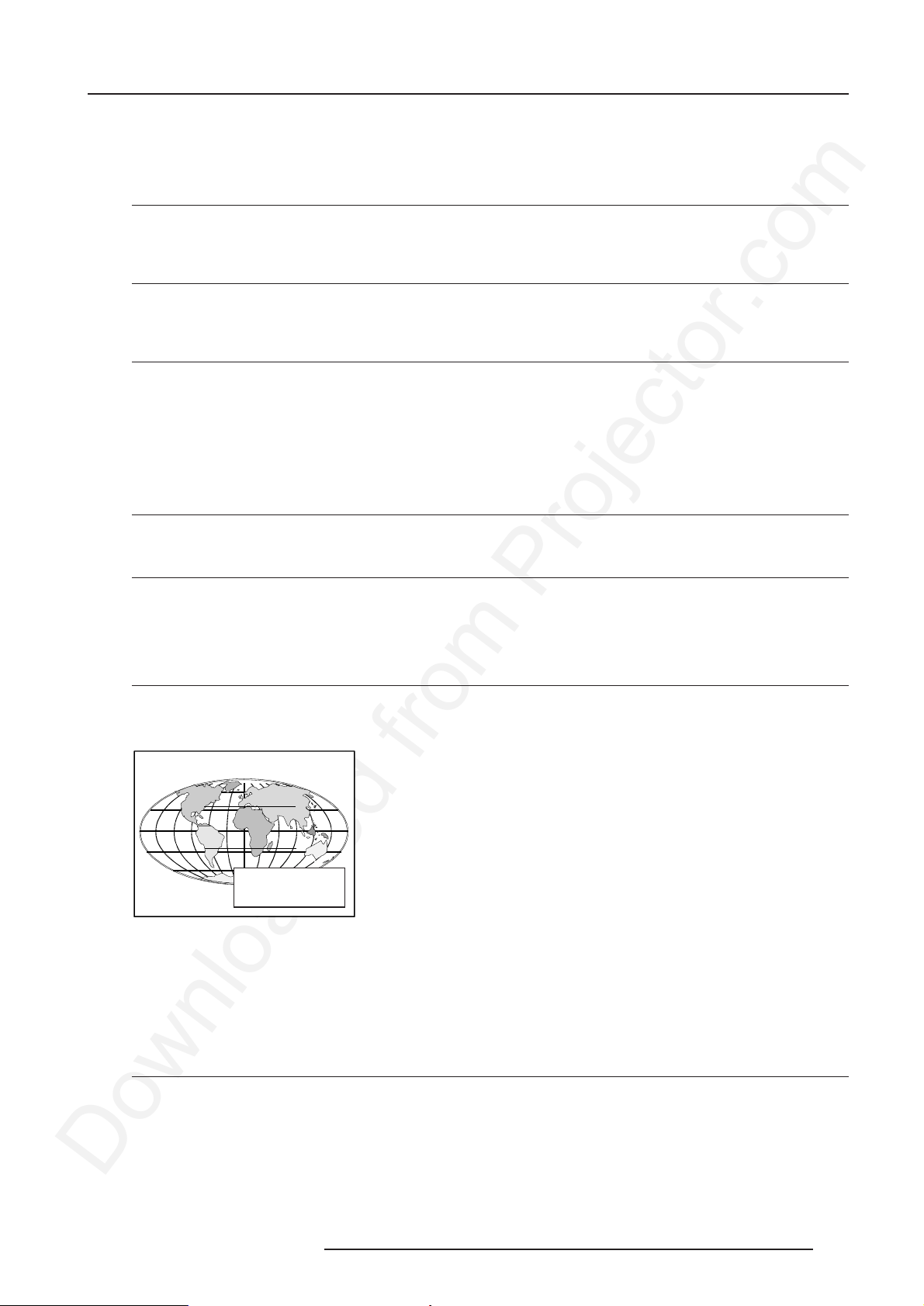
Getting Started
Plug one end of the remote cable in the connector on the bottom of the RCU and the second side in the connector in the rear panel
of the projector labelled '
REMOTE
'.
Projector address
Why a projector address ?
As more than one projectorcan be installed in a room, the separate projectors should be separately addressable with a RCU or a
computer. So each projector has its own address.
Set up an Individual Projector Address
The set up of a projector address can be done via the software.
See 'Change Projector Address' in Chapter 'Service Mode'
How to control the projector or projectors ?
The projector's address may be set to any value between 0 and 255 which can be set in the Service Mode.
When the address is set, the projector can be controlled now with:
- the RCU for addresses between 0 and 9.
- the Computer, e.g. IBM PC (or compatible), Apple MAC, etc. for addresses between 0 and 255.
Note : A projector will respond to a RCU set to the common address ('0' or '1') regardless of what address is set in the projector itself.
Common Address
Every projector has a common address '0' or '1'. The choice between '0' and '1' can be selected in the Service mode.
Before using the RCU
The RCU is default programmed with address 0 or 1, 'common address'. With that 'common address' programmed into the RCU, every
projector, with the same common address set up, will listen to the commands given by this RCU. If it is necessary to control a specific
projector, than enter the projector address into the RCU (only when that address is between 0 and 9). The projector with the
corresponding address will listen to that specific RCU.
Display the Projector Address on the Screen.
Press the ADDRESS key (recessed key on the RCU) with a pencil. The projector's address will be displayed in a 'Text box' (menu 1).
This text box disappears after a few seconds.
PROJECTOR ADDRESS
001
To continue using the RCU with that specific address, it is necessary to enter the same address with the digit buttons (address between
0 and 9) within 5 seconds after pushing the address key. For example : if the Address key displays projector address 003, then press
"3" digit button on the RCU to set the RCU's address to match the projector's address. Do not press 003 digits. This will address the
remote control to '0' and control all projectors in the room.
If the address is not entered within 5 seconds, the RCU returns to its default address (zero address) and control all projectors in the
room.
How to program an address into the RCU?
Press the ADDRESS key (recessed key on the RCU) with a pencil and enter the address with the digit buttons within 5 seconds after
pushing the address key. That address can be any digit between 0 and 9.
5976194 BARCOCINE 9 31012002
3-5
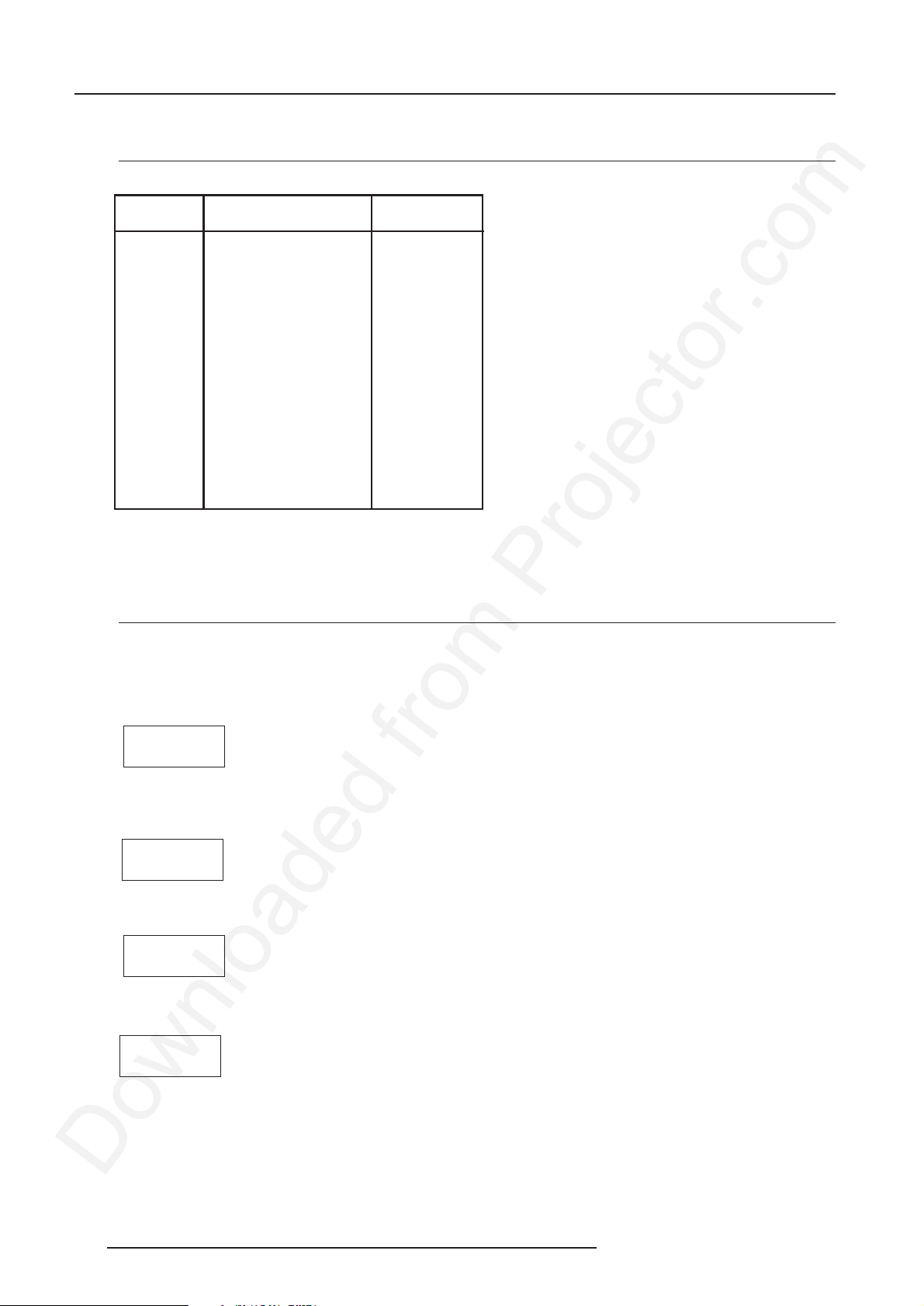
Getting Started
Controlling the Projector
Input selection modes
Source No Projector input Press button
1 Comp. Video 1
2 S-Video/Comp. Video 2
3 RGB 3
4/5 RGB (HV, SOG) 4 or 5
4/5 Component Video 6
4/5 RGB with Tri level sync 7
4/5 Component Video with
Tri-level sync 8
Input Selection via the RCU.
With the digit buttons, it is possible to select one of the above input modes.
When the source is selected
When a valid and available source is selected, there will be information displayed on the screen about that source. This information
includes :
- Source number
- Horizontal frequency
- Vertical frequency
Source 02
Fh= 15.6 kHz
Fv= 50 Hz
When the entry is a non valid source number, a warning appears on the screen : '
WARNING
input not
available
When a valid source number is selected, the projector will display this source or it will wait on the selected source number until the
source becomes available. A message 'source not available' will be displayed for a short time.
WARNING
source not
available
input not available
'.
When a Video or S-Video source is selected and no decoder is installed, the projector displays the folllowing message : 'Option not
installed'.
WARNING
Option not
installed !
3-6 5976194 BARCOCINE 9 31012002
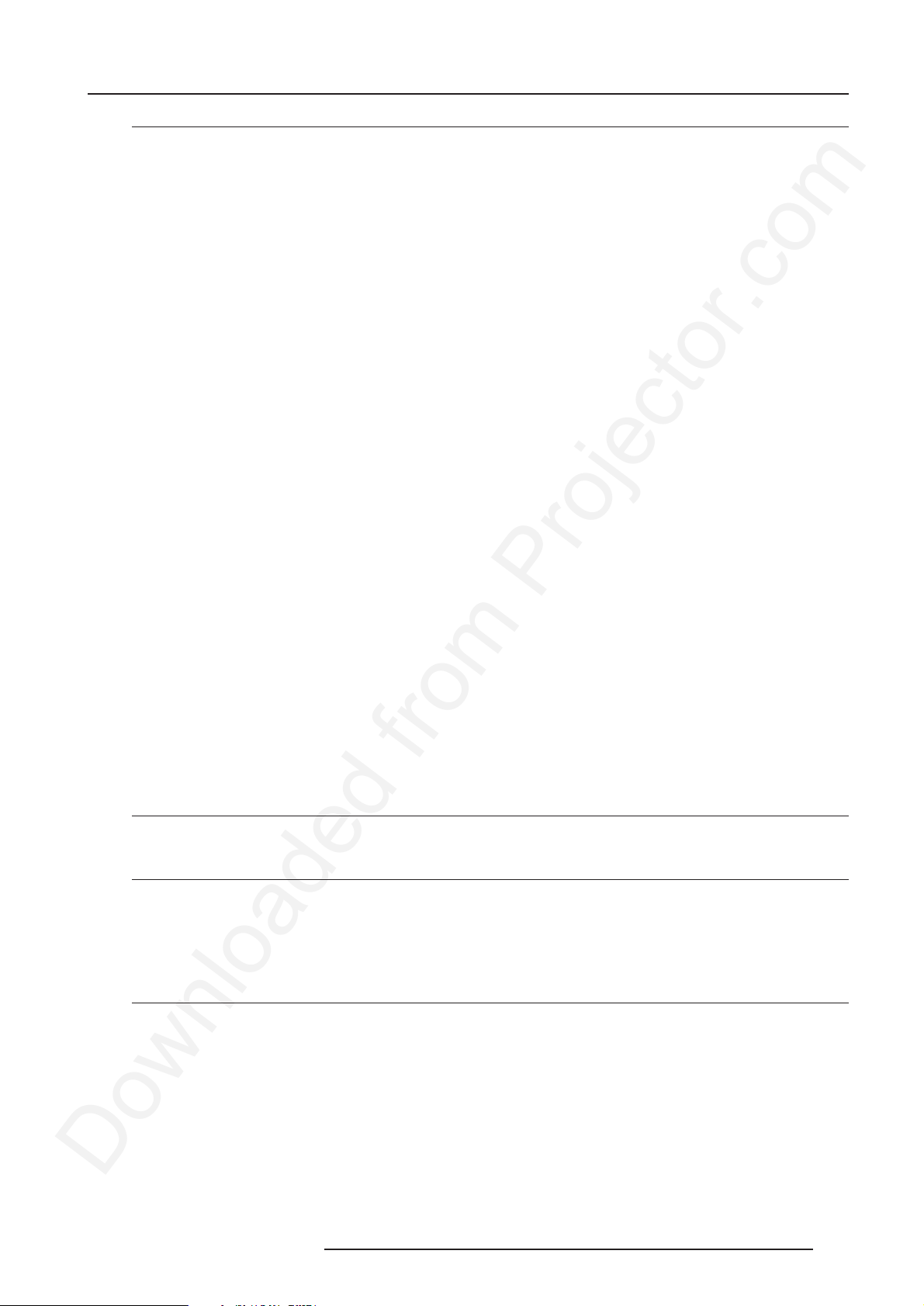
Getting Started
Picture controls
The control keys are located on the right side of the key panel of the RCU and indicated with the name of the control and an icon.
When an image control is pressed, a text box with bar scale and the function name of the control, e.g. 'brightness...' appears on the
screen (only if text is ON). The length of the bar scale indicates the current memorized setting for this source. The bar scale changes
as the + or - side of the button of the control are pressed.
Brightness Control
A correct
darkest parts of the picture appear black.
A bar scale gives a visual indication on the screen of the current brightness setting while pressing on the above indicated buttons.
If the bar scale is not visible on the screen, press 'TEXT' once and retry the above indicated buttons.
The bar scale increases when pressing on the + button (higher brightness) and decreases when pressing on the - button (lower
brightness).
Contrast Control
A correct 'contrast' setting is important for good image reproduction.
Adjust the contrast to the level you prefer, according to room lighting conditions.
A bar scale gives a visual indication on the screen of the current contrast setting while pressing the + or - buttons . If the bar scale
is not visible on the screen, press 'TEXT' key once and retry the above indicated buttons.
The bar scale increases when pressing on the + button (higher contrast) and decreases when pressing on the - button (lower contrast).
Color Saturation Control
Color saturation is only active for Video and S-Video. Adjust the color saturation using the + and - buttons . A bar scale gives a visual
indication on the screen of the current color setting while pressing on the above indicated buttons. If the bar scale is not visible on
the screen, press 'TEXT' key once and retry the above indicated buttons. The bar scale increases when pressing on the + button (richer
colors) and decreases when pressing the - button (lighter colors).
Tint Control
Tint is only active for Video and S-Video. Tint control is effective only when using the NTSC 4.43 or NTSC 3.58 system. A bar scale
gives a visual indication on the screen of the current tint setting while pressing the + or - buttons . If the bar scale is not visible on the
screen, press the 'TEXT' key once and retry the above indicated buttons.
The bar scale increases when pressing on the + button and decreases when pressing the - button.
Sharpness Control.
'brightness'
setting is important for good image reproduction. Adjust the brightness with the + button and - button until the
Sharpness control only active for Video and S-Video. A bar scale gives a visual indication on the screen of the current sharpness setting
while pressing the + or - buttons. If the bar scale is not visible on the screen, press 'TEXT' key once and retry the above indicated
buttons.
The bar scale increases when pressing on the + button (sharper picture) and decreases when pressing on the - button (softer picture).
Sound controls
These keys have no function with this projector.
The Pause key.
When the Pause key is pressed, the image projection is stopped but the projector remains with full power for immediate restart.
To restart the image :
1 Press the Pause key,
2 Select a source number.
The Freeze key.
When the Freeze key is pressed, the image is frozen until this key is pressed again.
5976194 BARCOCINE 9 31012002
3-7

Getting Started
3-8 5976194 BARCOCINE 9 31012002
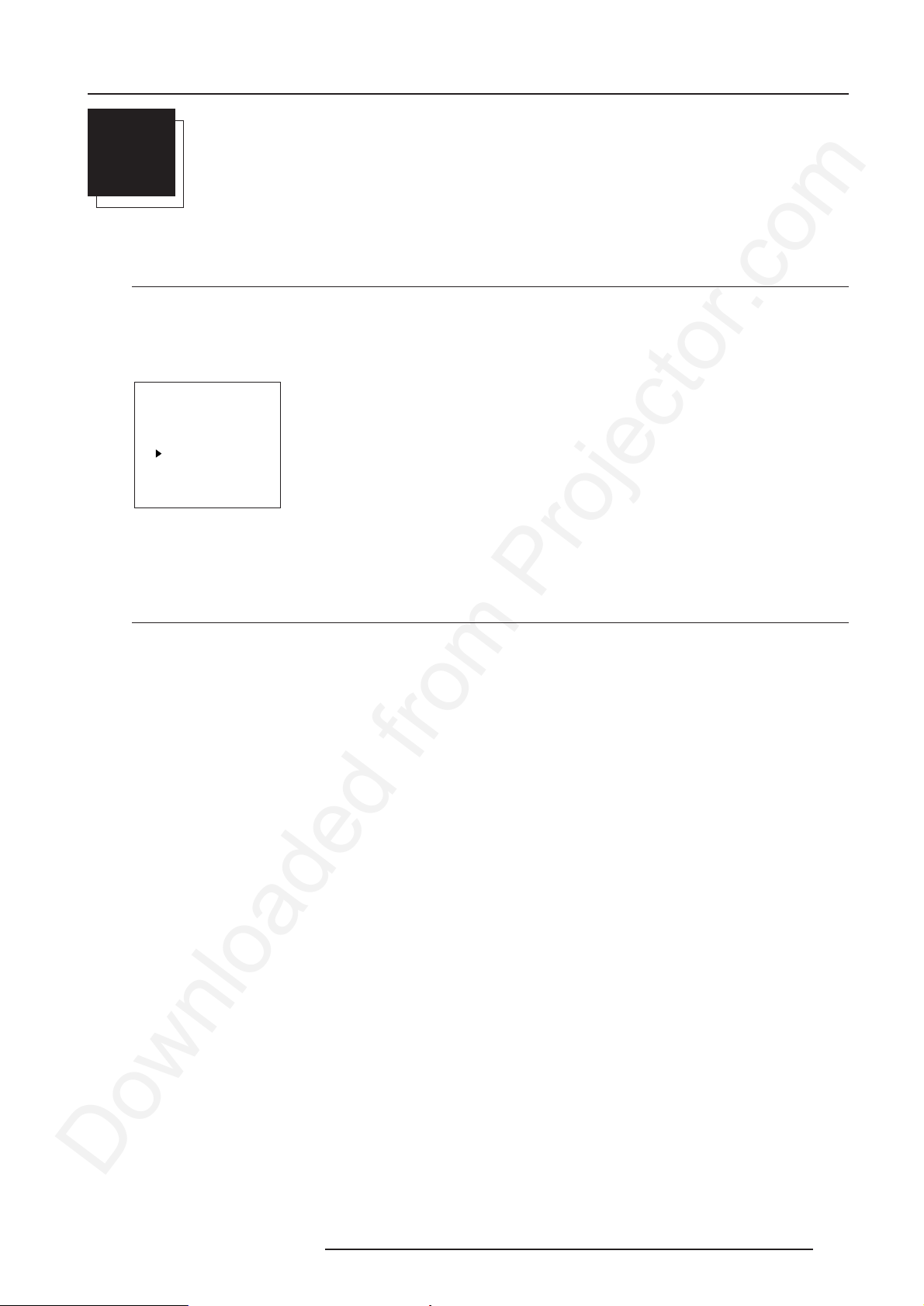
Start up Adjustment mode
4
START UP OF THE ADJUSTMENT MODE
Adjustment Mode
Start Up
All picture adjustments are made while in the 'Adjustment mode'.
Press the ADJUST key.
The projector displays the 'Main menu' (menu 1).
MAIN MENU
Image Control
IRIS Control
Sound Control
Function keys
Service Menus
Select with é or ê
then <ENTER>
<EXIT> to return.
menu 1
You are now in the
The ENTER and EXIT keys are used to move forward and backward through the menu structure. The ADJUST key can be used
to terminate the adjustment mode while a path selection menu (head menu) is displayed.
'Adjustment mode'
. The cursor keys are used to make menu selections and also vertical and horizontal adjustments.
Possible Paths
Depending on the projector configuration the following paths are possible with the 'Main menu'.
Image Control - Allows to change the color temperature of the image and to select another format (adjustment) for the image.
IRIS-Control - This control allows to align the projector automatically using the autoconvergence unit IRIS built into the projector.
Sound Control - Allows to select the sound mode (only when a sound unit is built in).
Function Keys - Gives an overview of the programmed function for each key.
Service Menus - Installation and adjustment menus to set up the projector. Before entering a warning will be displayed.
5976194 BARCOCINE 9 31012002
4-1
