Barco R9002390, R9002391, R9002392, R9002397, R9002398 OWNER'S MANUAL
...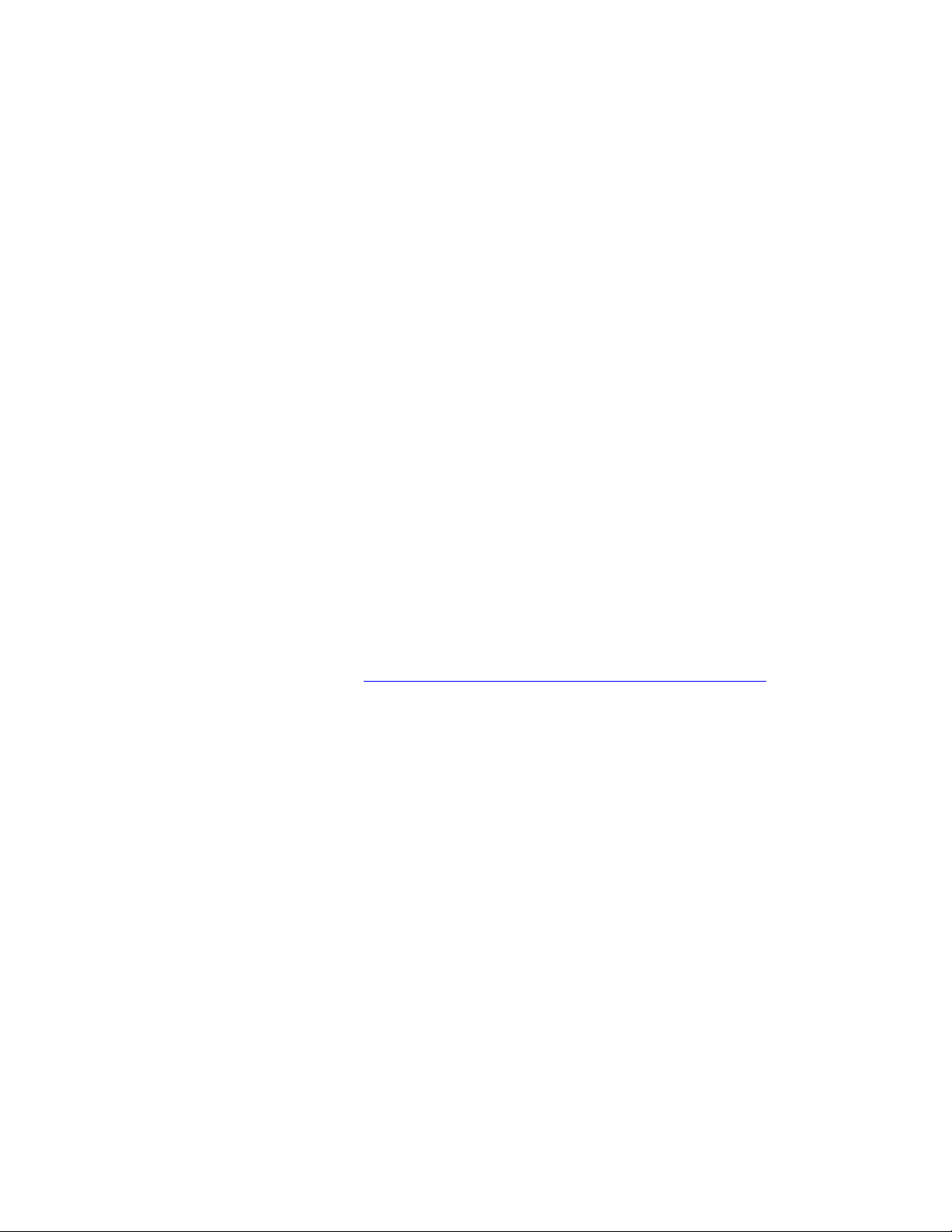
PLEASE READ
We are in no way responsible for the
contents of the manual. We do not guarantee
its accuracy and we do not make any claim
of copyright. The copyright remains the
property of their respective owners.
Visit the site to read the latest projector
news and reviews, read and comment on
projector specifications, download user
manuals and much more.
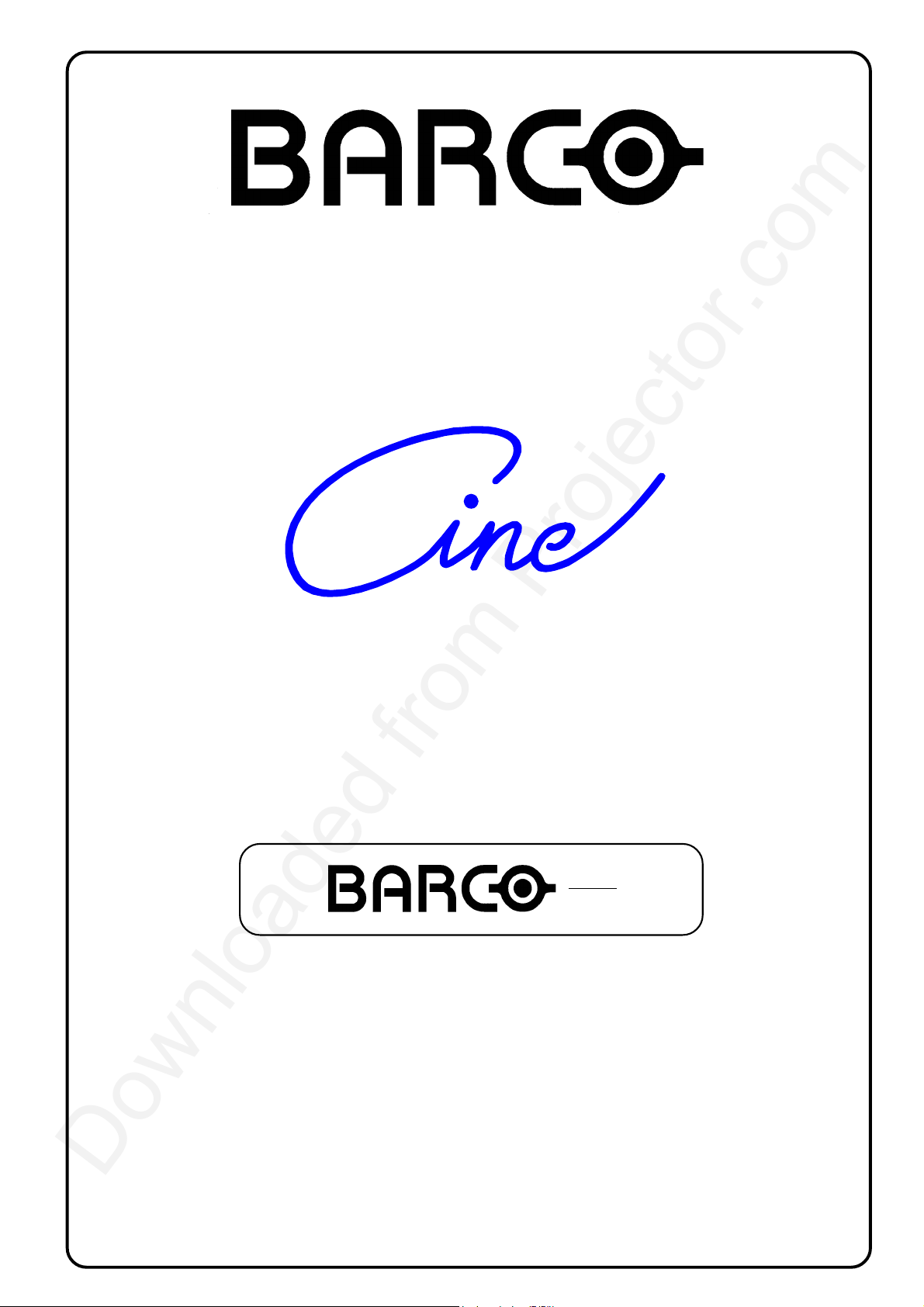
BARCO PROJECTION SYSTEMS
Ciné
8
R9002390-R9002391-R9002392
R9002397-R9002398-R9002399
OWNER'S MANUAL
Date :
03052000
Art. No. :
R5976064

R9002390 : Ciné 8 230V
R9002391 : Ciné 8 + LIDO 230V
R9002392 : Ciné 8 + LIMO 230V
R9002397 : Ciné 8 + LIMO 120V
R9002398 : Ciné 8 + LIDO 120V
R9002399 : Ciné 8 120V
Due to constant research, the information in this manual is subject to change without notice.
Produced by BARCO NV, May 2000.
All rights reserved.
Trademarks are the rights of their respective owners.
BARCO n.v./Projection Systems
Noordlaan 5
B-8520 Kuurne
Belgium
Tel : +32/56/368211
Fax : +32/56/351651
E-mail : sales.bps@barco.com
Visite Barco at the web : http://www.barco.com
Printed in Belgium
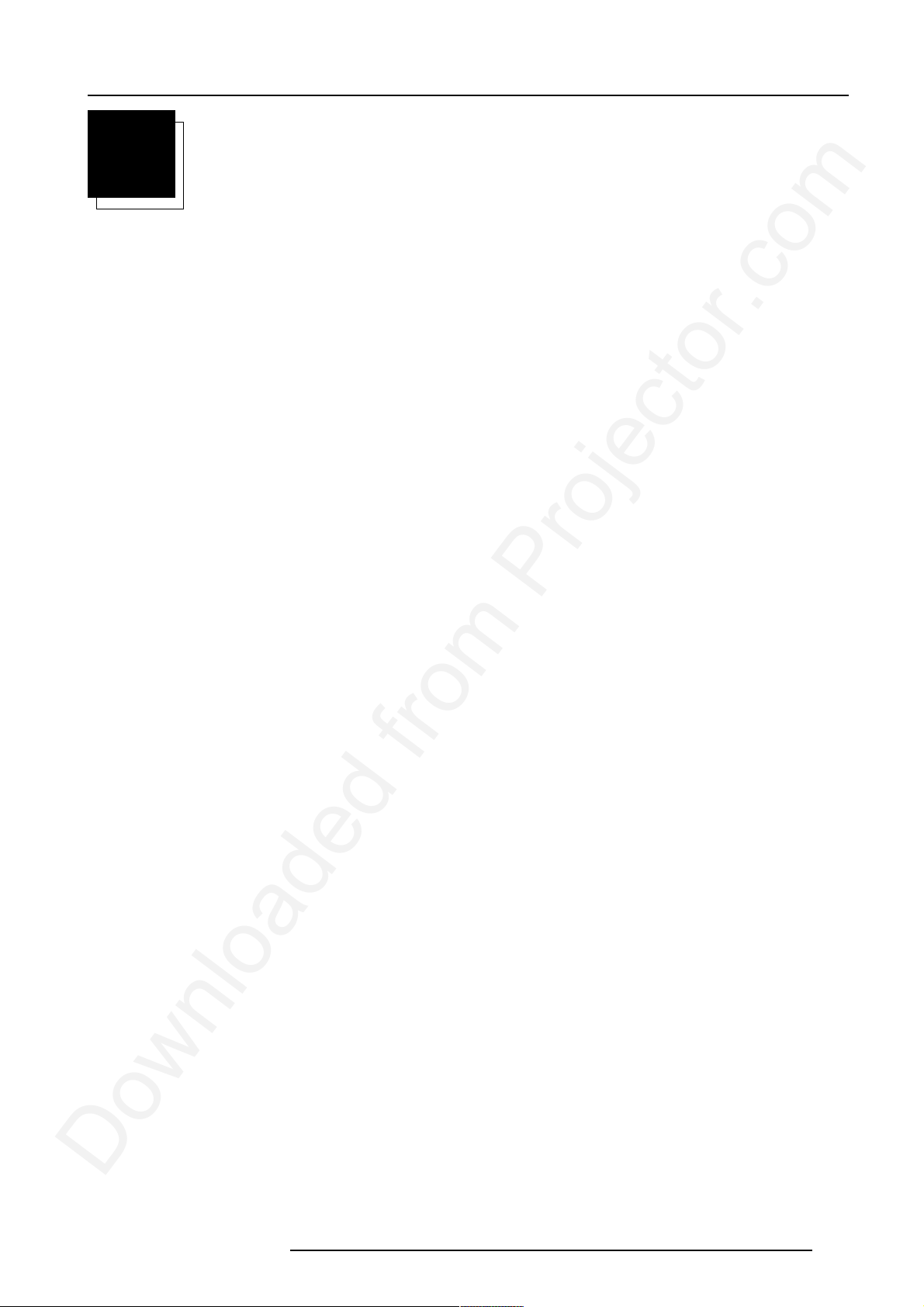
Table of Contents
TABLE OF CONTENTS
i
TABLE OF CONTENTS ......................................................................................................I-1
SAFETY INSTRUCTIONS..................................................................................................1-1
Safety Instructions ........................................................................................................................................ 1-1
Notice on Safety............................................................................................................................................1-1
installation INSTRUCTIONS.......................................................................................................................... 1-1
OWNER’S RECORD ..................................................................................................................................... 1-1
Safety indication on the product.................................................................................................................... 1-1
Safety Warning .............................................................................................................................................. 1-2
FEDERAL COMMUNICA TION COMMISSION (FCC ST A TEMENT).............................................................. 1-2
On Safety...................................................................................................................................................... 1-2
On installation ............................................................................................................................................... 1 -3
On servicing .................................................................................................................................................. 1-3
On cleaning ................................................................................................................................................... 1-3
On repacking ................................................................................................................................................. 1-3
On illumination............................................................................................................................................... 1-3
CONNECTIONS..................................................................................................................2-1
Power Connection to Projector ...................................................................................................................... 2-1
AC Power (mains) cord connection ............................................................................................................... 2-1
Power Check ................................................................................................................................................. 2-1
Power Voltage indication................................................................................................................................ 2-1
Power Check Warning.................................................................................................................................... 2-1
Switching on/off............................................................................................................................................. 2-2
Input Source Connection ............................................................................................................................... 2-2
Input facilities................................................................................................................................................ 2-2
Which source to which input.......................................................................................................................... 2-2
Connecting a Composite Video source.......................................................................................................... 2-3
Connecting a S-Video or Video source to port 2. .......................................................................................... 2- 3
Connecting a RGB Analog source with composite sync to port 4/5.............................................................. 2-5
Connecting a RGB Analog source to port 3 .................................................................................................. 2-5
Connecting a RGB Analog source with Tri-level sync.................................................................................... 2-6
Connecting a Component source. ................................................................................................................. 2-7
Connecting a Component source with T ri-level sync. .................................................................................... 2-7
RS232 Connection......................................................................................................................................... 2-8
RS232 input and RS232 output of the projector............................................................................................. 2-8
Communication port for communication with peripherals .............................................................................. 2-8
Connecting a RCVDS 05 switcher to the projector . ....................................................................................... 2-8
Connecting a VS05 switcher to the projector................................................................................................. 2-8
Connecting an IR Remote Receiver to the projector ...................................................................................... 2-8
GETTING STARTED .......................................................................................................... 3-1
Remote Control & Local Keypad ................................................................................................................... 3-1
Battery Installation in the RCU ...................................................................................................................... 3-1
How to replace the batteries in the RCU ?..................................................................................................... 3 -1
Gaining Access to the Local Keypad ............................................................................................................ 3-2
Overview of Functions................................................................................................................................... 3 -2
Operating the Projector ................................................................................................................................. 3-3
Switching on.................................................................................................................................................. 3-3
Start up in Operational Mode ........................................................................................................................ 3-4
Start up in Stand by Mode ............................................................................................................................ 3- 4
Warning ......................................................................................................................................................... 3-4
5976064 BARCOCINE 8 25012000
1-1

Table of Contents
RCU Commands to the Projector .................................................................................................................. 3-4
Pointing the RCU to the reflective screen...................................................................................................... 3-4
Pointing the RCU directly to the IR Sensors.................................................................................................. 3-5
Hardwired Remote Input ................................................................................................................................ 3-5
Projector address .......................................................................................................................................... 3-5
Why a projector address ?............................................................................................................................. 3 -5
Set up an Individual Projector Address ......................................................................................................... 3-5
How to control the projector or projectors ? ................................................................................................... 3-5
Before using the RCU.................................................................................................................................... 3-6
Common Address.......................................................................................................................................... 3-6
Display the Projector Address on the Screen................................................................................................ 3 -6
How to program an address into the RCU? ................................................................................................... 3-6
Controling the Projector ................................................................................................................................. 3-6
Input selection modes ................................................................................................................................... 3-6
When the source is selected ......................................................................................................................... 3-7
Picture controls ............................................................................................................................................. 3-7
The Pause key . ............................................................................................................................................. 3-8
The Freeze key (only with line doubler). ........................................................................................................ 3-8
START UP OF THE ADJUSTMENT MODE ......................................................................4-1
Adjustment Mode .......................................................................................................................................... 4-1
Start Up......................................................................................................................................................... 4-1
Possible Paths............................................................................................................................................... 4-1
MAIN MENU ........................................................................................................................5-1
Main Menu..................................................................................................................................................... 5-1
Overview Flowchart....................................................................................................................................... 5-1
Image Control................................................................................................................................................ 5-2
Starting Up .................................................................................................................................................... 5-2
Line Doubler (if available) ..............................................................................................................................5-2
Why line doubling .......................................................................................................................................... 5-2
How to enable/disable the Line Doubler......................................................................................................... 5-2
Line Multiplier (if available) ............................................................................................................................5-2
Why Line Multiplying ..................................................................................................................................... 5-2
How to change the Multiplier Setting ............................................................................................................. 5-3
Line Multiplier ON/OFF.................................................................................................................................. 5-3
Multiplier Mode ..............................................................................................................................................5-3
What can be selected within the multiplier mode ? ....................................................................................... 5-3
How to start up the Multiplier Mode menu ?.................................................................................................. 5-3
How to change the scan rate ?...................................................................................................................... 5-4
Motion Processing.........................................................................................................................................5-4
Why Motion Processing ? ............................................................................................................................. 5-4
How to activate ? .......................................................................................................................................... 5-4
Why Time Base Correction ?......................................................................................................................... 5-4
How to activate ? .......................................................................................................................................... 5-4
Video Equalizing............................................................................................................................................5-5
What can be done ? ...................................................................................................................................... 5-5
How to select Video Equalizing ? .................................................................................................................. 5-5
How to adjust the Video Equalizing ? ............................................................................................................ 5-5
Noise Reduction ............................................................................................................................................5-5
What can be done ? ...................................................................................................................................... 5-5
How to select and adjust the Noise Reduction ? ........................................................................................... 5-5
Contrast Enhancement..................................................................................................................................5-5
What can be done ? ...................................................................................................................................... 5-5
How to select and adjust the contrast enhancement ?.................................................................................. 5- 6
Color Adjust................................................................................................................................................... 5-6
What can be done ? ...................................................................................................................................... 5-6
How to select 'Color Adjust' and to select a new color temperature? ........................................................... 5-6
Format Select................................................................................................................................................ 5-6
1-2 5976064 BARCOCINE 8 25012000

Table of Contents
What can be done ? ...................................................................................................................................... 5-6
How to select a 'Format' ? ............................................................................................................................. 5-6
How to add a name to a 'Format' ? ................................................................................................................ 5-7
How to store the settings to a new 'Format' ?................................................................................................ 5-7
IRIS control ................................................................................................................................................... 5-7
Start Up......................................................................................................................................................... 5-7
Note............................................................................................................................................................... 5-7
IRIS Touch Up...............................................................................................................................................5-7
What can be done ? ...................................................................................................................................... 5-7
How to start up the IRIS Touch Up ?............................................................................................................. 5-8
IRIS Auto Converge ......................................................................................................................................5-8
What can be done ? ...................................................................................................................................... 5-8
How to start up the IRIS Auto Converge ?.................................................................................................... 5 -8
IRIS Full Alignment .......................................................................................................................................5-8
What can be done ? ...................................................................................................................................... 5-8
How to start up the IRIS Full Alignment ?..................................................................................................... 5-8
Sound Control................................................................................................................................................ 5-9
What can be done ? ...................................................................................................................................... 5-9
How to start up and to select the Sound Control ?........................................................................................ 5- 9
Function Keys ............................................................................................................................................... 5-9
What can be done ? ...................................................................................................................................... 5-9
How to get an overview of the programmed keys ?....................................................................................... 5-9
Service Menus .............................................................................................................................................. 5-9
What can be done ? ...................................................................................................................................... 5-9
How to enter the Service Menu ? ................................................................................................................ 5-10
ENTERING THE SERVICE MENUS .................................................................................. 6-1
Service menus .............................................................................................................................................. 6-1
What is available in the Service menus ? ..................................................................................................... 6-1
How to enter the Service Menus ? ................................................................................................................ 6-1
Password Protection...................................................................................................................................... 6-1
Entering the password................................................................................................................................... 6-1
RANDOM ACCESS ADJUSTMENT MODE ......................................................................7-1
Random access adjustment mode. ............................................................................................................... 7-1
Starting Up .................................................................................................................................................... 7-1
Overview Flowchart....................................................................................................................................... 7- 1
Selecting Setup Pattern ................................................................................................................................ 7-2
Set up of the Selected Setup Pattern ? ......................................................................................................... 7-2
Note: .............................................................................................................................................................. 7-2
Internal Cross Hatch Pattern ......................................................................................................................... 7-3
When using the Internal Cross Hatch Pattern ? ............................................................................................ 7-3
Factory Preset Frequencies........................................................................................................................... 7-3
Random access adjustment mode selection menu....................................................................................... 7-3
What is possible ?......................................................................................................................................... 7-3
Picture Tuning ............................................................................................................................................... 7-4
Start up the Picture Tuning............................................................................................................................ 7-4
Color Balance................................................................................................................................................7-4
What can be done ? ......................................................................................................................................7-4
How to select the Color Balance ? ................................................................................................................ 7- 4
Fixed Color Balance ...................................................................................................................................... 7-4
Custom Color Balance. ................................................................................................................................. 7-4
Sync Fast/Slow Adjustment..........................................................................................................................7-5
What can be done ? ...................................................................................................................................... 7-5
How to setup the sync function ?.................................................................................................................. 7-5
Note............................................................................................................................................................... 7-5
Peaking .........................................................................................................................................................7-6
What can be done ? ...................................................................................................................................... 7-6
How to set up ? ............................................................................................................................................. 7-6
5976064 BARCOCINE 8 25012000
1-3

Table of Contents
Clamp Tuning ................................................................................................................................................7- 6
What can be done ? ...................................................................................................................................... 7-6
How to set up ? ............................................................................................................................................. 7-6
Port 2 : Video or S-Video ..............................................................................................................................7-7
What can be done ? ...................................................................................................................................... 7-7
How to configure port 2 ? .............................................................................................................................. 7-7
Line Doubler/Line Multiplier ...........................................................................................................................7-7
What can be done ? ...................................................................................................................................... 7-7
How to select when a line doubler is built in ?............................................................................................... 7-7
How to select when a line multiplier is built in ? ............................................................................................ 7-8
Switching the multiplier ON/OFF ................................................................................................................... 7-8
Motion Processing.........................................................................................................................................7-8
Why Motion Processing ? ............................................................................................................................. 7-8
How to activate ? .......................................................................................................................................... 7-8
Why Time Base Correction ?......................................................................................................................... 7-9
How to activate ? .......................................................................................................................................... 7-9
Output Mode..................................................................................................................................................7-9
What can be done ? ...................................................................................................................................... 7-9
How to select a new scan rate ? ................................................................................................................... 7-9
Video Equalizing..........................................................................................................................................7-10
What can be done ? .................................................................................................................................... 7-10
How to select Video Equalizing ? ................................................................................................................ 7-10
How to adjust the Video Equalizing ? .......................................................................................................... 7-10
Noise Reduction ..........................................................................................................................................7-10
What can be done ? .................................................................................................................................... 7-10
How to select and adjust the Noise Reduction ? ......................................................................................... 7-10
Contrast Enhancement................................................................................................................................7-11
What can be done ? .................................................................................................................................... 7-11
How to select and adjust the contrast enhancement ?................................................................................ 7-11
Advanced Settings ......................................................................................................................................7-11
How to select the Advanced Settings ? ...................................................................................................... 7-11
Luminace Delay........................................................................................................................................... 7-11
Clamp Gating .............................................................................................................................................. 7-12
Vertical Sync Reference.............................................................................................................................. 7-12
Geometry Adjustments ............................................................................................................................... 7-12
What can be done ? .................................................................................................................................... 7-12
Start Up....................................................................................................................................................... 7-12
Important..................................................................................................................................................... 7-13
Horizontal Phase Adjustment...................................................................................................................... 7-13
Start Up....................................................................................................................................................... 7-13
Note............................................................................................................................................................. 7-13
How to adjust ? ........................................................................................................................................... 7-13
Raster Shift Adjustment .............................................................................................................................. 7-13
What has to be done ? ................................................................................................................................ 7-13
CAUTION .................................................................................................................................................... 7-13
Start up ....................................................................................................................................................... 7-14
Note............................................................................................................................................................. 7-14
Warning ....................................................................................................................................................... 7-14
Left-Right (east-west) Adjustments ............................................................................................................. 7-14
What can be adjusted ?............................................................................................................................... 7-14
Start up ....................................................................................................................................................... 7-14
Note............................................................................................................................................................. 7-14
Which adjustment can be executed ? ......................................................................................................... 7-15
How to enter an alignment ?........................................................................................................................ 7-15
Warning ....................................................................................................................................................... 7-15
Seagull correction........................................................................................................................................ 7-16
Left Side Correction..................................................................................................................................... 7-16
What can be done ? .................................................................................................................................... 7-16
Warning ....................................................................................................................................................... 7-16
Start Up....................................................................................................................................................... 7-16
1-4 5976064 BARCOCINE 8 25012000

Table of Contents
Left Side Adjustments................................................................................................................................. 7-17
Top-Bottom (north-south) Adjustments ....................................................................................................... 7-17
What can be adjusted ?............................................................................................................................... 7-17
Start Up....................................................................................................................................................... 7-17
Note............................................................................................................................................................. 7-17
Which adjustment can be executed ? ......................................................................................................... 7-17
How to enter an alignment ?........................................................................................................................ 7-18
Seagull correction........................................................................................................................................ 7-18
Horizontal Size Adjustment ......................................................................................................................... 7-19
What can be done ? .................................................................................................................................... 7-19
Start up ....................................................................................................................................................... 7-19
Hint.............................................................................................................................................................. 7-19
Vertical Linearity Adjustment ...................................................................................................................... 7-20
What can be done ? .................................................................................................................................... 7-20
Start Up....................................................................................................................................................... 7-20
Vertical Size Adjustment............................................................................................................................. 7-20
What can be done ? .................................................................................................................................... 7-20
Start up ....................................................................................................................................................... 7-20
Hint.............................................................................................................................................................. 7-20
Blanking Adjustments ................................................................................................................................. 7-21
What can be done ? .................................................................................................................................... 7-21
Start Up....................................................................................................................................................... 7-21
How to adjust the Blanking ?....................................................................................................................... 7-21
Convergence Adjustment ............................................................................................................................ 7-22
What has to be done ? ................................................................................................................................ 7-22
Note............................................................................................................................................................. 7-22
Adjustment order ......................................................................................................................................... 7-22
Start up ....................................................................................................................................................... 7-22
How to adjust ? ........................................................................................................................................... 7-23
Focusing...................................................................................................................................................... 7-23
What can be done ? .................................................................................................................................... 7-23
Start Up....................................................................................................................................................... 7-23
Midpoint Focusing ....................................................................................................................................... 7-24
T op Image Focusing .................................................................................................................................... 7-24
Bottom Image Focusing .............................................................................................................................. 7-24
Left Image Focusing.................................................................................................................................... 7-24
Right Image Focusing ................................................................................................................................. 7-25
Blue on Source............................................................................................................................................ 7-25
Color Select................................................................................................................................................. 7-25
What can be done ? .................................................................................................................................... 7-25
Start Up....................................................................................................................................................... 7-25
SERVICE MODE .................................................................................................................8-1
Service mode. ............................................................................................................................................... 8-1
Start Up......................................................................................................................................................... 8-1
Overview flowchart........................................................................................................................................ 8-1
Copy a block ................................................................................................................................................. 8-2
What can be done ? ...................................................................................................................................... 8-2
Identification.................................................................................................................................................. 8-2
What can be seen ? ...................................................................................................................................... 8-2
How to start up ?........................................................................................................................................... 8-2
How to copy ? ............................................................................................................................................... 8-3
Deletion of blocks.......................................................................................................................................... 8-3
What can be done ? ...................................................................................................................................... 8-3
Deleting block by block ................................................................................................................................. 8-3
What can be done ? ...................................................................................................................................... 8-3
How to delete a Block ? ................................................................................................................................ 8-3
Deletion of all blocks ..................................................................................................................................... 8-4
What can be done ? ...................................................................................................................................... 8-4
5976064 BARCOCINE 8 25012000
1-5

Table of Contents
How to delete all blocks ? ............................................................................................................................. 8-4
Change password.......................................................................................................................................... 8-4
What can be done ? ...................................................................................................................................... 8-4
Note............................................................................................................................................................... 8-4
How to select ? ............................................................................................................................................. 8-4
How to enter a new password ?..................................................................................................................... 8-4
Total Run Time.............................................................................................................................................. 8-5
What can be displayed ? ............................................................................................................................... 8-5
Note............................................................................................................................................................... 8-5
How to start up ?........................................................................................................................................... 8-5
Change Language.......................................................................................................................................... 8-5
What can be done ? ...................................................................................................................................... 8-5
How to change the language ? ...................................................................................................................... 8-5
All settings to midposition ............................................................................................................................. 8-6
What can be done ? ...................................................................................................................................... 8-6
How to set to midposition ? ........................................................................................................................... 8-6
Undo all settings to midpos ........................................................................................................................... 8-6
What can be done ? ...................................................................................................................................... 8-6
How to cancel 'Set to midposition' ?.............................................................................................................. 8-6
Convergence mid .......................................................................................................................................... 8-6
What can be done ? ...................................................................................................................................... 8-6
How to set convergence to midposition : ...................................................................................................... 8-7
Undo convergence mid.................................................................................................................................. 8-7
What can be done ? ...................................................................................................................................... 8-7
How to Undo ?............................................................................................................................................... 8-7
Dynamic Astigmatism ................................................................................................................................... 8-7
What can be done ? ...................................................................................................................................... 8-7
Note............................................................................................................................................................... 8-7
Start Up......................................................................................................................................................... 8-8
G2 Adjustment .............................................................................................................................................. 8-8
Gamma Corrections ...................................................................................................................................... 8-9
CRT run in cycle............................................................................................................................................ 8-9
What can be done ? ...................................................................................................................................... 8-9
How to select CRT run in cycle ?.................................................................................................................. 8-9
Projector warm up ......................................................................................................................................... 8-9
What can be done ? ...................................................................................................................................... 8-9
How to select ? ........................................................................................................................................... 8-10
CRT Drive Mode.......................................................................................................................................... 8-10
What can be done ? .................................................................................................................................... 8-10
What is available ? ...................................................................................................................................... 8-10
Warning ....................................................................................................................................................... 8-10
How to change the drive mode ? ................................................................................................................. 8-10
Memory Banks ............................................................................................................................................ 8-11
Common Address........................................................................................................................................ 8-11
PROGRAMMABLE FUNCTION KEYS .............................................................................. 9-1
Programmable Function Keys ....................................................................................................................... 9-1
What can be done with these keys ............................................................................................................... 9-1
How can a Function Key be programmed ? ................................................................................................... 9-1
MESSAGES, WARNINGS AND FAILURES ................................................................... 10-1
ADJUSTMENT BLOCKS AND SOURCE NUMBERS 90 - 99 ........................................ A- 1
Adjustment Blocks (memory blocks) ............................................................................................................A-1
What are adjustment block ?.........................................................................................................................A-1
Built up of block ............................................................................................................................................A-1
Source numbers 90 - 99 ................................................................................................................................A-1
Why used ? ...................................................................................................................................................A-1
How to create a second block ? ....................................................................................................................A-1
1-6 5976064 BARCOCINE 8 25012000
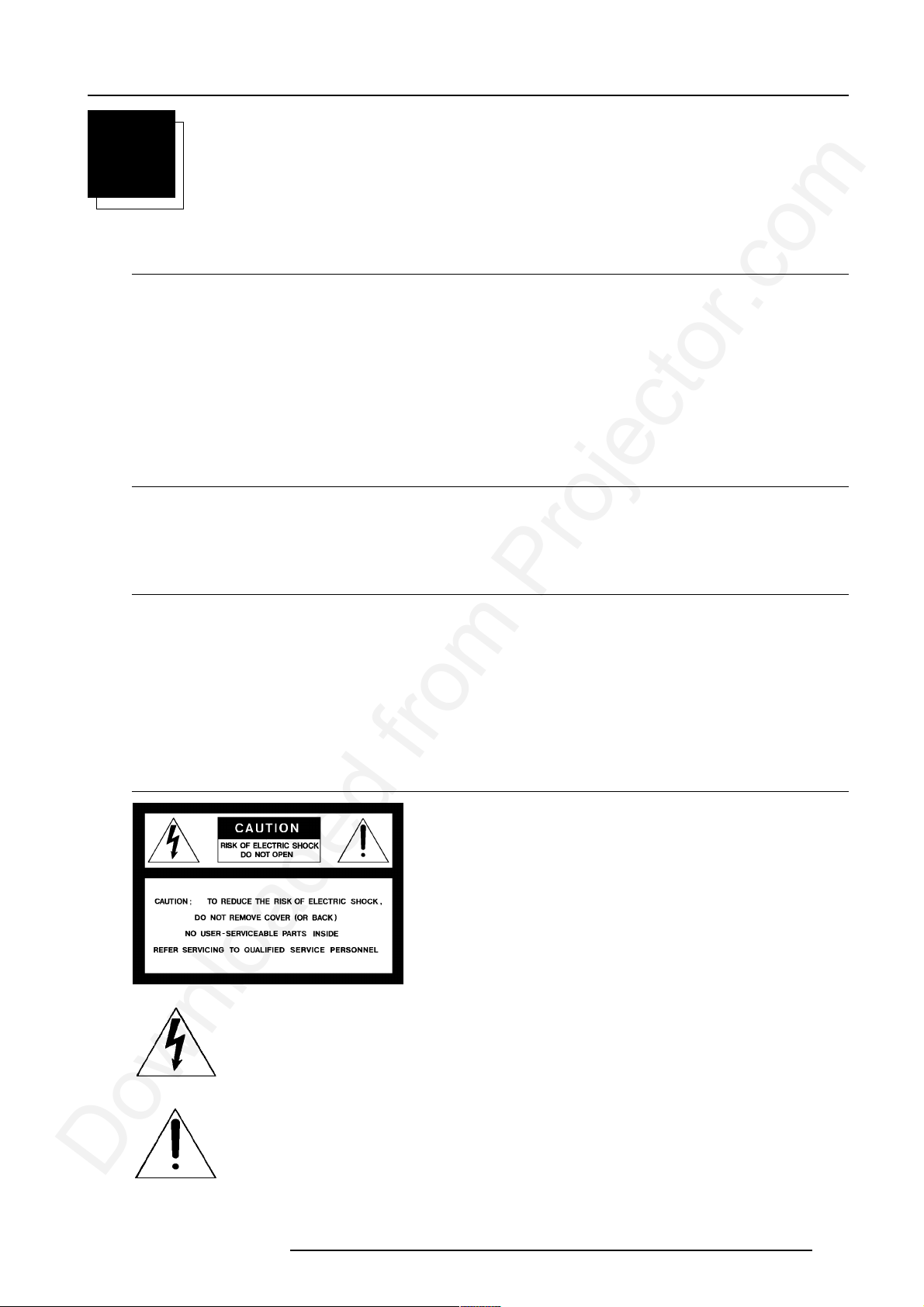
Safety Instructions
1
SAFETY INSTRUCTIONS
Safety Instructions
Notice on Safety
This equipment is built in accordance with the requirements of the international safety standards EN60950, UL 1950 and CSA C22.2
No.950, which are the safety standards of information technology equipment including electrical business equipment.
These safety standards impose important requirements on the use of safety critical components, materials and isolation, in order
to protect the user or operator against risk of electric shock and energy hazard, and having access to live parts.
Safety standards also impose limits to the internal and external temperature rises, radiation levels, mechanical stability and strength,
enclosure construction and protection against the risk of fire.
Simulated single fault condition testing ensures the safety of the equipment to the user even when the equipment's normal operation
fails.
INSTALLATION INSTRUCTIONS
Before operating this equipment please read this manual thoroughly, and retain it for future reference.
Installation and preliminary adjustments should be performed by qualified BARCO personnel or by authorized BARCO service dealers.
OWNERS RECORD
The part number and serial number are located at the back side of the projector. Record these numbers in the spaces provided below.
Refer to them whenever you call upon your BARCO dealer regarding this product.
PART NUMBER :
SER. NUMBER :
DEALER :
Safety indication on the product
The lightning flash with an arrowhead within a triangle is intended to tell the user that parts inside this product may
cause a risk of electrical shock to persons.
The exclamation point within a triangle is intended to tell the user that important operating and/or servicing instructions
are included in the technical documentation for this equipment.
5976064 BARCOCINE 8 25012000
1-1
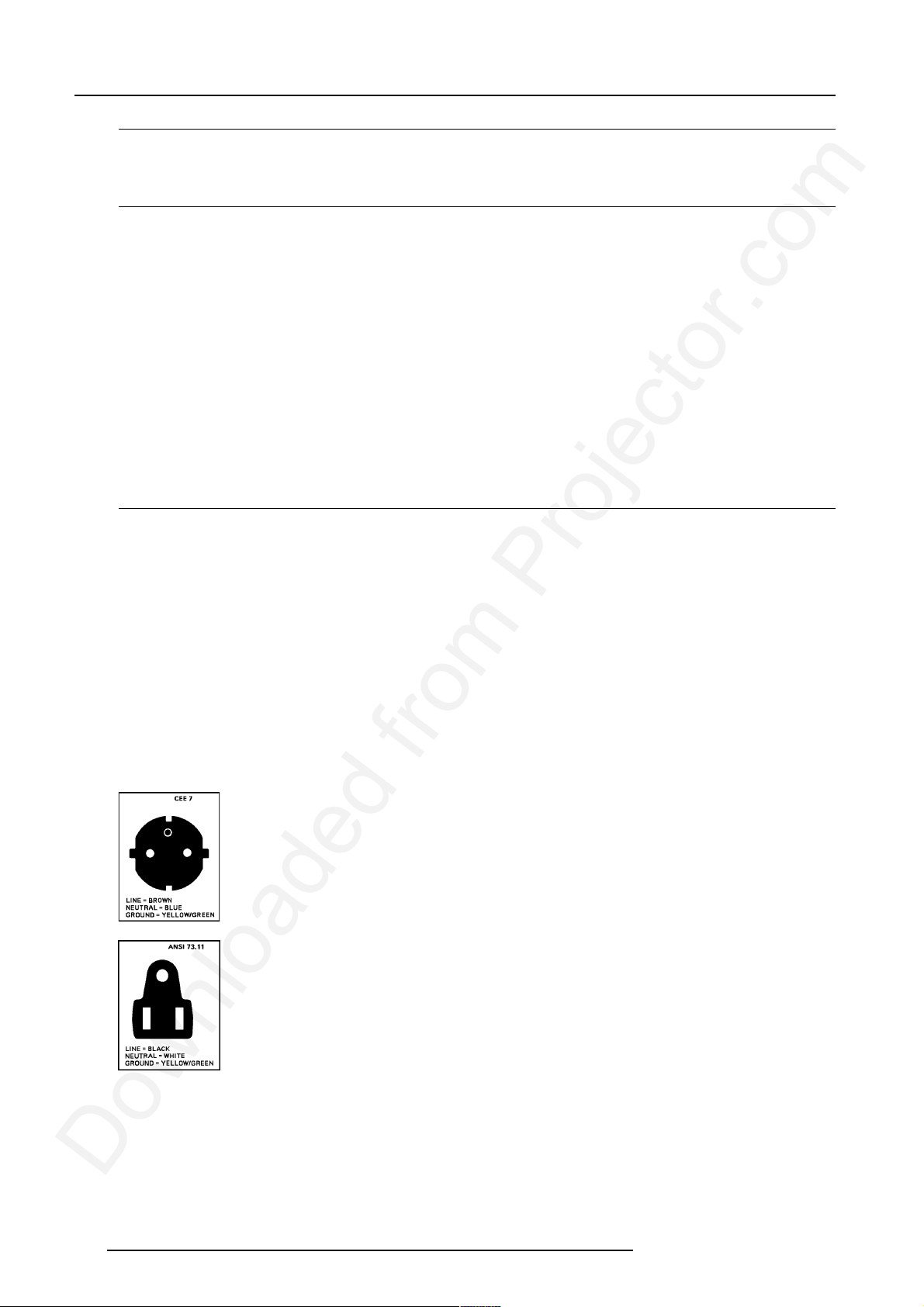
Safety Instructions
Safety Warning
TO PREVENT FIRE OR ELECTRICAL SHOCK HAZARD, DO NOT EXPOSE THIS EQUIPMENT TO RAIN OR MOISTURE
FEDERAL COMMUNICATION COMMISSION (FCC STATEMENT)
This equipment has been tested and found to comply with the limits of a class A digital device, pursuant to Part 15 of the FCC Rules.
These limits are designed to provide reasonable protection against harmful interference when the equipment is operated in a
commercial environment. This equipment generates, uses and can radiate radio frequency energy and, if not installed and used
in accordance with the instruction manual, may cause harmful interference to radio communications. Operation of this equipment
in a residential area is likely to cause harmful interference in which case the user will be required to correct the interference at his
own expense.
Note :
The use of shielded cables is required to comply within the limits of Part 15 of FCC rules and EN55022.
* All the safety and operating instructions should be read before using this unit.
* The safety and operating instructions manual should be retained for future reference.
* All warnings on the equipment and in the documentation manuals should be adhered to.
* All instructions for operating and use of this equipment must be followed precisely.
On Safety
1. This product should be operated from an AC power source.
This projector may be connected to an IT-power system.
Operating AC power voltage of the projector:
BARCOCINE 8 Art. No. R9002390/91/92 (
BARCOCINE 8 Art. No. R9002397/98/99 (
Consult your dealer to switch over from 230Vac to 120 Vac or from 120Vac to 230 Vac.
If you are not sure of the type of AC power available, consult your dealer or local power company.
2. This product is equipped with a 3-wire grounding plug, a plug having a third (grounding) pin. This plug will only fit into a groundingtype power outlet. This is a safety feature. If you are unable to insert the plug into the outlet, contact your electrician to replace
your obsolete outlet. Do not defeat the purpose of the grounding-type plug.
WARNING FOR THE CUSTOMERS: THIS APPARATUS MUST BE GROUNDED (EARTHED) via the supplied 3 conductor AC
power cable. (If the supplied power cable is not the correct one, consult your dealer.)
A. Mains lead (Power cord) with CEE 7 plug:
The wires of the mains lead are colored in accordance with the following code.
Green and yellow: earth (safety earth)
Blue: neutral
Brown: line (live)
B. Power cord with ANSI 73.11 plug:
The wires of the power cord are colored in accordance with the following code.
230V AC
120V AC
)
)
Green/yellow: ground
White: neutral
Black: line (live)
3. Do not allow anything to rest on the power cord. Do not locate this product where persons will walk on the cord.
To disconnect the cord, pull it out by the plug. Never pull the cord itself.
4. If an extension cord is used with this product, make sure that the total of the ampere ratings on the products plugged into the
extension cord does not exceed the extension cord ampere rating. Also make sure that the total of all products plugged into the
wall outlet does not exceed 15 amperes.
5. Never push objects of any kind into this product through cabinet slots as they may touch dangerous voltage points or short out
parts that could result in a risk of fire or electrical shock.
1-2 5976064 BARCOCINE 8 25012000
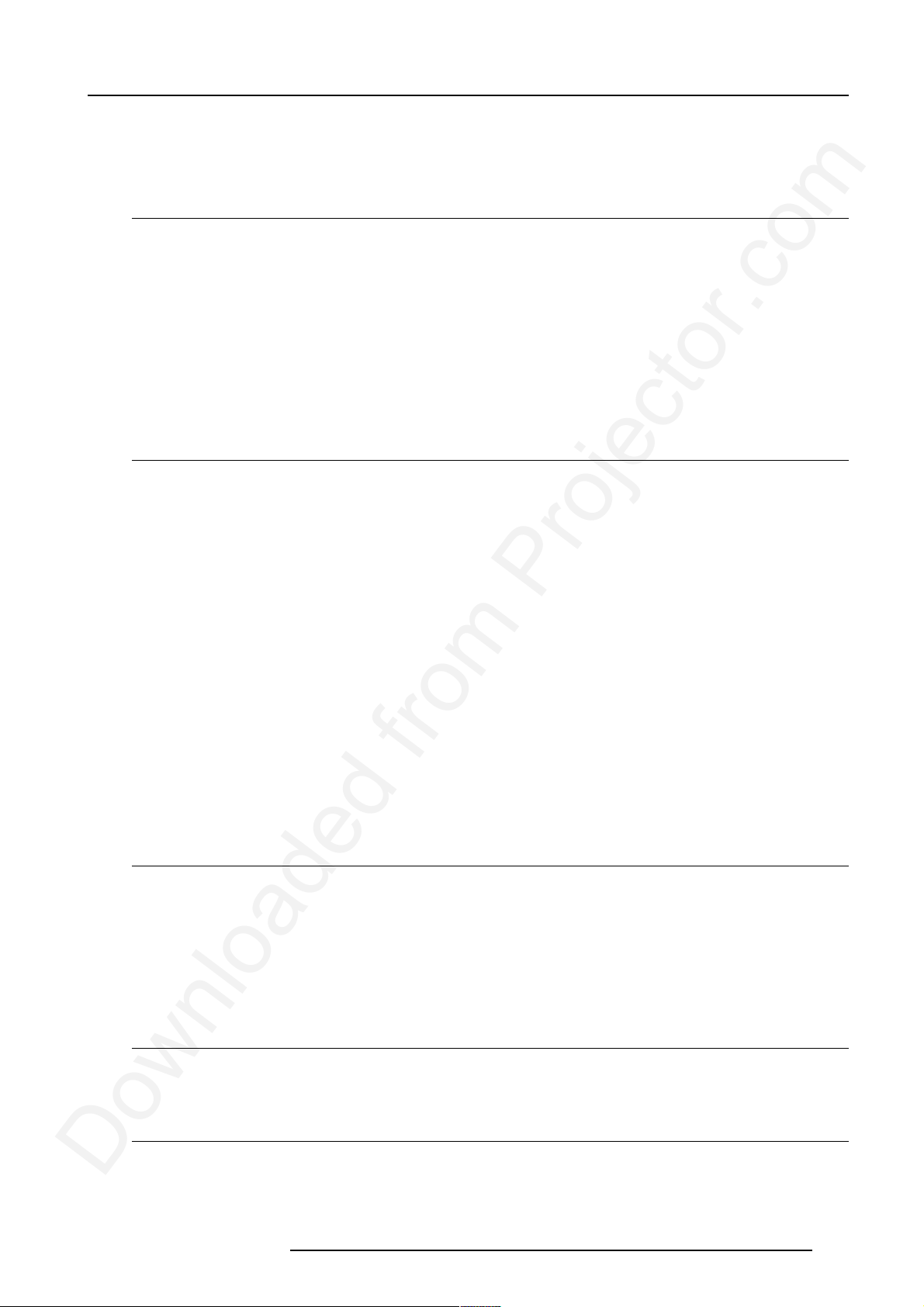
Safety Instructions
Never spill liquid of any kind on the product. Should any liquid or solid object fall into the cabinet, unplug the set and have it checked
by qualified service personnel before resuming operations.
6. Lightning - For added protection for this video product during a lightning storm, or when it is left unattended and unused for long
periods of time, unplug it from the wall outlet. This will prevent damage to the projector due to lightning and AC power-line surges.
On installation
1. Do not place this equipment on an unstable cart, stand, or table. The product may fall, causing serious damage to it.
2. Do not use this equipment near water.
3. Slots and openings in the cabinet and the back or bottom are provided for ventilation; to ensure reliable operation of the product
and to protect it from overheating, these openings must not be blocked or covered. The openings should never be blocked by
placing the product on a bed, sofa, rug, or other similar surface. This product should never be placed near or over a radiator
or heat register.
The projector should not be placed in a built-in installation or enclosure unless proper ventilation is provided.
4. Do not block the projector cooling fans or free air movement under and around the projector. Loose papers or other objects
may not be nearer to the projector than 4" on any side.
On servicing
Do not attempt to service this product yourself, as opening or removing covers may expose you to dangerous voltage potentials
and risk of electric shock!
Refer all servicing to qualified service personnel.
Unplug this product from the wall outlet and refer servicing to qualified service personnel under the following conditions:
a. When the power cord or plug is damaged or frayed.
b. If liquid has been spilled into the equipment.
c.If the product has been exposed to rain or water.
d. If the product does not operate normally when the operating instructions are followed.
Note : Adjust only those controls that are covered by the operating instructions since improper adjustment of the other controls
may result in damage and will often require extensive work by a qualified technician to restore the product to normal operation.
e. If the product has been dropped or the cabinet has been damaged.
f. If the product exhibits a distinct change in performance, indicating a need for service.
Replacement parts - When replacement parts are required, be sure the service technician has used original BARCO replacement
parts or authorized replacement parts which have the same characteristics as the BARCO original part. Unauthorized substitutions
may result in degraded performance and reliability, fire, electric shock or other hazards. Unauthorized substitutions may void
warranty.
Safety check - Upon completion of any service or repairs to this projector, ask the service technician to perform safety checks to
determine that the product is in proper operating condition.
On cleaning
Unplug this product from the wall outlet before cleaning. Do not use liquid cleaners or aerosol cleaners. Use a damp cloth for cleaning.
- To keep the cabinet looking brand-new, periodically clean it with a soft cloth. Stubborn stains may be removed with a cloth lightly
dampened with mild detergent solution. Never use strong solvents, such as thinner or benzine, or abrasive cleaners, since these
will damage the cabinet.
- To ensure the highest optical performance and resolution, the projection lenses are specially treated with an anti-reflective coating,
therefore, avoid touching the lens. To remove dust on the lens, use a soft dry cloth. Do not use a damp cloth, detergent solution,
or thinner.
On repacking
Save the original shipping carton and packing material; they will come in handy if you ever have to ship your equipment. For maximum
protection, repack your set as it was originally packed at the factory.
On illumination
In order to obtain the best quality for the projected image, it is essential that the ambient light which is allowed to fall on the screen
be kept to an absolute minimum.
When installing the projector and screen, care must be taken to avoid exposure to ambient light directly on the screen. Avoid adverse
illumination on the screen from direct sunlight or fluorescent lighting fixtures.
5976064 BARCOCINE 8 25012000
1-3

Safety Instructions
The use of controlled ambient lighting, such as incandescent spot light or a dimmer, is recommended for proper room illumination.
Where possible, care should also be taken to ensure that the floors and walls of the room in which the projector is to be installed are
non-reflecting, dark surfaces. Brighter surfaces will tend to reflect and diffuse the ambient light and hence reduce the contrast of
the projected image on the screen.
1-4 5976064 BARCOCINE 8 25012000
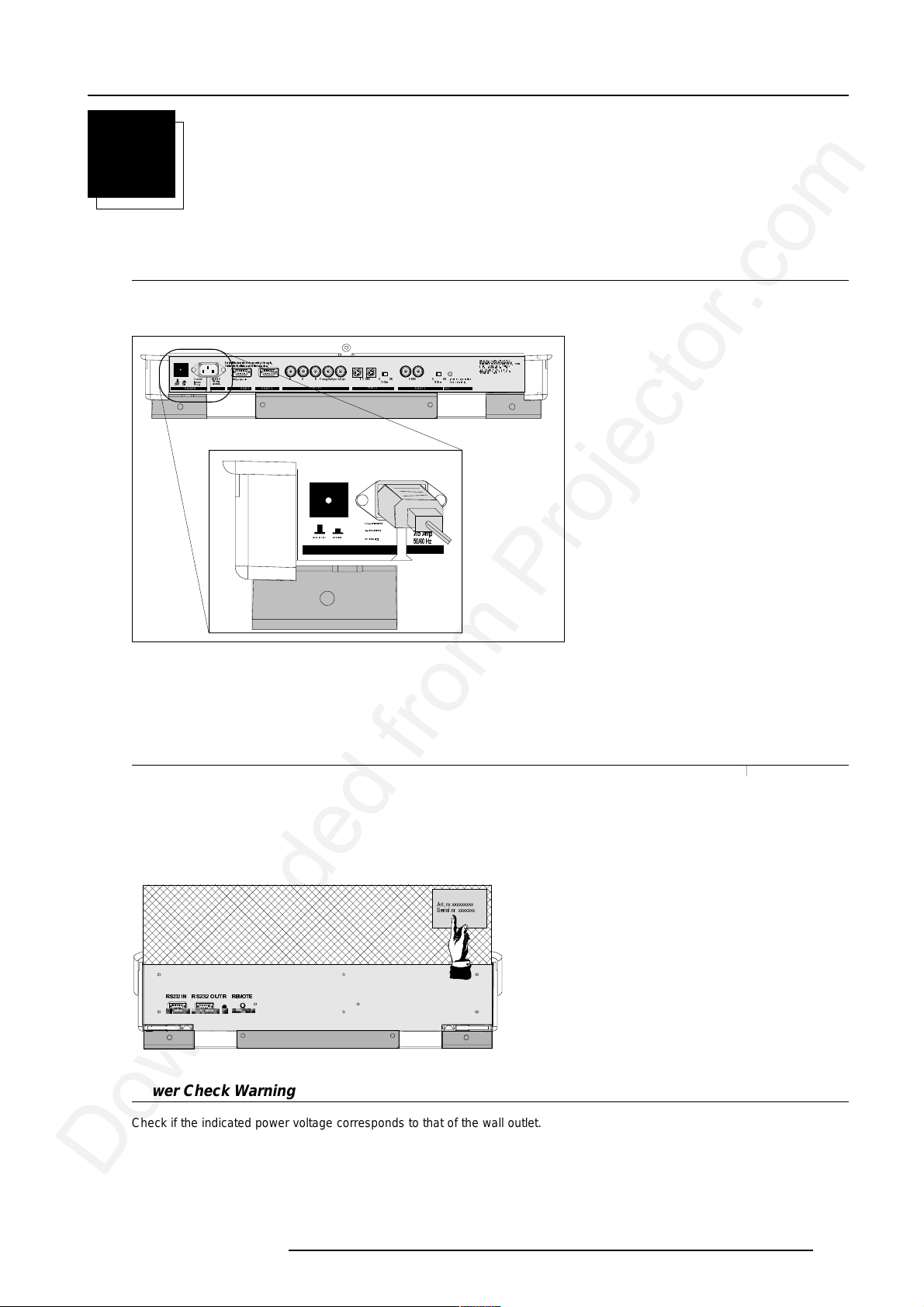
Connections
2
CONNECTIONS
Power Connection to Projector
AC Power (mains) cord connection
Use the supplied power cord to connect your projector to the wall outlet. Plug the female power connector into the male connector
at the front of the projector.
7KLVGHYLFHFRPSOLHVZLWKSDUWRI
WKH)&&UXOHV2SHUDWLRQLVVXEMHFWWR
IROORZLQJWZRFRQGLWLRQV7KLV
G LF \QRWF V K IOLQW
I QF QGWKLVG LF VW
FF W Q\LQW I QF F L G
LQFOGLQJLQW I QFWK W \F V
QG VL GR WLR Q
JUHHQRSHUDWLRQ
2KP
UHGVWDQGE\
PROJECTOR MODE
212))
POWER / MAINS
9QRP
,QRP
)UHT
6HHLQVWDOODWLRQLQVWUXFWLRQVEHIRUHFRQQHFWLQJWRWKHVXSSO\
9RLUODQRWLFHGLQVWDOODWLRQDY DQWGHUDFFRUGHUDXUpVHDX
9
SHULSKHUDOV
$P S
+]
COMM . PORT PORT 3
5*%
PORT 4/5
2))
&RPS+6\QF96\QF
21
6 9 '(2 2 21
PORT 2
9QR P
,QRP
)UHT
POWER / MAINS
9'(2
PORT 1
9
$PS
+]
2 21
2KP
Power Check
Power Voltage indication
Power voltage indication on sticker on the back side of the projector.
The power voltage is indicated by the art. no.
Art. No. R9002390, R9002391 and R9002392 must be connected to a 230 Vac power source.
Art. No. R9002397, R9002398 and R9002399 must be connected to a 120 Vac power source.
If the wall outlet voltage is different, call a qualified service technician for power adaptation of the projector.
56,1
562875
5(027(
Power Check Warning
Check if the indicated power voltage corresponds to that of the wall outlet.
5976064 BARCOCINE 8 25012000
2-1
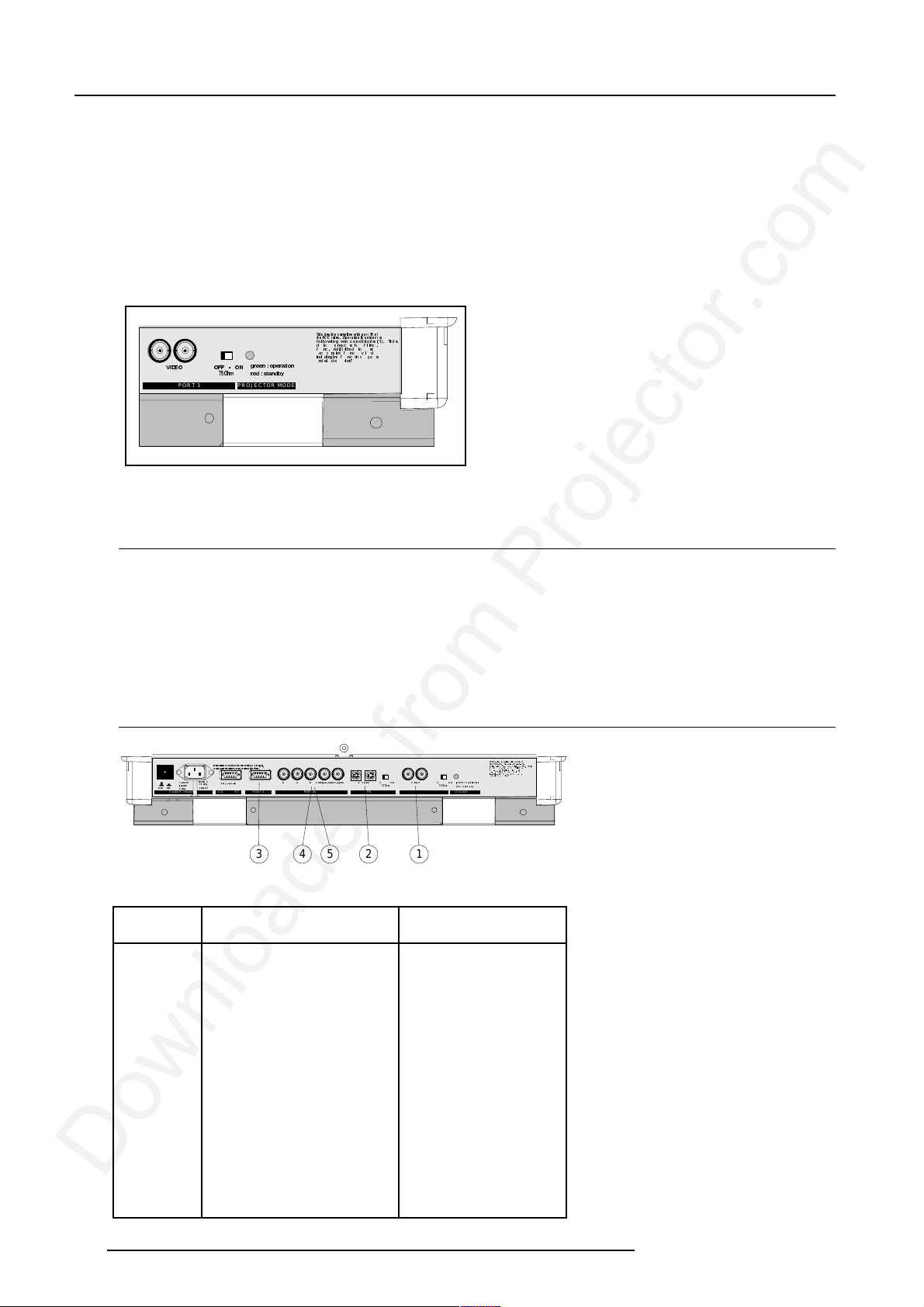
Connections
Switching on/off
The projector is switched ON and OFF using the power (mains) switch ON/OFF.
Pressed : ON
Not pressed : OFF
The projector can start now in the 'operational mode' (image displayed) or in the 'stand by mode', depending on the software setup.
Stand by indication lamp :
no light up : projector in operational mode
red : projector is in stand by.
7KLVGHYLFHFRPSOLHVZLWKSDUWRI
WKH)&&UXOHV2SHUDWLRQLVVXEMHFWWR
IROORZLQJWZRFRQGLWLRQV7KLV
G LF \QRWF V K I O LQW
I QF QGWKLVG LF VW
FF W Q\L QW I QF F L G
LQFO GLQJLQW I QF WK W \F V
9,'(2
PORT 1
2))21
2KP
JUHHQRSHUDWLRQ
UHGVWDQGE\
PROJECTOR MODE
QG VL GR WLR Q
Input Source Connection
Input facilities
- Composite Video (*)
- S-Video (*)
- RGBS or RGsB (*)
- RGB3S or RG3sB
- (R-Y)Y(B-Y)S or (R-Y)Ys(B-Y) [component input] (**)
- (R-Y)Y(B-Y)3S or (R-Y)Y3s(B-Y) [component input] (**)
(*) If the line double or line multiplier feature is built in, this feature is available via a software on/off toggle.
(**) If the line double or line multiplier feature is built in, this feature is available for component video signals on standard frequency via software on/off toggle.
Which source to which input
7KLVGHYLFHFRPSOLHVZLWKSDUWRI
212))
POWER / MAINS
9QRP
,QRP
)UHT
6HHLQVWDOODWLRQLQVWUXFWLRQVEHIRUHFRQQHFWLQJWRWKHVXSSO\
9RLUODQRWLFHGLQVWDOODWLRQDYDQWGHUDFFRUGHUDXUpVHDX
9
$PS
+]
COMM. P ORT PORT 3
SHULSKHUDOV
5*%
PORT 4/ 5
&RPS+6\QF96\QF
6 9 '(2 2 21
2KP
PORT 2
9 '(2
2 21
2KP
PORT 1
JUHHQRSHUDWLRQ
UHGVWDQGE\
PROJECTOR MODE
WKH)&&UXOHV2SHUDWLRQLVVXEMHFWWR
IROORZLQJWZRFRQGLWLRQV7KLV
G LF \QRWF V K I OLQW
I QF QG WKLVG LF VW
FF W Q\L QW I QF F L G
LQFO GLQJ LQW I QF WK W \F V
QG VL GR WLRQ
123 4 5
Source No Projector input Press digit button
1 Comp. Video 1
1
2 S-Video
3 RGB
4/5 RGB
4/5 Component video
4/5 RGB with Tri level sync
/Comp. Video* 2
2
2
3
3
4 or 5
6
4
7
4/5 Component video
with Tri-level sync
2-2 5976064 BARCOCINE 8 25012000
5
8
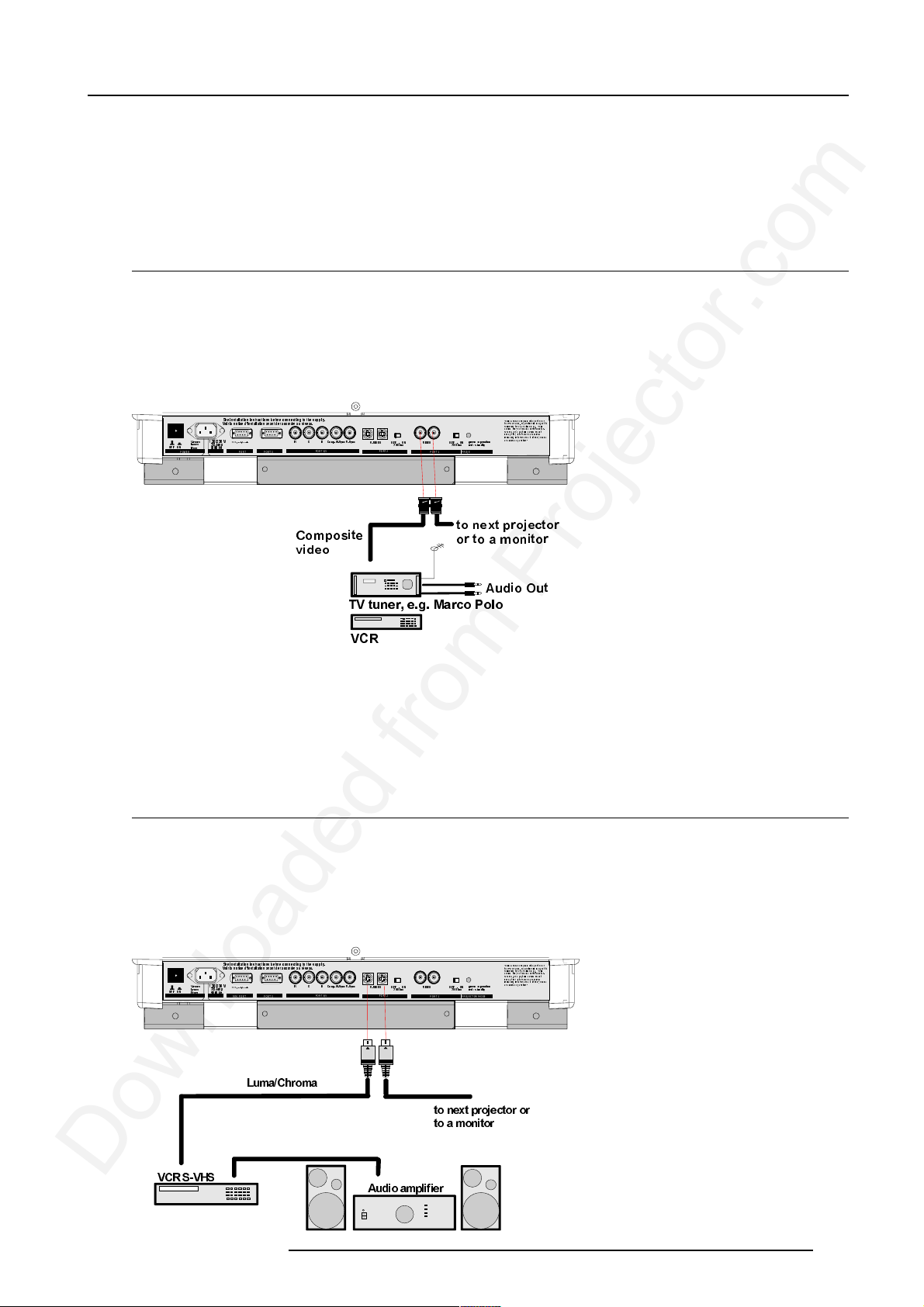
Connections
1
Input signal Y/C (luma/chroma)
2
Input signal : R, G and B with automatic sync detection between seperate sync (separate composite sync or with separate
Hor and Vert. sync) or sync on green (composite sync).
3
Input signal : R-Y, Y and B-Y with separate composite sync or with separate Hor and Vert. sync or with composite sync on
Y.
4
Input signal : R, G and B with separate Tri level sync or with Tri-level sync on green (optional).
5
Input signal : R-Y, Y and B-Y with separate Tri level sync or with composite Tri-level sync (optional).
* Video or S-Video : switchable in the Picture Tuning menu.
Connecting a Composite Video source.
Composite video signals from a VCR, OFF air signal decoder, etc..
Note :
If a line doubler or line multiplier is built in, the default position of this line doubler (multiplier) soft option is ON (active). The video input
signal will be displayed as a non interlaced image (= improved image stability).
To enable or to disable this function, enter the adjustment mode and change the position of the ON/OFF toggle switch (see chapter
'Random access' adjustment mode).
212))
POWER / MA INS
9QRP
9
,QRP
$PS
)UHT
+]
6HHLQVWDOODWLRQLQVWUXFWLRQVEHIRUHFRQQHFWLQJWRWKHVXSSO\
9RLUODQRWLFHGLQVWDOODWLRQDYDQWGHUDFFRUGHUDXUpVHDX
SHULSKHUDOV
COMM. PORT PORT 3
5*%
&RPSRVLWH
YLGHR
PORT 4/5
&RPS+6\QF 96\QF
69,'(2 2))21
PORT 2
9,'(2
2KP
2))21
2KP
PORT 1
WRQH[WSURMHFWRU
RUWRDPRQLWRU
JUHHQRSHUDWLRQ
UHGVWDQGE\
PROJECTOR MODE
7KLVGHYLFHFRPSOLHVZLWKSDUWRI
WKH)&&UXOHV2SHUDWLRQLVVXEMHFWWR
IROORZLQJWZRFRQGLWLRQV7KLV
GHYLFHPD\QRWFDXVHKDUPIXOLQWHU
IHUHQFHDQGWKLVGHYLFHPXVW
DFFHSW DQ\LQWH UIHUHQF HUHFH LYHG
LQFOXGLQJLQWHUIHUHQFHWKDWPD\FDXVH
XQGHVLUH GRSHUDWLRQ
$XGLR2XW
79WXQHUHJ0DUFR3ROR
9&5
Video input selection :
With the RCU or built-in RCU : press digit button 1
Note
When using the loop-through Video output, then set the termination switch to the 'OFF' position.
Connecting a S-Video or Video source to port 2.
Separate Y-luma/C-chroma signals for higher quality playback of Super VHS signals.
Note :
If a line doubler or line multiplier is built in, the default position of this line doubler (multiplier) soft option is ON (active). The video input
signal will be displayed as a non interlaced image (= improved image stability).
To enable or to disable this function, enter the adjustment mode and change the position of the ON/OFF toggle switch (see chapter
'Random access' adjustment mode).
6HHLQVWDOODWLRQLQVWUXFWLRQVEHIRUHFRQQHFWLQJWRWKHVXSSO\
9RLUODQRWLFHGLQVWDOODWLRQDYDQWGHUDFFRUGHUDXUpVHDX
9QRP
9
SHULSKHUDOV
,QRP
$PS
212))
)UH T
+]
POWER / MA INS
COMM. PORT PORT 3
/XPD&KURPD
9&569+6
5976064 BARCOCINE 8 25012000
5*%
PORT 4/5
&RPS+6\QF 96\QF
69,'(2 2))21
9,'(2
2KP
PORT 2
PORT 1
$XGLRDPSOLILHU
2))21
2KP
WRQH[WSURMHFWRURU
WRDPRQ LWRU
JUHHQRSHUDWLRQ
UHGVWDQGE\
PROJECTOR MODE
7KLVGHYLFHFRPSOLHVZLWKSDUWRI
WKH)&&UXOHV2SHUDWLRQLVVXEMHFWWR
IROORZLQJWZRFRQGLWLRQV7KLV
GHYLFHPD\QRWFDXVHKDUPIXOLQWHU
IHUHQFHDQGWKLVGHYLFHPXVW
DFFHSW DQ\LQWH UIHUHQF HUHFH LYHG
LQFOXGLQJLQWHUIHUHQFHWKDWPD\FDXVH
XQGHVLUH GRSHUDWLRQ
2-3
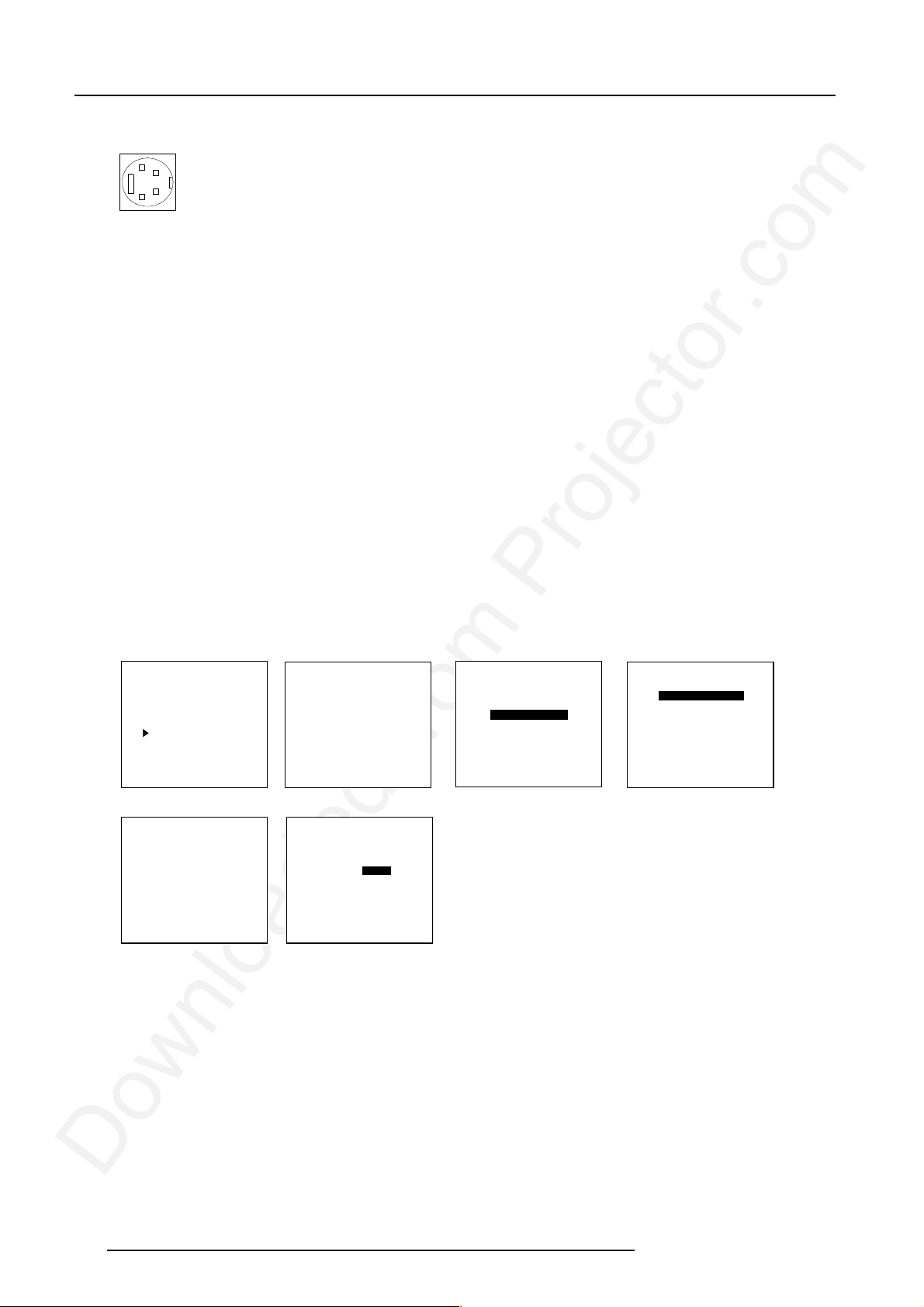
Connections
Pin configuration 4 pin connector
3
1
2
4
For S-video:
Pin 1: earth(ground) luminance
Pin 2: earth(ground) chrominance
Pin 3:luminance signal(Y)
1Vpp ±3dB
Pin 4:chrominance signal(C)
300mVpp ±3dB
For video:
Pin 1:earth(ground) video
Pin 2:not connected
Pin 3:video signal
Pin 4:not connected
Input selection
With the RCU or built-in RCU : press digit button 2
Input Priority setting
Depending on the priority setting in the 'Picture Tuning menu', Video or S-Video can be displayed.
If the setting is not correct, handle as follow :
1 Press ADJUST key to start up the adjustment mode. The main menu will be displayed (menu 1).
2 Select 'Service Menus'.
3 Press ENTER to select.
A warning menu, 'risk of incorrect adjustment', will be displayed (menu 2).
4 Press ENTER to continue if you are qualified, or EXIT if not.
When ENTER is pressed, the 'Adjustment main menu' will be displayed (menu 3).
5 Select 'Random Access'.
6 Press ENTER to select.
The 'Choose a setup pattern menu' will be displayed (menu 4).
7 Select 'Selected source'.
8 Press ENTER to display the 'Random Access' menu (menu 5).
9 Select 'Picture Tuning'.
10 Press ENTER to display the picture tuning menu (menu 6).
11 Select 'Port2 : Video'.
12 Press ENTER to toggle between VIDEO or S-VIDEO.
13 Press ADJUST to return to operational mode.
menu 1
menu 5
MAIN MENU
Image Control
IRIS Control
Sound Control
Function keys
Service Menus
Select with é or ê
then <ENTER>
<EXIT> to return.
RANDOM ACCESS
ADJUSTMENT MODE
PICTURE TUNING
GEOMETRY
CONVERGENCE
COLOR SELECT
Select with é or ê
then <ENTER>
<EXIT> to return.
WARNING
Risk of incorrect
adjustment of the projector
The following
SERVICE menus
are reserved to,
and to be performed only
by qualified personnel !
If qualified, press
<ENTER> to continue, or
if not, <EXIT> to return.
menu 2
PICTURE TUNING
COLOR BALANCE
SYNC : FAST
PORT2 : VIDEO
LINE DOUBLER : ON
Select with é or ê
<ENTER> to accept
<EXIT> to return.
menu 6
ADJUSTMENT MODE
Select a path from below :
RANDOM ACCESS
INSTALLATION
Select with é or ê
then <ENTER>
<EXIT> to return.
menu 3
GUIDED
SERVICE
Source 01
Note
When using the Port 2 loop-through output, set the Termination switch in the 'OFF' position.
Choose a setup pattern
from below :
SELECTED SOURCE
GENLOCKED PATTERN
INTERNAL # PATTERN
Select with é or ê
then <ENTER>
<EXIT> to return.
menu 4
Source 01
2-4 5976064 BARCOCINE 8 25012000

Connections
Connecting a RGB Analog source to port 3
Connect your RGB source via an interface to Port 3.
Note :
If a line doubler or line multiplier is built in, the default position of this line doubler (multiplier) soft option is ON (active). The video input
signal will be displayed as a non interlaced image (= improved image stability).
To enable or to disable this function, enter the adjustment mode and change the position of the ON/OFF toggle switch (see chapter
'Random access' adjustment mode).
Always use an interface when a computer and local monitor have to be connected to the projector.
BARCO's Interface units.
Universal analog interface R9826100
RGB 120 MHz Analog Interface R9826570 (230V)
Multifunctional Analog Interface Kit R9828120 (230V)
(MAGIK) R9828129 (120V)
VGA interface R9828070 (230V)
MAC interface R9828050 (230V)
R9828079 (120V)
R9828059 (120V)
6HHLQVWDOODWLRQLQVWUXFWLRQVEHIRUHFRQQHFWLQJWRWKHVXSSO\
9RLUODQRWLFHGLQVWDOODWLRQDYDQWGHUDFFRUGHUDXUpVHDX
212))
POWER / MA INS
9QRP
9
SHULSKHUDOV
,QRP
$PS
)UHT
+]
COMM. PORT PORT 3
$1$/2*,17 (5) 0+]
21
2))
5*%
&RPS+6\QF 96\QF
69,'(2 2))21
PORT 4/5
,13 87
%+
5
*
9
,13
,13
RKP WHUP
LQYHU
2KP
PORT 2
JUHHQRSHUDWLRQ
9,'(2
2))21
2KP
UHGVWDQGE\
PORT 1
PROJECTOR MODE
Pin configuration D9 connector of the Analog input.
1 Not connected
2 Ground RGBS
3 RED
4 GREEN
5 BLUE
6 Ground RGBS
7 Ground RGBS
8 Hor/comp. sync
9 Vert. sync
Input selection
7KLVGHYLFHFRPSOLHVZLWKSDUWRI
WKH)&&UXOHV2SHUDWLRQLVVXEMHFWWR
IROORZLQJWZRFRQGLWLRQV7KLV
GHYLFHPD\QRWFDXVHKDUPIXOLQWHU
IHUHQFHDQGWKLVGHYLFHPXVW
DFFHSW DQ\LQWH UIHUHQF HUHFH LYHG
LQFOXGLQJLQWHUIHUHQFHWKDWPD\FDXVH
XQGHVLUH GRSHUDWLRQ
With the RCU or built-in RCU : press digit button 3
Connecting a RGB Analog source with composite sync to port 4/5.
RGB analog input terminals with separate H and V sync inputs, composite sync input or with sync on green. The projector detects
automatically where the sync signal is located.
Note :
If a line doubler or line multiplier is built in, the default position of this line doubler (multiplier) soft option is ON (active). The video input
signal will be displayed as a non interlaced image (= improved image stability).
To enable or to disable this function, enter the adjustment mode and change the position of the ON/OFF toggle switch (see chapter
'Random access' adjustment mode).
Always use an interface when a computer and local monitor have to be connected to the projector.
(see Connecting an Analog source to Port 3).
5976064 BARCOCINE 8 25012000
2-5
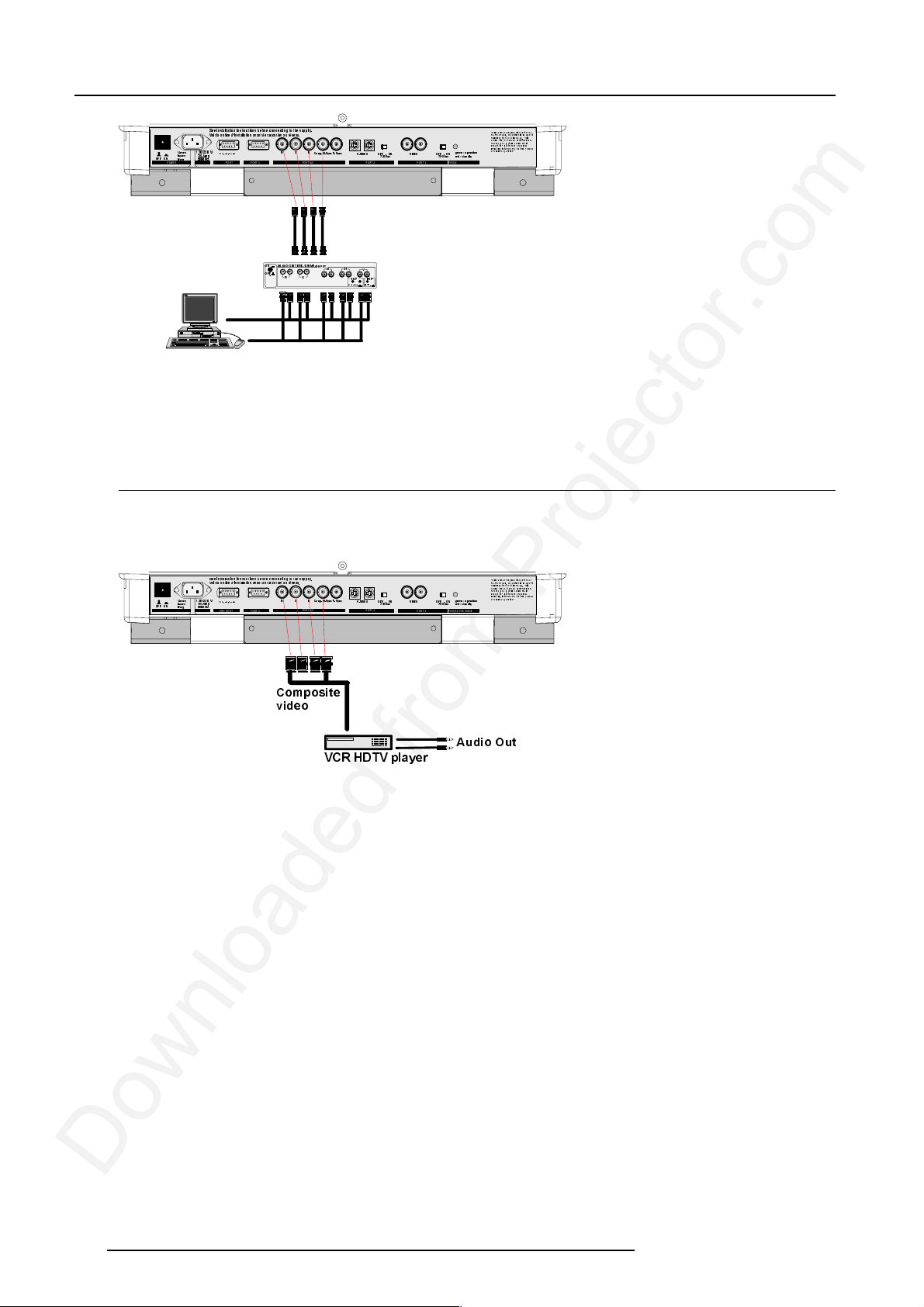
Connections
212))
POWER / MA INS
9QRP
9
,QRP
$PS
)UHT
+]
6HHLQVWDOODWLRQLQVWUXFWLRQVEHIRUHFRQQHFWLQJWRWKHVXSSO\
9RLUODQRWLFHGLQVWDOODWLRQDYDQWGHUDFFRUGHUDXUpVHDX
SHULSKHUDOV
COMM. PORT PORT 3
5*%
$1$/2*,17(5)0+]
21
2))
5
PORT 4/5
*
&RPS+6\QF 96\QF
,1387
%+
69,'(2 2))21
9
,13
RKP WHUP
9,'(2
2KP
PORT 2
,13
LQYHU
2))21
2KP
PORT 1
JUHHQRSHUDWLRQ
UHGVWDQGE\
PROJECTOR MODE
7KLVGHYLFHFRPSOLHVZLWKSDUWRI
WKH)&&UXOHV2SHUDWLRQLVVXEMHFWWR
IROORZLQJWZRFRQGLWLRQV7KLV
GHYLFHPD\QRWFDXVHKDUPIXOLQWHU
IHUHQFHDQGWKLVGHYLFHPXVW
DFFHSW DQ\LQWH UIHUHQF HUHFH LYHG
LQFOXGLQJLQWHUIHUHQFHWKDWPD\FDXVH
XQGHVLUH GRSHUDWLRQ
RGBS or RGsB input selection
With the RCU or built-in RCU : press digit button 4 or 5
Connecting a RGB Analog source with Tri-level sync.
RGB analog input terminals with Tri level sync input or with Tri-level sync on green. The projector detects automatically where the
sync signal is located.
212))
POWER / MA INS
9
9QRP
,QRP
$PS
)UHT
+]
6HHLQVWDOODWLRQLQVWUXFWLRQVEHIRUHFRQQHFWLQJWRWKHVXSSO\
9RLUODQRWLFHGLQVWDOODWLRQDYDQWGHUDFFRUGHUDXUpVHDX
SHULSKHUDOV
COMM. PORT PORT 3
5*%
PORT 4/5
&RPS+6\QF 96\QF
69,'(2 2))21
PORT 2
9,'(2
2KP
2))21
2KP
PORT 1
JUHHQRSHUDWLRQ
UHGVWDQGE\
PROJECTOR MODE
7KLVGHYLFHFRPSOLHVZLWKSDUWRI
WKH)&&UXOHV2SHUDWLRQLVVXEMHFWWR
IROORZLQJWZRFRQGLWLRQV7KLV
GHYLFHPD\QRWFDXVHKDUPIXOLQWHU
IHUHQFHDQGWKLVGHYLFHPXVW
DFFHSW DQ\LQWH UIHUHQF HUHFH LYHG
LQFOXGLQJLQWHUIHUHQFHWKDWPD\FDXVH
XQGHVLUH GRSHUDWLRQ
&RPSRVLWH
YLGHR
9&5+'79SOD\HU
RGB3S or RG3sB input selection
With the RCU or built-in RCU : press digit button 7
$XGLR2XW
2-6 5976064 BARCOCINE 8 25012000
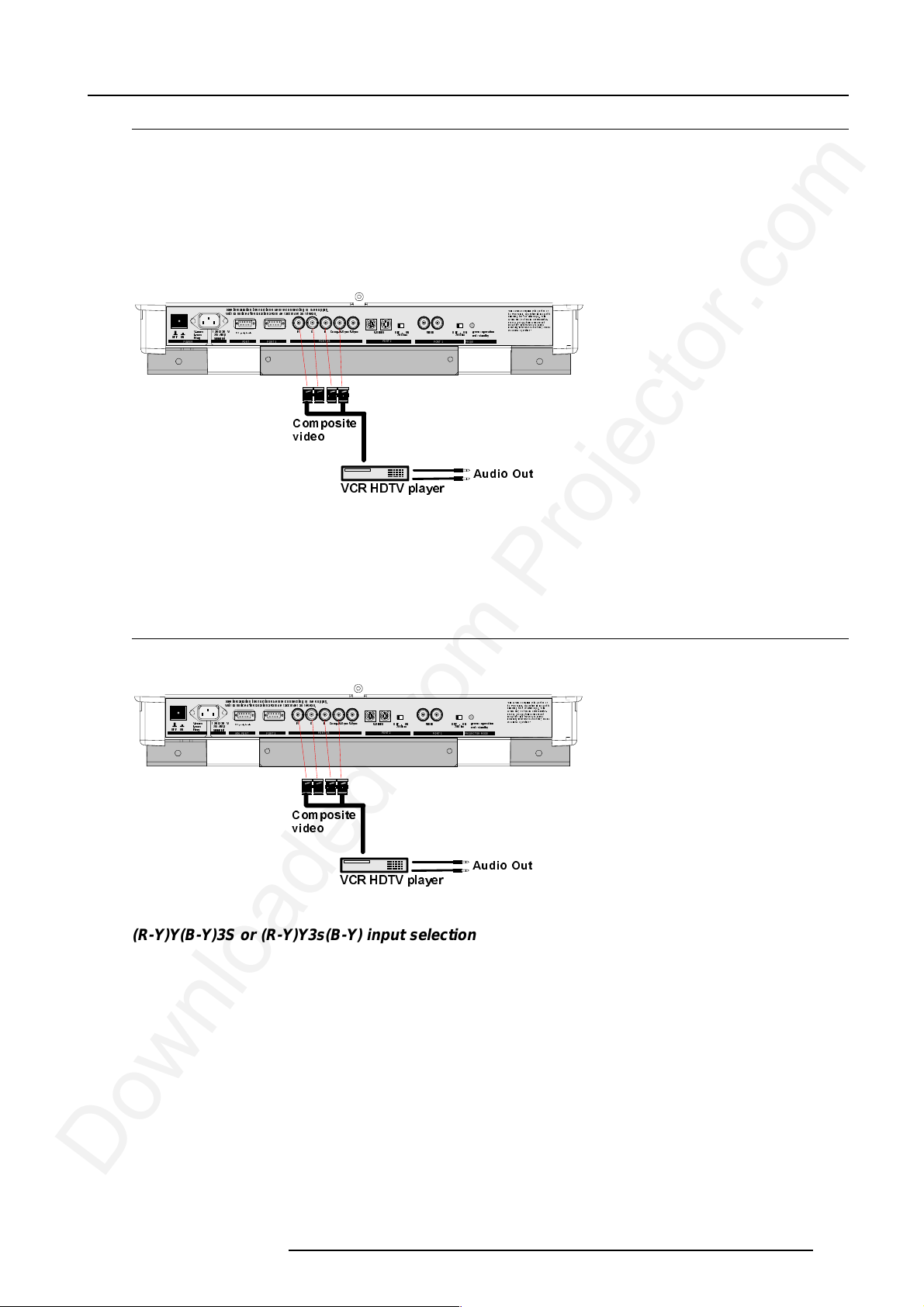
Connections
Connecting a Component source.
(R-Y)Y(B-Y) analog input terminals with sync input or with sync on the luminance (Y) input. The projector detects automatically where
the sync signal is located.
Line doubling or multipling is possible for component video input sources on standard line frequency.
Note :
If a line doubler or line multiplier is built in, the default position of this line doubler (multiplier) soft option is ON (active). The video input
signal will be displayed as a non interlaced image (= improved image stability).
To enable or to disable this function, enter the adjustment mode and change the position of the ON/OFF toggle switch (see chapter
'Random access' adjustment mode).
212))
6HHLQVWDOODWLRQLQVWUXFWLRQVEHIRUHFRQQHFWLQJWRWKHVXSSO\
9RLUODQRWLFHGLQVWDOODWLRQDYDQWGHU DFFRUGHUDXUpVHDX
9
9QRP
,QRP
$PS
)UH T
+]
POWER / MA INS
SHUL SKHUDOV
COMM. PORT PORT 3
5*%
PORT 4/5
&RPS+6\QF96 \QF
69,'(2 2))21
PORT 2
9,'(2
2KP
2))21
2KP
PORT 1
JUHHQRSHUDWLRQ
UHGVWDQGE\
PROJECTOR MODE
7KLVGHYL FHFRPSOL HVZ LWKSDUW RI
WKH)&&UXOHV2SHUDWLRQLVVXEMHFWWR
IROORZLQJWZRFRQGLWLRQV7KLV
GHYLFHPD \QRW FDXVH KDUPIXOLQWHU
IHUHQFH DQGWKL VGHYLFH PXVW
DFFHSWDQ\LQWHUIHUHQFHUHFHLYHG
LQFOXGLQJL QWHUIHUHQF HWKDWPD \FDXV H
XQGHVLUHGRSHUDWLRQ
&RPSRVLWH
YLGHR
$XGLR2XW
9&5+'79SOD\HU
(R-Y)Y(B-Y)S or (R-Y)Ys(B-Y) input selection (component video input)
With the RCU or built-in RCU : press digit button 6
Connecting a Component source with Tri-level sync.
(R-Y)Y(B-Y) analog input terminals with Tri-level sync input or with Tri-level sync on the luminance input.
212))
POWER / MA INS
9
9QRP
,QRP
$PS
)UH T
+]
6HHLQVWDOODWLRQLQVWUXFWLRQVEHIRUHFRQQHFWLQJWRWKHVXSSO\
9RLUODQRWLFHGLQVWDOODWLRQDYDQWGHU DFFRUGHUDXUpVHDX
SHUL SKHUDOV
COMM. PORT PORT 3
5*%
PORT 4/5
&RPS+6\QF96 \QF
69,'(2 2))21
PORT 2
9,'(2
2KP
2))21
2KP
PORT 1
JUHHQRSHUDWLRQ
UHGVWDQGE\
PROJECTOR MODE
7KLVGHYL FHFRPSOL HVZ LWKSDUW RI
WKH)&&UXOHV2SHUDWLRQLVVXEMHFWWR
IROORZLQJWZRFRQGLWLRQV7KLV
GHYLFHPD \QRW FDXVH KDUPIXOLQWHU
IHUHQFH DQGWKL VGHYLFH PXVW
DFFHSWDQ\LQWHUIHUHQFHUHFHLYHG
LQFOXGLQJL QWHUIHUHQF HWKDWPD \FDXV H
XQGHVLUHGRSHUDWLRQ
&RPSRVLWH
YLGHR
9&5+'79SOD\HU
(R-Y)Y(B-Y)3S or (R-Y)Y3s(B-Y) input selection
5976064 BARCOCINE 8 25012000
$XGLR2XW
2-7
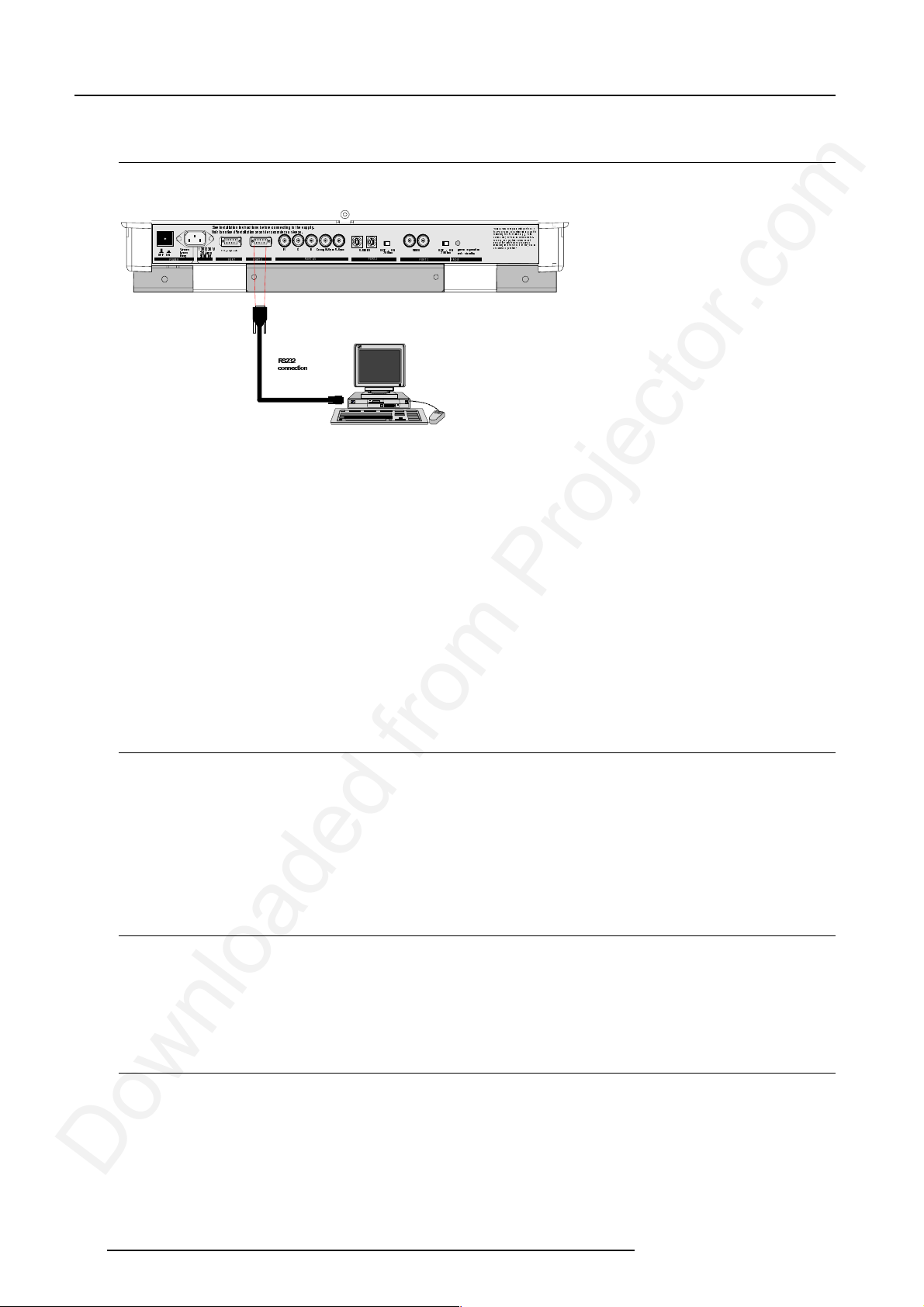
Connections
RS232 Connection
RS232 input and RS232 output of the projector.
The projector is equipped with a RS232 port that allows it to communicate with a computer.
212))
POWER / MA INS
9QRP
9
,QRP
$PS
)UHT
+]
6HHLQVWDOODWLRQLQVWUXFWLRQVEHIRUHFRQQHFWLQJWRWKHVXSSO\
9RLUODQRWLFHGLQVWDOODWLRQDYDQWGHUDFFRUGHUDXUpVHDX
SHULSKHUDOV
COMM. PORT PORT 3
5*%
56
FRQQHF WL RQ
PORT 4/5
&RPS+6\QF 96\QF
69,'(2 2))21
PORT 2
9,'(2
2KP
2))21
2KP
PORT 1
JUHHQRSHUDWLRQ
UHGVWDQGE\
PROJECTOR MODE
7KLVGHYLFHFRPSOLHVZLWKSDUWRI
WKH)&&UXOHV2SHUDWLRQLVVXEMHFWWR
IROORZLQJWZRFRQGLWLRQV7KLV
GHYLFHPD\QRWFDXVHKDUPIXOLQWHU
IHUHQFHDQGWKLVGHYLFHPXVW
DFFHSW DQ\LQWH UIHUHQF HUHFH LYHG
LQFOXGLQJLQWHUIHUHQFHWKDWPD\FDXVH
XQGHVLUH GRSHUDWLRQ
Applications
a) remote control:
- easy adjustment of the projector via IBM PC (or compatible) or MAC connection.
- allow storage of multiple projector configurations and set ups.
- wide range of control possibilities.
- address range from 0 to 255.
b) data communications:
- sending data to the projector or copying the data from the projector to a hard memory device.
Set up of the Baud Rate for Communication with a Computer.
See 'Change Baudrate PC' in chapter 'Service mode'
Communication port for communication with peripherals
Connecting a RCVDS 05 switcher to the projector.
- Up to 10 inputs (20 inputs when video and S-video) with the RCVDS 05 switcher and up to 90 inputs when 10 RCVDS switchers
are linked via the expansion modules.
- Serial communication with the projector.
- Remote control buttons on the RCVDS to control the projector (source selection and analog settings)
- The selected source number will be displayed on a 2 digit display and the selected input modules will be indicated with a LED on
the rear.
For more information about the use of the RCVDS 05, consult the Owner's Manual.
Connecting a VS05 switcher to the projector.
The VS05 can switch up to 5 Composite Video sources, 3 S-Video Sources and 1 RGB analog or component Video source to the
projector. In addition, the audio signal proper to the source, can be switched to an audio amplifier.
Order number : R9827890.
For more information about the use of the VS05, consult the Owner's Manual.
Connecting an IR Remote Receiver to the projector.
This infrared receiver unit makes it possible to control the projector from another room.
There is a communication line cable between the IR receiver and the projector or the RCVDS. The control information from the RCU
can now be sent to the IR Remote Receiver.
The IR Remote Receiver displays the selected source on a 7-segment display.
2-8 5976064 BARCOCINE 8 25012000
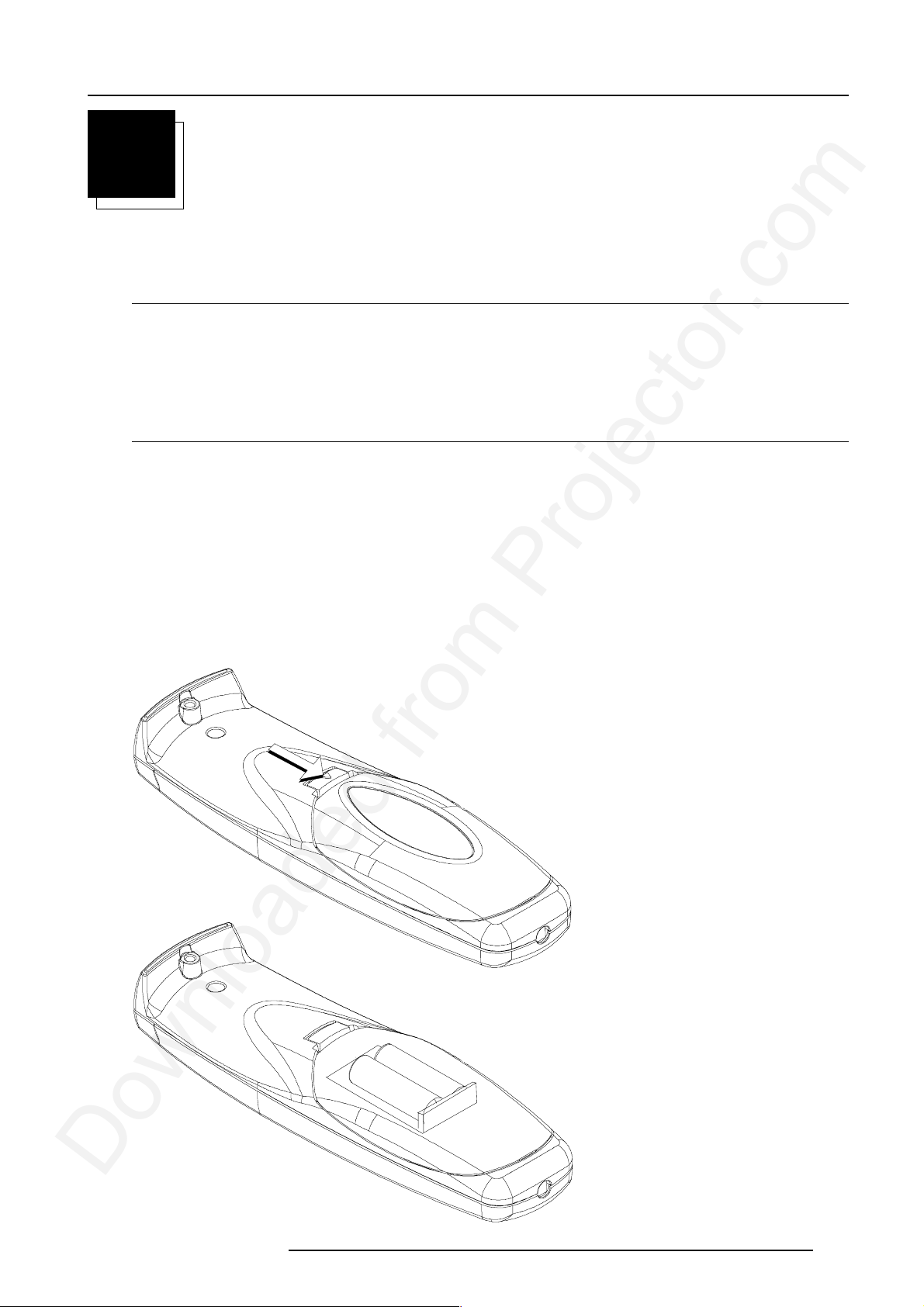
Getting Started
3
GETTING STARTED
Remote Control & Local Keypad
Battery Installation in the RCU
Two batteries are packed together with the RCU. Before using your RCU, install first these batteries.
1 Remove the battery cover on the backside by pushing the handle a little towards the bottom of the RCU.
2 Lift up the top side of the cover at the same time.
3 Insert the batteries as indicated in the RCU.
4 Put the battery cover on its place.
How to replace the batteries in the RCU ?
To replace the batteries :
1 Remove the battery cover on the backside by pushing the handle a little towards the bottom of the RCU.
2 Lift up the top side of the cover at the same time.
3 Push on the + side of the battery towards the - side
4 Lift up the battery at the same time.
5 Repeat for the second battery.
6 Insert the batteries as indicated in the RCU (battery type AA or LR6 or equivalent).
7 Put the battery cover on its place.
Note, only important if more than one projector is installed in the room :
1. the default address is zero (0). If it is necessary to program the projector address into the RCU, see 'Projector Address'.
2. projector address has to be reprogrammed everytime the battery is changed, the RCU will always switch to the default address.
5976064 BARCOCINE 8 25012000
3-1
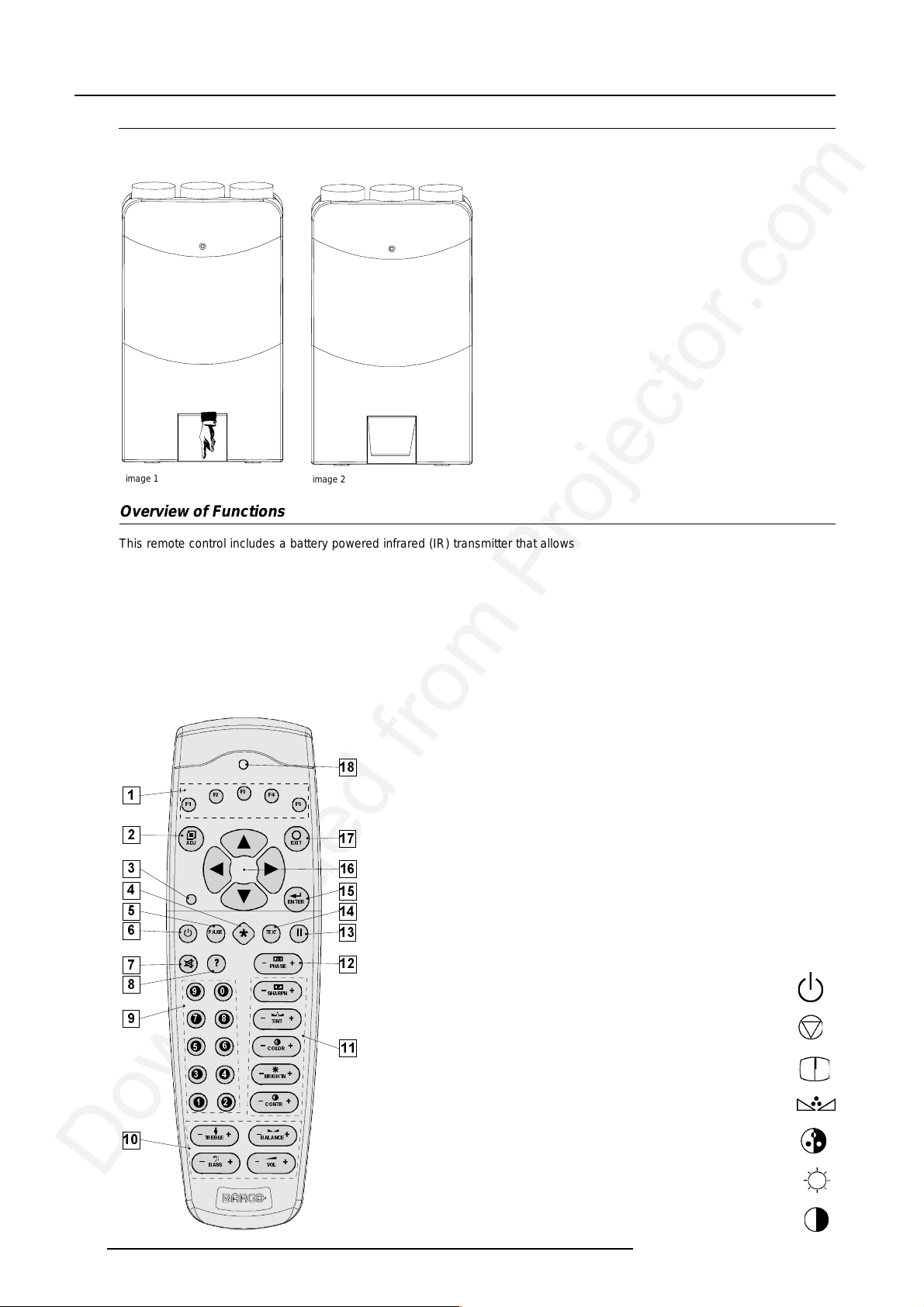
Getting Started
Gaining Access to the Local Keypad
The local keypad is covered by a door on which the projector logo is screened (image 1).
To open this door, push as indicated on next drawing and turn it to the front side of the projector (image 2).
image 1
image 2
Overview of Functions
This remote control includes a battery powered infrared (IR) transmitter that allows the user to control the projector remotely.
This remote control is used for source selection, control, adaptation and set-up. It includes automatic storing of :
- picture controls (Brightness, Sharpness,....)
- settings
Other functions on the control units are:
- switching between standby and operational modes
- switching to "pause" (blanked picture, full power for immediate restarting)
- direct access to all connected sources
- variable adjustment speed : when pushing continuously on the arrow keys or the picture keys, the adjustment will be executed
in an accelerated fashion.
)
)
)
$'-
3$86(
)
)
(;,7
(17(5
7(;7
75( %/( %$/$1 &(
%$66
3+$6(
6+$531
7,17
&2/25
%5,*+71
&2175
92/
stand-by
pause/park
sharpness
tint
color
brightness
contrast
3-2 5976064 BARCOCINE 8 25012000

Getting Started
1 Function keys : user programmable keys with functions for direct access.
2 ADJ. : ADJUST key, to enter or exit the adjustment mode.
3Address key (recessed key), to enter the address of the projector (between 0 and 9). Press the recessed address key with a pencil,
followed by pressing one digit button between 0 and 9.
4 Selection key : no function for this projector
5 PAUSE : to stop projection for a short time, press 'PAUSE'. The image disappears but full power is retained for immediate
restarting.
6 STBY : stand-by button, to start projector when the power switch is switched on and to switch off the projector without switching
off the power switch.
7 Mute : no function in this projector
8 Help : on line help information (not yet available)
9 Digit buttons : direct input selection.
10 Audio controls : no function in this projector
11 Picture controls : use these buttons to obtain the desired picture analog level.
12 PHASE : used to remove the instability of the image.
13 FREEZ : press to freeze the projected image.
14 TEXT : when adjusting one of the image controls, e.g. contrast, during a meeting, the displayed bar scale can be removed by
pressing 'TEXT' key first. To re-display the bar scale on the screen, press 'TEXT' key again.
15 ENTER : to start up the adjustment mode or to confirm an adjustment or selection in the adjustment mode.
16 Cursor Keys : to make menu selections when in the adjustment mode.or to increase or decrease the analog level of the image
controls when they are first selected.
17 EXIT : to leave the adjustment mode or to scroll upwards when in the adjustment mode.
18 RC operating indication : lights up when a button on the remote control is pressed. (This is a visual indicator to check the
operation of the remote control)
Operating the Projector
Switching on
The projector is switched ON using the power (mains) switch ON/OFF.
Pressed : ON state
Not pressed : OFF state
The projector can start now in :
- Operational mode (picture displayed)
- Stand by mode
Depending on the position of the 'Power up' dip switch on the controller unit. This DIP switch is set during installation by a qualified
technician. If you want to change this start up mode, call a qualified techician.
5976064 BARCOCINE 8 25012000
3-3
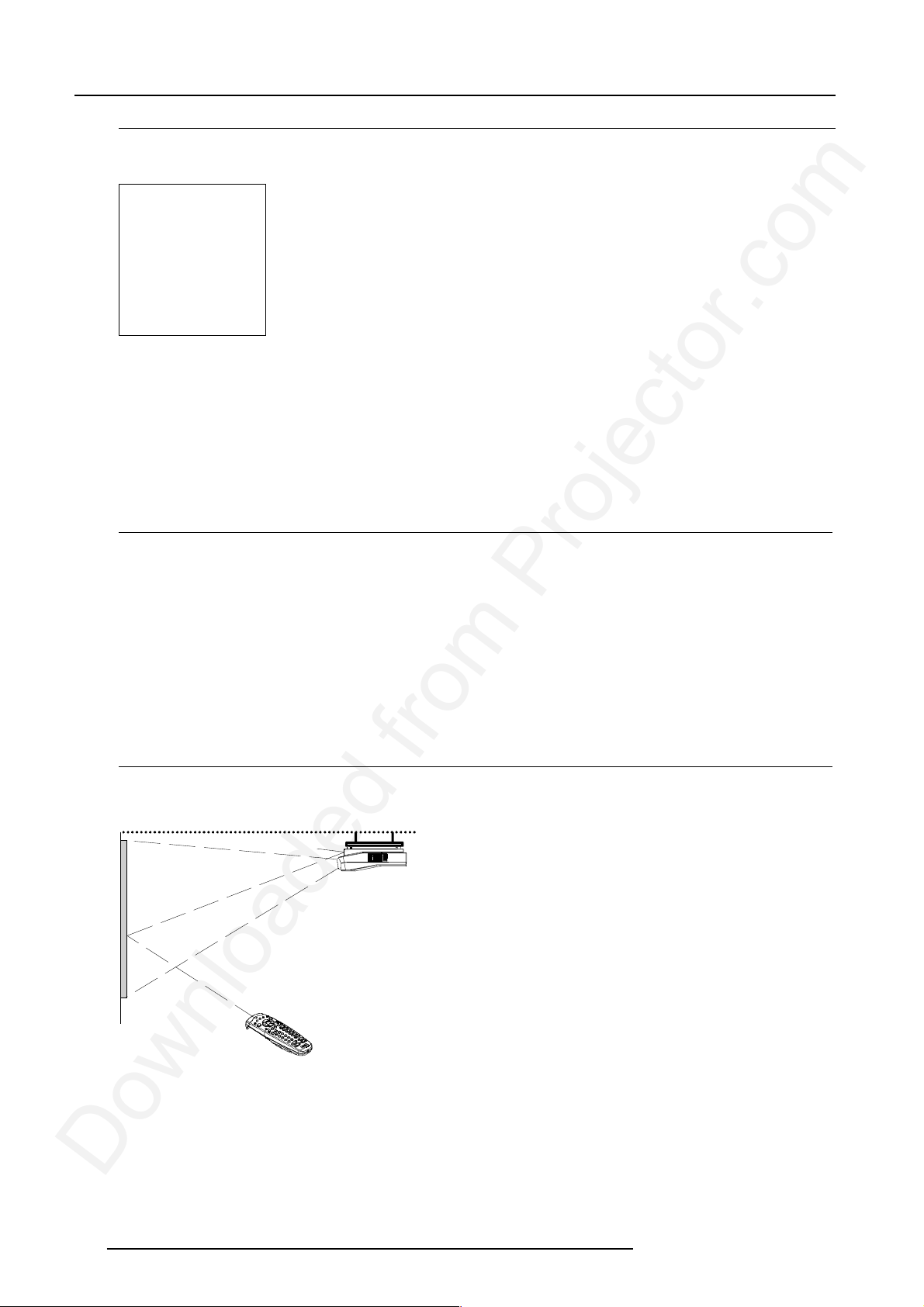
Getting Started
Start up in Operational Mode
The projector can start up with the selected source or
the projector can start up with a warm up cycle message (menu 1).
PROJECTOR WARM UP
A FULL WHITE PATTERN WILL BE
GENERATED FOR 20 MIN.
FOR IMMEDIATE USE OF THE
PROJCTOR, PRESS <EXIT>
WARNING : SKIPPING THIS
PROCEDURE CAN REDUCE THE
INITIAL PICTURE QUALITY OF THE
PROJECTED IMAGE;
YOU CAN ADJUST THE IMAGE
DIMENSTIONS WITH THE ARROW
KEYS TO AVOID SCANNING ON THE
EDGES OF THE CRT'S;
THIS OPTION CAN BE DISABLED IN
THE SERVICE MENU
with <ENTER>
<EXIT> to return
menu 1
When this warm up cycle message appears on the screen, the menu offers the possiblity to start with this 20 minutes taking warm
up periode (press ENTER) or to skip this cycle (press EXIT).
Note : This warm up periode is built in so that the projector can reach its maximum specifications and minimize all distortions.
When starting this warm up period, a full white image is shifted on the CRT faceplate to avoid a burn in. Every 30 seconds a text box
will be displayed on another place on the screen with the remaining time to go.
To interrupt the warm up period, handle as follow :
1 Press EXIT, the warm up menu will be redisplayed with the remaining time indication.
2 Press EXIT again to quit the warm up cycle and to display the source.
Start up in Stand by Mode
The projector starts up in stand by.
Press a digit key corresponding to the desired source or press STBY key.
The projector displays the selected source or the warm up cycle message.
When this warm up message appears on the screen, handle as described in 'Start up in Operational Mode'.
Warning
Do not display a stationary image with full brightness and contrast for longer than 20 min., otherwise you risk damage to the CRT's.
RCU Commands to the Projector
Pointing the RCU to the reflective screen
Point the front of the RCU to the reflective screen surface.
Ceiling
IR sensor
Screen
RCU
3-4 5976064 BARCOCINE 8 25012000

Getting Started
Pointing the RCU directly to the IR Sensors
Point the front of the RCU directly at one of the 2 IR sensors of the projector.
When using the wireless remote control, make sure you are within the effective operating distance (30m, 100ft in a straight line). The
remote control unit will not function properly if strong light strikes the sensor window or if there are obstacles between the remote control
unit and the projector's IR sensor.
Front of projector
56287 ,5 5(027(
56 ,1
56,156287,55(027(
Rear side of projector
5*%
SHULSKHUDOV
&RPS+6\QF96\QF
9QRP
69,'(22))21 9 ,'(2 JUHHQRSHUDWLRQ
,QRP
)UHT
212))
POWER / MAINS
COM M. PORT PORT 3
2))21
UHGVWDQGE\
PORT 1
PROJE CT O R MO DE
PORT 4/5
PORT 2
7KLVGHYLFHFRPSOLH VZLWK3DUWRI
GHYLFHPD\QRWFDXVHKDUPIXOLQWHU
IHUHQFHDQGWKLVGHYLFHPXVW
DFFHSWDQ\LQWHUIHUHQFHUHFHLYHG
LQFOXGLQJLQWHUIHUHQFHWKDWPD\FDXVH
XQGHVLUHGRSHUDWLRQ
2SHUDWL RQLV WR
FRQGLWLRQV7KLV
)
)
$'- (;,7
3$86(
75(%/( %$/$1&(
%$66 92/
)
)
)
(17(5
7(;7
3+$6(
6+$531
7,17
&2/25
%5,*+71
&2175
RCU
)))
)
$'-(;,7
3$86(
75(%/( %$/$1&(
%$66 92/
)
(17(5
7(;7
3+$6(
6+$531
7,17
&2/25
%5,*+71
&2175
Hardwired Remote Input
RCU used in a hardwired configuration.
Plug one end of the remote cable in the connector on the bottom of the RCU and the second side in the connector in the rear panel
of the projector labelled '
56 , 1
56 287
56,156287,5
5(0 (
,5
5(027(
REMOTE
'.
Projector address
Why a projector address ?
As more than one projector can be installed in a room, the separate projectors should be separately addressable with a RCU or a
computer. So each projector has its own address.
Set up an Individual Projector Address
The set up of a projector address has to be done via DIP switches on the controller module.
Call a qualified technician to change the projector address.
Every projector requires an individual address between 0 and 255 which is set the installation set up. Only projectors with addresses
between 0 and 9 can be controlled with the RCU.
How to control the projector or projectors ?
The projector's address may be set to any value between 0 and 255 which can be set by DIP switches (refer to a qualified service
technician).
When the address is set, the projector can be controlled now with:
- the RCU for addresses between 0 and 9.
- the Computer, e.g. IBM PC (or compatible), Apple MAC, etc. for addresses between 0 and 255.
Note : A projector will respond to a RCU set to the common address ('0' or '1') regardless of what address is set in the projector itself.
5976064 BARCOCINE 8 25012000
3-5
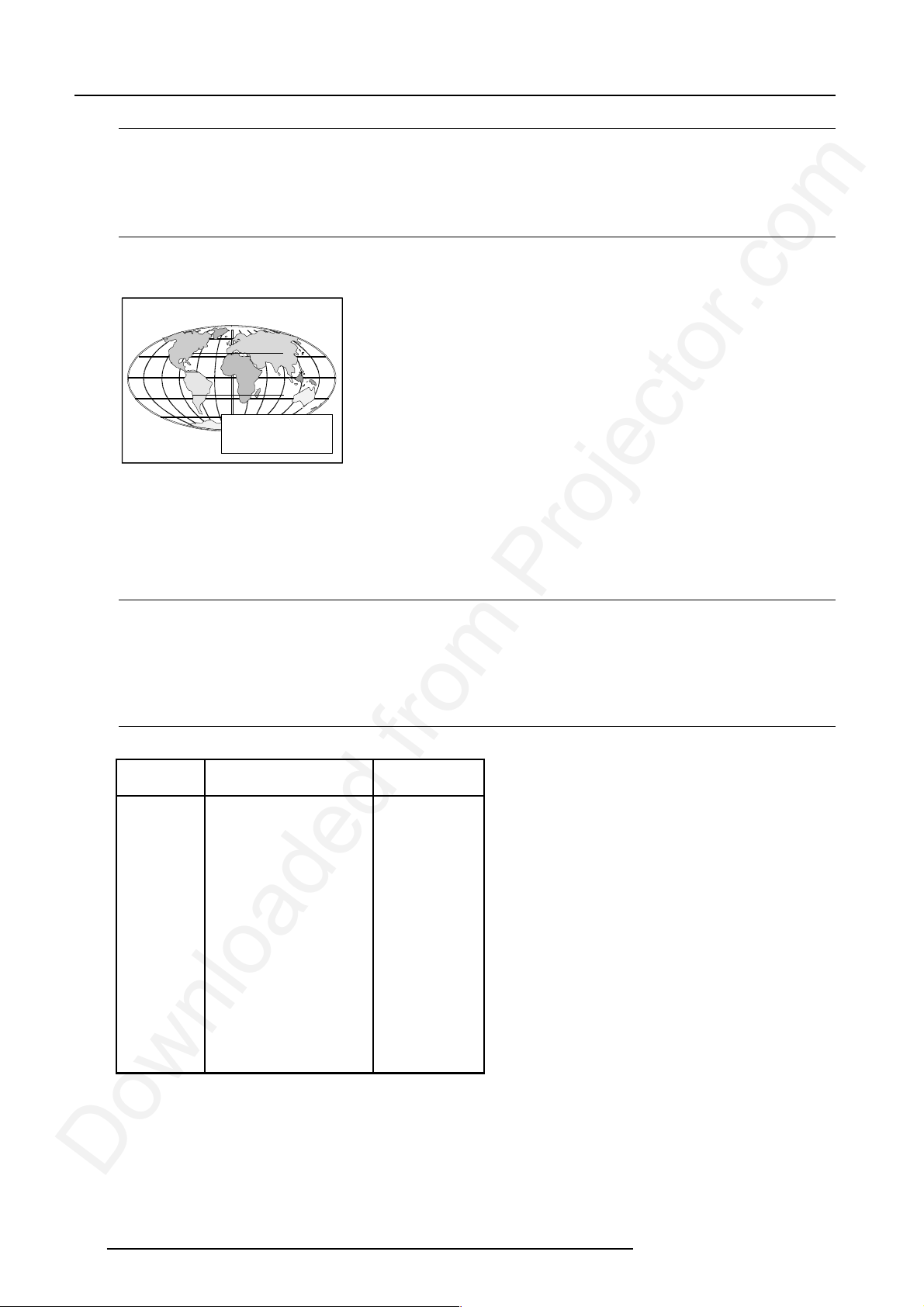
Getting Started
Before using the RCU
The RCU is default programmed with address 0 or 1, 'common address'. With that 'common address' programmed into the RCU, every
projector, without exception will listen to the commands given by this RCU. If it is necessary to control a specific projector, than enter
the projector address into the RCU (only when that address is between 0 and 9). The projector with the corresponding address will
listen to that specific RCU.
Display the Projector Address on the Screen.
Press the ADDRESS key (recessed key on the RCU) with a pencil. The projector's address will be displayed in a 'Text box' (menu 1).
This text box disappears after a few seconds.
PROJECTOR ADDRESS
001
To continue using the RCU with that specific address, it is necessary to enter the same address with the digit buttons (address between
0 and 9) within 5 seconds after pushing the address key. For example : if the Address key displays projector address 003, then press
"3" digit button on the RCU to set the RCU's address to match the projector's address. Do not press 003 digits. This will address the
remote control to '0' and control all projectors in the room.
If the address is not entered within 5 seconds, the RCU returns to its default address (zero address) and control all projectors in the
room.
How to program an address into the RCU?
Press the ADDRESS key (recessed key on the RCU) with a pencil and enter the address with the digit buttons within 5 seconds after
pushing the address key. That address can be any digit between 0 and 9.
Controlling the Projector
Input selection modes
Source No Projector input Press button
1 Comp. Video 1
2 S-Video/Comp. Video 2
3 RGB 3
4/5 RGB 4 or 5
4/5 Component Video 6
4/5 RGB with Tri level sync 7
4/5 Component Video with
Tri-level sync 8
Input Selection via the RCU.
With the digit buttons, it is possible to select one of the above input modes.
3-6 5976064 BARCOCINE 8 25012000
