Page 1
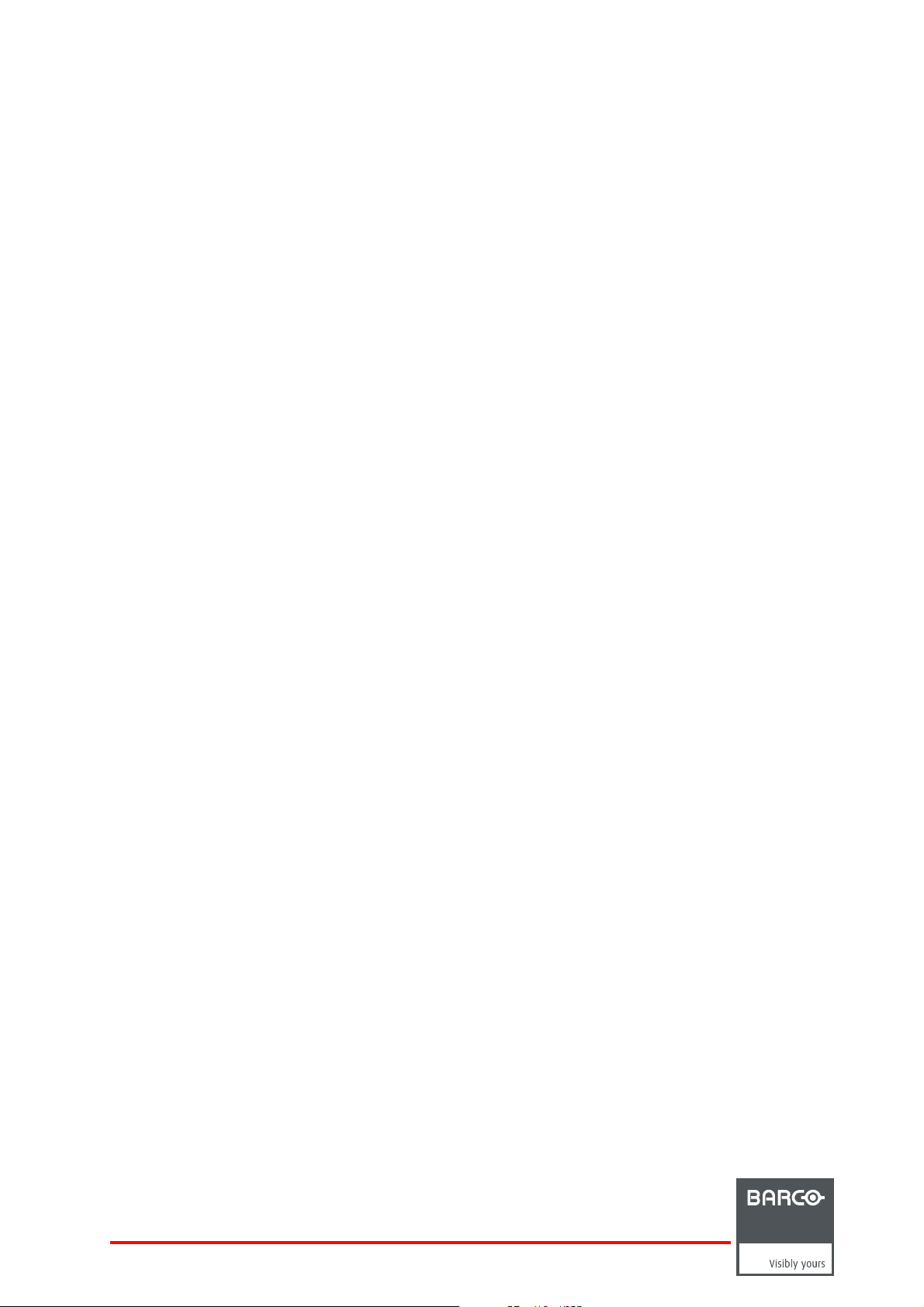
Backup Agent Plug-in
Installation Manual
Theater Management Suite
R59770810/00
06/11/2012
Page 2
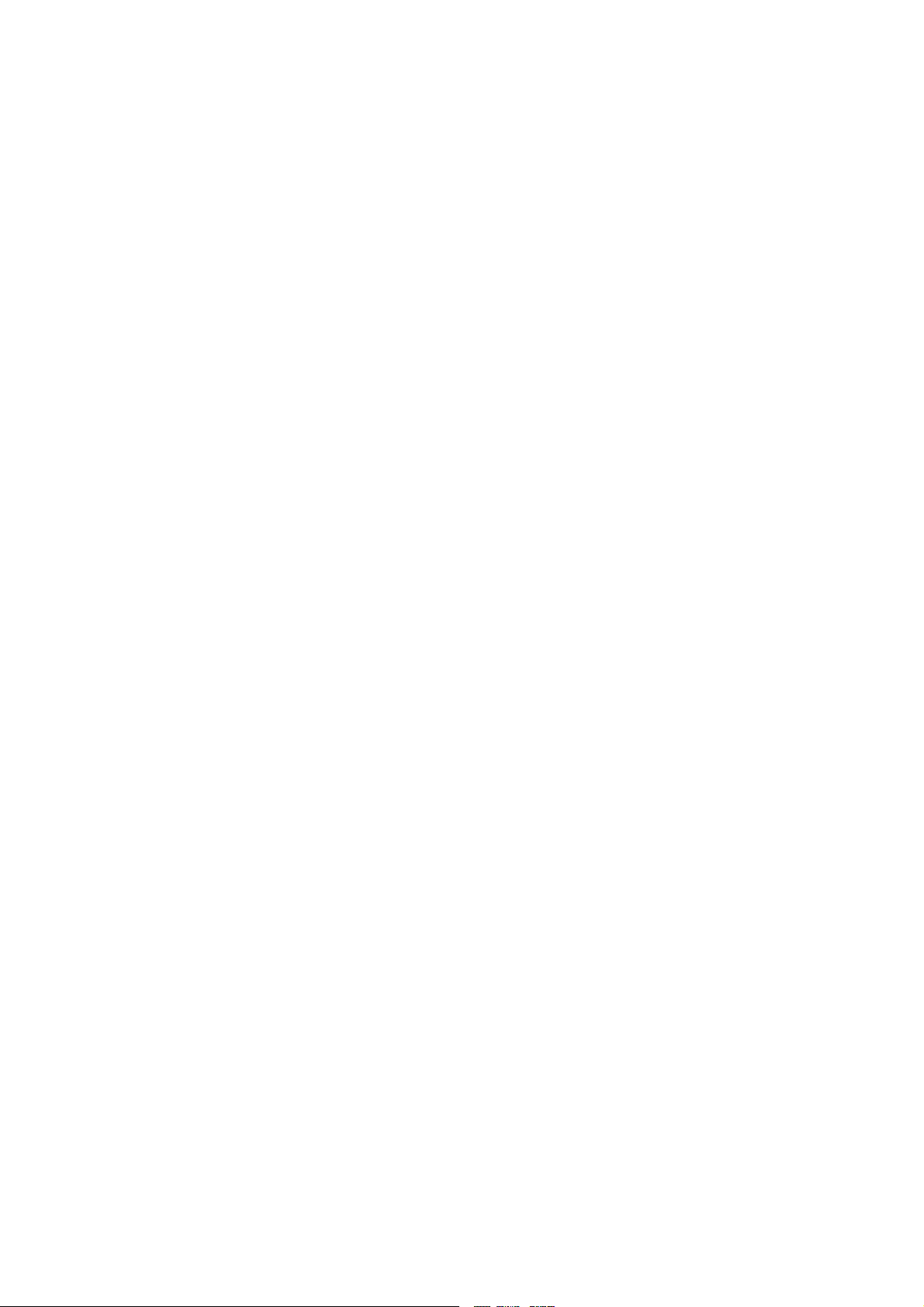
Barco nv Entertainment Division
Noordlaan 5, B-8520 Kuurne
Phone: +32 56.36.82.11
Fax: +32 56.36.883.86
Support: www.barco.com/esupport
Visit us at the web: www.barco.com
Printed in Belgium
Page 3
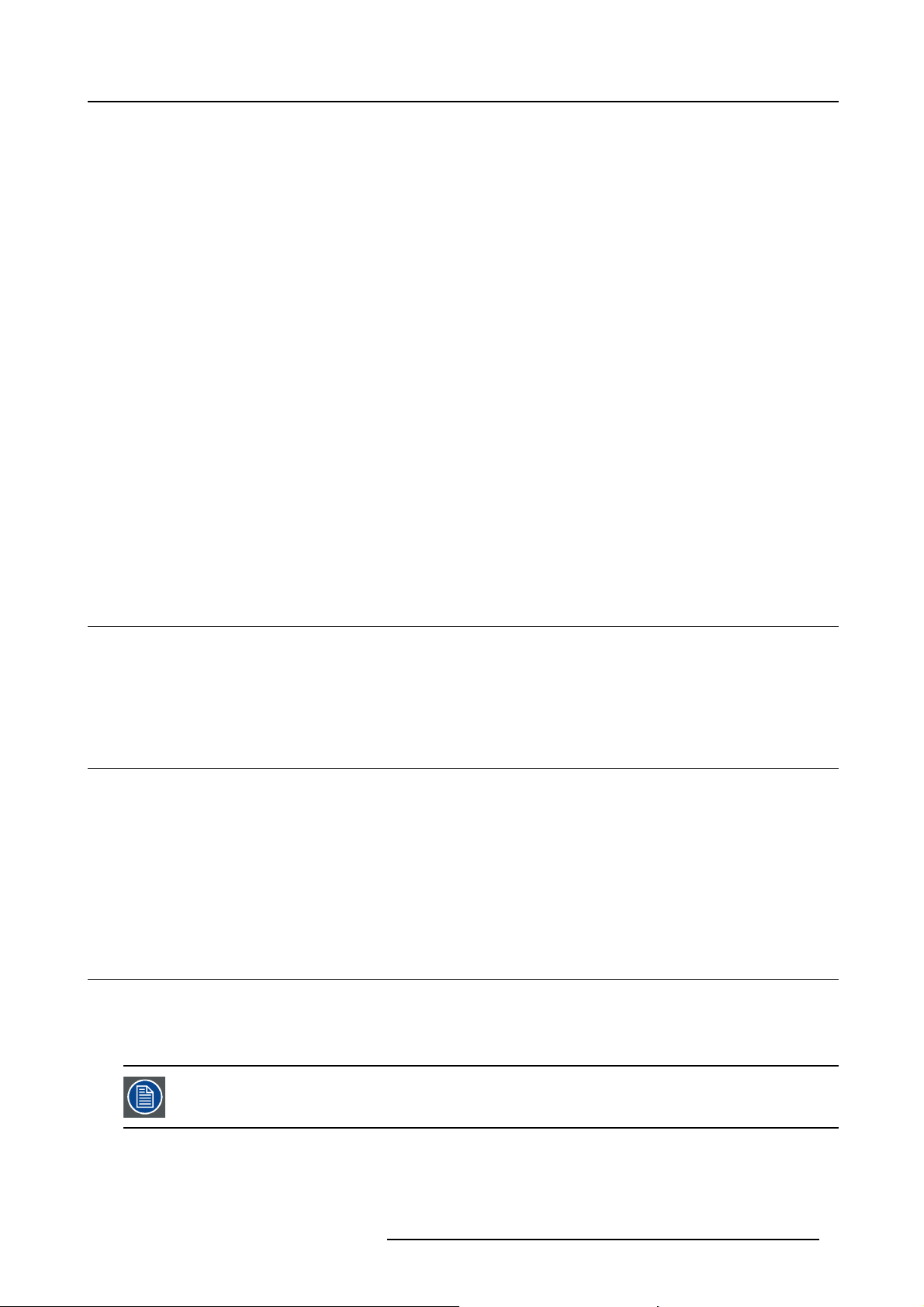
1. Backup Agent Plug-in Installation
1. BACKUP AGENT PLUG-IN INSTALLATION
About Backup Agent
"Backup Agent" is a windows service that performs scheduled bac kup of all data m anaged on a TMS server in order to be able to
restore this data in case of problem (server swap, failure). This service s tarts when the operating system is booted and run in the
background as long as the operating system is running. A user interface allows an authorized technician to p erform operations such
as making a backup (unprogrammed), restore a configuration, or modify "Backup Agent" s ervice settings.
About the Plug-in
This plug-in is a set of software components that adds specific abilities to the TMS software. Although it is an independent software,
this plug-in only has interest when it is installed with a "Plaza Catcher" equipped with "TMS software" application.
About this manual
This manual describes the procedure and conditions for the installation of the “Backup Agent
Overview
• Required configuration
• Plan your Plug-in Installation
• Installation process overview
• Plug-in installation provided by the integrator
• Plug-in installation from USB media
• Setting of “Backup Agent” service
• Launch the first backup
” service Plug-in.
1.1 Required configuration
Requirements
This plug-in can only be installed on a Plaza Catcher and its version must be the same as the TMS Software. Installing this plug-in
on any other platform or using a non adapted version will not work.
1.2 Plan your Plug-in Installation
Intervention time required
30 minutes.
Impact on the theater organization
Installing the plug-in and performing the "system backup" of your server may take several minutes, it is important to carefully plan
this operation. During installation, the TMS server is no longer operational. You must ensure that the SMS have what they need to
operate without the T MS , specifically that they have all the necessary content for the planned playbacks.
1.3 Installation process overview
Two methods available
There are two methods to install the “Backup Agent” plug-in. Either the installation package is remotely pushed on the server by the
integrator, or the installation package can be placed at the root of one USB media.
Make sure you have a single update source. If other update sources are present on the server (other USB media, CD or remote repository directory)
the deletion of concurrent u pdates will appear.
R59770810 BACKUP AGENT PLUG-IN 06/11/2012 1
the automatic installation process will stop and a message requesting
Page 4

1. Backup Agent Plug-in Installation
Procedure overview
1. Perform the plug-in installation by choosing one of two possible deployment methods:
- Perform the installation provided by the integrator. See "Plug-in installation provided by the integrator", page 2 .
- Perform the installation from USB media. See "Plug-in installation from USB media", page 2 .
2. Perform the “Backup Agent” setting. See "Setting of “Backup Agent” s ervice", page 3 .
3. Launch the first backup.
It is possible that the plug-in "Backup Agent" is distributed in the same package as the TMS application
(Upgrade 5.6.3 and higher). In this case, the step 1 shouldn’t be performed. You must directly perform the
parameters setting and the initial backup (step 2 and 3).
Particular case of the Update
It is possible to install the plug-in on a server where an ear lier version of "Backup Agent" has already been deployed. In this case,
the pre vio u s configuration is kept in place. It is not necessary to perform the configuration steps but it is recommended to launc h
the manual backups (step 3).
1.4 Plug-in installation provided by the integrator
This method requires that the server is connected to the internet. The integrator must be able to send the
necessary files to install the plug-in before starting the procedure.
How to perform the installation provided by the integrator.
1. Make sure with your integrator that the installation package was remotely pushed on the server..
2. Press the exit button in the TMS application.
3. When the Logout panel ap pears, push on the “Update” button. The button is active when an update is available on the machine.
Note: If the "update" button is no t active, it means that the installation files are not yet present on the server. You must restart
the complete proce dure once the files are transferred. Check with your integrator
4. The TMS ap plication stops.
5. The installation procedure runs automatically. This installation may take several minutes.
6. After the installation, the server and the TMS application restart automatically. If this is not the case, restart the server manually
by pressing the “reset” button on the front panel.
Note: The installation file and its security key file are automatically removed from the usual update folder.
1.5 Plug-in installation from USB med ia
Necessary part
• USB media with the plug-in installation file and its security key file in root directory. Any other locations on the USB media will
not be detected by the server. The USB media is not supplied by Barco.
How to perform the installation from USB media
1. Connect a USB media with the plug-in installation fi le and its security key file to the server.
2. Wait a few seconds and press the exit button in the TMS application.
3. When the Logout panel ap pears, push on the “Update” button. The button is active when an update is available on the machine.
Note: If the "update" button is not active, it means that th
is not correctly connected to the server. You must restart the complete procedure once the installation files are correctly
placed on a well connected USB media.
4. The TMS ap plication stops.
5. The installation procedure runs automatically. This installation may take several minutes.
6. After the installation, the server and the TMS application restart automatically. If this is not the case, restart the server manually
by pressing the “reset” button on the front panel.
7. Disconnect the USB media to not interfere with any other future update.
e installation files are not present on the USB media or the USB media
2
R59770810 BACKUP AGENT PLUG-IN 06/11/2012
Page 5

1. Backup Agent Plug-in Installation
1.6 Setting of “Backup Agent” service
What has to be done?
The setting of the "Backup agent" service consists in setting the parameters for FT P backup and validate a backup scheduling.
Workflow
1. Shutdown the server with the normal procedure.
2. Press the power button on the front panel a nd keep down the "Shift" key on the keyboard during the server startup.
3. It takes a few minutes for the server to finish its startup phase (starting the operating system, verification of hard disks, applications
launching) and the XP login window is displayed.
4. Use a “support” login and its associated password to log in a administrative Windows account (access to start button is needed).
Contact your technical support if you don’t have this information.
5. Click on Start Menu> Programs> Applications> Barco TMS-100> Backup Agent.
6. This will start the “Backup Agent” user interface.
Image 1-1
7. Select the “Configuration” tab.
Image 1-2
8. Configure FTP settings that will allow to the application to do the backups on the FTP server of your choice:
- Host: IP address of the FTP server where you want to store the backup file.
- Username: User name of the FTP serv
- Password: Password of the FTP server.
- Path: FTP virtual path where you want to store the backup file.
In this panel, you can also change some m inor behavior of the application. For further details see the appendix at the end of the
document. See "Details of the Configuration tab", page 7 .
9. Push on “Save” button. After a few min
"WorkCorrectly".
10.Select the “Backup Schedule” tab.
er.
utes the communication is established with the FTP server: "FTP Status" becomes
R59770810 BACKUP AGENT PLUG-IN 06/11/2012
3
Page 6

1. Backup Agent Plug-in Installation
Image 1-3
11.You can keep or change automatic backup scheduling. For further details see the appendix at the end of the document, "Details
of the Backup Schedule tab", page 7 .
Two automatic backup are provided by default: the first at 1am and the second at 1pm.
12.Push on “Save” button if you have made changes.
1.7 Launch the first backup
What has to be done?
The backup of system parameters and system databases (Backup system) cannot be done when the application runs. You must
performe this backup manually when you install the "Backup Agent”.
It is also recommended to do a backup of the TMS application parameters (Backup application).
Workflow
1. Select the “Backup/Restore” tab.
Image 1-4
2. Push on the “Backup System” button.
3. A confirmation is required to ensure that the user really wants to stop the application.
Image 1-5
Note: This message is display to remind that quitting the application in this way can result in loss of data that hav e not been
explicitly saved with the application interface.
4
R59770810 BACKUP AGENT PLUG-IN 06/11/2012
Page 7

1. Backup Agent Plug-in Installation
4. Press “OK”.
5. It takes a few m inutes for the “Backup agent” to realize the following steps:
- Check the system integrity.
- Stop applications and services that access the system data bases.
- Compress and copy system files in the backup directories (Local and FTP).
You can check the progress of these stages with the status bar situated at the bottom of the interface of the Backup agent.
Image 1-6
6. Push on the “Backup Application” button.
7. It takes a few minutes for the “Backup agent” to perform the compression and the copy of the application files in the backup
directories (Local and FTP).
You can check the progress of these stages with the status bar situated at the bottom of the interface of the Backup agent.
Image 1-7
R59770810 BACKUP AGENT PLUG-IN 06/11/2012 5
Page 8

1. Backup Agent Plug-in Installation
6 R59770810 BACKUP AGENT PLUG-IN 06/11/2012
Page 9

2. ANNEXES
Overview
• Details of the Configuration tab
• Details of the Backup Schedule tab
2.1 Details of the Configuration t ab
Configuration panel
The “configur ation” panel is used to set the FTP server parameters and change some m inor behavior of the user interface.
2. Annexes
Image 2-1
Fields and buttons description
1. Host: IP address of the FTP server where you want to store the backup file.
2. Username: User name of the FTP server.
3. Password: Password of the FTP server.
4. Path: FTP virtual path where you want to store the backup file.
5. Enables/disables the confirmation popup after the push on the button named "Stop Services" (Backup/Restore panel).
6. Enables/disables the confirmation popup after the push on the button named "Start Services" (Backup/Restore panel).
7. Enables/disables the confirmation popup after the pu
8. Enables/disables the confirmation popup after the push on the button named "Backup Application" (Backup/Restore panel).
9. Enables/disables the confirmation popup after the push on the button named "Restore" (Backup/Restore panel).
10. Ena bles/disables the confirmation popup after the push on the button named "Default" (Backup sche dule panel).
11. Ena bles/disables the confirmation popup after the push on the button named "Save" (All panels with “Save” button).
12. “Save” button: Used to save configuration modifications on this panel.
13. FTP Status: Give the current status of the FTP server connection (Dontwork, CheckInProgress, WorkCorrectly).
14. Status bar: Give the status of the current operation. In the case of this panel the status bar show the status of the save operation
when you push on the “Save” button.
sh on the button nam ed "Backup System" (Backup/Restore panel).
2.2 Details of the Backup Schedule tab
Backup schedule panel
The “Backup schedule” panel is used to fix the schedule of the “Application backup” during a day of exploitation of the server. Two
automatic backups ar e provided by default: the first at 1am and the second at 1pm .
R59770810 BACKUP AGENT PLUG-IN 06/11/2012
7
Page 10

2. Annexes
Image 2-2
Fields and buttons description
1. Ordered list of programed backup times.
2. Time after the start of the application for w hich t he backup is prohibited. A backup scheduled in that time will not be executed.
3. Use this field to indicate a new scheduled backup (HH24:MM).
4. Push on this button to add the new scheduled backup in the ordered list of programed backup.
5. Use this field to indicate a start time of a range of new scheduled backups (HH24:MM).
6. Use this field to indicate a frequency of backup in a range of new scheduled backups (HH24:MM)
7. Use this field to indicate an end time of a range of new scheduled backups (HH24:MM).
8. Push on this button to add the new sc heduled backups in the ordered list of programed backup. The new backups will be
created automatically based on the rules given in the fields "Start time", "End time" and "Every".
9. Ordered list of backup that has been removed from the main list of programed backup.
10. Push on this button to move "programed backup" from the main list of programed backup to the “removed list” of backup. You
can select one or more backups.
11. Push on this button to move "programed backup" from the “remo ved list” to the main list of programed backup. You can select
one o r more backups.
12. Push on this button to reload and save default parameters. The two automatic default bac kups will be displayed in the main
ordered list of programed backup, and a delay of 60 minutes a fter the launch of the application for the first backup will be
imposed.
13. “Save” button: Used to save schedule modifications on this panel.
14. Status bar: Give the status of the current operation. In the case of this panel the status bar show the status of the save operation
when you push on the “Save” button.
8
R59770810 BACKUP AGENT PLUG-IN 06/11/2012
