Page 1
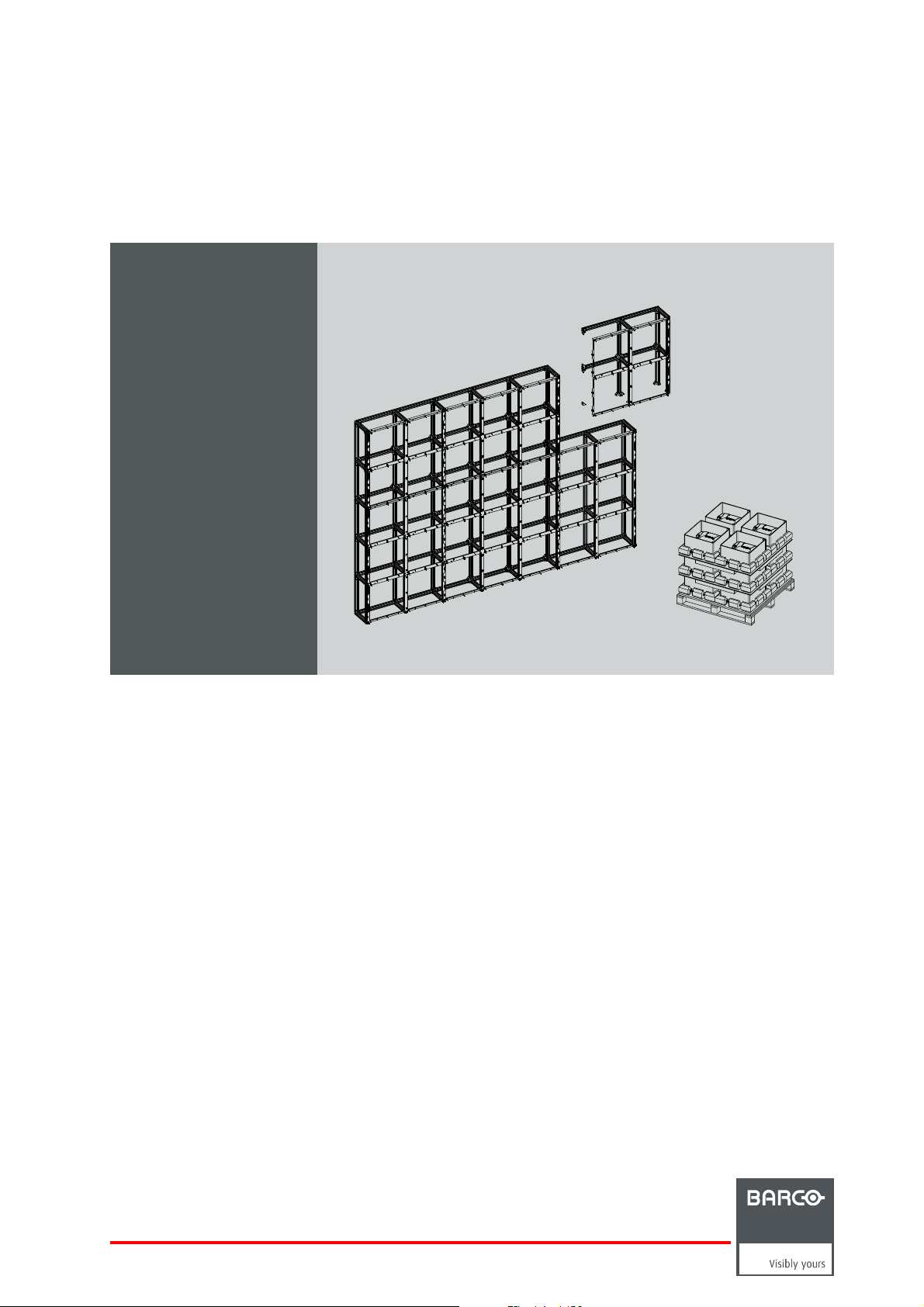
Fixed ILite display
Installation manual
R5976522/03
17/11/2006
Page 2

Barco nv Media
aan 5, B-8520 Kuurne
Noordl
Phone: +32 56.36.89.70
Fax: +32 56.36.83.86
sales.media@barco.com
E-mail:
Visit us at the web: www.barco.com
PrintedinBelgium
Page 3
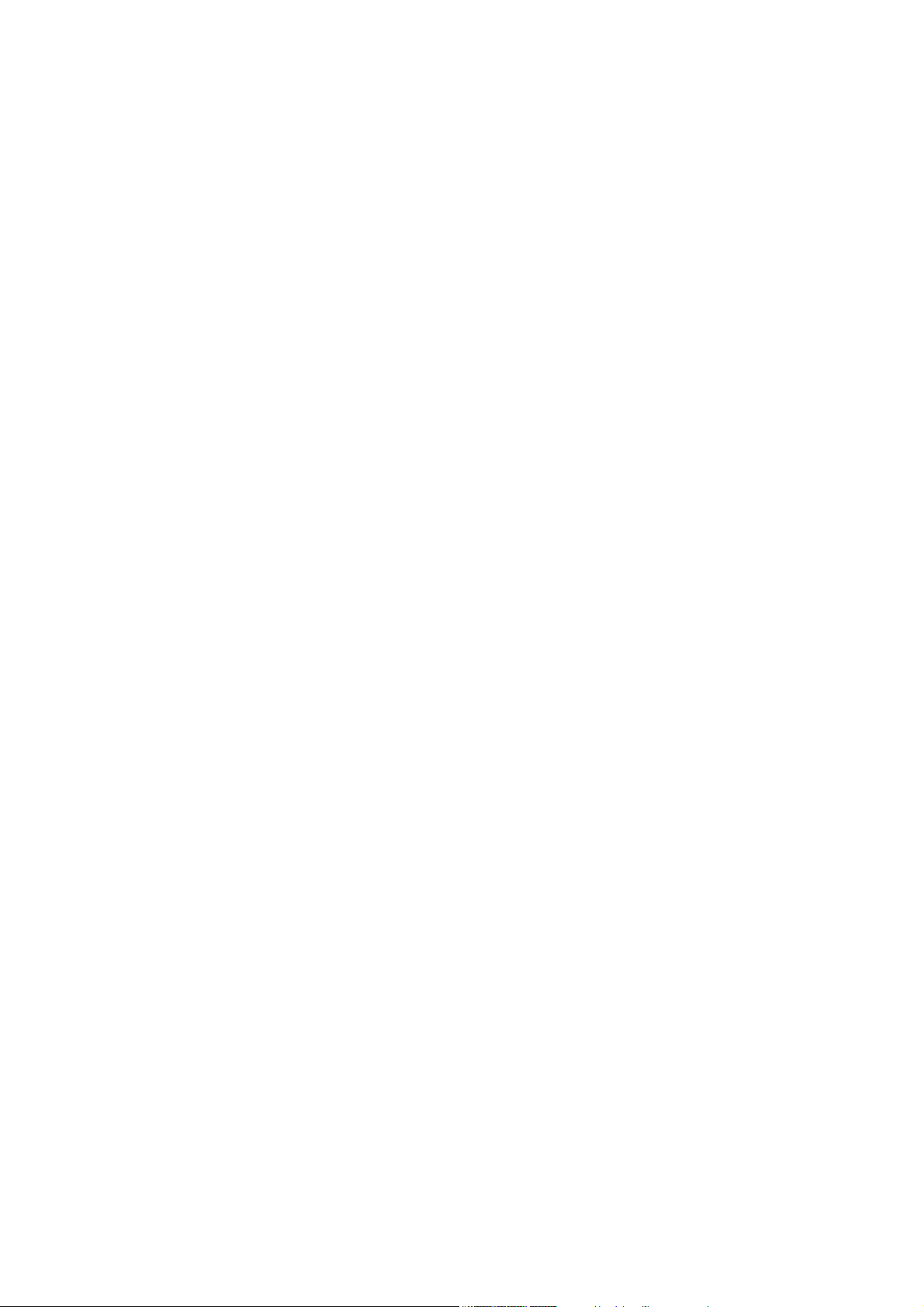
Copyright ©
All rights reserved. No part of this document may be copied, reproduced or translated. It shall not otherwise be recorded, transmitted or
stored in a retrieval system without the prior written consent of Barco.
Guarantee and Compensation
Barco provides a guarantee relating to perfect manufacturing as part of the legally stipulated terms of guarantee. On receipt, the purchaser
must immediately inspect all delivered goods for damage incurred during transport, as well as for material and manufacturing faults Barco
must be informed immediately in writing of any complaints.
The period of guarantee begins on the date of transfer of risks, in the case of special systems and software on the date of commissioning,
at latest 30 days after the transfer of risks. In the event of justified notice of complaint, Barco can repair the fault or provide a replacement
at its own discretion within an appropriate period. If this measure proves to be impossible or unsuccessful, the purchaser can demand a
reduction in the purchase price or cancellation of the contract. All other claims, in particular those relating to compensation for direct or
indirect damage, and also damage attributed to the operation of software as well as to other services provided by Barco, being a component
of the system or independent service, will be deemed invalid provided the damage is not proven to be attributed to the absence of properties
guaranteed in writing or due to the intent or gross negligence or part of Barco.
If the purchaser or a third party carries out modifications or repairs on goods delivered by Barco, or if the goods are handled incorrectly,
in particular if the systems are commissioned operated incorrectly or if, after the transfe
agreed upon in the contract, all guarantee claims of the purchaser will be rendered invalid. Not included in the guarantee coverage are
system failures which are attributed to programs or special electronic circuitry provided by the purchaser, e.g. interfaces. Normal wear as
well as normal maintenance are not subject to the guarantee provided by Barco either.
The environmental conditions as well as the servicing and maintenance regulations specified in the this manual must be complied with by
the customer.
r of risks, the goods are subject to influences not
Changes
Barco provides this manual ’as is’ without warranty of any kind, either expressed or implied, including but not limited to the implied warranties or merchantability and fitness for a particular purpose. Barc
program(s) described in this publication at any time without notice.
This publication could contain technical inaccuracies or typographical errors. Changes are periodically made to the information in this
publication; these changes are incorporated in new editions of this publication.
o may make improvements and/or changes to the product(s) and/or the
Trademarks
Brand and product names mentioned in this manual may be trade
All brand and product names mentioned in this manual serve as comments or examples and are not to be understood as advertising for
the products or their manufactures.
marks, registered trademarks or copyrights of their respective holders.
Federal Communications Commission (FCC Statement)
This equipment has been tested and found to comply with the limits for a class A digital device, pursuant to Part 15 of the FCC rules.
These limits are designed to provide reasonable protection against harmful interference when the equipment is operated in a commercial
environment. This equipment generates, uses, and can radiate radio frequency energy and, if not installed and used in accordance with
the instruction manual, may cause harmful interference to radio communications. Operation of this equipment in a residential area may
cause harmful interference, in which case the user will be responsible for correcting any interference.
Page 4
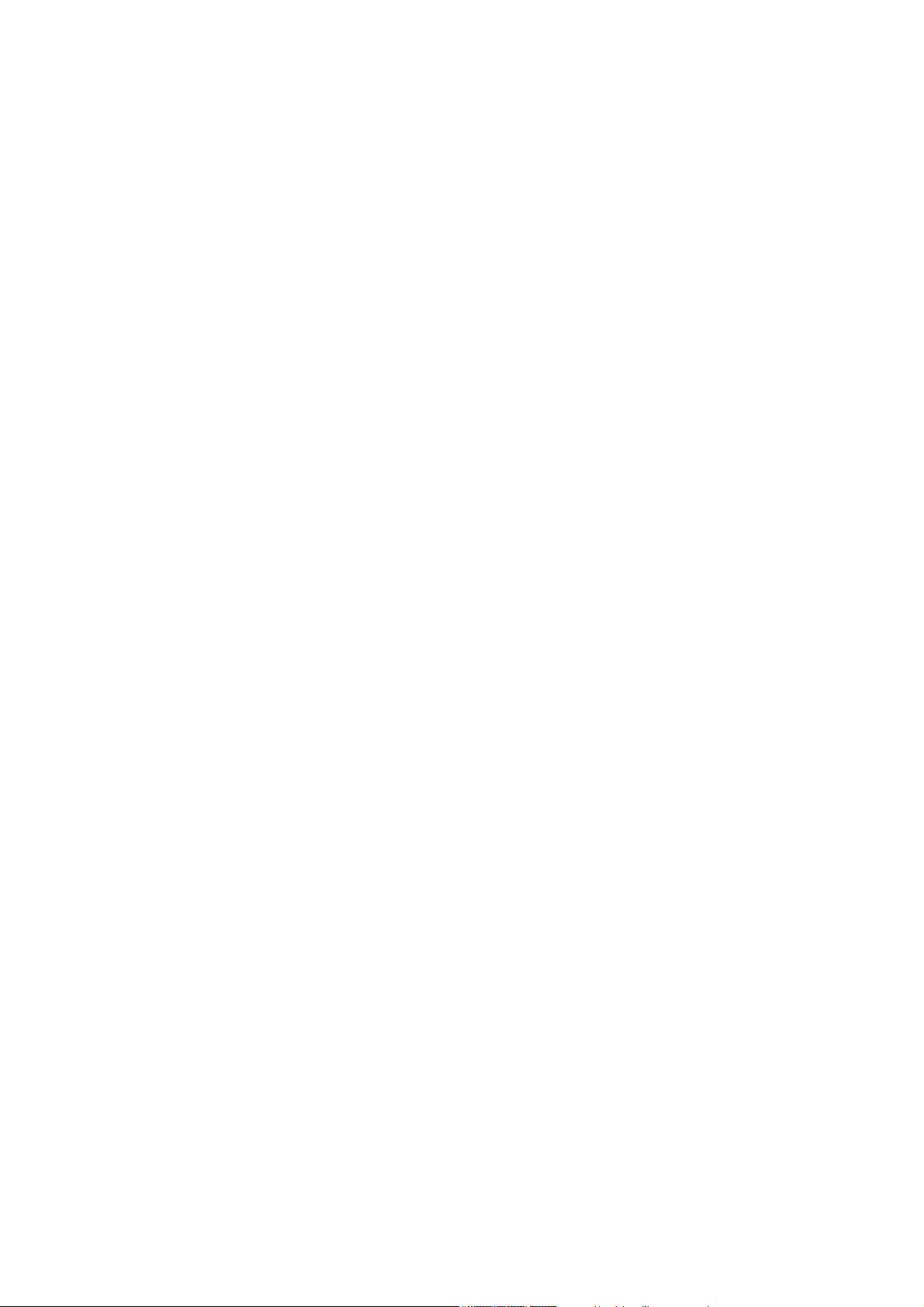
Page 5
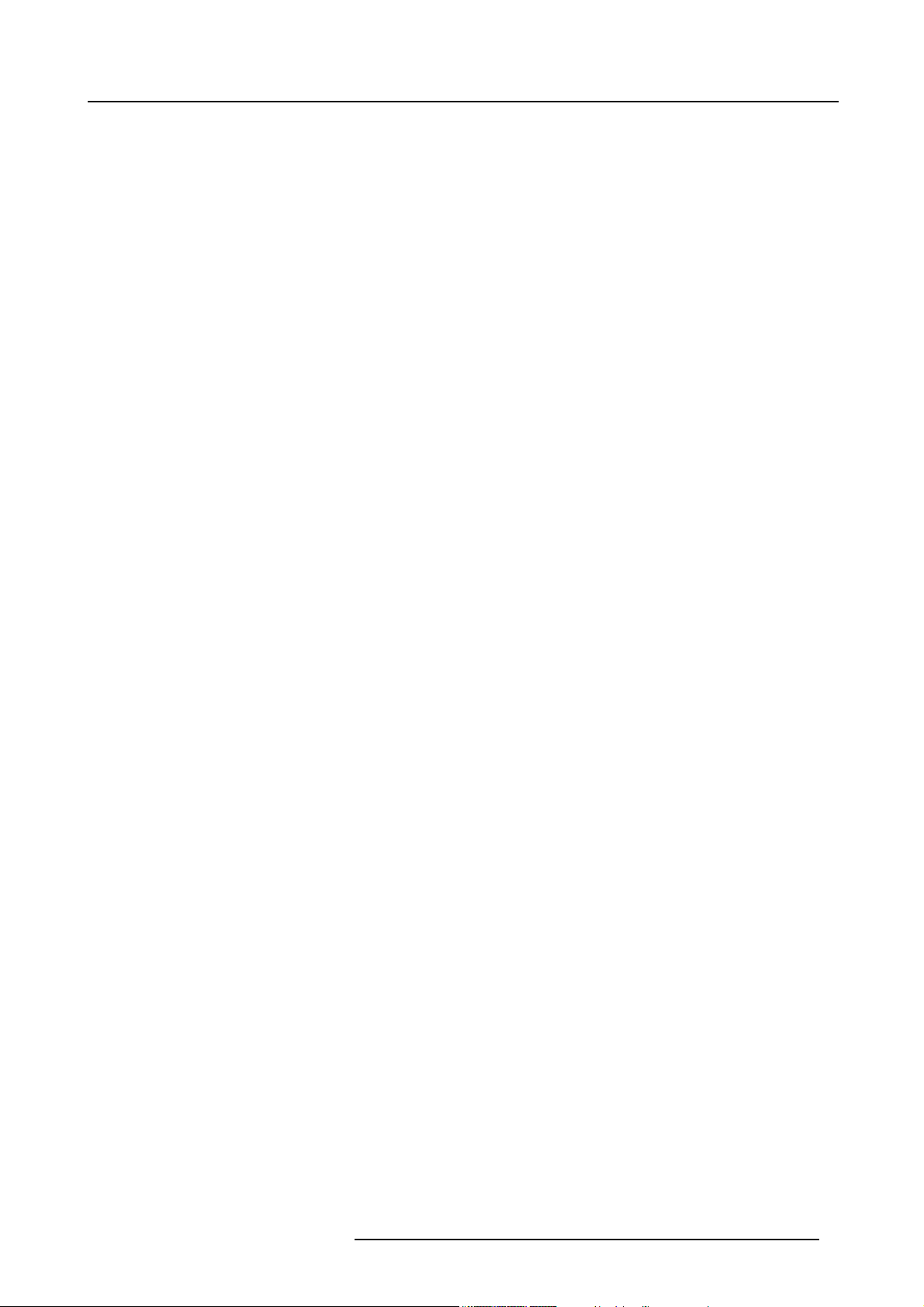
Table of contents
TABLE OF CONTENTS
1. Safety................................................................................................................. 3
1.1 Safety guidelines ..................................................................................................................... 4
1.2 Important safety instructions......................................................................................................... 5
1.3 Important warnings................................................................................................................... 6
2. Installation requirements ......................................................................................... 7
2.1 Mechanical requirements. ............................................................................................................ 8
2.2 Electrical requirements..............................................................................................................10
2.3 System requirements for the Control software ..................................................................................... 11
3. Components of a fixed ILite display ...........................................................................13
3.1 ILite precision frames................................................................................................................14
3.2 ILite tile...............................................................................................................................17
3.3 Power boxes.........................................................................................................................19
3.4 Digitizer ..............................................................................................................................20
3.5 Fiberlink system .....................................................................................................................21
3.6 Control software.....................................................................................................................22
4. Physical installation ..............................................................................................23
4.1 Installing the fixation plates ......................................................................................................... 24
4.2 Removingthe left side ofa precision frame ........................................................................................ 25
4.3 Removingthe bottom side ofa precision frame.................................................................................... 27
4.4 Aligningand securing ofan ILite precision frame .................................................................................. 28
4.5 Installing the precision framesontothesupport structure .........................................................................30
4.6 Mountingthe ILite tiles ..............................................................................................................32
4.7 Z-alignment of theILite tiles......................................................................................................... 34
5. Cabling of anILite display.......................................................................................37
5.1 ILite tile connectivity.................................................................................................................38
5.2 Power cablingof an ILite display....................................................................................................39
5.3 Datacabling of anILite display ..................................................................................................... 41
6. Maintenance........................................................................................................43
6.1 Cleaning the outside of the ILite display ............................................................................................ 44
6.2 Softwareupdate .....................................................................................................................45
6.3 Color calibration .....................................................................................................................46
7. Servicing............................................................................................................47
7.1 Safety instructions...................................................................................................................48
7.2 ILite tile diagnostic...................................................................................................................49
7.3 Replacement of there-sync unit ....................................................................................................50
7.4 Tile accessing........................................................................................................................51
7.5 Hot swap ofan ILite tile .............................................................................................................52
8. Dimensions.........................................................................................................53
8.1 ILite tile dimensions ................................................................................................................. 54
8.2 Dimensions oftheILite precision frames...........................................................................................55
8.3 Dimensions oftheILite fixationplate ...............................................................................................61
9. Specifications......................................................................................................63
9.1 ILite 6 specifications.................................................................................................................64
9.2 ILite 6 XP specifications.............................................................................................................65
9.3 ILite 8 specifications.................................................................................................................66
9.4 ILite 10specifications ...............................................................................................................67
9.5 ILite 12specifications ...............................................................................................................68
9.6 Weight of individual parts of an ILite display. . . ..................................................................................... 69
10. Order info...........................................................................................................71
10.1 Sparepart order info ................................................................................................................72
Index......................................................................................................................73
R5976522 FIXED ILITE DISPLAY 17/11/2006 1
Page 6
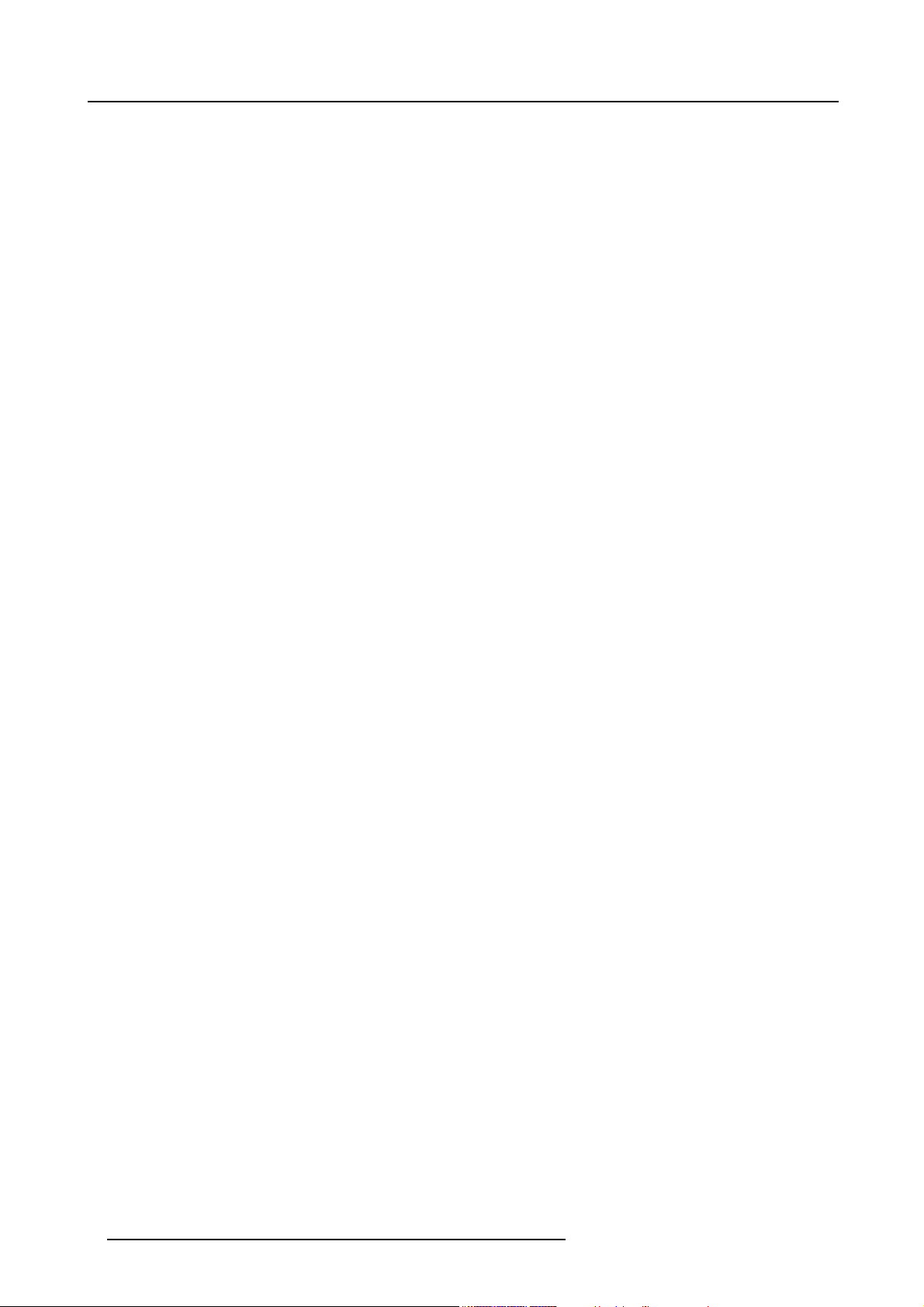
Table of contents
2 R5976522 FIXED ILITE DISPLAY 17/11/2006
Page 7
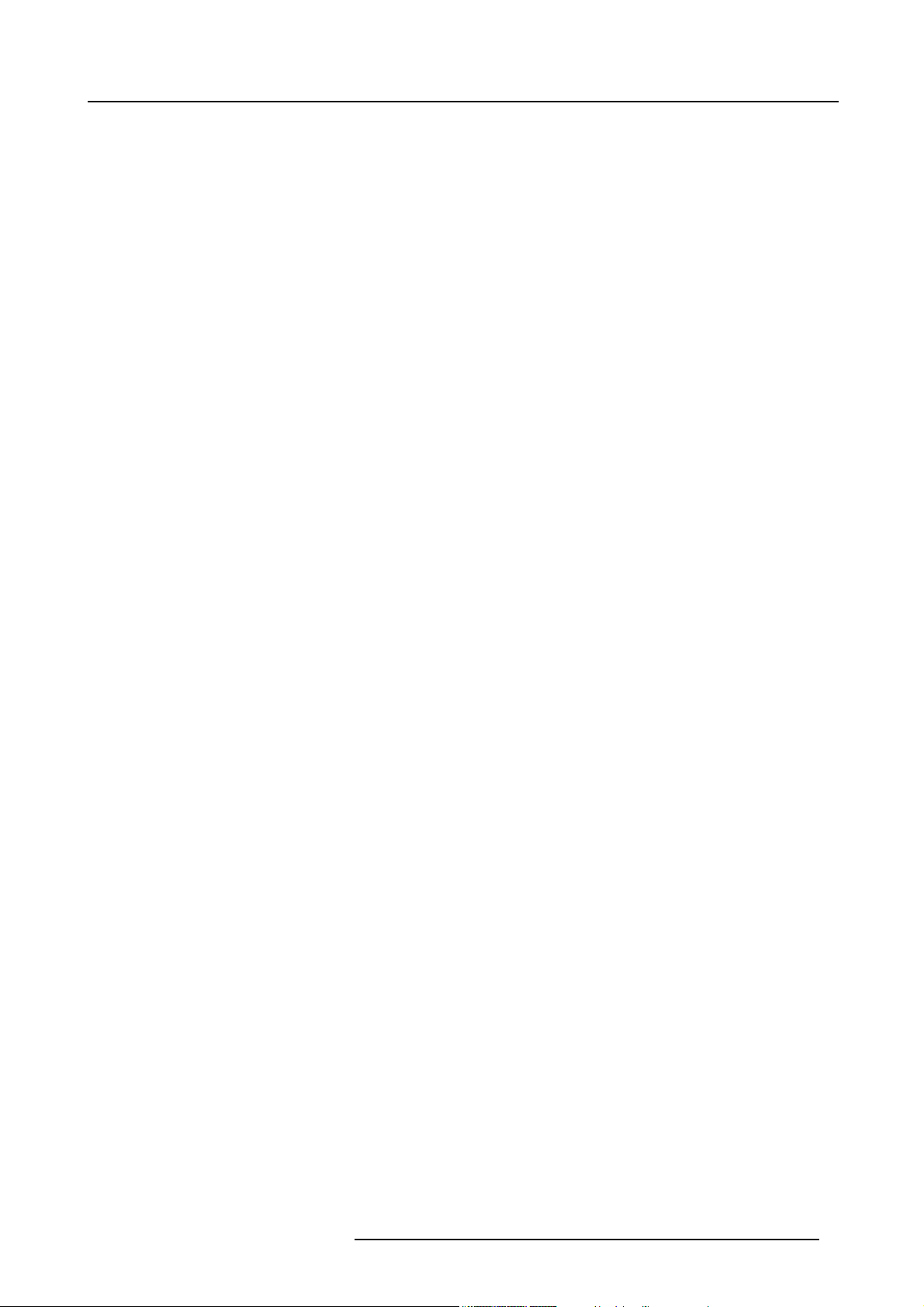
1. SAFETY
About this chapter
Read this chapter attentively. It contains important information to prevent personal injury while installing an ILite display. Furthermore, it includes several cautions to prevent damage to the ILite tile. Ensure that you understand and follow all safety guidelines,
safety instructions and warnings mentioned in this chapter before installing the ILite display. After this chapter, additional “warnings”
and “cautions” are given depending on the installation procedure. Read and follow these “warnings” and “cautions” as well.
Overview
• Safety guidelines
• Important safety instructions
• Important warnings
1. Safety
R5976522 FIXED ILITE DISPLAY 17/11/2006
3
Page 8
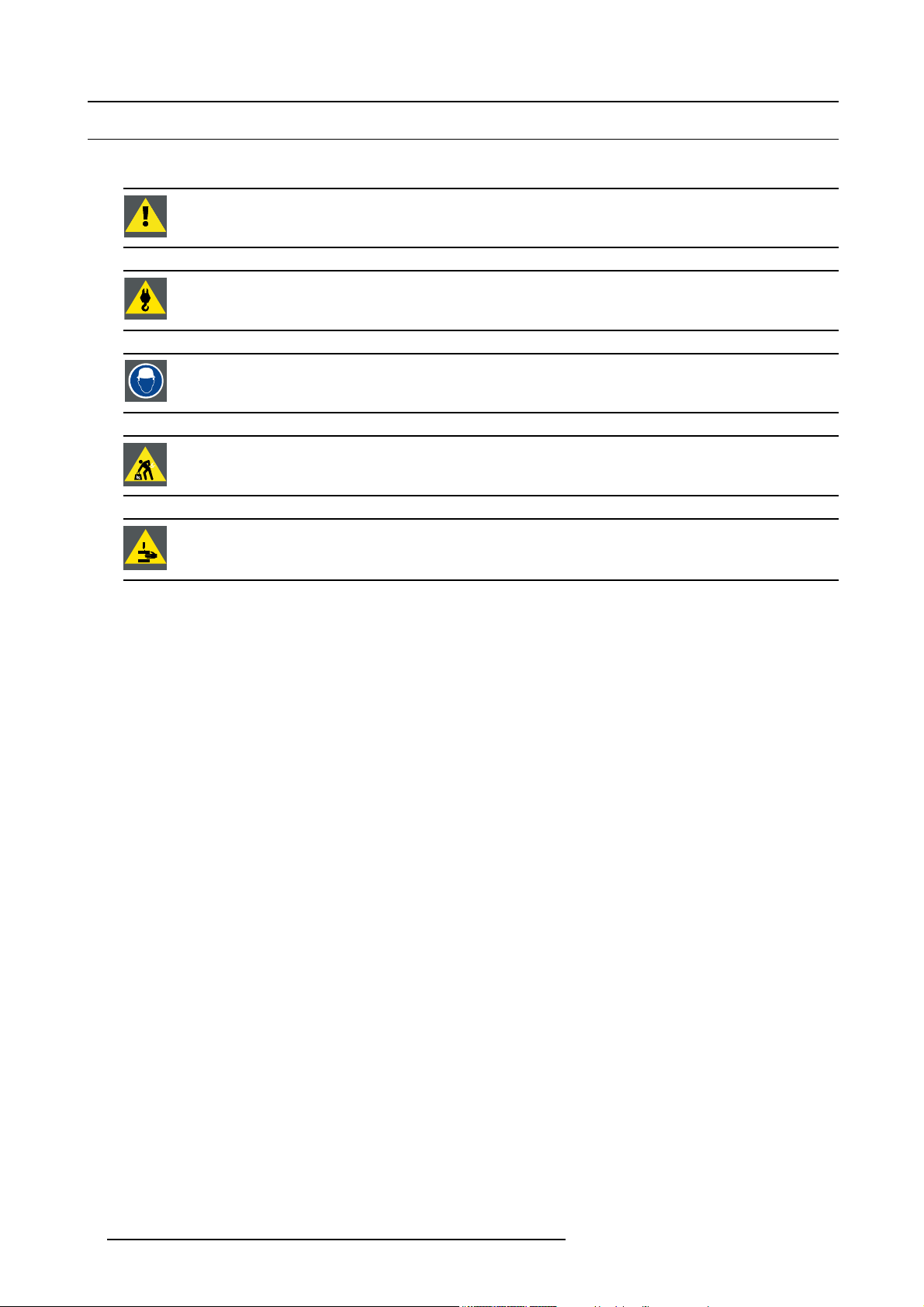
1. Safety
1.1 Safety guidelines
Personal protection
WARNING: Ensure you understand and follow all the safety guidelines, safety instructions, warnings and
cautions mentioned in this manual.
WARNING: Be aware of suspended loads.
WARNING: Wear a hard hat to reduce the risk of personal injury.
WARNING: Be careful while working with heavy loads.
WARNING: Mind your fingers while working with heavy loads.
Installation personnel
This installation must be performed by authorized and qualified technical personnel only.
Accredited safety officers must ensure the safety of the site, construction, assembly, connection, use, dismantling, transport etc. of
such safety critical systems.
Caution
Installation should be performed only after you are thoroughly familiar with all of the proper safety checks and installation instructions.
To do otherwise increases the risk of hazards and injury to the user.
Assembly parts are designed for intended use only in conjunction with Barco ILite displays.
Do not modify and/or replicate any component. Barco uses specific
strength. Consult Barco for assistance with custom applications.
Always follow Barco installation instructions. Contact Barco if you should have any question regarding the safety of an application.
The manufacturer assumes no liability for incorrect, inadequate, irresponsible or unsafe assembly of systems.
materials and manufacturing processes in order to achieve part
Product care
Structural & mounting components should be kept dry, clean, lubricated (only if recommended), coated properly, and otherwise
maintained in a manner consistent with part design. Barco products must be used in a manner consistent with their design and
inspected on a routine basis for security, wear, deformation, corrosion and any other circumstances that may affect the load handling
capability of the part.
Barco recommends inspections at regular interval
a part is found to have damage, which may cause a decrease in load capability, the part must be removed for service or replaced
immediately.
Under no circumstances are Barco parts repairable by anyone other than Barco.
s for all installations and increasing in frequency for more critical installations. If
4
R5976522 FIXED ILITE DISPLAY 17/11/2006
Page 9
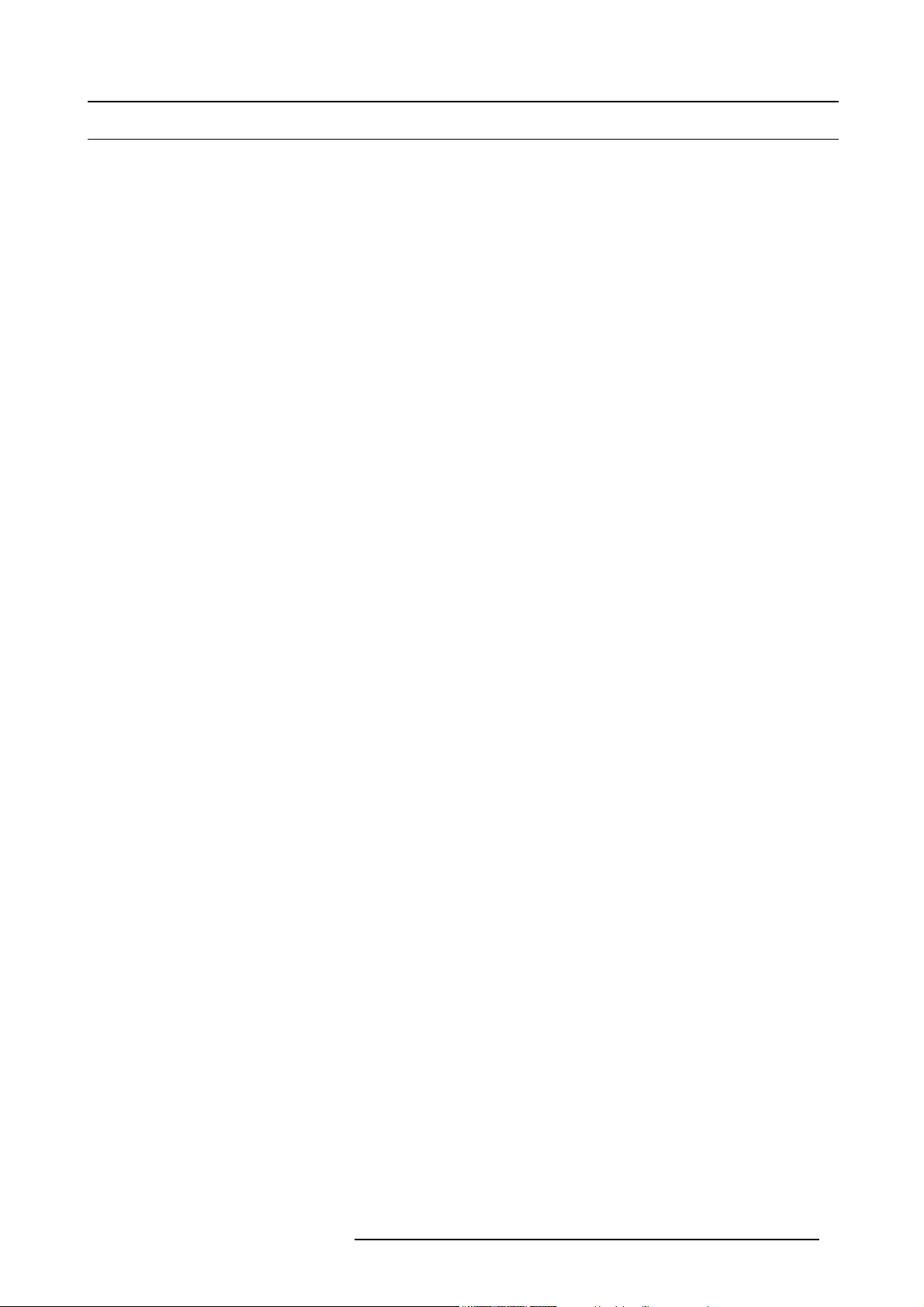
1.2 Important safety instructions
Instructions:
• Read these instructions.
• Keep these instructions.
• Heed all warnings.
• Follow all instructions.
• Clean only with materials or chemicals that are inert, nonabrasive, noncorrosive and non-marking. Consult the manufacturer
for further advice should any doubts exist regarding any cleaning procedure.
• Do not block ventilation openings. Install in accordance with the manufacturers instructions.
• Do not install near any heat sources such as radiators, heat registers, stoves, or other apparatus (including amplifiers) that
produce heat.
• Do not defeat the safety purpose of the polarized or grounding type plugs/sockets. If the provided sockets/plugs are damaged
then replacement of the defective parts must be undertaken immediately.
• Protect the power/data cords from being walked on or pinched particularly at plugs, convenience receptacles, and the point
where they exit from the apparatus. Replace damaged power/data cords immediately.
• Only use attachments/accessories specified by the manufacturer.
• Disconnect the power to this apparatus during lightning storms or provide suitable additional lightning protection. Unplug this
apparatus when unused for long period of time.
• Refer all servicing to qualified service technicians/personnel. Servicing is required when the apparatus has been damaged in
any way, such as power-supply cord or plug is damaged, the apparatus does not operate normally, or has been dropped.
• Use only with systems or peripherals specified by the manufacturer, or sold with the apparatus. Use ca
or transporting to avoid damage by possible tipping.
ution during lifting/moving
1. Safety
R5976522 FIXED ILITE DISPLAY 17/11/2006
5
Page 10
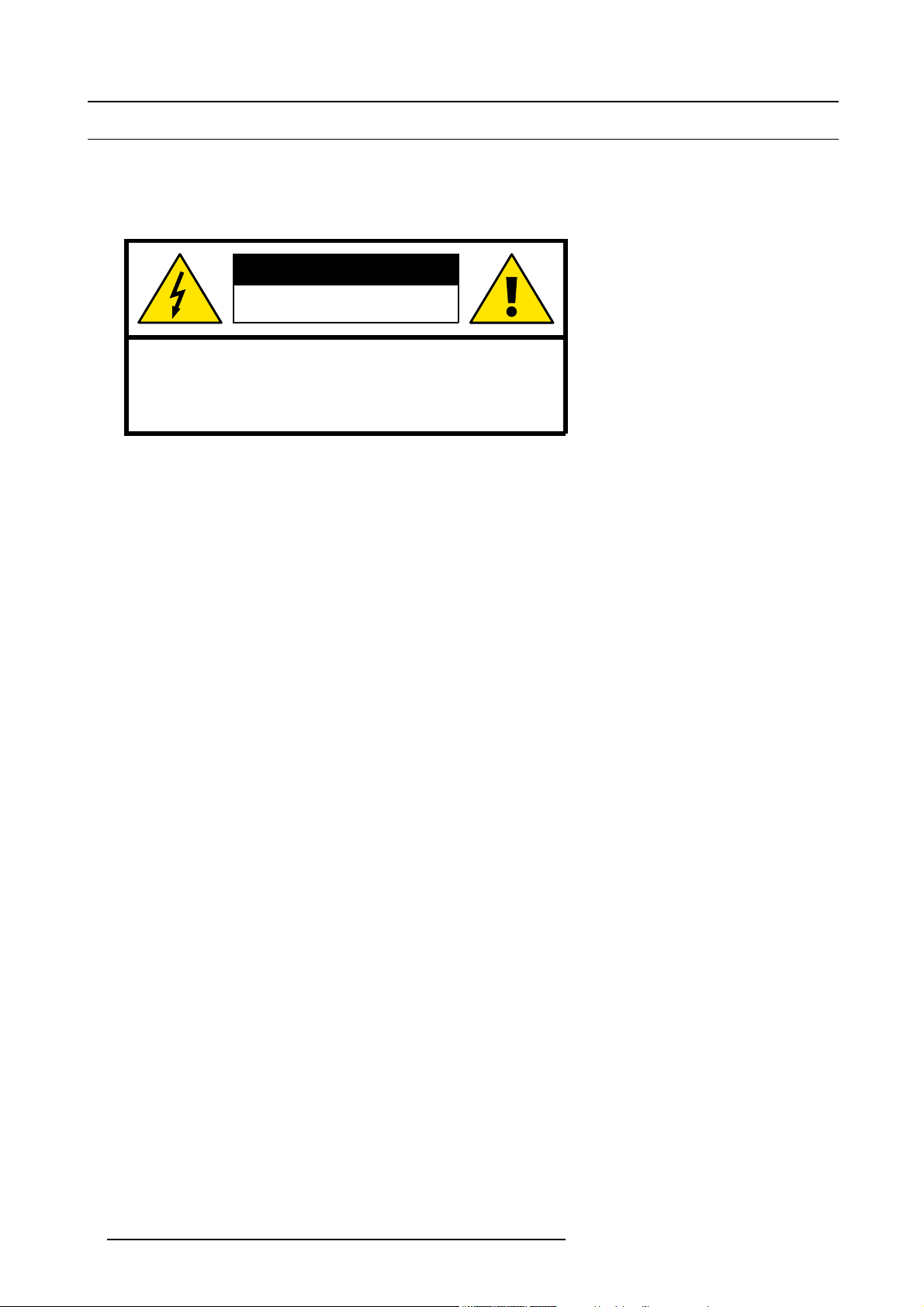
1. Safety
1.3 Important warnings
Important warnings:
Risk of electric shock:
Do not open. To reduce the risk of electric shock, do not remove cover (or back). No user-serviceable parts inside. Refer servicing
to qualified service personnel.
CAUTION
RISK OF ELECTRICAL SHOCK
DO NOT OPEN
CAUTION : TO REDUCE THE RISK OF ELECTRIC SHOCK,
DO NOT REMOVE COVER (OR BACK)
NO USER-SERVICEABLE PARTS INSIDE
REFER SERVICING TO QUALIFIED SERVICE PERSONNEL
The lightning flash with an arrowhead within a triangle is intended to tell the user that p
electrical shock to persons.
The exclamation point within a triangle is intended to tell the user that important operating and/or servicing instructions are included
in the technical documentation for this equipment.
Maximum and minimum ambient temperature:
The maximum ambient temperature for the LED wall is 40 °C, the minimum temperature is 0 °C.
High leakage current:
The combination of multiple tiles in an installation results in increased levels of leakage current. In order to avoid risk of electric
shock due to high leakage current, proper grounding of the installation is required.
Flammable materials:
Keep flammable materials away from the installation (such as curtains). A lot of energy is transferred into heat. The installation
should be such that the amount of air flow required for safe operation of the equipment is not compromised. Proper ventilation must
be provided.
ESD and LED’s:
LED components used in ILite display devices are ESD (Electro-Static Discharge) sensitive. To prevent the possibility of destroying
LED components do not touch either in operation or while switched off.
Risk of electric shock / Risk of fire: To protect against risk of fire caused by overloading of power cables, MAXIMUM six (6) tiles
may be connected in parallel. Each power source cable sup
or fuses rated 16 A / 250 VAC (15 A / 250 VAC in the USA and Canada). Note that one ILite tile requires 200-240 VAC, 50-60 Hz,
1.45 amps at 230 VAC.
Disconnect device:
When the appliance inlets of the individual tiles a
equipment and be easily accessible, or a readily accessible general disconnect device shall be incorporated in the fixed wiring.
This equipment MUST be earthed:
In order to protect against risk of electric shock, the installation should be properly grounded. Defeating the purpose of the grounding
type plug will expose you to the risk of electric sh
Power system:
It is recommended to use a TN-S power distribution system (a power distribution system with a separate neutral and grounding
conductor) in order to avoid large ground current loops due to voltage differences in the neutral conductor. The total electrical
installation should be protected by an appr
The installation shall be done according to the local electrical installation codes. In Europe special attention should be given to EN
60364, the standard for electrical installation of buildings. In Germany VDE 0100 should be adhered to.
Mains cords:
The power cords delivered with this sys
damaged, replace them only with new ones. Never try to repair a power cord.
tem have special properties for safety. They are not user serviceable. If the power cords are
re not accessible, the socket outlets supplying the rack shall be installed near the
ock.
opriately rated disconnect switch, circuit breakers and Ground Fault Current Interrupters.
plying maximum six (6) tiles should be protected by a circuit breaker
arts inside this product may cause a risk of
6
R5976522 FIXED ILITE DISPLAY 17/11/2006
Page 11
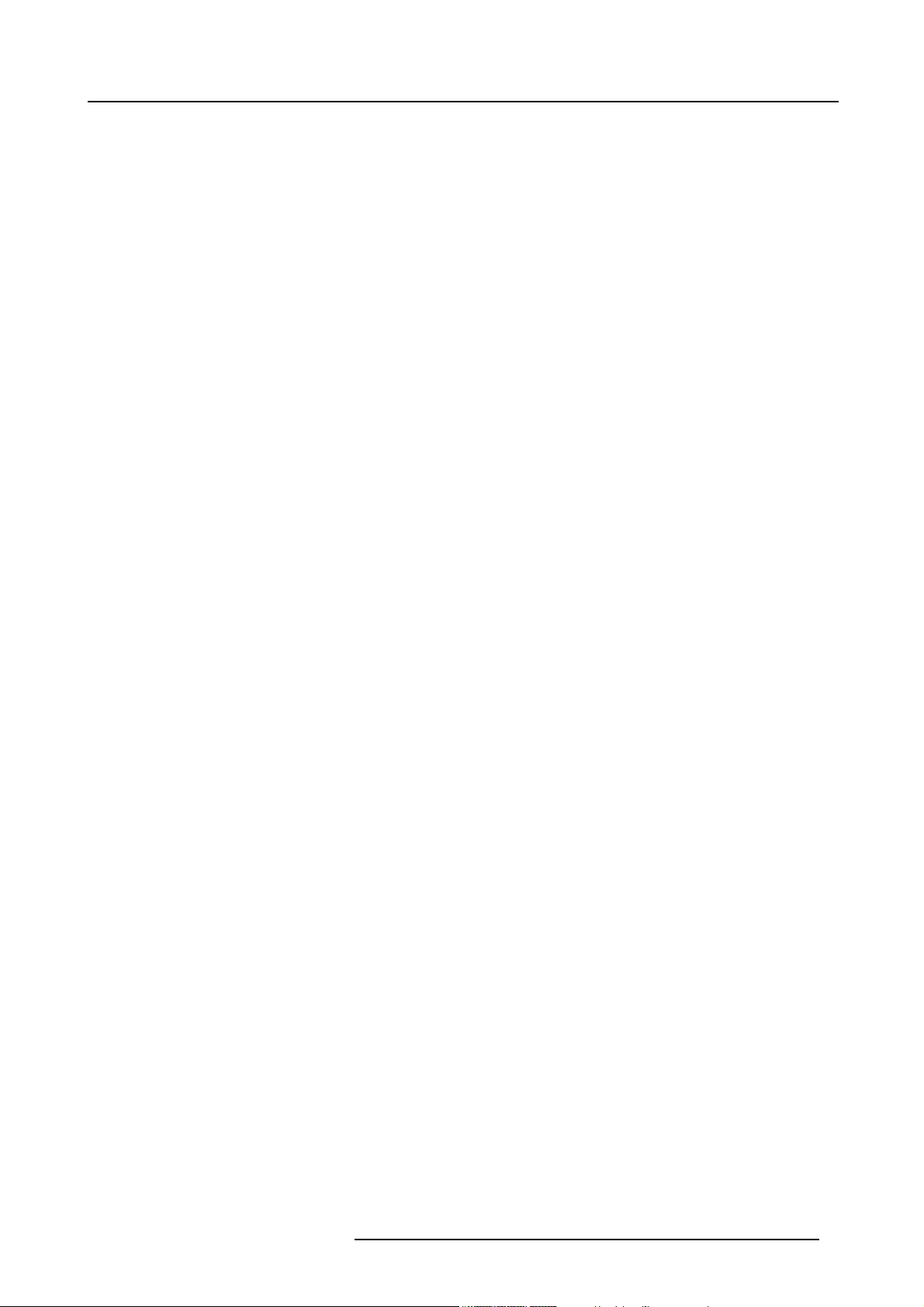
2. Installation requirements
2. INSTALLATION REQUIREMENTS
About this chapter
This chapter enumerates the mechanical requirements for the support structure, the electrical requirements to power up the ILite display and the system requirements to run the control software efficient.
Overview
• Mechanical requirements
• Electrical requirements
• System requirements for the Control software
R5976522 FIXED ILITE DISPLAY 17/11/2006
7
Page 12
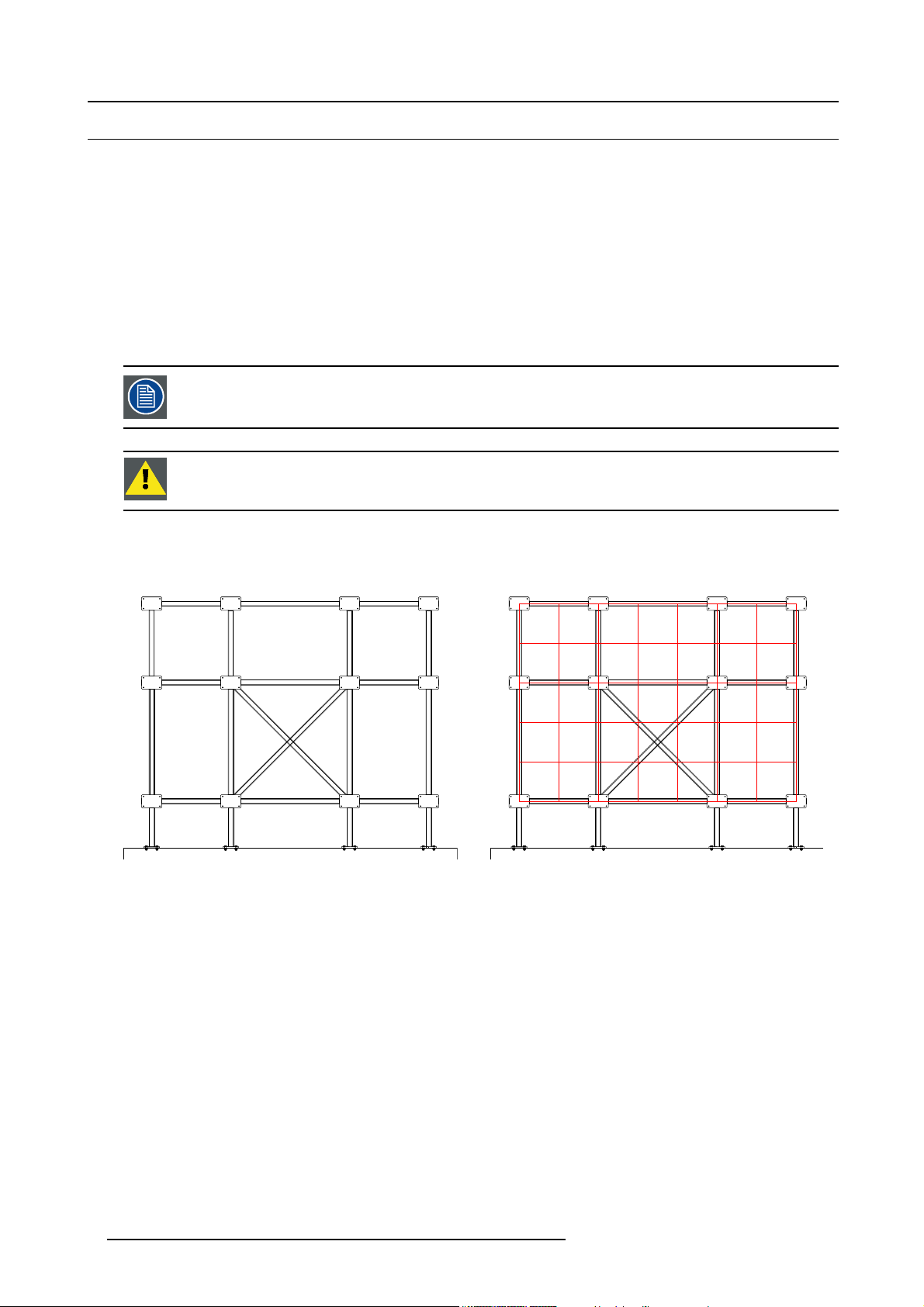
2. Installation requirements
2.1 Mechanical requirements
Support structure
The support structure has to be provided and installed by the customer because they vary from system to system. Although, the
following must be taken into account and must be precisely calculated on individual basis:
1. Weight tolerances : Ensure that the support structure and the floor on which or the wall against which the support structure
has to be installed, is able to handle the complete weight of the fixed ILite display.
2. Environmental conditions : Humidity, temperatures, etc.
3. Location
4. Ground stability
5. Front clearances : For optimal impact ensure that there is sufficient free area in front of the ILite display and respect the
maximum viewing distance.
6. Local regulations regarding such installations
The ILite display has an average weight of 74 kg per square meter display or 14,8 kg per installed ILite tile.
WARNING: Never construct an ILite display if there is uncertainty regarding the stability of an installation or
the load holding capabilities. If there are doubts on a systems viability, consult Barco for advice on professional rigging organizations.
Example of support structure
The support structure in this example is pure illustrative for 7 x 5 ILite display. Several variants of support structures are possible for
the same size of ILite display. Contact Barco for more information.
Image 2-1
Support structure for ILite display (at the right with tile grid).
Attachment points
Barco provides fixation plates and brackets to attach the ILite precision frames with the support structure. For that the support
structure must be equipped with attachment points and it’s obvious that the size of these attachment points must match the size of
the fixation plate. The quantity and the location of the attachment points on the support structure depends on the height and the
width of the ILite display. Consult Barco to know the amount and exact location of the attachment points for your ILite display.
8
R5976522 FIXED ILITE DISPLAY 17/11/2006
Page 13
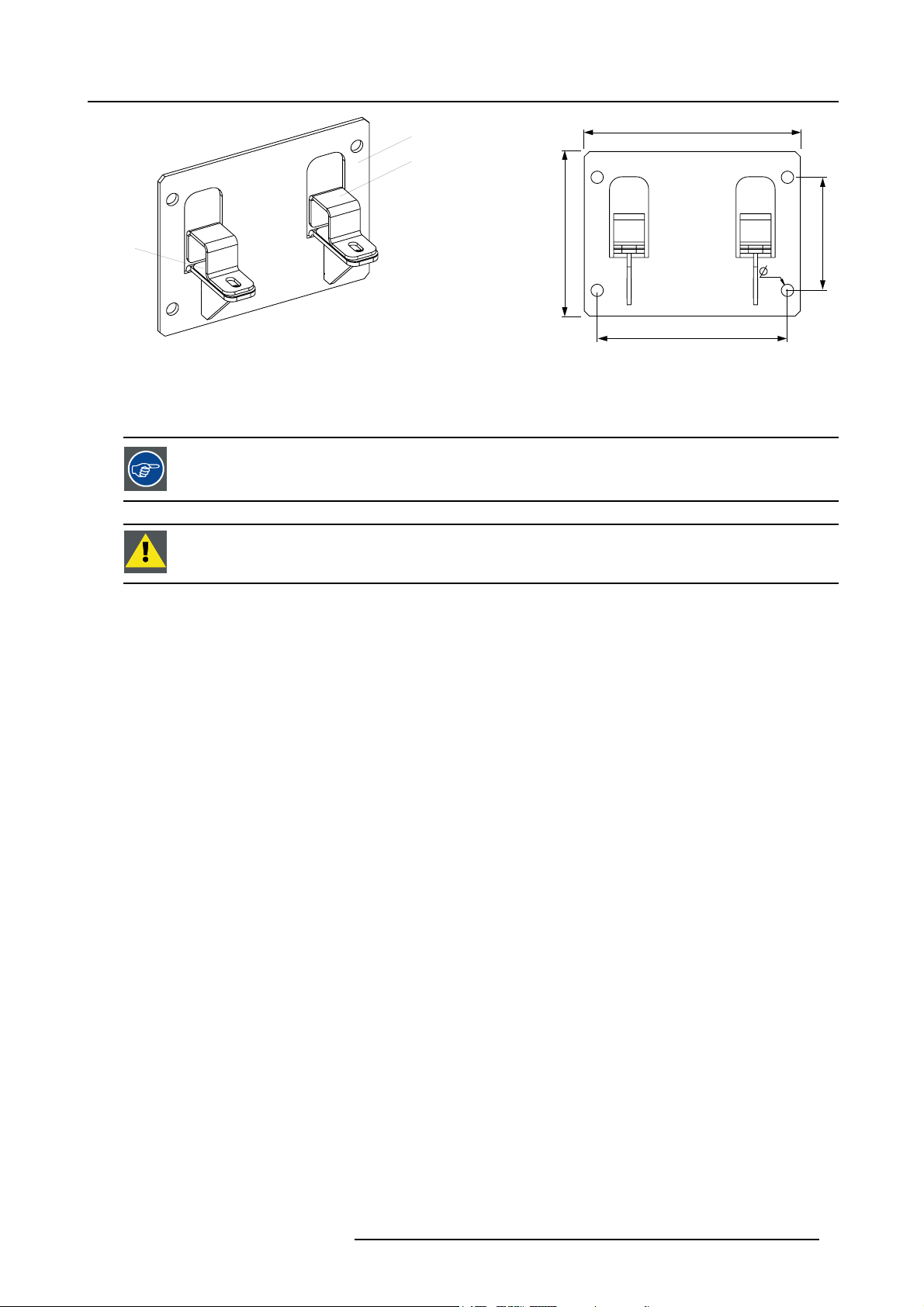
2. Installation requirements
A
B
C
Image 2-2
Fixation plate with fixation brackets and shim plates (2 pieces: R9851450). Dimensions given in millimeters
A Fixation plate.
B Fixation bracket.
CShimplate.
It’s recommended to integrate a service platform in the support structure. Such a platform allows a fast and
easy intervention, if required.
CAUTION: A lot of energy is transferred into heat, which requires a certain amount of airflow at the rear of the
ILite display. For that sufficient free space should be available be
The higher the display the more free space is required.
210
0
6
1
12
185
.
hind the display to ensure a good ventilation.
0
1
1
R5976522 FIXED ILITE DISPLAY 17/11/2006 9
Page 14
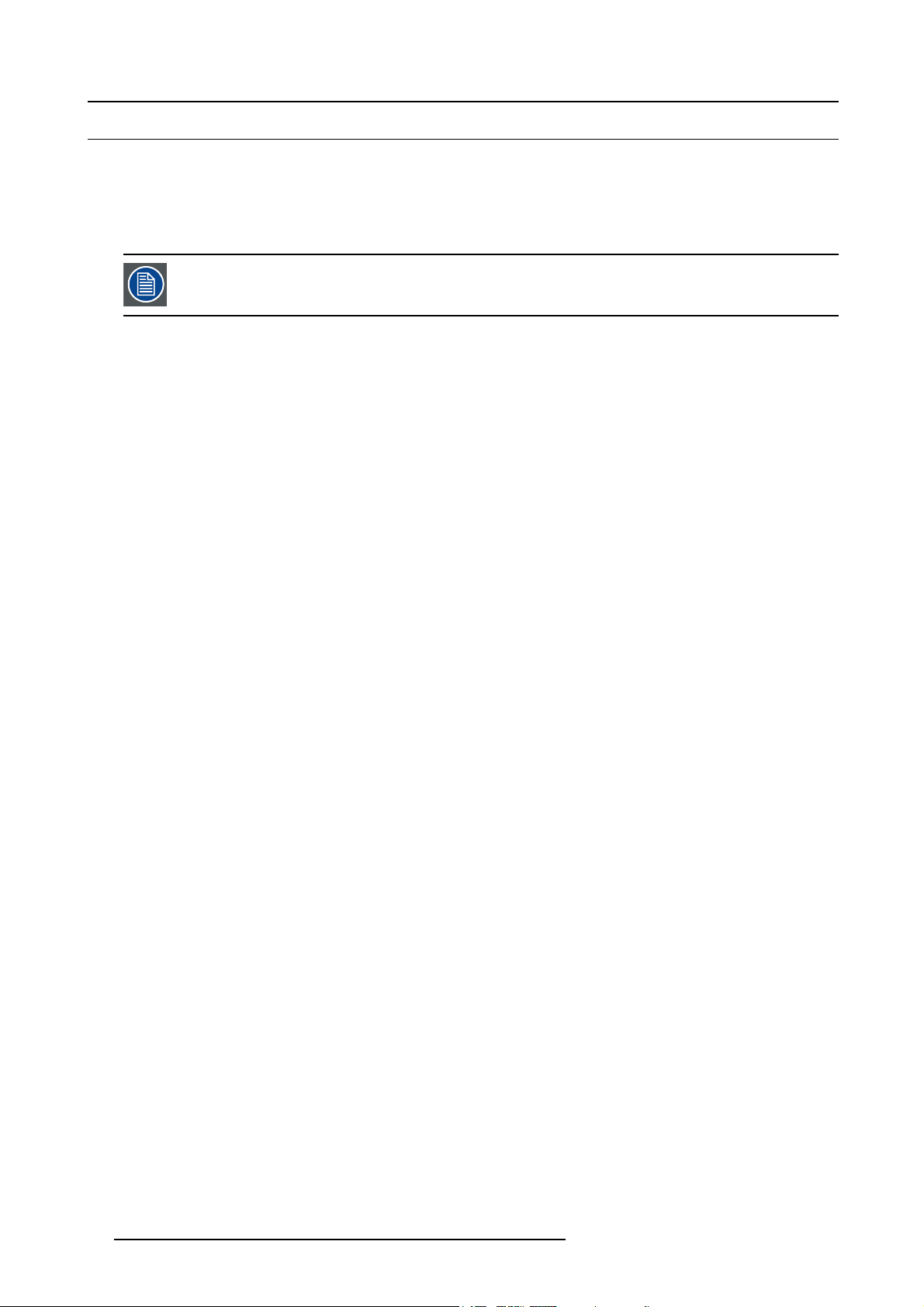
2. Installation requirements
2.2 Electrical requirements
Power requirements
One ILite tile requires 200-240 VAC, 50-60 Hz, 1.45 amps at 230 VAC. Note that five ILite tiles correspond with a display surface of
1 m². Power split cables are used to link the power from ILite tile to ILite tile. However, MAXIMUM six (6) tiles may be connected in
parallel. So, one power source cable has to be provided per six (6) tiles. Every power source cable should be protected by a circuit
breaker or fuses rated 16 A / 250 VAC (15 A / 250 VAC in the USA and Canada).
Barco provides a range of power boxes, which meet the requirements of your ILite display. Contact Barco for
more information about power boxes and power requirements for your fixed ILite display.
Power system:
It is recommended to use a TN-S power distribution system (a power distribution system with a separate neutral and ground
conductor) in order to avoid large ground current loops due to voltage differences in the neutral conductor. The total electrical
installation should be protected by an appropriately rated disconnect switch, circuit breakers and Ground Fault Current Interrupters.
The installation shall be done according to the local electrical installation codes. In Europ
60364, the standard for electrical installation of buildings. In Germany VDE 0100 should be adhered to.
Disconnect device:
When the appliance inlets of the individual tiles are not accessible, the socket outlets supplying the rack shall be installed near the
equipment and be easily accessible, or a readily accessible general disconnect device shal
This equipment MUST be earthed:
In order to protect against risk of electric shock, the installation should be properly grounded. Defeating the purpose of the grounding
type plug will expose you to the risk of electric shock.
e special attention should be given to EN
l be incorporated in the fixed wiring.
ing
10
R5976522 FIXED ILITE DISPLAY 17/11/2006
Page 15
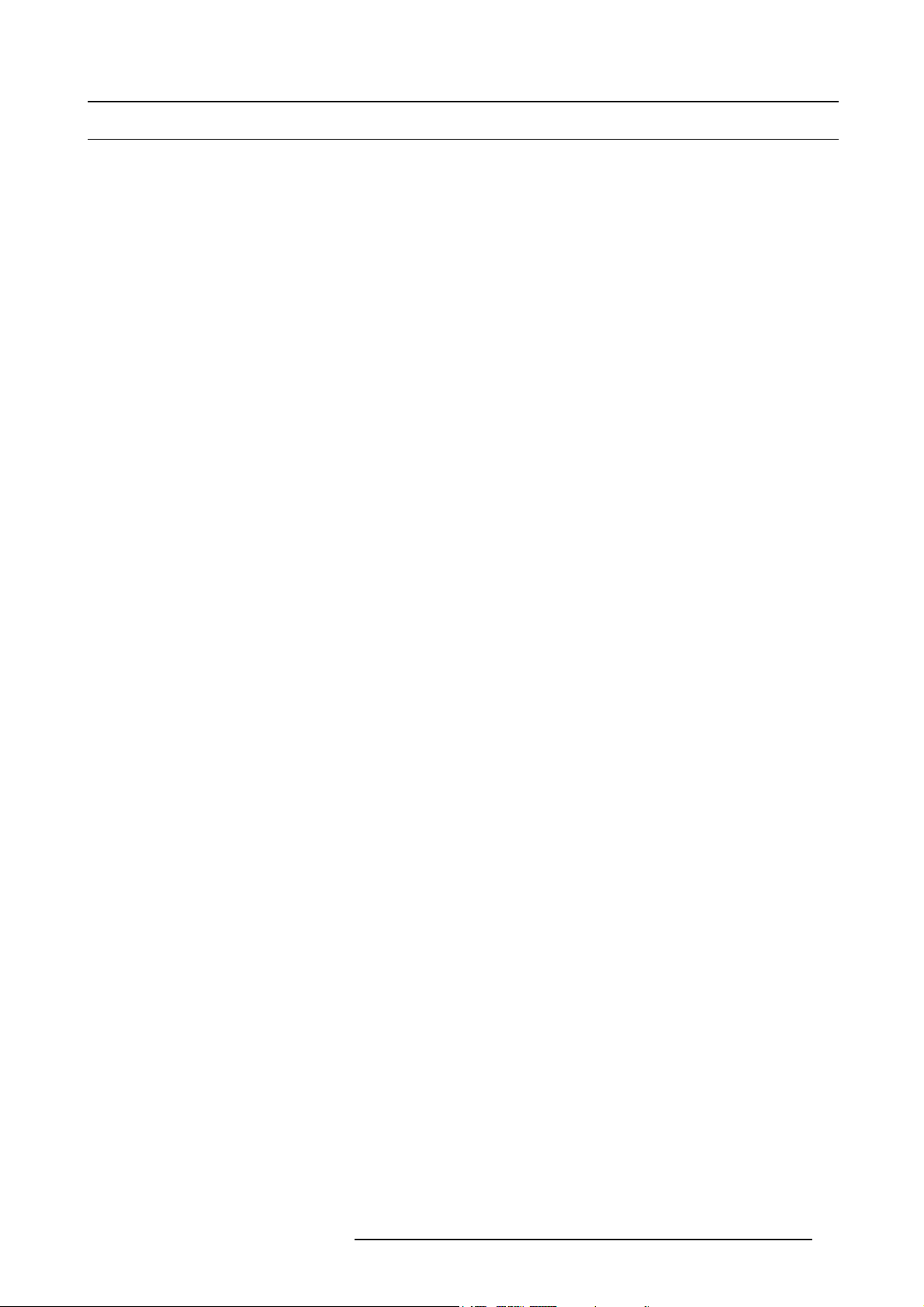
2. Installation requirements
2.3 System requirements for the Control software
Before you begin
Is assumed you are familiar with the Windows operating system at your site.
The CD-ROM in your package contains a Windows-based installation program. You can install the software from the CD-ROM.
System requirements
Minimum specifications :
• Hardware
- PC Pentium III or equivalent, 1 GHz
-512MbRAM
- Free hard disk space: 300 Mb
- XGA resolution (1024 x 768)
- Serial communication port
• Software
- Windows 2000, Windows XP Home or Windows XP Professional
Recommended specifications :
• Hardware
- PC Pentium IV or equivalent, 2.4 GHz
-512MbRAM
- 300 Mb hard disk free space
- SXGA resolution (1280 x 1024) with 32 Mb video memory
- Serial communication port
• Software
- Windows XP Professional
R5976522 FIXED ILITE DISPLAY 17/11/2006
11
Page 16
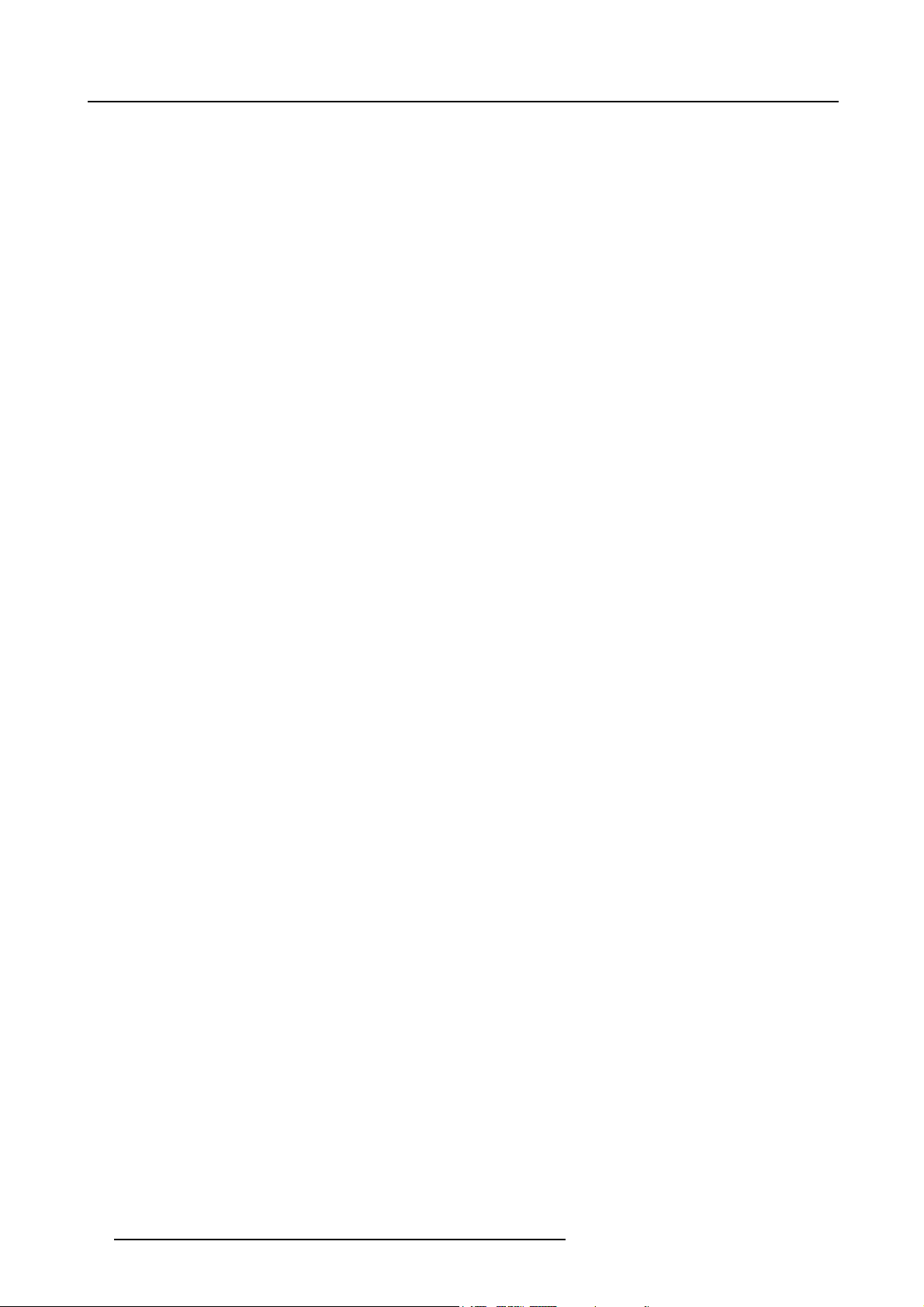
2. Installation requirements
12 R5976522 FIXED ILITE DISPLAY 17/11/2006
Page 17
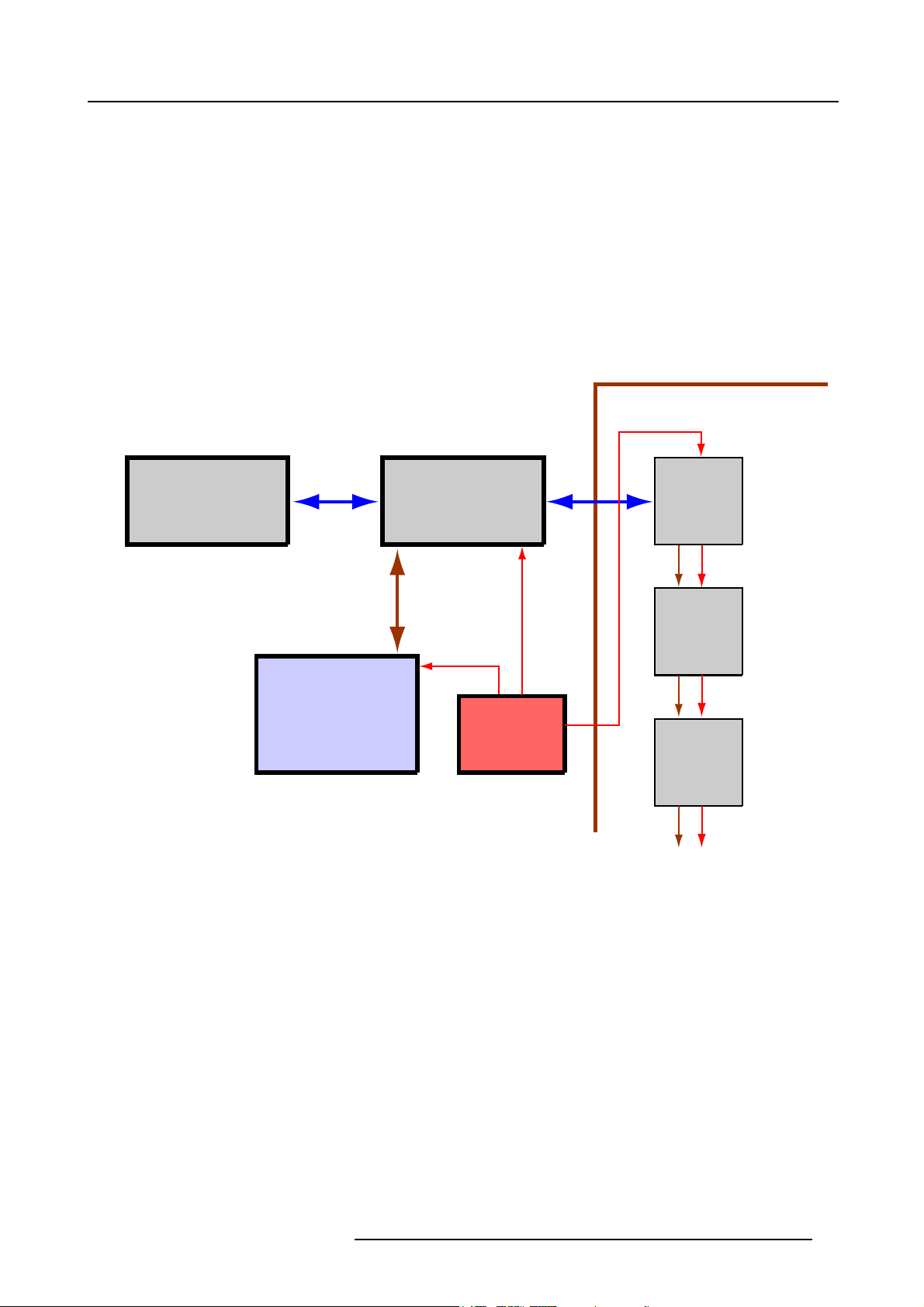
3. Components of a fixed ILite display
3. COMPONENTS OF A FIXED ILITE DISPLAY
System overview
The fundamental elements of a fixed ILite display are:
• Solid support structure (see "Mechanical requirements", page 8).
• ILite precision frames.
•ILitetiles.
• Power boxes.
• Digitizer.
• Control software.
Block diagram of a fixed ILite display
LED-wall
Sources Digitizer
Tile 1
RS232
Tile 2
Control
PC
Power
box
Tile 3
Image 3-1
About this chapter
This chapter describes the typical components and accessories, used in a fixed ILite display, more in detail. For other, common used
components in Barco LED displays like power boxes, digitizer, fiberlink, compact link and control software, we refer to the manual
of these components for more information about use and installation.
Overview
• ILite precision frames
• ILite tile
• Power boxes
• Digitizer
• Fiberlink system
• Control software
R5976522 FIXED ILITE DISPLAY 17/11/2006
13
Page 18
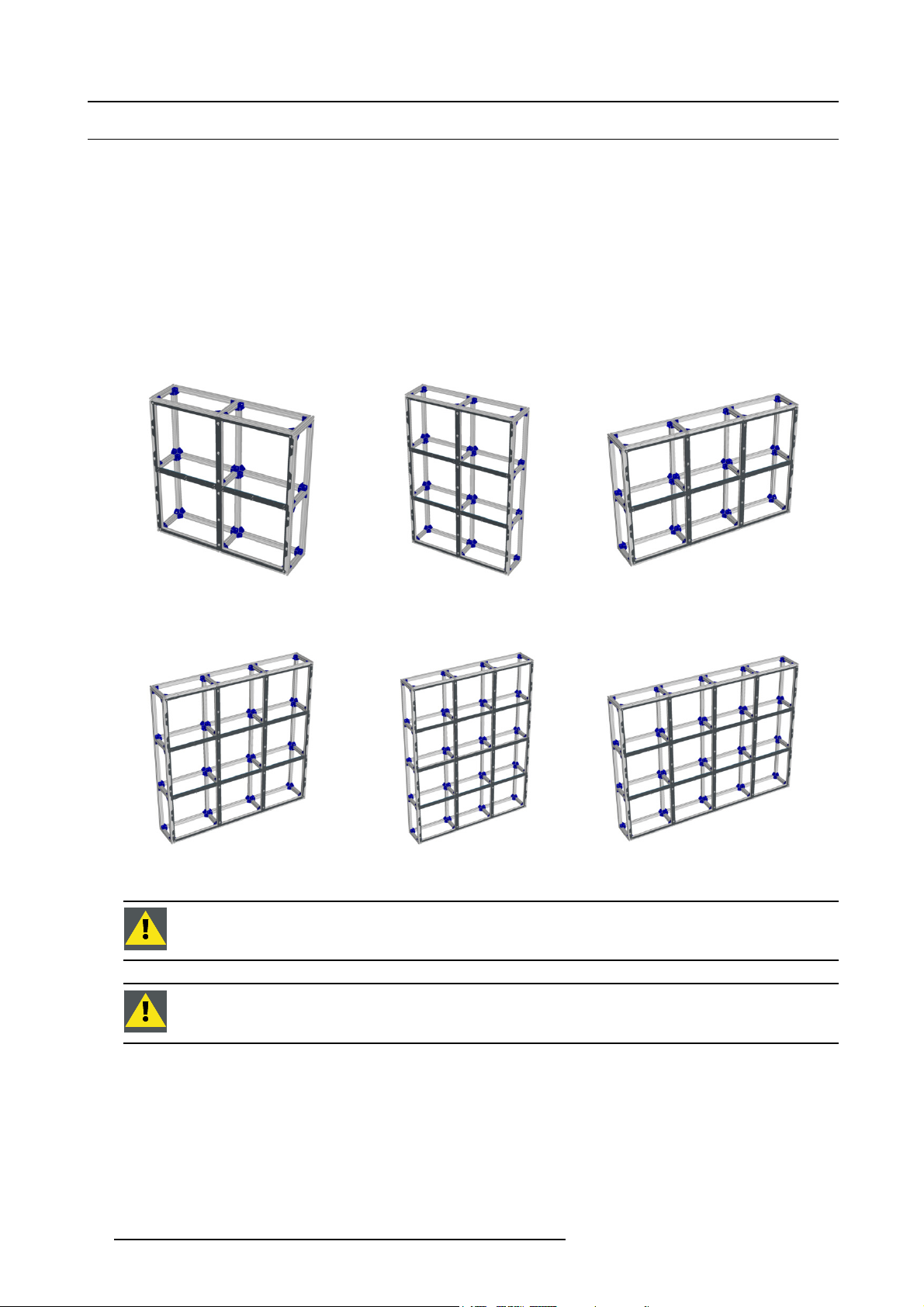
3. Components of a fixed ILite display
3.1 ILite precision frames
Introduction
The basic building blocks of an ILite display are the ILite precision frames. These precision frames, which are mounted and leveled upon a solid support structure, allow a fast and correct installation of the ILite tiles. Due to the multitude of possible screen
sizes/configurations Barco offers six different sizes of precision frames. The size of the precision frames is expressed in a number
of ILite tiles, which fit horizontally and vertically in such a frame:
•H2xV2(R9850780)
•H2xV3(R9850781)
•H3xV2(R9850782)
•H3xV3(R9850783)
•H3xV4(R9850784)
•H4xV3(R9850785)
Image 3-2
ILiteprecisionframeH2xV2(R9850780)
Image 3-5
ILiteprecisionframeH3xV3(R9850783)
CAUTION: ILite precision frames are only to be used in conjunction with Barco ILite tiles.
CAUTION: Handle the precision frames with care. Do not walk on or drop the frames. Never bang with a
hammer or other heavy duty tools on the precision frames. Never use the precision frames to climb onto the
Lite display.
I
Image 3-3
ILiteprecisionframeH2xV3(R9850781)
Image 3-6
ILiteprecisionframeH3xV4(R9850784)
Image 3-4
ILite precision frame H3 x V2 (R9850782)
Image 3-7
ILite precision frame H4 x V3 (R9850785)
14 R5976522 FIXED ILITE DISPLAY 17/11/2006
Page 19

3. Components of a fixed ILite display
Recognizing the top side of the ILite precision frames
TOP
A
B
Image 3-8
Fixation plate and brackets
Barco provides fixation plates to attach the ILite precision frames to the support structure. Each fixation plate is standard equipped
with two brackets and six shim plates (0.5 mm, 1 mm and 2 mm thickness), which can be used to level the precision frames.
A
BC D E
Image 3-9
ILite fixation bracket (R9851450).
A Attachment plate.
B 2 mm shim plate.
C 1 mm shim plate.
D 0.5 mm shim plate.
EBracket.
Understanding the positioning code of the ILite p
Each precision frame is coded with a letter followed by two numbers. The letter indicates the ILite display to which this precision
frame is part of (very useful in case there is more than one ILite display to install at the same location). The first number indicates the
row in which to assemble, the second indicates the column. This code starts counting from the bottom left corner of the ILite display.
recision frames
A.2.1 A.2.2 A.2.3
A.1.1
A.1.1 A.1.2 A.1.3
A.1.1
Image 3-10
ILite display H7 x V5 precision frames positioning codes.
Image 3-11
Location of positioning code on an ILite precision frame.
Left and/or bottom side removal of the ILite precision frames
For transport reasons all the precision frames are delivered with all the sides attached. To join two assembly blocks together, one
of the two sides at the adjoining edge, has to be removed.
Either none, one or two sides of the precision frame have to be removed, depending on its location in the complete wall assembly.
The sides that need to be detached are either the left side or the bottom side or both, because the ILite display is build from left to
right and bottom to top.
R5976522 FIXED ILITE DISPLAY 17/11/2006
15
Page 20
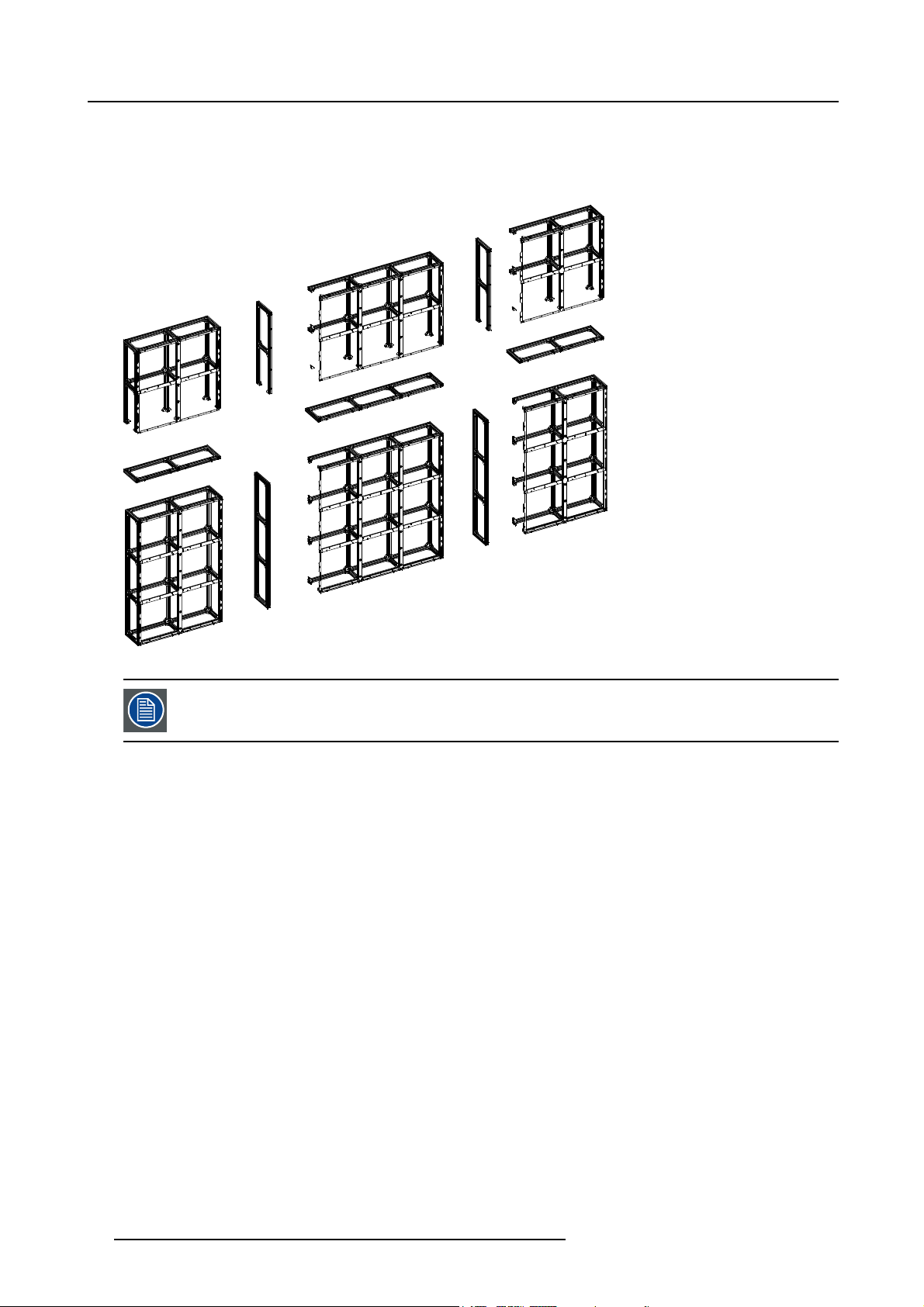
3. Components of a fixed ILite display
• No sides need to be detached from the first precision frame, which is located in the lower left corner of the ILite display.
• From the precision frames located in the bottom row of the ILite display only the left side needs to be detached.
• From the precision frames located in the left column of the ILite display only the bottom side needs to be detached.
• From all other precision frames in the ILite display as well the left as the bottom side need to be detached.
Image 3-12
Keep one corner bracket available after removing the left and the bottom side of the same precision frame.
You will need this corner bracket while installing the precision frame into the LED-wall assembly.
16 R5976522 FIXED ILITE DISPLAY 17/11/2006
Page 21

3. Components of a fixed ILite display
A
3.2 ILite tile
Introduction ILite tile
The ILite display is delivering a quality picture of a video cube without its inherent technology limits as hotspot-effect, jailhouseeffect, alignment problems and low contrast level. But offering shallow depth, long lifetime, increased ruggedness and incredible
picture dynamics. Built-in intelligence provides for auto-calibration of the full display, hot swap of tiles and diagnostic capabilities.
An embedded PC equips every ILite tile, providing it with intelligence and advanced logic handling capabilities. This PC is the host
of a great deal of the added value offered by the ILite. An extreme fill factor and high resolution offers a full color blended picture at
distances smaller than 3 meters. Half of the full brightness is still perceived at angles of 145º from the surface of the display.
Image 3-13
ILite tile.
Functionality
All tiles in an ILite display are connected in series via a data path. The physical location of a tile in the data path does not matter
because within the ILite display all tiles are equal. But the data path must be created in a daisy chain manner. Each tile picks out a
part of the video information of the data stream on the data path a
The ILite tiles need to be powered up with a supply voltage of 200-240 VAC, 50-60 Hz, 1.45 amps at 230 VAC.
nd processes this information for displaying on its LED’s.
Re-sync unit
Every tile contains a re-sync unit (A) which can easily be removed. The re-sync unit synchronizes the incoming data stream and
sends it to the next tile. The data ports (B) on the re-sync unit are bidirectional. So, it doesn’t matter on which port the data is coming
in, the re-sync unit switches the functionality of th
unit is equipped with status LED’s (C) for diagnostic purposes.
Image 3-14
A Re-sync unit (R9851520); B Data ports; C Status LED’s.
e data ports spontaneously between input and output. Furthermore the re-sync
B
C
B
The re-sync unit can easily be removed from the ILite tile without disconnecting the data cables. This allows
a hot swap of the ILite tile.
Cables used with ILite tiles
The display tile is provided with power via a power split cable with a C13 plug. Data cabling between tiles is done with a DVI-DVI
data cable of 0,9 meter.
R5976522 FIXED ILITE DISPLAY 17/11/2006
17
Page 22

3. Components of a fixed ILite display
A
Image 3-15
A : Power input (C14 socket).
Image 3-16
Power split cable (R9851130).
Image 3-1 7
DVI-DVI data cable of 0,9 meter (R9851211).
18 R5976522 FIXED ILITE DISPLAY 17/11/2006
Page 23
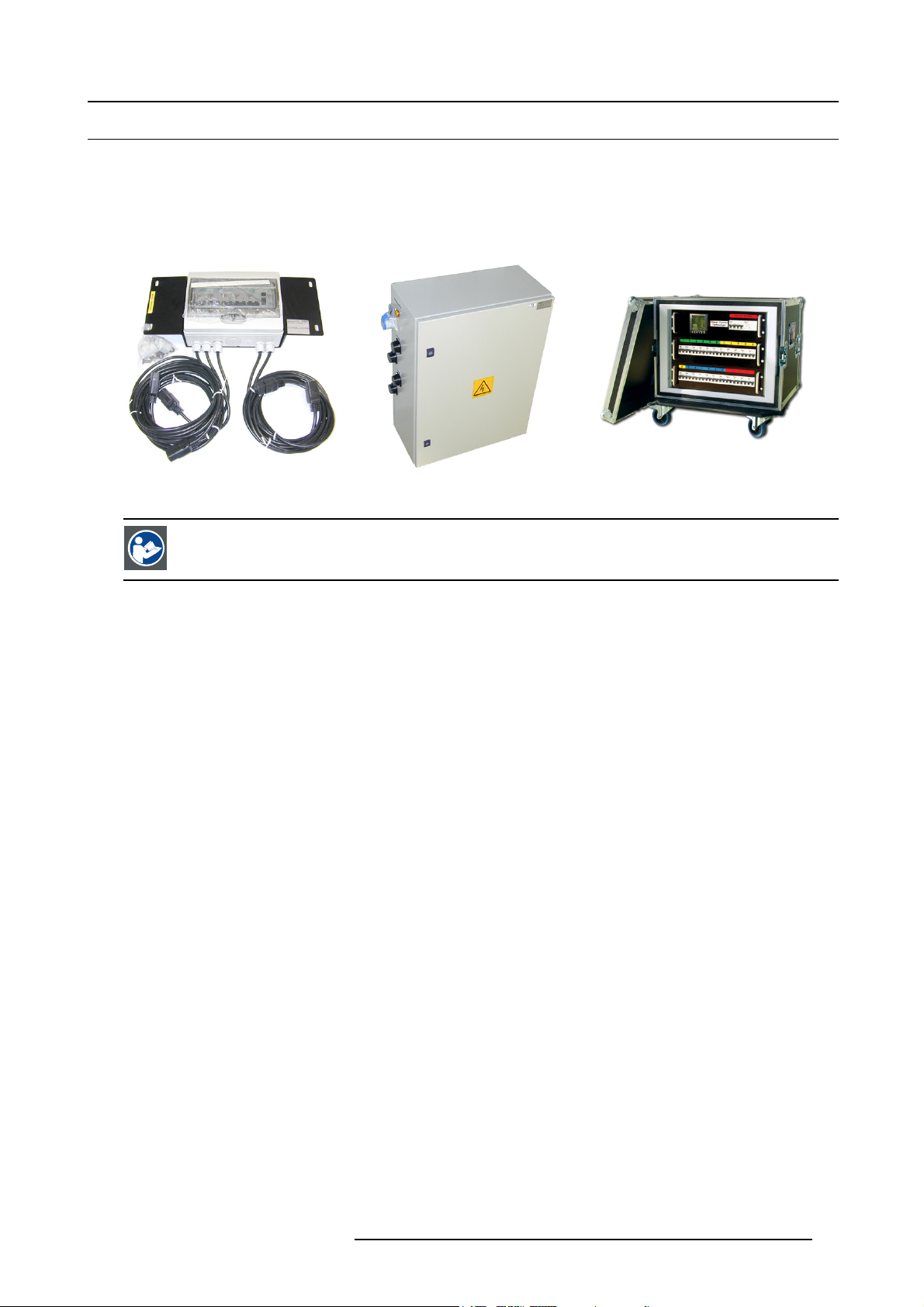
3. Components of a fixed ILite display
3.3 Power boxes
General
To ensure safe and reliable operation of the ILite display, a suitable system for AC power distribution must be used. Though 3
party solutions may be used, several sizes and types of power distributions are available from Barco. For smaller system the “Mono
Phase Power Box” can be used, medium sized system may use on of several custom power box solutions. We also offer power
distribution systems in a flight case for rental and touring applications.
rd.
Image 3-18
Mono phase power box.
CAUTION: Refer to the manual(s) of the used power box for more information about installation and usage
guidelines.
Image 3-19
Custom power box.
Image 3-20
Rental power box.
R5976522 FIXED ILITE DISPLAY 17/11/2006 19
Page 24
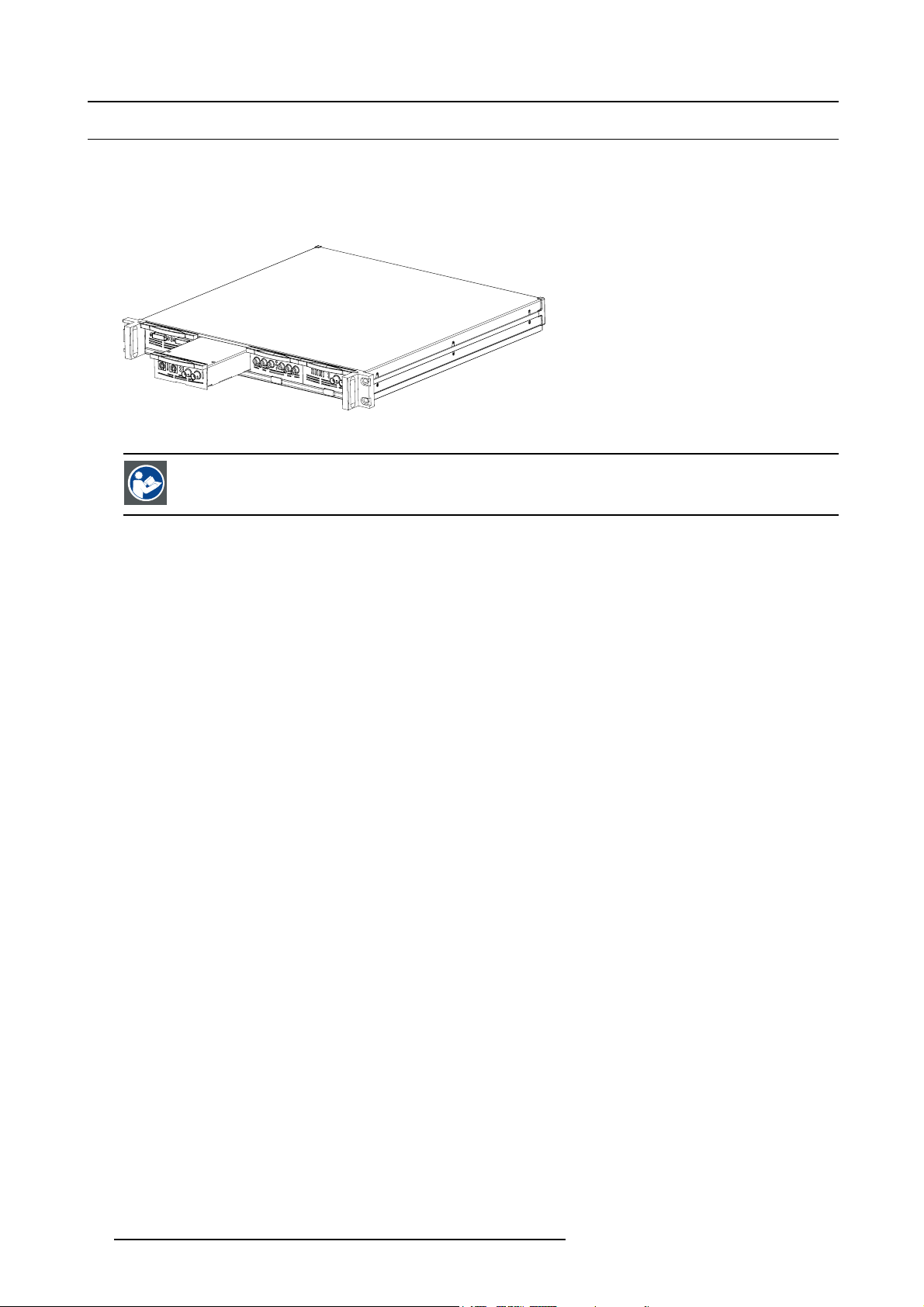
3. Components of a fixed ILite display
3.4 Digitizer
General
The digitizer processes (image processing, conversion and conditioning) all source signals for digital distribution to every tile. The
digitizer can be accessed directly or via the control software (e.g. Director toolset). This software is designed as a user interface to
be used in conjunction with the digitizer and display. It can be used on a PC that’s connected to the digitizer through a serial RS232
connection.
Image 3-21
D320 PL digitizer.
CAUTION: Refer to the manual(s) of the used digitizer for more information about installation and usage
guidelines.
20 R5976522 FIXED ILITE DISPLAY 17/11/2006
Page 25

3. Components of a fixed ILite display
3.5 Fiberlink system
General
If the distance between the digitizer and the LED-wall exceeds 5 meters, a fiber optic connection must be used to ensure signal
integrity and system reliability. Barco offers two complete system solutions including transmitter, fiber and receiver. The choice of
system depends on the length of cable required.
Image 3-22
“Fiberlink 2” transmitter and receiver.
CAUTION: Refer to the manual(s) of the used fiberlink system for more information about installation and
usage guidelines.
R5976522 FIXED ILITE DISPLAY 17/11/2006 21
Page 26

3. Components of a fixed ILite display
3.6 Control software
General
The control software is designed as a graphic user interface (GUI) and can be used to control and configure the digitizer as well as
the Barco LED wall via a PC (e.g. Director toolset).
Minimum required software version: 1.06
Image 3-23
Control software “Director toolset”.
CAUTION: Refer to the manual(s) of the used control software for more information about installation and
usage guidelines.
22 R5976522 FIXED ILITE DISPLAY 17/11/2006
Page 27

4. Physical installation
4. PHYSICAL INSTALLATION
About this chapter
The setup process below describes roughly the installation stages to follow to install the ILite display. Several stages refer to one or
more detailed and illustrated procedures which are also described in this chapter.
WARNING: Safety first. Fence off the installation area before starting to install your ILite display. Ensure you
read, understand and follow all safety instructions mentioned in the chapter "Safety", page 3, of this installation manual. Furthermore, make sure that all installation requirements for your ILite display are fulfilled, see
"Installation requirements", page 7.
Setup process
1. The first stage in the process is the installation of all precision frames. This is done in three phases:
a) Fastening the fixation plates, which will support the precision frames, to the support structure. See detailed procedure
"Installing the fixation plates", page 24.
b) Removing left and/or bottom side of precision frame. Either none, one or two sides of the precision frame have to be re-
moved, depending on its location in the complete wall assembly. The sides that need to be detached are either the left side
or the bottom side or both, because the ILite display is built from left to right and bottom to top. See procedures "Removing
the left side of a precision frame", page 25, and "Removing the bottom side of a precision frame", page 27.
c) Positioning and securing of a precision frame. See chapter "Aligning and securing of an ILite precision frame", page 28.
2. The second stage in the process is the installation of the ILite tiles, see chapter "Mounting the ILite tiles", page 32.
3. The next stage is the power and data cabling of the ILite display, see chapter "Cabling of an ILite display", page 37.
4. Installation of the power boxes. Follow the installation guidelines in the manuals of these products.
5. Installation of the digitizer and, if required, the fiber link receiver or compact link.
in the manuals of these products.
6. Installation of the control software for the ILite display. See installation procedure described in the manual of the control software.
7. Energize the ILite display and start up the control software. For more information about showing content on the ILite display
see manual of the control software.
and/or AEC. Follow the installation guidelines
Overview
• Installing the fixation plates
• Removing the left side of a precision frame
• Removing the bottom side of a precision frame
• Aligning and securing of an ILite precision frame
• Installing the precision frames onto the support structure
• Mounting the ILite tiles
• Z-alignment of the ILite tiles
R5976522 FIXED ILITE DISPLAY 17/11/2006
23
Page 28

4. Physical installation
4.1 Installing the fixation plates
Attachment points and fixation plates
As described in chapter "Mechanical requirements", page 8, the support structure has to be provided with attachment points, whereon
fixation plates can be mounted, which will support the precision frames. Note that each fixation plate is equipped with two brackets
and several shim plates.
Necessary tools
17 mm wrench.
Necessary parts
• One fixation plate per attachment point.
• Four M10 nuts and bolts (or equivalent) per fixation plate.
How to install the fixation plates onto the support structure ?
1. Fasten the fixation plate (C) against an attachment point (B) of the support structure (A) as illustrated, using four M10 bolts and
nuts.
A
B
C
Image 4-1
2. Repeat step 1 until all attachment points are provided with a fixation plate.
24
R5976522 FIXED ILITE DISPLAY 17/11/2006
Page 29

4. Physical installation
4.2 Removing the left side of a precision frame
This procedure is applicable to all available sizes of ILite precision frames.
Necessary tools
•4mmAllenkey.
• 8 mm wrench.
•10mmwrench.
How to remove the left side of a precision frame ?
1. Remove the hammer bolts at the left front side of the ILite precision frame, which secure the left side of the precision frame with
the precision plate. Use for that a 10 millimeter wrench.
Note: Two hammer bolts have to be removed per tile height. So, for a 3 x 3 precision frame as illustrated below, 6 hammer
bolts have to be removed.
Image 4-2
2. Remove the self-drilling screw (B) in the left top and left bottom corner of the precision frame as illustrated. Use for that an 8
millimeter wrench.
B
Image 4-3
3. Remove only the hexagon bolts in the corner brackets that secure the left side of the precision frame.
4. Remove the left side of the precision frame.
Image 4-4
5. Is the final destination of this precision frame located in the bottom row of the ILite display?
If yes, do not shift the corner brackets.
If no, shift all corner brackets at the left side of the precision frame about three centimeters to the right by loosening the hammer
bolts.
R5976522 FIXED ILITE DISPLAY 17/11/2006
25
Page 30

4. Physical installation
Image 4-5
The 3 cm shift is necessary because otherwise it would be impossible to place the precision
both (left and bottom) adjoining precision frames. After placement of the precision frame into the LED-wall,
the corner brackets are replaced to their original position and secured with the adjoining precision frames.
frame against
26 R5976522 FIXED ILITE DISPLAY 17/11/2006
Page 31

4. Physical installation
4.3 Removing the bottom side of a precision frame
This procedure is applicable to all available sizes of ILite precision frames.
Necessary tools
•4mmAllenkey.
• 8 mm wrench.
How to remove the bottom side of a precision frame ?
1. Remove the self-drilling screw (B) in the left bottom and right bottom corner of the precision frame as illustrated. Use for that an
8 millimeter wrench.
B
Image 4-6
2. Remove only the hexagon bolts in the corner brackets that secure the bottom side of the precision frame.
3. Remove the bottom side of the precision frame.
Image 4-7
R5976522 FIXED ILITE DISPLAY 17/11/2006 27
Page 32

4. Physical installation
4.4 Aligning and securing of an ILite precision frame
What needs to be done ?
The first precision frame has to be levelled and secured to the support structure with fixation brackets. The next precision frames
have to be aligned with the previous installed precision frame(s), then attached to each other and finally secured to the support
structure with fixation brackets.
Necessary tools
•4mmAllenkey.
• 13 mm nut driver.
• Laser level.
Necessary parts
• Two fixation brackets per fixation plate.
• Two M8 nuts and bolts per fixation plate.
•Shimplates.
How to position and secure a precision frame on the support structure ?
1. Place the precision frame into position upon the fixation plates.
2. Is this the first precision frame?
If yes, level out the precision frame (C) by placing shim plates (D) between the precision frame and fixation plate.
A
B
C
D
E
Image 4-8
If no, align the precision frame with the previous installed precision frame by placing shim plates between the precision frame
and fixation plate. Ensure that the corner brackets of the precision frame match with the previous installed precision frame(s) at
the left side and/or at the bottom side.
3. Install two fixation brackets (r
Caution: Do not fasten yet. First align and secure the precision frame with the neighboring frames before fastening the preci-
sion frame with the fixation plates of the support structure.
4. Fasten all adjoining corner brackets (B) at the left side and/or at the bottom side of the precision frame. For correct alignment of
the precision frames it is important that all basic connection joints between the precision frames are properly done. Such a basic
connection joint consist of two aluminium profiles (D), one corner bracket (B), two hammer nuts (A) and bolts (C). Ensure that:
28
ef B image 4-8) per fixation plate using two M8 bolts (ref A image 4-8) and nuts (ref E image 4-8).
R5976522 FIXED ILITE DISPLAY 17/11/2006
Page 33

a) both hammer nuts (A) have turned the complete 90 degrees.
b) there is no gap between the two profiles (D).
c) the sides of both profiles are in the same plane.
d) the angle between the profiles is 90 degrees.
A
B
C
D
Image 4-9
4. Physical installation
90º
Image 4-10
Note: Do not forget to reinstall the two corner brackets, which where removed while detaching the left and bottom side of the
precision frame.
5. Fasten the nuts (ref A image 4-8) and bolts (ref E image 4-8) of the fixation brackets (ref B image 4-8). Note that the fixation
brackets have slots to allow depth alignment of the precision frame.
R5976522 FIXED ILITE DISPLAY 17/11/2006
29
Page 34

4. Physical installation
4.5 Installing the precision frames onto the support structure
What needs to be done ?
After the support structure is correctly installed and provided with the necessary attachment points for the ILite precision frames,
you can start with fastening the precision frames one by one to the support structure. This is done row by row from left to right and
from bottom to top (facing the front of the ILite display to be built). The procedure below describes how to build up the framework
for an 7 x 5 ILite display. Note that the same procedure is applicable for other sizes of ILite displays as well.
CAUTION: Handle the precision frames with care. Do not walk on or drop the frames. Never bang with a
hammer or other heavy duty tools on the precision frames. Never use the precision frames to climb onto the
ILite display.
Necessary tools
•4mmAllenkey.
• 17 mm nut driver.
• 13 mm nut driver.
• Laser level.
How to install the precision frames to the support structure ?
1. Provide each attachment point of the support structure with a fixation plate. See detailed procedure "Installing the fixation plates",
page 24.
2. Place the first precision frame upon the fixation plates in the lower left corner of the support structure, level out the precision frame
in all directions and fasten with attachment brackets to the support structure. See detailed procedure "Aligning and securing of
an ILite precision frame", page 28.
Note: Make sure that the top side of the precision frame is upwards oriented.
TOP
A
B
Image 4-11
3. Prepare the next precision frame by removing the left and/or bottom side of the frame, see procedure"Removing the left side of
a precision frame", page 25, and procedure "Removing the bottom side of a precision frame", page 27.
4. Place the prepared precision frame into position on the supp
page 28. Remember that the precision frames are placed row by row from left to right.
5. Repeat from step 3 until all precision frames are installed.
B
A
ort structure. See "Aligning and securing of an ILite precision frame",
C
Image 4-12
30 R5976522 FIXED ILITE DISPLAY 17/11/2006
Page 35

Image 4-13
4. Physical installation
E
D
F
Image 4-14
R5976522 FIXED ILITE DISPLAY 17/11/2006 31
Page 36

4. Physical installation
4.6 Mounting the ILite tiles
Necessary tools
•13mmwrench.
•10mmwrench.
Necessary parts
• Four tile fixation bolts per tile (R822514).
• Four tile lock nuts per tile (R822208).
How to mount the ILite tiles into the wall assembly ?
1. Is the ILite tile provided with four tile fixation bolts?
If yes, proceed with next step.
If no, insert four fixation bolts (A) at the back of the ILite tile as illustrated. Oneboltineachcorner. Usea13mmwrenchtofasten
the bolts.
A
Image 4-15
2. Place the ILite tile into the wall assembly by guiding the fixation bolts (ref A image 4-15) through the corresponding positioning
holes of the wall assembly.
N
Image 4-16
Caution: The final approach of the til
32 R5976522 FIXED ILITE DISPLAY 17/11/2006
e into the precision frame must be at right angle.
Page 37

90°
90°
Image 4-17
3. Fasten the ILite tile with four tile fixation nuts (ref N image 4-16).
4. Repeat from step 1 until all ILite tiles are mounted.
In case there is no back access to the ILite display you have to realize the tile power and data cabling simultaneously while mounting the ILite tiles.
4. Physical installation
It can happen that after installation some tiles are not correctly aligned in depth due to tolerances. The design of the tile fixation bolt and tile fixation nut allows a small correction in depth. This correction is called
“Z-alignment”.
R5976522 FIXED ILITE DISPLAY 17/11/2006 33
Page 38

4. Physical installation
4.7 Z-alignment of the ILite tiles
Z-alignment
It can happen that after installation some tiles are not correctly aligned in depth due to tolerances. The design of the tile fixation bolt
and tile fixation nut allows a small correction in depth. This correction is called “Z-alignment”.
AB
Image 4-18
A: Tile fixation nut, B: Tile fixation bolt with Z-alignment functionality.
The correction exists in moving the most inner corner of the tile in the LED-wall forward by adj
corresponding corner. The maximum allowed adjustment is 1 millimeter which corresponds with one full turn (360°) counterclockwise
of the tile fixation bolt (seen from the rear of the tile).
usting the tile fixation bolt in the
x
a
m
m
m
1
Image 4-19
Maximum 1 millimeter adjustment of the most i
nner tile corner.
Necessary tools
• Small flat blade screwdriver.
• 10 mm nut driver.
How to align the ILite tiles in the Z-direction ?
1. Release the tile fixation nut of the most inner corner of the tile. Use 10 mm nut driver.
Note: It’s not necessary to remove the tile fixation nut, just loosen.
Image 4-20
34 R5976522 FIXED ILITE DISPLAY 17/11/2006
Page 39

4. Physical installation
2. Turn the tile fixation bolt, with released fixation nut, counterclockwise until the front of the tile is aligned with the front of the
neighboring tiles. Use a small blade screwdriver.
Warning: The maximum allowed adjustment range is 1 millimeter which corresponds with a 360° turn counterclockwise of the
tile fixation bolt. Turn the tile fixation bolt as far as possible clockwise to know the start position of the 360° turn.
360° max
360° max
1 mm max
Image 4-21
3. Fasten the tile fixation nut.
Image 4-22
In case one tile corner sticks out of the neighboring tiles, check if the tile fixation bolt of that corner is fastened
(as far as possible turned clockwise). Sometimes, due to vibrations during transport, some tile fixation bolts
can get loose.
R5976522 FIXED ILITE DISPLAY 17/11/2006 35
Page 40

4. Physical installation
36 R5976522 FIXED ILITE DISPLAY 17/11/2006
Page 41

5. CABLING OF AN ILITE DISPLAY
Overview
• ILite tile connectivity
• Power cabling of an ILite display
• DatacablingofanILitedisplay
5. Cabling of an ILite display
R5976522 FIXED ILITE DISPLAY 17/11/2006
37
Page 42

5. Cabling of an ILite display
D
E
5.1 ILite tile connectivity
Connectivity
There are three connection ports on the back of an ILite tile. One power input port and two bidirectional data ports. The data ports
are located on the re-sync unit, which can easily be removed from the tile.
A
C
E
Image 5-1
A Power split cable.
B Power input port.
C Power link to next tile (C19 plug).
D Power link from previous tile (C20 plug).
E Data linking cable.
F Data input/output ports.
G Re-sync unit.
The data ports consist of two DVI connectors (F). T
connectors. The other DVI connector will automatically act as output port. So, it doesn’t matter on which DVI connector, left or right,
the data is coming in. The ILite tile switches the functionality of the DVI connectors spontaneously between input and output. Barco
provides short data linking cables with DVI p
The power input connector consist of a C14 socket type. Barco provides ILite power split cables, which subdivide power from the
power source to the ILite tile. One power split cable is required per ILite tile. The power split cable has a C13 plug (B), which fits
directly into the power port of the tile, a C19 plug (C) and a C20 plug (D).
lugs (E), which are used to realize the data path from tile to tile.
B
he re-sync unit (G) automatic detects the incoming signal on one of the two DVI
38
R5976522 FIXED ILITE DISPLAY 17/11/2006
Page 43

5. Cabling of an ILite display
5.2 Power cabling of an ILite display
Power boxes
Barco provides several types of power boxes. Depending on the size of the ILite display you can choose to use the mono phase
power box or the custom made power box or the rental power box. The type of power box, does not influence the power cabling of
the ILite display. See installation manual of the concerned power box for installation instructions.
Plug types of power cables
The illustration below shows the three different kinds of plugs used onILite power cables. Note that theILite power split cable has all
three different plug types (C13, C19 and C20).
AB C
Image 5-2
A C13 plug. Fits into the C14 power socket of the ILite tile.
B C19 plug (female).
C C20 plug (male).
WARNING: Risk of electric shock / Risk of fire: To protect against risk of
cables, MAXIMUM six (6) tiles may be connected in parallel. Each power source cable supplying maximum
six (6) tiles should be protected by a circuit breaker or fuses rated 16 A / 250 VAC (15 A / 250 VAC in the USA
and Canada). Note that one ILite tile requires 200-240 VAC, 50-60 Hz
fire caused by overloading of power
,1.45ampsat230VAC.
Necessary parts
• Power box(es) with matching cables.
• Power split cables.
How to realize the power cabling of an ILite display ?
1. Install the power box nearby the ILite display. Ensure the power box provides as much power circuits as required to energize the
display in a safe manner. If necessary, install several powe
2. Connect a power source cable coming from the power box with the C20 plug of an ILite power split cable.
Note: Depending on the type of used power box, a multi power cable in combination with a spider connector is inserted between
the power box and the power source cable leading to the power split cable of the first ILite tile. See manual of the used
power box to realize the cabling between power box and ILite display.
3. Connect the C13 plug of the power split cable with one of the tiles in the LED-display. Start with a tile at the bottom.
4. Connect another power split cable with the previously installed power split cable and plug the C13 plug into the power socket of
the tile above.
5. Repeat step 4 until maximum six (6) tiles are connecte
Warning: Risk of electric shock / Risk of fire: To protect against risk of fire caused by overloading of power cables, MAXI-
Tip: Create as much as possible vertical power branches of six (6) tiles high. Only include tiles of neighboring columns in
6. Repeat from step 2 until all ILite tiles are pr
MUM six (6) tiles may be connected in parallel. Each power source cable supplying maximum six (6) tiles should be
protected by a circuit breaker or fuses rated 1
one ILite tile requires 200-240 VAC, 50-60 Hz, 1.45 amps at 230 VAC.
case the power branch is less than six (6) tiles high.
ovided with power.
r boxes. See manual of the used power box for installation instructions.
d with the same power source cable coming from the power box.
6 A / 250 VAC (15 A / 250 VAC in the USA and Canada). Note that
R5976522 FIXED ILITE DISPLAY 17/11/2006
39
Page 44

5. Cabling of an ILite display
Example of power cabling
D
A
C
B
Image 5-3
The example above shows the power cabling of an eight by eight ILite display. The rental power box (A) is connected via a multi
power cable (B) with a spider connector (C). Each spider output cable leads to a column of six (6) tiles. The power connection
between the tiles is realized with power split cables (D). Note that the power branches of the two top rows exist of two or three
columns of two tiles high.
40
R5976522 FIXED ILITE DISPLAY 17/11/2006
Page 45

5. Cabling of an ILite display
5.3 Data cabling of an ILite display
Necessary parts
• One short data linking cable per tile.
• One long data linking cable (maximum 5 meter) per digitizer.
How to realize the data cabling of an ILite display ?
1. Connect the data linking cable, coming from the digitizer, with one of the two data ports on the re-sync unit of the first tile in the
data path. The first tile must be one of the tiles in the corner of the ILite display.
Note: The maximum cable length between the digitizer and the first tile may not exceed 5 meter.
Tip: Use Barco’s “Compact Link” or “Fiberlink” system to bridge a distance larger than 5 meter. For more information refer to
the manual of these systems.
2. Complete the data path of the display by connecting all following tiles with data linking cables to each other in a daisy chain
manner. This daisy chain linking can be realized either in horizontal, which is recommended, or in vertical direction.
Note: Only one data port is used of the last tile in the data path.
3. Specify in the setup controlling software how the data path is realized (horizontal or vertical) and which tile is the first in the chain.
Example of data cabling of an ILite display
D
A
B
C
DIGITIZER
Image 5-4
A Local PC with control software.
B RS232 connection cable between
C Data cable between digitizer and first tile (maximum 5 meter).
D Short data linking cable between tiles.
The example above shows the data cabling, seen from the rear, of an ILite display of eight tiles wide and eight tiles high. The data
path is realized in horizontal direction and starts in the lower left corner, seen from the rear. The settings in the control software refer
to the display seen from the front. So, the first tile in the data path has to be indicated as the lower right tile of the display.
PC and digitizer.
R5976522 FIXED ILITE DISPLAY 17/11/2006
41
Page 46

5. Cabling of an ILite display
42 R5976522 FIXED ILITE DISPLAY 17/11/2006
Page 47

6. MAINTENANCE
About this chapter
This chapter contains maintenance information about the ILite display.
Overview
• Cleaning the outside of the ILite display
• Software update
• Color calibration
6. Maintenance
R5976522 FIXED ILITE DISPLAY 17/11/2006
43
Page 48

6. Maintenance
6.1 Cleaning the outside of the ILite display
WARNING: ISOPROPANOL ALCOHOL (200–661–7).
Hazardous product. Irritating to eyes and skin. Always use in a well ventilated area. Vapors may cause drowsiness and dizziness. Avoid contact with skin and eyes. In case of contact with the eyes, rinse immediately with
plenty of water and seek medical advise.
CAUTION: ISOPROPANOL ALCOHOL (200–661–7).
Hazardous product. Lightly flammable. Always use in a well ventilated area. Keep away from sources of
ignitions. Do not smoke while working with isopropanol. Exclusive keep in original container tightly closed
at a cool, well ventilated and fireproof storage space.
CAUTION: LED components used in ILite devices are ESD (Electro-Static Discharge) sensitive. Take the nec-
essary precautions to prevent damage to the LED’s.
Necessary tools
• Compressed air.
• Isopropanol alcohol.
• Damp antistatic cloth.
• Vacuum cleaner.
• Mild detergent solution.
How to clean the outside of the ILite display ?
1. Switch of the ILite display.
2. Blow away the dust from the display side (LED’s) with compressed air.
3. Clean the display side (LED’s) with a damp antistatic cloth. It’s recommend to use isopropanol alcohol as a solvent for cleaning
the LED’s.
Warning: Ensure that the area is well ventilated.
No smoking is allowed while working with isopropanol alcohol.
Caution: LED components used in ILite devices are ESD (Electro-Static Discharge) sensitive. Take the necessary precautions
4. Vacuum the ventilation grid at the rear of the ILite tile.
Tip: Use a soft brush nozzle to avoid scratches.
Caution: Do not use the vacuum cleaner to clean the display side (LED’s), because of ESD reason.
5. Clean the housing of the ILite display with a damp cloth. Stubborn stains may be removed with a cloth lightly dampened with
mild detergent solution.
to prevent damage to the LED’s.
Always clean all tiles of the LED-wall to avoid brightness differences between cleaned and uncleaned tiles.
It’s recommended to vacuum the ventilation grid at the rear of the ILite tile at regular intervals. For that, use
a vacuum cleaner with a soft brush nozzle.
44 R5976522 FIXED ILITE DISPLAY 17/11/2006
Page 49

6. Maintenance
6.2 Software update
Software for ILite tiles
Software is stored on four different locations in the ILite tile:
1. On the FPGA of the re-sync unit : firmware re-sync unit (A).
2. On the FPGA of the controller unit : firmware controller (B).
3. On the FPGA of the LED driver (or second FPGA on the controller unit in case of ILite XP versions) : firmware driver (C).
4. On the CPU of the controller unit : program and boot software (µP).
Software location of the ILite display tile:
LED controller unit LED driver unit (x4)Re-sync unit
Data path
FPGA
A
(firmware resyncer)
FPGA
B
(firmware controller)
FPGA
C
(firmware driver)
LED board (x16)
Serial comm.
Image 6-1
CPU
µP
(program)
Software location of the ILite 6 XP tile:
Data path
Serial comm.
Image 6-2
FPGA
A
(firmware resyncer)
LED controller unitRe-sync unit
(program)
FPGA
B
(firmware front)
CPU
µP
FPGA
C
(firmware back)
LED drivers LED boards
Flash software like firmware re-sync unit, firmware controller, firmware driver and program code can be updated in the field if required.
CPU boot software can not be upgraded (only factory programmable). New releases of flash software are available on the “Partner
Zone” of the Barco web site w
ww.barco.com. Refer to the user guide of the Director toolset for instructions on reading out the version
of flash software and for uploading new versions.
R5976522 FIXED ILITE DISPLAY 17/11/2006
45
Page 50

6. Maintenance
6.3 Color calibration
Color calibration of the ILite display
To achieve color uniformity among all tiles of the same display the tiles have to be color calibrated. This is done in factory but due
to service intervention like replacing an ILite tile in the display it’s recommended to re-calibrate the ILite display on site. Refer to the
user guide of the Director toolset for more info about color calibration and calibration instructions.
46
R5976522 FIXED ILITE DISPLAY 17/11/2006
Page 51

7. SERVICING
Overview
• Safety instructions
• ILite tile diagnostic
• Replacement of the re-sync unit
• Tile accessing
• Hot swap of an ILite tile
7. Servicing
R5976522 FIXED ILITE DISPLAY 17/11/2006
47
Page 52

7. Servicing
7.1 Safety instructions
Personal protection
WARNING: Ensure you understand and follow all the safety guidelines, safety instructions, warnings and
cautions mentioned in this manual.
WARNING: Be aware of suspended loads.
WARNING: Wear a hard hat to reduce the risk of personal injury.
WARNING: Be careful while working with heavy loads.
WARNING: Mind your fingers while working with heavy loads.
Safety precautions
• Fence off a restricted area of at least 3 meters around the LED-wall using an eye-catching fence and “KEEP OUT” signs. This
to prevent unauthorized persons coming near the LED-wall during servicing.
• Inspect the complete LED-wall for security, wear, deformation, corrosion, and any other circumstances that may affect the load
handling capability of the part.
• Do not modify and/or replicate any component. Barco uses specific materials and manufacturing processes in order to achieve
part strength. No other parts than Barco parts are allowed.
• Both hands must be free for servicing ILite tiles in an LED-wall. Therefore the use of a ladder to access a tile is forbidden. Only
the use of a scaffold or a Z-lift is allowed.
48
R5976522 FIXED ILITE DISPLAY 17/11/2006
Page 53

7. Servicing
7.2 ILite tile diagnostic
Status LED’s re-sync unit
The re-sync unit of the ILite tile is provided with three status LED’s. One green and two red LED’s. The LED’s are horizontally
mounted with the green LED in the middle. The green LED lights up indicating the SMPS has started and the re-sync unit is operating
normally. The red LED’s indicate the status of the sync pulses and the incoming data signal.
Image 7-1
A Left red LED.
B Green LED.
CRightredLED.
Left red
Green LED
LED
Flashing
OFF ON
Left red LED
(B)
Right red
Green LED
Right red LED
Diagnostic
LED
ON OFF ILite tile receives start-up signal on the left I/O port but no sync is present on
the data signal.
Flashing
ILite tile receives start-up signal on the right I/O port but no sync is present on
the data signal.
(A)
(C)
Flashing
ON
Flashing ILite tile receives no start-up signal and no sync is present.
ON ON OFF ILite tile is functioning normal, data signal and sync are received on the left
I/O port.
OFF ON ON ILite tile is functioning normal, data signal and sync are received on the right
I/O port.
OFF ON OFF The power unit of the ILite tile is started but the re-sync unit is malfunctioning.
OFF OFF OFF The power unit of the ILite tile is not started or the resync-unit is malfunctioning.
ON OFF OFF Re-sync unit receives data from the left but no power.
OFF OFF ON Re-sync unit receives data from the right but no power.
R5976522 FIXED ILITE DISPLAY 17/11/2006 49
Page 54

7. Servicing
M
7.3 Replacement of the re-sync unit
Necessary tools
Slot screwdriver (100 x 4 mm).
How to replace the re-sync unit of an ILite tile ?
1. Release the two captive screws of the re-sync unit (M) using a slot screwdriver.
Image 7-2
2. Pull out the re-sync unit.
3. Place a new re-sync unit into position.
4. Fasten the two captive screws of the re-sync unit.
CAUTION: Be careful with the board to board connectors between the re-sync unit and the controller unit
underneath.
50 R5976522 FIXED ILITE DISPLAY 17/11/2006
Page 55

7. Servicing
7.4 Tile accessing
What has to be done ?
Remove an ILite tile out of the assembly. To access an ILite tile after they have been installed can only be realized through back
access. There exist a work around procedure in case there is insufficient space at the back of the ILite display to remove an ILite tile.
Necessary tools
10 mm wrench.
How to remove a tile by accessing it from the back ?
1. Read an heed the servicing safety instructions.
2. Safely disconnect the power and data cables to the tile.
3. Remove the four lock nuts on the ILite tile positioning bolts.
Warning: Be careful while removing the lock nuts that the tile doesn’t drop out at the front of the ILite display. Hold with one
4. Grab the ILite tile with both hands by the grip handles and push the tile a little forwards out of the ILite display. Hold tile securely.
5. Lay the tile flat on both arms and rotate it diagonally 45º.
6. Remove the tile by pulling it out of the assembly from the back.
Work around in case of insufficient space at the back ?
1. Read an heed the servicing safety instructions.
2. Start with the tile at the edge of de row where the tile you want to remove is located. The back of t
display is accessible from the side when you stand in front of the ILite display.
3. Safely disconnect the power and data cables to the tile.
4. Remove the four lock nuts on the ILite tile positioning bolts of the unplugged tile.
Warning: Be careful while removing the lock nuts that the tile doesn’t drop out at the front of
5. Gently push the tile from the back a little bit out of the wall assembly until you can grip the tile at the front.
6. Remove the tile by pulling it out of the assembly from the front.
7. Repeat step 2 and followings on the next ILite tile in the row until the actually mall function tile is removed. The back of the next
tile is now accessible from his side.
hand the tile by one of the grip handles and remove with the other free hand the lock nuts.
he tiles at the edge of the ILite
the ILite display. Hold with one
hand the tile inside the wall assembly and remove with the other free hand the lock nuts.
R5976522 FIXED ILITE DISPLAY 17/11/2006
51
Page 56

7. Servicing
7.5 Hot swap of an ILite tile
Necessary parts
• Flat blade screw driver.
• Wrench10mm.
How to hot swap an ILite tile ?
1. Read an heed the servicing safety instructions.
2. Disconnect the power cord to the tile. Do not remove the power linking cable out of the power branch.
3. Remove the resync-unit from the tile by releasing two screws on the resync-unit.
4. Replace the mall function tile by accessing it from the back with an other tile (see "Tile accessing", page 51)
5. Place the resync-unit on the new tile and fasten with two screws.
6. Insert the power cord into the new tile.
52
R5976522 FIXED ILITE DISPLAY 17/11/2006
Page 57

8. DIMENSIONS
About this chapter
This chapter contains mechanical drawings of the ILite tile and ILite accessories with the most important dimensions.
Overview
• ILite tile dimensions
• Dimensions of the ILite precision frames
• Dimensions of the ILite fixation plate
8. Dimensions
R5976522 FIXED ILITE DISPLAY 17/11/2006
53
Page 58

8. Dimensions
8.1 ILite tile dimensions
Dimensions:
448
101,9
8
4
4
25
430,5
286
M6 max 15mm deep
132 116
Image 8-1
Dimensions given in millimeters.
54 R5976522 FIXED ILITE DISPLAY 17/11/2006
Page 59

8.2 Dimensions of the ILite precision frames
Dimensions ILite precision frame H2 x V2
926
8. Dimensions
Image 8-2
Dimensions given in millimeters.
926
245
R5976522 FIXED ILITE DISPLAY 17/11/2006 55
Page 60

8. Dimensions
Dimensions ILite precision frame H2 x V3
1374
Image 8-3
Dimensions given in millimeters.
926
245
56 R5976522 FIXED ILITE DISPLAY 17/11/2006
Page 61
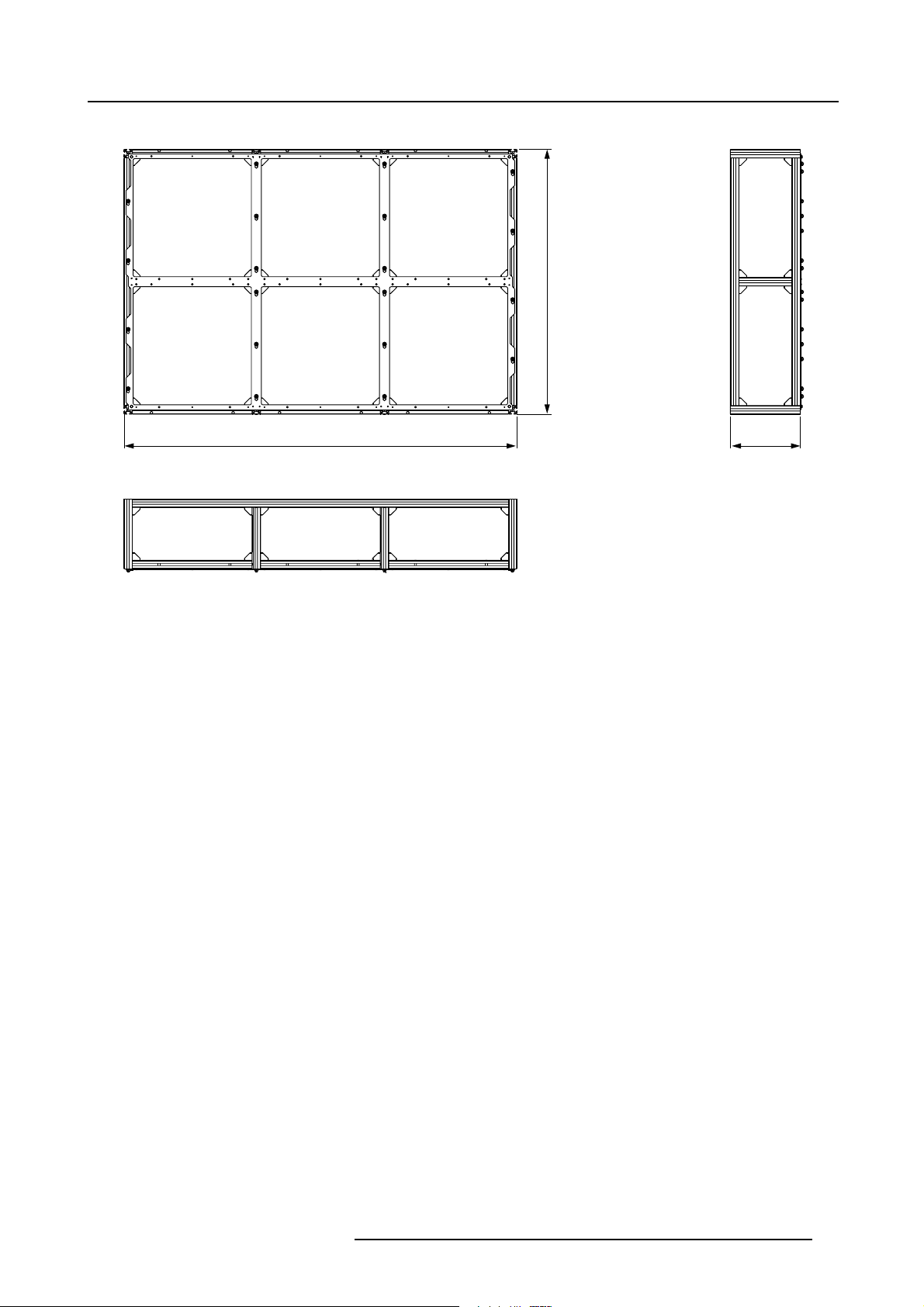
Dimensions ILite precision frame H3 x V2
8. Dimensions
926
Image 8-4
Dimensions given in millimeters.
1374
245
R5976522 FIXED ILITE DISPLAY 17/11/2006 57
Page 62

8. Dimensions
Dimensions ILite precision frame H3 x V3
1374
Image 8-5
Dimensions given in millimeters.
1374
245
58 R5976522 FIXED ILITE DISPLAY 17/11/2006
Page 63

Dimensions ILite precision frame H3 x V4
8. Dimensions
1822
Image 8-6
Dimensions given in millime
ters.
1374
245
R5976522 FIXED ILITE DISPLAY 17/11/2006 59
Page 64

8. Dimensions
Dimensions ILite precision frame H4 x V3
1374
Image 8-7
Dimensions given in millimeters.
1822
245
60 R5976522 FIXED ILITE DISPLAY 17/11/2006
Page 65

8.3 Dimensions of the ILite fixation plate
Dimensions ILite fixation plate
210
8. Dimensions
160
Image 8-8
Dimensions given in millimeters.
110
12
185
93
R5976522 FIXED ILITE DISPLAY 17/11/2006 61
Page 66

8. Dimensions
62 R5976522 FIXED ILITE DISPLAY 17/11/2006
Page 67

9. SPECIFICATIONS
Overview
• ILite 6 specifications
• ILite 6 XP specifications
• ILite 8 specifications
• ILite 10 specifications
• ILite 12 specifications
• Weight of individual parts of an ILite display
9. Specifications
R5976522 FIXED ILITE DISPLAY 17/11/2006
63
Page 68

9. Specifications
9.1 ILite 6 specifications
Specifications
Contrast ratio 950: 1(500lux)
1.625 : 1 (225 lux)
Screen size
Weight 13 kg
Hor. viewing angle
Vert. viewing angle
Avg Power Consumption 100 W / tile
Max Power Consumption 400 W / tile
Tile dimensions Width: 0,448 m
Visual Resolution 6mm
Temperature range operating:
Brightness 2.500 NIT
Calibrated Brightness
Lifetime 45.000h [half brightness]
Unlimited
> 145°
> 145°
Height: 0,448 m
Depth: 0,1495 m
0°C <> 40°C
storage:
-20°C <> 60°C
2.000+ NIT
Processing +10bit
Source compatibility S-Video - Composite - YUV - RGB - SDI - HDSDI - Data DVI up to UXGA
64 R5976522 FIXED ILITE DISPLAY 17/11/2006
Page 69

9.2 ILite 6 XP specifications
Specifications
Pixel pitch 6mm
Brightness 2500 NIT
Calibrated Brightness 2000 NIT (calibrated at 6500°K)
LED configuration 3-in-1 SMD
9. Specifications
Pixel density
Hor. viewing angle
Vert. viewing angle
Contrast ratio
Lifetime 45.000h (full white - half brightness)
Power consumption
Colors
Weight
Processing
Refresh rate 400 Hz (PAL/NTSC minimum)
Temperature range operating:
Humidity operating:
25.920/m² (2410/ft²)
5.184/tile (72x72)
145° + (min. 50% brightness)
145° + (min. 50% brightness)
950:1
maximum: 400 W/tile
average: 100 W/tile
4,4 trillion
13 Kg (28,7 lbs)
14 bit/color (Color)
0-40°C(32-104°F)
storage:
-20 - 60°C (-4 - 140°F)
35 - 85%
storage:
10 - 90%
Certifications UL-CE-TUV-CEBEC
Tile dimensions
Source compatibility S-Video, Composite, YUV, RGB, SDI, HDSDI, Data DVI up to SXGA
R5976522 FIXED ILITE DISPLAY 17/11/2006 65
Width: 448mm (17.6")
Height: 448mm (17.6")
Depth: 149,5mm (5.89")
Page 70

9. Specifications
9.3 ILite 8 specifications
Specifications
Contrast ratio
Weight
Hor. viewing angle
Vert. viewing angle
Power consumption
Tile dimensions
Brightness 2500 NIT
Calibrated Brightness 2000 NIT (calibrated at 6500°K)
Temperature range operating:
Lifetime 45.000h (full white - half brightness)
Processing
950:1
13 Kg (28,7 lbs)
145° + (min. 50% brightness)
145° + (min. 50% brightness)
maximum: 400 W/tile
average: 100 W/tile
Width: 448mm (17.6")
Height: 448mm (17.6")
Depth: 149,5mm (5.89")
0-40°C(32-104°F)
storage:
-20 - 60°C (-4 - 140°F)
12 bit/color (Color)
Source compatibility S-Video / Composite / YUV / RGB / SDI / HDSDI / Data DVI up to SXGA
Pixel pitch 8mm
LED configuration 3-in-1 SMD
Pixel density
Colors
Refresh rate 400 Hz (PAL/NTSC minimum)
Humidity operating:
Certifications UL-CE-TUV-CEBEC
15.680/m² (1.458/ft²)
3.136/tile (56x56)
68,7 billion
35 - 85%
storage:
10 - 90%
66 R5976522 FIXED ILITE DISPLAY 17/11/2006
Page 71

9.4 ILite 10 specifications
Specifications
9. Specifications
Contrast ratio
Weight
Hor. viewing angle
Vert. viewing angle
Power consumption
Tile dimensions
Temperature range operating:
Brightness 2500 NIT
Calibrated Brightness 2000 NIT (calibrated at 6500°K)
Lifetime 45.000h (full white - half brightness)
Processing
950:1
13 Kg (28,7 lbs)
145° + (min. 50% brightness)
145° + (min. 50% brightness)
maximum: 400 W/tile
average: 100 W/tile
Width: 448mm (17.6")
Height: 448mm (17.6")
Depth: 149,5mm (5.89")
0-40°C(32-104°F)
storage:
-20 - 60°C (-4 - 140°F)
12 bit/color (Color)
Source compatibility S-Video / Composite / YUV / RGB / SDI / HDSDI / Data DVI up to SXGA
Pixel pitch 10 mm
LED configuration 3-in-1 SMD
Pixel density
Colors
Refresh rate 400 Hz (PAL/NTSC minimum)
Humidity operating:
Certifications UL-CE-TUV-CEBEC
9.680/m² (900/ft²)
1.936/tile (44x44)
68,7 billion
35 - 85%
storage:
10 - 90%
R5976522 FIXED ILITE DISPLAY 17/11/2006 67
Page 72

9. Specifications
9.5 ILite 12 specifications
Specifications
Brightness 2.500 NIT
Calibrated Brightness
Contrast ratio 950: 1(500lux)
Visual Resolution 12 mm
Hor. viewing angle
Vert. viewing angle
Tile dimensions Width: 0,448 m
Weight 13 kg
Avg Power Consumption 100 W / tile
Max Power Consumption 400 W / tile
Temperature range operating:
Screen size
2.000+ NIT
1.625 : 1 (225 lux)
> 145°
> 145°
Height: 0,448 m
Depth: 0,1495 m
0°C <> 40°C
storage:
-20°C <> 60°C
Unlimited
Lifetime 45.000h [half brightness]
Processing +13bit
Source compatibility S-Video - Composite - YUV - RGB - SDI - HDSDI - Data DVI up to UXGA
68 R5976522 FIXED ILITE DISPLAY 17/11/2006
Page 73

9.6 Weight of individual parts of an ILite display
Weight of individual parts
ILite tile 13 kg.
9. Specifications
ILite precision frame H2 x V2
ILite precision frame H2 x V3
ILite precision frame H3 x V2
ILite precision frame H3 x V3
ILite precision frame H3 x V4
ILite precision frame H4 x V3
Fixation plate and brackets 1,5 kg.
The ILite display has an average weight of 74 kg per square meter display or 14,8 kg per installed ILite tile.
12 kg.
18 kg.
18 kg.
27 kg.
36 kg.
36 kg.
R5976522 FIXED ILITE DISPLAY 17/11/2006 69
Page 74

9. Specifications
70 R5976522 FIXED ILITE DISPLAY 17/11/2006
Page 75

10. ORDER INFO
About this chapter
This chapter contains the order numbers of all available spare parts for an ILite display.
Overview
• Spare part order info
10. Order info
R5976522 FIXED ILITE DISPLAY 17/11/2006
71
Page 76

10. Order info
10.1 Spare part order info
Order info:
Order info
R9004044 ILite 6 tile.
R9010250 ILite 6 XP tile.
R9004060 ILite 8 tile.
R9004050 ILite 10 tile.
R9004111 ILite 12 tile.
R9851520
R9851130
R9851131
R9851132
R9851211
R9851213
R9851214
R9850780
R9850781
R9850782
Description
Re-sync unit for ILite tile.
Power split cable (1 piece).
Power split cable (5 pieces).
Power split cable (10 pieces).
Short data linking cable (DVI - DVI) screw type (1 piece).
Short data linking cable (DVI - DVI) screw type (5 pieces).
Short data linking cable (DVI - DVI) screw type (10 pieces).
ILiteprecisionframeH2xV2.
ILiteprecisionframeH2xV3.
ILiteprecisionframeH3xV2.
R9850783
R9850784
R9850785
R9851450 Fixation plate and brackets.
ILiteprecisionframeH3xV3.
ILiteprecisionframeH3xV4.
ILiteprecisionframeH4xV3.
72 R5976522 FIXED ILITE DISPLAY 17/11/2006
Page 77

INDEX
Index
A
Attachment points 8, 15
C
Cables 17
Cabling 37, 39, 41
Data 41
Power 39
Calibration 46
Cleaning 44
ILite outside 44
Components 13
ILite display 13
Connectivity 38
D
Data 41
Cabling 41
Diagnostic 49
Dimensions 8, 53–55, 61
Fixation plate 8, 61
Precision frames 55
Tile 54
F
Fiberlink system 21
Fixation brackets 15
Fixation plate 61
Dimensions 61
Fixation plates 24
Install 24
I
ILite 14
Precision frames 14
ILite display 13
Components 13
ILite tile 17
Cables 17
Introduction 17
Re-sync unit 17
Important warnings 6
Install 24
Fixation plates 24
Installation 7, 23
Requirements 7
Precision frames 15
Power 39
Box 39
Cabling 39
Power boxes 19
Precision frame 15, 25, 27–28
Aligning 28
Bottom side 27
Left side 25
Securing 28
To p s id e 1 5
Precision frames 14–15, 30, 55
Dimensions 55
ILite 14
Install 30
Positioning code 15
Removing sides 15
R
Re-sync unit 17
Remove 25, 27
Bottom side 27
Left side 25
Replace 50
Re-sync unit 50
Requirements 7–8, 10–11
Electrical 10
Mechanical 8
Software 11
S
Safety 3–6, 48
Guidelines 4
Instructions 5
Servicing 48
Warnings 6
Servicing 47–49, 52
Diagnostic 49
Hot swap 52
Safety 48
Software 11, 45
System requirements 11
Specifications 63–68
ILite 10 67
ILite 12 68
ILite 6 64
ILite 6XP 65
ILite 8 66
Support structure 8
M
Maintenance 43–45
Cleaning 44
Software update 45
Mount 32
ILite tile 32
O
Order info 71–72
Overview 19–20, 22
Control software 22
Digitizer 20
Power boxes 19
P
Positioning code 15
R5976522 FIXED ILITE DISPLAY 17/11/2006
T
Tile 32, 49, 51, 54
Access 51
Diagnostic 49
Dimensions 54
Mount 32
Tile access 51
W
Weight 69
ILite parts 69
Z
Z-alignment 34
73
