Page 1

PHxx series
User and Installation manual
R5905597/01
28/01/2014
Page 2
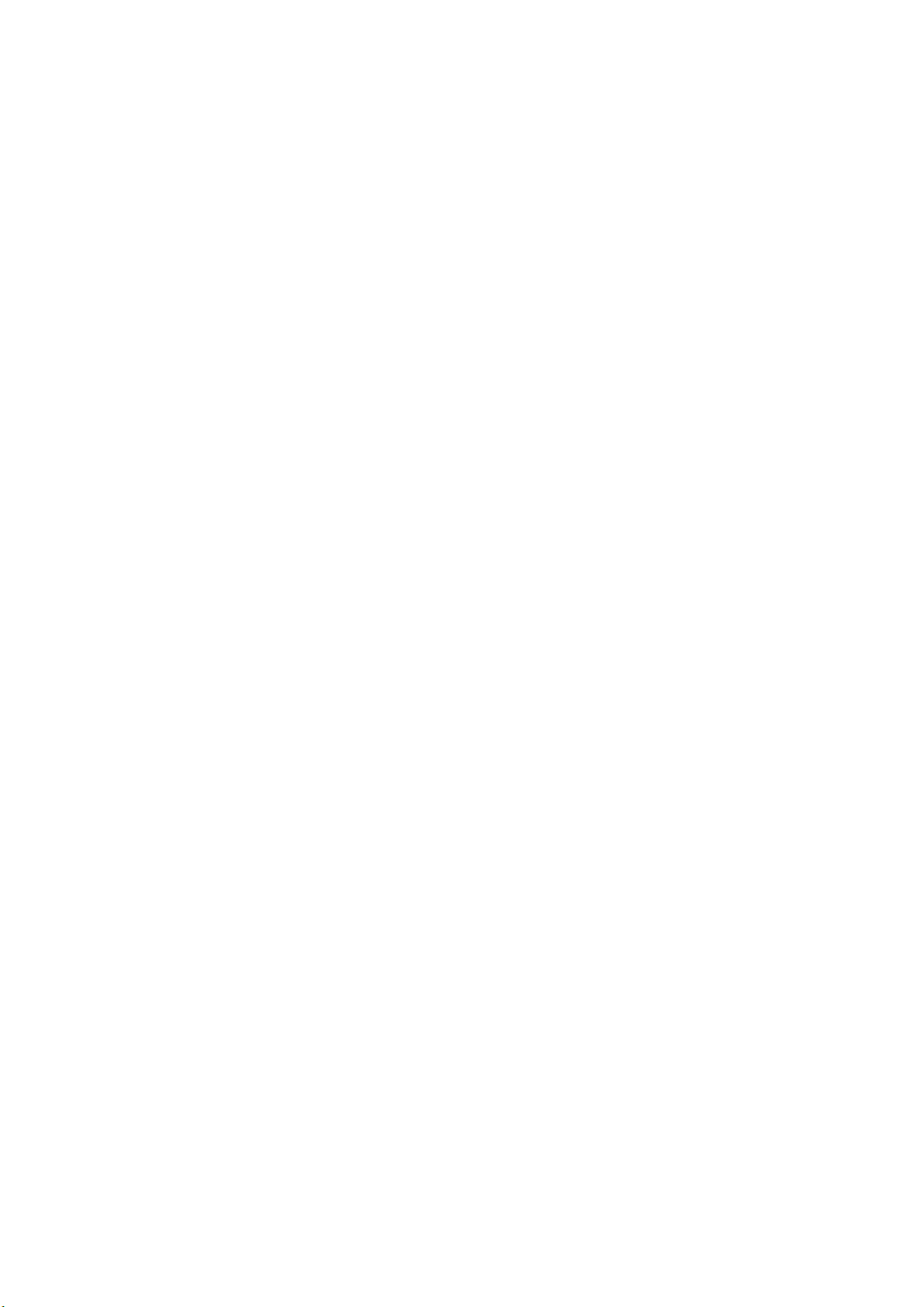
Barco nv
Noordlaan 5, B-8520 Kuurne
Phone: +32 56.36.82.11
Fax: +32 56.36.883.86
Support: www.barco.com/esupport
Visit us at the web: www.barco.com
Printed in Hyogo Japan
Page 3
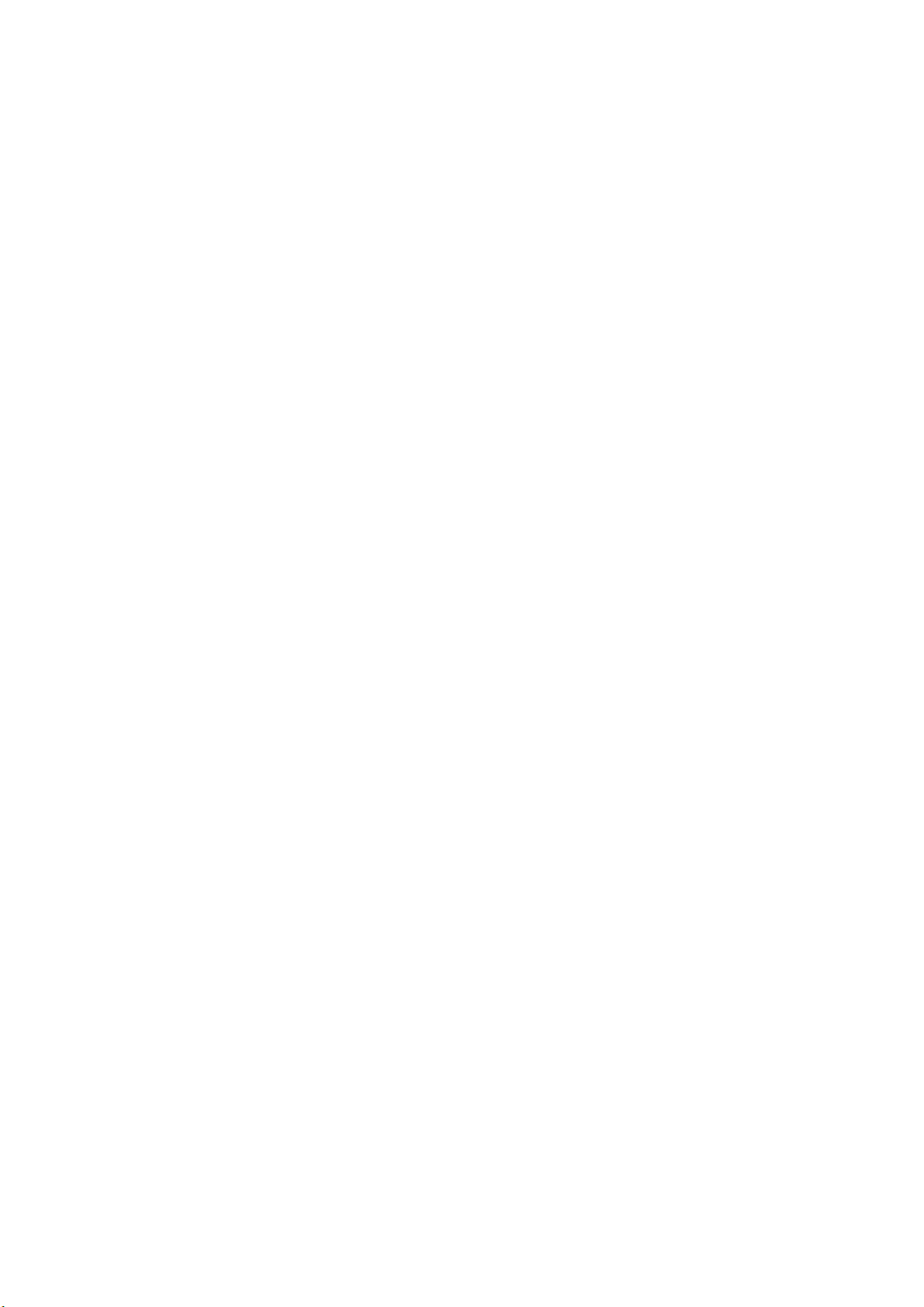
Trademark, Registered trademark
• DLP®, Digital Micromirror Device, DMD and BrilliantColor™ are all trademarks of Texas Instruments.
• HDMI, the HDMI logo and High-Definition Multimedia Interface are trademarks or registered trademarks of HDM I Licensing LLC.
• Microsoft, Windows and Windows Vista are either registered trademarks or trademarks of Microsoft Corporation in the United States
and/or other countries.
• Mac is a registered trademark of Apple Inc.
• The trademark of PJLink is trademark applied for registration or registered trademark in Japan, the United States, and other countries
and areas.
• Crestron RoomView Connected is a trademark of Crestron Electronics, Inc.
• Other brand or product name s are trademarks or registered trademarks of their respective holders.
Copyright ©
All rights r eserved. No part of this document may be copied, reproduced or translated. It shall not otherwise be recorded, transmitted or
stored in a retrieval system without the prior written consent of Barco.
Federal Communications Commission (FCC Statement)
This equipment has been tested and found to c omply with the limits for a class A digital device, pursuant to Part 15 of the FCC rules.
These limits are designed to provide reasonable protection against harmful interference when the equipment is operated in a commercial
environment. This equipment generates, uses, and can radiate radio frequency energy and, if not installed and used in accordance with
the instruction manual, may c ause harmful interference to radio communications. O peration of this equipment in a residential area may
cause harmful interference, in which case the us er will be responsible for correcting any interference at his own expense
Changes or modifications not expressly approved by the party responsible for co
equipment
mpliance could void the user’s authority to ope rate the
EN55022/CISPR22 Class A ITE (Information Technology Equipment)
Class A ITE is a category of all other ITE which satisfies the class A ITE limits but not the class B ITE limits. Such equipment should not
be restricted in its sale but the following warning shall be included in the instructions for use:
Warning : This is a class A product. In a dom estic environment this product may cause radio interference in which cas e the user may be
required to take adequate measures.
Page 4
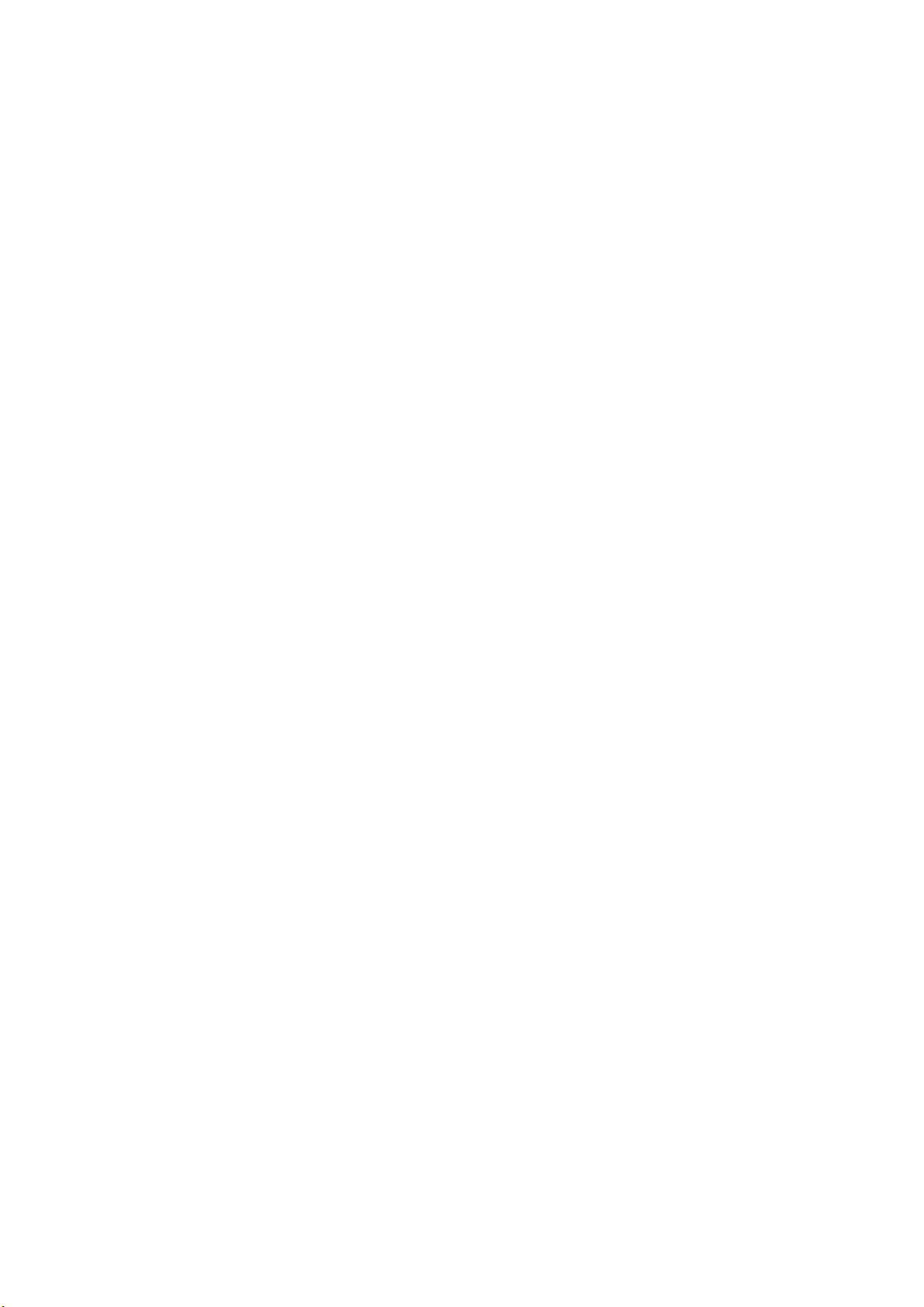
Page 5
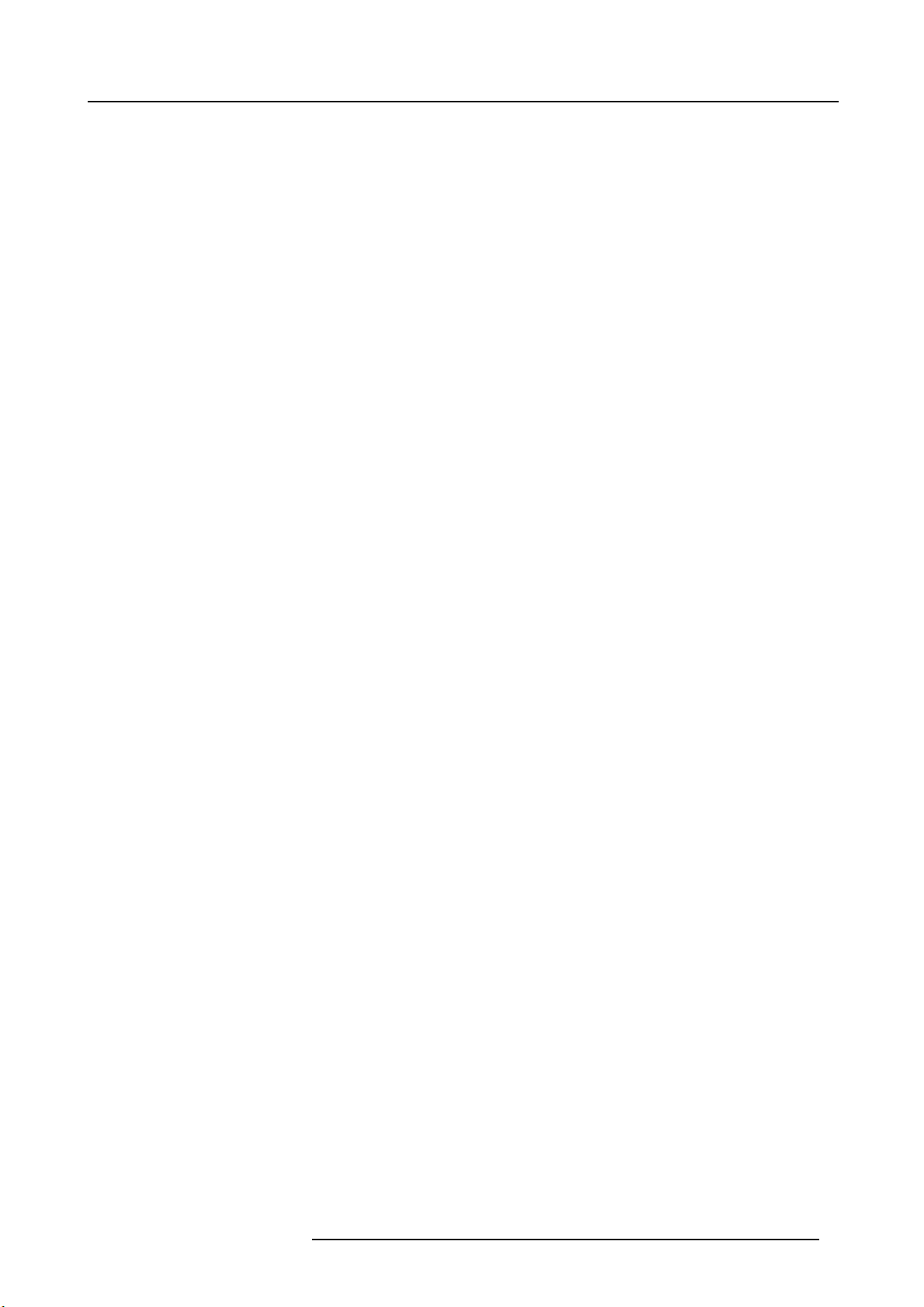
Table of contents
TABLE OF CONTENTS
1. Safety................................................................................................................. 5
1.1 General considerations ............................................................................................................... 5
1.2 Using projector in Europe ............................................................................................................ 6
1.3 Compliance notice of FCC ........................................................................................................... 6
1.4 Important safety instructions ......................................................................................................... 6
2. Preparing the projector...........................................................................................11
2.1 Projector accessories................................................................................................................ 11
2.2 Terminology overview ...............................................................................................................12
2.3 Installation of the batteries into the remote control.................................................................................14
2.4 Using the remote control ............................................................................................................15
2.5 Projector configurations .............................................................................................................16
2.6 Location of ceiling mounting holes ..................................................................................................17
2.7 Screen setup......................................................................................................................... 17
2.8 Screen sizeand projection distance................................................................................................ 17
2.9 Correcting skewed or distorted image..............................................................................................20
2.10 About fine streaks on the screen.................................................................................................... 20
3. Connections........................................................................................................21
3.1 Removing the covers................................................................................................................21
3.2 Power c onnection . ..................................................................................................................22
3.3 Connecting the projector to a computer . . . .........................................................................................23
3.4 Connecting the projector to video equipment....................................................................................... 24
3.5 Installing the covers .................................................................................................................27
4. Getting started ................ ................ ................ ................ ................ .................. ...29
4.1 Basic Remote control, indications. ..................................................................................................29
4.2 OSD Lite navigation results .........................................................................................................30
4.3 Projecting images. . . .................................................................................................................32
4.4 Stop projecting images ..............................................................................................................33
4.5 Adjusting the position of the projected image ......................................................................................34
4.6 When the projected image is distorted or a trapezoid . . . ........................................................................... 35
4.7 Blanking the screen temporarily . . ..................................................................................................36
4.8 Auto position mode ..................................................................................................................37
5. Advanced menu ...................................................................................................39
5.1 Starting the advanced menus ....................................................................................................... 39
5.2 Advanced m enus overview . .........................................................................................................40
5.3 Image menu . ........................................................................................................................42
5.4 Installation 1 menu . ................................................................................................................. 44
5.5 Installation 2 menu . ................................................................................................................. 45
5.6 Multi-Screen menu . .................................................................................................................46
5.7 FEATURE menu .....................................................................................................................47
5.8 SIGNAL menu .......................................................................................................................49
5.9 NETWORK menu....................................................................................................................51
5.10 INFORMATION menu ...............................................................................................................52
6. Adjustments with the ADVANCED menu......................................................................55
6.1 To adjust the brightness (CONTRASTand BRIGHTNESS) .......................................................................55
6.2 To adjust the color(COLOR and TINT).............................................................................................55
6.3 To sharpenor soften the projected image (SHARPNESS) ........................................................................55
6.4 To adjust the tone of white (COLOR TEMP.) .......................................................................................55
6.5 Color Enhan cer ......................................................................................................................56
6.6 Adjusting the fineness of the image (SUPER RESOLUTION) .....................................................................57
6.7 Adjusting the tone of each color (COLOR MATRIX) ...............................................................................57
6.8 Settingthe screen size ..............................................................................................................58
6.9 Settingthe aspect ratio..............................................................................................................58
6.10 Adjusting the detailed setting of ASPECT.......................................................................................... 60
6.11 Saving the setting in the SIGNAL MEMORY ....................................................................................... 61
6.12 Adjusting a computer image ........................................................................................................62
6.13 How to adjust the image supplied from the computer using the menu ............................................................63
6.14 Simple method to adjust the image position ........................................................................................ 64
6.15 LPF (Progressive filter)..............................................................................................................64
6.16 Image displayed on the multi-screen, joints ........................................................................................64
6.17 Adjusting the color variations........................................................................................................66
6.18 Resetting thesettings ...............................................................................................................67
6.19 When the projected image is distorted..............................................................................................68
6.19.1 Adjust using Keystone mode .................................................................................................68
6.19.2 Adjustment using the CORNERSTONE mode...............................................................................69
6.19.3 Adjustment using the CURVED mode .......................................................................................70
6.20 Changing the AUTO POWER OFF setting .........................................................................................72
6.21 Setting IMAGE REVERSE ..........................................................................................................72
6.22 Displaying TEST PATTERN.........................................................................................................73
R5905597 PHXX SERIES 28/01/2014
1
Page 6
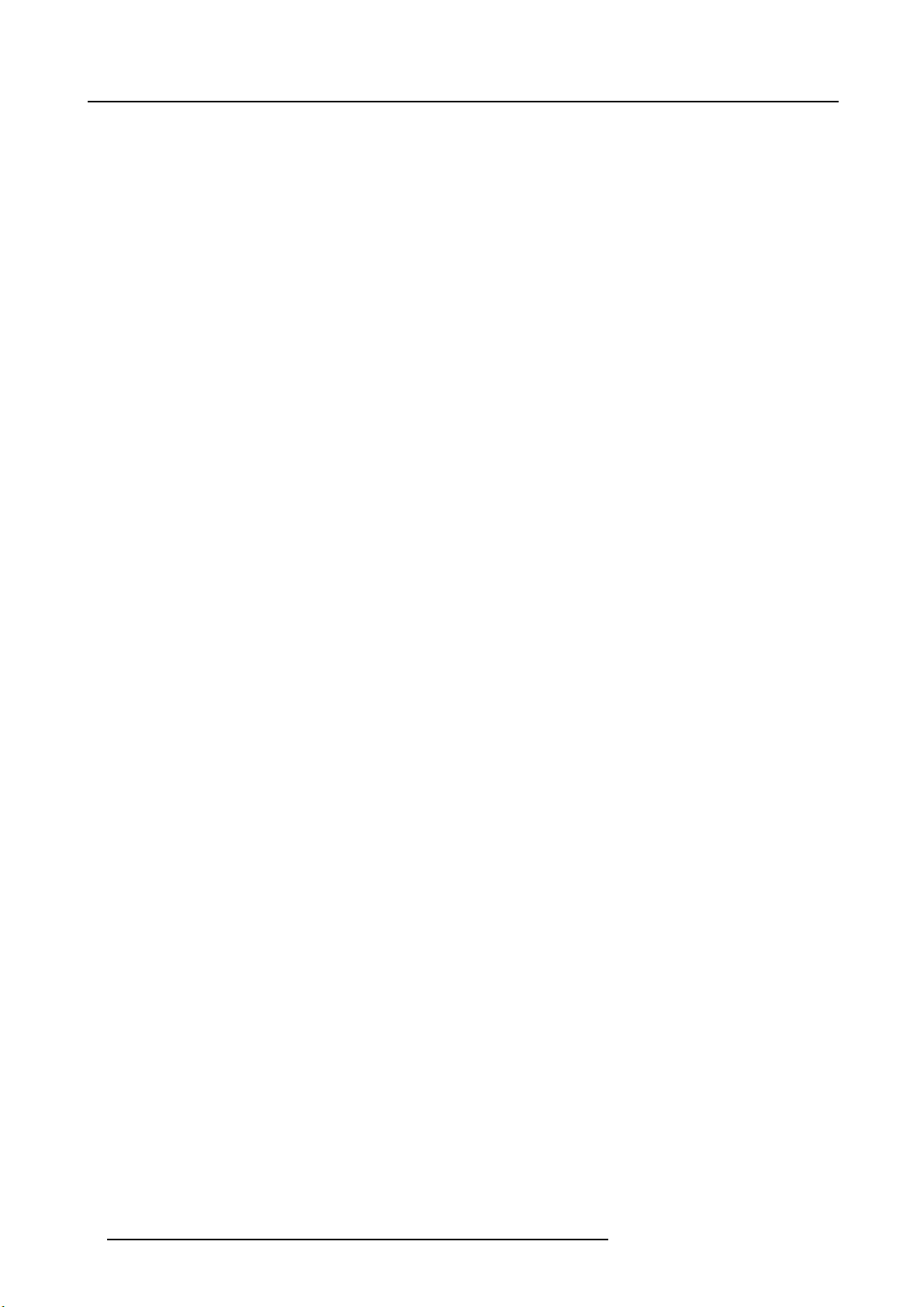
Table of contents
7. Initial network settings .............. ................ ................ ................ ................ .............75
7.1 SettingProjector Name..............................................................................................................75
7.2 Enabling or disabling the network c ertification .....................................................................................76
7.3 Network Password Settings.........................................................................................................76
7.4 IP Settings ...........................................................................................................................77
7.4.1 Start up ........................................................................................................................77
7.4.2 Setting or Clearing DHCP ....................................................................................................77
7.4.3 IP Address Settings........................................................................................................... 78
7.4.4 Subnet MaskSettings ........................................................................................................78
7.4.5 Default Gateway Settings.....................................................................................................79
7.4.6 Saving IP CONFIG Settings..................................................................................................79
7.5 Settingthe control system...........................................................................................................80
7.6 Initialization of Network Settings ....................................................................................................80
7.7 How to Use Network Function ......................................................................................................80
8. Lamp relay......... ................ ................ ................ ................ .................. ............... 81
8.1 Settingthe lamp relay interval, LAMP SELECT is set to DUAL....................................................................81
8.2 Settingthe lamp relay interval, LAMP SELECT is set to SINGLE ................................................................. 83
9. Advanced features ................................................................................................85
9.1 Password function................................................................................................................... 85
9.1.1 Enabling the password function .............................................................................................. 85
9.1.2 Cancel the password function ................................................................................................86
9.2 Split ..................................................................................................................................86
9.3 Picturein Picture (PIP) ..............................................................................................................87
9.4 Supervising and controlling by computer ...........................................................................................88
9.5 Monitoring and control using SERIAL terminal.....................................................................................90
9.6 Control by a control panel, etc.......................................................................................................91
10. Lamp replacement ................................................................................................93
10.1 Lamp re placement warnings ........................................................................................................93
10.2 Interval of lamp replacement ........................................................................................................93
10.3 Lamp re placement . ..................................................................................................................94
10.4 Reset of the lamp operation time . ..................................................................................................96
11. Maintenance........................................................................................................99
11.1 Cleaning of the projector and the vents . .. . . ........................................................................................ 99
11.2 Cleaning of the lens ................................................................................................................. 99
11.3 Automatic cleaning fi lter.............................................................................................................99
11.3.1 Setting the cleaning interval ..................................................................................................99
11.3.2 How to clean the automatic cleaning filter ..................................................................................101
12. Troubleshooting . . .. . ... ... . .. . .. . .. . ... .. .. . .. . ... ... .. .. . .. . ... ... . .. . .. . ... . . .. . .. . ... ... . .. . .. . ... . . .. . ... ... 103
12.1 No image appears on the screen . .................................................................................................103
12.2 Images are not displayed correctly ................................................................................................104
12.3 Other problems .....................................................................................................................105
12.4 Led ..................................................................................................................................106
13. Specifications.................................................................................................... 107
13.1 Specifications of PHXG-91B .......................................................................................................107
13.2 Specifications of PHWX-81B.......................................................................................................108
13.3 Specifications of PHWU-81B.......................................................................................................109
13.4 Specification of RGB signals in each computer m ode of the projector For PHWU-81B .........................................110
13.5 Specification of RGB signals in each computer mode of the projector, For PHWX-81B .........................................111
13.6 Specification of RGB signals in each computer mode of the projector, For PHXG-91B .........................................113
13.7 Specification of RGB signals in each computer mode of the projector ...........................................................115
13.8 Dimensions .........................................................................................................................116
13.9 Connec tors. . . .......................................................................................................................116
A. Option lens H LENS 0.8-1.0, 2.8-4.5 or 4.5-8.7 ............................................................... 119
A.1 Lens mounting procedure . .........................................................................................................119
A.2 Focus correction function...........................................................................................................120
A.3 Check after mounting the lens .....................................................................................................121
A.4 Cleaning of the lens ................................................................................................................121
A.5 Specifications H LENS 0.8-1.0.....................................................................................................121
A.6 Specifications H LENS 2.8-4.5.....................................................................................................123
A.7 Specifications H LENS 4.5-8.7.....................................................................................................124
B. Optional lens H LENS 1.3-1.8 ................................................................................... 127
B.1 Lens mounting procedure . .........................................................................................................127
B.2 Specifications H LENS 1.3-1.8.....................................................................................................128
B.3 Specifications H LENS 2.2-2.7.....................................................................................................129
C. Environmental information .... ................ ................ ................ ................ ................ . 133
C.1 Disposalinformation................................................................................................................133
C.2 Rohs compliance ...................................................................................................................133
C.3 Address.............................................................................................................................134
2
R5905597 PHXX SERIES 28/01/2014
Page 7
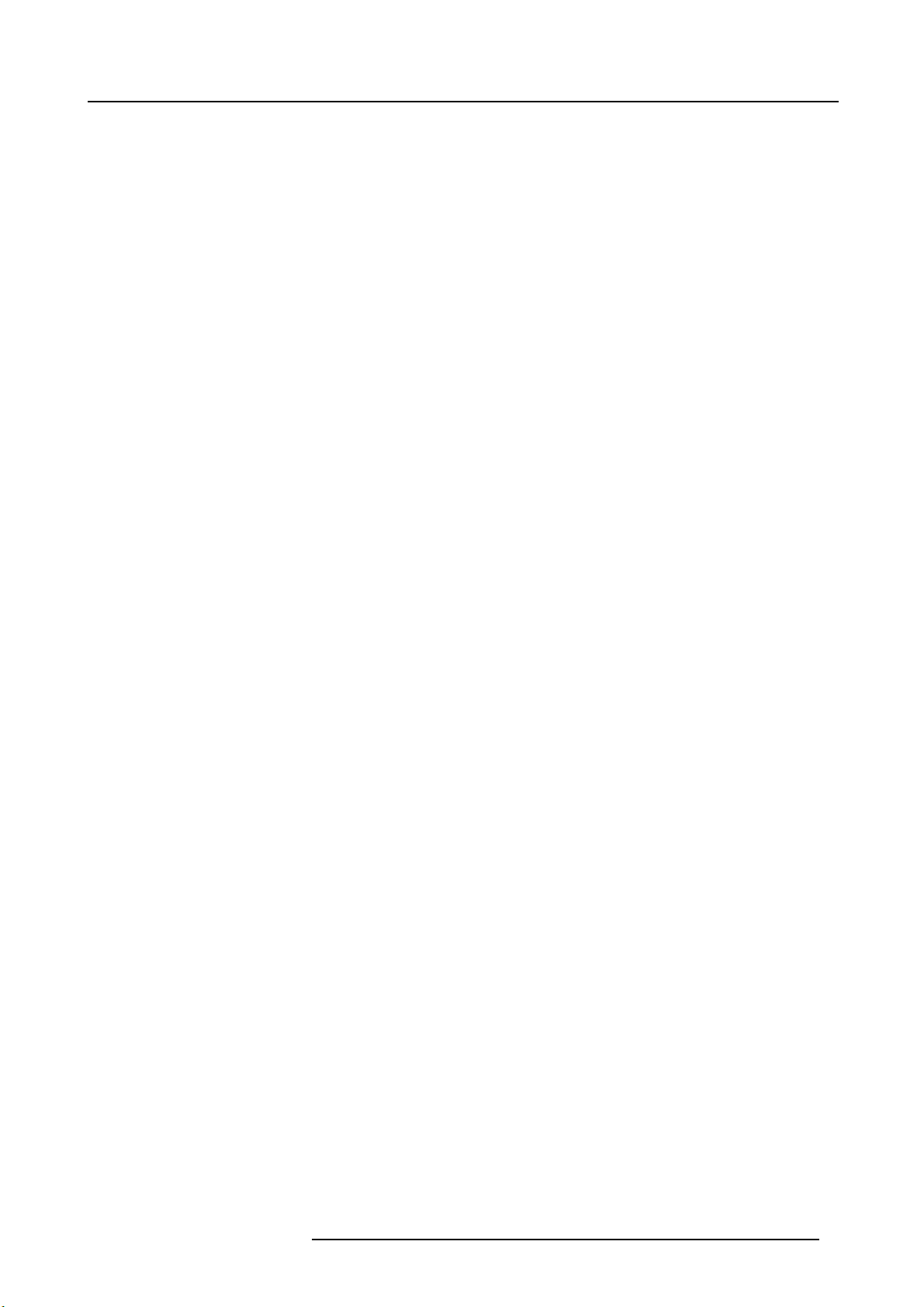
Table of contents
Glossary ...... ................ ................ ................ ................ ................ ................ ......... 135
Index....... ................ ................ ................ ................ ................ ................ ............. 137
R5905597 PHXX SERIES 28/01/2014 3
Page 8
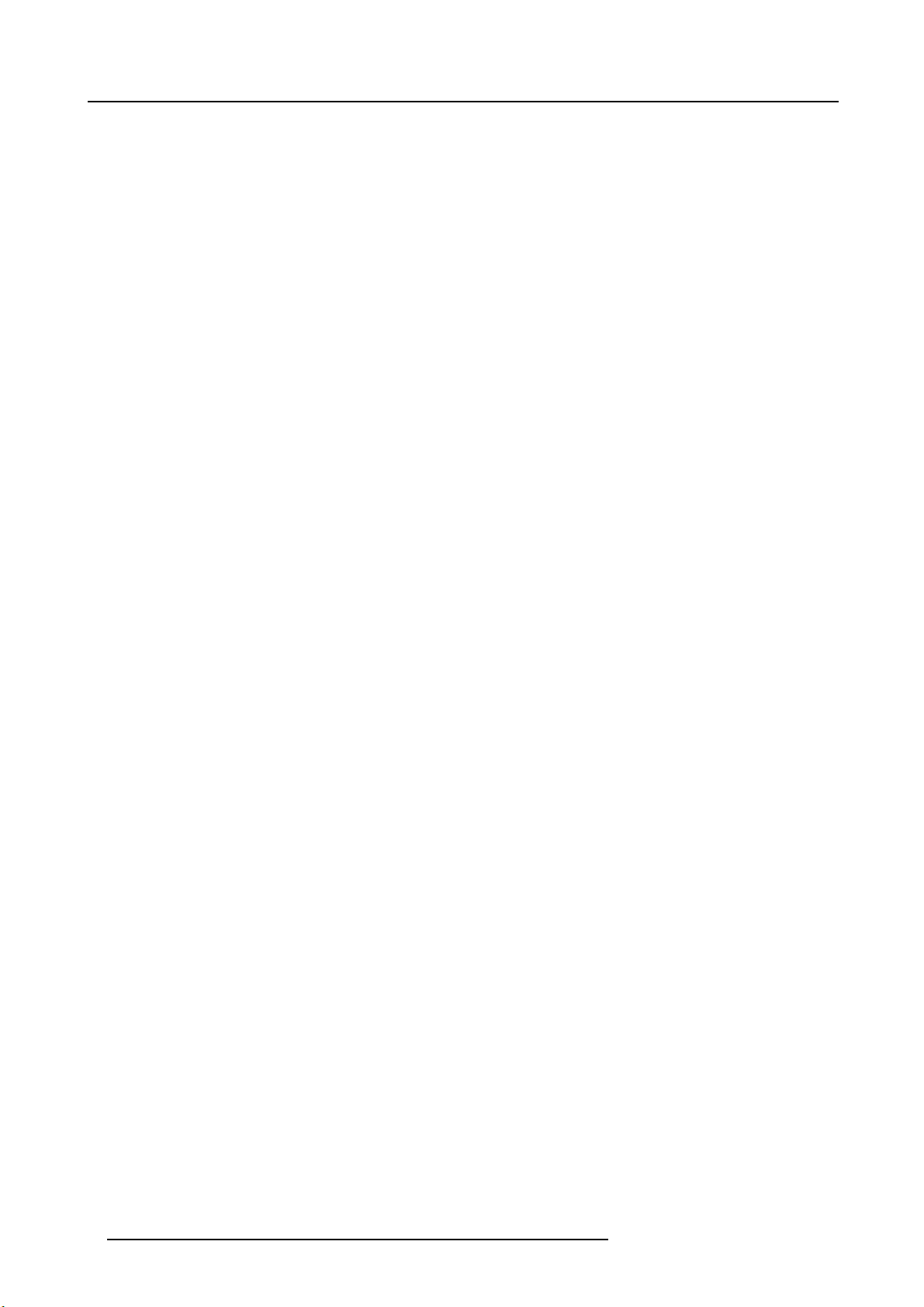
Table of contents
4 R5905597 PHXX SERIES 28/01/2014
Page 9
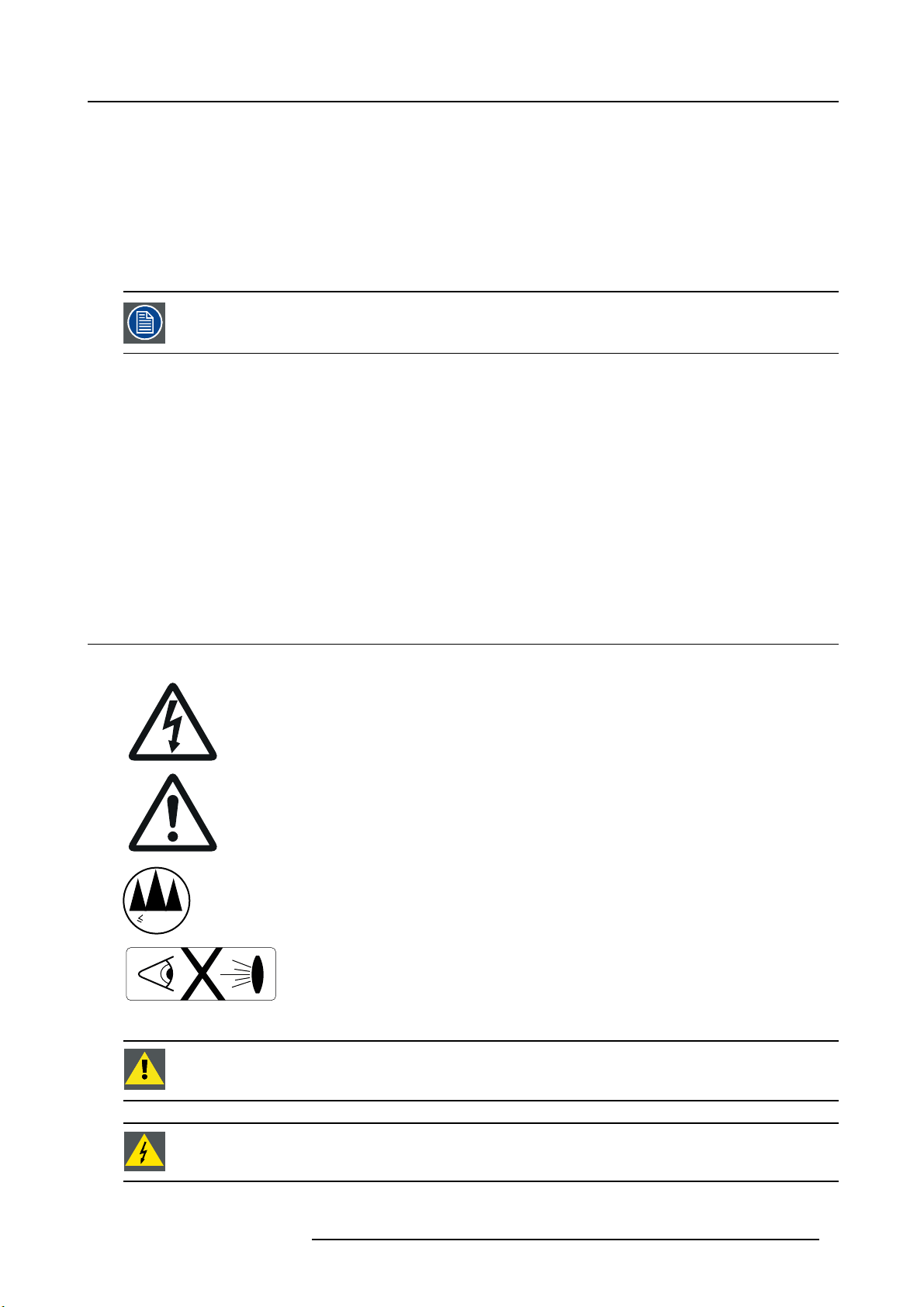
1. SAFETY
About this chapter
Read this chapter attentively. It contains important information to prevent personal injury while installing and using a PHxx series
projector. Furthermore, it includes several cautions to prevent dam age to the PHxx series p rojector. Ensure that you understand and
follow all safety guidelines, safety instructions and warnings mentioned in this chapter before installing your PHxx series projector.
After this chapter, additional “warnings” and “cautions” are given depend ing on the installation procedure. Read and follow these
“warnings” and “cautions” a s well.
The User Manual is very important. Please read the User Manual before u sing the product. Ke ep the manual
for reference.
Access to User Manual
The User Manual is available on the CD which is shipped with the product. Perform the followi
the CD:
1. Insert the CD into the CD-ROM drive of a computer.
2. Browse to the root folder of the CD and click on “startup.exe” (only in case the CD doesn’t start automatically). As a result an
HTML window will open in the Internet Browser.
3. Select your product and navigate to the User Manual.
4. Click on the PDF link to open the User Manual.
ng to access the User Manual from
1. Safety
About the term PHxx series
The following projectors are included in the term PHxx series : PHWU-81B, PHWX-81B and PHXG-91B
1.1 General considerations
Safety labels
2000m
The lightning flash with arrowhead symbol within an equilateral triangle is intended to alert the user to
the presence of uninsulated “dangerous voltage” within the product
magnitude to constitute a risk of electric shock.
The exclamation point within an equilateral triang
operating and mainten ance (servicing) instructions in the literature accompanying the appliance.
Do not use above 2000m above sea level.
le is intended to alert the user to the presence of important
’s enclosure that may be of sufficient
eyes.
WARNING: E nsure you understand and fo
cautions mentioned in this manual.
Do not look into the projector’s lens when the lam p is on. The bright light m ay hurt and damage your
llow all the safety guidelines, safety instructions, warnings and
WARNING: To prevent fi re or shock hazard, do not expose the projector to rain or moisture.
R5905597 PHXX SERIES 28/01/2014 5
Page 10
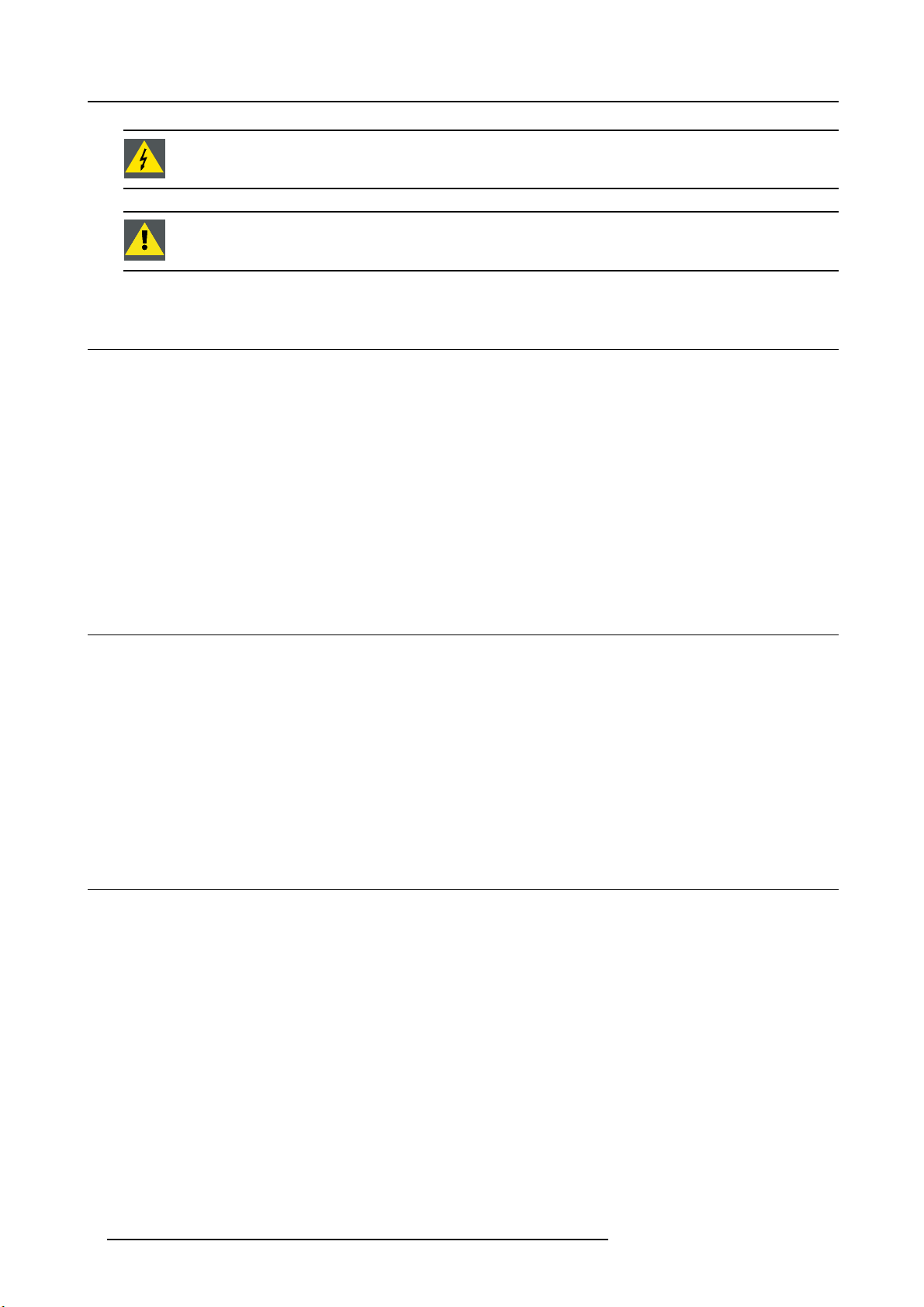
1. Safety
WARNING: To prevent electric shock, do not use this (polarized) plug with an extension cord; receptacle or
other outlet unless the blades can b e fully inserted to prevent blade exposure.
CAUTION: Not for use in a computer room as defined in the Standard for the Protection of Electronic Com-
puter/ Data Processing Equipment, ANSI/NFPA 75.
1.2 Using projector in Europe
Compliance notice
This projector complies with the requirements of the EC Directive 2004/108/EC “EMC Directive” and 2006/95/EC “Low Voltage Directive”.
Warning
This is a EN55022 Class A product. In a domestic environment this product may cause radio interference in which case the user
may be required to take adequate measures.
This product may cause interference if used in residential areas. Such use m ust be avoided unless the user takes special measures
to reduce electromagnetic emissions to prevent interference to the reception of radio and television broadcasts.
Maschinenlärminformations-Verordnung - 3. GPS GV, der höchste Schalldruckpegel beträgt 70 dB(A) oder weniger gemäss EN ISO
7779
1.3 Compliance notice of FCC
FCC notice
This equipment has been tested and found to comply with the limits for a Class A digital device, pursuant to Part 15 of the FCC
Rules.
These limits are designed to provide reasonable protection against harmful interference when the equipment is operated in a commercial environment.
This equipment generates, uses and can radiate radio frequency energy and, if not installed and used in accordance with the instruction manual, may cause harmful interference to radio communications. Operation of this equipment in a residential area is likely
to cause harmful interference in which case the user will be required to correct the interference at his own expense.
Any c hanges or modifications not expressly appr oved by Barco could void the user ’s authority to operate this equipment.
1.4 Important safety instructions
General
• All the safety a nd operating instructions should be read before operating the projector.
• The safety and operating instructions s hould be retained for future reference.
• All warnings on the projector and in the operating instructions should be adhered to.
• All operating instructions must be followed.
6
R5905597 PHXX SERIES 28/01/2014
Page 11
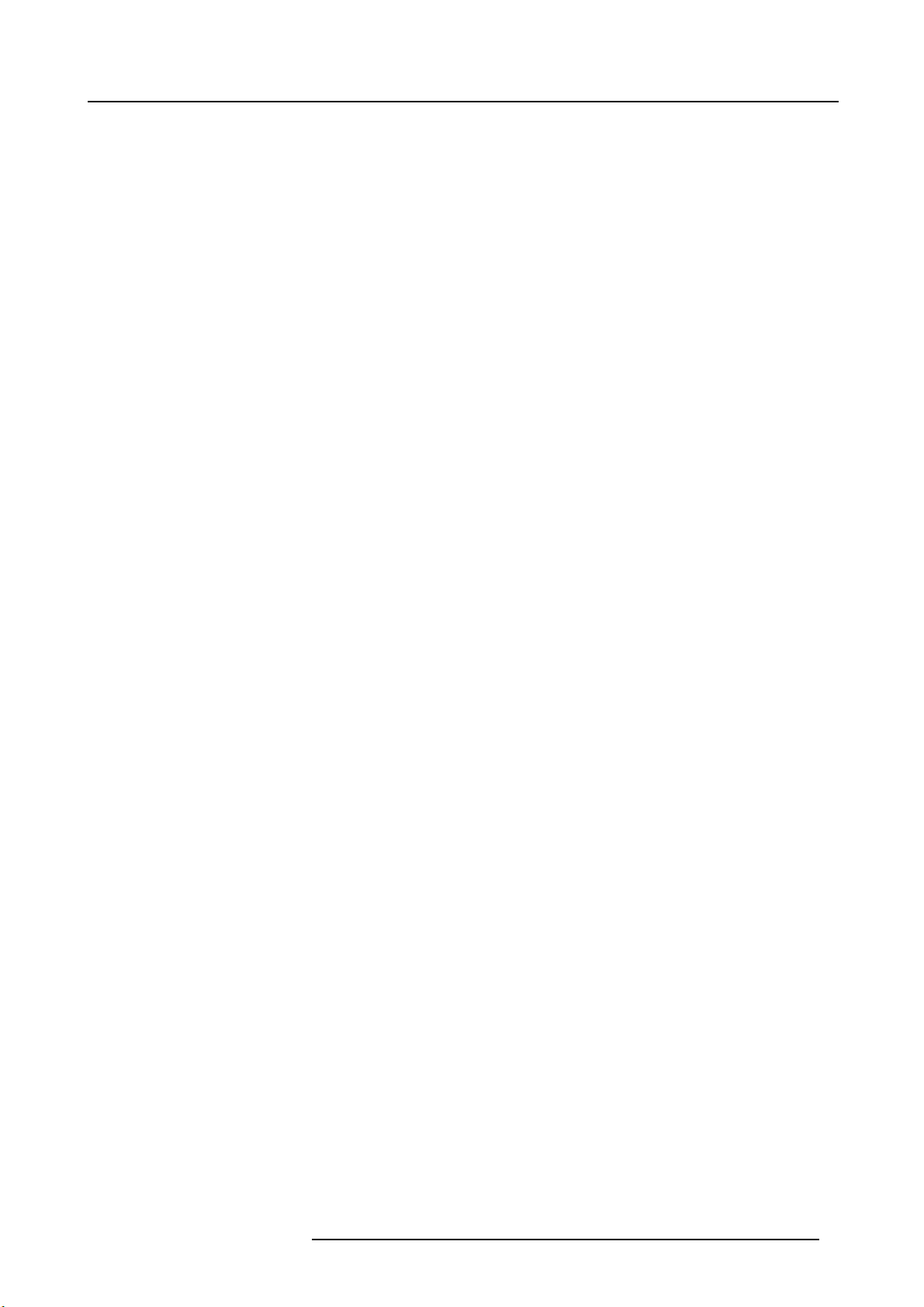
1. Safety
To prevent personal injury
• Mercury Vapor Warnings: Keep the following warnings in mind when using the projector. The lam p used in t he projector
contains mercury. In case of a lamp rupture, explosion there will be a mercury vapor emission. In order to minimize the potential
risk of inhaling mercury vapors:
- Ensure the projector is installed only in ventilated rooms.
- Replace the lamp module before the end of its oper ational life.
- Promptly ventilate the room after a lamp rup ture, explosion has occurred, evacuate the room (particularly in case of a pre g-
nant woman).
- Seek medical attention if unusual health conditions occur after a lamp rupture, explosion, such as headache, fatigue, short-
ness of breath, chest-tightening coughing or nausea.
• Caution: High pressure lamp may explode if improperly handled. Refer servicing to qualified service personn
should neve r attempt to disassemble t he lamp casing or to dispose of the lamp casing other than by returning it to Barco.
• Do not place this projector on an unstable cart, stand, tripod, bracket or table. Us e only with a cart, stand, tripod bracket, or table
recommended by th e manufacturer or sold w ith the projector. Any mounting of the appliance should follow the manufacturer’s
instructions and s hould use a m ounting accessory recomm ended by the m anufacturer.
• An appliance and cart combination should be moved with care. Quic k stops, excessive force and uneven surfaces may cause
the appliance and cart combination to overturn.
• Do not place the projector on uneven surface. Place the projector on a leveled and stable surface only. Please do not place
the projector on unstable surfaces. T he product may fall, causing s erious damage to it and pos sible injury to the user.
• Warning: high intensity light beam . Do not look into the lens when it is operating. It may hurt your eyes. Ne
into the lens when it is on.
• Do not touch the exhaust vents and bottom plate, which bec ome hot. Do not touch them or put other equipment in front of the
exhaust vents. The exhaust vents and bottom plate, when heated, may cause injury or damage to other equipment. Also, do
not set the projector on the desk which is easily affected by heat.
• Do not look into the exhaust vents when projector is operating. Heat, dust, etc. may blow out of them and hurt your eyes.
• Do not insert your fingers in the space between the lens and the cabinet. The lens may shift causing injury or damage to the
projector.
• Exposure to UV radiation: Some medications are known to m ake individuals ex tra sensitive to U V radiation. The American
Conference of Governmental Industrial Hygienists (ACGIH) recomm ends occu
less than 0.1 microwatts per square centimeters of effective UV radiation. An evaluation of the wor kplace is advised to assure
employees are not expos ed to cumulative radiation levels exceeding these government guidelines.
• Warning: Protection from ultraviolet radiation: Do not look directly in the light beam. The lamp contained in this product is
an intense source of light and heat. One component of the light emitted from this lamp is ultraviolet light. Potential eye and skin
hazards are present when the lamp is energized due to ultraviolet radiation. Avoid unnecessary exposure. Protect yourself and
your employees by ma king them aware of the hazards and how to protect themselves. Protecting the skin can be accomplished
by wearing tightly wov en garm ents and gloves. Protecting the eyes from UV can be accomplished by wearing safety glasses
that are designed to provide UV protection. In addition to the UV, the visible light from the lamp is intense and should also be
considered when choosing protective eye wear.
pational UV exposure for an-8hour day to be
el. The customer
ver let children look
To prevent fire hazard
• Do not place flammable or com bustible m aterials near the projector!
• Do not face the projector lens to the sun. It can lead t
• Slots and openings in the cabinet are provided for ventilation, ensuring reliable operation of the projector and to protect it from
overheating. Do not block these openings or allow them to be blocked by placing the projector on a bed, sofa, , carpet, rug, or
bookcase. Ensure that there is adequate ventilation and that the m anufacturer’s instructions have been adhered to.
• Use correct voltage. If you use incorrect voltage, it can lead to fi re.
• Do not connect multiple electrical appliances to a single wa ll outlet. It can lead to fire.
• Do not extend the power cord. It can lead to fire.
• Do not use flammable solvents (benzene, thinner, etc.) and flammable aerosols near the projector. Flammable substances
may ignite causing fi re or breakdown because the temperature inside the projector rises very high while the lam p is illuminating.
• Be sure to unplug the power cord from the wall outlet if the projector will not be used for a long period of time. Otherwise, it
may cause fire. Important safeguards (continued)
• Do not u se the projector in the following locations and manners, which may cause fire or electric s hock.
- In a dusty or humid place.
- In a sideways position, or with the lens facing down.
- Near a heater.
- In a n oily, smoky, or damp place such as a kitchen.
- In direct sunlight.
- Where the temperature rises high, such as in a closed c abinet.
- Where the temperature is lower than +41ºF (or +5ºC) or higher than +104ºF (or +40ºC).
• Do not cover the lens with the lens cap while the lamp is on.
o fire.
R5905597 PHXX SERIES 28/01/2014
7
Page 12
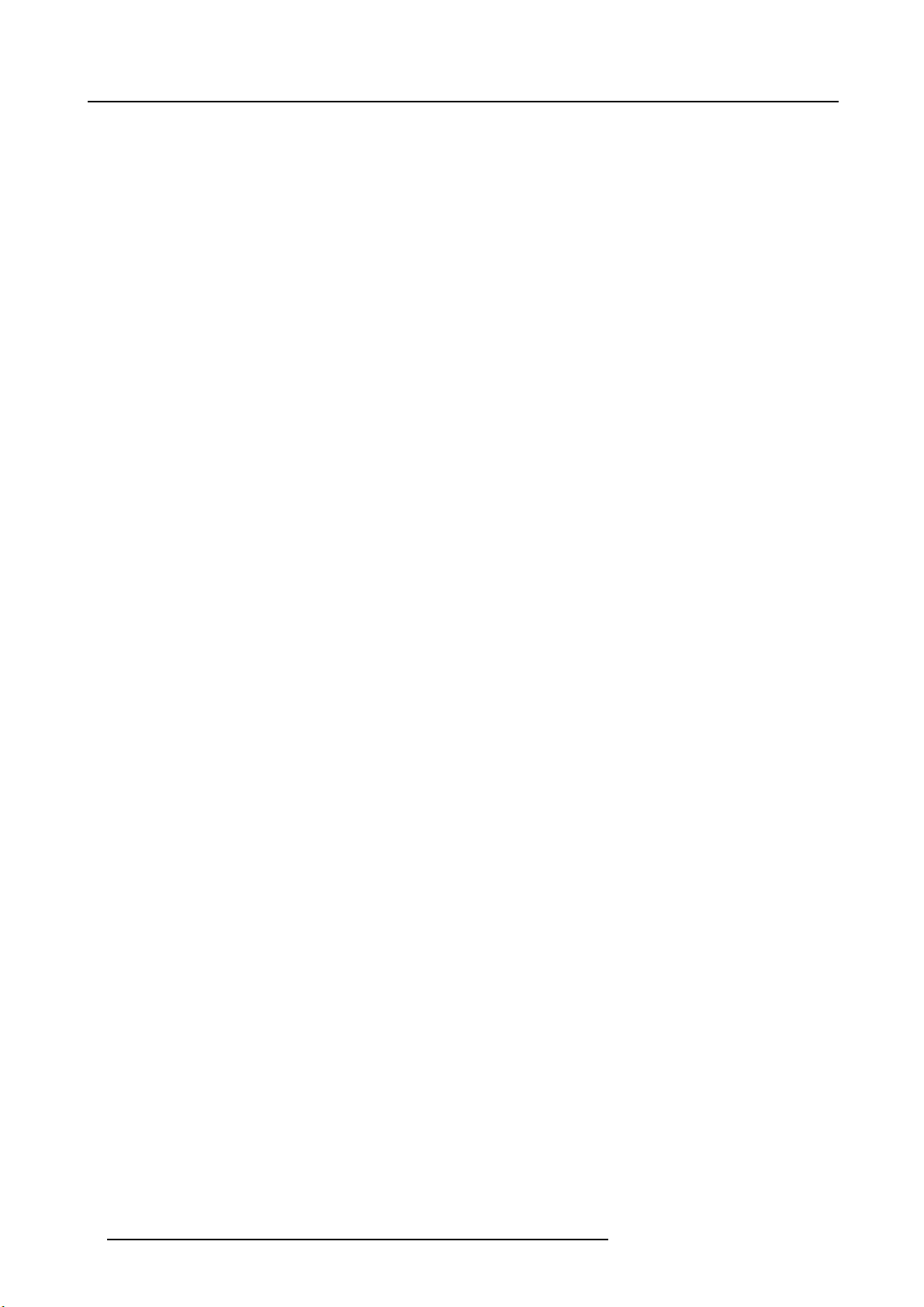
1. Safety
To prevent the risk of electrical shock
• Never add any attachments and/or equipment without the approval of the manufacturer as such additions may result in the risk
of fire, electric shock or other personal injury.
• Use 100-240 V AC 50/60 Hz to prevent fire or electric shock.
• The power cords for u se in the U.S., Europe or China a re included with this projector. Use the appropriate one for your country.
• This apparatus must be grounded (earthed) v ia the supplied 3 conductor AC power cable. If none of the supplied power cables
are the correct one, consult your dealer.
• This projector should be operated only from the type of power source indicated on the m arking label. If you are not s ure of the
type of power, please consult your appliance dealer or local power com pany.
• Power-supply cords should be routed so that they are not likely to be walked on or pinched by items placed upon or against
them. Pay particular attention to cords at plugs, convenience receptacles, and points where they exit from t
not put the power cord under a carpet.
• This projector uses the power plug of 3-pin grounding type. Do not take away the grounding pin from the power plug. If the
power plug doesn’t fit your wall outlet, ask an electrician to change the wall outlet.
• The provided power cord for the U.S. is rated at 120 V. Never connect this cord to any outlet or power supply using other
voltages or frequencies than rated. If you use a power supply using o ther voltage than rated, prepare an appropriate pow er
cord separately.
• If the power cord should be dam aged, contact your dealer for replacement because it may cause fi re or electric shock.
• Do not modify or alter the power cord. If the power cord is modified or altered, it may cause fire or electric shock.
• Do not overload wall outlets and extension cords as this can result in a fire or electric s hock.
• In order to ensure the safety in case of trouble with the projector, use an electrical outlet h aving a n earth leakage breaker to
supply the power to the projector. If you do not have such outlet, as k your dealer to install it.
• Plug in the power cord firmly. When unplugging, hold and pull the power plug, not the pow er cor
• Do not plug in or out the power cord with your hand wet. It may cause electric shock.
• When you move the projector, turn off the power, unplug the power cord from the wall outlet, and then remove the connected
cords. Otherwise, the power cord may be damaged, resulting in fire or electric shock.
• If dust or metallic substance is on or around the pins of the power plug, unplug the power cord and clean it using a dry cloth.
If you continue to use the projector without cleaning, it may result in fire or electric shock. Clean the power plug periodically at
least once a year.
• Never push objects of any kind through openings of this projector as they may touch dangerous voltage points or short-out
parts that could result in a fire or electric shock.
• Never spill liquid of any kind on the projector.
• Do not operate if smoke, strange noise or odor comes out of your projector. It might cause fire or electric shock. In this case,
unplug immediately and contact your dealer.
• This projector contains high voltage circuitry. An inadvertent contact may result in an electric shock. Except as specifically
explained in the User Manual do not attempt to service this product by yourself. P lease contact your dealer when you want to
fix, adjust or inspect the projector.
• Do not modify this equipment. It can lead to fire or electric shock.
• Do not keep using the damaged projector. If the projector is dropped and the c abinet is damaged, unplug the projector and
contact your dealer for inspection. It may lead to fire if you keep using the damaged projector.
• Be sure to unplug the power cord from the wall outlet if the projector is fractured or deformed. Otherwise, it may result in fi re
or electric shock. Ask your dealer for repair.
• Do not place a container containing water or other liquid on the projector. If water spills on or enters the projector, it may result
in fire or electric shock.
• Keep foliage plants and pets away from the projector. The temperature around the exhaust vents and that of the cabinet on the
top of the exhaust vents become high. Tak e special care for sm all children.
• The attached power cord is to be used exclusively for this product. Ne
• The socket-outlet s hall be installed nearby the equipment and shall be easily accessible.
• Use the attached specified power supply cord. If you use another power supply cord, it may cause interference with radio and
television reception.
ver use it for other products.
he appliance. Do
8
R5905597 PHXX SERIES 28/01/2014
Page 13
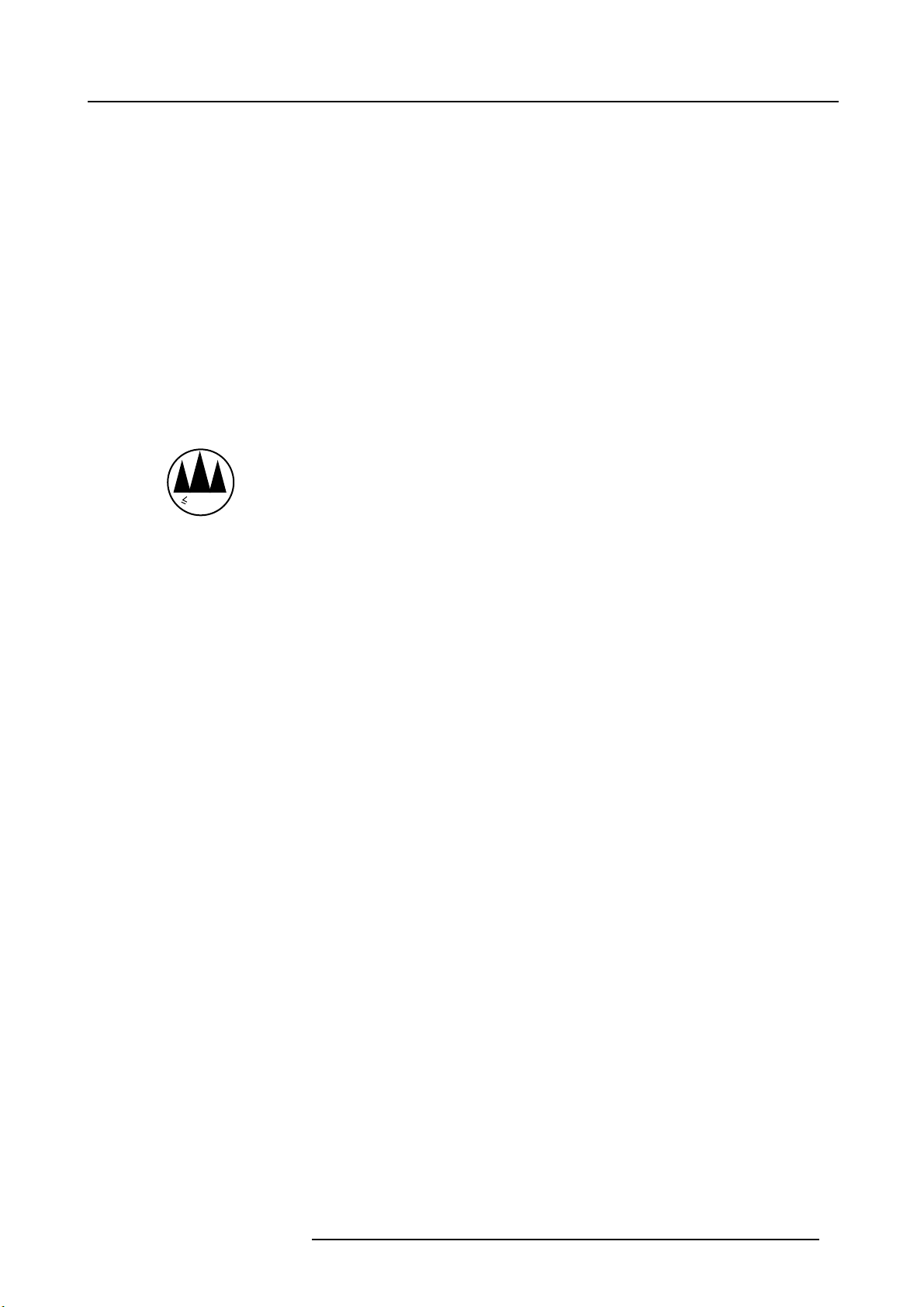
1. Safety
To prevent projector damage
• Unplug this projector from the wall outlet before cleaning it. Do not use liquid aerosol cleaners. Use a damp soft cloth for
cleaning.
• Do not use this projector near water or in contact with water.
• Do not use the projector with condensation on it. It can lead to breakdown or other failure.
• Never place the projector in direct sun light. S un light on the lens can severely damage the Digital Mirror Devices
case there is a loss of warranty.
• Do not block the intake and exhaust vents. If they are blocked, heat may be generated inside the projector, causing deterioration
in the projector quality and fi re.
• Special care for Laser Beams: Special care should be used when DLP® projectors are used in the same room as high power
laser equipment. D irect or indirect hitting of a laser beam on to the lens can severely damage the Digital Mirr
which case there is a loss of warranty.
• Save the original shipping carton and packing material. They will come in handy if you ever have to ship y our equipment. F or
maximum protection, repack your set as it was originally packed at the factory.
• For safety’s sake, refrain from setting the projector at any place subjected to high temperature and high humidity. Please
maintain an operating temperature, humidity, and altitude as specified below.
- Allowable operating temperature is +41°F (+5°C) to +104°F (+40°C).
- Operating hum idity: between 30% and 90 %
- Be sure to use this projector at an altitude of less than 2000 meters.
2000m
• Never put any heat-producing device under the projector so that the pr ojector does not overheat.
• Do not attach the projector to a place that is unstable or subjected to vibration.
• Do not install the projector near any equipment that produces a strong magnetic field.
Also refrain from installing near the
projector any cable carrying a large current.
• Place the projector on a solid, vibration free surface; otherwise it may fall, causing serious injury to a child or adult, and ser ious
damage to the product.
• Do not stand upright the projector; it may fall, causing serious injury and d amage to the projector.
• Slanting the projector more than ± 10° (right and left) or ±15° (front and rear) may cause trouble or explosion of the lam p.
• Do not place the projector near air-conditioning unit, heater, or hum idifier to av oid hot
or moist air to the exhaust and ventilation
hole of the projector.
• Do not place the projector in the following places. Otherwise, a short circuit, heat generation, or melting of the power cord
coating may occur, causing fire, e lectric shock, product failure, or deformation.
- Outdoors or non air-conditioned place.
- Place where a gas such as a hydrogen sulfide is generated (i.e. hot spring).
- Place w here there is too much salt such as near the coast.
• Do not put any object that is heavy or larger than the outer frame on the projector. Otherwise, the object may fall losing its
balance and cause injury.
• Do not subject the projector to s trong s hocks or vibrations. Do not handle the projector roughly. The projector may be dam aged,
resulting in fire or electric shock.
• Do not replace the lamp immediately after using the projector because the lamp would be extremely hot and it may cause burns.
• Depending on the installation conditions, warm air that is emitted from the
exhaust vents may flow into the intake vent, causing
the projector to display “HIGH T EMP WARNING” and then stop projec ting images.
• Placing the projector directly on a carpet impairs ventilation by the fans, caus ing damage or failure. Put a hard board under the
projector to facilitate ventilation.
• Place the projector at least 50 cm (or 20 inch es) away from the wall to prevent the intake vents and the exhaust vents that emit
hot air from being blocked.
TM
in which
or Devices
TM
in
R5905597 PHXX SERIES 28/01/2014
9
Page 14
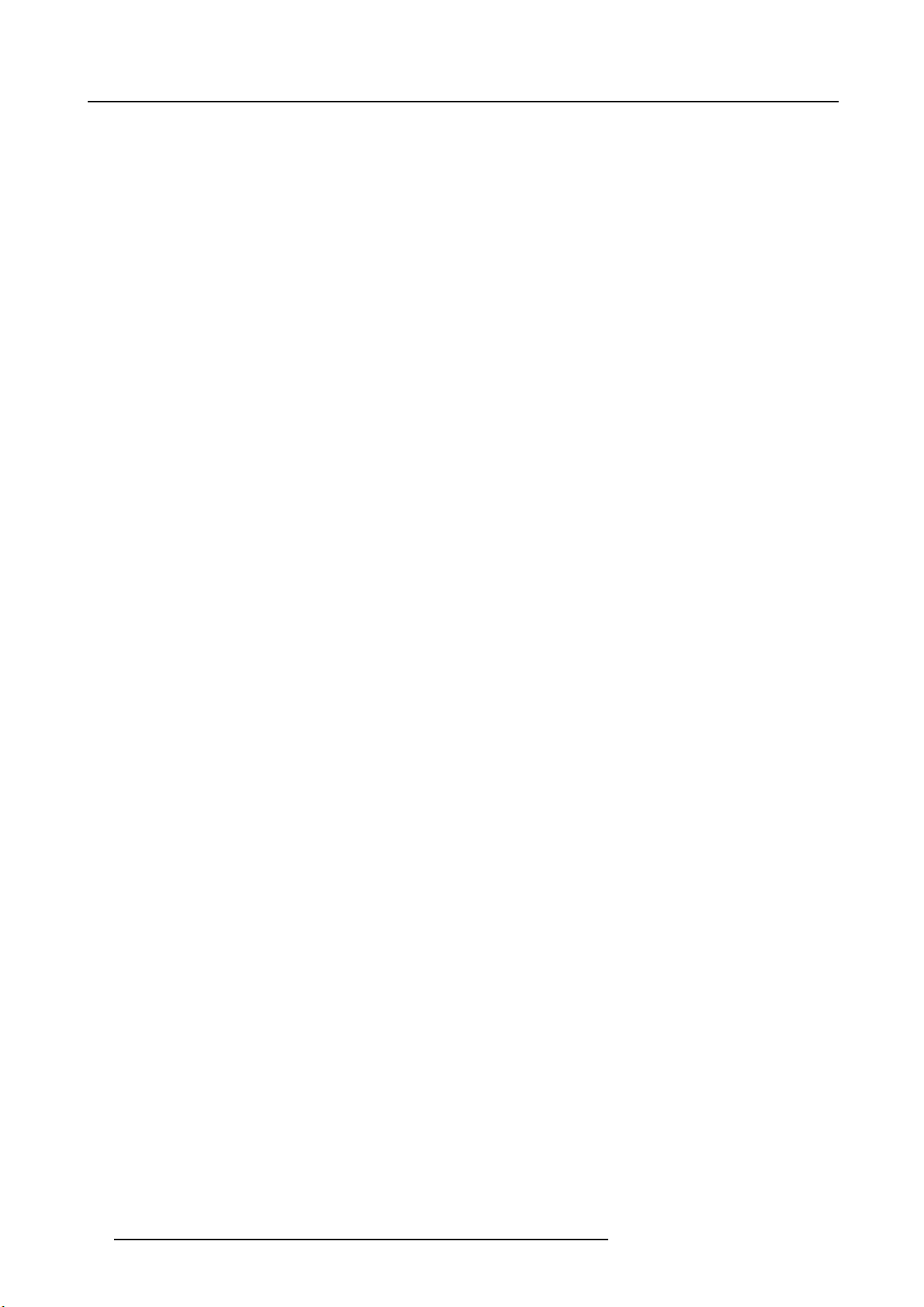
1. Safety
About batteries
• Use of a battery of wrong type may cause explosion.
• Only Carbon-Zinc or Alkaline-Manganese Dioxide type batteries should be used.
• For disposal of used batteries, always consult federal, state, local and provincial hazardous waste disposal rules and regulations
to ensure proper disposal.
• Before you dispose of the batteries, insulate them by placing insulation tape on the positive (+) and negative (-) terminals. If
you dispose of the b atteries together with other conductive objects such as a m etal piece, they may short out, resulting in fire
or explosion.
• Batteries may explode if misused. Do not recharge, disassemble, or heat the batteries, or put them into fire or wa t e r.
• Be sure to handle the batteries according to the instructions.
• Load the batteries with its positive (+) and negative (-) sides correctly oriented as indicated on the remote control.
• Keep batteries out of reach of children and pets. If children swallow the battery, see a doctor imm ediately.
• Remove the batteries, if the remote control is not used for a long time.
• Do not combine a new battery with an old one.
• If the solution of batteries comes in contact with your skin or clothes, rinse with water. If the solution comes in contact with your
eyes, rinse them with water and then consult your doctor.
• Do not carry o r store the batteries toge ther with m etallic ballpoint pens, necklaces, coins, or hairpins. Otherwise, they may
short out, causing explosion or liquid leakage and resulting in fire or injury.
• Do not store the batteries where they are exposed to direct sunlight or subjected to high temperature and high humidity. High
temperature and high humidity may cause corrosion or liquid leakage.
On servicing
• Do not attempt to service this projector by yourself. Refer all servicing to qualified service personnel.
• Unplug this product from the wall outlet and refer servicing to qualified service technicians under the following conditions:
- When the power cord or plug is damaged or frayed.
- If liquid has been spilled into the equipment.
- If the produ ct has been exposed to rain or water.
- If the product does not operate normally when the operating instructions are followed. Adjust only those controls that are
covered by the operating instructions since improper adjustment of the other controls may result in damage and will often
require extensive wor k by a qualified technician to restore the product to normal operation.
- If the product has been dropped or the cabinet has been damaged.
- If the product exhibits a distinct change in performance, indicating a need for service.
• Replacement parts: When replacement parts are required, be sure the service technician has used original replacement parts
or authorized replacement parts which have the same characteristics as the original part. Unauthorized substitutions may result
in degraded performance and reliability, fire, electric shock or other hazards. Unauthorized substitutions may void warranty.
• Safety check: Upon completion of any service or repairs to this projector, ask the service technician to perform safety checks
to determine that the product is in proper operating condition.
10
R5905597 PHXX SERIES 28/01/2014
Page 15
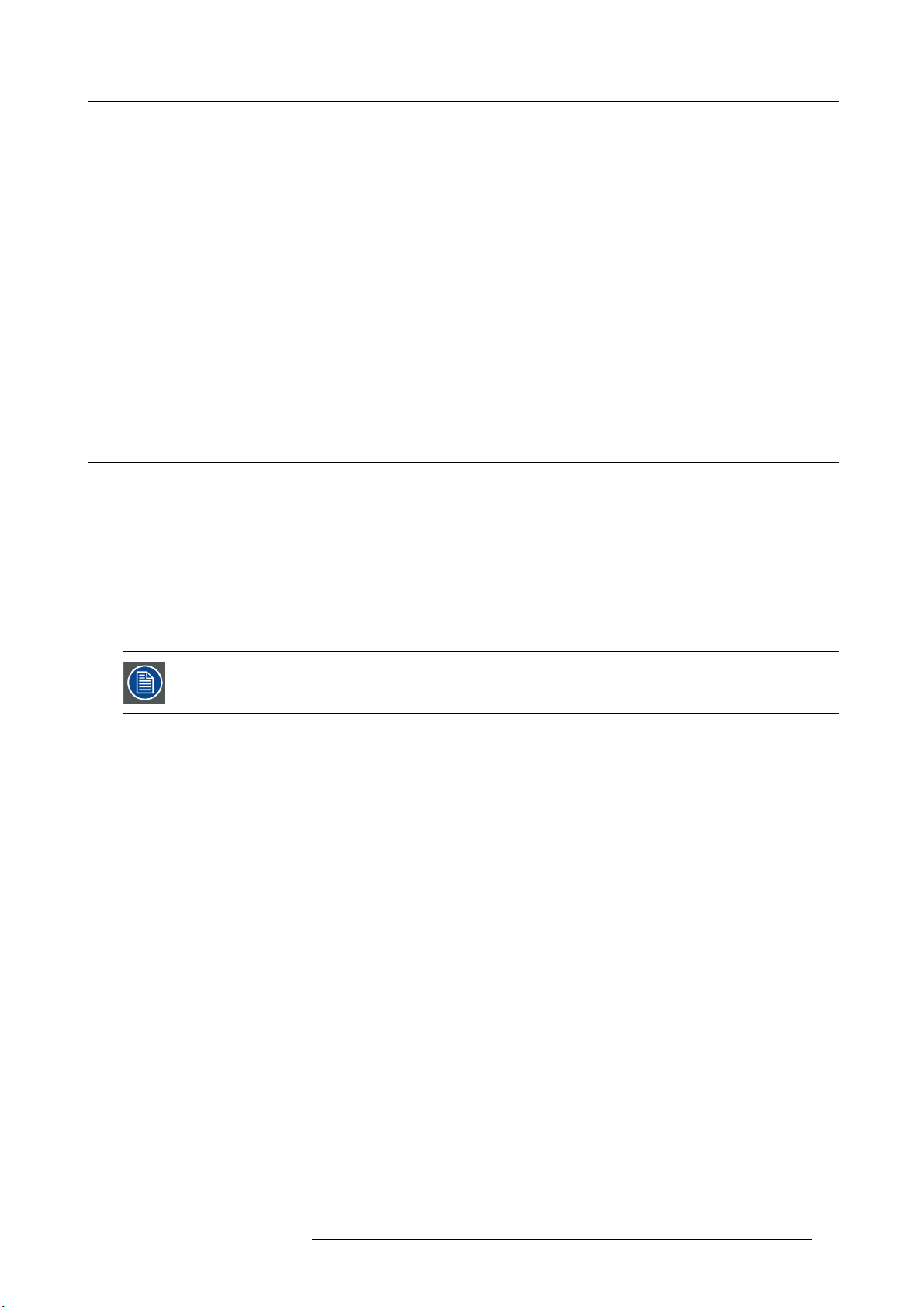
2. PREPARING THE PROJECTOR
Overview
• Projector accessories
• Ter minology overview
• Installation of the batteries into the remote c ontrol
• Using the remote control
• Projector confi gurations
• Location of ceiling mounting holes
• Screen setup
• Screen size and pr ojection distance
• Correcting skewed or distorted image
• About fine streaks on the screen
2.1 Projector accessorie s
Delivered accessories
• One power cord
• One remote c ontrol
• Two R0 3 batteries (size AAA)
• Lens cap attached to the projector
• CD-ROM
• Safety manual
• Quick start guide
2. Preparing the projector
The delivered power cord has to be used exclusively for this product. N ever use them for other products.
R5905597 PHXX SERIES 28/01/2014 11
Page 16
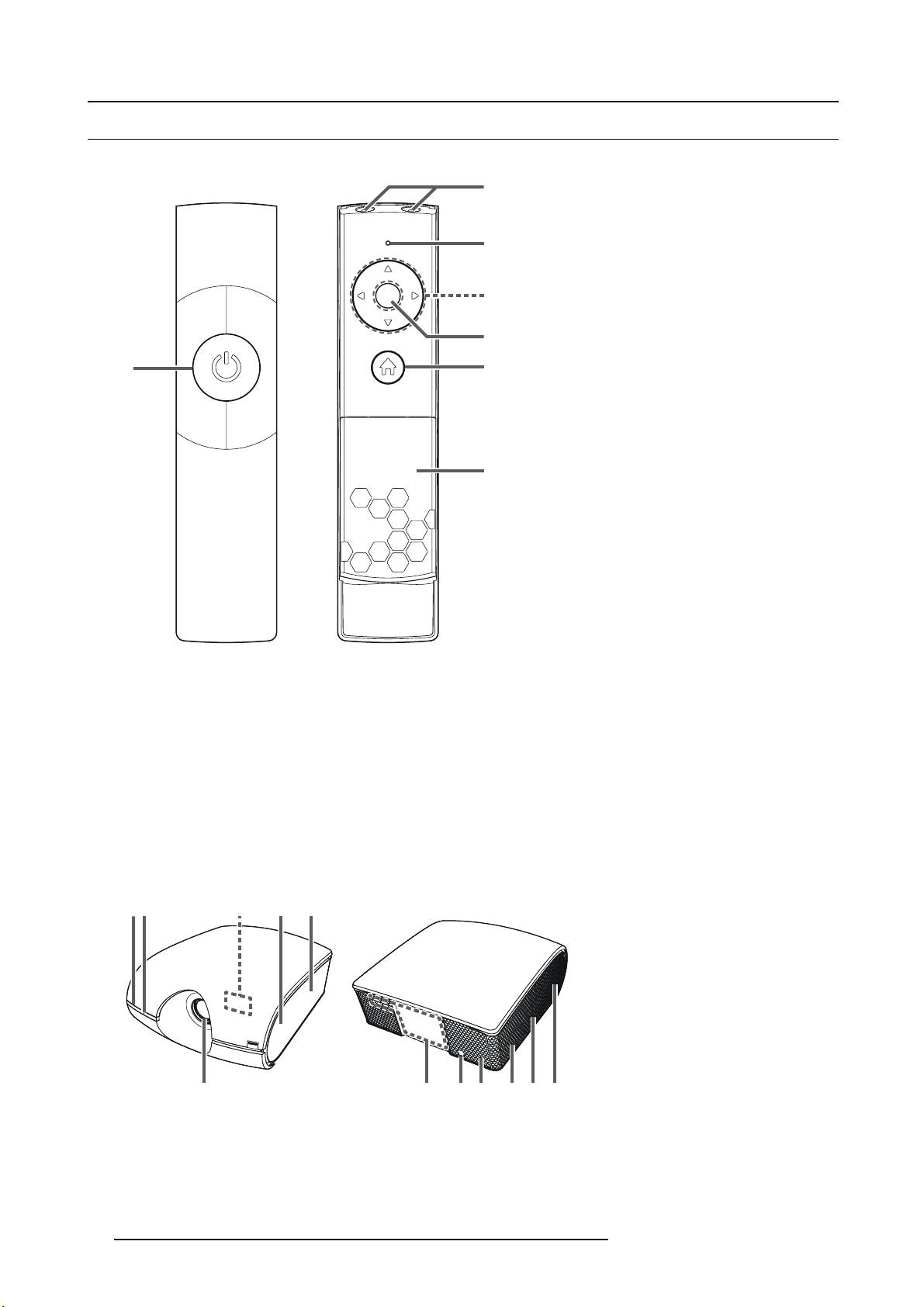
2. Preparing the projector
2.2 Terminology overview
Remote control
2
3
4
5
1
Image 2-1
1
ON/OFF / POWER key (ON/STANDBY)
The status is changed between ON and STANDBY.
2 Transmission windows
3 Indicators
4 ▲, ►, ▼, ◄ keys
5
OK/ENTER key
6
HOME/MENU key
7
Battery compartment
6
7
Top and side projector
2 3
6 87 9 10
Image 2-2
1
Remote control sensor (front)
2
STATUS Led
3
Indicators (inside of the top cover)
12
4 51
9 9
R5905597 PHXX SERIES 28/01/2014
Page 17
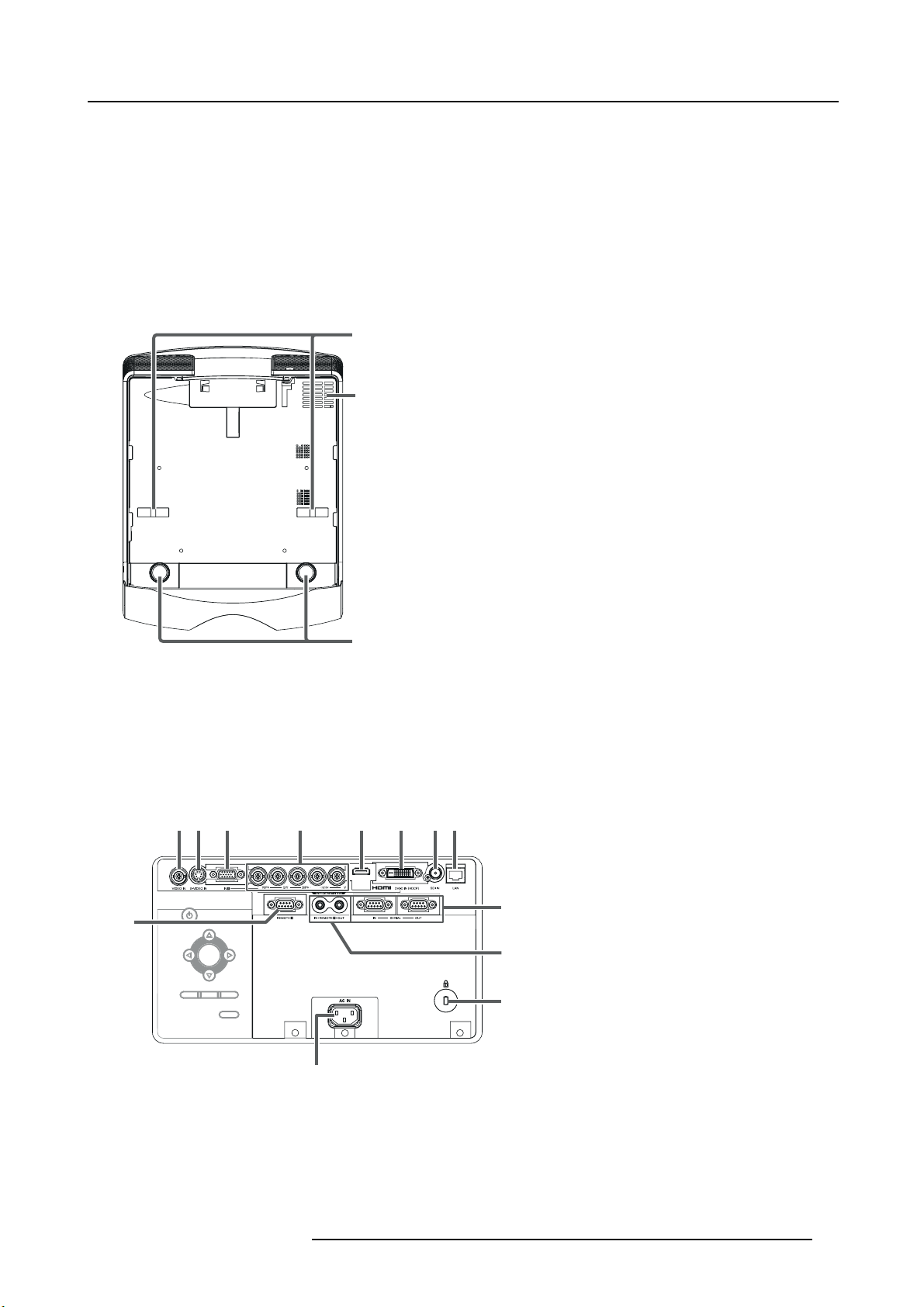
4
Intake vent/Filter cover (inside of the side cover)
5
Intake vent
6 Lens
7
Term inal panel (inside of the rear cov er)
8
Remote control sensor (rear)
9 Exhaust vent
10
Lamp cover (inside of the slide cover)
Bottom side projector
2. Preparing the projector
1
3
Image 2-3
1 Lock bar (SECURITY ANCHOR)
Attach a chain, etc. to this lock bar to anchor the proj
2
Adjustment feet
3 Exhaust vent
Terminal panel projector
1923 4 56 87
13
Image 2-4
2
ector.
10
11
12
1
VIDEO IN terminal (BNC)
2
S-VIDEO IN terminal
3
COMPUTER/COMPONENT VIDEO IN-1 terminal (mini D-SUB 15-pin)
4
COMPUTER/COMPONENT VIDEO IN-2 terminals (R/PR, G/Y, B/PB, H/HV, V ) (BNC)
R5905597 PHXX SERIES 28/01/2014
13
Page 18
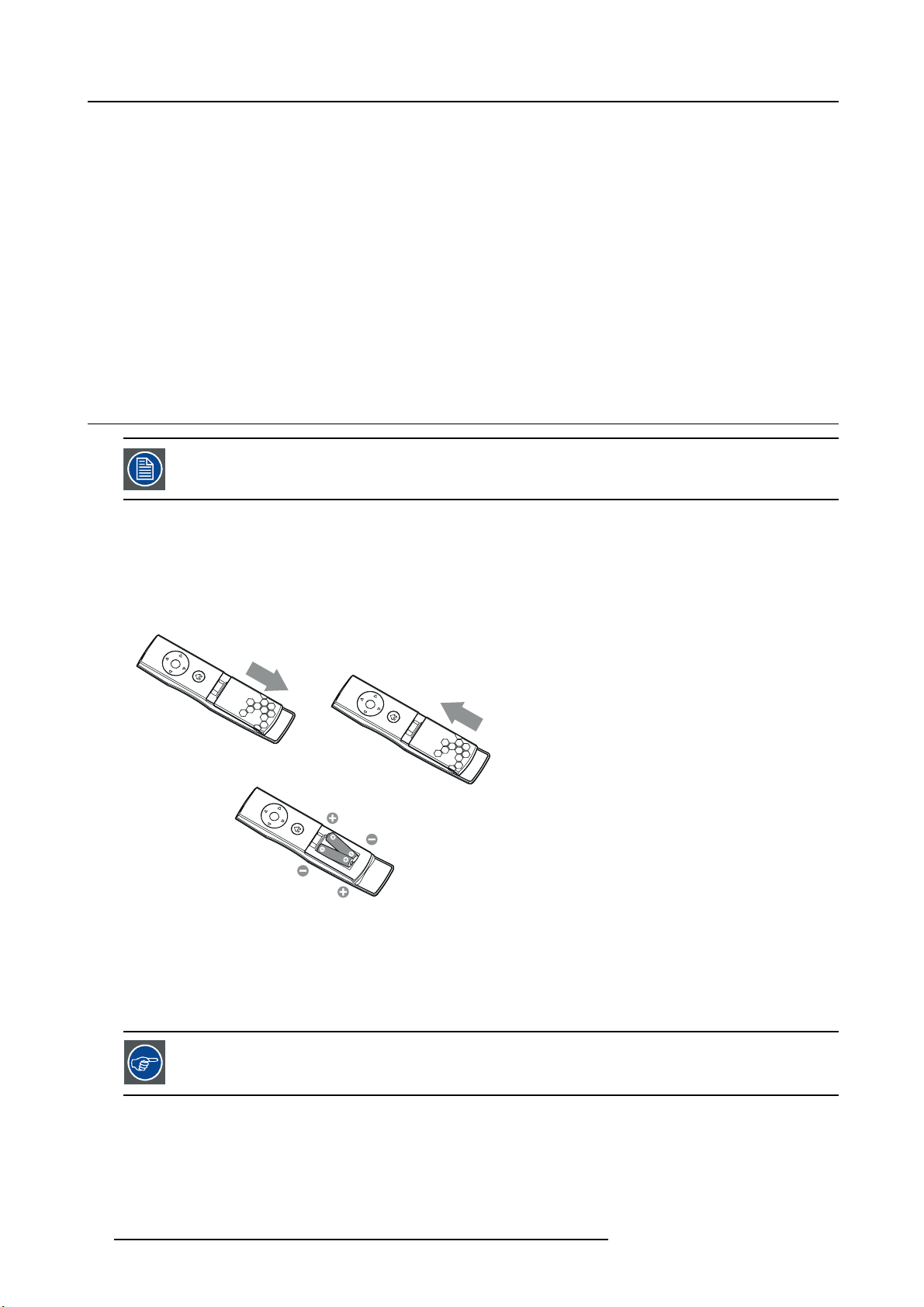
2. Preparing the projector
5
HDMI IN terminal (HDMI 19-pin)
6
COMPUTER/COMPONENT VIDEO DVI-D IN (HDCP) terminal (DVI-D 24-pin)
7
SDI IN terminal (for PHW U-81B only)
8 LAN terminal
9
REMOTE1 IN terminal (D-SUB 9-pin female)
10
SERIAL IN and OUT term inals (D-SUB 9-pin male)
11
REMOTE 2 IN and OUT terminals
Do not use these terminals.
12
Kensington Security Lock Standard connector
13 Power jack
2.3 Installation of the batteries into the remote control
Read carefully the battery safety instructions, see "Important safety instructions", page 6
Necessary parts
Two s ize-AAA batteries (R03).
How to insert
1. S lide and remove the rear lid of the remote control.
1
3
2
Image 2-5
Batteries in sertion
2. Check the polarity (+), (-) of the batteries, and set them correctly, inserting their (-) side first.
Note: If the battery is inserted from the (+) side first, inserting the (-) side is diffic ult because the coil spring end hits on the
battery side. If the battery is forced to insert in this way, the outer label of the battery may get ripped and it m ay cause a
short-circuit and heating.
3. A ttach the rear lid.
Replace the 2 batteries with new ones when the remote control is slow to operate.
Removing the batteries from the
Slide and remove the back lid of the remote control and take out the batteries.
14
remote control
R5905597 PHXX SERIES 28/01/2014
Page 19
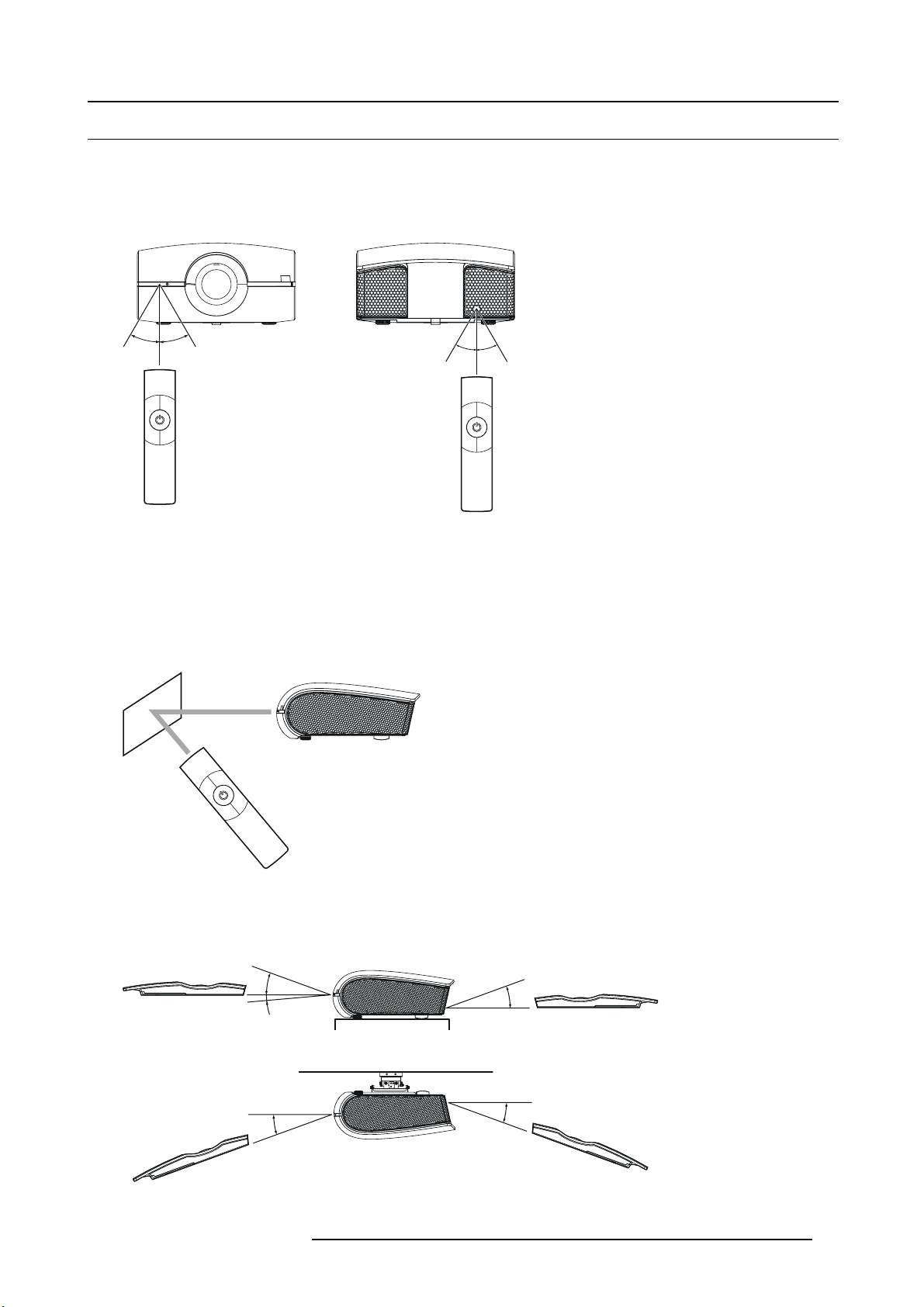
2. Preparing the projector
2.4 Using the remote control
Operational range
Direct pointing
Operate the rem ote control within a distance of 15 m (49.2 feet) from the projector, pointing the light beam at the remote control
photo-sensor (front or rear) of the projector.
± 30°
± 30°
Image 2-6
Front and back control
± 30°
± 30°
• Keep the remote control sensor out of direct sunlight or fluorescent lamp light.
• Keep the remote control sensor at least 2 m (6 feet) away from fluorescent lamps. Otherwise, the remote control may malfunction.
• If there is an inverter-operated fluorescent lamp near the remote control, the remote control operation m ay become unstable.
• When you use the remote control too close to the remote control sensor, the remote control may not work correctly.
Indirect pointing
Image 2-7
You can control the projector by the remote control signals reflected on the screen . However, the remote control distance may be
restricted by the light reflection loss due to the screen c haracteristics.
Reception angle, vertical direction
± 20°
± 5°
± 20°
± 20°
Image 2-8
± 20°
R5905597 PHXX SERIES 28/01/2014 15
Page 20
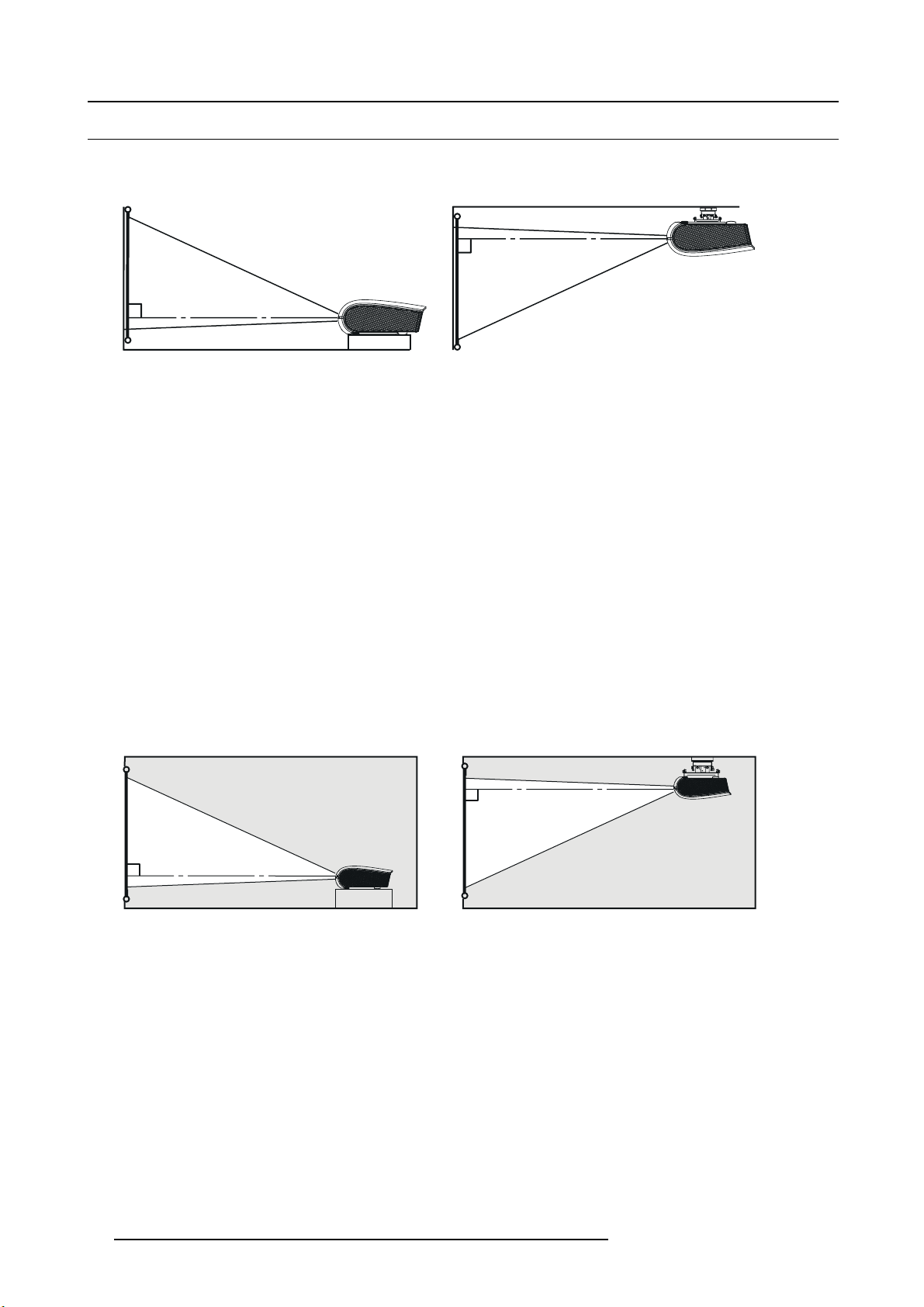
2. Preparing the projector
2.5 Projector configurations
Front projection
The pro jector is installed, either in a table m ount or ceiling mount configuration, at the same side of the screen as the aud ience.
Image 2-9
For ceiling mounting, you need the c eiling mount kit designed for this projector. Ask a specialist for installation. For details, consult
your dealer.
Ta ke the following things in mind for ceiling mount installations:
• The warranty on this projector does not cover any damage caused by use of any non-recommended ceiling m ount kit or installation of the ceiling mount kit in an improper location.
• When using the projector mounted on the ceiling, set IMAGE REVERSE in the INSTALLATION 1 menu to MIRROR INVERT.
• When the projector is mounted on the ceiling, images may appear dark er than those pro jected in the case of tabletop mounting.
This isn’t a pr oduct malfunction.
• Ask your installation specialist to provide a breaker. When you do not use the projector, be sure to shut down the main power
by the breaker.
• Do not install the projector where the ex haust vents are exposed to air emitted by an air conditioning. Such installation may
cause a breakdown.
• Do not install the projector near a fire alarm because it emits hot air from its exha ust vents.
• Installation must be done by a qualified professional.
• When the projector is installed on the ceiling using the ceiling mount kit, it is recommended to hold the mount kit and the projector
using metal bars or w ires in addition to the mount kit fixing screws to preve
or other cause. For that purpose, u se metal bars, wires, or screws that bear a load of at least 26 0 kgf. When using metal
wires, secure one end to the adjustment foot of the projector and the other end to the mount kit. In this case, make sure that
no electrical current is flowing in the moun t kit due to current leakag
nt the projector from falling due to an earthquake
e or other cause.
Rear projection
The projector is installed, either in a table mount or ceiling mount confi guration, at the other side of the screen opposite the audience.
Image 2-10
Ask a specialist for installation. For details, consult your dealer.
Ta ke the following in mind:
• For rear pr ojection, set IMAGE REVERSE in the INSTALLATION 1 menu to MIRROR.
• The same points as for a front ceiling should be kept in mind during the installation.
16
R5905597 PHXX SERIES 28/01/2014
Page 21
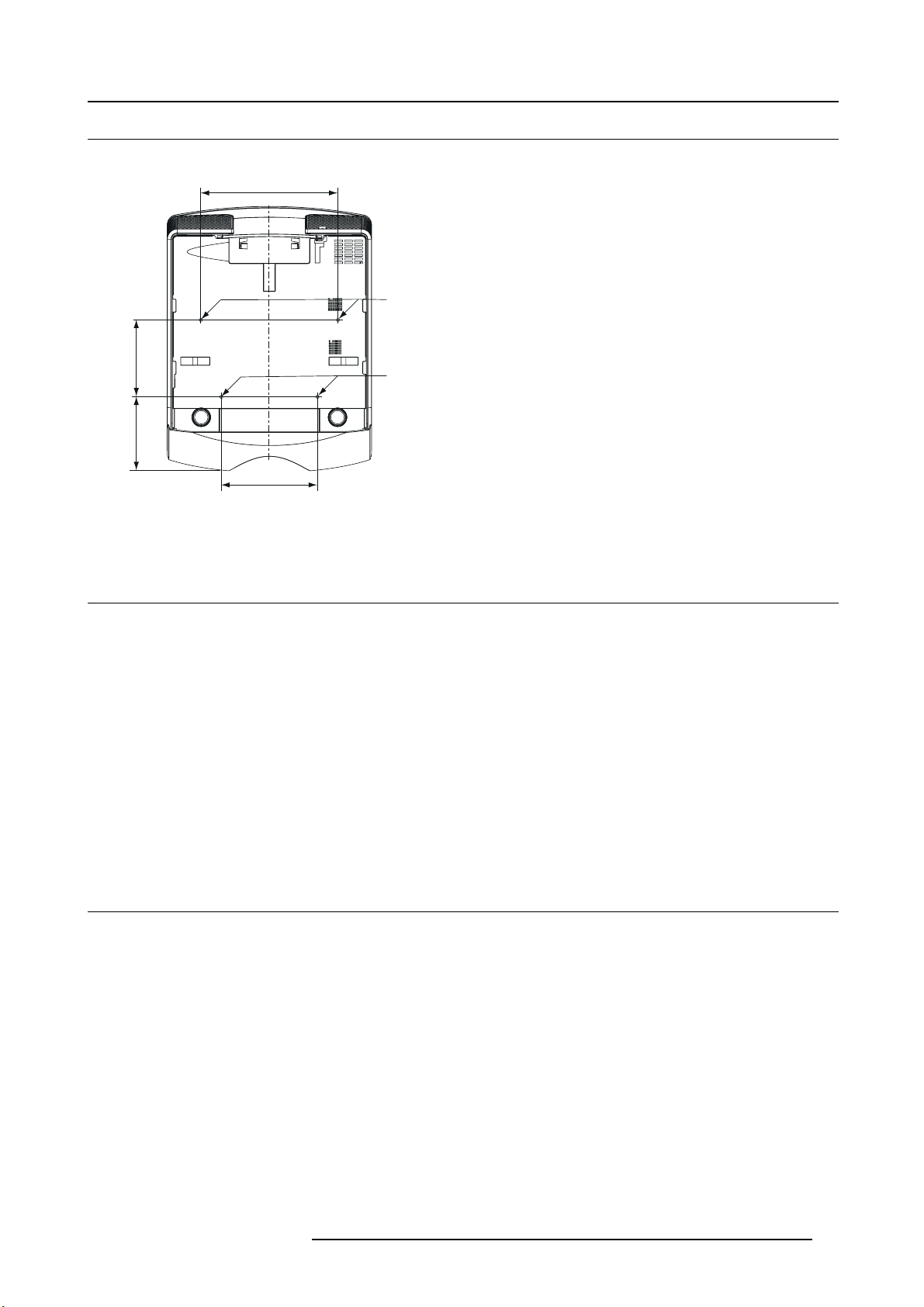
2.6 Location of ceiling mounting holes
Location
342
A
2. Preparing the projector
192
169
240
Image 2-11
A : 4 mounting holes for ceiling m ount plate. (M4, depth 10 mm
A
)
2.7 Screen setup
Environment check
Before s etting up the projector, check the operating environment. If the env ironmen tal requirements are not satisfied, the p rojector
may break down or fail.
The allowable operating temperature is +41°F (+5°C) to +104°F (+40°C).
Setting up the screen
Install the screen perpendicularly to the projector. If the screen can not be installed in such a way, adjust the projection angle of the
projector.
• Install the screen and projector so that the projector’s lens is placed at the same height and horizontal position of the screen
center.
• Do not install the screen where it is exposed to direct sunlight or lighting. Light directly reflecting on the screen makes the
projected images whitish and hard to view
.
2.8 Screen size and projection distance
Before installation
Refer to the table to determine the screen size and projection distance.
• For the aspect ratio setting
•Thefigures in the tables are approximate and may be slightly different from the actual measurements.
• The lens shift height and width show distances from the factory default position.
• “L” shows the distance between the
appendix.
R5905597 PHXX SERIES 28/01/2014
screen and the lens. • For the projection distance of the option lenses, see the tables in
17
Page 22
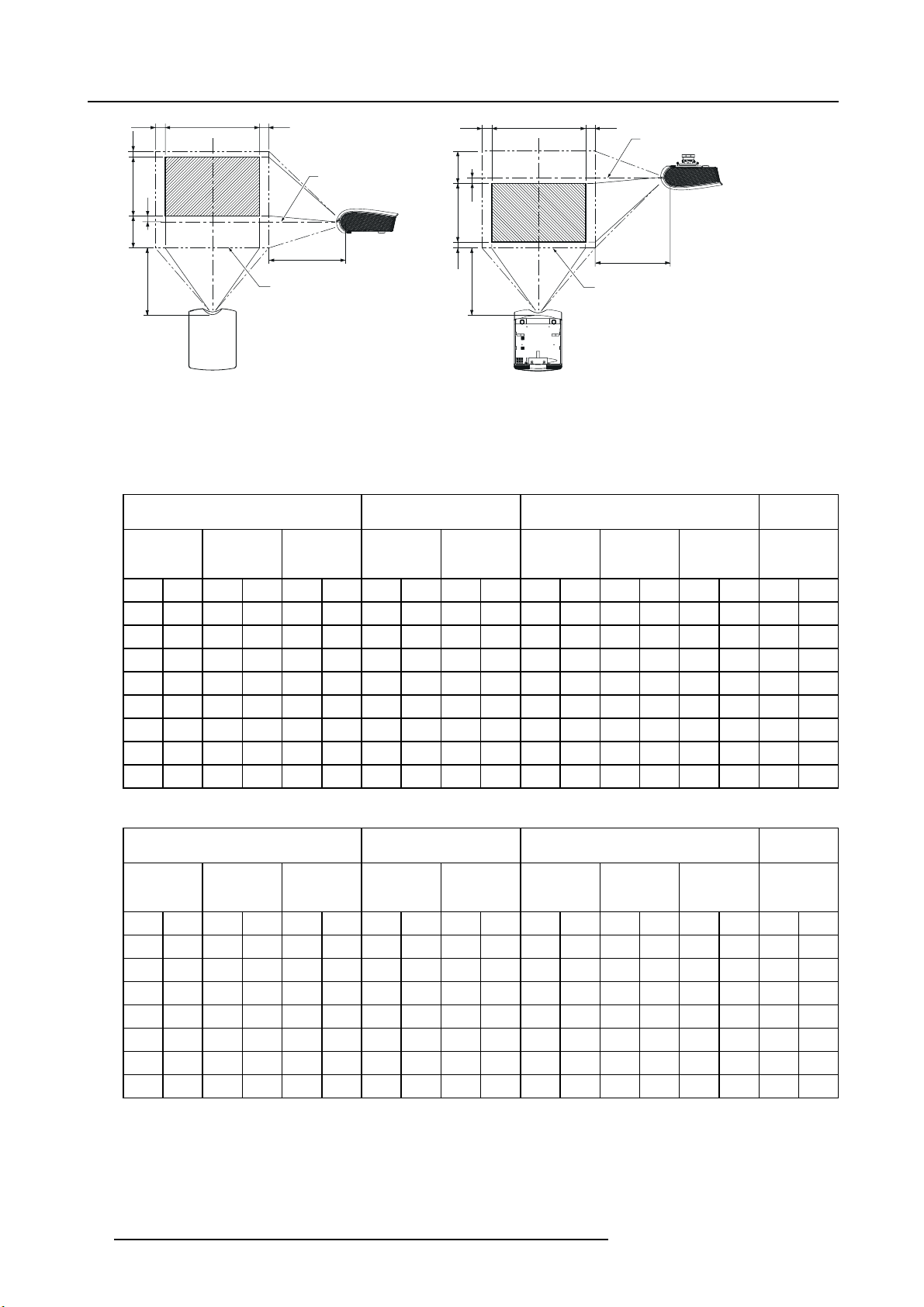
2. Preparing the projector
W1
W
W1
W1
W
W1
C
H
H0
H1 H2
L
C
L
A
H1
H0
H
H2
L
L
A
III
Image 2-12
I Fornt projection
II Front projection, ceiling m ounted
A Maximum projection area
C Center of the lens
For PHWU-81B, when the aspect ratio is “FULL” (Display at 1920 x 1200 pixels)
Size of projector image (16:10) Projector d istance (L) Lens shift height Lens shift
Diagonal
size
inch
Width (W) Height (H) Shortest
cm
inch
cm
inch
cm
(Wide)
inch
cm
Longest
(Tele)
inch
cm
Standard
(H0)
cm
inch
Movement
distance
(H1)
cm
inch
Movement
distance
(H2)
inch
4010234862154551.4761.90 0 10264 103 8
60 152 51 129 32 81 83 2.1 115 2.9 0 0 15 39 6 15 5 12
80 203 68 172 42 108 112 2.8 154 3.9 0 0 21 52 8 20 7 17
100 254 85 215 53 135 141 3.6 193 4.9 0 0 26 66 10 25 8 21
150 381 127 323 79 202 2 13 5.4 291 7.4 0 0 39 98 15 37 12 31
200 508 170 431 106 269 285 7.2 389 9.9 0 0 52 131 20 50 16 42
250 635 212 538 132 337 356 9.1
300 732 254 646 159 404 428 10.9
--
--
0 0 65 164 24 62 20 52
0 0 77 197 29 75 25 62
cm
width
Movement
distance
(W1)
cm
inch
For PHWU-81B, when the aspect ratio is “16:9” (Display at 1920 x 1080 pixels)
Size of projector image (16:9) Projector distance (L) Lens shift height Lens shift
cm
Longest
(Tele)
inch
cm
Standard
(H0)
cm
inch
Movement
distance
(H1)
cm
inch
Movement
distance
(H2)
inch
Diagonal
size
inch
Width (W) Height (H) Shortest
cm
inch
cm
inch
cm
(Wide)
inch
40 102 35 89 20 50 56 1.4 78 2.0 1 3 11 27 4 10 3 9
60 152 52 133 29
75
85 2.2 118 3.0 2 4 16 40 6 15
80 203 70 177 39 100 115 2.9 158 4.0 2 6 21 54 8 20
100 254 87 221 49 125 145 3.7 198 5.0 3
7
27 67 10 26 8 21
150 381 131 332 74 187 2 19 5.6 299 7.6 4 11 40 101 15 38 13 32
200 508 174 443 98 249 2 93 7.4 399 10.1 6 14 53 135 20 51 17 43
250 635 218 553 123 311 366 9.3
--
7
18 66 168 25 64 21 53
18 R5905597 PHXX SERIES 28/01/2014
cm
width
Movement
distance
(W1)
cm
inch
5
13
7
17
Page 23
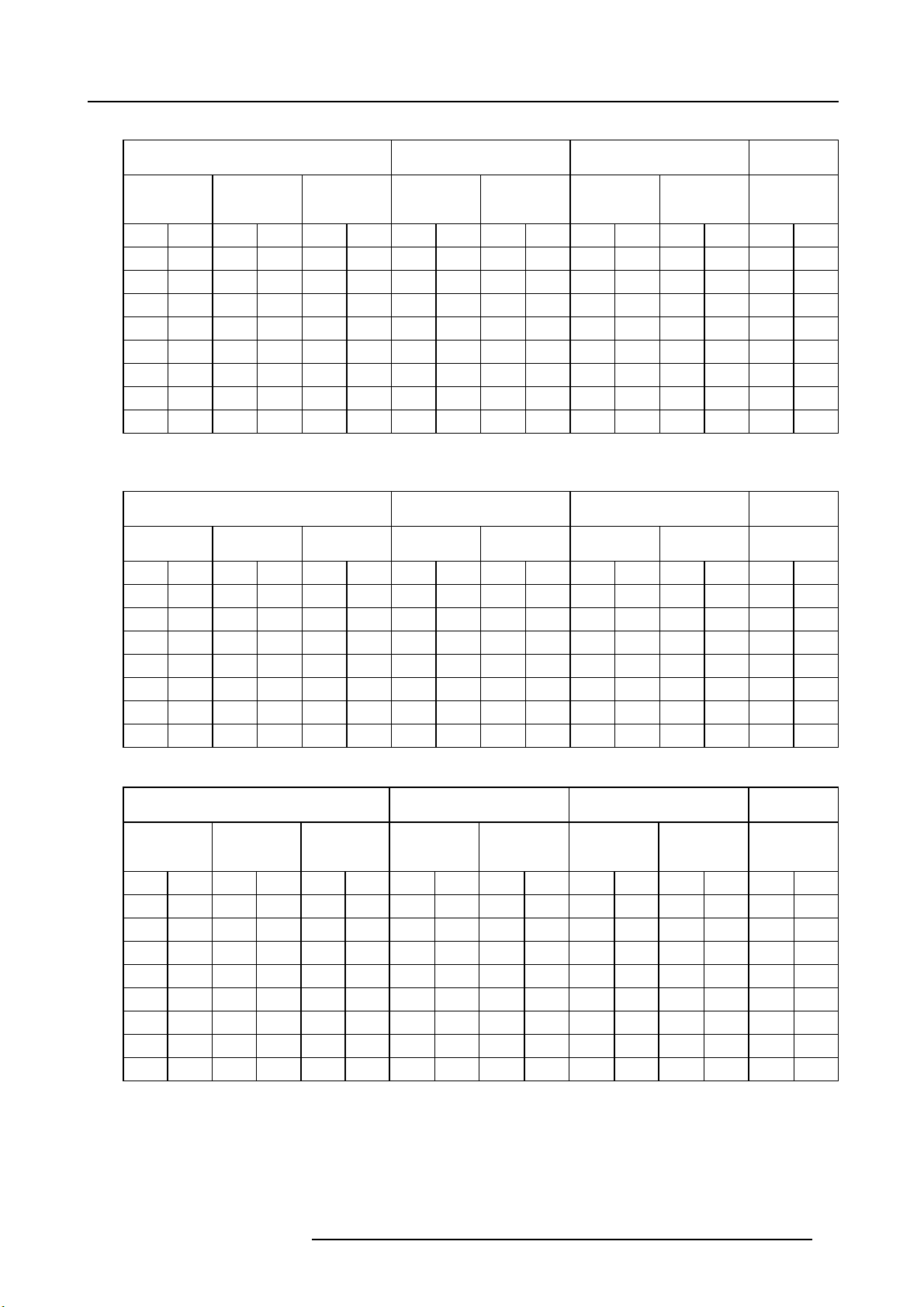
2. Preparing the projector
For PHWX-81B, when the aspect ratio is “FULL” (Display at 1280 x 800 pixels)
Size of projector image (16:10) Projector distance (L) Lens shift height Lens shift
Diagonal
size
inch
40 102 34 86 21 54 58 1,5 80 2,0 10 25
60 152 51 129 32 81 88 2.2 121 3.1 15 37
80 203 68 172 42 108 118 3.0 162 4.1 19 49 9 23
100 254 85 215 53 135 148 3.8 203 5.2 24 62 11 29 9 22
150 381 127 323 79 202 224
200 508 170 431 106 269 299 7.6 408 10.4 49 123 23 58 17 44
250 635 212 538 132 337 375 9.5
300 762 254 646 159 404 450 11.4
Width (W) Height (H) Shortstr
cm
inch
cm
inch
cm
(Wide)
inch
Longest
(Tele)
cm
inch
5.7
3067.8369217431333
--
--
Movement
distance (H1)
cm
inch
61 154 28 72 21
73 185 34 86 26 65
cm
Movement
distance (H2)
inch
5
7
width
Movement
distance
(W1)
cm
inch
12 3 9
5
17
7
cm
13
17
55
For PHWX-81B, when the aspect ratio is “NORMAL” and 4:3 signal is displayed (Display at 1066 x
800 pixels)
Size of projector im age (4:3) Projector distance (L) Lens shift height Lens shift
cm
Longest
(Tele)
cm
inch
--
--
Movement
distance (H1)
inch
57
71 179 30
Movement
distance (H2)
cm
inch
5
7
57
10 25 8 20
144 24 61 19 49
Diagonal
size
inch
40 102 32 81 24 61 65 1.7 90 2.3 11 29
60 152 48 122 36 91 100 2.5 137 3.5 17 43
80 203 64 163 48 122 134 3.4 183 4.7 23
100 254 80 203 60 152 168 4.3 230 5.8 28 72 12 31 10 25
150 381 120 305 90 229 254 6.4 346 8.8 42 108 18 46 15 37
200 508 160 406 120 305 339 8.6
250 635 200 508 150 381 425 10.8
Width (W) Height (H) Shortest
cm
inch
cm
inch
cm
(Wide)
inch
width
Movement
distance WA
cm
12 4 10
18 6 15
77
cm
inch
24 62
For PHXG-91B
Screen size Projector distance (L) Lens shift height Lens shift
Diagonal
size
inch
40 102 32 81 24 61 54 1.4 74 1.9 12 30 2 6 3 8
60 152 48 122 36 91 82 2.1 112 2.8 18 46 3 9 5 12
80 203 64 163 48 122 110 2.8 150 3.8 24 61 4 11 6 16
100 254 80 203 60 152 138 3.5 189 4.8 30 76 6 14 8 20
150 381 120 305 90 229 208 5.3 284 7.2 45 114 8 21 12 30
200 508 160 406 120 305 279 7.1 380 9.7 60 152 11 28 16 41
250 635 200 508 150 381 349 8.9
300 762 240 610 180 457 419 10.6
Width (W) Height (H) Shortest
cm
inch
cm
inch
cm
(Wide)
inch
m
Longest
(Tele)
m
inch
--
--
Movement
distance (H 1)
inch
75 191 14 36 20 51
90 229 17 43 24 61
cm
Movement
distance (H2)
inch
cm
width
Movement
distance
(W1)
inch
cm
R5905597 PHXX SERIES 28/01/2014 19
Page 24
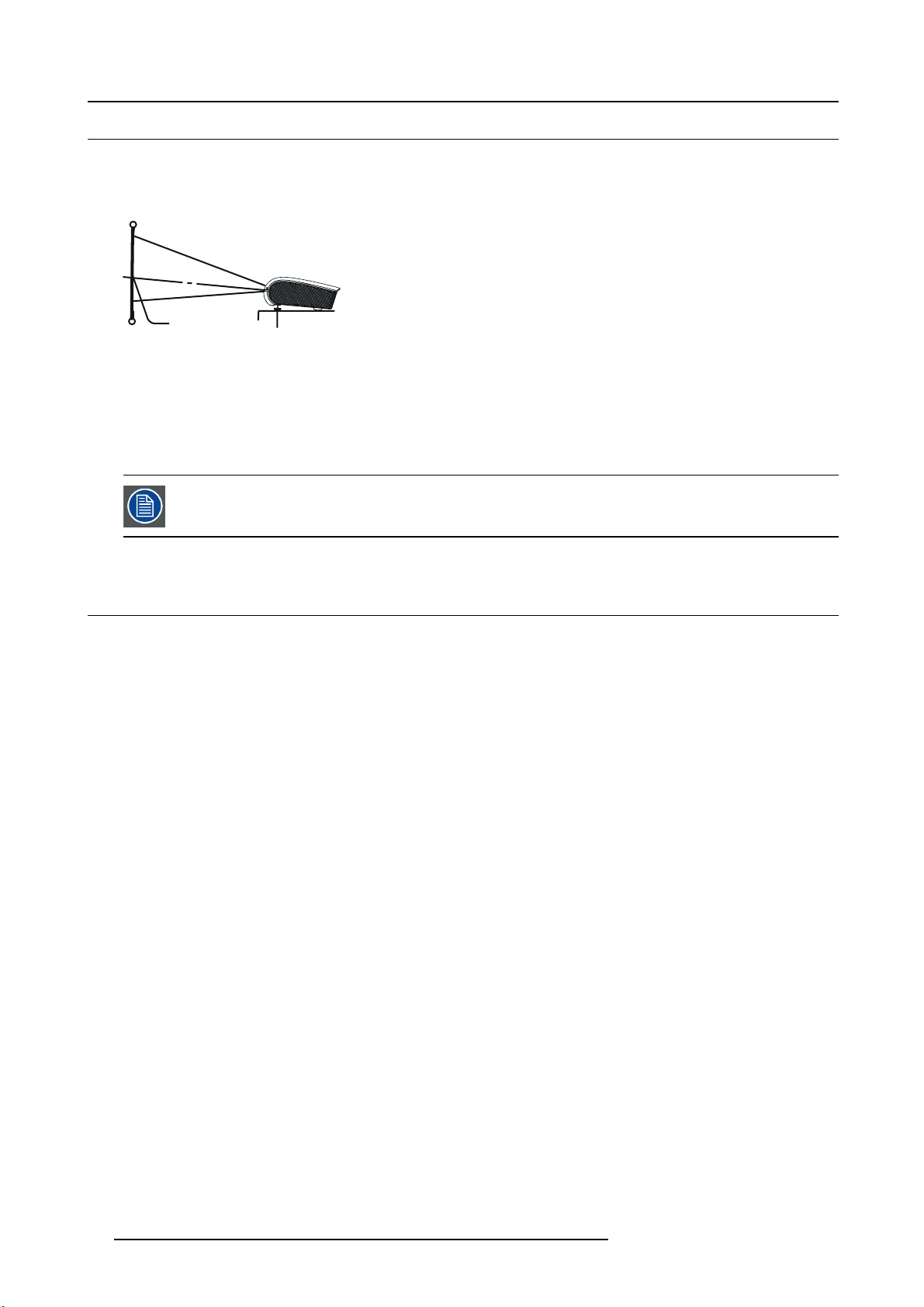
2. Preparing the projector
2.9 Correcting skewed or distorted image
Problem
For the best projection, project images on a flat screen installed at 90 degrees to the floor. If necessary, tilt the projector using the
two adjustment feet on the bottom of the projector.
S
Image 2-13
S Screen
F Adjustable feet
F
How to adjust
1. Tilt up the projector to the appropriate angle.
2. R otate the adjustment feet for fine adjustment.
Do not transport the projector with its adjustment feet extended. Otherwise the adjustment feet may be damaged.
2.10 About fine streaks on the screen
About fine streaks
Fine streaks s een on the projected image are due to interference with the screen surface and is not a malfunction. Replace the
screen or displace the focus a little.
20
R5905597 PHXX SERIES 28/01/2014
Page 25
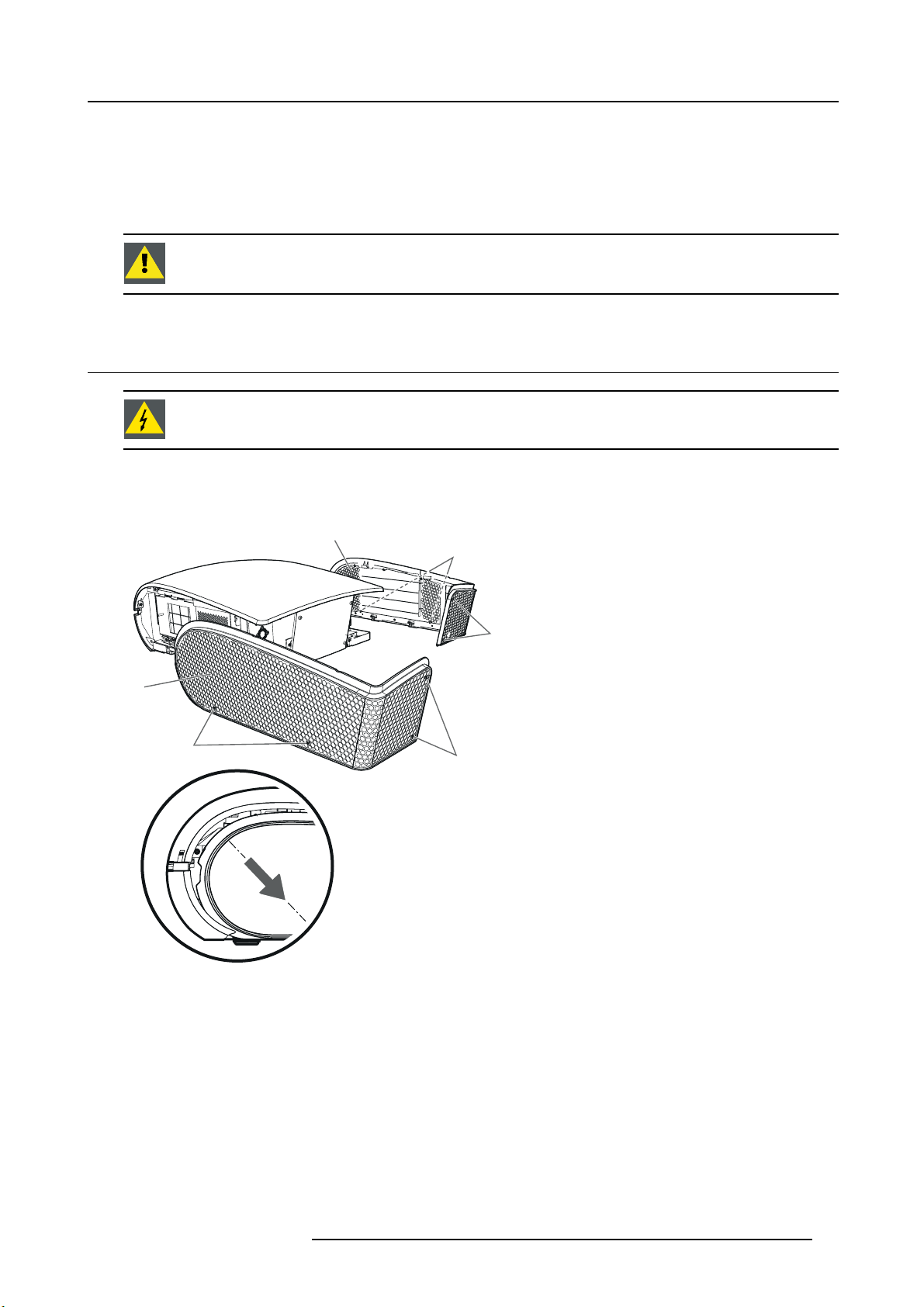
3. Connections
3. CONNECTIONS
Preparations
To g et access to the c onnections, the covers of the projector must be removed.
CAUTION: Only authorized service personnel are allowed to remove the covers.
3.1 R emoving the covers
WARNING: M ake sure that the power of the projector is turned off.
Removingthesidecover
1. L oosen two screws (a) on the rea r and two screws (b) on the side that are securing the side cov er (c) using a Phillips screwdriver.
(c)
(b)
(a)
(c)
(b)
Image 3-1
Side cover removal
2. S lide and remove the side cove
r towards the rear.
(a)
Removing the rear cover
1. Loosen the four screws (d) that are securing the rear cover (e) using a Phillips screwdriver.
R5905597 PHXX SERIES 28/01/2014
21
Page 26
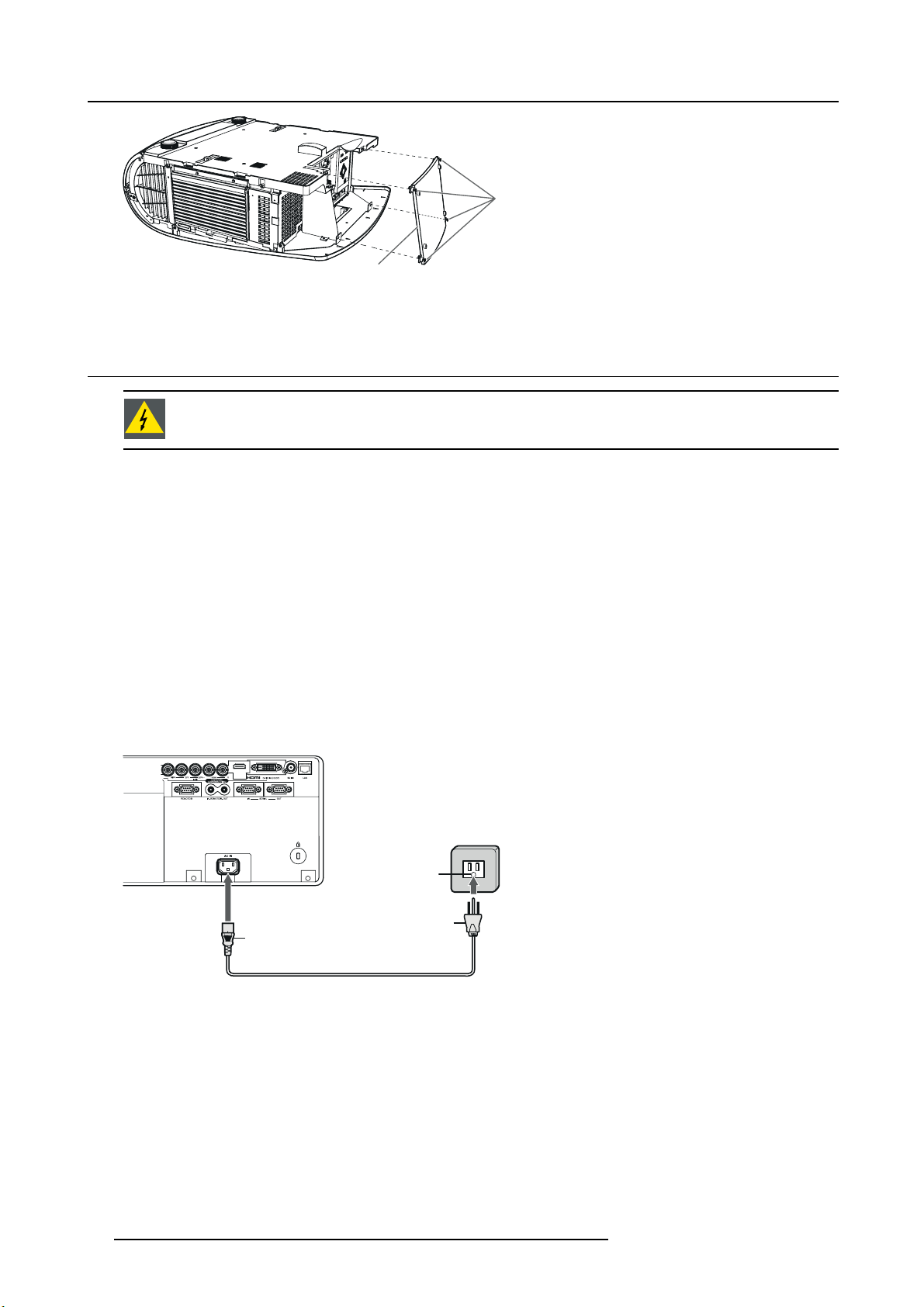
3. Connections
(d)
Image 3-2
Rear cover removal
3.2 Power connection
WARNING: In order to ensure the safety in case o f trouble with the projector, use an electrical outlet having
an earth leakage breaker to supply the power to the projector. If you do not have such outlet, ask your dealer
to install it.
About the power cord
• The power cords for u se in the U.S., Europe or China a re included with this projector. Use the appropriate one for your country.
• This projector uses the power plug of 3-pin grounding type. Do not take away the grounding pin from the power plug. If the
power plug doesn’t fit your wall outlet, ask an electrician to change the wall outlet.
• Use 100-240 V AC 50/60 Hz to prevent fire or electric shock.
• Do not place any objects on the power cord or do not place the projector near heat sources to prevent damage to the power
cord. If the power cord should be damaged, contact your dealer for replacement b ecause it may cause fire or electric shock.
• Do not modify or alter the power cord. If the power cord is modified or altered, it m ay cause fire or electric shock.
• The attached power cord is to be used exclusively for this product. Never use it for other products.
(e)
• The socket-outlet s hall be installed nearby the equipment and shall be ea
• Use the attached specified power supply cord. If you use another power supply cord, it may cause interference with radio and
television reception.
How to connect
1. P lug the attached power cord into the power cord inlet of this projector (1).
sily accessible.
1
Image 3-3
Power cord connection
E Earthing (grounding) terminal
2. P lug the other end of the power cord into a power outlet (2)
22
E
2
R5905597 PHXX SERIES 28/01/2014
Page 27
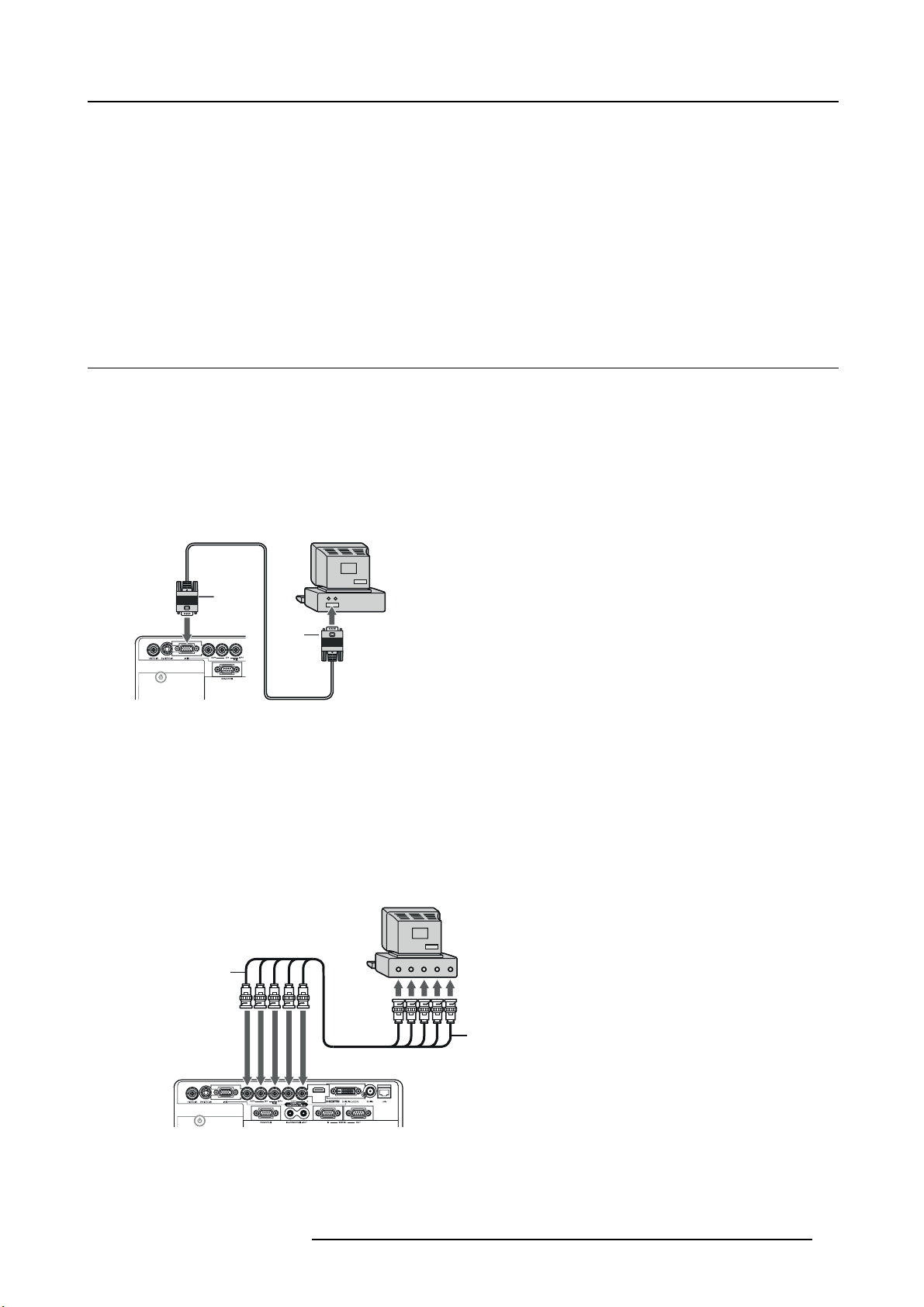
3. Connections
Take care for the following points
• Plug in the power cord firmly. When unplugging, hold and pull the powe r plug, not the power cord.
• Do not plug in or out the power cord with your hand wet. It may cause electric shock.
• When you move the projector, turn off the power, unplug the power cord from the wall outlet, and then remove the connected
cords. Otherwise, the power cord may be damaged, resulting in fire or electric shock.
• If dust or metallic substance is on or around the pins of the power plug, unplug the power cord and clean it using a dry cloth.
If you continue to use the projector without cleaning, it may result in fire or electric shock. Clean the power plug periodically at
least once a year.
• Be sure to unplug the power cord from the wall outlet if the projector will not be used for a long period of time. Otherwise, it
may cause fire.
3.3 Conn ecting the projector to a computer
Preparations
Make sure that the power of the projector and that of the computer are turned off.
When connecting the projector to a desktop computer, disconnect the computer cable that is connected to the monitor.
Analog connection to VIDEO IN-1
1. Connect one end of a commercially available computer cable to the COMPUTER/COMPONENT /VIDEO IN-1 terminal of the
projector.
A
1
D
B
Image 3-4
Computer connection to Video1
A Computer
B Connector to computer
C Computer cable (option)
D Connector to Video1
2
C
2. C onnect the other end of the com puter cable to the monitor port of the computer.
Analog connection to VIDEO IN-2
1. Connect one end of a commercially available BNC cable to t he COMPUTER/COM PONE NT VIDEO IN-2 terminals of the projec-
tor.
A
R/PRG/Y B/PBH/HV V
1
D
B
2
B
G/Y R/ P
C
VH/HVB/P
R
Image 3-5
Computer connection to Video2
A Computer
B Connector to computer
R5905597 PHXX SERIES 28/01/2014 23
Page 28
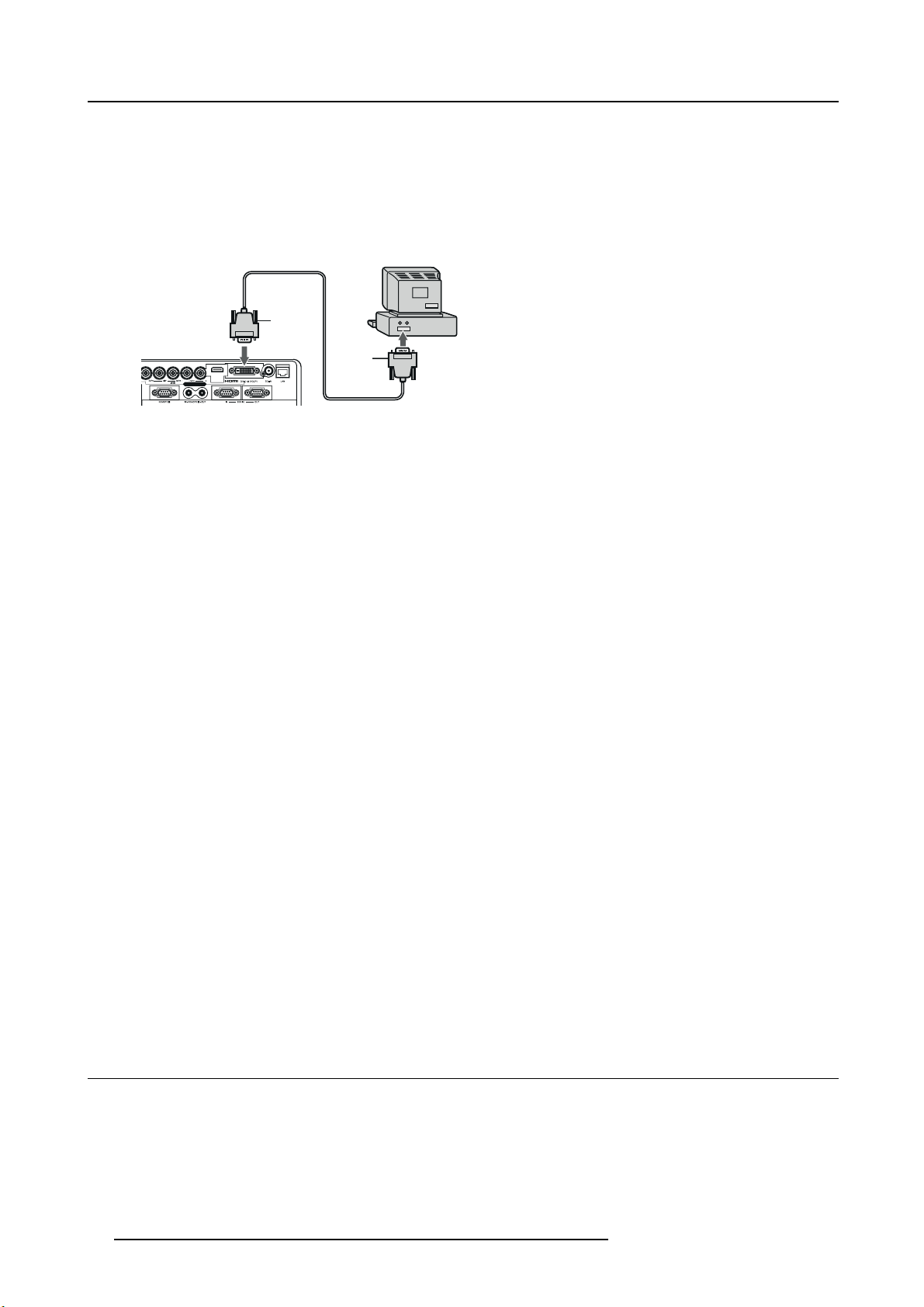
3. Connections
C Computer cable (option)
D Connector to Video1
2. C onnect the other end of the BNC cable to the 5 BNC terminals of the monitor port of the computer.
Digital connection to DVI-D IN
1. C onnect one end of a c omm ercially available DVI cable to the CO M PUTER/COM PO NEN T VIDEO DVI-D IN (HDCP) terminal of
the projector.
A
D
Image 3-6
Computer connection to DVI-D
A Computer
B Connector to computer
C Computer cable (option)
D Connector to Video1
2. C onnect the other end of the DVI cable to the DVI terminal of the computer
3. Turn on the p ower of the projector before starting the computer.
1
2
C
B
Take a tt e nt io n for:
• Additional devices, such as a conversion connector and an an
the computer to be connected.
• Use of a long cable may decrease the quality of projected images.
• Images may not be projected correctly, depe nding on the type of the connected computer.
• When DVI-D signal is input, some signal setting menus are unav ailable.
• Also read the instruction manual of the equipment to be connected.
• Contact your dealer for details o f connection.
alog RGB output adapter, are required depending on the type of
About DDC
The COMPUTER/COMPONENT VIDEO IN-1 terminal of this projector complies with the DDC1/2B standard and the COM PUTER/COMPONENT VIDEO DVI-D IN (HDCP) terminal complies with the DDC2B standard. When a computer supporting this
standard is connected to this terminal, the computer will automatically load the information from this projector and prepare for
output of appropriate images.
After connecting a computer supporting this standard to this terminal, plug the power cord of the projector in the wall outlet first, and
then boot up the computer.
When connecting to a notebook computer:
When the projector is connected to a notebook computer, images may not be projected in some cases. In s uch cases, set the
computer so that it can output signals externally. The setting procedure varies depending on the type of the computer. See the
instruction manual of your com puter.
Setting of the r esolution
If the resolution of the computer doesn’t match with that of the projector, projected images may be obscured. Ensure that their resolutions are the same (see pages 81 to 83). For the m ethod to change the output resolution of the computer, contact the manufacturer
of the computer.
3.4 Connecting the projector to video equipment
Preparations
Make sure that the power of the projector and that of the computer are turned off.
Connecting to a video player, etc. to the BNC terminal
1. Connect one end of a com mercially available BNC cable to the VIDEO IN terminal of the projector.
24
R5905597 PHXX SERIES 28/01/2014
Page 29
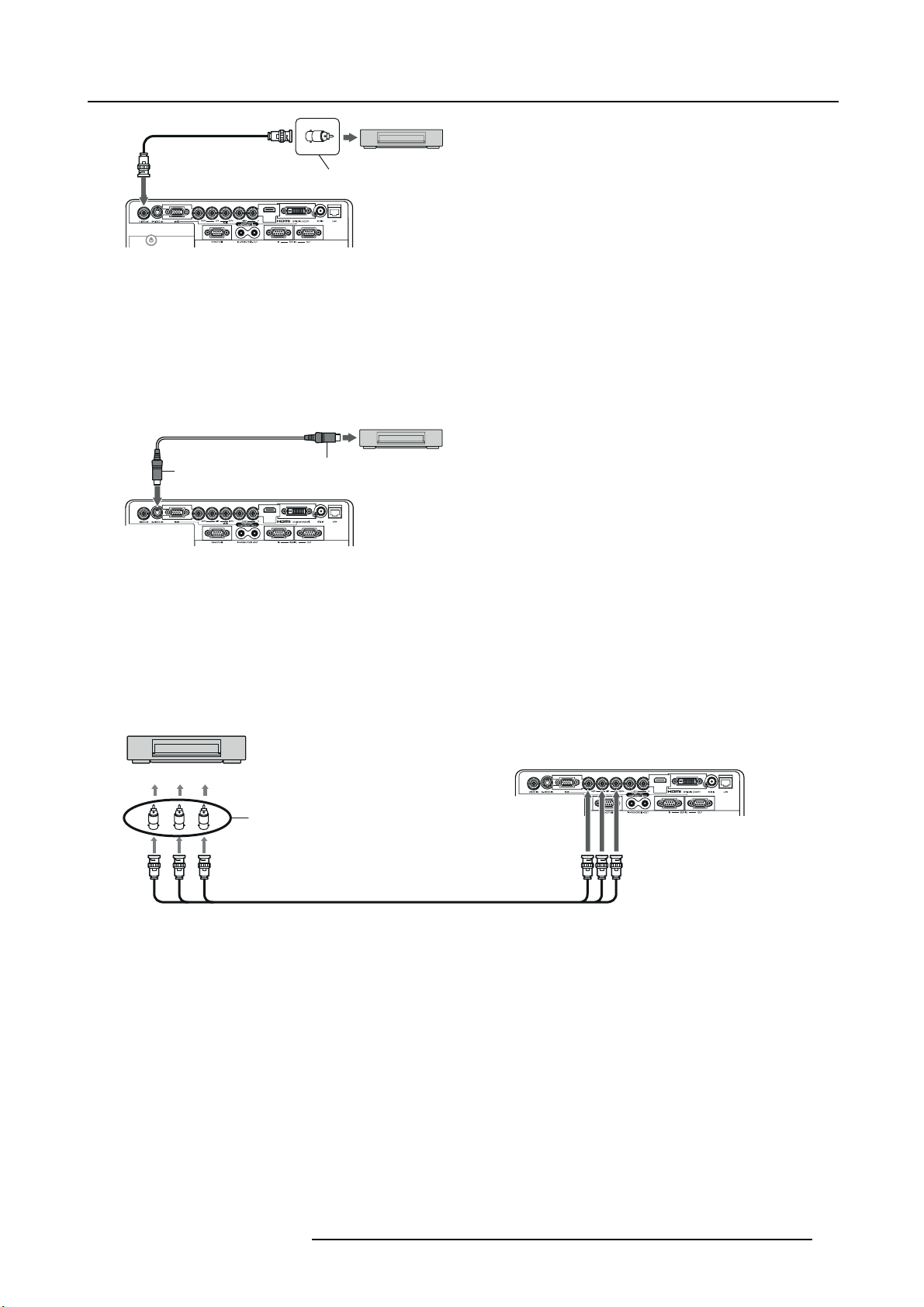
3. Connections
D
1
E
Image 3-7
1 BNC plug
A Video player or the like
B BNC-RXA adapter (optional)
C To video output terminal
D B?C cable (optional)
E To VIDEO IN terminal (BNC)
C
B
2. C onnect the other end of the BNC cable to the video output terminal of the video equipmen
A
t.
Connecting to video equipment, equipped with S-Video
1. Connect one end of a commercially available S-video cable to the S-VIDEO IN terminal of the projector.
B
C
1
D
Image 3-8
1, 2 S Video connector
A Video player or the like
B S-video cable
C To S-video output terminal
D To S-VIDEO IN terminal
2
2. Connect the other end of the S-video cable to the S-video output terminal of the video equipment.
A
Projector + DVD player or HDTV decoder
Some DVD players have an output c onnector for 3-line fitting (Y, CB, CR). When connecting such DVD player w ith this projector,
use the COMPUTER/COMPONENT VIDEO IN-2 terminals.
1
CB(PB)Y CR(PR)
2
B G R
Image 3-9
1 DVD player or HDTV decoder
2 BNC-RCA connector (optional)
3 BNC cable (option)
4 Computer/Components VIDEO IN-2
3
• The terminal’s names Y, PB, and PR are given as examples of when a H DTV decoder is connected.
• The terminal’s nam
es vary depending on the connected devices.
• Use BNC ca bles for connection.
• Image may not be projected correctly with some DVD players.
• If co lors aren’t displayed correctly when the projector is connected to a high-definition v ideo device having R, G, and B output
terminals, set CO MPUTER INPUT to RGB in t he SIGNAL menu.
4
Connecting to video equipment having a HDMI terminal or DVI-D terminal
You can project high
jector to video equipment having a HDMI output terminal or DVI-D terminal. In addition, this projector supports HDCP and is able to
receive encrypted digital video data that are output from DVD players.
R5905597 PHXX SERIES 28/01/2014 25
-quality images by connecting the COMPUTER/COMPONENT VIDEO DVI-D IN (HDCP) terminal of this pro-
Page 30
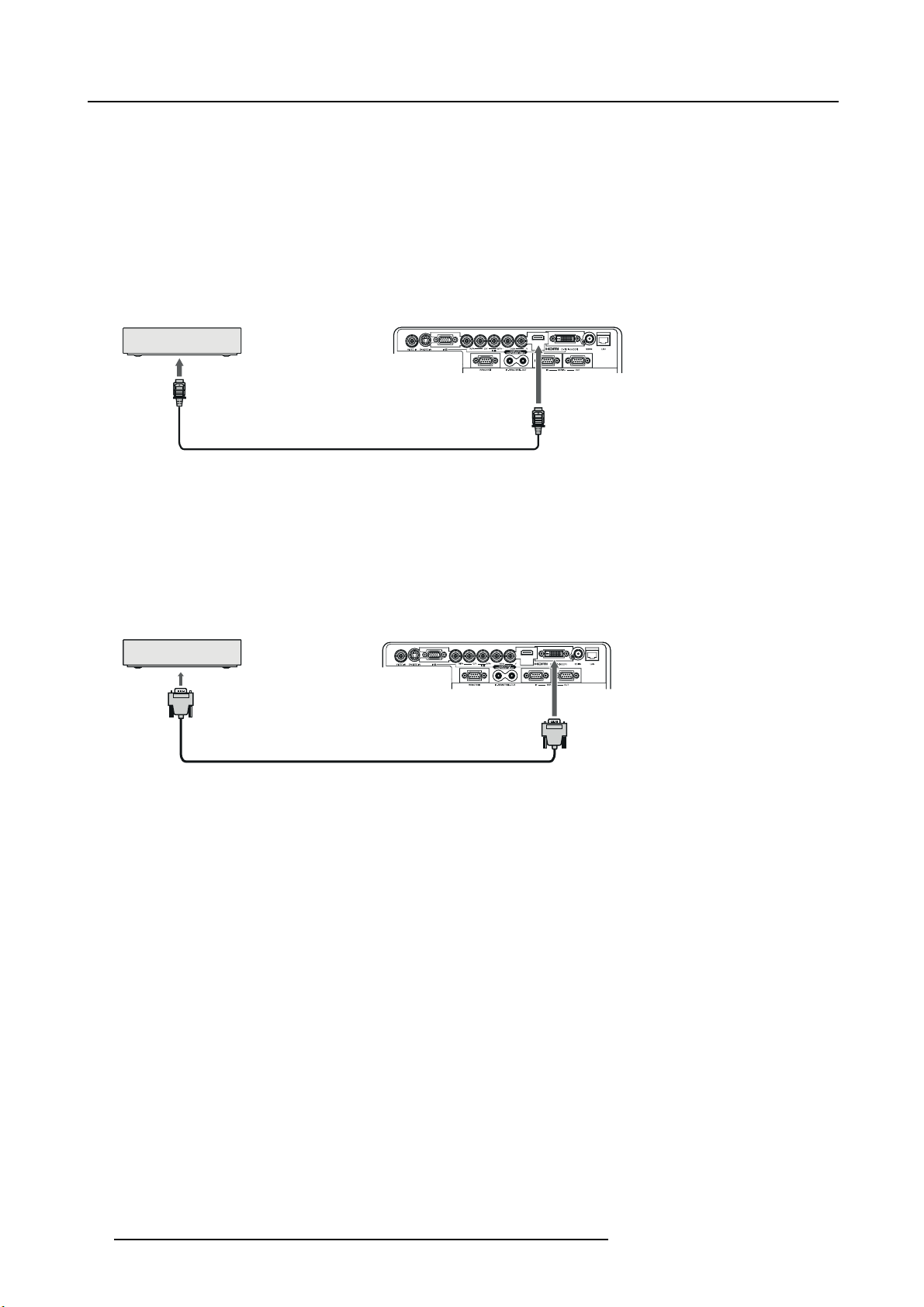
3. Connections
• HDCP (High-bandwidth Digital Content Protection), developed by Intel Corporation, is a method to encrypt digital video data
for the purpose of copy protection.
• HDMI (High-Definition Multimedia Interface) is fully backward compatible with computers, displays and co nsumer electronics
devices incorporating the DVI standards.
• This projector can be linked with video devices equipped with HDMI output terminal or DVI-D output terminal. However, with
some of them, this projector may not display any image or not operate correctly.
• If this projector doesn’t display any image or not operate correctly, see the operation manual of the video device for its connection.
• Use of a long cable may dec rease the quality of projected images.
Connection (for video equipment having an HDMI terminal)
A
B
D
Image 3-10
A Equipment havi ng a HDMI terminal
B HDMI cable (option)
C HDMI IN
• Use a commercially available HDMI (with HDMI logo) cable.
• Some cables may not be conne cted correctly depending on the size and shape of their connectors.
• When HDMI is selected as the input source, settings of FINE SYNC., TRACKING, HOLD, etc. ar e unavailable.
Connection (for video equipment having a DVI-D terminal)
A
B
D
C
Image 3-11
A Equipment having a DVI -D te rminal
B To DVI-D terminal
C DVI cable (option)
D Computer/Component VIDEO DVI-D IN (HDCP)
• For connection to the DVI-D terminal, use a commercially available DVI cable.
• Some cables may not be conne cted correctly depending on the size and shape of their connectors.
• When DVI is selected as the input s ource, settings of FINE SY NC., TRACKING, HOLD, etc. are unavailable.
C
Attention when connecting a digital device
When you connect this projector and a digital device (s uch as a DVD player) via the HDMI IN or COMPUTER/ COMP O NENT VIDEO
DVI-D IN (HDCP) terminal, black color may appear dark and deep, depending on the type of the connected device.
• This depends on the black level setting of the connected dev ice. There are 2 kinds of m ethods to digitally transfer image data,
in which different black level settings are employed respectively. Therefore, the spec ifications of the s ignals output from DVD
players differ, depending on the type of the digital data transfer m ethod they use.
• Some DVD players are provided with a function to switch the methods to output digital signals. When your DVD player is
provided with such function, set it as follows.
EXPAND or EN HANCED → NORMAL
See the users guide of your digital device.
When your digital device does not have such function, set INPUT LEVEL to ENHA NCED in the ADVANCED menu of the IMAGE
menu of the ADVANCED menu of this projector, or adjust the black color by viewing the image.
26
R5905597 PHXX SERIES 28/01/2014
Page 31

3.5 Installing the covers
Installing the rear cover
1. I nsert the rear cover (e) into the projector and tighten four screws (d) on the rear cover using a Phillips screwdriver.
(d)
3. Connections
Image 3-12
Rear cover mounting
Installing the side cov er
1. Insert the side cover into the projector and tighten two screws (a) on the rear and two screws (b) on the side of the side cover
(c) using a Phillips sc rewd river
(c)
(b)
(a)
(c)
(e)
(b)
(a)
Image 3-13
Side cove mounting
R5905597 PHXX SERIES 28/01/2014 27
Page 32

3. Connections
28 R5905597 PHXX SERIES 28/01/2014
Page 33

4. GETTING STARTED
4.1 Basic Remote control, indications
Overview
4. Getting started
Image 4-1
ON/OFF
HOME
OK
ARROW RIGHT (►)
ARROW U P (▲)
ARROW LE F T (◄)
ARROW DO W N (▼)
LED INDICATION
BATTERY C O M PARTMENT
IR LEDs
R5905597 PHXX SERIES 28/01/2014 29
Page 34

4. Getting started
Basic actions
Result RCU Lite:
start the projector press on/off
action
turn off the projector press on/off
show main menu on screen press home
move through menu press arrow keys
select button press ok
select and return to previous menu press ok
return to previous menu without selecting press home
clear OSD Lite of screen
4.2 O SD Lite navigation results
Overview
>
press home
Image 4-2 Image 4-3
Basic OSD Lite navigation result RCU Lite
show main menu of OSD Lite on
screen
to mov e through the OSD Lite
go to desired function
leave the menu or clear the screen press home
30
action
press home
use arrow keys
press ok
OSD Lite on screen
main menu appears in b ottom right corner
button w ill turn red when the function is available
the menu of the desired function will appear
the m a in menu will be displayed or when you are in
the m ain m enu the screen will be cleared.
R5905597 PHXX SERIES 28/01/2014
Page 35

4. Getting started
Hotkey / Short Cut
RCU Lite → OSD Lite
Remote Command
result
action → on screen
to quick adjust a burry
screen
mute picture and sound
on the projector
unmute pic ture and
>
press any key
sound on the projector
main menu is on screen, go to button required
result
select input manually
make the image brighter or
darker
adapt the contrast between
light/dark areas
select color preset most fi tted
for your image
RCU Lite → OSD Lite
Action → on screen
>
setting = middle
setting = middle
> >
go to input desired (default setting = HDMI)
use arrow keys to slide
use arrow keys to slide
default
default
>
>
>
>
aspect ratio
adjust focus of imag e
adjust size of image
adjust pos ition of image
optimized setting for input signal (= default setting)
best condition to view “computer” images
best option to view movie
100% bright
>
>
go to aspect ratio desired (default setting =
NATIVE)
>
and/or
>
and/or
>
R5905597 PHXX SERIES 28/01/2014 31
Page 36

4. Getting started
main menu is on screen, go to button required
result
adjust keystone
select language
show lamp info
show lamp mode
show projector info
enter advanced m enu
RCU Lite → OSD Lite
Action → on screen
and/or
and/or
>
NORMAL
=NORMAL
>
contact your service technician to enter the adv anced menu
default pa ssword : ◄◄►▼
>
go to lamp mode des ired (default setting =
and/or go to lamp mode desired (default setting
>
>
>
>
>
>
4.3 Projecting images
Preparation
Remove the lens cap before starting projecting images.
1
Image 4-4
1StatusLED
2ON/OFFkey
3OKkey
4HOMEkey
How to project
1. C on firm the STATUS Led lights up red.
If the projector was turned off before the lamp w as cooled down su fficiently last time, the fan may start rotating and the ON/OFF
key may not work after the power cord is plugged. After the fan stops rotating, press the ON / OFF key to turn back on the STATUS
Led.
2. Turn on the power of the connected equipment.
3. P ress the ON/OFF key.
2
, , ,
3
4
32
R5905597 PHXX SERIES 28/01/2014
Page 37

4. Getting started
- It may take about 2 minutes for the lamp to light up.
- The lamp fails to light up on rare occasions. In such a case, wait for a few minutes and then try again.
- After the ON/OFF k ey is pressed, the image may flicker before the lamp becomes stable. This is not a product malfunction.
- The lamp operation becomes stable in 2 minutes after the power is t urned on and then the lamp mode selected in the menu
is activated. During the activation, displayed imag es m ay be disturbed.
- The projector starts warming up when the ON/OFF key is pressed. During the warm-up process, images may appear dark
and no comm ands are accepted.
- Do no t cover the lens with the lens cap while the lamp is on.
4. P ress the HO ME key to display the OSD Lite menu and press the ▲, ►, ▼,or ◄ key to select LENS FOCUS, and press the OK
key.
The LENS FOCUS m enu appears.
5. A djust with the ◄ or ► key to get a fine picture.
6. S elect an input s ource.
-PresstheHOME key to display the OSD Lite menu and press the OK key. T he INPUT menu is displayed. Then press the ▲,
►, ▼,or ◄ key to select the appropriate input source.
- The projector automatically selects the appropriate signal format. The selected signal format is displayed on the screen.
- Though it may take some time before an image is displaye d on the screen depending on the type of the input signal, such
symptom is not a malfunction.
- For computer im ages: Images may not be projected in the correct position, depending on the type of the input signal. In such
a case, use the AUTO POSITION function.
- When VGA (COMPUTER 1) or 5BNC (COMPUTE R 2) is chosen as the source, images supplied from the computer may
flicker. Use FINE SYNC.intheSIGNAL menu to reduce flicker, if it occurs. (Fine adjustment)
- Some images become easier to view when the setting of aspect ratio is changed.
7. A djust the position of the projector to keep an appropriate projection distance with which images are projected in their spec ified
sizes.
8. A djust the position of the projector so that the projector and the screen are perpendicular to each other.
When the projector cannot be positioned perpendicularly to the screen, adjust the projection angle.
9. P ress the HOME key to display the OSD Lite menu and pres s the ▲, ►, ▼,or ◄ key to select LENS ZOOM
key.
The LENS ZOOM menu appears.
10.Adjust with the ▲ or ▼ key to get an approximate size.
11. P ress th e OK
12.Press the ▲ or ▼ key to adjust the vertical position and ◄ or ► key to adjust the
When the image is not displayed within the screen, adjust the projection angle. In addition, perform the keystone adjustment, if
necessary.
13.Repeat steps 4, 5 and 9 to 12, if necessary.
key to display the LENS SHIFT menu.
horizontal position of the displayed image.
, and press the OK
Focus, zoom and lens shift adjustmen t is possible in the normal picture mode only.
4.4 Stop projecting images
How to stop
1. P ress the ON/OFF key.
-Aconfirmation message is displayed.
- To cancel the pr ocedure, press any key except the ON/OFF key.
2. P ress the ON/OFF key again.
The lamp goes out and the projector goes into a standby mode. In this standby mode , the STATUS Led blinks red.
3. Wait about 2 and a half minutes for the STATUS Led to be turned on.
- During this period of 2 and a half minutes in the standby mode, the intake fan and exhaust fan rotate to cool the lamp.
- The air outlet fans rotate faster as the temperature around the projector rises.
- Though the fans make loud sounds during cooling, such symptom is not a malfunction.
4. U nplug the power cord from the outlet.
R5905597 PHXX SERIES 28/01/2014
33
Page 38

4. Getting started
- The STATUS Led will go out.
- If the power cord should be unplugged accidentally while either the air inlet fan or the air outlet fans are operating or the lamp
is on, allow the projector to cool down for 10 minutes with the power off. To light the lamp again, press the ON/OFF key. If the
lamp doesn’t light up immediately, press the ON/OFF key a few minutes later. If it should still fail to light up, replace the lamp.
- Cover the lens with the lens cap to pr otect it from dust.
Direct Power OFF
You can turn off this projector just by unplugging the power cord without pressing the ON/OFF key.
• Don’t shut down the projector while the STATUS Led is blinking after the lamp lights up because the lamp’s life may be short-
ened.
• Don’t turn the projector back on right after shutting it down because the lamp’s life may be shortened. (Wait about 10 minutes
before turning the projector back on.)
• Before shutting down the projector, be sure to close the m enu screen. If you shut down the projector without closing the menu,
the setting data of the me nu may not be saved.
• Don’t shut down the projector while the filter is rolling.
4.5 Adjusting the position of the projected image
What can be done?
If the projected image is out of the screen after the adjustment, adjust the projector position or the lens position using the lens shift
function.
How to adjust
1. P ress the OK key to display the LENS FOCUS/ LENS ZOOM menu.
Image 4-5
2. A djust with the ◄ or ► key to get a fine picture.
3. Adjust with the ▲ or ▼ key to get an approximate size.
4. P ress the OK key.
The LENS SHIFT menu appears.
Image 4-6
5. P ress the ▲, ◄, ▼ or ► key to mov e the image position.
34
R5905597 PHXX SERIES 28/01/2014
Page 39

4. Getting started
- When the ▼ key is pressed, the image moves dow n.
- When the ▲ key is pressed, the image moves up.
- When the ► key is pressed, the image moves to the right.
- When the ◄ key is pressed, the image moves to the left.
Be careful not to be caught in the opening in the lens while the lens is moving.
While the lens shift is working, the screen may flicker.
4.6 When the projected image is distorted or a trapezoid
When keystone distortion
When the screen and the projector are not placed perpendicularly to each other, projected images become trapezoidal. If y ou cannot
place them perpendicularly to each other, use the KEYSTONE m ode adjustm ent.
How to adjust
1. P ress the HOME key to display the OSD L ite m enu.
Image 4-7
2. S elect KEYSTONE by p ressing the ▲, ◄, ▼ or ► key.
Image 4-8
3. P ress the OK key.
The KEYSTONE menu appears.
R5905597 PHXX SERIES 28/01/2014
35
Page 40

4. Getting started
Image 4-9
4. A djust the keystone by pressing the ▲, ◄, ▼ or ► key.
In the following cases (for front projection):
Image 4-10
5. P ress the ON/OFF, OK or HOME key to exit the menu.
Important
• For proper KEYSTONE-m ode adjustment results, reset the lens to the factory-adjusted position using LENS SHIFT RESET in
the INSTALLATION 1 menu in the ADVANCED
• When the KEYSTON E-mode adjustment takes effect, the re solution decreases. In addition, stripes may appear or straight lines
may bend in images with complicated patterns. They are not due to product malfunctions.
• When the KEYSTONE-mode adjustment is performed, the displayed image may be distorted.
• Depending on the installation conditions of the projector and the screen, a perfect rectangular image and the proper aspect
ratio ma y not be obtained. Slight distortion can be corrected by the CORNERSTONE-mode adjustment.
• Noise may appear on the screen during the K
jected and the setting values of the KEYSTONE-mode adjustment. In such cases, set the KE YS TONE-mode adjustment values
in the range where the im age is displayed without noise.
• When you carry out the KEYSTONE-mode adjustment and the CURVED-mode adjustment in combination, the adjustment
range becomes narrower than that in the case where y ou carry out these adjustments individually. When setting the KEYSTONE-mode adjustment value to 11 or larger, you cannot use the CURVED-mode adjustmen t.
• When carrying out the KEYSTONE-mode adjustment while the option lens is in use, you may not be able to obtain a perfectly
rectangular image or the correct aspect ratio. Slight distortion can be c orrected by the CORNERSTONE-mode adjustment.
menu before carrying out KEYSTONE-m ode adjustment.
EYSTONE-mode adjustment because of the type of the video signal being pro-
4.7 Blanking the screen temporari
ly
About blanking temporarily
The v ideo signal is temporarily muted. The screen turns black. You will hear a mechanical shutter sound inside the projector.
How to set the BLANK mode
1. P ress the ▲ key on the remote control twice while the menu is not displayed.
36
R5905597 PHXX SERIES 28/01/2014
Page 41

The MUTE screen appears. “MUTE ON - PRESS ANY KEY TO E XIT” is displayed for 3 seconds. Then, the mechanical shutter
is closed and the projector goes into the BLANK m ode.
2. To cancel the BLANK mode, press any key on the remote control.
4.8 Auto position mode
Act as follow
When the image supplied from the computer is displaced, carry out the following procedure.
1. P roject a bright image containing as many texts and characters as possible.
2. W he n the screen saver has been enabled, disable it.
3. P ress the HOME key to display the O SD Lite menu and press the OK key.
The INPUT menu is displayed.
4. P ress the ▲, ◄, ▼ or ► key to selec t AUTO POSITION.
4. Getting started
Image 4-11
The projector automatically makes optimum positional settings for the input signal.
5. If the projected image is still displaced even after carrying out the AUTO P O SITIO N several times, refer to the procedure to adjust
computer images.
6. W he n you c arry out this procedure with a dark image, the image m ay be dis placed.
R5905597 PHXX SERIES 28/01/2014
37
Page 42

4. Getting started
38 R5905597 PHXX SERIES 28/01/2014
Page 43

5. ADVANCED MENU
5.1 S tarting the advanced menus
How to set
1. P ress HOME key to d isplay the OSD Lite menu.
5. Advanced menu
Image 5-1
2. Use the arrow keys to s elect ADVANCED and press OK.
The enter password menu is displayed.
Image 5-2
3. E nter the pass c ode.
Default password : ◄◄►▼
The menu selection bar is displayed.
IMAGE INSTALL1 INSTALL2
Image 5-3
Selectable menus are displayed (The menu being selected is displayed on a blue background.)
4. P ress the ◄ or ► key to se lect a menu to use.
5. P ress the OK key (or ▼ key).
MULTI-
FEATURE SIGNAL NETWORK INFO
SCREEN
R5905597 PHXX SERIES 28/01/2014
39
Page 44

5. Advanced menu
The selected menu is displayed.
IMAGE INSTALL1 INSTALL2
COLOR ENHANCER
SUPER RESOLUTION
CONTRAST
BRIGHTNESS 0
COLOR MATRIX
COLOR
TINT
ADVANCED MENU
Image 5-4
MULTI-
FEATURE SIGNAL NETWORK INFO
SCREEN
AUTO
ON
COMPUTER
STANDARDCOLOR TEMP.
ENTER
0
0
0
0SHARPNESS
The item being selected is displayed in red letters.
6. P ress the ▲ or ▼ key to select an item to adjust.
7. S et the selected item by pressing the ◄ or ► key.
8. To cancel the menu, press the HOME key several times.
Important
• When an item marked with “ ” is selected, pressing the ENTER key makes its value effective or displays another screen for
further setting.
• When the HOME key doesn’t function, unplug the power cord from the wall outlet. Wait about 10 minutes, plug the power cord
in, and try again.
• The menus and screens shown in this manual may be different from those of the actual projector.
5.2 Advanced menus overview
Overview
You can make various settings using the displayed menus.
Following 8 menus are displayed. (These menus show those of PHW U-81B. Some menu items are different depending on the
models.)
IMAGE menu
IMAGE INSTALL1 INSTALL2
COLOR ENHANCER
SUPER RESOLUTION
CONTRAST
BRIGHTNESS
COLOR MATRIX
COLOR
TINT
SHARPNESS
ADVANCED MENU
Image 5-5
MULTI-
FEATURE SIGNAL NETWORK INFO
SCREEN
AUTO
ON
COMPUTER
STANDARDCOLOR TEMP.
ENTER
0
0
0
0
0
INSTALLATION 1 menu
IMAGE INSTALL1 INSTALL2
LAMP MODE
LAMP SELECT
LAMP RELAY
STANDBY MODE
IMAGE REVERSE
HIGH ALTITUDE MODE
LENS LOCK
GEOMETRY
TEST PATTERN
SPLIT
AUTO POSITION
Image 5-6
MULTI-
SCREEN
FEATURE SIGNAL NETWORK INFO
STANDARD
DUAL
1H/24H
LOW
OFF
STANDARD
ENTER
ENTER
ENTER
ENTER
ENTER
40 R5905597 PHXX SERIES 28/01/2014
Page 45

5. Advanced menu
INSTALLATION 2 menu
IMAGE INSTALL1 INSTALL2
AUTO POWER ON
AUTO POWER OFF
SCREEN
IMAGE CAPTURE
SPLASH SCREEN
BACK COLOR
DVI LONG CABLE
REMOTE 1 MODE
FILTER MENU
Image 5-7
MULTI-
SCREEN
FEATURE menu
IMAGE INSTALL1 INSTALL2
PROJECTOR ID
GROUP ID
PASSWORD FUNCTION
MENU POSITION
CINEMA MODE
LANGUAGE
ADVANCED MENU
RESET ALL
Image 5-9
MULTI-
SCREEN
FEATURE SIGNAL NETWORK INFO
OFF
5min
16:10
SETUP
ON
IMAGE
AUTO
ENTER
ENTER
FEATURE SIGNAL NETWORK INFO
ALL
A
DISPLAY INPUT
1.
AUTO
English
ENTER
OK
MULTI-SCREEN menu
IMAGE INSTALL1 INSTALL2
EDGE BLENDING
SETTING
COLOR MATCHING
MANUAL
MEASURE
Image 5-8
MULTI-
SCREEN
SIGNAL menu
IMAGE INSTALL1 INSTALL2
MEMORY CALL
SIGNAL MEMORY
RESOLUTION
(MEMORIZE )
HORIZ. POSITION
VERT. POSITION
FINE SYNC.
TRACKING
COMPUTER INPUT
OVER SCAN
HOLD
ASPECT
USER
Image 5-10
MULTI-
SCREEN
FEATURE SIGNAL NETWORK INFO
OFF
EDGE ADJUST
OFF
SETTING
MEASURED DATA
FEATURE SIGNAL NETWORK INFO
AUTO
MEMORIZE
1024 x 768
0
0
0
0
AUTO
100%
ON
NORMAL
ENTER
NETWORK menu
IMAGE INSTALL1 INSTALL2
PROJECTOR NAME
NETWORK
CERTIFICATION
NETWORK
PASSWORD
IP CONFIG
CONTROL SYSTEM
NETWORK RESET
NETWORK RESTART
Image 5-11
MULTI-
FEATURE SIGNAL NETWORK INFO
SCREEN
OFF
ENTER
ENTER
STANDARD
OK
OK
INFORMATION menu
IMAGE INSTALL1 INSTALL2
LAMP 1 TIME (LOW)
LAMP 2 TIME (LOW)
NEXT LAMP RELAY
FILTER TIME
SERIAL NUMBER
RESOLUTION
VERTICAL
FREQUENCY
HORIZONTAL
FREQUENCY
SYNC. TYPE
Image 5-12
MULTI-
SCREEN
FEATURE SIGNAL NETWORK INFO
H
****
H
****
*D **
*****
********
COMPUTER1INPUT
1024 x 768
60.00 Hz
48.36 kHz
5 WIRE
H
H
...
R5905597 PHXX SERIES 28/01/2014 41
Page 46

5. Advanced menu
5.3 Image menu
Overview
IMAGE INSTALL1 INSTALL2
MULTI-
SCREEN
FEATURE SIGNAL NETWORK INFO
IMAGE INSTALL1 INSTALL2
MULTI-
FEATURE SIGNAL NETWORK INFO
SCREEN
COLOR ENHANCER
SUPER RESOLUTION
CONTRAST
BRIGHTNESS
COLOR MATRIX
COLOR
TINT
SHARPNESS
ADVANCED MENU
Image 5-13
Item
AUTO
ON
0
0
COMPUTER
STANDARDCOLOR TEMP.
0
0
0
ENTER
Setting
ADVANCED MENU
Function
NOISE REDUCTION
CTI
INPUT LEVEL
CLOSED CAPTION
DEMO MODE
OFF
OFF
0
OFF
ALL
COLOR ENHANCER AUTO Select to optimize the settings automatically depending on the input
signal. (Select this option for normal use.)
PRESENTATION Select to make the displayed image look bright and crisp.
STANDARD Select to make the displayed im age look natural.
THEATER This option, suitable for viewing movies, makes the displayed image
look soft and smooth.
sRGB Select to give priority to the color reproducibility.
CLEAR BASE Select to obtain the color close to that of the X-ray film (clear base).
BLUE BASE Select to obtain the color close to that of the X-ray film (blue base).
Select to set the gamma curve, BrilliantColor™ or dynamic contrast.
You can set the gam ma curve and BrilliantColor™ in the multi-screen
application.
Use to emphasize the fineness of the image.
SUPER RESOLUTION
USER
MULTI-SCREEN
ON
/OFF
CONTRAST ±20 Use to adjust the contrast of the projected image.
BRIGHTNESS
±20
Use to adjust the brightness of the projected image.
COLOR MATRIX COMPUTER / VIDEO Use to adjust the predetermined tone of each color.
FLAT
USER
Use to disable COLOR MATRIX
Use to emph asize only certain colors or to correct the tonal deviation
of only certain colors.
COLOR TEMP. STANDARD / LOW / HIGH Select from the predetermined color temperatures.
USER
COLOR
±10
TINT ±10
SHARPNESS
ADVANCED MENU
±5
ENTER
Use to adjus t the color temperature to a desired value.
Use to adjust the color thickness of the projected image.
Use to adjust the color tint of the projected image.
Use to adjust the sharpness of the projected image.
The ADVANCED MENU is displayed for the following settings.
NOISE REDUCTION ON / OFF
42
Use to reduce noise and roughness in the image when noisy video
signal is input.
R5905597 PHXX SERIES 28/01/2014
Page 47

5. Advanced menu
Item
CTI ON / OFF
INPUT LEVEL
CLOSED CAPTION OFF
DEMO MODE
Setting
±5
AUTO / ENHANCED /
NORMAL
CC1 / CC2
ALL
DYNAMIC CONTRAST
SUPER RESOLUTION
Function
Use to correct smeared color boundaries.
For analog signal input:
The input level of video s ignal differs a mong devices to be connected.
High input level caus es solid white in displayed image and low input
level cau ses displayed image to get dark. Use this menu to adjust the
input level of analog video signal.
For digital signal input:
AUTO: The pro per setting is automatically selected. (Selectable only
when HDMI signal is input.)
ENHANCED: Select when solid black occurs.
NORMAL: Select when grayish black occurs.
Does not display captions.
Displays caption s.
Use to demonstrate the effect of SUPER RESO LUTION, COLOR
MATRIX, and DYNAMIC CONTRAST.
Use to dem onstrate the effect of DYNAM IC CON TRAS T.
Use to dem onstrate the effect of SU PE R RESOLUTION.
COLOR MATRIX
• When COLOR ENHANCER is sRGB, CLE AR BASE or BLUE BASE, COLOR TEMP., CO LOR, TINT and CO LOR MATRIX
can’t be adjusted.
• You can set MULTI-SCREEN in the COLOR ENHANCER menu only when EDGE BLENDING is ON or COLOR MATCHING is
MANUAL or MEASURE. In this case, you cannot set any other items than MULTI-SCREEN.
• This product is not in compliance with DICOM Part 14. Do not use this product for actual m edical diagnosis.
• When the setting of COLOR ENHA NCER is changed, th
• The effect obtained when SUPER RESOLUTION is ON varies depending on the type and resolution of the input ima ge. In
addition, the vertical line of the colored characters may be blurred.
• When the COMPUTER1, COM PU TE R2, DVI, HDMI or SDI (for PHWU-81B only) is selected as the input source, COLOR and
TINT can’t be adjusted.
• TINT is available only when the NTSC signal is input.
• INPUT LEVEL is unavailable when the digital signal
• Captions are not displayed while information about the menu or input signal selection is being dis played on the screen.
• The closed caption function displays text information included in the NTSC s ignal, which is m ainly used for TV broadcasting in
North America.
Use to demonstrate the effect of COLOR MATRIX.
e displayed image may be disturbed.
is supplied from the YCBCR/YPBPR terminal of the connected device.
R5905597 PHXX SERIES 28/01/2014
43
Page 48

5. Advanced menu
5.4 Installation 1 menu
Overview
IMAGE INSTALL1 INSTALL2
MULTI-
FEATURE SIGNAL NETWORK INFO
SCREEN
IMAGE INSTALL1 INSTALL2
MULTI-
FEATURE SIGNAL NETWORK INFO
SCREEN
LAMP MODE
LAMP SELECT
LAMP RELAY
STANDBY MODE
IMAGE REVERSE
HIGH ALTITUDE MODE
LENS LOCK
GEOMETRY
TEST PATTERN
SPLIT
AUTO POSITION
Image 5-14
Item
STANDARD
DUAL
1H/24H
LOW
OFF
STANDARD
ENTER
ENTER
ENTER
ENTER
ENTER
Setting
LENS LOCK
Function
ZOOM/FOCUS LOCK
LENS SHIFT LOCK
LENS SHIFT RESET
OFF
OFF
OK
LAMP MODE STANDARD Select to optimize the settings automatically depending on the input
signal. (Select this option for normal use.)
LOW Select to moderate the intensity of the lamp. The operating s ound is
reduced and the lamp lifetime becomes longer.
LAMP SELECT
DUAL
SINGLE
LAMP 1
LAMP 2
LAMP 1 and LAMP 2 illuminate.
The lamp with shorter op eration time is automatically selected at
power‑on.
LAMP 1 illuminates. (When it is bro ken or dead, LAMP 2 illuminates
automatically.)
LAMP 2 illuminates. (When it is bro ken or dead, LAMP 1 illuminates
automatically.)
LAMP RELAY DUAL: OFF The LAMP RELAY doesn’t work.
DUAL: 1H/24H
SINGLE: OFF
SINGLE: 24H
/2H/1W
/1WEEK
Use to set the lamp relay interval.
The LAMP RELAY doesn’t work.
Use to set the lamp relay interval.
STANDBY MODE STANDARD Select this option when you control the projector via the LAN,
REMOTE 1 IN, and SERIAL OUT termina
l during power standby.
LOW Select this option when you don’t control the projector via the LAN,
REMOTE 1 IN, and SERIAL OUT termi
nal during power standby. This
option disables the L AN, REMOTE 1 IN, and SERIAL OUT terminal
and r educes the power consumption during the power standby.
IMAGE REVERSE OFF Select w hen viewing images from the front with the projector installed
on the floor.
MIRROR Select when viewing images projected from the behind of the s creen
with the projector installed on the floor.
INVERT Select when viewing images projected from the behind of the screen
with the projector installed on the ceiling.
MIRROR INVERT Select w hen viewing images from the front with the projector installed
on the ceiling.
HIGH ALTITUDE MODE STANDARD This projector does not support this function.
LENS LOCK
ENTER
The LENS LOCK menu is displayed for the following settings.
ZOOM/FOCUS LOCK ON / OFF Use to enable or cancel the FOCUS LOCK and ZOOM LOCK.
LENS SHIFT LOCK ON / OFF Use to enable or cancel the LENS SHIFT LOCK.
LENS SHIFT RESE
44
T
OK
Usetoresetthe
position of the lens to the factory setting.
R5905597 PHXX SERIES 28/01/2014
Page 49

5. Advanced menu
Item
GEOMETRY
TEST PATTERN
SPLIT (for P HW U-81B/
PHWX-81B only)
PIP (for PHXG-91B only)
AUTO POSITION
Setting
ENTER
ENTER
ENTER
ENTER
ENTER
Function
The geometry adjustment menu is displayed.
The test pattern is displayed.
The split screen is d isplayed.
The picture-in-picture (P IP) screen is displayed.
The auto position function is activated.
• Regardless of the setting of LAMP MOD E , the STANDARD lamp m ode is activated by default whenever the pro jector is turned
on. When LA MP MODE has b een set to LOW, the lamp mode changes from STANDARD to LOW about 2 minutes after turn-on.
• When the am bient operating temperature is high, the brightness of the lamp isn’t changed by sw itching the lamp mode.
• When the lamp mode is switched, the projected image may flick e r.
• Frequent switching of the lamp mode may damage the lamp.
• When using the projector for a long time, set LAMP RELAY.
• While the lamps are being warmed up, an icon is d isplayed to the right of the INS TALLATION 1 menu bar. While the ic
is being displayed, you canno t set LAMP SELECT and LAMP REL AY. And an icon is d isplayed while the oper ating ambient
temperature is high. While the icon is being displayed, th e lamp may not brighten even when you change the LAM P MODE to
STANDARD.
• After you switch the lamps and the newly selected lamp turns on, you cannot turn off the projector for approx. 1 minute.
5.5 Installation 2 menu
on
Overview
IMAGE INSTALL1 INSTALL2
AUTO POWER ON
AUTO POWER OFF
SCREEN
IMAGE CAPTURE
SPLASH SCREEN
BACK COLOR
DVI LONG CABLE
REMOTE 1 MODE
FILTER MENU
Image 5-15
Item
AUTO POWER ON ON / OFF When ON is chosen, the projector is automatically turn on when the
AUTO POWER OFF OFF / 5min-8hour When no video signal is input and no operation is m ade, the projector
SCREEN 16:10 (For P HW U-
MULTI-
FEATURE SIGNAL NETWORK INFO
SCREEN
OFF
5min
16:10
SETUP
ON
IMAGE
AUTO
ENTER
ENTER
Setting
81B/PHWX-81B only)
16:9 Select this setting when using a 16:9 screen.
Function
power cord is plugged in the wall outlet. Choose ON when using the
projector mounted on the ceiling.
→ The projector is in the stand-by mode when the lamp is off. Use the
remote control to turn on the lamp.
automatically turns off after the selected time period. A dialog is
displayed 5 minutes before the projector turns off.
Select this setting when using a 16:10 screen.
4:3 Select this s etting when using a 4:3 screen.
IMAGE CAPTURE
SETUP
This projector does not support th
is function.
SPLASH SCREEN ON Fixed to ON.
BACK COLOR BLUE / BLACK / IMAGE Use to select the background from among BLUE, BLACK and IMAGE ,
which will be displayed when there is no signal input from the source.
When IMAGE is s elected, the splash image will be displayed.
R5905597 PHXX SERIES 28/01/2014
45
Page 50

5. Advanced menu
Item
Setting
Function
DVI LONG CABLE AUTO Select this option for normal use.
Use to adjust the amount of transmission signal correction when a
long DVI cable is used.
Select when controlling the projector by a control panel connected to
the REMOTE 1 IN terminal.
You can assign COMPUTER 1, COM PUT ER 2, VIDEO, S-VIDEO,
REMOTE 1 MODE
PIN 1
PIN 2
PIN 3
MANUAL
ENTER
GND Unchangeable. (Fixed.)
POWER / NONE Select POWER or NONE.
COMPUTER 1
DVI, HDM I, SDI (for PHWU-81B only), or NONE to each pin. Though
PIN 4
COMPUTER 2
the assignment can be dup licated, the pins so assigned become
invalid and their settings are displayed with asterisks at both ends
PIN 5
PIN 6
VIDEO
S-VIDEO
(like “*COMPUTER 1*”).
PIN 7 DVI
PIN 8 BLANK / NONE Select BLANK or NONE.
PIN 9 ON/OFF Unchangeable. (Fixed.)
RESET
FILTER MENU
OK
ENTER
Settings are reset to the defaults.
The fi lter menu for the following settings is displayed.
CLEANUP PERIOD
MANUAL CLEANUP
24H
/1WEEK /OFF
OK
You can set the filter cleaning interval.
Select this option to clean the filter im mediately.
• When STANDBY MODE in the INSTALLATION 1 menu is LOW, you cannot select R EM OTE 1 MO DE.
5.6 Multi-Screen menu
Overview
IMAGE INSTALL1 INSTALL2
EDGE BLENDING
SETTING
COLOR MATCHING
MANUAL
MEASURE
Image 5-16
Item Setting Function
EDGE BLENDING OFF Select when using the projector alone
SETTING
MULTI-
FEATURE SIGNAL NETWORK INFO
SCREEN
OFF
EDGE ADJUST
OFF
SETTING
MEASURED DATA
ON Select when using the projector to configure the multi-screen
EDGE ADJUST
BLACK LEVEL
BRIGHT UNIFORMITY
CORRECTION
consisting of multiple projectors.
The following s ettings in the SETTING become enabled to make the
overlapped area of the displayed images unnoticeable.
Use to m ake the overlapped area of the screens unnoticeable in the
multi-screen application. Use this setting to select the edges to be
overlapped or to set the overlapped areas.
In the multi-screen application, the black level in the areas where
images are overlapped will become bright. So, use this setting to
adjust the black level in non-overlapped areas.
Use to correct non-uniformity in the s creen brightness of the single
projector to facilitate edge blending.
46
R5905597 PHXX SERIES 28/01/2014
Page 51

5. Advanced menu
Item
Setting
RESET
Function
Use to reset the values of EDGE ADJUST , BLACK LEVEL and
BRIGHT UN IFORMITY CORRECTION
to the defaults.
COLOR MATCHING OFF Select this option when the projector is used alone.
MANUAL
Select this option w hen adjusting colors while viewing the screen to
correct color v ariations among the projectors.
MEASURE Select this option when adjusting c olors using a measuring instrument
to correct c olor variations among the projectors.
MANUAL
MEASURE
SETTING
RESET
MEASURED DATA
The test signal is displayed. Make adjustment so that the color tones
of eac h image match among the adjoining projectors.
Use to reset the value of SETTING in the MANUAL to the default.
The test signal is displayed. Measure the brightness and chromaticity
of each image using a meas uring instrument (chroma meter) and enter
the measurement values.
TARGAT DATA
RESET
Use to s et the target chromaticity value of each color.
Use to reset the values of MEASURED DATA and TARGET DATA
in the MEASURE to the defaults.
• When EDGE BLENDING is ON or COLOR MATCHING is MANU AL or MEASURE, COLOR ENHANCER in the IMAGE menu
is set to MULTI-SCREEN. In this case, y ou cannot set any other items than MULTI-SCREEN.
• The edge blending function can be used with non-directional screens. If you use a directional screen, the areas where images
are overlapped seem discontinuous depending on the viewing angle.
• The target c hrom aticity value entered for TARGET DATA in the MEASURE menu is just for guidance. If the obtained result
doesn’t ma tch with the colors displayed o n the adjoining projectors, adjust the value while viewing the screens.
5.7 FEATURE menu
Overview
MULTI-
IMAGE INSTALL1 INSTALL2
PROJECTOR ID
GROUP ID
PASSWORD FUNCTION
MENU POSITION
CINEMA MODE
LANGUAGE
ADVANCED MENU
RESET ALL
Image 5-17
Item
PROJECTOR ID
GROUP ID
FEATURE SIGNAL NETWORK INFO
SCREEN
ALL
DISPLAY INPUT
1.
AUTO
English
ENTER
OK
Setting
ALL
AtoZ
IMAGE INSTALL1 INSTALL2
ADVANCED MENU
A
VIDEO SIGNAL
SETUP
SCART INPUT
LAMP WARNING
HIDE OSD
LAMP 1 TIME RESET
LAMP 2 TIME RESET
FILTER TIME RESET
Function
This projector does not support this function.
Use to set the ID number for controlling multiple projectors by groups
for monitoring and control via the SERIAL terminal.
PASSWORD FUNCTION
DISPLAY INPUT
MENU ACCESS
Use to enable or cancel the password lock.
/
/
SPLASH ID SCREEN
MENU POSITION 1 (upper left) / 2 (lower
Use to change the position of the menu.
right) / 3 (center)
CINEMA MODE AUTO The film mode will be automatically activated when a film source
signal is input.
Select AUTO for normal use.
When flicker occurs on the screen, frame dropping or other incorrect
display occurs, or jaggies on slanting lines are remarkable, select
either FILM or VIDEO, which improves the symptom better.
MULTI-
FEATURE SIGNAL NETWORK INFO
SCREEN
AUTO
AUTO
OFF
STANDARD
OFF
OK
OK
OK
R5905597 PHXX SERIES 28/01/2014
47
Page 52

5. Advanced menu
Item
LANGUAGE Different languages
ADVANCED MENU
VIDEO SIGNAL AUTO / NTSC / PAL /
SETUP AUTO Select to change th e SETUP m ode automatically.
SCART INPUT ON / OFF Choose ON when connecting the projector with a device equipped
LAMP WARNING STANDARD When the lamp operating time exceeds 3000 hours with LAMP M OD E
HIDE OSD OFF Select this option for normal use.
Setting
FILM
VIDEO The film mode will not be ac tivated.
ENTER
SECAM / 4.43NTSC /
PAL-M / PAL-N / PAL-60
OFF Select to make black lighter.
3.75% / 7.5% Select to make black thicker.
SHORT TERM When the lamp operating time exceeds 3800 hours with LAMP MOD E
Function
Fixedtothefilm m ode.
Use to select the language used in the menus.
The ADVANCED MENU is displayed for the following settings.
When AUTO is selected, the appropriate video format is automatically
selected depending on the input signal. If the image isn’t displayed
correctly, select the desired video format manually.
When 7.5% is chosen, the brightness is decreased by the setup cancel
function for the U.S. Choose OFF when the image is dark.
with the SCART terminal that can output RGB signal. SCART terminal
is used mainly in Europe. Choose OFF normally. (Available o nly for
the input signal from the COMPUTER/COMPO NE NT V IDEO IN-1
terminal.)
set to LOW, a w ar ning d ialog is display ed.
set to LOW, a w ar ning d ialog is display ed.
ON The auto power-off dialog, lamp warning dialog, and abnormal
LAMP 1 TIME RESET
LAMP 2 TIME RESET
FILTER TIME RESET
RESET ALL
• CINEMA MODE can be adjusted only w hen a TV60, TV50, 480i, 576i or 1080i signal is being displayed.
• When SCART INPUT is set to ON, normal computer signals aren’t projected.
• Use a comm erc ially available SCART-Min
the SCART terminal.
• Some AV devices equipped with the SCART terminal aren’t compatible with this projector.
• The RESET ALL process may take some time to co mplete.
• You cannot carry out RESET ALL for approx. 2 minutes after the lamp switching or the lamp relay operation.
OK
OK
OK
OK
i D-SUB 15-pin cable when connecting this projector with an AV device equipped with
temperature dialog aren’t displayed.
The LAMP 1 operation time is reset to 0.
The LAMP 2 operation time is reset to 0.
The filter operation time is reset to 0.
The menu settings are reset to the factory defaults (except the
LANGUAGE, PASSWORD FUNCTION, SCREEN, and NETWO RK
settings).
48
R5905597 PHXX SERIES 28/01/2014
Page 53

5.8 SIGNAL menu
Overview
IMAGE INSTALL1 INSTALL2
MULTI-
SCREEN
FEATURE SIGNAL NETWORK INFO
IMAGE INSTALL1 INSTALL2
MULTI-
FEATURE SIGNAL NETWORK INFO
SCREEN
5. Advanced menu
MEMORY CALL
SIGNAL MEMORY
RESOLUTION
(MEMORIZE )
HORIZ. POSITION
VERT. POSITION
FINE SYNC.
TRACKING
COMPUTER INPUT
OVER SCAN
HOLD
ASPECT
USER
Image 5-18
AUTO
MEMORIZE
1024 x 768
AUTO
100%
ON
NORMAL
ENTER
RESOLUTION (MEMORIZE)
VERTICAL
FREQUENCY
HORIZONTAL
0
0
0
0
FREQUENCY
HORIZ. PIXELS
VERT. LINES
EXECUTE
CANCEL
IMAGE INSTALL1 INSTALL2
MULTI-
SCREEN
60.00 Hz
48.36 KHz
1024
768
OK
OK
FEATURE SIGNAL NETWORK INFO
USER
CLAMP POSITION
CLAMP WIDTH
VERT. SYNC. AUTO
LPF
SHUTTER(U)
SHUTTER(L)
SHUTTER(LS)
SHUTTER(RS)
1
1
OFF
0
0
0
0
Item Setting Function
MEMORY CALL Use to s elect the setting of SIGNAL MEMORY already saved.
Impossible to s elect if no setting has been saved.
AUTO AUTO is selected by default. It optimizes the signal format
automatically depending on the type of video signal supplied from
the computer.
1-xxx
-8-xxx
Use to select the SIGNAL ME MORY already saved. T he m emor y
number relevant to the input signal is displayed. Press the ENTER
key to clear the setting already saved.
SIGNAL MEMORY
MEMORIZE
The settings in the SIGNAL menu can be saved. (See page 48.) Up
to 8 settings can be saved. You can select the memory number. For
example, when you save the signal setting of 720p50 to the mem ory
1, the memory name is displayed as 1-720p50.
When the settings are already memorized in the selected number,
ten.
saved to MEMORY.
RESOLUTION
(MEMORIZE
)
VERTICAL FREQUENCY
the settings will be overwrit
The current resolution is displayed. To c hange the current setting,
press the ENTER key to display the RESOLUTION (MEMORIZ E)
menu. The new setting can be
-
The vertical frequency of the currently projected video signal is
displayed.
HORIZONTAL
FREQUENCY
HORIZ. PIXELS
-
640-1920
The horizontal frequency of the currently projected video signal is
displayed.
The number of horizontal pixels of the currently projected video signal
is displayed. Whe
n y ou change the current setting, select EXECUTE,
and then press the ENTER key, the image is automatically adjusted
according to the resolution you set. The adjustment result can be
Y
hen you change the current setting, select EXECUTE,
VERT. LINE S
350-1200
savedtoMEMOR
The number of vertical lines of the currently projected video signal is
displayed. W
and then press the ENTER key, the image is automatically adjusted
according to the resolution you set. The adjustment result can be
EMORY
n save the adjustment result to MEM ORY.
EXECUTE
OK
savedtoM
Press the ENTER key to start the automatic adjustment. At the
completion of the automatic adjustment, a message is displayed and
you ca
R5905597 PHXX SERIES 28/01/2014
49
Page 54

5. Advanced menu
Item
CANCEL
HORIZ. POSITION
VERT. POSITION
FINE SYNC. 0-31 Use to eliminate flickering or blur, if appears, viewing the projected
TRACKING 0-9999 Use to eliminate vertical wide stripes, if appears, viewing the projected
COMPUTER INPUT AUTO The proper setting is automatically selected.
OVER SCAN 100%-90% Use to adjust the display area of projected image.
HOLD
ASPECT NORMAL For PHW U-81B:
Setting
OK
0-999
0-999
RGB Select this option when connecting the projector to high d efinition
YCBCR/YPBPR Select this option w hen connecting the projector to a DVD player or
OFF / ON
16:9
NATIVE (for PHWU81B/PHWX-81B only)
FULL For P HW U-81B:
Function
The process to change the current resolution is canceled and the
SIGNAL menu is displayed.
Use to adjust the horizontal position of the projected image.
Use to adjust the vertical position of the projected image.
image.
image.
video equipment having R, G, and B output terminals.
other device having Y, CB, and CR (or Y, P B, and PR) component
video output terminals.
Use to adjust the image when flagging occurs near the top of the
screen.
Input video signal is displayed at the max height (1200 pixels) or m ax
width (1920 pixels) of the panel while its aspect ratio is maintained.
→ When SCREEN is 16:9, the input video signal is displayed at the
max height (1080 pixels) or max width (1920 pixels) of the panel.
→ When SCREEN is 4:3, the input video signal is displayed at the
max height (1200 pixels) or max width (1600 pixels) of the panel.
For PHWX-81 B:
Input video signal is displayed at the max height (800 pixels) or max
width (1280 pixels) of the panel while its aspect ratio is maintained.
→ When SCREEN is 16:9, the input video signal is displayed at the
max height (720 pixels) or max width (1280 pixels) of the panel.
→ When SCREEN is 4:3, the input video signal is d
max height (800 pixels) or max width (1066 pixels) of the panel.
For PHXG-91B:
Input video signal is displayed at the max height (768 pixels) or max
width (1024 pixels) of the panel while its aspect ratio is maintained.
→ When SCREEN is 16:9, the input video signal is displayed at the
max height (576 pixels) or max width (1024 pixels) of the panel.
Regardless of the type of input signal, image is displayed at 16:9
aspect ratio. Select to expand squeezed (or horizontally compressed)
images such as DVD images to 16:9.
Input v ideo signal is displayed at its o riginal pixel size.
Select to project images in full size (1920 x 1200 pixels) irrespective of
type of input signal.
→ When SCREEN is 16:9, images are displayed at 1920x1080 pixels.
→ When SCREEN is 4:3, images are displayed at 1600 x1200 pixels.
For PHWX-81 B:
Select to project images in full size (1280 x 800 pixels) irrespective o f
type of input signal.
→ When SCREEN is 16:9, images are displayed at 128 0x720 pixels.
→ When SCREEN is 4:3, images are displayed at 1066x 800 pixels.
For PHXG-91B:
Select to project images in full size (1024 x 768 pixels) irrespective o f
type of input signal.
isplayed at the
50
R5905597 PHXX SERIES 28/01/2014
Page 55

5. Advanced menu
Item
Setting
4:3
Function
Regardless of the type of input signal, image is displayed at 4:3
aspect ratio.
Displays the detailed settings.
The USER menu is displayed for the following adjustments.
USER
CLAMP POSITION
CLAMP WIDTH
USER
ENTER
1-255 Use to correct solid white or solid black in the projected image.
1-63 Use to correct solid black in the projected image.
VERT. SYNC. AUTO / OFF Use to a djust the image when its m otion doesn’t run smoothly. Select
AUTO for normal use.
LPF
ON / OFF
SHUTTER(U) 0-259 (for PHWU -81B) /
0-142 (for PH WX-81B ) /
Use to select whether or not to e nable the LPF.
Use to adjust the image when noise appears on the top part of the
image.
0-126 (for PHX G-91B
SHUTTER(L) 0-259 (for PHWU-81B) /
0-142 (for PH WX-81B ) /
Use to adjust the image when noise appears on the bottom part of
the image.
0-126 (for PHX G-91B)
SHUTTER(LS) 0-311 (for PHWU-81B) /
0-192 (for PH WX-81B ) /
Use to adjust the image when noise appears on the left half of the
image.
0-128 (for PHX G-91B)
SHUTTER(RS) 0-311 (for PHWU-81B) /
0-192 (for PH WX-81B ) /
Use to adjust the image when noise appears on the right half of the
image.
0-128 (for PHX G-91B)
• Though horizontal strips may appear on the enlarged pro
jected ima ge, such symptom is not a malfunction.
• When you change the horizontal or vertical position to a large extent, noise may appear
• The adjustable range of the vertical position varies dep ending on the type of the input s ignal. Though the ima ge may stay in
the s ame position even when the setting value is changed, such symptom is not a malfunction.
• When you increase the setting va lue of OVER SCA N, noise may appear on the screen.
• When 16:9 is selected by SCREEN, you cannot s et ASPE CT to 16:9.
• When 4:3 is selected by SCREE N, you can not set A SP ECT to 4:3.
• ASPECT-USER setting supports the C OMPUTER1, COMPUTER2, DVI, and HDMI terminals only. Therefore, you cannot select USER for other terminals.
You can set the IMAGE menu and the SIGNAL menu only when the signal is supplied.
5.9 NETWORK menu
Overview
IMAGE INSTALL1 INSTALL2
PROJECTOR NAME
NETWORK
CERTIFICATION
NETWORK
PASSWORD
IP CONFIG
CONTROL SYSTEM
NETWORK RESET
NETWORK RESTART
Image 5-19
MULTI-
FEATURE SIGNAL NETWORK INFO
SCREEN
OFF
ENTER
ENTER
STANDARD
OK
OK
IMAGE INSTALL1 INSTALL2
IP CONFIG
DHCP
IP ADDRESS
SUBNET MASK
DEFAULT GATEWAY
MAC ADDRESS
SAVE SETTINGS
MULTI-
FEATURE SIGNAL NETWORK INFO
SCREEN
0. 0. 0. 0
0. 0. 0. 0
0. 0. 0. 0
OK
ON
Item
PROJECTOR NAME
Setting
*****...
R5905597 PHXX SERIES 28/01/2014
Function
Set the name to identify the projector. Enter up to 15 characters
(alphabets or numeric characters).
51
Page 56

5. Advanced menu
Item
NETWORK
CERTIFICATION
IP CONFIG
Setting
ON
ENTER
/OFF
Function
Select whether to enable the network certification or not. Select OFF
for normal use.
Select this setting for IP Configura tion.
DHCP ON Select this setting when you obtain IP CONFIG automatically by
DHCP server.
OFF Select this setting when you set IP CO NFIG manually.
IP ADDRESS
SUBNET MASK
DEFAULT GATEWAY
MAC ADDRESS
SAVE SETTINGS
CONTROL SYSTEM
NETWORK RESET
***.***.***.***
***.***.***.***
***.***.***.***
xx-xx-xx-xx-xx-xx
OK
STANDARD
AMX
CRESTRON
OK
Press the ENTER key to set IP ADDRESS. When DHCP is set to ON,
you cannot change this setting.
Press the ENTE R key to set SUBNET MASK. When DHCP is set to
ON, you cannot change this setting.
Press the ENTER key to set DEFAULT GATEWAY. When DHCP is set
to ON, you cannot change this setting.
Displays M AC ADDRESS.
Saves the IP CONFIG settings. W hen the IP CONFIG is not changed,
you cannot select SAVE S ET TINGS .
Select this setting when using Projector Toolset.
Select when using a controller m ade by A MX .
Select this setting w hen using the controller or software of Crestron
Electronics, Inc.
Resets the Network Setting.
NETWORK RESTART
OK
Press the ENTER key to restart the network function.
• AMX does not support network certific ation. When setting CONTROL SYSTEM to AMX, set NETWORK CERTIFICATION to
OFF.
5.10 INFORMATION menu
Overview
IMAGE INSTALL1 INSTALL2
LAMP 1 TIME (LOW)
LAMP 2 TIME (LOW)
NEXT LAMP RELAY
FILTER TIME
SERIAL NUMBER
RESOLUTION
VERTICAL
FREQUENCY
HORIZONTAL
FREQUENCY
SYNC. TYPE
Image 5-20
Item Description
LAMP 1 TIME (LOW) This item shows the lamp operation time calculated based on that the LAM P MODE of LAMP
MULTI-
FEATURE SIGNAL NETWORK INFO
SCREEN
H
****
H
****
*D **
*****
********
COMPUTER1INPUT
1024 x 768
60.00 Hz
48.36 kHz
5 WIRE
1isLOW.
→ When the LAM P MODE is STANDARD, this item shows a longer lamp operating time than
the actual time.
→ When the lamp ope rating time is 0 to 10 hours, “0H” is displayed. The lamp operating time
exceeding 10 hours is indicated by the actual hours.
→ When the lamp operating time reaches 3000 hours, the bar turns to yellow. When it reaches
3800 hours, the bar turns to red.
→ The icon displayed to the right of the bar shows the lamp status. Yellow: On, Red: End of lam p
life or error such as illumination failure, Black: Off
H
H
...
52 R5905597 PHXX SERIES 28/01/2014
Page 57

5. Advanced menu
Item Description
LAMP 2 TIME (LOW) This item shows the lamp operation time calculated based on that the LAM P MODE of LAMP
NEXT LAMP RELAY The next lamp relay time is displayed.
2isLOW.
→ When the LAM P MODE is STANDARD, this item shows a longer lamp operating time than
the actual time.
→ When the lamp ope rating time is 0 to 10 hours, “0H” is displayed. The lamp operating time
exceeding 10 hours is indicated by the actual hours.
→ When the lamp operating time reaches 3000 hours, the bar turns to yellow. When it reaches
3800 hours, the bar turns to red.
→ The icon displayed to the right of the bar shows the lamp status. Yellow: On, Red: End of lam p
life or error such as illumination failure, Black: Off
FILTER TIME
SERIAL NUMBER The serial number of the projector is displayed.
INPUT
RESOLUTION Indicates the resolution of the currently projected video signal.
VERTICAL F RE Q UENC Y Indicates the vertical frequency of the currently projected video signal.
HORIZONTAL
FREQUENCY
SYNC. TYPE Indicates the type of the sync signal for the currently projected video signal.
• NEXT LAMP RELAY isn’t displayed when LAMP RELAY is O FF or LAMP SELECT is LAMP 1 or LAMP 2 in the INSTALLATION
1 menu.
The filter operation time is displayed.
Indicates the name of the terminal to which the currently pr ojected video signal is being input.
Indicates the hor izontal frequency of the currently projected video signal.
R5905597 PHXX SERIES 28/01/2014
53
Page 58

5. Advanced menu
54 R5905597 PHXX SERIES 28/01/2014
Page 59

6. Adjustments with the ADVANCED menu
6. ADJUSTMENTS WITH THE ADVANCED MENU
6.1 To a djust the brightness (CONTRAST and BRIGHTNESS)
How to adjust
1. Display the IMAGE menu.
2. S elect CONTRAST or BRIGHTNESS by pressing the ▲ or ▼ key.
3. Adjusttheselecteditembypressingthe◄ or ► key.
4. To cancel the menu, press the MENU key
Contrast
Select to adjust the contrast of the image. Every time the ► key is pressed, the image becomes brighter and more defined. Every
time the ◄ key is pressed, the image bec omes darker and less defined.
Brightness
Every time the ► key is pressed, the image becomes brighter. Every time the ◄ key is pressed, the image becomes darker.
6.2 To adjust the color (COLOR and TINT)
how to adjust
1. Display the IMAGE menu.
2. S elect COLOR or TINT by pressing the ▲ or ▼ key.
→ COLOR or TINT is unavailable when COMPUTER1, COMPUTER2, DVI or HDMI is selected as the input source.
→ TINT is available only when the N TSC signal is input.
3. Adjusttheselecteditembypressingthe◄ or ► key.
4. To cancel the menu, press the MENU key.
Color
Use to adjust the color thickness of the projected image. Every time the ► k ey is pressed, the color becomes thicker.
Every time the ◄ key is pressed, the color becomes lighter.
Tint
Use to adjust the tint of the projected image. Every time the ► key is pressed, the image appears more greenish.
Every time the ◄ key is pressed, the image appears more reddish.
6.3 To sharpen or soften the projected image (SHARPNESS)
How to adjust
1. Display the IMAGE menu.
2. S elect SHARPNESS by pressing the ▲ or ▼ key.
3. Adjusttheselecteditembypressingthe◄ or ► key.
4. To cancel the menu, press the MENU key.
6.4 To adjust the tone of white (COLOR TEMP.)
What can be done?
A preset color temperature (white tone) can be selected or you can use a customized color temperature.
R5905597 PHXX SERIES 28/01/2014
55
Page 60

6. Adjustments with the ADVANCED menu
How to select
1. Display the IMAGE menu.
2. S elect COLOR TEMP. by pressing the ▲ or ▼ key.
3. S elect y our desired color temperature by pressing the ◄ or ► key.
4. To cancel the menu, press the MENU key.
To customize the color temperature
1. S elect COLOR TEMP. in the IMAGE menu.
2. P ress the ◄ or ► key to select USER
3. P ress the ENTER key.
4. P ress the ▲ or ▼ key to select the desired item.
COLOR TEMP. –USER
CONTRAST R
CONTRAST G
CONTRAST B
BRIGHTNESS R
BRIGHTNESS G
BRIGHTNESS B
Image 6-1
0
0
0
0
0
0
5. P ress the ◄ or ►key to adjust the selected item.
6. Repeat step 4 and step 5 for optimum adjustment results.
7. To cancel the menu, press the MENU key.
.
Enabling stored user color temperature
1. S et COLOR TEMP. to USER in the IMAGE menu.
About color temperature
Color temperature is a way to show the differences in white. White of which tempe
temperature rises, white appears bluish. For example, you can change the color temperature using the following procedures.
To raise the color temperature: Increase the CONTRAST B (blue) and dec rease the CONTRAST R (red).
To reduce the color temperature: Decrease the CONTRAST B (blue) and increase the CONTR AST R (red).
→ If you set all of CON TRA ST R, G , and B to negative values, the original brightness of the image can’t be obtained even w hen you
maximize CONTRAST in the IMAGE menu.
rature is low appears reddish. When the color
6.5 Color Enhancer
With the IMAGE menu
1. Display the IMAGE menu.
2. S elect COLOR ENHANCER by pressing the ▲ or ▼ key.
COLOR ENHANCER
Image 6-2
3. S elect USER or MULTI-SCREEN by pressing the ◄ or ► key.
COLOR ENHANCER –USER
GAMMA MODE DYNAMIC
TM
Image 6-3
BrilliantColor
DYNAMIC
CONTRAST
Important: You can set MULTI-SCREEN on ly when EDGE BLENDING is ON or COLOR MATCHING is MANUAL or MEASURE
in the MULTI-SCREEN menu.
4. P ress the ENTER key.
The detailed menu for t he color enhancer is displayed.
AUTO
COLOR ENHANCER –MULTI-SCREEN
GAMMA MODE
10
3
BrilliantColor
Image 6-4
TM
2.0
0
56
R5905597 PHXX SERIES 28/01/2014
Page 61

6. Adjustments with the ADVANCED menu
5. S elect an item you want to set by pressing the ▲ or ▼ key.
GAMMA mode
Use this item to set the gamma optimally.
When USER is selected:
DYNAMIC Select when viewing images supplied from the computer.
NATURAL
DETAIL
When MULTI-SCREEN is selected:
1.8/2.0/2.2 Select the gamma characteristics from 1.8th, 2.0th, and 2.2nd power.
Select when viewing images supplied from the video device.
Select when viewing images of which brightness should be kept relatively low, such a s m ovies and music
performance.
BrilliantColor™
Use this item to make the colors having medium brightness such as yellow and skin tone look natural. Press the ◄ key to decrease
the value to less en the effect. Press the ► key to increase the value to heighten the effect. (BrilliantColor™ doesn’t work at value 0.)
Dynamic contrast
Use this item to sharpen the images by improving the contrast.
When you set the larger value, this function works m ore effective, and when you set the smaller value, it works less effective.
This function does not work when this item is set to OF F.
Select a setting value by pressing the ◄ or ► key.
→ For more enhanced color reproduction, set BrilliantColor™ to 0.
6.6 Adjusting the fineness of the image (SUPER RESOLUTION )
How to adjust
1. Display the IMAGE menu.
2. S elect SUPER RESOLU TIO N by pressing the ▲ or ▼ key.
SUPER RESOLUTION
SUPER RESOLUTION
LEVEL 1
Image 6-5
3. P ress the ◄ or ► key to select ON .
4. P ress the ENTER key.
5. M ake adjustment using the ◄ or ► key.
ON
Important
When you m ake SUPE R RESOLUT ION adjustment, the colors of the menu may be obscured, but this is not a failure.
6.7 Adjusting the tone of each color (COLOR MATRIX)
How to adjust
1. Display the IMAGE menu.
2. S elect COLOR MATRIX by pressing the ▲ or ▼key.
COLOR MATRIX
Image 6-6
3. P ress the ◄ or ► key to select USER
R5905597 PHXX SERIES 28/01/2014 57
COMPUTER
Page 62

6. Adjustments with the ADVANCED menu
COLOR MATRIX −USER
COLOR MATRIX −USER
BASE COMPUTER
BASE COMPUTER
0
0
0
0
0
0
0
0
0
0
0
0
0
0
0
0
Image 6-7
RED
RED
YELLOW
YELLOW
GREEN
GREEN
CYAN
CYAN
BLUE
BLUE
MAGENTA
MAGENTA
SATURATION
SATURATION
RGB-TINT
RGB-TINT
4. P ress the ENTER key.
5. S elect an item you want to set using the ▲ or ▼ key.
- To set COLO R MATRIX that is used as the base, select BASE.
- If you want to adjust the saturation of all colors of the image, select S ATURATION.
- If you want to adjust the balance of all colors of the image, select RGB‑TINT.
6. P ress the ◄ or ► key to adjust the color balance of the selected color.
7. Repeat step 5 and step 6 for optimum adjustment results.
Note
→ When the input signal is VIDEO or COM PU TE R, the items in the COLOR M ATRIX-USER menu are automatically set to the
predetermined values. You can change these values manually.
→ To disable the COLOR MATRIX adjustment, select FLAT in step 3.
→ When you make COLOR MATRIX adjustment, the colors of the menu will change, but this is not a failure.
6.8 Setting the screen size
About screen size
Change the setting of the S CREEN according to the type of the s creen to be used.
How to change
1. Display the INSTALLATION 2 menu.
2. S elect SCREEN by pressing the ▲ or ▼ key.
IMAGE INSTALL1 INSTALL2
AUTO POWER ON
AUTO POWER OFF
SCREEN
Image 6-8
3. S elect your desired aspect ratio by pressing the ◄ or ► key.
You can select the aspect ratio from 16:10 (for PHWU-81B/PHW X - 81B only), 16:9, and 4:3.
4. To cancel the menu, press the MENU key.
MULTI-
FEATURE SIGNAL NETWORK INFO
SCREEN
OFF
5min
16:10
6.9 Setting the aspect ratio
About aspect ratio
You can change the aspect ratio of the input video signal (or the ratio of width to height of the image). Change the setting according
to the type of the screen to be used or your preference.
How to set
1. Display the SIGNAL menu.
2. S elect ASPECT b y pr essing the ▲ or ▼ key.
58
R5905597 PHXX SERIES 28/01/2014
Page 63

6. Adjustments with the ADVANCED menu
3. S elect your desired aspect ratio by pressing the ◄ or ► key.
- Select the aspect ratio from NORMAL, 16:9, NATIVE (for P HW U -81B/PHW X-81B only), 4:3, and FULL.
- When 16:9 is selected by SCREEN in the INSTALLATION 2 menu, 16:9 cannot be selected.
- When 4:3 is selected by SCREE N in the INSTALLATION 2 menu, 4:3 cannot be selected.
- The tables on pages 46 and 47 show the image display patterns depending on the settings.
4. To cancel the menu, press the MENU key.
For PHWU-81B:
When SCREEN is 16:10:
Setting NORMAL
Input signal
UXGA signal
1600 x 1200
(4:3)
WUXGA signal
1920 x 1200
(16:10)
1080p signal
1920 x 1080
(16:9)
Input video signal is
displayed at the max
height ( 1200 pixels)
or max width (1920
pixels) of the panel
while its aspect ratio
is maintained.
4:3
1600 x 1200
16:10
1920 x 1200
16:9
1920 x 1080
16:9 NATIVE 4:3 FULL
Regardless of t he
type of input signal,
image is displayed
at 16:9 as pect
ratio (1920 x 1080
pixels). Select to
expand squeezed
(or horizontally
Input video signal
is displayed at its
original pixel size.
(When the pixel size
is larger than the
panel size, only the
center part of the
image is displayed.)
Regardless of the
type of input signal,
image is displayed
at 4:3 aspect ratio
(1600 x 1200 pixels
compressed)
images such as
DVD images to 16:9.
16:9
1920 x 1080
16:9
1920 x 1200
16:9
1920 x 1080
4:3
1600 x 1200
16:10
1920 x 1200
16:9
1920 x 1080
4:3
1600 x 1200
4:3
1600 x 1200
4:3
1600 x 1200
Regardless of the
type of input signal,
image is displayed
at the full panel size
(1920 x 1200 pixels).
16:10
1920 x 1200
16:10
1920 x 1200
16:10
1920 x 1200
• In such cases as when you keep projecting images in the narrower area than the screen for a long time and then change the
mode to FULL, the masking areas m ay remain as afteri
mage around the displayed image. Consult your dealer in this case.
• If you change the screen setting, the aspect setting is automatically changed to NORMAL. There fore, in such a case, set the
desired aspect ratio again.
For PHWX-81B:
When SCREEN is 16:10:
Setting NORMAL
Input signal
XGA signal
1024 x 768
(4:3)
Input video signal is
displayed at the max
height (800 pixels)
or max width (1280
pixels) of the panel
while its aspect ratio
is maintained.
4:3
1066 x 800
16:9 NATIVE 4:3 FULL
Regardless of t he
type of input signal,
image is displayed
at 16:9 as pect
ratio (1280 x 720
pixels). Select to
expand squeezed
(or horizontally
Input video signal
is displayed at its
original pixel size.
(When the pixel size
is larger than the
panel size, only the
center part of the
image is displayed.)
Regardless of the
type of input signal,
image is displayed
at 4:3 aspect ratio
(1066 x 800 pixels).
compressed)
images such as
DVD images to 16:9.
16:9
1280 x 720
4:3
1024 x 768
4:3
1066 x 800
Regardless of the
type of input signal,
image is displayed
at the full panel size
(1280 x 800 pixels).
16:10
1280 x 800
R5905597 PHXX SERIES 28/01/2014 59
Page 64

6. Adjustments with the ADVANCED menu
WXGA signal
16:10
16:9
16:10
4:3
16:10
1280 x 800
(16:10)
WXGA signal
1280 x 800
16:9.6
1280 x 720
16:9
1280 x 800
16:9.6
1066 x 800
4:3
1280 x 800
16:10
1280 x 768
(16:9.6)
1280 x 768
1280 x 720
1280 x 768
1066 x 800
1280 x 800
• In such cases as when you keep projecting images in the narrower area than the screen for a long time and then change the
mode to FULL, the masking areas may rema in as afterimage around the displayed image. Consult your dealer in this case.
• If you change the screen setting, the aspect setting is automatically changed to NORMAL. There fore, in such a case, set the
desired aspect ratio again.
For PHXG-91B:
When SCREEN is 4:3:
16:9 FULL
Regardless of the type of input
signal, image is displayed at
the full panel size (1024 x 768
pixels).
4:3
1024 x 768
Input signal
XGA signal
1024 x 768
Setting NORM AL
Input video signal is displayed
at the max height (768 pixels) or
max width (1024 pixels) of the
panel while its aspect ratio is
maintained.
(4:3)
1024 x 768
4:3
Regardless of the type of input
signal, image is display ed at 16:9
aspect ratio (1024 x 576 pixels).
Select to expand squeezed (or
horizontally compressed) images
such as DVD images to 16:9.
16:9
1024 x 576
WXGA signal
16:10
16:9
4:3
1280 x 800
(16:10)
1080p signal
1024 x 640
16:9
1024 x 576
16:9
1024 x 768
4:3
1920 x 1080
(16:9)
1024 x 576
1024 x 576
1024 x 768
• When a 16:9 image is kept displayed for a long time before displaying FULL image, the afterimages of the black bars may
appear on the FULL image screen. Consult your
dealer in this case.
• If you change the screen setting, the aspect setting is automatically changed to NORMAL. There fore, in such a case, set the
desired aspect ratio again.
6.10 Adjusting the detailed setting of ASPECT
How to adjust
1. Display the SIGNAL menu.
2. S elect ASPECT b y pr essing the ▲ or ▼ key.
3. P ress the ◄ or ► key to select USER
.
60
R5905597 PHXX SERIES 28/01/2014
Page 65

6. Adjustments with the ADVANCED menu
ASPECT−USER
ZOOM(H)
ZOOM(V)
HORIZ. POSITION
VERT. POSITION
RASTER POSITION(H)
RASTER POSITION(V)
RESET
Image 6-9
100
100
0
0
0
0
OK
ASPECT-USER setting supports the COMPUTER1, COMPUTER2, DVI, and HDMI terminals only. Therefore, you cannot select
USER for other terminals.
4. P ress the ENTER key.
5. S elect an item you want to set using the ▲ or ▼ key.
ZOOM(H)
The ho rizontal image size is adjusted using the center of the image as the base point. The setting range is 50% to 500% .
ZOOM(V)
The v ertical image size is adjusted using the center of the image as the base point. The setting range is 50% to 50 0%.
HORIZ. POSITION
Use to ad just the horizontal position of the projected image. The setting range is -999 to +999.
VERT. POSITION
Use to adjust the vertical position of the projected image. The setting range is -999 to +999.
RASTER POSITION(H)
When the supplied image is not projected on the entire display area, the horizontal location of the projected image can be adjusted
within the area. The setting range is -960 to +960 (for PHWU-81B), -640 to +640 (for PHWX-81B), or -512 to +512 (for PHXG-91B).
RASTER POSITION(V)
When the supplied image is not projected on the entire display area, the vertical location o f the projected image can be adjusted
within the area. The setting range is -540 to +540 (for PHWU-81B ), -400 t
o +400 (for PHWX-81B), or -384 to +384 (for PHXG -9 1B).
RESET
Press the ENTER key to reset the USER settings.
Important
• Noise may appear on the screen depending on the combination of the type of the video signal being projected and the setting values of the Z O O M ( H), ZOOM(V), HOR IZ . POSITION, VERT. POSITION, RASTER POSITION(H), and RASTER POSITION(V).
In such cases, set these values in the range where t he image is displayed without noise.
• The adjustable range of each setting varies depending on the type of the input signal.
6.11 Saving the setting in the SIGNAL MEMORY
What can be done?
You can save the settings of the SIGNAL menu using the SIGNAL MEMO RY.
You can save multiple signal settings for one signal format and switch the method according to use. Up to 8 settings can be saved.
Example
AUTO
1–720p50 2–720p50 3–1080i60 4–xxx
SINGAL
ANY SIGNAL 720p50 720p50 1080i60
menu
To save the setting in the SIGNAL MEMORY
1. Display the SIGNAL menu.
R5905597 PHXX SERIES 28/01/2014
Memory number in the SIGNAL MEMO RY
--
...
8–xxx
61
Page 66

6. Adjustments with the ADVANCED menu
2. S elect SIGNAL MEMORY while AUTO is selected in the MEMO RY CAL L by pres sing the ▲ or ▼ key.
3. S elect MEMORIZE
4. S elect your desired memory number by pressing the ◄ or ► key.
5. P ress the ENTER key to save the m emory.
- To save the new setting, select a new memory number. The memory number of the MEMORY CALL changes to a new one
after saving the setting.
- When the setting in the selected memory number is changed, the changed setting is automatically sav ed.
and press the ENTER key.
To select the saved memory by the MEMORY CALL
1. Display the SIGNAL menu.
2. S elect MEMORY CALL by pressing the ▲ or ▼ key.
3. S elect your desired memory number by pressing the ◄ or ► key.
- Only th e m emory nu mber relevant to the input signal can be selected.
- When the same signal is input on the next time, the selected memory number is still memorized.
6.12 Adjusting a computer image
How to adjust
This projector automatically selects a proper signal format according to the type of video signal supplied from the computer. However,
video signals from the computer m ay not be pr ojected correctly depending on the types of the computer and images to be projected.
In such a case, make adjustment according to the flowchart below.
62
R5905597 PHXX SERIES 28/01/2014
Page 67

When the size and position of
the computer image are not correct.
Project a bright computer image containing as many texts and characters as possible.
Note) Disable the screen saver if it is active.
Select AUTO POSITION in the INPUT menu of the OSD Lite menu and press the OK key.
Settings are automatically and optimally adjusted for the input signal.
6. Adjustments with the ADVANCED menu
Image is projected
correctly .
NO
YES
Display the screen resolution setting menu of your computer.
(Example: In the case of Windows
Settings tab to display the screen resolution setting.)
resolution setting of your computer
is dif ferent from the setting of RESOLUTION
(MEMORIZE ) in the SIGNAL menu
Select RESOLUTION (MEMORIZE ) in the SIGNAL menu
and press the ENTER key.
Set HORIZ. PIXELS and VERT. LINES to the values of the screen resolution of your computer.
(Example: When the screen resolution of the computer is 1280x800, set HORIZ. PIXELS to 1280 and
VER T. LINES to 800.)
Select EXECUTE and press the ENTER key.
Automatic adjustment starts according to the selected resolution.
Image is projected
correctly.
® PC, right-click on the desktop, select Properties, and click the
The screen
of the projector.
YES
NO
NO
NO
When you don’ t save
the adjustment result,
press the MENU key.
Adjustment is canceled.
Adjustment is completed.
Image 6-10
YES
After the memory saving
message is displayed,
select MEMORY and press
the ENTER key.
Perform manual
adjustment.
YES
After the memory saving
message is displayed,
select MEMORY and press
the ENTER key.
Adjust HORIZ. POSITION, VERT. POSITION, and TRACKING
in the SIGNAL menu. For details, see “Simple method to
adjust the image position.”
6.13 How to adjust the image supplied from the computer using the menu
What to do when
Carry out the following procedures according to the sym ptoms.
Wide strips appear.
The projected image flickers.
The projected image is blurred.
Adjust TRACKING in the SIGNAL menu.
Adjust FINE SYNC. in the SIGNAL menu.
R5905597 PHXX SERIES 28/01/2014
63
Page 68

6. Adjustments with the ADVANCED menu
The projected image is displaced horizontally.
The projected image is displaced vertically. Adjust VERT. POSITION in the SIG NAL menu. Ev ery time the
The top part of the image flags. Change the setting of HOLD in the SIGNAL menu. Select
A solid blac k or solid white appears in the image.
The motion doesn’t run smoothly.
Noise appears on the right or left half of the image. Adjust SHUTT ER(LS) or SHUTTER(RS) in the SIGNAL -
Noise appears on the top or bottom part of the image. Adjust SHUTTER(U) or SHUTTER(L) in the S IGNA L - USER
Do not change the settings of the SIGNA L m enu in normal use.
Adjust HORIZ. POSITION in the SIGNAL menu. Every time the
◄ key is pressed, the im age moves to the right. Every time the
► key is pressed, the image moves to the left.
◄ key is pressed, the image moves down. Every time the ►
key is pressed, the image moves up.
ON
, press the ENTER key, an d adjust B EG IN or END to
minimize the flagging.
Adjust CLA MP PO S ITION or CLAMP WIDTH in the SIGNAL USER menu.
Adjust VERT. SYNC. in the SIGNAL - USER menu. Select
AUTO for normal use.
USER menu.
menu.
How to adjust
1. Display the SIGNAL menu.
2. P ress the ▲ or ▼ key to select an item to adjust.
3. Adjusttheselecteditembypressingthe◄ or ► key.
4. To cancel the menu, press the MENU key.
6.14 Simple method to adjust the image position
To adjust the horizontal position
1. A lign the left edge of the image with the left side of the screen by adjusting HORIZ. POSITION. Then, align the right edge of the
image with the right side of the screen by adjusting TRACKING.
2. Repeat step 1 above to complete the adjustment of the horizontal position.
To adjust the vertical position
1. A lign the upper edge of the image with the upper side of the screen by adjusting VERT. P O SITION.
6.15 LPF (Progressive filter)
About LPF
You can select whether or not to enable the LPF. Vertical or horizontal streak noise may appear on the projected image, depending
on the type of the DVD player or game console you use. In such a case, you c an reduce such streak noise by enabling the LPF.
However, projected image s bec ome softened slightly.
6.16 Image displayed on the multi-screen, joints
About multi-screen
You ca n c o n figure a multi-screen display using multiple projectors.
You can make the joints of the images displayed on the projectors unnoticeable and adjust the differences in the brightness and the
color tint of them.
Important: Depending on the installation condition, the projected image may fluctuate due to the effect of the exhausted wind. In
such a case, open up the space between the projectors so that the image doesn’t fluctuate (approximately 70 cm or more).
You can make the joints of the ima
ges projected on the projectors unnoticeable using the menu settings.
Making the joints unnoticeabl
1. Display the MULTI-SCREEN menu.
64
e
R5905597 PHXX SERIES 28/01/2014
Page 69

2. S elect EDGE BLEND I NG by pressing the ▲ or ▼ key.
6. Adjustments with the ADVANCED menu
EDGE BLENDING
Image 6-11
OFF
3. S elect ON by pressing the ◄ or ► key.
4. S elect SETTING by pressing the ▲ or ▼ key.
SETTING
Image 6-12
EDGE ADJUST
5. S elect EDGE ADJU ST by pressing the ◄ or ► key.
SETTING - EDGE ADJUST
EDGE SELECT
BLENDING
START POSITION
WIDTH
MARKER
Image 6-13
UP
OFF
0
128
OFF
6. P ress the ENTER key.
7. S elect an item you want to set by pressing the ▲ or ▼ key.
EDGE SELECT Select the joint you want to adjust from UP, LOW, LEFT, and RIGHT.
BLENDING When you select ON, the joint selected by EDGE SELECT become s unnoticeable.
START
POSITION
Set the position to start the edge adjustment.
When UP or LO W is selected:
• 0 to 270 (for P HW U-81B )
• 0 to 192 (for PHWX-81B/PHX G -91B)
When LEFT or RIGH T is selected:
• 0 to 480 (for P HW U-81B )
• 0 to 256 (for PHWX-81B/PHX G -91B)
WIDTH Set the width of the overlap of the joint selected by EDGE SELECT.
When UP or LO W is selected:
• 4 to 524 (for P HW U-81B )
• 4 to 368 (for PHWX-81B/PHX G -91B)
When LEFT or RIGH T is selected:
• 4 to 944 (for P HW U-81B )
• 4 to 496 (for PHWX-81B/PHX G -91B)
The setting range of START POSITION and WIDTH vary depending on their s etting values.
MARKER When y ou select ON, a marker for easily locating the overlap of the joint is displayed.
8. S elect a setting value by pressing the ◄ or ► key.
9. Repeat step 7 and step 8, if necessary.
10.Press the MENU key onc e.
11.Select BLACK LEVEL
SETTING
Image 6-14
by pressing the ◄ or ► key.
BLACK LEVEL
12.Press the ENTER key.
SETTING - BLACK LEVEL
INTERLOCKED
RED
GREEN
BLUE
Image 6-15
ON
0
0
0
13.Select an item you want to set by pressing the ▲ or ▼ key.
→ Adjust the black level in areas other than the overlapped areas.
→ When you set INTERLO CKE D to ON, you can adjust RE D, GREEN, and BLUE simultaneously. When you set it to OFF, you
can adjust RED, GRE EN, and BLUE separately.
R5905597 PHXX SERIES 28/01/2014 65
Page 70

6. Adjustments with the ADVANCED menu
14.Select a setting value by pressing the ◄ or ► key.
15.Repeat step 13 and step 14, if necessary.
16.Press the MENU key onc e.
17.Select BRIGHT UNIFORMITY CORRECTION
SETTING
Image 6-16
→ When EDGE BLENDING is ON, the brightness of the projected images is made even.
18.Press the ENTER key.
The BRIGHT UNIFORMITY CORRECTION dialog box and the correction position marker are displayed.
BRIGHT UNIFORMITY
CORRECTION
1
:
POSITION
:
SELECT ENTER
by pressing the ◄ or ► key.
Image 6-17
1 BRIGHT UNIFORMITY CORREC TION dialog box
2 Cor rection position ma r ker
Every time you press the ENTER key, the BRIGHT UNIFORMITY CORRECT ION dialog box shows POSITION and LEVEL alternately.
2
POSITION
Press the ▲, ▼, ◄,or► key to move the correction position m arker.
LEVEL Press the ◄,or► key to adjust the co rrection amount.
19.Cancel the BRIGHT UNIFORMITY CO RRECTION dialog box.
Press any key other than the ▲, ▼, ◄,or►, and ENTER keys to clear the dialog box. Or, the dialog box disap pears in 10
seconds after the last use.
20.To cancel the m enu, press the MENU key.
6.17 Adjusting the color variations
How to adjust
You c an adjust the variations in the colors of the images displayed on multiple projectors using the menu settings.
Adjustment while viewing the screen
1. Display the MULTI-SCREEN menu.
2. S elect COLOR MATCHING by pressing the ▲ or ▼ key.
COLOR MATCHING
Image 6-18
3. S elect MANUAL by pr essing the ◄ or ► key.
4. S elect MANUAL by pr essing the ▲ or ▼ key.
OFF
MANUAL
Image 6-19
SETTING
5. S elect SETTING by pressing the ◄ or ► key.
6. P ress the ENTER key.
66
R5905597 PHXX SERIES 28/01/2014
Page 71

6. Adjustments with the ADVANCED menu
MANUAL – SETTING
COLOR
GAIN
SATURATION
HUE
WHITE R
WHITE G
WHITE B
AUTO PATTERN
Image 6-20
RED
100
0
0
- - -
- - -
- - -
ON
7. S elect an item you want to set by pressing the ▲ or ▼ key.
Select the color you want to adjust using COLOR .
When you set AUTO PATTERN to ON, the test pattern of each color is displayed.
8. S elect a setting value by pressing the ◄ or ► key.
9. Repeat step 7 and step 8, if necessary.
Adjustment using a chroma meter
1. Display the MULTI-SCREEN menu.
2. S elect COLOR MATCHING by pressing the ▲ or ▼ key.
COLOR MATCHING
Image 6-21
OFF
3. S elect MEASURE by pressing the ◄ or ► key.
Set now the measured brightness and the c hroma ticity coordinates
4. S elect MEASURE by pressing the ▲ or ▼ key.
MEASURE
Image 6-22
MEASURED DATA
5. S elect MEASURED DATA by pressing the ◄ or ► key.
6. P ress the ENTER key.
MEASURE – TARGET DATA
COLOR
GAIN
x
y
AUTO PATTERN
Image 6-23
RED
*.***
.
***
*
.
***
*
ON
7. S elect an item you want to set by pressing the ▲ or ▼ key.
→ Select the color you want to adjust using COLOR.
→ When you set AUTO PATTERN to ON, the test pattern of each co
8. S elect a setting value by pressing the ◄ or ► key.
9. Repeat step 7 and step 8, if necessary.
lor is displayed.
6.18 R esetting the settings
About reset
You can reset the SETTING, MANUAL, and MEASURE settings to the factory defaults.
How to reset
1. Display the MULTI-SCREEN menu.
2. S elect S ETTING, MANUAL or MEASURE by pressing the ▲ or ▼ key.
3. S elect RESET by pressing the ◄ or ► key.
4. P ress the ENTER key.
R5905597 PHXX SERIES 28/01/2014
67
Page 72

6. Adjustments with the ADVANCED menu
6.19 When the projected image is distorted
What should happen:
When the projected image is distorted, carry out any of the KEYSTONE, CORNERSTONE, and CURVE D mode adjustments to
correct the distortion.
When the image distorts in a trapezoid shape, use the K EYS TON E-mode adjustment. For fine adjustment of the image shape, use
the CORNE RSTONE- mode adjustment. To adjust the image projected on a curved surface, use the CURVED-mode adjustment.
Every t ime you press the ENTER key selecting the GEOMETRY menu, the menu switches in the order of KEYSTON
STONE, CURVED, INSTALLATION 1 menu, KEYSTONE....
6.19.1 Adjust usi ng Keystone mode
What can be done?
When the image distorts in a trapezoid shape, use the KEYSTONE-mode adjustment.
How to adjust
1. Display the INSTALLATION 1 menu.
2. S elect GEOMETRY by pressing the ▲ or ▼ key.
3. P ress the ENTER key.
The KEYSTONE menu appears.
KEYSTONE
: 0
: 0
KEYSTONE
SELECT : MENU
Image 6-24
4. M ake adjustment using the ▲, ▼, ◄,or► key.
Every time you press the MENU key, the adjustment m enu changes as follows:
KEYSTONE → RESET → KEYSTONE ...
E, CORNER-
KEYSTONE menu
You can correct the distortion v ertically or horizontally focusing on the screen center.
In the following cases (for front projection):
Image 6-25
When you press the ◄ or ► key in the RESET mode, the distortion correction is reset.
68
R5905597 PHXX SERIES 28/01/2014
Page 73

6. Adjustments with the ADVANCED menu
Important
• For proper KEYSTONE-m ode adjustment results, reset the lens to the factory-adjusted position using LENS SHIFT RE SE T in
the INSTALLATION 1 menu before carrying out KEYSTONE-mode adjustment.
• When the KEY STO NE- mode adjustment is carried out, the adjustment value is indicated. Note that this value doesn’t m ean a
projection angle.
• When the KEYSTON E-mode adjustment takes effect, the re solution decreases. In addition, stripes may appear or straight lines
may bend in images with complicated patterns. They are not due to product malfunctions.
• When the KEYSTONE-mode adjustment is performed, the displayed image may be distorted.
• Depending on the installation conditions of the projector and the screen, a perfect rectangular image and the proper aspect
ratio ma y not be obtained. Slight distortion can be corrected by the CORNERSTONE-mode adjustment.
• Noise may appear on the screen during the KEYSTONE-mode adjustment because of the type of the video signal bei
jected and the setting values of the KEYSTONE-mode adjustment. In such cases, set the KE YS TONE-mode adjustment values
in the range where the im age is displayed without noise.
• When you carry out the KEYSTONE-mode adjustment and the CURVED-mode adjustment in combination, the adjustment
range becomes narrower than that in the case where y ou carry out these adjustments individually. When setting the KEYSTONE-mode adjustment value to 11 or larger, you cannot use the CURVED-mode adjustmen t.
• When carrying out the KEYSTONE-mode adjustment while the option lens is in use, you may not be able to obtain a perfectly
rectangular image or the correct aspect ratio. Slight distortion can be c orrected by the CORNERSTONE-mode adjustment.
6.19.2 Adjustment using the CORNERSTONE mode
When using
Use this adjustment for fine adjustment of the image shape. You can use this adjustment for adjusting the image displayed in the
edge blending mode, too.
ng pro-
How adjust
1. Display the INSTALLATION 1 menu.
2. S elect GEOMETRY by p ressing the ▲ or ▼key.
3. P ress the ENTER key.
The KEYSTONE menu appears.
4. P ress the ENTER key again.
The CORNERSTONE menu appears.
CORNERSTONE
: 0
: 0
LOWER RIGHT
SELECT: HOME
Image 6-26
5. M ake adjustment using the ▲, ▼, ◄,or► key.
Every time you press the MENU key, the adjustment menu ch anges as follows:
LOWER RIGHT → LOWER LEFT → UPPER RIGHT → UPPER LEFT → RESET → LOWER RIGHT ...
LOWER RIGHT, LOWER LEFT, UPPER RIGHT, or UPPER LEFT menu
You can adjust the horizontal or vertical position of the selected corner.
Example: Adjustment of the uppe r left corner position (UPPER LEFT)
Image 6-27
When you press the ◄ or ► key in the RESET mod
R5905597 PHXX SERIES 28/01/2014
e, the distortion correction is reset.
69
Page 74

6. Adjustments with the ADVANCED menu
Important
• When the CORNERSTONE- mode adjustment takes effect, the resolution decreases. In addition, stripes may appear or straight
lines may bend in images with complicated patterns. T hey are not due to product malfunctions.
• When the CORNERSTONE-mode adjustment is performed, the displayed image may be distorted.
• Noise may appear on the screen during the CORNERSTONE-mode adjustment because of the type of the video signal being
projected and the s etting values of the CORNERSTONE-mode adjustment. In such cases, set the CORNERSTONE-mode
adjustment values in the range where the image is displayed w ithout noise.
• Large distortion of the image shape or aspect ratio may not be corrected by the CORNERSTONE-mode adjustment.
6.19.3 Adjustment using the CURVED mode
When using?
Use this adjustment to adjust images projected on a curved surface.
How to adjust
1. Display the INSTALLATION 1 menu.
2. S elect GEOMETRY by p ressing the ▲ or ▼key.
3. P ress the ENTER key.
The KEYSTONE menu appears.
4. P ress the ENTER key twice.
The CURVED menu appears.
5. M ake adjustment using the ▲, ▼, ◄,or► key.
Every time you press the MENU key, the adjustment menu changes as follows: ARC → HORIZ. ORIGIN → VERT. ORIGIN →
RESET → ARC...
ARC menu
You can correct the arc vertically or horizontally focus ing on the s creen center.
Image 6-28
HORIZ. ORIGIN or VERT. ORIGIN menu
When the CURVED-mode adjustment has excessive effect on either top or bottom or either right or left side of the screen, adjust
the horizontal or vertical position of the origin to the horizontal or vertical arc. Without the arc adjustment, the image shape won’t
change.
Adjusting the origin to the horizontal arc
When the horizontal arc ad justment is neg
ative (-) (or the AR C is adjusted in the ▼ direction)
70
R5905597 PHXX SERIES 28/01/2014
Page 75

6. Adjustments with the ADVANCED menu
Image 6-29
When the horizontal arc a djustment is positive (+) (or the ARC is adjusted in the ▲ direction)
Image 6-30
Adjusting the origin to the vertical arc
When the vertical ar c adjustment is negative (-) (or the ARC is adjusted in the ◄ direction)
Image 6-31
When the vertical arc adjustmen t is positive (+) (or the ARC is adjusted in the ► direction)
R5905597 PHXX SERIES 28/01/2014
71
Page 76

6. Adjustments with the ADVANCED menu
Image 6-32
When you press the ◄ or ► key in the RESET mode, the distortion correction is reset.
Important
• When the CURVED-mode adjustment takes effect, the resolution decreases. In add ition, stripes may appea r or straight lines
may bend in images with complicated patterns. They are not due to product malfunctions.
• When the CURVED-mode adjustment is performed, the displayed image may be distorted.
• Depending on the installation conditions of the projector and the screen or the correction amount of the CURVED-mode adjust-
ment, you may not obtain a com plete rectangular screen or the cor
CORNERSTONE-mode adjustment.
• Noise may appear on the screen during the CURVED-mode adjustment because of the type of the video signal being projected
and the setting values of the CURVED-mode adjustment. In such cases, set the C URVED-m ode adjus tment values in the range
where the image is displayed without noise.
• When you carry out the KEYSTONE-mode adjustment and the CURVED-mode adjustment in combination, the adjustment
range becomes narrower than that in the case where you carry out these adjustments individually. When setting the arc setting
value o f the CURVED-mode adjustment to 31 or larger, you cannot use the KEY STONEm ode adjustment.
• When carrying out the CURVED-m ode adjustment while the option lens is in use, you may not be able to obtain a perfectly
rectangular image or the correct aspect ratio. Slight distortion can be c orrected by the CORNERSTONE-mode adjustment.
rect aspect ratio. Slight distortion can be corrected by the
6.20 Changing the AUTO POW ER OFF setting
About
The A UTO POWER OFF function of this projector is enabled by default. Change the AUTO POW ER OFF setting as necessary.
How to change
1. Display the INSTALLATION 2 menu.
2. S elect AUTO POWER OFF by pressing the ▲ or ▼ key.
AUTO POWER OFF 5min
Image 6-33
3. S elect your desired item by pressing the ◄ or ► key.
6.21 Setting IMAGE REVERSE
Overview
• Set IM AGE REVERSE in the INSTALLATION 1 menu according to the orientation of the projector. The default setting is OFF.
• Select OFF for the combination of floor installation and front projection.
• Select MIRROR INVERT for the combination of ceiling installation and front projection.
• Select MIRROR for the combination of floor installation and rear projection.
• Select INVERT for the combination of ceiling installation and rear projection.
72
R5905597 PHXX SERIES 28/01/2014
Page 77

How to set
1. Display the INSTALLATION 1 menu.
2. S elect IMAGE REVERSE by pressing the ▲ or ▼ key.
6. Adjustments with the ADVANCED menu
IMAGE REVERSE
Image 6-34
3. S elect OFF, MIRROR, INVERT or MIRROR INVERT by p ressing the ◄ or ► key.
OFF
6.22 Displaying TEST PATTERN
How to display
1. Display the INSTALLATION 1 menu.
2. S elect TEST PATTERN by pressing the ▲ or ▼ key.
3. P ress the ENTER key.
The cross ha tch (red) is displayed.
4. P ress onc e or sev eral times the ENTER keytoswitchtoadifferentpattern.
The test pattern switches in the order of “cross hatch (red)”, “cross hatch (green)
black”, “horizontal color bars”, “vertical color bars”, and INSTALLATION 1 menu.
”, “cross hatch (blue)”, “100% white”, “100%
R5905597 PHXX SERIES 28/01/2014
73
Page 78

6. Adjustments with the ADVANCED menu
74 R5905597 PHXX SERIES 28/01/2014
Page 79

7. Initial network settings
7. INITIAL NETWORK SETTINGS
Where to find the settings
You can set the network of the projector using the NETWORK menu in the ADVANCED menu of the OSD Lite menu.
IMAGE INSTALL1 INSTALL2
PROJECTOR NAME
NETWORK
CERTIFICATION
NETWORK
PASSWORD
IP CONFIG
CONTROL SYSTEM
NETWORK RESET
NETWORK RESTART
Image 7-1
MULTI-
FEATURE SIGNAL NETWORK INFO
SCREEN
OFF
ENTER
ENTER
STANDARD
OK
OK
7.1 Setting Projector Name
How to set
1. Display the NETWORK menu.
2. P ress the ▲ or ▼ key to select PR O J EC TOR NAME.
PROJECTOR NAME
Image 7-2
3. P ress the ENTER key.
PROJECTOR NAME screen appears.
PROJECTOR NAME
CODE : XXXXX V Z $ %
A
B C D E F G H I J K L M
N O P Q R S T U V W X Y Z
0 1 2 3 4 5 6 7 8 9 – . _
! ” # $ % ’ ( )*+ , /
OK
Image 7-3
4. P ress the direction keys t o move the key cursor, select the characters or marks to enter, and press the ENTER key.
Projector Nam e can be set using up to 15 characters including alphabets (capital/small), numeric characters, or marks.
CANCEL
← →
DEL
cap s
NEXT
SP AC E
CLEAR
← key:
→ key:
DEL key:
Shifting the p osition of enter cursor to the left for each character.
Shifting the pos ition of enter cursor to the right for each character.
Deleting the character in the position of enter cursor for each character.
caps/CAPS key: Switching an alphabet character to CAPITAL or small.
NEXT/PREV key: Switching the ma rks listed on the fourth line.
SPACE key: Inserting a space in the position of enter cursor.
CLEAR key:
Deleting all the entered characters.
5. W hen selecting OK, the setting is completed as the name stored. However, when selecting CANCEL, the setting is completed
without storing.
→ The display returns the NETWOR K menu after s electing OK or CANCEL.
→ Itmaytakesometimetoreflect the settings.
R5905597 PHXX SERIES 28/01/2014
75
Page 80

7. Initial network settings
7.2 Enabling or disabling the network certification
About network certification
You can se lect whether or not to certify the ne twork communication using the network password.
For details, contact your dealer.
How to enable-disable
1. Display the NETWORK menu.
2. P ress the ▲ or ▼ key to select NET WORK CERTIFICATION.
NETWORK
CERTIFICATION
Image 7-4
3. P ress the ENTER key.
Confirmation dialog appears.
OK : ENTER CANCEL : MENU
OK : ENTER CANCEL : MENU
Image 7-5
4. P ress the ▲ or ▼ key to select ON or OFF .
5. P ress the ENTER key.
→ To cancel the setting, press the MENU key.
→ Itmaytakesometimetoreflect the settings.
OFF
:NETWORK CERTIFICATION
ONNETWORK CERTIFICATION
ON
7.3 Network Password Settings
How to set
1. Display the NETWORK menu.
2. P ress the ▲ or ▼ key to select NETWORK PASSWORD.
NETWORK
PASSWORD
Image 7-6
3. P ress the ENTER key.
CURRENT NETWO RK PASSWORD screen appears.
CURRENT NETWORK PASSWORD
∗∗∗∗∗∗∗∗∗∗∗∗∗∗∗∗∗∗∗∗∗∗∗∗∗∗∗∗∗∗∗∗
A
B C D E F G H I J K L M
N O P Q R S T U V W X Y Z
0 1 2 3 4 5 6 7 8 9
Image 7-7
OK
CANCEL
4. P ress the direction keys to m ove the key cursor, select the
Password can be set using up to 32 characters including alphabets (capital/small) or numeric characters.
← key:
→ key:
DEL key:
caps/CAPS key: Switching an alphabet character to CAPITAL or small.
CLEAR key:
ENTER
← →
DEL
caps
CLEAR
Shifting the p osition of enter cursor to the left for each character.
Shifting the pos ition of enter cursor to the right for each character.
Deleting the character in the position of enter cursor for each character.
Deleting all the entered characters.
characters or marks to enter, and press the ENTER key.
→ The default password is “admin”.
5. S elect OK, and NEW NETWORK PASSWORD screen appears if the entered password is correct.
76
R5905597 PHXX SERIES 28/01/2014
Page 81

7. Initial network settings
If the entered password is not correct, CURRENT NETWORK PASSWORD screen appears again.
NEW NETWORK PASSWORD
∗∗∗∗∗∗∗∗∗∗∗∗∗∗∗∗∗∗∗∗∗∗∗∗∗∗∗∗∗∗∗∗
CONFIRM NETWORK PASSWORD
∗∗∗∗∗∗∗∗∗∗∗∗∗∗∗∗
A
B C D E F G H I J K L M
N O P Q R S T U V W X Y Z
0 1 2 3 4 5 6 7 8 9
Image 7-8
OK
6. E nter the NEW N ETWORK PASSWORD and CONFIRM NETWORK PASSWORD.
Password can be set using up to 32 characters including alphabets (capital/small) or numeric characters.
← key: Shifting the position of enter cursor to the left for each character.
→ key: Shifting the position of enter cursor to the right for each character.
↕ key Shifting the position of enter cursor between NE W NETW ORK PASSWORD and CONFIRM NETWORK
DEL key: Deleting the character in the position of enter cursor for each character.
caps/CAPS key: Switching an alphabet character to CAPITAL or small.
CLEAR key: Deleting all the entered characters.
← →
DEL
caps
CANCEL
CLEAR
PASSWORD.
↔
7. W he n NEW NETWO RK PASSWORD and CONFIRM NETWORK PASSWORD are m atched,
ing the NETWORK PASSWORD.
- When you select OK and the passwords you entered are matched, the setting c hange dialog is displayed. After t he dialog
disappears, the NETWORK menu is displayed.
- When you select CANCEL, the NETWO RK m enu is displayed without changing the password.
- If the entered content is not matched, NEW NETW OR K PASSWORD screen appears again after an error dialog is displayed.
- The password for the web control software of CRESTRON cannot be changed
- It may take some time to reflect the settings.
7.4 IP Settings
7.4.1 Start up
How to display
1. Display the NETWORK menu.
2. P ress the ▲ or ▼ key to select IP CONFIG.
IP CONFIG
Image 7-9
3. P ress the ENTER key.
IP CONFIG m enu appears.
IP CONFIG
DHCP
IP ADDRESS
SUBNET MASK
DEFAULT GATEWAY
MAC ADDRESS
SAVE SETTINGS
Image 7-10
ENTER
ON
0. 0. 0. 0
0. 0. 0. 0
0. 0. 0. 0
OK
the setting is completed after chang-
with this setting.
7.4.2 Setting or Clearing DHCP
DHCP
Abbreviation for Dynamic Host Configur ation P rotocol. This protocol automatically assigns IP Address to networked
devices.
R5905597 PHXX SERIES 28/01/2014 77
Page 82

7. Initial network settings
How to set or clear
1. Display the IP CO NFIG menu.
2. P ress the ▲ or ▼key to select DHCP.
DHCP
Image 7-11
ON
3. P ress the ◄ or ► key to select ON or OFF.
→ When s etting DHCP to ON, IP ADDRE SS , S UBNE T MASK, and DEFAULT GATEWAY cannot be set. If you set those settings,
set DHCP to OFF and perform the IP settings as the following procedures.
→ Until the execution of SAVE SETTINGS, the change is not saved.
7.4.3 IP Address Settings
IP Address
Numerical address to identify networked computers.
How to set
1. Display the IP CO NFIG menu.
2. P ress the ▲ or ▼ key to select IP ADDRESS.
IP ADDRESS
Image 7-12
3. P ress the ENTER key.
IP ADDRESS screen appears.
IP ADDRESS
192 . 168 . 0 . 10
0
123456 78 9
OK
Image 7-13
4. P ress the direction keys to move the key c ursor, select the numbers to enter, and press the ENTER key.
Set the numeric va lue within the range from 0 to 255. However, set the num eric value for the final octet within the range from 1
to 254.
0. 0. 0. 0
← →
DEL
CLEAR
CANCEL
← key:
→ key:
DEL key:
CLEAR key:
Shifting the position of enter cursor to the left.
Shifting the position of enter cursor to the right.
Deleting the character in the position of enter cursor for each character.
Deleting all the entered characters.
5. W he n selecting OK, the setting is com pleted as the IP ADDRESS stored temporarily. However, when selecting CANCEL, the
setting is completed without storing.
→ When the setting you entered is correct, the IP CONFIG menu is dis played. If the entered content is not correct, the IP CONFIG
menu is displayed after an error dialog is displayed.
→ Until the execution of SAVE SETTINGS, the change is not saved.
7.4.4 Subnet Mask Settings
Subnet Mask
A numeric value to define the number of bits used for a network address of a divided network (or subnet) in an IP
Address.
How to set
1. Display the IP CO NFIG menu.
2. P ress the ▲ or ▼ key to select SUBNET MASK.
78
R5905597 PHXX SERIES 28/01/2014
Page 83

7. Initial network settings
SUBNET MASK
Image 7-14
0. 0. 0. 0
3. P ress the ENTER key.
SUBNET MA SK screen appears.
SUBNET MASK
255 . 255 . 255 . 0
0
1234567 8 9
OK
Image 7-15
← →
DEL
CLEAR
CANCEL
4. E nter the Subnet Mask.
Refer to IP Address Settings for the detail of entering.
5. When selecting OK, the setting is completed as the Subnet Mask stored temporarily. However, when selecting CA NCEL,the
setting is completed without storing.
→ When the setting you entered is correct, the IP CONFIG menu is dis played. If the entered content is not correct, the IP CONFIG
menu is displayed after an error dialog is displayed.
→ Until the execution of SAVE SETTINGS, the change is not saved.
7.4.5 Default Gateway Settings
Default Gateway
A server (or router) to communicate across networks (subnets) that are divided by Subnet Mask.
How to set
1. Display the IP CO NFIG menu.
2. P ress the ▲ or ▼ key to select DEFAULT GATEWAY.
DEFAULT GATEWAY
Image 7-16
0. 0. 0. 0
3. P ress the ENTER key.
DEFAULT GATEWAY screen appears.
DEFAULT GATEWAY
10 . 132 . 1 . 1
0
1234567 8 9
OK
Image 7-17
← →
DEL
CLEAR
CANCEL
4. E nter the Default Gateway.
Refer to IP Address Settings for the detail of entering.
5. W h e n selecting OK, the setting is completed as the Default Gateway stored temporarily. However, when selecting CANCEL,the
setting is completed without storing.
→ When the setting you entered is correct, the IP CONFIG menu is dis played. If the entered content is not correct, the IP CONFIG
menu is displayed after an error dialog is displayed.
→ Until the execution of SAVE SETTINGS, the change is not saved.
7.4.6 Saving IP CONFIG Settings
How to save
1. Display the IP CO NFIG menu.
2. P ress the ▼ key to select SAVE SETTINGS.
SAVE SETTINGS
Image 7-18
3. P ress the ENTER key.
R5905597 PHXX SERIES 28/01/2014
OK
79
Page 84

7. Initial network settings
→ The setting change dialog is displayed. A fter the dialog disappears, the NETWORK menu is displayed.
→ Itmaytakesometimetoreflect the settings.
7.5 Setting the control system
How to set
1. Display the NETWORK menu.
2. P ress the ▲ or ▼ key to select CO NTROL SYSTEM.
CONTROL SYSTEM
Image 7-19
3. P ress the ENTER key.
:CONTROL SYSTEM
OK : ENTER CANCEL : MENU
Image 7-20
4. P ress the ◄ or ► key t o select STANDARD , AMX ,orCRESTRON .
STANDARD Select this setting when using Pro jector Toolset, or RS-232C c omm ands via LAN terminal.
AMX
CRESTRON Select this setting when using the controller or software of Crestron E lectronics, Inc.
Important: PJLink™ w orks regard less of the setting of CON TRO L S YS TEM.
5. P ress the ENTER key.
Itmaytakesometimetoreflect the settings.
STANDARD
STANDARD
Select this setting when using the controller of AMX.
7.6 Initialization of Network Settings
How to initializ e
1. Display the NETWORK menu.
2. P ress the ▲ or ▼ key to select NETWORK RESET.
NETWORK RESET
Image 7-21
3. P ress the ENTER key.
Confirmation dialog appears.
4. P ress the ENTE R key again, and the Network Settings can be in
To cancel the initialization, press the MENU key.
Itmaytakesometimetoreflect the settings.
OK
itialized ( except for IP CO N FI G ).
7.7 How to Use Network Function
Overview
• When connecting a computer and projector with LAN, configure the both IP Addresses in the same network group.
If connecting in different network group, be sure to use a router. As for the settings of a router, ask the network administrator.
•Configure the IP CONFIG correctly. If the settings are not correct, the communication may be unavailable. For the detail,
consult the network adm inistrator.
• Depending on the settings of standby mode of the pr
80
ojector, LAN function may be unavailable.
R5905597 PHXX SERIES 28/01/2014
Page 85

8. Lamp relay
8. LAMP RELAY
Overview
Using the lamp r elay function, you can project images continuously. The lamp relay function automatically rests or switches the
lamps. The lamp relay is performed when LAMP SELECT in the INSTALLATION 1 menu is set to DUAL or S INGLE in the AD VANCED menu of the OSD Lite menu.
8.1 Setting the lamp relay interval, LAMP SELECT is set to DUAL
Either of the lamps is automatically put to rest.
How to set
1. Display the INSTALLATION 1 menu.
2. S elect LAMP SELECT by pressing the ▲ or ▼ key.
LAMP SELECT
Image 8-1
DUAL
3. P ress the ENTER key.
LAMP SELECT
LAMP SELECT
Image 8-2
DUAL
4. S elect DUAL by pressing the ◄ or ► key.
5. P ress the ENTER key.
6. S elect LAMP RELAY by pressing the ▲ or ▼ ke y.
LAMP RELAY
Image 8-3
1H/24H
7. S elect 1H/24H or 2H/1W by pressing the ◄ or ► key.
1H/24H
Select this setting when the lamp is operated at a specified time of the day. During the continuous
projection, LAMP 1 or LAMP 2 is automatically turned off for 1 hour in 24 hours. After the interval is set,
the lamps are turned off for 1 hour alternately at the specified interval.
At the time of power-on or menu setting
O
LAMP 1
LAMP 2
Image 8-4
2 3 4 5 6 7 8 (days)
1
Illuminating
2H/1W
At the time of power-on or menu setting
O
LAMP 1
LAMP 2
Image 8-5
During the continuous projection, LAMP 1 or LAMP 2 is automatically turned off for 2 hours in a week.
After the interval is set, the lamps are turned off for 2 hours alternately at the specified interval.
2 3 4 5 6 7 8 (days)
1
Illuminating
8. P ress the ENTER key.
R5905597 PHXX SERIES 28/01/2014
81
Page 86

8. Lamp relay
→ When you select 1H/24H or 2H/1W , the box to set the lamp relay interval is displayed.
→ When the projector is turned off, the setting is cleared and the projector resumes operation from t he time of the power-on or
menu setting shown in the preceding step.
1H/24H
NEXT LAMP RELAY
23H
0
123456 78 9
OK
Image 8-6
2H/1W
NEXT LAMP RELAY
6D 22H
0
123456 78 9
OK
Image 8-7
9. M ove the key cursor using the direction keys to select the number you want to enter and then press the ENTER key.
→ Max imum interval
← →
DEL
CLEAR
CANCEL
← →
DEL
CLEAR
CANCEL
1H/24H
2H/1W
23H (23 hours)
6D 22H (6 day s and 22 hours)
← key Shifting the position of enter cursor to the left for each character.
→ key Shifting the position of enter cursor to the right for each c haracter.
DEL key Deleting the character in the position of enter cursor for eac h character.
CLEAR key Deleting all the entered characters.
→ When the value you entered meets the following conditions, an error dialog box is displayed at the screen center.
- The value has been cleared by DEL or CLEAR and left blank.
- The value you entered is out of the setting range.
1H/24H
2H/1W
24H or over
6D 23H or over
→ The value of each item is out of the setting range.
D
7orover(2H/1W
only)
H24orover
10.When se le ctin g OK, the setting is completed as the lamp-switching interval stored. However, when selecting CANCEL,thesetting
is completed without storing.
→ The display returns the LAMP RELAY menu after selecting OK or CANCEL.
→ The setting you made is applied to NEXT LAMP RELAY in the INFORMATION menu.
Important
• When you use the projector continuously, the lamp relay may not be performed on time due to errors of the clock function.
• Immediately after the power-on, during the lamp selection, or during the lamp relay operation, you cannot change the s etting
of LAMP SEL ECT and LAMP RELAY.
• In the case of continuous projection, the lamps may deteriorate earlier unless they are turned off for 1 hour per week.
• When using this projector continuously for a long time o f period, enable LAMP RELAY.
• The brightness and color tint vary at the time of lamp switching.
82
R5905597 PHXX SERIES 28/01/2014
Page 87

8.2 Setting the lamp relay interval, LAMP SELECT is set to SINGLE
The lamps are automatically switched and used alternately.
How to set
1. Display the INSTALLATION 1 menu.
2. S elect LAMP SELECT by pressing the ▲ or ▼ key.
8. Lamp relay
LAMP SELECT
Image 8-8
DUAL
3. P ress the ENTER key.
4. S elect SINGLE
LAMP SELECT
LAMP SELECT
Image 8-9
by pressing the ◄ or ► ke y.
SINGLE
5. P ress the ENTER key.
6. S elect LAMP RELAY by pressing the ▲ or ▼ ke y.
LAMP RELAY
Image 8-10
24H
7. S elect 24H or 1 W E EK by pressing the ◄ or ► ke y.
24H
LAMP 1
LAMP 2
Image 8-11
1WEEK
At the time of power-on or menu setting
O
The lamps are switched to each other every day.
2 3 4 5 6 7 8 (days)
1
Illuminating
The lamps are switched to each other every week.
At the time of power-on or menu setting
LAMP 1
LAMP 2
Image 8-12
2 3 4 5 6 7 8 (days)
1
O
Illuminating
8. P ress the ENTER key.
When you select 24H
or 1 WEEK , the box to set the lamp relay interval is displayed.
24H
NEXT LAMP RELAY
24H
0
123456 78 9
OK
Image 8-13
← →
DEL
CLEAR
CANCEL
1WEEK
9. M ove the key cursor using the direction keys to select the number you want to enter and then press the ENTER key.
R5905597 PHXX SERIES 28/01/2014
83
Page 88

8. Lamp relay
→ Max imum interval
24H
1WEEK
← key Shifting the position of enter cursor to the left for each character.
→ key Shifting the position of enter cursor to the right for each c haracter.
DEL key Deleting the character in the position of enter cursor for eac h character.
CLEAR key Deleting all the entered characters.
→ When the value you entered meets the following conditions, an error dialog box is displayed at the screen center.
- The value has been cleared by DEL or CLEAR and left blank.
- The value you entered is out of the setting range.
24H
1WEEK
- The v alue of each item is out of the setting range.
D
24H (24 hours)
7D 00H (7 day s and 00 hours)
25H or over
7D 01H or over
8orover(1WEEK
only)
H25orover
10.When se le ctin g OK, the setting is completed as the lamp-switching interval stored. However, when selecting CANCEL,thesetting
is completed without storing.
→ The display returns the LAMP RELAY menu after selecting OK or CANCEL.
→ The setting you made is applied to NEXT LAMP RELAY in the INFORMATION menu.
Important
• When you use the projector continuously, the lamp relay may not be performed on time due to errors of the clock function.
• Immediately after the power-on, during the lamp selection, or during the lamp relay operation, you cannot change the s etting
of LAMP SEL ECT and LAMP RELAY.
• In the case of continuous projection, the lamps may deteriorate earlier unless they are turned off for 1 hour per week.
• When using this projector continuously for a long time o f period, enable LAMP RELAY.
• The brightness and color tint vary at the time of lamp switching.
84
R5905597 PHXX SERIES 28/01/2014
Page 89

9. ADVANCED FEATURES
9.1 Password function
About the password function
This projector is equipped with the password function that is designed for prevention of wrong oper
on operation by other than specified us ers. The password function has 3 modes as follows.
9. Advanced features
ation by children a nd restriction
DISPLAY INPUT When the projector is turned on, the s tartup screen (or splash screen) will appear and stay on the screen
until the password is entered. When the password is entered, the startup screen will switch to the regular
operation screen.
MENU ACCESS All the keys except fo r the POW ER key on the projector are disabled. (The keys on the remote control
are enabled.) You can use this mode as a measure of prevention of wrong operation by children an
restriction on operation b y other than s pecified users.
SPLASH ID
SCREEN
IMAGE CAPTURE and SPLASH SCREEN in the INSTALLATION 2 menu become unavailable. SPLASH
SCREEN will be set to ON automatically.
9.1.1 Enabling the password function
How to enable
1. Display the FEATURE menu.
2. P ress the ▲ or ▼ key to select PASSWORD FUNCTION.
3. P ress the ◄ or ► key to change the mode among DISPLAY INPUT
When the password has already been set, the mode won’t be changed. In such cases, press the ENTER key to cancel the
password function and try again.
4. P ress the ENTER key.
The screen for setting the password function will appear.
IMAGE INSTALL1 INSTALL2
DISPLAY INPUT
LOCK
UNLOCK
Image 9-1
MULTI-
FEATURE SIGNAL NETWORK INFO
SCREEN
ENTER
ENTER
5. P ress the ENTER key.
The screen for entering a password will appear.
, MENU ACCESS and SPLASH ID SCRE EN .
d
PASSWORD
CONFIRM
1
Image 9-2
24
3
O K : ENTER
CANCEL : MENU
6. E nter a 4 - 8 digit password us ing the ▲, ►, ▼ and ◄ keys.
(▲=1, ►=2, ▼=3, ◄=4)
7. P ress the ENTER key.
To cancel the procedure, press the MENU key.
8. E nter the password again for confirmation using the sam e steps.
9. P ress the ENTER key.
→ If the entered passwords don’t match, an error message will appear.
→ To cancel the procedure, press the MENU key.
R5905597 PHXX SERIES 28/01/2014
85
Page 90

9. Advanced features
9.1.2 Cancel the password function
How to cancel
1. Display the FEATURE menu.
2. P ress the ▲ or ▼ key to select PASSWORD FUNCTION.
3. P ress the ENTER key.
The screen for canceling the pa ssword function will appear.
IMAGE INSTALL1 INSTALL2
DISPLAY INPUT
LOCK
UNLOCK
Image 9-3
MULTI-
FEATURE SIGNAL NETWORK INFO
SCREEN
ENTER
ENTER
4. P ress the ENTER key.
The screen for entering the password will appear.
PASSWORD
CONFIRM
1
Image 9-4
24
3
O K : ENTER
CANCEL : MENU
5. E nter a 4 - 8 digit password us ing the ▲, ►, ▼ and ◄ keys.
(▲=1, ►=2, ▼=3, ◄=4)
6. P ress the ENTER key.
→ If you enter a wrong password, an error message will appear.
→ To cancel the procedure, press the MENU key.
Important
Disable the password by pressing the MENU and ENTER keys on the projector at the same time about 3 seconds
9.2 Split
for PHWU-81B/PHWX-81B only
About split
You ca n split the screen in two and display a computer image on the left screen and a video image on the right screen.
A B
Image 9-5
A Left image
B Right image
To use the split mode:
1. Display the INSTALLATION 1 menu in the ADVANCED MENU.
2. S elect SPLIT.
86
R5905597 PHXX SERIES 28/01/2014
Page 91

3. P ress ENTER key.
The screen is split in two and the left and r ight screens display the following images:
9. Advanced features
Left
screen
Right
screen
Image supplied to the las t selected input source, VGA (COMPU TER1), 5BN C (CO MP UTER2), DV I, HDMI or
SDI (for PHWU-81B only)
Image supplied to the last selected input source, VIDEO or S-VIDEO
Important
• When you press the MENU key, the screen is displayed in the normal mode.
• Also, when you change the input source, the screen is displayed in the normal mode.
• In the split mode, the picture quality settings of the input source in the normal mode to be displayed on the left screen are
reflected on the entire screen.
• When no signal is input, a blue screen is displayed.
• When you input an interlace signal to the left screen, the displayed image may shake up and down slightly, but t
malfunction.
• When you display 60-Hz and 50-Hz video signals at the same time, motion images may not be displayed properly. In this case,
set VERT. SYN C . of USE R in the SIGNAL menu to OFF for the left screen.
• You cannot use the split mode un less a signal is being input.
• Displaying the screen split in two may take some time depending on the signal.
his is not a
To change the input source of the left or right screen:
• To change the input s ource of the left screen, press t he ◄ key on the remote control. Each time the the ◄ keyispressed,the
input so urce setting changes in order of VGA (COMPUTE R 1) → 5BNC (COMPUTER 2) → DVI → HDM I → SDI (for PHWU-
81B only) → VGA (COMPUTER 1) ....
• To change the input source of the right screen, press the ► key on the remote control. Each time the the ► keyispressed,the
input source setting changes in order of VIDEO → S- VIDEO → VIDEO ....
9.3 Picture in Picture (PIP)
for PHX G- 91B only
About Picture in Picture
One of the special features of this projector is the picture-in-picture (PIP) mode. The PIP mod e allows you to view the images from
different s ources at the same time.
While viewing the image from the VGA (COMPUTER1), 5BNC (COMPUTER2), DVI, or HDMI input source, you can display the
image from the VIDEO or S-VIDEO input source as a sub image.
Image 9-6
A Sub image
A
To use the PIP m ode:
1. Display the INSTALLATION 1 menu in the ADVANCED MENU.
2. S elect PIP.
3. P ress ENTER key.
Sub image is displayed.
R5905597 PHXX SERIES 28/01/2014
87
Page 92

9. Advanced features
4. R epeat the previous steps to remove the PIP mode.
5. To chan ge the position of the sub image, press the ◄ or ► key on the remote control.
Important
• The PIP mode is available only when the ASPECT ratio is set to NORMAL.
• The PIP mode isn’t av ailable w ith so me input signals.
• When the main image signal is lost during the PIP mode, the PIP mode is disabled.
• When there is no video signal for sub image, you can’t change the display position.
• The motion may not run smoothly in the PIP mode .
• You cannot mak e the MULTI-SCREEN menu settings an d SIGNAL menu settings in the PIP mode.
• The size of the sub image varies depending on the input signal and the settings.
9.4 Supervising and controlling by computer
What can be done?
You can s upervise and control the projector’s operation using a personal computer via a LA N.
Projector Toolset
Barco’s Projector Toolset software is a free, userfriendly software package that helps you manage your Barco projectors easily
and quickly from one central location, through the network or RS232 connection. Comprising various tools for brightness settings,
diagnostics, image adjustment, picture-in-picture and image control, the P rojector Toolset is a n indispensable tool for efficient visualization management.
The Projector Toolset provides your facility managem ent with an intuitive way to manage an entire fleet of pro jectors. For example,
in college buildings, museums, conference centers or other facilities w ith a complex visualization network, clicking one button from
the comfort of a desktop computer to start up your projector fleet has a huge impact on your time m anagement. For Details, see the
website of Barco. URL http://www.barco.com > Projector Toolset
AMX Device Discovery
The projector is monitored and controlled by the controller s ystem of AMX.
This is a technology suggested by AMX to facilitate configuration of the control system of AMX and its target devices. To us e
this technology, it is necessary to set CONTROL SYSTE M in the NETWORK menu. For details, see the website of AMX. URL
http://www.amx.com/
Crestron RoomView Connected™
The projector is monitored and controlled by the c ontroller system and software of Cres tron Electronics, Inc.
This is a technology suggested by Crestron Electronics, Inc. to facilitate configuration of the control system of Crestron and its t arget
devices. To use this technology, it is necessary to set CONTROL SYSTEM in the NETWORK menu. For details, see the website of
Crestron Electronics, Inc. URL http://www.crestron.com URL http://www.crestron.com/getroomview/
Important:
• When you set CONT ROL SYSTEM to CRES T RON in t he NETWORK menu, the web control for Crestron is enabled. For such
control, Adobe Flash Player should be installed in advance. You can download Adobe Flash Player from the website of Adobe
Systems Incorporated.
• When you set CO NTRO L SYSTEM to CRE ST RON in the NETWOR K menu, you cannot use the control by Projector Toolset,
which is the software supplied with the projector.
PJLink™
This projector supports standard protocol PJLink™ for projector control and you can c ontrol and monitor projector’s operations u sing
the same application among projectors of dif
About PJLink™
• To use PJLink™ function, the PJLink™ application software is required.
• To use this function, set the network certification properly according to the setting of the network application to be used.
• For the spec ifications of PJLink™, access to the Web site of Japan Business Machine and Information S ystem Industries As-
sociation (JBMIA). (http://pjlink.jbmia.or.jp/english)
• This pr ojector is fully compliant to the specifications of JBMIA PJLink™ Class 1. It supports all the commands defined by
PJLink™ Class 1, and the compliance has been verified with the PJ Link™ standard specifications Version 1.0.
Important:
ferent m odels and different manufacturers.
88
R5905597 PHXX SERIES 28/01/2014
Page 93

9. Advanced features
• For the commands for PJLink™, see the table on the next page.
• The control may not be performed correctly or the monitoring data may not be obtained correctly in the following conditions:
- During standby
- During zoom/focus adjustment
- During lens shift adjustment
- During input source switching
- During auto position execution
- During BLANK
- During command processing
- Before the splash screen disap pears after the power is turned on.
• During zoom/focus adjustment, lens shift adjustment, BLANK, etc., it may take approx. 5 seconds to receive a response to a
command.
• Use 1 controller to control/monitor 1 projector.
• For how to control/monitor using PJLink™, see the operation manual of the PJLink™ application you use.
• When you monitor the projector’s operating state using this function by issuing inquiry commands successively, issue an inquiry
command after receiving the response to the previous inquiry command from the projector.
Connection
When STANDBY MODE of the INSTALLATION 1 m enu of the projector is set to LOW, the network function is d isabled. To enable
the network function, set STANDBY MODE to STANDARD.
Configure the initial network settings first.
You ca n c o n figur e the initial settings using the projector menu.
PJLink™ supported commands
The table below shows commands to control the projector using the PJLink™ protocol.
Command
POWR
POWR?
INPT Input switching
INPT?
AVMT Mute control
AVM T?
ERST?
Description
Power control
Inquiry about the power state
Inquiry about input switching
Inquiry about the mute state
Inquiry about the error state 1st byte: Fan error, 0 or 2
Remark (Parameter)
0 = Standby
1=Poweron
0 = Standby
1=Poweron
2 = Cooling down
3=Warmingup
11 = COMPU TE R1
12 = COMPUTE R2
21 = VIDEO
22 = S-VIDEO
31 = HDMI
32 = D VI
33 = SDI (only PHWU-81B on ly)
30 = Video mute disable
31 = Video mute enable
2nd byte: Lamp error, 0 to 2
3rd byte: Temperature error, 0 or 2
4th byte: Cover open error, 0 or 2
5th byte: Filter error, 0 or 2
6th byte: Other error, 0 or 2
0 to 2 mean as follows:
0 = No error detected, 1 = Warning, 2 = Error
R5905597 PHXX SERIES 28/01/2014 89
Page 94

9. Advanced features
Command
LAMP?
INST?
NAME? Inquiry about the projector
INF1? Inquiry about the manufacturer
INF2?
INF0? Inquiry about other information No other information is available. No parameter is returned.
CLSS?
This projector is fully c ompliant to the specifications of JBM IA PJLink™ Class 1. It supports all the commands defined by PJLink™
Class 1, and the compliance has been verified with the PJLink™ standard specifications Version 1.0.
Description
Inquiry about the lamp state
Inquiry about the available
inputs
name
name
Inquiry about the model name
Inquiry about the class
information
Remark (Parameter)
1st value (1 to 5 digits): Cumulative LAMP 1 operating time (This item
shows a lamp operating time (hour) calculated based on that LAMP
MODE is STANDARD.)
2nd value: 0 = Lamp off, 1 = Lamp on
3rd value (1 to 5 digits): Cumulative LAMP 2 operating time (This item
shows a lamp operating time (hour) calculated based on that LAMP
MODE is STANDARD.)
4th value: 0 = Lamp off, 1 = Lam p on
The following v alue is returned. “11 12 21 22 31 32 33”
The projector name set on the NETWORK menu is returned.
“BARCO” is returned.
“PHWU-81B”, “PHWX-81B”, or “PHXG-91B” is returned.
“1” is returned.
9.5 Monitoring and control using SERIAL terminal
Overview
Using the SE RIAL terminal, you can monitor and control multiple projectors collectively or individually.
For details, contact your dealer.
A
B
AA
C D
Image 9-7
A RS-232C cable (option)
B To RS-232C terminal
C ToSERIALIN
D ToSERIALOUT
See also the instruction manuals of the dev ices to be connected.
Connection
Make sure that the power supplies of the projector and the computer are off.
1. Connect one end of a commercially available RS-232C cable to the SERIAL IN terminal on the projector to be connected to the
computer.
2. Connect the other end of the RS-232C cable to the serial port on the computer.
3. Connect one end of an RS-232C cable to the SERIAL OUT terminal on the projector that is connected to the computer.
4. Connect the other end of the RS-232C cable to the SERIAL IN terminal on the second projector.
For the connection o f the second an d later projectors, connect their SERIAL OUT terminals and the SERIAL IN terminals using
RS-232C cables.
C
D
C
D
90
R5905597 PHXX SERIES 28/01/2014
Page 95

9. Advanced features
Important:
In a system using a serial divider, don’t conn ect the pr ojectors as above.
To monitor and control the projectors collectively or individually, it is necessary to assign GROU P IDs to them.
Setting GROUP IDs
By div iding the projectors into groups, you can monitor and control them collectively by groups. GROUP IDs should be A to Z. You
cancreateupto26groups.
→ The default GROUP ID is A.
1. Display the FEATURE menu.
2. Select GROUP ID by pressing the ▲ or ▼ key.
3. Set the GROUP ID by pressing the ◄ or ► key.
Important:
• When you want to monitor and control the projectors by groups, set a different GROUP ID.
• For details, contact your dealer.
9.6 Control by a control panel, etc.
Overview
When installing the projector in a place where the remote control signals cannot reach the projector, you can control the projector
using a control panel or other device connected to the REMOTE 1 IN terminal.
External contact
control
POWER
ON
OFF
BLANK
ON
OFF
COMPUTER2
VIDEO S-VIDEO
DVI
B
Image 9-8
AProjector
B Control panel
R emote control
COMPUTER1
A
Controllable functions
• Switching between remote control and external control
• Switching input signals
• Power-on and power-off
• BLANK-on and B LAN K-off
Important:
To control the projector using a control panel, set STANDBY MODE in the INSTALLATION 1 menu to STANDARD. Wh en it is LOW,
you cannot control the projector.
Connections
Make sure that the power supplies of the projector and control panel are off.
R5905597 PHXX SERIES 28/01/2014
91
Page 96

9. Advanced features
A
B
Image 9-9
AToREMOTE1IN
B RS-232C cable (option)
C Control panel
1. Connect one end of an RS-232C cable to the REMOTE 1 IN terminal on the projector.
2. Connect the other end of the RS-232C cable to the control panel.
C
Pin functions (defaults)
Connect the other end of the RS-232C cable to the control panel.
Pin No.
1
2
3 Input
4 Input
5
6 Input
7
8BLANK
9
→ You can change the functions of PIN 2 to PIN 8 using REMOTE 1 MODE in the I NSTALLATION 2 menu.
Important:
To reset the pin functions to the defaults, set REMOTE 1 MODE in the INSTALLATION 2 to R ES ET.
Signal Open (H) Short (L)
GND
POWER OFF ON
Input
Input
ON/OFF Valid (Remote control) Invalid (External contact control)
-
-
-
-
-
-
OFF ON
COMPUTER1
COMPUTER2
VIDEO
S-VIDEO
GND
DVI
Contact control
By short-circuiting Pin No. 1 and Pin No. 9, you can control the projector using a control panel or other device.
When you short-circuit Pin No. 1 and Pin No. 9, the following functions cannot be used:
• POWER and BLANK of the remote control and the projector
• RS-232C commands and network functions corresponding to the above-mentioned functions
• REMOTE 1 MODE, AUTO POWER ON and AUTO POW ER OF F in the INSTALLATION 2 menu.
• STANDBY MO DE in the INSTALLATION 1 menu.
Input switching control
By short-circuiting any of Pin No. 3 to Pin No. 7, you can s witch the input using a control panel or other device.
When short-circuiting any of Pin No. 3 to Pin No. 7, you cannot use the following functions.
• POWER, BLANK, CO M PUTE R 1, COMPUTER 2, VIDEO, S-VIDEO, DVI, HDMI, and SDI (for PHWU-81B only) of the remote
control and the projector
• RS-232C commands and network functions corresponding to the above-mentioned functions
POWER control
By s hort-circuiting or open-circuiting Pin No. 2, you can turn on or off the power using a control panel or other device.
BLANK control
By sh ort-circuiting or open- circuiting Pin No. 8, you can turn on or off the BLA NK function using a control panel or other device.
92
R5905597 PHXX SERIES 28/01/2014
Page 97

10. Lamp replacement
10. LAMP REPLACEMENT
10.1 Lamp replacement warnings
Warnings
• Be careful not to drop the lamp fixing screws into the inside of the projector. Don’t put a metal piece or flammable object into the
projector. Using the projector with any foreign object present inside may result in electric shock or fi re. When you can’t remove
the foreign object from the inside, contact your dealer for removal.
• Do not touch the lamp with bare hands or give a shock to the lam p. Attach the lamp properly. Improper handling may cause
explosion.
• Be sure to install the lamp securely. When the lamp isn’t installed properly, it won’t illuminate. Improper installation may also
result in fire.
• Don’t shake the re move d lamp or don’t lift it above your face. You m ay be injured in your eye by flying or falling glass fragments.
• Don’t replace the lamp immediately after use because the lamp cover is very hot. You may get burned. Turn off the power
using the POWE R key. A fter the lamp goes out, wait about 2 minutes until the intake and exhaust fans for cooling the lamp
stop rotating. Then unplug the power cord, and wait at least 1 hour to allow the lamp to cool down enough to the touch.
10.2 Interval of lamp replacement
About the lamp
This projector is equipped with 2 lamps to project images. This lamp is a consumable. It may burn out or its brightness may decrease
during use. In such cases, replace the lamp with a new one as soon a
separately sold that is exclusive to this projector. Contact your dealer f or purchase of the lamp.
Spare lamp: H LAMP 350W
s possible. Be sure to replace the lamp with a new lamp
About lamp replacement interval
The recommended interval of lamp replacement is about 4000 hours12of consecutive use. Such interval differs depending on the
operating environment and may be shorter than 4000 hours
lamp needs to be replaced. When the lamp operation time exceeds 3000 hours
the screen for 1 minute everytime the lamp is turned on. When the lamp has been used for about 3800 hours
message (IT’S TIME FOR LAMP * REP LACE ME NT) will appe ar on the screen for 1 minute every 20 hours
lamp operation time exceeds 4000 hours
12
, the projector automatically shuts off.
12
. Decrease in lumines cence and/or c olor brightness indicates that the
1
, the lamp replacement message will appear on
1
, the replacement
1
thereafter. W hen the
Caution
• Don’t remove the lamp for any purpose other
• This projector use s a high-pressure mercury lamp as the light source. The high-pressure m ercury lamp m ay explode or fail
to illuminate permanently because of an impact, sc ratch, or deterioration through use. The period of time until explosion or
permanent failure to illuminate varies considerably from lamp to lamp, depending on operation conditions. Therefore, the lamp
may explode soon after the start of use.
• The possibility of explosion of the lamp increases if you use it beyond its replacement period. When the instruction of lamp
replacement appears, re place it with a new one immediately even if the lamp is s till lighting normally.
• When the high-pressure mercury lamp explodes, glass fragments will scatter inside or outside the lamp box and the gas charged
inside the lamp will diffuse inside or outside the projector. The gas inside the lamp contains mercury. Be careful not to breathe
it or avoid it from entering your eye or mouth. If you should breathe it or if it should enter your eye or mouth, see a doctor
immediately.
• In the ev ent that the high-pressure mercury lamp exploded, glass fragments may have been scattered inside the projector. Ask
your dealer to replace the lamp
sure to hold the handle of the lamp. You may get injured by glass fragments.
• When removing the lamp from the ceiling-mounted projector, use the lamp replacement tray packed with the projector or option
lamp to prevent glass fragm ents from scattering.
• Be sure to use the lamp ex clusive to this projector, H LA MP 350W. Use of other lamps may cause a failure of the projector.
and to inspect the inside of the projector. When you clean or replace the lamp by yourself, be
than replacement. Unnecessary removal of the lamp m ay result in a breakdown.
Before replacing the lamp
Check which lamp is to be replaced using the INFO menu in the O SD Lite menu.
1. Duration when LAMP MODE of the INSTALLATION 1 menu is set to LOW. When it is set to STANDARD, this duration will be shorted.
2. When LAMP MODE is set to STANDARD, this duration will be shorted to 2000 hours.
R5905597 PHXX SERIES 28/01/2014 93
Page 98

10. Lamp replacement
Image 10-1
10.3 Lamp replacement
CAUTION: Only authorized service personnel are allowed to remove the covers.
How to replace
1. Unplug the power cord from the outlet or appliance inlet.
2. L oosen two screws (a) on the rea r and two screws (b) on the side that are securing the side cov er (c) using a Phillips screwdriver.
(a)
(b)
Image 10-2
3. S lide and remove the side cover towards the rear.
(c)
Image 10-3
4. L oosen two s crews (d) that are securing the lamp cover using a Phillips screwdriver and remove the lamp cover (e) from the
projector.
94
R5905597 PHXX SERIES 28/01/2014
Page 99

(e)
(d)
Image 10-4
5. L oosen two sc rews (f) that are securing the lamp box to be removed using a Phillips screwdriver.
21
10. Lamp replacement
(f)
Image 10-5
6. P ull the handle.
7. P ull o ut the lamp box by the handle w hile holding the projector.
Image 10-6
- Pull the lamp box out of the pr ojector slowly. When the lamp is broken, glass fragments may be scattering by quickly pulling
out the lamp box.
- Do not spill liquid on the removed lamp box or do not place it near any flammable object or where children can reach to prevent
injury or fire.
8. L oad a new lamp box securely into the projector in the right orientation.
Image 10-7
9. P ut the handle back to the original position.
Note: Make sure that the handle is locked.
10.Tighten two screws (f) of the new lamp box tightly using a P hillips screw driver.
(f)
21
(f)
Image 10-8
Note: Make sure that the screws are tightened firmly.
11.Insert the lamp cover (e) into the projector and tighten two screws (d) on the lamp cover firmly using a Phillips screwdriver.
R5905597 PHXX SERIES 28/01/2014
(f)
95
Page 100

10. Lamp replacement
(e)
(d)
Image 10-9
Note: You cannot turn on the projector without attaching the lamp cover.
12.Insert the side cover (c) into the projector and tighten two screws (a) on the rear and two screws (b) on the side of the side cover
using a P hillips screwdriver.
(a)
(c)
(b)
Image 10-10
10.4 Reset of the lamp operation time
What can be done?
You can reset the lamp operation time of the newly installed lamp using the menu.
How to reset
1. P lug the power cord into the wall outlet.
2. P ress the POWER key.
3. Display the FEATURE menu in the ADVANCED menu.
4. S elect ADVANCED MENU by pressing the ▲ or ▼ key.
ADVANCED MENU
Image 10-11
5. P ress the ENTER key.
6. S elect LAMP 1 TIME RESET or LAMP 2 TIME RESET by pressing the ▲ or ▼ key.
LAMP 1 TIME RESET
LAMP 2 TIME RESET
Image 10-12
7. P ress the ENTER key.
The confirmation dialog appear s.
ENTER
OK
OK
EXECUTE LAMP 1 TIME RESET ?
OK : ENTER CANCEL : MENU
Image 10-13
8. Reset by pressin g the ENTER key.
When the lamp operating time is not reset, press the MENU key.
96
R5905597 PHXX SERIES 28/01/2014
