Page 1
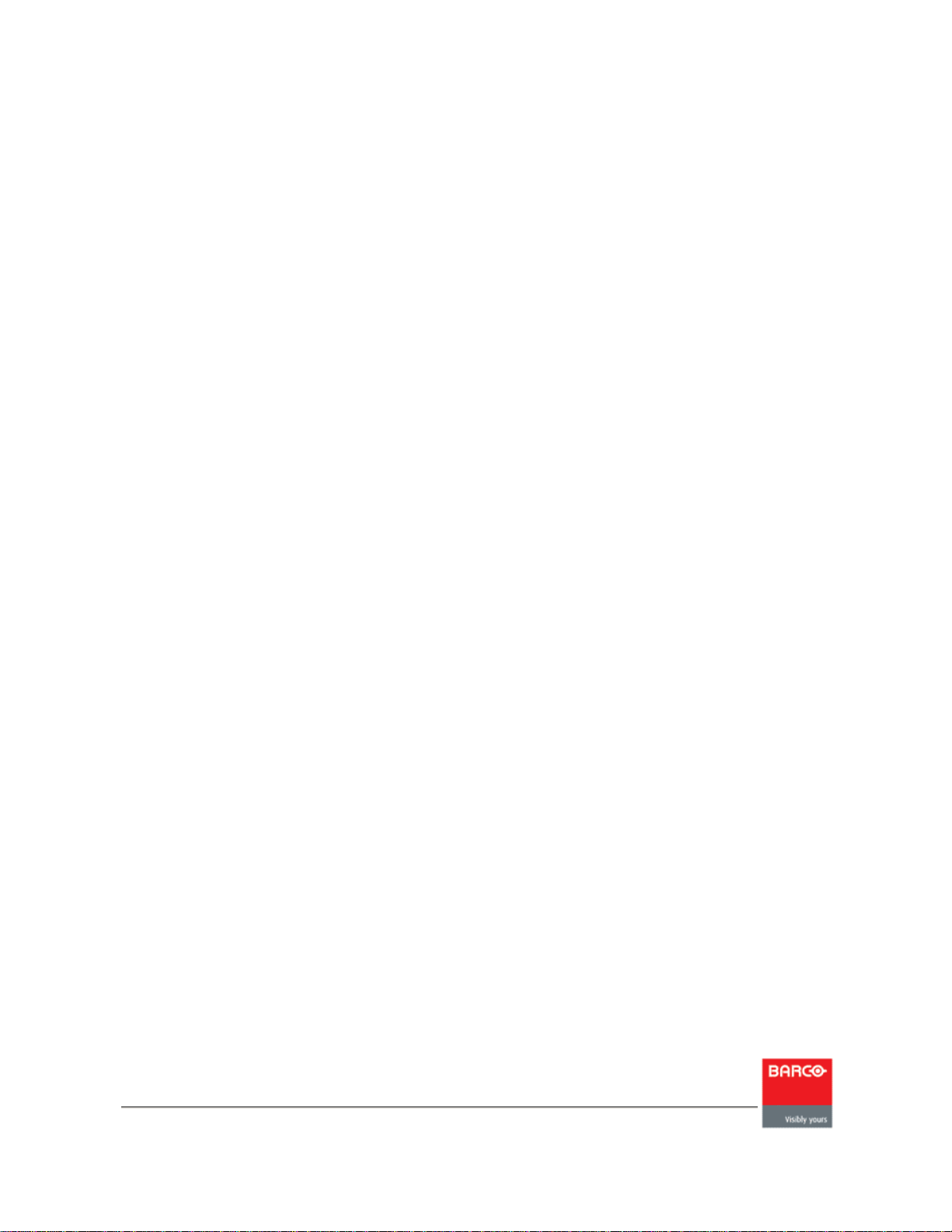
PXL System User Manual
Revised 3/14/2013
Page 2
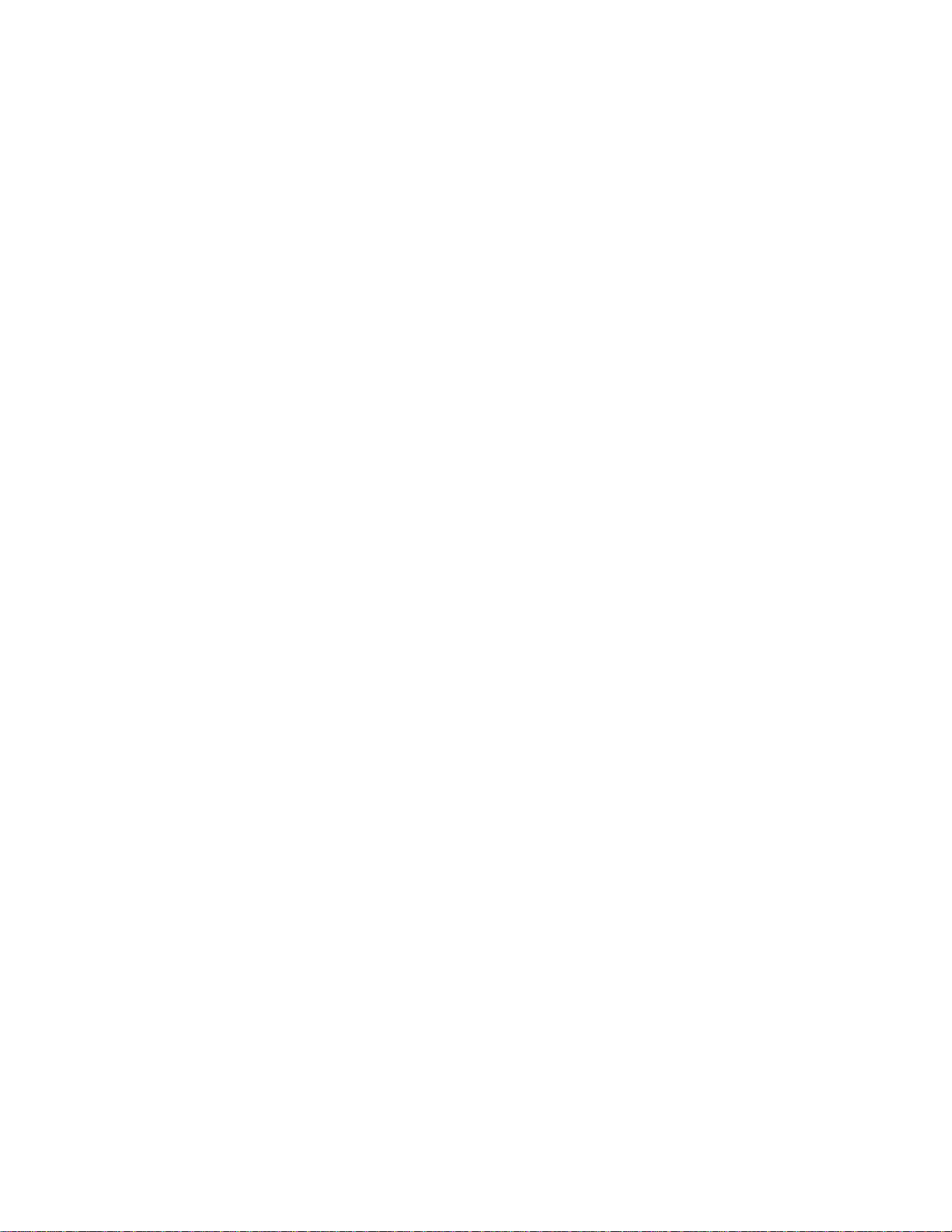
Page 3
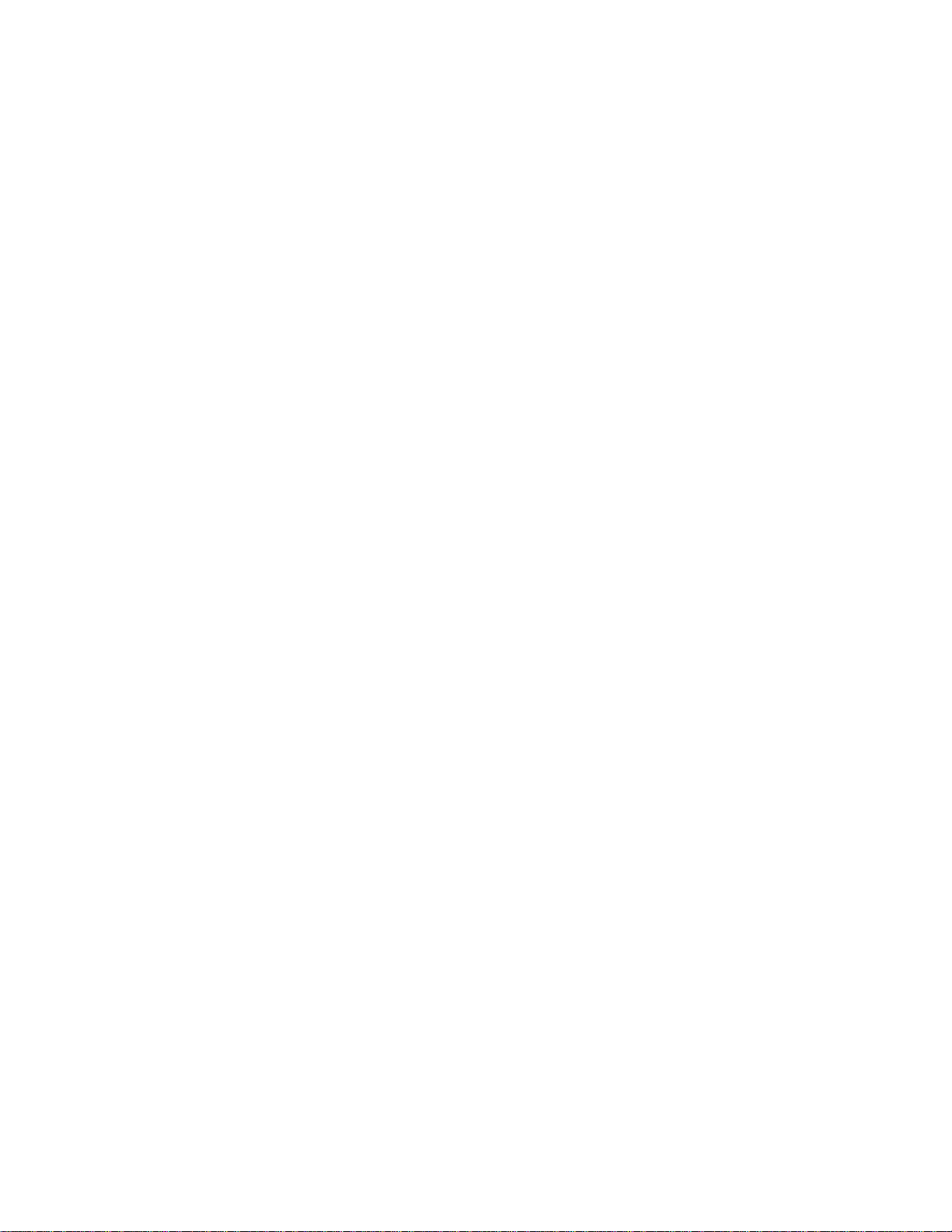
Table of Contents
1
Introduction
1
2
Safety Information
2
3
1. PXL System Overview
3
4
2. C-series Tile
4
2.1 Tile Overview
6
2.2 Installation Guidlines
7
2.3 Assembly & Mounting
9
2.3.1 Latches
10
2.3.2 Latch Adjustment
12
2.3.3 Center Mount
13
2.3.4 L-Bracket
14
2.4 Rigging Hardware
17
2.4.1 Stacked C-series Tiles
18
2.4.1.1 C-series Foot Support (430-0256)
20
2.4.1.2 C-series Pipe Clamp (430-0252)
21
2.4.2 Hanging C-series Tiles
22
2.4.2.1 Universal Header (430-0247) Detail
23
2.4.2.2 Universal Footer (430-0254) Detail
24
2.5 Power & Data Distribution
25
2.5.1 Tile Status Indicator
27
Notes: Beaufort Scale
28
Notes: C-series Color
29
5
3. Helix P1
32
3.1 Installation Guidelines
33
3.2 Helix System Overview
34
3.2.1 Basic System Info
35
3.2.2 Helix P1 Pixel String Overview
36
3.2.3 PXL Node Box Overview
37
3.3 Power & Data Distribution
38
3.3.1 Power & Data Overivew
39
3.3.2 Power Input
40
3.3.3 PXL Node Status Indicator
41
3.3.4 Pixel Extension Cables
42
3.4 Helix P1 Assembly & Mounting
43
6
4. Vizomo
45
4.1 Vizomo Quick Start Guides
46
4.1.1 Installing Vizomo Controller
47
4.1.2 Connecting with Vizomo Controller
48
4.1.3 Upgrading Vizomo
50
4.1.4 Mapping
52
4.1.5 Licensing
53
4.1.6 Adding and Playing Media
57
4.1.7 Capturing Video
61
4.1.8 Troubleshooting Choppy Video
65
Page 4
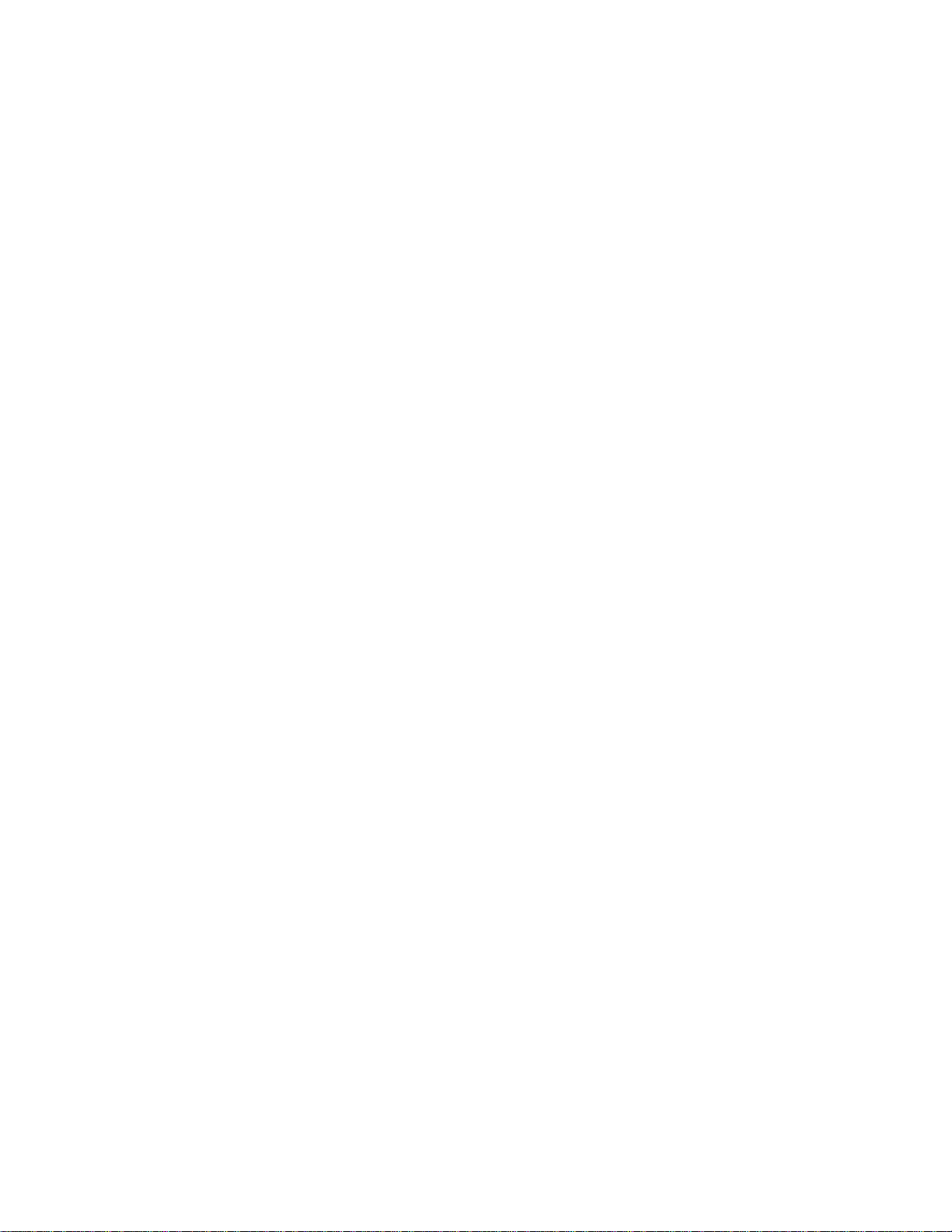
4.2 General Overview
67
4.2.1 Key Features
68
4.2.2 Safety Information
69
4.2.3 Hardware Overview
70
4.2.4 Power Up
74
4.3 Configuration and Operation
75
4.3.1 Vizomo Configuration
76
4.3.1.1 Software Installation
77
4.3.1.2 Vizomo Controller Overview
78
4.3.1.3 Blueprints
80
4.3.1.4 System Settings
81
4.3.1.5 Mapping
82
4.3.2 Video Mixer
83
4.3.2.1 Windowing
86
Appendix A: Specifications
94
Appendix B: Video File Encoding
96
7
5. Power and Data Distribution
99
5.0 Warnings
100
5.1 Hookup with a PXL Switch
101
5.2 PXL Switch Overview
103
5.3 Hookup with a PDB-5
105
5.4 PDB-5 Overview
106
5.5 PDB-5 Input & Output
108
5.2 Cables & Connectors
111
8
6. RasterMAPPER
114
6.1 Software Installation
115
6.2 Basic Workflow
116
6.3 RasterMAPPER QuickStart Guides
117
6.3.1 Mapping
118
6.3.2 Enumeration
121
6.3.3 Calibration
123
6.4 UI Overview
125
6.4.1 Mode Selection
130
6.4.2 Map Editing
131
6.5 Mapping
134
6.5.1 Canvas
135
6.5.2 Mapping Inspectors
137
6.5.3 Sequencing
141
6.5.4 Map Save/Open
142
6.5.5 Advanced Fixture Options
143
6.6 Processor Control
146
6.6.1 Processor List
147
6.6.2 Setup Inspectors
149
6.6.3 webUI
153
6.7 Software Update
158
Appendix A: Notes
160
9
7. Change Log
161
10
8. PXL System Online Help Notes
164
Page 5
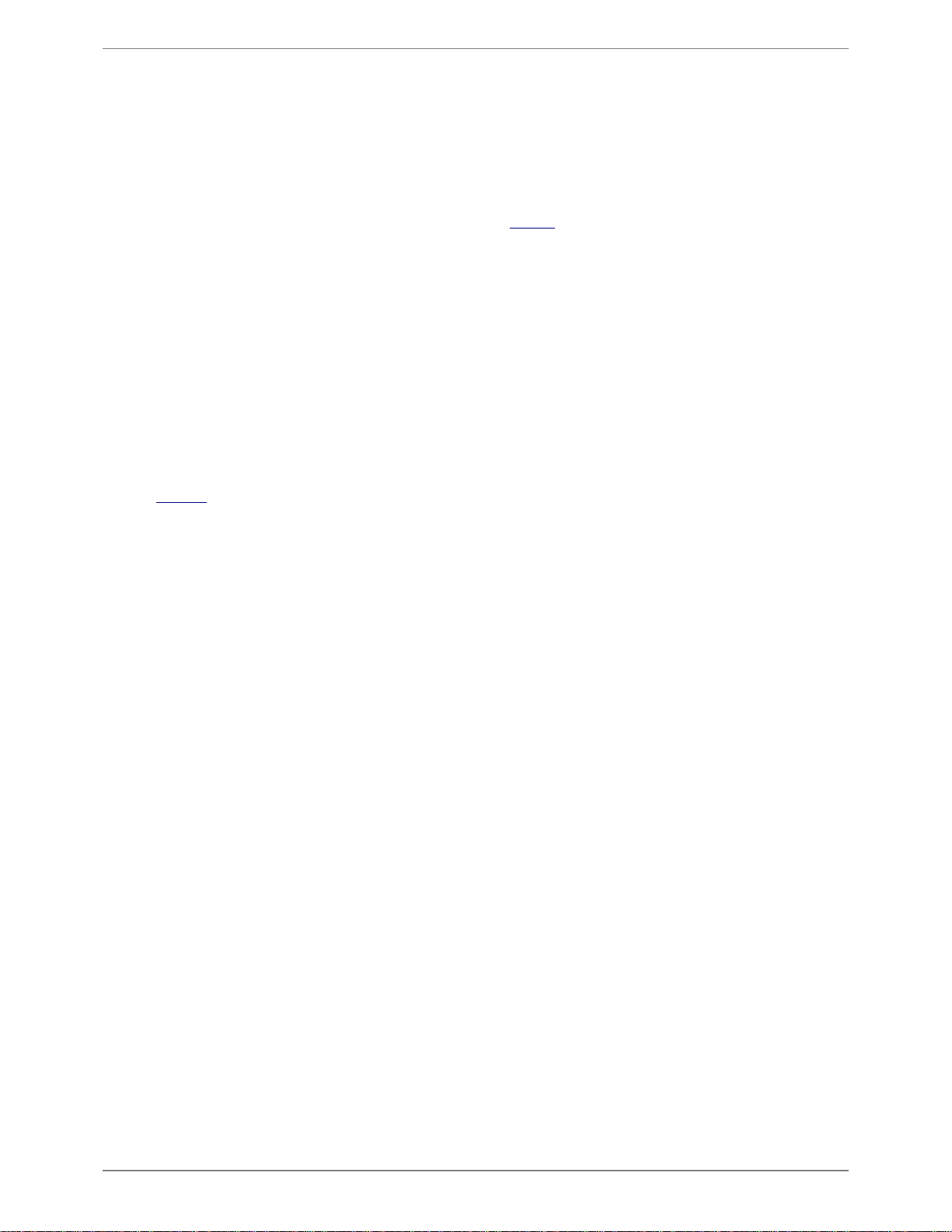
Home
>
Introduction
Introduction
revised 3/14/2013 6:34:47 PM
Welcome to the PXL System manual. An overview of the complete system is given in
Chapter 1
, subsequent chapters provide greater detail on individual
components.
Version 4.6 Release Notes
Vizomo:
● Support Barco PXL brightness sensor
● Added C11 brightness boost
● Further improved quality of scaled images
●
Reverted improved gamma control
RasterMAPPER:
●
4.6 compatibility
See the
change log for previous revision history.
Introduction . 1
PXL System
Page 6
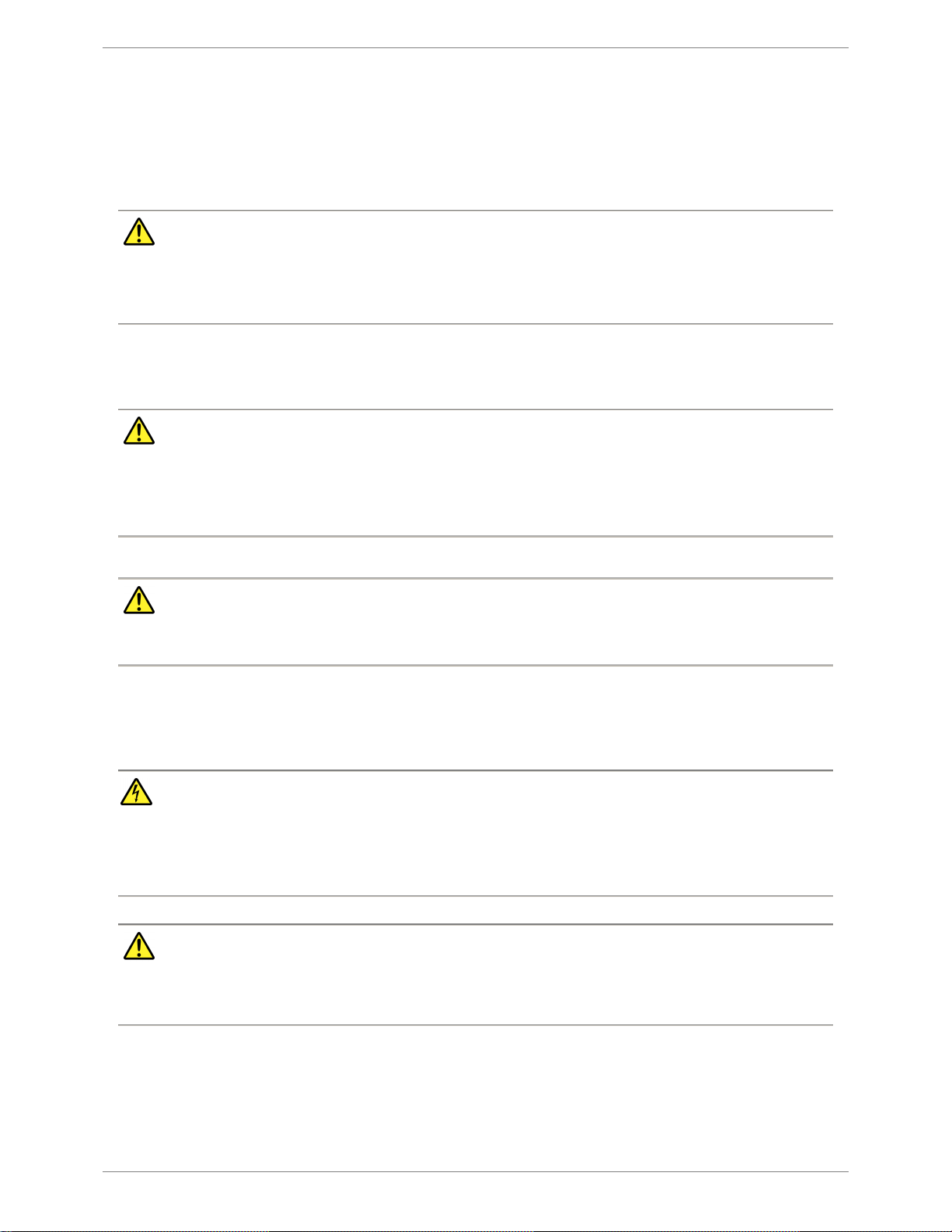
Home
>
Safety Information
Safety Information
WARNING
Read the installation instructions before connecting the system to the power source.
Attention: Avant de brancher le système sur la source d’alimentation, consulter les directives d’installation.
Warnung: Vor dem Anschließen des Systems an die Stromquelle die Installationsanweisungen lesen.
Safety Guidelines for Human Eyes
WARNING
The panels shall be mounted 15
-20 meter from the viewing place, depending on the configuration.
Lamp may pose a hazard even for momentary or brief exposure. Remove power before servicing. No servicing or maintenance with power to the LEDs
switched on.
A warning label shall be added to the tile and in the manual stating the risk and how to avoid the risk.
WARNING
Use caution when viewing LEDs directly if driven at high current, which may greatly increase the hazard to your eyes. (IEC62471)
Electrical Safety Guidelines
DANGER
Risk of electrical shock. No user-serviceable parts inside.
Observe all applicable electrical codes.
The power outlet shall be installed near the equipment and shall be easily accessible.
WARNING
Do not hot plug any cables. Damage to the connector pins may occur. Resulting damage is not covered under warranty.
Unit shall not be exposed to dripping or splashing. To reduce the risk of electric shock, do not expose this apparatus to rain or moisture.
2 . Safety Information
PXL System
Page 7
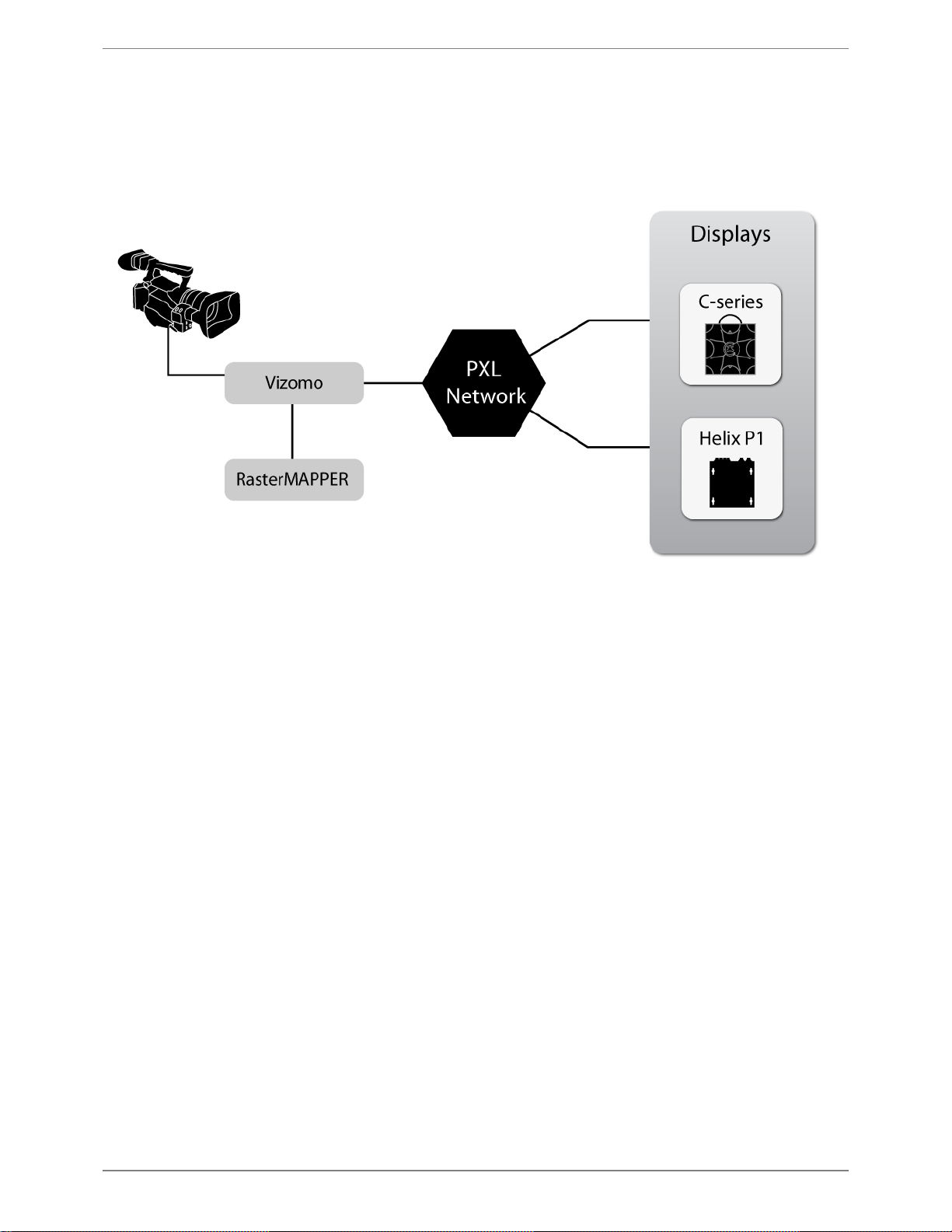
Home
>
1. PXL System Overview
1. PXL System Overview
The PXL System is a family of components that consists of LED display devices, image processing, and data distribution. The following diagram provides a basic overview of how PXL is distributed.
The Vizomo processor receives video data in a standard format such as DVI or SDI, and converts it to a special data format that may be used by the LED displays. This data is distributed over a star or
hub style network to short daisy chains of the display components. By limiting the amount of data being forwarded through each daisy-chained LED display device the complexity of the devices is
minimized, this results in low power consumption and passively cooled displays. To split the data stream, PXL switches are needed. Each of these topics is covered in detail in the remaining chapters of
this guide.
1. PXL System Overview . 3
PXL System
Page 8

Home
>
2. C-series Tile
2. C-series Tile
The C
-series tile is the primary building block of a modular system that may be used to construct large format video displays with arbitrary shapes. With
resolutions in the range of 7-
16mm pixel pitch, C
-series tiles are suited to a wide variety of indoor and outdoor rental and architectural applications.
The remainder of this chapter covers installation guidelines for C-series tiles.
C8v Tile:
The City of Dreams Macau pylon consists of 749 C8v tiles per side, illustrating how C-series tiles can be used to create a circular video display.
4 . 2. C-series Tile
PXL System
Page 9

2. C-series Tile . 5
PXL System
Page 10
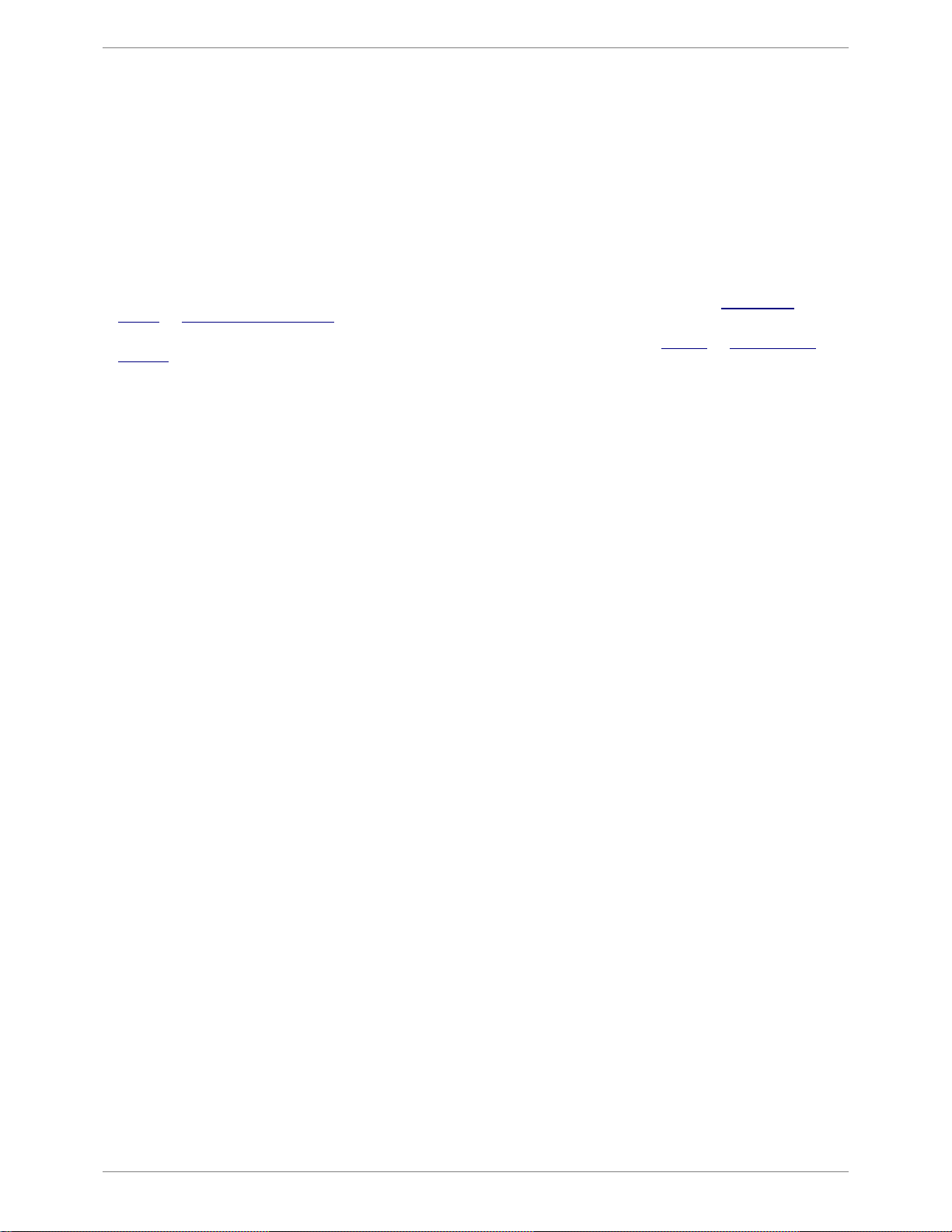
Home
>
2. C-series Tile
>
2.1 Tile Overview
2.1 Tile Overview
C
-series tiles are latched together along their edges to create large LED video displays with arbitrary shapes. Once a display shape has been decided
upon, the display may be hung or attached to floor mounts for temporary rental applications, or permanently affixed to secondary steel in an architectural
installation.
Horizontally curved C-series displays may be created with radii varying from 4m convex to -10m concave. Please contact your Barco project manager for
further details.
C
-series tiles are attached to truss or floor-mounts using header and footer blocks, as shown in the following figure. See sections 2.4 Assembly &
Mounting
and 2.5 Rigging Hardware & Methods.
Video data is provided to C-series tiles by a Vizomo LED processor, distributed through a PXL network. See chapters 4. Vizomo and 5. Power and Data
Distribution
.
6 . 2. C-series Tile
PXL System
Page 11
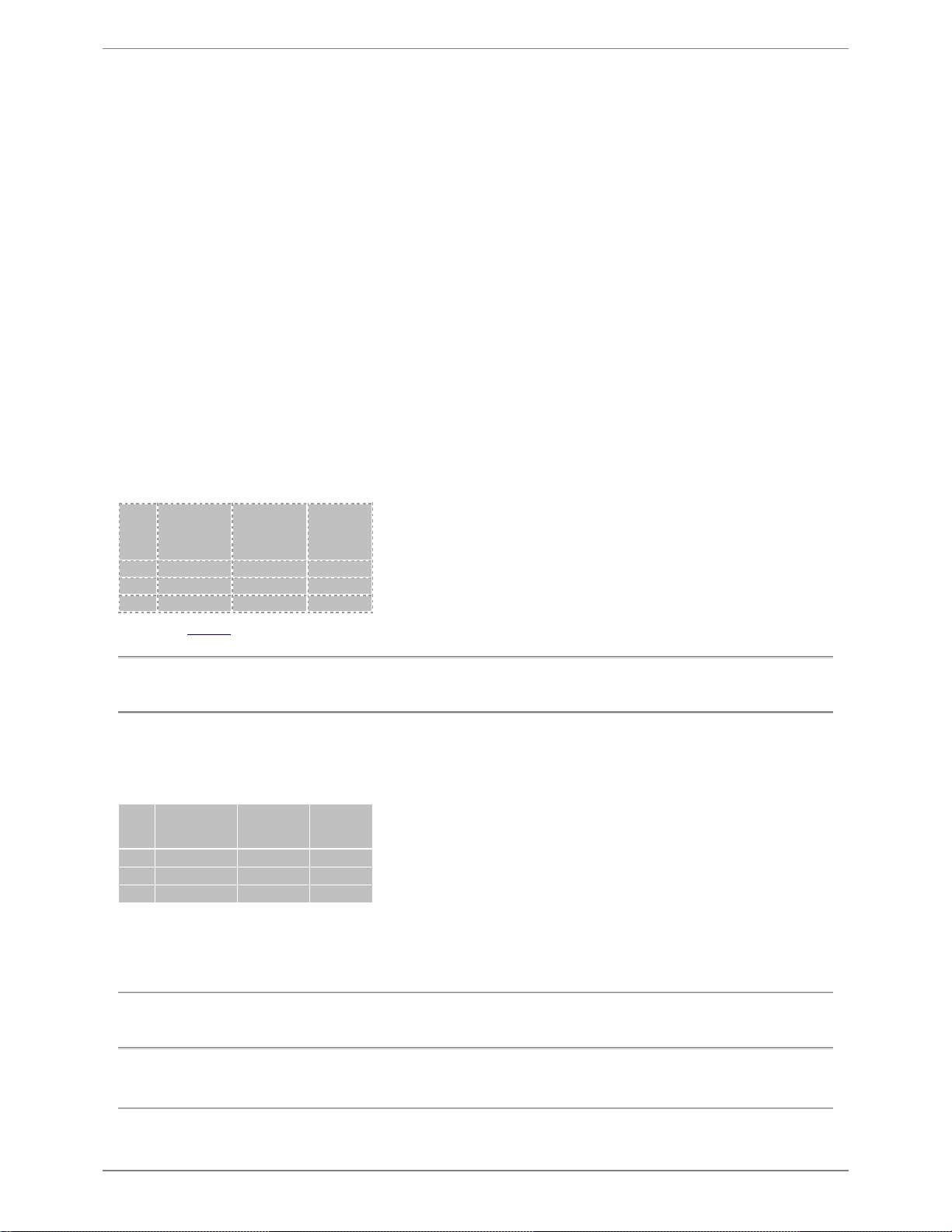
Home
>
2. C-series Tile
>
2.2 Installation Guidlines
2.2 Installation Guidlines
Rigging & Mounting Guidelines
●
C11 and C8v C
-series tiles have an IP66 rating and are suitable for use in most indoor and outdoor installations except where water immersion
could occur. This conforms to the International Electrotechnical Commission (IEC) standard 60529.
●
The C7 tiles have an IP50 rating and are suitable for indoor use only.
● Use caution when installing the display. C-series tiles weigh 6.4 kg (14.1 lbs)/tile.
● Ensure rigging hardware is able to handle the weight of the entire C-series system with appropriate safety factors.
● External rigging hardware must be properly installed prior to hanging C-series tiles.
●
Do not hang more than 25 C
-series tiles (10 m) tall with the integral rigging hardware.
● When rigging observe the maximum number of panels that can be hung or floor supported.
● Displays >10 m tall require an auxiliary frame system not supplied by Barco.
● Handle is intended for carrying a single tile only. Do not use for safety, tie-off, climbing, or lifting.
Power
Observe the following power guidelines when setting up your C-series display.
The table below indicates min/max power consumption.
When running typical video content, the duty cycle (average power consumption) is about 30% of
maximum. See
chapter 5
for more details on maximum daisy chain power consumption limits for PDB
-5 and break-in cables.
NOTE
For installations where a residual current device (RCD) or similar device will be used on the mains power to the display, please take into account that Cseries tiles have an earth leakage of 85 micro-
amps per tile.
Data
Observe the following data limits when setting up your C-series display.
Temperature
C
-series installations must take into account the operating temperature of the tiles. The ambient operating temperature for a C-series tile is -
20°C to 45°C.
NOTE
C
-series tiles have an internal temperature sensor that shuts down the tile’s output (brightness is set to 0) when internal temperature is too high. The
brightness will return to normal when the internal temperature has cooled sufficiently.
Fixture
Max power
consumed @
full white
Minimum
power
consumed in
black
Maxiumum
Brightness
C7
100 watts
12 watts
2000 nits
C11 85 watts
12 watts
5000 nits
C8v 55 watts
12 watts
8000 nits
Fixture
Max panels per
PDB
-5 or switch
output
Max Panels
per Vizomo
output
Max Panels
per Vizomo
C7 8 80
320
C11 16
180
720
C8v 25
300
1200
2. C-series Tile . 7
PXL System
Page 12
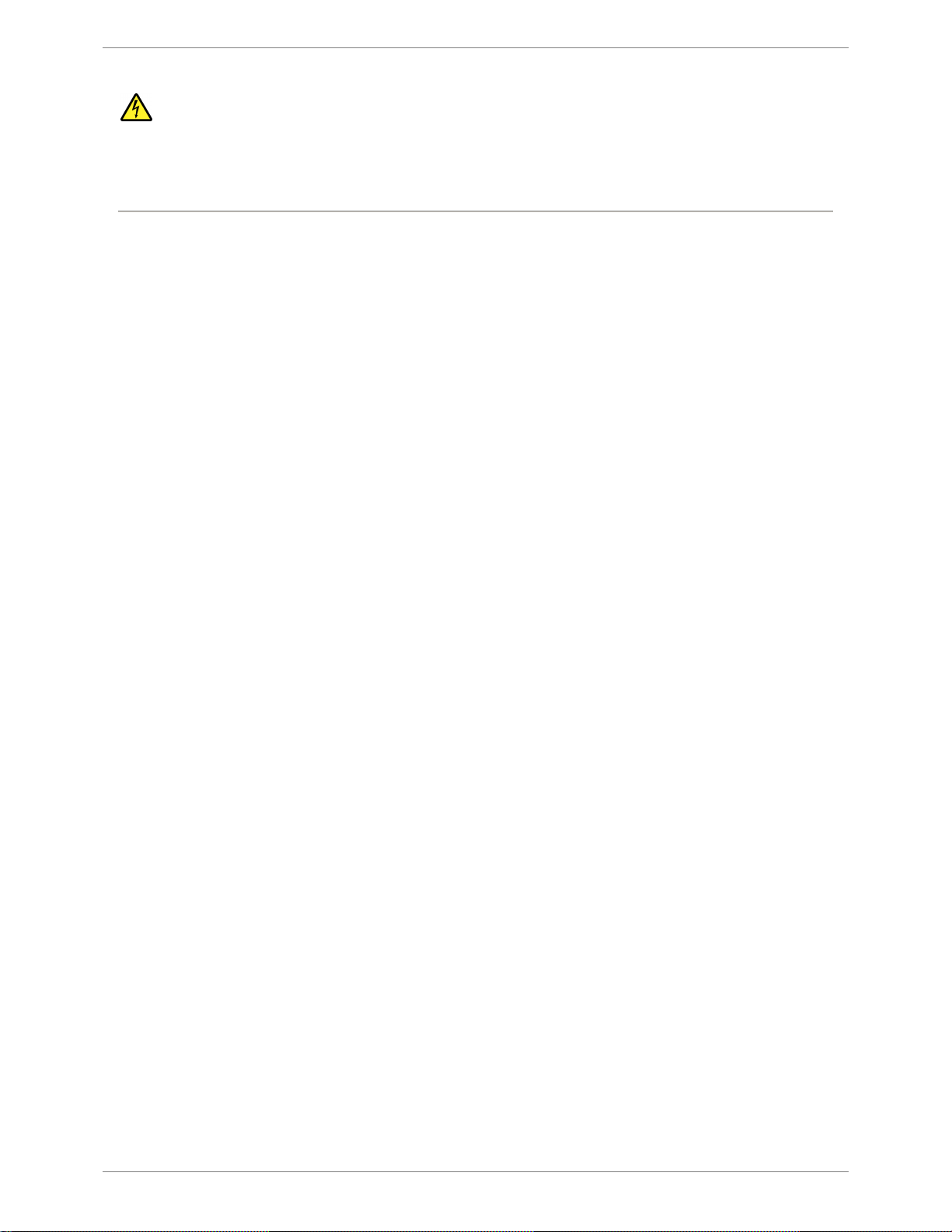
DANGER
Risk of electrical shock. No user-serviceable parts inside.
Observe all applicable electrical codes.
The power outlet shall be installed near the equipment and shall be easily accessible.
Do not hot plug any cables. Damage to the connector pins may occur. Resulting damage is not covered under warranty.
8 . 2. C-series Tile
PXL System
Page 13
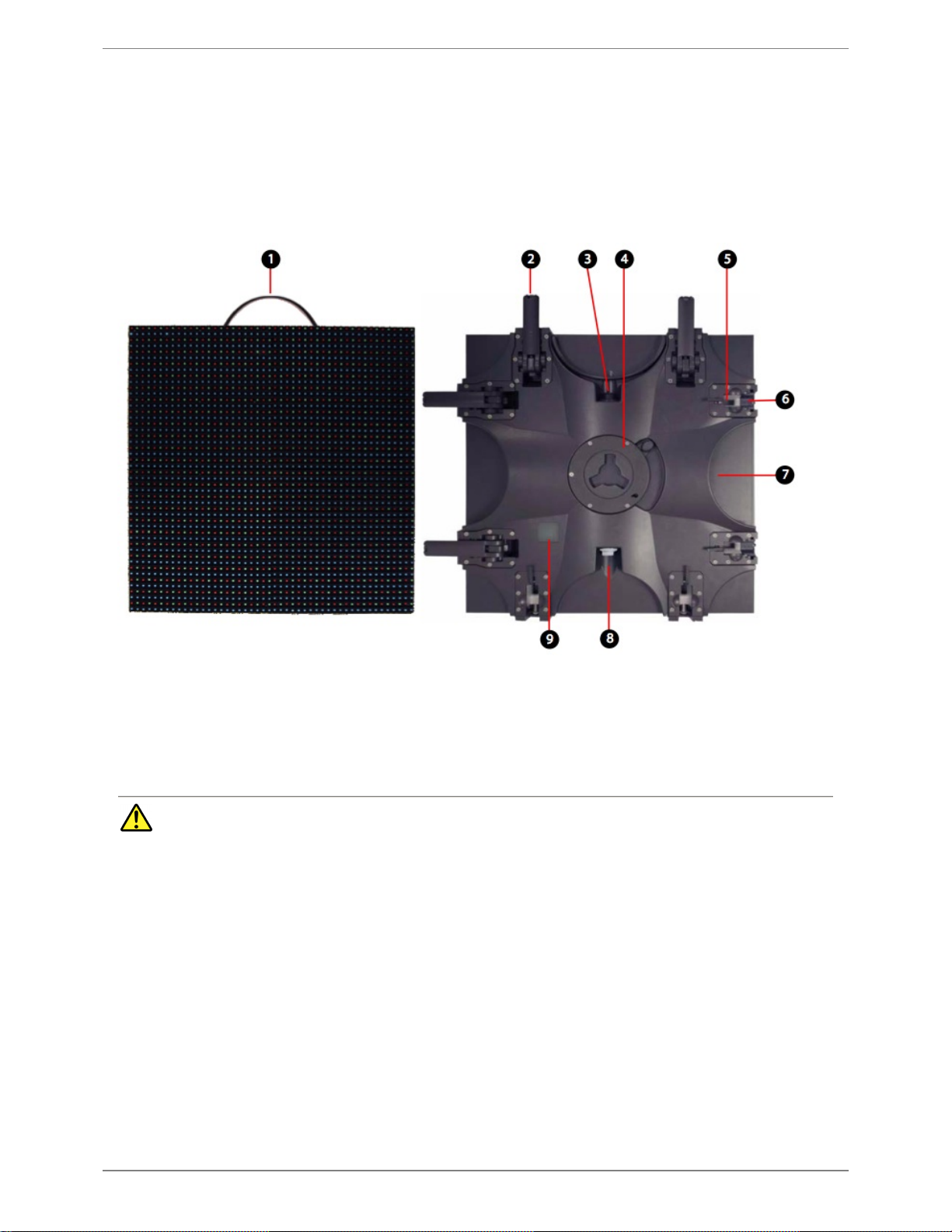
Home
>
2. C-series Tile
>
2.3 Assembly & Mounting
2.3 Assembly & Mounting
The rear of a C-series tile contains the rigging hardware necessary for temporary hanging or stacking in a staging application, as well as hardware for
permanent installation in an architectural setting.
1 Carrying handle. Folds away when not in use.
2 Latch hook and lever. Locks multiple C
-series tiles together.
3 Power & data input. Combined AC power & data input via black PXL Cable socket.
4 Center mount point with rotary latch. Attaches to secondary steel for fixed or architectural installations.
5 Latch catch receiver. Accepts the latch hook for locking multiple tiles together.
6 Radius adjustment dowel. Interchangeable pin available in differing angles to enable horizontally curved installations.
7 Breather valve. Allows air to breath through waterproof, gas-
permeable membrane. One valve on each side of tile.
8 Power & data output. Combined AC power & data output via white PXL Cable socket.
9 Tile status indicator. Color indicates tile status.
WARNING
Do not hang more than 25 panels (10 m) tall with the integral rigging hardware.
No lifting point should support more than 100 tiles (1433 lb / 650 kg).
When using light duty headers, refer to Appendix 5, Light Duty Rigging Info to calculate the maximum number of panels.
Displays >10 m tall require an auxiliary frame system not supplied by Barco.
Failure to equalize the load among all pickup points could result in serious injury.
2. C-series Tile . 9
PXL System
Page 14
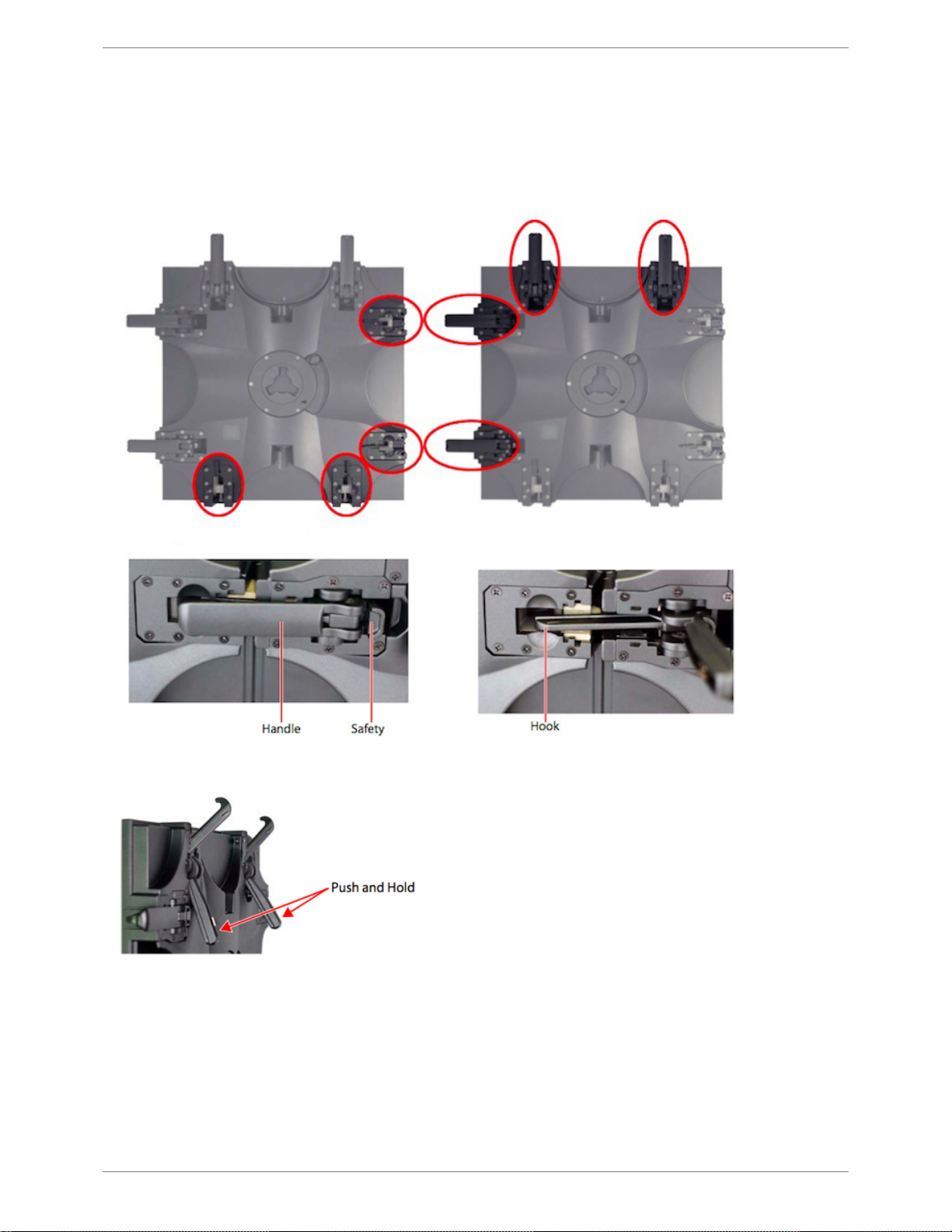
Home
>
2. C-series Tile
>
2.3 Assembly & Mounting
>
2.3.1 Latches
2.3.1 Latches
There are a total of 8 integrated locking components on each tile as shown below; 4 latches and 4 catches.
The photo below illustrates the optimal position of the handle and hook to allow for easy connection to other tiles.
With the hook in this position and your thumbs slightly pushing on the open handle, you can hang one tile on another, then lock the tiles together.
How to Lock C-series Tiles Together
10 . 2. C-series Tile
PXL System
Page 15
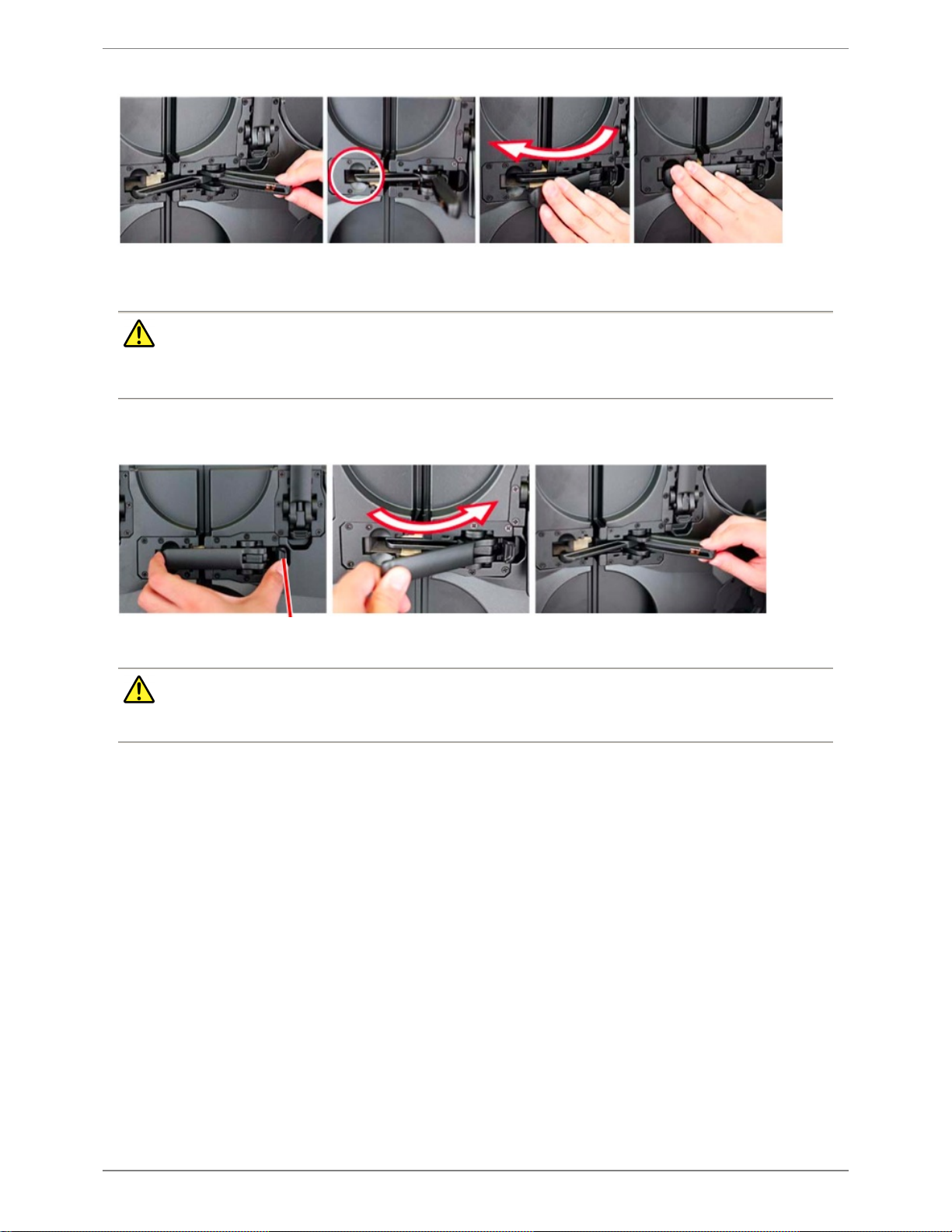
CAUTION
Use light finger pressure when latching the tile. Do not force the lock handle. If resistance is felt as you lock the tiles, open the handle, ensure the hook is
fully seated, check for proper alignment, and try again.
How to Unlock C-series Tiles
CAUTION
When mounting C
-series units together, ensure the latches are fully engaged in the catch and lock in place before releasing the C-series tile from your grip.
Start with the latch fully open. Align the Cseries tiles so the latch of one aligns with
the catch of the other.
Place the latch hook in the
catch. Ensure sure the hook is
fully seated.
Push the handle towards the
catch.
Ensure the hook is fully locked
in the catch and that the safety
is engaged.
Push and hold the safety catch as you begin
to pull the handle away from the tile.
Continue pulling the handle open.
Ensure the handle is all the way open so the
hook is fully disengaged from the catch.
2. C-series Tile . 11
PXL System
Page 16
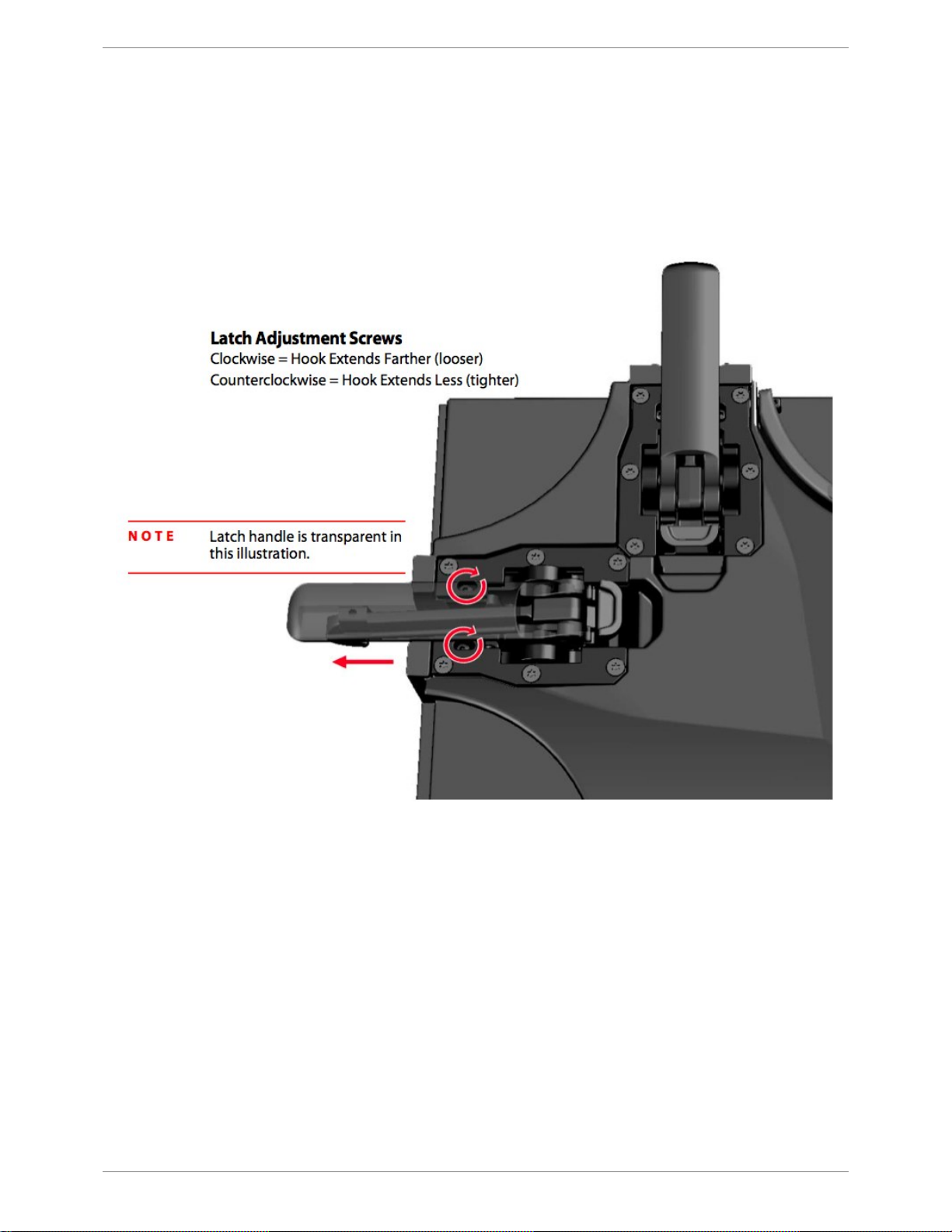
Home
>
2. C-series Tile
>
2.3 Assembly & Mounting
>
2.3.2 Latch Adjustment
2.3.2 Latch Adjustment
The latches on a C
-series tile can be adjusted to provide optimal connection between tiles.
This adjustment moves the hook closer to or farther from the edge of the adjacent tile.
The adjustment screws are located under the latch handle and require a 2
mm hex key.
12 . 2. C-series Tile
PXL System
Page 17

Home
>
2. C-series Tile
>
2.3 Assembly & Mounting
>
2.3.3 Center Mount
2.3.3 Center Mount
Center Mount Detail
The center mount is used for attachment of vertical braces.
2. C-series Tile . 13
PXL System
Page 18
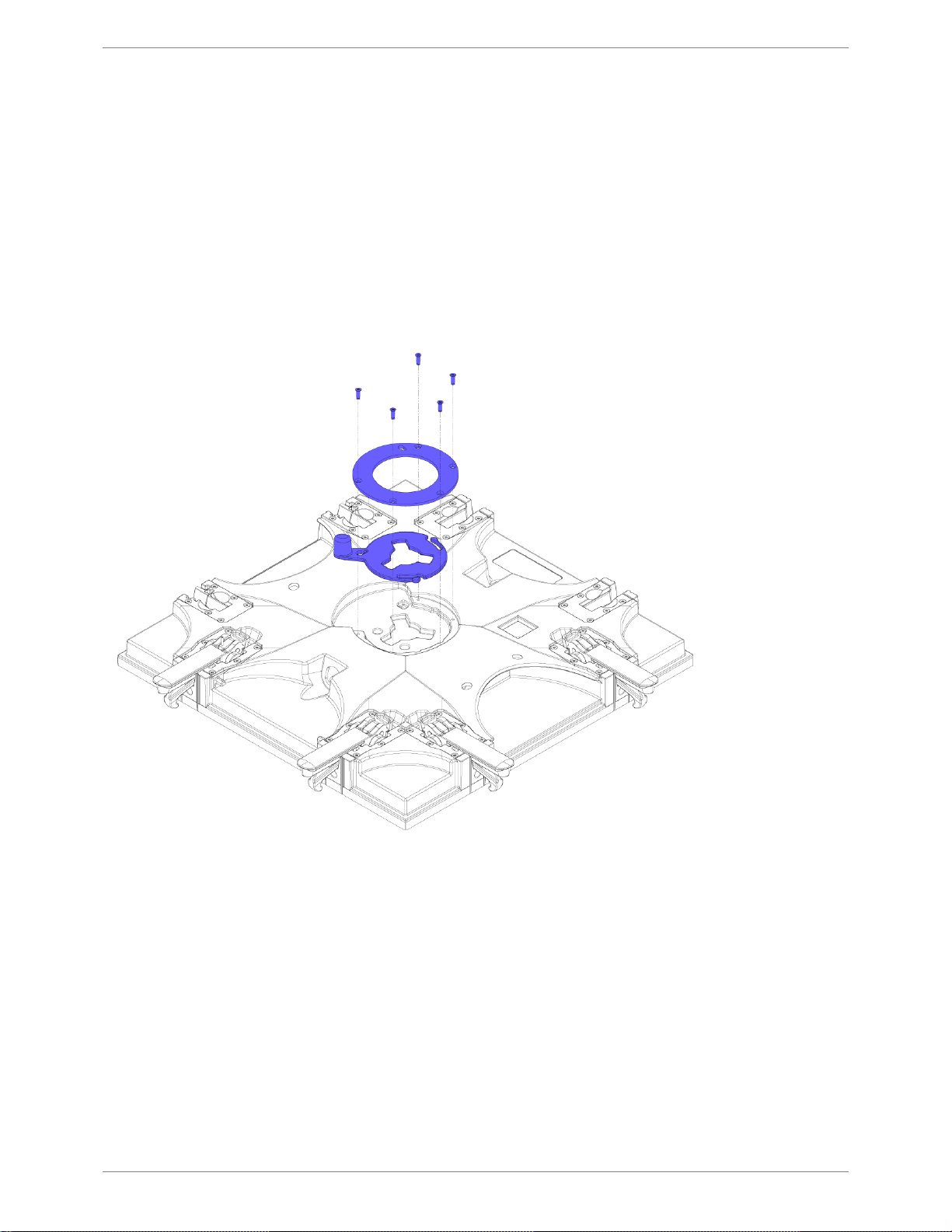
Home
>
2. C-series Tile
>
2.3 Assembly & Mounting
>
2.3.4 L-Bracket
2.3.4 L-Bracket
In addition to the Center Mount there are two M10 threaded holes in the back of each C-series tile that may be used for permanent mounting or attaching
other accessories.
The two threaded holes are located underneath the Center Mount.
Removing the Center Mount Socket
Use of the L-bracket require the removal of the center mount socket from the rear of the tile as described in the following steps.
1 Place the tile on a flat surface, protecting the front of the tile from damage to the LEDs.
2 Remove the 5 screws from the retaining ring.
3 Remove the retaining ring and locking ring.
Installing the L-Bracket
The L
-bracket mounts to the back of a C-series tile via 2x M10 threaded inserts.
Use M10-16 (16mm long) bolts only.
The torque specification for this M10-
16 bolt is 16.9 N-m.
14 . 2. C-series Tile
PXL System
Page 19
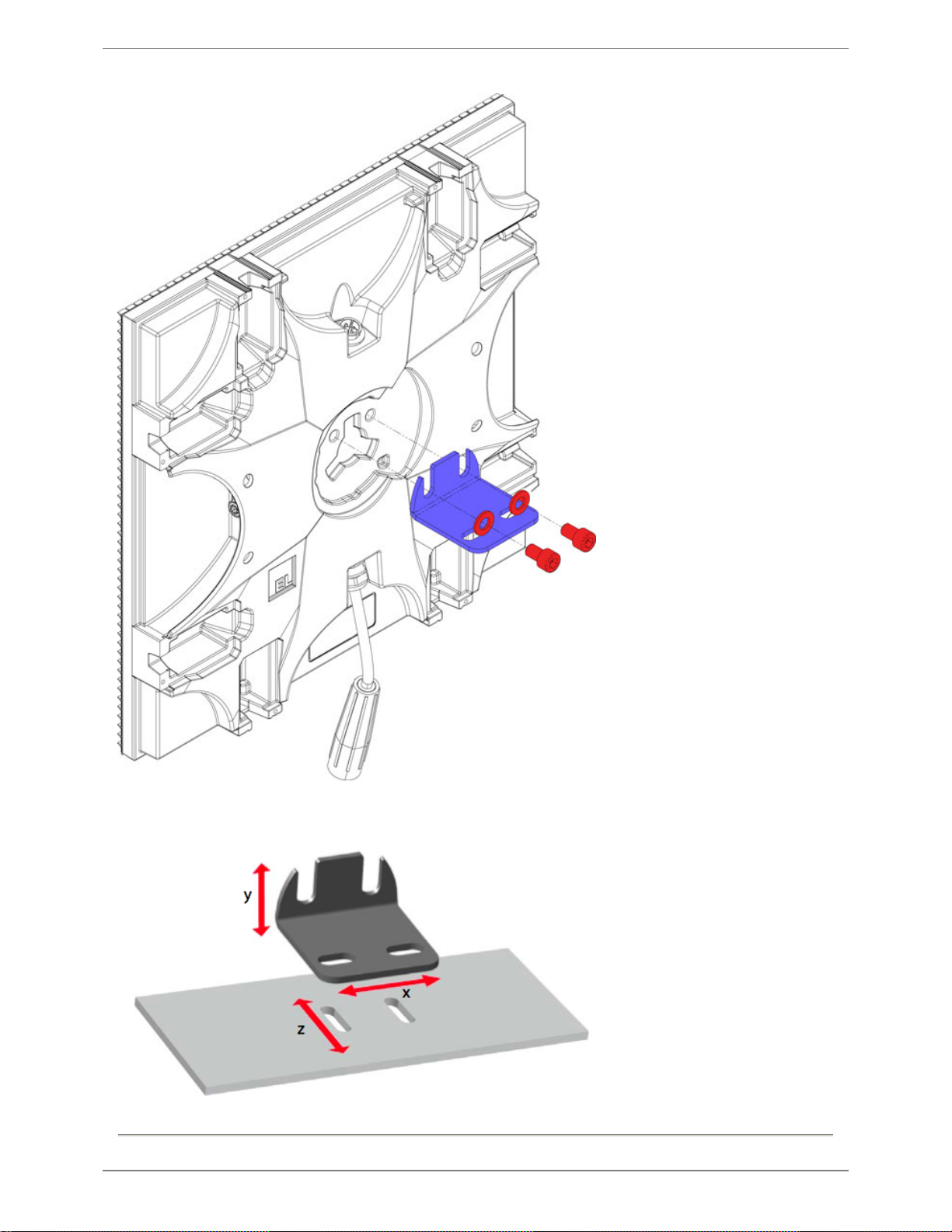
The L
-bracket allows adjustability along the X and Y axis. To allow for Z axis adjustment the holes to which the L-bracket is attached should also be slotted
as shown below:
2. C-series Tile . 15
PXL System
Page 20
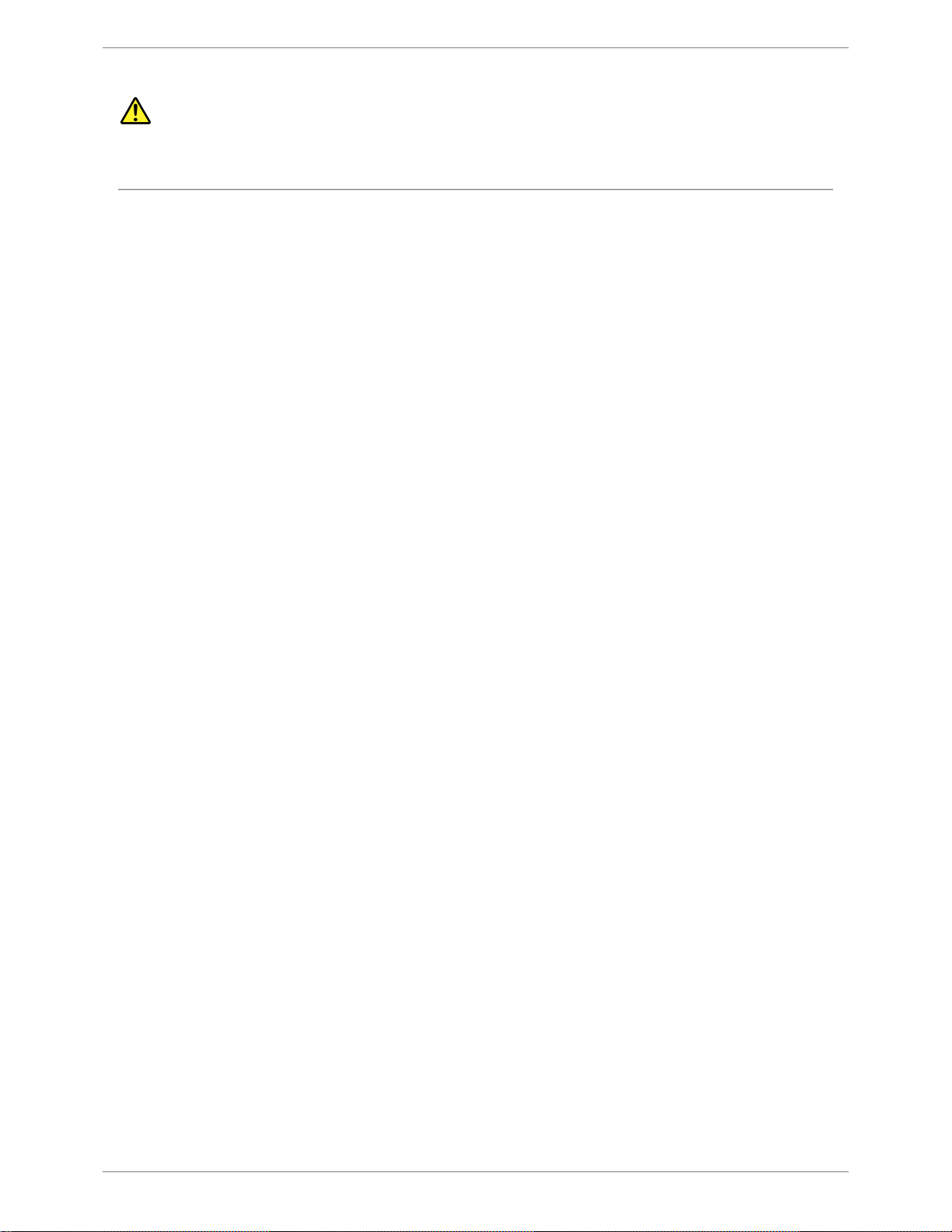
CAUTION
Use M10
-16 bolts for the threaded mounting holes on the back of the C-series
tile. Longer lengths will cause damage to the tile. Resulting damage is not
covered under warranty.
16 . 2. C-series Tile
PXL System
Page 21
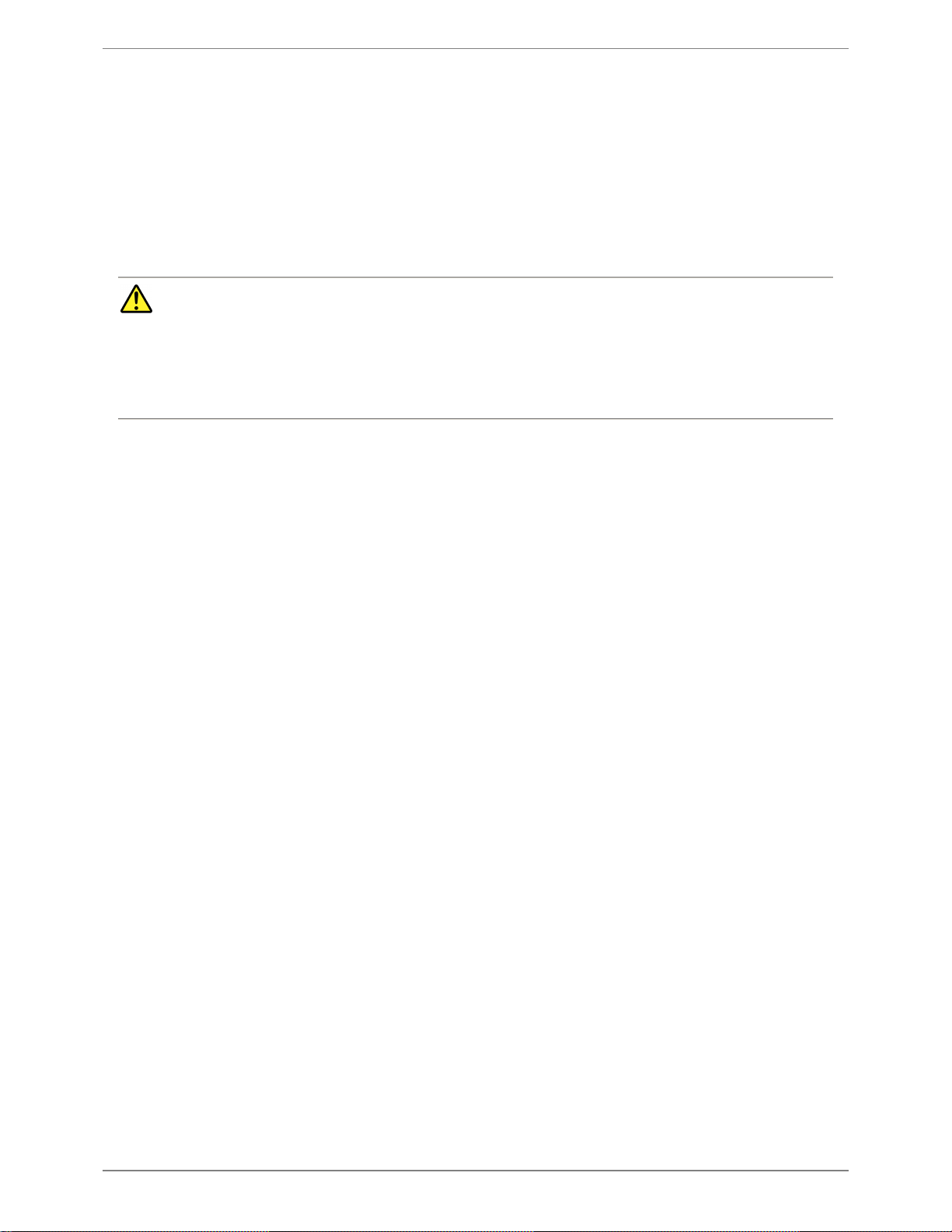
Home
>
2. C-series Tile
>
2.4 Rigging Hardware
2.4 Rigging Hardware
A variety of rigging hardware is available for deploying C-series displays.
Headers are used for suspending displays from overhead, while feet are used for to create floor standing or "stacked" installations. Vertical pipe or truss
are used to provide structure in stacked and heavy duty hanging configurations.
DANGER
The user must accept responsibility for the correct application of products and methods based on local conditions.
Never exceed the working load limits.
Avoid shock loads.
Inspect products regularly.
If you are not sure of the proper use of a product consult with a rigging professional.
2. C-series Tile . 17
PXL System
Page 22
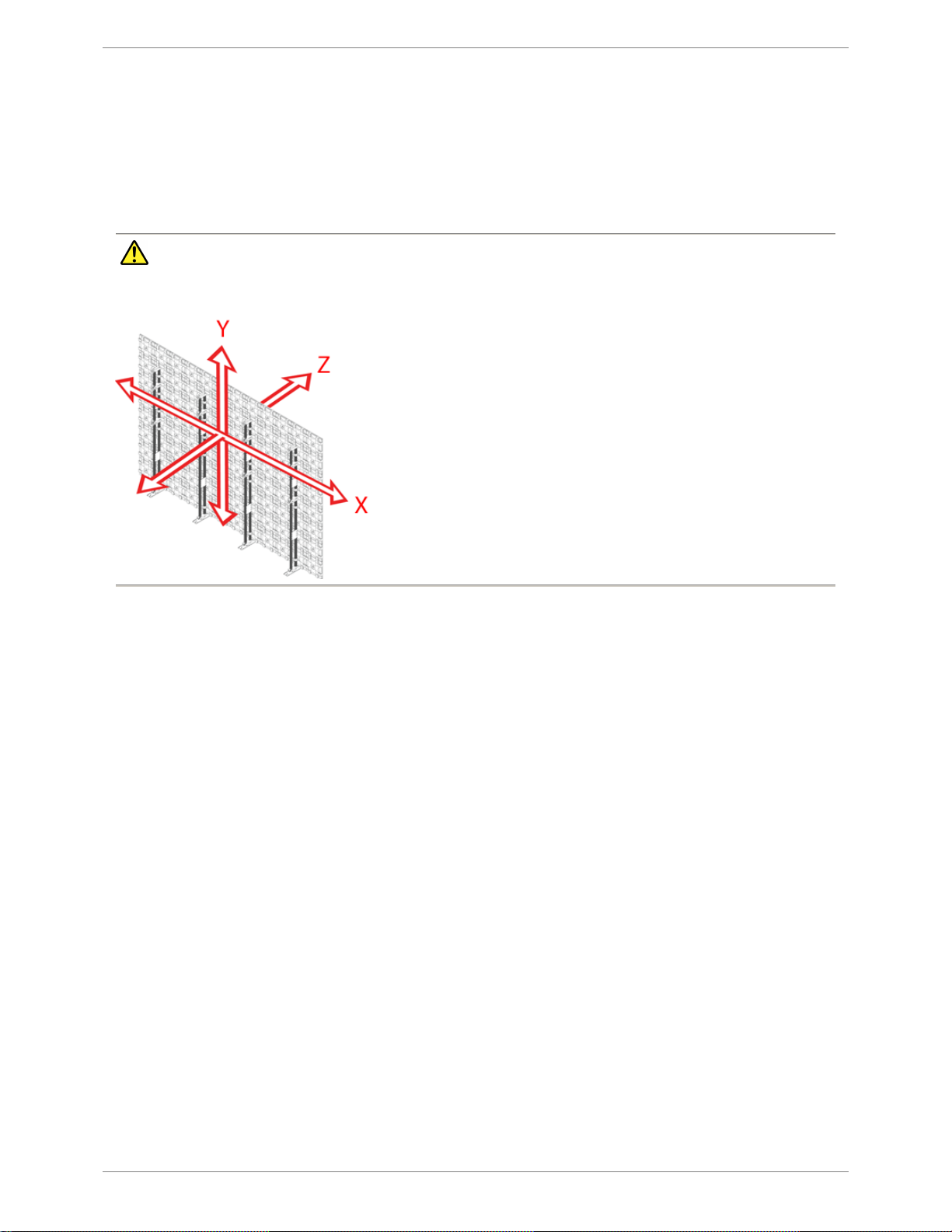
Home
>
2. C-series Tile
>
2.4 Rigging Hardware
>
2.4.1 Stacked C
-series Tiles
2.4.1 Stacked C-series Tiles
This page illustrates a example of a stacked C-series system. Before placing an order for rigging equipment consult with a Barco representative to evaluate your specific
needs.
WARNING
Vertical bracing for C-series tiles is for Z axis loading only. X and Y axis loads are carried by the C-series tiles themselves.
Example stacked system:
18 . 2. C-series Tile
PXL System
Page 23
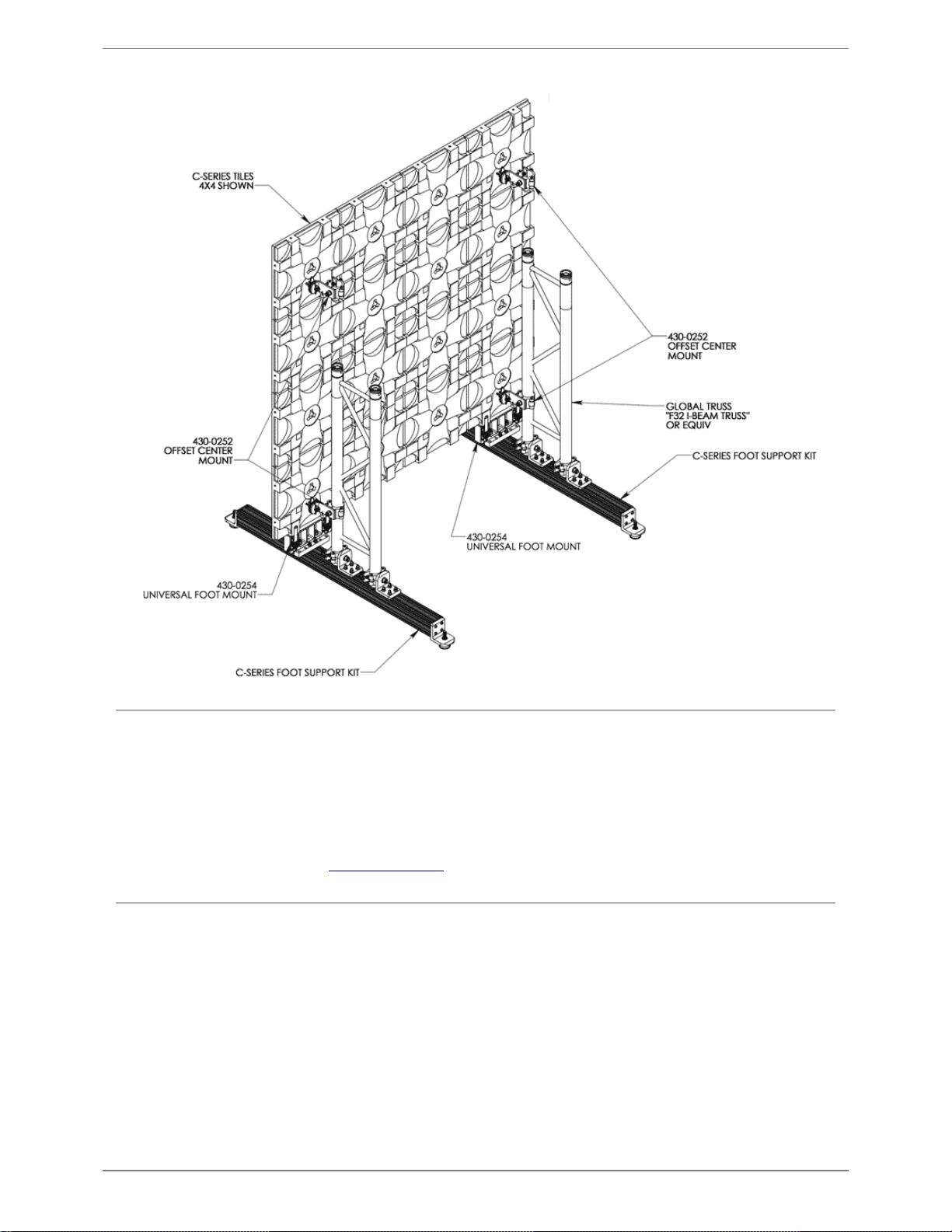
NOTES
1 -
"C
-series Foot Support" 430-0256 required every 3 columns (up to 8 tiles high)
1 -
"C
-series Foot Support" 430-0256 required every 2 columns (for 9 or 10 tiles high)
1 -
"Universal Foot Mount" 430
-0254 required for each foot support
1 - "Offset Center Mount" 430-0252 required at each truss every 3rd tile
Assembly should not span more than 3 tiles between supports
Max height is 10 tiles max wind load is 20 mph
(see Appendix A: Beaufort Scale)
Should be assembled with tile in middle of support
2. C-series Tile . 19
PXL System
Page 24
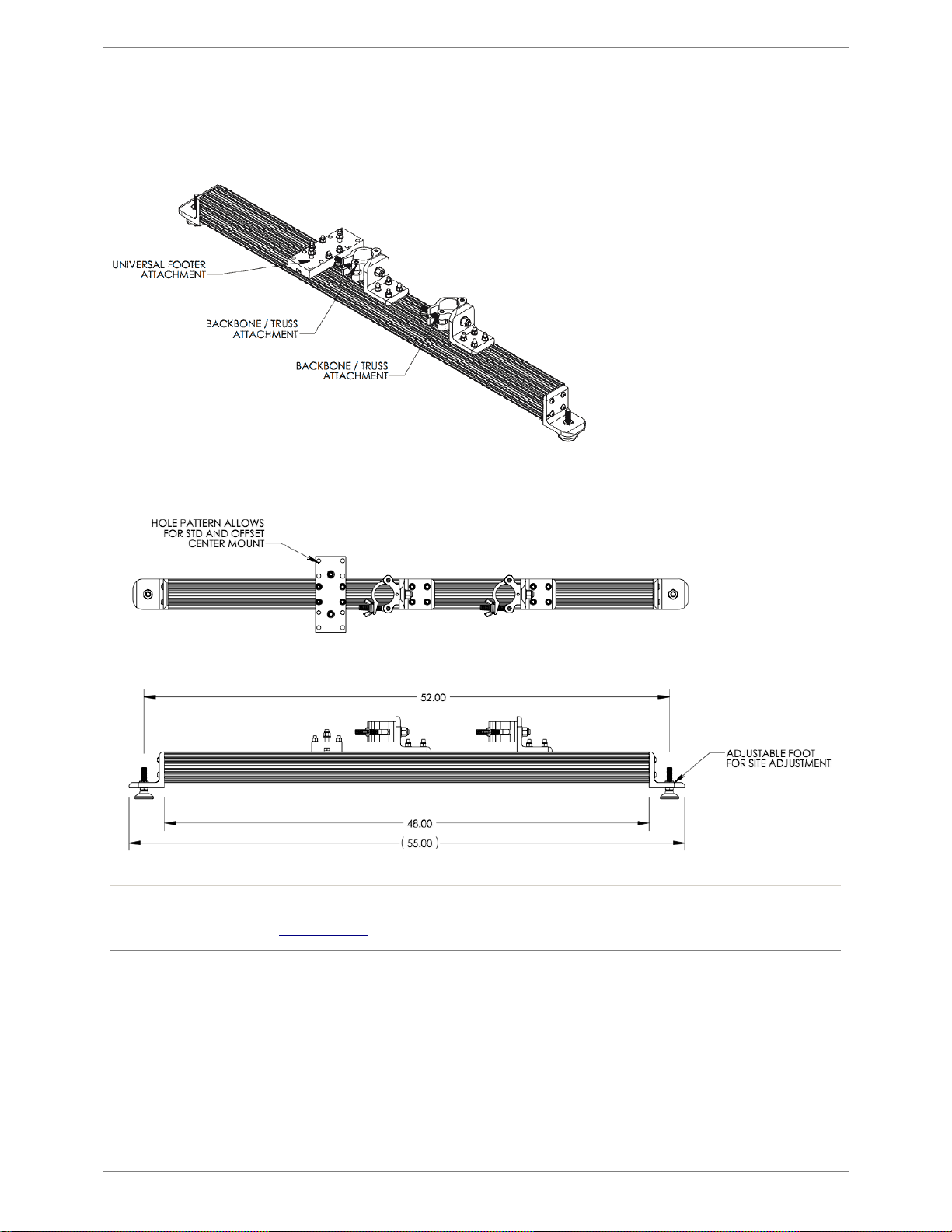
Home
>
2. C-series Tile
>
2.4 Rigging Hardware
>
2.4.1 Stacked C
-series Tiles
>
2.4.1.1 C
-series Foot Support (430-0256)
2.4.1.1 C-series Foot Support (430-0256)
Top View:
Side View:
Dimensions are in inches.
NOTES
•
SUPPORT OF C-SERIES LED WALL 10 TILE MAX COLUMN HEIGHT
•
1 FOOT SUPPORT REQUIRED EVERY 3 COLUMNS
•
20 MPH MAX WIND RATING - DO NOT EXCEED (see
Appendix A: Beaufort Scale)
20 . 2. C-series Tile
PXL System
Page 25
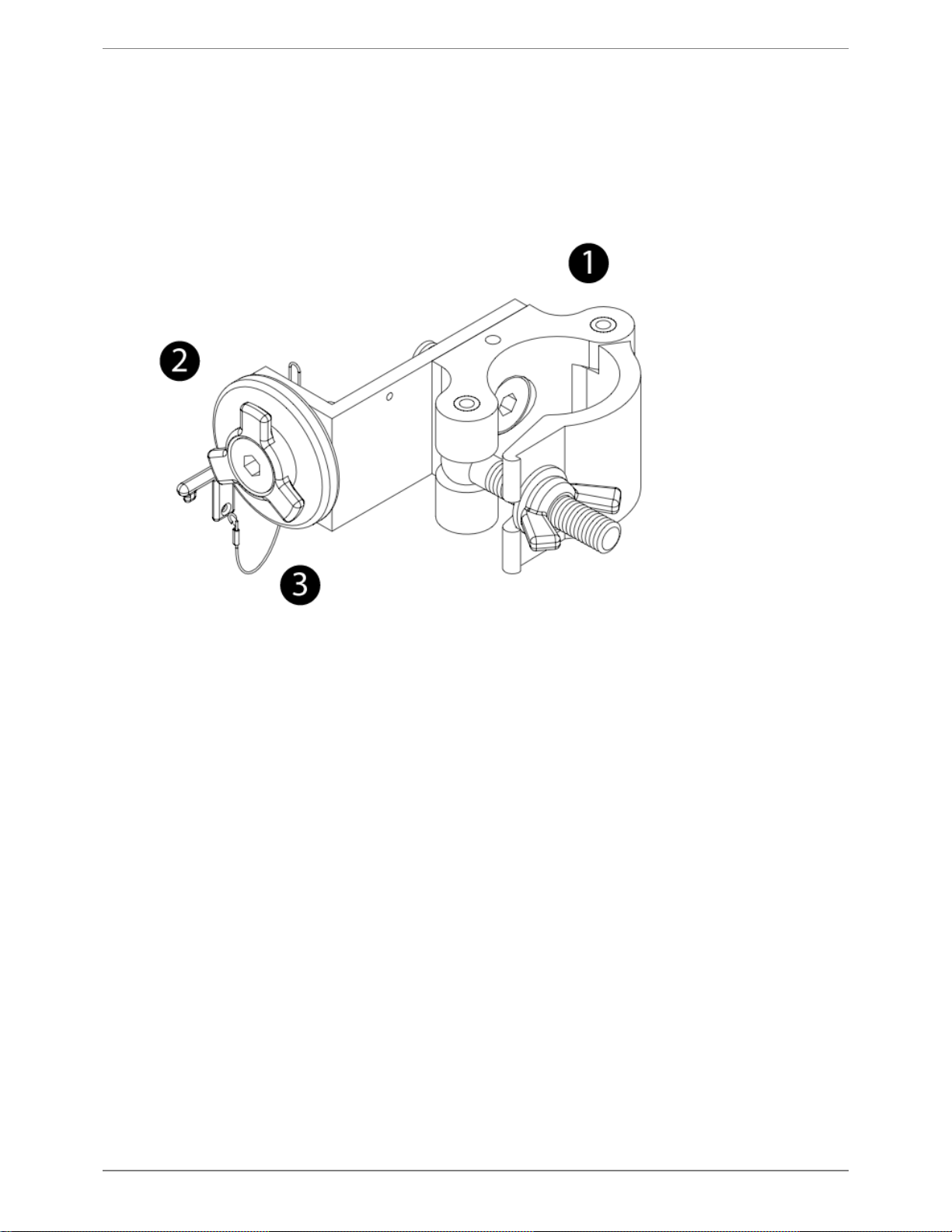
Home
>
2. C-series Tile
>
2.4 Rigging Hardware
>
2.4.1 Stacked C
-series Tiles
>
2.4.1.2 C-series Pipe Clamp (430
-0252)
2.4.1.2 C-series Pipe Clamp (430-0252)
1 Chesebrough clamp
- Truss mounting hardware
2
C
-series center mount
3 Center mount safety key
2. C-series Tile . 21
PXL System
Page 26
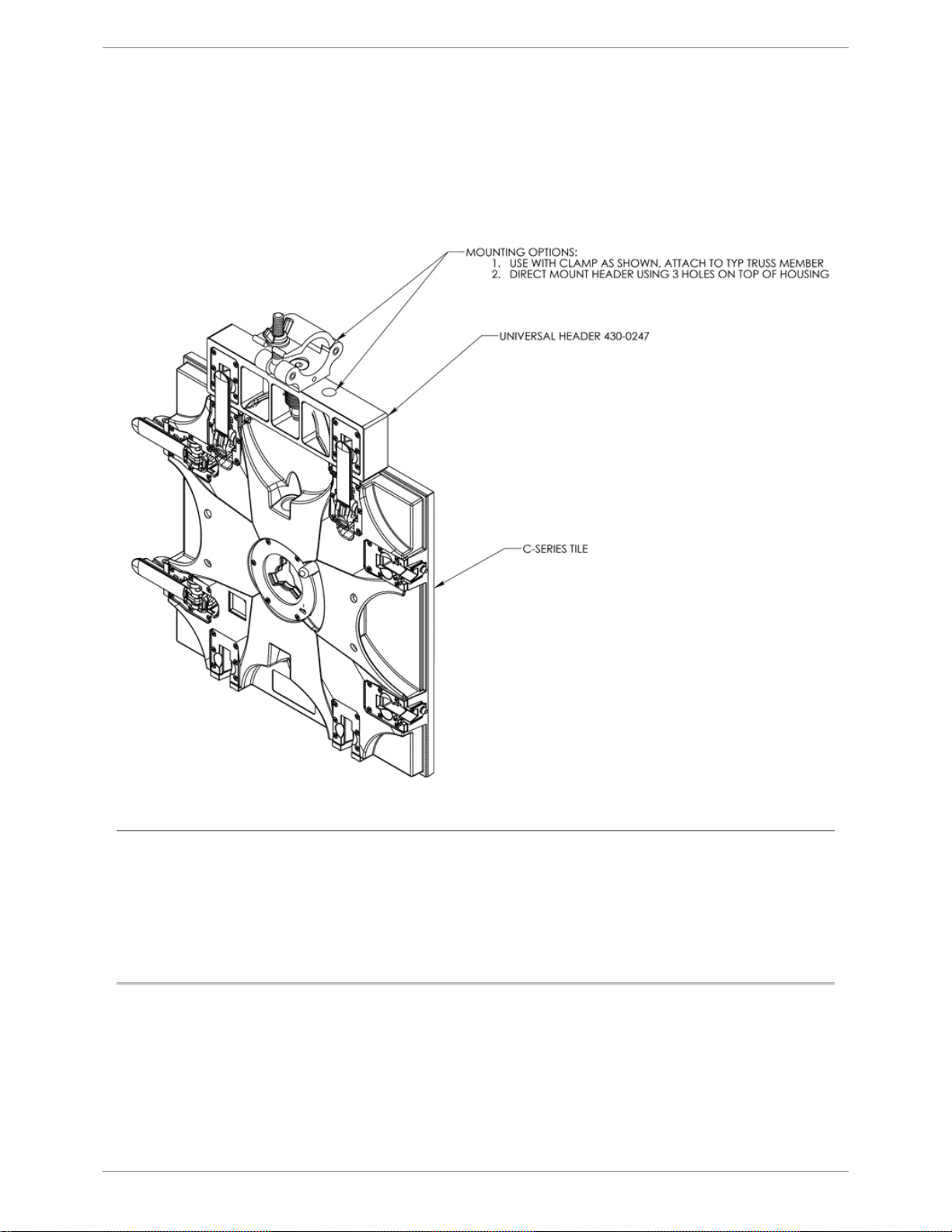
Home
>
2. C-series Tile
>
2.4 Rigging Hardware
>
2.4.2 Hanging C
-series Tiles
2.4.2 Hanging C-series Tiles
This page illustrates an example of a hanging C
-series system. Before placing an order for rigging equipment consult with a Barco representative to evaluate your
specific needs.
NOTES:
•
One Universal Header supports max 25 tiles in height.
• Based on application, lateral support may be needed.
• Installation parameters should also be taken into account when determining the number of headers to use.
Examples:
6 high display would need header every 4th column (do not span more than 3 columns between headers)
10 high column would need header every-
other column
13+ high display would need header every column
22 . 2. C-series Tile
PXL System
Page 27
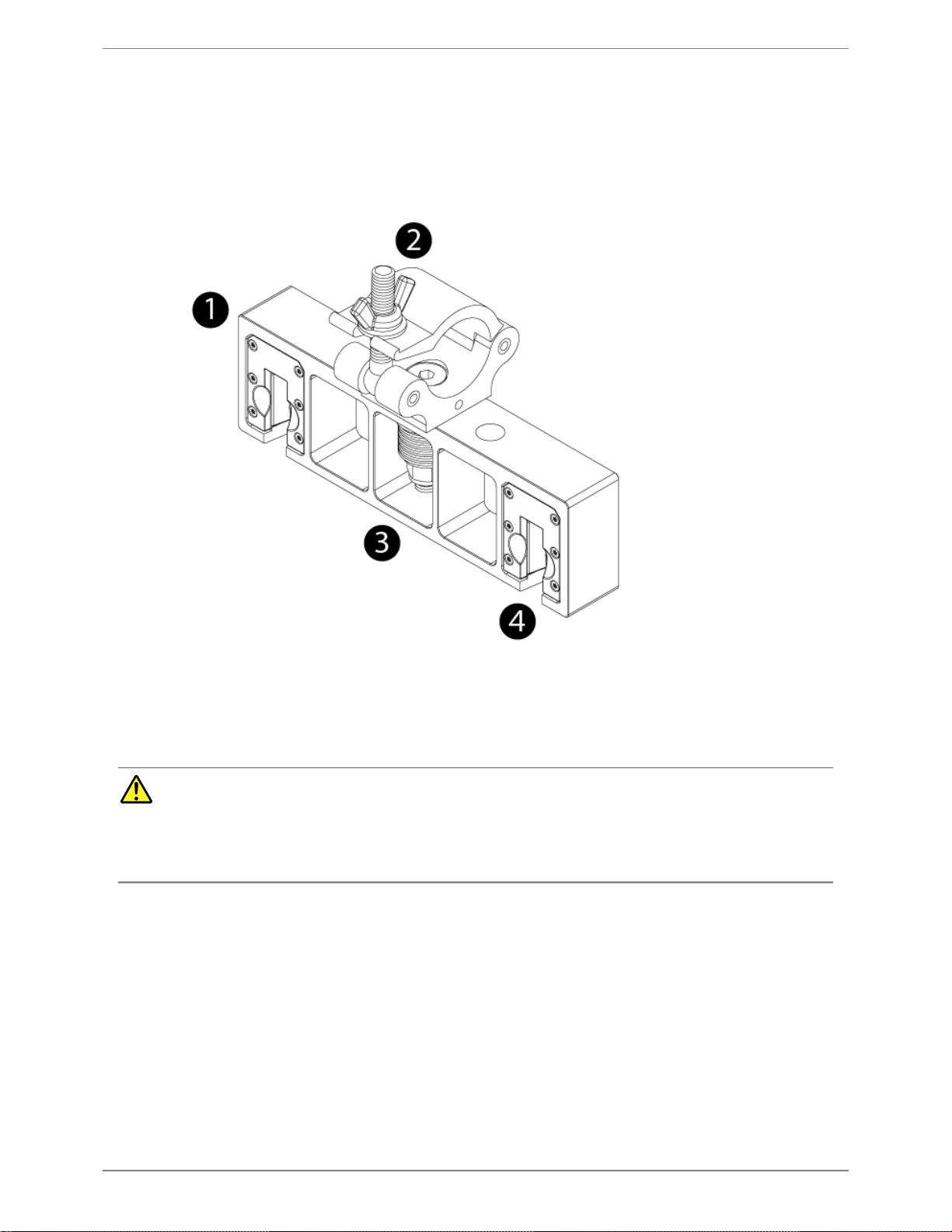
Home
>
2. C-series Tile
>
2.4 Rigging Hardware
>
2.4.2 Hanging C
-series Tiles
>
2.4.2.1 Universal Header (430-
0247) Detail
2.4.2.1 Universal Header (430-0247) Detail
1 Machined 'Universal Header' chassis
2 Chesebrough clamp
- Truss mounting hardware
3 Disk spring assembly -
Load distribution mechanism
4 Latch Catch - Socket for locking C-series panels to header.
DANGER
Do not hang more than 25 panels (10 m) tall with the integral rigging hardware.
No lifting point should support more than 100 tiles (1411 lb / 640 kg).
Failure to equalize the load among all pickup points could result in serious injury.
2. C-series Tile . 23
PXL System
Page 28

Home
>
2. C-series Tile
>
2.4 Rigging Hardware
>
2.4.2 Hanging C
-series Tiles
>
2.4.2.2 Universal Footer (430-
0254) Detail
2.4.2.2 Universal Footer (430-0254) Detail
1 Machined 'Universal Footer' chassis
2 Chesebrough clamp
- Truss mounting hardware
3 Clamp and clamp adjust assembly
24 . 2. C-series Tile
PXL System
Page 29
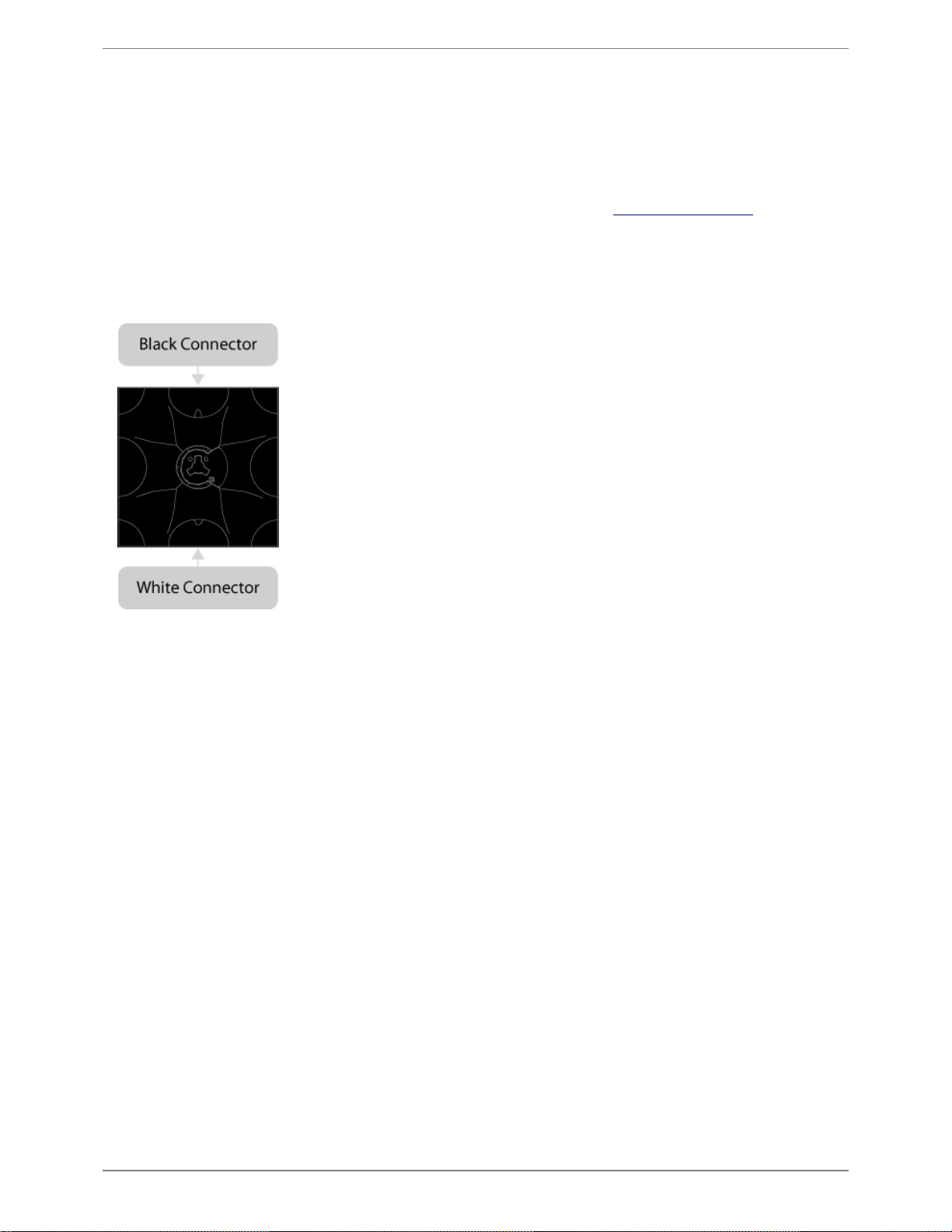
Home
>
2. C-series Tile
>
2.5 Power & Data Distribution
2.5 Power & Data Distribution
The C
-series tiles receive power and data over a single daisy-chained PXL cable with color-coded male and female connectors. The length of the daisychain depends on the tile type - higher resolution tiles require shorter daisy-chains as discussed in chapter
5. Power and Data Distribution
.
Connectors on the back of a tile are color-coded as follows:
●
Black PXL Connector = Power & Data In
●
White PXL Connector = Power & Data Out
When interconnecting C
-series tiles, always attach the black PXL cable plug to the black PXL tile socket and the white PXL cable plug to the white PXL tile
socket.
2. C-series Tile . 25
PXL System
Page 30
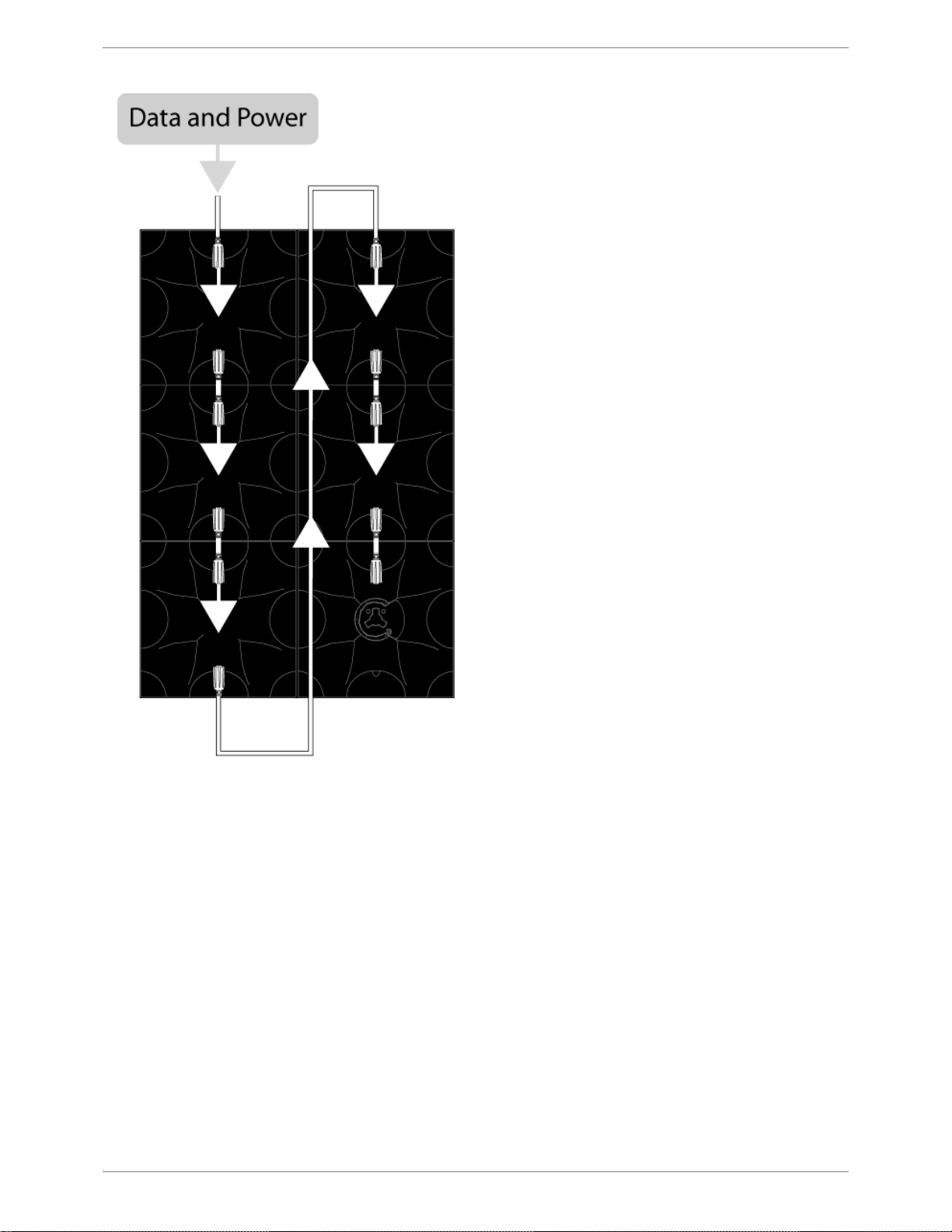
26 . 2. C-series Tile
PXL System
Page 31

Home
>
2. C-series Tile
>
2.5 Power & Data Distribution
>
2.5.1 Tile Status Indicator
2.5.1 Tile Status Indicator
The colored status indicator located on the back of the C-series tile allows you to easily monitor the state of each tile.
Off
No Power (Note: the status indicator remains black for a few seconds when the tile is first powered on)
Off
Optional. Operating normally in stealth mode, when the green "normal operation" indicator may interfere with the look of the back of the wall.
In this mode, other states will still light up with the colors listed below. To enable stealth mode, the setting
system.output.pxl.disable_status_indicator must be set to true on the Vizomo processor.
White
Tile is powering up
Magenta
Tile has booted, but not yet receiving data
Orange
Top or bottom data link is working properly
Blue
Both data links are working properly
Green
Video data is being received (normal operation)
Flashing
Red
Error
2. C-series Tile . 27
PXL System
Page 32

Home
>
2. C-series Tile
>
Notes: Beaufort Scale
Notes: Beaufort Scale
The following table is used as a reference for wind speed calculations throughout this guide.
1
1. Beaufort scale, http://en.wikipedia.org/w/index.php?title=Beaufort_scale&oldid=303100822 (last visited July 20, 2009).
2. The names "storm" and "hurricane" on the Beaufort scale refer only to wind strength, and do not necessarily mean that other severe weather (for
instance, a thunderstorm or tropical cyclone) is present.
To avoid confusion, strong wind warnings will often speak of e.g. "hurricane-force winds".
28 . 2. C-series Tile
PXL System
Page 33

Home
>
2. C-series Tile
>
Notes: C
-series Color
Notes: C-series Color
Additive Color Mixing
Like TVs and computer screens, each pixel of a C-series display emits light. Because the LED pixels emit light, different colors are created additively; that
is, the color of each pixel is created by mixing one or more primary colors together. This is in contrast with printed or painted images, which reflect light
from a surface and use a subtractive color model. In the additive model, the three primary colors for human vision are defined to be red, green, and blue.
By mixing together each component in different amounts, different hues and intensities can be produced. For example, mixing red and green in equal
amounts produces a yellow color. Keeping the ratio of red to green equal and varying their intensity together allows different brightnesses of yellow to be
made.
Additive Color:
A C-series screen takes advantage of additive color mixing by grouping three or more differently colored LEDs to form a pixel. Each LED can then be set to
a corresponding brightness to provide the required color mix.
Luminance Correction
Understanding LED light output is an important factor for creating precise colours. Not all LEDs are created equally, and have many characteristics
controlling both the emitted color and intensity. This is further complicated by how the human eye actually perceives the emitted light. For example, at equal
intensities, green LEDs typically appear much brighter than red or blue LEDs as the human eye is more sensitive to green. This means that illuminating red
and green LEDs equally does not generate yellow as expected, as the sensitivity bias of the human eye towards green would result in a yellowish shade
of green.
These luminance differences are compensated for by adjusting the LED brightnesses accordingly. This allows for LEDs within a pixel to mix correctly, and
neighboring pixels to appear as if they have the same brightness.
Think of it as mixing paint. Where one bucket has a much stronger color than the other. i.e. you need more from the red bucket than the green bucket to get
yellow.
Defining Color
What is yellow? Is yellow the color of sunshine when seen through a low morning fog on a cold Sunday morning? Perhaps yellow is the color of Daffodils
that line a nearby stream as it meanders through a calm meadow. While somewhat poetic nether of those help us define what yellow actually is.
Fortunately, the International Commission on Illumination (CIE) mathematically defined the ‘CIE 1931 XYZ color space’. Using this model we can define all
visible colors.
So, now we can compare thee to a summer’s day... Yellow is as lovely as x=0.42, y=0.51.
Ahem.
CIE 1931 diagram with sRGB gamut:
2. C-series Tile . 29
PXL System
Page 34

The CIE 1931 XYZ color space lies within a horseshoe shaped locus on a two dimensional coordinate system. Points within the color space are uniquely
defined with both an x and a y coordinate. These two values make up the "address" for a particular color. To find the yellow color referred to above,
locate the intersection of x=0.42 and y=0.51 on the chart. This also works in reverse where the coordinate of any color can be determined by locating the
color in the space, and then reading off the x and y values of that color.
Displaying True Color
These chromaticity coordinates allow us to define each color that we want to display. However, before we can begin to display a color we must define
the actual colors we have from the LEDs in the C-series panels. Due to the variability in manufacturing tolerances and availability of dyes used to create
LEDs, red, green, and blue LEDs are never going to perfectly match the CIE coordinates for true red, green, and blue. In order to create a color space that
the C
-series panel can display, each LED panel is measured by a specialized camera. This information allows the Vizomo processor to later compensate
with the correct combinations of actual LED source colors that are needed to hit our true CIE target colors.
If you look closely at a C-series panel displaying the color yellow you will notice that the red, green, and blue LEDs are all on at various intensities. Why
blue? The three primary colors, red, green, and blue, form a triangle on the CIE color chart. A contribution from each point of the triangle is needed to
achieve a target color within the space. Colors along the edge of the triangle may be created by only mixing the two colors at the ends of that edge, and
for each red, green, and blue primary, only that color contributes.
Our LED source color coordinates are fixed. We can only show a target color by adjusting (up or down) the brightness of our source colors. If we want a
less red color we can either turn red down or both green and blue up.
To create true yellow, choosing a point between red and green is not enough. We must also apply some blue to pull the point down a bit in the triangle and
reach the required target.
Similarly, if you create a pure red image on your computer you may see non red LEDs turn on when displayed on a color corrected LED screen. This is
because red LEDs are not the same color as pure red in CIE coordinates. As such, the color correction is compensating by adjusting the output to match
the color of the input.
Viewing True Color
In the discussion above, the additive color model was used to determine what quantities of the primary colors were needed to produce a specified color.
To follow this model correctly, each primary color should be mixed optically. That is, the light generated by each primary color should be mixed so that they
overlap, and no amount of closer examination should be able to separate one from the other. An example of this would be taking three primary colored
lamps and projecting them onto a surface, where they mix.
To simplify their design, most direct view display devices such as CRTs, LCD and plasma panels, and LED displays, all place primary colored sub-pixels
side by side, rather than mixing them into one dot per pixel. By shrinking the geometric size of the sub pixels (the individual color components) and placing
them close enough together, at a specified viewing distance the eye can no longer resolve the individual sub pixels in space, and it blurs or fuses them
together into one pixel. This is called color convergence.
C
-series displays are designed to be viewed from a much larger distance than a TV or computer monitor, and as such, the minimum distance necessary
for color convergence to occur is much larger. Because of the ease at which C-series displays can be closer, it may appear as though the colors don't
look right when viewed from this distance. For example, as mentioned before, to display a specified "pure" red may require mixing in a small amount of blue
or green, depending on the chromaticity coordinate of the red sub-pixel being used. Observing this "pure" color from less than the minimum viewing
distance may seem incorrect, as the blue and green LEDs will clearly be illuminated. However, moving further away until color convergence is achieved
will resolve this issue.
30 . 2. C-series Tile
PXL System
Page 35

2. C-series Tile . 31
PXL System
Page 36

Home
>
3. Helix P1
3. Helix P1
3.1 Installation Guidelines
3.2 Helix System Overview
3.3 Power & Data Distribution
3.4 Helix P1 Assembly & Mounting
32 . 3. Helix P1
PXL System
Page 37

Home
>
3. Helix P1
>
3.1 Installation Guidelines
3.1 Installation Guidelines
● Helix P1 pixel strings have an IP66 rating and are suitable for use in most indoor and outdoor installations except where water immersion could
occur. This conforms to the International Electrotechnical Commission (IEC) standard 60529.
● Helix PXL Node Boxes have an IP65 rating and are suitable for use in most indoor and outdoor installations except where water immersion could
occur. This conforms to the International Electrotechnical Commission (IEC) standard 60529.
Power Guidelines
DANGER
Risk of electrical shock. No user-serviceable parts inside.
Observe all applicable electrical codes.
The power outlet shall be installed near the equipment and shall be easily accessible.
Do not hot plug any cables. Damage to the connector pins may occur. Resulting damage is not covered under warranty.
Observe the following power guidelines when setting up your Helix P1 display:
Max current draw of one PXL Node with four (4) P1 pixels strings is 0.5A @ 200-240VAC 50/60Hz.
Maximum # of PXL Nodes per PDB-5 output = 20
Maximum # of PXL Nodes per PDB
-5* w/ 1 x 16A input = 32
Maximum # of PXL Nodes per PDB
-5* w/ 2 x 16A input = 64
* PDB
-5 has 32A limit (2x 16A).
When running typical video content, the duty cycle (average power consumption) is about 30% of maximum.
Temperature
Helix installations must take into account the operating temperature of the PXL Nodes. The ambient operating temperature for a PXL Node is -20°C to 45°C.
NOTE
Helix PXL Nodes have an internal temperature sensor that shuts down the output (brightness is set to 0) when internal temperature is too high. The
brightness will return to normal when the internal temperature has cooled sufficiently.
3. Helix P1 . 33
PXL System
Page 38

Home
>
3. Helix P1
>
3.2 Helix System Overview
3.2 Helix System Overview
3.2.1 Basic System Info
3.2.2 Helix P1 Pixel String Overview
3.2.3 PXL Node Box Overview
34 . 3. Helix P1
PXL System
Page 39

Home
>
3. Helix P1
>
3.2 Helix System Overview
>
3.2.1 Basic System Info
3.2.1 Basic System Info
3. Helix P1 . 35
PXL System
Page 40

Home
>
3. Helix P1
>
3.2 Helix System Overview
>
3.2.2 Helix P1 Pixel String Overview
3.2.2 Helix P1 Pixel String Overview
Each Helix P1 pixel string has three parts:
1.
Input Connector
- this connects to the outputs on a PXL Node Box
2.
Pixel Zero
- a small power and data converter
3.
32 Pixels - 75mm or 150mm spacing
36 . 3. Helix P1
PXL System
Page 41

Home
>
3. Helix P1
>
3.2 Helix System Overview
>
3.2.3 PXL Node Box Overview
3.2.3 PXL Node Box Overview
The PXL Node Box takes AC power and PXL data in, converts this to 24VDC and data out to four strings, and passes AC power and PXL data through to
the next PXL Node Box.
All connections are on one end panel of the box:
1.
AC + PXL INPUT
- black body -
This uses the standard PXL Cable Connector.
2.
AC + PXL OUTPUT
- white body -
This uses the standard PXL Cable Connector.
3.
PIXEL STRING OUTPUTS
- Four independent outputs, each can feed one P1 pixel string
4.
STATUS INDICATOR - Multicolor LED indicator
5.
VENT - IP65 gas-permeable microporous membrane vent
3. Helix P1 . 37
PXL System
Page 42

Home
>
3. Helix P1
>
3.3 Power & Data Distribution
3.3 Power & Data Distribution
3.3.1 Power & Data Overivew
3.3.2 Power Input
3.3.3 PXL Node Status Indicator
3.3.4 Pixel Extension Cables
38 . 3. Helix P1
PXL System
Page 43

Home
>
3. Helix P1
>
3.3 Power & Data Distribution
>
3.3.1 Power & Data Overivew
3.3.1 Power & Data Overivew
The PDB
-5 handles the power and data distribution for Helix P1 systems. All power & data cabling between the PDB-
5 and PXL Node Boxes is done
through integrated, cabling with color-coded male or female connectors.
Alternative installations without a PDB-5 can make use of a break-in cable which accepts AC power and Ethernet data connections (P/N 350-0660).
Connectors on the front of a PXL Node Box are color-coded as follows:
●
Black Connector = Power & Data In
●
White Connector = Power & Data Out
The connectors on the cables are also color-coded, so it's easy to connect black to black, and white to white.
3. Helix P1 . 39
PXL System
Page 44

Home
>
3. Helix P1
>
3.3 Power & Data Distribution
>
3.3.2 Power Input
3.3.2 Power Input
Each PDB
-5 has 2x 16 amp inputs and 6x 10 amp outputs with breakers for AC power distribution.
The limit for each PDB-5 output is 10A, with a total output of 32A maximum per PDB
-5.
Refer to the PDB
-5 User’s Guide for more information.
Observe the following power guidelines when setting up your Helix P1 display:
Max current draw of one PXL Node with four (4) P1 pixels strings is 0.5A @ 200-240VAC 50/60Hz.
Maximum # of PXL Nodes per PDB-5 output = 20
Maximum # of PXL Nodes per PDB
-5* w/ 1 x 16A input = 32
Maximum # of PXL Nodes per PDB
-5* w/ 2 x 16A input = 64
* PDB
-5 has 32A limit (2x 16A).
When running typical video content, the duty cycle (average power consumption) is about 30% of maximum.
WARNING
Do not hot plug any cables. Damage to the connector pins may occur. Resulting damage is not covered under warranty.
40 . 3. Helix P1
PXL System
Page 45

Home
>
3. Helix P1
>
3.3 Power & Data Distribution
>
3.3.3 PXL Node Status Indicator
3.3.3 PXL Node Status Indicator
The status indicator located on the front of the PXL Node Box allows you to easily monitor the status of the node.
Off
No Power (Note: the status indicator remains black for a few seconds when the PXL Node Box is first powered on)
White
PXL Node Box powering up
Magenta
PXL Node Box booted
Orange
Top or bottom data link working properly
Blue
Both data links working properly
Green
Video data is being received
Flashing Red
Error
3. Helix P1 . 41
PXL System
Page 46

Home
>
3. Helix P1
>
3.3 Power & Data Distribution
>
3.3.4 Pixel Extension Cables
3.3.4 Pixel Extension Cables
Helix P1 pixel strings can be located remotely from the PXL Node Box by using a Pixel Extension Cable.
These are available in four lengths and can be combined together.
Do not exceed 30m in total length from the PXL Node Box to the pixel string.
Part
Number
Name
350-0654
Helix P1 Extension Cable - 1m
350-0490
Helix P1 Extension Cable - 3m
350-0491
Helix P1 Extension Cable - 10m
350-0636
Helix P1 Extension Cable - 30m
42 . 3. Helix P1
PXL System
Page 47

Home
>
3. Helix P1
>
3.4 Helix P1 Assembly & Mounting
3.4 Helix P1 Assembly & Mounting
PXL Node Box Mounting
The PXL Node Box has six double
-ended keyhole slots for mounting.
The center hole is 8.5mm in diameter
The slots are 4.5mm in diameter
When used indoors the PXL Node Box may be mounted in any orientation.
When used outdoors, or in any wet location, the PXL Node Box must be mounted with the connectors facing down, as follows:
The membrane vent located on the connector panel is rated for IP65 (all other components of the enclosure are rated for IP66 or better).
The vent will withstand standing water (up to IP67) for 30 minutes, so for continuous use in an outdoor or wet environment the box must me mounted so
the connectors and membrane vent are facing down. This will prohibit and liquid water from pooling on or around the vent.
P1 Pixel String Mounting
The pixel strings are rated IP66 and can be mounted in any orientation, both indoors and outdoors.
Follow the following safety guidelines when mounting the strings:
●
Do not flex the cable beyond its minimum bend radius of 10mm
● Do not flex the cable near the entry to the plastic pixel housing
● Do not deform the cable with mounting hardware
● If using a cable staple, use an insulated plastic version, like this:
NOT this:
3. Helix P1 . 43
PXL System
Page 48

● Do not puncture the cable or the pixel housing
44 . 3. Helix P1
PXL System
Page 49

Home
>
4. Vizomo
4. Vizomo
4.1 Vizomo Quick Start Guides
4.2 General Overview
4.3 Configuration and Operation
Appendix A: Specifications
Appendix B: Video File Encoding
4. Vizomo . 45
PXL System
Page 50

Home
>
4. Vizomo
>
4.1 Vizomo Quick Start Guides
4.1 Vizomo Quick Start Guides
4.1.1 Installing Vizomo Controller
4.1.2 Connecting with Vizomo Controller
4.1.3 Upgrading Vizomo
4.1.4 Mapping
4.1.5 Licensing
4.1.6 Adding and Playing Media
4.1.7 Capturing Video
4.1.8 Troubleshooting Choppy Video
46 . 4. Vizomo
PXL System
Page 51

Home
>
4. Vizomo
>
4.1 Vizomo Quick Start Guides
>
4.1.1 Installing Vizomo Controller
4.1.1 Installing Vizomo Controller
Vizomo Controller can be installed on any PC running Windows XP, Vista, or Windows 7 and is available from the Barco Creative LED support page:
http://cled.barcousa.com
NOTE:
If a previous version of Vizomo Controller exists use add/remove programs in the Windows Control Panel to remove it. If you do not do this the Vizomo
Controller Installer will not be able to complete the installation.
To install the Vizomo Controller:
•
Double click the VizomoControllerSetup.exe
• Follow the prompts.
• Microsoft’s .Net Framework may need to be installed. If so, the machine will need to be connected to the internet to download the files. The
installer will guide you through the process.
Once the installer has finished, Vizomo Controller can be found in the Start menu under “
Programs\ Vizomo
”. By default the application is installed to:
c:\Program Files\Barco\VizomoController\
4. Vizomo . 47
PXL System
Page 52

Home
>
4. Vizomo
>
4.1 Vizomo Quick Start Guides
>
4.1.2 Connecting with Vizomo Controller
4.1.2 Connecting with Vizomo Controller
When Vizomo Controller launches, the “Connect to processor” window opens listing processors found on your LAN. You can either select one of the
processors listed or enter the IP address of another processor.
Connect to processor window:
After you select a processor, you need to log in with a user name and password. By default, the Vizomo Controller has only an admin user with the
following info:
•
User Name = admin
• Password = vision
NOTE:
If you know that you have an active Vizomo on your LAN but you can not see it listed in the processor window, check that Windows Firewall has an
exception to allow Vizomo Controller access to search for processors.
Windows Firewall settings:
NOTE:
For information on connecting to a Vizomo with RasterMAPPER see
6.6.1 Processor List
48 . 4. Vizomo
PXL System
Page 53

4. Vizomo . 49
PXL System
Page 54

Home
>
4. Vizomo
>
4.1 Vizomo Quick Start Guides
>
4.1.3 Upgrading Vizomo
4.1.3 Upgrading Vizomo
Vizomo upgrade files (labeled with a .vuz extension) can be downloaded from http://vizomo.com.
There are two methods for transferring .vuz files to a Vizomo.
1. Vizomo Controller method
2. RasterMAPPER method
1. Vizomo Controller:
On the
System Settings page on the Files tab, press the Upgrade System button. A file browser will appear. Select the .vuz to be transferred to the
Vizomo. After the .vuz file is transferred, the upgrade automatically executes. If necessary the Vizomo will automatically restart.
2. RasterMAPPER:
Navigate to
System > Upgrade
on the webUI of RasterMAPPER.
50 . 4. Vizomo
PXL System
Page 55

Press Upgrade System to transfer a vuz file from the local computer running RasterMAPPER to the remote Vizomo. After the upgrade .vuz file is
transferred, the upgrade automatically executes. If necessary the Vizomo will automatically restart.
4. Vizomo . 51
PXL System
Page 56

Home
>
4. Vizomo
>
4.1 Vizomo Quick Start Guides
>
4.1.4 Mapping
4.1.4 Mapping
Building and uploading maps for Vizomo is done with RasterMAPPER software available from Barco. For the quick start guide to RasterMAPPER, see the
6.4 RasterMAPPER QuickStart
section.
52 . 4. Vizomo
PXL System
Page 57

Home
>
4. Vizomo
>
4.1 Vizomo Quick Start Guides
>
4.1.5 Licensing
4.1.5 Licensing
Vizomos are all licensed when they are built. However, occasionally it becomes necessary to obtain a new license. The following steps describe the
process of obtaining and loading a new license file.
A Vizomo license is a unique text file that is loaded onto a Vizomo. A machine ID is required to generate a license for a Vizomo. When RasterMAPPER is
connected to a remote Vizomo it can be used to retrieve a Vizomo's machine ID by navigating to the 'About' page in the 'Help' Menu.
The 'About' page will display the machine ID of the remote Vizomo.
4. Vizomo . 53
PXL System
Page 58

Select the machine ID and another window will pop up from where the machine ID can be copied.
54 . 4. Vizomo
PXL System
Page 59

Send the code to customer support with you new license request. Customer support can be reached at 866
-
374-7878. When you have a new license
from customer support press the 'Upload License' button, navigate to your new license and select it for upload. When the license
has been transfered to the remote Vizomo the Vizomo software will soft restart.
If the machine ID does not match the unit to which the license is being transfered to, RasterMAPPER will warn with a pop up
dialog box such as the one below. Confirm that the machine ID of the Vizomo matches the one in the license.
See also
4.1.1 Installing Vizomo Controller
4.1.2 Connecting with Vizomo Controller
4.1.3 Upgrading Vizomo
4. Vizomo . 55
PXL System
Page 60

4.1.4 Mapping
4.1.6 Adding and Playing Media
4.1.7 Capturing Video
4.1.8 Troubleshooting Choppy Video
56 . 4. Vizomo
PXL System
Page 61

Home
>
4. Vizomo
>
4.1 Vizomo Quick Start Guides
>
4.1.6 Adding and Playing Media
4.1.6 Adding and Playing Media
If you are not yet familiar with the type of video content that best suits Vizomo, read
Appendix B: Video File Encoding
.
Vizomo File formats:
Motion Media
The Vizomo processor can decode H264, MPEG, and MPEG-2 encoded video stored in the following container formats:
● Quicktime Movie (.mov)
● Windows Media (.avi)
Still Media Formats
The following still image formats are supported:
● Portable Network Graphics (.png)
● Joint Picture Expert Group (.jpeg/.jpg)
● TIFF 8b & 16b (.tiff)
1. Media is added to Vizomo via the Vizomo Controller's file browser. Select the media folder.
2. Use the
Create a folder button to create a new folder. Media must be contained inside a folder or it will not be displayed.
4. Vizomo . 57
PXL System
Page 62

3. Navigate into the new folder and use the Send file(s) button to select/send the new file.
4. In the Video Mixer, the Reload Media Lists button needs to be pressed in order to see the new file(s) that were added.
58 . 4. Vizomo
PXL System
Page 63

5. Select the new file for playback.
6. On the
Main tab select Media to be the source. Content should now be playing.
4. Vizomo . 59
PXL System
Page 64

See also
4.1.1 Installing Vizomo Controller
4.1.2 Connecting with Vizomo Controller
4.1.3 Upgrading Vizomo
4.1.4 Mapping
4.1.5 Licensing
4.1.7 Capturing Video
4.1.8 Troubleshooting Choppy Video
60 . 4. Vizomo
PXL System
Page 65

Home
>
4. Vizomo
>
4.1 Vizomo Quick Start Guides
>
4.1.7 Capturing Video
4.1.7 Capturing Video
Capture formats vary by Vizomo model. See 4.2.3 Hardware Overview for a complete list of inputs and outputs by model type.
The current, in production Vizomo models and capture formats are:
L2i: HDMI
The lower HDMI port on the capture card is the input port (circled in red below). Although the connector is HDMI the Vizomo capture card is not HDCP
compliant. As such it will not be able to capture the output of most devices that output in native HDMI. Best results are obtained when using a native DVI
source with a DVI to HDMI cable.
R2i: SDI and HDMI
The lower HDMI port on the capture card is the input port (circled in red below). Although the connector is HDMI the Vizomo capture card is not HDCP
compliant. As such it will not be able to capture the output of most devices that output in native HDMI. Best results are obtained when using a native DVI
source with a DVI to HDMI cable.
The middle BNC connector is the SDI input.
HDMI Hookup
1. Ensure the DVI source is connected to the lower HDMI port on the rear of the Vizomo via a DVI to HDMI adapter cable.
2. Ensure the content is in one of the following resolutions and frequencies:
● 480/29.98 NTSC
● 480/29.97 NTSC
● 576/25 PAL
● 720p50
● 720p59.94
● 720p60
4. Vizomo . 61
PXL System
Page 66

● 1080p23.98
● 1080p24
● 1080p25
● 1080p29.97
● 1080p30
● 1080i50
● 1080i59.94
● 1080i60
3. On the Vizomo blueprint Main tab, select
Input
as the source.
4. On the Vizomo blueprint Input tab, select HDMI and the appropriate resolution/frequency.
NOTE: Some 720p sources are not compliant with the Vizomo capture cards. If 720p does not seem to be working try 1080p@30.
SDI Hookup
1. Ensure the SDI source is connected to the middle BNC port on the rear of the Vizomo via a RG59 cable terminated with true 75 ohm BNC connectors.
62 . 4. Vizomo
PXL System
Page 67

2. Ensure the content is in one of the following resolutions and frequencies:
● 480/29.98 NTSC
● 480/29.97 NTSC
● 576/25 PAL
● 720p50
● 720p59.94
● 720p60
● 1080p23.98
● 1080p24
● 1080p25
● 1080p29.97
● 1080p30
● 1080i50
● 1080i59.94
● 1080i60
3. On the Vizomo blueprint Main tab, select Input as the source.
4. On the Vizomo blueprint Input tab, select SDI and set resolution config to auto
-
select
or manually set the appropriate
resolution/frequency.
4. Vizomo . 63
PXL System
Page 68

NOTE: The Re
-sync button will restart the capture interface in the event that a problem has occurred.
See also
4.1.1 Installing Vizomo Controller
4.1.2 Connecting with Vizomo Controller
4.1.3 Upgrading Vizomo
4.1.4 Mapping
4.1.5 Licensing
4.1.6 Adding and Playing Media
4.1.8 Troubleshooting Choppy Video
64 . 4. Vizomo
PXL System
Page 69

Home
>
4. Vizomo
>
4.1 Vizomo Quick Start Guides
>
4.1.8 Troubleshooting Choppy Video
4.1.8 Troubleshooting Choppy Video
A problem you may encounter during configuration of a Vizomo is the bottom part of the tile not updating as frequently as the top (seen in the image
below).
Common Causes:
1.
Vizomo PXL ports are not running at Gigabit
● Check Vizomo's Status page (see section 6.6.3 webUI) to confirm that all Vizomo PXL ports are running at Gigabit rates.
● Ensure Vizomo is connected to the last port of the PXL switch. The highest numbered port is the only Gigabit port on the switch, and is the one
Vizomo should be plugged into.
● Ensure the cable between the Vizomo and the switch is capable of handling Gigabit Ethernet traffic. This means it must be rated as Category 5e
(Cat 5e) or better and undamaged.
2. The map is incorrect
● Ensure the correct map is loaded and active on the Vizomo.
● The map should only contain the fixtures that you are actually using.
3. Too many fixtures have been daisy-chained per switch port. The output switch ports run at 100Mbit, and can be overloaded if too many tiles are driven
from a single port.
Note: Evenly load the switch outputs as much as possible. Even though a system of 40 C8v tiles may fit across only two PDB-5 outputs according to the
capacity limits listed above (25 tiles on one port, 15 on the other), they should be balanced across all of the switch output ports. A system of 40 tiles
should be placed on 6 ports as such: 7,7,7,7,6,6. It doesn’t matter which ports are chosen to have fewer tiles.
If all of the above does not resolve the issue, customer support can be reached at
866-374-7878.
Fixture
Max tiles per
PDB
-5 or switch
output
Max tiles per
Vizomo
output
Max tiles per
R2i Vizomo
C7 8 80
320
C11 16
180
720
C8v 25
300
1200
4. Vizomo . 65
PXL System
Page 70

See also
4.1.1 Installing Vizomo Controller
4.1.2 Connecting with Vizomo Controller
4.1.3 Upgrading Vizomo
4.1.4 Mapping
4.1.5 Licensing
4.1.6 Adding and Playing Media
4.1.7 Capturing Video
66 . 4. Vizomo
PXL System
Page 71

Home
>
4. Vizomo
>
4.2 General Overview
4.2 General Overview
The Vizomo video processor is an advanced LED screen controller. Unsurpassed flexibility and configurability, together with the most advanced video
processing technology available, conquers virtually any creative or technical challenge. Use the built-in set of tools to create intricate visual arrangements
with real-time video streams. Massive computational power ensures smooth content delivery to your LED screen.
Control Vizomo remotely with Raster MAPPER
4.5.0
software. RasterMAPPER
4.5.0 presents users a clear cut interface with which to harness Vizomo's
underlying complexity.
Robust hardware matches the processor’s performance.
4.2.1 Key Features
4.2.2 Safety Information
4.2.3 Hardware Overview
4.2.4 Power Up
4. Vizomo . 67
PXL System
Page 72

Home
>
4. Vizomo
>
4.2 General Overview
>
4.2.1 Key Features
4.2.1 Key Features
Raster MAPPER
A simple TCP/IP connection between a computer running Raster MAPPER
4.5.0 and a Vizomo processor gives full remote control of multiple
processors. A streamlined workflow provides one interface for mapping, PXL addressing, and screen control.
Scaling
Size multiple simultaneous windows with pixel-for-pixel accuracy.
Color processing
The Vizomo processor automatically calibrates C-series screens with selectable white point targets. Superior color reproduction is achieved with
an extended color gamut and 128-bit per pixel accuracy.
Powerful
State of the art hardware for very low latency processing of multiple input formats to multiple output ports (on specific models).
Multi-Tap Windowing
Multiple simultaneous cropping. An entire source, or a portion of a source, can be simultaneously directed to several windows via the Multi-
Tap
function.
68 . 4. Vizomo
PXL System
Page 73

Home
>
4. Vizomo
>
4.2 General Overview
>
4.2.2 Safety Information
4.2.2 Safety Information
WARNING
● Keep connections free of stress to ensure proper operation.
● Do not open the Vizomo chassis, as there is risk of electric shock.
● Do not move the chassis while in operation. Internal components are susceptible to damage caused by vibration during operation.
● Do not block front or rear vents/fans to prevent overheating and/or damage.
●
Do not place liquids on or around the unit.
● Do not insert objects through vent slots.
● Do not place magnetic devices near unit.
● Always connect chassis to a grounded power source.
● If using an extension cord, make sure all connections and cords are properly rated to the load.
● Refer all servicing to qualified personnel or Barco, Inc. directly.
4. Vizomo . 69
PXL System
Page 74

Home
>
4. Vizomo
>
4.2 General Overview
>
4.2.3 Hardware Overview
4.2.3 Hardware Overview
This page helps to identify the various types of Vizomo processors and their capabilities.
Currently in Production
L2i (530-
0319)
Front Items:
On the locking door:
● Product model name
● IP Address label
● Model number label
● Serial number barcode
Behind the door:
● Power on switch
● Reset switch
● 2 x USB 1.2/2.0 connectors
● Power indicator LED
● SSD activity indicator LED
● Intake fan filter
Rear Connections:
Power Input: IEC-C14 100-240V 50/60Hz 620W
Data connections:
● 8 x USB 1.1/2.0
● 2 x USB 3.0
● 1 x PS2
● 1 x PXL output dual 10/100/1000Mbps ethernet port
● 1 x User dual 10/100/1000Mbps ethernet port
● 1 x DVI monitoring output
70 . 4. Vizomo
PXL System
Page 75

● 1 x DVI over HDMI connector input (SMPTE 125M, SMPTE 170M, ITU
-
R BT.656-4, SMPTE 296M-2001, SMPTE 274M-2005)
R2i (R9052942)
Front Items:
On the locking door:
● Product model name
● IP Address label
● Model number label
● Serial number barcode
Behind the door:
● Power on switch
● Reset switch
● 2 x USB 1.2/2.0 connectors
● Power indicator LED
● SSD activity indicator LED
● Intake fan filter
4. Vizomo . 71
PXL System
Page 76

Rear Connections:
Power Input: IEC-C14 100-240V 50/60Hz 620W
Data connections:
● 8 x USB 1.1/2.0
● 2 x USB 3.0
● 1 x PS2
● 4 x PXL outputs on dual 10/100/1000Mbps ethernet ports
● 1 x User Port on a dual 10/100/1000Mbps ethernet port
● 1 x Factory Port on a dual 10/100/1000Mbps ethernet port
● 1 x DVI monitoring output
● 1 x DVI over HDMI connector input (SMPTE 125M, SMPTE 170M, ITU
-
R BT.656-4, SMPTE 296M-2001, SMPTE 274M-2005)
● 1 x HD
-
SDI input (SMPTE 125M, SMPTE 170M, ITU-R BT.656-4, SMPTE 296M-2001, SMPTE 274M-2005)
● 1 x Genlock input
NOTE:
The Vizomo R2i unit has two video inputs. One for HDMI and another for SDI capture. Only one active input should be connected at any
given time.
Out of Production
R1i (530-
0314)
72 . 4. Vizomo
PXL System
Page 77

Rear Connections:
Power Input: IEC-C14 100-240V 50/60Hz 750W
Data connections:
● 6x USB 1.1/2.0
● 1 x PS2
● 4 x PXL outputs on dual 10/100/1000Mbps ethernet ports
● 1 x User Port on a dual 10/100/1000Mbps ethernet port
● 1 x Factory Port on a dual 10/100/1000Mbps ethernet port
● 1 x DVI monitoring output
● 1 x DVI over HDMI connector input (SMPTE 125M, SMPTE 170M, ITU
-
R BT.656-4, SMPTE 296M-2001, SMPTE 274M-2005)
● 1 x HD
-
SDI input (SMPTE 125M, SMPTE 170M, ITU-R BT.656-4, SMPTE 296M-2001, SMPTE 274M-2005)
● 1 x Genlock input
NOTE:
The Vizomo R1i unit has two video inputs. One for HDMI and another for SDI capture. Only one active input should be connected at any
given time.
L1i (530
-
0317)
Rear Connections:
Power Input: IEC-C14 100-240V 50/60Hz 350W
Data connections:
● 6x USB 1.1/2.0
● 1 x PS2
● 1 x PXL output dual 10/100/1000Mbps ethernet port
● 1 x User dual 10/100/1000Mbps ethernet port
● 1 x DVI monitoring output
● 1 x DVI over HDMI connector input (SMPTE 125M, SMPTE 170M, ITU
-
R BT.656-4, SMPTE 296M-2001, SMPTE 274M-2005)
4. Vizomo . 73
PXL System
Page 78

Home
>
4. Vizomo
>
4.2 General Overview
>
4.2.4 Power Up
4.2.4 Power Up
Follow the steps below to power up the processor:
1.
Attach the included IEC-C13 power cord to the unit via the IEC
-C14 socket.
2. Plug the other end of the cord into a grounded 100-240V power source.
3. Attach any other cables that are relevant to your setup.
4. Ensure the power switch of the PSU is in the ON position.
5. Press the Vizomo's power switch on the front of the unit behind the locking door.
6.
Once Vizomo has finished booting, it can be administered by Vizomo Controller and RasterMAPPER.
74 . 4. Vizomo
PXL System
Page 79

Home
>
4. Vizomo
>
4.3 Configuration and Operation
4.3 Configuration and Operation
Overview
Vizomo processors are configured over a network connection via two different client applications, RasterMAPPER and Vizomo Controller. RasterMAPPER
is responsible for initial setup, including creating maps and setting operating parameters. Vizomo Controller is then used for configuring windowing, media
selection, and file management. Once configured, Vizomo processors are operated by both RasterMAPPER and Vizomo Controller, depending on the task.
RasterMAPPER is described in more detail in
chapter 6: RasterMAPPER
.
4.3.1 Vizomo Configuration
4.3.2 Video Mixer
4. Vizomo . 75
PXL System
Page 80

Home
>
4. Vizomo
>
4.3 Configuration and Operation
>
4.3.1 Vizomo Configuration
4.3.1 Vizomo Configuration
The following sections will cover:
4.3.1.1 Software Installation
4.3.1.2 Vizomo Controller Overview
4.3.1.3 Blueprints
4.3.1.4 System Settings
4.3.1.5 Mapping
76 . 4. Vizomo
PXL System
Page 81

Home
>
4. Vizomo
>
4.3 Configuration and Operation
>
4.3.1 Vizomo Configuration
>
4.3.1.1 Software Installation
4.3.1.1 Software Installation
Vizomo Controller can be installed on any PC running Windows XP, Vista, or Windows 7 and is available from the Barco Creative LED support site.
NOTE:
If a previous version of Vizomo Controller exists use add/remove programs in the Windows Control Panel to remove it. If you do not do this the Vizomo
Controller Installer will not be able to complete the installation.
The installer ensures all software components that are required are installed.
Vizomo Controller's Installer:
Once Vizomo Controller has been installed, it can be found in the Start menu under
Programs\ Vizomo
By default the application is installed to:
c:\Program Files\Barco\Vizomo Controller\
NOTE:
In order to communicate via TCP/IP for laptop control the Vizomo and the laptop must be set to the same IP and subnet range (i.e. 10.0.X.Y).
4. Vizomo . 77
PXL System
Page 82

Home
>
4. Vizomo
>
4.3 Configuration and Operation
>
4.3.1 Vizomo Configuration
>
4.3.1.2 Vizomo Controller Overview
4.3.1.2 Vizomo Controller Overview
When Vizomo Controller launches, the “Connect to processor” window opens listing processors found on your LAN. You can either select one of the
processors listed or enter the IP address of another processor.
Connect to Processor Window:
NOTE:
If you know that you have an active Vizomo on your LAN but you can not see it listed in the processor window, check that Windows Firewall has an
exception to allow Vizomo Controller access to search for processors.
Windows Firewall Setting
After login, the Video Mixer Blueprint operation screen is displayed.
Video Mixer Blueprint:
78 . 4. Vizomo
PXL System
Page 83

The various parts of Vizomo Controller may be navigated using the bar to the right of the window.
4. Vizomo . 79
PXL System
Page 84

Home
>
4. Vizomo
>
4.3 Configuration and Operation
>
4.3.1 Vizomo Configuration
>
4.3.1.3 Blueprints
4.3.1.3 Blueprints
A "blueprint" is a control script for the media engine of the Vizomo processor. A stock Vizomo has only one blueprint, the Video Mixer.
The blueprint chooser can be used to re-load the current blueprint if necessary.
Blueprint Chooser:
80 . 4. Vizomo
PXL System
Page 85

Home
>
4. Vizomo
>
4.3 Configuration and Operation
>
4.3.1 Vizomo Configuration
>
4.3.1.4 System Settings
4.3.1.4 System Settings
File Management
The file management interface consists of action buttons on the left and a file browser on the right. At the topmost level of the file browser the folders
have the names of all of the different categories of files available (e.g., media).
File Management Window:
Media
Media is laid out in a one
-level directory hierarchy, folders reflect categories. To copy or retrieve a file, drag and drop the file or use the function buttons on
the left of the window.
Motion Media
The Vizomo processor can decode H264, MPEG, and MPEG-2 encoded video stored in the following container formats:
● Quicktime Movie (.mov)
● Windows Media (.avi)
Still Media Formats
The following still image formats are supported:
● Portable Network Graphics (.png)
● Joint Picture Expert Group (.jpeg/.jpg)
● TIFF 8b & 16b (.tiff)
Upgrades
To upgrade the Vizomo firmware, you need a “.vuz” file. Press the ‘Upgrade System’ button. A file browser appears. Navigate to the “.vuz” file that is to be
used and click ‘Open’. The upgrade file is transferred and the upgrade automatically executes. If necessary the destination machine automatically restarts.
4. Vizomo . 81
PXL System
Page 86

Home
>
4. Vizomo
>
4.3 Configuration and Operation
>
4.3.1 Vizomo Configuration
>
4.3.1.5 Mapping
4.3.1.5 Mapping
The remainder of Vizomo setup, including mapping, is accomplished with the RasterMAPPER utility. Please see
chapter 6: RasterMAPPER
for details.
82 . 4. Vizomo
PXL System
Page 87

Home
>
4. Vizomo
>
4.3 Configuration and Operation
>
4.3.2 Video Mixer
4.3.2 Video Mixer
The Video Mixer Blueprint is the mechanism by which content is controlled in Vizomo. The Video Mixer Blueprint consists of three tabs; Main, Input, and
Media. These tabs contains the controls to manage image playback and captured input. The selected content can be scaled with three possible windows.
Main Tab
In the Main tab the user is able to choose between displaying a captured Input or on board media. The chosen content can be windowed into 3 copies of
the original, all with independent crop, scale, and x, y location.
For a detailed discussion see 4.3.2.1 Windowing
Input Tab
Select between multiple input types on Vizomo R1 units. When using the HDMI input the input resolution must be manually selected.
4. Vizomo . 83
PXL System
Page 88

The Vizomo R1i unit has two video inputs to allow for HDMI and SDI capture. Only one active input should be connected at any given
time.
Media Tab
To play a file, select from the folder/file selection window.
84 . 4. Vizomo
PXL System
Page 89

When new media has been loaded press the Reload Media Lists button to see the changes. (see section
4.1.6 Adding Media
to learn how to load content)
Auto Advance
To play all of the media in a selected folder in succession, enable
Auto Advance
by selecting the checkbox at the bottom of the Media tab.
● Vizomo will play each piece of video media for the duration of the clip.
● Vizomo will play still media for 5 seconds.
● When the last clip in the folder is reached Vizomo will loop back to the top of the list.
4. Vizomo . 85
PXL System
Page 90

Home
>
4. Vizomo
>
4.3 Configuration and Operation
>
4.3.2 Video Mixer
>
4.3.2.1 Windowing
4.3.2.1 Windowing
In order to create a window, enable windows with the checkbox. Next, define the original size and position of content with the Source Rectangle
controls...
...next, define the new size and position of content with the Destination Rectangle controls.
86 . 4. Vizomo
PXL System
Page 91

Keep in mind the following points about source and destination windows:
● The source for a window needs to be within the boundaries of the media.
● A value of zero for the source width and height will result in an automatic selection of the entire source.
● Differences in source versus destination size results in automatic scaling.
● Windows can overlap sources and destinations. In the case of an overlap, the order of the window definition row (1-3) dictates the Z-axis
position of the window. In other words, window #1 creates the lowest level window and all other windows are on top and might obscure the
lower window(s).
Below are illustrations of common windowing scenarios. The large black area in the images represents the background canvas of the Vizomo. The content
in the examples below was created at a resolution of 1280x720.
Disabled Windows:
• Enable Windows checkbox unchecked.
With windows disabled, the Vizomo will size content to the canvas size. Beginning with version 4.5 the Vizomo canvas is automatically sized to the map
dimensions of the RasterMAPPER map.
4. Vizomo . 87
PXL System
Page 92

See the processor geometry section in 6.6.2 Setup Inspectors for the canvas size controls.
Unity Scale:
•
Set
Source Rectangle to 0,0
•
Set
Destination Rectangle to the content's native width and height
88 . 4. Vizomo
PXL System
Page 93

Unity Scale Destination Offset:
•
Set
Source Rectangle to 0,0.
•
Set
Destination Rectangle to the content’s native width and height.
• Set an image offset
4. Vizomo . 89
PXL System
Page 94

Scale Up:
•
Set
Source Rectangle to 0,0.
•
Set
Destination Rectangle to the desired width and height.
90 . 4. Vizomo
PXL System
Page 95

Scale Down:
•
Set
Source Rectangle to 0,0.
•
Set
Destination Rectangle to the desired width and height.
4. Vizomo . 91
PXL System
Page 96

Unity Scale Cropped Source:
•
Set
Source Rectangle to desired size.
•
Set
Destination Rectangle to the same size as the Source Rectangle.
92 . 4. Vizomo
PXL System
Page 97

4. Vizomo . 93
PXL System
Page 98

Home
>
4. Vizomo
>
Appendix A: Specifications
Appendix A: Specifications
PXL outputs
● Vizomo R1i / R2i: 4 PXL outputs
● Vizomo L1i / L2i: 1 PXL output
Dimensions
● Vizomo R1i / R2i: 4U 19" rack chassis (480 x 178 x 618 mm)
● Vizomo L1i: 2U 19" rack chassis (480 x 88.9 x 618 mm)
● Vizomo L2i: 4U 19" rack chassis (480 x 178 x 618 mm)
Power
● 100
-
240 VAC, 50-60 Hz
Maximum Power Consumption
● Vizomo R1i: 750W
● Vizomo R2i: 620W
● Vizomo L1i: 350W
● Vizomo L2i: 620W
Internal Storage
● Solid state
Connectivity
● Vizomo R1i / L1i USB 2.0, Gigabit Ethernet
● Vizomo R2i / L2i USB 2.0 / 3.0, Gigabit Ethernet
Genlock
● Vizomo R1i / R2i: Frame lock in/out
● Vizomo L1i / L2i: none
DVI (HDMI connector) and SDI (R1i / R2i models only) Input
● 480/29.98 NTSC
● 480/29.97 NTSC
● 576/25 PAL
● 720p50
● 720p59.94
● 720p60
● 1080p23.98
● 1080p24
● 1080p25
● 1080p29.97
94 . 4. Vizomo
PXL System
Page 99

● 1080p30
● 1080i50
● 1080i59.94
● 1080i60
NOTE:
● The Vizomo HDMI input does not support HDCP
● DVI input is supported by the use of a passive DVI to HDMI adapter such as Monoprice P/N 2404
● Dual link DVI is not supported
DVI Preview Monitoring
● 1024 x 768 @ 60 Hz
● 1280 x 720 @ 50/60 Hz (720p)
● 1920 x 1080 @ 24/25/30/50/60 Hz (1080p)
4. Vizomo . 95
PXL System
Page 100

Home
>
4. Vizomo
>
Appendix B: Video File Encoding
Appendix B: Video File Encoding
Video files must be encoded and saved in a specific format and file naming structure for playback on a Vizomo processor. This section outlines the simple
steps to convert your source material to a Vizomo-
compatible format (H.264, MPEG-4 Part 10) and file name.
Requirements:
QuickTime Player with Pro License, v7.5.0 or later (Mac or PC) For more information go to: http://www.apple.com/quicktime/pro/.
Procedure:
Follow the steps below to ensure your source video is saved and encoded properly to play back on a Vizomo processor.
1. Launch QuickTime Player and open your media file by selecting “Open File” from the File menu.
File, Open Menu:
2. Browse to the location of your source media and select “
Open
”. Verify that your source media plays correctly by playing it in the QuickTime
window before proceeding.
3. Choose “Export” from the File menu.
File, Export Menu:
4. Enter an appropriate name in the
“Save As” field. Note, for default Vizomo blueprints, you must start the filename with a three digit num- ber. For
example, a valid movie name would be “001 MyMovie.mov
”.
5. Select “
Movie to QuickTime Movie
” from the “
Export
” selections.
Save Exported File Menu:
6. Press the “
Options
” button to open the Movie Settings window.
Movie Settings Window:
96 . 4. Vizomo
PXL System
