Page 1
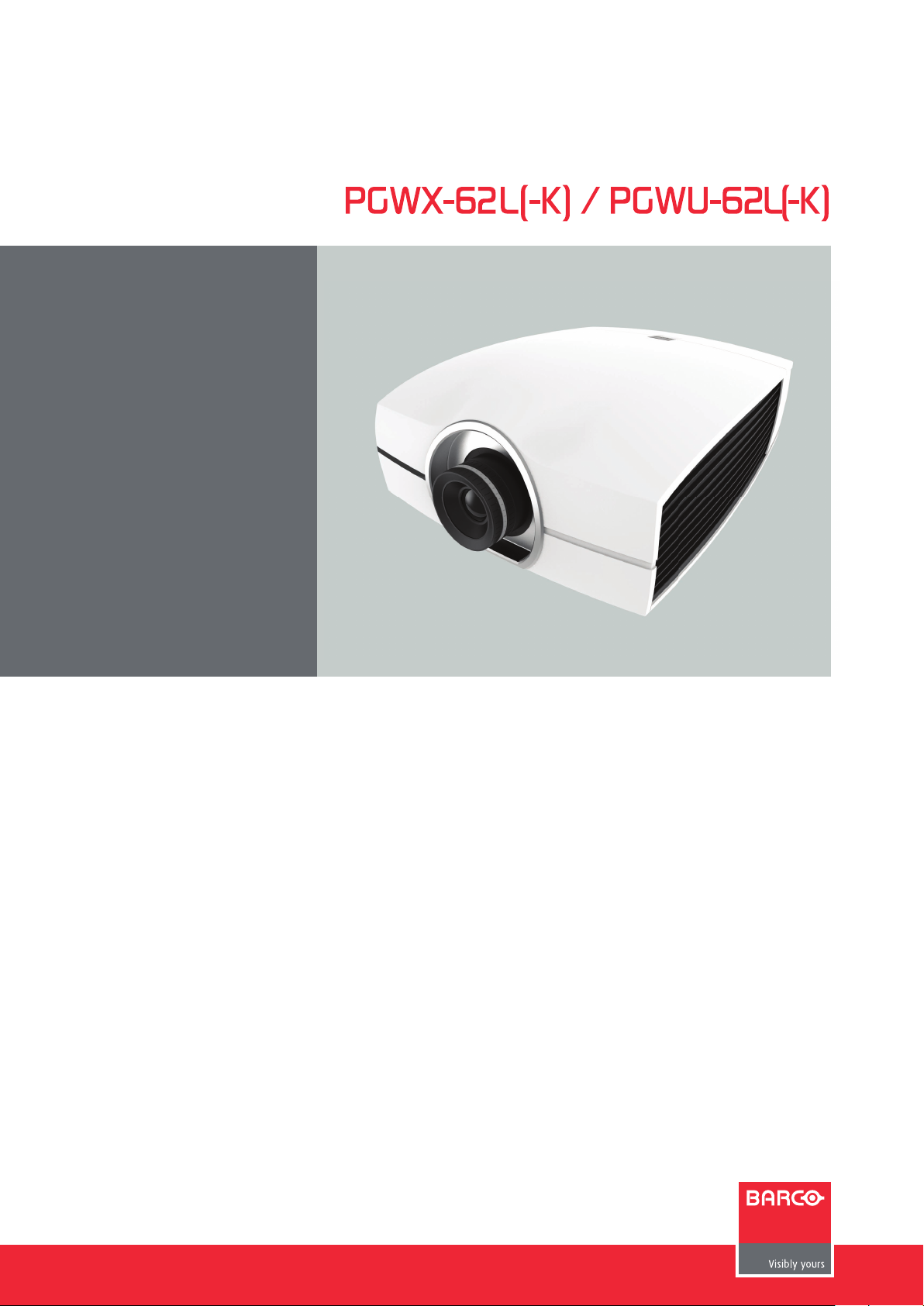
User manual
Page 2
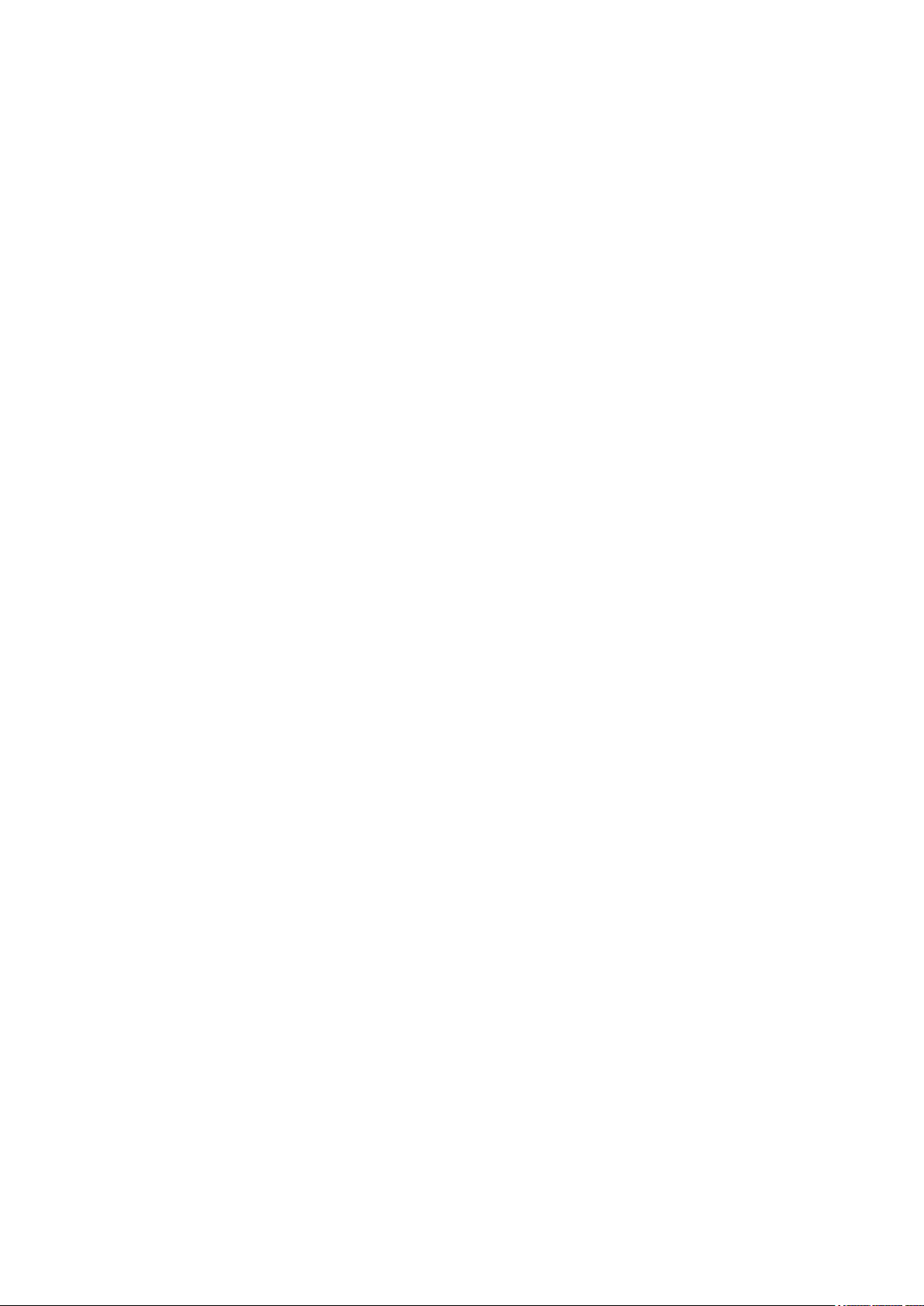
Doc. Revision: 01
Barco nv Projection Division
Noordlaan 5, B-8520 Kuurne
Phone: +32 56.36.89.70
Fax: +32 56.36.88.24
Support: www.barco.com/en/support
Visit us at the web: www.barco.com
Page 3
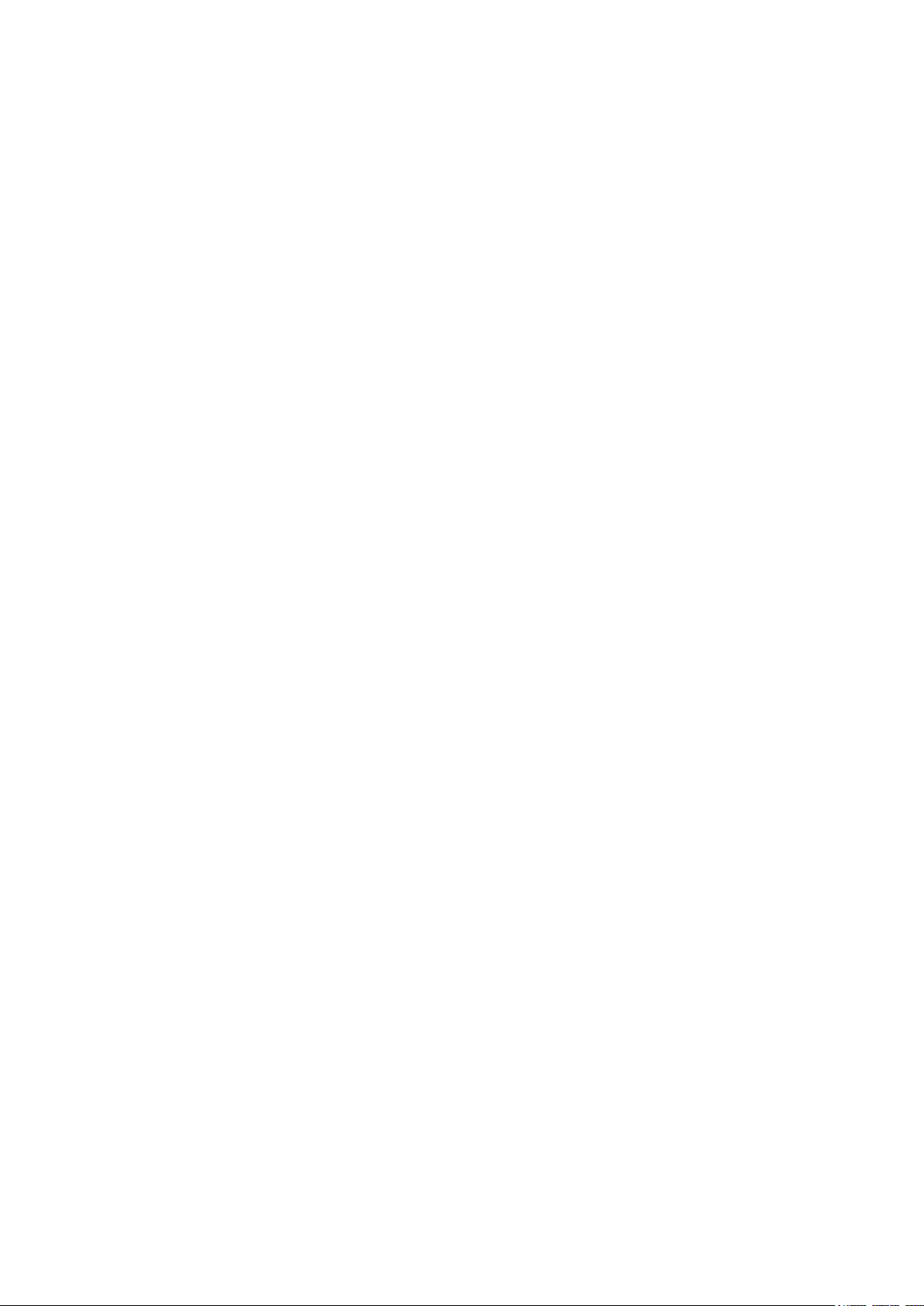
Changes
Barco provides this manual ’as is’ without warranty of any kind, either expressed or implied, including but not limited to
the implied warranties or merchantability and tness for a particular purpose. Barco may make improvements and/or
changes to the product(s) and/or the program(s) described in this publication at any time without notice.
This publication could contain technical inaccuracies or typographical errors. Changes are periodically made to the
information in this publication; these changes are incorporated in new editions of this publication.
The latest edition of Barco manuals can be downloaded from the Barco web site
www.barco.com or from the secured Barco web site https://my.barco.com.
Copyright ©
All rights reserved. No part of this document may be copied, reproduced or translated. It shall not otherwise be recorded,
transmitted or stored in a retrieval system without the prior written consent of Barco.
EN55022/CISPR22 Class A ITE (Information Technology Equipment)
Class A ITE is a category of all other ITE which satises the class A ITE limits but not the class B ITE limits. Such
equipment should not be restricted in its sale but the following warning shall be included in the instructions for use:
Warning : This is a class A product. In a domestic environment this product may cause radio interference in which case
the user may be required to take adequate measures.
Federal Communications Commission (FCC Statement)
This equipment has been tested and found to comply with the limits for a class A digital device, pursuant to Part 15 of the
FCC rules.
These limits are designed to provide reasonable protection against harmful interference when the equipment is operated
in a commercial environment. This equipment generates, uses, and can radiate radio frequency energy and, if not
installed and used in accordance with the instruction manual, may cause harmful interference to radio communications.
Operation of this equipment in a residential area may cause harmful interference, in which case the user will be
responsible for correcting any interference at his own expense.
Guarantee and Compensation
Barco provides a guarantee relating to perfect manufacturing as part of the legally stipulated terms of guarantee. On
receipt, the purchaser must immediately inspect all delivered goods for damage incurred during transport, as well as for
material and manufacturing faults Barco must be informed immediately in writing of any complaints.
The period of guarantee begins on the date of transfer of risks, in the case of special systems and software on the
date of commissioning, at latest 30 days after the transfer of risks. In the event of justied notice of complaint, Barco
can repair the fault or provide a replacement at its own discretion within an appropriate period. If this measure proves
to be impossible or unsuccessful, the purchaser can demand a reduction in the purchase price or cancellation of the
contract. All other claims, in particular those relating to compensation for direct or indirect damage, and also damage
attributed to the operation of software as well as to other services provided by Barco, being a component of the system
or independent service, will be deemed invalid provided the damage is not proven to be attributed to the absence of
properties guaranteed in writing or due to the intent or gross negligence or part of Barco.
If the purchaser or a third party carries out modications or repairs on goods delivered by Barco, or if the goods are
handled incorrectly, in particular if the systems are commissioned operated incorrectly or if, after the transfer of risks, the
goods are subject to inuences not agreed upon in the contract, all guarantee claims of the purchaser will be rendered
invalid. Not included in the guarantee coverage are system failures which are attributed to programs or special electronic
circuitry provided by the purchaser, e.g. interfaces. Normal wear as well as normal maintenance are not subject to the
guarantee provided by Barco either.
The environmental conditions as well as the servicing and maintenance regulations specied in the this manual must be
complied with by the customer.
Trademarks
Brand and product names mentioned in this manual may be trademarks, registered trademarks or copyrights of their
respective holders.
All brand and product names mentioned in this manual serve as comments or examples and are not to be understood as
advertising for the products or their manufacturers.
Page 4
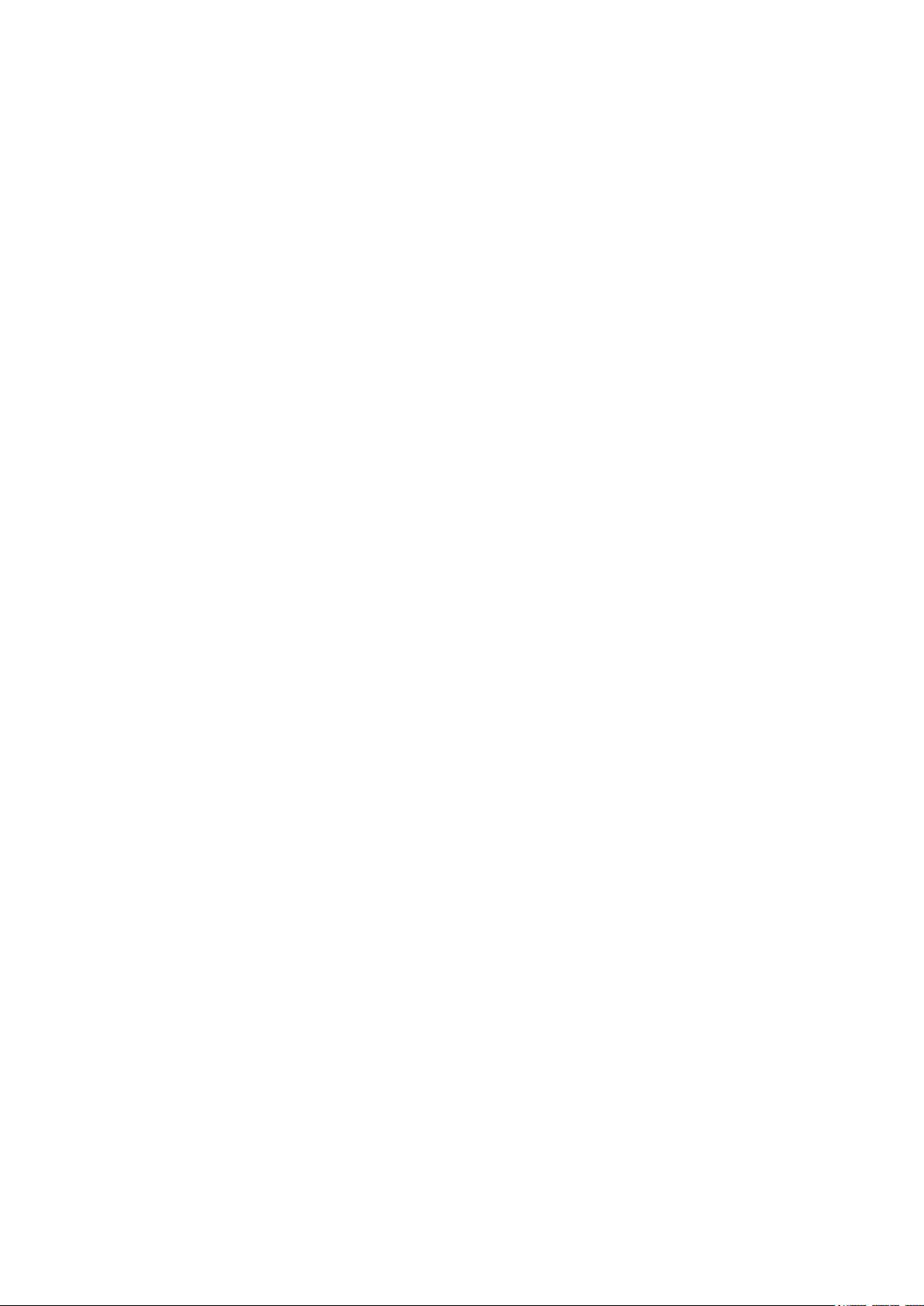
Page 5
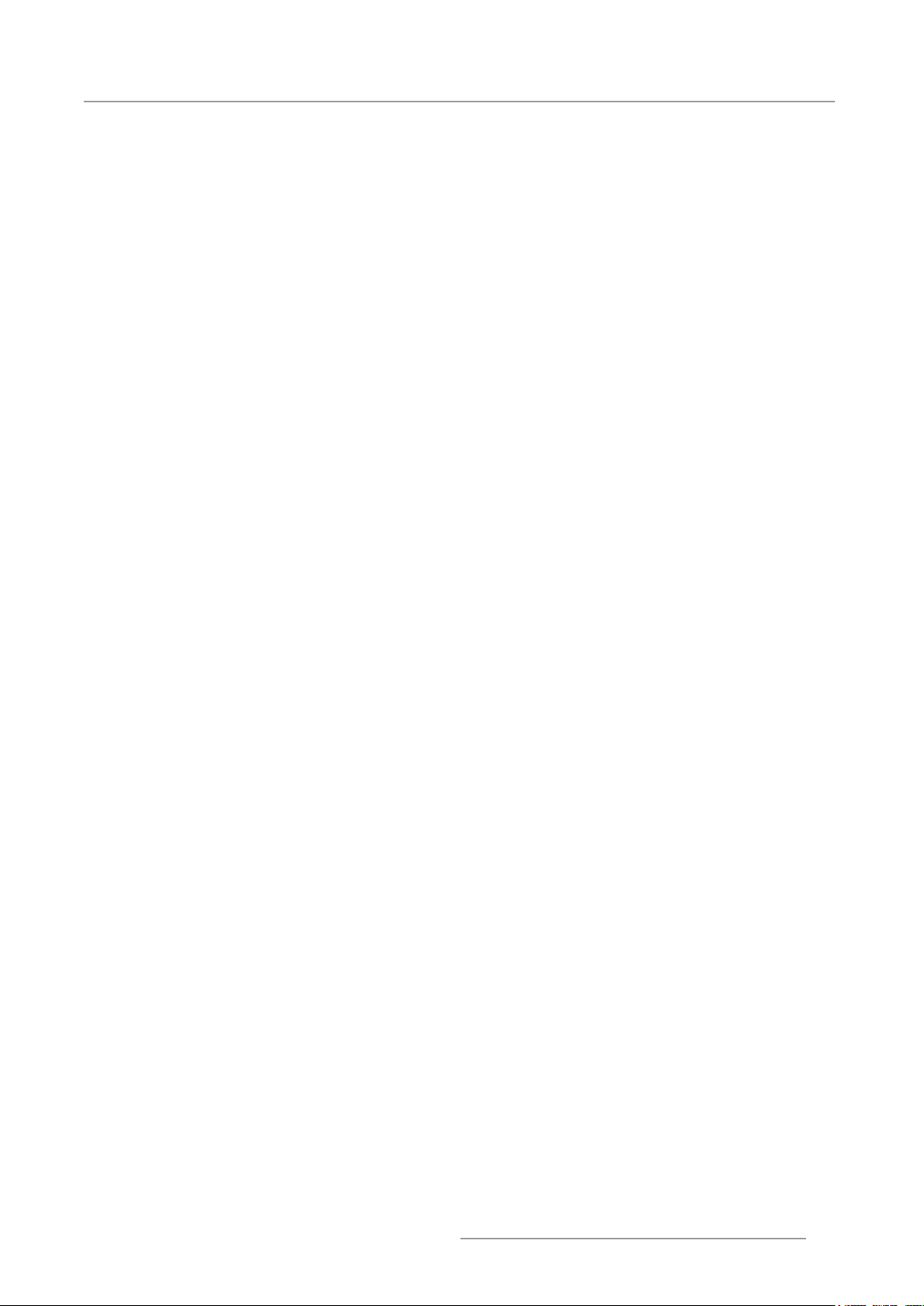
5
PGWX-62L/PGWU-62L/PGWX-62L-K/PGWU-62L-K - - 2015/07/27
Table of Contents
TABLE OF CONTENTS
1. SAFETY ..................................................................................................................................................................................6
1.1 General considerations ....................................................................................................................................................6
1.2 Important safety instructions ............................................................................................................................................7
2. INTRODUCTION ................................................................................................................................................................... 11
2.1 Installation requirements ................................................................................................................................................ 11
2.2 Projector package overview ........................................................................................................................................... 12
2.3 Product Overview ..........................................................................................................................................................13
2.3.1 Main Unit .............................................................................................................................................................13
2.3.2 Input/Output (I/O) Panel ......................................................................................................................................14
2.3.3 Remote Control ...................................................................................................................................................15
3. INSTALLATION ....................................................................................................................................................................16
3.1 RCU Battery Installation ................................................................................................................................................16
3.2 Installing the Lens .......................................................................................................................................................... 17
3.2.1 Lens Selection ..................................................................................................................................................... 17
3.2.2 Installing the lens for the rst time ....................................................................................................................... 17
3.3 Connecting the Projector ............................................................................................................................................... 18
3.3.1 Connecting to a Computer or Laptop ..................................................................................................................18
3.3.2 Connecting to Video Sources .............................................................................................................................. 19
3.3.3 Installing the cable cover ..................................................................................................................................... 20
3.4 Powering On/Off the Projector ....................................................................................................................................... 21
3.4.1 Powering On the Projector ..................................................................................................................................21
3.4.2 Powering Off the Projector ..................................................................................................................................21
3.5 Adjusting the Projected Image ....................................................................................................................................... 22
3.6 Safety Cover Installation ................................................................................................................................................ 24
3.7 Ceiling Mount Installation ............................................................................................................................................... 25
4. USER CONTROLS ............................................................................................................................................................... 26
4.1 On-Screen Display Menus ............................................................................................................................................. 26
4.1.1 Using the OSD Lite Menus .................................................................................................................................. 26
4.1.2 Using the Advanced OSD Menus ........................................................................................................................ 28
4.1.2.1 Input Menu ........................................................................................................................................................ 29
4.1.2.2 Image Menu ...................................................................................................................................................... 30
4.1.2.3 Layout Menu ..................................................................................................................................................... 32
4.1.2.4 Light Source Menu ...........................................................................................................................................33
4.1.2.5 Alignment Menu ................................................................................................................................................ 34
4.1.2.6 Control Menu .................................................................................................................................................... 36
4.1.2.7 Service Menu .................................................................................................................................................... 38
4.2 Color Coordinate Adjustment ......................................................................................................................................... 39
4.3 Constant Light Output .................................................................................................................................................... 41
5. TROUBLESHOOTING .......................................................................................................................................................... 42
5.1 Image Problems ............................................................................................................................................................. 42
5.2 LED Indication Chart ...................................................................................................................................................... 43
5.3 Warning Message .......................................................................................................................................................... 44
6. MAINTENANCE & SERVICE ............................................................................................................................................... 45
6.1 Replacing the Lens ........................................................................................................................................................ 45
7. SPECIFICATIONS ................................................................................................................................................................ 46
7.1 PGWU-62L / PGWU-62L-K ............................................................................................................................................46
7.2 PGWX-62L / PGWX-62L-K ............................................................................................................................................ 48
7.3 Dimensions .................................................................................................................................................................... 50
7.4 Compatibility Modes ......................................................................................................................................................51
8. ENVIRONMENTAL INFORMATION .....................................................................................................................................53
8.1 Disposal information ...................................................................................................................................................... 53
8.2 RoHS compliance .......................................................................................................................................................... 53
8.3 Production address ........................................................................................................................................................ 55
8.4 Importers contact information ........................................................................................................................................ 55
Page 6
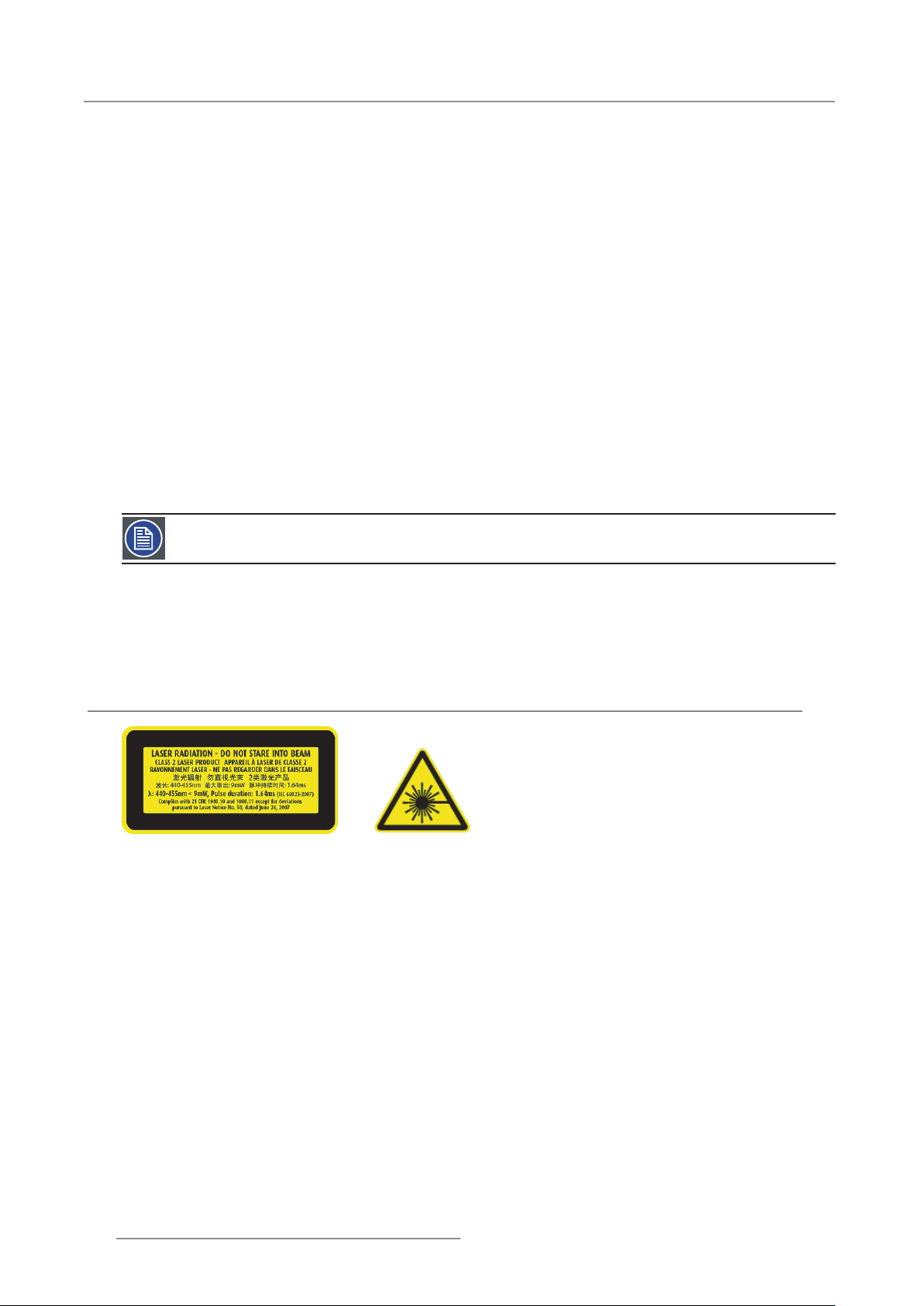
6
PGWX-62L/PGWU-62L/PGWX-62L-K/PGWU-62L-K - - 2015/07/27
1. Safety
1. SAFETY
About this chapter
Read this chapter attentively. It contains important information to prevent personal injury while installing and using
your PRESENT series projector. Furthermore, it includes several cautions to prevent damage to your PRESENT
series projector. Ensure that you understand and follow all safety guidelines, safety instructions and warnings
mentioned in this chapter before installing and using the PRESENT series projector. After this chapter, additional
“warnings” and “cautions” are given depending on the procedure. Read and follow these “warnings” and “cautions”
as well.
Purpose of this device:
The exclusive purpose of this device is to project images onto a screen in an indoor environment.
Clarication of the term “PRESENT series” used in this document
When referring in this document to the term “PRESENT series” means that the content is applicable for following
Barco products:
PGWX-62L y
PGWX-62L-K y
PGWU-62L y
PGWU-62L-K y
Note: This manual is applicable for multiple projector models. Consult the Barco website to know which models
are currently for sale.
Overview
General considerations y
Important safety instructions y
1.1 General considerations
The projector is a Class 2 laser device that conforms with IEC 60825-1:2007 and CFR 1040.10 and 1040.11 y
Class 2 laser product. Do not stare into Beam.
This projector has built-in Class 4 laser module. Disassembly or modication is very dangerous and should y
never be attempted.
Any operation or adjustment not specically instructed by the user’s guide creates the risk of hazardous laser y
radiation exposure.
Do not open or disassemble the projector as this may cause damage by the exposure of laser radiation. y
Do not stare into beam when the projector is on. The bright light may result in permanent eye damage. y
Without following the control, adjustment or operation procedure may cause damage by the exposure of laser y
radiation.
General safety instructions
Before operating this equipment please read this manual thoroughly and retain it for future reference. y
Installation and preliminary adjustments should be performed by qualied Barco personnel or by authorized y
Barco service dealers.
All warnings on the projector and in the documentation manuals should be adhered to. y
All instructions for operating and use of this equipment must be followed precisely. y
All local installation codes should be adhered to. y
Page 7
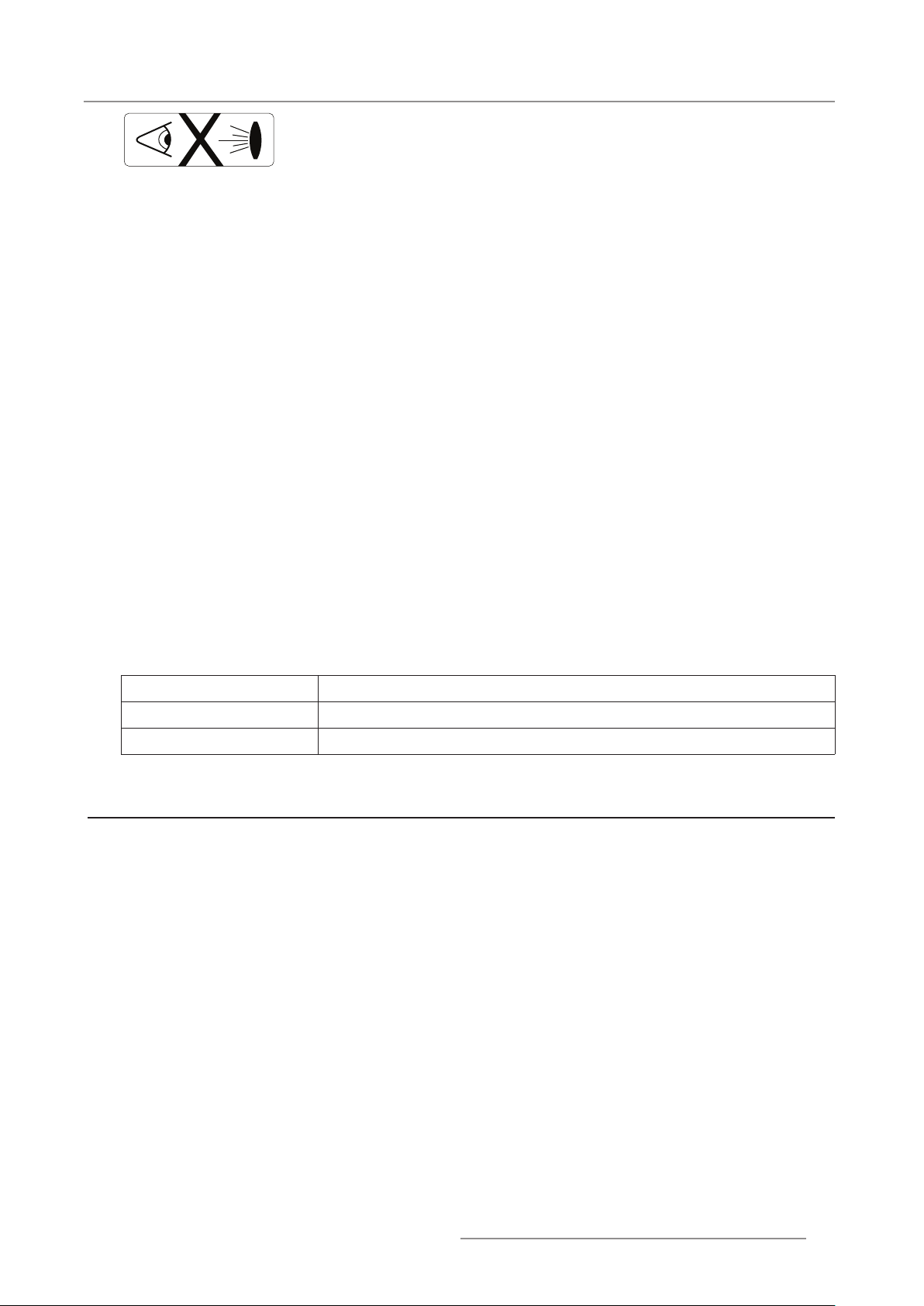
7
PGWX-62L/PGWU-62L/PGWX-62L-K/PGWU-62L-K - - 2015/07/27
1. Safety
Do not look or stare into the projector’s lens when the laser projector is on. The bright
light may hurt and damage you eyes.
Notice on safety
This equipment is built in accordance with the requirements of the international safety standards IEC60950-1,
EN60950-1, UL60950-1 and CAN/CSA C22.2 No.60950-1, which are the safety standards of information technology
equipment including electrical business equipment.
These safety standards impose important requirements on the use of safety critical components, materials and
insulation, in order to protect the user or operator against risk of electric shock and energy hazard and having
access to live parts. Safety standards also impose limits to the internal and external temperature rises, radiation
levels, mechanical stability and strength, enclosure construction and protection against the risk of re. Simulated
single fault condition testing ensures the safety of the equipment to the user even when the equipment’s normal
operation fails.
Users denition
Throughout this manual, the term SERVICE PERSONNEL refers to persons having appropriate technical training
and experience necessary to be knowledgeable of potential hazards to which they are exposed (including, but not
limited to HIGH VOLTAGE ELECTRIC and ELECTRONIC CIRCUITRY and HIGH BRIGHTNESS PROJECTORS) in
performing a task, and of measures to minimize the potential risk to themselves or other persons. The term USER
and OPERATOR refers to any person other than SERVICE PER-SONNEL, AUTHORIZED to operate professional
projection systems.
A PRESENT series projector is intended “FOR PROFESSIONAL USE ONLY” by AUTHORIZED PERSONNEL
familiar with potential hazards associated with high voltage, high intensity light beams, ultraviolet exposure and high
temperatures generated by the laser diode and associated circuits.
Owners record
The part number and serial number are printed on a label which is stuck on the respective part. Record these
numbers in the spaces provided below. Refer to them whenever you call upon your Barco dealer regarding this
product.
Product article number
Product serial number
Dealer
1.2 Important safety instructions
To prevent the risk of electrical shock
This product should be operated from a mono phase AC power source. y
This apparatus must be grounded (earthed) via the supplied 3 conductor AC power cable. If none of the y
supplied power cables are the correct one, consult your dealer. If you are unable to insert the plug into the
outlet, contact your electrician to replace your obsolete outlet. Do not defeat the purpose of the grounding-type
plug.
Do not allow anything to rest on the power cord. Do not locate this product where persons will walk on the cord. y
To disconnect the cord, pull it out by the plug. Never pull the cord itself.
Use only the power cord supplied with your device. While appearing to be similar, other power cords have not y
been safety tested at the factory and may not be used to power the device. For a replacement power cord,
contact your dealer.
Do not operate the projector with a damaged cord. Replace the cord. Do not operate the projector if the projec- y
tor has been dropped or damaged until it has been examined and approved for operation by a qualied service
technician.
Position the cord so that it will not be tripped over, pulled, or contact hot surfaces. y
If an extension cord is necessary, a cord with a current rating at least equal to that of the projector should be y
used. A cord rated for less amperage than the projector may overheat.
Never push objects of any kind into this product through cabinet slots as they may touch dangerous voltage y
points or short out parts that could result in a risk of re or electrical shock.
Page 8
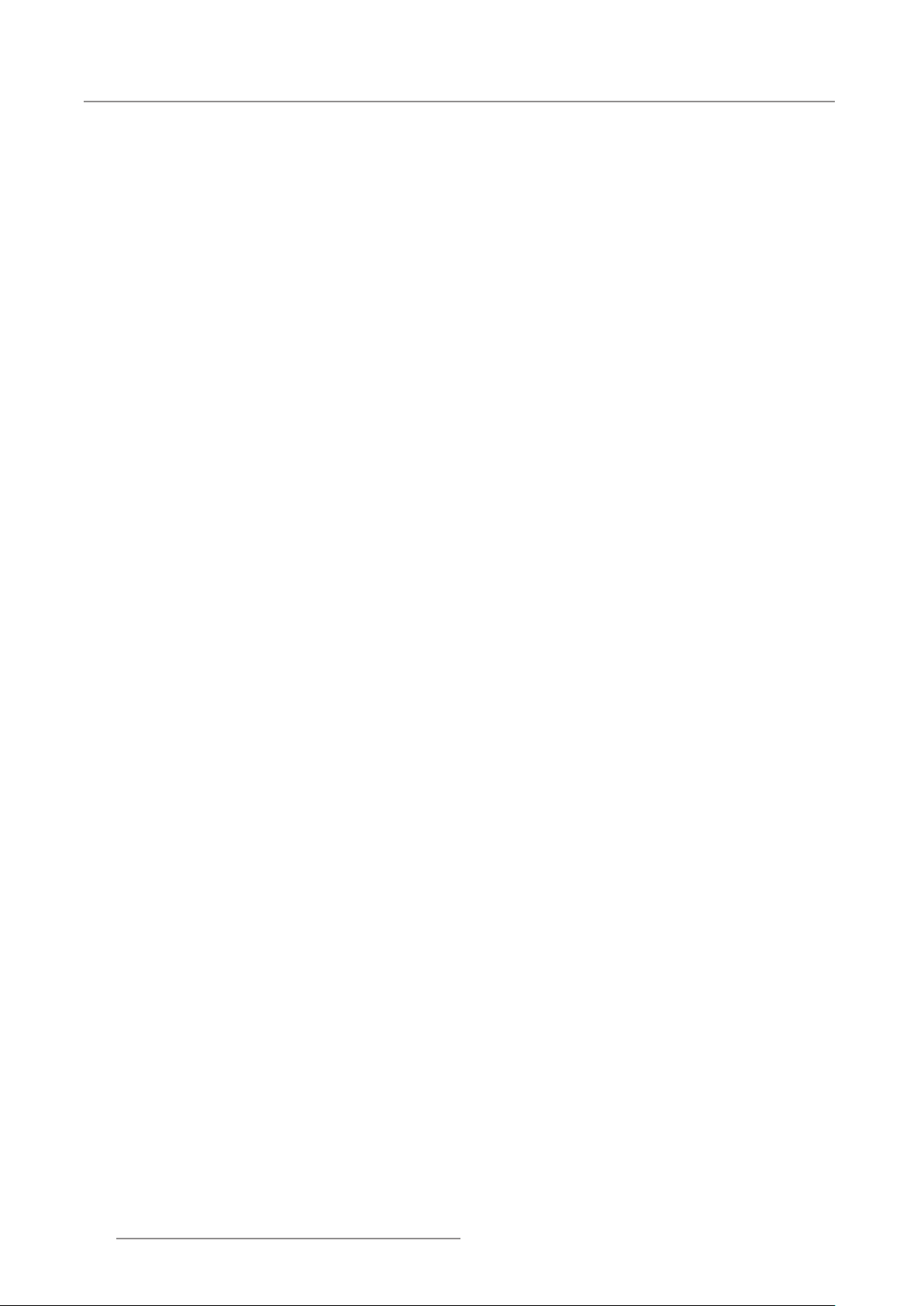
8
PGWX-62L/PGWU-62L/PGWX-62L-K/PGWU-62L-K - - 2015/07/27
1. Safety
Do not expose this projector to rain or moisture. y
Do not immerse or expose this projector in water or other liquids. y
Do not spill liquid of any kind on this projector. y
Should any liquid or solid object fall into the cabinet, unplug the set and have it checked by qualied service y
personnel before resuming operations.
Do not disassemble this projector, always take it to an authorized trained service person when service or repair y
work is required.
Do not use an accessory attachment which is not recommended by the manufacturer. y
Lightning - For added protection for this video product during a lightning storm, or when it is left unattended and y
unused for long periods of time, unplug it from the wall outlet. This will prevent damage to the device due to
lightning and AC power-line surges.
To prevent personal injury
To prevent injury and physical damage, always read this manual and all labels on the system before connecting y
to the wall outlet or adjusting the projector.
To prevent injury, take note of the weight of the projector. y
To prevent injury, ensure that the lens and all covers are correctly installed. See installation procedures. y
Warning: high intensity light beam. NEVER look into the lens ! High luminance could result in damage to the y
eye.
Warning: extremely high brightness laser: This projector uses extremely high brightness laser. Never attempt to y
look directly into the lens or at the laser.
Before attempting to remove any of the projector’s covers, you must turn off the projector and disconnect from y
the wall outlet.
When required to switch off the projector, to access parts inside, always disconnect the power cord from the y
power net.
The power input at the projector side is considered as the disconnect device. When required to switch off the y
projector, to access parts inside, always disconnect the power cord at the projector side. In case the power input
at the projector side is not accessible (e.g. ceiling mount), the socket outlet supplying the projector shall be
installed nearby the projector and be easily accessible, or a readily accessible general disconnect device shall
be incorporated in the xed wiring.
Do not place this equipment on an unstable cart, stand, or table. The product may fall, causing serious damage y
to it and possible injury to the user.
It is hazardous to operate without lens or shield. Lenses, shields or ultra violet screens shall be changed if they y
have become visibly damaged to such an extent that their effectiveness is impaired. For example by cracks or
deep scratches.
Exposure to UV radiation: Some medications are known to make individuals extra sensitive to UV radiation. The y
American Conference of Governmental Industrial Hygienists (ACGIH) recommends occupational UV exposure
for an-8 hour day to be less than 0,1 micro-watts per square centimeters of effective UV radiation. An evaluation
of the workplace is advised to assure employees are not exposed to cumulative radiation levels exceeding these
government guidelines. The exposer of this UV radiation is allowed for only 1 hour per day for maintenance and
service persons.
To prevent re hazard
Do not place ammable or combustible materials near the projector! y
Barco large screen projection products are designed and manufactured to meet the most stringent safety y
regulations. This projector radiates heat on its external surfaces and from ventilation ducts during normal
operation, which is both normal and safe. Exposing ammable or combustible materials into close proximity
of this projector could result in the spontaneous ignition of that material, resulting in a re. For this reason, it
is absolutely necessary to leave an “exclusion zone” around all external surfaces of the projector whereby no
ammable or combustible materials are present. The exclusion zone must be not less than 50 cm (20”) for all
DLP projectors. The exclusion zone on the lens side must be at least 5 m. Do not cover the projector or the lens
with any material while the projector is in operation. Keep ammable and combustible materials away from the
projector at all times. Mount the projector in a well-ventilated area away from sources of ignition and out of direct
sun light. Never expose the projector to rain or moisture. In the event of re, use sand, CO2 or dry powder
re extinguishers. Never use water on an electrical re. Always have service performed on this projector by
authorized Barco service personnel. Always insist on genuine Barco replacement parts. Never use non-Barco
Page 9
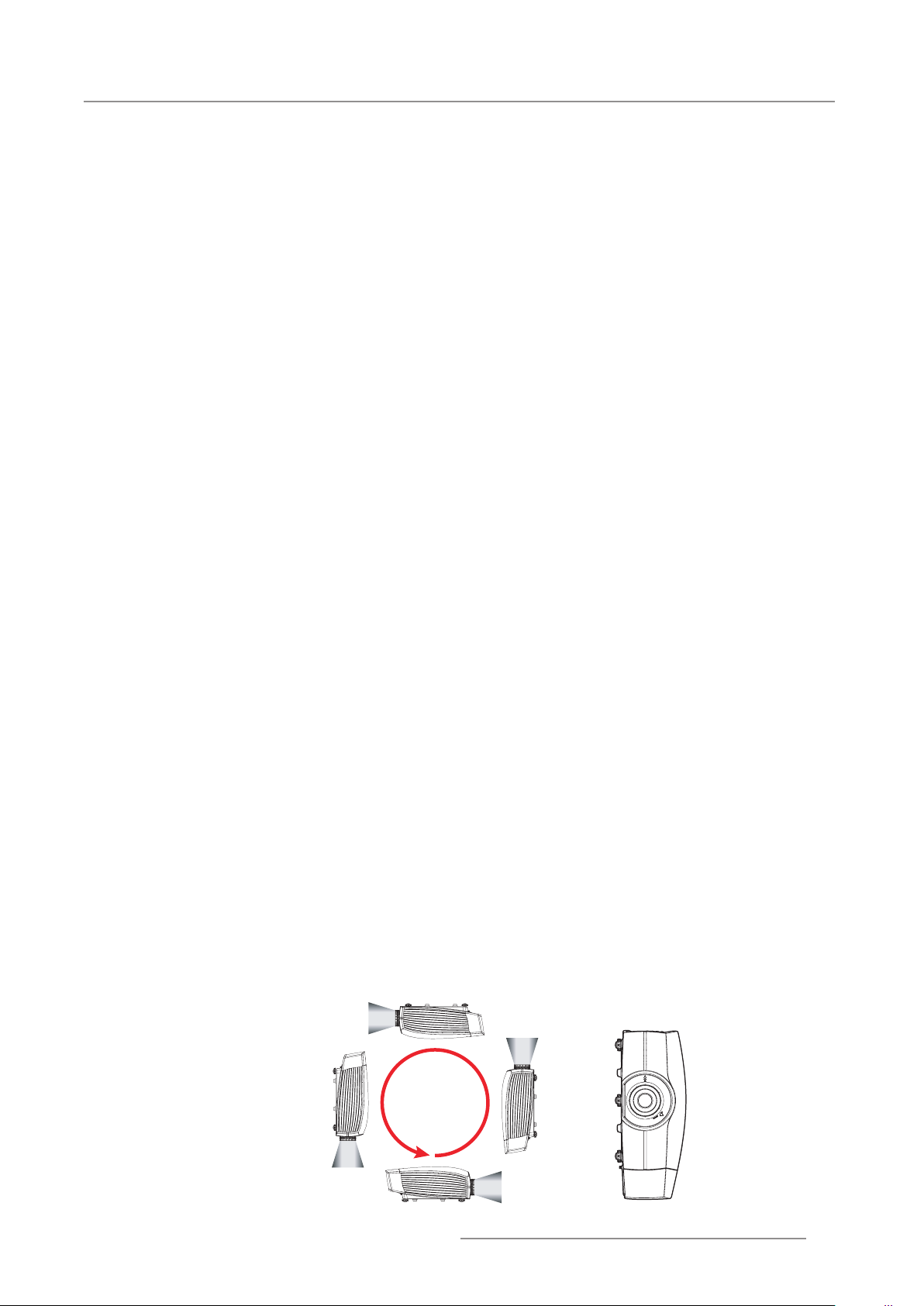
9
PGWX-62L/PGWU-62L/PGWX-62L-K/PGWU-62L-K - - 2015/07/27
1. Safety
360°
replacement parts as they may degrade the safety of this projector.
Slots and openings in this equipment are provided for ventilation. To ensure reliable operation of the projector y
and to protect it from overheating, these openings must not be blocked or covered. The openings should never
be blocked by placing the projector too close to walls, or other similar surface. This projector should never be
placed near or over a radiator or heat register. This projector should not be placed in a built-in installation or
enclosure unless proper ventilation is provided.
Projection rooms must be well ventilated or cooled in order to avoid build up of heat. y
Let the projector cool down completely before storing. Remove cord from the projector when storing. y
To prevent projector damage
The air lters of the projector must be cleaned or replaced on regular base (a “clean” booth would be monthly- y
minimum). Neglecting this could result in disrupting the air ow inside the projector, causing overheating.
Overheating may lead to the projector shutting down during operation.
The projector must always be installed in a manner which ensures free ow of air into its air inlets and y
unimpeded evacuation of the hot air from its cooling system.
In order to ensure that correct airow is maintained, and that the projector complies with Electromagnetic y
Compatibility (EMC) requirements, it should always be operated with all of its covers in place.
Slots and openings in the cabinet are provided for ventilation. To ensure reliable operation of the product and y
to protect it from overheating, these openings must not be blocked or covered. The openings should never be
blocked by placing the product on a bed, sofa, rug, or other similar surface. This product should never be placed
near or over a radiator or heat register. The device should not be placed in a built-in installation or enclosure
unless proper ventilation is provided.
Ensure that nothing can be spilled on, or dropped inside the projector. If this does happen, switch off and unplug y
the mains supply immediately. Do not operate the projector again until it has been checked by qualied service
personnel.
Do not block the projector cooling fans or free air movement around the projector. Loose papers or other objects y
may not be nearer to the projector than 30 cm (12”) on any side.
Do not use this equipment near water. y
Special care for Laser Beams: Special care should be used when DLP projectors are used in the same room as y
high power laser equipment. Direct or indirect hitting of a laser beam on to the lens can severely damage the
Digital Mirror Devices™ in which case there is a loss of warranty.
Never place the projector in direct sun light. Sun light on the lens can severely damage the Digital Mirror y
Devices™ in which case there is a loss of warranty.
Save the original shipping carton and packing material. They will come in handy if you ever have to ship your y
equipment. For maximum protection, repack your set as it was originally packed at the factory.
Unplug this product from the wall outlet before cleaning. Do not use liquid cleaners or aerosol cleaners. Use y
a damp cloth for cleaning. Never use strong solvents, such as thinner or benzine, or abrasive cleaners, since
these will damage the cabinet. Stubborn stains may be removed with a cloth lightly dampened with mild
detergent solution.
To ensure the highest optical performance and resolution, the projection lenses are specially treated with an y
anti-reective coating, therefore, avoid touching the lens. To remove dust on the lens, use a soft dry cloth. Do
not use a damp cloth, detergent solution, or thinner.
Rated maximum ambient temperature, ta= 40 °C (104 °F). y
This projector can be set to any angle within vertical 360° range. It can also rotate 90° into portrait orientation. y
Page 10
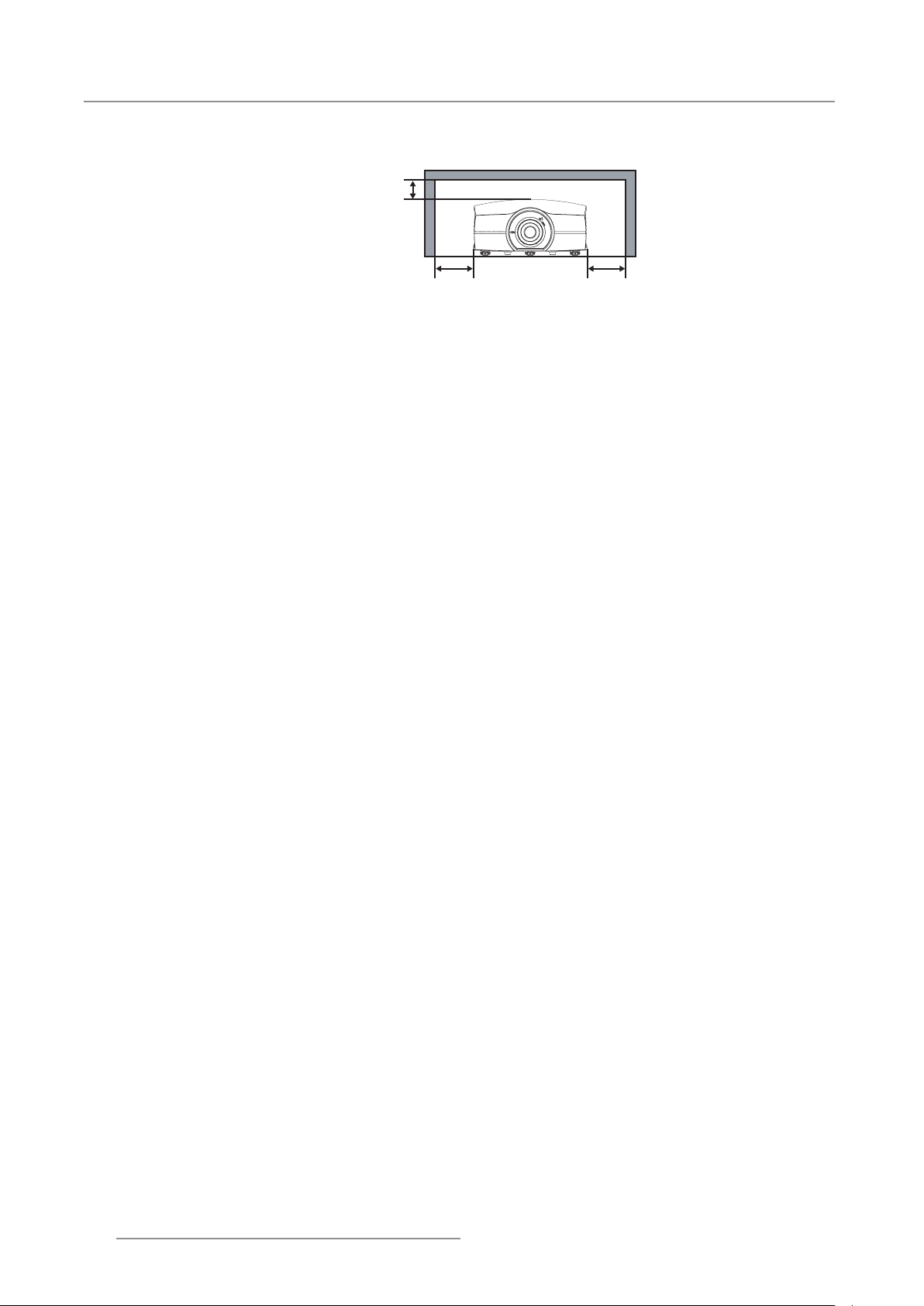
10
PGWX-62L/PGWU-62L/PGWX-62L-K/PGWU-62L-K - - 2015/07/27
1. Safety
20” (50 cm)
4” (10 cm)
20” (50 cm)
On servicing
Allowing the proper space of the projector cabinet is critical for proper air circulation and cooling of the unit. The y
dimensions shown here indicate the minimum space required. If the projector is to be built into a compartment
or similarly enclosed, these minimum distances must be maintained.
Do not attempt to service this product yourself, as opening or removing covers may expose you to dangerous y
voltage potentials and risk of electric shock.
Refer all servicing to qualied service personnel. y
Attempts to alter the factory-set internal controls or to change other control settings not specially discussed in y
this manual can lead to permanent damage to the projector and cancellation of the warranty.
Unplug this product from the wall outlet and refer servicing to qualied service technicians under the following y
conditions:
When the power cord or plug is damaged or frayed. -
If liquid has been spilled into the equipment. -
If the product has been exposed to rain or water. -
If the product does not operate normally when the operating instructions are followed. Adjust only those controls that are covered by the operating instructions since improper adjustment of the other controls may
result in damage and will often require extensive work by a qualied technician to restore the product to
normal operation.
If the product has been dropped or the cabinet has been damaged. -
If the product exhibits a distinct change in performance, indicating a need for service. -
Replacement parts: When replacement parts are required, be sure the service technician has used original y
Barco replacement parts or authorized replacement parts which have the same characteristics as the Barco
original part. Unauthorized substitutions may result in degraded performance and reliability, re, electric shock
or other hazards. Unauthorized substitutions may void warranty.
Safety check: Upon completion of any service or repairs to this projector, ask the service technician to perform y
safety checks to determine that the product is in proper operating condition.
To prevent battery explosion
Danger of explosion if battery is incorrectly installed. y
Replace only with the same or equivalent type recommended by the manufacturer. (AAA LR03,1.5V) y
For disposal of used batteries, always consult federal, state, local and provincial hazardous waste disposal rules y
and regulations to ensure proper disposal.
Page 11

11
PGWX-62L/PGWU-62L/PGWX-62L-K/PGWU-62L-K - - 2015/07/27
2. Introduction
2. INTRODUCTION
About this chapter
Read this chapter before installing PRESENT series projector. It contains important information concerning
installation requirements for the PRESENT series projector, such as minimum and maximum allowed ambient
temperature, humidity conditions, required safety area around the installed projector, required power net, etc.
Furthermore, careful consideration of things such as image size, ambient light level, projector placement and type
of screen to use are critical to the optimum use of the projection system.
Overview
Installation requirements y
Projector package overview y
Note: Barco provides a guarantee relating to perfect manufacturing as part of the legally stipulated terms
of guarantee. Observing the specication mentioned in this chapter is critical for projector performance.
Neglecting this can result in loss of warranty.
2.1 Installation requirements
Environment conditions
Table below summarizes the physical environment in which the PGWX-62L/PGWU-62L/PGWX-62L-K/
PGWU-62L-K projector may be safely operated or stored.
Environment Operating Non-Operating
Ambient Temperature 5 °C (41 °F) to 40 °C (104 °F) -10°C (14°F) to 60°C (140°F)
Humidity 10% to 85% RH Non-Condensed 5% to 90% RH Non-Condensed
Altitude 0 (0Ft) to 3000m (9843Ft)
Cooling requirements
The projector is fan cooled and must be installed with sufcient space around the projector head, minimum 30 cm
(12 inch) to ensure sufcient air ow. It should be used in an area where the ambient temperature, as measured at
the projector air inlet , does not exceed +40°C (+104°F).
Clean air environment
A projector must always be mounted in a manner which ensures the free ow of clean air into the projectors
ventilation inlets. For installations in environments where the projector is subject to airborne contaminants such
as that produced by smoke machines or similar (these deposit a thin layer of greasy residue upon the projectors
internal optics and imaging electronic surfaces, degrading performance), then it is highly advisable and desirable to
have this contamination removed prior to it reaching the projectors clean air supply. Devices or structures to extract
or shield contaminated air well away from the projector are a prerequisite, if this is not a feasible solution then
measures to relocate the projector to a clean air environment should be considered.
Only ever use the manufacturer’s recommended cleaning kit which has been specically designed for cleaning
optical parts, never use industrial strength cleaners on the projector’s optics as these will degrade optical coatings
and damage sensitive optoelectronics components. Failure to take suitable precautions to protect the projector
from the effects of persistent and prolonged air contaminants will culminate in extensive and irreversible ingrained
optical damage. At this stage cleaning of the internal optical units will be noneffective and impracticable. Damage of
this nature is under no circumstances covered under the manufacturer’s warranty and may deem the warranty null
and void. In such a case the client shall be held solely responsible for all costs incurred during any repair. It is the
clients responsibility to ensure at all times that the projector is protected from the harmful effects of hostile airborne
particles in the environment of the projector. The manufacturer reserves the right to refuse repair if a projector has
been subject to knowingly neglect, abandon or improper use.
Main Power requirements
The PRESENT series projector operates from a nominal mono phase power net with a separate earth ground PE.
Page 12
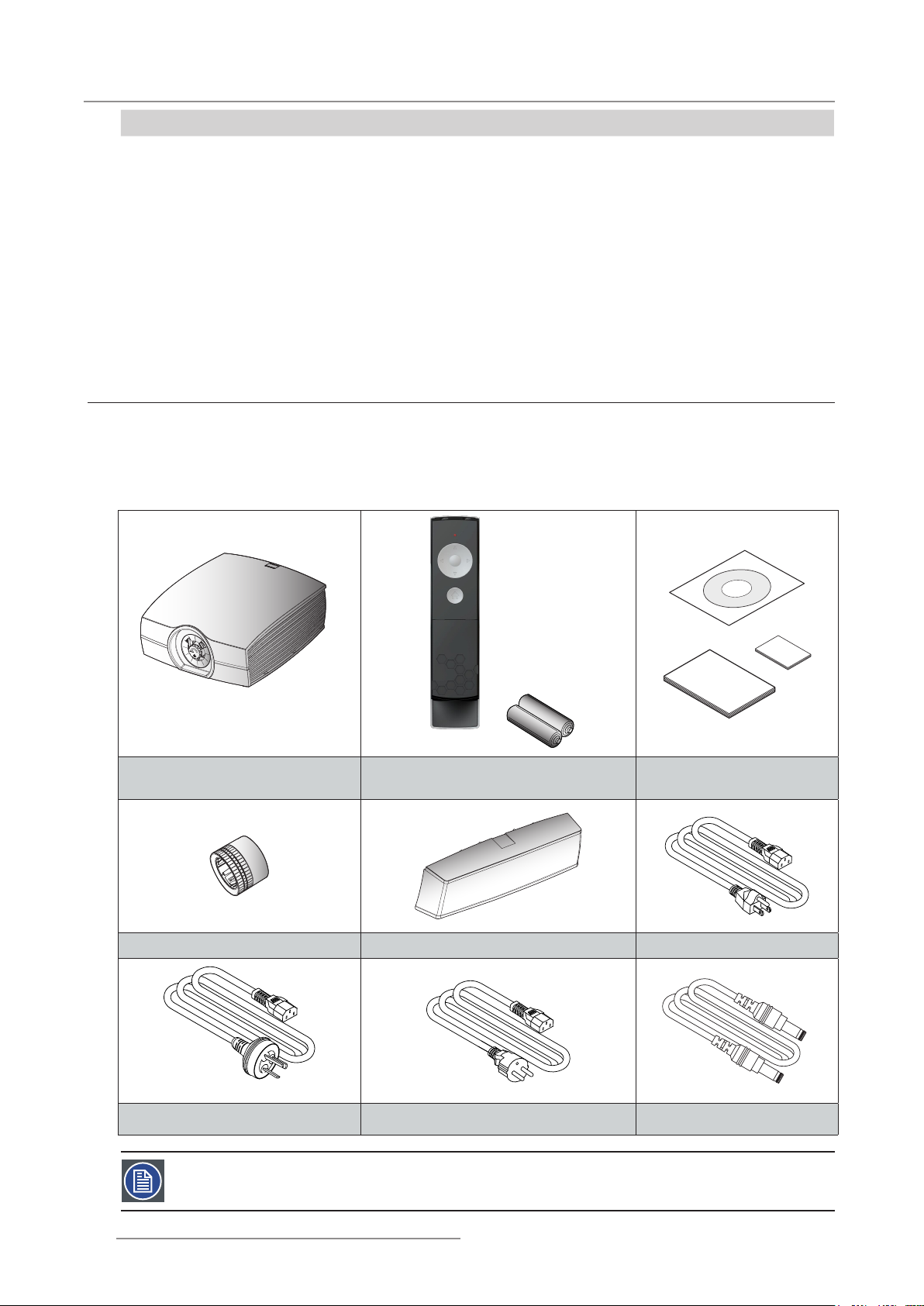
12
PGWX-62L/PGWU-62L/PGWX-62L-K/PGWU-62L-K - - 2015/07/27
2. Introduction
Projector Power requirements
PGWX-62L/PGWX-62L-K AC INPUT 100-240V, 6.5A, 50/60Hz
PGWU-62L/PGWU-62L-K AC INPUT 100-240V, 6.5A, 50/60Hz
The power cord required to connect the projector with the power net is delivered with the projector.
Projector weight
Do not underestimate the weight of the projector. The projector weights about 17.5 kg without lens. Be sure that the
pedestal or ceiling mount on which the projector has to be installed is capable of handling ve (5) times the complete load of the system.
2.2 Projector package overview
Box content
This projector comes with all the items shown below. Check to make sure your package is complete. Contact your
dealer immediately if anything is missing.
Projector
Remote Control with two AAA size
batteries
User Guide, Quick Start
Guide, Safety Manual
Lens Cover Cable Cover Power Cord (US)
Power Cord (China) Power Cord (EU)
Note: 5V connection cable is for use with optional modules.
5V Connection Cable
Page 13
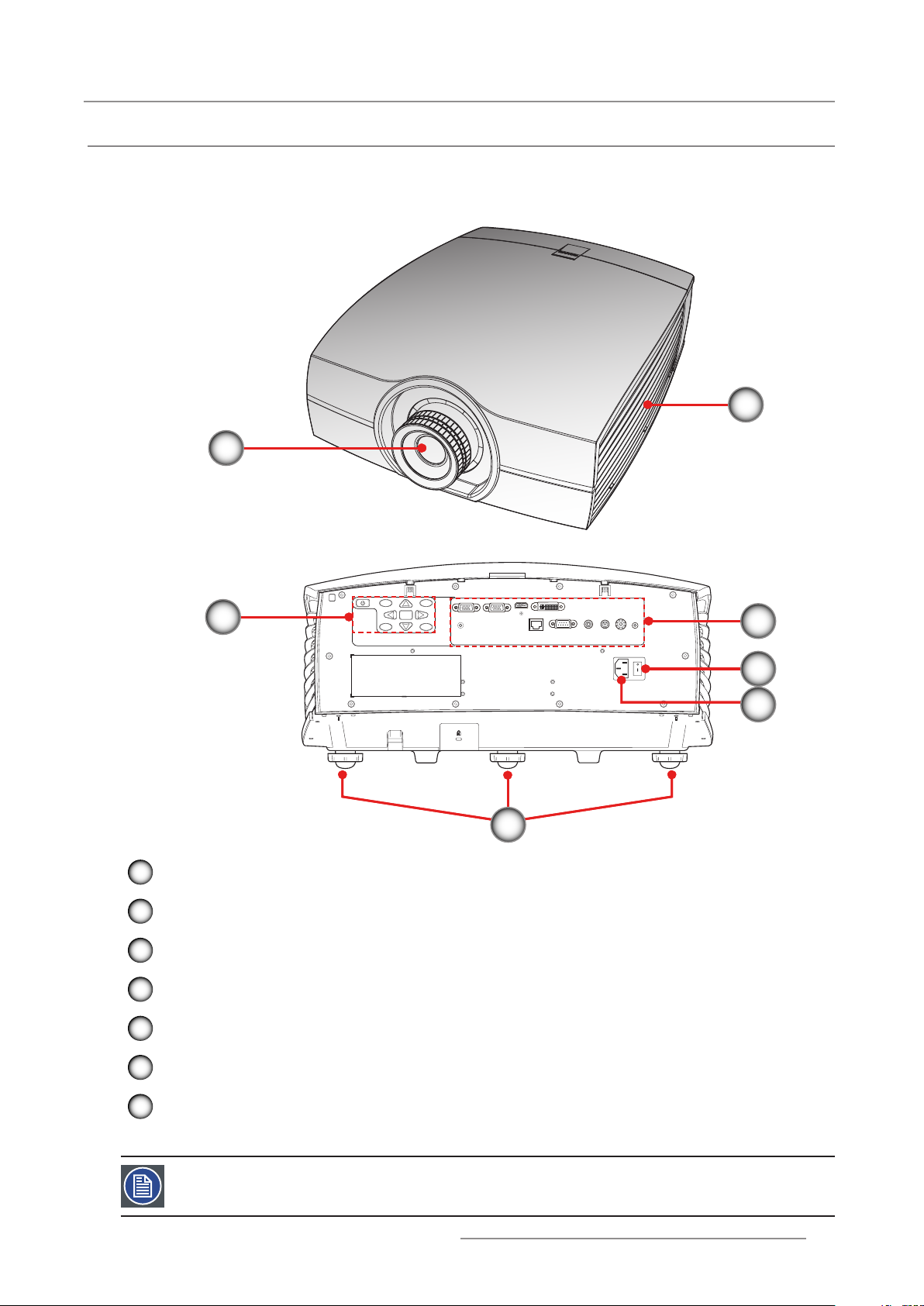
13
PGWX-62L/PGWU-62L/PGWX-62L-K/PGWU-62L-K - - 2015/07/27
2. Introduction
2.3 Product Overview
VGA-OUTVGA-IN
LANRS-232 12V
OUT5VOUT
CVBS
HDMI
DVI
Enter
Menu
2.3.1 Main Unit
Component Location
1
2
3
1
Projection Lens Cap
2
Ventilation Holes
3
Control Panel
4
Input/Output (I/O) Panel
5
Power Switch
4
5
6
7
6
Power Socket (AC Input: AC100-240V~, 50-60Hz)
7
Tilt-Adjustment Feet
Note: The Projection Lens is optional item not a standard accessary in the package.
Page 14
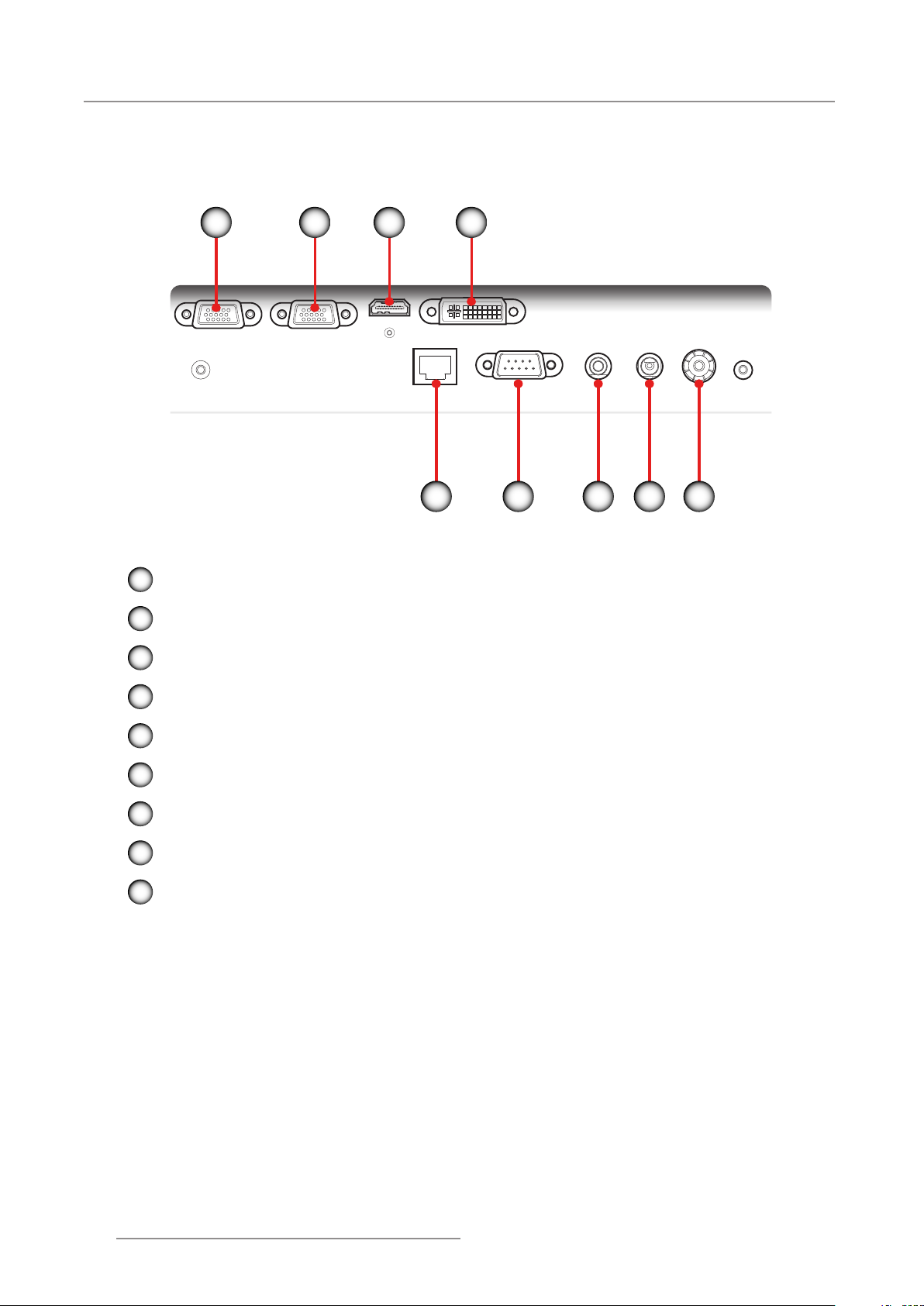
14
PGWX-62L/PGWU-62L/PGWX-62L-K/PGWU-62L-K - - 2015/07/27
2. Introduction
VGA-OUT VGA-IN
LAN RS-232 12V
OUT5VOUT
CVBS
HDMI
DVI
2.3.2 Input/Output (I/O) Panel
Component Location
1
2
3 4
9
1
Monitor Connector (Loop from VGA)
2
VGA Connector (PC Analog Signal/Component Video Input)
3
HDMI Connector
8 5
67
4
DVI-D Input Connector
5
Video Input Connector
6
+5V Relay Connector
7
+12V Relay Connector
8
RS232 Connector
9
Networking Connector RJ45
Page 15
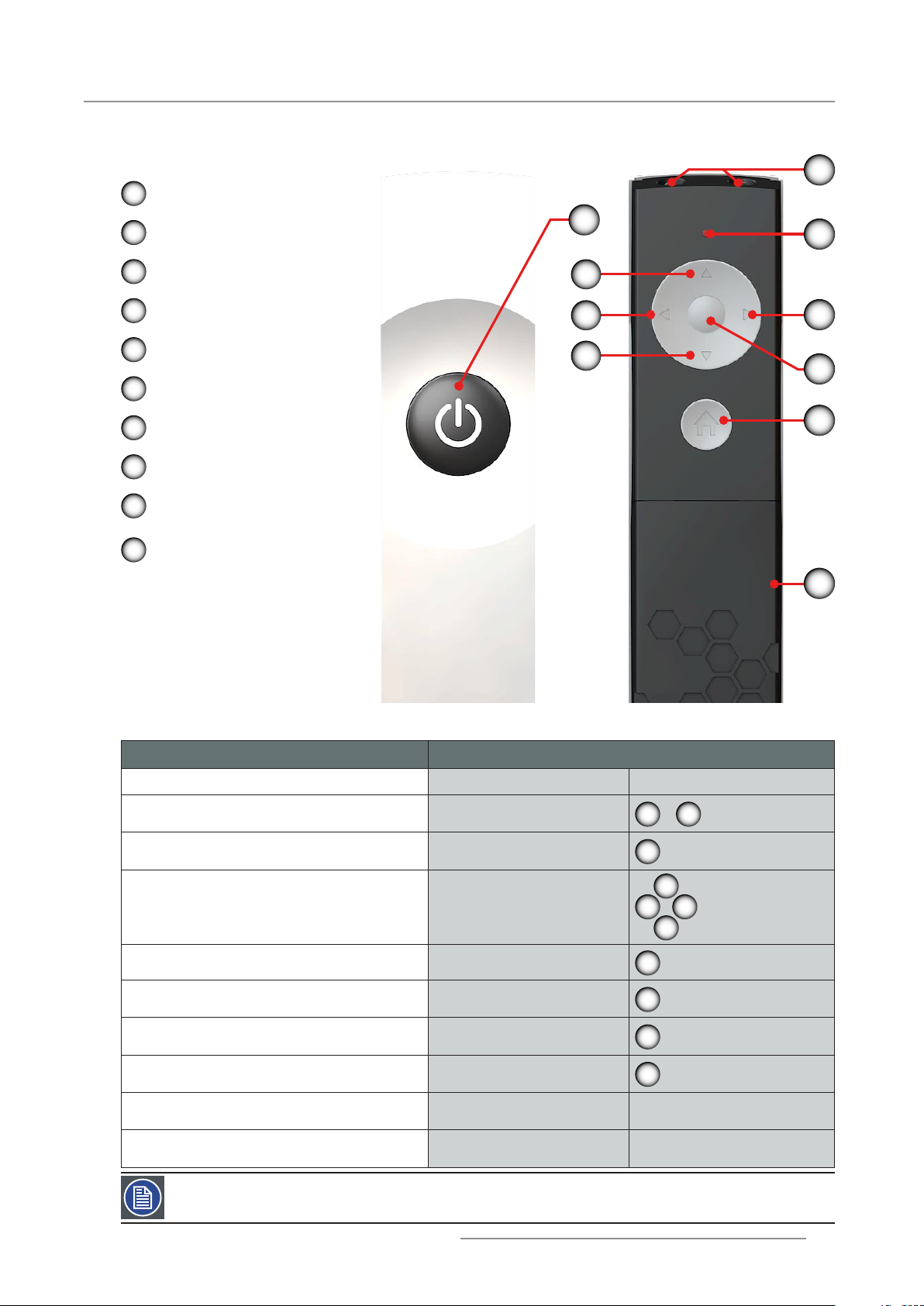
15
PGWX-62L/PGWU-62L/PGWX-62L-K/PGWU-62L-K - - 2015/07/27
2. Introduction
2.3.3 Remote Control
Button Location
1
On/Off
2
Home
3
OK
4
Arrow Right
5
Arrow Up
6
Arrow Left
10
1
8
5
6
7
4
3
7
Arrow Down
8
LED Indication
Battery
9
Compartment
IR LED’S
10
Use the remote control to control these functions.
Basic Remote Command (Result) Remote Lite (Action)
Start the projector Press “On/off”
Turn off the projector Press “On/off”
Show main menu on screen Press “Home”
1
> 1
2
2
9
5
Move through menu Press “Arrow keys”
Select button Press “OK”
Select and return to previous menu Press “OK”
Return to previous menu without selecting Press “Home”
Clear the menu from the screen Press “Home”
Activate picture mute function press 2x “Arrow Up” Press any key to deactivate.
Activate picture freeze function press 2x “Arrow Left”
Note: The picture freeze function is not workable when PIP is activated.
6 4
7
3
3
2
2
Press 2x “Arrow Left” again to
deactivate.
Page 16
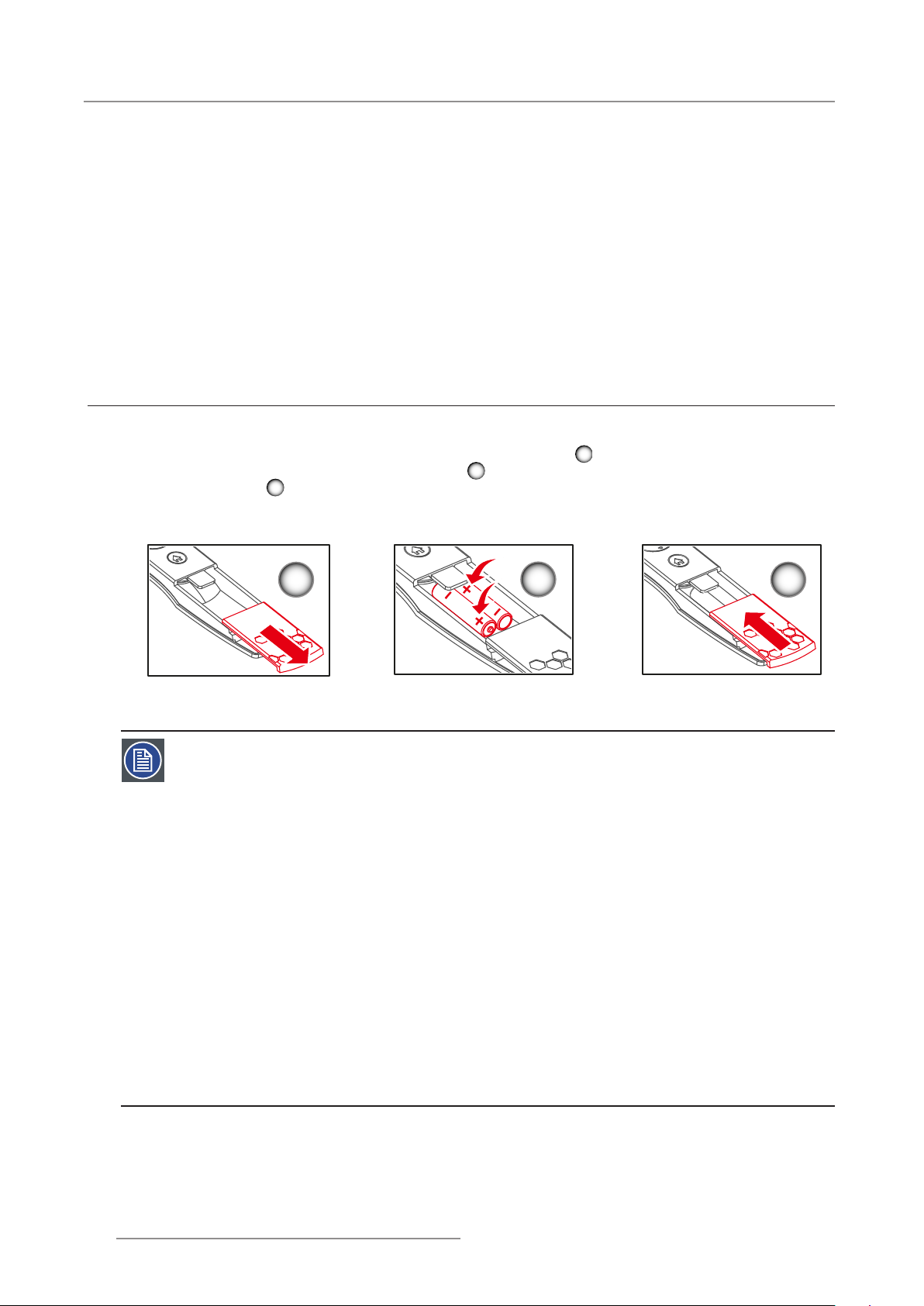
16
PGWX-62L/PGWU-62L/PGWX-62L-K/PGWU-62L-K - - 2015/07/27
3. Installation
3. INSTALLATION
Overview
RCU Battery Installation y
Installing the Lens y
Connecting the Projector y
Powering On/Off the Projector y
Adjusting the Projected Image y
Safety Cover Instalation y
Ceiling Mount Installation y
3.1 RCU Battery Installation
Procedure:
Remove the cover by sliding it in the direction indicated by the arrow. 1.
Insert two new AAA batteries (observe the polarity). 2.
Replace the cover. 3.
3
1
2
1
Notes for the Remote Control Unit
Be sure to insert the batteries in the corresponding orientations to match the polarities. y
Do not mix new batteries with used batteries as it would shorten the life of new batteries or cause y
leakage.
Only used AAA batteries as instructed; do not attempt to insert different types of batteries into the y
remote control.
If the remote is going to be unused for long periods of time, be sure to remove the batteries to prevent y
leakage, which could damage the remote control.
The liquid contents in the batteries is harmful to the skin; do not touch the leakage with your bare y
hands directly. When installing fresh batteries, be sure to clean up the leakage thoroughly.
Under most circumstances, you only need to point the remote control towards the screen and the y
IR signal would be reected off the screen and picked up by the IR sensor on the projector. But
under specic circumstances, the projector may fail to receive signals from the remote control due to
environmental factors. When this happens, orient the remote control at the projector and try again.
If the range of effective remote control signal reception decreases or if the remote control stops y
working, replace the batteries.
If the infrared receiver is exposed to uorescent lamp or strong sunlight, the remote control may not y
operate normally.
Refer to the regulations enforced by your local government on the disposal of used batteries; improper y
disposal could damage the environment.
2
3
Page 17
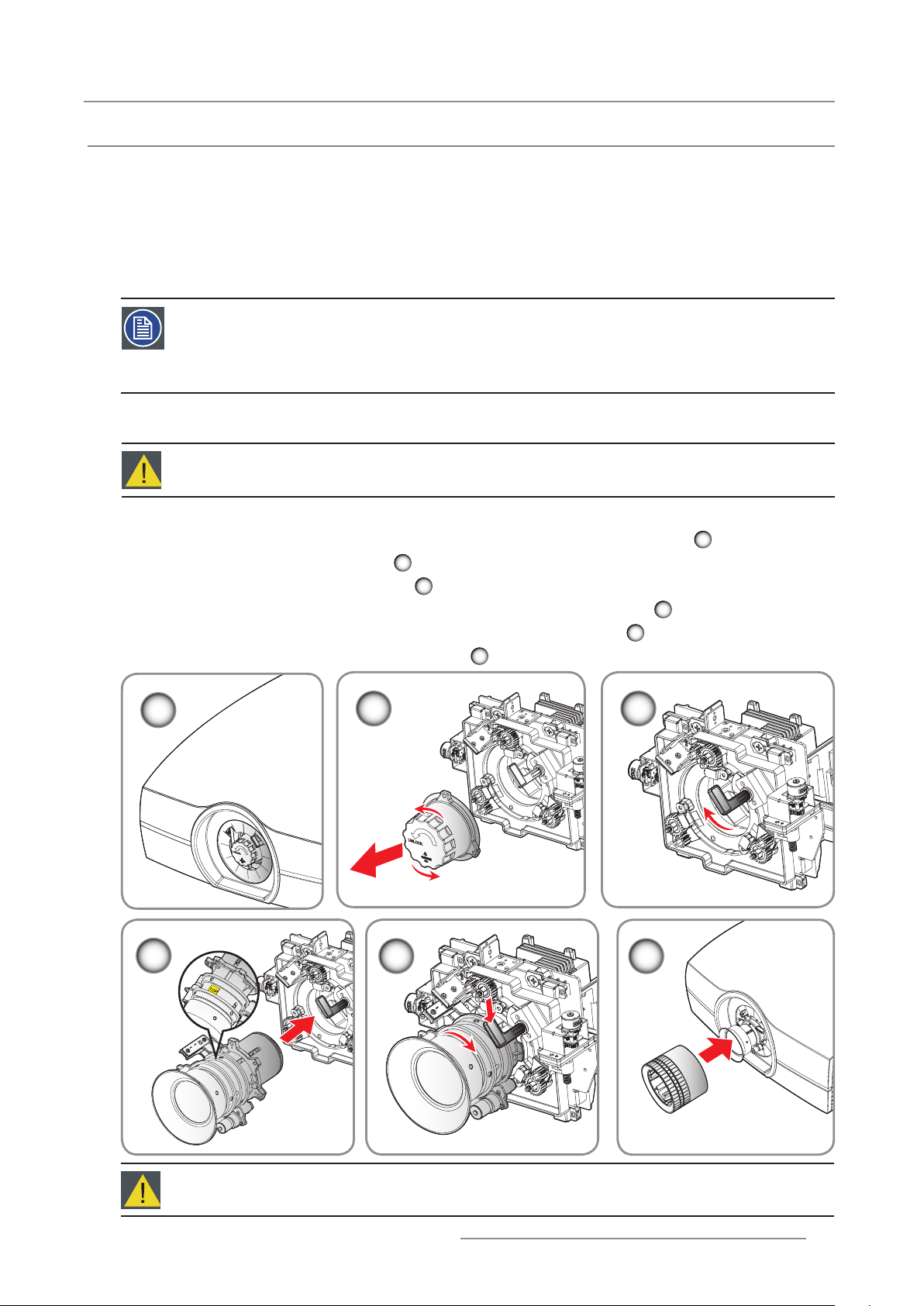
17
PGWX-62L/PGWU-62L/PGWX-62L-K/PGWU-62L-K - - 2015/07/27
3. Installation
3.2 Installing the Lens
3.2.1 Lens Selection
Procedure:
Determine the required screen width (SW).1.
Determine the approximate position of the projector in the room.2.
Start up the Lens Calculator on the Barco website: http://www.barco.com/en/tools/lenscalculator to determine 3.
the possible lenses for your conguration. As a result the Lens Calculator window opens.
Notes:
The Lens Calculator can also be used to determine the position of the projector when the lens type and y
screen width is known.
Due to lens tolerances the results of calculated values may be different from measured values. These y
difference may vary +/- 5%.
3.2.2 Installing the lens for the rst time
Warning: This procedure may only be performed by qualied technical service personnel.
Procedure:
Lens cap should be removed before installing the lens. If not it will damage the projector. 1.
Remove the lens cap counterclockwise. 2.
Rotate the bar upwards to release the lock. 3.
Be sure the label “4. TOP” of lens is upward and then push the lens into the position.
Rotate the lens clockwise to lock the lens and then rotate the bar downwards. 5.
Put the lens cover on the lens with the sound “click”. 6.
2
1
3
4
5
6
1
4
2 3
5
6
Caution: Do not transport the projector with any lens installed.
Page 18

18
PGWX-62L/PGWU-62L/PGWX-62L-K/PGWU-62L-K - - 2015/07/27
3. Installation
VGA-OUT VGA-IN
LAN RS-232 12V
OUT5VOUT
CVBS
HDMI
DVI
Enter
Menu
Lens Specication
Projection Lens P/N R9832755 R9832753 R9832754 R9832756 R9832778
Lens Type Wide Zoom
Throw Ratio (WXGA) 1.00-1.28 1.28-1.61 --- 1.60-3.07 3.04-5.78
Throw Ratio (WUXGA) 0.95-1.22 1.22-1.53 1.22-1.53 1.52-2.92 2.90-5.50
Zoom Ratio 1.28X 1.25X 1.25X 1.9X 1.9X
3.3 Connecting the Projector
3.3.1 Connecting to a Computer or Laptop
Wiring Diagram
Standard
WXGA/
WUXGA
Standard
WUXGA
Long Zoom
Ultra Long
Zoom
7
+12V Relay Output
3
4
5
6
2
Network Port
1
1
Network Cable
2
Power Cord
3
12V DC Jack
4
RS232 Cable
5
HDMI Cable
6
VGA in Cable
7
VGA out Cable
Page 19

19
PGWX-62L/PGWU-62L/PGWX-62L-K/PGWU-62L-K - - 2015/07/27
3. Installation
3.3.2 Connecting to Video Sources
VGA-OUT VGA-IN
LAN RS-232 12V
OUT5VOUT
CVBS
HDMI
DVI
Enter
Menu
Wiring Diagram
DVD Player, Set-top Box,
HDTV Receiver
Video Output
4
5
3
1
12V DC Jack
2
Power Cord
3
Composite Video Cable
4
DVI-D Cable
5
HDMI Cable
2
+12V Relay Output
1
Page 20

20
PGWX-62L/PGWU-62L/PGWX-62L-K/PGWU-62L-K - - 2015/07/27
3. Installation
3.3.3 Installing the cable cover
Procedure
Pull the cable cover upwards to engage the cable cover with the projector.1.
Gently ip the projector over so that its top panel is facing up.2.
Rotate the screws securing the cable cover.3.
Note: To remove the cable cover, reverse the previous step.
Page 21

21
PGWX-62L/PGWU-62L/PGWX-62L-K/PGWU-62L-K - - 2015/07/27
3. Installation
3.4 Powering On/Off the Projector
5V
OUT
CVBS
VGA-OUT VGA-IN
LAN RS-232 12V
OUT5VOUT
CVBS
HDMI
DVI
Enter
Menu
3.4.1 Powering On the Projector
Procedure:
Ensure that the power cord and signal cable are securely connected. Power on the switch1. 1 and wait until the
Status LED is solid red.
Turn on the projector by pressing “2. ” on the remote control or the control panel. The Status LED is off. 2
The startup screen displays in approximately 10 seconds.
Turn on your source. Select an input source by the remote control (HDMI, VGA, DVI or Video). 3.
The projector detects the source you selected and displays the image.
2
Power button
or
1
Power Switch
3.4.2 Powering Off the Projector
Procedure:
Press “1. ” key of on the remote control or the control panel, a message displays on the projector’s screen.
Press “2. ” key again to conrm, otherwise the message disappears after 5 seconds.
Status LED
IR Receiver
CAUTION: Don’t turn on the projector immediately after entering Standby mode.
Page 22

22
PGWX-62L/PGWU-62L/PGWX-62L-K/PGWU-62L-K - - 2015/07/27
3. Installation
H
V
V
H
3.5 Adjusting the Projected Image
Adjusting the Projector’s Position
To determine where to position the projector, consider the size and shape of your screen, the location of your power
outlets, and the distance between the projector and the rest of your equipment. Here are some general guidelines:
Position the projector on a at surface at a right angle to the screen. -
Position the projector to the desired distance from the screen. -
The distance from the lens of the projector to the screen, the zoom setting, and the video format determine
the size of the projected image.
The image offset (shift) range for the projector please refer below: -
Model H V
PGWX-62L/PGWX-62L-K 30% 100%
PGWU-62L/PGWU-62L-K 30% 100%
H: the horizontal image offset range when lens is centered.
V: the vertical image offset range when lens is centered.
Page 23

23
PGWX-62L/PGWU-62L/PGWX-62L-K/PGWU-62L-K - - 2015/07/27
3. Installation
+100%
100%
100%
-100%
Vertical Image Offset: +/-100%
-30%
+100%
110%
100%
100%
-100%
100% 100%
+30%
Lens Center
Horizontal Image Offset: +/-30%
Lens Center
Page 24

24
PGWX-62L/PGWU-62L/PGWX-62L-K/PGWU-62L-K - - 2015/07/27
4. User Controls
3.6 Safety Cover Installation
By installing a safety cover (optional part), the projector can be mounted vertically to display images in portrait
orientation.
Procedure:
Align and hook the safety cover to the side of the projector, as shown in the illustration below.1.
Push the safety cover upwards until it locks into place.2.
Gently ip the projector over so that its bottom panel is facing up.3.
Fix the screws to secure the safety cover to the projector.4.
Notes:
When the projector is in protrait orientation. The OSD will not be able to rotate accordingly and the lens y
shift will be same as table/ceiling installation direction.
To remove the safety cover, reverse the previous step. y
Page 25

25
PGWX-62L/PGWU-62L/PGWX-62L-K/PGWU-62L-K - - 2015/07/27
3.7 Ceiling Mount Installation
609,52
400
200
200
405
Requirements:
Ensure the screws used to attach a mount to the projector meet the following specications:
Screw type: M6*10 -
Mounting dimension -
3. Installation
Mounting Holes
Note: Damage resulting from incorrect installation will void the warranty.
Page 26

26
PGWX-62L/PGWU-62L/PGWX-62L-K/PGWU-62L-K - - 2015/07/27
4. User Controls
4. USER CONTROLS
Overview
On-Screen Display Menus y
4.1 On-Screen Display Menus
The projector has On-Screen Display (OSD) menus that allow you to make image adjustments and
change a variety of settings.
4.1.1 Using the OSD Lite Menus
Main Menu & Buttons
5
3
6 4
7
2
Functionality
Basic OSD Lite navigation
(Result)
Show main menu of OSD Lite on
screen
Remote Lite
(Action)
Press “Home”
To move through the OSD Lite Press “Arrow keys”
Go to desired function Press “OK”
Leave the menu or clear the
screen
Press “Home”
Main Menu
2
5
6 4
7
3
2
INPUT BRIGHTNESS CONTRAST COLOR
ASPECT RATIO LENS FOCUS LENS ZOOM
KEYSTONE LANGUAGE INFO MODE
SERVICE ADVANCED
LENS SHIFT
OSD Lite
(On Screen)
main menu appears in bottom
right corner
button will turn red when the
function is available
the menu of the desired
function will appear
the main menu will be displayed
or when you are in the main
menu the screen will be cleared
Hotkey / Short Cut
Remote Command (Result)
To quickly adjust a blurry screen
To mute picture on the projector
Remote Lite -> OSD Lite
(Action -> On Screen)
use arrow keys to focus lens
3
use arrow keys to zoom lens
5
5
>
Unmute picture on the projector Press any key
6
To freeze picture on the projector
Unfreeze picture on the projector
6
>
6
6
>
5
6 4
> 3
7
use arrow keys to move lens
5
6 4
7
>
3
Page 27

27
PGWX-62L/PGWU-62L/PGWX-62L-K/PGWU-62L-K - - 2015/07/27
4. User Controls
Main menu is on screen, go to button
required (Result)
Select input manually
Make the image
brighter or darker
Adapt the contrast
between light/dark
areas
Select color preset
most tted for your
image
Adjust aspect ratio
Remote Lite -> OSD Lite
(Action -> On Screen)
5
6 4
3
>
7
3
3
3
3
3
3
5
6 4
3
>
7
go to input desired (default
setting = AutoSelect)
6 4
default setting= middle
6 4
default setting= middle
best condition to view
“computer” images (=default
image)
best option to view movies
100% bright
provides the simulated
DICOM
go to aspect ratio desired
(default setting = NATIVE)
>
>
>
>
3
3
3
3
3
3
3
3
Adjust focus of image
Adjust size of image
Adjust position of
image
Adjust keystone
Select language
Show light source
info
Select light source
mode
5
6 4
7
3
3
3
3
3
3
3
3
> 6
>
6 4
use arrow keys to focus lens
use arrow keys to zoom lens
use arrow keys to move lens
use arrow keys to do
vertical keystone
use arrow keys to do
vertical keystone
5
7
4
6 4
5
7
5
6 4
7
5
7
6 4
go to language desired
(default setting = ENGLISH)
go to light source mode
desired (default setting =
NORMAL)
3
>
3
>
3
>
3
>
3
>
3
>
3
>
3
>
Show projector info
Enter advanced
menu
3
3
>
Enter advanced menu
3
>
3
>
Page 28

28
PGWX-62L/PGWU-62L/PGWX-62L-K/PGWU-62L-K - - 2015/07/27
4. User Controls
4.1.2 Using the Advanced OSD Menus
Procedure:
Select the Advanced button in OSD Lite Menus to enter advanced menu.1.
When the advanced OSD displays, use the arrow keys to navigate in the menu and enter to a 2.
desired item.
Use the UP/DOWN buttons to select the desired item in the submenu and adjust the settings with the 3.
LEFT/RIGHT buttons or press ENTER to go to another submenu.
Select the next item that you want to adjust in the submenu and adjust it as described above. When 4.
each item is adjusted, the projector saves the new setting.
Press HOME to return to the previous menu.5.
To exit the OSD menu, press HOME again.6.
Advanced OSD
Input
Image
Layout
Light source
Alignment
Control
Service
INPUT BRIGHTNESS CONTRAST COLOR
ASPECT RATIO
KEYSTONE LANGUAGE INFO MODE
SERVICE ADVANCED
LENS FOCUS
LENS ZOOM
SettingSubmenu Another Submenu
Input Input Select
Input Select Enter
Auto Power Off On
Auto Power On Off
No Signal Logo
A Image Adjust Always
3D Mode Off
3D Invert Off
Advanced OSD Menu
LENS SHIFT
HDMI
VGA
DVI
CVBS
Page 29

29
PGWX-62L/PGWU-62L/PGWX-62L-K/PGWU-62L-K - - 2015/07/27
4. User Controls
4.1.2.1 Input Menu
Input
Input Select Enter
Input
Auto Power Off On
Auto Power On Off
No Signal Logo
A Image Adjust Always
3D Mode Off
3D Invert Off
PGWX-62L / PGWX-62L-K PGWU-62L / PGWU-62L-K
Input Select Enter
Auto Power Off On
Auto Power On Off
No Signal Logo
A Image Adjust Always
Input Select
Select the active source, include the following options:
HDMI y DVI y
VGA y CVBS y
Auto Power Off
Switch off after a while when no sync detected.
Off: Default value. Disable auto power off function. y
On: Projector will switch off automatically when no signal for 20 minutes. y
Auto Power On
The projector turns on automatically when switch on projector after connecting power.
Off: Default value. The projector stays off when AC power is applied. The user must power on the projector. y
On: The projector turns on automatically when switch on projector after connecting power. y
No Signal
Select what image displayed when no signal.
Logo: Default value. Search screen is the factory logo picture. y
Blue: Search screen is solid blue (RGB=0,0,255). y
Black: Search screen is solid black (RGB=0,0,0). y
White: Search screen is solid white (RGB=255,255,255). y
A Image Adjust
Select the mode of the auto image menu.
Always: Default value. Always execute the function of image\Auto image even if the timing is the same as y
previous source.
Off: Never execute the function of image\Auto image. y
Auto: Execute the function of image\Auto image when you get a different timing then previous source. y
3D Mode
Select the 3D mode
Off: Default value. y
On: Set “On” to turn 3D settings on for 3D images. Compatible 3D source, 3D content and active shutter y
glasses are required for 3D viewing.
3D Invert (off & on)
Off: Default value. y
On: Set 3D invert “On” to invert left and right frame contents. y
Page 30

30
PGWX-62L/PGWU-62L/PGWX-62L-K/PGWU-62L-K - - 2015/07/27
4. User Controls
4.1.2.2 Image Menu
Brightness
Contrast
Saturation
Tint
Sharpness
Noise Reduction
Color Temp
Input Balance
Aspect Ratio
Timings
Auto Image
Display Mode
IMAGE
Native
Enter
Auto
Enter
Execute
Presentation
Brightness
Adjust the brightness of the image, range 0-100.
Press the ◄ to darken image. y
Press the ► to lighten the image. y
Contrast
Adjust the contrast of the image, range 0-100.
Press the ◄ to decrease the contrast. y
Press the ► to increase the contrast. y
Saturation
Adjust the color saturation of the image, range 0-100.
Press the ◄ to decrease the amount of saturation in the image. y
Press the ► to increase the amount of saturation in the image. y
Tint
Adjust thetint (color balance between red and green) of the image, range 0-100.
Press the ◄ to increase the amount of green in the image. y
Press the ► to increase the amount of red in the image. y
Sharpness
Adjust the sharpness of the image, range -7 <-> +7.
Press the ◄ to decrease the sharpness. y
Press the ► to increase the sharpness. y
Noise Reduction
Reduce temporary and/or spatial noise in the image.
Press the ◄ to decrease the noise. y
Press the ► to increase the noise. y
Note: Saturation, Tint and Noise reduction function supported source: CVBS.
Page 31

31
PGWX-62L/PGWU-62L/PGWX-62L-K/PGWU-62L-K - - 2015/07/27
4. User Controls
Color Temp
Adjust the color temperature of the image.
Cool: Apply “Cool” color temperature setting. y
Bright: Apply “Bright” color temperature setting. y
Warm: Apply “Warm” color temperature setting. y
Warmest: Apply “Warmest” color temperature setting. y
Input Balance
Adjust the gain and offset of the red, green, or blue channel of the image. This is similar to adjusting contrast, but
only affects a single color channel.
Offset: Refer to the control of color imbalance in the darker areas of the projected image. y
Gain: Refer to the control of color imbalance in the brighter areas of the projected image. y
Press the ◄ to decrease the input balance. y
Press the ► to increase the input balance. y
Aspect Ratio
Adjust the aspect ratio of the image.
4:3: The input image is resized to a 4:3 aspect ratio. y
16:10:The input image is resized to a 16:10 aspect ratio. y
Native: the original aspect ratio of the source is kept and t to screen. This is height or width whatever comes y
rst.
Auto: Automatically selects the appropriate display format. y
Timings
Adjust the horizontal position, phase or vertical position of the image.
Note: Timings function supported sources: analog computer, analog component.
Press the ◄ to decrease the horizontal position, phase or vertical position. y
Press the ► to increase the horizontal position, phase or vertical position. y
Adjust the black level or colorspace of the image.
Black Level NTSC: Set black level of NTSC. y
Format: Select the colorspace format of the source. This depending per input source. y
Aspect Ratio
Adjust the black level or colorspace of the image.
Black Level NTSC: Set black level of NTSC. y
Format: Select the colorspace format of the source. This depending per input source. y
Auto Image
Execute the auto image adjust.
Press EXECUTE to adjust the image size, phase and timing automatically. y
Force the projector to reacquire and lock to the input signal. This is useful when signal quality is marginal. After y
executing this command, the projector will enter the search status. After the signal is reacquired, the image
settings (H start, H phase, V start) will be optimized for the input signal.
Display Mode
Change the sequence and waveform of the image.
Bright: Default value. This preset provides maximum lumens output. y
Presentation: This preset provides the best possible image for presentation and computer graphics. y
Video: This preset provides the best possible image for video sources (DVD, TV, etc.) y
DICOM: This preset provides the simulated DICOM. y
Page 32

32
PGWX-62L/PGWU-62L/PGWX-62L-K/PGWU-62L-K - - 2015/07/27
4. User Controls
4.1.2.3 Layout Menu
LAYOUT
Main size
Main select
PIP select
PIP position
PIP size
PIP
Main size
Set the size of the main window.
This function is zoom out/cropping image, the location of image will be kept in center.
Press the ◄ to decrease the main size. y
Press the ► to increase the main size. y
Note: Please be noticed that for the PGWU-62L/PGWU-62L-K model. When the main size setting is ≥ 3 at composite
input, the ripple picture symptom can be found.
Enter
Enter
Top Left
Medium
Off
Main select
Select the source for the main window.
HDMI y DVI y
VGA y Video y
PIP select
Select the source for the PIP window. This function is grey when PIP is Off.
HDMI y DVI y
VGA y Video y
PIP position
Set the position of the PIP window.
Top Right: Default value for this function. y
Top Left y
Bottom Left y
Bottom Right y
PIP size
Set the size of the PIP window.
The PIP size can be different for different input resolutions.
Small: PIP window is about 1/9 width of the entire display. y
Medium: PIP window is about 1/8 width of the entire display. y
Large: PIP window is about 1/7 width of the entire display. y
PIP
Activate the PIP window.
Note: The ripple picture symptom (a bit vibrated behavior) occurred at main picture under 480i, 576i & 1080i while PIP
mode activate, is a bandwidth limitation.
Off: Default value. The PIP function is disabled and only main window is visible. y
On: The PIP image is on top of the main image. y
Page 33

33
PGWX-62L/PGWU-62L/PGWX-62L-K/PGWU-62L-K - - 2015/07/27
4. User Controls
4.1.2.4 Light Source Menu
Light source
Mode
Normal
High Altitude Off
Power
Constant Enable
Color Calibration Execute
Mode
Set light source mode of the projector.
Normal: Default value. When set to normal mode, the wattage of the laser diode will be at full power. y
Eco: When set to eco mode, the wattage of the laser diode will be at eco power. y
Power: Enable laser power adjust. y
High Altitude
When “On” is selected, the fans will spin faster. This feature is useful in high altitude areas where the air is thin.
Off: Default value. y
On: Set high altitude mode on. y
Power
Set laser power level of the projector.
Note: Power function will not be available if you have set the laser to Eco or Normal modes.
Press the ◄ to decrease the power level. y
Press the ► to increase the power level. y
Constant
When “Enable” is selected, the light level will apply more power to maintain the constant brightness.
Enable: The light level will apply more power to maintain the constant brightness as the laser brightness decays y
naturally over time.
Disable: Default value. y
Color Calibration
Calibrate light sensor for Constant mode to work properly. It will take 3 minutes to complete the color calibration.
Page 34

34
PGWX-62L/PGWU-62L/PGWX-62L-K/PGWU-62L-K - - 2015/07/27
4. User Controls
4.1.2.5 Alignment Menu
ALIGNMENT
Rear projection
Ceiling mode
Lens control
Off
Off
Enter
Keystone
Gamma
Internal pattern
Custom color space
Lens to midposition
Film
Enter
Enter
Execute
Rear projection
Reverse the image horizontally when the setup is with the projector at the rear of the screen.
Off: Default value. Projector is in front projection mode. y
On: Projector is in rear projection mode. y
Ceiling mode
Reverse the image vertically when the setup is with the projector which is mounted with a ceiling mount.
Off: Default value. Projector is in the table mode. y
On: Projector is in ceiling mode. y
Lens control
Zoom: Lens zoom. y
Focus: Lens focus. y
Enter to shift: Each time enter is pressed it will go from zoom/focus to shift to zoom/focus. y
Left/Right: Lens shift left/right. y
UP/Down: Lens shift up/down. y
Enter to zoom/focus: Each time enter is pressed it will go from zoom/focus to shift to zoom/focus. y
Keystone
Adjust vertical keystone.
Gamma
Set gamma type.
Film: for home theater. y
Video: for video or TV source. y
Graphics: for image source. y
Standard: for PC or computer source. y
Internal pattern
The projector comes with some standard built-in patterns for testers to calibrate the equipment.
None y White y Grid y
Page 35

35
PGWX-62L/PGWU-62L/PGWX-62L-K/PGWU-62L-K - - 2015/07/27
4. User Controls
Custom color space
Adjust the .x and .y values of the primary colors and white.
Custom color space
Enable
Auto Test Pattern
On
On
Red Weighting of Red
Green Weighting of Red
Blue Weighting of Red
Green Weighting of Green
Red Weighting of Green
Blue Weighting of Green
Blue Weighting of Blue
Red Weighting of Blue
Green Weighting of Blue
Red Weighting of White
Green Weighting of White
Blue Weighting of White
Reset to default
Enable: Set to On to enable CCN. The default value is Off. y
Auto Test Pattern: Set to Off to disable the Auto Test Pattern function. The default value is On. y
Red Weighting of Red: Press the ◄/► to decrease/increase the custom color space. y
Green Weighting of Red: Press the ◄/► to decrease/increase the custom color space. y
Blue Weighting of Red: Press the ◄/► to decrease/increase the custom color space. y
Green Weighting of Green: Press the ◄/► to decrease/increase the custom color space. y
Red Weighting of Green: Press the ◄/► to decrease/increase the custom color space. y
Blue Weighting of Green: Press the ◄/► to decrease/increase the custom color space. y
Blue Weighting of Blue: Press the ◄/► to decrease/increase the custom color space. y
Red Weighting of Blue: Press the ◄/► to decrease/increase the custom color space. y
Green Weighting of Blue: Press the ◄/► to decrease/increase the custom color space. y
Red Weighting of White: Press the ◄/► to decrease/increase the custom color space. y
Green Weighting of White: Press the ◄/► to decrease/increase the custom color space. y
Blue Weighting of White: Press the ◄/► to decrease/increase the custom color space. y
Reset to default: Resets all color points to default value. y
Lens to midposition
Set the lens in the center/on axis position.
Page 36

36
PGWX-62L/PGWU-62L/PGWX-62L-K/PGWU-62L-K - - 2015/07/27
4. User Controls
4.1.2.6 Control Menu
CONTROL
Standby 5V
Eco network power
Off
On
RS232 baudrate
Network
Menu position
OSD lite
Auto source
Language
Enter
Top Left
On
Off
Enter
Standby 5V
Switch on/off for the 5V output in standby.
Off: Default value. 5V output off in standby. y
On: 5V output on in standby. y
Eco network power
Switch on/off the network power to save power.
Off: Default value. Network is enable in standby and the power consumption is under 3W. y
On: Network is not available in standby and the power consumption is under 0.5W. y
RS232 baudrate
Select RS232 baudrate.
9600: Default value for this function. y
19200/115200: Other options. y
Network
View the relevant network information.
IP Address: Default value is 192.168.0.100. y
Subnet Mask: Default value is 255.255.255.0. y
Gateway y
DHCP: Default value is Off, key in the IP address manually and press APPLY. y
Apply: y
The DHCP function must be set to “On” and press “Apply” to get the IP address from DHCP server automatically.
It takes several seconds to get the IP. In case of fail to get the IP address, please re-apply again. -
Menu position
Shift the menu box to a position.
Center y
Top Left: Default value for this function. y
Top Right y
Bottom Left y
Bottom Right y
OSD lite
Enable/disable the OSD lite menu.
On: Default value. The OSD lite menu is enabled. y
Off: The OSD lite menu is disabled. y
Page 37

37
PGWX-62L/PGWU-62L/PGWX-62L-K/PGWU-62L-K - - 2015/07/27
4. User Controls
Auto source
Automatic source searching.
On: Default value. Automatic source searching is enabled. y
Off: Automatic source searching is disabled. y
Language
Select the language to display the OSD Menu.
English y
German y
French y
Spanish y
Simplied Chinese y
Japanese y
Russian y
Korean y
Turkey y
Page 38

38
PGWX-62L/PGWU-62L/PGWX-62L-K/PGWU-62L-K - - 2015/07/27
4. User Controls
4.1.2.7 Service Menu
Model
Serial no
Soft version
Main/PIP source
Active resolution
Pixel clock
Vert. refresh
Hor. refresh
Sync type
Color space
Projector runtime
Factory Reset
SERVICE
Execute
Model
The designated model number of the projector.
Serial no
The designated serial number of the projector.
Soft version
The version of software installed on the projector.
Main/PIP source
Display the current main and PIP sources.
Active resolution
Display the current resolution of the current source.
Pixel clock
Display the pixel clock of the current input signal.
Vert. refresh
Display the current vertical refresh rate of the current source.
Hor. refresh
Display the current horizontal refresh rate of the current source.
Sync type
Value is one of the following:
Separate: y Signal has separate H&V syncs.
Sync on Green: y Sync on green channel.
Composite: S y ync embedded in video signal.
Color space
Display current color space.
Projector runtime
Display the projector’s total operating hours.
Factory Reset
Set all persistent settings back to default values.
This function will not apply to items including No Signal, Network, Language, and Projector Hours.
Page 39

39
PGWX-62L/PGWU-62L/PGWX-62L-K/PGWU-62L-K - - 2015/07/27
4. User Controls
4.2 Color Coordinate Adjustment
Note: If two or above projectors are used for blending, and there is color difference between the projectors,
please adjust the color coordinate.
Placement:
Place the lux meters at the marked position “ “.
Procedure:
Press “Menu” -> “Advanced” -> “Alignment” -> “Custom 1.
color space.
Select “Red Weighting of Red” to show a Red pattern.2.
Assume lux of two screens are:3.
Left: 1800 lux
Right: 1500 lux
Reduce the OSD value of the left projector to have the 4.
lux close to the right one, ex. 83.
ALIGNMENT
Rear projection
Ceiling mode
Lens control
Keystone
Gamma
Internal pattern
Custom color space
Lens to midposition
Custom color space
Enable
Auto Test Pattern
Red Weighting of Red
Green Weighting of Red
Blue Weighting of Red
Green Weighting of Green
Red Weighting of Green
Blue Weighting of Green
Blue Weighting of Blue
Red Weighting of Blue
Green Weighting of Blue
Red Weighting of White
Green Weighting of White
Blue Weighting of White
Reset to default
Off
Off
Enter
Film
Enter
Enter
Execute
On
On
Note: Turn on “Auto Test Pattern”, the item will show the internal R/G/B pattern automatically.
Page 40

40
PGWX-62L/PGWU-62L/PGWX-62L-K/PGWU-62L-K - - 2015/07/27
4. User Controls
Follow from step (2.) to (4.) to adjust “Green Weighting of Green” and “Blue Weighting of Blue” to have green/5.
blue pattern with closed values.
Then the color performance of left/right screens is closed to each other.6.
If you would like to enchance color X with a little color Y, you can increase “Y weighting of X”.7.
Page 41

41
PGWX-62L/PGWU-62L/PGWX-62L-K/PGWU-62L-K - - 2015/07/27
4. User Controls
4.3 Constant Light Output
Note: If the user hopes to maintain the constant light output, please enable the “Constant” function.
Procedure:
Press “Menu” -> “Advanced”->“Image”-> “Display mode”, 1.
then choose one display mode: “Presentation” or” Video”
or “Bright” or “DICOM SIM”.
IMAGE
Brightness
Contrast
Saturation
Tint
Sharpness
Noise Reduction
Color Temp
Input Balance
Aspect Ratio
Timings
Auto Image
Display Mode
Native
Enter
Auto
Enter
Execute
Presentation
Press “Light Source”->”Mode”, select power, then “Power” function will be activated. Select “Power” and adjust 2.
“0,1,2……10” levels of power adjustment, the users can set desired constant light output level.
Choose “Constant” to select “Enable” or “Disable”, the projector will keep the preset brightness level for certain 3.
period of time until the light source decay to this level.
When “Constant” is disabled, then the “Color 4.
Calibrate” will be workable from “grey” to “black”,
in case the users want to calibrate the constant
function, or after replacing main board or light engine,
or both.
High Altitude Off
Light source
Mode
Power
Constant Enable
Color Calibration Execute
Notes:
The color temperature will be not a constant value when the constant light output function is activated. y
It is suggested to set the power below level 10 (full power), in order to remain allowance to maintain the y
constant light output for a period of time.
Normal
Page 42

42
PGWX-62L/PGWU-62L/PGWX-62L-K/PGWU-62L-K - - 2015/07/27
5. Troubleshooting
5. TROUBLESHOOTING
Overview
Image Problems y
LED Indication Chart y
Warning Message y
Note: If you experience a problem with your projector, please refer to the following information. If a problem
persists, please contact your local reseller or service center.
5.1 Image Problems
No image appears on-screen y
Ensure all the cables and power connections are correctly and securely connected as described in the “In- stallation” section.
Check if all pins are ok in the connector. -
Check if the projection laser has been securely installed. -
Note: This projector can not display 1920*1200 resolution but only 1920*1200 RB (reduce blanking).
Partial, scrolling or incorrectly displayed image y
If you are using a PC (for Windows 95, 98, 2000, XP, Windows 7): -
Open the “My Computer” icon, the “Control Panel” folder, and then double click on the “Display” icon. `
Select the “Settings” tab. `
Verify that your display resolution setting is lower than or equal to WUXGA (1920 × 1200). `
Click on the “Advanced Properties” button. ` If the projector is still not projecting the whole image, you will
also need to change the monitor display you are using. Refer to the following steps.
Verify the resolution setting is lower than or equal to WUXGA (1920 × 1200). `
Select the “Change” button under the “Monitor” tab. `
Click on “Show all devices”. Next, select “Standard monitor types” under the SP box; choose the resolu- `
tion mode you need under the “Models” box.
Verify that the resolution setting of the monitor display is lower than or equal to ` WUXGA (1920 × 1200).
If you are using a Notebook: -
First, follow the steps above to adjust resolution of the computer. `
Press the appropriate keys listed below for your notebook manufacturer to send signal out from notebook `
to projector. Example: [Fn]+[F4]
Acer [Fn]+[F5]
Asus [Fn]+[F8]
Dell [Fn]+[F8]
Gateway [Fn]+[F4]
Mac Apple:
System Preference Display Arrangement Mirror
display
IBM/Lenovo [Fn]+[F7]
HP/Compaq [Fn]+[F4]
NEC [Fn]+[F3]
Toshiba [Fn]+[F5]
If you experience difculty changing resolutions or your monitor freezes, restart all equipment including the projector.
The recommended resolution per projector is the native resolution so PGWX-62L/PGWX-62L-K 1280×800 and PGWU-62L/PGWU-62L-K 1920×1200.
The screen of the Notebook or PowerBook computer is not displaying your presentation y
If you are using a Notebook PC Some Notebook PCs may deactivate their own screens when a second display device is in use. Each of
them has a different way to be reactivated. Please refer to your computer’s manual for detailed information.
Page 43

43
PGWX-62L/PGWU-62L/PGWX-62L-K/PGWU-62L-K - - 2015/07/27
5. Troubleshooting
Image is unstable or ickering y
Use “ - TIMINGS\H PHASE” to correct it.
Change the monitor color setting on your computer. -
Image has vertical ickering bar y
Use “ - AUTO IMAGE” to make an adjustment.
Check and recongure the display mode of your graphic card to make it compatible with the projector. -
Image is out of focus y
Adjust lens focus to t. -
Make sure the projection screen is between the required distance. -
The image is stretched when displaying 16:9 DVD title y
When you play anamorphic DVD or 16:9 DVD, the projector will show the best image when the projector display mode is set to Auto in the OSD.
If you play 4:3 format DVD titles, please change the format to 4:3 in the projector OSD. -
If the image is still stretched, you will also need to adjust the aspect ratio by referring to the following: -
Please setup the display format as 16:9 (wide) aspect ratio type on your DVD player. -
Image is too small or too large y
Adjust lens zoom to t. If it does not ll the screen properly, please change the correct lens or change the position of the projector.
Image has slanted sides y
Reposition the projector so that it is perpendicular to the screen. -
5.2 LED Indication Chart
Status LED
During Start-up
1 sec 1 sec 1 sec 1 sec 1 sec
Off/STBY
On
Error
Page 44

44
PGWX-62L/PGWU-62L/PGWX-62L-K/PGWU-62L-K - - 2015/07/27
5. Troubleshooting
5.3 Warning Message
Message Description
Over Temperature
Note: Please contact service people when you see those warning messages!
Overheating:
When you see the warning message, it means the
temperature is over operational temperature.
Page 45

45
PGWX-62L/PGWU-62L/PGWX-62L-K/PGWU-62L-K - - 2015/07/27
6. MAINTENANCE & SERVICE
LAN RS-232 12V
OUT5VOUT
CVBS
HDMI
DVI
Overview
Replacing the Lens y
6.1 Replacing the Lens
Warning: This procedure may only be performed by qualied technical service personnel.
Procedure:
Turn the projector off and unplug the power cord. 1.
Allow the projector to cool down for at least 1 minute then start the lens replacement. 2.
Remove the lens cover from the projector. 3.
Rotate the bar upwards and then rotate the lens counterclockwise to remove it from the projector. 4.
Replace the lens to be installed, be sure the label “5. TOP” of lens is upward and then push the lens into the
position.
5
Rotate the lens clockwise to lock the lens and then rotate the bar downwards. 6.
Put the lens cover to the projector with the sound “click”. 7.
3
6. Maintenance & Service
1
2
4
6
7
1 2
5
3 4
6
7
Caution: Do not transport the projector with any lens installed.
Note: Please verify that all the plastic caps removed from the lens prior inserting in the projector.
Page 46

46
PGWX-62L/PGWU-62L/PGWX-62L-K/PGWU-62L-K - - 2015/07/27
7. Specications
7. SPECIFICATIONS
Overview
PGWU-62L / PGWU-62L-K y
PGWX-62L / PGWX-62L-K y
Dimensions y
Compatibility Modes y
7.1 PGWU-62L / PGWU-62L-K
Specications PGWU-62L / PGWU-62L-K
Projector type WUXGA single-chip DLP projector
Technology 0.67” DMD
Resolution 1,920 x 1,200 WUXGA
Brightness 6,000 ANSI lumens*
Contrast ratio 11,000:1*
Brightness uniformity 90%*
Aspect Ratio 16:10
Lens type G lens
Lenses 1.221.53:1; 0.951.22:1; 1.522.92:1; 2.90~5.50
Optical lens shift Vertical: -100% to +100% / horizontal: -30% to +30%
Color correction Yes
Light source Laser diode
Light source lifetime 20,000 hours (bright mode)
Sealed DLP™ core Yes
Advance Picture in Picture Yes
Orientation Ceiling/oor, front/rear, 360 degree free installation, portrait
Integrated web server Yes
3D N/A
Keystone correction app. +/-20° vertical
Inputs VGA-in, VGA-out, HDMI, DVI, CVBS, LAN, RS232, 12V out, 5V out;
Input Resolutions up to WUXGA (1,920 x 1,200) 60Hz
(*) Measurement, measuring conditions, and method of notation all comply with ISO 21118 international standards.
Page 47

47
PGWX-62L/PGWU-62L/PGWX-62L-K/PGWU-62L-K - - 2015/07/27
7. Specications
Specications PGWU-62L / PGWU-62L-K
Software tools Projector Toolset
Control IR, RS232, RJ45
Network connection 10/100 base-T, RJ-45 connection
Power requirements 100-240V / 50-60Hz
Max. power consumption 580W
Noise level (typical at
25°C/77°F)
Operational ambient
temperature
35 dBA (bright mode)/ 32 dBA (eco mode)
5-40°C / 41°-104°F (sea level)
Operating humidity 10-85%
Dimensions (W x L x H) 506 x 516 x 251 mm (without cable cover)
Weight 17.5 kg
Shipping dimensions
(WxLxH)
796 x 595 x 378mm
Standard accessories Power cord, wireless remote control, lens cover
Certications
CB test certicate, US emc, US safety, CE emc and safety, CCC emc
and safety
Warranty Limited 3 years parts and labor. Extendable up to 5.
Page 48

48
PGWX-62L/PGWU-62L/PGWX-62L-K/PGWU-62L-K - - 2015/07/27
7. Specications
7.2 PGWX-62L / PGWX-62L-K
Specications PGWX-62L / PGWX-62L-K
Projector type WXGA single-chip DLP projector
Technology 0.65” DMD
Resolution 1,280 x 800 WXGA
Brightness 6,000 ANSI lumens*
Contrast ratio 11,000:1*
Brightness uniformity 90%*
Aspect Ratio 16:10
Lens type G lens
Lenses 1.281.60:1; 1.001.28:1; 1.613.07:1; 3.04 ~ 5.78
Optical lens shift Vertical: -100% to +100% / horizontal: -30% to +30%
Light source Laser diode
Light source lifetime 20,000 hours (bright mode)
Sealed DLP™ core Yes
Advance Picture in Picture Yes
Orientation Ceiling/oor, front/rear, 360 degree free installation, portrait
Integrated web server Yes
3D Yes (DLP link)
Keystone correction app. +/-20° vertical
Inputs VGA-in, VGA-out, HDMI, DVI, CVBS, LAN, RS232, 12V out, 5V out;
Input Resolutions up to WUXGA (1,920 x 1,200) 60Hz
Software tools Projector Toolset
Control IR, RS232, RJ45
Network connection 10/100 base-T, R-J45 connection
Power requirements 100-240V / 50-60Hz
Max. power consumption 580W
Noise level (typical at
25°C/77°F)
(*) Measurement, measuring conditions, and method of notation all comply with ISO 21118 international standards.
35 dBA (bright mode)/ 32 dBA (eco mode)
Page 49

49
PGWX-62L/PGWU-62L/PGWX-62L-K/PGWU-62L-K - - 2015/07/27
7. Specications
Specications PGWX-62L / PGWX-62L-K
Operational ambient
temperature
5-40°C / 41°-104°F (sea level)
Operating humidity 10-85%
Dimensions (W x L x H) 506 x 516 x 251 mm (without cable cover)
Weight 17.5 kg
Shipping dimensions
(WxLxH)
796 x 595 x 378mm
Standard accessories Power cord, wireless remote control, lens cover
Certications
CB test certicate, US emc, US safety, CE emc and safety, CCC emc
and safety
Warranty Limited 3 years parts and labor. Extendable up to 5.
Page 50

50
PGWX-62L/PGWU-62L/PGWX-62L-K/PGWU-62L-K - - 2015/07/27
7. Specications
7.3 Dimensions
Projector Outer Dimensions
Front View
Left Side View
Dimensions given in millimeters.
Top View
Bottom View
Rear View
Right Side View
WARNING:
Be sure to use the correct screw size. Screw Length will vary depending on the thickness of the mount- y
ing plate.
Be sure to keep at least 10 cm gap between the ceiling and the bottom of the projector. y
Avoid installing the projector near a heat source. y
Page 51

51
PGWX-62L/PGWU-62L/PGWX-62L-K/PGWU-62L-K - - 2015/07/27
7. Specications
7.4 Compatibility Modes
Signal Resolution
Frequency
H. (KHz) V. (Hz) Video Digital Analog Remark
NTSC -- 15.734 60
-- 15.625 50
PAL/SECAM
VGA
SVGA
XGA
HD720
WXGA
WXGA-800
SXGA
SXGA+ 1400×1050 60
UXGA 1600×1200 75 60
HD1080
640×350 31.5 70.1
640×400 37.9 85.1
640×480 31.5 60
640×480 67
640×480 37.9 72.8
640×480 37.5 75
640×480 43.3 85
800×600 35.2 56.3
800×600 37.9 60.3
800×600 46.9 75
800×600 48.1 72.2
800×600 53.7 85.1
1024×768 48.4 60
1024×768 56.5 70.1
1024×768 60 75
1024×768 68.7 85
1280×720 50
1280×720 60
1280×768 47.776 60
1280×768 75
1280×768 85
1280×800 60
1280×960 60
1280×960 75
1280×960 85
1440×900 74.98
1280×1024 64 60
1280×1024 80 75
1280×1024 91.1 85
1920×1080 24
1920×1080 50
1920×1080 60
○ -- -○ -- --
-- ○ ○
-- ○ ○
-- ○ ○
-- ○ ○
-- ○ ○
-- ○ ○
-- ○ ○
-- ○ ○
-- ○ ○
-- ○ ○
-- ○ ○
-- ○ ○
-- ○ ○
-- ○ ○
-- ○ ○
-- ○ ○
-- ○ ○
-- ○ ○
-- ○ ○
-- ○ ○
-- ○ ○
-- ○ ○
-- ○ ○
-- ○ ○
-- ○ ○
-- ○ ○
-- ○ ○
-- ○ ○
-- ○ ○
-- ○ --
-- ○ ○
-- ○ ○
-- ○ ○
-- ○ ○
70Hz
85Hz
72Hz
56Hz
60Hz
72Hz
85Hz
70Hz
WUXGA 1920×1200 60
-- ○ ○
Only support
[RB] timing
Page 52

52
PGWX-62L/PGWU-62L/PGWX-62L-K/PGWU-62L-K - - 2015/07/27
7. Specications
Signal Resolution
Frequency
H. (KHz) V. (Hz) Video Digital Analog Remark
HDTV
SDTV
1920×1080 33.8 30
1920×1080 28.1 25
1920×1080i 28.125 50
1920×1080i 33.75 60
1920×1080p 24
1920×1080p 25
1920×1080p 30
1920×1080p 50
1920×1080p 60
1280×720 45 60
1280×720p 50
1280×720p 60
720×576 31.3 50
720×576i 15.625 50
720×576p 50
720×480 31.5 60
720×480i 15.734 60
720×480p 31.5 60
○ -- -○ -- --
-- ○ ○
-- ○ ○
-- ○ ○
-- ○ ○
-- ○ ○
-- ○ ○
-- ○ ○
○ -- --
-- ○ ○
-- ○ ○
○ -- --
-- ○ ○
-- ○ ○
○ -- --
-- ○ ○
-- ○ ○
3D Timing - 120 Hz Frame Sequential
Input Source Resolution
SVGA (800×600) 119.63 76.92 83.725
XGA (1024×768) 120.13 98.87 139.276
720p (1280×720) 120.31 92.88 161.997
Frame Rate in Hz
(Vertical Frequency)
Line Rate in KHz
(Horizontal Frequency)
Pixel Clock in MHz
Page 53

53
PGWX-62L/PGWU-62L/PGWX-62L-K/PGWU-62L-K - - 2015/07/27
8. Environmental information
8. ENVIRONMENTAL INFORMATION
Overview
Disposal information y
RoHS compliance y
8.1 Disposal information
Disposal Information
Waste Electrical and Electronic Equipment
This symbol on the product indicates that, under the European Directive 2002/96/EC governing waste from
electrical and electronic equipment, this product must not be disposed of with other municipal waste. Please dispose of your waste equipment by handing it over to a designated collection point for the recycling of waste electrical
and electronic equipment. To prevent possible harm to the environment or human health from uncontrolled waste
disposal, please separate these items from other types of waste and recycle them responsibly to promote the sustainable reuse of material resources.
For more information about recycling of this product, please contact your local city ofce or your municipal waste
disposal service.
For details, please visit the Barco website at:
http://www.barco.com/en/AboutBarco/weee
Disposal of batteries in the product
This product contains batteries covered by the Directive 2006/66/EC which must be collected and disposed
of separately from municipal waste.
If the battery contains more than the specied values of lead (Pb), mercury (Hg) or cadmium (Cd), these chemical
symbols will appear below the crossed-out wheeled bin symbol.
By participating in separate collection of batteries, you will help to ensure proper disposal and to prevent potential
negative effects on the environment and human health.
8.2 RoHS compliance
Turkey RoHS compliancen
Türkiye Cumhuriyeti: EEE Yönetmeliğine Uygundur.
[Republic of Turkey: In conformity with the EEE Regulation]
Page 54

54
PGWX-62L/PGWU-62L/PGWX-62L-K/PGWU-62L-K - - 2015/07/27
8. Environmental information
A
급 기기 (업무용 방송통신기자재)
이 기기는 업무용(A급) 전자파적합기기로서 판매자 또는 사용자는 이 점을 주의하시기 바라며,
가정외의 지역에서 사용하는 것을 목적으로 합니다.
10
中国大陆
根据中国大陆《电子信息产品污染控制管理办法》( 也称为中国大陆RoHS),以下部份列出了本产品中可能包含的有
毒有害物质或元素的名称和含量。
Table of toxic and hazardous substances/elements and their content, as required by China’s management methods
for controlling pollution by electronic information products.
RoHS (Information for China ROHS compliance)
Hazardous Substances Or Elements / 有毒有害物质或元素
Lead
Component Name /
部件名称
Case/Enclosure /
机壳
Printed Circuit
Assembly / 电子电路
*
组件
Chassis / 底座
Engine / 引擎
Hardware / 硬件
Optics / 光学器件
* : Printed Circuit Assembly includes all Printed Circuit Boards (PCBs) and their respective population of discrete
components, ICs, and connectors.
* :电子电路组件包括所有包括所有印刷电路板(PCB)及其各自的离散组件、IC 及连接器。
(Pb) /
铅 (Pb)
O O O O O O
X O O O O O
O O O O O O
O O O O O O
O O O O O O
X O O O O O
Mercury
(Hg) /
汞 (Hg)
Cadmium
(Cd) /
镉 (Cd)
Chromium VI
Compounds
(Cr VI) /
六价铬 (Cr VI)
Polybrominated
Biphenyls
(PBB) /
多溴联苯
(PBB)
Polybrominated
Diphenyl Ethers
(PBDE) /
多溴二苯醚
(PBDE)
○: Indicates the hazardous and toxic substance content of the part is lower than the threshold dened by the SJ/
T11364-2006 standard.
○:表明该部件所含有害和有毒物质含量低于 SJ/T11364-2006 标准定义的阈值。
╳: Indicates the hazardous and toxic substance content of the part is over the threshold dened by the SJ/T11364-
2006 standard. In all cases where an X is shown, Barco uses an allowable exemption per EU RoHS.
╳: 表明该部件所含有害和有毒物质含量高于 SJ/T11364-2006 标准定义的阈值。对于所有显示为“X”的情况,Barco
按照 EU RoHS 采用了容许的豁免指标。
Page 55

55
PGWX-62L/PGWU-62L/PGWX-62L-K/PGWU-62L-K - - 2015/07/27
8. Environmental information
8.3 Production address
Producer
Barco nv Entertainment Division
Noordlaan 5, B-8520 Kuurne
Made in information
The made in country is indicated on the product ID label on the product itself.
Production date
The month and year of production is indicated on the product ID label on the product itself.
8.4 Importers contact information
Contact
To nd your local importer, contact Barco directly or one of Barco’s regional ofces via the contact information given
on Barco’s web site, www.barco.com.
Page 56

