Page 1

MGP D5 Dicom Theater Lite
Installation & User Manual
Page 2
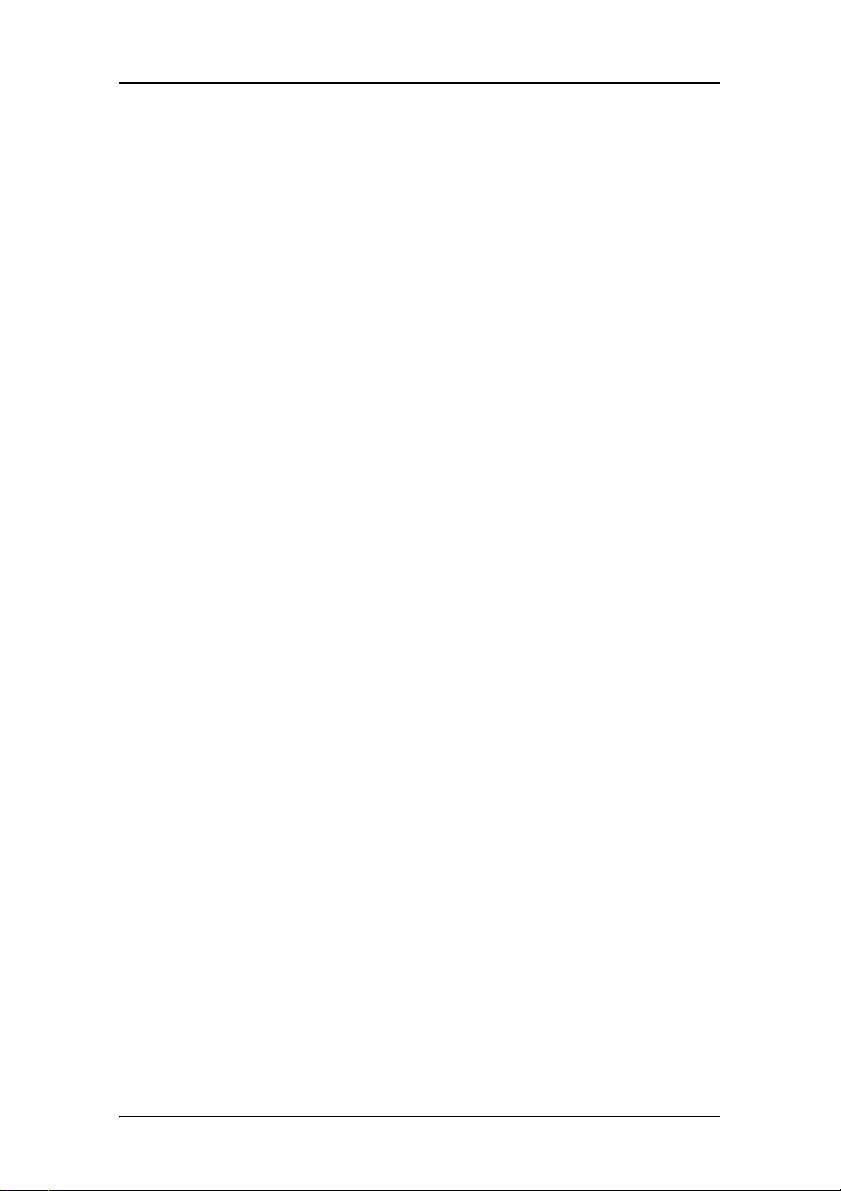
Copyright notice
Copyright notice
This document is copyrighted. All rights are reserved. Nor this
document, nor any part of it, may be reproduced or copied in any
form or by any means - graphical, electronic, or mechanical
including photocopying, taping or information storage and
retrieval systems - without written permission of Barco
© 2004 Barco N.V. All rights reserved.
MGP D5 Dicom Theater Lite 3
Page 3
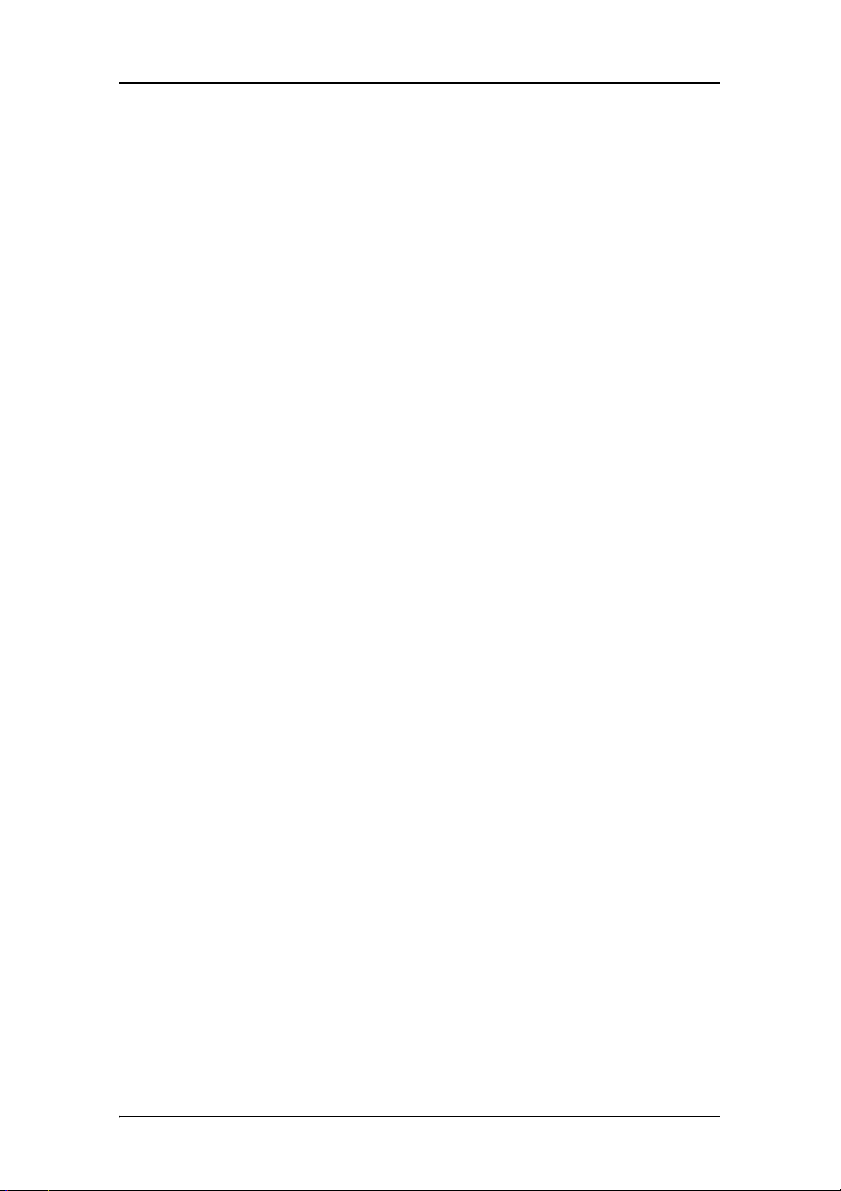
Copyright notice
(This page intentionally left blank.)
4 MGP D5 Dicom Theater Lite
Page 4
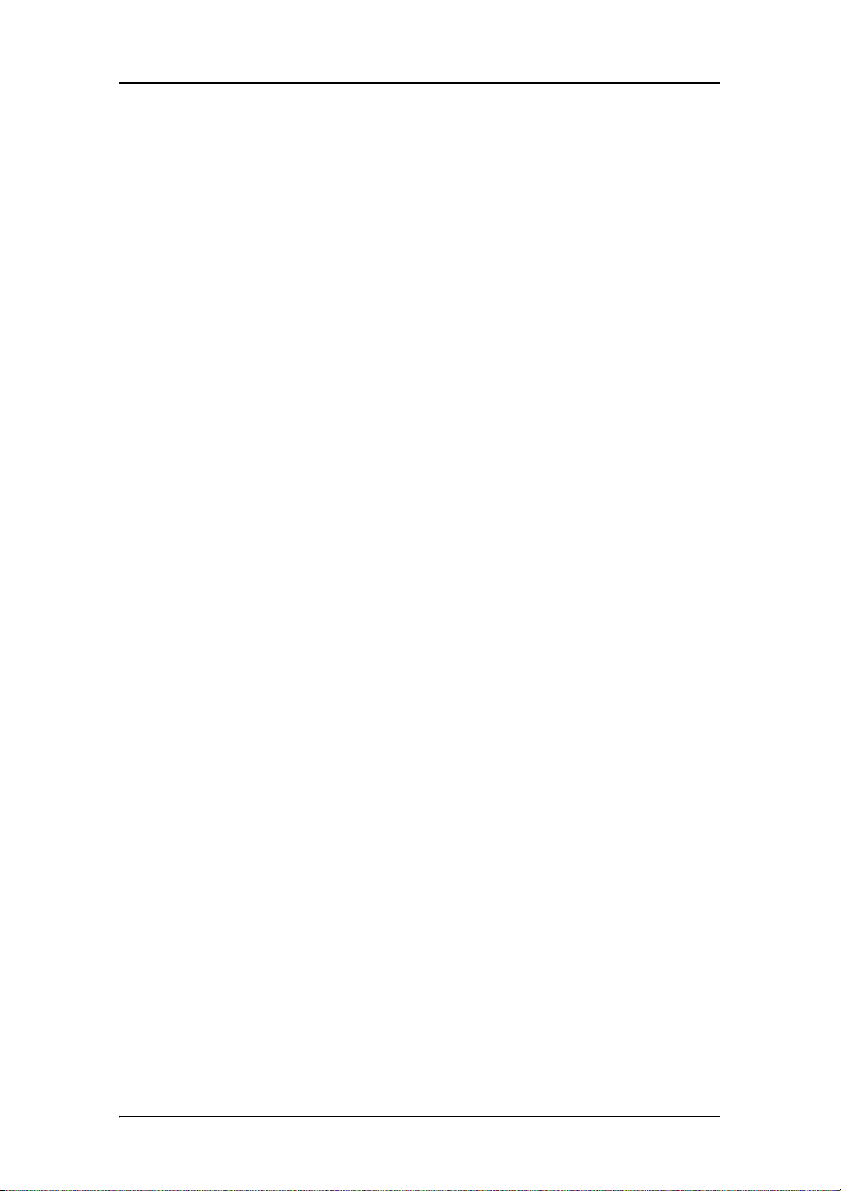
Table of Contents
Table of Contents
Preface........................................................................................7
Safety Instructions............................................................................. 11
Explanation of symbols..................................................................... 14
Overview...................................................................................15
Introduction ....................................................................................... 17
About the system....................................................................... 17
About the separate components............................................... 17
Other relevant documentation.................................................. 18
Important installation considerations ....................................... 18
Minimum system requirements................................................ 18
Quick installation overview .............................................................. 19
MGP D5 Dicom Theater installation overview .......................... 19
Installation examples................................................................. 19
Display Controller Installation ..................................................27
BarcoMed 2MP2CP Overview............................................................ 29
Display controller installation........................................................... 31
Display Controller Software Installation ..................................35
Windows 2000 BarcoMed 2MP2CP software installation ............... 37
Display Controller Tools ............................................................47
Barco Display Tab............................................................................... 49
Introduction ................................................................................ 49
Using the Barco Display Tab ...................................................... 50
BarcoMed Driver Tab ......................................................................... 52
Introduction ................................................................................ 52
Using the BarcoMed Driver Tab ................................................. 52
Status .......................................................................................... 53
Monitor Configuration ................................................................ 54
BarcoMed Hardware Tab................................................................... 55
MGP D5 Dicom Theater Lite 5
Page 5
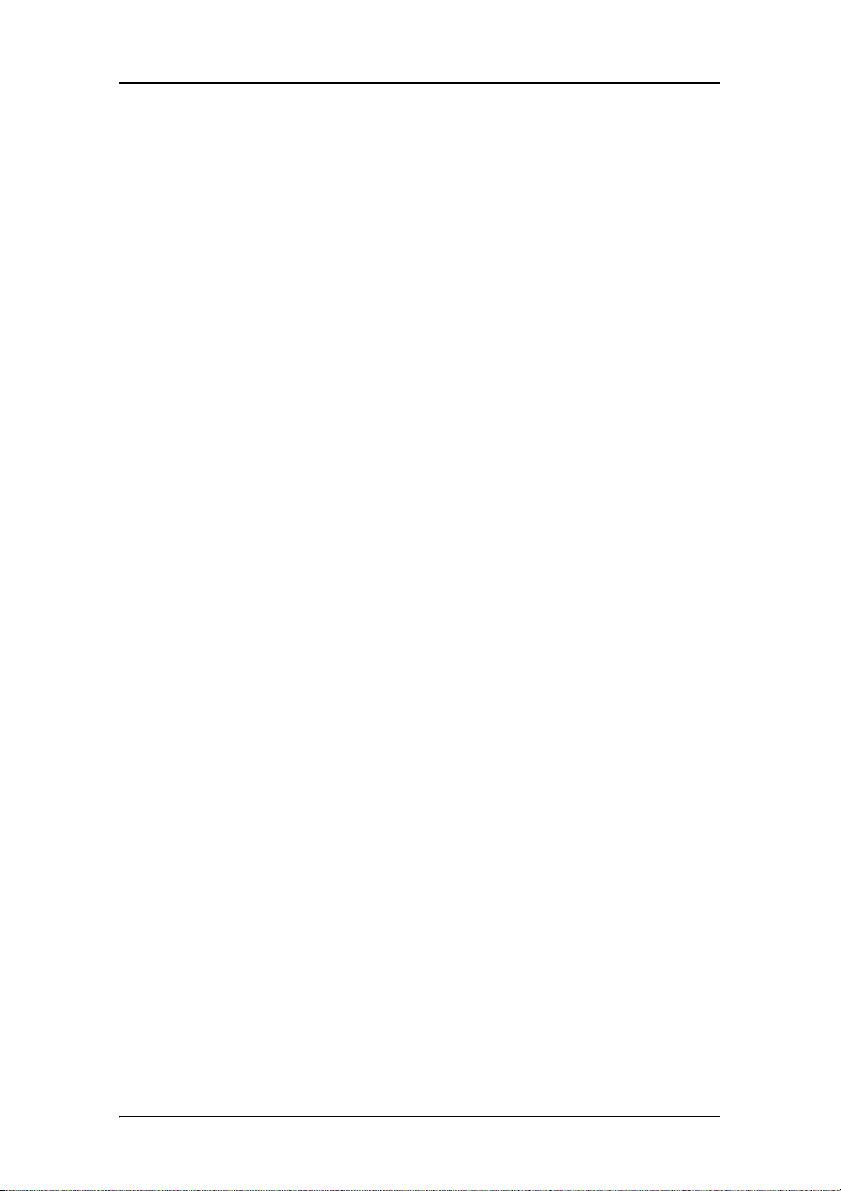
Table of Contents
Introduction ................................................................................ 55
Using The BarcoMed Hardware Tab........................................... 56
Display Tools............................................................................. 63
Barco DPMS Screen Saver ................................................................. 65
Introduction ................................................................................ 65
Barco DPMS Screen Saver Options............................................. 65
Getting started with the Barco DPMS Screen Saver................. 68
Using the Barco DPMS Screen Saver ......................................... 69
Installing or Reinstalling Barco DPMS ....................................... 73
Uninstalling Barco DPMS............................................................ 73
MediCal Pro Software ...............................................................75
MediCal Pro installation .................................................................... 77
Using MediCal Pro.............................................................................. 78
TheaterWatch Software ............................................................79
TheaterWatch Installation ................................................................. 81
Using TheaterWatch........................................................................... 83
Introduction ................................................................................ 83
Display settings .......................................................................... 85
Test patterns............................................................................... 95
Application settings.................................................................... 96
Update TheaterWatch................................................................. 99
Troubleshooting......................................................................101
Windows 2000 display resolution........................................... 103
Driver re-installation, updates or removal..................................... 105
Reinstalling or updating your BarcoMed 2MP2CP driver ....... 105
Uninstalling the BarcoMed 2MP2CP driver............................. 106
Warranty Statement ...............................................................111
6 MGP D5 Dicom Theater Lite
Page 6

Preface
MGP D5 Dicom Theater Lite 7
Page 7
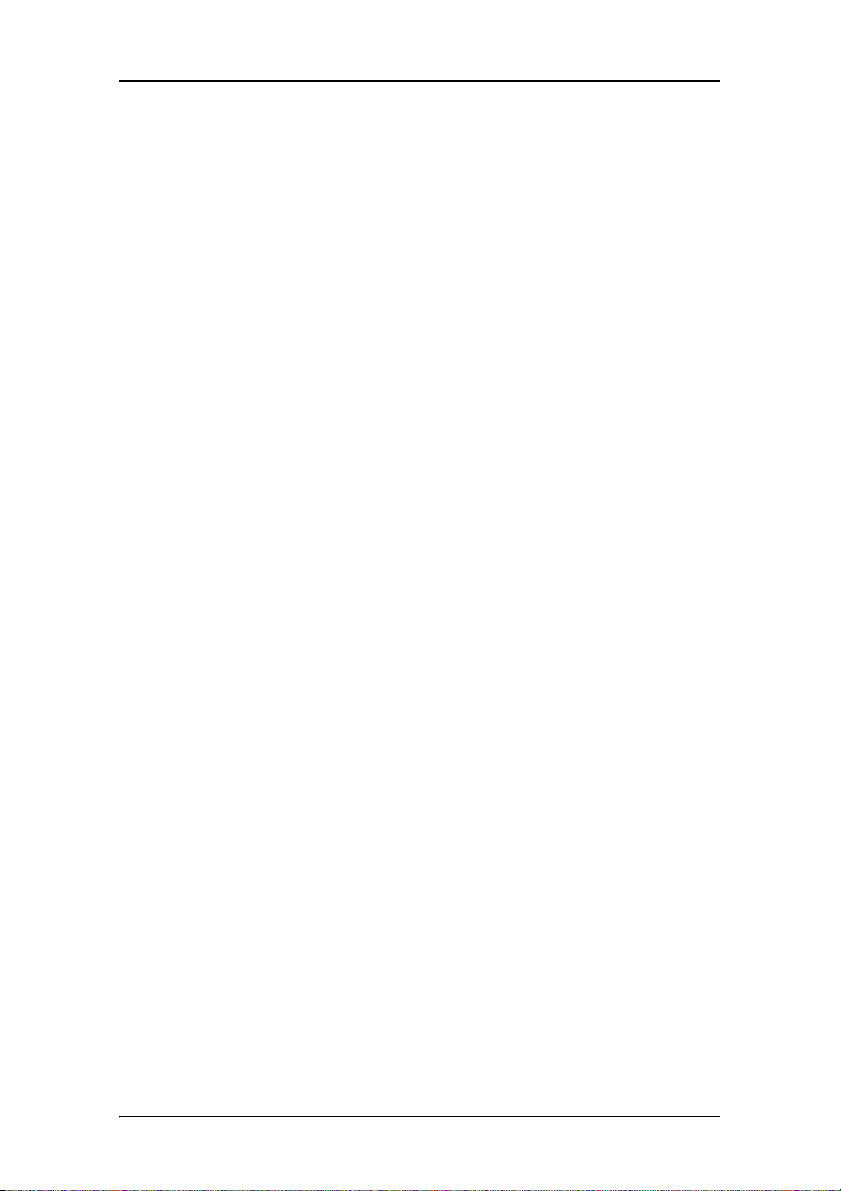
Preface
(This page intentionally left blank.)
(This page intentionally left blank.)
8 MGP D5 Dicom Theater Lite
Page 8
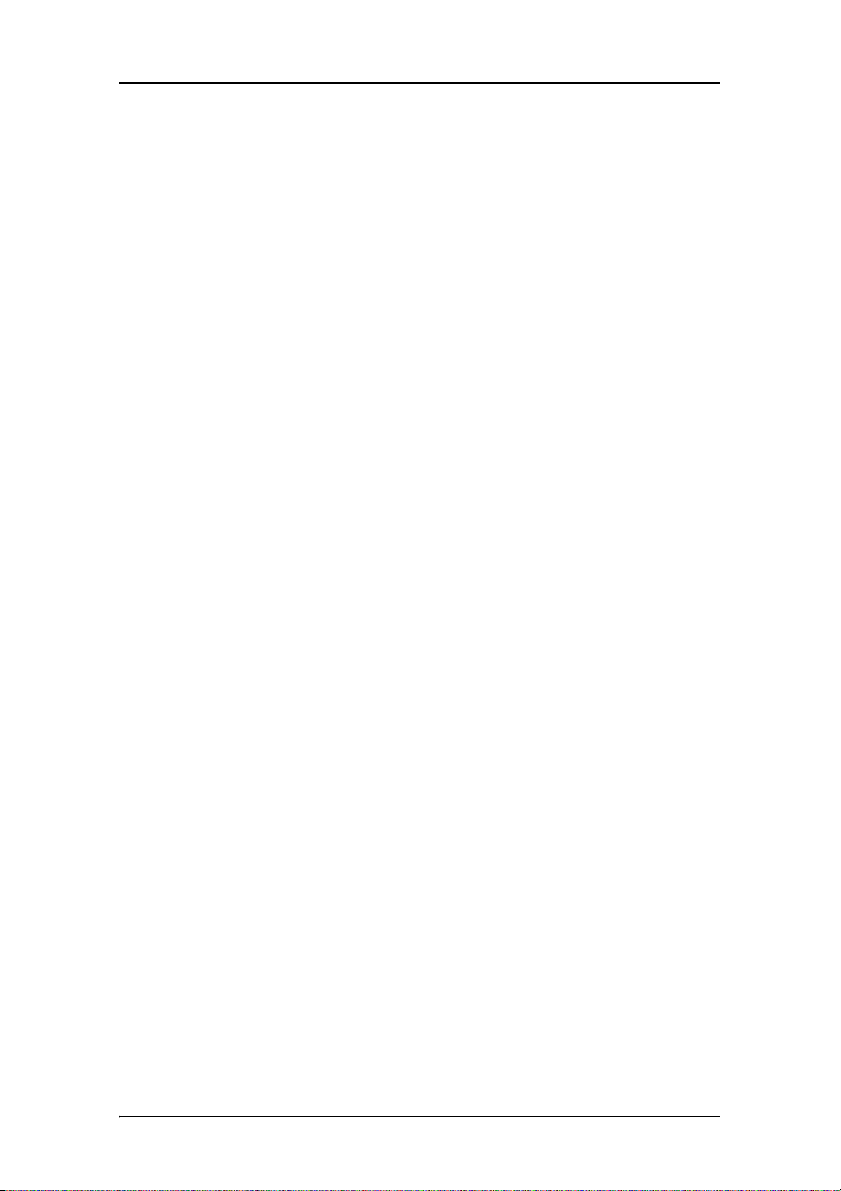
Preface
Notice
Although every attempt has been made to achieve technical
accuracy in this document, we assume no responsibility for errors
that may be found. Our goal is to provide you with the most
accurate and usable documentation possible; if you discover
errors, please let us know.
BarcoView software products are the property of BarcoView.
They are distributed under copyright by Barco N.V. or BarcoView,
LLC., for use only under the specific terms of a software license
agreement between Barco N.V. or BarcoView LLC. and the
licensee. No other use, duplication, or disclosure of a BarcoView
software product, in any form, is authorized.
The specifications of BarcoView products are subject to change without notice.
Trademarks
All trademarks and registered trademarks are property of their respective owners.
FCC notice
This equipment has been tested and found to comply with the
limits of a Class A digital device, pursuant to Part 15 of the FCC
rules. These limits are designed to provide reasonable protection
against harmful interference when the equipment is operated in
a commercial environment. This equipment generates, uses and
can radiate radio frequency energy and, if not installed and used
in accordance with the instruction manual, may cause harmful
interference to radio communications. Operation of this
equipment in a residential area is likely to cause harmful
interference in which case the user will be required to correct the
interference at his own expense.
MGP D5 Dicom Theater Lite 9
Page 9
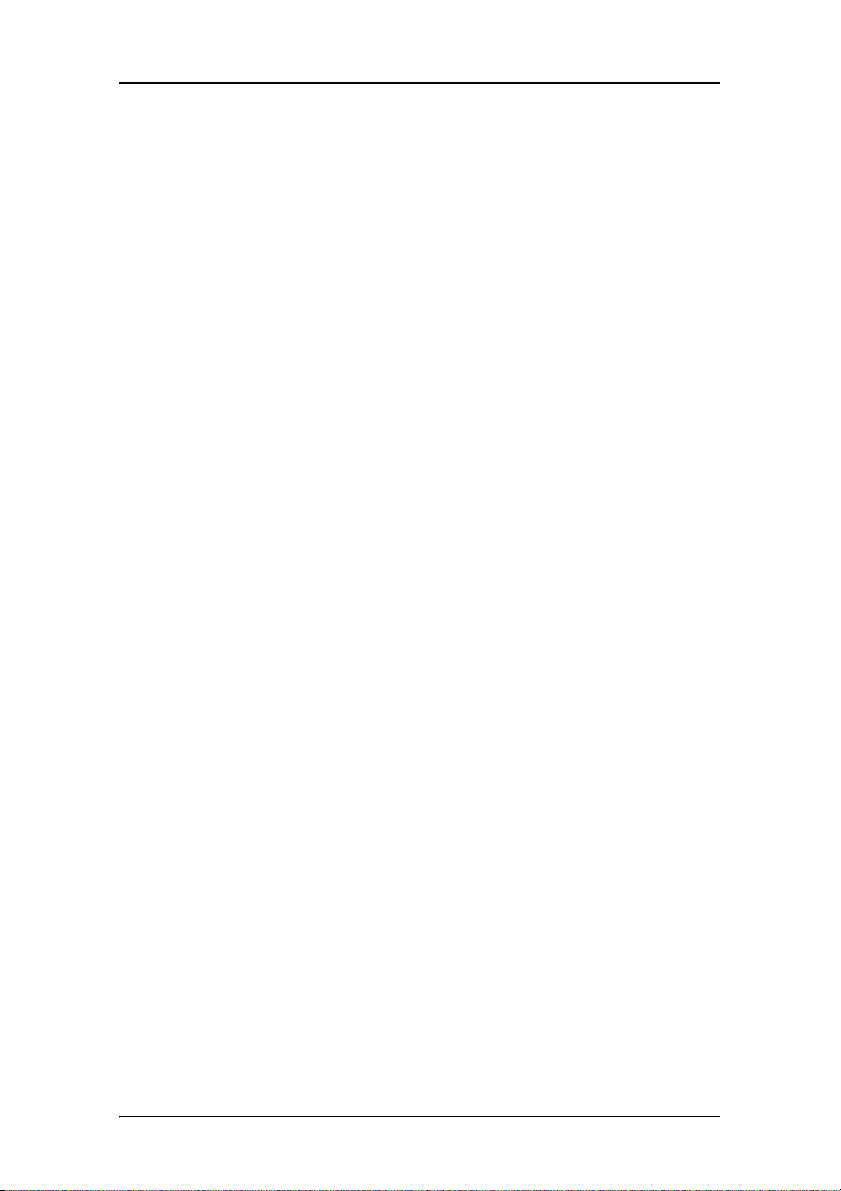
Preface
Canadian notice
This Class A digital apparatus complies with Canadian ICES-003.
Cet appareil numérique de la Classe A est conforme à la norme NMB-003 du Canada.
10 MGP D5 Dicom Theater Lite
Page 10
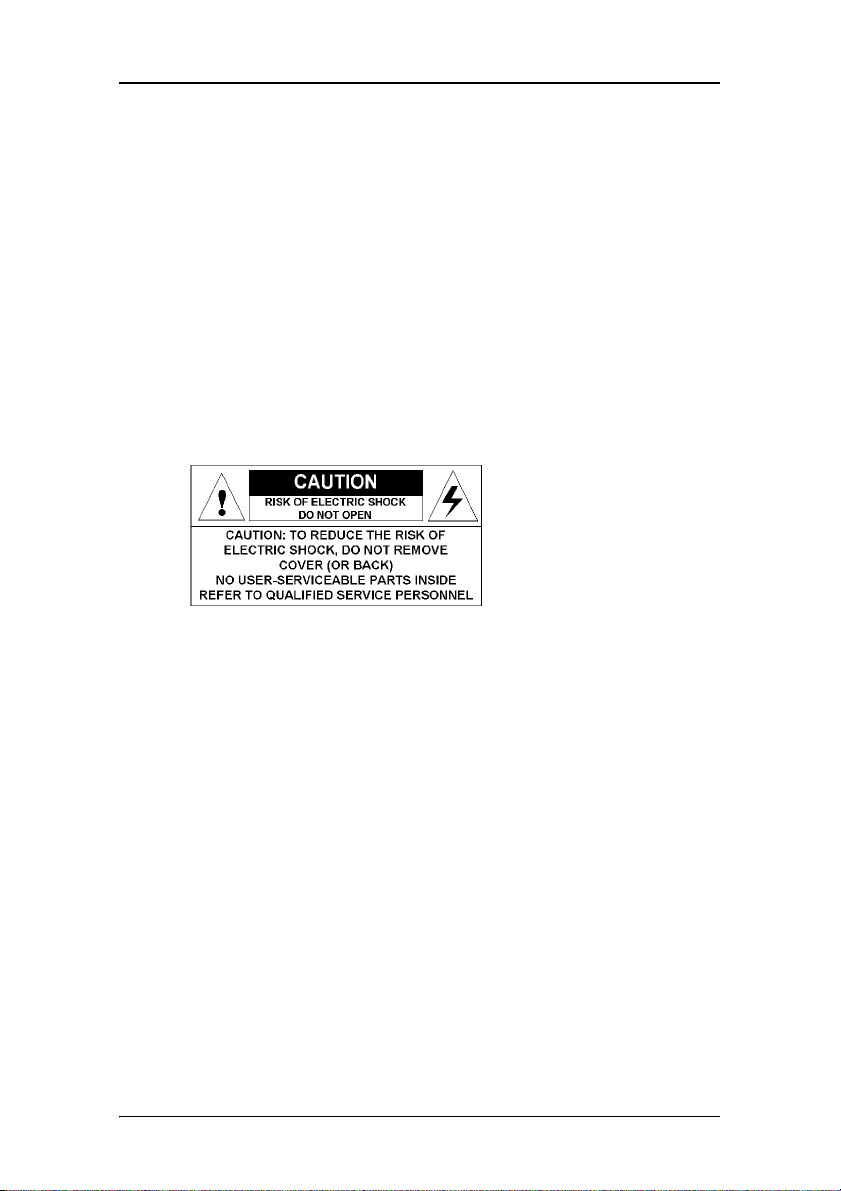
Safety Instructions
Safety Instructions
General Recommendations
Read the safety and operating instructions before operating the display.
Retain safety and operating instructions for future reference.
Adhere to all warnings on the display and in the operating instructions manual.
Follow all instructions for operation and use.
Electrical shock
Type of protection (electrical):
Class I equipment
Degree of safety (flammable anesthetic mixture):
Equipment not suitable for use in the presence of a flammable anesthetic mixture with air or with oxygen or nitrous oxide.
Power connection
• Power requirements: The display must be powered using the
12 VDC power supply that is supplied with the display.
• The 12 VDC power supply must be powered by the AC mains
voltage.
MGP D5 Dicom Theater Lite 11
Page 11
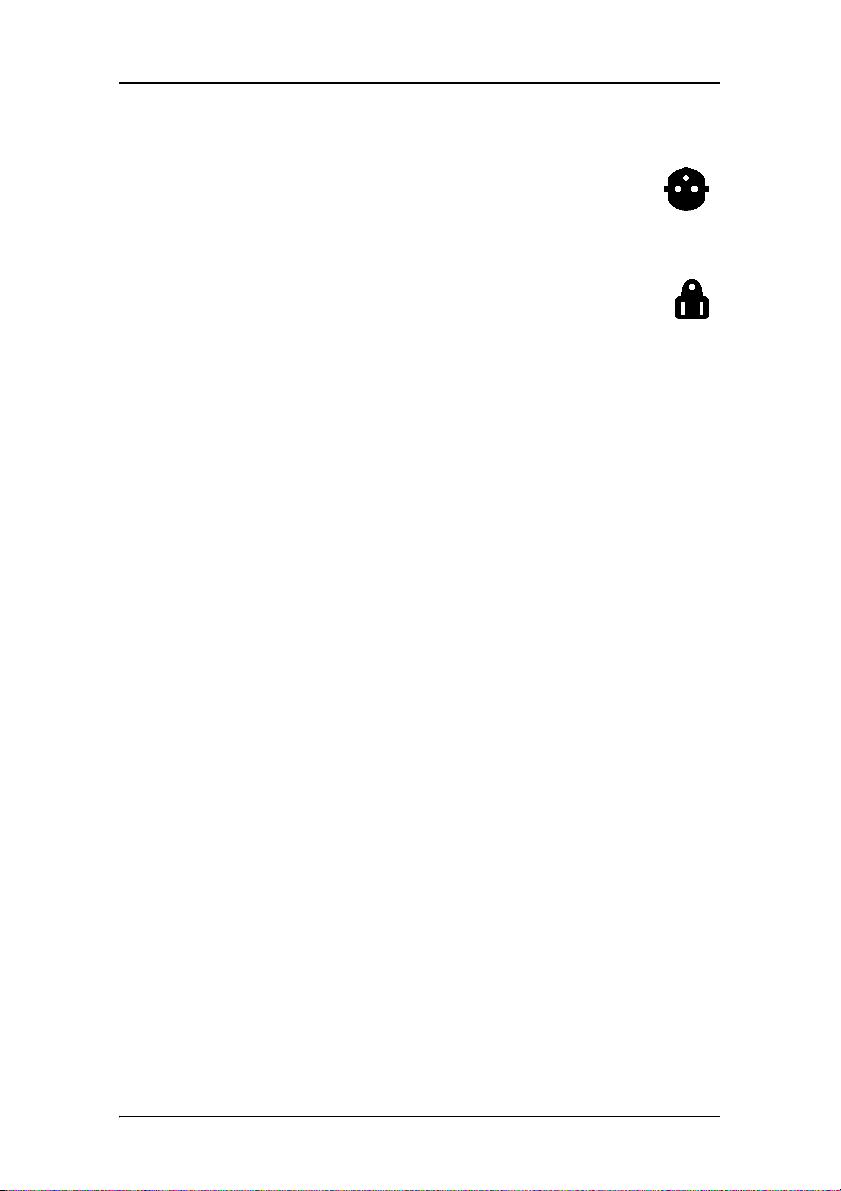
Safety Instructions
•Power cords:
Power cord with CEE 7 plug: The colors of the mains
lead are colored in accordance with the following
code: Green-and-yellow: Earth (safety earth), Blue:
Neutral, Brown: Line
Power cord with ANSI 73.11 plug: The wires of the
power cord are colored in accordance with the
following code: Green/yellow: ground, White:
neutral, Black: line (live)
• Do not overload wall outlets and extension cords as this may
result in fire or electric shock.
• Mains lead protection (U.S.: Power cord): Power cords should
be routed so that they are not likely to be walked upon or
pinched by items placed upon or against them, paying
particular attention to cords at plugs and receptacles.
Water and moisture
Never expose the display to rain or moisture.
Never use the display near water - e.g. near a bathtub, washbasin, swimming pool, kitchen sink, laundry tub or in a wet basement.
Ventilation
Do not cover or block the ventilation openings in the cover of the set. When installing the display in a cupboard or another closed location, heed the necessary space between the set and the sides of the cupboard.
Installation
Place the display on a flat, solid and stable surface that can bear the weight of at least 3 displays. If you use an unstable cart or stand, the display may fall, causing serious injury to a child or adult, and serious damage to the equipment.
More warnings in the Installation chapter.
12 MGP D5 Dicom Theater Lite
Page 12
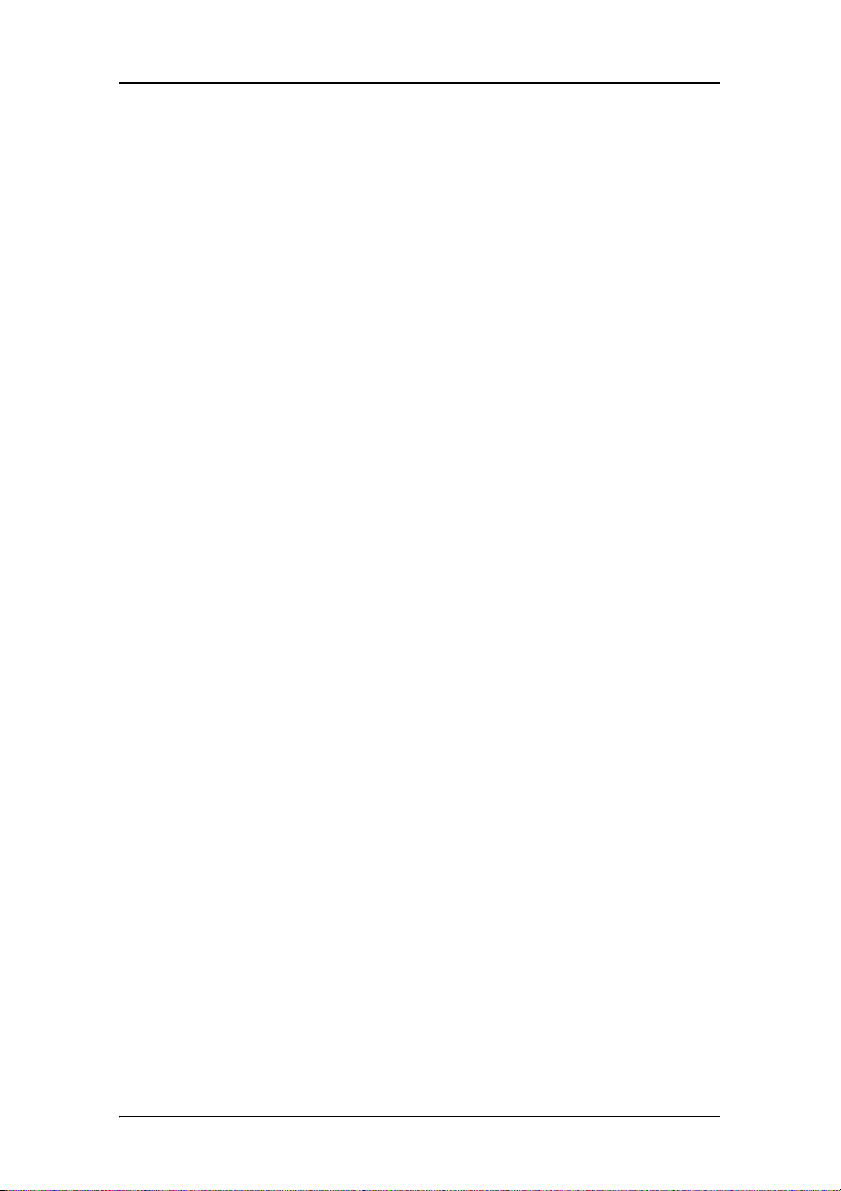
Safety Instructions
This apparatus conforms to:
CE, IEC 60950, UL 60950, CAN/CSA C22.2 No. 60950 (c-UL), CCC.
National Scandinavian Deviations for Cl. 1.7.2 :
Finland: "Laite on liitettävä suojamaadoituskoskettimilla varustettuun pistorasiaan" Norway: "Apparatet må tilkoples jordet stikkontakt" Sweden: "Apparaten skall anslutas till jordat uttag"
MGP D5 Dicom Theater Lite 13
Page 13
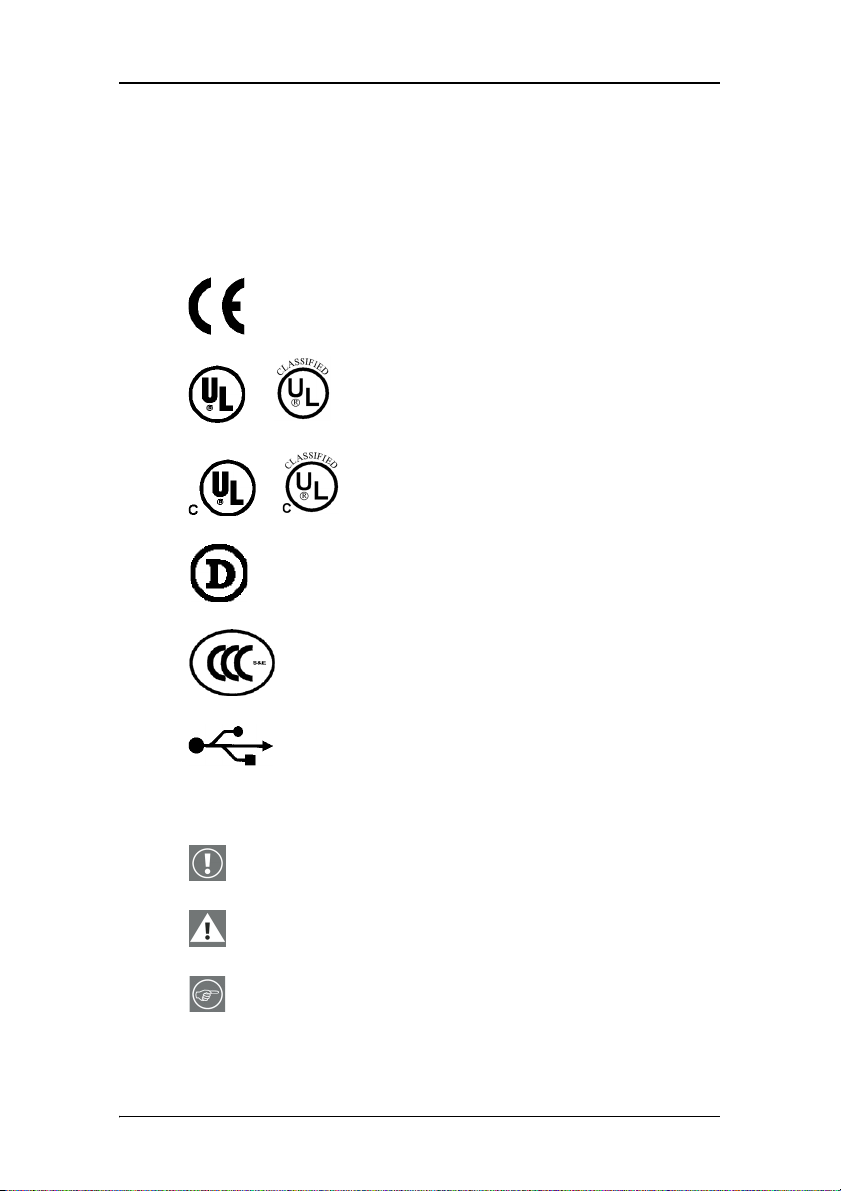
Explanation of symbols
Explanation of symbols
Symbols on the display and power supply
On the display or power supply, you may find the following symbols:
Indicates the display is approved according to
the CE regulations
Indicates the display is approved according to
the UL regulations
or
Indicates the display is approved according to
the c-UL regulations
or
Indicates the display is approved according to
the DEMKO regulations
Indicates the display is approved according to
the CCC regulations
Indicates the USB connectors on the display
Symbols used throughout the manual:
Warning or caution
Important notice or remark
Hint, tip
14 MGP D5 Dicom Theater Lite
Page 14
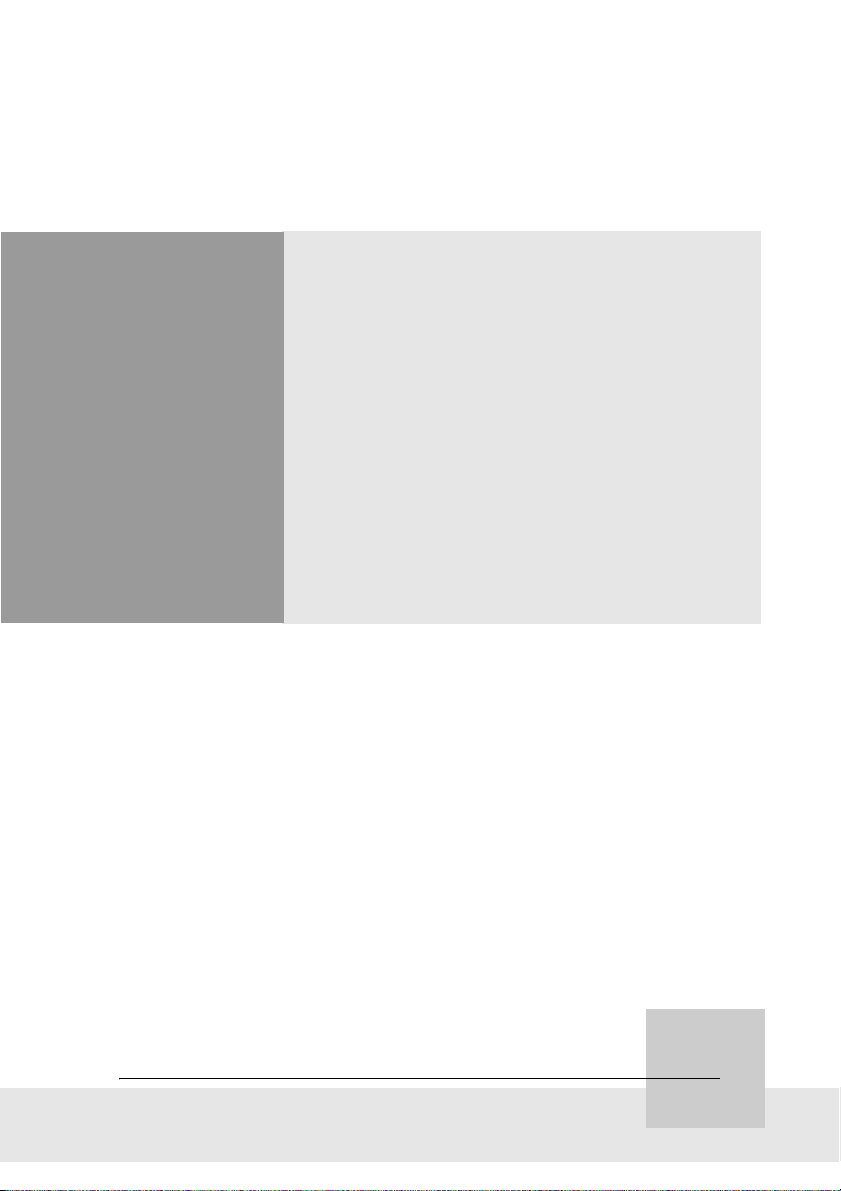
Overview
MGP D5 Dicom Theater Lite 15
Page 15
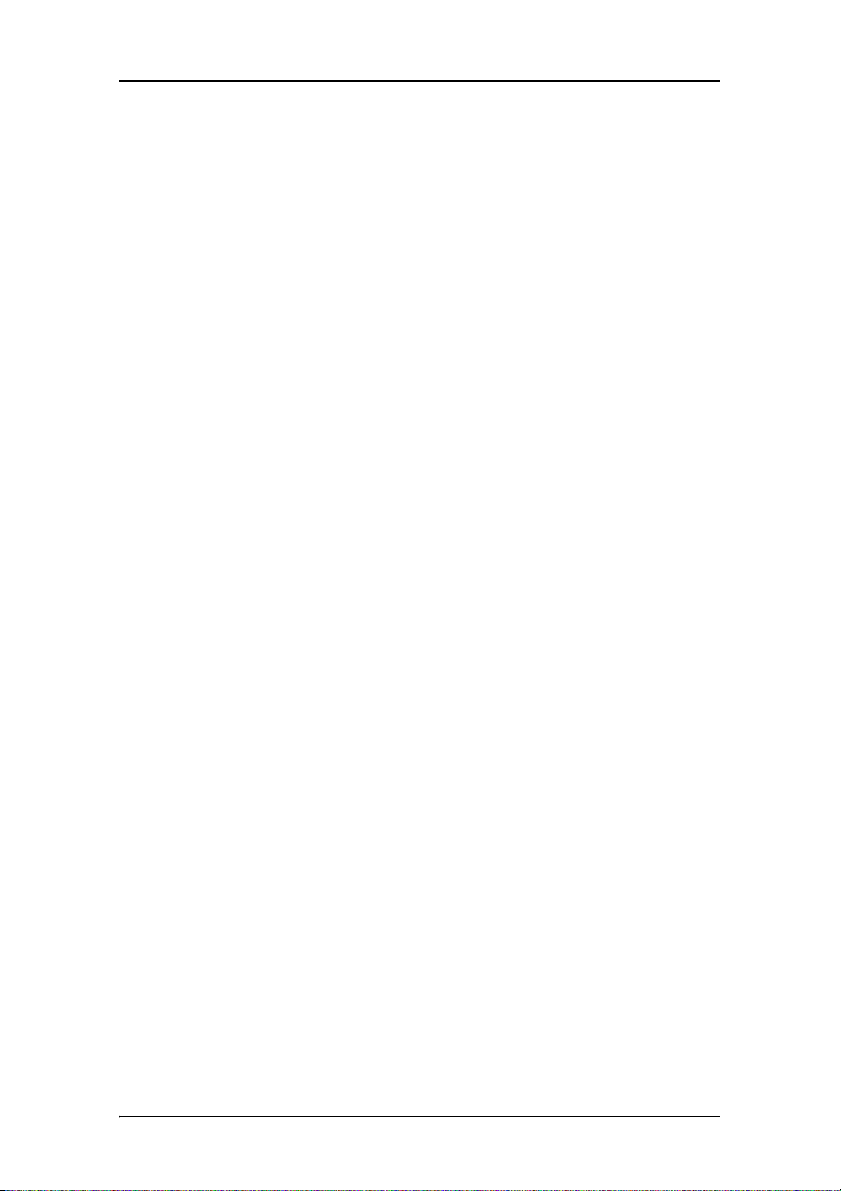
Overview
(This page intentionally left blank.)
(This page intentionally left blank.)
16 MGP D5 Dicom Theater Lite
Page 16
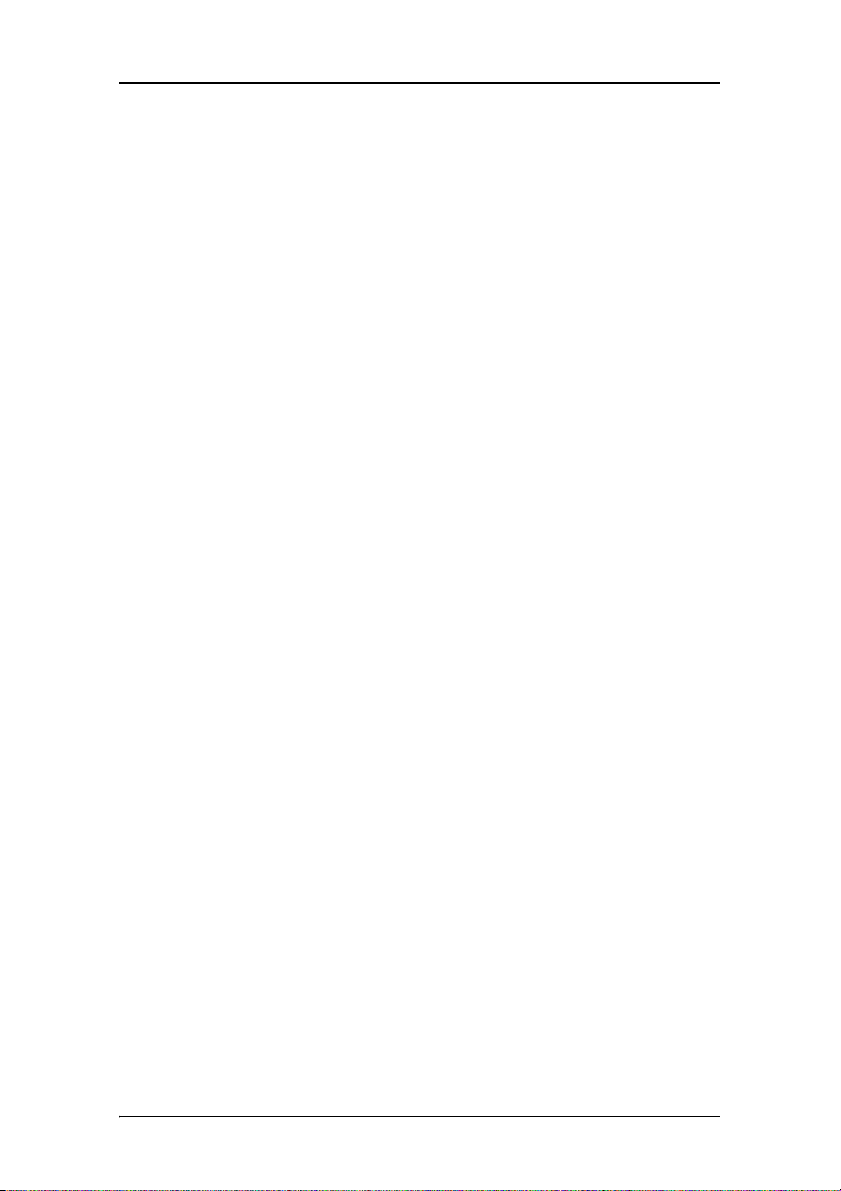
Introduction
Introduction
About the system
MGP D5 Dicom Theater provides consistent image quality for
consulting, reviewing and training applications. The system offers
a turnkey solution, bundling high-bright medical grade projector,
flat panel display, dedicated display controller and MediCal
QA management software. MGP D5 Dicom Theater is available in
single- head and dual - head configurations.
MGP D5 Dicom Theater facilitates consulting and reviewing: this
ceiling-mount medical projection system combines ClearBase
and Projector Native White modes, has a user-friendly remote
control and features versatile connectivity to add a multitude of
both color and grayscale application sources, including PACS, Xray, ultrasound, endoscopy, etcetera.
The MGP D5 Dicom Theater system includes TheaterWatch software, which enables you to calibrate the projector(s) based on a visual algorithm.
®
Pro
About the separate components
The BarcoMed 2MP2CP display controller generates the images
for the display and the projector. It is a dual-head board with two
video outputs, which allows it to send video signals to two
different display devices. Both video outputs can be defined to
deliver the same video signal or two separate video signals.
Both heads have separate Lookup Tables (LUTs), so that the display curve or Preset can be defined and stabilized separately for both display devices.
The MGP D5 projector has multiple inputs, allowing it to be used for projecting the medical images on a large screen or displaying other images, like text, spreadsheets, presentations, etcetera.
The LCD display is used as review display in the MGP D5 Dicom
Theater system. Calibration and stabilization of the display is
MGP D5 Dicom Theater Lite 17
Page 17
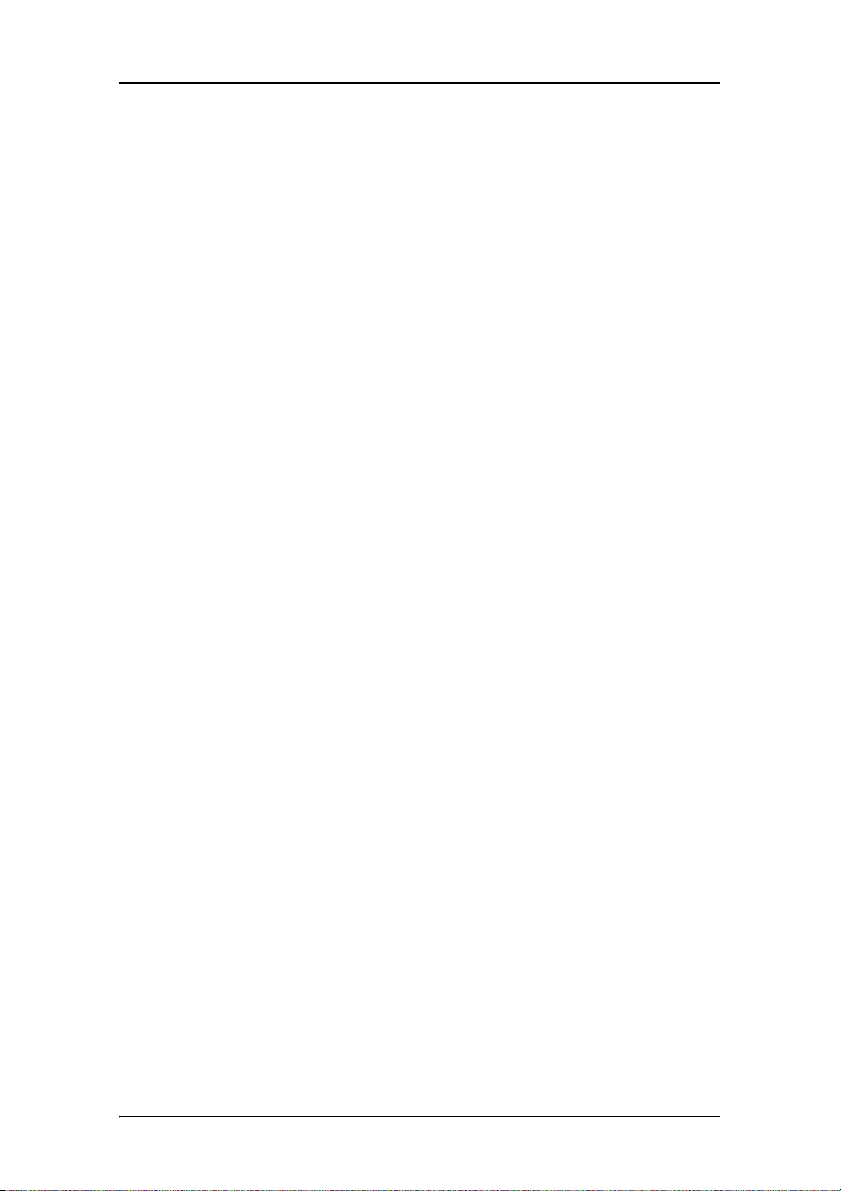
Introduction
done by means of the I-Guard® optical sensor, incorporated in
the bezel of the display.
The MediCal Pro software is used for defining the Preset the display devices must be conform to and calibrate them to make them conform to the Preset.
The TheaterWatch software is a systray tool normally operating in background, which enables you to calibrate the projector(s) based on a visual algorithm.
Other relevant documentation
• MediCal Pro® Installation and User Manual: Describes in
detail how to install and use the MediCal Pro software.
• TheaterWatch online help and user manual on CD-ROM:
Describes how to use TheaterWatch.
• User Guide for Medical Grade Projector MGP D5: Describes in
detail how to connect, use and control the MGP D5 projector.
• Installation Manual Ceiling Mount for MGP D5: Describes in
detail how to install the ceiling mount kit for the MGP D5
projector.
• Display User Manual
Important installation considerations
1. Make sure all equipment is switched off before installing.
2. In case you use a PCI extension box, please install the box following the guidelines in its Installation or User's guide.
18 MGP D5 Dicom Theater Lite
Page 18
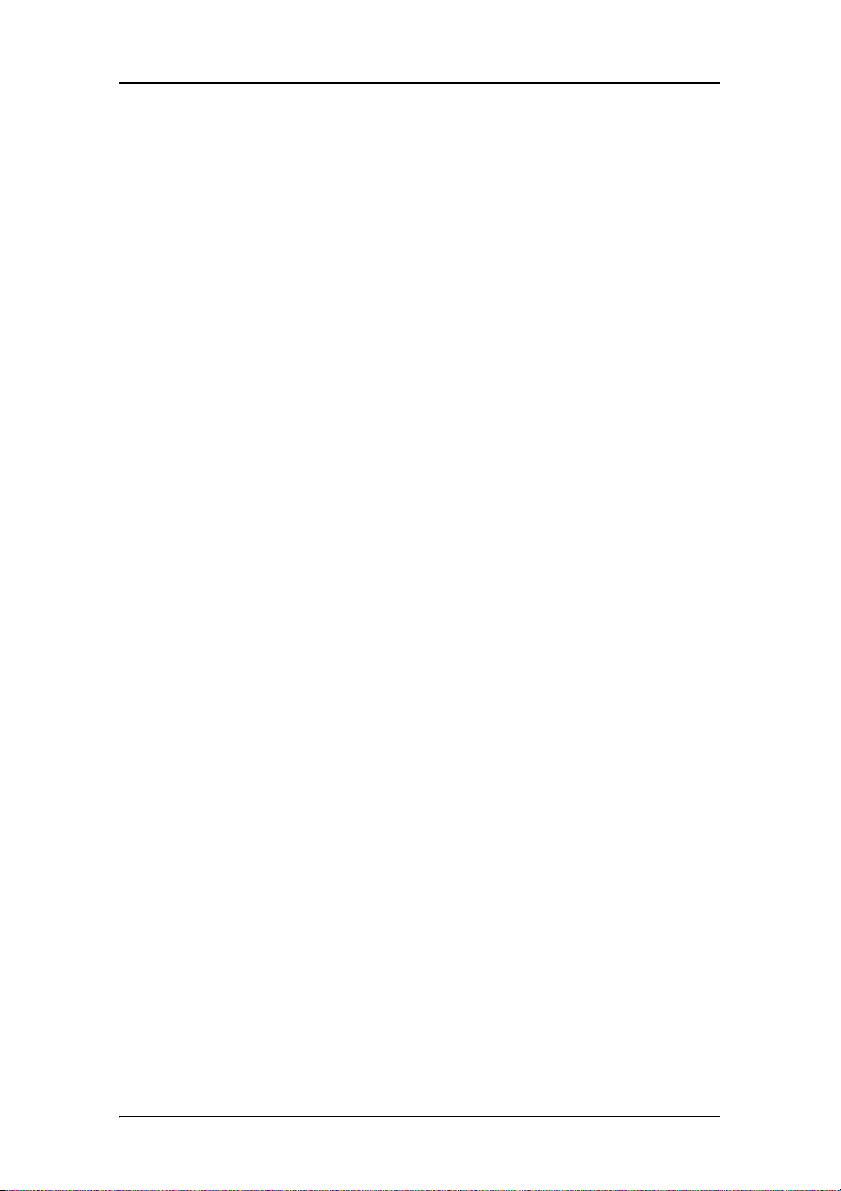
Quick installation overview
Quick installation overview
MGP D5 Dicom Theater installation overview
To install the MGP D5 Dicom Theater system completely, you have to follow these steps:
1. Install the BarcoMed display controller(s) in the PC. For more information, please refer to the section about the “Display controller installation”.
2. Install and connect the medical grade projector(s) and display(s). For more information, please refer to the MGP D5 User Guide and the display User Manual.
3. Install the BarcoMed driver software. For more information, please refer to the section about the “BarcoMed software driver installation”.
4. Install the MediCal Pro and TheaterWatch software. For more information, please refer to the sections about MediCal Pro and TheaterWatch.
5. Start and use MediCal Pro and TheaterWatch. For more information, please refer to the sections about MediCal Pro and TheaterWatch.
Installation examples
This chapter illustrates the most common set-ups supported by MGP D5 Dicom Theater.
MGP D5 Dicom Theater Lite 19
Page 19
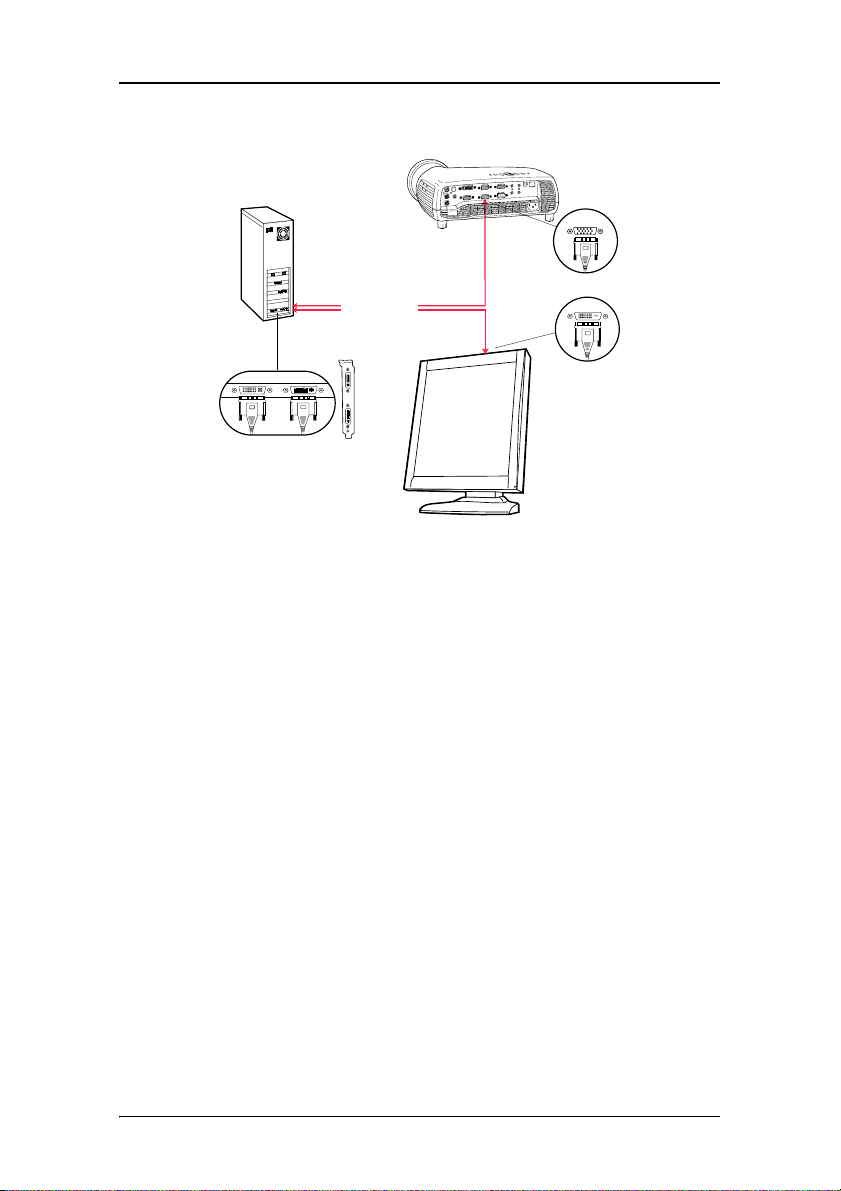
Quick installation overview
a) Single-head with 1 display and 1 projector
VGA
Video1
Video2
Video2 (Head2)
Video1 (Head1)
Video1
Video2
BARCO
DVI
Figure 1
Proceed as follows:
1. Connect PC output video2 to the projector VGA input by means of the DVI-to-VGA cable (15 m / 50 ft).
2. Connect PC output video1 to the display DVI video input by means of the DVI-to-DVI cable.
20 MGP D5 Dicom Theater Lite
Page 20
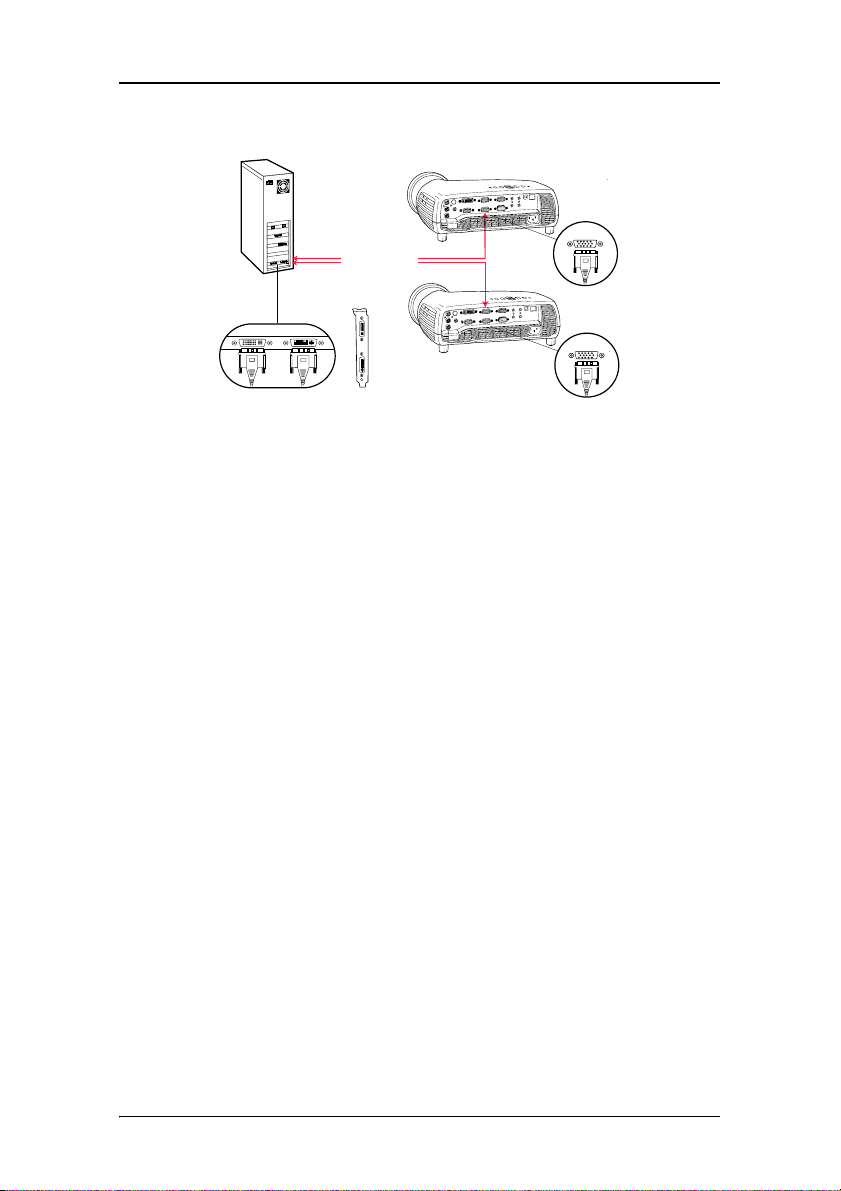
Quick installation overview
b) Single-head with two projectors
Video2 (Head2)
Video1 (Head1)
VGA
Video1
Video2
Video1
Video2
VGA
Figure 2
Proceed as follows:
1. Connect one PC video output to the first projector’s VGA input by means of a DVI-to-VGA cable (15 m / 50 ft).
2. Connect the other video output to the second projector’s VGA input by means of a DVI-to-VGA cable (15 m / 50 ft).
MGP D5 Dicom Theater Lite 21
Page 21
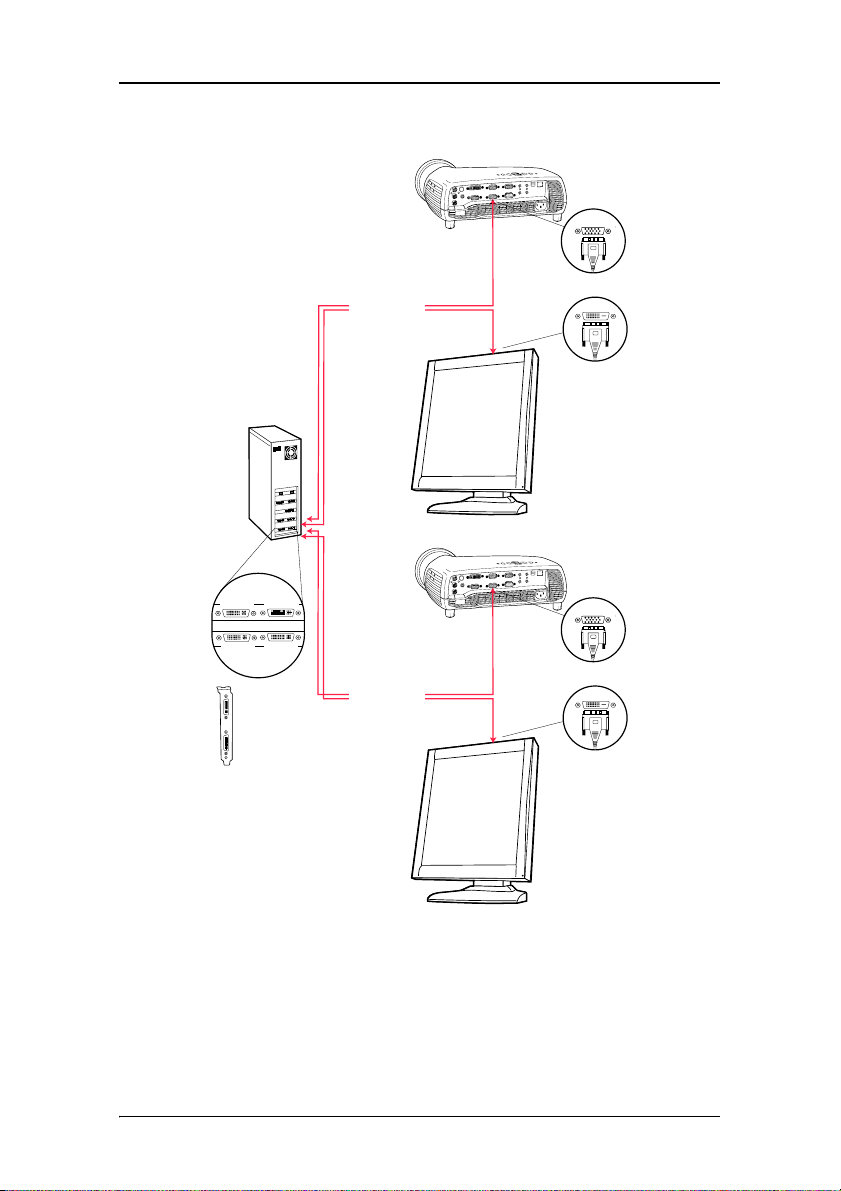
Quick installation overview
c) Dual-head with two displays and two projectors
VGA
Video1 Video2
Video3 Video4
Video1
Video2
Video2 (Head2)
Video1 (Head1)
Video4 (Head4)
Video3 (Head3)
DVI
BARCO
VGA
DVI
BARCO
Figure 3
Proceed as follows:
1. Connect PC output video2 to the first projector’s VGA input by means of a DVI-to-VGA cable (15 m / 50 ft).
22 MGP D5 Dicom Theater Lite
Page 22
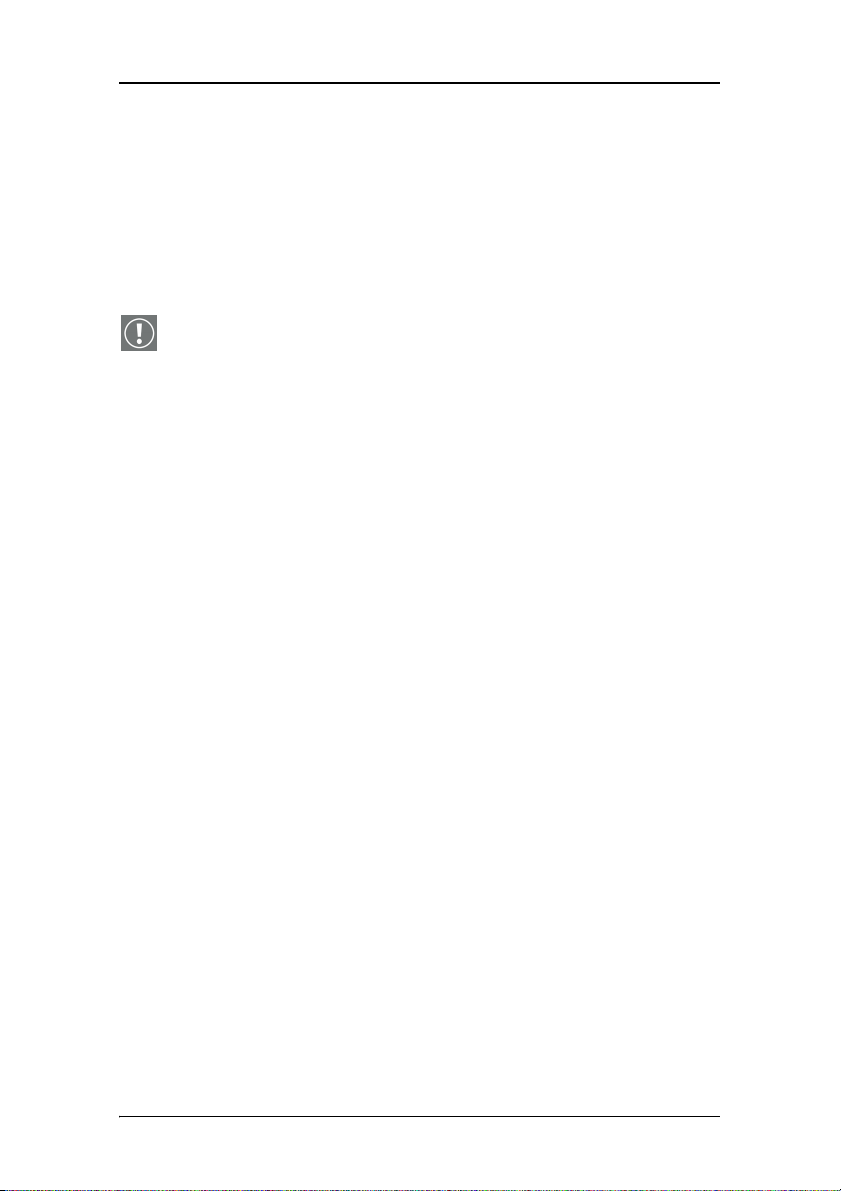
Quick installation overview
2. Connect PC output video1 to the first display’s DVI video input by means of a DVI-to-DVI cable.
3. Connect PC output video4 to the second projector’s VGA input by means of a DVI-to-VGA cable (15 m / 50 ft).
4. Connect PC output video3 to the second display’s DVI video input by means of a DVI-to-DVI cable.
Important:
Do not connect the two display inputs nor the two projector inputs to the same display controller. In other words, to each display controller, a display input and a projector input must be connected.
MGP D5 Dicom Theater Lite 23
Page 23
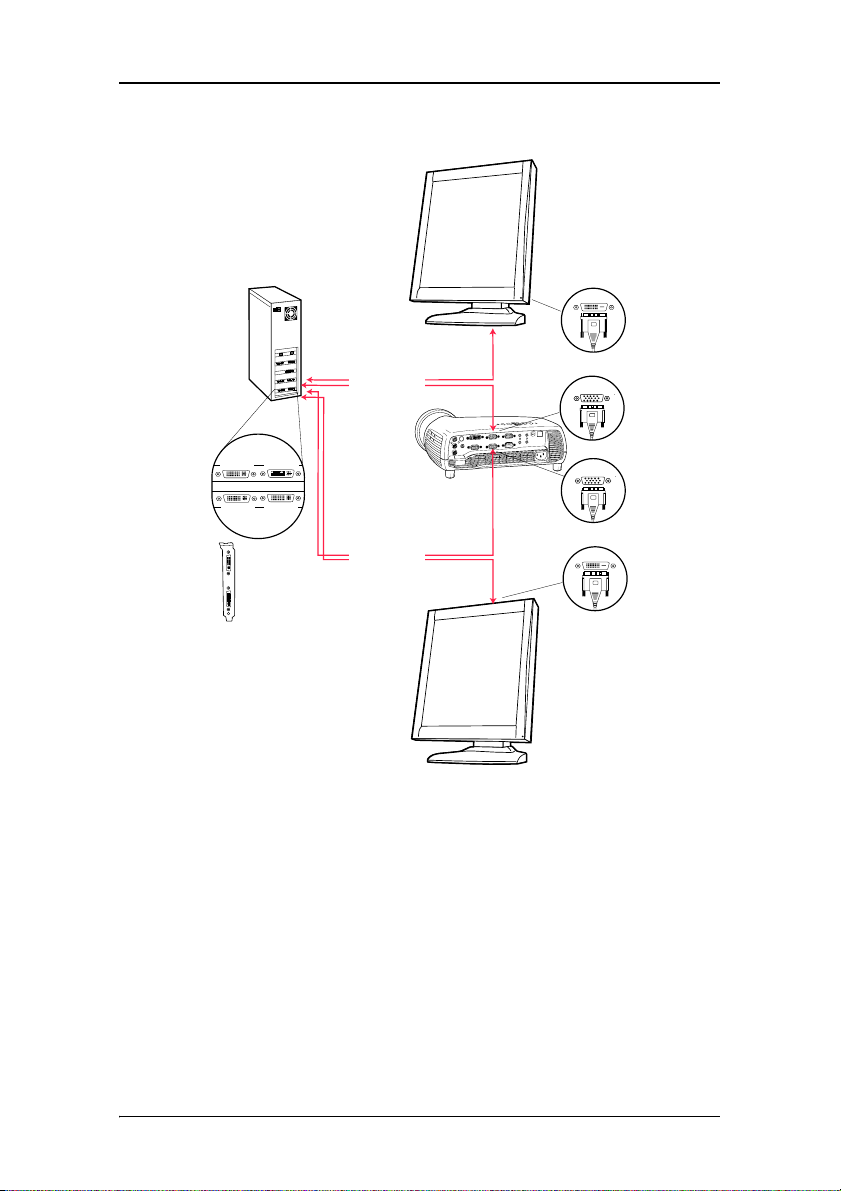
Quick installation overview
e) Dual-head with two displays and one projector
Video1 Video2
Video3 Video4
Video1
Video2
Proceed as follows:
Video2 (Head2)
Video1 (Head1)
Video4 (Head4)
Video3 (Head3)
Figure 4
BARCO
BARCO
DVI
VGA
VGA
DVI
1. Connect PC output video2 to the first display’s DVI video input by means of a DVI-to-DVI cable.
2. Connect PC output video1 to the projector VGA input by means of a DVI-to-VGA cable (15 m / 50 ft).
3. Connect PC output video4 to the projector VGA input by means of a DVI-to-VGA cable (15 m / 50 ft).
24 MGP D5 Dicom Theater Lite
Page 24
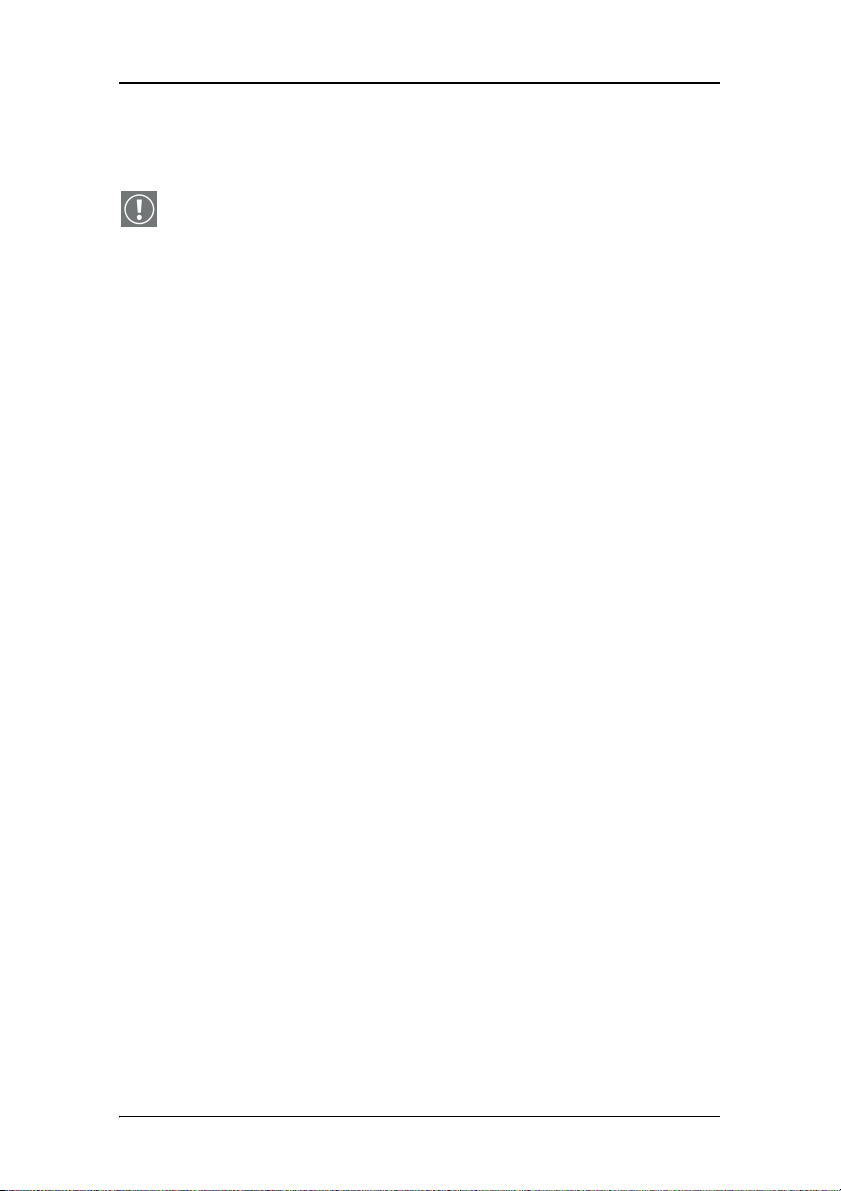
Quick installation overview
4. Connect PC output video3 to the second display’s DVI video input by means of a DVI-to-DVI cable.
Important:
Do not connect the two display inputs nor the two projector inputs to the same display controller. In other words, to each display controller, a display input and a projector input must be connected.
MGP D5 Dicom Theater Lite 25
Page 25
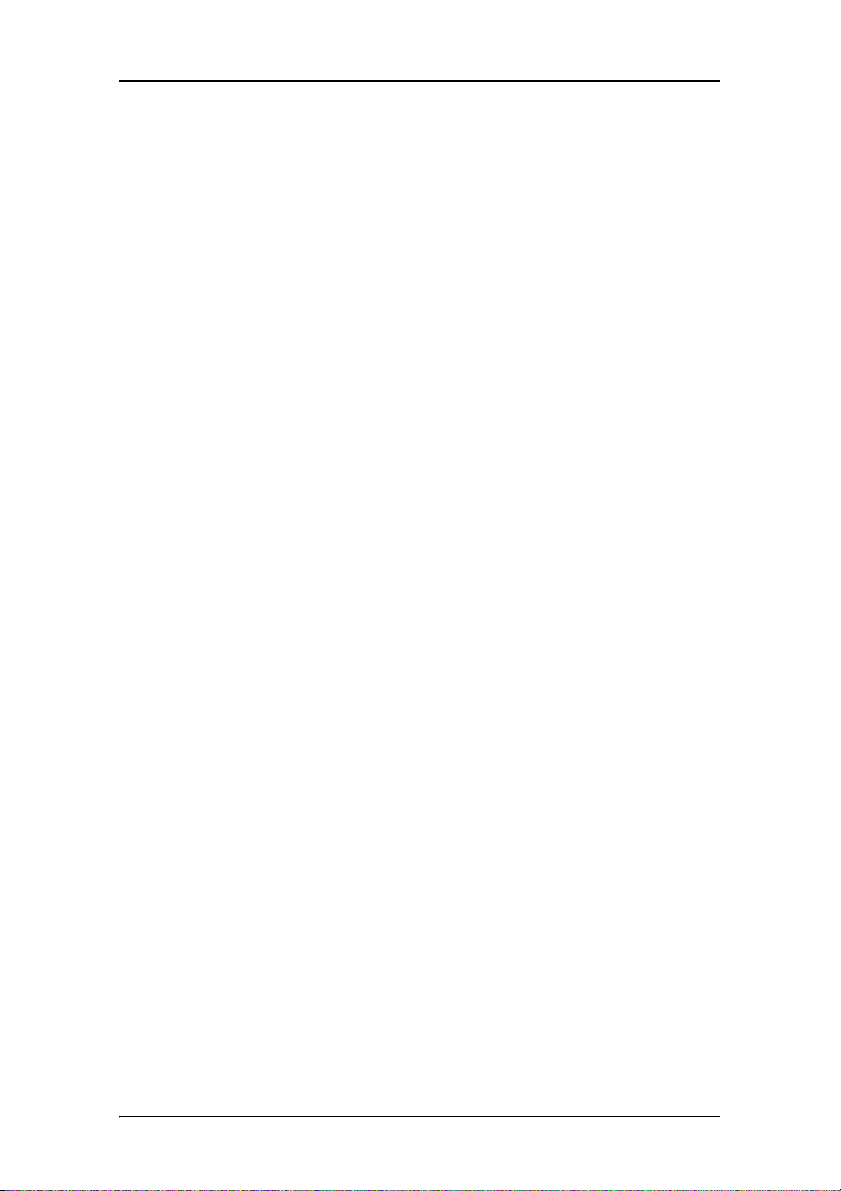
Quick installation overview
(This page intentionally left blank.)
26 MGP D5 Dicom Theater Lite
Page 26
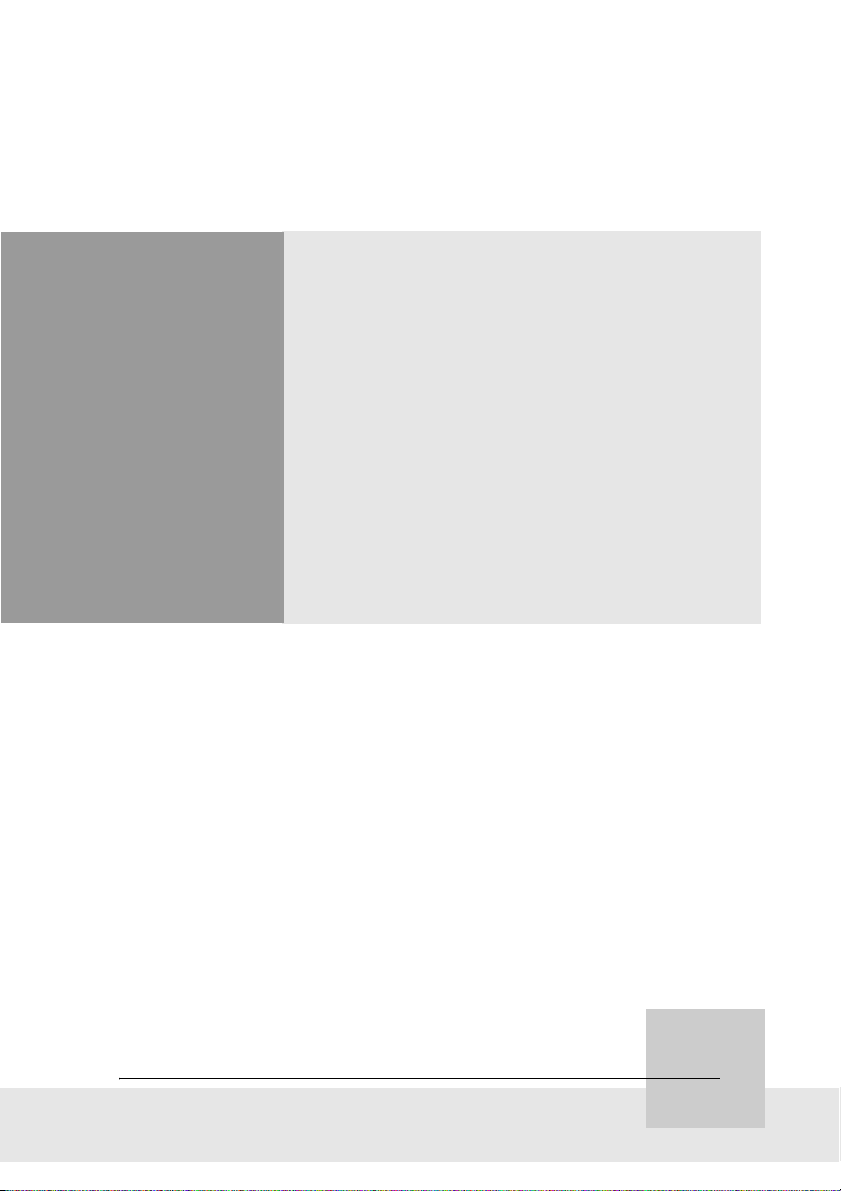
Display Controller Installation
MGP D5 Dicom Theater Lite 27
Page 27
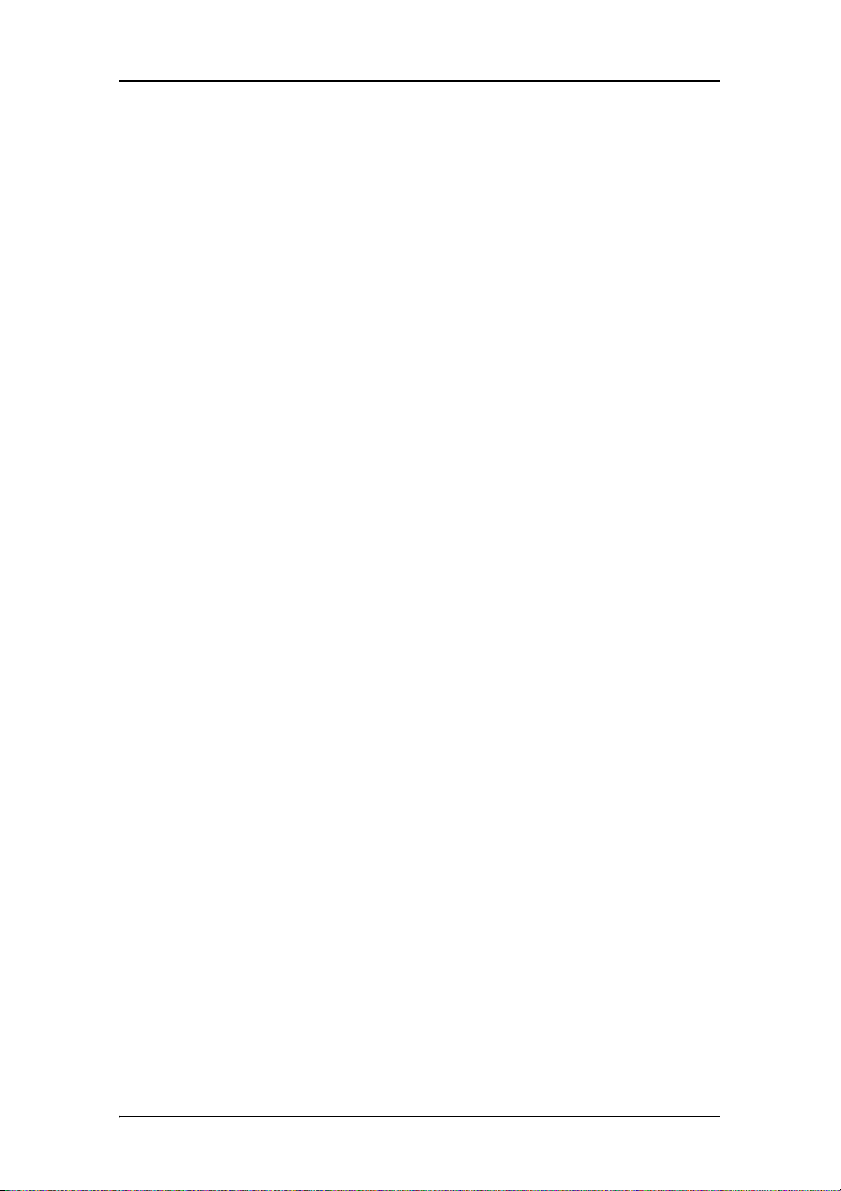
Display Controller Installation
(This page intentionally left blank.)
(This page intentionally left blank.)
28 MGP D5 Dicom Theater Lite
Page 28
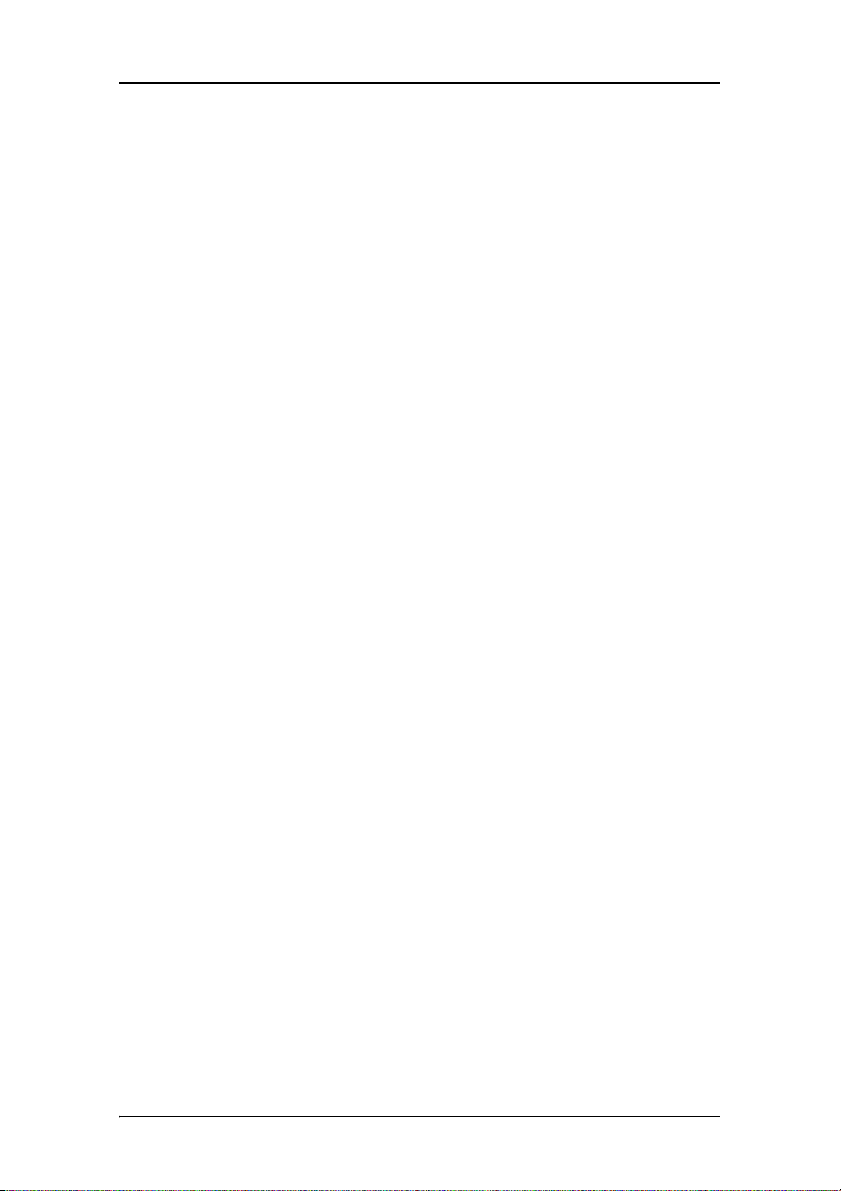
BarcoMed 2MP2CP Overview
BarcoMed 2MP2CP Overview
The BarcoMed 2MP2CP Display Controller delivers a quality image with 24-bit True Color for medical viewing applications.
Minimum system requirements
• Pentium 4 or compatible processor
• 256MB of system memory (minimum)
for optimum performance consult your application provider
for their recommended minimum system memory
requirements
• 32-bit PCI slot with no obstructions
•Windows
Windows
Features of the BarcoMed 2MP2CP display controller
• 32-bit/33MHz Single Slot PCI card
• 64MB Video Memory
®
2000 Service Pack 4 or
®
XP Service Pack 1
• Dual Head Configuration, each head is supported
independently
• Landscape or Portrait Mode
• High quality image with 24-bit true color
• 8-bit grayscale rendering for viewing grayscale images on
Coronis Color Displays
• Hardware cursor
• Display properties control panel interface to dynamically
change display settings
• Control panel supports the English (U.S.), Dutch, German,
Korean, Japanese, Simplified Chinese and Traditional Chinese
languages
MGP D5 Dicom Theater Lite 29
Page 29
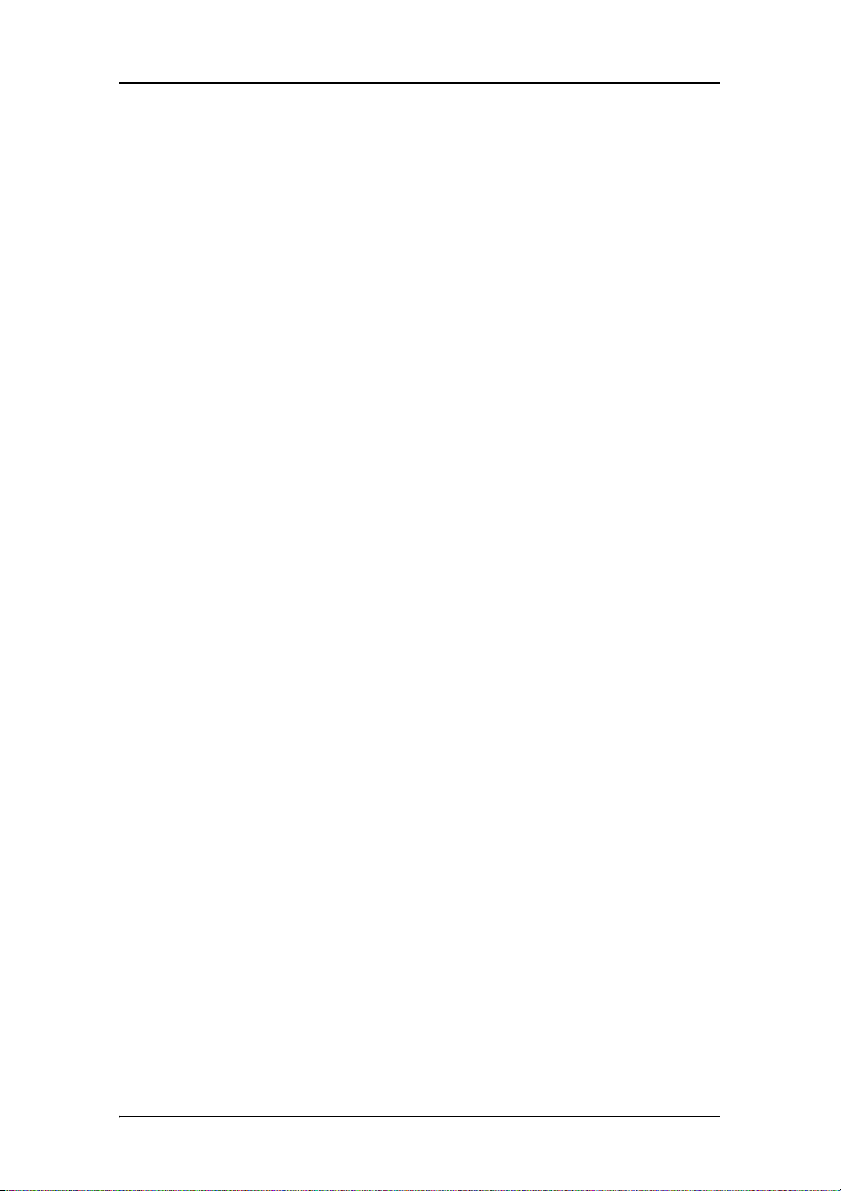
BarcoMed 2MP2CP Overview
• Displays VGA boot messages on MGP D5 Dicom Theater
displays.
Supported resolutions
The following resolution is available on both heads prior to installing the driver or when the operating system is booted in VGA mode.
• 640x480 @ Default Refresh Rate, 16 colors
The following resolutions are available on each head of the BarcoMed 2MP2CP display controller.
Native projector resolutions
• 1400x1050 @ 60Hz, 24-bit true color
• 1048x1400 @ 60Hz, 24-bit true color
Flat panel resolutions
• 1600 x 1200 @ 60 Hz, 24-bit true color
• 1200 x 1600 @ 59 HZ, 24-bit true color
• 1280 x 1024 @ 60 Hz, 24-bit true color
• 1024 x 1280 @ 59 Hz, 24-bit true color
Vesa modes available:
• 800x600, 24-bit true color
• 1024x768, 24-bit true color
• 1152x864, 24-bit true color
• 1280x960, 24-bit true color
• 1920x1080, 24-bit true color
30 MGP D5 Dicom Theater Lite
Page 30

Display controller installation
Display controller installation
Caution: Wear a grounded, protective ESD strap during installation or handling of the display controller. Electrostatic charges can damage the display controller.
Prior to installing your BarcoMed 2MP2CP display controller(s) in your PC please take a few minutes to familiarize yourself with both the display controller(s) and the PCI slots in your computer.
Figure 5: The BarcoMed 2MP2CP display controller
Using the VGA capabilities of the BarcoMed 2MP2CP display controller
Prior to installing the BarcoMed 2MP2CP controller, decide if you
are going to use its on-board VGA capabilities. If you are, check
the setting of the switches at SW1 on the display controller (see
MGP D5 Dicom Theater Lite 31
Page 31

Display controller installation
figure 6 below). By default, VGA should be enabled, switch 1 on
and switch 2 off. If you decide to use a separate VGA monitor as
your boot monitor, you must disable the BarcoMed 2MP2CP’s onboard VGA capabilities by changing the switch settings to switch
1 off and switch 2 on.
Figure 6
In figure 6 above, the VGA capabilities of the BarcoMed 2MP2CP are enabled.
Caution: To use multiple BarcoMed 2MP2CP controllers in a
single host with VGA enabled, you should enable
ONE of the BarcoMed 2MP2CP display controllers and disable
on ALL the other BarcoMed 2MP2CP display controllers.
VGA on only
VGA
Examples of PCI slots
The BarcoMed 2MP2CP display controller may be installed in
either a 32-bit or 64-bit slot with no loss of functionality. Figure 7
on page 33 illustrates the types of slots so that you can correctly
identify which one to use for the BarcoMed 2MP2CP display
controller and which ones not to use.
32 MGP D5 Dicom Theater Lite
Page 32

Display controller installation
Figure 7: PCI and RAID Controller Slots
Installing the BarcoMed 2MP2CP display controller
Install the BarcoMed 2MP2CP controller in your computer following these steps:
1. Turn off the power to your computer and disconnect the power cord, however make sure that the computer chassis is still grounded.
2. Remove the chassis cover according to the manufacturer’s instructions. Be sure to observe safety warnings.
3. If you have decided to use the on-board VGA capabilities of
the BarcoMed 2MP2CP controller (see “Using the VGA
capabilities of the BarcoMed 2MP2CP display controller”
on page 31), you must now remove any VGA controllers that
are currently installed in the computer or disable any VGA
controllers that are integrated into your PC’s motherboard.
4. Install the BarcoMed 2MP2CP display controller into a free PCI slot, either 32-bit or 64-bit (see figure 7 above, for examples of slots). Be sure that the display controller is seated firmly in the slot.
5. Secure the card to the chassis with the PC’s I/O panel mounting screw, and replace the chassis cover.
MGP D5 Dicom Theater Lite 33
Page 33

Display controller installation
6. Connect the primary display to the connector marked “VID 1”
on the BarcoMed 2MP2CP display controller using the
provided DVI cable (see figure 8). For a dual-headed
BarcoMed 2MP2CP setup, connect the secondary display to
the other connector on the display controller.
7. Reconnect the power cord, turn on the power, and boot the system as usual.
Running multiple BarcoMed 2MP2CP Display Controllers in a single host
The physical order of the displays may vary when you are
running multiple BarcoMed 2MP2CP display controllers. This is
due to the PC’s PCI bus control in the system BIOS, and not the
BarcoMed display controller. It may become necessary,
depending on how your PC’s BIOS configures the PCI bus, to
switch your DVI display connections to achieve a linear desktop
configuration.
Figure 8
34 MGP D5 Dicom Theater Lite
Page 34

Display Controller Software Installation
MGP D5 Dicom Theater Lite 35
Page 35

Display Controller Software Installation
(This page intentionally left blank.)
(This page intentionally left blank.)
36 MGP D5 Dicom Theater Lite
Page 36

Windows 2000 BarcoMed 2MP2CP software installation
Windows 2000 BarcoMed 2MP2CP software installation
Note: These instructions apply to both Windows®2000 and
Windows
®
XP.
Preparation
Prior to installing your MGP D5 Dicom Theater software the following should be done.
1. Install the BarcoMed 2MP2CP display controller(s) in your system.
2. Connect the MGP D5 Dicom Theater projector and display panel(s) (if any) to the BarcoMed 2MP2CP display controller(s) and power supply(s).
3. Decide if you want to install the Barco DPMS Screen Saver Software in addition to the driver. (See “Barco DPMS Screen Saver” on page 65 for a description of this add-on feature.)
4. Decide if you are going to install the BarcoMed 2MP2CP
driver with “Cloned Heads active” mode enabled or disabled
(DualView). When “Cloned Heads” is selected, the second
head is identical to the first head. When DualView is
selected, each head is completely independent.
Using the BarcoMed product installation wizard
To install your BarcoMed 2MP2CP Windows display controller driver and the Barco DPMS Screen Saver Software for the first time follow the steps below.
If you are reinstalling the drivers or installing a new driver release over an existing driver release you may skip steps 2 and 3 below:
1. Boot your system, and log in using an account with administrator privileges.
2. For each BarcoMed 2MP2CP display controller installed in
your system Windows will launch the “Found New Hardware
Wizard”. Click “Cancel”. Continue to click “Cancel” until
MGP D5 Dicom Theater Lite 37
Page 37

Windows 2000 BarcoMed 2MP2CP software installation
Windows stops launching the “Found New Hardware
Wizard”. Please be patient as this may take several minutes
while Windows scans its library of Plug-and-Play device
drivers to see if it has a driver for your BarcoMed 2MP2CP
controller.
3. If Windows advises you that it has finished installing all the new devices in your system and that you must reboot your system in order for the changes to take effect, click “No”.
4. Insert your MGP D5 Dicom Theater Software CD into your
computer’s CD drive. If the “BarcoMed Product Installation
Wizard” doesn’t start within one minute, browse the
contents of your MGP D5 Dicom Theater Software CD and
double click on the file: “Setup.exe” to start the wizard.
The BarcoMed Product Installation Wizard will begin by
inspecting your system to make certain that all of the
Windows components it needs are up to date. If they are, the
BarcoMed Product Installation Wizard will display the
BarcoMed Product Installation Wizard’s welcome screen (see
figure 9). If the screen shown in figure 9 appears, please skip
to step “5.” on page 40, otherwise continue to the next
page.
38 MGP D5 Dicom Theater Lite
Page 38

Windows 2000 BarcoMed 2MP2CP software installation
Figure 9
If it determines that the Microsoft Installer is either out of
date or missing, it will display the screen shown in figure 10
below. Click “OK” to continue, the wizard will then install a
newer version of the Microsoft Installer.
Figure 10
The BarcoMed Product Installation Wizard will advise you
when it has successfully installed the new version of the
Microsoft Installer. Click “OK”.
The Wizard may prompt you to restart your system. If it does,
click “Yes” to restart your system now.
When your system restarts log in using an account with
administrator privileges. Windows will again launch the
“Found New Hardware Wizard” for each BarcoMed 2MP2CP it
finds in your system. Click “Cancel”. Continue to click
“Cancel” until Windows stops launching the “Found New
MGP D5 Dicom Theater Lite 39
Page 39

Windows 2000 BarcoMed 2MP2CP software installation
Hardware Wizard - Video Controller”. Again, please be
patient as Windows will again scan its library of Plug-andPlay device drivers to see if it has a driver for your BarcoMed
2MP2CP controller.
The BarcoMed Software Install Wizard will automatically
restart and the BarcoMed Product Installation Wizard’s
welcome screen will again be displayed (figure 11 below).
5. By default all the software on the BarcoMed Software CD will
be selected. For the initial installation we recommend that
you install all of the software. If you do not want to install a
particular BarcoMed Software product at this time, deselect it
by clearing the checkbox next to it. Click “Install” to
continue or “Cancel” to exit the wizard.
Figure 11
Driver installation
6. Click “Next” on the Display Driver Wizard’s Welcome Screen to continue or “Cancel” to exit the Display Driver Wizard and return to the Software Install Wizard.
The Device Selection Screen’s dialog box (figure 12 on
page 41) should show only those devices physically installed
and supported by the BarcoMed display controller driver on
40 MGP D5 Dicom Theater Lite
Page 40

Windows 2000 BarcoMed 2MP2CP software installation
your BarcoMed Software CD. Select the device you want to
install and then click “Next”.
Note: If there are no BarcoMed devices installed, or if
Windows does not recognize the installed devices, or if the
driver on your BarcoMed Software CD does not support the
installed devices, the dialog box will be empty
BarcoMed driver wizard will exit when you click “Finish” or
“Cancel”.
1
, and the
Figure 12: Sample device selection screen, the device shown in
your system may be different.
Caution: You can install the driver for only one type of
BarcoMed device at a time. If you have multiple types of
BarcoMed devices installed in your computer, you will need
to rerun the installer to install the drivers for the other
devices.
If you select a device with an installed driver, the wizard will
warn you if the installed driver is newer than the one you
are installing (see figure 13).
1. If Windows does not recognize the installed BarcoMed device, special settings
may need to be made in the BIOS to support non-AGP video controllers or to
support multiple video controllers. Check with your PC manufacturer.
MGP D5 Dicom Theater Lite 41
Page 41

Windows 2000 BarcoMed 2MP2CP software installation
Figure 13
Click “OK” to install the new driver. If you don’t want to
replace the exiting driver, click “OK” and then click
“Cancel”.
7. The “Device Confirmation” screen displays the device driver
that will be installed. If you want to change your selection,
click “Back” to return to the Device Selection Screen. Click
“Next” to begin installing the driver. Click “Cancel” to abort
the driver installation.
Caution: Once you click “Next”, you cannot cancel the driver
installation.
Prior to beginning the installation the BarcoMed Driver Install
Wizard will warn you that while the driver is being installed
your display may flicker. Click “OK” to continue.
8. When the screen shown in figure 14 below and figure 15 on page 43 appears, click “Yes” or “Continue Anyway” to continue. This screen may appear multiple times.
Figure 14: Windows 2000 Digital Signature Not Found Warning
42 MGP D5 Dicom Theater Lite
Page 42

Windows 2000 BarcoMed 2MP2CP software installation
Figure 15: Windows XP Windows Logo Testing Warning
9. When the screen shown in figure 16 below appears decide if you want the driver to install with Cloned Heads mode enabled or disabled, then click “Next”.
Figure 16
When the Driver Install Wizard tells you that it has
successfully installed the selected driver, click “Finish”.
The wizard will now begin installing the next selected piece
of BarcoMed Software. If the installation of the products you
selected at the beginning is complete, click “Finish” to exit
MGP D5 Dicom Theater Lite 43
Page 43

Windows 2000 BarcoMed 2MP2CP software installation
the BarcoMed Product Install Wizard or click “Back” to return
to the Welcome Screen of the BarcoMed Product Install
Wizard to select additional software to install. When you click
“Finish” Windows may prompt you to restart your system, if
it does click “Yes”. When your system restarts, boot normally
and log in using an account with administrator privileges and
turn to the section “Barco monitor plug and play
software” below.
Note: Clicking “Cancel” will also return you to the BarcoMed
Product Install Wizard, but will not delete the Barco display
driver. The wizard will also begin to install the next selected
piece of BarcoMed Software.
If the Wizard failed to successfully install the selected driver,
it will warn you that the installation failed. Click “Finish” to
return to the BarcoMed Product Install Wizard. The wizard
will now begin installing the next selected piece of
BarcoMed Software. Click “Cancel”, then click “Yes” then
click “Finish”. Now “Back” and try reinstalling the driver
following the steps above or using the steps outlined in the
section “Reinstalling or updating your BarcoMed 2MP2CP
driver” on page 105.
If the installation of the products you selected at the beginning is
complete, click “Finish” to exit the BarcoMed Product Install
Wizard or click “Back” to return to the Welcome Screen of the
BarcoMed Product Install Wizard to select additional software to
install. When you click “Finish” Windows may prompt you to
restart your system, if it does click “Yes”.
When your system restarts, boot normally and log in using an account with administrator privileges and turn to the section “Barco monitor plug and play software” on page 44.
Barco monitor plug and play software
After your system restarts and you have logged in, Windows will
install the Barco Monitor Plug-n-Play software. If Windows
44 MGP D5 Dicom Theater Lite
Page 44

Windows 2000 BarcoMed 2MP2CP software installation
displays the screens shown in figure 17 and figure 18, click “Yes”
or “Continue Anyway” to continue.
Figure 17: Windows 2000 Digital Signature Not Found Warning
Figure 18: Windows XP Windows Logo Testing Warning
The Barco Monitor Plug and Play software should automatically
set the resolution for the Barco LCD displays of your MGP D5
Dicom Theater System. However, you may need to set the
resolution for your MGP D5 and any non-Barco flat panel displays
or CRT type monitors that are connected to your BarcoMed
2MP2CP controller. It may also be necessary to make your MGP
MGP D5 Dicom Theater Lite 45
Page 45

Windows 2000 BarcoMed 2MP2CP software installation
D5 or your displays active. To make your MGP D5 or your displays
active you must extend your desktop to these displays using the
“Windows Display Control Panel”. If for some reason Windows
failed to correctly set the resolution of your MGP D5 or displays
please turn to the section “Setting the resolution of your MGP
D5 Dicom Theater display” on page 103 of the Troubleshooting
Section of this manual for instructions on setting the resolution.
46 MGP D5 Dicom Theater Lite
Page 46

Display Controller Tools
MGP D5 Dicom Theater Lite 47
Page 47

Display Controller Tools
(This page intentionally left blank.)
(This page intentionally left blank.)
48 MGP D5 Dicom Theater Lite
Page 48

Barco Display Tab
Barco Display Tab
Introduction
The Barco Display Tab is used for gathering information about the BarcoMed Flat Panel Display(s).
To access the Barco Display Tab do the following:
1. Open the “Display Properties Control Panel” by right clicking on the desktop, then select “Properties”.
2. Under Windows 2000 and Windows XP, click on the “Settings” tab. Double click on the rectangle that represents the BarcoMed Display you are working with to bring up its properties page. Click on the “Barco Display” tab (figure 19 below).
Figure 19: Barco Display Tab under Windows 2000 and Windows XP
MGP D5 Dicom Theater Lite 49
Page 49

Barco Display Tab
Using the Barco Display Tab
Displays
All of the available display controllers that are of the same type
as the current barco display controller are shown here graphically,
with one display icon representing each output of a display
controller. The icon orientation reflects the display resolution.
Only those outputs with a display attached to them are active. If
an icon is grayed out, that indicates a output with no output
attached to it. When running DualView under Windows 2000 and
Windows XP the desktop must be extended to include each
display, otherwise those outputs will not be visible to the Barco
Display Tab.
Hovering the cursor over a display icon will pop up a window with information that identifies the display.
Properties
You may access the Properties page of the currently selected display, which is represented by the monitor icon above with the black frame around it, by either clicking on the “Properties” button or double clicking on the icon.
BarcoMFD library
This is the version of the barcomfd library currently used. This library provides APIs for interacting with the displays.
Barco Display Properties
This screen (figure 20 on page 51) shows properties of the currently active display.
Name: Displays the model name of the display.
Serial Number: Displays the serial number of the display.
Backlight RunTime: This is time in hours that the backlight has
been on.
50 MGP D5 Dicom Theater Lite
Page 50

Barco Display Tab
Firmware Revisions: This is the runtime firmware that is loaded
in the display. This information may be helpful when there is a
problem.
Internal Temperature: This is the temperature inside the display.
It starts out at about the ambient temperature when the display
backlight is first turned on, then rises slowly to a steady-state
temperature as the display warms up. Changes in light level due
to temperature variations are completely controlled by the IGuard sensor on the front of the display.
Current Luminance Value: This is the current luminance value of the display. It may vary a bit from time to time, for the display continuously calibrates itself to meet the target luminance value.
Figure 20
MGP D5 Dicom Theater Lite 51
Page 51

BarcoMed Driver Tab
BarcoMed Driver Tab
Introduction
After the BarcoMed Windows display controller driver is installed, a new Display Properties tab is available for configuring special features of the BarcoMed display controller.
Languages supported
The BarcoMed Driver Tab supports the following languages:
English (U.S) (default)
Dutch
German
Korean
Japanese
Simplified Chinese
Traditional Chinese
To change between the languages select the correct region via the Regional Settings Control Panel in your machine’s Start > Settings > Control Panel.
Using the BarcoMed Driver Tab
Please note that you must have logged on to Windows using an account with administrator privileges in order to use the BarcoMed Tabs of the Windows Display Control Panel to change any display settings.
1. Open the “Display Properties Control Panel” by right clicking on the desktop, then select “Properties”.
2. Under Windows 2000 or Windows XP, click on “Settings”
tab. Double click on the rectangle that represents the Barco
display whose settings you wish to change to bring up its
property page. Click on the “BarcoMed Driver” tab (see
figure 21 on page 53).
52 MGP D5 Dicom Theater Lite
Page 52

BarcoMed Driver Tab
Figure 21: BarcoMed Driver Tab under Windows 2000 and
Windows XP
Status
The Status section displays information about the current BarcoMed display controller, driver, and the currently selected display resolution.
Graphics Board
This displays the current BarcoMed display controller.
Driver Version
This displays the current BarcoMed driver version.
MGP D5 Dicom Theater Lite 53
Page 53

BarcoMed Driver Tab
Resolution
This displays the currently selected display resolution.
Monitor Configuration
If the options in this section are grayed out, then they are not
available for the model controller with which you are working.
For the BarcoMed 2MP2CP, the Monitor Configuration pull-down
menu allows you to select DualView operation or Cloned Heads
operation. When DualView is selected, each head is completely
independent. When Cloned Heads is selected, the second head is
identical to the first head and only one rectangle will appear in
the monitors icon dialog box on the Settings tab of the Windows
display control panel.
54 MGP D5 Dicom Theater Lite
Page 54

BarcoMed Hardware Tab
BarcoMed Hardware Tab
Introduction
The BarcoMed Hardware Tab is used for gathering information
about BarcoMed display controller(s). For all BarcoMed display
controller(s) it will display PCI information. For BarcoMed display
controller(s) based on the AURA video chipset it will also display
information about the Firmware installed on the board.
Table 1:
AURA
Controllers
BarcoMed Nio
BarcoMed Coronis
BarcoMed 1MP2FH
BarcoMed 2MP2H
BarcoMed 2MP2FH
Non-AURA
Controllers
BarcoMed 2MP1 PCI Information Only
BarcoMed 2MP1NT PCI Information Only
BarcoMed 2MP2 PCI Information Only
BarcoMed
2MP2CF–3D
BarcoMed 2MP2CP
BarcoMed
Hardware Tab
Support
PCI and Firmware
Information
PCI and Firmware
Information
PCI and Firmware
Information
PCI and Firmware
Information
PC and Firmware
Information
PCI and Firmware
Information
PCI and Firmware
Information
MGP D5 Dicom Theater Lite 55
Page 55

BarcoMed Hardware Tab
Table 1:
AURA
Controllers
BarcoMed 3MP2FH
BarcoMed 5MP1H PCI Information Only
BarcoMed 5MP1HM
BarcoMed 5MP2 PCI Information Only
BarcoMed
5MP2 AURA
BarcoMed
Coronis 5MP
BarcoMed 5MP2F
BarcoMed 5MP2FH
Using The BarcoMed Hardware Tab
Non-AURA
Controllers
BarcoMed
Hardware Tab
Support
PCI and Firmware
Information
PCI and Firmware
Information
PCI and Firmware
Information
PCI and Firmware
Information
PCI and Firmware
Information
PCI and Firmware
Information
To access the BarcoMed Hardware Tab do the following:
1. Open the “Display Properties Control Panel” by right clicking on the desktop, then select “Properties”.
2. Click on the “Settings” tab. Double click on the rectangle that represents one of the heads of the BarcoMed Display Controller you are working with to bring up its properties page. Click on the “BarcoMed Hardware Tab” (see figure 22 on page 57).
56 MGP D5 Dicom Theater Lite
Page 56

BarcoMed Hardware Tab
Figure 22 BarcoMed Hardware Tab under Windows 2000 or
Windows XP
Device
Displays the current BarcoMed display controller, driver, and the currently selected display resolution.
Information
Device ID: Displays the device’s PCI Device ID number.
Vendor ID: Displays the device manufacturer’s PCI Vendor ID
number.
MGP D5 Dicom Theater Lite 57
Page 57

BarcoMed Hardware Tab
Subsystem ID: Displays the device’s PCI Subsystem ID number.
SubsystemVendorID: Displays the device’s PCI Subsystem
Vendor ID number.
VGA Status: Displays whether the VGA capabilities of the BarcoMed controller are enabled or disabled.
Firmware Information
Product Name: Displays the name of the BarcoMed display controller installed in the selected PCI slot.
Serial Number: Displays the serial number of the BarcoMed display controller installed in the selected PCI slot.
VGA Bios Version: Displays the VGA Bios version for the BarcoMed display controller installed in the selected PCI slot.
Firmware Version: Displays the firmware version for the BarcoMed display controller installed in the selected PCI slot.
Hardware Version: Displays the Hardware Version for the BarcoMed display controller installed in the selected PCI slot.
“Advanced ...” Button: By clicking on this button, the user can display more information about the BarcoMed display controller installed in the selected PCI slot.
Utilities
“Generate Report” Button:
Clicking this button will launch the BarcoMed Self Exam utility.
BarcoMed Self Exam is an automated Barco Diagnostic Tool that is
used to gather the information that support engineers and
technicians need to help determine the root cause of a customer
problem. It probes the system for various types of system
information, and saves it to a web-page report that can then be
analyzed by the Barco ImageCare team.
BarcoMed Self Exam is implemented in a Wizard Format. The
BarcoMed Self Exam Wizard will first ask the user to provide
58 MGP D5 Dicom Theater Lite
Page 58

BarcoMed Hardware Tab
detailed customer contact information. After completion of the
customer contact information screen, the Wizard will then ask
the user to provide a description of the problem, and prompt the
user to enter the Medical Viewing Applications that they are
using. The Wizard will then automatically collect the diagnostic
information from the user’s system. When completed, the Wizard
will alert the user of completion and open the report. The report
is saved in an HTML format file on the user’s desktop.
Welcome Screen
The Welcome screen reminds the user to close all applications before starting the wizard. The screens that follow guide the user through gathering pertinent diagnostic data that will help in determining the root of the problem.
Customer Information Screen
All fields on this screen must be filled in. This screen asks the
user for contact information that will help the Barco support team
contact the customer. The user will not be allowed to move
forward to the next screen unless all of the fields are filled in.
Customer Diagnostic Questions Screen
This screen allows the user to tell the Barco ImageCare team as
much as possible about the problem. For the Medical Viewing
Applications Running field, enter the medical applications that
are currently running on the system with the problem. For the
“Any Applications using DIMPL” question, select the “radio
button” that applies to the correct response. For the “Detailed
Description” field, enter a detailed description of the problem.
And, for the Additional Notes field, enter any information that
could help the Barco ImageCare team diagnose the problem.
Gathering Diagnostic Data Screen
Important: When performing the Graphics Operations, you must drag the "Gathering Diagnostic Data Screen" onto the display for which you want the Graphics Operations data.
MGP D5 Dicom Theater Lite 59
Page 59

BarcoMed Hardware Tab
This screen gathers the diagnostic data from the user’s system as
described above in this document. Click the “Start Diagnostic”
button to begin the diagnostic gathering process.
To perform the graphics operations test, check the graphics
operations checkbox. During the graphics operations test, several
things will happen to the screen. Each graphics operation is
performed for 10 seconds. To quit the graphics operations test at
any time, press the Escape button.
To create a summary report for QA purposes, check the summary report checkbox. If this box is checked, an additional report will be saved on the desktop called BarcoExamSummary.txt.
Please let the wizard gather all of the data, the “NEXT” button will be enabled only after all of the information is gathered. Once the information is gathered, the user may not go back in the wizard screens.
Completion Screen
The BarcoMed Self Exam has collected all of the information. A
report called BarcoSelfExam.html exists on the desktop with all of
the diagnostic data that was collected. If a summary report was
created, it exists on the desktop called BarcoExamSummary.txt.
Note: The absolute path to the location of the BarcoMed Self Exam reports is: under Windows 2000 and Windows XP
C:\Documents and Settings\<username>\Desktop
Submitting the Data to Barco Support
Once BarcoMed Self Exam has collected the data, the user can submit it to ImageCare, Barco Medical Imaging Systems’ customer support organization by email. To do this you need a system with access to the World Wide Web.
1. Enter the following address in your Web browser’s address bar: http://www.barco.com/medical/
2. In the left hand column click on “Contact us”
60 MGP D5 Dicom Theater Lite
Page 60

BarcoMed Hardware Tab
3. Then click on “Support” in the drop down menu.
4. Find the appropriate ImageCare Center for your country and click on the email link.
5. Enter a subject and a brief message describing the problem about which you are requesting help.
6. Attach the BarcoMed Self Exam report(s) to the email message and send it.
You will receive an acknowledgment of receipt of your email by the end of the next business day.
MGP D5 Dicom Theater Lite 61
Page 61

BarcoMed Hardware Tab
62 MGP D5 Dicom Theater Lite
Page 62

Display Tools
MGP D5 Dicom Theater Lite 63
Page 63

Display Tools
(This page intentionally left blank.)
(This page intentionally left blank.)
64 MGP D5 Dicom Theater Lite
Page 64

Barco DPMS Screen Saver
Barco DPMS Screen Saver
Introduction
The Barco DPMS (Display Power Management Signaling) Screen
Saver allows the user to set power and display saving features
for medical displays controlled by BarcoMed display controllers.
At the end of the work day, the display will enter certain DPMS
states as requested by the display controller.
Note: The Barco DPMS Screen Saver will not
connected to a non-Barco display controller.
The default state for the Barco DPMS Screen Saver is the Off state.
In addition to simply entering the Off state after the work day,
the user can specify that the display first go through two other
DPMS Screen Saver states before going into Off state. These two
other states for the Screen Saver are Stand-By and Suspend. The
user can specify how much time should be spent in each state in
the “Amount of Time in each DPMS Power State” section.
The Barco DPMS Screen Saver can also be used when no one is logged on.
control any displays
Barco DPMS Screen Saver Options
From the “Barco DPMS Screen Saver Control Panel” you can
change many DPMS screen saver elements simultaneously. The
DPMS screen saver elements in each scheme are work schedule,
work day screen saver, DPMS settings after work day, and many
additional options.
Current Scheme
Lists the three “DEFAULT” schemes which you can use as they are. Or you can modify them to meet your office’s schedule.
MGP D5 Dicom Theater Lite 65
Page 65

Barco DPMS Screen Saver
Save As
Saves your current Barco DPMS Screen Saver settings. The name you specify will appear in the Scheme list so you can easily restore these settings later.
Delete
Deletes the scheme that is selected in the Scheme box.
Work Schedule
In this part of the control panel the user may specify the “Begin Work Day” and “End Work Day” times for each work day. If the system is not expected to be used, leave both the “Begin Work Day” and the “End Work Day” times as the same time.
Begin Work Day
The “Begin Work Day” time is the time after which the system is expected to start being used. During the work day, the screen saver selected by the user in the “Screen Saver During Work Day” section is used during user inactivity.
End Work Day
The “End Work Day” time is the time after which the system is
not expected to be used any more for that day. After the work
day, the display is set to one of the DPMS states (Stand-By,
Suspend, or Off) by the display controller during user inactivity.
Screen Saver During Work Day
Available Savers
Lists the Available Screen Savers.
Settings
Changes settings for the selected screen saver.
66 MGP D5 Dicom Theater Lite
Page 66

Barco DPMS Screen Saver
DPMS Settings After Work Day
If you have an display controller that supports DPMS calls, then you will be able to set the DPMS Settings for after the work day. Otherwise, a text box will be displayed telling you why DPMS functions are not available.
Amount of Time in each DPMS State
After the work day, the display will be placed into one of the
following DPMS Power States: Stand-By, Suspend, or Off. The
default setting is for the display to directly go into the Off State
and spend no time in the Stand-By or Suspend states. If the user
wishes to go into the Stand-By or Suspend states before going
into the Off state, select the required amount of time for each
state.
If requested, the display will first go into Stand-By state, then
into Suspend state, and then into Off state. The properties of
DPMS states are listed in the following table:
Table 2:
DPMS State Power Savings
On None N/A
Stand-by Minimal Short
Suspend Substantial Longer
Off Maximum Longest
Monitor Recovery
Time
Monitor Settings
If you have a Barco Medical Display, select “Barco Quick Start.” If a non-Barco display is being used, select the amount of time it takes your display to warm up via the “Monitor Setting” section. Contact your display vendor for this warm-up time.
MGP D5 Dicom Theater Lite 67
Page 67

Barco DPMS Screen Saver
On Barco CORONIS displays, the I-GUARD will stabilize the image
within a few seconds after the display returns to the active state
so there is no need for a warm-up time period.
Use As Logon Screen Saver
Check the box to use the Barco DPMS Screen Saver when no one is logged into the system.
Uncheck the box to use the default screen saver when no one is logged into the system.
Getting started with the Barco DPMS Screen Saver
The easiest way to get started is to select an existing settings scheme and then modify it with your preferences. Settings schemes are separated into two kinds, DEFAULT (global) and PRIVATE (personal).
Upon installation, three default settings schemes are installed and no private settings schemes are installed.
Default settings schemes are visible to all users of the system.
However, they can be modified only by users with administrator
privileges. If a user who does not have administrator privileges
tries to save a scheme using an existing default scheme name,
an error message is displayed saying “you must have
administrator rights to modify a default scheme.” If an
administrator saves a scheme using an existing default scheme
name, a message is displayed to tell the user that the
modification is saved to a default scheme and will be visible to
all users. If the administrator saves a scheme using a new name,
then the user is asked if the scheme should be saved as a default
scheme or a private scheme. Since there is no distinction
between how a default scheme and a private scheme is
displayed, it is highly recommended that the user uses a
different naming convention to distinguish the two (i.e. use
“DEFAULT: ...” for default schemes).
Private schemes are personal. They are not shared and are visible
only to the users who created them. All users of a system,
68 MGP D5 Dicom Theater Lite
Page 68

Barco DPMS Screen Saver
including those who do not have administrator privileges, can
create, modify or delete private schemes. When the delete
button is pressed, the user is asked to confirm the delete request.
Using the Barco DPMS Screen Saver
Using the Barco DPMS Screen Saver is similar to using any other
Windows Screen Saver, each user of the system must select the
Barco DPMS Screen Saver so that Windows will store the
selection in the user’s profile. If a user does not select the Barco
DPMS Screen Saver as his screen saver, the next time he logs on
to the system the screen saver selection may be blank.
After selecting the Barco DPMS Screen Saver the user must then select a settings scheme for the Screen Saver to follow. To set up the Barco DPMS Screen Saver using one of the three default schemes, please do the following:
1. Open the “Display Properties Control Panel” by right clicking
on an empty space of the desktop and selecting
“Properties” from the drop down menu; then select the
“Screen Saver” tab (see figure 23 and figure 24 on
page 70).
1. Select the “Barco DPMS Screen Saver” in the “Screen Saver” drop down menu if it is not already selected.
MGP D5 Dicom Theater Lite 69
Page 69

Barco DPMS Screen Saver
Figure 23: Windows 2000 Screen Saver Tab
Figure 24: Windows XP Screen Saver Tab
2. Click on the “Settings” button. The “Barco DPMS Screen Saver Control Panel” will open (see figure 25 on page 71).
70 MGP D5 Dicom Theater Lite
Page 70

Barco DPMS Screen Saver
Figure 25: Barco DPMS Settings Control Panel
3. Use the default schemes by selecting one of the three default schemes. Click “OK”. Then Click “OK” again.
Note: If you make any changes to any of the settings of one
of the three default schemes, the Current Scheme field will
blank and you MUST SAVE your changes by clicking on the
“Save As ...” button. When you click on the “Save As ...”
button, the name of the last scheme you used will be
automatically displayed, you can then choose to use that
scheme name or enter a new name. If you enter a name
other than one of the three default scheme names, the
program will ask you if you wish to save the scheme as a
DEFAULT scheme (figure 26 on page 72). Click “Yes” to save
the settings scheme as a DEFAULT scheme, click “No” to save
the scheme as a PRIVATE scheme. After you have saved the
scheme, then click OK and the new scheme will be in effect.
MGP D5 Dicom Theater Lite 71
Page 71

Barco DPMS Screen Saver
Figure 26
To create a new scheme by modifying one of the three default schemes please do the following.
1. Open the “Display Properties Control Panel” by right clicking
on an empty space of the desktop and selecting
“Properties” from the drop down menu; then select the
“Screen Saver” tab.
2. Select the “Barco DPMS Screen Saver” in the “Screen Saver” drop down menu if it is not already selected.
3. Click on the “Settings” button. The “Barco DPMS Screen Saver Control Panel” will open.
4. Select one of the default schemes from the “Current Scheme” drop down menu.
5. Set the Work Schedule by setting the beginning and ending time of your work day for each day of the week.
6. Select the screen saver you wish to use during the work day in the “Screen Saver During Work Day” section.
7. Select the amount of time you wish to spend in the Stand-By and Suspend states after the work day has ended. Please note that after the time specified has elapsed when you are in Stand-By or Suspend, you will automatically go into the Off state.
8. Select the amount of time it takes for your display to warm
up. If you have a Barco Medical Display, select “Barco Quick
Start”. If you are using a non-Barco display, select the
72 MGP D5 Dicom Theater Lite
Page 72

Barco DPMS Screen Saver
amount of time it takes your display to warm up via the
“Monitor Setting” section. Contact your display vendor for
this warm-up time. On Barco C
will stabilize the image within a few seconds after the
display returns to the active state, thus eliminating the need
for a warm-up period at the beginning of the work day.
9. If you wish to use this DPMS screen saver as the screen saver at logon time, check the “Use As Logon Screen Saver” box in the “Additional Options” section.
10. Save your preferences by pressing the “Save As” button and entering a new profile name in the “Save Profile Setting” dialog box.
11. Apply your new scheme by clicking “OK”.
12. Click “OK” again to close the “Display Properties Control Panel”.
ORONIS displays, the I-GUARD
Installing or Reinstalling Barco DPMS
To install or reinstall the Barco DPMS Screen Saver insert the
C
ORONIS Software CD in the appropriate device on your computer
and run the BarcoMed Product Install Wizard (please see the
section Software Installation for complete instructions).
Special Note: Reinstalling the Barco DPMS Screen Saver will over write the DPMS configuration settings and you will need to reconfigure the DPMS settings on your system.
Uninstalling Barco DPMS
To remove the Barco DPMS Screen Saver from your system insert the MGP D5 Dicom Theater Software CD in the appropriate device on your computer, run the BarcoMed Product Install Wizard and follow these steps.
1. Select only the DPMS Screen Saver on the BarcoMed Product Install Wizard’s welcome screen and click “Install”.
MGP D5 Dicom Theater Lite 73
Page 73

Barco DPMS Screen Saver
2. Click “Next” on the Welcome Screen of the Barco DPMS
InstallShield
®
Wizard to begin the installation.
3. Select the radio button next to “Remove” on the Program Maintenance screen of the Wizard and click “Next”.
4. Click “Remove” on the Remove Program Screen of the Wizard (figure 27 below).
Figure 27
5. When the Wizard has finished removing the program, click “Finish” on the InstallShield Wizard Completed Screen of the Wizard.
6. Click “Quit” to exit the BarcoMed Product Installation Wizard.
74 MGP D5 Dicom Theater Lite
Page 74

MediCal Pro Software
MGP D5 Dicom Theater Lite 75
Page 75

MediCal Pro Software
(This page intentionally left blank.)
(This page intentionally left blank.)
76 MGP D5 Dicom Theater Lite
Page 76

MediCal Pro installation
MediCal Pro installation
MediCal Pro is used to calibrate and perform QA tasks on the displays in the system. It is not compatible with the MGP D5 projector.
To calibrate the projector, use the TheaterWatch software. See To use TheaterWatch on page 83
To install MediCal Pro on the PC, please follow the instructions in the MediCal Pro User Guide.
Important: Do not forget you have to have Administrator privileges to install or uninstall MediCal.
MGP D5 Dicom Theater Lite 77
Page 77

Using MediCal Pro
Using MediCal Pro
After installation of the hardware and software, you must start MediCal Pro to calibrate the display(s).
Proceed as follows:
1. Start MediCal Pro. If appropriate, you can connect to MediCal Administrator.
2. During startup, MediCal Pro will detect the connected review display(s). They will be added automatically to the system configuration in MediCal Pro.
Note: In case the review displays were not automatically
added to the configuration, you can add them manually, by
running the Configuration Setup Wizard.
3. For all the devices in the configuration, check if the DPMS setting is turned on. Therefore, right-click on the display icon and select Properties... from the drop-down menu. Then click on Details...
Check if the Powersave option is checked. If not, check it.
This is necessary to use the DPMS possibilities of the imaging
board.
4. For all the devices in the configuration, define (if necessary) and select a Preset.
5. After selecting the Preset, MediCal Pro starts consistency calibration automatically.
Please refer to the MediCal Pro User Guide for more information.
78 MGP D5 Dicom Theater Lite
Page 78

TheaterWatch Software
MGP D5 Dicom Theater Lite 79
Page 79

TheaterWatch Software
(This page intentionally left blank.)
(This page intentionally left blank.)
80 MGP D5 Dicom Theater Lite
Page 80

TheaterWatch Installation
TheaterWatch Installation
TheaterWatch installation
1. Insert your TheaterWatch CD into your computer’s CD drive. If the TheaterWatch installation start screen doesn’t appear within one minute, browse the contents of your TheaterWatch CD and double click on the file: “Setup.exe”.
2. Click “Install Now” on the start screen to begin the installation.
3. Click “Next” on the Installshield Wizard welcome screen.
4. After reading the Software License Agreement on the next screen, click “I accept...” and “Next” to continue.
5. Enter your customer information and click “Next” to continue.
6. On the Setup Type screen, select “Complete” to install TheaterWatch in the default location, or “Custom” to select a different location. Click “Next” to continue.
7. In case you selected custom installation, you can now select a location to install TheaterWatch. Click “Next” to continue.
8. On the Ready to Install the Program screen, click “Install” to start the installation.
While the wizard is installing TheaterWatch, it will display a
Setup Status screen.
9. On the Installation Finished screen, check the appropriate selections and click “Finish” to complete the installation.
Note: Silent mode installation
You can install TheaterWatch in silent mode on a system where no previous version of TheaterWatch is installed.
Silent mode means that no user intervention is required during installation.
To install TheaterWatch in silent mode:
MGP D5 Dicom Theater Lite 81
Page 81

TheaterWatch Installation
1. Open the command prompt (DOS window) in Windows.
2. Using DOS commands, navigate to the folder containing the TheaterWatch setup.exe file on the CD-ROM.
3. Type: “setup.exe_/s_/v/qn” (where “_” represents a space)
82 MGP D5 Dicom Theater Lite
Page 82

Using TheaterWatch
Using TheaterWatch
Introduction
Compatible displays
TheaterWatch is compatible with the following Barco projectors and displays:
MGP D5, MFCD 1218, MFGD 1218, E-2320, E-3420, E-5420, E-2620, E-3620, E-5620.
To use TheaterWatch
The TheaterWatch application resides in the Windows systray. To use one of the TheaterWatch functions, right-click on the TheaterWatch systray icon and select the appropriate option:
• Display settings: Allows to view information about your projec-
tor(s), display(s) and display controller.
Also allows to select a display function, control
display luminance and calibrate projector(s)
and display(s)
• Test patterns: Allows to select test patterns to show
• Application settings: Allows to change TheaterWatch application
settings, such as the Equalization option for
calibration or MediCal Administrator connection.
Also allows to exclude display types from
TheaterWatch control.
• Help: Allows to consult the online help
• About: Allows to view information about this version
of TheaterWatch
• Exit: Allows to close TheaterWatch and remove it
from the systray
MGP D5 Dicom Theater Lite 83
Page 83

Using TheaterWatch
Figure 28: TheaterWatch systray icon
Note: After installation, a shortcut “TheaterWatch Client” is installed in the
TheaterWatch installation directory. You can copy this shortcut to another loca-
tion (e.g., desktop) if desired.
After double-clicking this shortcut, the TheaterWatch console (see below)
appears, allowing you to execute the TheaterWatch functions.
Figure 29
84 MGP D5 Dicom Theater Lite
Page 84

Using TheaterWatch
Display settings
General
Figure 30: Display Settings dialog (display tab)
The numbered icons in the upper part of the dialog represent the display controller heads supported by TheaterWatch.
The display controller heads are also listed in the Display dropdown box.
If you wish to control a display or projector in a multi-head
system, you must select the display controller head to which the
display or projector is connected. You can do this by clicking on
the corresponding numbered icon or by selecting the
MGP D5 Dicom Theater Lite 85
Page 85

Using TheaterWatch
corresponding display controller head from the Display dropdown box.
Tip: If you click on a numbered icon, the corresponding number
appears for a few seconds on the display or projector screen
connected to that display controller head. In that way you can
easily see which display or projector is connected to which head.
The Display tab allows to view information about the display or projector.
The Graphic Board tab allows to view information about the display controller.
The Calibration tab allows to calibrate the display(s) or projector(s), or view the result of the last calibration.
Display tab
•In the Display Info section, you can view the name and
serial number of the selected display.
For Nio (E-XX20) displays, you can also view:
• Lifetime: Operation time including time in stand-by
• Runtime: Operation time excluding time in stand-by
• Firmware version: Version of internal display software
• Backlight Stabilization:Status of the backlight stabilization in the
display.
• To select another display function, select an item from the
Display Function drop-down box. This function is not
available for MGP D5 projectors.
If the selected display has been calibrated to the selected
display function in the past, the display will be set according
to this calibration. If no former calibration was found, default
factory settings are selected.
When you restart TheaterWatch, the last selected display
function is automatically selected.
86 MGP D5 Dicom Theater Lite
Page 86

Using TheaterWatch
• To adjust display luminance manually, adjust the Luminance
slider. This function is not available for MFCD/MFGD 1218
displays and MGP D5 projectors.
The luminance setting is saved when the system is shut
down.
If the slider is positioned above the CAL mark, the luminance
is in calibrated position, as determined during the latest
calibration. If the slider is not above the CAL mark, the
luminance is not in calibrated position.
Important
If you want the system to be DICOM compliant, you must select the DICOM display function and calibrate the display. After calibration, the luminance must remain in calibrated position to maintain DICOM compliance.
MGP D5 projectors are always automatically calibrated to the DICOM display function.
MGP D5 Dicom Theater Lite 87
Page 87

Using TheaterWatch
Graphic Board tab
Figure 31: Graphic Board tab
Here you can see information about the installed display controller: Name, serial number, driver version and firmware version.
88 MGP D5 Dicom Theater Lite
Page 88

Using TheaterWatch
Calibration tab
Figure 32: Calibration tab for projectors
MGP D5 Dicom Theater Lite 89
Page 89

Using TheaterWatch
Figure 33: Calibration tab for displays
Here you can calibrate display(s) and projector(s), revert to the latest calibration, revert to default factory settings and view the result of the latest calibration. The possible options are explained below.
To calibrate a projector:
1. If you have a multi-head system, select the projector you wish to calibrate by clicking on the corresponding numbered icon in the Display Settings dialog.
2. Click the Calibrate button.
90 MGP D5 Dicom Theater Lite
Page 90

Using TheaterWatch
3. A wizard starts, guiding you through the calibration procedure. Follow the guidelines in the wizard.
The projector calibration procedure is a combination of
actions in TheaterWatch and projector OSD (on-screen
display) manipulations.
To calibrate a display using the Barco LCD sensor:
1. If you have multiple displays of the same type in the system, consider if you wish to equalize the display you calibrate to a reference display.
Equalization means the luminance of the display you are
calibrating will be matched to the luminance of the reference
display.
If you wish to equalize the display, you must close the
Display Settings dialog and make sure the Equalization
option in the Application Settings dialog is set. See
“Calibration tab” in the description of the Application
Settings dialog.
2. If you have multiple projectors or displays connected (multihead system), select the display you wish to calibrate by
clicking on the corresponding numbered icon in the Display
Settings dialog.
3. Click the Calibrate button.
4. A message appears, showing the different calibration options.
Figure 34: Calibration choices
MGP D5 Dicom Theater Lite 91
Page 91

Using TheaterWatch
5. Select “Using the BARCO LCD sensor” and click OK.
This option is grayed in case TheaterWatch does not find a
connected Barco LCD sensor.
6. Follow the guidelines on the screen to complete the calibration successfully.
Note:
If the Equalization option is set in the Application Settings
and TheaterWatch finds at least one other display of the
same type that is calibrated, the “Match with reference”
page appears during the calibration process.
Figure 35: Match with reference
To equalize the display, check the option “Match this display
with display....” and click Next. The display number that
appears in this option, refers to the reference display.
92 MGP D5 Dicom Theater Lite
Page 92

Using TheaterWatch
To calibrate a display manually:
1. Follow step 2 and 3 of the calibration with Barco LCD sensor (see page 91).
2. In the Calibration dialog, check the option Visually and click the OK button.
The DICOM Optimizer dialog appears.
Figure 36: DICOM Optimizer dialog
3. Adjust the slider until there is almost no visible difference between the background of the image above the slider and the bitmap inside this image.
4. When done, click button Set point 1 of 20.
5. Repeat this procedure until the button is grayed. This indicates the last point is set.
6. Click OK to finish.
To reset to the latest calibration:
1. Follow step 2 and 3 of the calibration with Barco LCD sensor (see page 91).
2. In the Calibration dialog, check the option Use the latest calibration.
MGP D5 Dicom Theater Lite 93
Page 93

Using TheaterWatch
3. Click the OK button.
The calibration and the luminance will be reset to the latest
calibrated position.
Note:
When you start up the system, the calibration is also reset to
the latest calibrated position. The luminance, however, is
kept at the latest value.
To view a graph showing the result of the latest calibration:
1. In the Calibration tab dialog, click on Show calibration chart.
This button is available only if the display has been
calibrated with a sensor before.
2. A graph is shown displaying the latest calibration compared to the theoretical display function.
To revert to the default factory settings:
1. In the Calibration tab dialog, click on Reset.
2. As a result, the settings are restored to the default factory values.
94 MGP D5 Dicom Theater Lite
Page 94

Using TheaterWatch
Test patterns
Test Patterns
Figure 37: Test Patterns dialog
1. Select the desired test pattern by clicking on the corresponding thumbnail or selecting a pattern by name from the Test pattern drop-down box.
2. Click Show to display the pattern.
If you have selected Custom Image, you can select a bitmap
image (e.g., saved on the hard disk) as test pattern.
3. To hide the test pattern again, click inside the pattern.
MGP D5 Dicom Theater Lite 95
Page 95

Using TheaterWatch
Application settings
Calibration tab
Figure 38: Calibration tab
Here you can check the Equalization option, allowing you to match the displays from a multi-head system to the luminance of the first calibrated display of the system.
Suppose you work with a Dicom Theater system that contains
two displays of the same type, and you wish display (2) to have
the same output luminance as display (1). Therefore first
calibrate display (1). Next, calibrate display (2) while the
Equalization option is checked.
The first calibrated display in the system is the reference display.
96 MGP D5 Dicom Theater Lite
Page 96

Using TheaterWatch
cd
BARCO BARCO
(1) Reference display
(2) Calibrated display: Luminance automatically matched
to reference display
Figure 39: Dual-head equalization
The Equalization option will be available only if:
• the system contains at least one display of the same type as
the one being calibrated
• at least one of the displays of the same type has already
been calibrated before using a sensor.
To equalize the displays:
1. Be sure the reference display is calibrated to the desired luminance.
2. Set the Equalization option in the Application Settings dialog.
3. Close the Application Settings dialog.
4. Open the Display Settings dialog and calibrate display (2).
The display will be calibrated and additionally the display
luminance will be matched to the luminance of the reference
display (1).
MGP D5 Dicom Theater Lite 97
Page 97

Using TheaterWatch
Displays tab
Figure 40: Displays tab
In this dialog you get a list of Barco display and projector types compatible with TheaterWatch.
If you wish certain displays from your system not to be controlled by TheaterWatch (e.g., because you wish to control them with MediCal Pro), you must deselect them in the list.
There may be systems where both TheaterWatch and MediCal Pro (Barco’s
image conformance and consistency software) are used. MediCal Pro may be
used to control and calibrate the displays and TheaterWatch to control and calibrate the projector.
In that case, there may be a conflict between TheaterWatch and MediCal Pro:
At start-up of the system, TheaterWatch automatically recognizes the connected displays and uploads the display function and luminance selected in
TheaterWatch. In this way, TheaterWatch overwrites display function and luminance that was set and calibrated by MediCal Pro.
To avoid this, deselect the display types controlled by MediCal Pro, and they
will be ignored by TheaterWatch.
98 MGP D5 Dicom Theater Lite
Page 98

Using TheaterWatch
MediCal Administrator tab
Figure 41: MediCal Administrator tab
Here you can connect to MediCal Administrator, if present.
To connect to MediCal Administrator, click the MediCal Administrator button. As a result, the MediCal Administrator connection wizard starts. Please follow the guidelines from the wizard.
The MediCal Administrator software is a hospital-based softcopy
image quality management system that keeps the consistency
data of every connected display system in a central database. Via
the user-friendly web interface, accessible from any client, users
have access to all the information of the installed display base.
For more information about MediCal Administrator, please contact BarcoView or consult our web site.
Update TheaterWatch
In the Windows Start menu, the Update TheaterWatch application is installed during installation of TheaterWatch.
MGP D5 Dicom Theater Lite 99
Page 99

Using TheaterWatch
To update TheaterWatch:
Select Update TheaterWatch from the Start > Programs > Barco TheaterWatch menu.
The application will search via the Internet if TheaterWatch updates are available. If so, you will get the option to install them.
100 MGP D5 Dicom Theater Lite
Page 100

Troubleshooting
MGP D5 Dicom Theater Lite 101
