Page 1
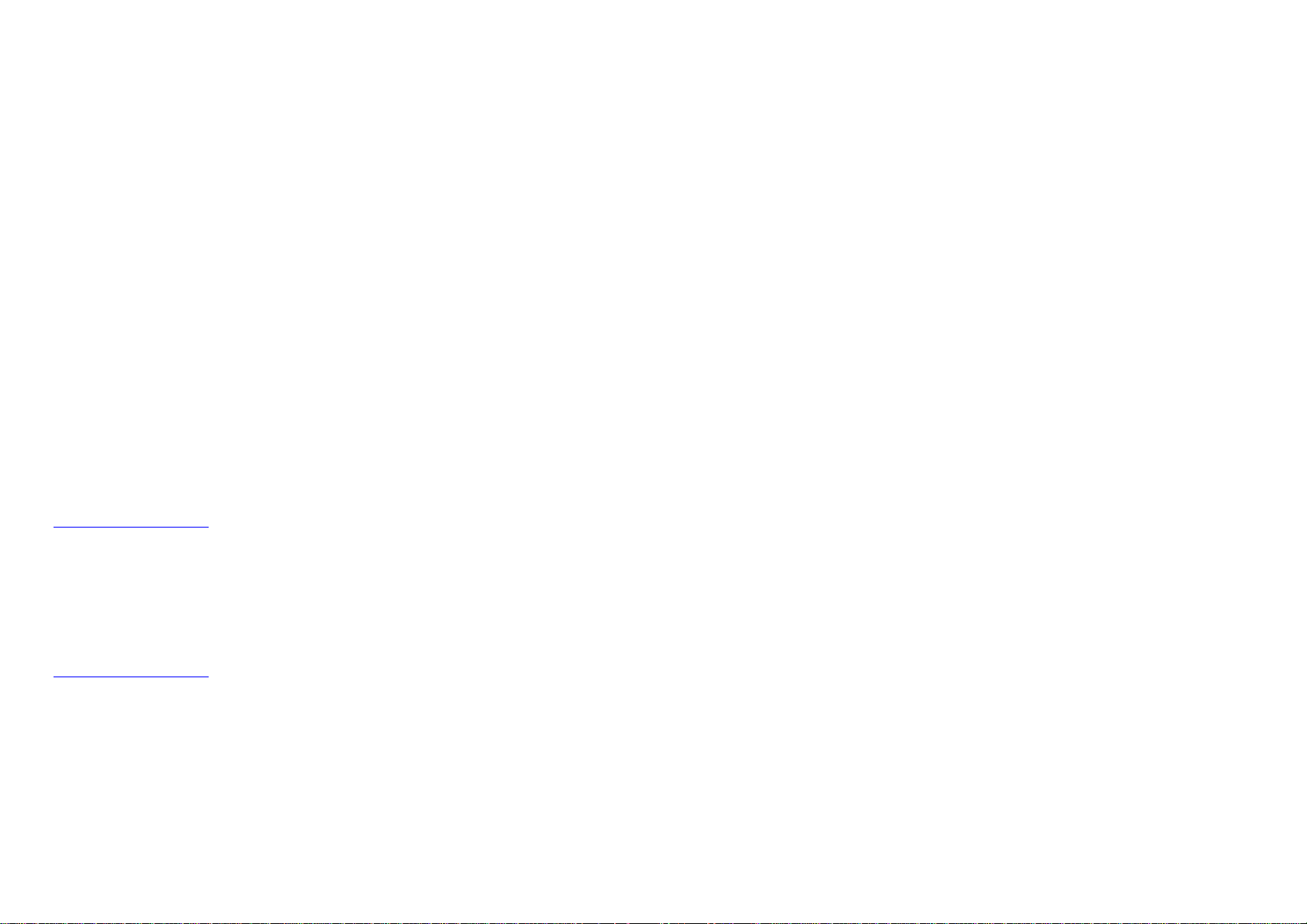
B410024 / 02
November 2002
© 2002 BARCO NV. All rights reserved
BarcoView
Theodoor Sevenslaan 106
8500 Kortrijk, Belgium
Phone: +32(0)56 23 32 44
Fax: +32(0)56 23 33 74
E-mail: sales.medical@barco.com
http://www.barcoview.com
MFGD 3220 D
BarcoView Inc
3059 Premiere Parkway
Duluth, Georgia, 30097,USA
Phone: +1 678 475 8000
Fax: +1 678 475 8100
E-mail: sales.medical@barco.com
http://www.barcoview.com
BarcoView LTD
16F-1, Cheng Loong Plaza 33, Min Sheng Road
Section 1, Pan Chiao, Taipei Hsien, Taiwan, R.O.C.
Phone: +886 2 2957 8357
Fax: +886 2 2957 4080
User Manual
Page 2
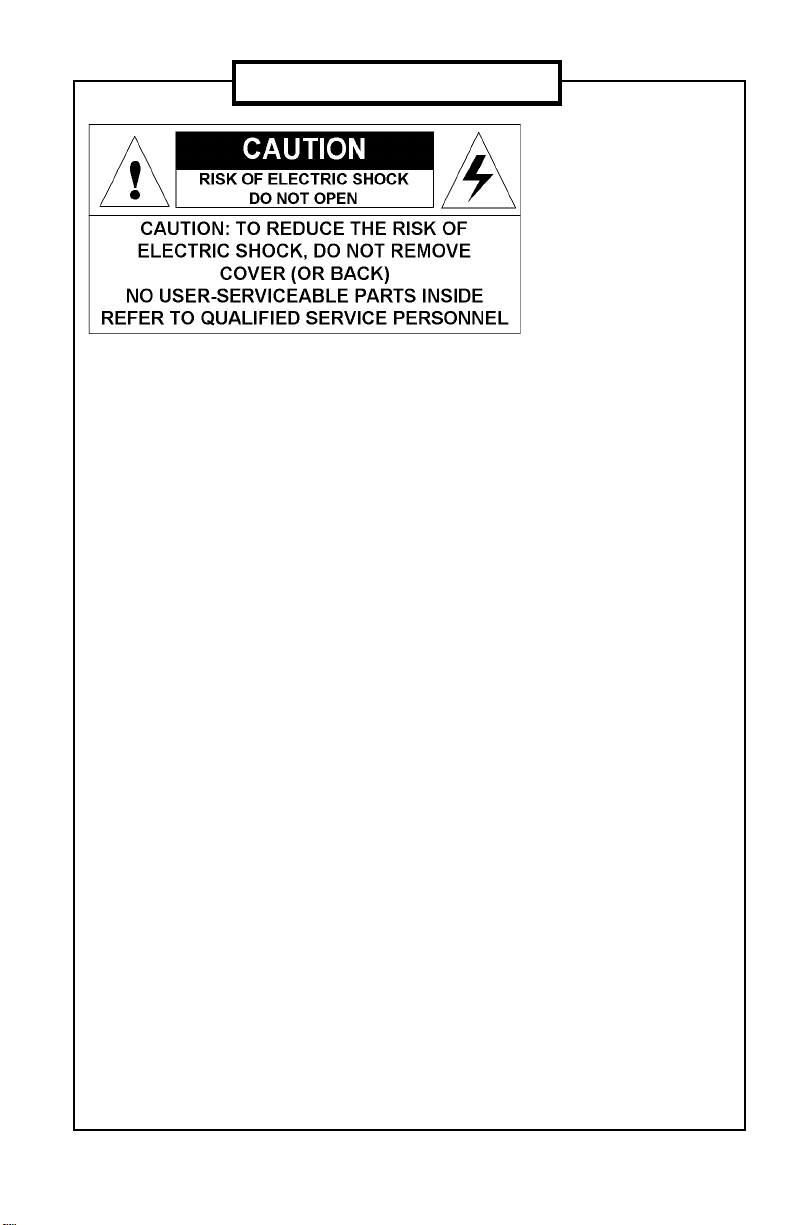
SAFETY INSTRUCTIONS
• Read the safety and
operating instructions before
operating the apparatus.
• Retain safety and operating
instructions for future
reference.
• Adhere to all warnings on
the apparatus and in the
operating instructions
manual.
• Follow all instructions for
operation and use.
•This apparatus conforms to:
CE, IEC 60950, UL 60950, CAN/
CSA C22.2 No. 60950 (cUL)
• FCC notice
This equipment has been
tested and found to comply
with the limits of a class A
digital device, pursuant to
Part 15 of the FCC rules.
These limits are designed to
provide reasonable
protection against harmful
interference when the
equipment is operated in a
commercial environment.
This equipment generates,
uses and can radiate radio
frequency energy and, if not
installed and used in
accordance with the
instruction manual, may
cause harmful interference
to radio communications.
Operation of this equipment
in a residential area is likely
to cause harmful
interference in which case
the user will be required to
correct the interference at
his own expense.
Power connection
• Warning: This apparatus
must be earthed!
• Power requirements: The
apparatus must be powered
using the 12 VDC power
supply that is supplied with
the apparatus.
The 12 VDC power supply
must be powered by the AC
mains voltage.
• Do not overload wall outlets
and extension cords as this
may result in fire or electric
shock.
• Mains lead protection (U.S.:
Power cord): Supply cords
should be routed so that they
are not likely to be walked
upon or pinched by items
placed upon or against them,
paying particular attention to
cords at plugs and
receptacles.
Water and moisture
• Never expose the
apparatus to rain or moisture.
• Never use the apparatus
near water - e.g. near a
bathtub, washbasin,
swimming pool, kitchen sink,
laundry tub or in a wet
basement.
Ventilation
• Do not cover or block the
ventilation openings in the
cover of the set. When
installing the apparatus in a
cupboard or another closed
location, heed the necessary
space between the set and
the sides of the cupboard.
Installation
• Place the apparatus on a
flat, solid and stable surface
that can bear the weight of at
least 3 displays. If you use
an unstable cart or stand,
the set may fall, causing
serious injury to a child or
adult, and serious damage
to the equipment.
Page 3
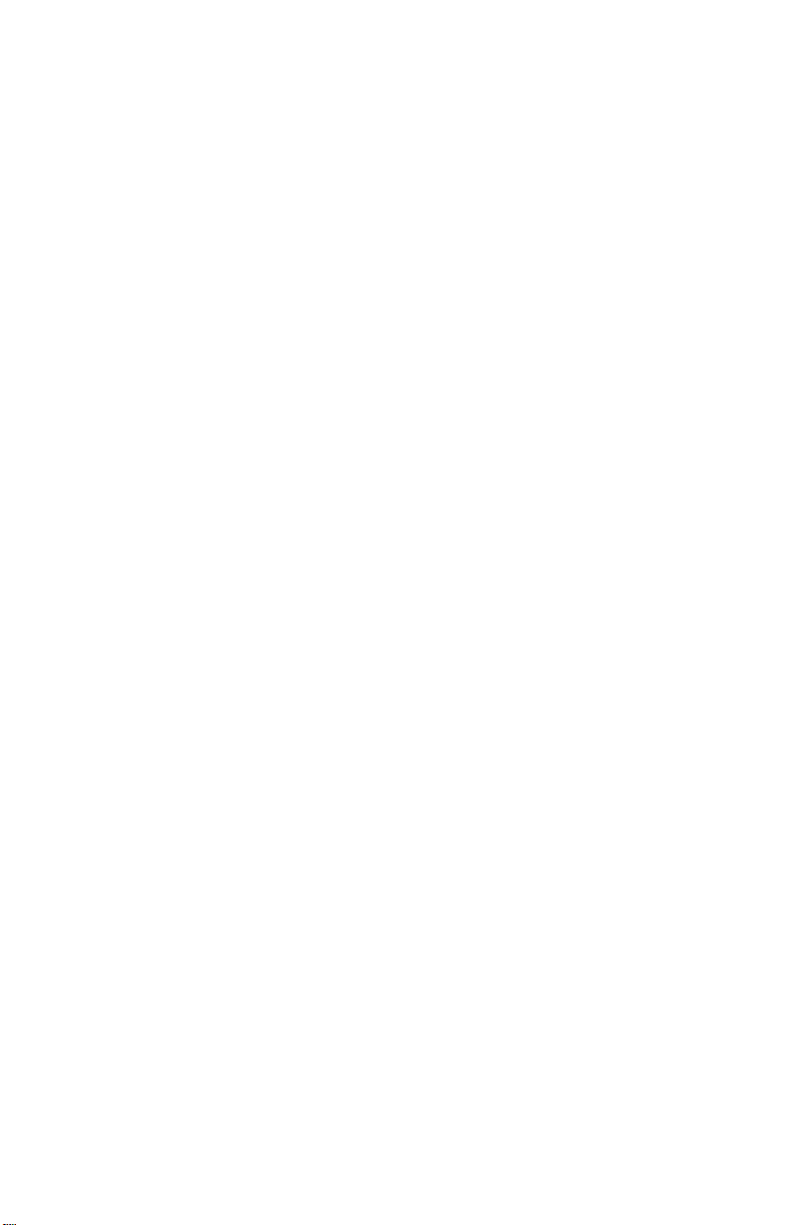
MFGD 3220D User's Guide 4
Page 4
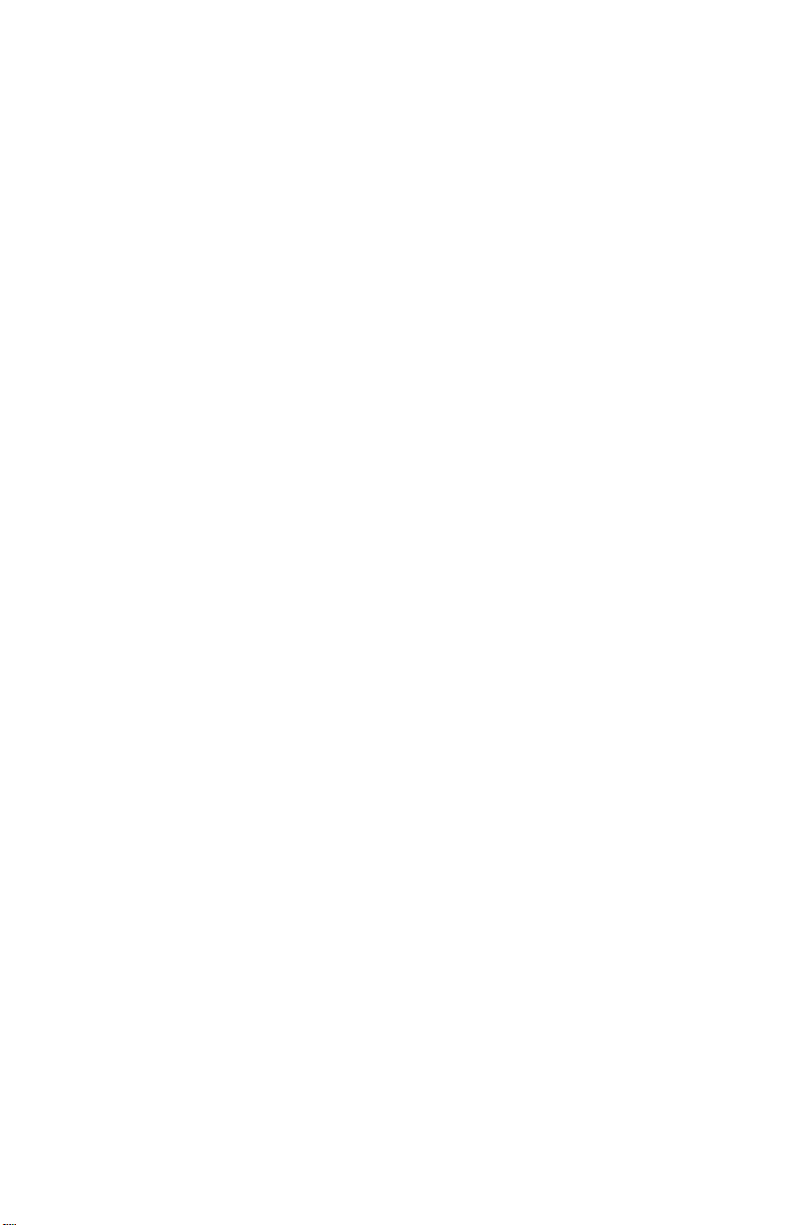
CONTENTS
1. Overview ......................................................................................................... 7
1.1 Introduction ............................................................................................... 7
1.2 Package contents ..................................................................................... 8
1.3 Controls and connectors........................................................................... 8
2. Installation ..................................................................................................... 10
2.1 Precautions............................................................................................. 10
2.2. Before installing the display ................................................................... 10
2.3 Portrait or landscape position ..................................................................1 1
2.4 Connecting the signals ........................................................................... 12
To connect the power: .............................................................................. 12
To connect the video & sync signals: ....................................................... 12
2.5. Routing the signal cables....................................................................... 13
2.6 Tilt and swivel positioning ....................................................................... 14
2.7 Starting up............................................................................................... 14
3. Controls......................................................................................................... 15
3.1 St and-by switching.................................................................................. 15
3.2 Brightness control ................................................................................... 15
4. Maintenance.................................................................................................. 16
Panel ............................................................................................................ 16
Cabinet ......................................................................................................... 16
Removing dust from the rear of the glass panel........................................... 16
5. Troubleshooting............................................................................................. 17
Pixel Faults ................................................................................................... 17
6. Technical specifications................................................................................. 18
MFGD 3220D User's Guide 5
Page 5
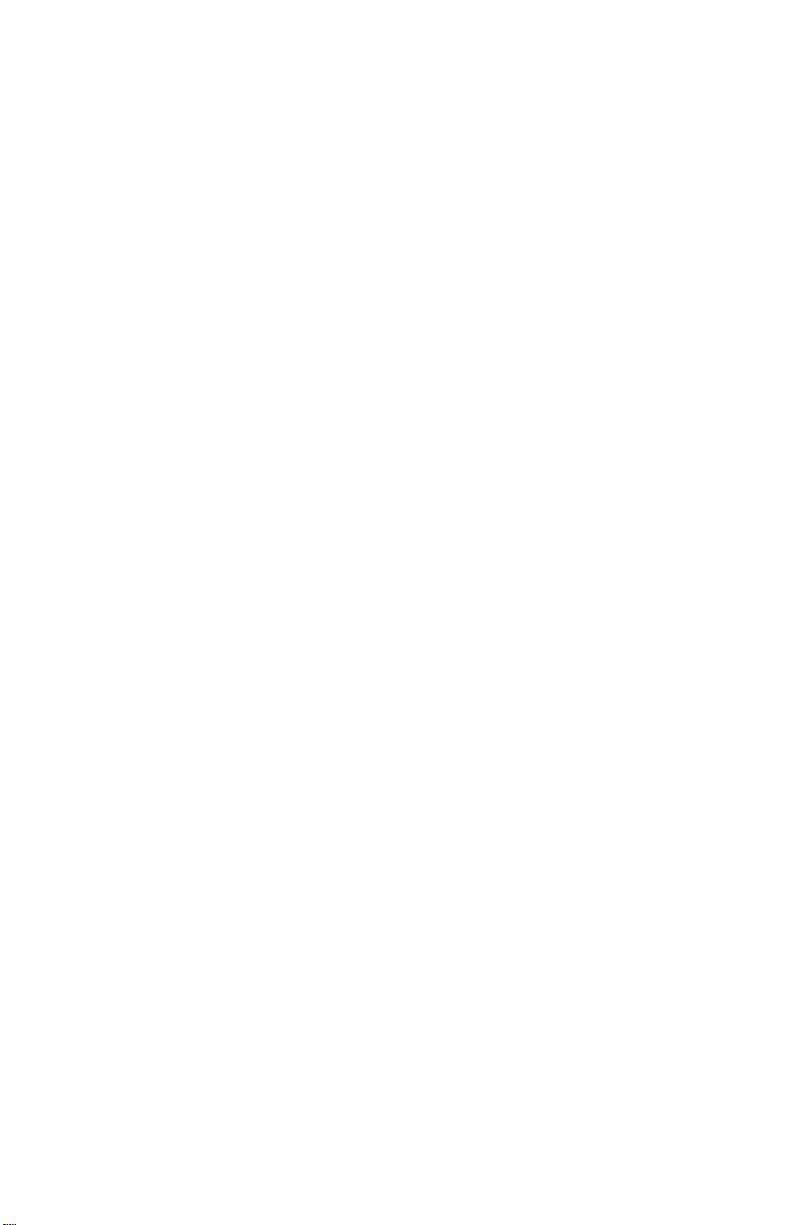
MFGD 3220D User's Guide 6
Page 6
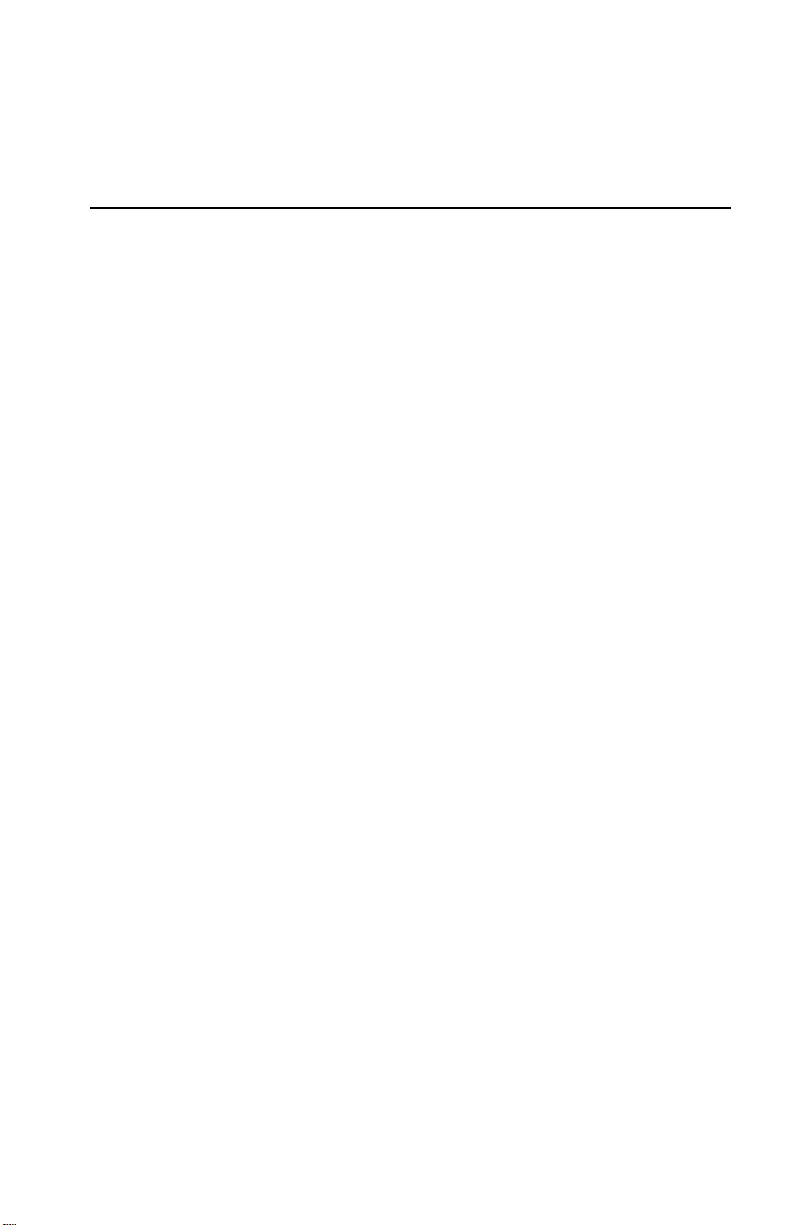
1. OVERVIEW
1.1 Introduction
I-Guard
The MFGD 3220D, BARCO’s 21” 3 megapixel
greyscale LCD display , guarantees perfect image
quality in medical imaging applications.
The display combines a TFT (thin film transistor)
liquid crystal display panel structure and a built-in
backlight with inverter for a better picture quality . It
is designed to meet the users' needs for
performance, consistency, and outstanding image
quality through a streamlined development
process.
The display can be used in portrait or landscape
version, simply by turning the panel. The tilt &
swivel foot allows ideal positioning of the panel, in
height and viewing angle.
The image brightness can be adjusted by means
of a control wheel on the display . Other image
parameters can be adjusted by means of external
software, like MediCal® Pro.
I-GUARD® is Barco’s patent-pending, built-in
calibration device, continuously maintaining image
quality. With I-GUARD®, QA checks no longer
need to disturb normal radiology activities, as they
can be performed while applications are running.
I-GUARD® allows radiologists or QA
administrators to calibrate their viewing stations or
adjust the panel’s curve to DICOM standards
without administrator intervention.
MediCal Pro
Multi-scan capabilities
In combination with Barco’s MediCal ® Pro
management and calibration software package,
Coronis offers a truly intervention-free display
system, making it possible to perform QA checks
from one central server at any time, thereby
reducing lifecycle cost.
The optimum and recommended resolution is
2048 x 1536 or 1536 x 2048 at 60 Hz.
The MFGD 3220D display will also display most
of the computer boot modes.
BARCO's BarcoMed 3MP2FH imaging board is
the best choice to drive the MFGD 3220D display.
MFGD 3220D User's Guide 7
Page 7

1.2 Package contents
The package should include the following items,
please check. If some of the items are missing,
please contact the reseller you have purchased
the unit from.
- The MFGD 3220D display
- 12V DC power supply
- European power cord
- American power cord
- Video cable
- This user manual
1.3 Controls and connectors
(1)
(2)
(3)
(4) (5) (6)
MFGD 3220D User's Guide 8
Page 8

(1) Power LED
- The LED is off when the display is off.
- The LED is green when the display is on.
Note: This function can be switched off by
software.
- The LED is blinking green when the
display is in Suspend power-saving mode.
- The LED is orange when the display is in
Stand-by power-saving mode.
(2) Control wheel for stand-by switching and
luminance control
(3) USB-downstream connector
(4) USB-upstream connector
(5) DVI (video and data) input
(6) 12V DC power input
MFGD 3220D User's Guide 9
Page 9

2. INST ALLATION
2.1 Precautions
• Keep your original packaging. It is designed
• Avoid reflections in the flat panel to reduce
• Place the display on a strong and stable
• Keep the display away from heat sources
• Make sure the computer is switched off
• Do not block or cover the openings in the
for this display and is the ideal protection
during transport.
eye strain.
table or desk.
and provide enough ventilation in case it is
built in a rack or console.
before connecting the signals.
external power supply block. Also, do not
turn the power supply upside down or at its
side. Doing so would cause overheating of
the power supply .
2.2. Before installing the display
Important:
In the factory , the height-positioning system in the
display foot is blocked with a strap to prevent
damage during transportation.
Before installing the display, you must remove this
strap.
T o remove the strap:
1 Position the display with its rear side facing
you.
2 If the foot cover is mounted on the foot, lift
up the 2 clips of the foot cover to release the
cover from the foot.
3 Pull the lower side of the cover towards you
and simultaneously slide the cover
downward.
MFGD 3220D User's Guide 10
Page 10

4 Pull the red strap out of the fixation holes in
the foot.
You can better leave the cover off the foot while
connecting the signal cables to the display.
2.3 Portrait or landscape position
You can change the orientation of the panel at any
time, but it is more convenient to select
landscape or portrait orientation before
connecting the cables.
To change the panel orientation:
1 Stand at the front side of the p anel and t ake
the panel at both sides.
2 Very import ant: Tilt the panel before
changing the orientation.
Should you change the panel orientation
without tilting it first, you might irreversibly
damage the tilt & swivel mechanism.
3 To change from portrait to landscape, turn
the panel counterclockwise while lif ting it
up slightly.
To change from landscape to portrait, turn
clockwise.
MFGD 3220D User's Guide 11
Page 11

2.4 Connecting the signals
To get access to the connectors, open the cover
of the connector compartment by pulling down the
2 clips of the cover.
To connect the video & sync signals:
1 Connect one end of the video cable to the
DVI input (5) of the display.
2 Connect the other end of the video cable to
the video output of your video source
(Computer graphics board with digital video
output).
3 Route the cable so that it enters the
connector compartment at the place where
the cover is bulged.
Vid1
Vid2
Example of signal connection in a Coronis dualhead system
To connect the power:
1 Connect the output of the 12V DC power
supply to the DC input (6) of the display .
2 Connect one end of the proper power
cable to the AC input of the 12V DC power
supply.
MFGD 3220D User's Guide 12
Page 12

3 Connect the other end of the power cord to
a grounded power outlet.
2.5. Routing the signal cables
After connecting all cables, fix them in the cable
tie at the rear of the connector compartment. You
can also bind the cables together by means of the
2 velcro strips included in the package.
After fixing the cables, put the connector
compartment cover back in place. Pay attention
that the signal cables are positioned under the
bulge in the cover.
Next, fix the cables in the plastic clamps on the
foot. At last, put the foot cover back in place.
To put the foot cover in place:
1 Push the upper side of the cover onto the
foot, so that the hooks on the cover are
positioned right under the holes in the foot.
2 Slide the cover upward while moving the
lower side of the cover towards the foot.
3 Press the cover to the foot so that both clips
make a clicking sound.
Connector
compartment
Push the upper side of the
cover onto the foot
Signal cables routed under foot
cover and bound by velcro strips
MFGD 3220D User's Guide 13
Page 13

2.6 Tilt and swivel positioning
Adjust the position of the panel for best viewing
conditions.
The display foot allows adjusting the panel height,
horizontal viewing angle and vertical viewing
angle.
2.7 Starting up
Proceed as follows:
1 Switch on the computer.
2 If necessary, select a suit able resolution in
the computer operating system. You will
have to select a resolution that corresponds
to the panel orientation (landscape or
portrait).
Please refer to the possible resolutions in
the Technical specifications.
Note: The recommended resolution for best
image quality is 2048 x 1536 or 1536 x
2048.
MFGD 3220D User's Guide 14
Page 14

3. CONTROLS
The control wheel (2) at the bottom (landscape
orientation) or at the side (portrait orientation)
allows you to perform some controls. You can
switch the display in stand-by and control the
brightness.
3.1 Stand-by switching
When the display is on, depress the control wheel
slightly to switch the display in stand-by.
When the display is in stand-by, depress the
control wheel slightly to turn it back on.
3.2 Brightness control
Turn the control wheel (2) clockwise to increase
the brightness.
Turn the control wheel (2) counterclockwise to
decrease the brightness.
The Brightness control can be disabled using the
MediCal Pro software.
(2)
MFGD 3220D User's Guide 15
Page 15

4. MAINTENANCE
Panel
Take care not to damage or scratch the panel. Clean
with a soft woolen or cotton towel. Use a watery
solution or a mild commercial glass cleaning product.
Cabinet
Do not use chemical cleaning products, benzene,
toluene, xylene or other solvents. Clean with a soft
cloth dampened with mild detergent and water.
Repeat with water only and wipe dry with a dry cloth.
Removing dust from the rear of the glass panel
It may be possible that dust particles have entered
the display and are stuck to the rear of the glass.
We recommend to let this cleaning procedure be
done in a BARCO service center.
However, when really necessary, you can perform the
cleaning on site if you can work in conditions that
are as clean and dust-free as possible. This is to
Tilt the panel
avoid more dust entering the display when opening it.
Remove the sunken screws
To remove the glass panel:
1 Switch off the display .
2 Tilt the panel.
3 Unscrew the 4 sunken screws at the rear, fixing
the glass panel and bezel.
4 Remove the bezel with glass panel.
Cleaning instructions:
- Dust, fingerprints, grease etc. can be removed by
using a soft damp cloth (a
detergent can be used on the cloth, NOT solvent).
- Do not apply liquid directly to the LCD surface as
excess liquid may cause damage to internal
electronics.
- Take care not to touch the I-guard light sensor on
the LCD panel.
MFGD 3220D User's Guide 16
small amount of mild
Page 16

5. TROUBLESHOOTING
Pixel Faults
Permanently dark or bright pixels can happen to
TFT displays. 20 or less permanently dead pixels
do not make out a good case for exchanging the
unit.
Please contact our Customer Service Department
if the number of pixel faults exceeds the abovementioned figure.
Page 17

6. TECHNICAL SPECIFICA TIONS
Picture panel
20.8-inch diagonal viewable screen TFT (thin film transistor) active matrix,
greyscale liquid crystal display
Resolution
Native: 2048 x 1536
Display area (H x V)
423.7 x 318 (mm)
Viewing angle (@ 10/1 contrast)
Vertical: 170º
Horizontal: 170º
Input signals
Possible resolutions:
• 640 x 350 @ 85 Hz
• 720 x 400 @ 75 Hz
• 1536 x 2048 @ 60 Hz
• 2048 x 1536 @ 60 Hz
Video: Complying to DVI Rev 1.0 specifications
Sync: Complying to DVI Rev 1.0 specifications
Native color resolution
8 bits / sub-pixel
Signal system
DVI Digital
Luminance
500 cd/m2 (calibrated)
700 cd/m² (maximum)
Contrast ratio
600/1 (in dark environment)
Response time
25 ms (@ 25° C after 30 min warmup)
Controls
Push / turn control wheel for stand-by switching and brightness control
Pixel Pitch
0.207 mm (H) x 0.207 mm (V)
Page 18

Input connectors
DVI dual channel
Power source
Input for 12 VDC power supply unit: 90 ~ 264 VAC
Input for display: 12 VDC. (The supplied 12VDC power supply must be used)
Power consumption
100 watts (max.)
Safety standards
CE, IEC 60950, UL 60950, CAN/CSA C22.2 No. 950-95 (cUL)
Dimensions (W x H x D)
In perpendicular vertical position, highest position, tilt = 0°, swivel = 0°:
385 x 590 x 240 mm
Net weight
13 kg
Operating Temperature
0°C to 40°C
Storage T emperature
-20°C to 60°C
NOTICE:
DUE TO OUR POLICY OF CONTINUOUS PRODUCT IMPROVEMENT, THE
ABOVE SPECIFICATIONS ARE SUBJECTED TO CHANGE WITHOUT
NOTICE. BARCO SHALL NOT BE LIABLE FOR TECHNICAL OR EDITORIAL
ERRORS OR OMISSIONS CONTAINED HEREIN; NOR FOR INCIDENTAL OR
CONSEQUENTIAL DAMAGES WHATSOEVER RESULTING FROM
FURNISHING, PERFORMANCE OR USE OF THIS MATERIAL.
Page 19

