Page 1
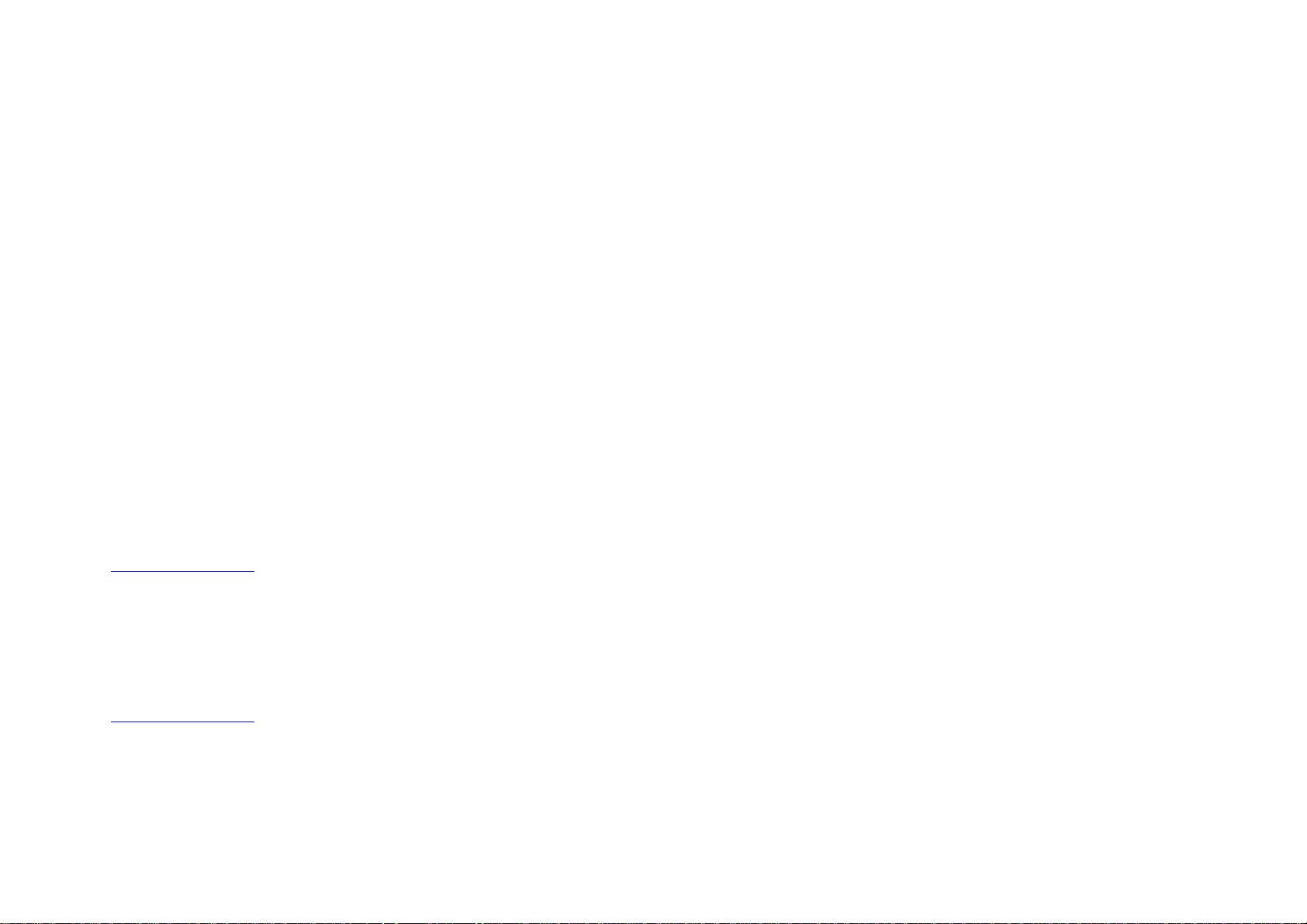
B410019/03
BarcoView
Theodoor Sevenslaan 106
8500 Kortrijk, Belgium
Phone: +32(0)56 23 32 44
Fax: +32(0)56 23 33 74
E-mail: sales.medical@barco.com
http://www.barcoview.com
BarcoView Inc
3059 Premiere Parkway
Duluth, Georgia, 30097,USA
Phone: +1 678 475 8000
Fax: +1 678 475 8100
E-mail: sales.medical@barco.com
http://www.barcoview.com
BarcoView LTD
16F-1, Cheng Loong Plaza 33, Min Sheng Road
Section 1, Pan Chiao, Taipei Hsien, Taiwan, R.O.C.
Phone: +886 2 2957 8357
Fax: +886 2 2957 4080
MFCD 1218
User Manual
Page 2
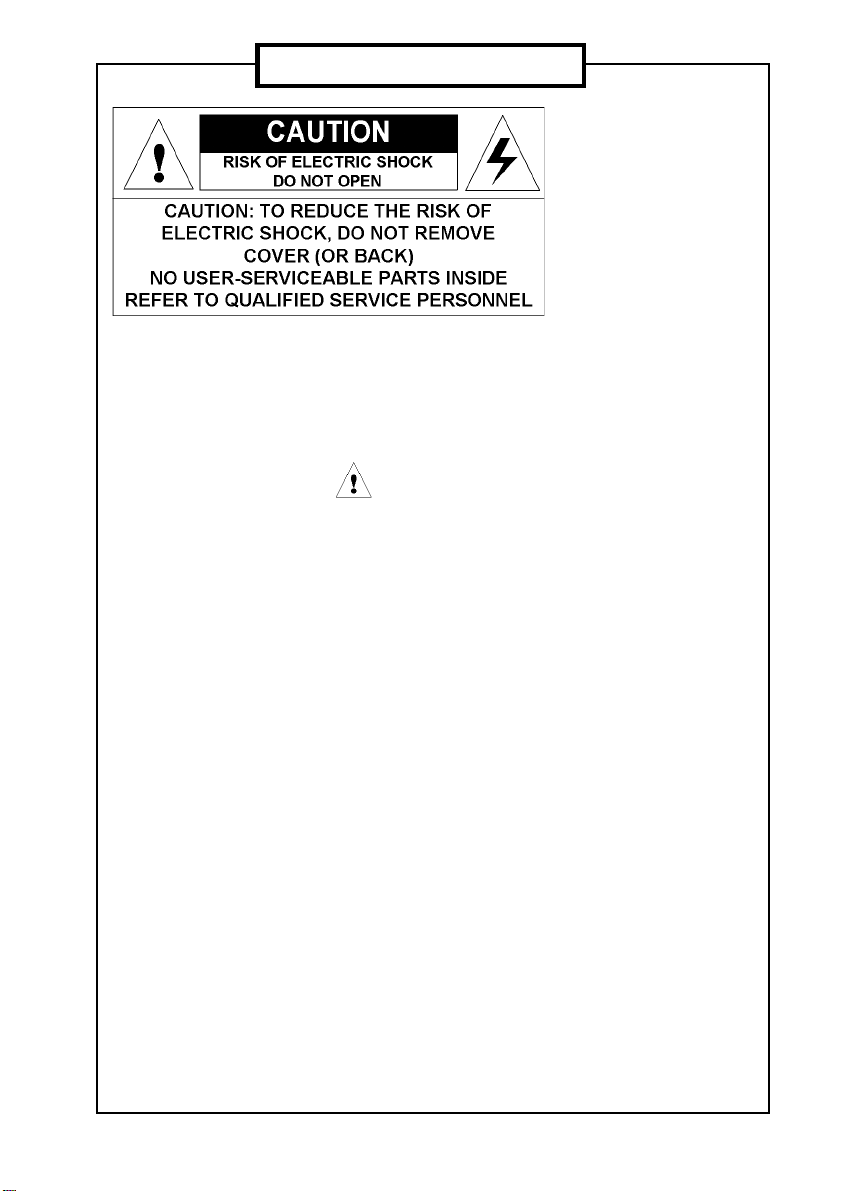
SAFETY INSTRUCTIONS
• Read the safety and
operating instructions before
operating the apparatus.
• Retain safety and operating
instructions for future
reference.
• Adhere to all warnings on
the apparatus and in the
operating instructions
manual.
• Follow all instructions for
operation and use.
•This apparatus conforms to:
UL1950, cUL CAN/CSA
C22.2 No. 950-95, CE
• FCC notice
This equipment has been
tested and found to comply
with the limits of a class B
digital device, pursuant to
Part 15 of the FCC rules.
These limits are designed to
provide reasonable
protection against harmful
interference when the
equipment is operated in a
commercial environment.
This equipment generates,
uses and can radiate radio
frequency energy and, if not
installed and used in
accordance with the
instruction manual, may
cause harmful interference
to radio communications.
Operation of this equipment
in a residential area is likely
to cause harmful
interference in which case
the user will be required to
correct the interference at
his own expense.
Power connection
• Warning: This apparatus
must be earthed!
• Power requirements:
connect the apparatus to an
AC voltage as indicated at
its back. Using a lower
voltage, the apparatus will
not be able to operate. Using
a higher voltage may
damage the apparatus.
If you are not sure of the type
of power supplied, consult
the power company.
• Do not overload wall outlets
and extension cords as this
may result in fire or electric
shock.
• Mains lead protection (U.S.:
Power cord): Supply cords
should be routed so that they
are not likely to be walked
upon or pinched by items
placed upon or against them,
paying particular attention to
cords at plugs and
receptacles.
Water and moisture
• Never expose the
apparatus to rain or moisture.
• Never use the apparatus
near water - e.g. near a
bathtub, washbasin,
swimming pool, kitchen sink,
laundry tub or in a wet
basement.
Ventilation
• Do not cover or block the
ventilation openings in the
cover of the set. When
installing the apparatus in a
cupboard or another closed
location, heed the necessary
space between the set and
the sides of the cupboard.
Installation
• Place the apparatus on a
flat, solid and stable surface
that can bear the weight of at
least 3 monitors. If you use
an unstable cart or stand,
the set may fall, causing
serious injury to a child or
adult, and serious damage
to the equipment.
© 2002 BARCO nv. Allrights reserved.
Page 3
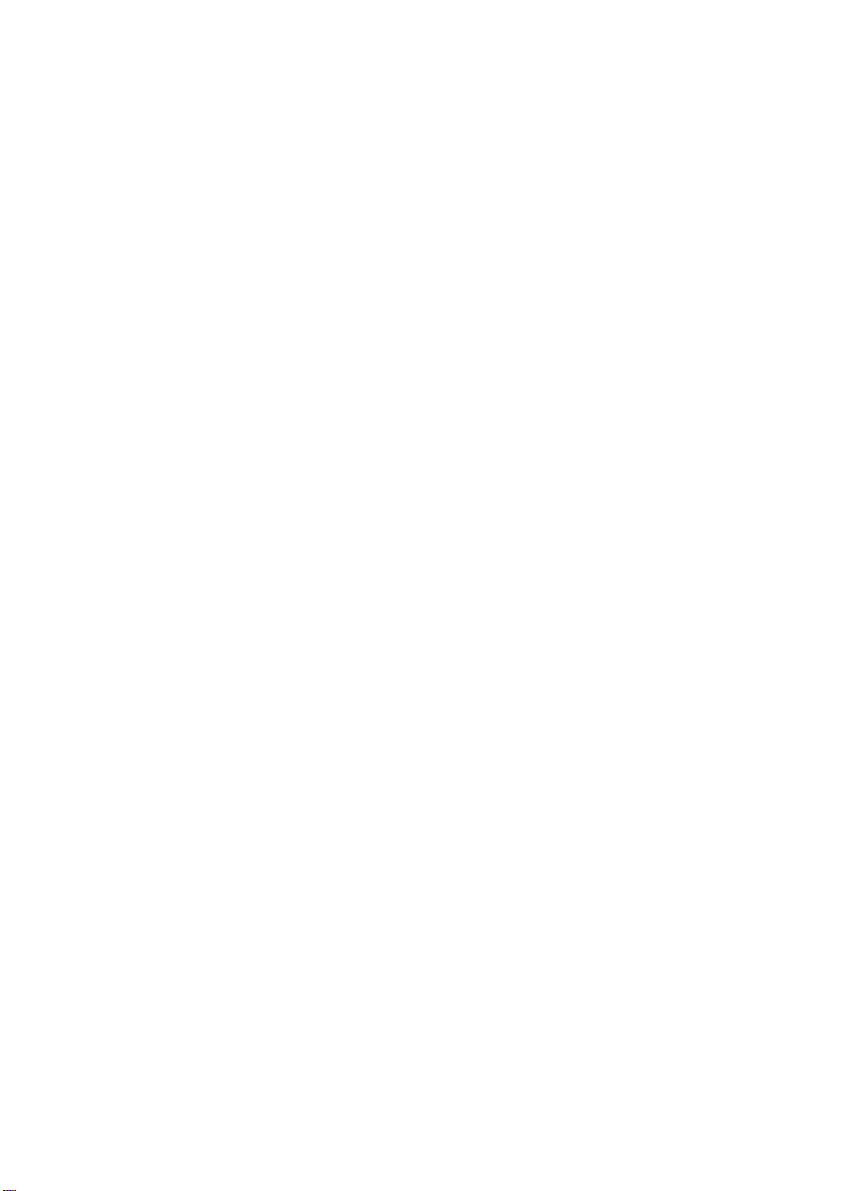
CONTENTS
1. Overview ..................................................................................................... 5
1.1 Introduction .......................................................................................... 5
1.2 Package contents ................................................................................ 6
1.3 Controls and connectors...................................................................... 6
2. Installation ................................................................................................... 8
2.1 Precautions ......................................................................................... 8
2.2 Wall mounting...................................................................................... 8
2.3 Connecting the signals ...................................................................... 10
2.4 Starting up ..........................................................................................11
2.5 Install the DICOM Optimizer software ................................................11
3. On-screen display (OSD) menus ............................................................ 12
3.1 How to use the OSD.......................................................................... 12
3.2 Description of the menu items ........................................................... 13
Main menu ......................................................................................... 13
Video menu........................................................................................ 14
Color Menu ........................................................................................ 15
Clock Menu........................................................................................ 15
4. Maintenance.............................................................................................. 16
5. Troubleshooting......................................................................................... 16
Appendix A: Possible resolutions.................................................................. 17
Appendix B: Technical specifications ............................................................ 18
MFCD 1218 User's Guide 4
Page 4
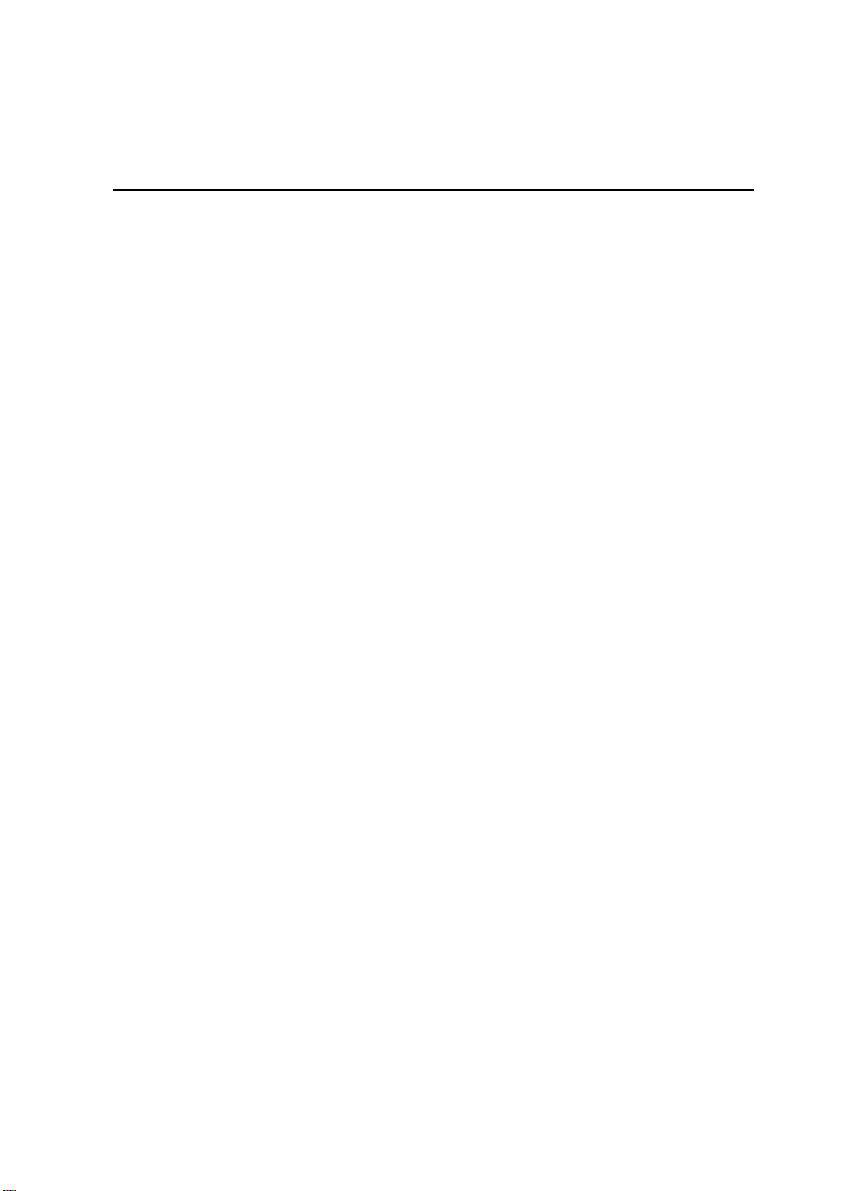
1. OVERVIEW
1.1 Introduction
The MFCD 1218, BARCO’s full color 18” LCD
display, guarantees perfect image quality in
medical imaging applications.
The display combines a TFT (thin film transistor)
liquid crystal display panel structure and a built-in
backlight with inverter for a better picture quality . It
is designed to meet users' needs for performance,
consistency , and outst anding image quality
through a streamlined development process in
which wall-mount functionality provides a variety
of capability .
The image on the display can be adjusted by
means of the extended on-screen menu system
(OSD).
The internal memory can contain settings for 24
different types of video signals (with different
timings). 22 are factory-preset, 2 are userdefinable.
Multi-scan
capabilities
Power Saving
The display accepts the most common display
standards. However, it is limited to the following
specifications: The horizontal frequency must be
between 31 and 91 kHz, the vertical frequency
between 56 and 85 Hz, and the maximum
resolution is 1280 x 1024.
The optimum and recommended resolution is
1280 x 1024 / 60 Hz.
The monitor comes with a power saving feature;
therefore, you may put the monitor into a power
saving state when it is not in use. This feature
complies with both EPA‘s Energy Star
requirements and European NUTEK/TCO’s power
management guidelines. It conforms to Video
Electronics Standard Association (VESA)
approved DPMS power-down signaling method.
This monitor automatically cuts down power
consumption of monitor set when not detecting
Hsync or Vsync signals. This feature is compliant
with VESA DPMS.
MFCD 1218 User's Guide 5
Page 5

1.2 Package contents
The package should include the following items,
please check. If some of the items are missing,
please contact the reseller you have purchased
the unit from.
- The display with foot
- 12V DC adapter
- European power cord
- American power cord
- Video cable
- S-Video cable (S-Video and composite
video (RCA)) - Optional
- Mounting plate with 8 screws
- This user manual
- CD-ROM containing the DICOM Optimizer
and its User Manual in html format
1.3 Controls and connectors
(10)
(1) (2) (3) (4) (5) (6) (7) (8) (9)
MFCD 1218 User's Guide 6
Page 6
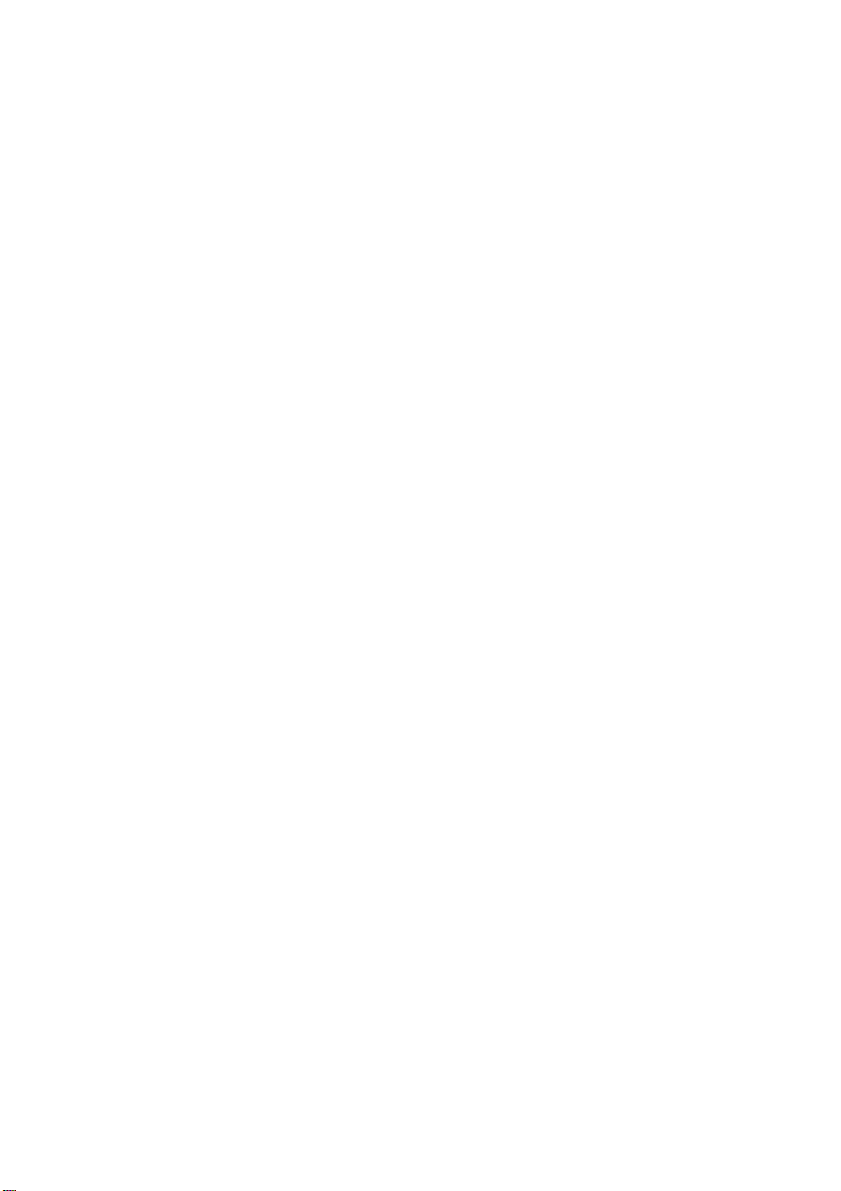
(1) 12V DC power input
(2) Analog video input
(3) DVI input
(4) S-Video input
(5) Menu key
(6) <-> Key
(7) <+> Key
(8) Power LED
The LED is off when the display is off.
The LED is green when the display is on.
The LED is orange when the display is in
power-saving mode (stand-by)
(9) Power key
(10) Push-button to release the panel from the
foot
MFCD 1218 User's Guide 7
Page 7

2. INST ALLATION
2.1 Precautions
• Keep your original packaging. It is designed
• Avoid reflections in the flat panel to reduce
• Place the display on a strong and stable
• Keep the display away from heat sources
• Make sure computer and display are
2.2 Wall mounting
You can mount the panel to the wall instead of to
the foot, by means of the supplied mounting plate.
If you do not need to mount the panel to the wall,
please skip this item.
for this display and is the ideal protection
during transport.
eye strain.
table or desk.
and provide enough ventilation in case it is
built in a rack or console.
switched off before connecting the signals.
Step 1: Remove the panel from the foot
1 Position one hand under the panel at the
front side. Position the other hand at the
rear, under the push-button with BARCO
logo (10).
2 Firmly press down the push-button (10) with
one hand while carefully lifting the panel up
with the other hand.
3 Remove the panel from the foot.
Step 2: Fix the mounting plate to the wall
1 Screw the mounting plate to the wall with
the 4 supplied screws (A).
MFCD 1218 User's Guide 8
Page 8

A
2 Slide back the locks at both sides of the
mounting plate (B). In that way , you can
secure the panel to the mounting plate after
placing the panel.
B
Step 3: Place the panel on the mounting
plate
1 Place the panel on the mounting plate (C). If
you want to secure the panel to the
mounting plate, place the
panel in the frontmost
notches.
Please make sure that the
four shafts are securely
placed in the notches of the
mounting plate.
C
MFCD 1218 User's Guide 9
Page 9

2 To secure the panel, slide forward the locks
on both sides of the mounting plate. Lock
the panel with one screw at both sides (D).
2.3 Connecting the signals
To connect the video & sync signals:
1 Connect one end of the appropriate video
cable to the corresponding video input of the
monitor.
Analog video: Connect to input (2)
S-Video: Connect to input (4)
DVI: Connect to input (3)
2 Connect the other end of the video cable to
the video output of your video source.
Analog video: Computer graphics board with
analog video output
S-Video: E.g., S-VHS video player
DVI: Computer graphics board with digital
video output
D
(1) (2) (3) (4)
To connect the power:
1 Connect one end of the proper power cable
to the AC input of the 12V DC adapter.
2 Connect the 12V supply of the 12V DC
adapter to the DC input (1) of the monitor.
3 Connect the other end of the power cord to
a grounded power outlet.
MFCD 1218 User's Guide 10
Page 10

2.4 Starting up
(9)
Proceed as follows:
1 Switch on the computer.
2 Switch on the display by pushing the Power
key (9).
3 If necessary, select a suitable resolution in
the computer operating system. Please refer
to Appendix A, "Possible resolutions" in the
back of this manual.
Note: The recommended resolution for best
image quality is 1280x1024 at 60 Hz.
The microcontroller in the display checks if the
connected video signal has been adjusted before,
and if these adjustments have been stored in the
memory . There are 2 possibilities:
a) The video signal has been adjusted and
stored in the memory.
In this case, the display switches to this memory
location (the so-called mode) and the image will
need no further adjustments.
b) The video signal has not been adjusted and
stored yet.
In this case, the display will auto-size the picture
and store the settings in one of the user modes.
2.5 Install the DICOM Optimizer software
Proceed as follows:
Install the CD-ROM in the CD-ROM drive. The
CD-ROM starts automatically. Please follow the
instructions on the screen.
The CD-ROM contains user instructions about the
usage of the DICOM Optimizer.
MFCD 1218 User's Guide 11
Page 11

3. ON-SCREEN DISPLAY (OSD) MENUS
3.1 How to use the OSD
Proceed as follows:
1 Press the Menu key (5) on the front to display
the OSD main menu.
Note:
It may be possible that the OSD menu does
not appear. If this is the case, the front Controls
are locked. To unlock them, please follow the
procedure described in § 3.2 below.
2 Press the <+> key (7) or <-> key (6) to scroll to
the desired menu item.
3 Press the Menu key (5) to activate the selected
(6)
(5)
Highlighted bar
Input type
(7)
Main Menu
- (Down) + (Up)
Brightness 35
Contrast 50
Auto Adjust
H Position 75
V Position 29
Color >
Clock >
Languages >
Input Type >
Lock Controls
Cancel
Save & Exit
A1 1024 x 768 - 60.1 48.4k
Resolution
function or to enter the selected secondary
menu.
4 If you have activated a function:
a)Press the <+> key (7) or <-> key (6) to
change the value.
b)Press the Menu key (5) to enter the new
value and return to the menu.
5 To exit the OSD while saving the changes,
select Save & Exit.
To exit the OSD without saving the changes,
select Cancel.
Note: The OSD disappears
automatically after an
inactivity period of 30
seconds.
The color of the highlight bar
indicates the status of the mode.
RED indicates the function is
selected and ready to be
adjusted.
Blinking RED indicates OSD is in
parameter adjusting mode.
MFCD 1218 User's Guide 12
Page 12

3.2 Description of the menu items
Main menu
Function Description
Brightness To adjust the overall image and
background brightness level.
Contrast T o adjust the image brightness in
relation to the background
(the background is unchanged).
Auto Adjust * T o automatically set the H Position,
V Position and Clock.
Horizontal Position* To move the screen horizontally left
or right.
Vertical Position* T o move the screen vertically
upward or downward.
Color To adjust parameters for the screen
colors of Red, Green and Blue.
Clock T o adjust the function only when
characteristics are blurred.
Languages To select English, French, Italian,
German or Spanish for OSD
language.
Input Type To select Analog (A1),
DVI-D (D), or S-Video (SV) input
source.
Lock Controls ** When locked, the OSD menu will not
appear when pressing the Menu key.
Cancel To restore the previous setting.
Save & Exit To save the adjustments and quit the
OSD menu.
*The Auto Adjust and Horizontal/ Vertical Position
cannot function under the S-Video input type.
*Auto Adjust function will be automatically
executed whenever the system is switched to a
new mode. When the system is changed to this
mode again later on, the system will not repeat
the Auto Adjust function. This function is only valid
when the mode concerned is selected for the first
time.
MFCD 1218 User's Guide 13
Page 13

Video menu
Video Menu
- (Down) + (Up)
Brightness 35
Contrast 50
Saturation 50
Hue 60
Input Type >
Lock Controls
Cancel
Save & Exit
SV 1024 x 768 - 60.1 48.4k
**To unlock the Controls, proceed as follows:
1 Press the Power key to switch off the display
2 With one hand, press and hold the <+> and
the <-> key at the same time.
With the other hand, press the Power key
shortly to switch the display on again.
3 Keep holding the <+> and the <-> key for
about 3 seconds.
4 At last, release the <+> and the <-> key.
Now, by pressing the Menu key, the OSD
menu will appear.
When you select a video input source, the Main
menu changes into the Video Menu.
Function Description
Brightness To adjust the overall image and
background brightness level.
Contrast T o adjust the image brightness in
relation to the background
(the background is unchanged).
Saturation To adjust the color's saturation of a
parameter, such as light and shade
control of preference display colors.
Hue To adjust the color's hue of a parameter,
such as vivid colors control of
preference display colors.
Input Type To select Analog (A1),
DVI-D (D), or S-Video (SV) input
source.
Lock Controls When locked, the OSD menu will not
appear when pressing the Menu key.
Cancel To restore the previous setting.
Save & Exit To save the adjustments and quit the
OSD menu.
Note:
The bottom line of the OSD shows the input type,
current resolution of the monitor and status of
vertical sync. If it shows user mode, please refer
to the monitor Preset mode.
MFCD 1218 User's Guide 14
Page 14

Color Menu
65
70
Color Menu
- (Down) + (Up)
Auto Balance
Red
Green
Blue
Main Menu >
A1 1024 x 768 - 60.1 48.4k
Note: The color menu
cannot function under SVideo input type.
Function Description
Auto Balance To automatically adjust the contrast
68
R To adjust the level of color Red.
G T o adjust the level of color Green.
B To adjust the level of color Blue.
Main Menu To return to Main Menu.
level of RGB. This does not support
resolution of Mac 832 x 624 at 75Hz.
T o perform the Autobalance function, you need
to select a proper test pattern before performing
the function.
Proceed as follows:
1 You must have installed the Barco DICOM
optimizer software.
2 Open the Windows Control Panel.
3 open the Display control panel.
4 Select the Barco DICOM optimizer tab.
5 Click on Test Patterns.
6 Select the Auto Adjust test pattern.
7 Now perform the function Autobalance from
the MFCD 1218 control panel.
8 When finished, click on Back to Optimizer
to close the test pattern.
9 Close the control panel.
Clock Menu
Clock Menu
- (Down) + (Up)
OSD Position
Clock 1344
Clock Phase
Main Menu >
A1 1024 x 768 - 60.1 48.4k
Function Description
OSD Position To display the OSD to your preferred
4
Clock * To adjust the function only when
Clock Phase * To adjust ADC sampling clock phase.
Main Menu To return to Main Menu.
position.
characteristics are blurred.
* Note: The Clock and Clock phase function
cannot function under S-Video input type.
MFCD 1218 User's Guide 15
Page 15

4. MAINTENANCE
Panel
Take care not to damage or scratch the panel.
Clean with a soft woolen or cotton towel. Use a
watery solution or a mild commercial glass
cleaning solution.
Cabinet
Do not use chemical cleaning products, benzene,
toluene, xylene or other solvents.
Clean with a soft cloth dampened with mild
detergent and water. Repeat this with water only
and wipe dry with a dry cloth.
5. TROUBLESHOOTING
Pixel Faults
Permanently dark or bright pixels can happen to
TFT displays. 10 or less permanently dead pixels
do not make out a good case for exchanging the
unit.
Please contact our Customer Service Department
if the number of pixel faults exceeds the abovementioned figure.
MFCD 1218 User's Guide 16
Page 16

APPENDIX A: POSSIBLE RESOLUTIONS
There are 22 preset modes and 2 user modes.
The following modes are preset as factory
defaults.
Resolution Pixel Horizontal Vertical Standard Analog Digital
640 x 350 25.175 31.47 70 VGA V V
640 x 480 25.175 31.47 60 VGA/VESA V V
720 x 400 28.321 31.47 70 VGA V V
800 x 600 36.00 35.10 56 VESA V
832 x 624 57.29 49.80 74.6 Mac V
1024 x 768 65.00 48.36 60 VESA V V
1152 x 864 108 67.50 75 VESA V
1280 x 1024 108 63.98 60 VESA V V
Freq. (MHz) Freq. (kHz) Freq. (Hz)
30.24 35.00 67 Mac V
31.50 37.90 72 VESA V
31.50 37.50 75 VESA V
36.00 43.30 83 VESA V
40.00 37.88 60 VESA V V
50.00 48.10 72 VESA V
49.50 46.88 75 VESA V
56.25 53.70 85 VESA V
75.00 56.50 70 VESA V
78.80 60.02 75 VESA/CRUS V
80 60.24 75 Mac V
94.50 68.70 85 VESA V
135 80 75 VESA V
157.5 91.146 85 VESA V
MFCD 1218 User's Guide 17
Page 17

APPENDIX B: TECHNICAL SPECIFICATIONS
Picture panel
18.1-inch diagonal viewable screen
TFT (thin film transistor) active matrix,
color liquid crystal display, RGB
interface
Resolution
SXGA 1280 x 1024 @ 85 Hz (native)
Display area (H x V)
359 x 287 (mm)
Viewing angle
Vertical: 160º
Horizontal: 160º
Input signals
Analog: Hor. 31.47 to 91.2 kHz
Vert. 56 to 85 Hz
Digital: Hor. 31.47 to 64 kHz
Vert. 60 to 70 Hz
TV-video: NTSC (3.58M), PAL (4.43M)
Video: 0.7 Vpp
Sync: TTL level
Max. video input bandwidth
157.5 MHz
Display color
16M
Signal system
Analog RGB signals, DVI Analog/
Digital, Video (S-Video, Composite)
Luminance
250 cd/m2 (typ.)
Contrast ratio
350:1 (typ.)
Response time
20ms rise time (typ.)
Front panel controls
Menu, - (down / decrease), + (up /
increase), Power
Pixel Pitch
0.2805mm (H) x 0.2805mm (V)
OSD menu controls
Brightness, Contrast, Color, Hposition, V-position, Clock, Phase,
Input Signal Source, OSD position,
Language, Auto-Adjust, Auto-Balance,
Factory Reset
Input connectors
15-pin D-sub
(for PC graphic signal input)
3P - Mini – DIN – Power –Connector
(for DC 12V, 6.5A input)
Mini – DIN – 6 – Connector
(for S-video and composite input)
DVI connector
Power source
100 ~ 240 VAC
Power consumption
48 watts (max.)
Power saving
VESA DPMS standard
EPA/Energy Star compliant
PnP compatibility
VESA DDC 2B standards compliant
MFCD 1218 User's Guide 18
Page 18

Safety standards
UL1950, cUL CAN/CSA C22.2 No.
950-95, CE
Dimensions (W x H x D)
450 mm x 461.8 mm x 213.9 mm
Net weight
7.7 kg
Operating Temperature
10°C to 35°C
Storage T emperature
-10°C to 60°C
NOTICE:
DUE TO OUR POLICY OF
CONTINUOUS PRODUCT
IMPROVEMENT, THE ABOVE
SPECIFICATIONS ARE
SUBJECTED TO CHANGE
WITHOUT NOTICE. BARCO SHALL
NOT BE LIABLE FOR TECHNICAL
OR EDITORIAL ERRORS OR
OMISSIONS CONTAINED HEREIN;
NOR FOR INCIDENTAL OR
CONSEQUENTIAL DAMAGES
WHATSOEVER RESULTING FROM
FURNISHING, PERFORMANCE OR
USE OF THIS MATERIAL.
MFCD 1218 User's Guide 19
Page 19

