Page 1

LC-5621
56" - quad full HD LCD display
User manual
K5960013-00
Page 2
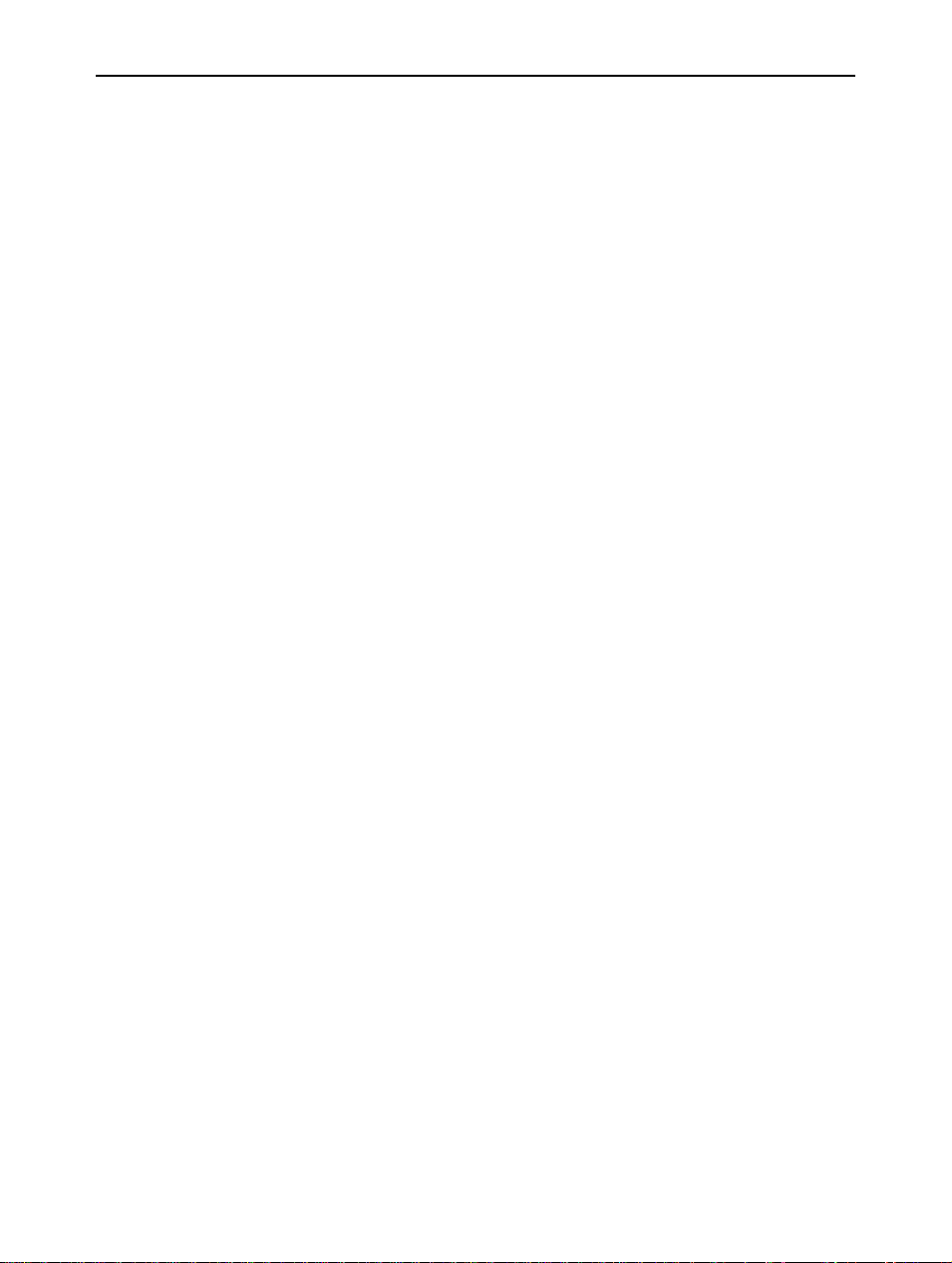
Intentionally left blank
2 ________________________________________________________ Barco - LC-5621 - User manual
Page 3
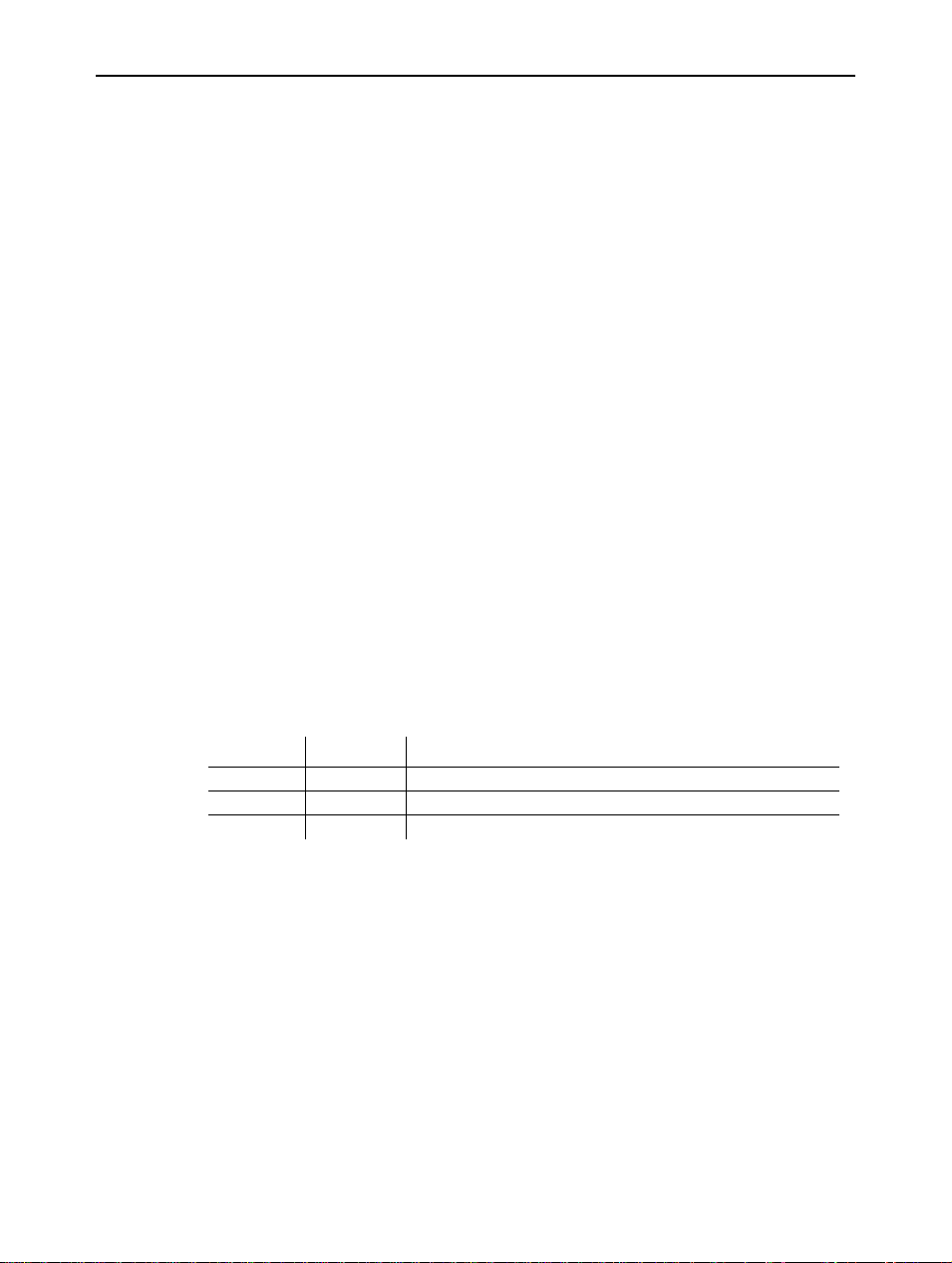
1About the manual
1.1 Contents of the user manual
This manual consists of the following chapters:
Chapter 1: About the manual
Chapter 2: Important notice
Chapter 3: Safety precautions
Chapter 4: Package and storage
Chapter 5: About the product
Chapter 6: Installation
This chapter describes how the monitor should be installed and connected into
the system. It incorporates the pin layout of all the connectors.
Chapter 7: Operation
This chapter describes the function and the general operation of all function keys
and indicators. How to power up the unit, how to adjust brightness and ot her
adjustments.
Chapter 8: Troubleshooting
This chapter lists some troubleshooting tips for common problems.
Chapter 9: Technical specifications
This chapter tabulates the technical specifications and the dimensions of the
display module.
Chapter 10: List of abbreviations
About the manual
1.2 Change record
Revision Date Description
00 Mar-08 Initial Release
Barco - LC-5621 - User manual ________________________________________________________ 3
Page 4
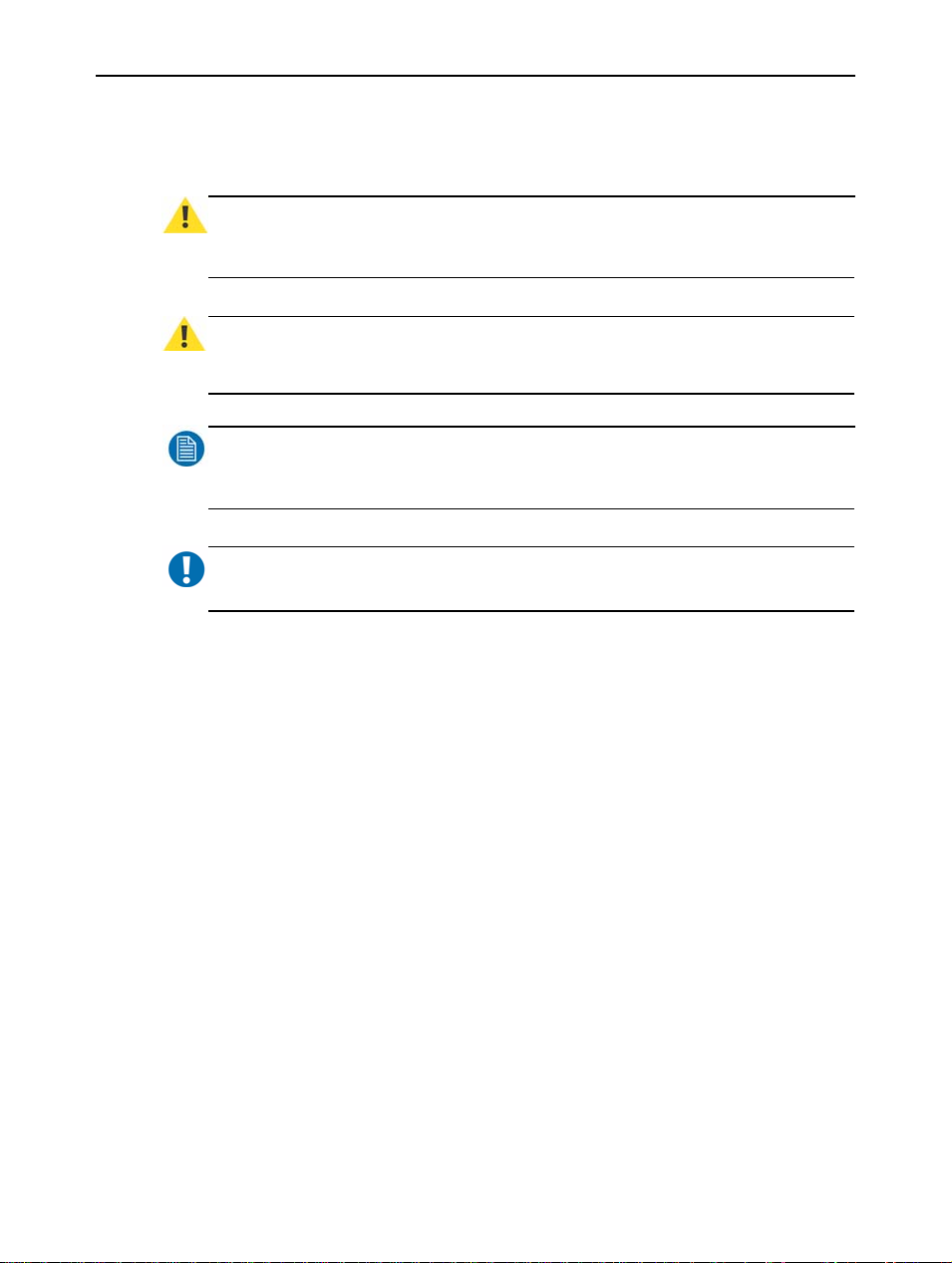
About the manual
1.3 Notation convention
Following notations are applicable to this manual and should be respected
through the manual.
WARNING
Warnings – presented in this manual, provide information, which if not adhered to, may result
in personal injury or death.
CAUTION
Cautions – presented in this manual, provide information, which if not adhered to, may result
in damage to the equipme n t.
NOTE
Notes – presented in this manual, provide information, which emphasize points, significant to
understand and operate the unit.
IMPORTANT
Important – presented in this manual, prov ide information, which is important to highlight.
:
:
:
:
4 ________________________________________________________ Barco - LC-5621 - User manual
Page 5
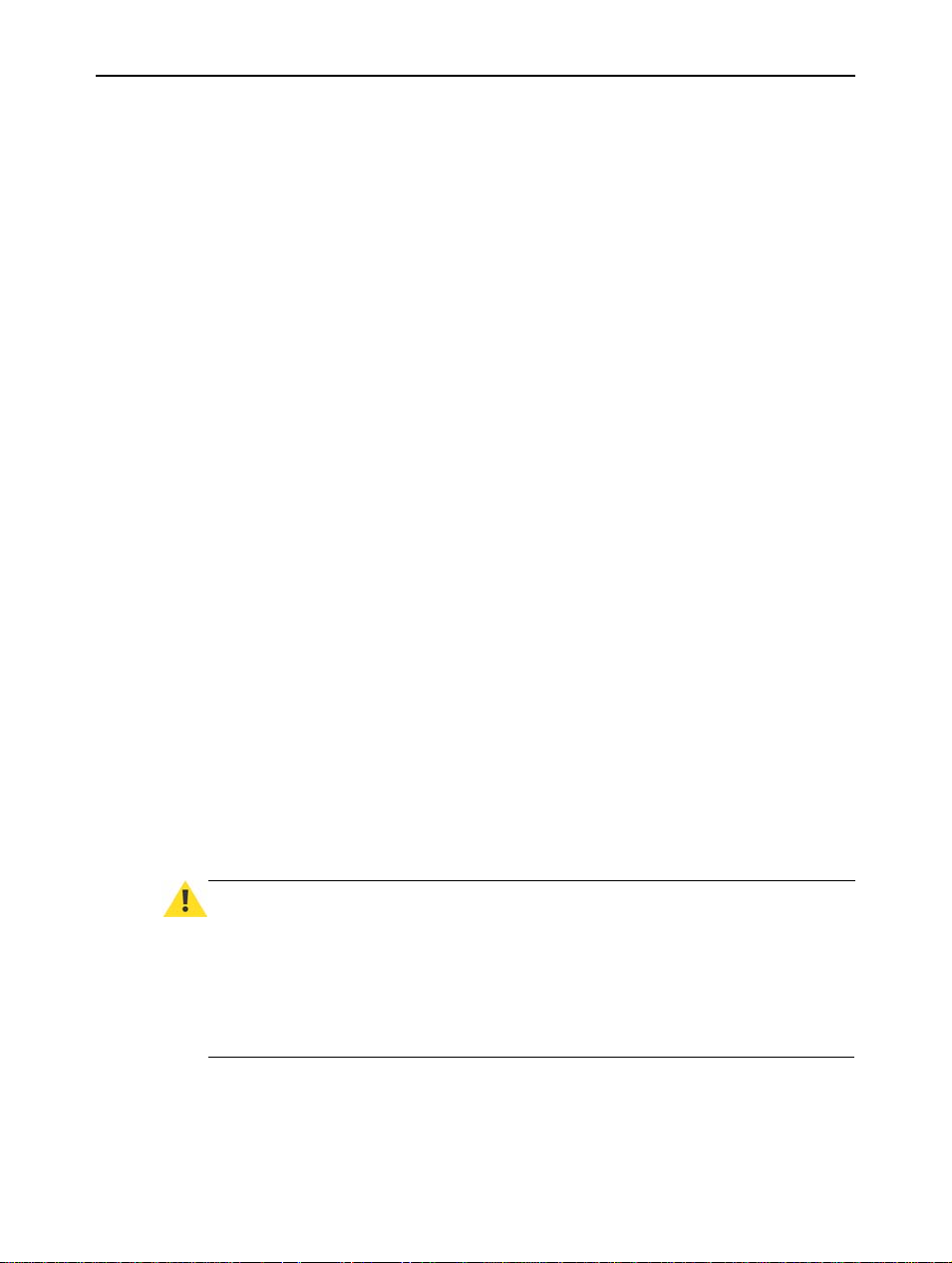
Important notice
2 Important notice
2.1 Commercial In Confidence
The information contained herein is Barco confidential information. No part of
the information contained herein may be disclosed outside of the organization of
the recipient, its sub-contractors, and customers in any form or by any means
and/or stored in a database or retrieval system without the prior written consent
of Barco.
2.2 Notice
The technical specifications mentioned in this manual shall under no
circumstances be used as proof or item of evidence.
Only the technical specifications defined in the Barco technical
specifications document (which is not part of this manual) can be used
as a base for contract negotiations.
Note that the DVI-D connectors are not always used according to the standard
DVI-D regulations, carefully follow the instructions of this user manual in order
to make the proper connections.
2.3 Federal Communication Commission (FCC) notice
This equipment has been tested and found to comply with the limits of an FCC
class (refer to the technical specifications of the specific unit for more details
about the corresponding class ). Thes e limi ts are designed to provide reasonable
protection against harmful interference when the equipment is operated in a
commercial environment. This equipment generates, uses and can radiate radio
frequency energy and, if not installed and used in accordance with the
instruction manual, may cause harmful interference to radio communications.
Operation of this equipment in a residential area is likely to cause harmful
interference in which case the user will be required to correct the interference at
his own expense.
2.4 Disposal information
WARNING
The fluorescent tubes inside the backlight of the LCD contain a small amount of mercury that is
considered hazardous to a person's health. Please follow local regulation or laws for disposal.
The LCD panel is composed of multiple la yers of g lass and protectiv e glass with a small amount
of liquid in between. Ro ugh han dlin g o r drop pin g can cause the L C D panel to break . If any part
of the skin or body comes in direct contact with the liquid, immediately w ash the affected areas
with plenty of water for at least 15 minutes. If any symptoms are present after washing, get
medical care.
Barco - LC-5621 - User manual ________________________________________________________ 5
:
Page 6
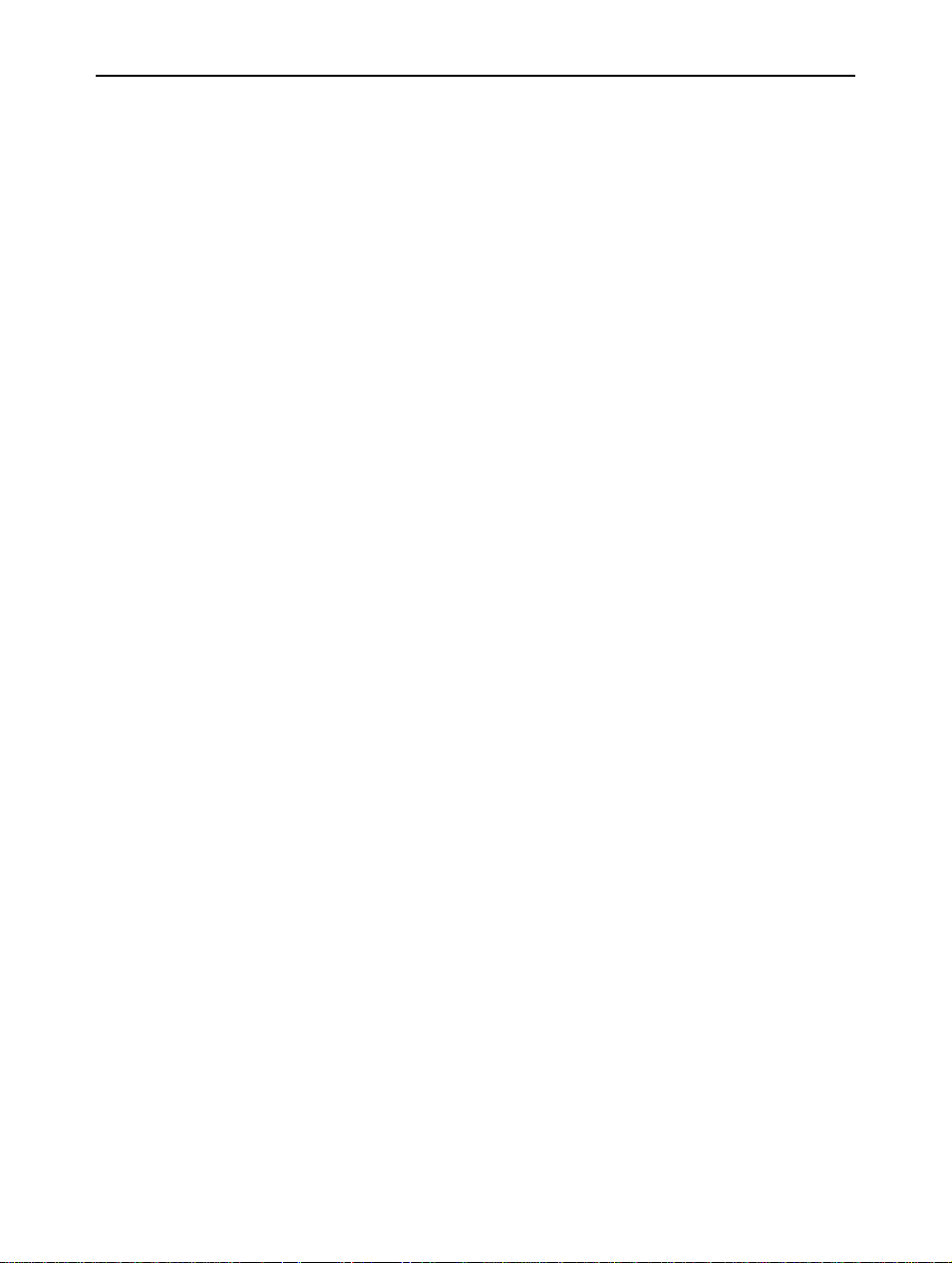
Important notice
2.5 Copyright
No parts of this book may be reproduced in any form, by print, photo printing,
microfilm or any other means without written permission from Barco NV.
This manual could include inaccuracies or typographical errors. Manual cha nge
supplements are revised as often as necessary to keep manuals as current and
accurate as possible.
Copyright © Barco NV
6 ________________________________________________________ Barco - LC-5621 - User manual
Page 7
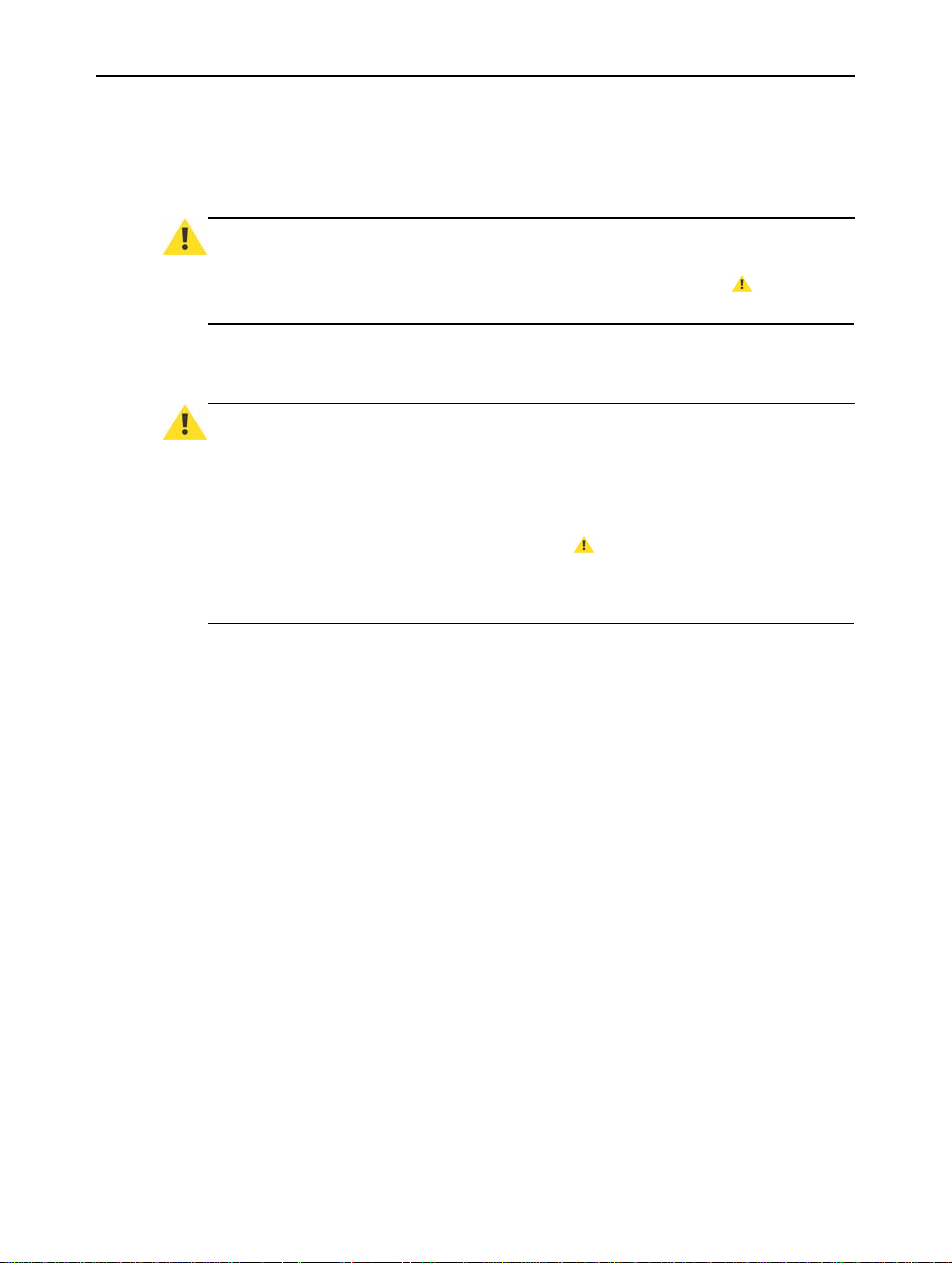
3 Safety precautions
3.1 Safety warning
Safety precautions
WARNING
Electric shock or fire hazard can be caused if critical components are replaced by nonconforming components. These components are marked in this guide by a sign.
with conform types only!
:
3.2 Product safety notice
WARNING
Many electrical and mechanical parts in display units have special safety-related
characteristics. These characteristics are often not evident from visual inspection nor can the
protection afforded by them necessarily be obtained by using replacement components rated
for higher voltage, wattage, etc. Replacement parts that have these special safety
characteristics are identified in this data and its supplements and bulletins. Electrical
components having such features are identified by or * on the schematics and on the
parts lists in this data and its supplements and bulletins. The use of a substitute replacement
that does not have the same safety characteristics as the recommended replacement part
shown in the parts lists in this data and its supplements and bulletins, ma y create shock or fire.
:
Replace
Barco - LC-5621 - User manual ________________________________________________________ 7
Page 8
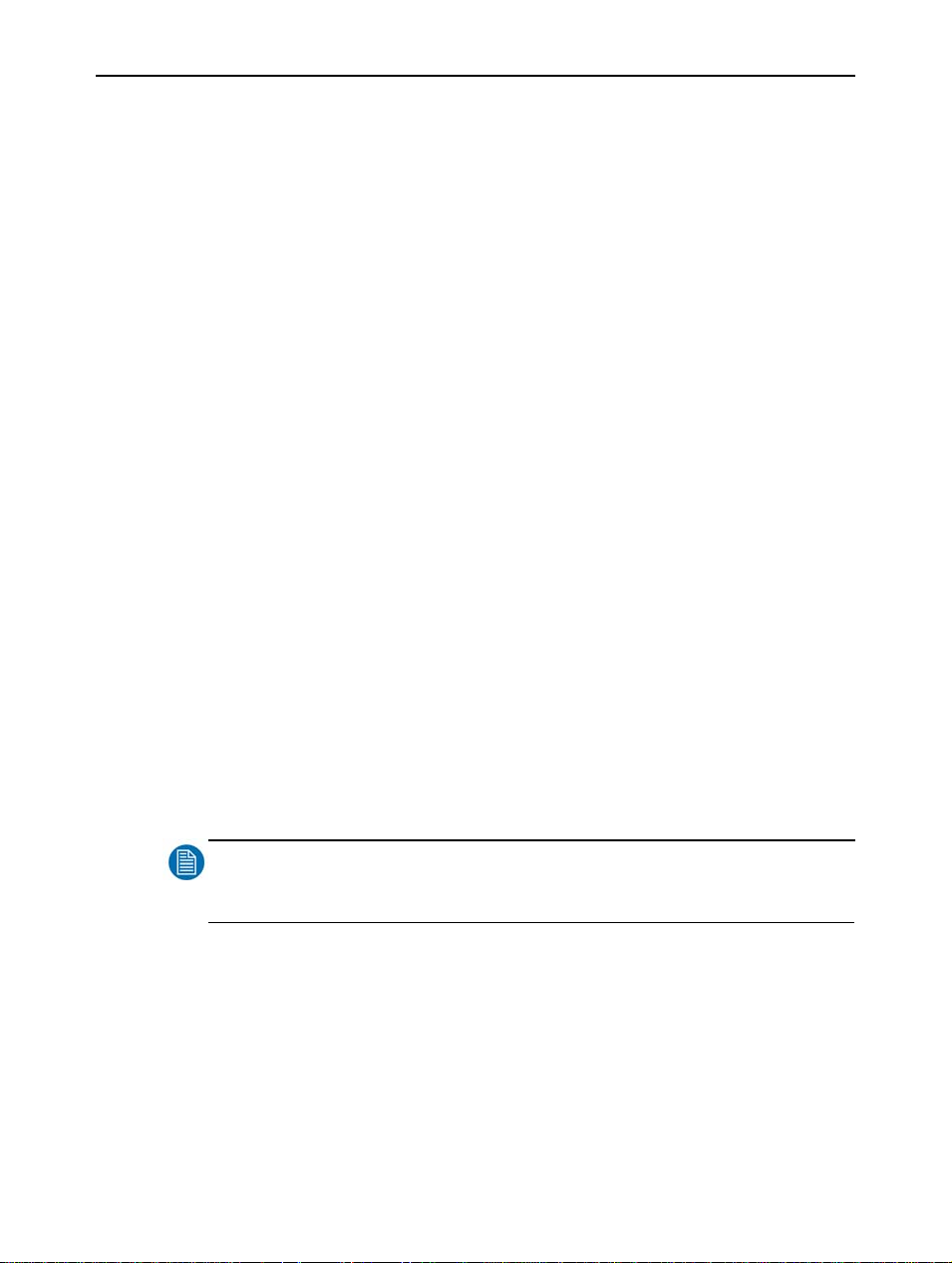
Package & storage
4 Package & storage
4.1 General
A safe transport of the units can only be gu aranteed if the original undamaged
package is used for shipping. Handle with care when transporting.
Keep your original packaging. It is designed for this unit and is the ideal
protection during transportation.
4.2 Procedure in case of damaging
All shipments should be opened and inspected for concealed damage or pilferage
as soon as possible after the arrival at destination. The shipping cart ons should
be retained for the surveyor’s inspection and full and accurate reserves must be
made by a letter or a fax message.
Depending upon the used means of transport, the written protest is subject to
different time-rules:
• by sea: the protest has to be issued against the captain and/or ship within 3
days of the delivery of the goods.
• by road: the protest has to be issued against the last road-carrier within 7
days after delivery of the goods.
• by air: the protest has to be issued against the air-carrier within 14 days
after delivery of the goods.
In all cases, a claim or potential claim should be reported as soon as possible
whether or not full documentation is immediately available.
After completion of all required steps, the claim should normally be finalized
within one month. For more information about the claims handling procedure,
contact Barco NV.
4.3 Storage
Specific storage conditions can be fo und in the technical specifications. It is best
to store the unit in its original packaging, on a shelf in a ventilated and humidity
controlled room.
NOTE
:
At least every 2 years, all boards containing electrolytic capacitors need to be powered during 24 hours minimum.
8 ________________________________________________________ Barco - LC-5621 - User manual
Page 9

5 About the product
5.1 Product description
5.1.1 LC-5621
Barco’s LC-5621 display has been specifically designed for us in dedicated
professional applications. The display features quad full High Definition
(3840x2160) and delivers crisp, clear and color-accurate perfect images on a
large display size with 56” diagonal.
With the 56” Quad-HD display, operators benefit from a large display surface
without having to compromise on image quality or accuracy.
The LCD technology used in the Barco LC series offers many benefits not found
in other flat panel technologies:
• High brightness
• High contrast, even in high ambient light environments
• Lower power consumption
•Long lifetime
5.1.2 Main features
Ultra-high resolution
Barco’s LC-5621 is able to show large amounts of data in ultimate detai l.
Faster response time
Thanks to its extremely fast response time (6.5 ms gray to gray), the LC-5621
reproduces fast-moving action scenes with vivid accuracy.
Wide viewing angle
The wide viewing angle (176°) and large surface are very beneficial in
collaborative environments where detailed information is viewed by multiple
participants.
Adjustable color temperature
The color temperature can be set to 5600K, 6500K, 7500K, 8500K, or 9300K to
adjust the color balance to different user requirements. User adjustment of the
color balance is also possible with R , G and B sliders.
VESA mounting structure for easy installation
Integrated mounting interfaces according to the VESA stand ards allo w easy wall
or ceiling installation with VESA-approved standard (VESA MIS F, 800, 400, 8).
Table stands and mounting devices are optional.
Control & diagnostics
With extensive control and dia gno stic fun ction s t hro ugh RS232 , th e L C-5621 can
be easily controlled, both on or off site or in real-time with a simple touch of a
button.
About the product
Barco - LC-5621 - User manual ________________________________________________________ 9
Page 10
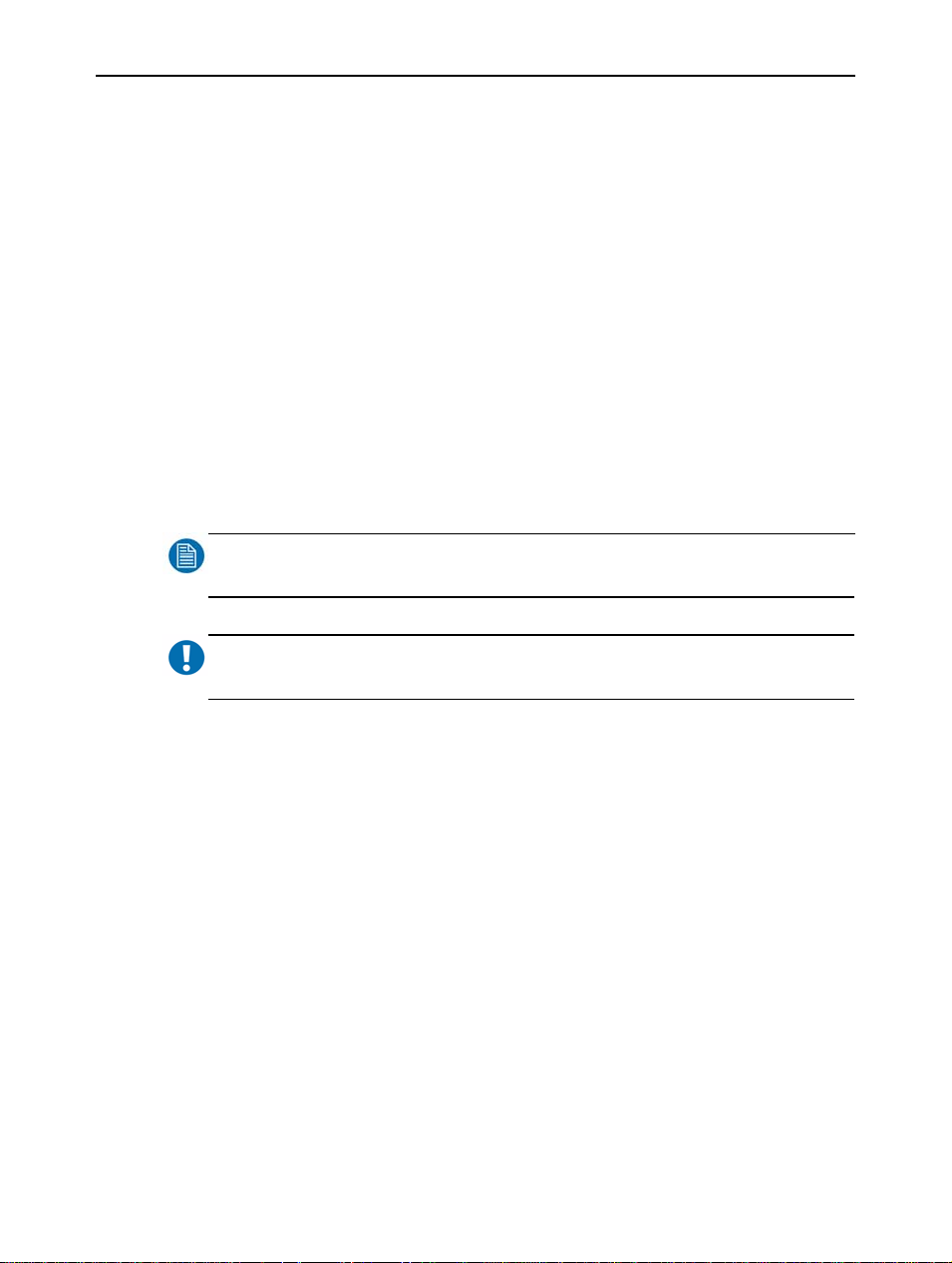
About the product
5.2 Recommended use
5.2.1 General precautions for all units
For optimum performance, please note the following when setting up and using
the unit(s).
• Allow adequate ventilation in case the configuration is built in a rack or a
console, so that the heat can properly dissipate.
• Make sure all units are disconnected from mains before connecting the signals.
• The power cable or connector (in case of a split design = *connection cable)
is the primary means of detaching the system from the power supply. One
of the cable ends should be easily accessible.
• Clean the screen su rface of the di splay wit h a sponge or s oft cleani ng cloth .
Do NOT use abrasive cleaning agents, glass cleaner or tissue paper. Use
non-aggressive glass cleaning products instead. Do NOT use alcohol/solvents at higher concentration > 5%.
• Avoid displaying fixed patterns on the display for long periods of time to
avoid image persistence (after-image effects).
NOTE
:
Always power-down the unit before disconnecting the power cable.
IMPORTANT
Immediately unplug if:
• Power supply cord or plug is damaged.
• If the units have been dropped or the cabinets are damaged.
• If the units don’t operate normally by following operating instructions.
*Connection cable= cable between the panel or display module and control
module
:
5.2.2 Image retention
The specified usage of the monitor with fixed patterns per 24 hours is maximum
2 shifts of 8 hours, with mi nimum 1 hour of relaxatio n between the shifts. The
24 months product warranty does not apply to the case of image retention
phenomena (after-image, shadows, dark lines and other image artifacts), that
may result from a usage outside of this specification.
10 _______________________________________________________ Barco - LC-5621 - User manual
Page 11
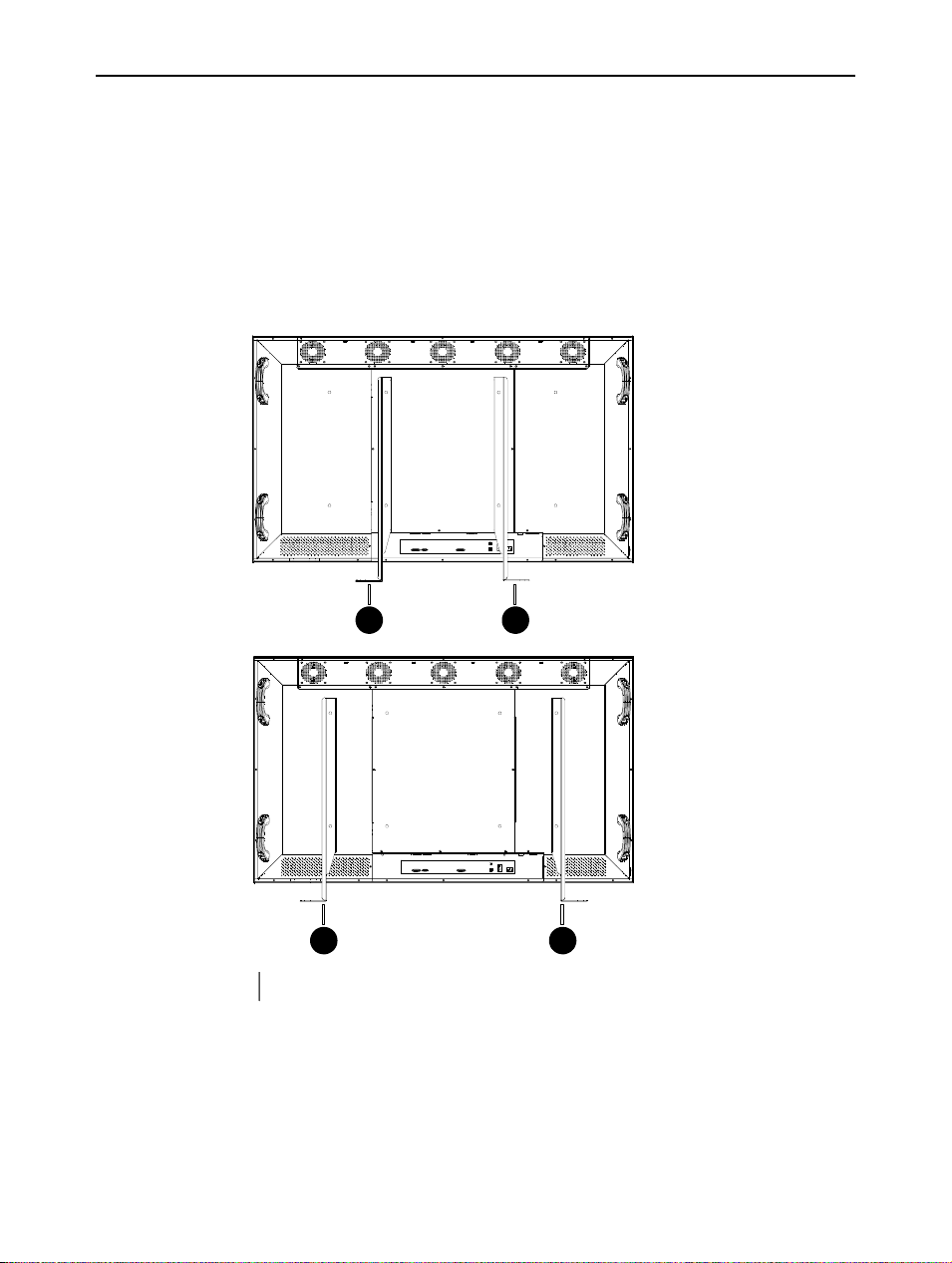
6 Installation
6.1 Mounting procedure
6.1.1 LC-5621 mounted on stands
The unit is standard mounted on two stands on the rear of the unit. The stands
use the VESA mounting holes foreseen in the unit.
The stands can be mounted on two ways as shown in the drawing below.
USB HUB
P
C IN
DVI-D (Master) DVI-D (Slave)RS232
1 1
ON
OFF
Installation
USB HUB
MAIN
POWER
AC IN
DVI-D (Master) DVI-D (Slave)RS232
ON
OFF
1 1
Stand (2x)
1
Figure 1: Location of the stands of the LC-5621
Barco - LC-5621 - User manual _______________________________________________________ 11
Page 12
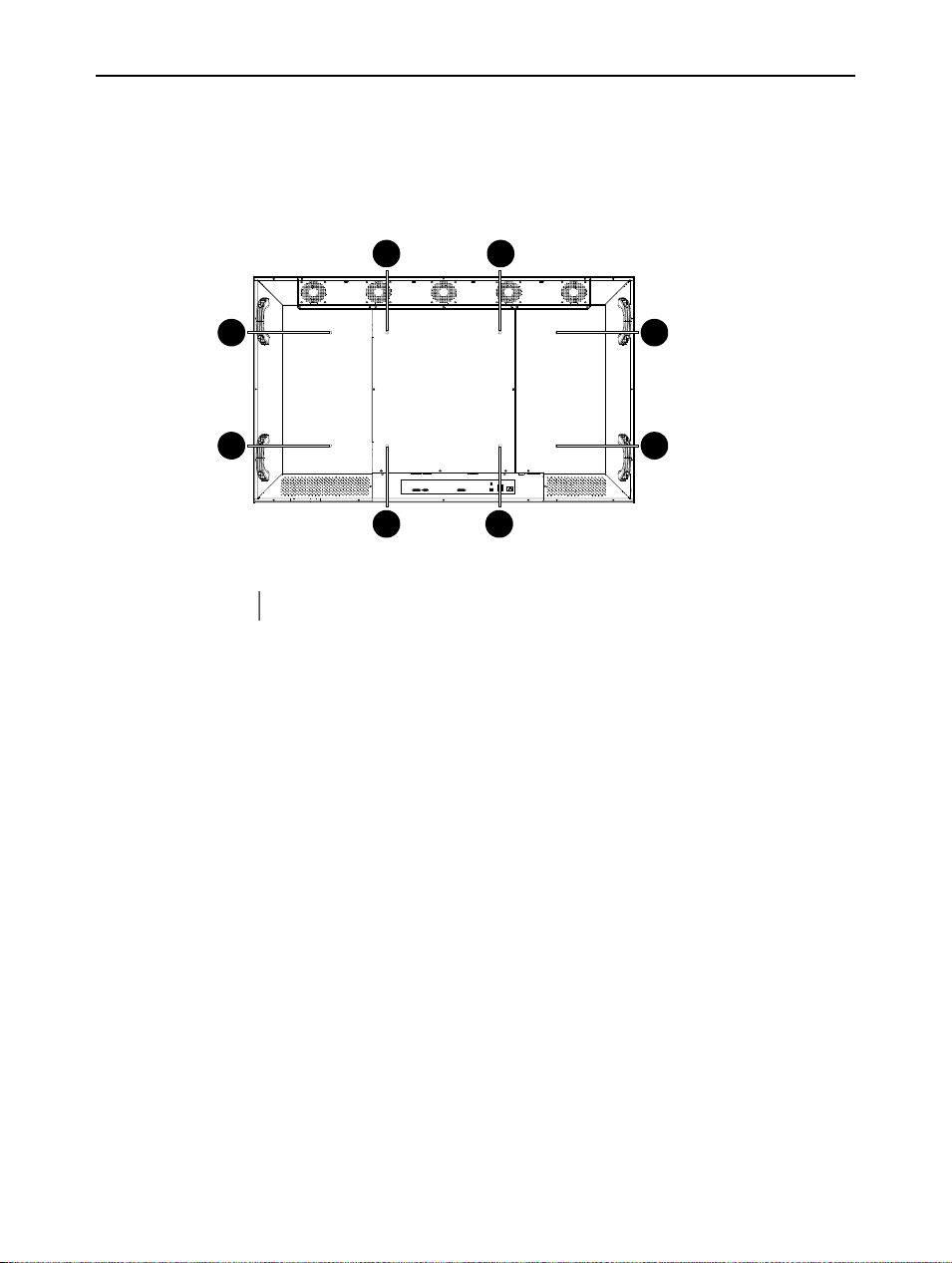
Installation
6.1.2 LC-5621 with VESA compliant mounting solution
The LC-5621 can be mounted on an arm compliant to the VESA MIS F, 800, 400,
8 standards.
The LC-5621 can also be mounted on a w all or ce iling according to the VESA MIS
F, 800, 400, 8 standards.
11
1
1
USB HUB
MAIN
POWER
AC IN
DVI-D (Master) DVI-D (Slave)RS232
ON
OFF
11
VESA mounting holes (8x)
1
Figure 2: Location of the VESA mounting holes
1
1
12 _______________________________________________________ Barco - LC-5621 - User manual
Page 13
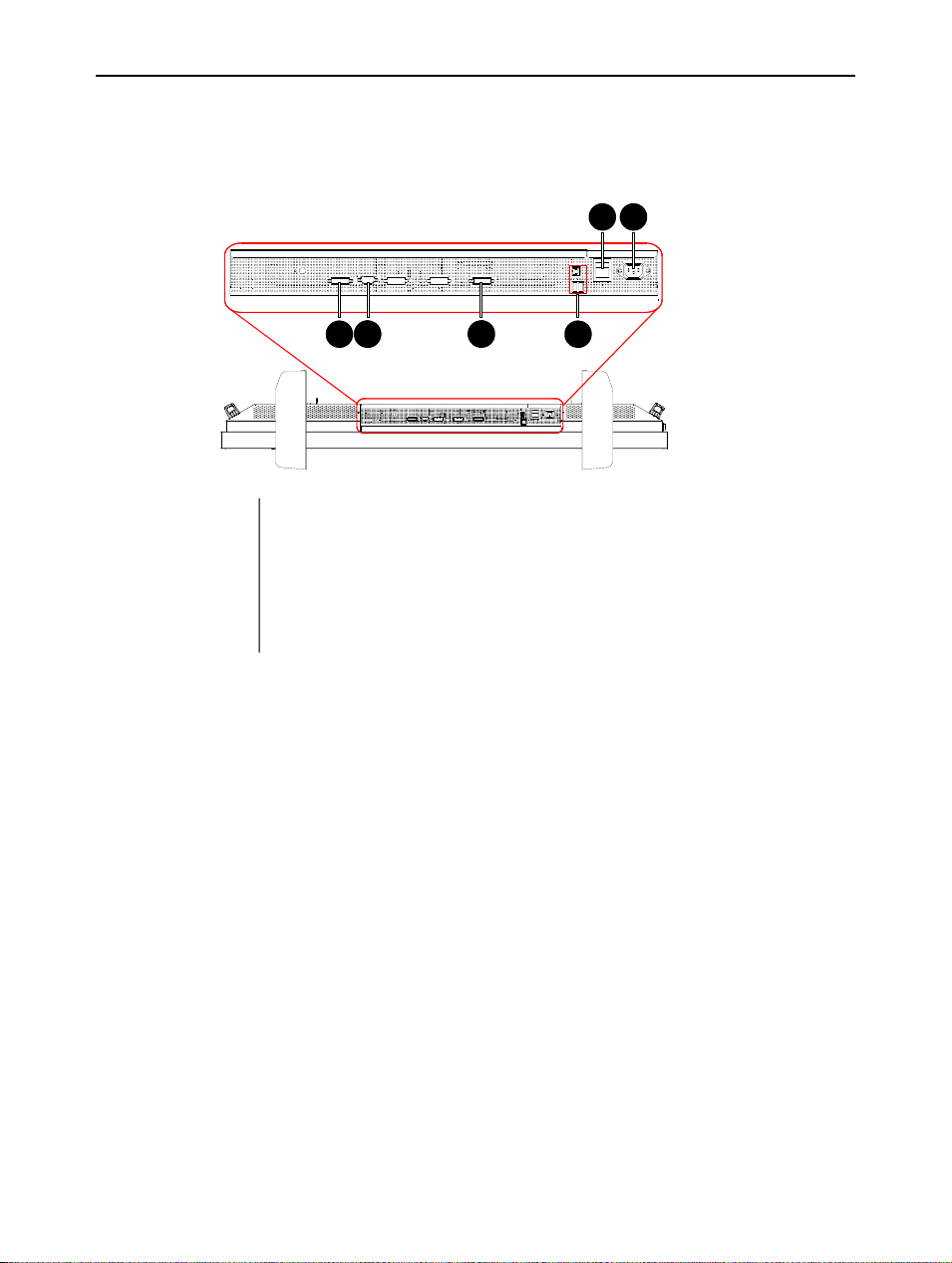
6.2 Connecting the signals
6.2.1 Connector location
2
1
DVI-D connector (Master)
1
RS-232 connector
2
DVI-D connector (Slave)
3
USB Hub
4
Power switch
5
Power connector (AC IN)
6
3
Installation
5 6
4
Figure 3: Connector location LC-5621
Barco - LC-5621 - User manual _______________________________________________________ 13
Page 14
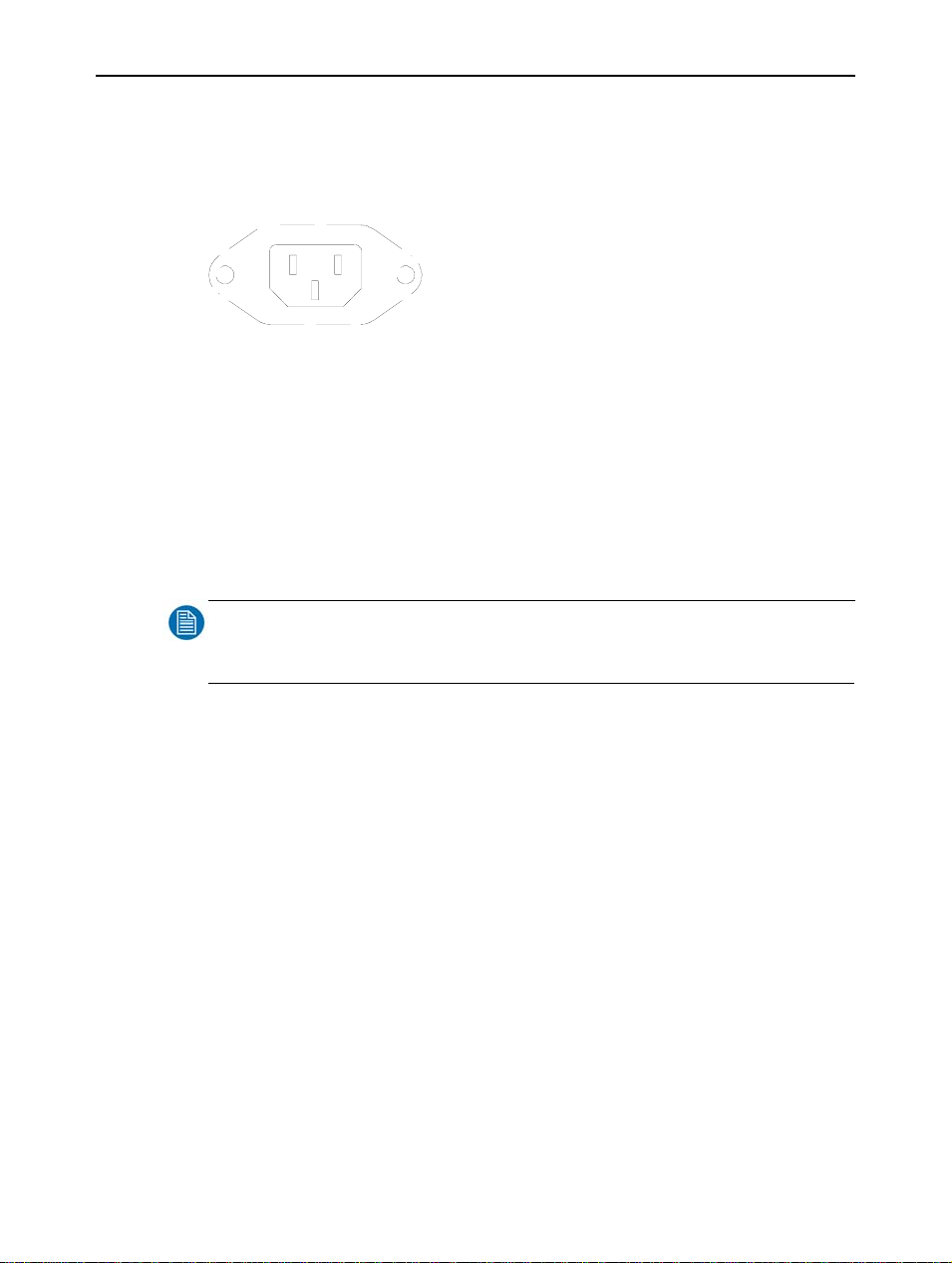
Installation
6.2.2 Detailed connector information
6.2.2.1 Power connector
IEC connector layout
POWER 100 - 240 VAC
Figure 4: Power connector
Power ranging
Automatic selection between the following voltage ranges:
• 90Vac – 140Vac (100V and 115V nominal)
• 180Vac – 264Vac (230V nominal)
• Frequency: 45 – 65Hz
Mains Fuse inside the unit (T 6.3 A H), for fuse replacement procedures, refer to
the maintenance manual of the unit.
NOTE
:
When connecting mains, check if the power source corresponds with the mains voltag e marked on the identification label on the display!
14 _______________________________________________________ Barco - LC-5621 - User manual
Page 15
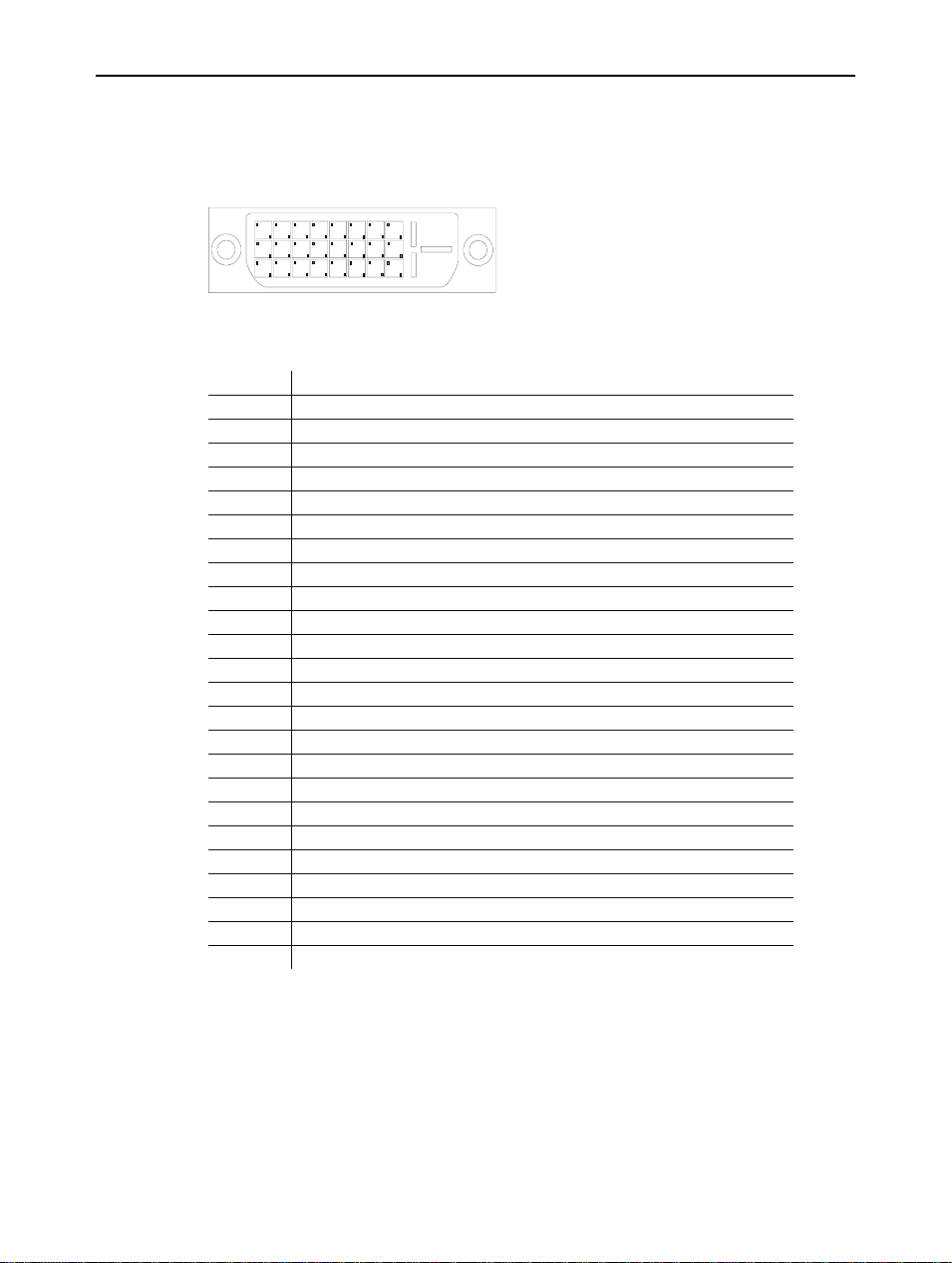
6.2.2.2 DVI connector
DVI-D connector layout
DVI-D receptable connector (24 pins), right angle with pegs
1
2345678
9
10 11 12 13 14 15 16
17 18 19 20 21 22 23 24
DVI input pinning
Pin signal
1 TMDS Data 22 TMDS Data 2+
3 TMDS Data 2/4 Shield
4 TMDS Data 45 TMDS Data 4+
6 DDC Clock
7 DDC Data
8NC
9 TMDS Data 110 TMDS Data 1+
11 TMDS Data 1/3 Shield
12 TMDS Data 313 TMDS Data 3+
14 +5V Power
15 Ground for +5V
16 Hot Plug Detect
17 TMDS Data 018 TMDS Data 0+
19 TMDS Data 0/5 Shield
20 TMDS Data 521 TMDS Data 5+
22 TMDS Clock Shield
23 TMDS Clock+
24 TMDS Clock-
Installation
Barco - LC-5621 - User manual _______________________________________________________ 15
Page 16
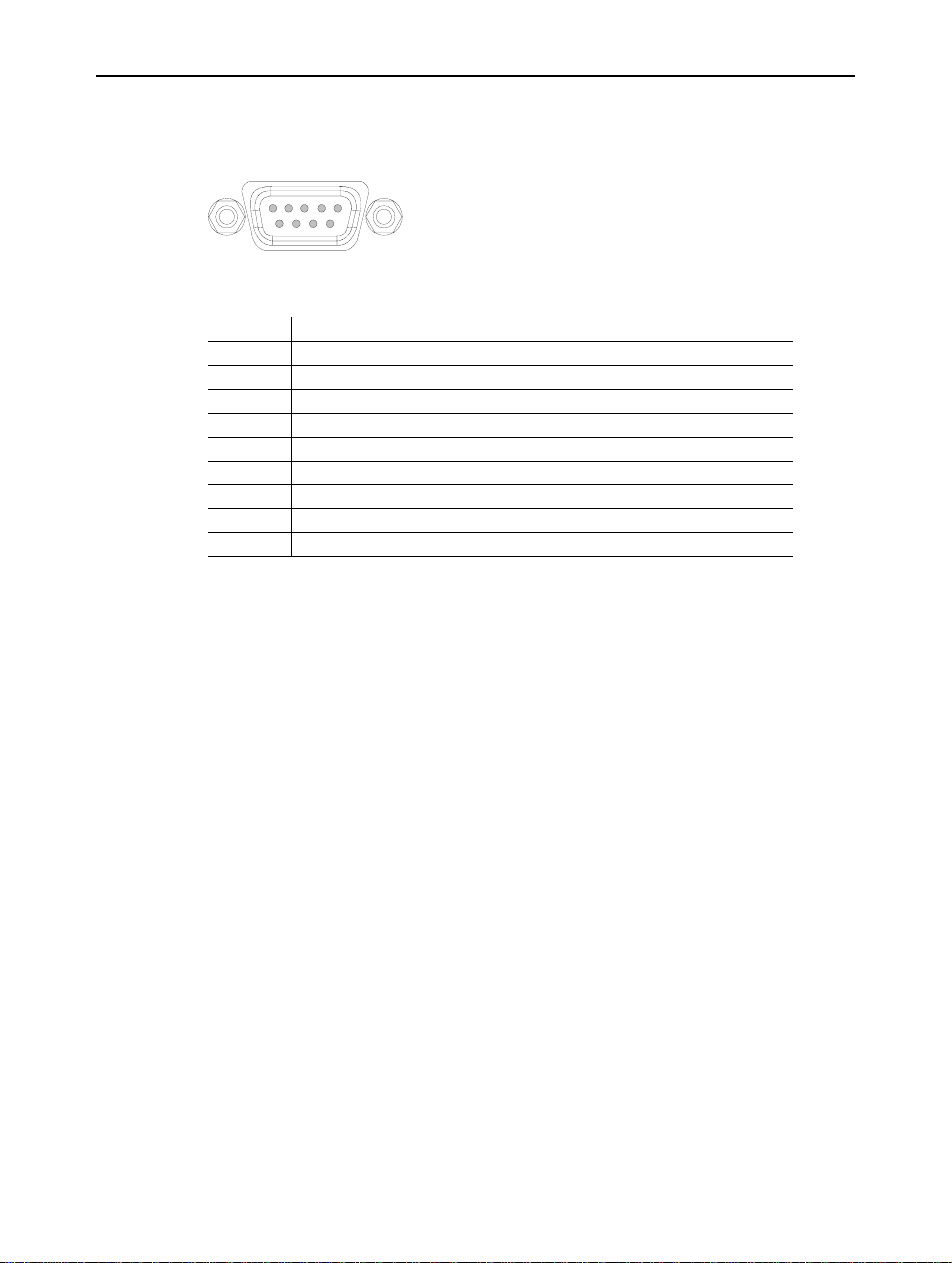
Installation
6.2.2.3 Control connector
9 pins subD male connector layout
15
69
Control pinning
Pin signal
1Nc
2 Signal receive
3 Signal transmit
4Nc
5GND
6Nc
7Nc
8Nc
9Nc
16 _______________________________________________________ Barco - LC-5621 - User manual
Page 17

6.3 First installation
6.3.1 Case 1: Customer buys NVIDIA Quadro FX 4600
6.3.1.1 System requirements
Minimum system requirements for using a NVIDIA Quadro FX 4600:
• PC compatible with Intel Pentium® or AMD Opteron® class processor or
higher
• Open PCI Express x16 lane slot with open adjacent slot
• Microsoft Windows XP
• 1 GB system memory
• 100 MB of available disk space for full installation
• CD-ROM or DVD-ROM drive
• VGA or DVI-I compatible display
• 750 W power supply (higher capacity may be required for NVIDIA SLI)
6.3.1.2 NVIDIA Quadro FX 4600
Installation
2
1
Master DVI slot
1
Slave DVI slot
2
Figure 5: NVIDIA Quadro FX 4600
Barco - LC-5621 - User manual _______________________________________________________ 17
Page 18
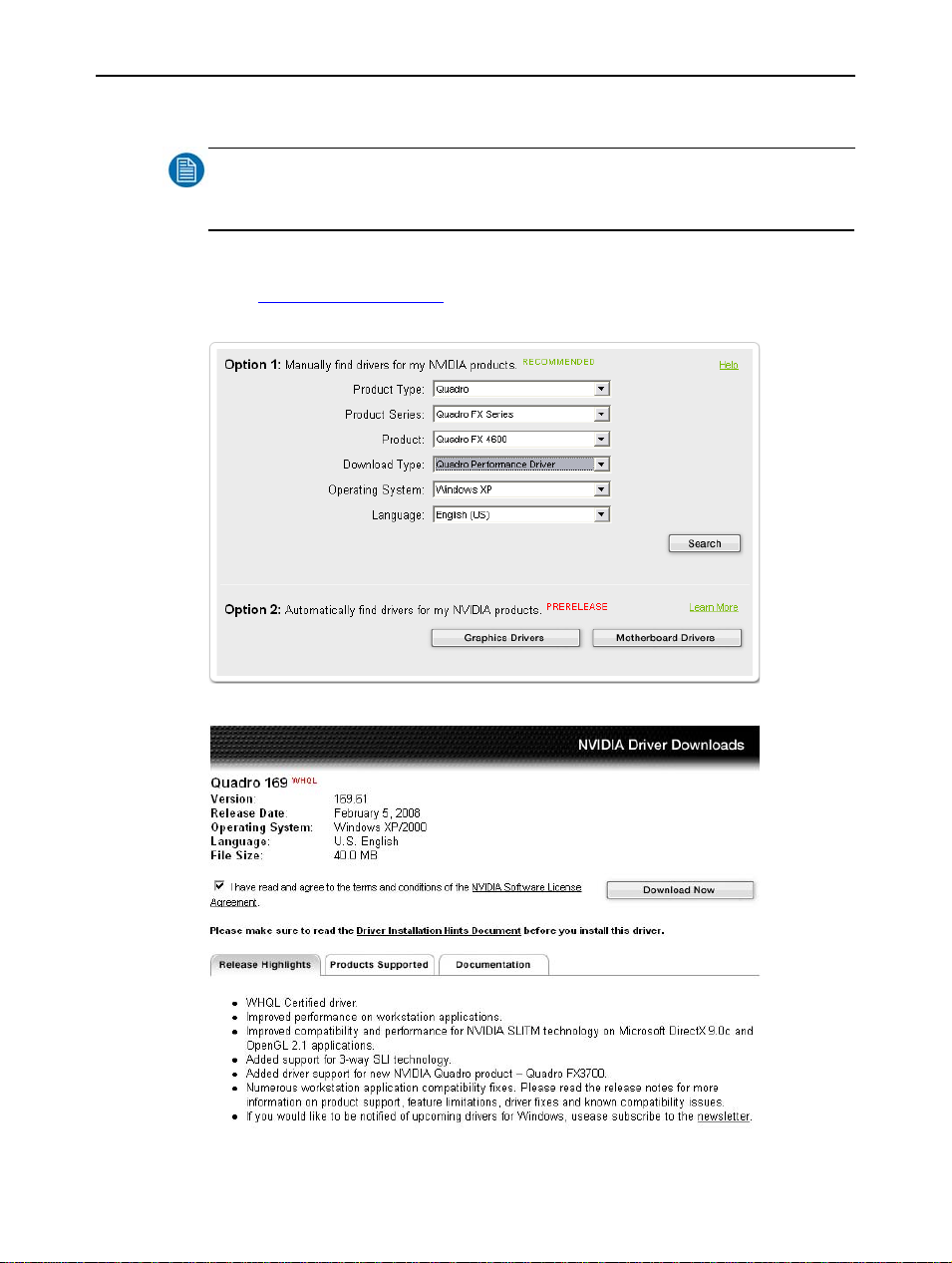
Installation
6.3.1.3 Downloading the correct drivers
NOTE
:
Before you install the LC-5621, use an additional LCD monitor to install the drivers to the workstation.
First the correct driver should be installed on your system.
Go to http://www.nvidia.com
Go to download drivers and select the following items
Now the following screen should appear:
18 _______________________________________________________ Barco - LC-5621 - User manual
Page 19

Check the checkbox and push the “Download Now” button.
Now the driver should be downloaded on your system.
6.3.1.4 Installing the drivers
Install the driver of the NV IDIA Quadro FX 4600 by double clicking the icon on
your desktop. Following image appears on the screen:
Installation
Accept the license agreement and cl ick “Next”.
Barco - LC-5621 - User manual _______________________________________________________ 19
Page 20

Installation
Click “Next”.
Following screen appears on the screen, clic k “Next” to install the drivers to y our
computer.
20 _______________________________________________________ Barco - LC-5621 - User manual
Page 21

Select “Yes, I want to restart my computer now”. Click “Finish”.
Installation
It is possible that the computer doesn’t restart automatically. If needed, restart
the computer manually.
Barco - LC-5621 - User manual _______________________________________________________ 21
Page 22

Installation
6.3.1.5 Connecting the LC-5621 to the workstation
NOTE
:
Switch the additional LCD screen with the LC-5621.
Put DVI-D Master of the unit to the master DVI connector on the graphics card
closest to the motherboard. Put DVI-D Slave of the unit to the slave DVI
connector on the graphics card furthest from the motherboard.
When the computer is restarted, the following screen appears on the right side
of the unit. The left side of the unit is black.
Click “Next” to continue.
Following screen appears on the screen.
22 _______________________________________________________ Barco - LC-5621 - User manual
Page 23

Select “Custom setup” and click “Next”.
Following screen appears on the screen.
Installation
Select “Color LCD (1 of 2) and click “Next”.
Barco - LC-5621 - User manual _______________________________________________________ 23
Page 24

Installation
Following screen appears on the screen.
Select the screen resolution and Color quality as shown on the image above.
Click “Next”.
Following screen appears on the screen.
24 _______________________________________________________ Barco - LC-5621 - User manual
Page 25

Click “Next”.
Following screen appears on the screen.
Installation
Choose “Span” and click “Next”.
Barco - LC-5621 - User manual _______________________________________________________ 25
Page 26

Installation
Following screen appears on the screen.
Click “Finish”.
Now the left side of the unit and the right side of the unit show the total picture.
26 _______________________________________________________ Barco - LC-5621 - User manual
Page 27

6.3.2 Case 2: Workstation delivered by Barco
When the workstation (PWS-101) is provided by Barco, the NVIDIA Quadro FX
4600 will be installed on this work station. The correct drivers of this graphics
card will be installed.
The unit can be attached directly to t he workstation. Connec t the unit with t he
master DVI-D connector to the master DVI connector of the graphics card. This
is the DVI connector closest to the motherboard (as shown on the picture
below).
Connect the slave DVI-D connector of the unit to the slave DVI connector of the
graphics card. This is the DVI connector furthest of the motherboard (as shown
on the picture below).
2
Installation
1
Master DVI slot
1
Slave DVI slot
2
Figure 6: Location of the master & slave DVI-connector
Barco - LC-5621 - User manual _______________________________________________________ 27
Page 28

Operation
7Operation
7.1 Function of primary controls and indicators
7.1.1 Primary controls
7.1.1.1 Location of the primary controls
1
SOURCE
2
3
4
5
6
7
MODE
ENTER
/+
/-
MENU
Standby
1
Source
2
Mode
3
Enter
4
Up
5
Down
6
Menu
7
Figure 7: Primary controls of the LC-5621
7.1.1.2 Standby button
Pressing this button puts the display in standby mode.
Standby mode means that the power to the LCD panel and backlight is disabled
and that all power consumption is reduced to a strict minimum. The display
turns black.
To bring the unit out of this mode, press the button again. Power is restored
immediately.
28 _______________________________________________________ Barco - LC-5621 - User manual
Page 29

7.1.1.3 Source button
SOURCE
Pressing this button adjusts the gamma settings of the display.
7.1.1.4 Mode button
MODE
Pressing this button shows information on the display.
7.1.1.5 Enter button
ENTER
Pressing this button enables the us er to se lect /ac tivate the me nu ite m whe n th e
OSD menu is activated.
7.1.1.6 Up/Down buttons
/-
/+
Operation
Pressing this buttons will navigate the “cursor” through the OSD menu when
active or increase/decrease the selected value in the OSD.
7.1.1.7 Menu button
MENU
Pressing this button will activate the OSD menu. Pressing this button when the
OSD menu is already activated will close the OSD menu.
Barco - LC-5621 - User manual _______________________________________________________ 29
Page 30
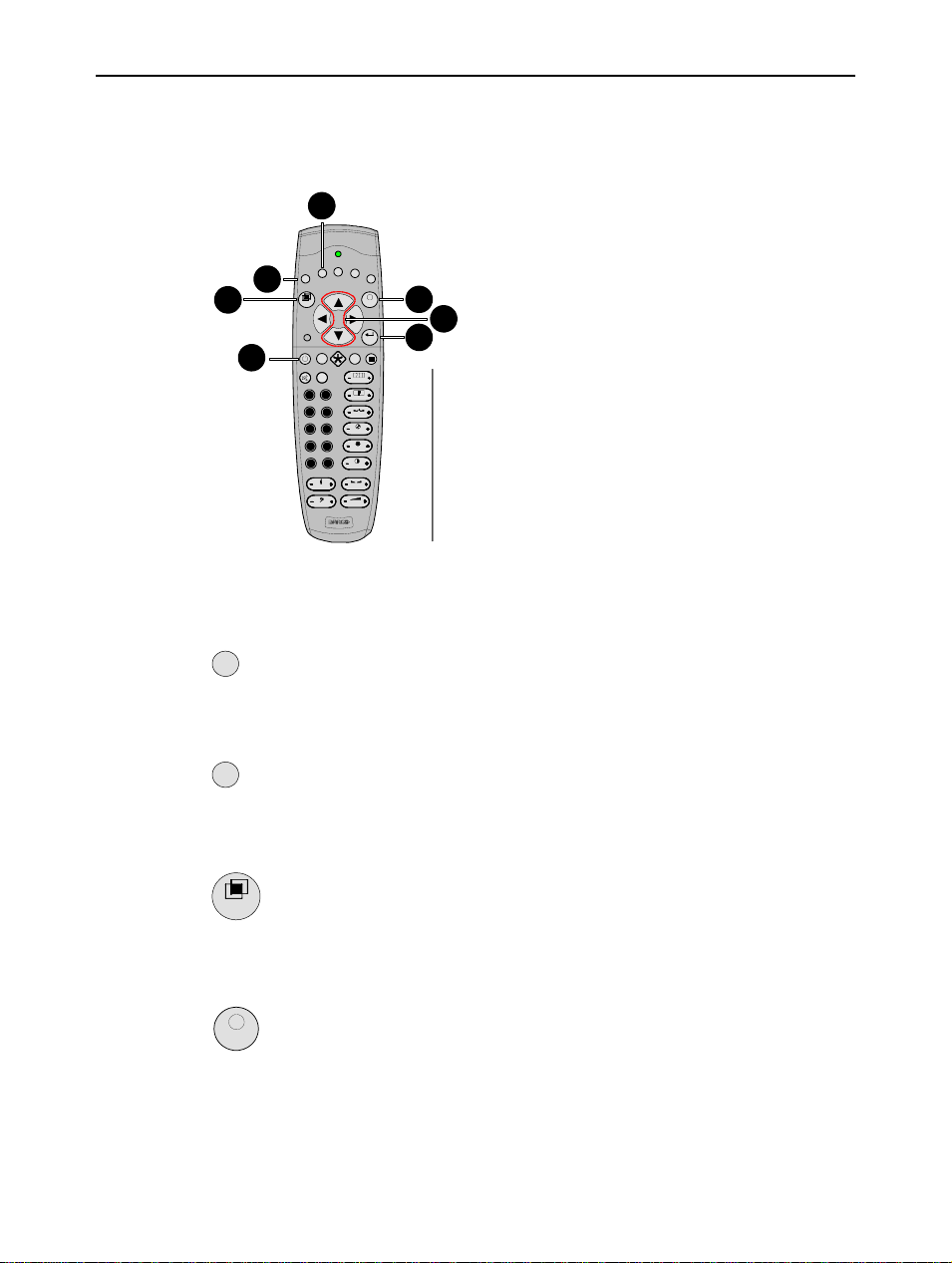
Operation
7.1.2 IR control
7.1.2.1 Location of the primary controls on the IR control
2
F4F3F2
F1
1
3
ADJ
6
Figure 8: Location of the primary controls on the IR control
7.1.2.2 F1 button (IR control)
F5
EXIT
4
ENTER
PAUSE
TEXT
?
PHASE
0
9
SHARPN
7
8
TINT
5
6
COLOR
3
4
BRIGHTN
2
1
COLOR
BALANCE
TREBLE
VOL
BASS
7
5
F1 (Source)
1
F2 (Mode)
2
ADJ (Menu)
3
EXIT (Menu)
4
ENTER (Enter)
5
Stand-by
6
Up/Down
7
F1
Pressing this button adjusts the gamma settings of the display.
7.1.2.3 F2 button (IR control)
F2
Pressing this button shows information on the display.
7.1.2.4 ADJ button (IR control)
ADJ
Pressing this button will activate the OSD menu.
7.1.2.5 Exit button (IR control)
EXIT
Pressing this button when the OSD menu is activated will close the OSD menu.
30 _______________________________________________________ Barco - LC-5621 - User manual
Page 31

7.1.2.6 Enter button (IR control)
ENTER
Pressing this button enables the us er to se lect /ac tivate the me nu ite m whe n th e
OSD menu is activated.
7.1.2.7 Standby button (IR control)
Pressing this button puts the display in standby mode.
Standby mode means that the power to the LCD panel and backlight is disabled
and that all power consumption is reduced to a strict minimum. The display
turns black.
To bring the unit out of this mode, press the button again. Power is restored
immediately.
7.1.2.8 Up/down buttons (IR control)
Pressing this buttons will navigate the “cursor” through the OSD menu when
active or increase/decrease the selected value in the OSD.
Operation
7.1.3 Indicators
7.1.3.1 Location of the indicators
1
IR receiver
1
Power LED
2
Figure 9: Location of the indicators
Barco - LC-5621 - User manual _______________________________________________________ 31
2
Page 32

Operation
7.1.3.2 Power LED
Led indicator Mode
Orange Standby
Green In operation
32 _______________________________________________________ Barco - LC-5621 - User manual
Page 33

7.2 Adjusting display settings
7.2.1 Overview of the on screen display
Operation
Figure 10: Overview of the on screen display
Barco - LC-5621 - User manual _______________________________________________________ 33
Page 34

Operation
7.2.2 Using the on screen display
7.2.2.1 Overview of the key functions
Before depicting the OSD menus we will give an overview of the key functions.
Entering one of these menus via control panel?
• Press , the OSD main menu appears on the screen.
• Press or until the desired submenu is selected.
• Press to enter the desired submenu.
Quitting a menu?
• To quit a menu push .
• Remark: from the main menu closes the OSD.
Changing a value?
• Press or to select the desired line.
• If the line displays a value that can be modified:
Executing a command?
• Go to the desired execute line.
• Press to execute the command.
Read-only text
• When a line is not selectable, this line is “read-only ”.
Entering one of these menus via IR control?
The procedure for entering the menus via IR control is equal to the procedure for
entering the menus via control panel.
The buttons used for the IR control are shown below, the left side shows the
buttons of the control panel on the display, the right side shows the buttons of
the IR control.
MENU
/-
/+
ENTER
MENU
MENU
/+
/-
3 Press and change the value with or keys.
ENTER
ENTER
/+
/-
34 _______________________________________________________ Barco - LC-5621 - User manual
Page 35

Operation
7.2.2.2 Main menu
Figure 11: Main menu
ENTER
MENU
MENU
ENTER
ADJ
/+
/-
EXIT
The main menu enables the user to scrol l through the different menu items of
the display.
7.2.2.3 Brightness menu
Figure 12: Brightness menu
To enter the brightness menu, push . The brightness bar becomes visible.
/+
Push or to increase/dec rease the brightness value.
Barco - LC-5621 - User manual _______________________________________________________ 35
/-
ENTER
Page 36
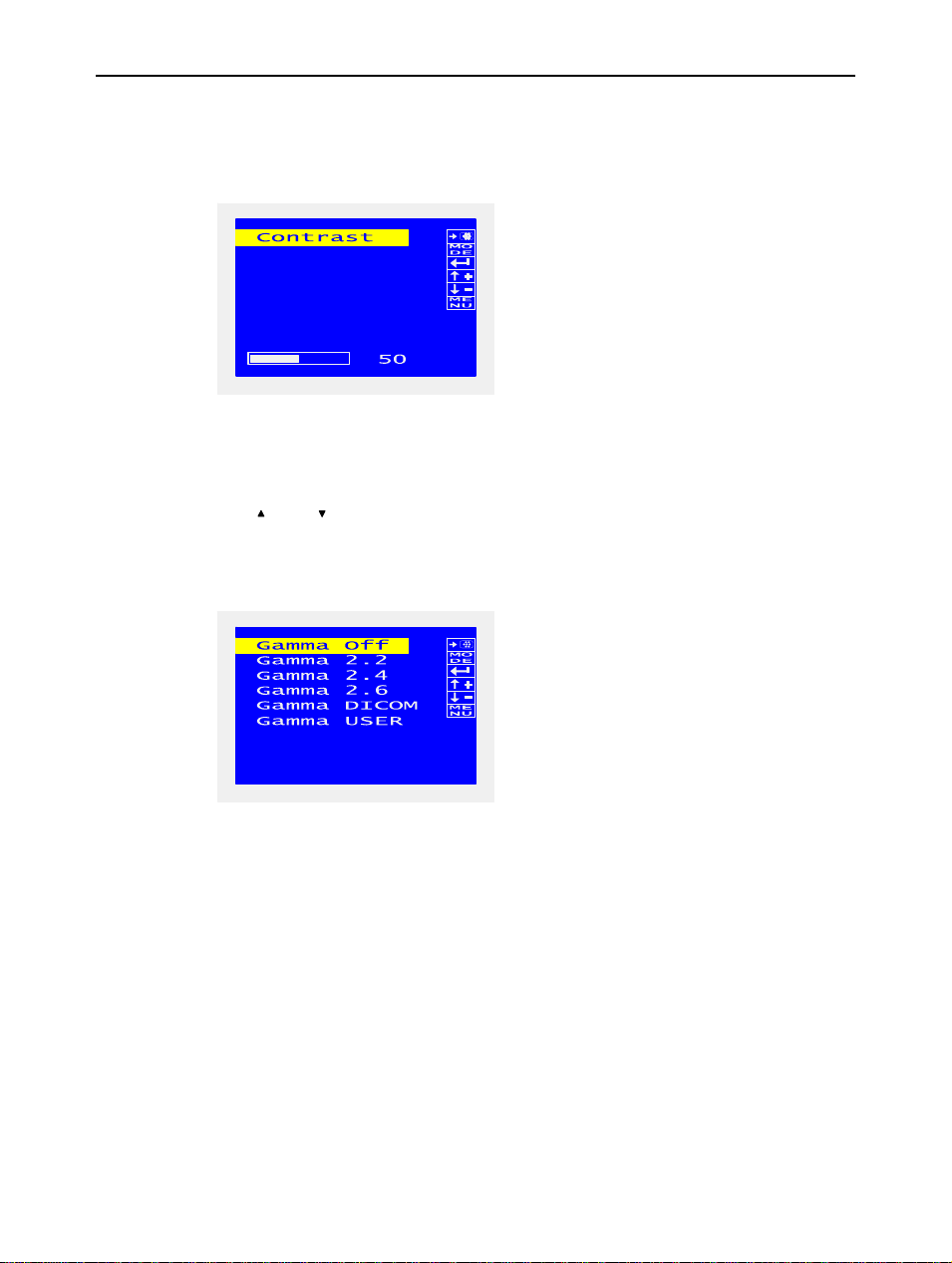
Operation
Brightness can be adjusted from 0 (minimum light output) to 100 (maximum
light output). The default value for brightness is 30.
7.2.2.4 Contrast menu
Figure 13: Contrast menu
To enter the contrast menu, push . The contrast bar becomes visible.
/+
Push or to increase/d ecrease the contrast value.
/-
Contrast can be adjusted from 0 to 100. The default value for contrast is 50.
7.2.2.5 Gamma menu
Figure 14: Gamma menu
In the gamma menu, the different gamma settings can be adjusted. One can
choose between following gamma settings:
• Gamma off
• Gamma 2.2
• Gamma 2.4
• Gamma 2.6
• Gamma DICOM
• Gamma USER
Gamma DICOM sets the gamma for Medical applications.
Gamma USER activates the LUT that is uploaded via RS-232.
ENTER
36 _______________________________________________________ Barco - LC-5621 - User manual
Page 37

7.2.2.6 Color temp menu
Figure 15: Color temp menu
In the color temp menu, the different color temperatures can be set. One can
choose between following color temperatures:
• 5600K
• 6500K
• 7500K
• 8500K
• 9300K
7.2.2.7 User color menu
Operation
Figure 16: User color menu
To enter the user color menu, push . The color bar becomes visible. One
can adjust the gain of the red, green and blue components. Push or to
ENTER
/+
/-
increase/decrease the color value.
Color can be adjusted from 0 to 255.
Barco - LC-5621 - User manual _______________________________________________________ 37
Page 38

Operation
7.2.2.8 Sys info
Figure 17: System info
This menu shows system information such as horizontal frequency (HF), vertical
frequency (VF), resolution (Res), model number (Mdl), firmware version (MVer),
FPGA version (FVer) and runtime hours (Hrs).
7.2.2.9 Fan status menu
Figure 18: Fan status menu
The fan status menu shows the fan speed (RPM) of the different fans and the
temperature reading of the thermal sensor in the display.
38 _______________________________________________________ Barco - LC-5621 - User manual
Page 39

7.2.2.10 Language menu
Figure 19: Language menu
The language of the OSD menus can be set in this menu. The different
languages that one can choose are:
•English
•German
•Spanish
•Italian
• Japanese
7.2.2.11 Misc menu
Operation
Figure 20: Misc menu
One can reset all settings of the displ ay to the factory settings by ente ring this
menu.
The display RS-232 address can be adjusted via “Display Addr”.
Barco - LC-5621 - User manual _______________________________________________________ 39
Page 40

Troubleshooting
8 Troubleshooting
8.1 Troubleshooting procedure
No picture on screen.
• The signal cable should be completely connected to the graphics card/computer.
• The graphics card should be completely seated in its slot.
• Check the power switch should be in the ON position.
• Front power switch and computer power switch should be in the ON position.
• Check to make sure that a supported mode has been selected on the graphics card or system being used (Please consult graphics card or system manual to change graphics mode.).
• Check the monitor and your graphics card with respect to compatibility and
recommended settings.
• Check the signal cable connector for bent or pushed-in pins.
• Ensure the DVI input mode is set to digital when the MAC digital output is
connected to the DVI-I connector.
Image persistence.
• Image persistence is when a residual or “ghost” image of a previous image
remains visible on the screen. To alleviate image persistence, turn off the
monitor for as long as the previous image was displayed. See chapter “Recommended use”.
Image is unstable, unfocused or swimming in apparent.
• Signal cable should be completely attached to the computer.
No signal
• Signal cable should be completely attached to the computer.
• Make certain the computer is not in a power-saving mode (touch the keyboard or mouse).
• If no video is present on the screen, turn th e power button off and on again.
LED on monitor is not lit (no green or orange color can be seen)
• Power switch should be in the ON position and power cord should be connected.
• Check the power cable should be connected surely.
40 _______________________________________________________ Barco - LC-5621 - User manual
Page 41

9 Technical specifications
9.1 Electro-optical specifications
9.1.1 Panel
• a-Si TFT Active Matrix LCD (AM-LCD) – 8 bit/color
• Super MVA technology, normally blac k
9.1.2 Image specifications
9.1.2.1 Screen dimensions
• Aspect ratio 16:9
• Screen dimensions:
3 1244.16 x 699.84 mm (48.98” x 27.55”)
3 1427.48 mm (56.2”) diagonal
9.1.2.2 Screen specifications
• 16.8 million colors - 256 gray scales
• Typical viewing angle:
3 Horizontal: 176°, Vertical: 176° @ CR>=30
9.1.2.3 Light output
• White surface luminance at maximum brightness
3 max. 400 cd/m² (116.75 fL)
Technical specifications
9.1.2.4 Contrast ratio
• Contrast ratio in dark environment: 1200:1
• Typical specular reflection: <0.5%
• Typical diffuse reflection: TBD%
9.1.2.5 Resolution
• 3840 x 2160 pixels.
• 1 pixel is composed of 3 sub pixels R, G and B (RGB Vertical Stripe configuration)
• pixel dimensions: 0.108 mm x 0.342 mm
Barco - LC-5621 - User manual _______________________________________________________ 41
Page 42

Technical specifications
9.1.2.6 Color temperature
• color temperatures can be swi tched be tween 5600K, 6500K, 7500K, 8 500K,
9300K or USER
• Typical CIE coordinates are mentioned in the table below
xy
RED 0,651 + 0.03 0,332 + 0.03
GREEN 0,269 +
BLUE 0,144 +
WHITE 0,285 +
0.03 0,593 + 0.03
0.03 0,060 + 0.03
0.03 0,293 + 0.03
CIE-1931 x,y coordinates are measured
9.1.2.7 Response time (at 25°C ambient)
• Rise time (black to white transition): typ. 8 ms
• Fall time (white to black transition): typ. 8 ms
42 _______________________________________________________ Barco - LC-5621 - User manual
Page 43

9.1.3 Signal inputs
9.1.3.1 DVI connector
DVI-D connector layout
DVI-D receptable connector (24 pins), right angle with pegs
1
2345678
9
10 11 12 13 14 15 16
17 18 19 20 21 22 23 24
DVI input pinning
Pin signal
1TMDS Data 22TMDS Data 2+
3 TMDS Data 2/4 Shield
4TMDS Data 45TMDS Data 4+
6 DDC Clock
7 DDC Data
8NC
9TMDS Data 110 TMDS Data 1+
11 TMDS Data 1/3 Shield
12 TMDS Data 313 TMDS Data 3+
14 +5V Power
15 Ground for +5V
16 Hot Plug Detect
17 TMDS Data 018 TMDS Data 0+
19 TMDS Data 0/5 Shield
20 TMDS Data 521 TMDS Data 5+
22 TMDS Clock Shield
23 TMDS Clock+
24 TMDS Clock-
Technical specifications
Barco - LC-5621 - User manual _______________________________________________________ 43
Page 44

Technical specifications
9.1.3.2 Control connector
9 pins subD male connector layout
15
69
Control pinning
Pin signal
1Nc
2 Signal receive
3 Signal transmit
4Nc
5GND
6Nc
7Nc
8Nc
9Nc
9.1.4 Power supply specification
9.1.4.1 115 Vac / 220 Vac (50 ~ 60 Hz) supply
• Nominal voltage: 115 Vac or 220 Vac
• Operates between 85 Vac – 264 Vac
• Frequency range: 50 ~60 Hz
9.1.4.2 Power consumption
• Pmax = 500 W
9.1.4.3 Safety
•Unit meets:
3 IEC 60950-1
3 IEC 60601-1
9.1.4.4 Power connector
• 115/220 Vac
3 IEC power chassis connector for 115 Vac and 220 Vac
44 _______________________________________________________ Barco - LC-5621 - User manual
Page 45

9.1.5 Human Machine Interface (HMI)
9.1.5.1 On-Screen Display (OSD)
• The On-Screen Display (OSD) feature is the ability to display text on top of
the input.
• The OSD can be used to adjust parameters like brightness, contrast,
gamma,…
• The OSD menu can be accessed via the IR control.
• This information is also accessible form the host processor through the RS232 interface according to the BARCO remote protocol.
9.1.5.2 Controls
The controls of the monitor are located on the right side of the unit (seen from
front). There are 7 buttons:
Main function Menu
Power (¨) Standby / switch into operation
Source Gamma items selection
Mode Show information
Enter Activate selection
c
/+ Scroll up for menu items
d
/- Scroll down for menu items
Menu Opens OSD, exits OSD, exit OSD control
Technical specifications
9.1.5.3 Indicators
Led indicator Mode
Orange Standby
Green In operation
Barco - LC-5621 - User manual _______________________________________________________ 45
Page 46

Technical specifications
9.2 Mechanical specifications
9.2.1 Dimensions
With stand Without stand
Height 866 mm (34.09”) 800.8 mm (31.53”)
Width 1345.1 mm (52.96”) 1345.1 mm (52.96”)
Depth 300 mm (11.81”) 135.2 mm (5.32”)
9.2.2 Weight
• With stand: 58 kg (128 lbs)
• Without stand: 53 kg (117 lbs)
9.2.3 Mounting specifications
9.2.3.1 VESA compliant mounting solution
The LC-5621 is standard mounted on a stand.
The unit is foreseen with mounting holes to be mounted on a vesa arm or wall
with VESA MIS F, 800, 400, 8 standards.
9.2.3.2 Drawings LC-5621
Figure 21: LC-5621 Front view
46 _______________________________________________________ Barco - LC-5621 - User manual
Page 47

DVI-D (Master) DVI-D (Slave)RS232
Figure 22: LC-5621 Rear view
Technical specifications
USB HUB
MAIN
POWER
AC IN
ON
OFF
Figure 23: LC-5621 Bottom view
Barco - LC-5621 - User manual _______________________________________________________ 47
Page 48

Technical specifications
Figure 24: LC-5621 Side view
48 _______________________________________________________ Barco - LC-5621 - User manual
Page 49

9.3 Environmental specifications
9.3.1 Temperature
9.3.1.1 Operating (continuous)
• High temp.: + 35°C (+95°F)
• Low temp.: + 5° C (+41°F)
9.3.1.2 Storage
• High temp.: +55°C (+131°F)
• Low temp.: -20°C (-4°F)
9.3.2 Altitude/Low pressure
• Operating nom. 3000 m
• Storage nom. 3000 m
9.3.3 Relative Humidity (RH)
• Operating & storage: nom 75% @ 35°C (95°F) non-condensing
9.3.4 EMI/EMC
9.3.4.1 Immunity EN 61000-4-x
• Unit meets following immunity specifications :
3 EN 61000-4-2 (Level 3): Electrostatic Discharge immunity
3 EN 61000-4-3 (Level 3): Radiated, RF immunity, electromagnetic immu-
nity
3 EN 61000-4-4 (Level 3): EFT-Burst immunity
3 EN 61000-4-5 (Level 3): Surge immunity
3 EN 61000-4-6 (Level 2): RF conducted disturbances
3 EN 61000-4-8: Power frequency magnetic immunity
3 EN 61000-4-11: Mains voltage interruptions and variations
Technical specifications
9.3.4.2 Emission
•Unit meets FCC-A
• Unit meets EN 55022 Limit A
9.4 Other specifications
9.4.1 MTBF
• 50000 hours
9.4.2 MTTR
•TBD
Barco - LC-5621 - User manual _______________________________________________________ 49
Page 50

List of abbreviations for all units
10 List of abbreviations for all units
This list of abbreviations is drawn up for all Barco units. Some of these
abbreviations are not applicable for the product described in this manual.
µ
µC Microcontroller
A
AAmpère
AC Alternating Current
ActEv Action and Events
ADC Analog Digital Converter
ADP Auxiliary Display Panel
AGC Automatic Gain Control
AIB Analog Input Board
ALC Ambient Light Controller
AMLCD Active Matrix Liquid Crystal Display
APA Automatic Phase Adjust
APPLIC Application
AR coating Anti-Reflective coating
B
BIB Backlight Inverter Board, Backlight Input Board
BIT Built In Test
BIL Barco Intermodule Link
BLOS Backlight OpticaL Stabilisation
BNC Bayonet Neil-Concelman or British Naval Connector
C
CAN Controller Area Network
CCFL Cold Cathode Fluorescent Lamp
CLK CLocK
CM Console mounted
COMM Communication
Conn. Connector
CPLD Complex Programmable Logic Device
CPU Central Processing Unit
CS Composite Sync
CVBS Composite Video Burst Sync
D
Db Decibels
DC Direct Current
DCM Display Control Module
DDC Direct Digital Controls
50 _______________________________________________________ Barco - LC-5621 - User manual
Page 51

List of abbreviations for all units
DDR SDRAM Double Data Rate Synchronous Dynamic Random Access
DDS Direct Digital Synthesizer
DEF-STAN Defense Standard
DEI DEInterlacer
DIB Digital Input Board
Diff Differential
DM Display Module
DVI Digital Video Interface
Memory
E
EDID Extended Display Identification Data
EEPROM
(E²PROM)
EMC Electro Magnetic Conductive
EMI Electro Magnetic Immunity
ESD Electrostatic Discharge
ETI Elapsed Time Indication
Electrically Erasable and Programmable Read Only Memory
F
FCC Federal Communication Commission
FIFO First In First Out
FLIR Forward Looking InfraRed
FPGA Field Programmable Gate Arrays
FRONT Assembly of more than 1 I/O connector
G
GND Ground
GNDA Ground Analog
GNDD Ground Digital
H
HB High Bright
HMI Human Machine Interface
HS Horizontal Sync
I
I2C Inter-IC (bus)
I/O Input/Output
ICD Interface Control Document
IIB Image Input Board
IMB Interface Mother Board
IOB Input/Output Board
IOM Input/Output MIL Connector Board
IOPC Input /Output Power Control
IPB Image Processing Board
IR InfraRed
ITO Indium Tin Oxide
Barco - LC-5621 - User manual _______________________________________________________ 51
Page 52

List of abbreviations for all units
J
JTAG Joint Test Action Group
K
KEYB Keyboard
L
LCD Liquid Crystal Display
LFC Light Flicker Compensation
LRU Line Replaceable Unit
LUT Look-Up Table
LVDS Low Voltage Differential Signalling
LVTTL Low Voltage Transistor-Transistor Logic
M
MH Mounting Holes
MIL Military
MHz Mega Hertz
MMAN Maintenance Manual
MRFD Modular Rugged Flat Display
ms Millisecond
MTBF Mean Time Between Failures
MTTR Mean Time To Repair
N
N/A Not Applicable
NTSC National Television Standard Committee
NV or NVIS Night Vision
NVG Night Vision Goggle
O
OSD On Screen Display
OVERTEMP Overtemperature
P
PAL Phase Alternating Line
PCB Printed Circuit Board
PDB Panel Driver Board
PIB Panel Interface Board
PIP Parallel Interface Port
PLL Phase Locked Loop
PM Panel Module
PSB Power Supply Board
PVM Panel Video Module
PWM Pulse Width Modulation
PWR Power
Q
R
RAM Random Access Memory
52 _______________________________________________________ Barco - LC-5621 - User manual
Page 53

List of abbreviations for all units
RADAR Radio Detection and Ranging
RDM Rugged Display Module
RFU Reserved for future use
RGB Red Green Blue
RISC Reduced Instruction Set Computer
RM Rack Mounted
ROM Read-Only Memory
RPM Rotation Per Minute
RX Receiver
S
SBB Symbol Generator Bypass Board
SDRAM Synchronous Dynamic Random Access Memory
SECAM Sequential Couleur avec Memoire
SEL Selection
SER Serial Port
SG Symbol Generator
SGB Symbol Generator Board
SIB Signal Interface Board
SMPTE Society of Motion Picture and Television Engineers
SOG Sync On Green
SONAR Sound Navigation and Ranging
SRAM Static Random Access Memory
SRU Shop Replaceable Unit
STD Standard
SVGA Super Video Graphic Array
SW Software
SXGA Super extended Graphics Array
S/N Serial Number
T
TBB ThinLITE Backlight Board
TBD To Be Defined
TBT To Be Tested
TMAN Technical Manual
TCK Test ClocK
TDI Test Data Input
TDO Test Data Output
Temp Temperature
TFT Thin-Film Transistor
TIB ThinLITE Interface Board
TID Touch Input Device
TL Thinlite
TMS Test Mode Select
TNC Threaded Neill Concelman
Barco - LC-5621 - User manual _______________________________________________________ 53
Page 54

List of abbreviations for all units
TRST Test Reset
TRT TRT connectors
TTL Transistor-Transistor Logic
TX Transmitter
U
UART Universal Asynchronous Receiver-Transmitter
UMAN User Manual
UXGA Ultra eXtended Graphic Array
V
VVolt
VCM Video Control Module
VESA Video Electronics Standards Association
VGA Video Graphic Array
VHDL Is the VHSIC Hardware Description Language
VHSIC Very High Speed Integrated Circuit
VID Video
VL Vectorlink
VL RX VectorLink Receiver
VM Vesa Mounted
VPB Video Processing Board
Vpp Voltage peak power point
VS Vertical Sync
W
WDI Watch Dog Input
WUXGA Widescreen Ultra eXtended Graphics Array
X
XGA EXtended Graphic Array
Y
YLuminance
54 _______________________________________________________ Barco - LC-5621 - User manual
Page 55

Table of contents
11 Table of contents
1 About the manual.............................................................................. 3
1.1 Contents of the user manual......... ......................................... ... ... ....... 3
1.2 Change record.................................................................................. 3
1.3 Notation convention .......................... ......................................... ....... 4
2 Important notice............................................................................... 5
2.1 Commercial In Confidence............... ... ................................................ 5
2.2 Notice ....................................... ... ...................................... ... .......... 5
2.3 Federal Communication Commission (FCC) notice..................... ... ... ....... 5
2.4 Disposal information.......................... ......................................... ....... 5
2.5 Copyright................................ ......................................................... 6
3 Safety precautions ............................................................................ 7
3.1 Safety warning ................................................................................. 7
3.2 Product safety notice................................ ... ... ................................... 7
4 Package & storage............................................................................. 8
4.1 General ...................... ..................................... ... ... .......................... 8
4.2 Procedure in case of damaging............................................................ 8
4.3 Storage ........................................................................................... 8
5 About the product ............................................................................. 9
5.1 Product description............. ........................................ ....................... 9
5.1.1 LC-5621............................................................................................9
5.1.2 Main features.....................................................................................9
5.2 Recommended use............................................... ... ........................ 10
5.2.1 General precautions for all units ......................................................... 10
5.2.2 Image retention...............................................................................10
6 Installation..................................................................................... 11
6.1 Mounting procedure........................... .... ........................................ .. 11
6.1.1 LC-5621 mounted on stands.............................................................. 11
6.1.2 LC-5621 with VESA compliant mounting solution.................................. 12
6.2 Connecting the signals.......................................................... ... ........ 13
6.2.1 Connector location............................................................................ 13
6.2.2 Detailed connector information...........................................................14
6.2.2.1 Power connector................................................................... 14
6.2.2.2 DVI connector...................................................................... 15
6.2.2.3 Control connector ................................................................. 16
6.3 First installation...................................................................... ... ..... 17
6.3.1 Case 1: Customer buys NVIDIA Quadro FX 4600 .................................. 17
6.3.1.1 System requirements............................................................ 17
6.3.1.2 NVIDIA Quadro FX 4600........................................................ 17
6.3.1.3 Downloading the correct drivers.............................................. 18
6.3.1.4 Installing the drivers............................................................. 19
6.3.1.5 Connecting the LC-5621 to the workstation.............................. 22
6.3.2 Case 2: Workstation delivered by Barco............................................... 27
7 Operation....................................................................................... 28
7.1 Function of primary controls and indicators.................................... ... .. 28
7.1.1 Primary controls............................................................................... 28
7.1.1.1 Location of the primary controls.............................. ................ 28
7.1.1.2 Standby button .................................................................... 28
7.1.1.3 Source button ...................................................................... 29
Barco - LC-5621 - User manual _______________________________________________________ 55
Page 56

Table of contents
7.1.1.4 Mode button......................................................................... 29
7.1.1.5 Enter button ........................................................................ 29
7.1.1.6 Up/Down buttons.................................................................. 29
7.1.1.7 Menu button ........................................................................ 29
7.1.2 IR control........................................................................................ 30
7.1.2.1 Location of the primary controls on t he IR control ..................... 30
7.1.2.2 F1 button (IR control)............................................................ 30
7.1.2.3 F2 button (IR control)............................................................ 30
7.1.2.4 ADJ button (IR control).......................................................... 30
7.1.2.5 Exit button (IR control).......................................................... 30
7.1.2.6 Enter button (IR control) ....................................................... 31
7.1.2.7 Standby button (IR control) ................................................... 31
7.1.2.8 Up/down buttons (IR control)................................................. 31
7.1.3 Indicators........................................................................................31
7.1.3.1 Location of the indicators....................................................... 31
7.1.3.2 Power LED........................................................................... 32
7.2 Adjusting display settings...................................... ........................... 33
7.2.1 Overview of the on screen display ................................................. ..... 33
7.2.2 Using the on screen display ............................................................... 34
7.2.2.1 Overview of the key functions................................................. 34
7.2.2.2 Main menu........................................................................... 35
7.2.2.3 Brightness menu................................................................... 35
7.2.2.4 Contrast menu ..................................................................... 36
7.2.2.5 Gamma menu ..................................................................... . 36
7.2.2.6 Color temp menu.................................................................. 37
7.2.2.7 User color menu................................................................... 37
7.2.2.8 Sys info............................................................................... 38
7.2.2.9 Fan status menu................................................................... 38
7.2.2.10 Language menu.................................................................. 39
7.2.2.11 Misc menu ......................................................................... 39
8 Troubleshooting.............................................................................. 40
8.1 Troubleshooting procedure ....................................................... ... ..... 40
9 Technical specifications.................................................................... 41
9.1 Electro-optical specifications..................................... ........................ 41
9.1.1 Panel.............................................................................................. 41
9.1.2 Image specifications.........................................................................41
9.1.2.1 Screen dimensions................................................................ 41
9.1.2.2 Screen specifications............................................................. 41
9.1.2.3 Light output......................................................................... 41
9.1.2.4 Contrast ratio....................................................................... 41
9.1.2.5 Resolution ........................................................................... 41
9.1.2.6 Color temperature ................................................................ 42
9.1.2.7 Response time (at 25°C ambient) ........................................... 42
9.1.3 Signal inputs ...................................................................................43
9.1.3.1 DVI connector...................................................................... 43
9.1.3.2 Control connector ................................................................. 44
9.1.4 Power supply specification................................................................. 44
9.1.4.1 115 Vac / 220 Vac (50 ~ 60 Hz) suppl y ................................... 44
9.1.4.2 Power consumption............................................................... 44
9.1.4.3 Safety................................................................................. 44
9.1.4.4 Power connector................................................................... 44
9.1.5
Human Machine Interface (HMI)....................................................................................45
9.1.5.1 On-Screen Display (O SD)....................................................... 45
56 _______________________________________________________ Barco - LC-5621 - User manual
Page 57

Table of contents
9.1.5.2 Controls .............................................................................. 45
9.1.5.3 Indicators............................................................................ 45
9.2 Mechanical specifications.............. ......................................... ... ........ 46
9.2.1 Dimensions ..................................................................................... 46
9.2.2 Weight............................................................................................ 46
9.2.3 Mounting specifications ..................................................................... 46
9.2.3.1 VESA compliant mounting solution .......................................... 46
9.2.3.2 Drawings LC-5621 ................................................................ 46
9.3 Environmental specifications............................................................. 49
9.3.1 Temperature....................................................................................49
9.3.1.1 Operating (continuous).......................................................... 49
9.3.1.2 Storage............................................................................... 49
9.3.2 Altitude/Low pressure....................................................................... 49
9.3.3 Relative Humidity (RH)........... .. ... .................................. .. .................. 49
9.3.4 EMI/EMC......................................................................................... 49
9.3.4.1 Immunity EN 61000-4-x........................................................ 49
9.3.4.2 Emission.............................................................................. 49
9.4 Other specifications.............................................. ... ... ..................... 49
9.4.1 MTBF.............................................................................................. 49
9.4.2 MTTR.............................................................................................. 49
10 List of abbreviations for all units...................................................... 50
11 Table of contents............................................................................55
12 List of figures.................................................................................58
Barco - LC-5621 - User manual _______________________________________________________ 57
Page 58

List of figures
12 List of figures
Figure 1: Location of the stands of the LC-5621 .......................................................... 11
Figure 2: Location of the VESA mounting holes ............................................................ 12
Figure 3: Connector location LC-5621 ........................................................................ 13
Figure 4: Power connector ........................................................................................ 14
Figure 5: NVIDIA Quadro FX 4600 ............................................................................. 17
Figure 6: Location of the master & slave DVI-connector ................................................ 27
Figure 7: Primary controls of the LC-5621 ..................................................................28
Figure 8: Location of the primary controls on the IR control .......................................... 30
Figure 9: Location of the indicators ............................................................................ 31
Figure 10: Overview of the on screen display .............................................................. 33
Figure 11: Main menu ............................................................................................. 35
Figure 12: Brightness menu ...................................................................................... 35
Figure 13: Contrast menu ........................................................................................ 36
Figure 14: Gamma menu ......................................................................................... 36
Figure 15: Color temp menu ..................................................................................... 37
Figure 16: User color menu ...................................................................................... 37
Figure 17: System info ............................................................................................. 38
Figure 18: Fan status menu ..................................................................................... 38
Figure 19: Language menu ....................................................................................... 39
Figure 20: Misc menu .............................................................................................. 39
Figure 21: LC-5621 Front view .................................................................................. 46
Figure 22: LC-5621 Rear view ................................................................................... 47
Figure 23: LC-5621 Bottom view ............................................................................... 47
Figure 24: LC-5621 Side view ................................................................................... 48
58 _______________________________________________________ Barco - LC-5621 - User manual
Page 59

End of document
List of figures
Barco - LC-5621 - User manual _______________________________________________________ 59
