Page 1

Eonis
User Guide
22-inch clinical display
MDRC-2222 (option BL)
MDRC-2222 (option TS)
MDRC-2222 (option WP)
K5902146 (451920612622)/01
12/01/2018
Page 2

Barco NV
neluxpark 21, 8500 Kortrijk, Belgium
Be
Phone: +32 56.23.32.11
Fax: +32 56.26.22.62
Support: www.barco.com/en/support
Visit us at the web: www.barco.com
Registered address: Barco NV
President Kennedypark 35, 8500 Kortrijk, Belgium
Phone: +32 56.23.32.11
Fax: +32 56.26.22.62
Support: www.barco.com/en/support
Visit us at the web: www.barco.com
Printed in Italy
Page 3
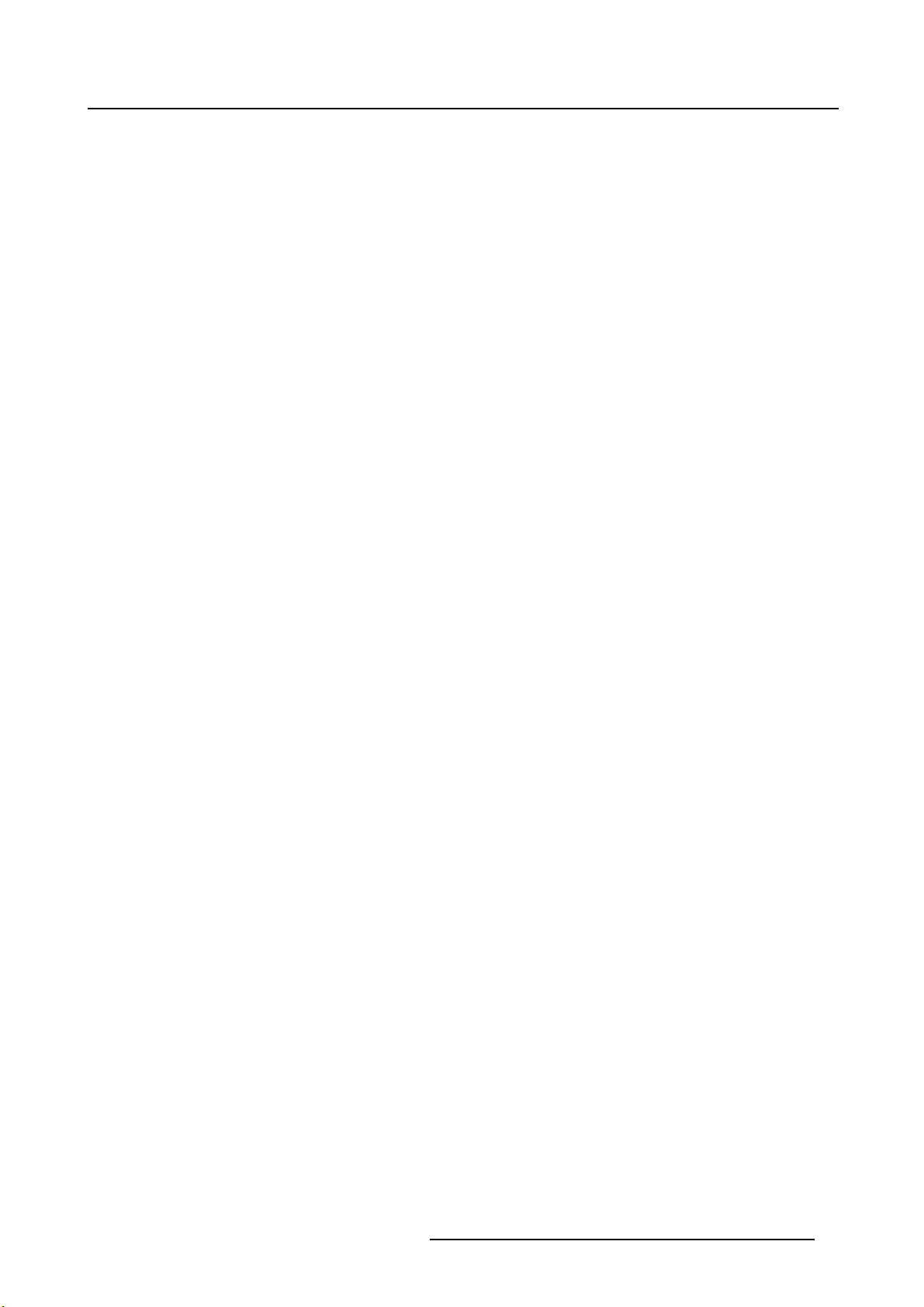
Table of contents
TABLE OF CONTENTS
1. Welcome! ....................................... ................................................... 3
1.1 What’s in the box.............................................................................................. 4
1.2 Product overview.............................................................................................. 4
2. Installation ....................... ............................................................ ...... 7
2.1 Cable connections ........... ................ ................ ................ ................ ................ . 7
2.2 Display position adjustment.................................................................................. 8
2.3 VESA-mount installation ..................................................................................... 9
3. Operation ...................................................... .................................... 11
3.1 Recommendations for daily operation ........... ................ ................ ................ ...........11
3.2 Standby switching.............................................................................................12
3.3 OSD menu use..... ................ ................ ................ ................ .................. .........12
3.4 Power status LED.............................................................................................12
3.5 Control wheel locking/unlocking.............................................................................12
3.6 Input source selection ..... ................ ................ ................ ................ ................ ...13
3.7 Luminance adjustment .......... ................ .................. ................ ................ ...........13
3.8 sRGB color space.............................................................................................13
3.9 QAWeb presets ...............................................................................................14
3.10 Display functions ..............................................................................................14
3.11 White point selection. ................ .................. ................ ................ ................ .......15
3.12 Analog video settings.........................................................................................15
3.13 Power save mode.............................................................................................16
3.14 OSD menu language .. ................ ................ ................ ................ ................ .......16
3.15 OSD menu orientation........................................................................................16
3.16 Factory reset................ ................ ................ .................. ................ ................ .17
4. Maintenance .................................... ................................................... 19
4.1 Scheduled maintenance..................... ................ ................ ................ ................ .19
4.2 Cleaning....... ................ ................ ................ ................ ................ ................ .19
5. Important information .............................................. ............................. 21
5.1 Safety information........ ................ ................ ................ ................ ................ .....21
5.2 Environmental information ...................................................................................23
5.3 Biological hazard and returns..... ................ ................ ................ ................ ...........25
5.4 Regulatory information .. ................ .................. ................ ................ ................ ...26
5.5 EMC notice ......... ................ ................ ................ .................. ................ .........26
5.6 Explanation of symbols...... ................ ................ ................ ................ ................ .30
5.7 Legal disclaimer...............................................................................................33
5.8 Technical specifications ......................................................................................33
K5902146 (451920612622) EONIS 12/01/2018
1
Page 4
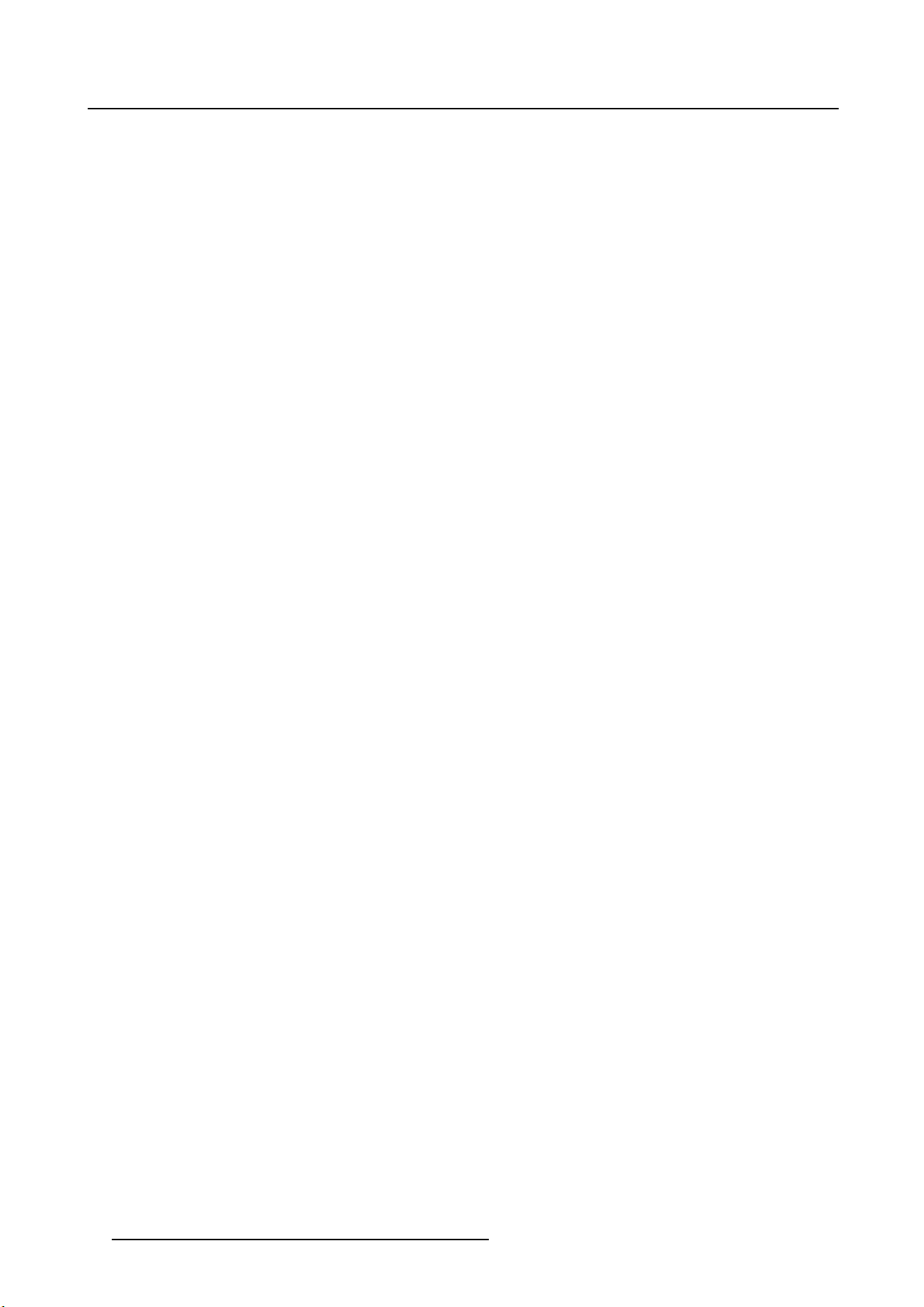
Table of contents
2 K5902146 (451920612622) EONIS 12/01/2018
Page 5
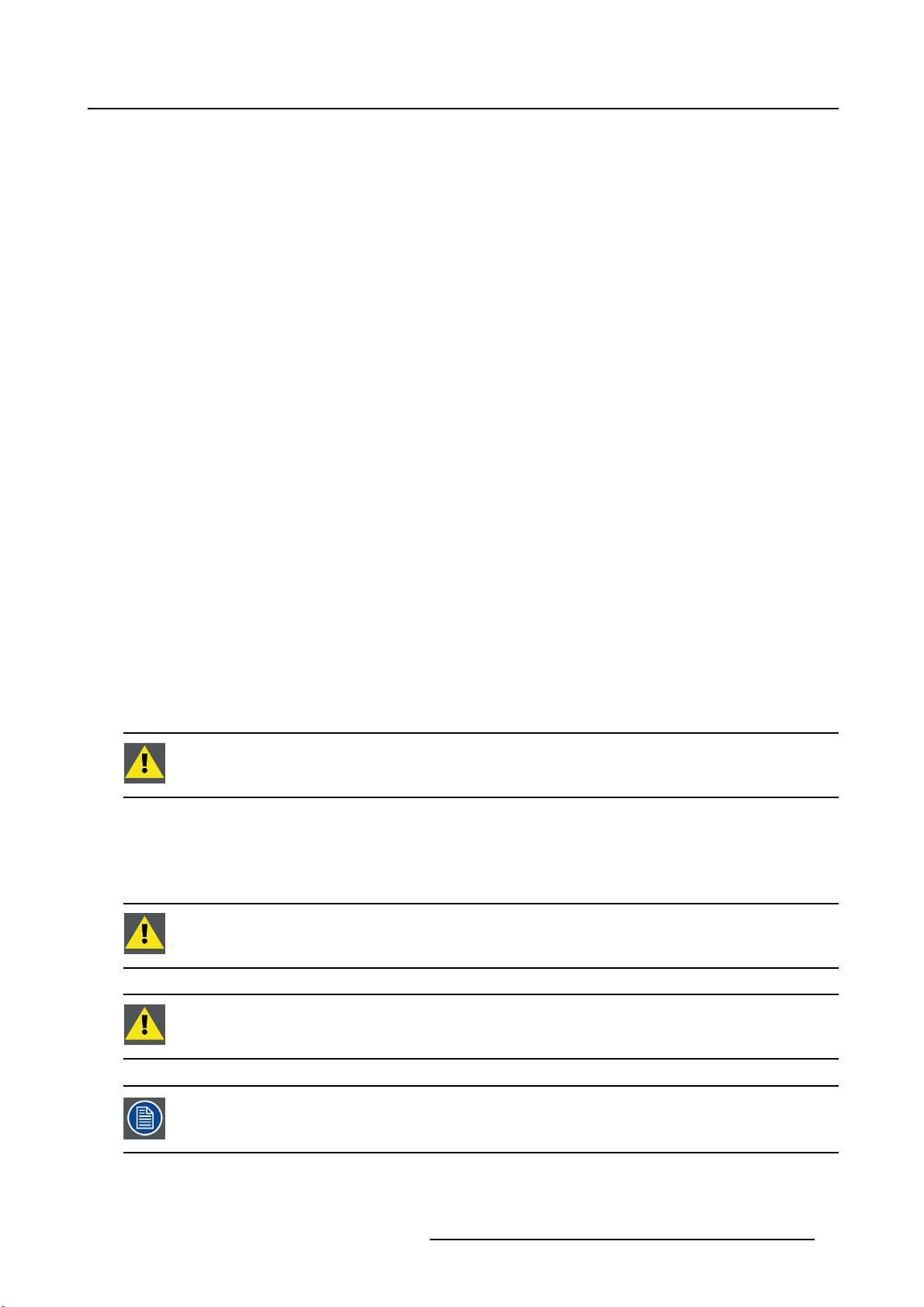
1. Welcome!
1. WELCOME!
Introduction
Thank you for choosing this Eonis (MDRC-2222) display!
The 2 megapixel clinical display is built with healthcare specialists in mind. It combines consistent, high
image quality and an attractive, versatile design with networked quality assurance.
The display comes in 3 versions:
• MDRC-2222 option BL: Black version
• MDRC-2222 option TS: Black version with protective capacitive antiglare touchscreen
• MDRC-2222 option WP: White version with protective antiglare screen
High image quality
The high-quality display presents sharp, bright images. The display’s unique front consistency sensor
automatically aligns the image quality every time the display is switched on. The image consistency makes
collaboration between specialists easier. They can discuss images with colleagues at multiple locations,
knowing that everyone is seeing identical images.
Centralized quality assurance
Eonis displays come complete with Barco’s cloud-based MediCal QAWeb software, an online service for
automated calibration, Quality Assurance and asset management. Praised in hospitals around the world,
MediCal QAWeb allows healthcare IT and PACS administrators to centrally and
quality across the healthcare organization, at the click of a button.
remotely manage image
Smart design, fit for purpose
Barco’s MDRC-2222 display features multiple mounting options and connections. The user-friendly height,
tilt and pivot adjustments of the base allow the monitor to be positioned for maximum comfort to help ease
the physical strains of a long work day.
CAUTION: Read all the important safety information before installing and operating your
MDRC-2222. Please refer to the dedicated chapter in this user guide.
Warnings, cautions, notes and tips
There are four levels of precautionary or advisory statements that may be used in this user guide. In
descending order of importance, they are:
WARNING: Describes hazards or dangers that might result in personal injury or death.
CAUTION: Describes hazards that could damage the product.
Gives additional information about the described subject.
K5902146 (451920612622) EONIS 12/01/2018 3
Page 6
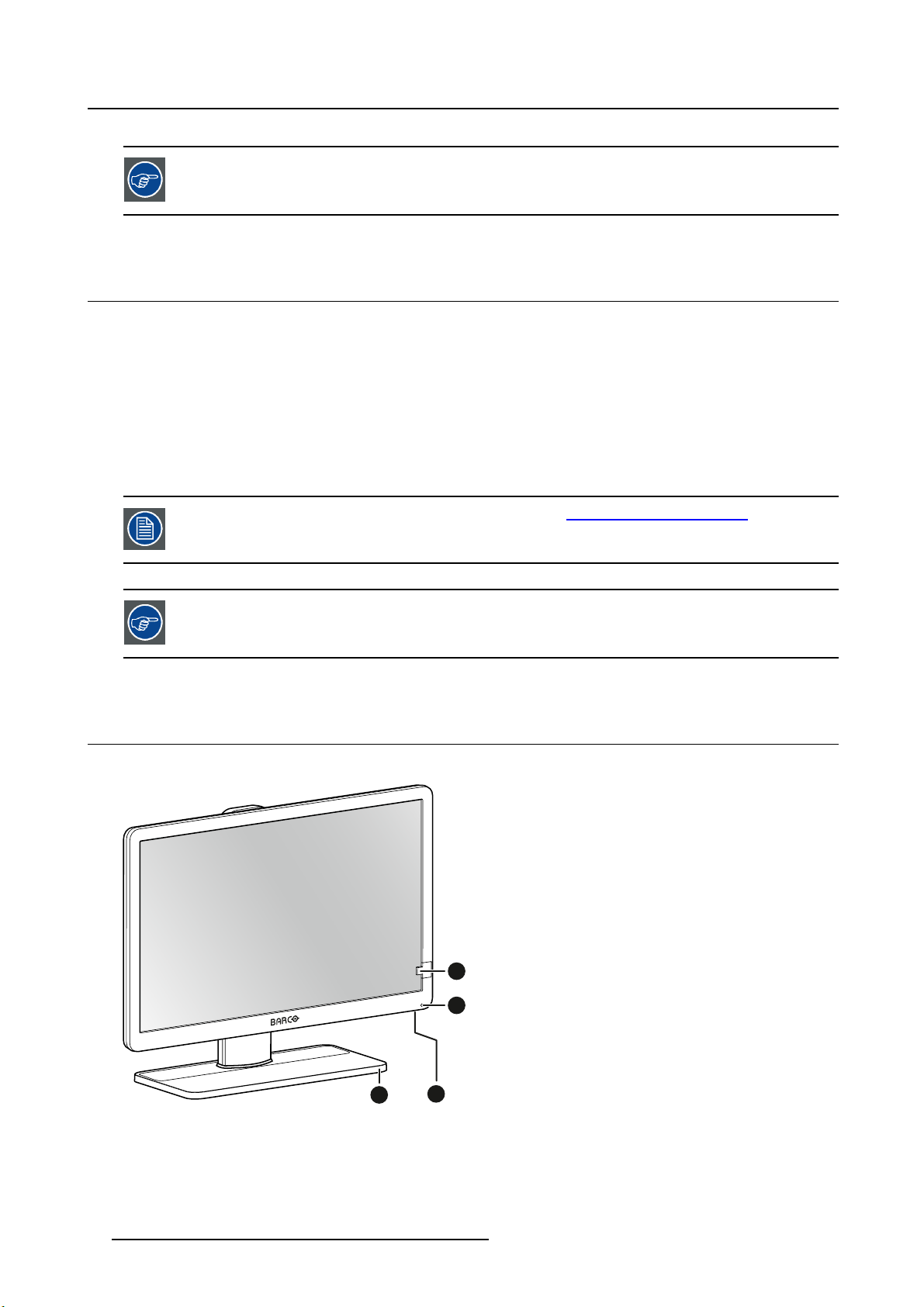
1. Welcome!
Gives extra advice about the described subject.
1.1 What’s in the box
Overview
• MDRC-2222 display
• 1xUSBcable(2m)
• 1x DisplayPort video cable (2 m)
• a set of AC power cords (depending on the region of operation)
•1xuserguide
• 1x CD containing MediCal QAWeb Agent and translated user guides
The user guide is available in o ther languages on www.barco.com/support
Keep your original packaging. It is designed for this display and is the ideal protection
during transport and storage.
1.2 Product overview
Front
3
4
1
Image 1-1
4 K5902146 (451920612622) EONIS 12/01/2018
2
Page 7
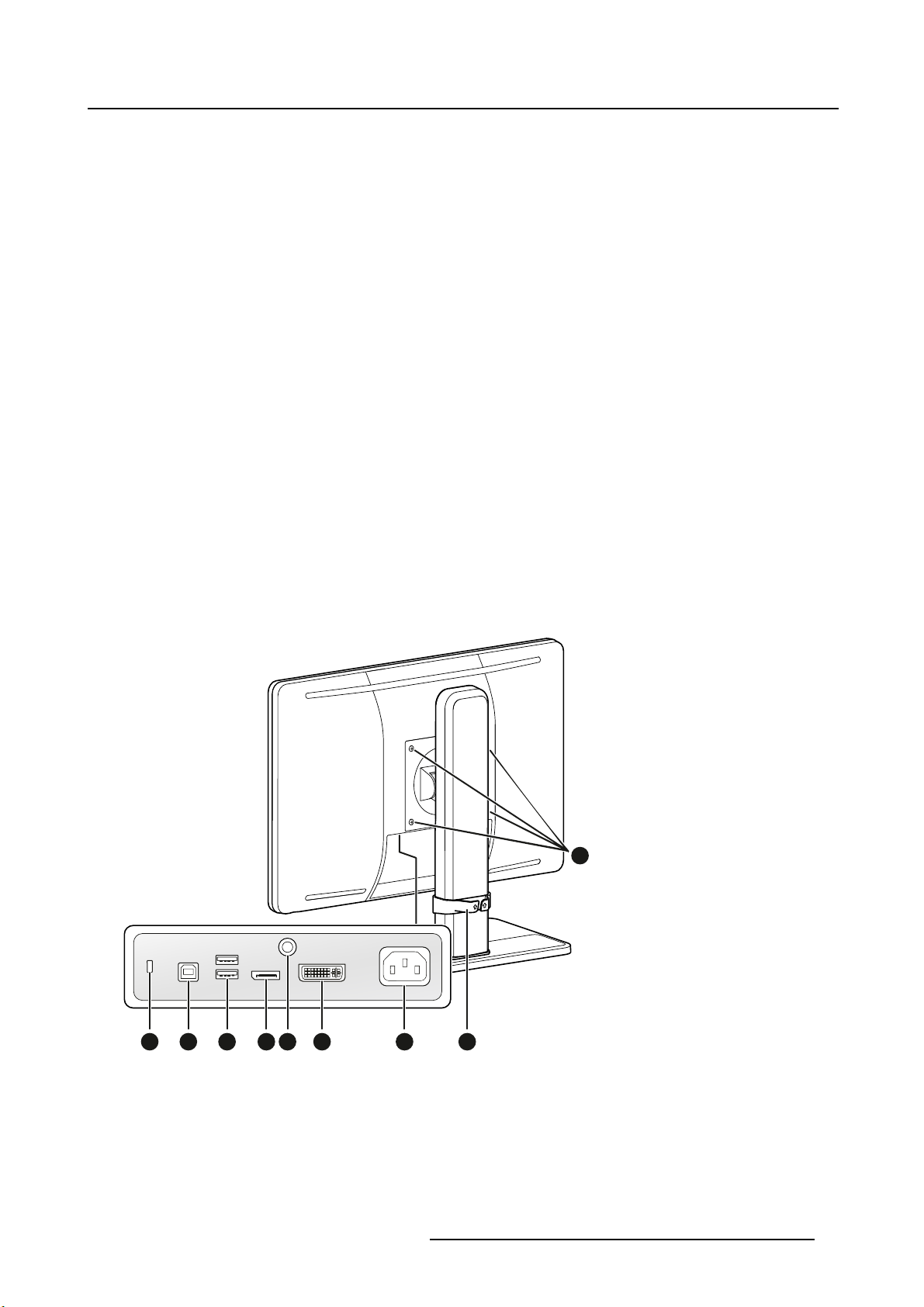
1. Welcome!
1. Display stand
2. Control wheel
- Pushlong(5sec):
o
to put display in standby mode
- Push short:
o
to exit standby mode
o
to active the OSD menu
o
to confirm selections in the OSD menu
- Turn clockwise
o
to scroll down in the OSD menu
o
to increase values in the OSD menu
- Turn counter clockwise
o
toscrollupintheOSDmenu
o
to decrease values in the OSD menu
3. Front sensor
4. Power status LED
- Off: Display not powered, or display is on but power LED function is disabled in OSD (see "Power
status LED", page 12)
- Steady green: Display operational
- Blinking green: Display is entering standby mode
- Steady orange: Display in standby mode
Back
1 2 3 4 6 75
Image 1-2
9
8
K5902146 (451920612622) EONIS 12/01/2018 5
Page 8
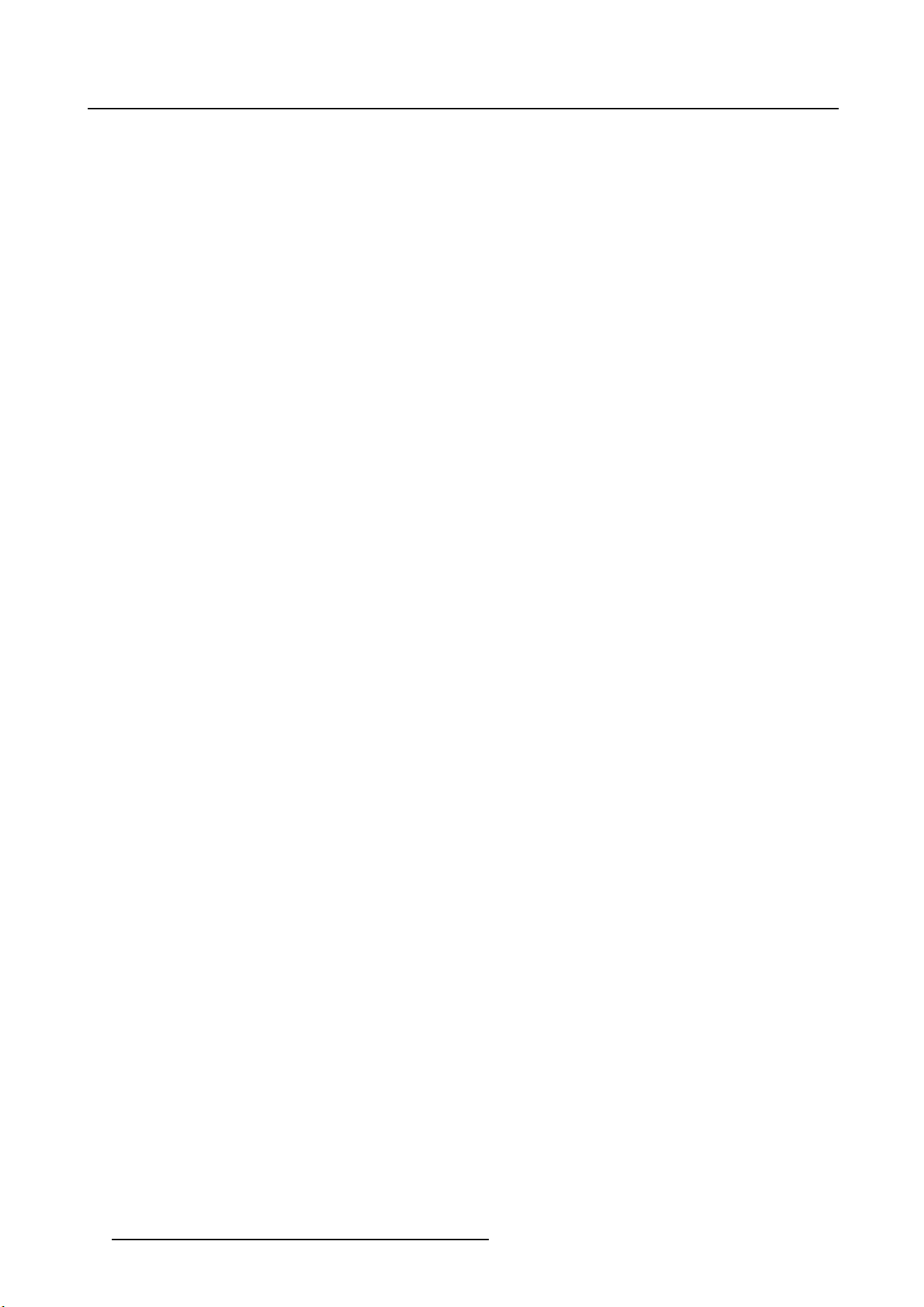
1. Welcome!
1. Kensington security slot
2. USB-B 2.0 upstream connector
3. USB-A 2.0 downstream connectors (2x)
4. DisplayPort video input
5. Earth pin
6. DVI-I video input
7. 100 - 240 VAC mains power input (IEC C14)
8. Height-adjustable cable routing clip
9. VESA 100 mm mounting screw holes (4x)
6
K5902146 (451920612622) EONIS 12/01/2018
Page 9
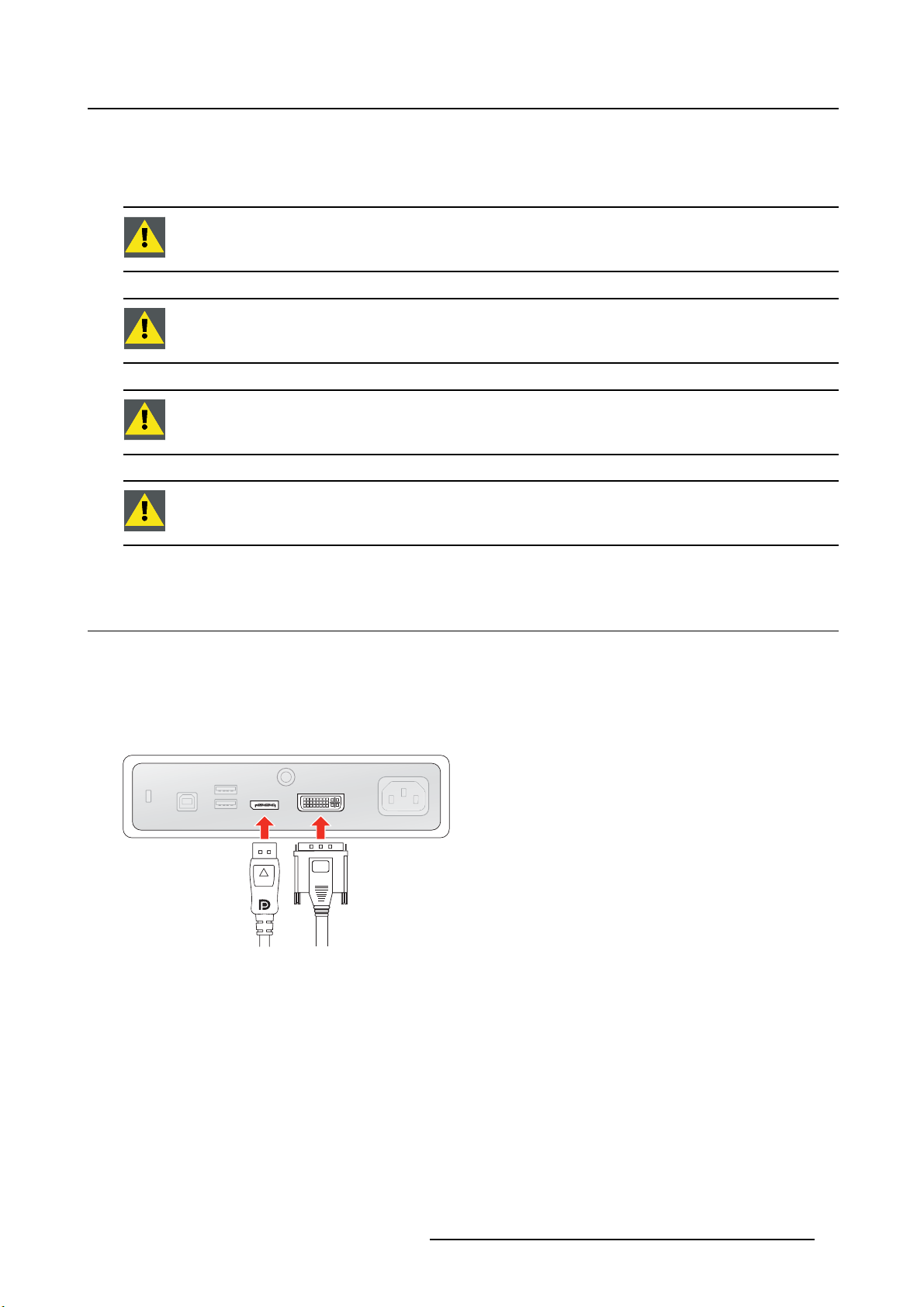
2. INSTALLATION
WARNING: Read all the important safety information before installing and operating
your monitor. Please refer to the dedicated chapter in this user guide.
WARNING: Sufficient expertise is required to install this equipment. All devices and
complete setup must be tested before taking into operation.
CAUTION: When the display is assembled in the medical system, take care of the fixa-
tion of all cables, to avoid unwanted detachment.
CAUTION: The monitor is not intended to be sterilized.
2. Installation
2.1 Cable connections
To connect the cables
1. Connect one or more video source(s) to the corresponding video inputs. Use the appropriate video
cable(s) to do this.
The input source to be displayed can be selected in the OSD menus (see "Input source selection", page
13).
Image 2-1
2. Connect the USB upstream connector to a PC USB host to make use of QAWeb or any of the display
USB downstream connectors (e.g. to connect a keyboard, mouse or other peripheral).
K5902146 (451920612622) EONIS 12/01/2018
7
Page 10
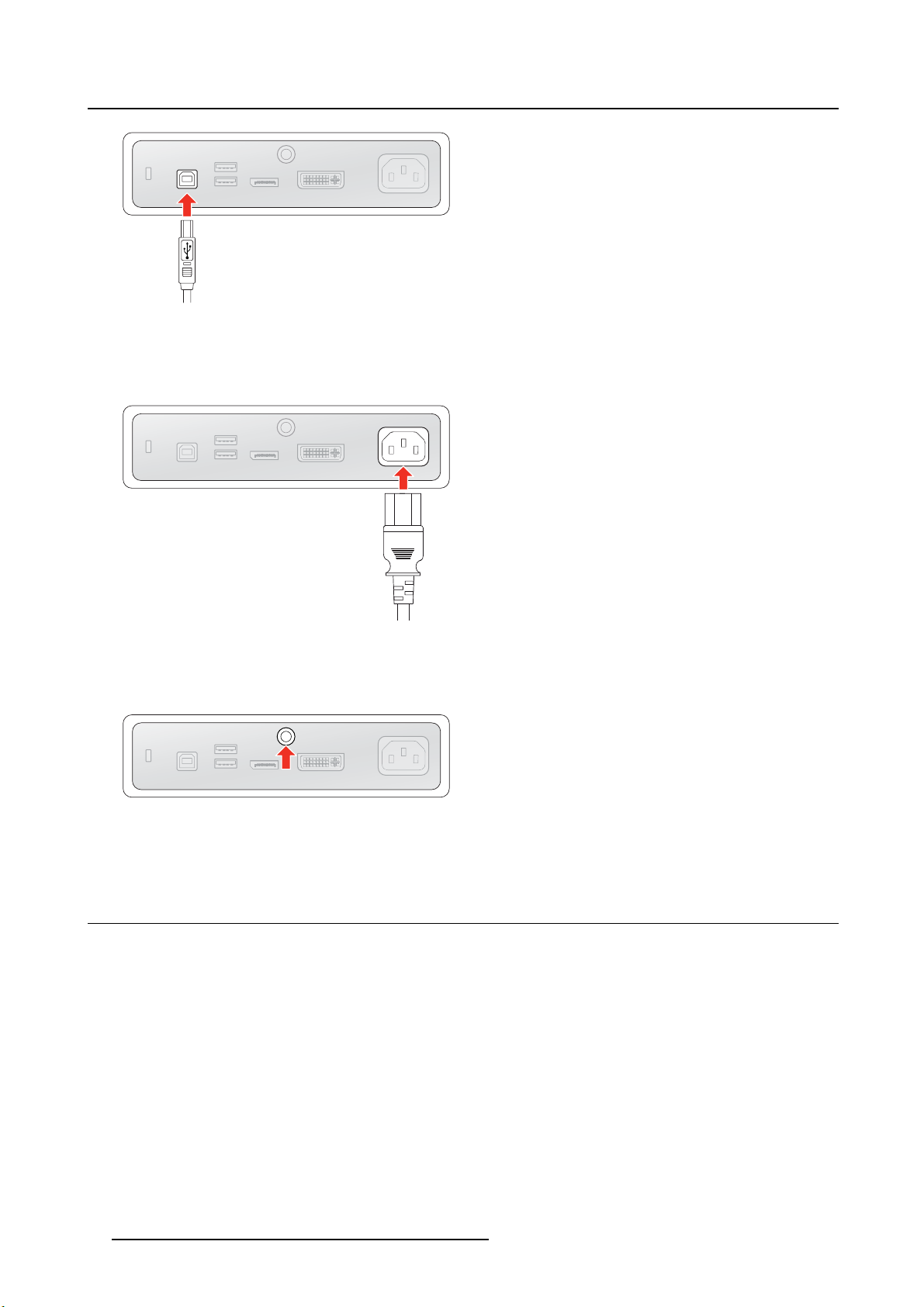
2. Installation
Image 2-2
3. Connect the mains power input to a grounded power outlet.
Image 2-3
4. If necessary for your application, earth the MDRC-2222 by connecting the earth pin to a grounded
outlet by means of a yellow/green AWG18 wire (maximum a
regulation requirements).
Image 2-4
5. Route all cables through the provided cable routing clip at the back of the display stand.
dmitted cable length according to national
2.2 Display po sition adjustment
To adjust the display position
You can safely tilt, pivot, rai
se and lower the display as desired.
8
K5902146 (451920612622) EONIS 12/01/2018
Page 11
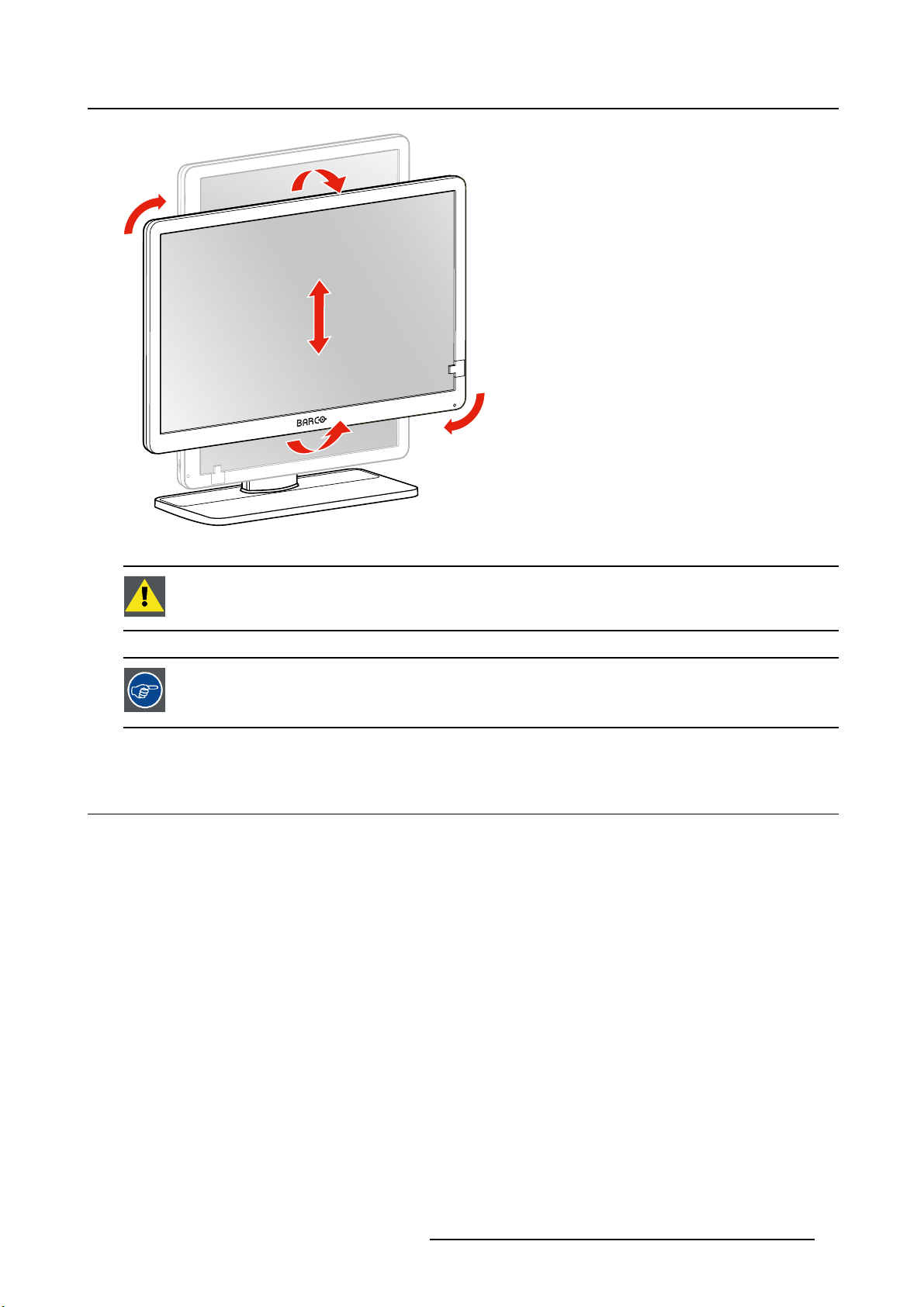
Image 2-5
2. Installation
WARNING: The display must be in its highest position before it can be properly pivoted.
The standard orientation of the video input is landscape. If you use the display i n portrait
mode, make sure you change the orientation of the video input via the screen settings
of the computer.
2.3 VESA-mount installation
To mount the display on a VESA arm
The display panel, standard attached to the stand, is compatible with the VESA 100 mm standard.
K5902146 (451920612622) EONIS 12/01/2018
9
Page 12
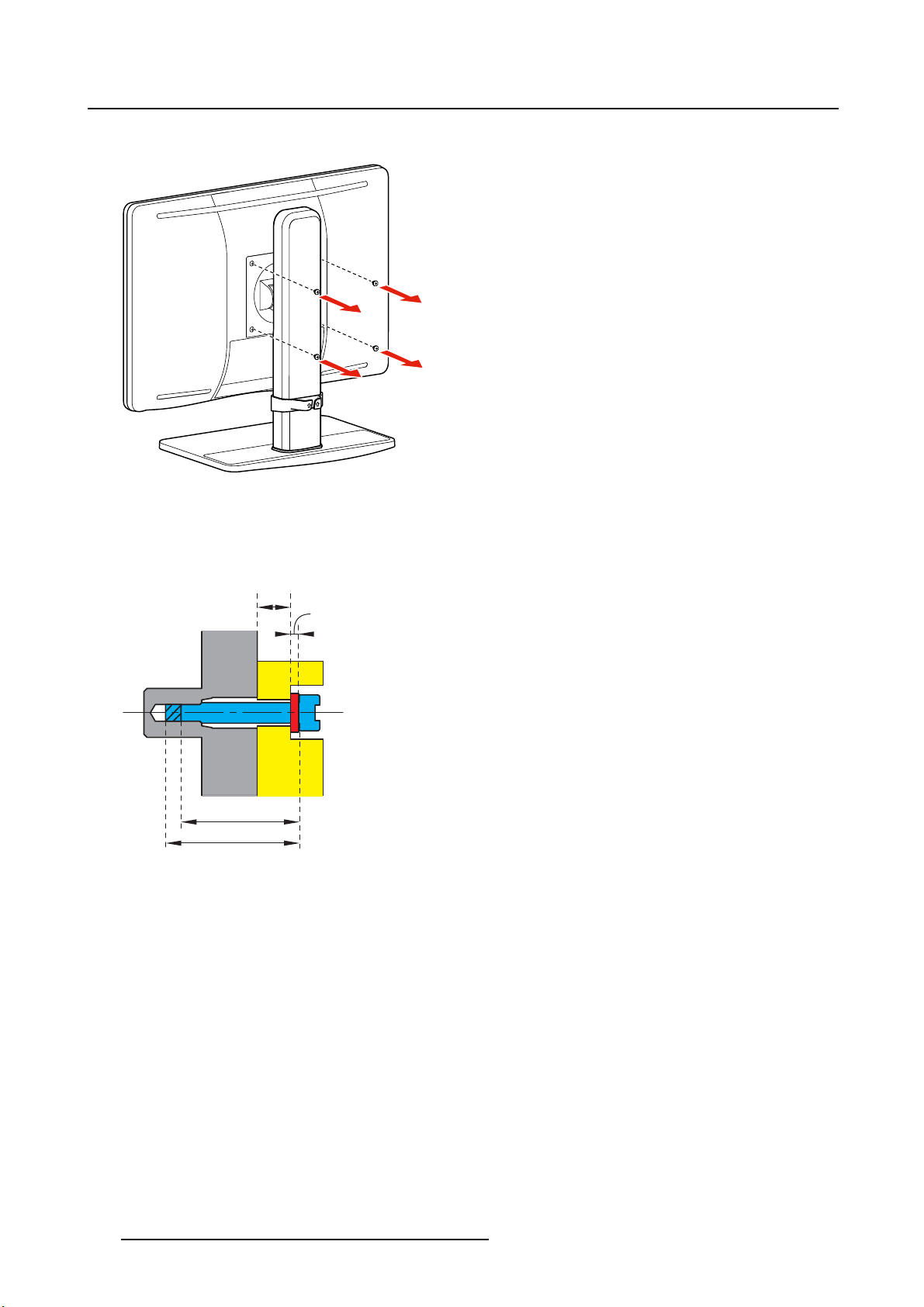
2. Installation
1. Unscrew the four fixation screws to detach the panel from the stand.
Image 2-6
2. Use 4 M4 screws to attach the panel to a VESA approved arm. Please respect the following rule to
select an appropriate screw length:
-L
-L
=T+W+8mm
min
=T+W+14mm
max
T
W
L
min
Lmax
Image 2-7
10 K5902146 (451920612622) EONIS 12/01/2018
Page 13

3. Operation
3. OPERATION
3.1 Recommendations fo r d aily operation
Optimize the lifetime of yo ur display
Enabling the Display Power Management System (DPMS) of your display will optimize its lifetime by automatically switching off the backlight when the display is not used for a specified period of time. By default,
DPMS is enabled on your display, but it also needs to be activated on your workstation. To do this, go to
“Power Options Properties” in the “Control Panel”.
Barco recommends setting DPMS activation after 20 minutes of non-usage.
Use a screen saver to avoid image retention
Prolonged operation of an LCD with the same content on the same screen area may result in a form of
image retention.
You can avoid or significantly reduce the occurrence of this phenomenon by using a screen saver. You
can activate a screen saver in the “Display properties” window of your workstation.
Barco recommends setting screen saver activation after 5 minutes of non-usage. A
good screen saver displays moving content.
In case you are working with the same image or an application with static image elements for several hours
continuously (so that the screen saver is not activated), change the image content regularly to avoid image
retention of the static elements.
Understand pixel technology
LCD displays use technology based on pixels. As a normal tolerance in the manufacturing of the LCD, a
limited number of these pixels may remain either dark or permanently lit, without affecting the performance
of the product. To ensure optimal product quality, Barco applies strict selection criteria for its LCD panels.
To learn more about LCD technology and missing pixels, consult the dedicated white
papers available at w
ww.barco.com/healthcare.
Maximize quality assurance
QAWeb guarantees optimum and stabilized image quality in every private practice.
The front sensor on the MDRC-2222 works seamlessly with QAWeb to ensure a consistent image over
time. It automatically stabilizes the image from the moment you switch on the display. What’s more,
QAWeb provides you with instant feedback on the status of the display.
K5902146 (451920612622) EONIS 12/01/2018
11
Page 14

3. Operation
3.2 Standby switching
About
• Push the control wheel long (5 sec) to put your display in standby mode
• Push the control wheel short (1 sec) to exit standby mode and activate your display
3.3 OSD menu u se
To open the OSD menu
Shortly push the control wheel during normal operation to open the OSD menu. If the control wheel is
locked, first unlock it as described in "Control wheel locking/unlocking", page 12.
The OSD main menu comes up in the left top of the screen. If no further actions are taken within the
following 20 seconds, the OSD menu will disappear again (and the keyboard will lock if enabled).
To navigate the OSD menu
• Turn the control wheel (counter) clockwise to scroll through the different menu pages, to change values
or to make selections.
• Push the control wheel to go into a submenu or confirm adjustments and selections.
3.4 Power status LED
Overview
The power status of the display is indicated by a LED at the front of the display. Below is an overview of
the different LED color modes:
•Off:Notpowered
• Steady green*: Operational
• Blinking green*: Entering standby mode
• Steady orange: In standby mode
* This default behavior can be changed so that the power status LED is also off when the display is operational or when entering standby mode.
To change the behavior of the power status LED
1. Bring up the OSD main menu.
2. Navigate to the Adjustments > Settings menu.
3. Enter the Power Status LED submenu.
4. Change the behavior of the power status LED as desired and confirm.
3.5 Control wheel locking/unlocking
About
To avoid unwanted or accidental activation of the control wheel, a lock mechanism can be enabled. This
mechanism will lock the keyboard automatically, except while using the OSD menus.
12
K5902146 (451920612622) EONIS 12/01/2018
Page 15

3. Operation
To lock the control wheel
1. Bring up the OSD main menu.
2. Navigate to the Adjustments > Settings > Keyboard lock menu.
3. Switch the keyboard lock on or off.
4. Exit the OSD menu to activate the selected option.
To unlock the control wheel
During normal operation, turn and hold the control wheel counter clockwise for 5 seconds, until the
OSD unlocked message appears.
3.6 Input so urce selection
About input source selection
The MDRC-2222 can have multiple video inputs connected. Switching between the different inputs can
be done easily in the OSD menu.
To select the input source
1. Bring up the OSD main menu.
2. Navigate to the Input selection menu.
3. Select one of the available input sources and confirm.
3.7 Luminance adjustment
To adjust the luminance
1. Bring up the OSD main menu.
2. Navigate to the Adjustments > Luminance menu.
3. Set a luminance value as desired and confirm.
3.8 sRGB color sp ace
About sRGB color space
The sRGB color space combines a display function and white point selection and is designed to match
typical home and office viewing conditions. It is widely used in most computer applications.
When selecting sRGB,theDisplay function and White point selection options in the Adjustments menu will be disabled.
To select sRGB color space
1. Bring up the OSD main menu.
2. Navigate to the Adjustments menu.
3. Select sRGB and confirm.
K5902146 (451920612622) EONIS 12/01/2018
13
Page 16

3. Operation
3.9 QAWeb presets
About QAWeb presets
Display function, white point selection and ambient light conditions for your display can be applied from
within the MediCal QAWeb application.
When selecting QAWeb,theDisplay function and White point selection options in the
Adjustments menu will be disabled.
To select QAWeb presets
1. Bring up the OSD main menu.
2. Navigate to the Adjustments menu.
3. Select QAWeb and confirm.
The di splay USB upstream port must be connected to a PC with QAWeb installed on it
before the QAWeb presets can be applied.
3.10 Display functions
Display function selection is disabled when sRGB or QAWe b are selected in the A
ments menu.
About display functions
Native, uncorrected panels will display all grayscale/color
optimal for crucial diagnostic information. Studies have shown however, that in medical images certain
grayscale/color parts contain more diagnostic information then others. To respond to these conclusions,
display functions have been defined. These functions emphasize on these parts containing crucial diagnostic information by correcting the native panel behavior.
The available display functions for your MDRC-2222 are:
• Native: If you select Native, the native panel behavior will not be corrected.
• Gamma 1.8 or 2.2: Select one of these display functions in case the display is to replace a CRT display
with a gamma of 1.8 or 2.2 respectively.
• DICOM: DICOM (Digital Imaging and Communications in Medicine) is an international standard that
was developed to improve the quality and communicat
DICOM display function results in more visible grayscales in the images. Barco recommends selecting
the DICOM display function for most medical viewing applications.
The DICOM display function applies ambient light compensation (ALC) taking the ambient light conditions of your reading room into account. The available reading room options are:
- Darkroom: Selects DICOM calibrated function, optimized for darkroom conditions (0 Lux)
- Office: Selects DICOM function optimized for office conditions (60-180 Lux)
- Operation Room: Selects DICOM function optimized for operating room conditions (300-400 Lux)
levels with luminance increments that are not
ion of digital images in radiology. In short, the
djust-
14
K5902146 (451920612622) EONIS 12/01/2018
Page 17

The settings of the display must be adapted to suit the requirements of the visualization
software. In case of doubt, please contact the vendor of the visualization software.
To select a display function
1. Bring up the OSD main menu.
2. Navigate to the Adjustments > Display function menu.
3. Select one of the available display functions and confirm.
3.11 W hite point selection
White point selection is disabled when sRGB or QAWeb are selected in the Adjustments
menu.
About white point selection
3. Operation
This setting allows you to modify the display white point, used as reference for all other colors to be displayed.
The available white point settings for your display are:
• Native: The native, unmodified color temperature of the LCD panel.
• Bluebase: Simulation of the bluebase film color temperature.
• Clearbase: Simulation of the clearbase film color temperature.
• Programmable: When selecting this setting, you will be able to manually adjust the video gain for the
red, green and blue channel in separate submenus.
To select the white point
1. Bring up the OSD main menu.
2. Navigate to the Adjustments > White point menu.
3. Select one of the available white point presets.
3.12 Analog video settings
The following settings are only available when an analog video input source (DVI-A) is
selected.
About analog video settings
When the analog video input source is active, a number of analog video settings becomes available:
• Auto Adjust: The analog video setting will automatically be adjusted
• Geometry: Allows to manually adjust the geometry settings of the analog video (clock frequency, clock
phase, horizontal position, vertical position)
• Level: Allows to manually adjust the contrast and brightness levels of the analog video
K5902146 (451920612622) EONIS 12/01/2018
15
Page 18

3. Operation
To adjust the a nalog video settings
1. Bring up the OSD main menu.
2. Navigate to the Adjustments > Analog menu.
3. Adjust one of the available analog video settings as desired.
3.13 Power save mode
About power save mode
Enabling power save mode on your MDRC-2222 will optimize the display lifetime by automatically switching off the backlight when no video signal is detected after approximately 10 seconds.
To enable/disable power save mode
1. Bring up the OSD main menu.
2. Navigate to the Adjustments > Settings menu.
3. Enter the Power save submenu.
4. Select On or Off as desired and confirm.
3.14 OSD menu language
About the OSD menu language
By default, the OSD menu comes up in English. However, there’s a wide range of other languages available for the OSD menu of your MDRC-2222.
To select the language of the OSD menu
1. Bring up the OSD main menu.
2. Navigate to the Adjustments > Settings menu.
3. Enter the OSD Language submenu.
4. Select one of the available languages.
3.15 OSD menu orientation
About the OSD menu orientation
The orientation of the OSD menu can be changed depending on the orientation of your display (landscape
or portrait).
To change the orientation of th e OSD menu
1. Bring up the OSD main menu.
2. Navigate to the Adjustments > Settings menu.
3. Enter the OSD orientation submenu.
4. Select Landscape or Portrait as desired and confirm.
16
K5902146 (451920612622) EONIS 12/01/2018
Page 19

3.16 Factory reset
About factory reset
A factory reset allows you to fully restore the display to its original factory setting.
To perform a factory reset
1. Bring up the OSD main menu.
2. Navigate to the Adjustments > Settings menu.
3. Enter the Factory Reset submenu.
4. Select Yes or No as desired and confirm.
3. Operation
K5902146 (451920612622) EONIS 12/01/2018
17
Page 20

3. Operation
18 K5902146 (451920612622) EONIS 12/01/2018
Page 21

4. Maintenance
4. MAINTENANCE
4.1 Scheduled maintenance
About
The MDRC-2222 does not require any scheduled maintenance or calibration activities. We recommend
to use QAWeb with the Barco default tests and frequencies to calibrate and maintain the display, or to
return the display to a Barco approved maintenance organization. In any case of doubts, please contact
Barco Healthcare.
4.2 Cleanin g
WARNING: Unplug the power cable from the mains power input before cleaning the
display.
CAUTION: Take care not to damage or scratch the front glass or LCD. Be careful with
rings or other jewelry and do not apply excessive pressure on the f
ront glass or LCD.
CAUTION: Do not apply or spray liquid directly to the display as excess liquid may cause
damage to internal electronics. Instead, apply the liquid to a cleaning cloth.
To clean the display
Clean the display using a sponge, cleaning cloth or soft tissue, lightly moistened with a recognized cleaning product for medical equipment. Read and follow all label instructions on the cleaning product. In case
of doubt about a certain cleaning product, use plain water.
Possible cleaning solutions:
• 70% isopropyl alcohol
• 1.6% aqueous ammonia
• Cidex® (2.4% glutaraldehyde solution)
• Sodium hypochlorite (bleach) 10%
• “Green soap” (USP)
• 0.5% Chlorehexidine in 70% isopropyl alcohol
• Like Cleansafe® optical cleaning liquid
Do not use following products:
K5902146 (451920612622) EONIS 12/01/2018
19
Page 22

4. Maintenance
• Alcohol/solvents at higher concentration > 70%
• Strong alkalis lye, strong solvents
•Acid
• Detergents with fluoride
• Detergents with ammonia at higher concentration > 1.6%
• Detergents with abrasives
• Steel wool
• Sponge with abrasives
• Steel blades
• Cloth with steel thread
20
K5902146 (451920612622) EONIS 12/01/2018
Page 23

5. IMPORTANT INFORMATION
5.1 Safety in fo rmation
General recommendations
Read the safety and operating instructions before operating the device.
Retain safety and operating instructions for future reference.
Adhere to all warnings on the device and in the operating instructions manual.
Follow all instructions for operation and use.
Electrical Shock or Fire Hazard
To prevent electric shock or fire hazard, do not remove cover.
No serviceable parts inside. Refer servicing to qualified personnel.
Do not expose this apparatus to rain or moisture.
5. Important information
Modifications to the unit
Do not modify this equipment without authorization of the manufacturer.
Type of protection (electrical):
Monitor with internal power supply: Class I equipment.
Degree of safety (flammable anesthetic mixture):
Equipment not suitable for use in the presence of a flammable anesthetic mixture
or nitrous oxide.
The equipment shall not be operable when the air oxygen content is above 25%.
with air or with oxygen
Non-patient care equipment
• Equipment primarily for use in a health care facility that is intended for use where contact with a patient
is unlikely (no applied part).
• The equipment shall not be used with life support equipment.
• The user should not touch the equipment, nor its signal input ports (SIP)/signal output ports (SOP)
and the patient at the same time.
Mission c ritical applications
We strongly recommend there is a replacement monitor immediately available in mission critical applications.
Use of electrical s urgical knives
Provide as much distance as possible between the electrosurgical generator and other electronic equipment (such as monitors). An activated electrosurgical generator may cause interference with them and
can disrupt the functionality of the display.
Power connection – Equipment with internal power supply
• This equipment must be earthed.
• Power requirements: The equipment must be powered by the AC mains voltage.
• The equipment is intended for continuous operation.
K5902146 (451920612622) EONIS 12/01/2018
21
Page 24

5. Important information
Transient over-voltage
To fully disengage the power to the device, please disconnect the power cord from the AC inlet.
Connections
Any external connection with other peripherals must follow the requirements of clause 16 of IEC60601-1
3rd. Ed. or Table BBB.201ofIEC 60601-1-1 for the medical electrical systems.
To maintain compliance with EMC Regulation, use only shielded interface cables for the connection to
peripheral devices.
Power cords:
• Europe: H05VV-F or H05VVH2-F PVC cord with appropriate EU plug.
US and Canada: “hospital grade” cord-set has to be used, provided with instructions to indicate that
grounding reliability can be achieved only when the equipment is connected to an equivalent receptacle marked hospital only or hospital grade. These instructions need to be marked either on the equip.
or on a tag on the power cord
• Do not overload wall outlets and extension cords as this may result in fire or electric shock.
• Mains lead protection: Power cords should be routed so that they are not likely to be walked upon
or pinched by items placed upon or against them, paying particular attention to cords at plugs and
receptacles.
• The power supply cord should be replaced by the designated operator only at all time.
• Use a power cord that matches the voltage of the power outlet, which has been approved and complies
with the safety standard of your particular country.
Grounding reliability
Grounding reliability can only be achieved when the equipment is connected to an equivalent receptacle.
Liquids and moisture
Never expose the monitor to liquids or moisture.
Never use the monitor near water - e.g. near a bathtub, washbasin, swimming pool, kitchen sink, laundry
tuborinawetbasement.
The equipment is IP20 compliant.
Moisture condensation
Do not use monitor under rapid temperature and humidity change condition or avoid cold air from airconditioning outlet directly.
Moisture may condense on the surface or inside of the unit, or create a mist residue inside the protection
plate, this is not a malfunction of the product itself, although it may cause damage to the monitor.
If condensation happens, let the monitor stand unplugged until
there is no condensation.
Ventilation
Do not cover or block any ventilation openings in the cover of the set. When installing the device in a
cupboard or another enclosed location, heed the necessary space between the set and the sides of the
cupboard.
Installation
Place the device on a flat, solid and stable surface that can support the weight of at least 3 devices. If you
use an unstable cart or stand, the device may fall, causing serious injury to a child or adult, and serious
damage to the device.
The display has been designed to be used in landscape and portrait position with a tilt of -5° to 22°.
22
K5902146 (451920612622) EONIS 12/01/2018
Page 25

5. Important information
When the equipment is attached to an arm, do not use the equipment as a handle or grip in order to move
the equipment. Please refer to the instruction manual of the arm for instructions on how to move the arm
with the equipment.
Malfunctions
Disconnect the equipment’s power cord from the AC inlet and refer servicing to qualified service technicians under the following conditions:
• If the power cord or plug is damaged or frayed.
• If liquid has been spilled into the equipment.
• If the equipment has been exposed to rain or water.
• If the equipment does not operate normally when the operating instructions are followed. Adjust only
those controls that are covered by the operating instructions since improper adjustment of other controls may result in damage and will often require extensive work by a qualified technician to restore
the product to normal operation.
• If the equipment has been dropped or the cabinet has been damaged.
• If the product exhibits a distinct change in performance, indicating a need for service.
General w arnings
• All devices and complete setup must be tested and validated before taking into operation.
• At end user application level it is necessary to foresee a backup unit in case the video falls away.
National Scandinavian Deviations for CL. 1.7.2
Finland: "Laite on liitettävä suojamaadoituskoskettimilla varustettuun pistorasiaan"
Norway: "Apparatet må tilkoples jordet stikkontakt"
Sweden: "Apparaten skall anslutas till jordat uttag"
CAUTION: The enclosure has to be checked upon collision damage, refer to qualified
service personnel.
5.2 Environmenta l information
Disposal Information
Waste Electrical and Electronic Equipment
This symbol on the product indicates that, under the European Directive 2012/19/EU governing
waste from electrical and electronic equipment, this product must not be disposed of with other municipal
waste. Please dispose of your waste equipment by handing it over to a designated collection point for the
recycling of waste electrical and electronic equipment. To prevent possible harm to the environment or
human health from uncontrolled waste disposal, please separate these items from other types of waste
and recycle them responsibly to promote the sustainable reuse of material resources.
For more information about recycling of this product, please contact your local city office or your municipal
waste disposal service.
For details, please visit the Barco website at: h
K5902146 (451920612622) EONIS 12/01/2018 23
ttp://www.barco.com/en/AboutBarco/weee
Page 26

5. Important information
Turkey RoHS compliance
Türkiye Cumhuriyeti: AEEE Yönetmeliğine Uygundur.
[Republic of Turkey: In conformity with the WEEE Regulation]
中国大陆 RoHS
Chinese Mainland RoHS
根据中国大陆《电器电子产品有害物质限制使用管理办法》(也称为中国大陆RoHS), 以下部分列出了
Barco产品中可能包含的有毒和/或有害物质的名称和含量。中国大陆RoHS指令包含在中国信息产业部
MCV标准:“电子信息产品中有毒物质的限量要求”中。
According to the “Management Methods for the Restriction of the Use of Hazardous Substances in Electrical and Electronic Products ” (Also called RoHS of Chinese Mainland), the table below lists the names and
contents of toxic and/or hazardous substances that Barco’s product may contain. The RoHS of Chinese
Mainland is included in the MCV standard of the Ministry of Information Industry of China, in the section
“Limit Requirements of toxic substances in Electronic Information Products”.
零件项目(名称)
Component name
印制电路配件
Printed Circuit Assemblies
液晶面板
LCD panel
外接电(线)缆
External Cables
內部 线路
Internal wiring
金属外壳
Metal enclosure
塑胶外壳
Plastic enclosure
散热片(器 )
Heatsinks
电源供应器
有毒有害物质或元素
Hazardous s ubstances and elements
铅
Pb
xooo oo
xooo oo
xooo oo
oo o o oo
oo o o oo
oo o o oo
oo o o oo
xooo oo
汞
Hg
镉
Cd
六价铬
Cr6+
多溴联苯
PBB
多溴二苯
醚
PBDE
Power Supply Unit
风扇
Fan
文件说明书
Paper Manuals
24 K5902146 (451920612622) EONIS 12/01/2018
oo o o oo
oo o o oo
Page 27

5. Important information
零件项目(名称)
Component name
光盘说明书
CD manual
本表格依据SJ/T 11364的 规定编制
This table is prepared in accordance with the provisions of SJ/T 11364.
o: 表示该有毒有害物质在该部件所有均质材料中的含量均在 GB/T 26572 标准规定的限量要求以下.
o: Indicates that this toxic or hazardous substance contained in all of the homogeneous materials for
this part is below the limit requirement in GB/T 26572.
x: 表示该有毒有害物质至少在该部件的某一均质材料中的含量超出 GB/T 26572 标准规定的限量要求.
x: Indicates that this toxic or hazardous substance contained in at least one of the homogeneous
materials used for this part is above the limit requirement in GB/T 26572.
在中国大陆销售的相应电子信息产品(EIP)都必须遵照中国大陆《电子电气产品有害物质限制使用标识
要求》标准贴上环保使用期限(EFUP)标签。Barco产品所采用的EFUP标签(请参阅实例,徽标内部的编
号使用于指定产品)基于中国大陆的《电子信息产品环保使用期限通则》标准。
All Electronic Information Products (EIP) that are sold within Chinese Mainland must comply with the
“Marking for the restriction of the use of hazardous substances in electrical and electronic product” of Chinese Mainland, marked with the Environmental Friendly Use Period (EFUP) logo. The number inside the
EFUP logo that Barco uses (please refer to the photo) is based on the “General guidelines of environment-friendly use period of electronic information products” of Chinese Mainland.
有毒有害物质或元素
Hazardous s ubstances and elements
铅
Pb
oo o o oo
汞
Hg
镉
Cd
六价铬
Cr6+
多溴联苯
PBB
多溴二苯
醚
PBDE
10
5.3 Biological hazard and returns
Overview
The structure and the specifications of this device as well as the materials used for manufacturing makes
it easy to wipe and clean and therefore suitable to be used for various applications in hospitals and other
medical environments, where procedures for frequent cleaning are specified.
However, normal use shall exclude biological contaminated environments, to prevent spreading of infections.
Therefore use of this device in such environments is at the exclusive risk of Customer. In case this device
is used where potential biological contamination cannot be excluded.
Customer shall implement the decontamina
ST35 standard on each single failed Product that is returned for servicing, repair, reworking or failure
investigation to Seller (or to the Authorized Service Provider). At least one adhesive yellow label shall be
attached on the top site of the package of returned Product and accompanied by a declaration statement
proving the Product has been successfully decontaminated.
Returned Products that are not provided with such external decontamination label, and/or whenever such
declaration is missing, can be rejected by Seller (or by the Authorized Service Provider) and shipped back
at Customer expenses.
tion process as defined in the latest edition of the ANSI/AAMI
K5902146 (451920612622) EONIS 12/01/2018
25
Page 28

5. Important information
5.4 Regulatory information
Indications for use
This display is intended to be used for viewing medical images by medical practitioners. This display is
intended to be used in the near-patient environment, where the patients are conscious.
This display is not intended to be used for direct diagnosis and therapeutic interventional radiology.
Manufacturing country
The manufacturing country of the product is indicated on the product label (“Made in …”).
Importers contact information
To find your local importer, contact one of Barco’s regional offices via the contact information provided on
our website (w
FCC class B
This device complies with Part 15 of the FCC Rules. Operation is subject to the following two conditions:
(1) this device may not cause harmful interference, and (2) this device must accept any interference received, including interference that may cause undesired operation.
This device has been tested and found to comply with the limits for a Class B digital device, pursuant to
Part 15 of the FCC Rules. These limits are designed to provide reasonable protection against harmful
interference in a residential installation. This device generates, uses and can radiate radio frequency
energy and, if not installed and used in accordance with the instructions, may cause harmful interference
to radio communications. However, there is no guarantee that interference will not occur in a particular
installation. If this device does cause harmful interference to radi
determined by turning the device off and on, the user is encouraged to try to correct the interference by
one or more of the following measures:
ww.barco.com).
o or television reception, which can be
• Reorient or relocate the receiving antenna.
• Increase the separation between the device and receiver.
• Connect the device into an outlet on a circuit different from that to which the receiver is connected.
• Consult the dealer or an experienced radio/TV technician for help.
Changes or modifications not expressly approved by the party responsible for compliance could void the
user’s authority to operate the equipment.
Canadian notice
CAN ICES-1/NMB-1
5.5 EMC notice
Electromagnetic emissions
The MDRC-2222 is intended for use in the electromagnetic environment (IEC 60601-1-2 4thedition) specified below. The customer or the user of the MDRC-2222 should assure that it is used in such an environment.
Emissions test Compliance Electromagnetic environment –
Guidance
RF emissions
CISPR 11
Group 1 The MDRC-2222 uses RF energy
only for its internal function.
Therefore, its RF emissions are
very low and are not likely to
cause any interference in nearby
electronic equipment.
26 K5902146 (451920612622) EONIS 12/01/2018
Page 29

5. Important information
Emissions test
Compliance
Electromagnetic environment –
Guidance
RF emissions
CISPR 11
Harmonic emissions
IEC 61000-3-2
Voltage fluctuations/ flicker
emissions
IEC 61000-3-3
Class B
Not applicable: consumption less
than 75W
Complies
The MDRC-2222 is suitable
for use in all establishments,
including domestic establishments
and those directly connected to
the public low-voltage power
supply network that supplies
buildings used for domestic
purposes.
This MDRC-2222 complies with appropriate medical EMC standards on emissions to, and interference
from surrounding equipment. Operation is subject to the following two conditions: (1) this device may n
ot
cause harmful interference, and (2) this device must accept any interference received, including interference that may cause undesired operation.
Interference can be determined by turning the equipment off and on.
If this equipment does cause harmful interference to, or suffer from harmful interference of, surrounding
equipment, the user is encouraged to try to correct the interference by one or more of the following mea
sures:
• Reorient or relocate the receiving antenna or equipment.
• Increase the separation between the equipment and receiver.
• Connect the equipment into an outlet on a circuit different from that to which t
he receiver is connected.
• Consult the dealer or an experienced technician for help.
-
Electromagnetic immunity
th
The MDRC-2222 is intended for use in the electromagnetic environment (IEC 60601
-1-2 4
ified below. The customer or the user of the MDRC-2222 should assure that it is used in such an environment.
Immunity test
Electrostatic discharge
(ESD)
IEC 61000-4-2
IEC 60601-1-2 4
edition (2014)
Test levels
± 8kV contact
±15kVair
th
Compliance level
Electromagnetic
environment –
guidance
± 8kV contact
± 15kV air
Floors should be wood,
concrete or ceramic tile.
If floors are covered with
synthetic material, the
relative humidity should
be at least 30%
Electrical fast
transient/burst
IEC 61000-4-4
Surge
IEC 61000-4-5
± 2kV for power supply
lines
± 1kV for input/ output
lines
± 1 kV line(s) to line(s)
± 2 kV line(s) to earth
± 2kV for power supply
lines
± 1kV for input/ output
lines
± 1 kV line(s) to line(s)
±2kVline(s)toearth
Mains power quality
should be that of a typical
commercial or hospital
environment
Mains power quality
should be that of a typical
commercial or hospital
environment
edition) spec-
K5902146 (451920612622) EONIS 12/01/2018 27
Page 30

5. Important information
Immunity test
Voltage dips, short
interruptions and voltage
variations on power
supply input lines
IEC 61000-4-11
Power frequency (50/60
Hz) magnetic field
IEC 61000-4-8
Conducted RF
IEC 61000-4-6
Radiated RF
IEC 61000-4-3
IEC 60601-1-2 4
edition (2014)
Test levels
<5%U
U
T
40% U
1
(> 9 5% dip in
T
) for 0.5 cycle
(60%dipinUT)
T
for 5 cycles
70% U
(30%dipinUT)
T
for 25 cycles
<5%U
U
) for 5s
T
(>95% dip in
T
th
Compliance level
<5%U
U
) for 0.5 cycle
T
40% U
(> 95% dip in
T
(60% dip in UT)
T
for 5 cycles
70% U
(30% dip in UT)
T
for 25 cycles
<5%U
U
)for5s
T
(>95% dip in
T
Electromagnetic
environment –
guidance
Mains power quality
should by that of a typical
commercial or hospital
environment. If the user
of the MDRC-2222
requires continued
operation during power
mains interruptions, it is
recommended that the
MDRC-2222 be powered
from an uninterruptible
power supply or a battery.
30 A/m 30 A/m Power frequency
magnetic fields should
be at levels characteristic
of a typical location in
a typical commercial or
hospital environment.
3V/m@150kHzto80
MHz
9to28V/min
communication service
bandsupto6GHz
3V/m @ 150 kHz to
80MHz
9to28V/min
communication service
bands up to 6 GHz
Portable and mobile
RF communications
equipment should be
used no closer to any
part of the MDRC-2222,
including cables, than
the recommended
separation distance
calculated from the
equation applicable
to the frequency
of the transmitter.
Recommended
separation distance
1. is the a.c. mains voltage prior to application of the test level.
d=1.2√P
d=1.2√P 80 MHz to 800
MHz
d=2.3√P 800 MHz to 2.5
Ghz
Where P is the maximum
output power rating
of the transmitter in
watts (W) according
to the transmitter
manufacturer and d
is the recommended
separation distance in
meters (m).
Field strengths from
fixed RF transmitters,
as determined by an
electromagnetic site
survey,
than the complia
2
should be less
nce
28 K5902146 (451920612622) EONIS 12/01/2018
Page 31

5. Important information
Immunity test
IEC 60601-1-2 4
edition (2014)
Test levels
th
Compliance level
Electromagnetic
environment –
guidance
level in each frequency
3
range.
Interference may occur in
the vicinity of equipment
marked with symbol:
At 80 MHz and 800 MHz, the higher frequency range applies.
These guidelines ma y not apply in all situations. Electromagnetic propagation is affected by absorption and reflection from structures, objects and people.
Recommended separation distance
The MDRC-2222 is intended for use in an electromagnetic environment in which radiated RF disturbances
are controlled. The customer of the user of the MDRC-2222 can help prevent electromagnetic interference by maintaining a minimum distance between portable and mobile RF communications equipment
(transmitters) and the MDRC-2222 as recommended below, according to the maximum output power of
the communications equipment.
Rated maximum output
power of transmitter
W
0.01 0.12 0.12 0.23
0.1 0.38 0.38 0.73
1 1.2 1.2 2.3
Separation distance according to frequency of transmitter
4
150kHz to 80MHz
d=1.2√P
80MHz to 800MHz
d=1.2√P
800MHz to 2.5GHz
d=2.3√P
2. Field strengths from fixed transmitters, such as base stations for radio (cellular/cordless) telephones and land mobile radios, amateur
radio, AM and FM radio broadcast and TV broadcast cannot be predicted theoretically with accuracy. To assess the electromagnetic
environment due to fixed RF transmitters, an electromagnetic site survey should be considered. If the measured field strength in the
location in which the MDRC-2222 is used exceeds the applicable RF compliance level above, the MDRC-2222 should be observed
to verify normal operation. If abnormal performance is observed, additional measures may be necessary, such as re-orienting or
relocating the MDRC-2222.
3. Over the frequency range 150 kHz to 80 MHz, field strengths should be less than3V/m.
4. For transmitters rated at a maximum output power not listed above, the recommended separation distance d in meters (m) can be
estimated using the equation applicable to the frequency of the transmitter. Where P is the maximum output power rating of the
transmitter in watts (W) according to the transmitter manufacturer.
K5902146 (451920612622) EONIS 12/01/2018 29
Page 32

5. Important information
Rated maximum output
power of transmitter
W
10 3.8 3.8 7.3
100121223
At 80 MHz and 800 MHz, the separation distance for the higher frequency range applies .
These guidelines ma y not apply in all situations. Electromagnetic propagation is affected by absorption and reflection form structures, object and people.
Separation distance according to frequency of transmitter
4
150kHz to 80MHz
d=1.2√P
80MHz to 800MHz
d=1.2√P
800MHz to 2.5GHz
d=2.3√P
5.6 Explanation of symbols
Symbols on the device
On the device or power supply, you may find the following symbols (nonrestrictive list):
Indicates the device meets the requirements of the applicable EC directives.
Indicates compliance with Part 15 of the FCC rules (Class A or Class B)
Indicates the device is approved according to the UL Recognition regul
Indicates the device is approved according to the UL Demko regulations
Indicates the device is approved according to the CCC regulations
Indicates the device is approved according to
Indicates the device is approved according to the KC regulations
Indicates the device is approved according to the BSMI regulations
the VCCI regulations
ations
Indicates the device is approved according to the PSE regulations
30 K5902146 (451920612622) EONIS 12/01/2018
Page 33

5. Important information
Indicates the device is approved according to the EAC regulations
Caution: Federal law (United Stated of America) restricts this device to sale by
or on the order of a licensed healthcare practitioner.
Indicates the USB connectors on the device
Indicates the DisplayPort connectors on the device
Indicates the legal manufacturer
Indicates the manufacturing date
Indicates the temperature limitations5for the device to safely operate within specs.
Indicates the device serial number
Indicates the device part number or catalogue number
Warning: dangerous voltage
Caution
Consult the operating instructions
Indicates this device must not be thrown in the trash but must be recycled,
according to the European WEEE (Waste Electrical and Electronic Equipment)
directive
Indicates Direct Current (DC)
Indicates Alternating Current (AC)
5. Values for xx and yy can be found in the technical specifications paragraph.
K5902146 (451920612622) EONIS 12/01/2018 31
Page 34

5. Important information
Stand-by
Equipotentiality
Protective earth (ground)
or
Symbols on the box
On the box of the device, you may find the following symbols (nonrestrictive list):
Indicates a device that can be broken or damaged if not handled carefully when
being stored.
Indicates a device that needs to be protected from moisture when being stored.
15
n
xx-yy Kg
-20 °C
5 %
xx
50 kPa
Indicates the storage direction of the box. The box must be transported, handled
and stored in such a way that the arrows always point upwards.
Indicates the maximum number of identical boxes which may be stacked on each
n
other, where “n” is the limiting number.
or
Indicates the weight of the box and that it should be carried with two persons.
xx-yy
xx-yy
or
Indicates that the box should not be cut with a knife, a cutter or any other sharp
object.
Indicates the temperature limits6to which the device can be safely exposed when
yy
+60 °C
xx
yy
85 %
being stored.
Indicates the range6of humidity to which the device can be safely exposed when
being stored.
x
yyy
106 kPa
Indicates the range6of atmospheric pressure to which the device can be safely
exposed when being stored.
6. Values for xx and yy can be found in the technical specifications paragraph.
32 K5902146 (451920612622) EONIS 12/01/2018
Page 35

5. Important information
5.7 Legal disclaimer
Disclaimer notice
Although every attempt has been made to achieve technical accuracy in this document, we assume no
responsibility for errors that may be found. Our goal is to provide you with the most accurate and usable
documentation possible; if you discover errors, please let us know.
Barco software products are the property of Barco. They are distributed under copyright by Barco NV or
Barco Inc., for use only under the specific terms of a software license agreement between Barco NV or
Barco Inc. and the licensee. No other use, duplication, or disclosure of a Barco software product, in a
form, is authorized.
Trademarks
All trademarks and registered trademarks are property of their respective owners.
Copyright notice
This document is copyrighted. All rights are reserved. Neither this document, nor any part of it, may
be reproduced or copied in any form or by any means - graphical, electronic, or mechanical including
photocopying, taping or information storage and retrieval systems - without written permission of Barco.
© 2018 Barco NV all rights reserved.
ny
5.8 Techn ical specifications
MDRC-2222 (option B L)
Screen technology LCD
Active screen size
(diagonal)
Active screen size (H x V) 476 x 268 mm (18.7 x 10.5")
Aspect ratio (H:V)
Resolution
Pixel pitch 0.248 mm
Color imaging
Gray imaging Yes
Bit depth 30 bit
Viewing angle (H, V) 178°
Ambient light presets Yes, reading room selection
Front sensor Yes, Front Consistency Sensor
Maximum luminance (panel
typical)
DICOM calibrated
luminance
Contrast ratio (panel
typical)
Response time ((Tr + Tf)/2)
(typical)
Housing color RAL 9004
546 mm (21.5")
16:9
2MP (1920 x 1080 pixels)
Yes
300 cd/m²
180 cd/m²
1000:1
7.5 ms
K5902146 (451920612622) EONIS 12/01/2018 33
Page 36

5. Important information
Video input signals 1x DVI-I
1x DisplayPort
USB ports 1x USB 2.0 upstream (endpoint)
2x USB 2.0 downstream
Power rating 100-240 Vac, 50-60 Hz, 0.6-0.4 A
Power consumption 20 W (nominal)
< 0.5 W (hibernate)
< 0.5 W (standby)
Dimensions with stand (W
xHxD)
Dimensions w/o stand (W
xHxD)
Dimensions packaged (W
xHxD)
Net weight with stand 5.6 kg
Net weight w/o stand
Net weight packaged
Tilt
Pivot
Height adjustment range 110 m m
Mounting standard
Screen protection N/A
Recommended modalities All digital images, except digital mammography
Certifications CE (MDD 93/42/EEC; A1:2007/47/EC class I device)
Portrait: 337 x 525~602 x 201 mm
Landscape: 514 x 388~498 x 201 mm
Portrait: 315 x 514 x 67 mm
Landscape: 514 x 315 x 67 mm
700 x 240 x 460 mm
3.3 kg
7.0 kg (without optional accessories)
-5° to +22°
90°
VESA (100 mm)
CE 2014/30/EU
RoHS
EN 60601-1-2 (2015)
IEC 60950-1:2005 + A1:2009 + A2:2003 (2nd Edition)
IEC 60601-1:2005 + C1:2006 + C2:2007 + A1:2012
ANSI/AAMI ES60601-1:A1:2012 + C1:2009/(R)2012 +
A2:2010/(R)2012
CAN/CSA C22.2 No. 60601-1:2014
DEMKO EN 60601-1:2006 + A12:2014 + A1:2013
KC
FCC class B
ICES001 Level B
FDA class I device
34 K5902146 (451920612622) EONIS 12/01/2018
Page 37

5. Important information
Supplied accessories
QA software MediCal QAWeb
Warranty 3years
Operating temperature 0°Cto40°C
Storage temperature -20°Cto60°C
Operating humidity 8% to 85% (non-condensing)
Storage humidity 5% to 95% (non-condensing)
Operating pressure
Storage pressure
User guide
System disc
DisplayPort cable
USB cable
AC mains cable (depending on the region)
70 kPa
50 to 106 kPa
MDRC-2222 (option TS)
Screen technology LCD
Active screen size
(diagonal)
Active screen size (H x V) 476 x 268 mm (18.7 x 10.5")
Aspect ratio (H:V)
Resolution
Pixel pitch 0.248 mm
Color imaging
Gray imaging
Bit depth 30 bit
Viewing angle (H, V) 178°
Ambient light presets Yes, reading room selection
Front sensor
Maximum luminance (panel
typical)
DICOM calibrated
luminance
Contrast ratio (panel
typical)
Response time ((Tr + Tf)/2)
(typical)
Housing color RAL 9004
Video input signals 1x DVI-I
546 mm (21.5")
16:9
2MP (1920 x 1080 pixels)
Yes
Yes
Yes, Front Consistency Sensor
300 cd/m²
180 cd/m²
1000:1
7.5 ms
1x DisplayPort
USB ports 1x USB 2.0 upstream (endpoint)
2x USB 2.0 downstream
Power rating 100-240 Vac, 50-60 Hz, 0.6-0.4 A
K5902146 (451920612622) EONIS 12/01/2018 35
Page 38

5. Important information
Power consumption
Dimensions with stand (W
xHxD)
Dimensions w/o stand (W
xHxD)
Dimensions packaged (W
xHxD)
Net weight with stand 6.5 kg
Net weight w/o stand
Net weight packaged 7.9 kg (without optional accessories)
Tilt
Pivot
Height adjustment range 110 m m
Mounting standard
Screen protection N/A
Recommended modalities All digital images, except digital mammography
Certifications CE (MDD 93/42/EEC; A1:2007/47/EC class I device)
20 W (nominal)
< 0.5 W (hibernate)
< 0.5 W (standby)
Portrait: 337 x 525~602 x 201 mm
Landscape: 514 x 388~498 x 201 mm
Portrait: 315 x 514 x 67 mm
Landscape: 514 x 315 x 67 mm
700 x 240 x 460 mm
4.2 kg
-5° to +22°
90°
VESA (100 mm)
CE 2014/30/EU
RoHS
EN 60601-1-2 (2015)
IEC 60950-1:2005 + A1:2009 + A2:2003 (2nd Edition)
IEC 60601-1:2005 + C1:2006 + C2:2007 + A1:2012
ANSI/AAMI ES60601-1:A1:2012 + C1:2009/(R)2012 +
A2:2010/(R)2012
CAN/CSA C22.2 No. 60601-1:2014
DEMKO EN 60601-1:2006 + A12:2014 + A1:2013
KC
FCC class B
ICES001 Level B
FDA class I device
Supplied accessories
QA software MediCal QAWeb
Warranty 3years
Operating temperature 0°Cto40°C
Storage temperature -20°Cto60°C
User guide
System disc
DisplayPort cable
USB cable
AC mains cable (depending on the region)
36 K5902146 (451920612622) EONIS 12/01/2018
Page 39

Operating humidity 8% to 85% (non-condensing)
Storage humidity 5% to 95% (non-condensing)
Operating pressure 70 kPa
Storage pressure
50 to 106 kPa
MDRC-2222 (option W P)
Screen technology LCD
Active screen size
(diagonal)
Active screen size (H x V) 476 x 268 mm (18.7 x 10.5")
Aspect ratio (H:V)
Resolution
Pixel pitch 0.248 mm
Color imaging Yes
Gray imaging
Bit depth 30 bit
Viewing angle (H, V) 178°
Ambient light presets Yes, reading room selection
Front sensor
Maximum luminance (panel
typical)
DICOM calibrated
luminance
Contrast ratio (panel
typical)
Response time ((Tr + Tf)/2)
(typical)
Housing color RAL 9016
Video input signals 1x DVI-I
546 mm (21.5")
16:9
2MP (1920 x 1080 pixels)
Yes
Yes, Front Consistency Sensor
300 cd/m²
180 cd/m²
1000:1
7.5 ms
5. Important information
1x DisplayPort
USB ports 1x USB 2.0 upstream (endpoint)
2x USB 2.0 downstream
Power rating 100-240 Vac, 50-60 Hz, 0.6-0.4 A
Power consumption 20 W (nominal)
< 0.5 W (hibernate)
< 0.5 W (standby)
Dimensions with stand (W
xHxD)
Dimensions w/o stand (W
xHxD)
Dimensions packaged (W
xHxD)
Net weight with stand 6.4 kg
K5902146 (451920612622) EONIS 12/01/2018 37
Portrait: 337 x 525~602 x 201 mm
Landscape: 514 x 388~498 x 201 mm
Portrait: 315 x 514 x 67 mm
Landscape: 514 x 315 x 67 mm
700 x 240 x 460 mm
Page 40

5. Important information
Net weight w/o stand
Net weight packaged
Tilt -5° to +22°
Pivot
Height adjustment range 110 m m
Mounting standard
Screen protection
Recommended modalities All digital images, except digital mammography
Certifications CE (MDD 93/42/EEC; A1:2007/47/EC class I device)
4.1 kg
7.8 kg (without optional accessories)
90°
VESA (100 mm)
Protective, anti-glare glass cover
CE 2014/30/EU
RoHS
EN 60601-1-2 (2015)
IEC 60950-1:2005 + A1:2009 + A2:2003 (2nd Edition)
IEC 60601-1:2005 + C1:2006 + C2:2007 + A1:2012
ANSI/AAMI ES60601-1:A1:2012 + C1:2009/(R)2012 +
A2:2010/(R)2012
CAN/CSA C22.2 No. 60601-1:2014
DEMKO EN 60601-1:2006 + A12:2014 + A1:2013
KC
FCC class B
ICES001 Level B
FDA class I device
Supplied accessories
QA software MediCal QAWeb
Warranty 3years
Operating temperature 0°Cto40°C
Storage temperature -20°Cto60°C
Operating humidity 8% to 85% (non-condensing)
Storage humidity 5% to 95% (non-condensing)
Operating pressure
Storage pressure 50 to 106 kPa
User guide
System disc
DisplayPort cable
USB cable
AC mains cable (depending on the region)
70 kPa
38 K5902146 (451920612622) EONIS 12/01/2018
