Page 1
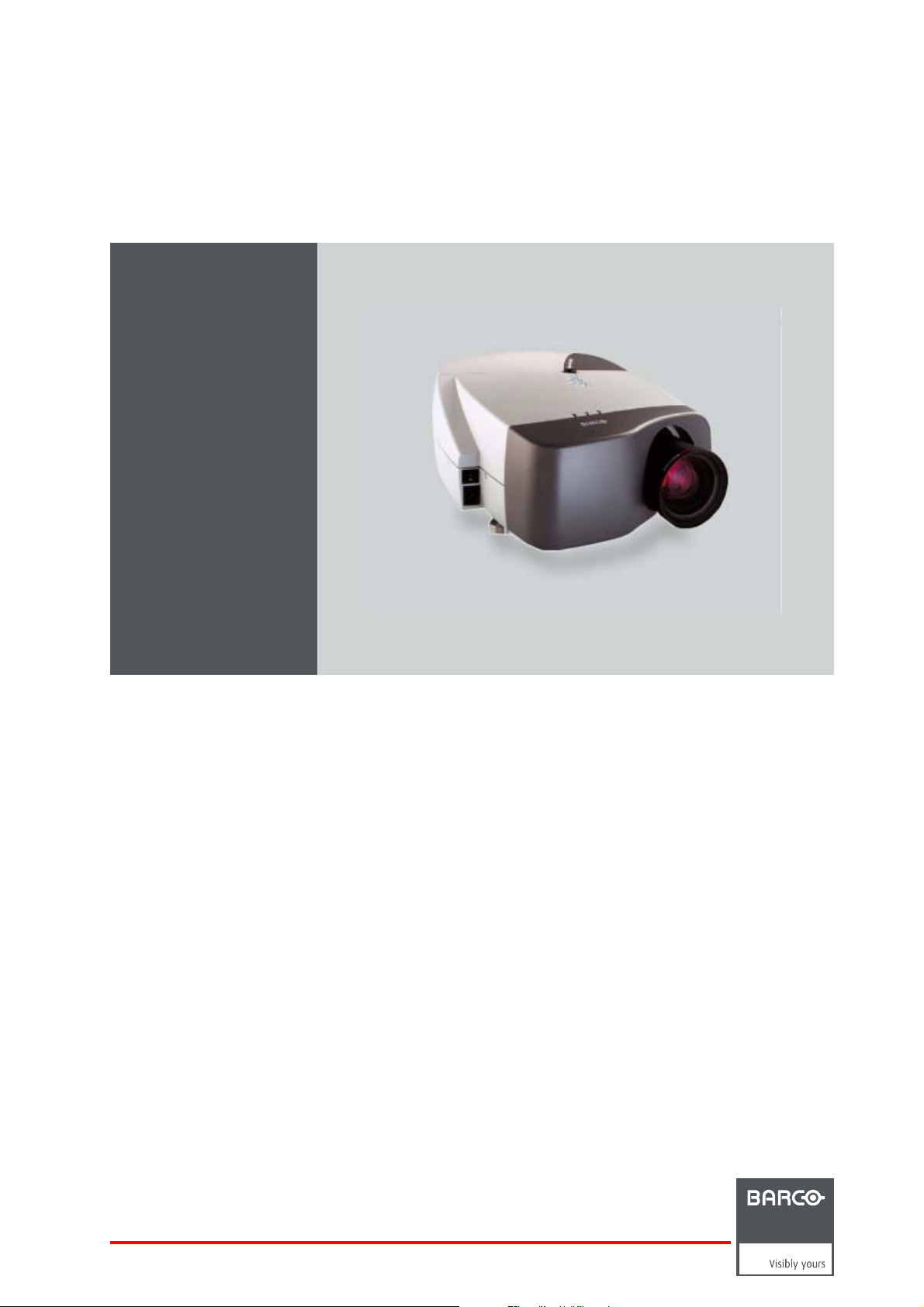
Bar coiQ GRAPHICS 350/500
Owner’s Manual
R9010130
R9002930
R5976367/10
19/09/2006
Page 2
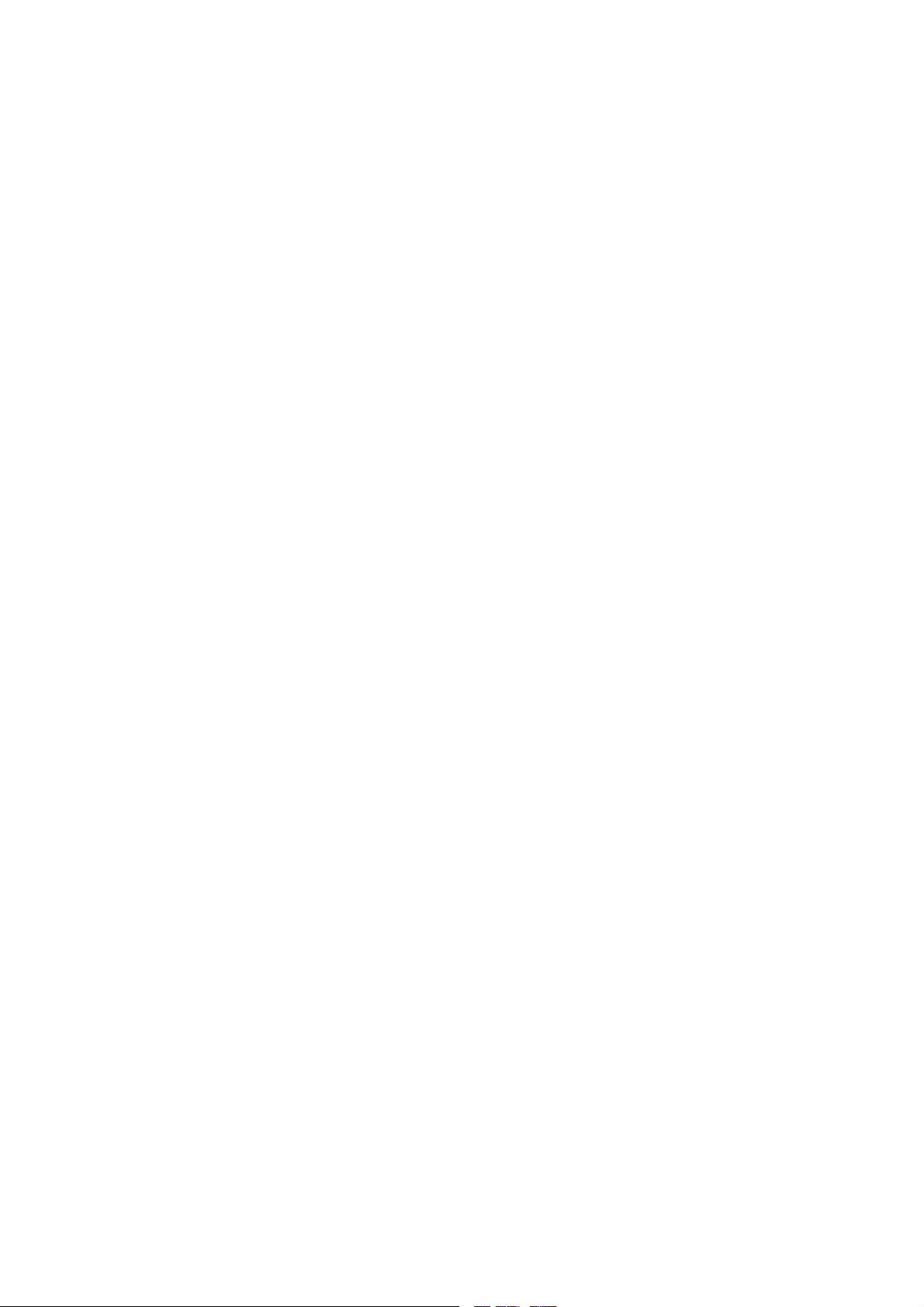
Product revision
Software version: V3.10
Barco nv Presentations
aan 5, 8520 Kuurne
Noordl
Phone: +32 56.36.82.11
Fax: +32 56.35.86.51
presentations.bid@barco.com
E-mail:
Visit us at the web: www.barco.com
PrintedinBelgium
Page 3
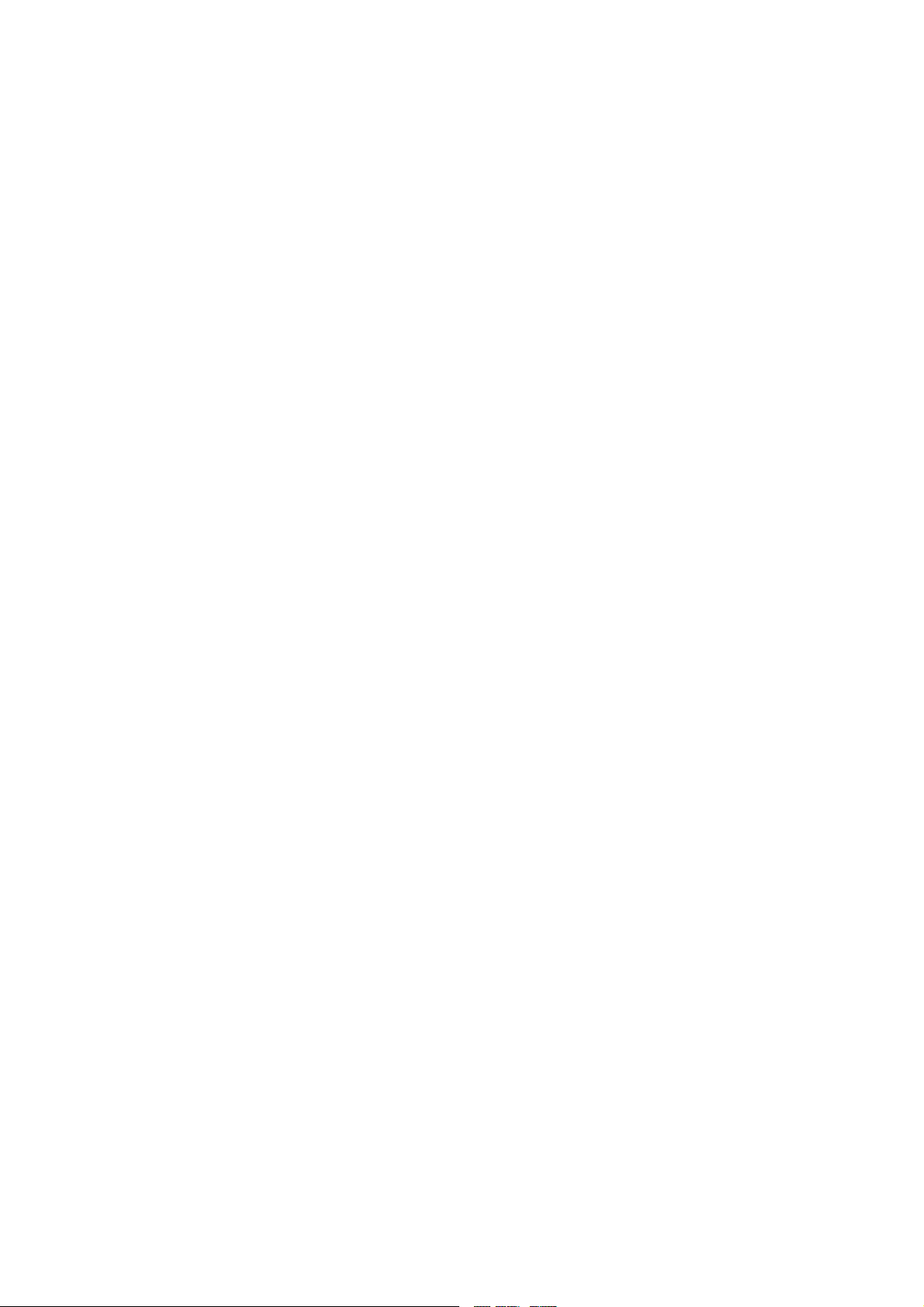
Copyright ©
All rights reserved. No part of this document may be copied, reproduced or translated. It shall not otherwise be recorded, transmitted or
stored in a retrieval system without the prior written consent of Barco.
Federal Communications Commission (FCC Statement)
This equipment has been tested and found to comply with the limits for a class A digital device, pursuant to Part 15 of the FCC rules.
These limits are designed to provide reasonable protection against harmful interference when the equipment is operated in a commercial
environment. This equipment generates, uses, and can radiate radio frequency energy and, if not installed and used in accordance with
the instruction manual, may cause harmful interference to radio communications. Operation of this equipment in a residential area may
cause harmful interference, in which case the user will be responsible for correcting any interference.
Guarantee and Compensation
Barco provides a guarantee relating to perfect manufacturing as part of the legally stipulated terms of guarantee. On receipt, the purchaser
must immediately inspect all delivered goods for damage incurred during transport, as well as for material and manufacturing faults Barco
must be informed immediately in writing of any complaints.
The period of guarantee begins on the date of transfer of risks, in the case of special systems and s
at latest 30 days after the transfer of risks. In the event of justified notice of complaint, Barco can repair the fault or provide a replacement
at its own discretion within an appropriate period. If this measure proves to be impossible or unsuccessful, the purchaser can demand a
reduction in the purchase price or cancellation of the contract. All other claims, in parti
indirect damage, and also damage attributed to the operation of software as well as to other services provided by Barco, being a component
of the system or independent service, will be deemed invalid provided the damage is not proven to be attributed to the absence of properties
guaranteed in writing or due to the intent or gross negligence or part of Barco.
If the purchaser or a third party carries out modifications or repairs on goods delivered by Barco, or if the goods are handled incorrectly,
in particular if the systems are commissioned operated incorrectly or if, after the transfer of risks, the goods are subject to influences not
agreed upon in the contract, all guarantee claims of the purchaser will be rendered invalid. Not included in the guarantee coverage are
system failures which are attributed to programs or special electronic circuitry provided by the purchaser, e.g. interfaces. Normal wear as
well as normal maintenance are not subject to the guarantee provided by Barco either.
The environmental conditions as well as the servicing and maintenance regulations specified in the this manual must be complied with by
the customer.
cular those relating to compensation for direct or
oftware on the date of commissioning,
Trademarks
Brand and product names mentioned in this manual may be trademarks, registered trademarks or copyrights of their respective holders.
All brand and product names mentioned in this manual serve as comments or examples and are not to be understood as advertising for
the products or their manufactures.
Page 4
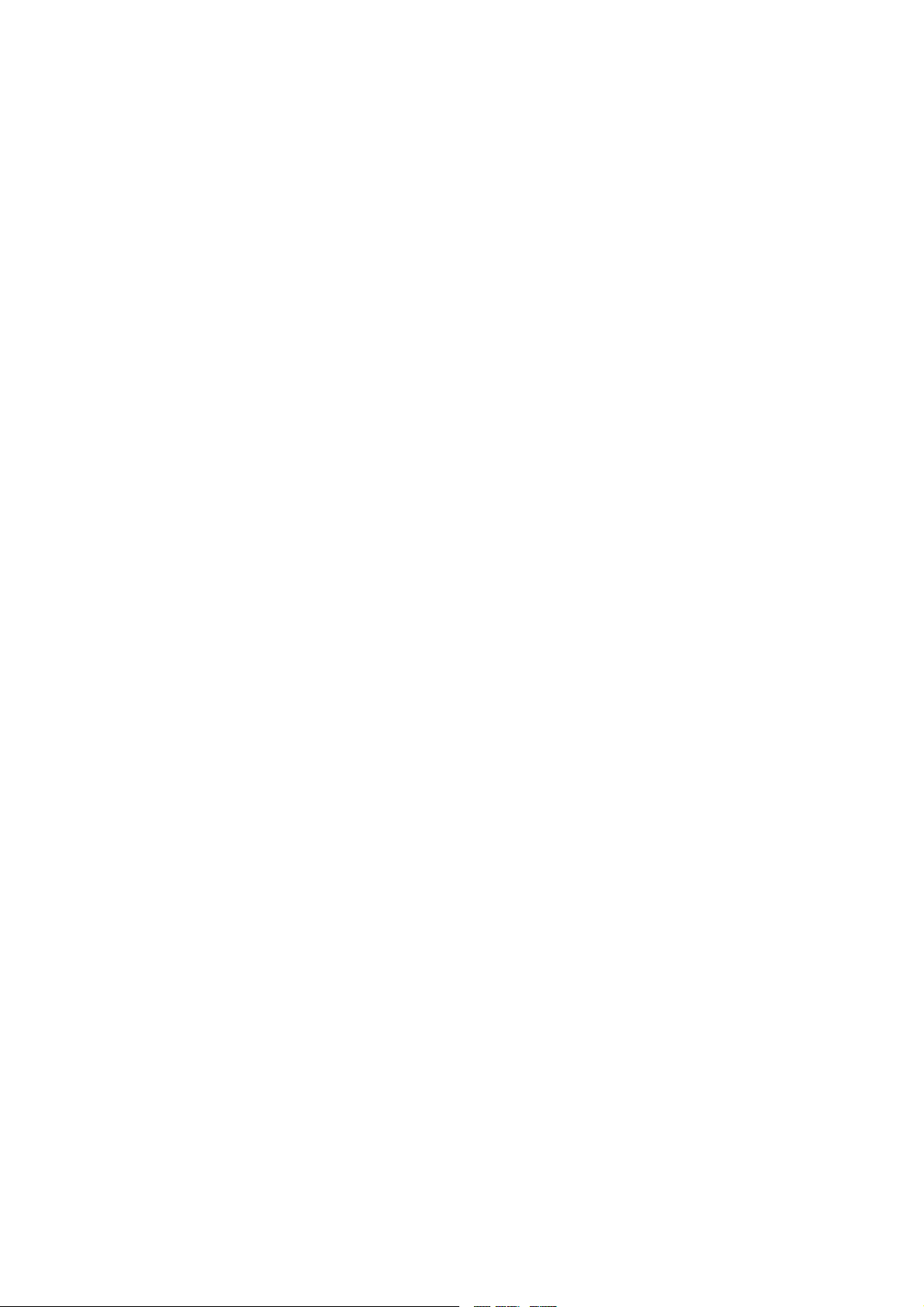
Page 5
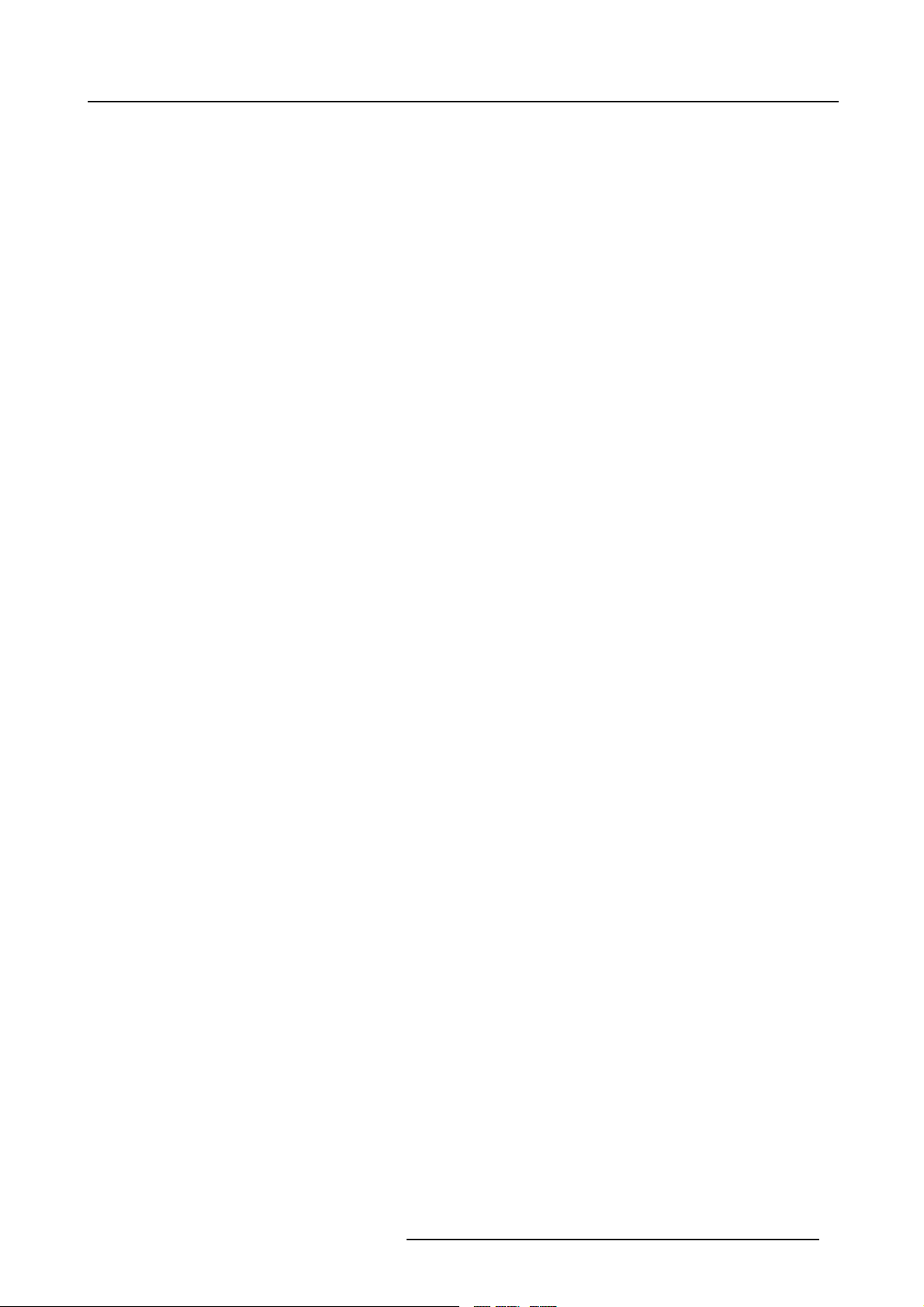
Table of contents
TABLE OF CONTENTS
1. Notes ................................................................................................................. 5
1.1 iQ range overview .................................................................................................................... 5
2. Packaging and Dimensions ...................................................................................... 7
2.1 Box content ........................................................................................................................... 7
2.2 Projector Packaging.................................................................................................................. 7
2.3 Lens Packaging. . . .................................................................................................................... 8
2.4 Dimensions........................................................................................................................... 8
3. Installation Guidelines............................................................................................11
3.1 Safety warnings...................................................................................................................... 11
3.2 Installation guidelines ............................................................................................................... 11
3.3 Projector configurations.............................................................................................................12
3.4 Lenses . ..............................................................................................................................16
3.4.1 Lenses. . .. . . ...................................................................................................................16
3.4.2 Lens formulas . . ...............................................................................................................17
3.4.3 Lens installation ...............................................................................................................17
3.4.4 Removingthe lens ............................................................................................................18
3.4.5 Cleaning the lens . . ...........................................................................................................19
3.5 Batteries .............................................................................................................................19
3.5.1 Battery installation ............................................................................................................19
4. Connections ........................................................................................................21
4.1 Power connection ...................................................................................................................21
4.2 Input source connection . ............................................................................................................21
4.2.1 Input section...................................................................................................................22
4.2.2 Input facilities. . ................................................................................................................22
4.3 5-Cable input . .. . . ...................................................................................................................23
4.4 Composite Video Input ..............................................................................................................24
4.5 S-Video input . . . . ....................................................................................................................25
4.6 Digital Visual Interface (DVI) input .. ................................................................................................26
4.7 Computer input . . ....................................................................................................................27
4.8 Serial Digital Interface (Optional) ...................................................................................................27
4.9 Audio input/Output (Optional).......................................................................................................28
4.10 Communications Connections ......................................................................................................29
4.10.1 RS232 IN connection . . . .. ....................................................................................................29
4.11 Extended configuration. . . ...........................................................................................................29
4.11.1 Introduction....................................................................................................................29
4.11.2 5 cable extended configuration . .. ............................................................................................29
4.11.3 S-Video extended configuration . . ............................................................................................30
4.11.4 Summarizing .................................................................................................................31
5. Getting started.....................................................................................................33
5.1 RCU & Local keypad ................................................................................................................33
5.2 Terminology overview ...............................................................................................................35
5.3 Switching on .........................................................................................................................36
5.4 Lamp runtime........................................................................................................................37
5.5 Lamp error ...........................................................................................................................38
5.6 Quick set upadjustments ...........................................................................................................39
5.6.1 Quicklens Adjustment........................................................................................................39
5.6.2 UsingtheRCU ................................................................................................................39
5.7 Projector address . ...................................................................................................................41
5.7.1 Address setting ...............................................................................................................41
5.7.2 Displaying andProgramming addressesinto the RCU......................................................................42
5.8 Controlling the projector.............................................................................................................42
5.9 DigitalZoom .........................................................................................................................43
5.10 Menu structure.......................................................................................................................43
5.11 Using the menu......................................................................................................................43
5.12 Using the Dialogboxes . . ............................................................................................................44
6. Source Selection ..................................................................................................47
6.1 Source selection.....................................................................................................................47
6.2 Composite Video ....................................................................................................................48
6.3 S-Video ..............................................................................................................................49
6.4 The Video Selector ..................................................................................................................50
7. General Menu ......................................................................................................53
7.1 Pause................................................................................................................................ 53
7.2 Freeze ...............................................................................................................................53
7.3 Standby Timer .. .. ...................................................................................................................54
7.4 Audio (Optional) . ....................................................................................................................55
7.4.1 AudioSetup .................................................................................................................. 55
7.4.2 AudioSettings.................................................................................................................56
R5976367 BARCOIQ GRAPHICS 350/500 19/09/2006
1
Page 6
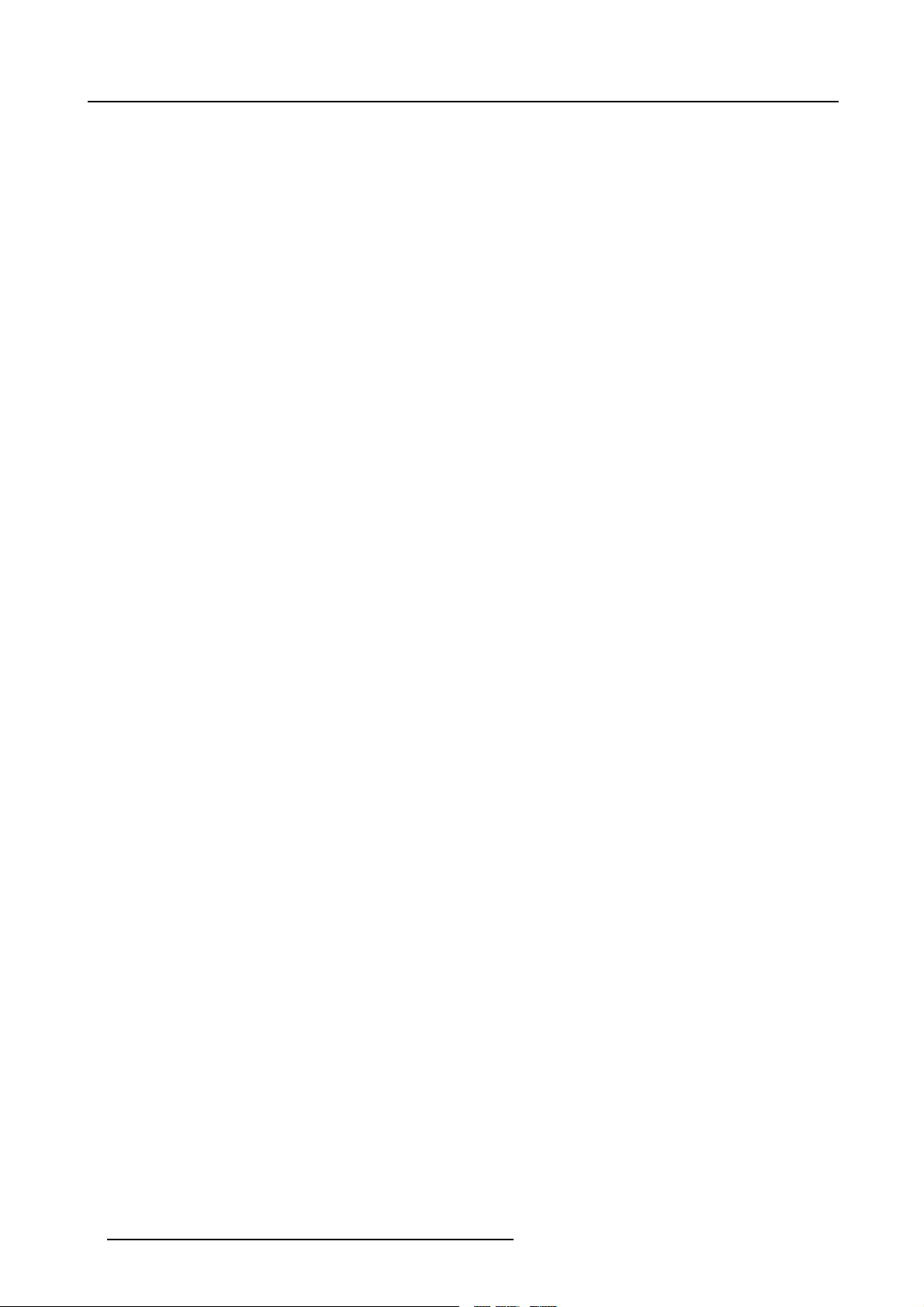
Table of contents
7.5 Identification .........................................................................................................................57
8. Image Menu ........................................................................................................59
8.1 Settings ..............................................................................................................................59
8.1.1 Contrast.......................................................................................................................60
8.1.2 Brightness.....................................................................................................................60
8.1.3 Color...........................................................................................................................60
8.1.4 Tint (hue) .. . ...................................................................................................................61
8.1.5 Sharpness.....................................................................................................................61
8.1.6 Gamma........................................................................................................................61
8.1.7 Phase..........................................................................................................................62
8.1.8 Noise reduction ...............................................................................................................62
8.2 Aspect ratio..........................................................................................................................62
8.3 Show nativeresolution ..............................................................................................................66
8.4 Keystone.............................................................................................................................67
8.5 Color temperature ...................................................................................................................68
8.6 Filmmode detection..................................................................................................................69
8.7 Blanking..............................................................................................................................71
8.8 Inputbalance ........................................................................................................................71
8.9 AGC onVideo .......................................................................................................................76
8.10 ManualGain Control ................................................................................................................77
9. Tools Menu .........................................................................................................79
9.1 Introduction to PiP ...................................................................................................................79
9.2 PiP select ............................................................................................................................81
9.3 PiP add window. . ....................................................................................................................81
9.4 PiP remove window . ................................................................................................................82
9.5 PiP layout ............................................................................................................................83
9.5.1 PiP Save ......................................................................................................................83
9.5.2 PiP rename layout . ...........................................................................................................84
9.5.3 PiP delete layout..............................................................................................................84
9.6 PiP Adjust............................................................................................................................85
9.7 Diagnostics ..........................................................................................................................86
10. Signal Menu ........................................................................................................89
10.1 Switchingmode......................................................................................................................89
10.2 Background ..........................................................................................................................90
11. Lamp Menu.........................................................................................................91
11.1 Runtimes.............................................................................................................................91
11.2 Mode.................................................................................................................................91
11.3 Power mode (only active in the iQG/R 500) .. . .....................................................................................93
11.4 History................................................................................................................................94
11.5 Reset runtime........................................................................................................................95
11.6 Runtime warning.....................................................................................................................96
12. Image files menu ..................................................................................................99
12.1 Load file ..............................................................................................................................99
12.2 Auto Image..........................................................................................................................100
12.3 Edit file ..............................................................................................................................101
12.4 Renamefile.........................................................................................................................104
12.5 Copy ................................................................................................................................105
12.6 Delete...............................................................................................................................106
12.7 Forcedfile load .....................................................................................................................107
13. Display setup..................................................................................................... 109
13.1 Full screen representation..........................................................................................................109
13.2 Startup screen......................................................................................................................109
13.3 Textbox..............................................................................................................................110
13.4 Take screenshot .. ..................................................................................................................110
13.5 Menu barposition ..................................................................................................................112
13.6 Statusbarposition..................................................................................................................112
13.7 Sliderboxposition...................................................................................................................113
13.8 AutoImageSetup ...................................................................................................................114
13.9 Blanking.............................................................................................................................115
14. Installation menu................................................................................................ 117
14.1 Lens adjustments . ..................................................................................................................117
14.2 Projector address. ..................................................................................................................118
14.3 Orientation ..........................................................................................................................119
14.4 Language . ..........................................................................................................................120
14.5 Quick access keys..................................................................................................................121
14.6 RS232 baudrate . ...................................................................................................................122
14.7 Automaticstartup...................................................................................................................122
14.8 Security .............................................................................................................................123
14.9 Changepassword ..................................................................................................................125
14.10 Geminiinstalled(onlyforGEMINICADWALLsystems! )........................................................................126
2
R5976367 BARCOIQ GRAPHICS 350/500 19/09/2006
Page 7
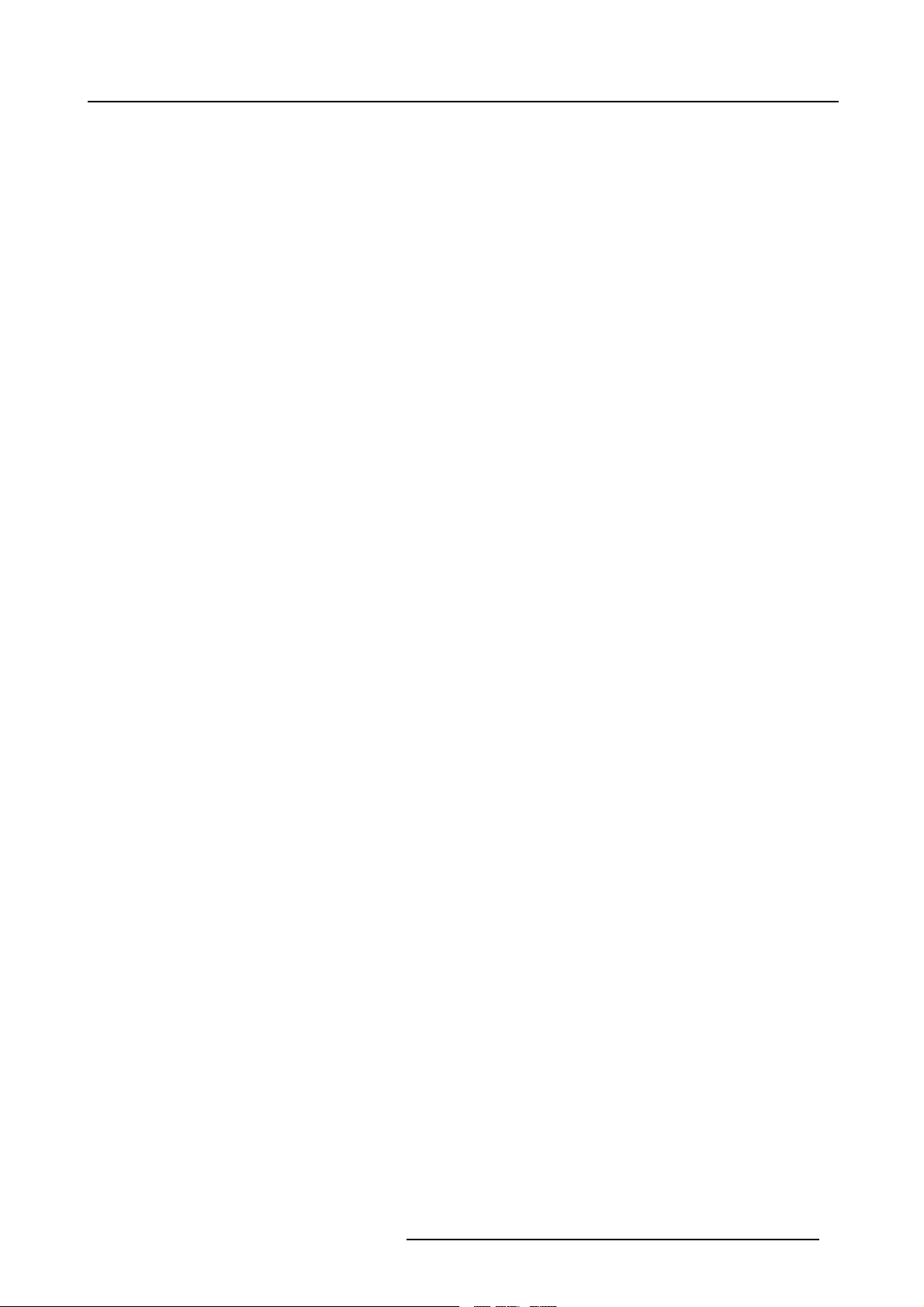
Table of contents
A. Cleaning the dustfilters.......................................................................................... 127
A.1 Dustfilters ...........................................................................................................................127
A.2 Cleaning . . ..........................................................................................................................127
B. Standard Image Files............................................................................................. 129
B.1 Table overview......................................................................................................................129
Glossary ............................................................................................................... 135
Index.................................................................................................................... 137
R5976367 BARCOIQ GRAPHICS 350/500 19/09/2006 3
Page 8
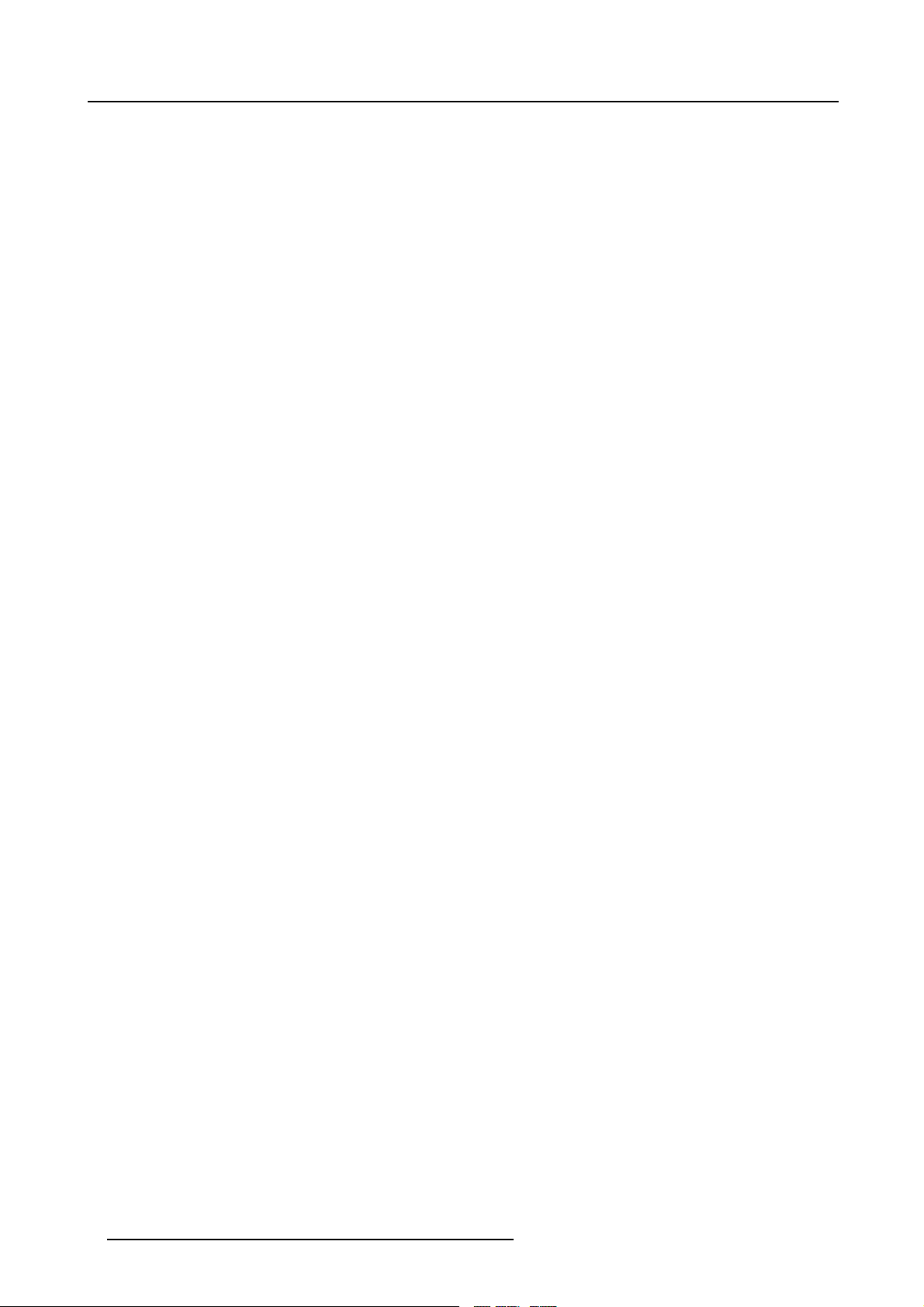
Table of contents
4 R5976367 BARCOIQ GRAPHICS 350/500 19/09/2006
Page 9
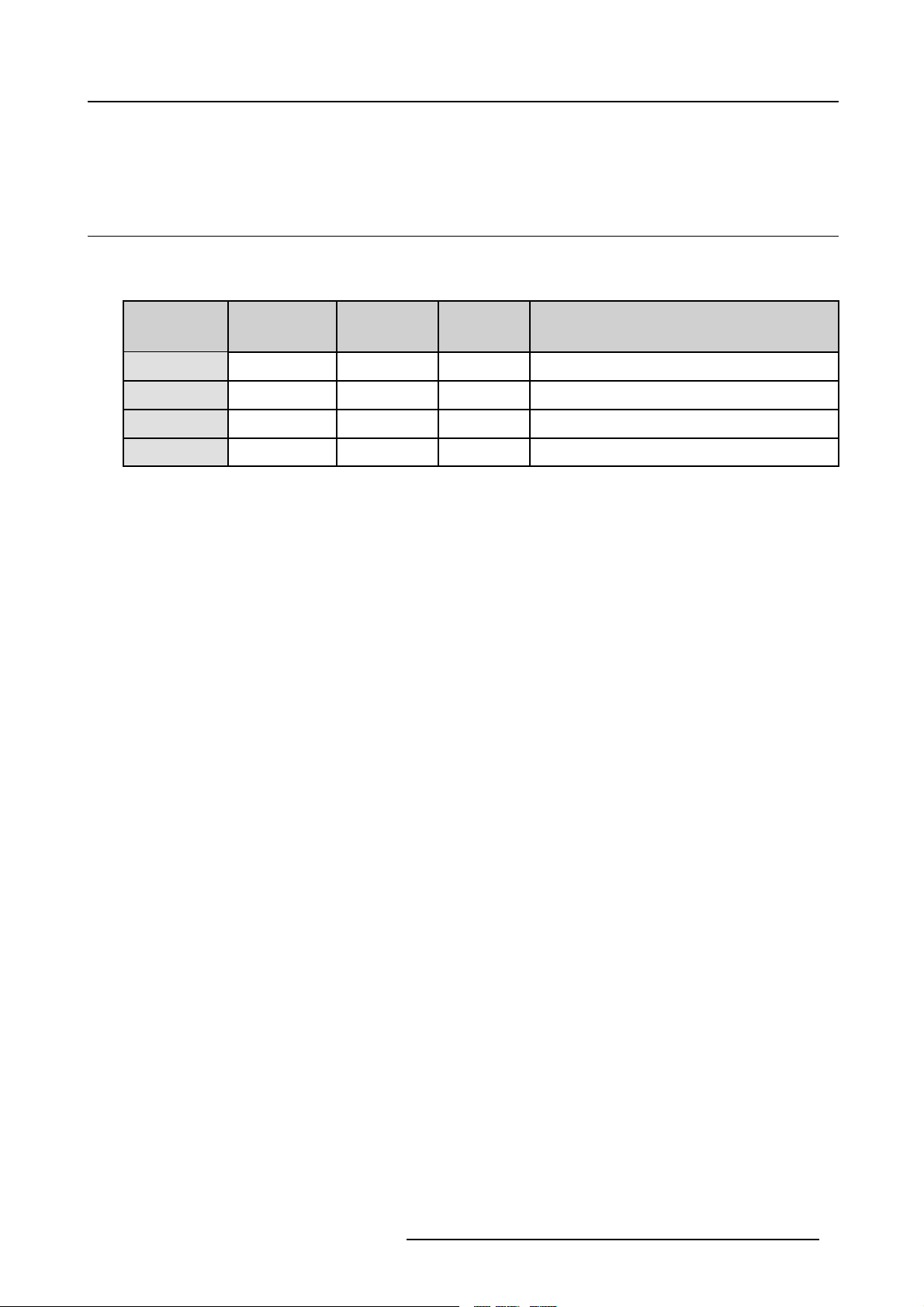
1. NOTES
1.1 iQ range overview
Overview table
This manual handles the graphics version of the iQ, i.e. Reality SXGA+ (1400x1050) types are handled in the manual R5976693.
1. Notes
Product
number
R9010130
R9010140
R9002930
R9010160
Product name Manual
iQ G350
iQ R350
iQ G500
iQ R500
number
R5976367 250W 1.4” : 1024x768
R5976693 250W 1.4” : 1400x1050
R5976367 250W 1.4” : 1024x768
R5976693 250W 1.4” : 1400x1050
Lamp spec
Panel Resolution
R5976367 BARCOIQ GRAPHICS 350/500 19/09/2006 5
Page 10
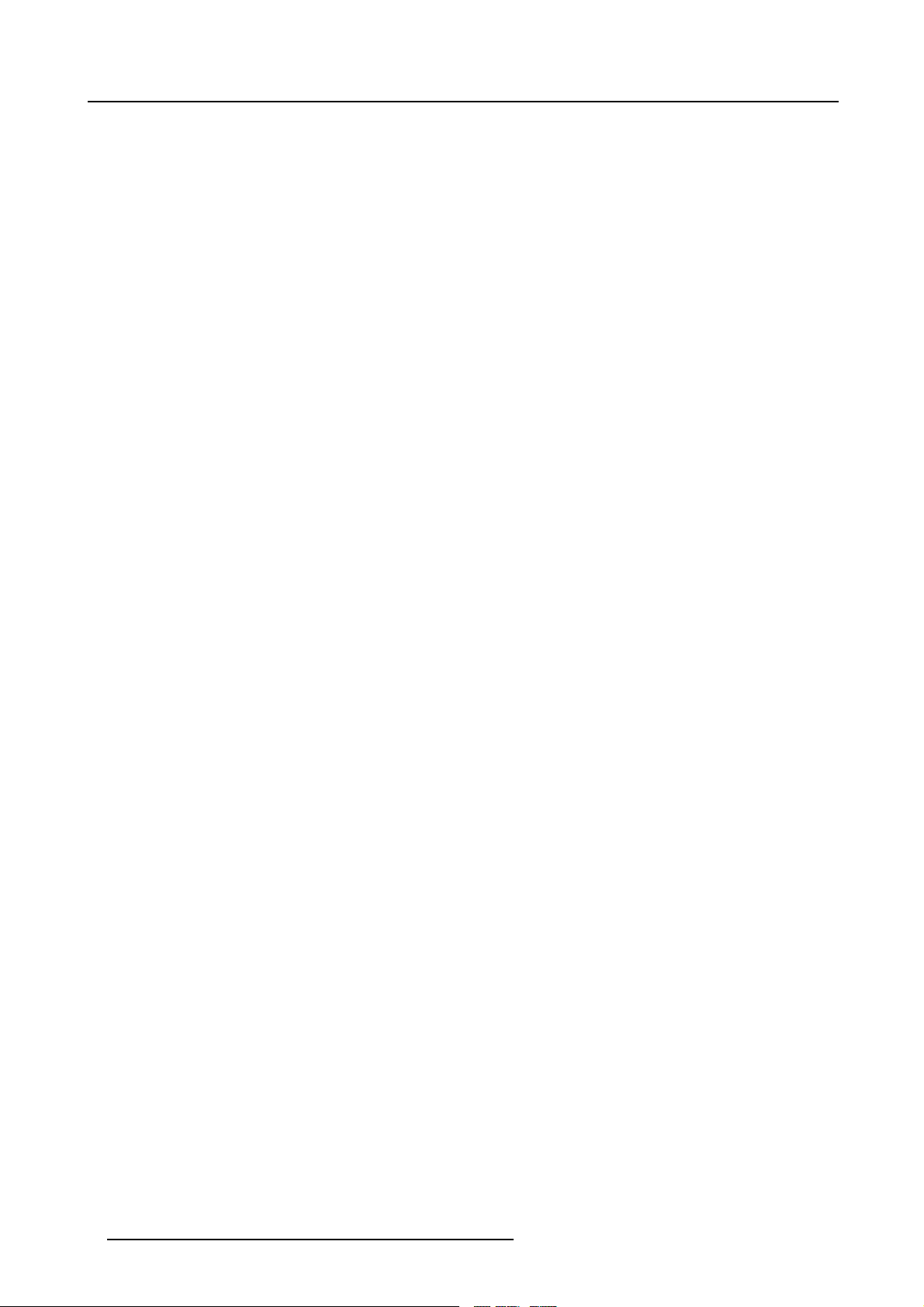
1. Notes
6 R5976367 BARCOIQ GRAPHICS 350/500 19/09/2006
Page 11
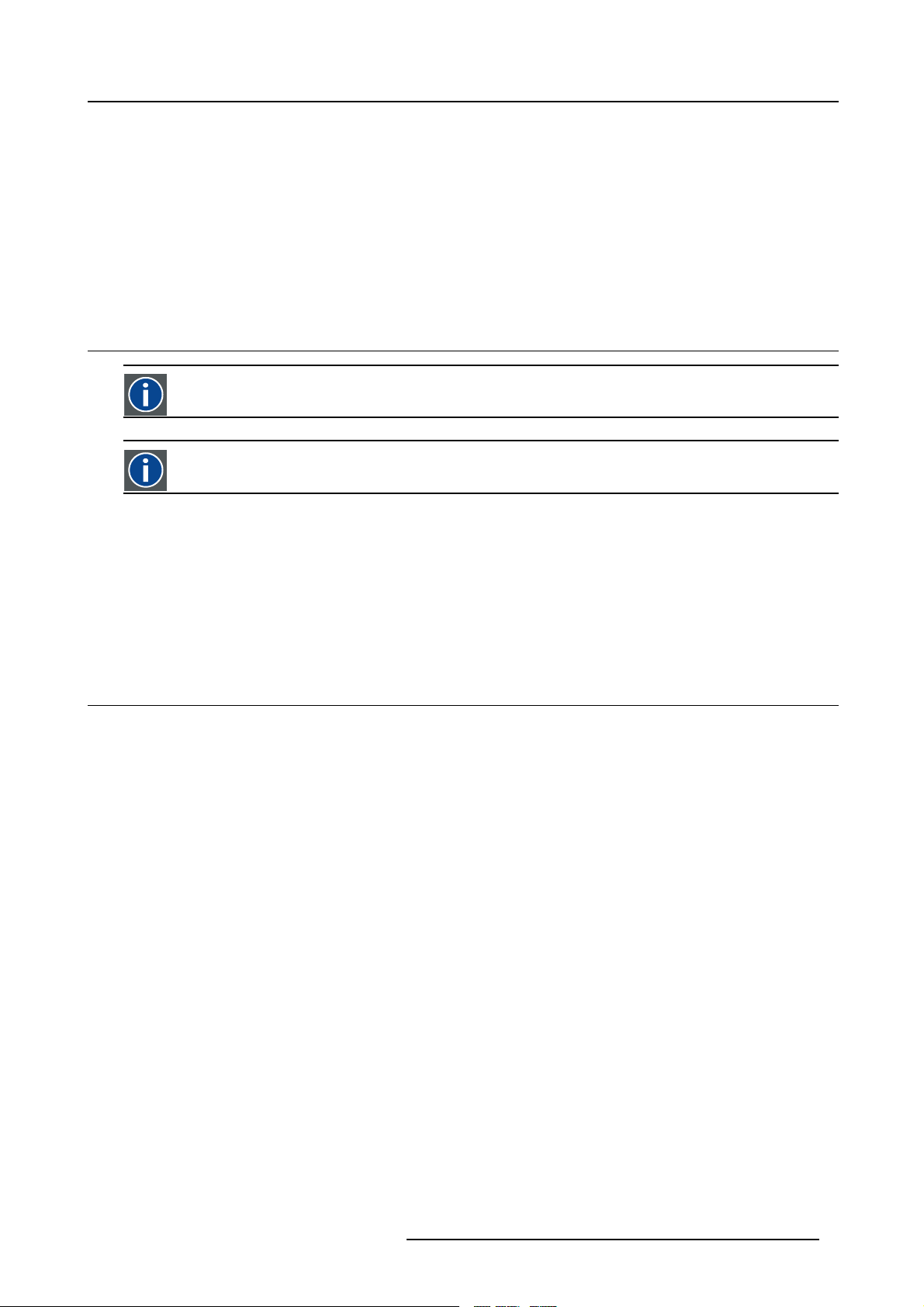
2. PACKAGING AND DIMENSIONS
Overview
• Box content
• Projector Packaging
• Lens Packaging
• Dimensions
2.1 Box content
CEE7
European power plug to connect the power cord to the wall outlet.
ANSI 73.11
American power plug to connect the power cord to the wall outlet.
Content
2. Packaging and Dimensions
• 1 projector (weight ± 12,6 kg or 27.8 lbs)
• 1 remote control unit RCU + 2 batteries.
• 2 power cables with outlet plug type CEE7 and ANSI 73.11.
• 1 owners manual
• 1 safety manual
2.2 Projector Packaging
Way of Packaging
The projector is packed in a carton box. To provide protection during transpor
package is secured with banding and fastening clips.
To unpack
1. Release the fastening clips. (image 2-1)
2. Remove the banding. Handle as shown in the drawing.
3. Take the projector out of its shipping carton and place it on a table. (image 2-2)
tation, the projector is surrounded with foam. The
R5976367 BARCOIQ GRAPHICS 350/500 19/09/2006
7
Page 12
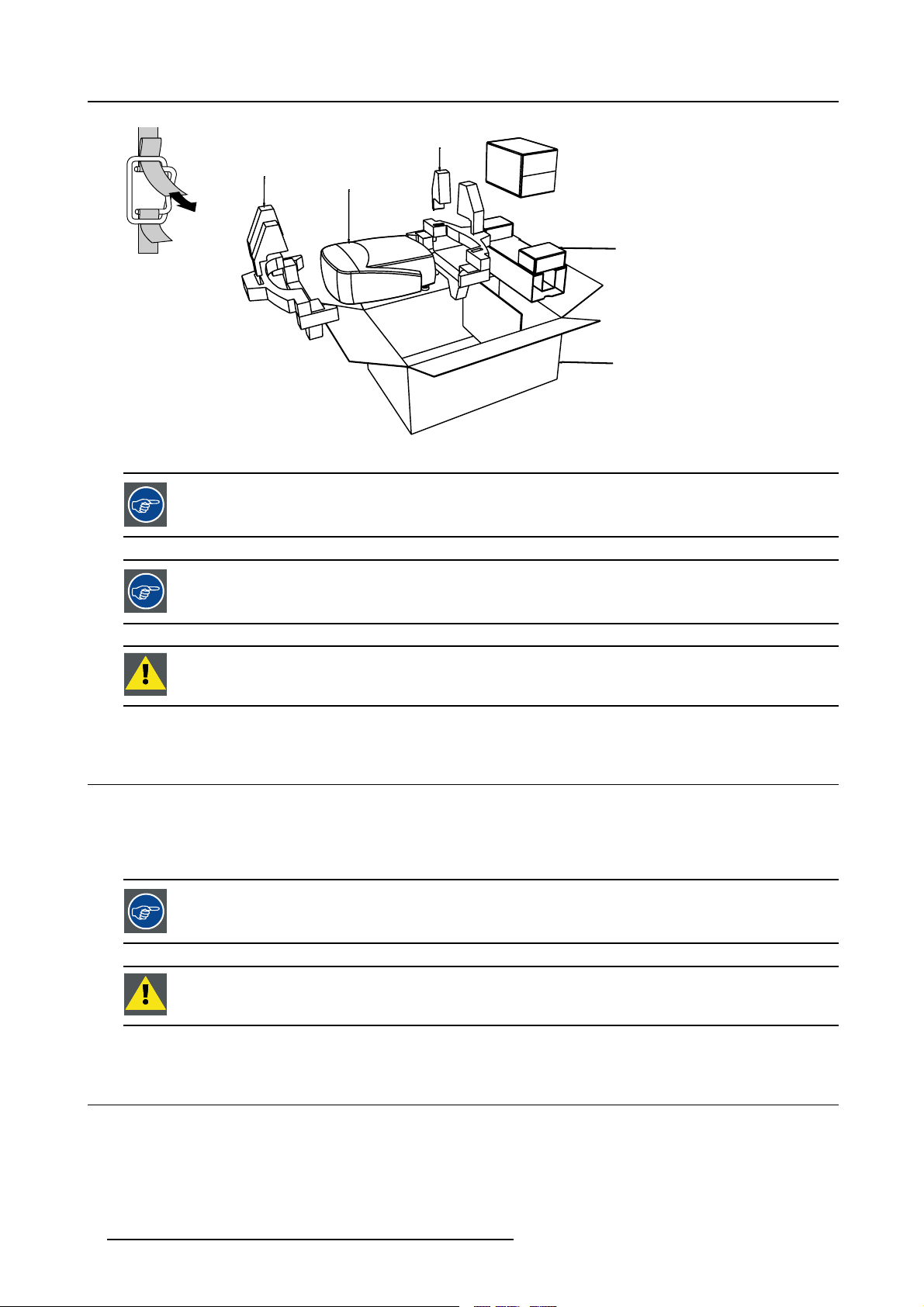
2. Packaging and Dimensions
8
R824562
PULL
TO OPE
Image 2-1
Image 2-2
Save the original shipping carton and packing material, they will be necessary if you ever have to ship your
projector. For maximum protection, repack your projector as it was originally packed at the factory.
Projector
R824561
R824518
R825784
(+ cable basket R72440
Save the original shipping carton and packing material, they will be necessary if you ever have to ship your
projector. For maximum protection, repack your projector as it was originally packed at the factory.
CAUTION: Never transport the projector with the lens mounted on it !
Always remove the lens before transporting the projector.
2.3 Lens Packaging
Way of Packaging
Lenses are supplied as an individual item.
arepackedinacartonbox.
They
the original shipping carton and packing material, they will be necessary if you ever have to transport
Save
the lens.
CAUTION: Never transport the projector with the lens mounted on it !
ays remove the lens before transporting the projector.
Alw
2.4 Dimensions
Dimensions overview
Dimensions are given in mm (1 inch = 25.4 mm)
8 R5976367 BARCOIQ GRAPHICS 350/500 19/09/2006
Page 13
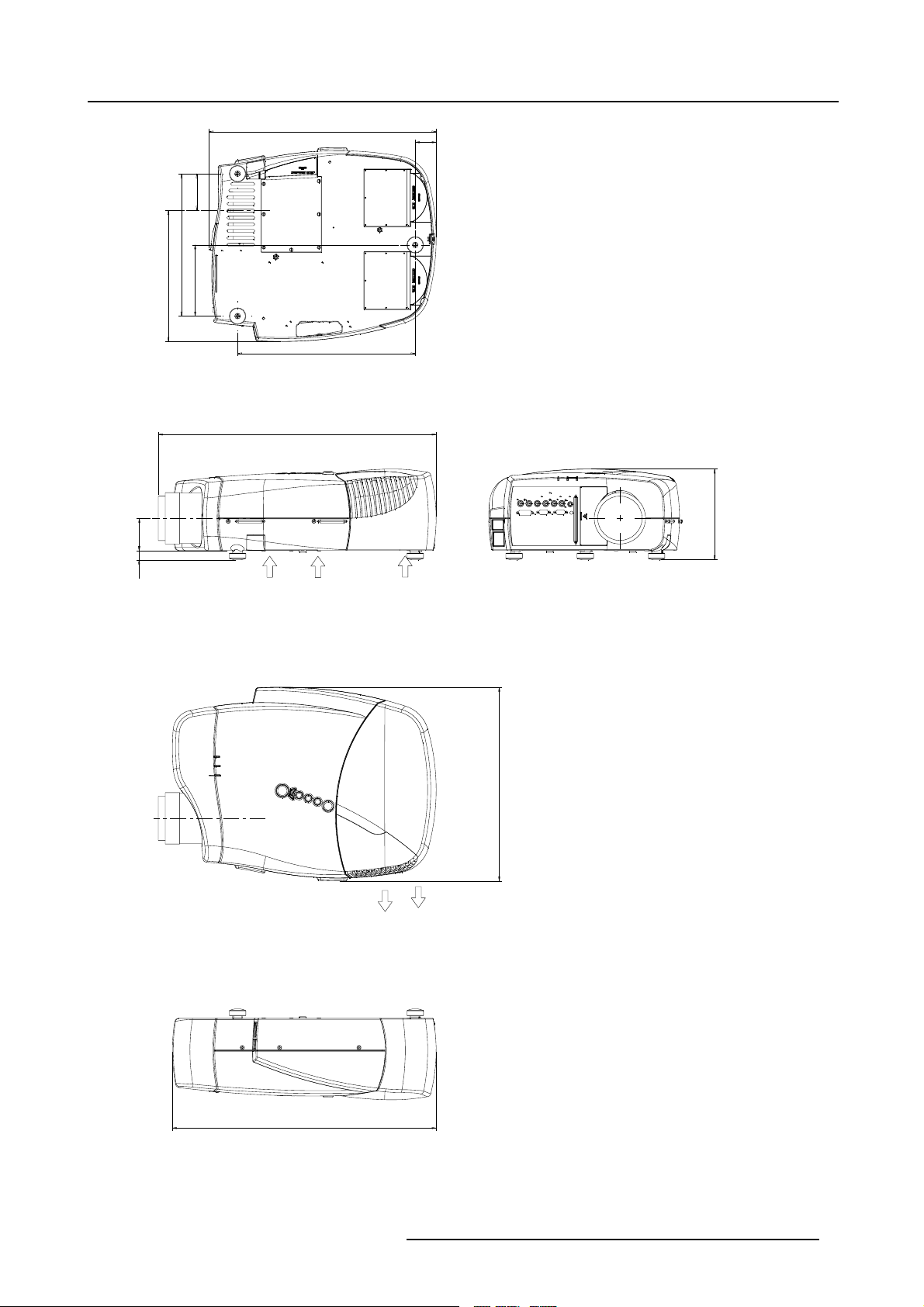
2. Packaging and Dimensions
206
9
487
8
7
5
0
3
1
2
8
5
2
1
380
Length with different lenses, see table
45
5
9
1
Cold air in
Hot air out
5
1
4
565
Image 2-3
R5976367 BARCOIQ GRAPHICS 350/500 19/09/2006 9
Page 14
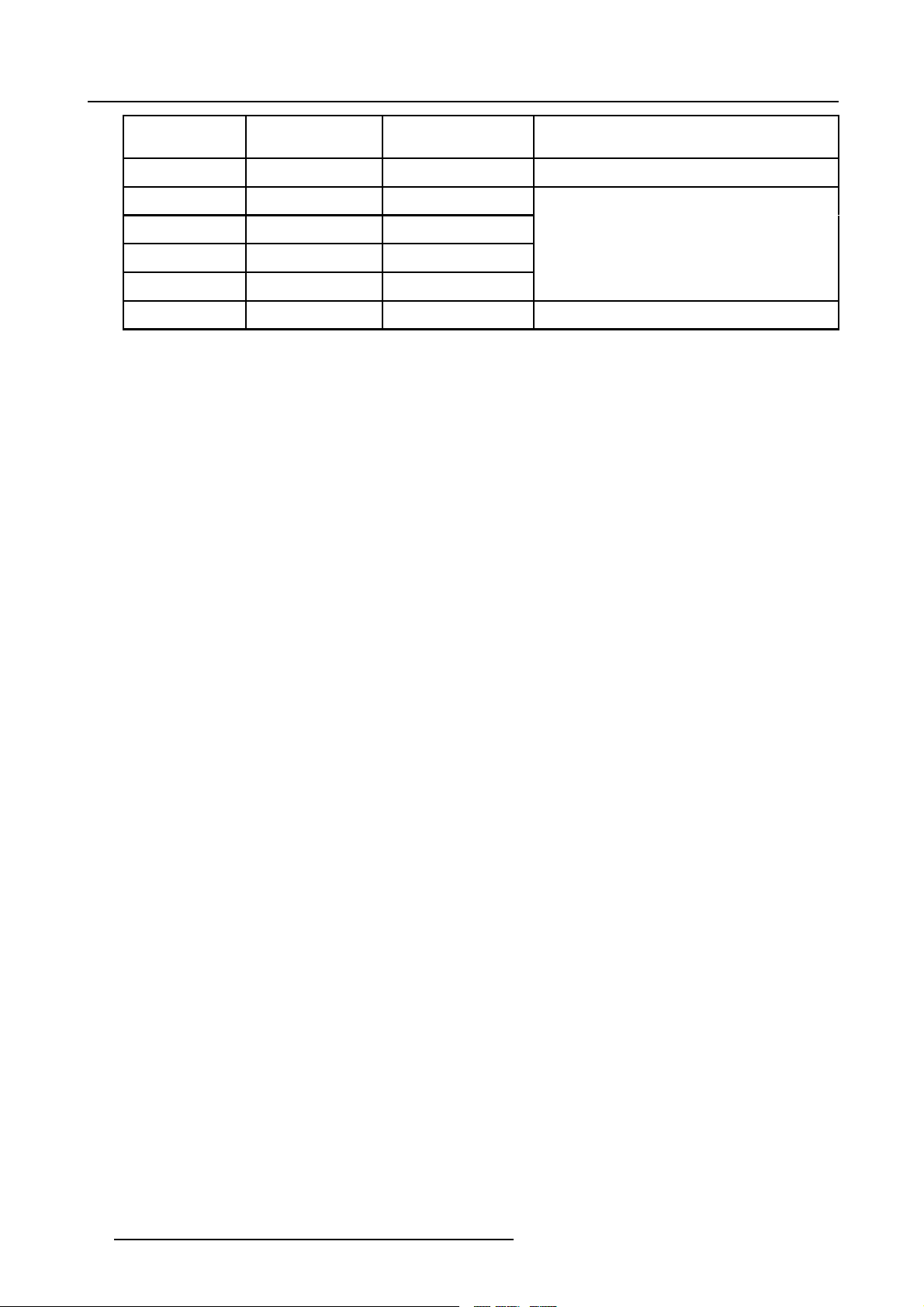
2. Packaging and Dimensions
Lens
SVD(2-2.5:1)
QVD(1.3-1.8:1)
QVD(1.9-2.6:1)
QVD(3.0-6.0:1)
QVD(0.85:1)
QVD(7.0:1)
length of projector
545mm
600mm
590mm
620mm
545mm
540mm
combinable with cable
basket
YES
YES
YES
YES
NO
YES
Remarks
Length with cable basket = 565mm
Length with cable basket = 560mm
10 R5976367 BARCOIQ GRAPHICS 350/500 19/09/2006
Page 15
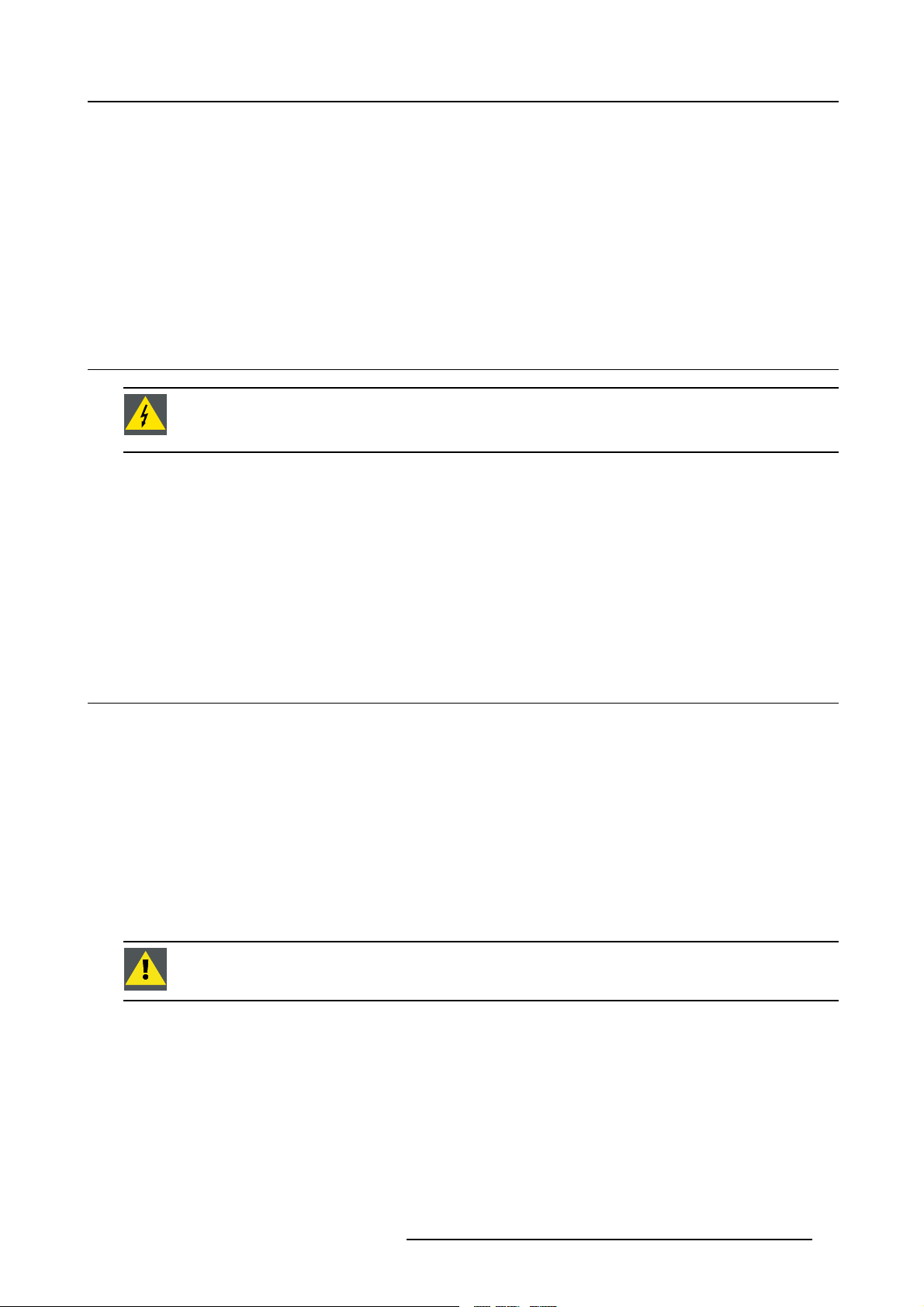
3. Installation Guidelines
3. INSTALLATION GUIDELINES
Overview
• Safety warnings
• Installation guidelines
• Projector configurations
• Lenses
• Batteries
3.1 Safety warnings
WARNING: Before installing the projector, read first the safety instructions in the safety manual (R5975258)
delivered with the projector.
Insure that the projector is installed in an easy to evacuate room in case of a lamp explosion.
Mercury Vapor Warnings
Keep the following warnings in mind when using the projector. The lamp used in the projector contains mercury. In case of a lamp
rupture, explosion there will be a mercury vapor emission. In order to minimize the potential risk of inhaling mercury vapors:
• Ensure the projector is installed only in ventilated rooms.
• Replace the lamp module before the end of its operational life.
• Promptly ventilate the room after a lamp rupture, explosion has occurred, evacuate the room (particularly in case of a pregnant
woman).
• Seek medical attention if unusual health conditions occur after a lamp rupture, explosion, such as headache, fatigue, shortness
of breath, chest-tightening coughing or nausea.
3.2 Installation guidelines
Ambient temperature check
Careful consideration of things such as image size, ambient light lev
the optimum use of the projection system.
Max. ambient temperature : 40 °C or 104 °F
Min. ambient temperature : 0 °C or 32 °F
The projector will not operate if ambient air temperature falls outside this range (0°C- 40°C or 32°F-104°F).
Environment
Do not install the projection system in a site near heat sources
excessive dust or humidity. Be aware that room heat rises to the ceiling; check that temperature near the installation site is not
excessive
CAUTION: Harmful Environmental Contamination Precaution
Environment condition check
A projector must always be mounted in a manner which ensures the free flow of clean air into the projectors ventilation inlets as well
as free flow at the ventilation outlets. The installati
For installations in environments where the projector is subject to airborne contaminants such as that produced by smoke machines
or similar (these deposit a thin layer of greasy residue upon the projectors internal optics and imaging electronic surfaces, degrading
performance), then it is highly advisable and d
air supply. Devices or structures to extract or shield contaminated air well away from the projector are a prerequisite, if this is not
a feasible solution then measures to relocate the projector to a clean air environment should be considered. Make sure that the
projector never runs with dirty dustfilters
dustfilters on a regular basis and to replace them at any lamp change. Barco reserves itself the right to refuse warranty replacement
of consumables if they have been used in a projector with dirty airfilters. Only use the manufactures recommended cleaning kit which
as this will dramatically reduce the lifetime of the consumables. It is advised to clean the
on must also allow easy access to the consumable parts ( dustfilters, lamps, ...)
esirable to have this contamination removed prior to it reaching the projectors clean
el, projector placement and type of screen to use are critical to
such as radiators or air ducts, or in a place subject to direct sunlight,
R5976367 BARCOIQ GRAPHICS 350/500 19/09/2006
11
Page 16
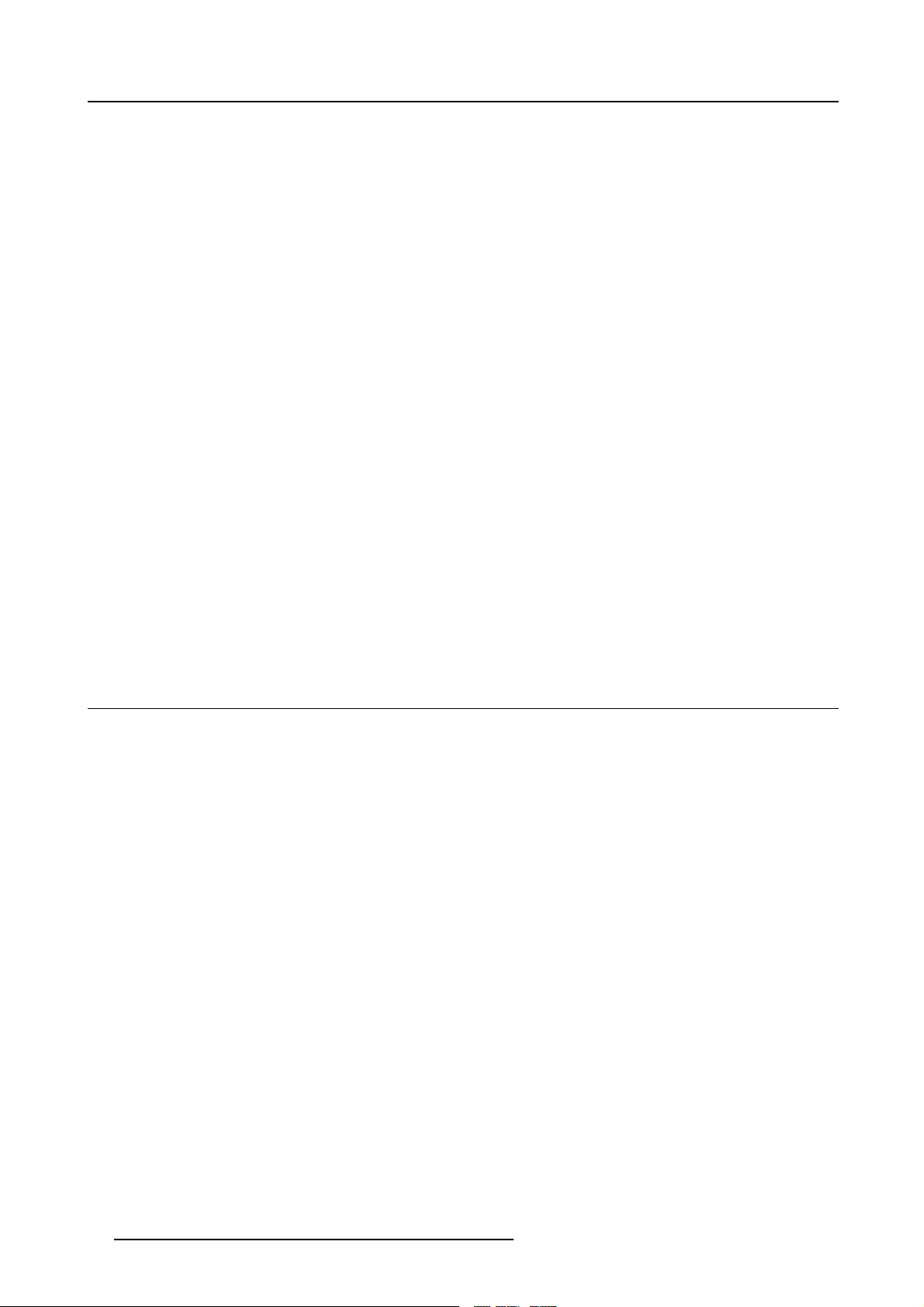
3. Installation Guidelines
has been specifically designed for cleaning optical parts, never use industrial strength cleaners on a projectors optics as these will
degrade optical coatings and damage sensitive optoelectronics .
Failure to take suitable precautions to protect the projector from the effects of persistent and prolonged air contaminants will culminate in extensive and irreversible ingrained optical damage. At this stage cleaning of the internal optical units will be non-effective
and impracticable. Damage of this nature is under no circumstances covered under the manufactures warranty and may deem the
warranty null and void. In such a case the client shall be held solely responsible for all costs incurred during any repair. It is the
clients responsibility to ensure at all times that the projector is protected from the harmful effects of hostile airborne particles in the
environment of the projector. The manufacture reserves the right to refuse warranty repair if a projector has been subject to wantful
neglect, abandon or improper use.
What about ambient light ?
The ambient light level of any room is made up of direct or indirect sunlight and the light fixtures in the room. The a
light will determine how bright the image will appear. So, avoid direct light on the screen. Windows that face the screen should be
covered by opaque drapery while the set is being viewed. It is desirable to install the projection system in a room whose walls and
floor are of non-reflecting material. The use of recessed ceiling lights and a method of dimming those ligh
is also important. Too much ambient light will ‘wash out’ of the projected image. This appears as less contrast between the darkest
and lightest parts of the image. With bigger screens, the ‘wash out’ becomes more important. As a general rule, darken the room to
the point where there is just sufficient light to read or write comfortably. Spot li
interference with the screen is minimal.
ghting is desirable for illuminating small areas so that
mountofambient
ts to an acceptable level
Which screen type ?
There are two major categories of screens used for projection equipment. Those used for front projected images and those for rear
projection applications. Screens are rated by how much light they reflect (or transmit in the case of rear projection systems) given a
determined amount of light projected toward them. The ‘GAIN’ of a screen is the term used. Front and rear screens are both rated
in terms of gain. The gain of screens range from a white matte screen with a gain of 1 (x1) to a brushed aluminized screen with a
gain of 10 (x10) or more. The choice between higher and lower gain screens is largely a matter of personal preference and another
consideration called the Viewing angle. In considering the type of screen to choose, determine where the viewers will be located
and go for the highest gain screen possible. A high gain screen will provide a brighter picture but reduce the viewing angle. For
more information about screens, contact your local screen supplier.
Image size
The projector is designed for projecting an image
4to3.
3.3 Projector configurations
The different configurations
1. Rear/Ceiling
2. Rear/Table
3. Front/Ceiling
4. Front/Table
size with a screenwidth from 1.00m (3.3ft) to 6.00m (19.7ft) with an aspect ratio of
12
R5976367 BARCOIQ GRAPHICS 350/500 19/09/2006
Page 17
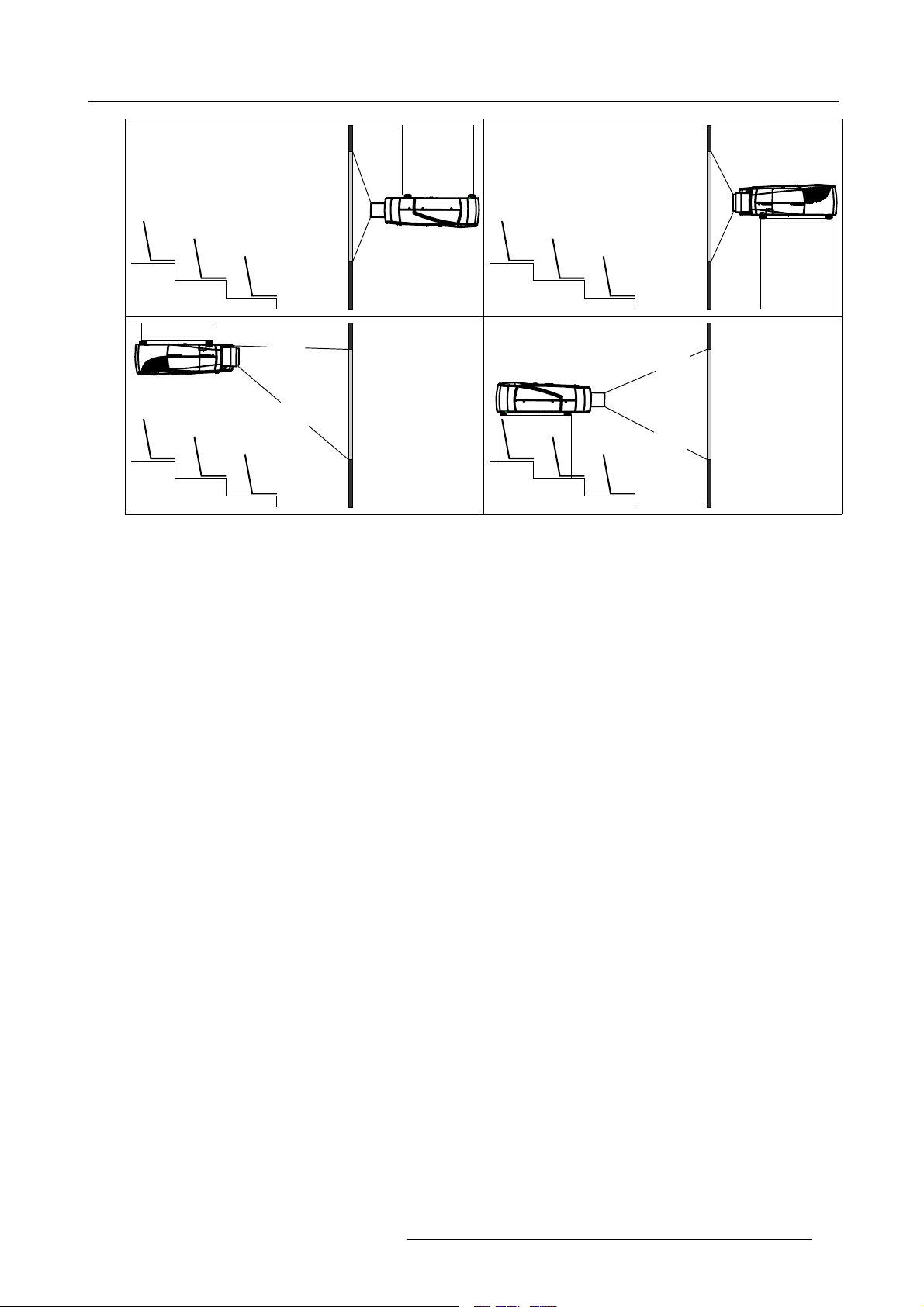
3. Installation Guidelines
1
3
Image 3-1
2
4
R5976367 BARCOIQ GRAPHICS 350/500 19/09/2006 13
Page 18
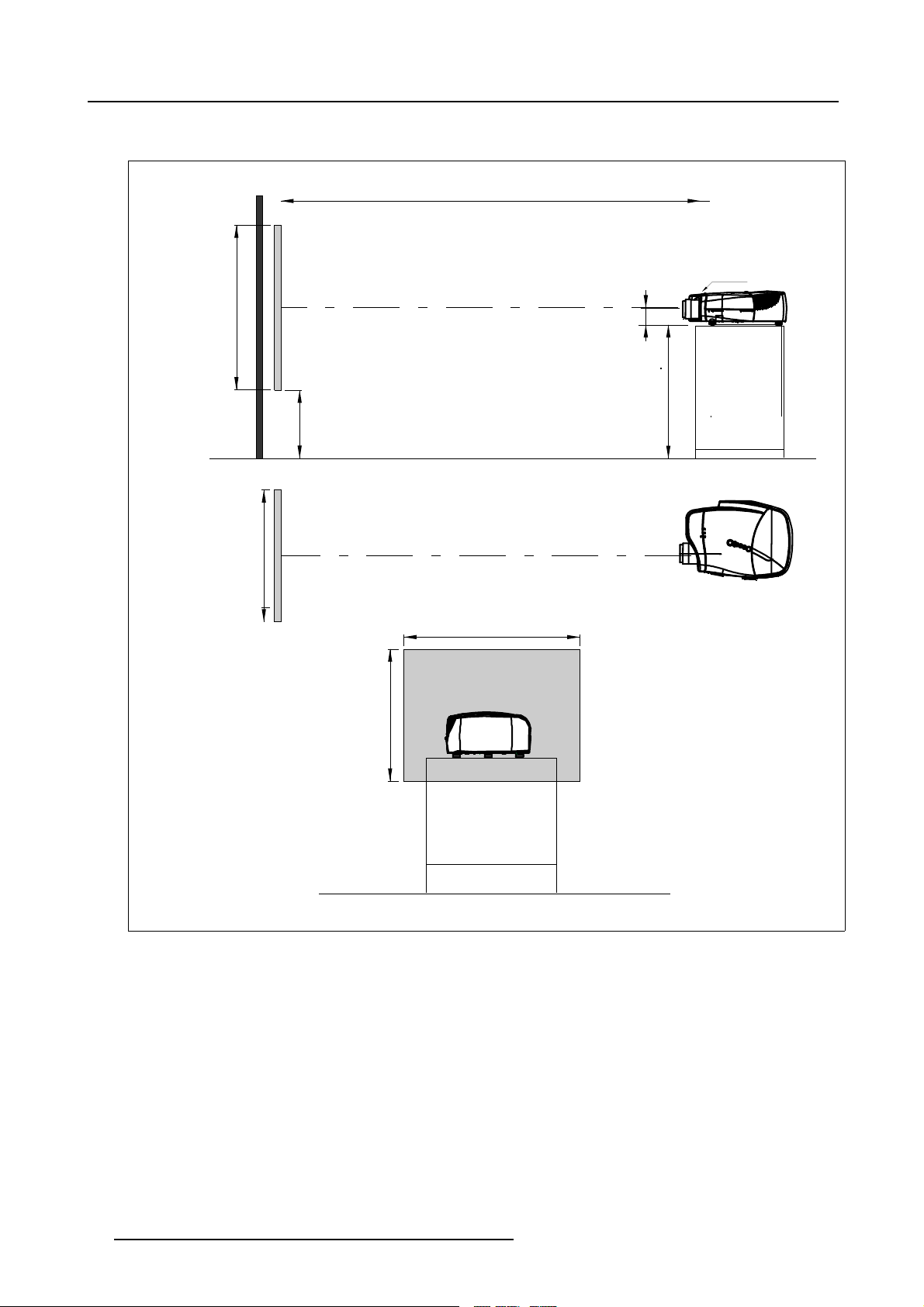
3. Installation Guidelines
Positioning the projector
a
SH
PD
P
front plate
x
A
S
B
F
b
c
SW
S
SW
SH
CD=SH/2+B-A
Image 3-2
ON-Axis installation
a side view
b top view
c back view
x optical axis projection lens
pprojector
s screen
F floor
14
F
R5976367 BARCOIQ GRAPHICS 350/500 19/09/2006
Page 19

PD
3. Installation Guidelines
a
b
c
SH
SW
front plate
S
A
B
S
SH
CD=B-A
F
SW
P
F
Image 3-3
100% OFF Axis installation
a side view
b top view
c back view
x optical axis projec
tion lens
pprojector
s screen
F floor
CAUTION: Only for iQ Pro:
The harddisk in the IQ Pro server is formatted in horizontal position but can operate in all axes (6 directions).
The projector should not be tilted more then +/- 5 degrees from these positions, otherwise error rates will
increase.
R5976367 BARCOIQ GRAPHICS 350/500 19/09/2006 15
Page 20
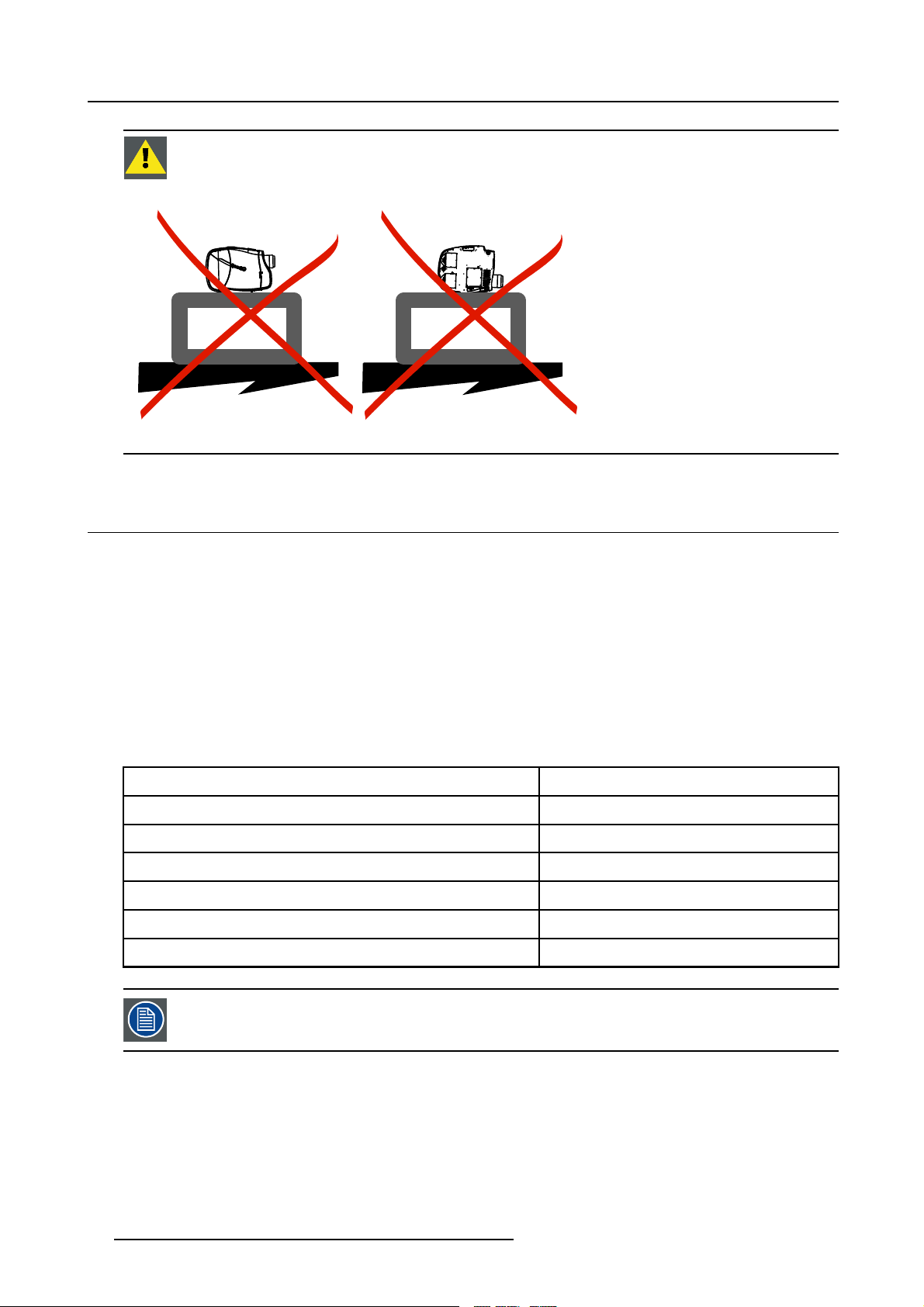
3. Installation Guidelines
CAUTION: Never place the projector on either side !
Floor
Image 3-4
Floor
3.4 Lenses
Overview
• Lenses
• Lens formulas
• Lens installation
• Removing the lens
• Cleaning the lens
3.4.1 Lenses
Available lenses
The following lenses are available, or will become available (contact a BARCO service center) as an option :
Lenses
QVD(0.85:1)
Standard version
R9841220
QVD(1.3-1.8:1)
QVD(1.9-2.6:1)
QVD(3.0-6.0:1)
QVD(7:1)
SVD(2.0-2.5:1)
The QVD (0.85:1) is to be used in ON Axis configuration only.
Shifting the lens vertically will not guarantee optimal image quality.
16 R5976367 BARCOIQ GRAPHICS 350/500 19/09/2006
R9840950
R9840960
R9840970
R9841230
R9841240
Page 21
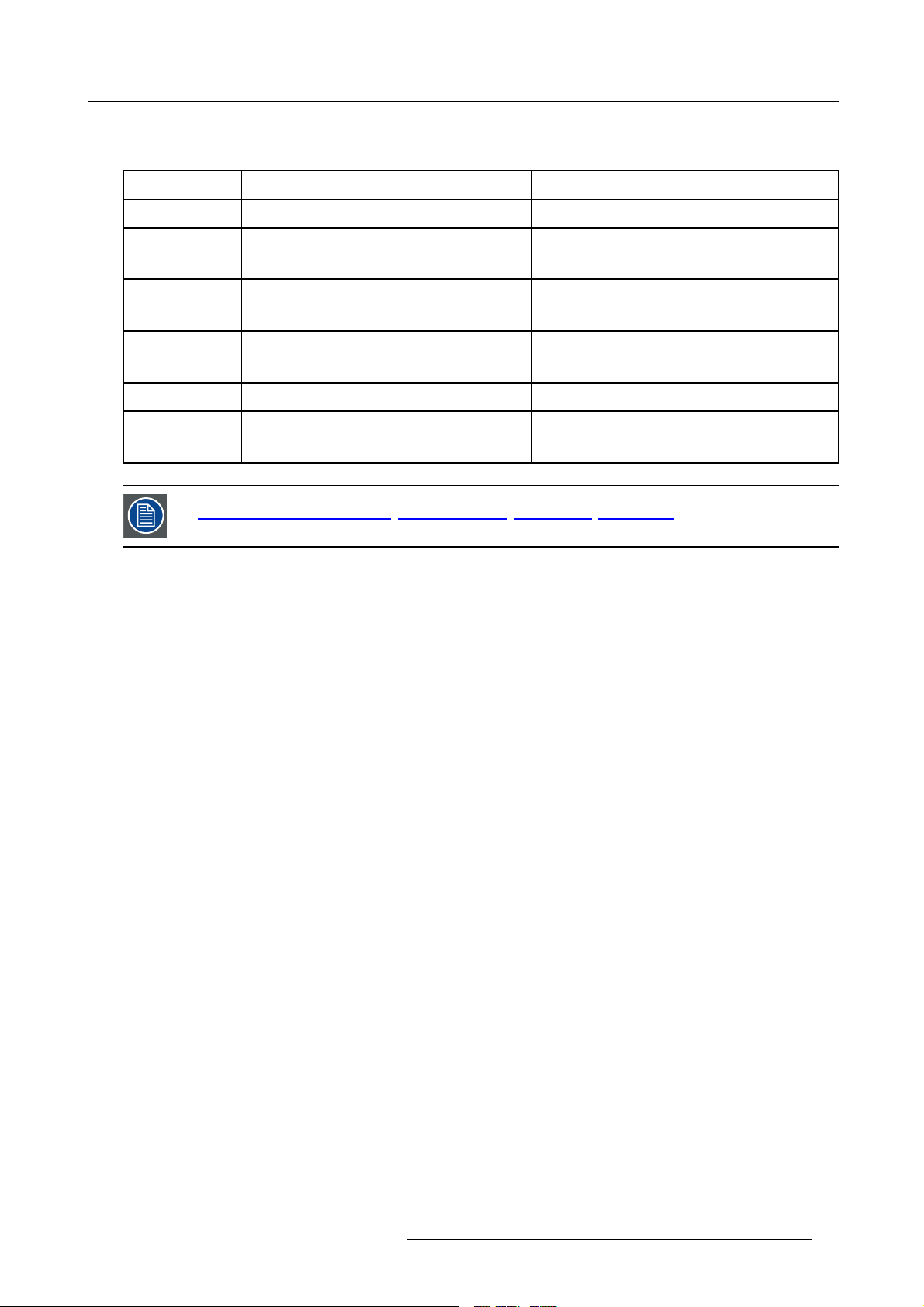
3.4.2 Lens formulas
Formulas
Metric Formulas (meter) Inch formulas (inch)
QVD(0.85:1) PD = -0.034 + 0.801 x SW + 0.0086 /SW PD = -1.34 + 0.801 x SW + 13.35 /SW
3. Installation Guidelines
QVD(1.3-1.8:1) PDmin = 0.019 + 1.216xSW + 0.028/SW
PDmax = -0.001 + 1.584xSW + 0.074/SW
QVD(1.9-2.6:1) PDmin = 0.052 + 1.731xSW - 0.014/SW
PDmax = 0.11 + 2.33xSW - 0.059/SW
QVD(3.0-6.0:1) PDmin = 0.048 + 2.795xSW - 0.042/SW
PDmax = 0.06 + 5.6xSW - 0.041/SW
QVD(7:1) PD = 0.013 + 6.35xSW + 0.005/SW PD = 0.51 + 6.35xSW + 8.35/SW
SVD(2.0-2.5:1) PDmin = -0.139 + 1.733xSW + 0.1/SW
PDmax = 0.005 + 2.224xSW - 0.00862/SW
Lens program to calculate the projector distance is available on the BARCO web site :
ttp://www.barco.com/projection_systems/customer_services/lens_program.asp
h
PDmin = 0.75 + 1.216xSW + 43.4/SW
PDmax = -0.04 + 1.584xSW + 115/SW
PDmin = 2.05 + 1.731xSW - 21.7/SW
PDmax = 4.33 + 2.33xSW - 91.8/SW
PDmin = 1.89 + 2.795xSW - 65/SW
PDmax = 2.36 + 5.6xSW - 63.4/SW
PDmin = -5.47 + 1.733xSW + 153/SW
PDmax = 0.2 + 2.224xSW - 13.3/SW
3.4.3 Lens installation
How to install ?
1. Take the lens out of its packing material
2. Slide the lens door to the left (image 3-5)
3. Fix the lens by placing it in the housing
Note: In case of a motorized lens the female jack
in the projector (image 3-6)
4. Push carefully to lock the lens in the housing
5. Slide back the lens door to the right
must be in front of the male jack located in the upper-left partof the housing
R5976367 BARCOIQ GRAPHICS 350/500 19/09/2006
17
Page 22
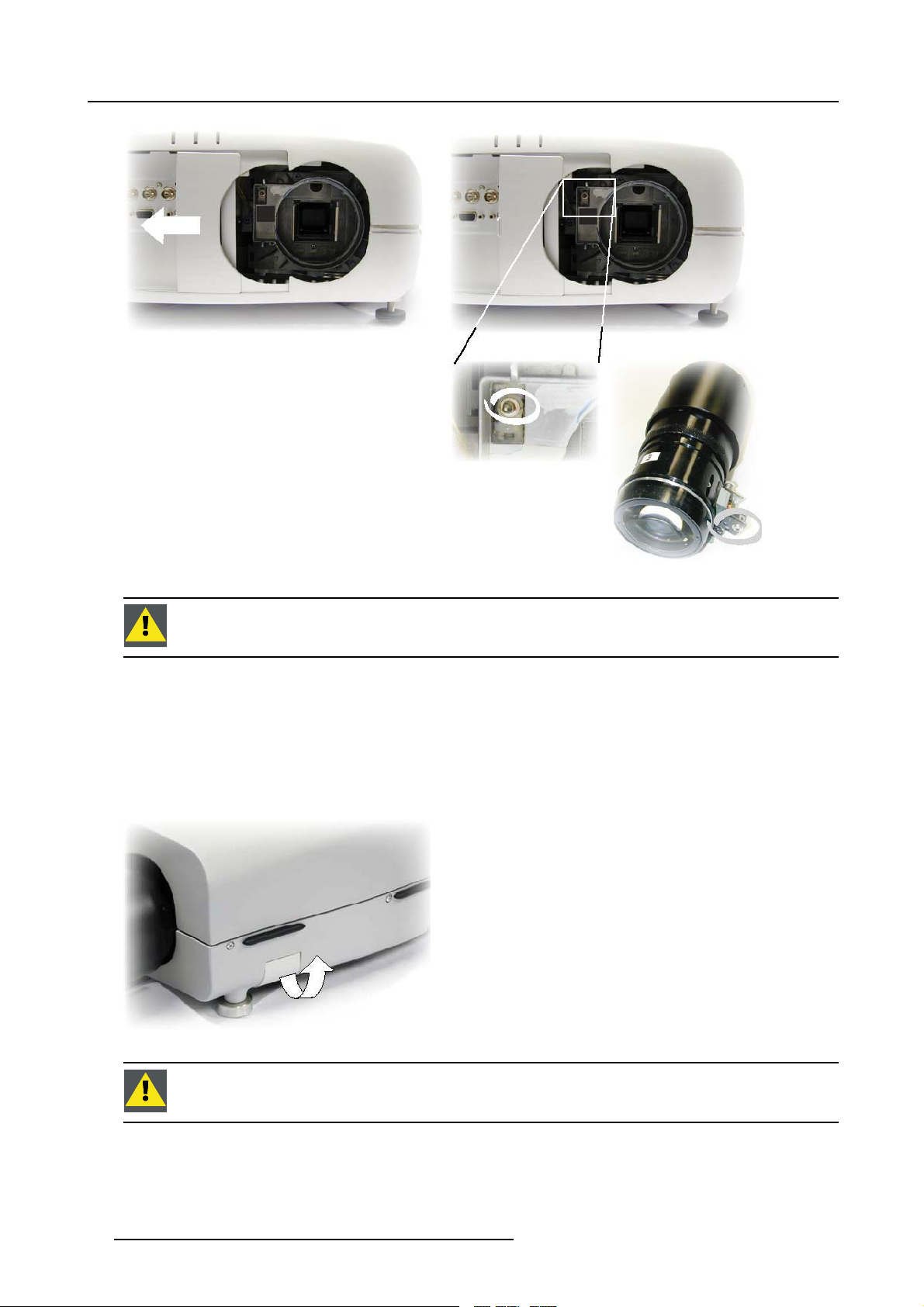
3. Installation Guidelines
Image 3-5
Image 3-6
CAUTION: Never transport the projector (or the whole unit) with the lens mounted on it ! Always remove the
lens and transport it separately.
3.4.4 Removing the lens
How to remove the lens ?
de the lens door to the left.
1. Sli
2. Unlock the lens by pulling the handle located on the right side of the projector (image 3-7)
3. Remove the lens out of its housing
Image 3-7
CAUTION: Never transport the projector with the lens mounted on it !
Always remove the lens before transporting the projector.
18 R5976367 BARCOIQ GRAPHICS 350/500 19/09/2006
Page 23
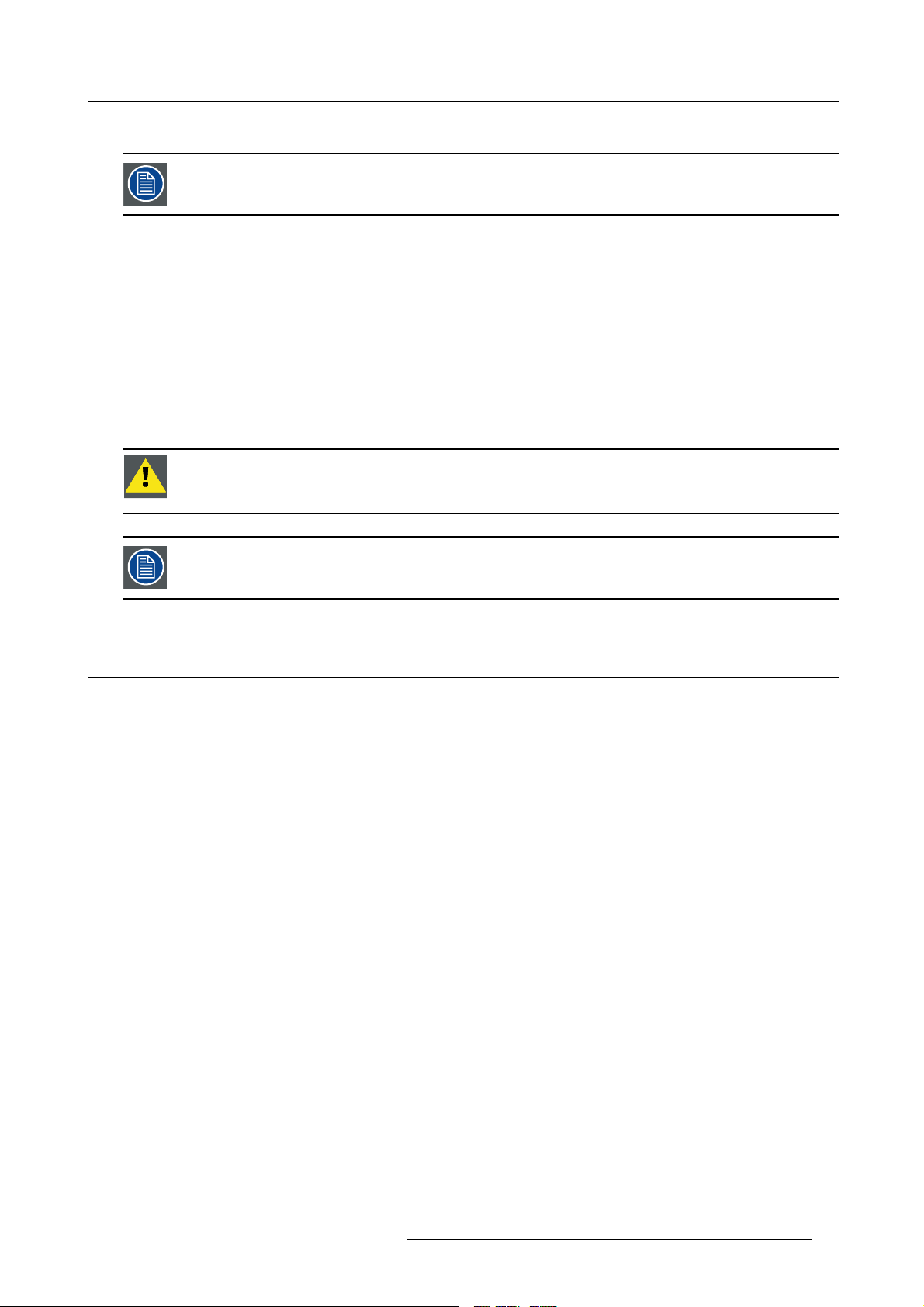
3.4.5 Cleaning the lens
To minimize the possibility of damage to optical coatings, or scratches to lens surfaces, we have developed
recommendations for clean. FIRST, we recommend you try to remove any material from the lens by blowing
it off with clean, dry deionized air. DO NOT use any liquid to clean the lenses.
Necessary tools
To ra ys e eTMcloth (delivered together with the lens kit). Order number : R379058.
Howtocleanthelens?
Proceed as follow :
1. Always wipe lenses with a CLEAN Toraysee
2. Always wipe lenses in a single direction.
Warning: Do not wipe back and forwards across the lens surface as this tends to grind dirt into the coating.
3. Do not leave cleaning cloth in either an open room or lab coat pocket, as doing so can contaminate the cloth.
4. If smears occur when cleaning lenses, replace the cloth. Smears are the first indication of a dirty cloth.
TM
cloth.
CAUTION: Do not use fabric softener when washing the cleaning cloth or softener sheets when drying the
cloth.
Do not use liquid cleaners on the cloth as doing so will contaminate the cloth.
3. Installation Guidelines
Other lenses can also be cleaned safely with this TorayseeTMcloth.
3.5 Batteries
Overview
• Battery installation
3.5.1 Battery installation
How to install the battery
Two batteries are packed together with the RCU. Before using your RCU, install first these batteries.
1. Remove the battery cover on the backside by pushing the handle a little towards the bottom of the RCU.
2. Lift up the top side of the cover at the same time.
3. Insert the batteries as indicated in the RCU.
4. Put the battery cover on its place.
R5976367 BARCOIQ GRAPHICS 350/500 19/09/2006
19
Page 24
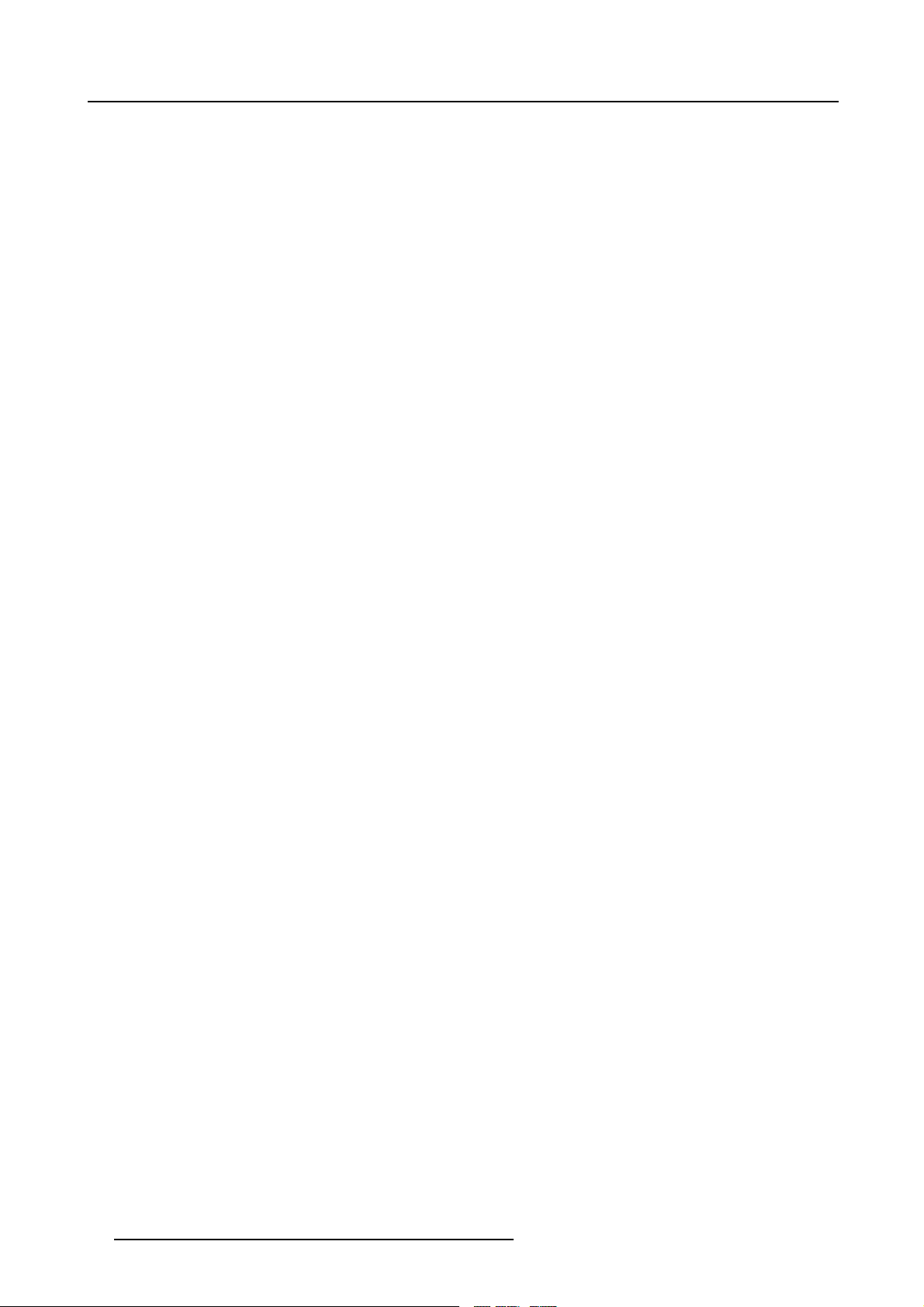
3. Installation Guidelines
20 R5976367 BARCOIQ GRAPHICS 350/500 19/09/2006
Page 25
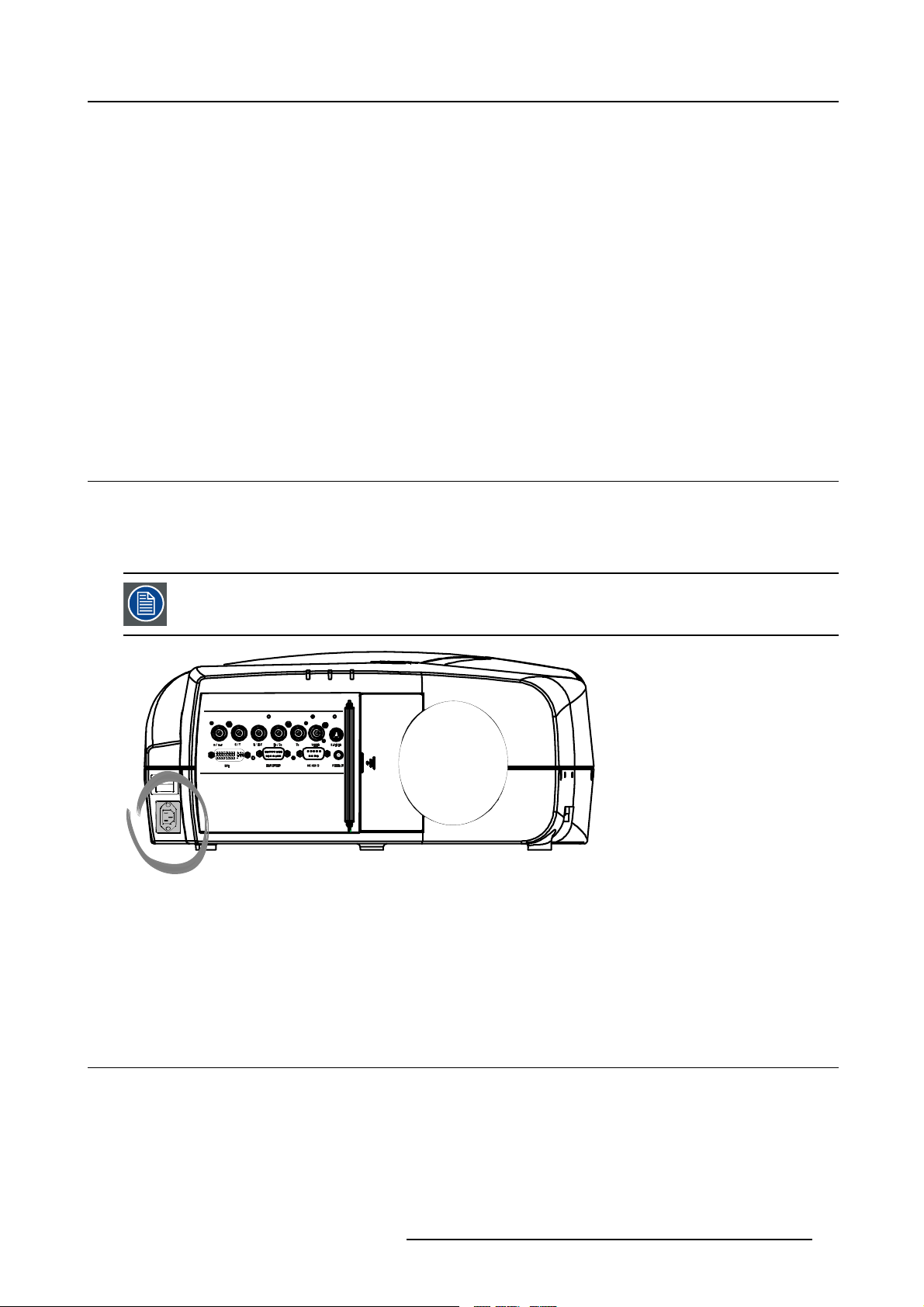
4. CONNECTIONS
Overview
• Power connection
• Input source connection
• 5-Cable input
• Composite Video Input
• S-Video input
• Digital Visual Interface (DVI) input
• Computer input
• Serial Digital Interface (Optional)
• Audio input/Output (Optional)
• Communications Connections
• Extended configuration
4.1 Power connection
AC power (mains) cord connection
Use the supplied power cord to connect your projector to the wall outlet.
Plug the female power connector into the male connector at the front of the projector.
4. Connections
The power input is auto-ranging from 90 to 240 VAC.
I
0
Image 4-1
Fuses
For continued protection against fire hazard :
• refer replacement to qualified service personnel
• ask to replace with the same type of fuse.
4.2 Input source connection
Overview
• Input section
• Input facilities
R5976367 BARCOIQ GRAPHICS 350/500 19/09/2006
21
Page 26
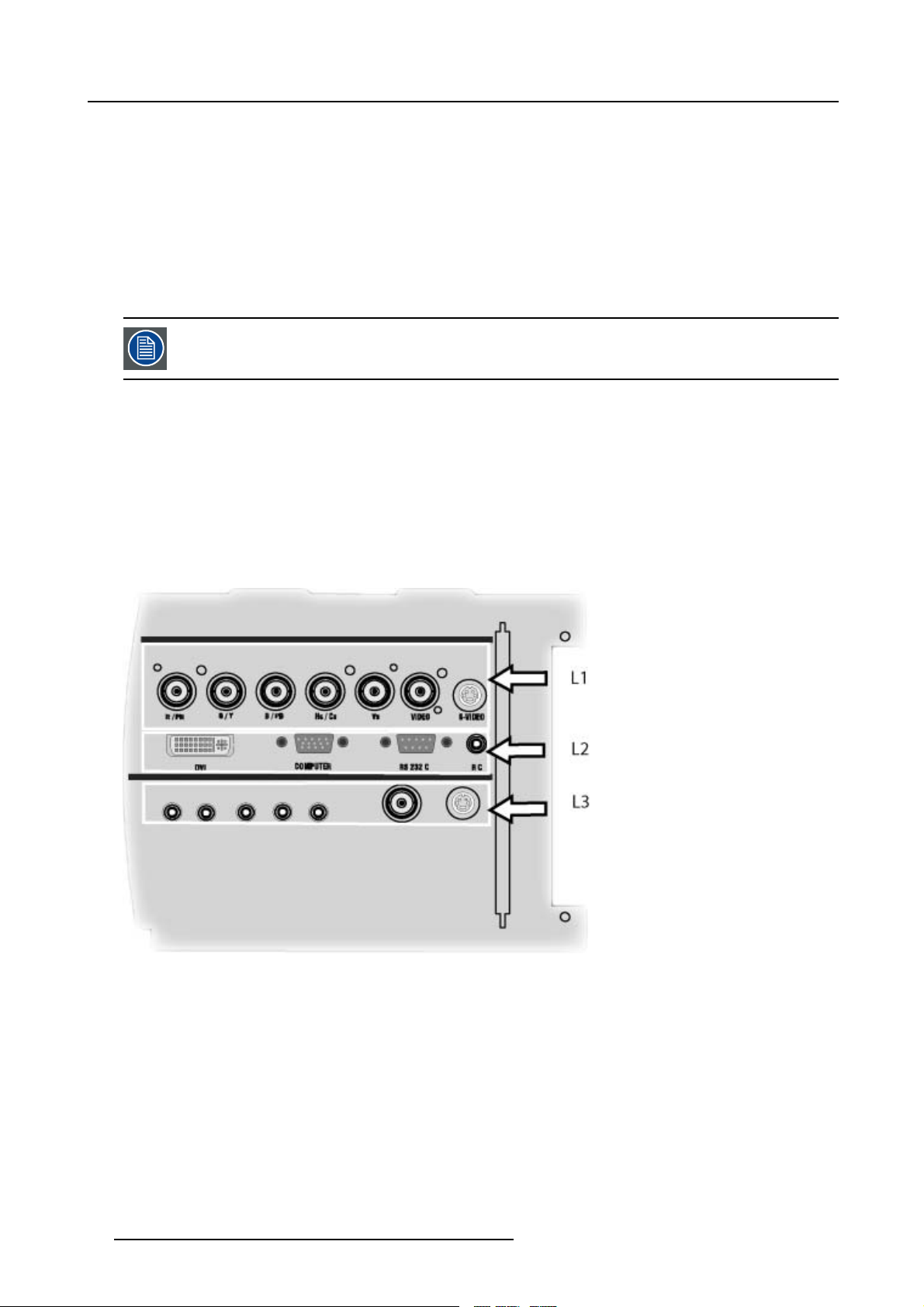
4. Connections
4.2.1 Input section
Input Layers
The input section is divided in layers, each of them regrouping several inputs, this architecture allows the input section to be upgraded
at any time with an optional analog or digital layer.
1. Layer 1: analog layer containing analog data and video inputs
2. Layer 2: a hybrid layer containing 2 digital and 1 analog input
3. Layer 3 : is an optional layer, it may be an Audio & Video analog layer or a SDI digital layer
4.2.2 Input facilities
The optional features are also explained in this manual, they are always mentioned with “(optional)”
overview
• 5–cable input
• composite video
• component video (PR/Y/PB)
•S-Video
• Digital Visual Input (DVI)
• Computer
• Serial Digital Input (Optional)
• Audio input/output (Optional)
Image 4-2
Source input section with optional Audio&Video layer, the LED’s indicate the selection of a signal.
L1 Layer 1 = RGBHV (data) + Composite Video + S-Video
L2 Layer 2 = DVI + Computer + RS232 IN + RC (Wired Remote Control)
L3 Layer 3 = Optional Audio&Video Layer = 4x Audio IN + 1xAudio Out + Composite Video + S-Video
22
R5976367 BARCOIQ GRAPHICS 350/500 19/09/2006
Page 27

Layer 3 can be an optional audio&video layer or an optional SDI (SDI Input/Output)
4. Connections
Image 4-3
source input section with optional SDI layer
A cable cover is supplied with the projector and can be fitted on the front of the projector
Image 4-4
Cable basket : the white arrow shows the cables leaving the projector
A Front view
B Back view
4.3 5-Cable input
Input specifications
The 5-cable input section is made of 5 BNC input terminals.
0.7 Vpp ± 3dB
75 Ω terminated
R5976367 BARCOIQ GRAPHICS 350/500 19/09/2006
23
Page 28
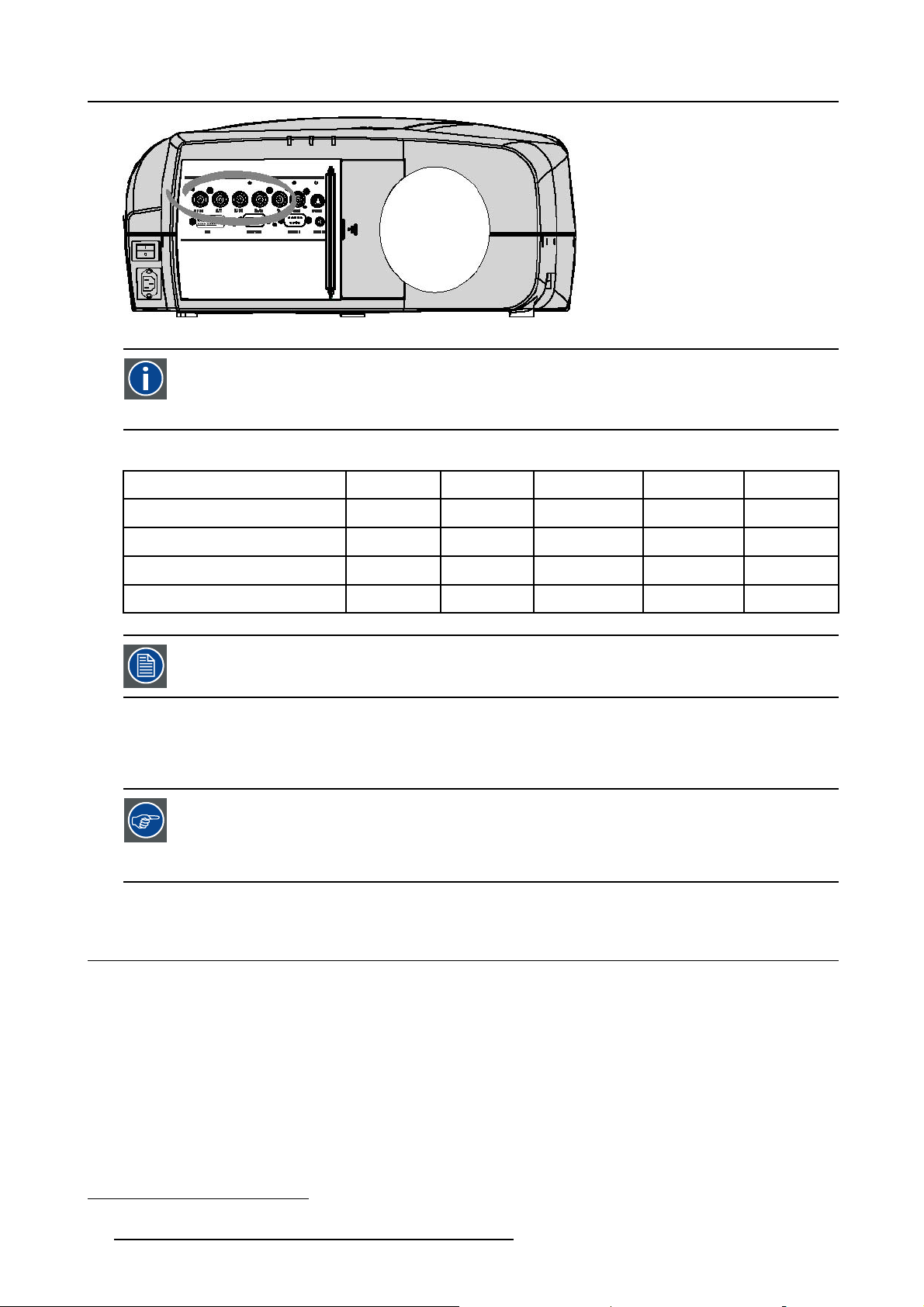
4. Connections
Image 4-5
Component Video
In Component Video the term component describes a number (3) of elements that are needed to make up the video
picture, these components are R-Y/Y/B-Y. A composite video signal on the other hand contains a
needed for the color picture in a single channel of information
Which signals can be connected ?
ll the information
Signals/Input BNC
RGBHV
1
RGsB
1
RGBS
Component
Beside the standard RGB, component and sync signals, the extended mode of the 5 Cable input makes processing of additional
R
R
R
R
PR Y PB
signals possible.
How to select a source on the 5 cable input ?
1. Press 1 on the RCU
Note: Another way for selecting this input is via the Menu
Component Video signals (PR/Y/PB)
Some interfaces use progressive output signals with a double line frequency of 32 kHz. The video decoder
used for the video signals is not appropriate for these signals since it can only handle 16 kHz signals. This
signal has therefore to be internally redirected, this is done in the Source selection menu by selecting Data on
BNC’s instead of Com po nent video and by selecting Pr/Y/Pb in the advanced settings of the Image file menu.
G
G
G
s
G
B H V
B H V
B
B
- -
S
- -
-
4.4 Composite Vide
Composite vi
A Composite video signal is often available on a yellow cinch connector of a Camera, VCR or DVD player, in this case you will need
an adapter cable cinch/BNC to connect to Video input of the RGB board.
deo connection
o Input
Input specifications
The Composite video input section is made of 1BNC input terminal.
1.0 Vpp ± 3dB
75 Ω termina
No loop through
1. data or video
24 R5976367 BARCOIQ GRAPHICS 350/500 19/09/2006
ted
Page 29
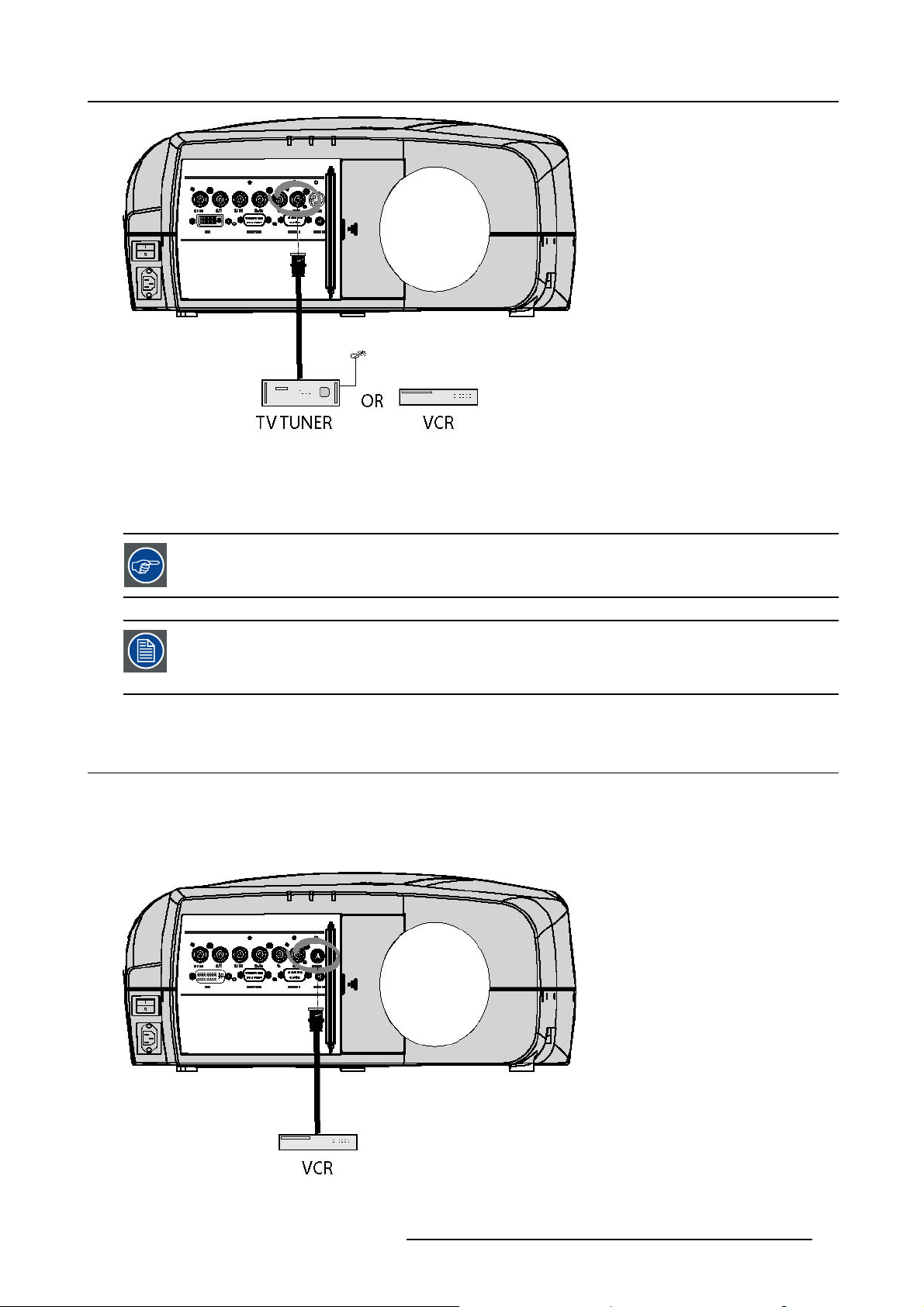
Image 4-6
How to select a Composite Video Input ?
1. Press 3 on the RCU
Note: Another way for selecting this input is via the Menu.
4. Connections
The projector allows the input of more composite video signals (up to 7 composite video signals).
"5 cable extended configuration", page 29
This note is not valid for the Pro version :
The Audio&Video optional layer(3) allows the use of an additional Video BNC input (referred to as Video2).
The selection of this optional input happens the same way as the
4.5 S-Video input
S-Video connection
An S-Video signal is available on the Mini-Din connector of a camera, VCR or DVD player.
Input specification
standard input (key 3)
Image 4-7
R5976367 BARCOIQ GRAPHICS 350/500 19/09/2006 25
Page 30
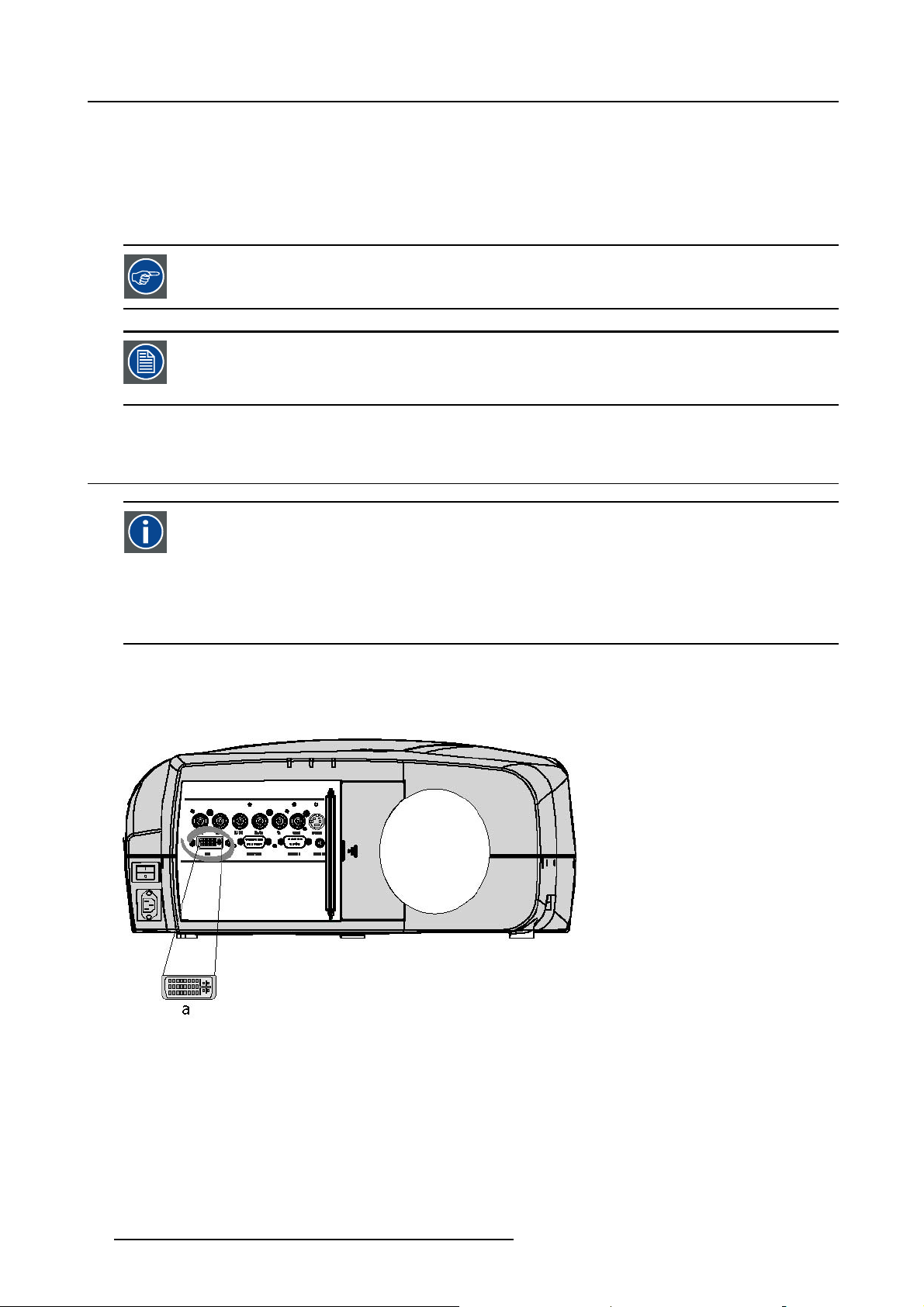
4. Connections
Which signal can be connected ?
Standard S-Video (S-VHS) with separate Y(luma) and C (chroma) signals.
How to select the S-Video input ?
1. Press 4 on the RCU
Note: Another way for selecting this input is via the Menu.
The projector allows the input of more S-Video signals (up to 3 composite video signals).
"S-Video extended configuration", page 30
This note is not valid for the Pro version:
The Audio&Video optional layer(3) allows the use of an additional S-Video input (referred to as S-Video4).
The selection of this optional input happens the same way as the standard input (key 4)
4.6 Digital Visual Interface (DVI) input
DVI
Digital Visual Interface is a display interface developed in response to the proliferation of digital flat panel displays.
The digital video connectivity standard that was developed by DDWG (Digital Display Work Group). This connection
standard offers two different connectors: one with 24 pins that handles digital video signals only, and one with 29 pins
that handles both digital and analog video. This standard uses TMDS (Transition Minimized Differential Signal) from
Silicon Image and DDC (Display Data Channel) from VESA (Video Electronics Standards Association).
DVI can be single or dual link.
Input specifications
Single link DVI
Differential input voltage: 200 mV - 800mV
Image 4-8
a DVI-I type connector, analog link (4 pins at t
he right side of the connector) not supported
How to select the DVI Input ?
1. Press 5 on the RCU
Note: Another way for selecting this input is via the Menu.
26
R5976367 BARCOIQ GRAPHICS 350/500 19/09/2006
Page 31

4.7 Computer input
Input specification
TTL sync input : U
RGB input = 0.7 V
Image 4-9
What can be connected ?
•RGBHV
•RG
B
S
min
pp
=2.0V
±3dB
4. Connections
CompositesynconlypossibleonGreen
How to select a computer input ?
1. Press 2 on the RCU
Note: Another way for selecting this input is via the Menu.
4.8 Serial Digital Interface (Optional)
SDI
Serial Digital Interface
Input specifications
SDI input : BNC
SDI output : BNC (=loop through)
typical : 0.8 Vpp
75Ω terminated
output impedance: 75Ω
R5976367 BARCOIQ GRAPHICS 350/500 19/09/2006
27
Page 32

4. Connections
Image 4-10
How to select the SDI input
1. Press 7 on the RCU
Note: Another way for selecting this input is via Source on the local keypad or via the Menu.
The SDI is located on Layer3 which is an optional Layer.
4.9 Audio input/Output (Optional)
Input specification
Typical = 2 00 mV
Max = 4V
Mono/Stereo
Output specification
Vin+20dB / -∞ dB
Max = 4 V
Mono/Stereo (selectable in menu)
How to select the audio input ?
1. Use the Audio menu (General menu) to link the desired audio input to the desired signal. (image 4-11)
pp
pp
Image 4-11
28 R5976367 BARCOIQ GRAPHICS 350/500 19/09/2006
Page 33

4.10 Communications Connections
Overview
• RS232 IN connection
4.10.1 RS232 IN connection
What can be connected to the RS232 IN connection ?
The RS 232 IN connections allows the projector to communicate with a Computer e.g. IBM PC or Apple Macintosh.
Image 4-12
4. Connections
Applications of the RS232 connection
Remote control:
• easy adjustment of projector via IBM PC (or compatible) or MAC connection.
• address range from 1 to 255
• allow storage of multiple projector configurations and set ups.
• wide range of control possibilities
Data communication: sending data to the projector or copying the data from the projector to the computer
To set up the baudrate of the projector, see the Installation menu
4.11 Extended configuration
Overview
• Introduction
• 5 cable extended configuration
• S-Video extended configuration
• Summarizing
4.11.1 Introduction
What can be done ?
The PiP mode allows to display up to 4 windows of images coming from different sources. The extended capabilities on the input
board allow therefore to combine several data & video sources, beside that, they allow switching between a wide range of input
signals.
4.11.2 5 cable extended configuration
What can be done ?
Beside the standard RGB, composite & sync signals, the extended capabilities of the 5 cable inputs make treatment of additional
signals possible:
R5976367 BARCOIQ GRAPHICS 350/500 19/09/2006
29
Page 34

4. Connections
• a composite video signal may be connected to 4 of the 5 BNC’s (beside the standard video BNC input)
• a S-Video signal can be connected
Inputs
R
Signals
RGBHV
RGSB
RGBS
Component
S-Video
R
R
R
PR Y PB
- - - -
S-Video C
Composite VIDEO
Composite
Composite
Composite
Composite
Table 4-2
Extended configuration of the 5 cable input: the first column gives the possible signals, and the first row the 5 cable input connectors (+ the standard Video BNC).
-
- -
- - - -
- - - - -
G
G
G
S
G
-
- - - - -
VIDEO
B H V
B H V
B
B
- - -
S
- -
- - -
C
Y
- - -
- - - -
VIDEO
- - -
VIDEO
How to set up the 5 cable extended configuration ?
1. Connect the video or S-video source to the desired BNC connector
Note: In some cases an adapter cable is required (image 4-13, image 4-14, image 4-15)
VIDEO
-
Y
VIDEO
Image 4-13
Connecting an S-Video signal on the Vs &
Video BNC
Image 4-14
Connecting an S-Video signal o n the R & B
BNC
Image 4-15
Connecting composite Video signals on the
5 cable input
Multiple video signals can not be visualized simultaneously since there is only one decoder. However, the use
of the optional Audio & video layer(3) allows to visualize up to 2 different video signals (in PiP mode ).
4.11.3 S-Video extended configuration
What can be done ?
Beside the standard luminance (Y) and chrominance (C) signals, the advanced capabilities of the S-Video input make treatment of
additional signals possible:
• 2 composite video signal may be connected.
Inputs
Y
30 R5976367 BARCOIQ GRAPHICS 350/500 19/09/2006
C
Page 35

4. Connections
Signals
S-Video
Composite Video
Composite Video
Table 4-3
Extended configuration of the S-Video input: the first column gives the possible signals, and the first row the S-Video inputs pins.
Y
Video
-
How to set up the S-Video extended configuration ?
1. Connect the video sources to the desired connector (image 4-16)
Note: An adapter cable is required
Image 4-16
Connecting 2 composite Vid
eo signals on the S-Video connector
C
-
Video
Multiple video signals
can not be visualized simultaneously since there is only one decoder. However, the use
of the optional Audio & video layer(3) allows to visualize up to 2 different video signals (in PiP mode ).
4.11.4 Summarizing
Summarizing the extended connections
A composite video signal can be entered via 7 different inputs, which gives us 7 different video signals (not including
optional video input):
1. Video R : via 1st BNC
2. Video G : via 2nd BNC
3. Video B : via 3rd BNC
4. Video VS : via 5th BNC
5. Video : via the standard
6. Video Y : via S-Video input
7. Video C : via S-Video input
Key 3 on the RCU allows to bro
key 3 selects the last selected video input.
In the same way 3 S-Video signals can be visualized through 3 different inputs
1. S-Video 1: via the standard S-Video input
2. S-Video 2 : via the 5 the BNC and the standard Composite Video input
3. S-Video 3 : via the 1st and the 3rd BNC
composite video BNC input
wse through the active video inputs, each hit moves to the next active video input. The first hit on
Key 4 on the RCU allows to browse through the active S-Video inputs, each hit moves to the next active video input. The first hit on
key 4 selects the last selected video input.
R5976367 BARCOIQ GRAPHICS 350/500 19/09/2006
31
Page 36

4. Connections
32 R5976367 BARCOIQ GRAPHICS 350/500 19/09/2006
Page 37

5. GETTING STARTED
Overview
• RCU & Local keypad
• Terminology overview
• Switching on
• Lamp runtime
• Lamp error
• Quick set up adjustments
• Projector address
• Controlling the projector
• Digital Zoom
• Menu structure
• Using the menu
• Using the Dialogboxes
5.1 RCU & Local keypad
How controlling the projector ?
The projector can be controlled by the local keypad or by the remote control unit.
5. Getting started
Location of the local keypad ?
The local keypad is located on the topside of the projector.
For key overview: "Terminology overview", page 35
R5976367 BARCOIQ GRAPHICS 350/500 19/09/2006
33
Page 38

5. Getting started
Image 5-1
Local keypad layout
Remote control functions.
This remote control includes a battery powered infrared (IR) transmitter that allows the user to control the projector remotely. This
remote control is used for source selection, control, adaptation and set up. It includes automatic storing of picture controls (Brightness, Sharpness...) and settings.
Other functions of the remote control are :
• switching between stand by and ope
• switching to "pause" (blanked picture, full power for immediate restarting)
• direct access to all connected sources.
rational mode.
Diagnose LED’s
Green
LED1
LED2
LED3 IR acknowledgement continue : standby
cool down sequence: flickers 60 seconds (120
seconds in case of iQ 400 series) after switching
to standby
only for the Pro version : shows when projector is in
standby and server is active.
Red
rescue program (software error)
hardware error
flickers : Security = ON
34 R5976367 BARCOIQ GRAPHICS 350/500 19/09/2006
Page 39

5.2 Terminology overview
Overview
The following table gives an overview of the keys.
5. Getting started
Image 5-2
1 Function keys
2 MENU Menu key, to enter or exit the Toolbar menu.
3 Address key
4
LOGO key allows to recall the stored Logo (not in PiP mode)
5
PAU SE to stop projection for a short time, press ’PAUSE’. The image disappears but full power is
6
STBY standby button, to start projector when the power switch is switched on and to switch off the
7
MUTE
8
AUTOIMAGE Auto image, to center the image on the active LCD surface.
9 Digit buttons direct input selection.
9b
SOURCE button this button allows to switch through the active (scanned) inputs
R5976367 BARCOIQ GRAPHICS 350/500 19/09/2006 35
user programmable keys with functions for direct access.
(recessed key), to enter the address of the projector (between 0 and 9). Press the recessed
address key with a pencil, followed by pressing one digit button between 0 and 9.
retained for immediate restarting.
projector without switching off the power switch.
Attention : Switching to Standby. When the projector is running and you want to
go to standby, press the standby
to interrupt the sound reproduction (audio = optional.
key for 2 seconds.
Page 40

5. Getting started
10 Lens control
11
VOL use this button to obtain the desired sound level (audio = optional)
use these buttons to obtain the desired ZOOM, SHIFT, FOCUS.
12 Picture controls use these buttons to obtain the desired picture analog level.
13
DIGI ZOOM allows a digital Zoom of a part of the image
14 FREEZ
15 PIP
16 ENTER
press to freeze the projected image.
allows to activate the PICTURE IN PICTURE mode
to confirm an adjustment or selection in the MENU.
On the local keypad the ENTER button additionally accesses the PIP window resize function
17
Cursor keys Cursor Keys on RCU or on the local keypad : to make menu selections or to access the
toolbar.
18
BACK to leave the selected menu or item (go upwards to previous menu).
19
EFFECTS
20
PIP ADJUST allows to select a PiP window and change its configuration on screen
21
RC operating indication lights up when a button on the remote control is pressed. (This is a visual indicator to
not yet implemented
check the operation of the remote control)
22 IR receiver IR receiver
Table 5-2
ordernumber RCU: R763794K
5.3 Switching on
How to switch on.
1. Press the power switch to switch on the projector.
- When ’0’ is pushed in, the projector is switched off.
- When ’1’ is pushed in, the projector is switched on
The projector starts in standby mode, LED3 is red.
Starting image projection.
1. Press Standby key once on the local keypad or on the remote control. (image 5-3)
MEN U BACK
EN T ER
PA U
9
Image 5-3
PI P
SE
L
OGO
DIGI
Z
M
OO
0
PH A
SE
It may take about 60 seconds before image projection, i.e. no projection until the completion of several operations (software initialization,...).
36 R5976367 BARCOIQ GRAPHICS 350/500 19/09/2006
Page 41

If the Security mode is enabled, a textbox will be displayed for PIN code entry, see Security settinginthe
Installation menu
5.4 Lamp runtime
x
To generalize for the different projector types, x refers here to the maximum run time of the lamp.
Lamp runtime indication while running
Independently of the lamp mode, when the total runtime of an active lamp (lamp1 for example) is (x-30) hours
message will be displayed.
5. Getting started
or more, a warning
Image 5-4
Lamp runtime management
A single mode
B dual mode
x maximum lamp runtime
Image 5-5
warning message in case of an iQ300 projector
This warning message will be repeated at the next start up. Press BACK or MENU to remove the message.
R5976367 BARCOIQ GRAPHICS 350/500 19/09/2006 37
Page 42

5. Getting started
The total lifetime of the lamp for a safe operation is “x” hours max, do not use it longer. Always replace with a same type of lamp.
Call a BARCO authorized service technician for lamp replacement.
BarcoIQ x(Maxlampruntime,inhours)
210L 6000
350 3000
500 1500
Table 5-3
Maximum run time for the different BarcoIQ projector
When the lamp runtime reaches “x” hours the projector switches automatically to the other lamp, being lamp2.. following messages
are displayed during and after switching.
s
Image 5-6
Image 5-7
When lamp2 at its turn reaches x-30 hours, a warning message appears on the screen.
Image 5-8
warning message in case of a IQ300 series projector
At the end of the lifetime of lamp2 (x hours) the projector generates an alert message.
Image 5-9
A countdown time of 4 minutes is triggered before the projector is shut down (standby).
If the lamp runtime has not been reset, the alert message will reappear at the next start up (with again 4 minutes countdown time).
This alert message can be escaped with MENU or BACK, but the countdown continues.
Contact a qualified Barco technician for lamp replacement.
In Dual mode the lamp end of lifetimes are reached at the same time, however if in dual lamp mode one lamp
has been used more than the other (for example if the projector has been working temporarily in single mode),
one lamp will reach its end of lifetime sooner than the other lamp, which brings us to the Single mode operation.
WARNING: Using a lamp for more than x hours is dangerous as the lamp could explode.
The lamp runtime reset as well as the lamp replacement can only be done by a Barco authorized technician.
5.5 Lamp error
What happens in case of a lamp error ?
When a lamp error occurs in dual mode, a dialogbox is displayed informing the user of the steps to be taken.
38
R5976367 BARCOIQ GRAPHICS 350/500 19/09/2006
Page 43

5. Getting started
Image 5-10
The message will dissapear after 2 minutes, it can also be escaped.
The projector will switch to single lamp mode and displays an icon (right top corner of the screen) representing a crossed out lamp,
that way informing the user of an earlier lamp error.
The icon can always be removed via the Clear lamp error function in the Lamp menu.
WARNING: In case of lamp error contact a Barco authorized technician.
5.6 Quick set up adjustments
Overview
• Quick lens Adjustment
•UsingtheRCU
5.6.1 Quick lens Adjustment
What can be done ?
For a quick lens set up and image shift, use the RCU dedicated keys or the lens button on the local keypad
Zoom/focus are only available for motorized lenses.
Quick zoom/focus adjustment
1. Press LENS ZOOM or
LENS FOCUS on the RCU
2. Use the arrow keys to adjust
Quick shift adjustment
1. Press LENS SHIFT
2. Use the arrow keys to adjust
5.6.2 Using the RCU
Pointing to a reflective screen
1. Point the front of the RCU to the reflective screen surface. (image 5-11)
R5976367 BARCOIQ GRAPHICS 350/500 19/09/2006
39
Page 44

5. Getting started
Image 5-11
When using the remote control, make sure you are within the effective operating distance.
The operating distance may be up to 15 m (50ft).
The remote control unit will not function properly if strong light strikes the sensor window or if there are
obstacles between the remote control and the IR sensor.
How to connect ?
1. Plug one end of the remote cable in the connector on the bottom of the RCU.
2. Plug the other end in the connector in the front panel of the pr
Image 5-12
ojector labelled RC. (image 5-12)
Specifications of the RC input
Uin=9V
=80mA
I
max
Internal IR receivers can be disabled:
• monojack:onpluginofthejack
• stereo jack : on plug in or using an external switch bringing the right channel (B) to ground level.
40
R5976367 BARCOIQ GRAPHICS 350/500 19/09/2006
Page 45

AB C
D
Image 5-13
Stereo jack pin configuration
A tip: Left channel
B ring: right channel
C screen: common (GND)
D external switch
The Remote connection uses a standard two wire cable terminated on each end with a 3.5 mm male
(mono/stereo) phone jack.
This cable is not delivered but is available in most electronical or audio shops.
5.7 Projector address
5. Getting started
Overview
• Address setting
• Displaying and Programming addresses into the RCU
5.7.1 Address setting
Projector address
Address installed in the projector to be individually controlled.
Common address
Default address. Projector will always execute the command c
address.
oming from a RCU programmed with that common
Why a projector address ?
As more than one projector can be installed in a room, the separate projector should be separately addressable with an RCU or
computer. Therefor each projector has its own address.
Set up an individual Projector Address.
The set up of a projector address can be done via the software.
Projector controlling.
Every projector requires an individual address
Whentheaddressisset,theprojectorcanbecontrolledby:
• RCU for addresses between 0 and 9.
• computer, e.g. IBM PC (or compatible), Apple MAC, etc. for addresses between 0 and 255.
A projector will respond to a RCU set to the common add
address of projector should also be “0” ).
The RCU is default programmed with address 0 , ’common address’.
between 0 and 255 which can be set in the Installation menu.
ress ’0’ regardless of what address is set in the projector itself (common
If it is necessary to control a specific projector, then enter the projector address into the RCU (only when that
address is between 0 and 9). The projector with the corresponding address will listen to that specific RCU.
R5976367 BARCOIQ GRAPHICS 350/500 19/09/2006 41
Page 46

5. Getting started
Some projectors may operate in domestic environments where other equipments may listen to the common
address “0” , therefore the common address can also be set to “1”.
5.7.2 Displaying and Programming addresses into the RCU
Displaying the Projector Address on the Screen.
1. Press the Address key (recessed key on the RCU) with a pencil.
The projector’s address will be displayed in a ’Text box’
To continue using the RCU with that specific address, it is necessary to enter the same address with the
digit buttons (address between 0 and 9) within 5 seconds after pushing the address key. For example : if the
Address key displays projector address 003, then press "3" digit button on the RCU to set the RCU’s address
to match the projector’s address. Do not press 0–0–3 . This will address the remote control to ’0’ and control
all projectors in the room. If the address is not entered within 5 seconds, the RCU returns to its default address
(zero address) and controls then all projectors in the room.
Address 0 (or 1) should always allow communication with the projector since it is a common addre
Displaying the Projector Address in Standby.
1. Press the Address key (recessed key on the RCU) with a pencil.
All the LED’s on the front of the projector go out.
Then LED1 starts blinking green the number of hundreds. After that LED2 starts blinking the number of tens. Finally LED3 starts
blinking green the number of units. If this is done, the original status of the leds is restored.
ss.
5.8 Controlling the projector
Input Selection
Key in the corresponding slot number with the digit keys on the RCU. The selected source will be displayed.
Picture Controls
When an image control is pressed, a text box with a bar scale, icon and function name of the control, e.g. ’brightness...’ appears
on the screen (only if Textbox in the Installation menu is ON
indicate the current memorized setting for this source. The bar scale changes as the arrows on the RCU are pressed or the + or buttons on the local keypad.
The picture settings are saved in the image file.
Image 5-14
Brightness
Contrast Use the + button for a higher contrast.
Color Use the + button for richer colors.
Use the + button for a higher brightness.
Use the - button for a lower brightness.
Use the - button for lower contrast.
Use the - button for lighter colors.
). The length of the bar scale and the value of the numeric indication
Tint(Hue) Tint is only active for Video and S-Video when using the NTSC 4.43 or NTSC 3.58 system.
Use the + button
Use the - button.
42 R5976367 BARCOIQ GRAPHICS 350/500 19/09/2006
Page 47

Sharpness Use the + button for a sharper picture.
Use the - button for a softer picture.
Phase Use the + or - button to adjust the phase.
Gamma Use the + button for a higher gamma
Use the - button for a lower gamma
5. Getting started
Freeze
Press Freeze to freeze the displayed image.
The Pause Key
When the Pause key is pressed, the image projection is stopped, a black screen will be displayed
To restart the image projection:
•PressPAUSE key
•PressBACK key
• Select a source number
5.9 Digital Zoom
What can be done ?
The Digital Zoom key on the RCU allows to zoom (in or out) one particular part of the image
How to Zoom ?
1. Press ← or → on the Digital Zoom key on the remote to Zoom the center of the image
A wizardbox is displayed in the lower part
Use the BACK key to undo the Zoom function.
Digital Zoom can not be performed on a logo.
of the screen, follow the instructions.
5.10 Menu structure
PC like menustructure
The projector has a build in "PC like" toolbar menu which allows easy access to different parameters for setting up the projector.
The menu is activated by pressing MENU, it contains 2 levels depending on the type of user:
• Level 1: standard user
• Level 2: advanced user, level 2 is password protected, the advanced parameters are only visible when the correct password
has been entered ( factory password = "0000")
Menu items which are not applicable are greyed out.
5.11 Using the menu
Menu Layout
A grey line gives the transition between standard and advanced parameters.
The existence of a submenu is indicated by a white arrow, Settings is a submenu.
Keystone is an item of the Image menu.
R5976367 BARCOIQ GRAPHICS 350/500 19/09/2006
43
Page 48

5. Getting started
Three suspension points indicate that the menuitem hides a dialogbox or a textbox.
Image 5-15
The menus inserted in this manual are of the advanced type: all the items are visible The menus seen by a
standard user on the screen will hence not correspond with the menus in the manual i.e. the
will not be visible, they will be replaced with "More..."
Greyed out menus or items are not available in this software version
How to pull down a menu ?
1. Use ↓ to pull down a menu
How to pull down a submenu ?
1. Use → to pull down a submenu
How to exit the submenu ?
1. Press BACK to exit a submenu
Press MENU to exit the menu
When the menu has been exited for more than 1 minute, the ad
advanced items
vanced user password has to be re-entered.
5.12 Using the Dialogboxes
How to use the dialogboxes ?
Some parameters are modified by means of a di
can be entered in several ways:
Entering numeric values using the numeric keys on the remote control
1. Press ENTER to activate the input field (image 5-16)
2. Key in the desired value
44
alogbox, where selections can be made and/or values can be entered, The values
R5976367 BARCOIQ GRAPHICS 350/500 19/09/2006
Page 49

Image 5-16
Entering numeric values using the arrow keys on the remote control
1. Press ENTER to activate the input field.
2. Press ←or → to select the digit to be changed (image 5-17)
3. Press ↓ or ↑ to increase or decrease the value
Image 5-17
Entering numeric values using the arrow keys on the local keypad
1. Press ENTER to activate the input field.
2. Press ←or → to select the digit to be changed
3. Press ↓ or ↑ to increase or decrease the value
5. Getting started
To confirm the changes always press ENTER.
Use ↓ or ↑ to browse between the different fields.
In some cases an alphanumeric value (file name, ...) has to be entered. Use ↑ or ↓ to scroll through the character values once the input field is activated
Following characters can be browsed in this particular order:
Decimal scroll list: 0123456789
Signed decimal scroll list: 0123456789-
ASCII scrolllist:ABCDEFGHIJKLMNOPQRSTUVWXYZ0123456789+-*/&@#.;.abcdefghijklmnopqrstuvwxyz
R5976367 BARCOIQ GRAPHICS 350/500 19/09/2006 45
Page 50

5. Getting started
46 R5976367 BARCOIQ GRAPHICS 350/500 19/09/2006
Page 51

6. Source Selection
6. SOURCE SELECTION
Overview
• Source selection
• Composite Video
•S-Video
• The Video Selector
6.1 Source selection
Selecting a source
The Source selection menu allows to select one of the different sources. Another method to select an input source is via the remote
control using the numeric keys or by using the local keypad.
When selecting a source with a different resolution (and/or aspect ratio) than the projector’s resolu
aspect ratio ), the source can be shown in its native resolution or can be re-scaled to the projector’s resolution,
the latter case brings of course some loss of quality.
For more info on resolution match see the Show native resolution function in the Image menu.
How to select a source ?
1. Press MENU to activate the Tool bar
2. Press ↓ to Pull down the Source Selection menu (image 6-1, image 6-2)
3. Use ↑ or ↓ to select one of the different sources ( Press → to Pull down if the item has a submenu)
4. Press ENTER to confirm your choice
On the screen appears now the selected source.
tion (and/or
Image 6-1
R5976367 BARCOIQ GRAPHICS 350/500 19/09/2006 47
Page 52

6. Source Selection
Image 6-2
The Barco logo on the menu indicates the presence of a signal, the digit indicates the shortcut key on the
RCU.
The 3 first sources (Data on BNC’s, Component Video & RG(s)B) refer to the 5-cable input, the position of the
indication “1” will always show which BNC configuration is selected.
When to select “Data on BNC’s”
Select Data on BNC’s when a data signal is connected to the BNC’s
When to select “Component video” ?
Select Component video when a video signal of the type (R-Y/Y/B-Y) is connected on the BNC’s.
When to select RGsBVideo?
Select RG
This signal is routed to the video circuit and is projected in a Video Window.
B Video when an RGB video signal (15 KhZ) with Sync on green or sync on H is presented on the BNC’s.
s
6.2 Composite Video
How to select one of the 7 composite video inputs ?
1. Press ME
2. Press ↓ to Pull down the Source Selection menu
3. Use ↑ or ↓ to select Composite video
4. Press → to Pull down the submenu
5. Use ↑ or ↓ to select one of the different video inputs (image 6-3)
Note: Video2 is a
6. Press ENTER to confirm your choice
A white bullet indicates the selected composite video source which now appears on the screen.
NU to activate the Tool bar
n optional Video input and is only displayed in case the optional Video/Audio layer is installed.
If the extended mode is d isabled, the submenu contains only 1 selection (2 selections if the Audio & Video option is
installed).
48
R5976367 BARCOIQ GRAPHICS 350/500 19/09/2006
Page 53

6. Source Selection
Image 6-3
Adjustments on a Composite video signal
The projectors allows different adjustments on a composite video signal. Depending on the type of signal (NTSC /PAL) the terminology may differ :
• Contrast
• Brightness
• Color : adjusts the level of color saturation in a PAL signal
• Tint : adjusts the level of color saturation in an NTSC signal
• AGC: Automatic Gain Control
The composite video sources can also be selected using the video selector or via the dedicated key 3 on the
RCU. Key 3 allows to browse through the active video inputs when the extended mode is checked in Video
Selector..
6.3 S-Video
When
Select the S-Video input when in presence of a video signal also called S-VHS signal.
An S-Video signal is available on the Mini-Din connector
How to select one of the 3 S-Video inputs ?
1. Press MENU to activate the Toolbar
2. Press ↓ to Pull down the Source Selection menu
3. Use ↑ or ↓ to select S-Video
4. Press → to Pull down the submenu
5. Use ↑ or ↓ to select one of the different video inputs (image 6-4)
Note: S-Video4 is an optional Video input and is only displayed in case the optional Video/Audio layer is installed
If the extended mode is d isabled, the submenu contains only 1 selection (2 selections if the Audio & Video option is
installed).
6. Press ENTER to confirm your choice
A white bullet indicates the selected video source
of a camera, VCR or DVD player.
which now appears on the screen.
R5976367 BARCOIQ GRAPHICS 350/500 19/09/2006
49
Page 54

6. Source Selection
Image 6-4
The S-Video sources can also be selected using the video selector or via the dedicated key 4 on the RCU. Key
4 allows to browse through the active S-Video inputs when the extended mode is checke
6.4 The Video Selector
Video Selector
The Video Selector is a graphical interface which allows an overview of the different video inputs (Composite Video
and S-Video) and whether they are active (signal connected) or not as well as the selection of these different signals.
Video selector modes
The video selector has two modes:
• standard mode : the video selectable video inputs are the standard composite video & the S-Video input
• extended mode : several BNC connections are added and can
How to display the Video Selector ?
1. Press MENU to activate the Tool bar
2. Press ↓ to Pull down the Source Selection menu
3. Use ↑ or ↓ to select Video selector
4. Press ENTER
On the screen appears a message, (image 6-5)
followed by a graphical interface (image 6-6, image 6A BNC or S-Video connector on the video selector can be in one of following conditions:
- A: connector disabled
- B: connector enabled but inactive (no video signal p
- C: connector enabled & active (video signal present on connector
- D: connector enabled active & selected
- E: connector enabled & active & focused (browser positioned on connector)
7)
resent on connector)
be selected as video inputs (S-Video inputs).
d in Video Selector.
MESSAGE
Scanning video inputs
Please wait ...
Image 6-5
50 R5976367 BARCOIQ GRAPHICS 350/500 19/09/2006
Page 55

6. Source Selection
Image 6-6
A
B
C
D
E
Image 6-7
A
B
C
D
E
If the Audio/Video option is installed the Video Selector is updated with the additional Video & S-Video input
Image 6-8
How to select an input on the Video Selector ?
1. Use ←or→ to browse through the different inputs
2. Press ENTER
Use MENU or BACK to exit the Video Selector
How to disable the extended Video Selector
1. Use the arrow keys to select the Extended checkbox
2. Press ENTER to disable the extended mode
The standard Video Selector is displayed (image 6-9)
R5976367 BARCOIQ GRAPHICS 350/500 19/09/2006
51
Page 56

6. Source Selection
Image 6-9
52 R5976367 BARCOIQ GRAPHICS 350/500 19/09/2006
Page 57

7. General Menu
7. GENERAL MENU
Overview
• Pause
• Freeze
• Standby Timer
• Audio (Optional)
• Identification
7.1 Pause
Interrupting the image projection
With the Pause function, the image projection can be stopped, the projector remains with full power for immediate restart. The
projection is interrupted by means of a mechanical shutter cutting the light beam.
How to interrupt the image projection ?
1. Press MENU to activate the Tool bar
2. Press → to select General
3. Press ↓ to Pull down the General menu
4. Use ↑ or ↓ to select Pause (image 7-1)
5. Press ENTER to activate the Pause function
A brief sound indicates that the shutter has been activated.
Image 7-1
The image projection can also be interrupted using the PAUSE key on the RCU.
To restart the image : press PAUSE
7.2 Freeze
Freezing the image
With the Freeze function, the image can be frozen. To restart the image, reuse the Freeze function or press the FREEZE button on
the remote.
Howtofreezetheimage?
1. Press MENU to activate the Tool bar
2. Press → to select General
3. Press ↓ to Pull down the General menu
4. Use ↑ or ↓ to select Freeze (image 7-2)
5. Press ENTER to activate the Freeze function
R5976367 BARCOIQ GRAPHICS 350/500 19/09/2006
53
Page 58

7. General Menu
Image 7-2
TheimagecanalsobefrozenusingtheFREEZEkeyontheRCU
7.3 Standby Timer
Purpose of the Standby Timer
If there is no signal, and the standby timer is enabled, a dialogbox is displayed and the projector will shut down after a determined
time.
The countdown time can be set in a dialog box in a range from 180 to 3600 seconds (default value = 300). The Timer can also be
disabled.
How to enable the timer ?
1. Press MENU to activate the Tool bar
2. Press → to select General
3. Press ↓ to Pull down the General menu
4. Use ↑ or ↓ to select Standby Timer (image 7-3)
5. Press ENTER to activate the function
On the screen appears a dialogbox (image 7-4)
6. Use ↑ or ↓ to select Enabled, a box surrounds the selected item, press ENTER to activate
7. Use ↑ or ↓ to browse to the input field
8. Use ←or→ , the numeric keys on the remote or the keypad to change th
9. Press MENU or BACK to exit or to go back to the previous menu
Image 7-3
e countdown setting
54 R5976367 BARCOIQ GRAPHICS 350/500 19/09/2006
Page 59

7. General Menu
Image 7-4
7.4 Audio (Optional)
Overview
• Audio Setup
• Audio Settings
7.4.1 Audio Setup
What can be done ?
Layer 3 allows the input of 4 audio signals, each of them can be linked to the corresponding (video or data) source signal. it is also
possible to link multiple audio signals to one video (or data) source signal, this can be useful in case of teleconferencing.
The configuration has to be done in the Audio Setup menu
Starting the Audio Setup menu
1. Press MENU to act
2. Press → to select General
3. Press ↓ to Pull down the General menu
4. Use ↑ or ↓ to select Audio setup (image 7-5)
5. Press ENTER
A dialog box is displayed (image 7-6)
- LED is red : audio input is mute
- LED is green : input is active (linked image source is selected)
- LED is orange : image source is not selected
Image 7-5
ivate the Tool bar
R5976367 BARCOIQ GRAPHICS 350/500 19/09/2006 55
Page 60

7. General Menu
Image 7-6
How to mute an Audio channel ?
1. use the arrow keys to select the desired mute box
2. Press ENTER
How to link an audio input to a source ?
1. use the arrows to sel
2. Press ENTER to open the scroll box
3. use ↑ or ↓ to select the source
4. Press ENTER
ect the desired scroll box
When the source switching mode is the fade in/out mode, the audio switching will also be done using a fade
in/out effect.
7.4.2 Audio Settings
Audio Settings
1. Press MENU to activate the Tool bar
2. Press → to select General
3. Press ↓ to Pull dow
4. Use ↑ or ↓ to select Audio setup (image 7-7)
5. Press ENTER
A dialog box is displayed (image 7-8)
6. Use the arrow keys to select and change the settings
Note: The d efault value f
n the General menu
or the volume is 43, this corresponds to a gain factor of 1 (volume in = volume out).
Image 7-7
56 R5976367 BARCOIQ GRAPHICS 350/500 19/09/2006
Page 61

Image 7-8
7.5 Identification
The projector’s identification screen
The identification screen displays the projector’s main characteristics
7. General Menu
How to display the identification screen ?
1. Press MENU to a
2. Press → to select General
3. Press ↓ to Pull down the General menu
4. Use ↑ or ↓ to select Identification (image 7-9)
5. Press ENTER to activate the function
On the screen appears a text box.
In this case the
6. Press MENU or BACK to exit or to go back to the previous menu
Image 7-9
ctivate the Tool bar
projector is an iDR500 (image 7-10)
R5976367 BARCOIQ GRAPHICS 350/500 19/09/2006 57
Page 62

7. General Menu
Image 7-10
58 R5976367 BARCOIQ GRAPHICS 350/500 19/09/2006
Page 63

8. IMAGE MENU
Overview
• Settings
• Aspect ratio
• Show native resolution
• Keystone
• Color temperature
• Filmmode detection
•Blanking
• Input balance
• AGC on Video
• Manual Gain Control
8.1 Settings
Overview
• Contrast
• Brightness
• Color
• Tint (hue)
• Sharpness
• Gamma
• Phase
• Noise reduction
8. Image Menu
What can be done ?
Correct image settings are important for a good image reproduction. The image settings are made through a dialogbox with a
scrollbar. Minimal, maximal and actual values are indicated. ThesesettingscanalsobedonedirectlyviatheRCU’sdedicated
buttons, except for the sharpness.
Image 8-1
Image 8-2
R5976367 BARCOIQ GRAPHICS 350/500 19/09/2006 59
Page 64

8. Image Menu
8.1.1 Contrast
Contrast adjustment
Adjust the contrast to “brighten” the white parts of the image.
It is recommended to adjust the brightness before adjusting the contrast.
How to change the contrast
1. Press MENU to activate the Toolbar
2. Press → to select the Image item
3. Press ↓ to Pull down the Image menu
4. Use ↑ or ↓ to select settings
5. Press → to pull down the menu
6. Use ↑ or ↓ to select Contrast
7. Press ENTER
On the screen appears now a sliderbox (image 8-3)
8. Use ←or → , the numeric keys on the remote, or the keypad to change the contrast
Image 8-3
8.1.2 Brightness
Brightness adjustment
Adjusting the brightness will affect the dark areas of the image. Increase the brightness to “lighten” up the parts that are too dark.
How to change the Brightness ?
1. Press MENU to activate the Toolbar
2. Press → to select the Image item
3. Press ↓ to Pull down the Image menu
4. Use ↑ or ↓ to select settings
5. Press → to pull down the menu
6. Use ↓ or ↑ to select Brightness
7. Press ENTER
On the screen appears now a sliderbox (image 8-4)
8. Use ←or → , the numeric keys on the remote, or the keypad to change the Brightness
Image 8-4
8.1.3 Color
Color adjustment
Adjust the color to obtain more or less saturated colors.
60
R5976367 BARCOIQ GRAPHICS 350/500 19/09/2006
Page 65

How to change the Color ?
1. Press MENU to activate the Toolbar
2. Press → to select the Image item
3. Press ↓ to Pull down the Image menu
4. Use ↑ or ↓ to select settings
5. Press → to pull down the menu
6. Use ↓ or ↑ to select Color
7. Press ENTER
On the screen appears now a sliderbox (image 8-5)
8. Use ←or → , the numeric keys on the remote, or the keypad to change the Color
Image 8-5
8.1.4 Tint (hue)
8. Image Menu
How to change the Tint ?
1. Press MENU to activate the Toolbar
2. Press → to select the Image item
3. Press ↓ to Pull down the Image menu
4. Use ↑ or ↓ to select settings
5. Press → to pull down the menu
6. Use ↓ or ↑ to select Tint
7. Press ENTER
On the screen appears now a sliderbox
8. Use ←or → , the numeric keys on the remote, or the keypad to change the Tint
8.1.5 Sharpness
How to change the sharpness ?
1. Press MENU to activate the Toolbar
2. Press → to select the Image item
3. Press ↓ to Pull down the Image menu
4. Use ↑ or ↓ to select settings
5. Press → to pull down the menu
6. Use ↓ or ↑ to select sharpness
7. Press ENTER
On the screen appears now a sliderbox
8. Use ←or → , the numeric keys on the remote, or the keypad to change the sharpness
8.1.6 Gamma
How to change the Gamma
1. Press MENU to activate the Toolbar
2. Press → to select the Image item
3. Press ↓ to Pull down the Image menu
4. Use ↑ or ↓ to select settings
R5976367 BARCOIQ GRAPHICS 350/500 19/09/2006
61
Page 66

8. Image Menu
5. Press → to pull down the menu
6. Use ↓ or ↑ to select Gamma
7. Press ENTER
On the screen appears now a sliderbox
8. Use ←or → , the numeric keys on the remote, or the keypad to change the Gamma
8.1.7 Phase
Phase adjustment
A bad phase adjustment will result in bad transitions and sometimes noise (text can end to be unclear).
How to change the Phase ?
1. Press MENU to activate the Toolbar
2. Press → to select the Image item
3. Press ↓ to Pull down the Image menu
4. Use ↑ or ↓ to select settings
5. Press → to pull down the menu
6. Use ↓ or ↑ to select Phase
7. Press ENTER
On the screen appears now a sliderbox (image 8-6)
8. Use ←or → , the numeric keys on the remote, or the keypad to change the Phase
Image 8-6
8.1.8 Noise reduction
How to change the Noise reduction ?
1. Press MENU to activate the Toolbar
2. Press → to select the Image item
3. Press ↓ to Pull down the Image menu
4. Use ↑ or ↓ to select settings
5. Press → to pull down the menu
6. Use ↓ or ↑ to select Noise reduction
7. Press ENTER
On the screen appears now a sliderbox
8. Use ←or → , the numeric keys on the remote, or the keypad to change the Noise reduction setting.
8.2 Aspect ratio
Aspect ratios
The standard aspect ratio used in broadcast television is the 4:3 ratio. However, most of the DVD sources use nowadays the
widescreen 16:9 or even the cinemascope 2.35:1 aspect rati
Some DVD sources may even use the anamorphic 16:9 or anamorphic 2.35:1 to take advantage of the higher vertical resolution
offered by the 4:3 ratio. The “anamorphic” term means that the original widescreen image is squeezed in order to fit the 4:3 aspect
ratio.
o.
62
R5976367 BARCOIQ GRAPHICS 350/500 19/09/2006
Page 67

8. Image Menu
4:3
Image 8-7
Common non- anamorphic aspect ratios in DVD sources
16:9
Image 8-8
Anamorphic aspect ratios in DVD sources
2.35:1
16:9
What can be done ?
The aspect ratio setting forces the projector to project an image using a defined aspect ratio :
•4:3
• 16:9
•5:4
•Auto
2.35:1
The settings do not refer to the aspect ratio of the source !
R5976367 BARCOIQ GRAPHICS 350/500 19/09/2006 63
Page 68

8. Image Menu
Source
4:3
16:9
2.35:1
16:9 anamorphic
Projector setting
4:3 16:9
5:4
2.35:1 anamorphic
Image 8-9
Possible aspect ratio settings and their
We can conclude that the thumb rule for DVD projection is to always leave the projector in 4:3 format except when dealing with
anamorphic sources where the 16:9 setting allows the best reproduction.
The Auto function calculates an aspect ratio based on the information stored in the image files.
Selecting Auto in case of a Video source may shrink the image horizontally
effect on different sources in the iQ.
How to change the Aspect ratio ?
1. Press MENU to activate the Tool bar
2. Press → to select Image
3. Press ↓ to Pull down the Image menu (image 8-10)
4. Use ↑ or ↓ to select Aspect ratio
5. Use → open the Aspect ratio menu
6. Use ↑ or ↓ to select the desired ratio
7. Press ENTER to confirm
64
R5976367 BARCOIQ GRAPHICS 350/500 19/09/2006
Page 69

Image 8-10
The aspect ratio settings are greyed out in case the Show native resolution or the Full screen representation
setting is enabled.
How to set a custom Aspect ratio ?
1. Press MENU to activate the Tool bar
2. Press → to select Image
3. Press ↓ to Pull down the Image menu (image 8-11)
4. Use ↑ or ↓ to select Aspect ratio
5. Use → open the Aspect ratio menu
6. Use ↑ or ↓ to select Custom
7. Press ENTER to confirm
A dialog box is displayed (image 8-12)
8. Enter the values for width and height of the image
The image aspect ratio is updated.
8. Image Menu
Image 8-11
R5976367 BARCOIQ GRAPHICS 350/500 19/09/2006 65
Page 70

8. Image Menu
Image 8-12
8.3 Show native resolution
Graphics
Native resolution of the LCD panels = 1024 pixels x 768 pixels (4:3)
Reality(SXGA)
Native resolution of the LCD panels = 1366 pixels x 1024 pixels (4:3)
Reality(SXGA+)
Native resolution of the LCD panels = 1400 x 1050 pixels (4:3)
What can be done ?
The aim here is to always show the resolution of the source independently of the resolution of the LCD panels. This way better
image reproduction is obtained since no up or down scaling is done on the source.
Note that native resolution refers here to the source and does thus only have sense when handling data sources (greyed out for
video sources).
Depending on the type of projector the “show native resolution” function will handle the sources as follows:
Source
Name Ratio Resolution Ratio Resolution Particularities Reality
xga
sxga
sxga+
uxga
Table 8-1
Show native resolution = ON in case of a Graphics(XGA) and Reality (SXGA+) BarcoIQ projector
4:3 1024x768 4:3 1024x768 image centered +side
5:4 1280x1024 5:4 1280x1024 image centered +side
4:3 1400x1050 4:3 1400x1050 image centered scroll image
4:3 1600x1200 4:3 1600x1200 scroll image scroll image
Projected image
(SXGA+)
blanked
blanked
Particularities
Graphics
image centered
scroll image
The Full screen representation function on the other hand forces to use the complete native resolution of the
LCD panels.
How to enable the “Show native resolution” function?
1. Press MENU to activate the Toolbar
2. Press → to select the Image item
3. Press ↓ to Pull down the Image menu
66
R5976367 BARCOIQ GRAPHICS 350/500 19/09/2006
Page 71

4. Use ↑ or ↓ to select Sh ow native resolution (image 8-13)
5. Press → to pull down the menu
6. Use ↓ or ↑ to select On
7. Press ENTER
A white bullet shows the selection
Image 8-13
8. Image Menu
The default mode is used if the s how native resolution and the full screen functio
The default mode shows always the native ratio and forces the native resolution of the panels (part of the
image blanked where needed)
When show native resolution is ON and the resolution of the source is higher than the panel resolution , use
the arrow keys to scroll through the image (pan).
8.4 Keystone
What can be done ?
The Keystone adjustment is used to align the image, this c
How to perform a Keystone correction ?
1. Press MENU to activate the Tool bar
2. Press → to select Image
3. Press ↓ to Pull down the Image menu
4. Use ↑ or ↓ to select Keystone (image 8-14)
5. Press ENTER to confirm
A sliderbox is displayed . (image 8-15)
Use ← or →, the numeric keys on the remote, or the keypad to adjust the keystone.
The Top and bottom adjustments affect the image differently. (image 8-16, image 8-17)
n are off.
an be necessary when projecting under a non standard angle
R5976367 BARCOIQ GRAPHICS 350/500 19/09/2006
67
Page 72

8. Image Menu
Image 8-14
Image 8-15
Image 8-17
Bottom adjustment of the keystone
Image 8-16
Top adjustment of the keystone
8.5 Color temperature
What can be done ?
The color temperature can be selected according to the type of source:
There are 4 different preset color temperatures:
• Projector white
• computer : 9300 K
• Video : 6500 K
• Film : 5400 K
• Broadcast : 3200 K
These calibrated presets can be selected and will provide optimum color tracking, the projector allows however the setting of a
personal color temperature, this is done in custom
How to select a preset color temperature ?
1. Press MENU to activate the Tool bar
ess → to select the Image item
2. Pr
3. Press ↓ to Pull down the Image menu
68 R5976367 BARCOIQ GRAPHICS 350/500 19/09/2006
Page 73

8. Image Menu
4. Use ↑ or ↓ to select Color temperature
5. Press → to pull down the menu
6. Use ↓ or ↑ to select the desired preset color temperature
7. Press ENTER
The color temperature of the image is adapted and a white bullet shows the active setting.
How to start up the custom color temperature ?
1. Press MENU to activate the Tool bar
2. Press → to select the Image item
3. Press ↓ to Pull down the Image menu
4. Use ↑ or ↓ to select Color temperature
5. Press → to pull down the menu
6. Use ↓ or ↑ to select custom
7. Press ENTER
A slider box for the red custom setting is displayed as well as a wizard text box in the lower part of the screen. (image 8-18,
image 8-19)
Follow the instructions on the wizard textbox. (image 8-20)
Image 8-18
Image 8-19
Image 8-20
8.6 Filmmode detection
What can be done ?
Some sources like common DVD material are derived from cinema 24 Hz sources (2/2 or 3/2 pull down method).
R5976367 BARCOIQ GRAPHICS 350/500 19/09/2006
69
Page 74

8. Image Menu
3/2
NTSC VIDEO
60 f/s
167
133
83
50
0
1/30s
1/20s
VIDEO PAL
50f/s
160
120
80
40
Image 8-21
film to video conversion: 2/2 and 2/3 pull down method
167
125
83
42
0
2/2
FILM
24 f/s
The filmmode detection insures that these converted signals are shown without artefacts, especially motion artefacts due to bad
de-interlacing.
Image 8-22
This function may cause undesired effects on standard sources, therefore it can be disabled (OFF) at any time
Enabling/disabling the filmmode detection
1. Press MENU to activate the Toolbar
2. Press → to select the Image item
3. Press ↓ to Pull down the Image
4. Use ↑ or ↓ to select Filmmode detection
5. Press → to pull down the menu
6. Use ↓ or ↑ to enable or disable the Filmmode detection
7. Press ENTER
A white bullet shows the active setting (image 8-23)
70
menu
R5976367 BARCOIQ GRAPHICS 350/500 19/09/2006
Page 75

8. Image Menu
Image 8-23
8.7 Blanking
Blanking in the Image menu
The blanking in general allows to blank unwanted video information (noise in the top or bottom of the image).
The blanking in the image menu is the same as in the Display settings menu except for the fact that here the blanking settings are
stored in the image files. In other words each custom file or source has i
See the blanking procedure in the Display settings menu.
ts own blanking values.
If the selected source is not entirely displayed always check first the blanking settings in the image menu
since the active custom file may contains blanking.
8.8 Input balance
Introduction: Unbalanced color signals
When transporting signals, there is always a risk of deterioration of the information contained in the signals.
In case of information contained in the amplitude of
quite sure that the amplitude of these color signals is subject to alterations.
An example of alteration may be a DC component added to the signal, in the form of a DC offset repositioning the black level, since
this black level (“brightness”) will become crucial later on ( clamping circuit) it will result in “black not being black”.
Another value that is subject to alteration is
contrast ).
The alterations of the three color signals will happen independently i.e. the colors will end to be unbalanced, image 8-25
the signals which is the case of data color signals (R, G, B),image 8-24 ,we are
the amplitude of the signal, resulting in an altered “Gain” of the signal (“white level” or
B
0.7V
Image 8-24
Black level
R5976367 BARCOIQ GRAPHICS 350/500 19/09/2006 71
Page 76

8. Image Menu
R
Image 8-25
G
R
∆
One can conclude here that a good c
color signals
olor tracking can only be met by using three previously (input) balanced
B
G
∆
∆Β
Black level
Analog Digital Conversion
The analog color signals
A typical ADC transforms the analog value into an 8 bit coded digital signal.
The graphic shows that when converting a signal containing a DC offset component the range of the converter is not optimally used.
R
must pass through an Analog/Digital conversion circuit prior to any digital processing in the PMP.
ADC
255
i2 : video information
i1 : superfluous information
Black level
Image 8-26
∆
One can conclude here that a good data conversion can only be met by using three previously (input) balanced
color signals
0
The objective of input balancing
The objective in input balancing is to “set” the same black level and the same white level for the three colors of a particular input
source.
Black level setting : brightness
White level setting : contrast
same absolute black and white level for the three colors allows the same reference for Brightness and contrast control of the
The
picture !
These two references also set the range in which the ADC will work for that particular source ( this explains also why each input
balance setting is linked to a particular source and thus saved in the image file).
How can it be done ?
o balance the three color signals of a particular source there are conditions; in fact we must know the black and the white level of
T
the source i.e. :
1. the source in question must be able to generate a white signal, ideally a 100% white (background) full screen pattern
e source in question must be able to generate a black signal, ideally a 100 % black (background) full screen pattern
2. th
72
R5976367 BARCOIQ GRAPHICS 350/500 19/09/2006
Page 77

8. Image Menu
A
Image 8-27
White balance : In the projector, we will set the contrast for each color until we get a 100% light output picture when projecting a
100% white image (image A)
Black balance : In the projector, we will set the brightness for each color until we get a 0% light
100% black image (image B).
The changeover from min to max is indicated by the apparition of bright spots also called “digital noise”
An alternative to a full screen White/black pattern is the standard gray scale pattern, the white bar will be used
for white balance and the black bar for black balance.
B
output picture when projecting a
Image 8-28
Black balance
1. Press MENU to activate the Toolbar
2. Press → to select the Image item
3. Press ↓ to Pull down the Image menu
4. Use ↑ or ↓ to select Input balance
5. Press → to pull down the menu
6. Use ↓ or ↑ to select Black balance (image 8-29)
7. adjust the red black level on a minimal value (imag
8. adjust the blue black level on a minimal value
Note: thisminimal value is notnecessary , providedthat the2 other colors arenot influencing too muchthe color to beadjusted,
in fact the aim isto minimize theeffect of the two othercolors since there is arisk of reachingtoo soon the 50% transition
due to the contribution of these two other colors signals.
9. Adjust the green black level until bright spots appear on the screen
10.adjust the blue black level on a minimal value
Note: thisminimal value is notnecessary , providedthat the2 other colors arenot influencing too muchthe color to beadjusted,
in fact the aim isto minimize theeffect of the two othercolors since there is arisk of reachingtoo soon the 50% transition
due to the contribution of these two other colors signals.
11.Adjust the green black level until bright
12.Adjust the Blue black level until bright spots appear on the screen
13.Adjust the red black level until bright spots appear on the screen
the projected image should know be noisy full black
spots appear on the screen
e 8-30, image 8-31)
R5976367 BARCOIQ GRAPHICS 350/500 19/09/2006
73
Page 78

8. Image Menu
Image 8-29
Image 8-30
Image 8-31
Performing White input balance
1. Connect the source you want to project
2. Select a white pattern (or gray scale as alternative)
3. Press MENU to activate the Toolbar
4. Press → t
5. Press ↓ to Pull down the Image menu
6. Use ↑ or ↓ to select Input balance
7. Press → to pull down the menu
8. Use ↓ or ↑ to select White balance (image 8-32)
9. adjust the red white level (gain) on a minimal value (image 8-33)
10.adjust the b
Note: thisminimal value is notnecessary , providedthat the2 other colors arenot influencing too muchthe color to beadjusted,
11.Adjust the Green white level (gain) until bright spots appear on the screen
12.Adjust the Blue white level (gain) until bright spots appear on the screen
13.Adjust the Red white level (gain) until bright spots appear on the screen
the projected image should know be noisy neutral grey.
o select the Image item
lue white level (gain) on a minimal value
in fact the aim is to minimize the effect of the two other colors since there is a risk of reaching too soon the transition
pots) due to the contribution of these two other colors signals.
(bright s
74
R5976367 BARCOIQ GRAPHICS 350/500 19/09/2006
Page 79

Image 8-32
8. Image Menu
Image 8-33
if one uses a gray scale pattern, the bright spots should appear in the white bar.
Selecting Preset restores the factory input balance setting
Remark on the input balance of a component video source
Before starting the Input Balance procedure, generate a signal with dominant white parts.
Input balance is also available for a component video source under following conditions:
• A component video signal is present on the BNC’s
ataonBNC’s”isselectedintheSource selection menu
•”D
• Cr/Y/Cb is selected in the Advanced menu of the corresponding image file
rocedure is the same as for a data source except:
The p
R5976367 BARCOIQ GRAPHICS 350/500 19/09/2006
75
Page 80

8. Image Menu
• The white balance happens only on Green
Adjust until bright spots appear in the image
Image 8-34
• The black balance happens on the three colors
The PR and PB connector have to be removed from the input
Adjust until noise appears in the image
Image 8-35
The input balance settings are stored in the image file, each source has its own input balance.
8.9 AGC on Video
AGC
Automatic Gain Control: allows an automatic amplitude (gain) control of the incoming video signal
AGC is only for Video signals
Enabling/disabling the AGC
1. Press MENU to activate the Tool bar
2. Press → to select the Image item
3. Press ↓ to Pull down the Image menu
4. Use ↑ or ↓ to select AGC on Video
5. Press → to pull down the menu
6. Use ↓ or ↑ to enable or disable the AGC
7. Press ENTER
A white bullet shows the active setting (ima
ge 8-36)
76
R5976367 BARCOIQ GRAPHICS 350/500 19/09/2006
Page 81

Image 8-36
8. Image Menu
The AGC can be disturbing in case of Macrovision encoded signals, therefore the AGC can be disabled (OFF)
at any time
8.10 Manual Gain Control
What can be done ?
Beside the AGC there is the possibility to manually set the gain of the incoming video signal. When the AGC is enabled (ON), the
manual setting does not affect the gain, AGC must therefore be disabled. The manual gain control must be done on an external
pattern with white areas (grey scale bar pattern)
How to set the Manual Gain Control ?
1. Press MENU to activate the Tool bar
2. Press → to select the Image item
3. Press ↓ to Pull down the Image menu
4. Use ↑ or ↓ to select Manual Gain Control (image 8-37)
5. Press ENTER
A scroll bar is displayed (image 8-38)
6. Use ← or →, the numeric keys on the remote, or the keypad to change the gain so as to obtain homogene white parts in the
image.
Image 8-37
R5976367 BARCOIQ GRAPHICS 350/500 19/09/2006 77
Page 82

8. Image Menu
Image 8-38
78 R5976367 BARCOIQ GRAPHICS 350/500 19/09/2006
Page 83

9. Tools Menu
9. TOOLS MENU
Overview
• Introduction to PiP
• PiP select
• PiP add window
• PiP remove window
• PiP layout
•PiPAdjust
• Diagnostics
9.1 Introduction to PiP
PiP
PiP stands for "Picture in Picture" and allows to display multiple windows containing each of them an image. The
windows may be of the video or data type.
What are the different possibilities within the PiP mode ?
The input section of the IQ projector allows a multitude of combinations of different input signals which may be projected in the 4
windows of the PiP screen.
The PiP mode allows independent settings for each window:
• Image settings : contrast, brightness, tint, color,...
• Vertical and horizontal shift of each window all over the screen
• Resizing of the window
• Digital Zoom
• Linking of (an) audio input(s) to a single or multiple windows
R5976367 BARCOIQ GRAPHICS 350/500 19/09/2006
79
Page 84

9. Tools Menu
What are the different PiP layouts ?
• Full screen
The full screen is used to display one of the selected sources.
Browsing through the sources is possible with the PiP Adjust button on the remote.
2
• 2–by-2 raster
2
The screen is divided into 4 subscreens containing 2 Video and 2 Data sources.
Image 9-1
PiP: 2by2 layout
• PiP layout 1–3
3
These are factory layouts, they can be edited and saved.
• Personal layouts
Beside the 2 fixed layouts and the 3 factory layouts, one can set 5 additional (personal) layouts.
PiP dedicated buttons
• PiP Adjust : this button allows to focus on one particular window, this is shown with a white frame surrounding the selected
window.
A source identification box is displayed in the right lower corner.
Image 9-2
Pressing the button removes the frame to the next window. This can also be done via PiP Adjust in the Tools menu
• PiP: this button allows to browse through the different configurations, it has the same function as PiPselect in the Tools menu.
Since there is only one decoder (second decoder is optional), when in 2by2 configuration, Video1 and Video2
are derived from the same video source.
2. fixed layout
3. factory layouts
80 R5976367 BARCOIQ GRAPHICS 350/500 19/09/2006
Page 85

9.2 PiP select
PiP layouts
The different PiP layouts (configurations) can be selected in the PiP select menu.
How to change the PiP configuration ?
1. Press MENU to activate the Tool bar
2. Press → to select the Tools item
3. Press ↓ to Pull down the Tools menu
4. Use ↑ or ↓ to select PiP select
5. Press → to pull down the menu
6. Use ↑ or ↓ to select the desired configuration
7. Press ENTER
A white bullet shows the active layout (image 9-3)
9. Tools Menu
Image 9-3
The PiP configuration can also be selected via the dedicated PiP key on the R
CU.
9.3 PiP add window
What can be done ?
It is possible to add a window to the existing windows (maximum 4)
Sources which are already used are non selectable. If, for instance, the PiP layout contains a component video then component
video will be non selectable.
Once added, the window may be altered in several ways to meet particular needs:
• repositioning
• re-sizing
• changing the order
How to add a window ?
1. Press MENU to activate the Tool bar
2. Press → to select the Tools item
3. Press ↓ to Pull down the Tools menu
4. Use ↑ or ↓ to select PiP add window (image 9-4)
5. Press ENTER
The source selection menu is displayed (image 9-5)
In the lower part of the screen appears a wizard in 4 steps (image 9-6)
, therefore a source must be selected.
R5976367 BARCOIQ GRAPHICS 350/500 19/09/2006
81
Page 86

9. Tools Menu
Image 9-4
Image 9-5
Image 9-6
9.4 PiP remove window
How to remove a window ?
1. Press MENU to activate the Tool bar
2. Press → to select the Tools item
ess ↓ to Pull down the Tools menu
3. Pr
4. Use ↑ or ↓ to select PiP remove window (image 9-7)
5. Press ENTER
In the lower part of the screen appears a wizard. (image 9-8)
The selected window appears surrounded with a white frame, each hit on PiP ADJUST will move the frame along the different
dows.
win
Image 9-7
82 R5976367 BARCOIQ GRAPHICS 350/500 19/09/2006
Page 87

Image 9-8
9.5 PiP layout
Overview
•PiPSave
• PiP rename layout
• PiP delete layout
9.5.1 PiP Save
What can be done ?
The active layout can be saved or "saved as".
When a new layout is saved it is added to t
9. Tools Menu
he PiP select menu.
A fixed layout can be edited (re-s
izing, re-positioning,...) but it can not be saved under its original name.
How to save a layout ?
1. Press MENU to activate the Tool bar
2. Press → to select the Tools item
3. Press ↓ to Pull down the Tools menu
4. Use ↑ or ↓ to select PiP layout
5. Press → to pull down the menu
6. Use ↑ or ↓ to select PiP save or save as (image 9-9)
7. Press ENTER
If save as has been selected, a dialog box is displayed (image 9-10)
Use ← or →, the numeric keys on the remote, or the keypad to enter the name and exit with BACK or MENU.
If save as has been selected, a message box is displayed (image 9-11)
Image 9-9
Image 9-10
R5976367 BARCOIQ GRAPHICS 350/500 19/09/2006 83
Image 9-11
Page 88

9. Tools Menu
9.5.2 PiP rename layout
What can be done ?
The non fixed layouts (factory and personal layouts) can be renamed .
The maximal length of the name is 12 characters.
A fixed layout can not be renamed
How to rename a layout ?
1. Press MENU to activate the Tool bar
2. Press → to select the Tools item
3. Press ↓ to Pull down the Tools menu
4. Use ↑ or ↓ to select PiP layout
5. Press → to pull down the menu
6. Use ↑ or ↓ to select Rename
7. Press ENTER
A dialog box is displayed (image 9-12)
8. Use ↑ or ↓ to select the layout to be renamed
9. Press ENTER
A dialog box is displayed (image 9-13)
Use ← or →, the numeric keys on the remote, or the keypad to enter the name and exit with BACK or MENU.
Image 9-12
9.5.3 PiP delete layout
What can be done ?
The non fixed la
youts (factory and personal layouts) can be deleted.
The fixed layou
How to delete a layout ?
1. Press MENU to activate the Tool bar
2. Press → to select the Tools item
3. Press ↓ to Pull down the Tools menu
Image 9-13
ts and the active layout can not be deleted
84
R5976367 BARCOIQ GRAPHICS 350/500 19/09/2006
Page 89

4. Use ↑ or ↓ to select PiP layout
5. Press → to pull down the menu
6. Use ↑ or ↓ to select Delete
7. Press ENTER
A dialog box is displayed (image 9-14)
8. Use ↑ or ↓ to select the layout to be renamed
9. Press ENTER
The layout is deleted and disappears from the dialog box
9. Tools Menu
Image 9-14
9.6 PiP Adjust
What can be done ?
PiP adjust allows to browse through the windows in the active layout, a white frame indicates the window which has the focus.
This way, independent settings (picture settings, ...) are possible for each window.
This can also be done by using the dedicated PiP Adjust key on the RCU
Image 9-15
PiP adjust in case of 2by2 layout
A Data1 window has the focus, new settings will only affect Data1 window
B Video1 window has the focus, new settings will only affect Video1 window
PiP adjust
1. Press MENU to activate the Toolbar
R5976367 BARCOIQ GRAPHICS 350/500 19/09/2006
85
Page 90

9. Tools Menu
2. Press → to select the Tools item
3. Press ↓ to Pull down the Tools menu
4. Use ↑ or ↓ to select PiP Adjust (image 9-16)
5. Press ENTER
The menu dissapears.
The focus moves to the next window when pressing ENTER (clockwise rotation)
If you press BACK or if you wait 5 seconds the menu is displayed.
Image 9-16
When using the PiP adjust key on the RCU the corresponding source box is displayed in the bottom right
corner.
How to adjust a window in the layout ?
1. Use the PiP Adjust key or function in the menu to choose the window to be adju
2. Press ENTER
A wizard bar is displayed in the bottom of the screen
Follow the procedure.
9.7 Diagnostics
What can be done ?
The I2C bus allows the diagnostic of different hardware components
How to display the diagnostics menu ?
1. Press MENU to activate the Toolbar
2. Press → to select the Tools item
3. Press ↓ to Pull down the Tools menu
4. Use ↑ or ↓ to select Diagnostics
5. Press → to pull down the menu
2
6. Press ENTER to select I
A textbox is displayed (image 9-18, image 9-19)
C (image 9-17)
sted
86
R5976367 BARCOIQ GRAPHICS 350/500 19/09/2006
Page 91

Image 9-17
I2C diagnostics
9. Tools Menu
Image 9-18
Device
fpga backplane1
fpga backplane2
fpga backplane3
ADC layer1
ADC layer2
ADC layer3
Serial eeprom DVI layer2
Serial eeprom DVI layer3
Video decoder
Video indicator
Video Processor
Motor driver
Lamp driver
Slave address
Image 9-19
R5976367 BARCOIQ GRAPHICS 350/500 19/09/2006 87
Page 92

9. Tools Menu
88 R5976367 BARCOIQ GRAPHICS 350/500 19/09/2006
Page 93

10. SIGNAL MENU
Overview
• Switching mode
• Background
10.1 Switching mode
Switching from one source to another
To minimize undesired effects when switching from one source to another, one can use the Seamless switching mode, besi
less switching there is a wide choice of several effects which render the source switching transitions more enjoyable.
How to select a switching mode ?
1. Press MENU to activate the Tool bar
2. Press → to select the Signal item
3. Press ↓ to Pull down the Signal menu
4. Use ↑ or ↓ to select Switching mode
5. Press → to pull down the menu
6. Use ↑ or ↓ to select the desired switching mode (image 10-1)
7. Press ENTER
A white bullet shows the active effect.
The next source switching will be done using the selected effect
10. Signal Menu
de Seam-
Image 10-1
The Random mode will select a new switching mode at each source switching i.e. there will never be 2 successive source switchings with the same ef
The Seamless switching mode is not used in the Random mode.
The switching effects are only possible
R5976367 BARCOIQ GRAPHICS 350/500 19/09/2006 89
fect.
in the full screen mode
Page 94

10. Signal Menu
When the source switching mode is the fade in/out mode, the audio (when available) switching will also be
done using a fade in/out effect.
10.2 Background
Purpose
If there is no signal connected to the projector, the background will be a logo, a black or a blue screen depending on the background
settings.
How to change the background ?
1. Press MENU to activate the Toolbar
2. Press → to select the Signal item
3. Press ↓ to Pull down the Signal menu
4. Use ↑ or ↓ to select Background
5. Press → to pull down the menu
6. Use ↑ or ↓ to select the desired background (image 10-2)
7. Press ENTER
Image 10-2
The logo display is only possible in the full screen mode, a logo can thus not be displayed (rescaled) in a
window in the PiP mode.
When there is no signal connected, the projector will also start its standby timer countdown (if enabled) and
shuts down after the predetermined time.
90 R5976367 BARCOIQ GRAPHICS 350/500 19/09/2006
Page 95

11. LAMP MENU
Overview
• Runtimes
• Mode
• Power mode (only active in the iQG/R 500)
• History
• Reset runtime
• Runtime warning
11.1 Runtimes
How to display the lamp runtimes ?
1. Press MENU to activate the Toolbar
2. Press → to select the Lamp item
3. Press ↓ to Pull down the Lamp menu
4. Use ↑ or ↓ to select Runtimes (image 11-1)
5. Press ENTER
A textbox is displayed (image 11-2)
11. Lamp Menu
Image 11-1
Image 11-2
11.2 Mode
What are the different lamp modes ?
le mode
Sing
R5976367 BARCOIQ GRAPHICS 350/500 19/09/2006
91
Page 96

11. Lamp Menu
The projector will always switch to the lamp with the shortest runtime when the difference between the runtimes of lamp1 and lamp
2 reaches 100 hours, switching from one lamp to another happens only at switching on of the projector and not during operation.
When the lamp fails or reaches its maximum runtime the projector switches automatically to the other lamp without interrupting the
projection.The failure is logged and the lamp will never be initialized in the future.
Image 11-3
Single mode operation: switching principle
Dual mode
Both lamps are working.
When one lamp fails, the projector continues the projection using the remaining lamp.
How to select the lamp mode ?
1. Press MENU to activate the Toolbar
2. Press → to select the Lamp item
3. Press ↓ to Pull down the Lamp menu
4. Use ↑ or ↓ to select Mode
5. Press → to pull down the menu
6. Use ↑ or ↓ to select the desired background (image 11-4)
7. Press ENTER
A bullet shows the active mode.
92
R5976367 BARCOIQ GRAPHICS 350/500 19/09/2006
Page 97

Image 11-4
(
)
11. Lamp Menu
When switching from the dual mode to the single mode the lamp with the longest runtime is switched off.
If the runtimes are equal (if the projector has always been operated in dual mode) then lamp1 i
s switched out.
When switching to single mode, returning to the dual mode will not be possible in the first 6
0 seconds, Dual
in the menu is greyed out and LED1 is flickering, thereby preventing hot restrike which may damage the lamp.
11.3 Power mode (only active in the iQG/R 500)
What can be done ?
The lamp power mode can be chosen to be in :
• Full power mode : the total available power is used for the lamps (maximal brightness). This corresponds with the shortest
lamp lifetime (1500 hours)
• Economy mode : the lamps are dimmed, the lifetime is extended to 3000 hours
ThechoiceofthePowermodemustbedoneduringtheinstallatio
done 6 times and this only during the first 100 hours of the lamp lifetime (considering a dual lamp mode i.e. both lamps are used).
Lamps
replacement
0
Image 11-5
Lamp power mode (projector considered to be running in dual lamp mode i.e. with both lamps on)
Power Mode Switching
possible (max 6 times ! )
100
1500
or
3000
n of the projector. The switching between the 2 modes can only be
Power Mode Switching
possible (max 6 times ! )
(Full power mode)
econmy mode
Runtime (hours)
Above considerations and numbers (lifetimes) are only valid when functioning in dual lamp mode (both lamps
on)
How to select a Power mode ?
1. Press MENU to activate the Tool bar
2. Press → to select the Lamp item
3. Press ↓ to Pull down the Lamp menu
4. Use ↑ or ↓ to select Power Mode
5. Press → to pull down the menu
6. Use ↑ or ↓ to select the desired mode (image 11-6)
7. Press ENTER
R5976367 BARCOIQ GRAPHICS 350/500 19/09/2006
93
Page 98

11. Lamp Menu
A dialog box is displayed. Confirm or cancel with Accept or Cancel (image 11-7)
Image 11-6
Image 11-7
11.4 History
How to view the history ?
1. Press MENU to activate the Tool bar
2. Press → to select the Lamp item
3. Press ↓ to Pull down the Lamp menu
4. Use ↑
5. Press ENTER
or ↓ to select History (image 11-8)
A textbox is displayed (image 11-9)
Image 11-8
94 R5976367 BARCOIQ GRAPHICS 350/500 19/09/2006
Page 99

Image 11-9
11.5 Reset runtime
When to reset the lamp runtime ?
The lamp runtime should only be reset when placing a new lamp.
11. Lamp Menu
WARNING: Lamp runtime reset as well as the lamp replacement can only be done by a Barco authorized
technician.
How to reset the lamp runtime in the iQ/iD ?
1. Press MENU to activate the Tool bar
2. Press → to select the Lamp item
3. Press ↓ to Pul
4. Use ↑ or ↓ to select Reset runtime
5. Press → to pull down the menu
6. Use ↑ or ↓ toselectthelamptobereset(image11-10)
7. Press ENTER
A dialog box is displayed (image 11-11)
8. Use ←or →,then
not be accepted).
ldowntheLamp menu
umeric keys on the remote, or the keypad to change the serial number of the lamp (serial number 0000000 will
Image 11-10
R5976367 BARCOIQ GRAPHICS 350/500 19/09/2006 95
Page 100

11. Lamp Menu
Image 11-11
WARNING: Lamp runtime reset as well as the lamp replacement can only be done by a Barco authorized
technician.
How to reset the lamp runtime in the SIM5Plus?
1. Press MENU to activate the Tool bar
2. Press → to select the Lamp item
3. Press ↓ to Pull down the Lamp menu
4. Use ↑ or ↓ to select Reset runtime
5. Press → to pull down th
6. Use ↑ or ↓ toselectthelamptobereset
7. Press ENTER
A dialog box is displayed (image 11-12)
8. Use ←or →, the numeric keys on the remote, or the keypad to change the serial number of the lamp (serial number 0000000 will
not be accepted).
e menu
Image 11-12
WARNING: Lamp runtime reset as well as the lamp replacement can only be done by a Barco authorized
technician.
11.6 Runtime warning
What can be done ?
When the lamp has reached a certain predetermined runtime , a warning message will be displayed on the screen. The lamp runtime
warning can be set in a range from 30 to 200 hours. The runtime warning is displayed by default at 30 hours before end of lamp
lifetime.
96
R5976367 BARCOIQ GRAPHICS 350/500 19/09/2006
