Barco iQ G300 User Manual
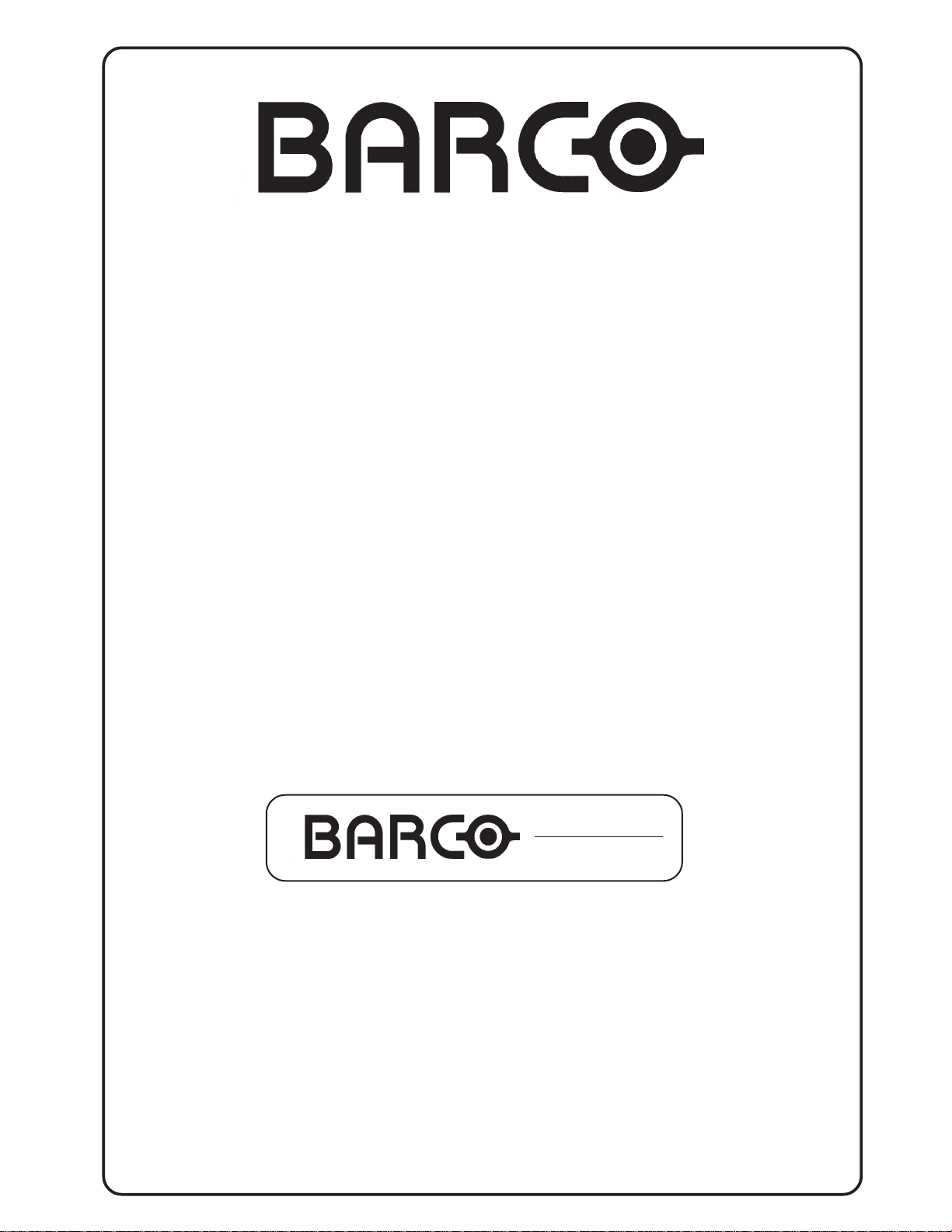
BARCO PROJECTION SYSTEMS
OWNER'S MANUAL
IQ-Graphics
300
R9002700
Art. No. :
R5976367
Rev. :
00
Date :
15022002
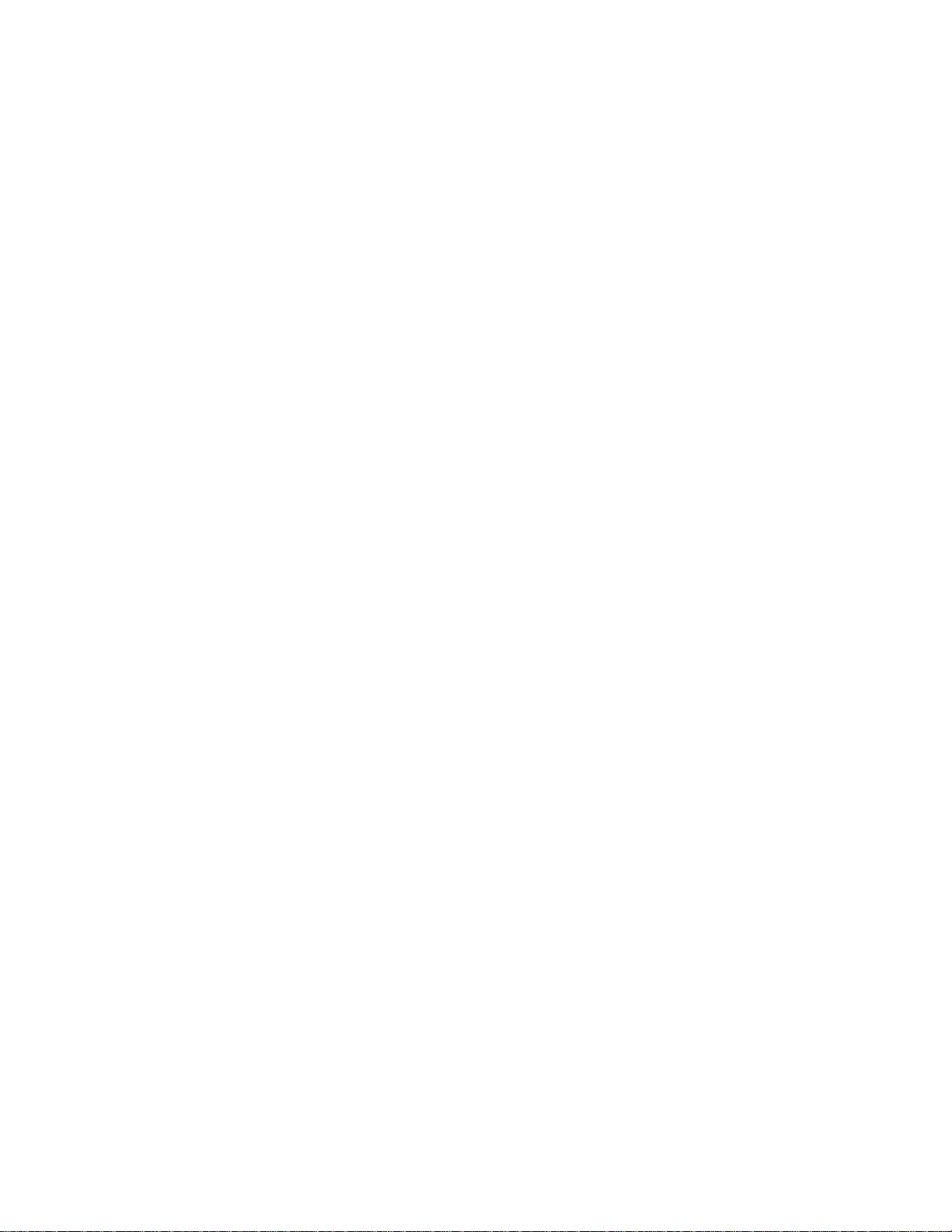
Due to constant research, the information in this manual is subject to change without notice.
Produced by BARCO NV, September 2001.
All rights reserved.
Trademarks are the rights of their respective owners.
BARCO n.v./Projection Systems
Noordlaan 5
B-8520 Kuurne
Belgium
Tel : +32/56/368211
Fax : +32/56/351651
E-mail : sales.bps@barco.com
Visite Barco at the web : http://www.barco.com
Printed in Belgium
Federal communication commission (FCC statement)
This equipment has been tested and found to comply with the limits for a class B digital device, pursuant to Part 15 of the FCC Rules. These
limits are designed to provide reasonable protection against harmful interference when the equipment is operated in a residential environment.
This equipment generates, uses, and can radiate radio frequency energy and, if not installed and used in accordance with the instruction
manual, may cause harmful interference to radio communications. Operation of this equipment in a residential area is likely to cause harmful
interference in which case the user is encouraged to try to correct the interference by one or more of the following measures:
Instructions to the user :
if this equipment does cause interference to radio or television reception, the user may try to correct the interference by one or more of the
following measures :
- Re-orientation of the receiving antenna for the radio or television.
- Relocate the equipment with respect to the receiver.
- Plug the equipment into a different outlet so that the equipment and receiver are on different branch circuits.
Fasten cables connectors to the equipment by mounting screws.
Note :
The use of shielded cables is required to comply within the limits of Part15 of FCC rules and EN55022.
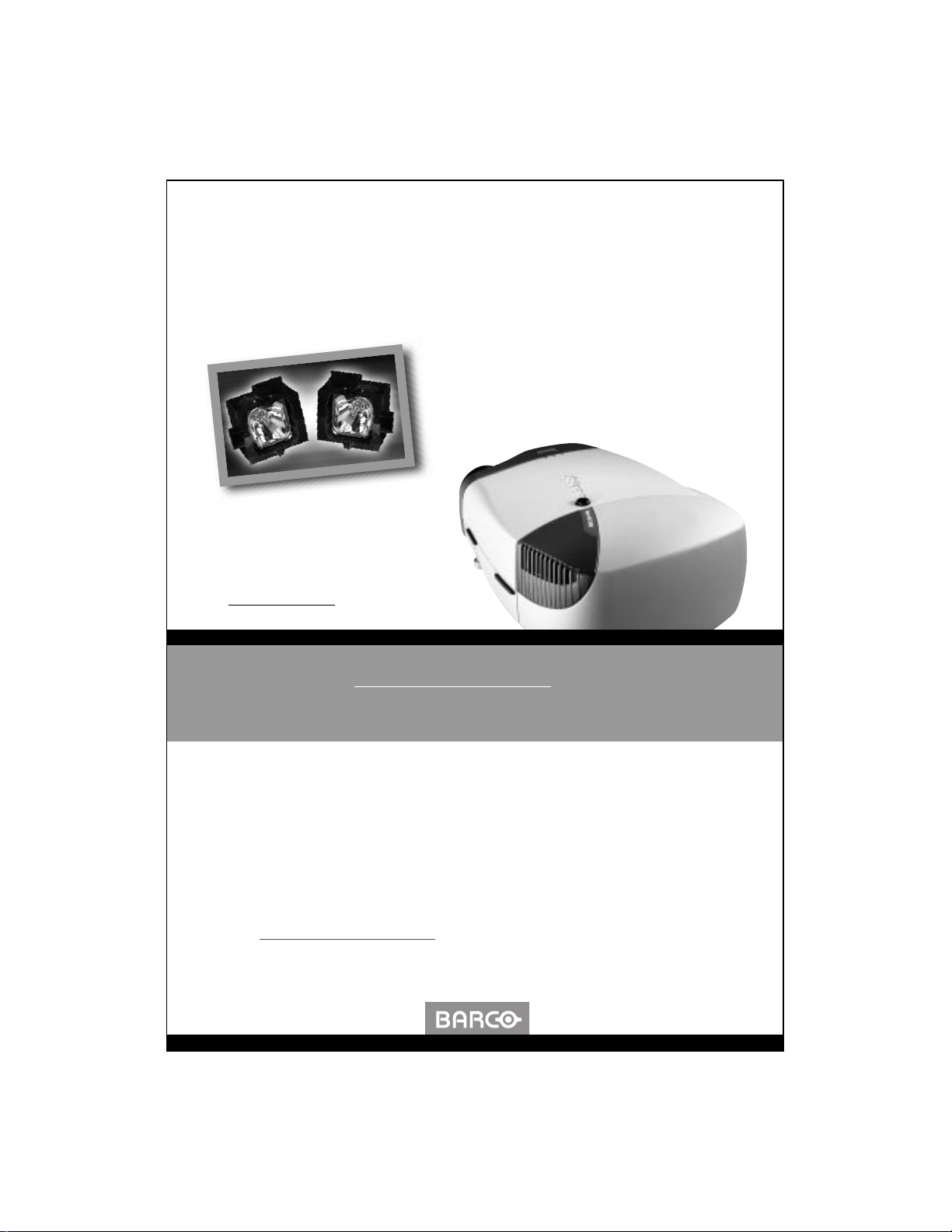
innovators in image processing
Congratulations on the purchase of your
new iQ projector! At Barco, we are
confident you will enjoy this innovative and
truly intelligent projector.
Simply go to register.barco.com and
fill out the iQ registration form, that’s it!
Register your iQ®projector now
… and you could
win 2 free lamps for your iQ!
Barco will hold a drawing each
month and all qualified
registrants will have a chance to
win. The monthly winner will be
announced during the second
week of each month on
r
egister.barco.com
This Dual-Lamp Pack includes 2 spare lamps for your iQ projector.
With an average life time per lamp of 1,500 hours, this Dual-Lamp Pack
gives you an additional operating time of 3,000 hours when used in
single-lamp mode. The Suggested Retail Price of the
Dual-Lamp Pack is $1.000.
To register online and for applicable terms & conditions, please
go to register.barco.com.
If you have any questions regarding this Dual-Lamp Offer, please email
us at info.pr
esentations@barco.com
Register today!


1-1
Table of contents
5976367 BARCO IQ-G300 19092001
Federal communication commission (FCC statement)......................................................................................2
TABLE OF CONTENTS ...................................................................................................... 3-1
PACKAGING AND DIMENSIONS .......................................................................................2-1
Projector Packaging .......................................................................................................................................2 -1
Way of Packaging ............................................................................................................................................................................ 2- 1
To unpack ......................................................................................................................................................................................... 2 -1
Hint .................................................................................................................................................................................................... 2 -2
Contents of the complete unit (box) : .............................................................................................................................................. 2 -2
Lens Packaging..............................................................................................................................................2-2
Way of Packaging ............................................................................................................................................................................ 2- 2
Projector Case................................................................................................................. ...............................2 -3
Dimensions....................................................................................................................................................................................... 2-3
INSTALLATION GUIDELINES ............................................................................................ 3-1
Safety warning................................................................................................................. ...............................3 -1
Installation Guidelines ....................................................................................................................................3 - 1
Ambient Temperature Conditions................................................................................................. .................................................... 3- 1
Environment ..................................................................................................................................................................................... 3- 1
Environment condition check .................................................................................................... ...................................................... 3 -1
What about ambient light ? ............................................................................................................................................................... 3-1
Which screen type? ......................................................................................................................................................................... 3 -2
What image size? How big should the image be? ......................................................................................................................... 3-2
Projector Configurations .................................................................................................................................3 -2
Which configuration can be used ? ................................................................................................................................................. 3-2
Positioning the Projector................................................................................................................................................................... 3-2
Lenses............................................................................................................................................................3-3
Which lens has to be selected......................................................................................................................................................... 3 -3
Available lenses ............................................................................................................... ................................................................. 3 -3
Lens formulas to calculate the projector distance. ............................................................................. ............................................ 3-4
How to install the lens? .................................................................................................................................................................... 3-4
How to remove the lens? ........................................................................................................ ......................................................... 3- 5
Cleaning the Lens ............................................................................................................................................................................ 3-5
Battery installation in the RCU. ......................................................................................................................3- 6
Inserting the Batteries. ....................................................................................................... .............................................................. 3-6
How to replace the batteries in the RCU ?...................................................................................................................................... 3 - 6
Note .................................................................................................................................................................................................. 3- 6
CONNECTIONS ................................................................................................................... 4-1
Power connection to Projector........................................................................................................................4 - 1
AC Power (mains) cord connection ............................................................................................... .................................................. 4- 1
Fuses ................................................................................................................................................................................................ 4-1
Input Source Connection ................................................................................................................................4- 2
Input facilities ............................................................................................................... ..................................................................... 4-2
Cable basket .................................................................................................................................................................................... 4-2
5-cable Input ..................................................................................................................................................................................... 4 -3
Computer input ................................................................................................................. ................................................................ 4-4
How to select the Computer input ............................................................................................... .................................................... 4- 4
Video Input........................................................................................................................................................................................ 4-4
S-Video Input .................................................................................................................. .................................................................. 4 - 5
Digital Video Input ............................................................................................................................................................................. 4-5
Serial Digital Interface (optional) ...................................................................................................................................................... 4-6
Communications............................................................................................................................................. 4-7
RS232 in connection ............................................................................................................ ............................................................ 4-7
Applications : .................................................................................................................................................................................... 4-7
Set up of the Baud Rate for Communication with a Computer : .................................................................................................... 4-7
1
TABLE OF CONTENTS
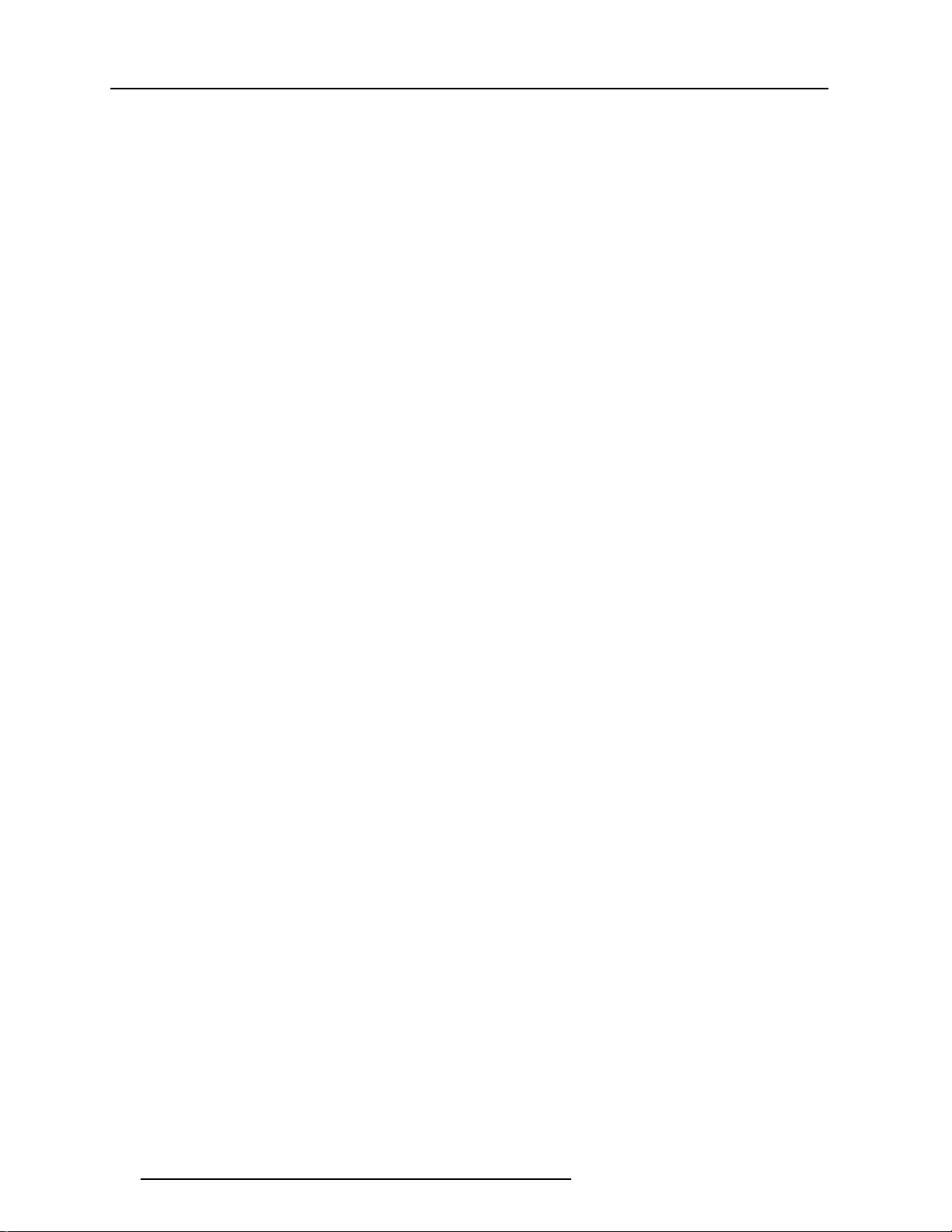
1-2
Table of contents
5976367 BARCO IQ-G300 19092001
Advanced configuration features ....................................................................................................................4- 8
What can be done ? .......................................................................................................................................4 - 8
5 cable advanced configuration ................................................................................................. ...................................................... 4 -8
How to set up the 5 cable advanced configurations ? ............................................................................ ....................................... 4- 8
S-Video advanced configuration ................................................................................................. ..................................................... 4- 9
In Summary ..................................................................................................................... ................................................................. 4-9
Input Selection ............................................................................................................................................. 4-10
Video Selector ................................................................................................................................................................................ 4-10
Input priority .................................................................................................................................................................................... 4-10
GETTING STARTED ............................................................................................................ 5-1
Remote Control & Local Keypad.................................................................................................. ...................5 -1
Controlling the projector ...................................................................................................... ............................................................. 5 -1
Location of the local keypad ............................................................................................................................................................ 5 -1
Remote control ................................................................................................................. ................................................................ 5-1
Overview of T erminology.................................................................................................................................5- 2
Indication LED'S ............................................................................................................................................................................... 5-2
Operating the Projector ..................................................................................................................................5- 3
Switching on ..................................................................................................................................................................................... 5-3
Lamp Run Time .................................................................................................................. .............................................................. 5-3
Lamp Run Time Warning.................................................................................................................................................................. 5- 3
Switching to Stand-by. ...................................................................................................................................................................... 5-3
Switching Off .................................................................................................................................................................................... 5-3
Quick Set Up Adjustments.............................................................................................................................5-4
Quick Lens Adjustment .......................................................................................................... .......................................................... 5-4
Using the RCU.................................................................................................................. ..............................5 -5
Pointing to the reflective screen....................................................................................................................................................... 5-5
IR sensors reception range ..................................................................................................... ........................................................ 5 -5
Projector address ...........................................................................................................................................5-6
Why a projector address ? .............................................................................................................................................................. 5 -6
Set up an Individual Projector Address. .......................................................................................................................................... 5-6
How to control the projector or projectors. .................................................................................... ................................................. 5- 6
Before using the RCU. .......................................................................................................... ........................................................... 5 -6
Common Address ............................................................................................................................................................................ 5-6
Displaying the Projector Address on the Screen................................................................................. ........................................... 5 -6
How to Program an Address into the RCU? ........................................................................................ ........................................... 5-6
Controlling the Projector .................................................................................................................................5- 7
Input Selection ................................................................................................................ .................................................................. 5-7
Picture controls ............................................................................................................... ................................................................. 5- 7
Volume Control ................................................................................................................................................................................. 5-7
The Pause key. ................................................................................................................. ............................................................... 5-7
Digital Zoom...................................................................................................................................................................................... 5-8
Using the Menu ..............................................................................................................................................5- 9
Menu Structure ................................................................................................................. ................................................................ 5-9
Menu Layout ..................................................................................................................................................................................... 5-9
Note on the advanced items............................................................................................................................................................ 5-9
Note on images ................................................................................................................................................................................ 5 - 9
How to pull down a menu ? ...................................................................................................... ........................................................ 5-9
How to pull down a submenu ?........................................................................................................................................................ 5-9
How to exit the menu ? .................................................................................................................................................................... 5-9
Using the Dialogboxes .......................................................................................................... ......................................................... 5-10
Note on alphanumeric values ........................................................................................................................................................5-10
Character overview ....................................................................................................................................................................... 5-10
SOURCE SELECTION ........................................................................................................ 6-1
Source selection Menu...................................................................................................................................6- 1
Overview Flowchart ......................................................................................................................................................................... 6 -1
Source selection.............................................................................................................................................6 - 2
Selecting a source ............................................................................................................. .............................................................. 6- 2
How to select a source ? ....................................................................................................... .......................................................... 6 -2
How to select one of the 7 composite video inputs ? ............................................................................ ......................................... 6-3
The Video selector ............................................................................................................. .............................................................. 6 - 4
How to display the Video Selector? ............................................................................................. .................................................... 6 - 4
How to select an input ?................................................................................................................................................................... 6 -4
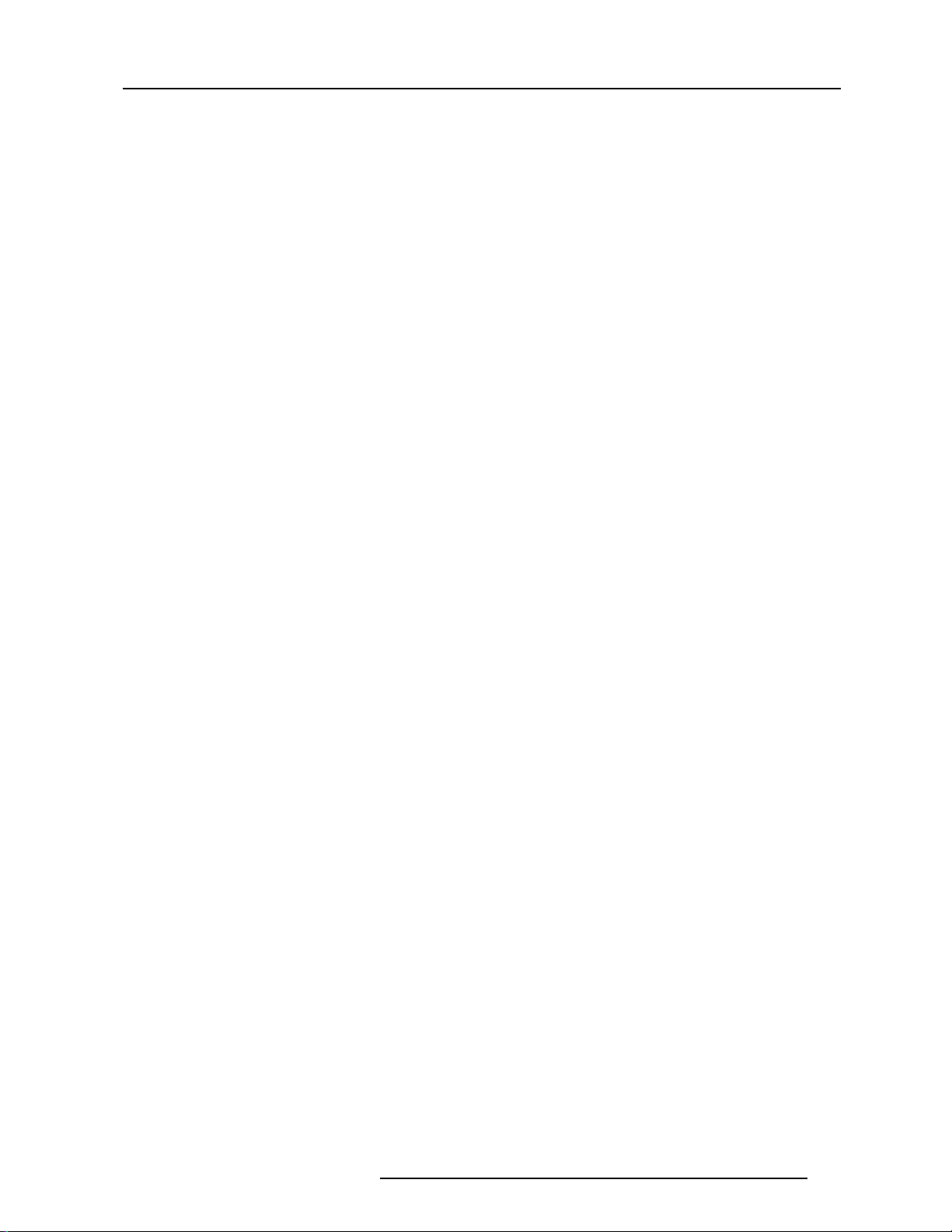
1-3
Table of contents
5976367 BARCO IQ-G300 19092001
GENERAL MENU ................................................................................................................ 7-1
General Menu .................................................................................................................................................7 - 1
Overview Flowchart ......................................................................................................................................................................... 7- 1
Pause ............................................................................................................................... ..............................7-2
Interrupting the image projection .............................................................................................. ....................................................... 7 -2
How to interrupt the image projection ?........................................................................................................................................... 7-2
Freeze ............................................................................................................................................................ 7-2
Freezing the image ............................................................................................................. ............................................................. 7- 2
How to Freeze the image ? ............................................................................................................................................................. 7-2
Standby Timer ................................................................................................................................................7-3
Standby Timer .................................................................................................................................................................................. 7- 3
How to enable the Timer ? ............................................................................................................................................................... 7-3
Identification...................................................................................................................................................7-3
Projector's identification screen ....................................................................................................................................................... 7 -3
How to display the identification screen ? ....................................................................................................................................... 7-3
IMAGE MENU.......................................................................................................................8-1
Image Menu ...................................................................................................................................................8- 1
Overview Flowchart ......................................................................................................................................................................... 8- 1
Settings .......................................................................................................................................................... 8-2
What can be done ? ......................................................................................................................................................................... 8-2
Contrast............................................................................................................................................................................................ 8-2
How to change the contrast ? ................................................................................................... ...................................................... 8- 2
Brightness ........................................................................................................................................................................................ 8- 2
How to change the brightness ? ................................................................................................. ..................................................... 8 -2
Color ................................................................................................................................................................................................. 8- 3
How to adjust the color ? ................................................................................................................................................................ 8 - 3
Tint (Hue) ..................................................................................................................... .................................................................... 8-3
How to adjust the Tint ? ...................................................................................................... ............................................................. 8-3
Sharpness ............................................................................................................................... ......................................................... 8 - 3
How to adjust the sharpness ? ................................................................................................. ...................................................... 8-3
Gamma............................................................................................................................................................................................. 8- 4
How to adjust the Gamma ? ........................................................................................................................................................... 8-4
Phase ................................................................................................................................................................................................ 8 - 4
How to adjust the Phase ?.............................................................................................................................................................. 8-4
Aspect Ratio ................................................................................................................... .................................................................. 8-4
How to change the Aspect ratio ? ............................................................................................... .................................................... 8- 5
Keystone ........................................................................................................................................................8-5
What can be done ? .......................................................................................................................................8 - 5
How to perform a keystone adjustment ? ......................................................................................... .............................................. 8 -5
Color temperature...........................................................................................................................................8-6
can be done ?................................................................................................................................................................................... 8-6
How to select a preset color temperature ? ..................................................................................... ............................................... 8 -6
How to start up the custom color temperature ? ............................................................................................................................ 8 -6
Filmmode detection........................................................................................................................................8- 7
What can be done ? ......................................................................................................................................................................... 8-7
Enabling/disabling the Filmmode detection...................................................................................... ................................................ 8-7
Input Balance .................................................................................................................................................8- 8
Why adjusting the input balance ? ................................................................................................................................................... 8-8
Starting up the input balance ........................................................................................................................................................... 8-8
How to adjust the input balance ?.................................................................................................................................................... 8 - 8
Remark on the input balance of a component video signal........................................................................ .................................... 8-9
AGC on Video (only for video signals)..........................................................................................................8-10
What can be done ? ....................................................................................................................................................................... 8-10
Enabling/disabling the AGC ........................................................................................................................................................... 8-10
Manual Gain Control (only for Video signals)................................................................................................8-10
What can be done ? ....................................................................................................................................................................... 8-10
How to start the Manual Gain Control ...........................................................................................................................................8-10
How to set the Gain ............................................................................................................ ........................................................... 8-10
TOOLS MODE ......................................................................................................................9-1
T ools Mode.....................................................................................................................................................9 -1
Overview Flowchart ......................................................................................................................................................................... 9- 1
Pip .................................................................................................................................................................. 9-2
What is PiP ? .................................................................................................................................................................................... 9-2
What are the different possibilities within the PiP mode ?............................................................................................................... 9-2
PiP select .......................................................................................................................................................9-2
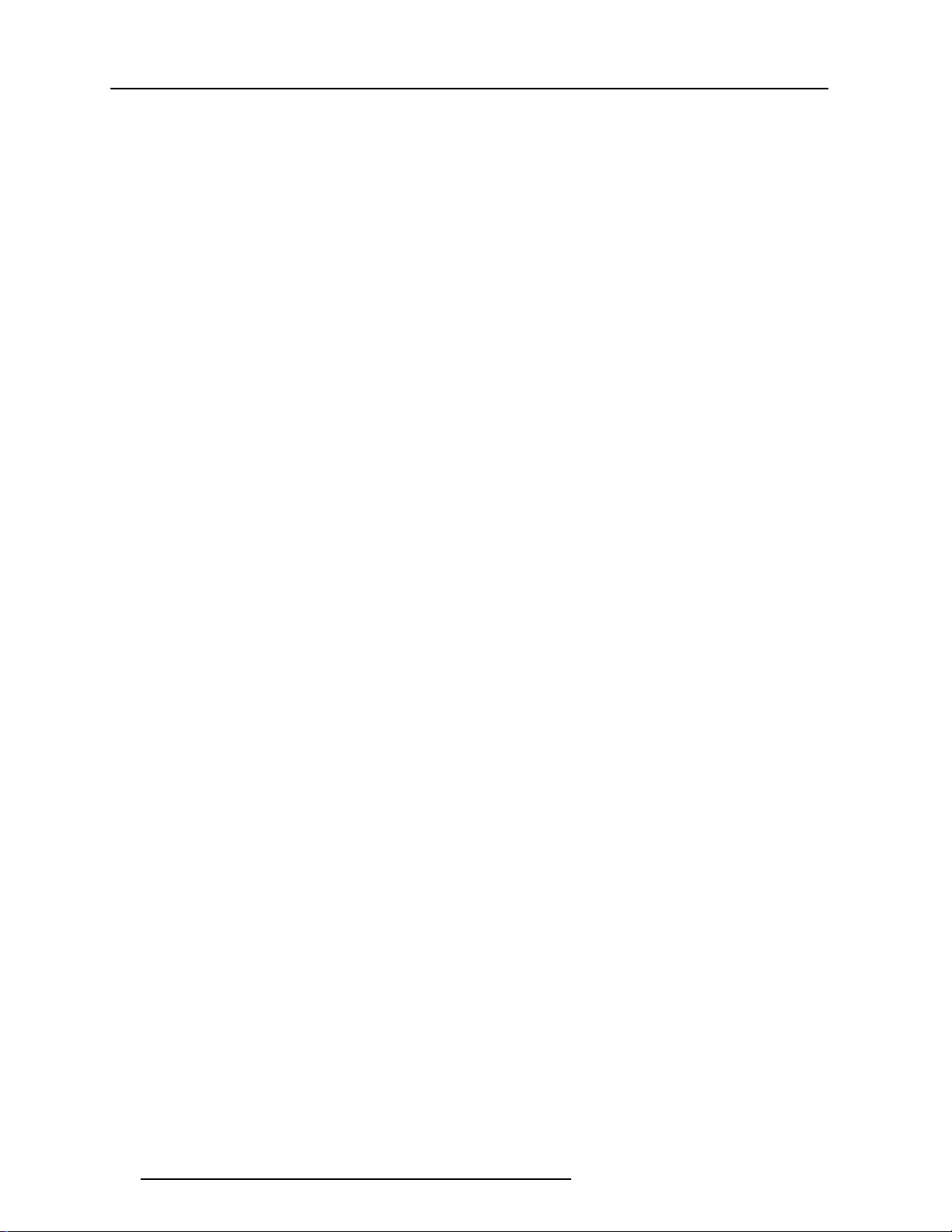
1-4
Table of contents
5976367 BARCO IQ-G300 19092001
What can be done ? ......................................................................................................................................................................... 9- 2
What are the different configurations ? ........................................................................................ ................................................... 9-2
PiP dedicated buttons ......................................................................................................... ............................................................ 9 - 3
Remark on the Video windows .................................................................................................... .................................................... 9 - 3
Flowdiagram PiP configuration ........................................................................................................................................................ 9-4
How to change the PiP configuration ? ........................................................................................................................................... 9-5
PiP add window ..............................................................................................................................................9-5
What can be done ............................................................................................................................................................................ 9- 5
How to add a window ? .......................................................................................................... .......................................................... 9-5
How to remove a window ?.............................................................................................................................9- 6
PiP layout...................................................................................................................................................... 9-6
Saving the layout .............................................................................................................................................................................. 9-6
How to save a layout ........................................................................................................... ............................................................ 9 -6
Renaming the layout ............................................................................................................ ............................................................ 9 - 7
How to rename the layout ? ............................................................................................................................................................. 9-7
Deleting the layout ............................................................................................................................................................................ 9-7
Diagnostics (password protected) ..................................................................................................................9 - 8
I2C .................................................................................................................................................................................................... 9-8
How to display the diagnostics menu ?........................................................................................................................................... 9-8
SIGNAL MENU ................................................................................................................... 10-1
Signal Menu .................................................................................................................................................10-1
Overview flowchart ........................................................................................................................................................................ 10-1
Switching Mode ................................................................................................................. ...........................10-2
Switching from one source to another ? ....................................................................................................................................... 10-2
How to select a switching mode ? ................................................................................................................................................. 10-2
Note on Fade in/out .......................................................................................................................................................................... 10-
Background ..................................................................................................................................................10-2
What will happen ? ......................................................................................................................................................................... 10-2
Changing the background .............................................................................................................................................................. 10-2
Note on logo display....................................................................................................................................................................... 10-2
Note on signal presence ................................................................................................................................................................ 10-2
LAMP MENU ...................................................................................................................... 11-1
Lamp Menu ..................................................................................................................................................11-1
Overview Flowchart ....................................................................................................................................................................... 11-1
Runtimes ...................................................................................................................................................... 11-2
Mode ............................................................................................................................................................ 11-2
What are the different lamp modes ? ............................................................................................................................................ 11-2
Avanced settings..........................................................................................................................................11-3
History..........................................................................................................................................................11-3
Reset runtime...............................................................................................................................................11-4
When to reset the runtime ? .................................................................................................... ...................................................... 11-4
Runtime warning...........................................................................................................................................11-4
What can be done ? ....................................................................................................................................................................... 11-4
How to set the runtime warning ? ............................................................................................... ................................................... 11-4
IMAGE FILES MENU .........................................................................................................12-1
Image Files Menu.........................................................................................................................................12-1
Flowchart Overview ....................................................................................................................................................................... 12-1
Image files .................................................................................................................... .................................................................. 12-2
Possible File Manipulations. ........................................................................................................................................................... 12-2
Load File...................................................................................................................... .................................12-2
How to load a file ? ......................................................................................................................................................................... 12-2
The image is not perfect ? ............................................................................................................................................................. 12-2
Edit File ........................................................................................................................................................12-3
What can be done with the Edit File menu ? ................................................................................................................................. 12-3
How to edit a file ? .......................................................................................................................................................................... 12-3
Which items can be adjusted ?......................................................................................................................................................12-3
Rename a file ...............................................................................................................................................12-5
How to rename a file ? ................................................................................................................................................................... 12-5
Copy a file ....................................................................................................................................................12-5
Start Up ........................................................................................................................................................................................... 12-5
Delete ........................................................................................................................................................... 12-5
How to delete a file ? ...................................................................................................................................................................... 12-5
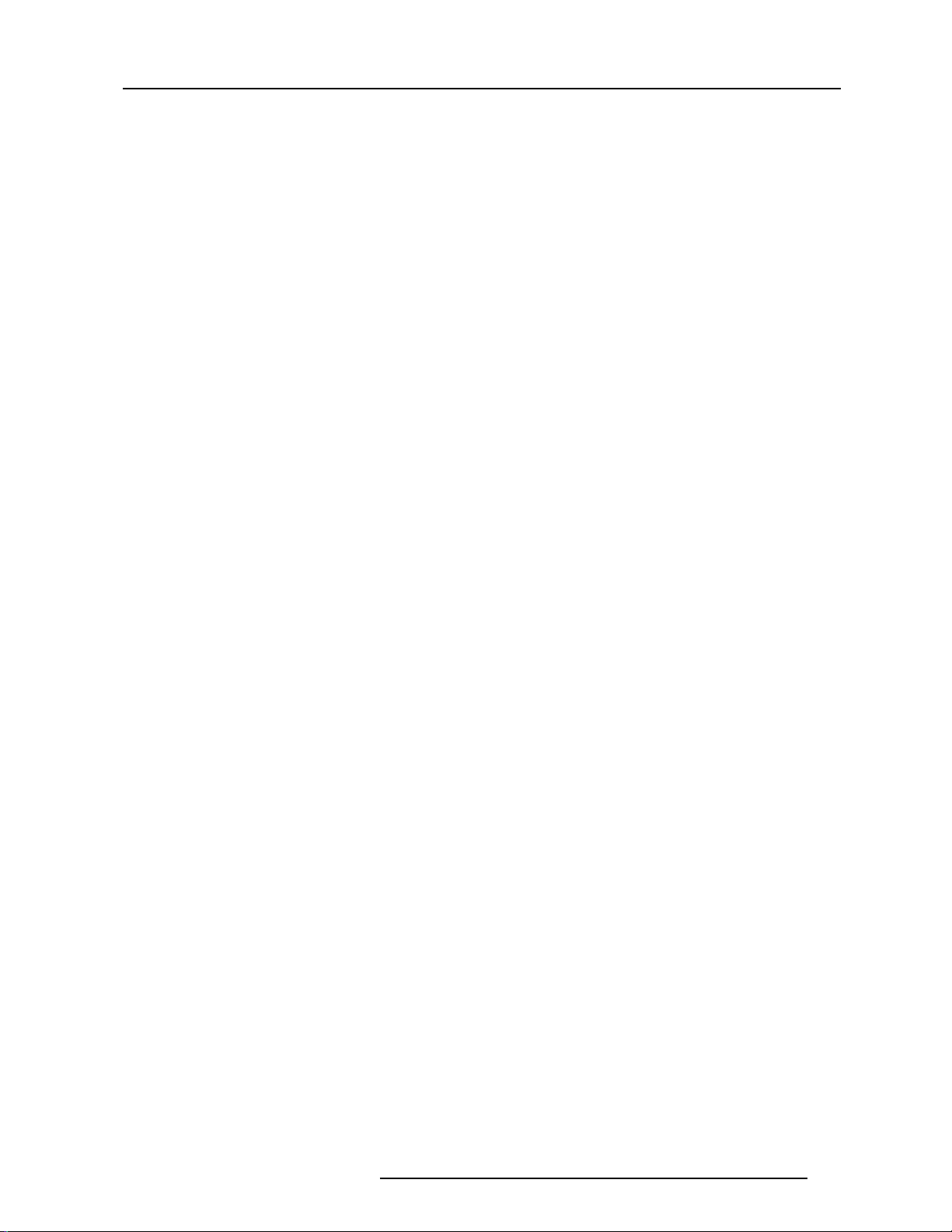
1-5
Table of contents
5976367 BARCO IQ-G300 19092001
INSTALLATION MENU...................................................................................................... 13-1
Installation Menu ..........................................................................................................................................13-1
Overview Flowchart ....................................................................................................................................................................... 13-1
Lens Adjustment ..........................................................................................................................................13-2
What can be done ? ....................................................................................................................................................................... 13-2
Zoom/Focus/Shift........................................................................................................................................................................... 13-2
Projector Address.........................................................................................................................................13-3
Changing the projector address .................................................................................................................................................... 13-3
What can be changed ? .......................................................................................................... ....................................................... 13-3
How to change the projector's RC5 address ? ........................................................................................................................... 13-3
Entering the new projector address .............................................................................................................................................. 13-3
How to change the Common RC5 address ? ............................................................................................................................... 13-4
Entering the new Common address .............................................................................................................................................. 13-4
Orientation....................................................................................................................................................13-4
Projector orientations ......................................................................................................... ............................................................ 13-4
How to change the orientation ? .................................................................................................................................................... 13-4
Language......................................................................................................................................................13-5
List of Languages........................................................................................................................................................................... 13-5
How to change the language ? ...................................................................................................................................................... 13-5
Quick Access Keys......................................................................................................................................13-5
What can be done ? ....................................................................................................................................................................... 13-5
Getting an overview ....................................................................................................................................................................... 13-5
Factory preprogrammed keys ....................................................................................................................................................... 13-5
How to program the quick access keys (function keys) : ........................................................................................................... 13-6
RS232 baudrate............................................................................................................................................13-6
How to change the baudrate ? ................................................................................................... ................................................... 13-6
Advanced Settings .......................................................................................................................................13-6
Startup screen..............................................................................................................................................13-6
What can be done ? ....................................................................................................................................................................... 13-6
How to enable/disable the startup screen ? .................................................................................................................................. 13-6
Automatic startup.........................................................................................................................................13-7
What can be done ? ....................................................................................................................................................................... 13-7
Safety notice ................................................................................................................................................................................... 13-7
How to enable/disable automatic startup ? ................................................................................................................................... 13-7
Textbox.........................................................................................................................................................13-7
What can be done ? ....................................................................................................................................................................... 13-7
Screenshot ...................................................................................................................................................13-8
What can be done ? ....................................................................................................................................................................... 13-8
How to take a screenshot ? .......................................................................................................................................................... 13-8
Sliderbox position.........................................................................................................................................13-9
What can be done ? .....................................................................................................................................13-9
How to place the sliderbox ? ................................................................................................... ...................................................... 13-9
AP A Setup ....................................................................................................................................................13-9
What can be done ? ....................................................................................................................................................................... 13-9
How to perform APA setup ? ....................................................................................................................................................... 13-10
How to perform the Autoimage function ? ................................................................................................................................... 13-10
Change password....................................................................................................................................... 13-10
What can be done ? ...................................................................................................................................13-10
How to change the password ? ................................................................................................................................................... 13-10
STANDARD SOURCE SET UP FILES ..............................................................................A-1
MESSAGES, WARNINGS & FAILURES............................................................................B- 1
Led Diagnostics.............................................................................................................................................B-1
Messages......................................................................................................................................................B-1
Failures & Warnings....................................................................................................................................... B-2
CLEANING THE DUSTFILTER ..........................................................................................C -1
Cleaning the dustfilter....................................................................................................................................C-1
When should it be done ?.................................................................................................................................................................C-1
How to clean the dustfilter ? .................................................................................................. .......................................................... C - 1
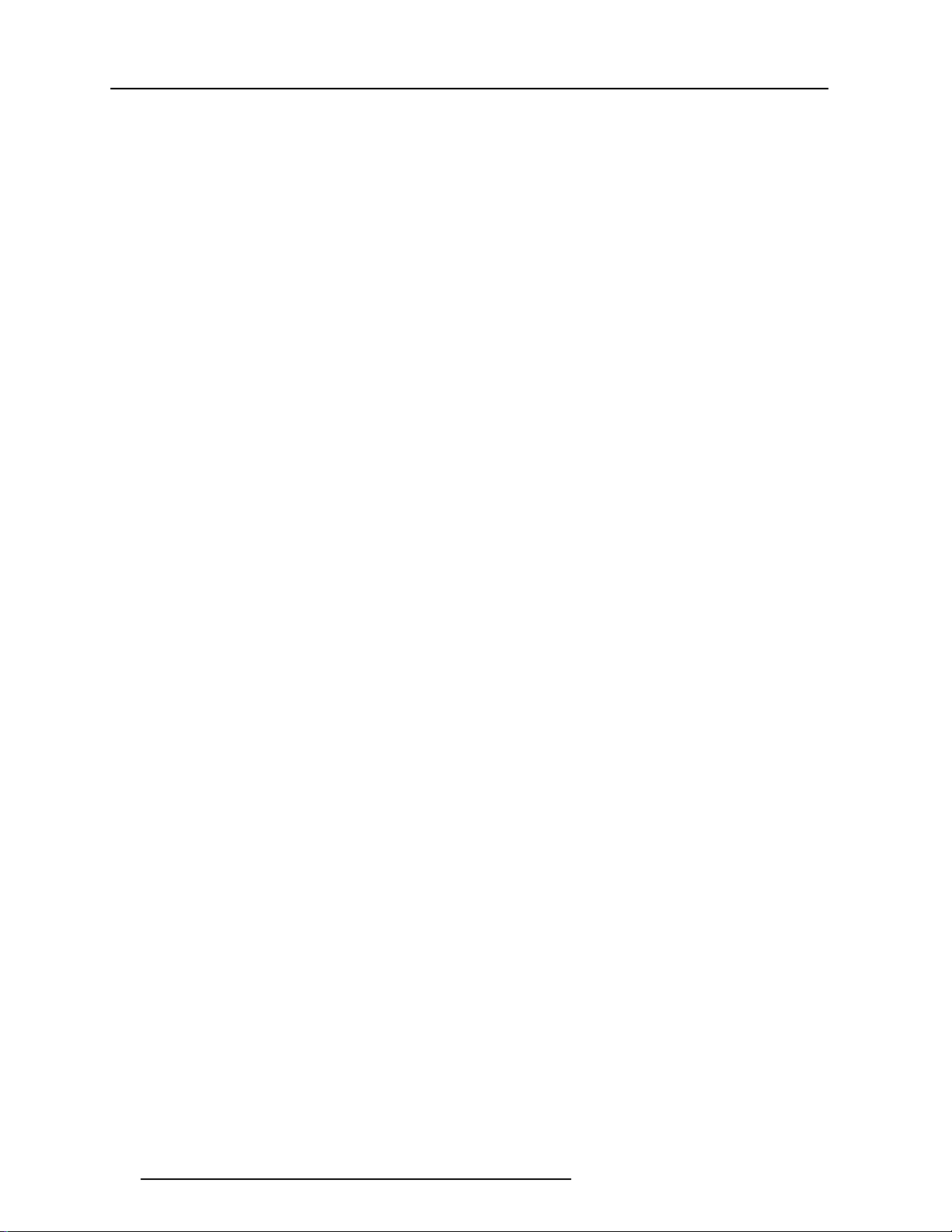
1-6
Table of contents
5976367 BARCO IQ-G300 19092001
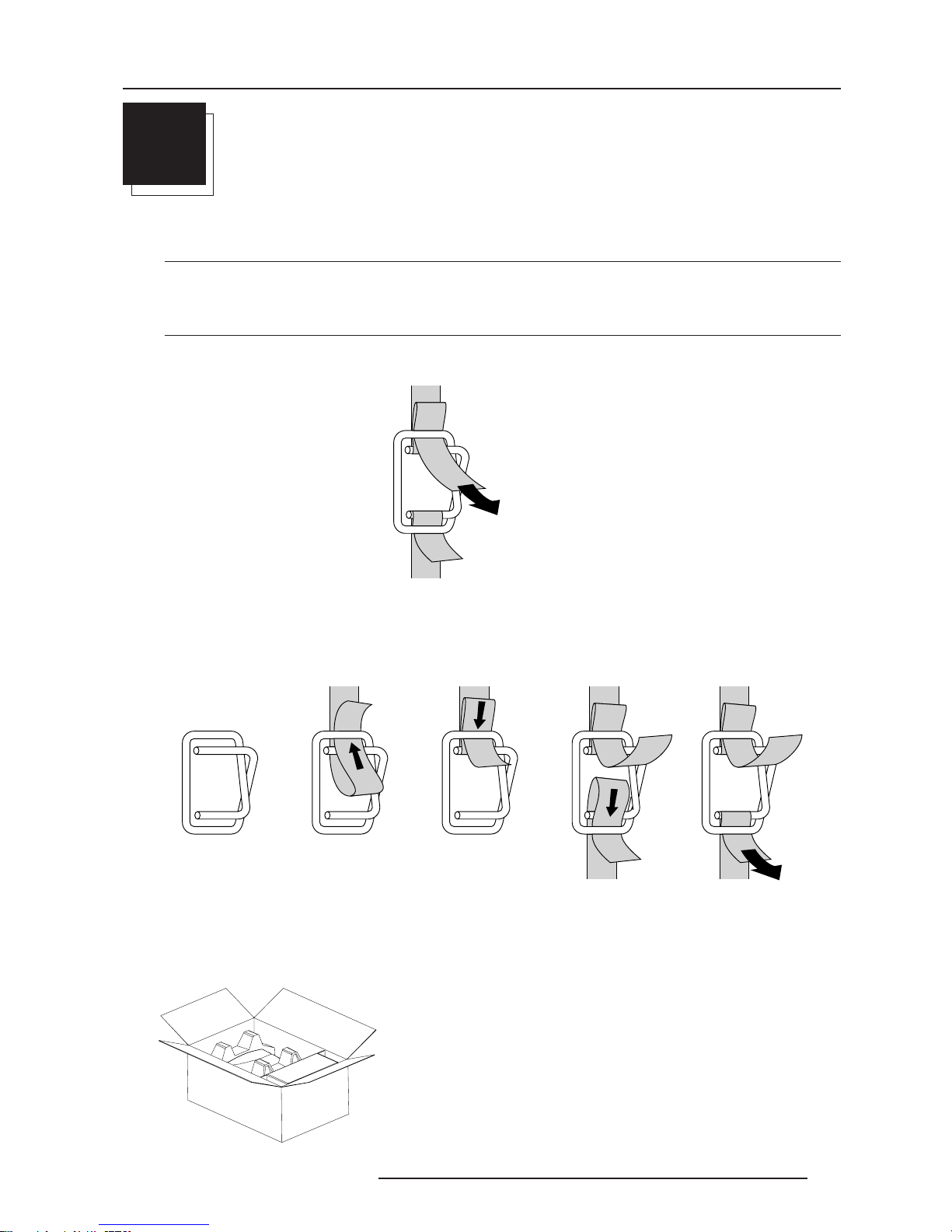
2-1
Packaging and Dimensions
5976367 BARCO IQ-G300 19092001
2
P ACKAGING AND DIMENSIONS
Projector Packaging
Way of Packaging
The projector is packed in a carton box. To provide protection during transportation, the projector is surrounded with foam. The
package is secured with banding and fastening clips.
To unpack
First release the fastening clips and remove the banding. Handle as shown in the drawing.
remark : if the projector has to be repacked for shipping, fasten the clips as shown in following image:
Take the projector out of its shipping carton and place it on a table
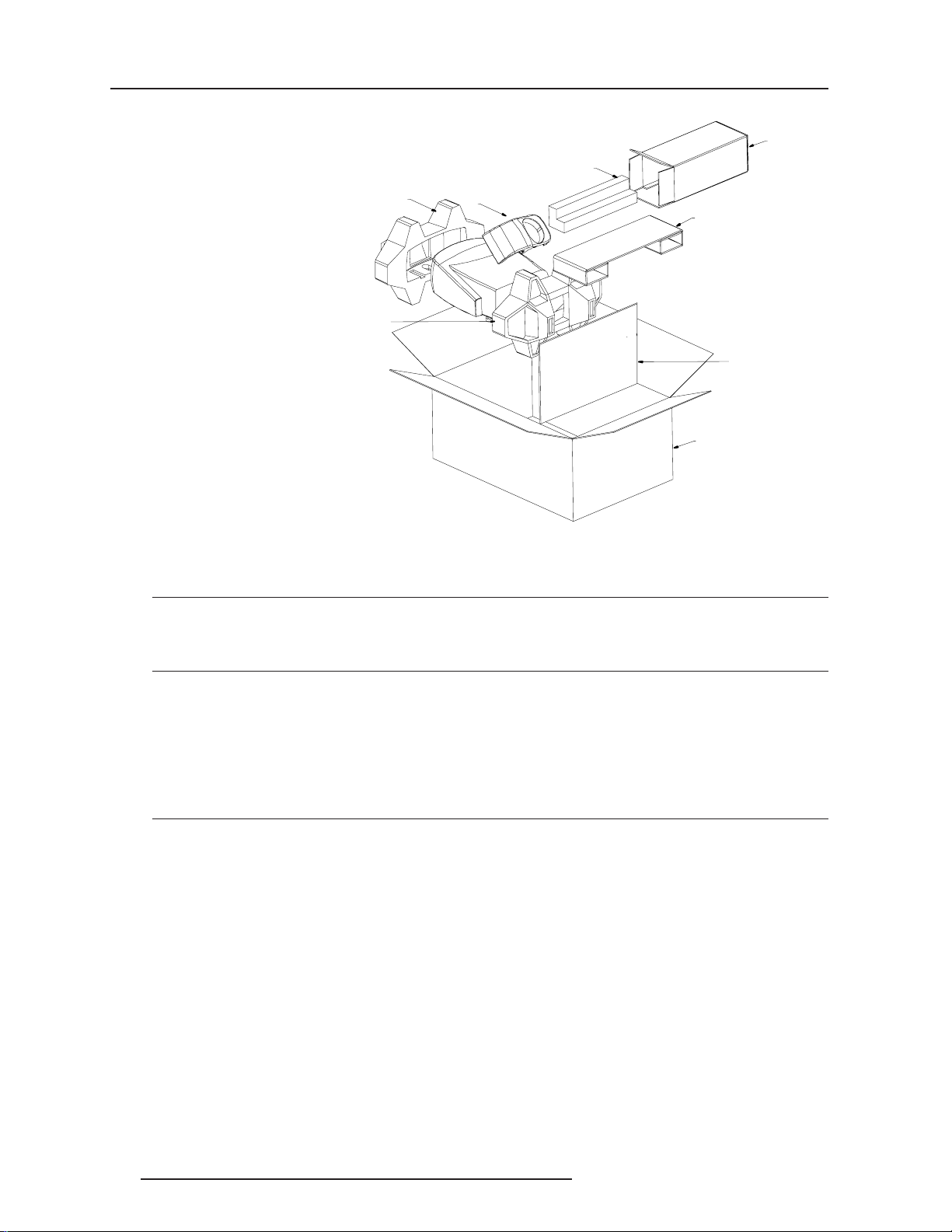
2-2
Packaging and Dimensions
5976367 BARCO IQ-G300 19092001
Hint
Save the original shipping carton and packing material, they will be necessary if you ever have to ship your projector. For maximum
protection, repack your projector as it was originally packed at the factory.
Contents of the complete unit (box) :
- 1 BARCO IQGRAPHICS 300 (weight ± 12,6 kg or ± 27.8 lbs)
- 1 remote control unit RCU + 2 batteries.
- 1 power cable with outlet plug type CEE7 or ANSI 73.11 .
- 1 owner’s manual
- 1 safety manual
Lens Packaging
Way of Packaging
Lenses are supplied as an individual item.
They are packed in a carton.
B590284
B590285
R823 656
R821 900
B590 286
R821 899
R802 470
R724 408
R724408: Cable cover
R802470: Foam 200x100x450
B590285: Box 200x170x450
B590286: Box 595x395
B590284: Box 900x600x400
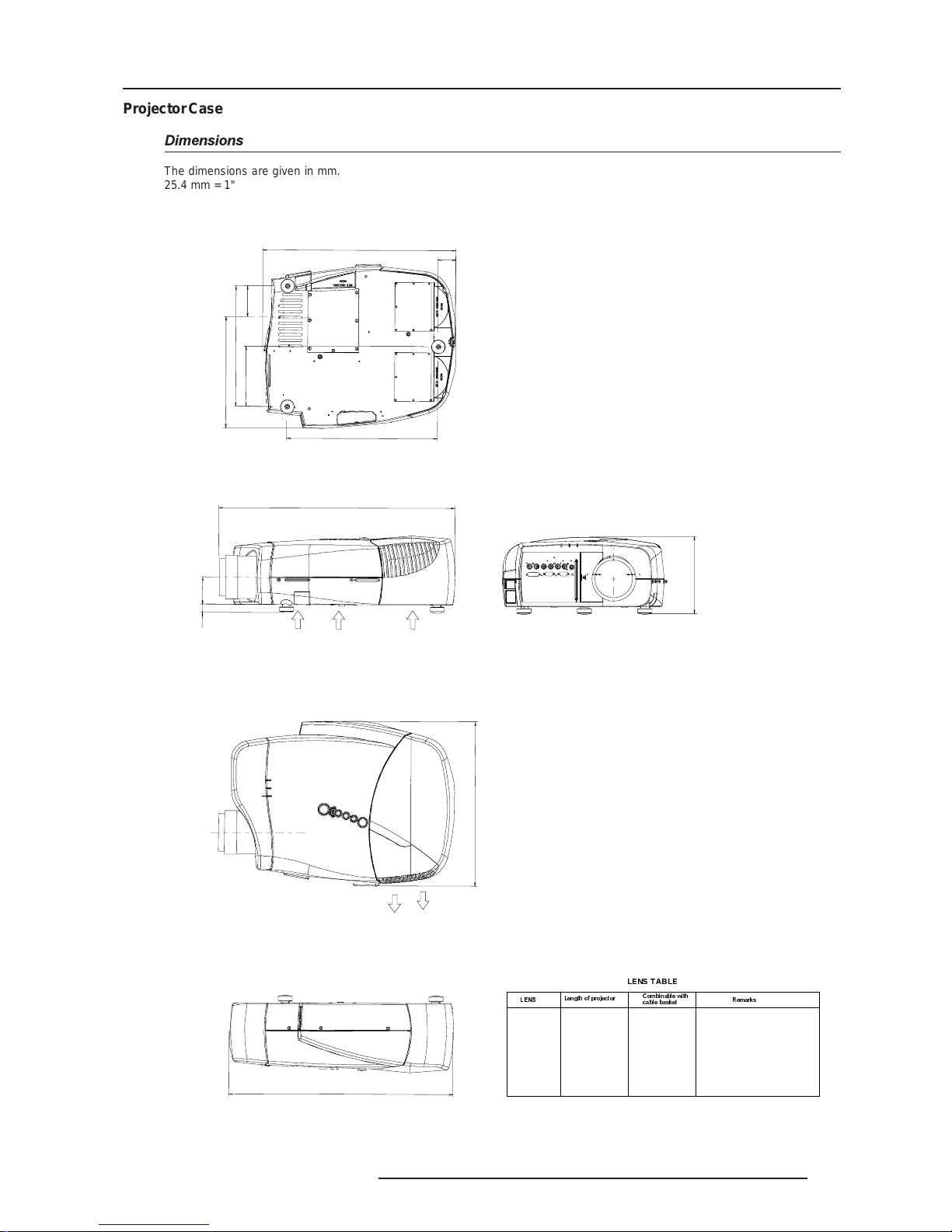
2-3
Packaging and Dimensions
5976367 BARCO IQ-G300 19092001
(
L
e
n
g
t
h
w
i
t
h
C
a
b
l
e
B
a
s
k
e
t
)
5
6
5
Lengt
h w
ith di fferent lenses; S
ee table
(
L
e
n
g
t
h
w
i
t
h
o
u
t
C
a
b
l
e
B
a
s
k
e
t
)
4
8
7
4
1
5
2
0
6
9
2
8
1
3
0
5
,2
1
5
2
,6
3
8
0
,
6
7
8
,
6
4
5
H
o
t
a
ir
O
U
T
C
o
ld
a
ir
IN
C
o
ld
a
ir
I
N
195
SVD(2-2.5:1)
QVD(1.3-1.8:1)
QVD(1.9-2.6:1)
QVD(3.0-6.0:1)
QVD(0.85:1)
QVD(7.0:1)
545 mm
600 mm
590 mm
620 mm
545 mm
540 mm
YES
YES
YES
YES
NO
YES
Length with cable basket = 565 mm
Length with cable basket = 565 mm
/(167$%/(
/(16
/HQJWKRISURM HFWRU
&RPELQDEOHZLWK
FDEOHEDVNHW
5HPDUNV
Projector Case
Dimensions
The dimensions are given in mm.
25.4 mm = 1"
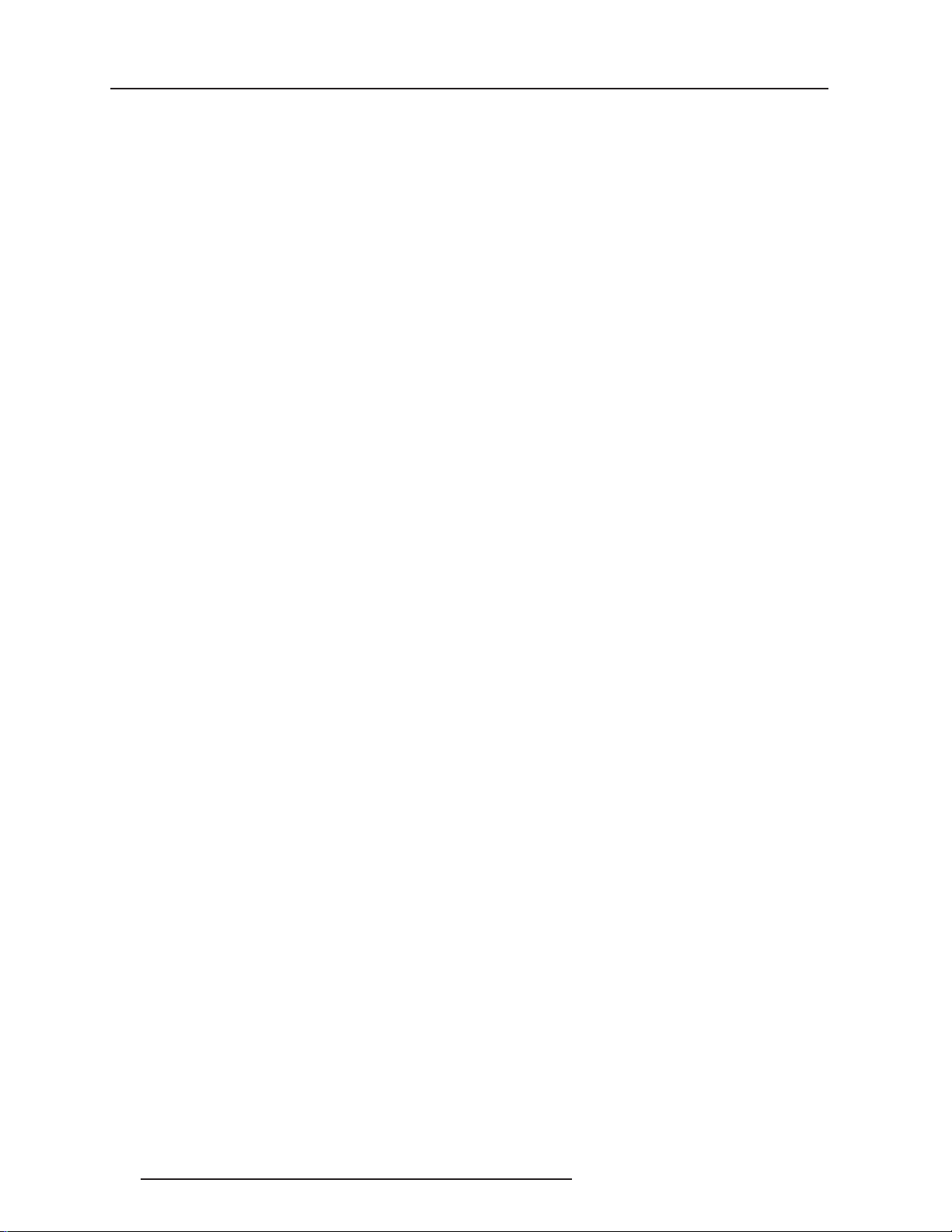
2-4
Packaging and Dimensions
5976367 BARCO IQ-G300 19092001
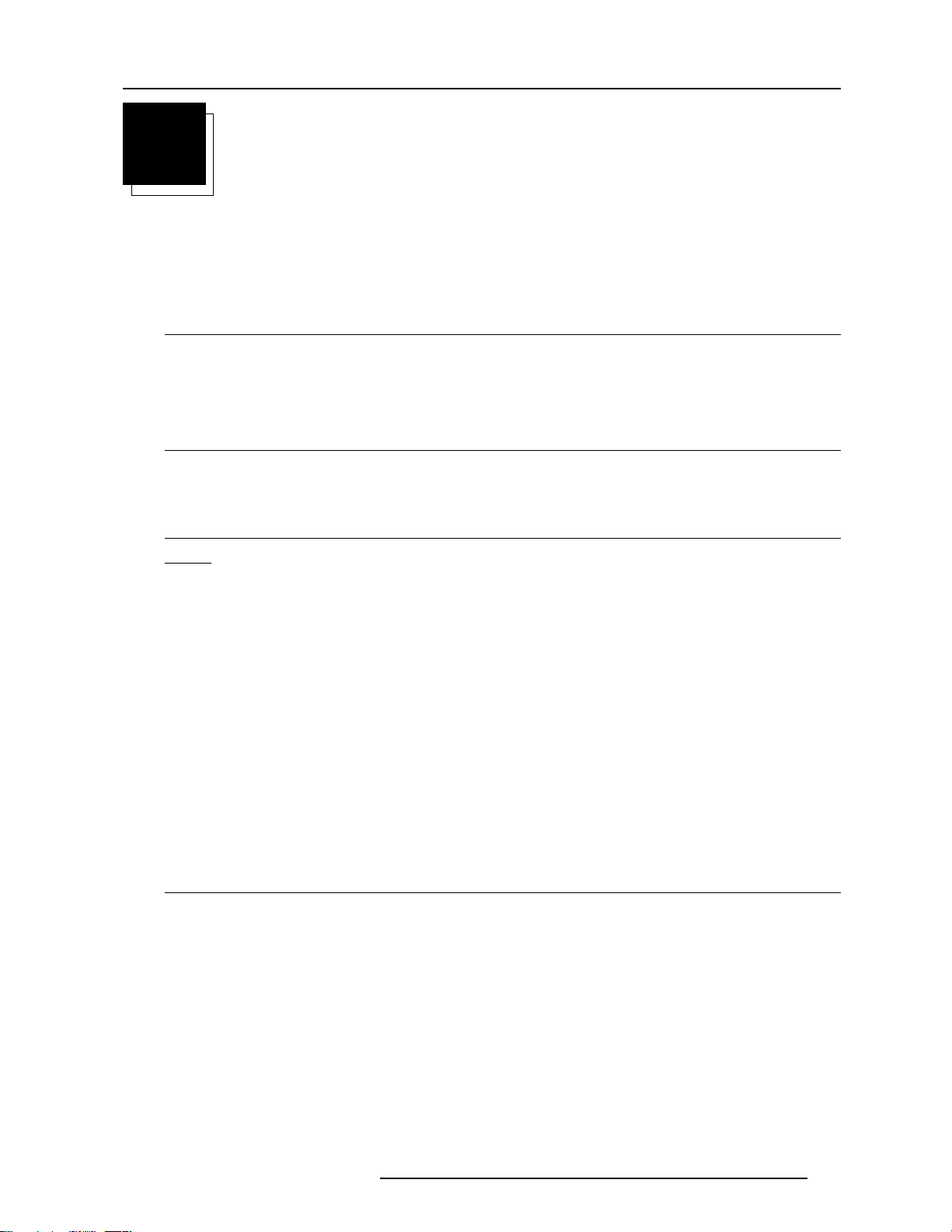
3-1
Installation Guidelines
5976367 BARCO IQ-G300 19092001
3
INSTALLATION GUIDELINES
Safety warnings
Before installing the projector, read first the safety instructions in the safety manual (R5975258) delivered with the projector.
Insure that the projector is installed in an easy evacuable room in case of a lamp explosion.
Installation Guidelines
Ambient Temperature Conditions
Careful consideration of things such as image size, ambient light level, projector placement and type of screen to use are critical
to the optimum use of the projection system.
Max. ambient temperature : 40 °C or 104 °F
Min. ambient temperature : 0 °C or 32 °F
The projector will not operate if ambient air temperature falls outside this range (0°C- 40°C or 32°F-104°F).
Environment
Do not install the projection system in a site near heat sources such as radiators or air ducts, or in a place subject to direct sunlight,
excessive dust or humidity. Be aware that room heat rises to the ceiling; check that temperature near the installation site is not
excessive.
Environment condition check
Warning: Harmful Environmental Contamination Precaution
A projector must always be mounted in a manner which ensures the free flow of
clean air
into the projectors ventilation inlets as well
as free flow at the ventilation outlets. The installation must also allow easy access to the consumable parts ( dustfilters, lamps, ...)
For installations in environments where the projector is subject to airborne contaminants such as that produced by smoke machines
or similar (these deposit a thin layer of greasy residue upon the projectors internal optics and imaging electronic surfaces, degrading
performance), then it is highly advisable and desirable to have this contamination removed prior to it reaching the projectors clean
air supply. Devices or structures to extract or shield contaminated air
well
away from the projector are a prerequisite, if this is not
a feasible solution then measures to relocate the projector to a clean air environment should be considered.
Make sure that the projector never runs with dirty dustfilters as this will dramatically reduce the lifetime of the consumables.
It is advised to clean the dustfilters on a regular basis and to replace them at any lampchange. Barco reserves itself the right to refuse
warranty replacement of consumables if they have been used in a projector with dirty airfilters.
Only use the manufactures recommended cleaning kit which has been specifically designed for cleaning optical parts, never use
industrial strength cleaners on a projectors optics as these will degrade optical coatings and damage sensitive optoelectronic
components. Failure to take suitable precautions to protect the projector from the effects of persistant and prolonged air contaminants
will culminate in extensive and irreversible ingrained optical damage. At this stage cleaning of the internal optical units will be noneffective and impracticable. Damage of this nature is under no circumstances covered under the manufactures warranty and may
deem the warranty null and void. In such a case the client shall be held solely responsible for all costs incurred during any repair.
It is the clients responsibility to ensure at all times that the projector is protected from the harmful effects of hostile airborne particles
in the environment of the projector. The manufacture reserves the right to refuse warranty repair if a projector has been subject to
wantful neglect, abandon or improper use.
What about ambient light ?
The ambient light level of any room is made up of direct or indirect sunlight and the light fixtures in the room. The amount of ambient
light will determine how bright the image will appear. So, avoid direct light on the screen.
Windows that face the screen should be covered by opaque drapery while the set is being viewed. It is desirable to install the projection
system in a room whose walls and floor are of non-reflecting material. The use of recessed ceiling lights and a method of dimming
those lights to an acceptable level is also important. Too much ambient light will ‘wash out’ of the projected image. This appears as
less contrast between the darkest and lightest parts of the image. With bigger screens, the ‘wash out’ becomes more important.
As a general rule, darken the room to the point where there is just sufficient light to read or write comfortably. Spot lighting is desirable
for illuminating small areas so that interference with the screen is minimal.
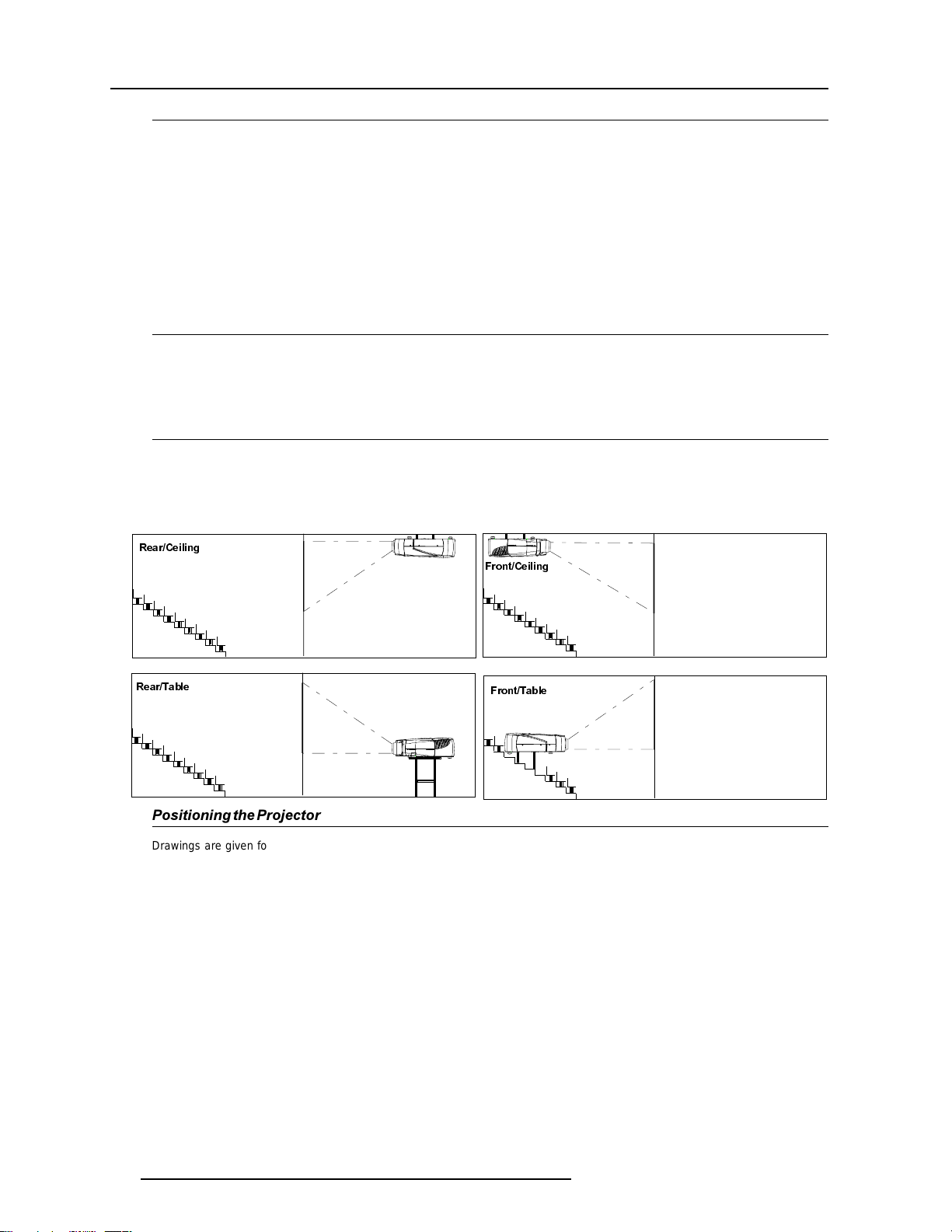
3-2
Installation Guidelines
5976367 BARCO IQ-G300 19092001
Which screen type?
There are two major categories of screens used for projection equipment. Those used for front projected images and those for rear
projection applications.
Screens are rated by how much light they reflect (or transmit in the case of rear projection systems) given a determined amount
of light projected toward them. The ‘GAIN’ of a screen is the term used. Front and rear screens are both rated in terms of gain. The
gain of screens range from a white matte screen with a gain of 1 (x1) to a brushed aluminized screen with a gain of 10 (x10) or more.
The choice between higher and lower gain screens is largely a matter of personal preference and another consideration called the
Viewing angle.
In considering the type of screen to choose, determine where the viewers will be located and go for the highest gain screen possible.
A high gain screen will provide a brighter picture but reduce the viewing angle.
For more information about screens, contact your local screen supplier.
A high gain screen will provide a brighter picture but reduce the viewing angle.
What image size? How big should the image be?
The projector is designed for projecting an image size with a screenwidth from 1.00m (3.3ft) to 6.00m (19.7ft) with an aspect ratio
of 4 to 3.
Projector Configurations
Which configuration can be used ?
The projector can be installed to project images in four different configurations :
Front/table
Rear/table
Front/ceiling or
)URQW7DEOH
)URQW&HLOLQ J
5HDU7DEOH
5HDU&HLOLQJ
Positioning the Projector
Drawings are given for a nominal lens position.
Definitions of the Abbreviation on drawings
ON AXIS : middle of the lens coincides with the middle of the screen (see image on next page)
OFF AXIS: middle of the lens does not coincide with the middle of the screen (see image on next page). Projecting OFF AXIS can
be done in two ways: negative way= shifting the lens in the direction of the projector's bottom
positive way = shifting the projector in the direction of the top of the projector
Projecting OFF axis can be done in a range from -40% to 120%.
B = Distance between ceiling and top of the screen or between floor and bottom of the screen.
A = Correction value, distance between bottom side of projector (without feet) and middle of the lens in a 100% OFF-axis configuration.
A' = Correction value, distance between bottom side of projector (without feet) and middle of the lens in an ON-axis configuration.
A and A' are the values to be subtracted from B to obtain the correct installation position.
A = 107 mm or 4.21 inch
A'= 95 mm or 3.82 inch
CD = Total distance between projector and ceiling or projector and floor.
SW = Screen width.
SH = Screen height (image height).
PD = Projector Distance, distance between screen and projector.
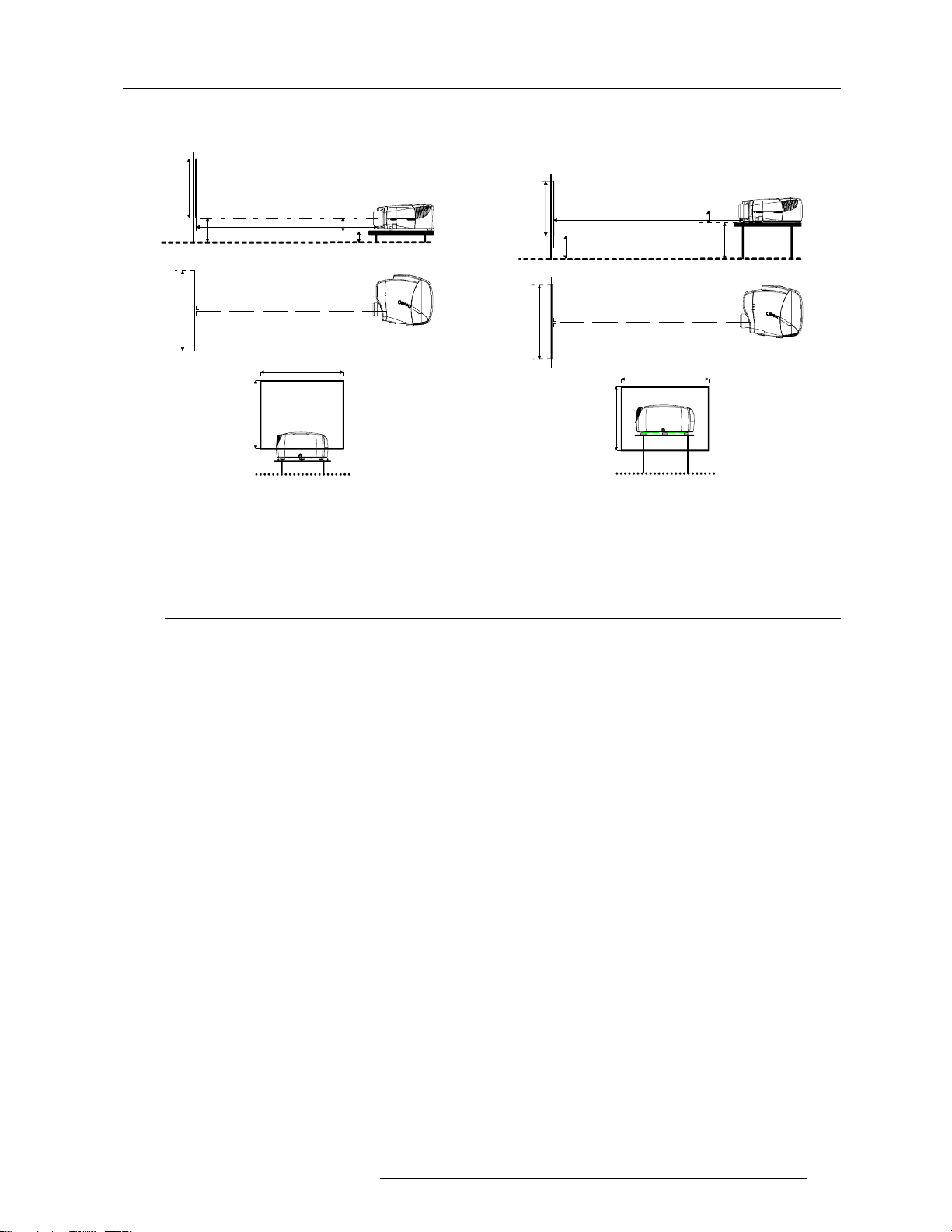
3-3
Installation Guidelines
5976367 BARCO IQ-G300 19092001
100% OFF-Axis installation ON-Axis installation
Lenses
Which lens has to be selected.
1 Determine the required screen width.
2 Determine the approximate position of the projector in the projection room with regard to the screen and measure the
projector-screen distance (PD).
3 Use the lens formulas on next page to find the best corresponding PD with regard to the measured projector-screen distance
for the required screen width.
The desired lens is determined.
Available lenses
The projector is supplied without lens.
The following lenses are available, or will become available (contact a Barco service center) as an option :
Lenses Standard version
QVD(0.85:1) R9841220
QVD(1.3-1.8:1) R9840950
QVD(1.9-2.6:1) R9840960
QVD(3.0-6.0:1) R9840970
QVD(7:1) R9841230
SVD(2.0-2.5:1) R9841240
Screen
PD
B
Floor
Projector
CD
A’
CD = B - A’ + SH/2
SH
Optical axis projection lens
SH
SW
SIDE VIEW
BACK VIEW
Screen
TOP VIEW
SW
Floor
Screen
PD
B
Floo r
Proj ect or
CD
A
CD = B - A
SH
Opti cal ax is pr oject i on l ens
SH
SW
SIDE V IEW
BACK VIEW
Screen
TOP VIEW
SW
Floor

3-4
Installation Guidelines
5976367 BARCO IQ-G300 19092001
Lens formulas to calculate the projector distance.
Metric formulas (meter) Inch formulas (inch)
QVD(0.85:1) PD = -0.034 + 0.863 x SW + 0.008 /SW
QVD(1.3-1.8:1) PD
min
= 0.019 + 1.310xSW + 0.026/SW
PD
max
= -0.001 + 1.706xSW + 0.069/SW
SVD(2.0-2.5:1) PD
min
= -0.139 + 1.867xSW + 0.092/SW
PD
max
= 0.005 + 2.395xSW - 0.008/SW
QVD(1.9-2.6:1) PD
min
= 0.052 + 1.864xSW - 0.013/SW
PD
max
= 0.110 + 2.509xSW - 0.055/SW
QVD(3.0-6.0:1) PD
min
= 0.048 + 3.010xSW - 0.039/SW
PD
max
= 0.060 + 6.032xSW - 0.038/SW
QVD(7.0:1) PD = 0.013 + 6.842xSW + 0.005/SW
Lens program to calculate the projector distance is available on the BARCO website :
http://www.barco.com/projection_systems/support/lens program.exe
How to install the lens?
Depending on the type of lens follow the next procedure :
1. Take the lens out of its packing material.
2. Slide the lensdoor to the left.
3. Fix the lens by placing it in the housing (image 1).
In case of a motorized lens the female jack (image 3) must be in front of the male jack located in the upper-left part of the housing
in the projector (image 2).
4. Push carefully to lock the lens in the housing (image 4)
5. slide back the lens door to the right
PD = -1.34 + 0.863 x SW + 12.4 /SW
PD
min
= 0.75 + 1.310xSW + 40.3/SW
PD
max
= -0.04 + 1.706xSW + 107/SW
PD
min
= -5.47 + 1.867xSW + 142.60/SW
PD
max
= 0.2 + 2.395xSW - 12.4/SW
PD
min
= 2.05 + 1.864xSW - 20.15/SW
PD
max
= 4.33 + 2.509xSW - 85.25/SW
PD
min
= 1.89 + 3.01xSW - 60.45/SW
PD
max
= 2.36 + 6.032xSW - 58.25/SW
PD = 0.51 + 6.842xSW + 7.75/SW
Image 1
Image 2
Image 3
Image 4

3-5
Installation Guidelines
5976367 BARCO IQ-G300 19092001
How to remove the lens?
To remove the lens, follow the next procedure :
1. Slide the lensdoor to the left (image 5).
2. Unlock the lens by pulling the handle located on the right side of the projector (image 6).
3. Remove the lens out of its housing (image 7)
Cleaning the Lens
To minimize the possibility of damaging the optical coating or scratching exposed lens surface, we have developed recommendations
for cleaning the lens. It is recommended to remove any material from the lens by blowing it off with clean, dry deionized air. DO NOT
use any liquid to clean the lenses.
A Toraysee
TM
cloth is included in the lens kit.
Proceed as follows :
1. Always wipe lenses with a CLEAN Toraysee
TM
cloth.
2. Always wipe lenses in a one direction. Do not wipe back and forwards across the lens surface as this tends to grind dirt into the
coating.
3. Do not leave cleaning cloth in either an open room or lab coat pocket, as doing so can contaminate the cloth.
4. If smears occur when cleaning lenses, replace the cloth. Smears are the first indication of a dirty cloth.
5. Do not use fabric softener when washing the cleaning cloth or softener sheets when drying the cloth.
6. Do not use liquid cleaners on the cloth as doing so will contaminate the cloth.
Order number for a new Toraysee
TM
cloth : R379058.
Other lenses can also be cleaned safely with this TorayseeTM cloth.
Image 5
Image 6
Image 7
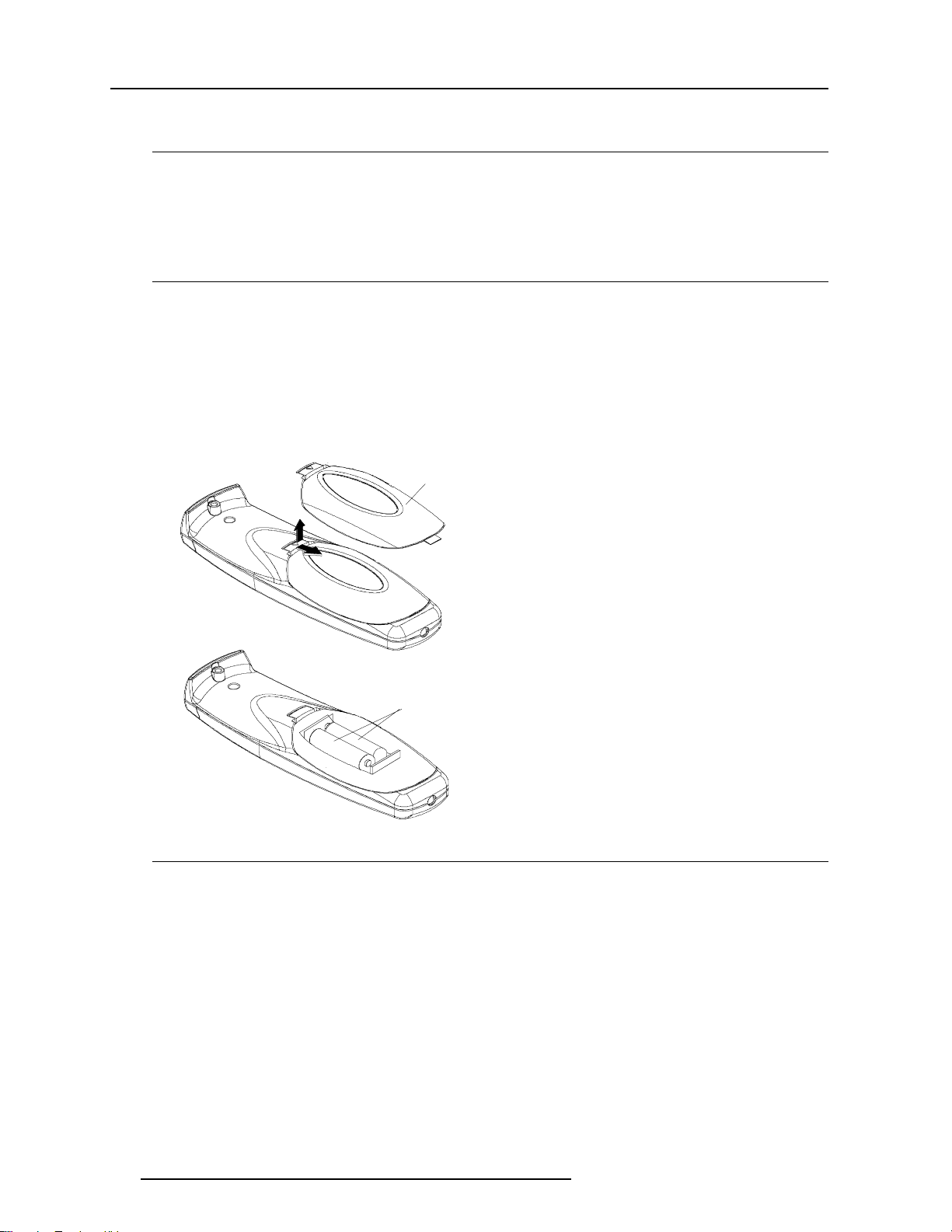
3-6
Installation Guidelines
5976367 BARCO IQ-G300 19092001
Battery installation in the RCU.
Inserting the Batteries.
Two batteries are packed together with the RCU. Before using your RCU, install first these batteries.
1 Remove the battery cover on the backside by pushing the handle a little towards the bottom of the RCU.
2 Lift up the top side of the cover at the same time.
3 Insert the batteries as indicated in the RCU.
4 Put the battery cover on its place.
How to replace the batteries in the RCU ?
To replace the batteries :
1 Remove the battery cover on the backside by pushing the handle a little towards the bottom of the RCU (image 1)
2 Lift up the top side of the cover at the same time (image 1)
3 Push on the + side of the battery towards the - side
4 Lift up the battery at the same time.
5 Repeat for the second battery.
6 Insert the batteries as indicated in the RCU (battery type AA or LR6 or equivalent).
7 Put the battery cover on its place.
Note
The projector's address has to be reprogrammed (if necessary)everytime the battery is changed, the RCU will always switch to
the default address.
Image 1
Image 2
Battery
Battery
cover
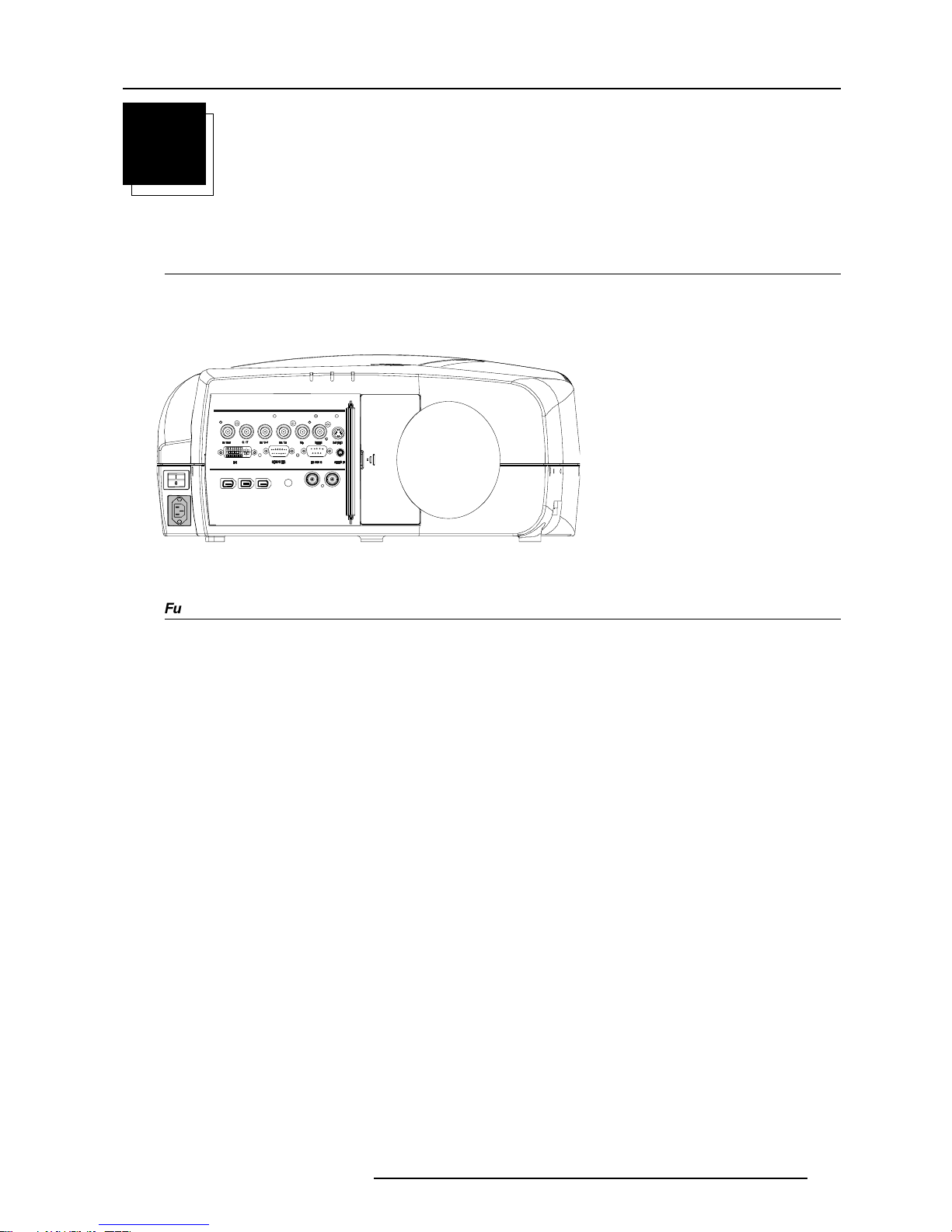
4-1
Connections
5976367 BARCO IQ-G300 24092001
4
,
Fuses
Warning
For continued protection against fire hazard :
- refer replacement to qualified service personnel
- ask to replace with the same type of fuse.
Fuse type : T10 AH/250V (2 fuses)
CONNECTIONS
Power connection to Projector
AC Power (mains) cord connection
Use the supplied power cord to connect your projector to the wall outlet. Plug the female power connector into the male connector
at the front of the projector (see shaded part on image 1).
The power input is auto-ranging from 90 to 240 VAC.
image 1
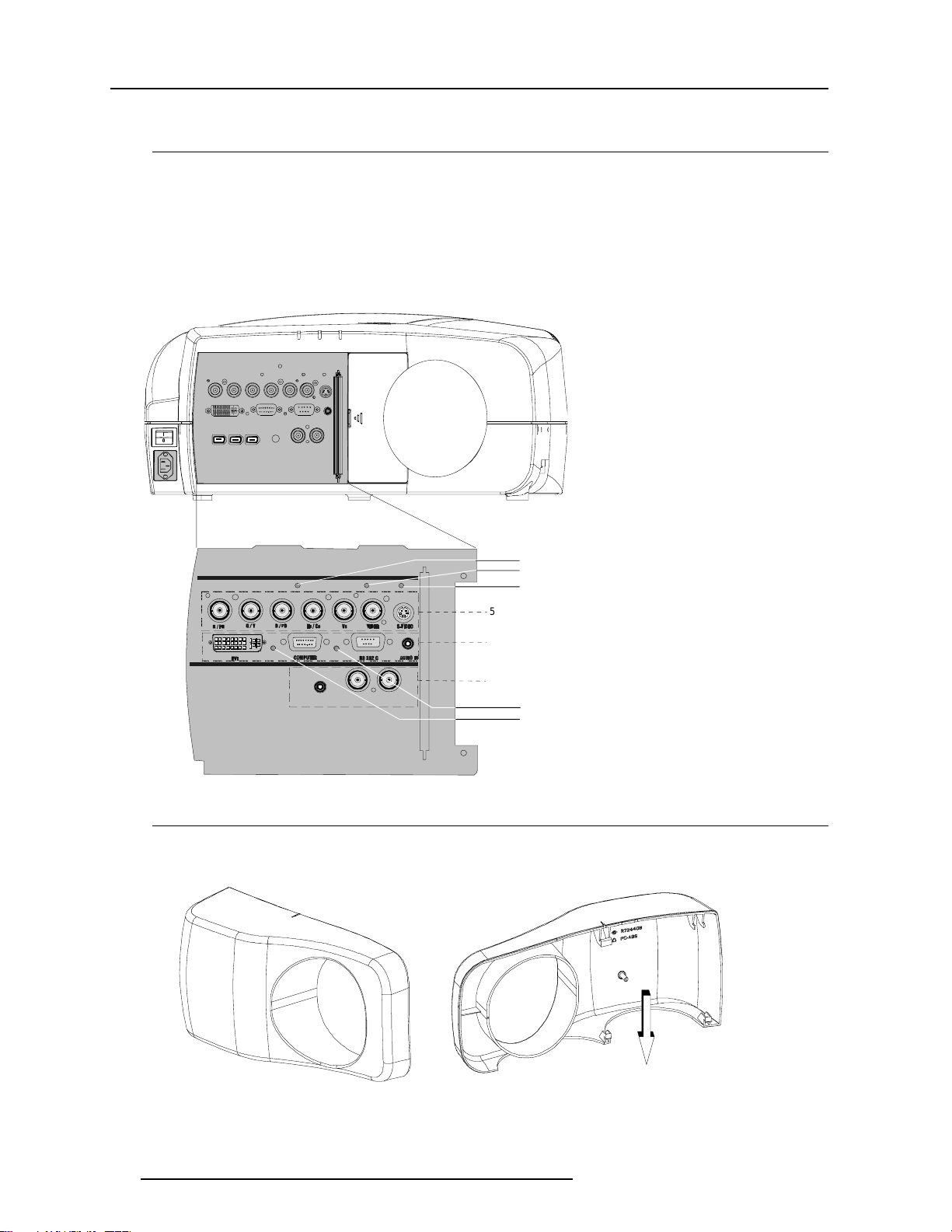
4-2
Connections
5976367 BARCO IQ-G300 24092001
,
5 Cable Input + video (BNC)+ S-Video
Digital Video Input + Computer + RS232 + Audio in (not yet available)
Audio out + Serial Digital I/O
(Optional)
Data indicator (LED)
Video indicator (LED)
S-Video indicator (LED)
Computer indicator (LED)
DVI indicator (LED)
Input Source Connection
Input facilities
5-cable input
Composite Video
Component video (PR/Y/PB)
S-Video
Digital Visual Input
Computer
Serial Digital Input (optional)
Front view of the cable cover
Back view of the cable cover
cables leaving
the projector
Cable basket
A cable cover is supplied with the projector and can be fitted on the front of the projector.
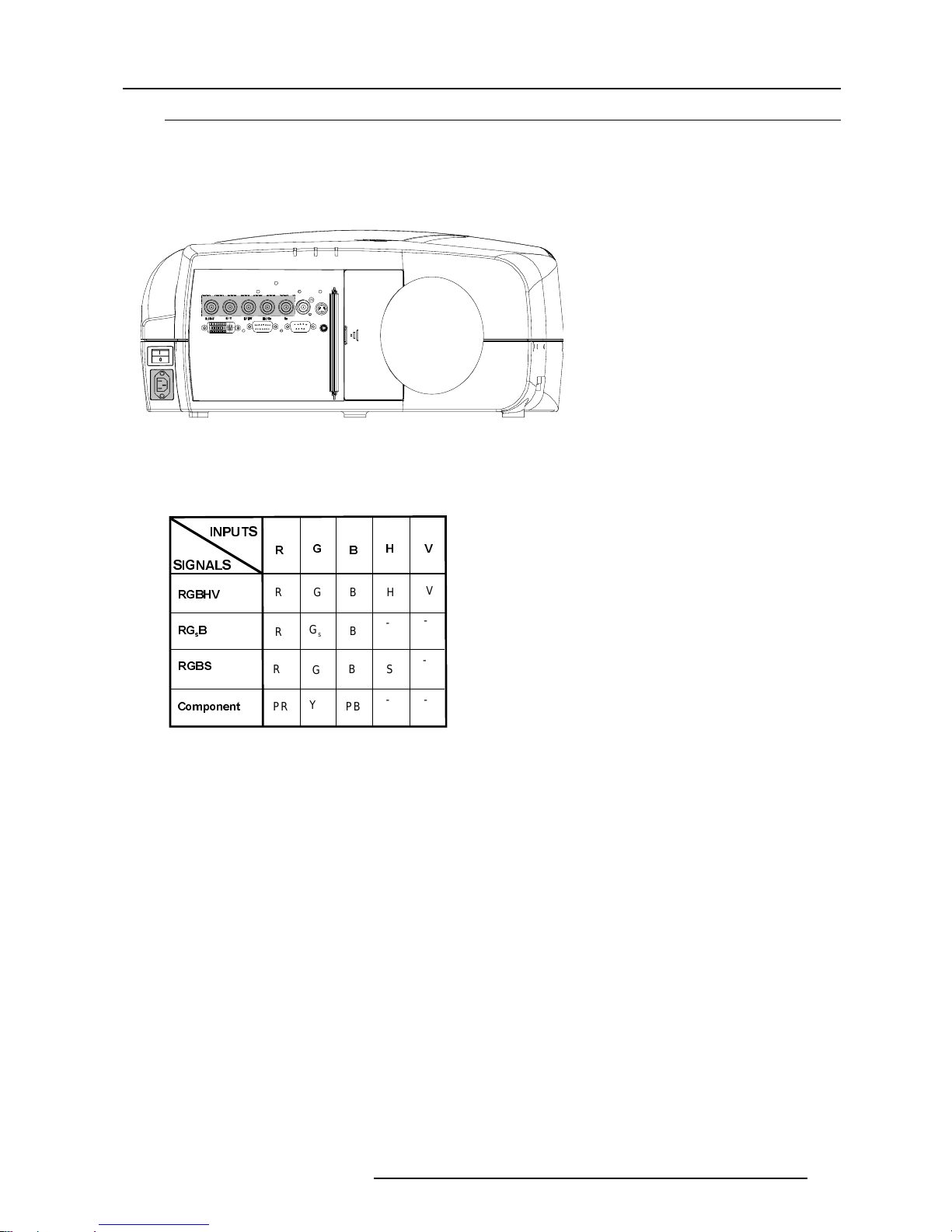
4-3
Connections
5976367 BARCO IQ-G300 24092001
5-cable Input
5 BNC input terminals
0.7Vpp ± 3 dB, 75W terminated.
Which signals can be connected to the 5-cable input
The following signals can be connected to these BNC connectors :
5 cable advanced configuration
Beside the standard RGB, component & sync signals, the advanced capabilities of the 5 cable input make processing of additional
signals possible.
See page 4-8 for more info about these additional features.
How to select an RGB input
Key in 1 on the RCU or push the "source" button on the local keypad (see remark on the "source" button on page 4-6).
Remark on Component Video signals (PR/Y/PB)
Some interfaces use progressive output signals with a double linefrequency of 30 kHz.
The video decoder used for the video signals is not appropriate for these signals since it can only handle 15 kHz signals.
This signal has therefore to be internaly redirected, this is done in the "Source selection" menu by selecting "Data on BNC's" instead
of "Component video" and by selecting "Cr/Y/Cb" in the advanced settings of the "Image file" menu.(See Chapter "Image files")
Table 1
,
,13876
6,*1$/6
5*%+9
5*
V
%
5*%6
&RPSRQHQW
5
*
%
+
9
RGBH
V
R
G
s
B
Y
SB
PB
R
G
PR
--
-
-
-

4-4
Connections
5976367 BARCO IQ-G300 24092001
TV tuner, e.g.
Marco Polo
VCR
or
Computer input
Connect the output of the graphical card of the computer to the Computer input of the projector (connection < 60 cm).
How to select the Computer input
Key in 2 on the RCU or push the "source" button on the local keypad (see remark on the "source" button on page 4-6).
Video Input
What can be connected ?
Composite video signals from a VCR, OFF air signal receiver, etc...
1 x BNC 1.0Vpp ± 3 dB, 75W terminated.
No loop through.
What is composite video ?
Composite Video is a single video signal that contains luminance, color and synchronization information. NTSC, PAL and SECAM
are examples of composite video systems.
How to select the Video input
Key in 3 on the RCU or the source button on the local keypad (see remark on the "source" button on page 4-6).
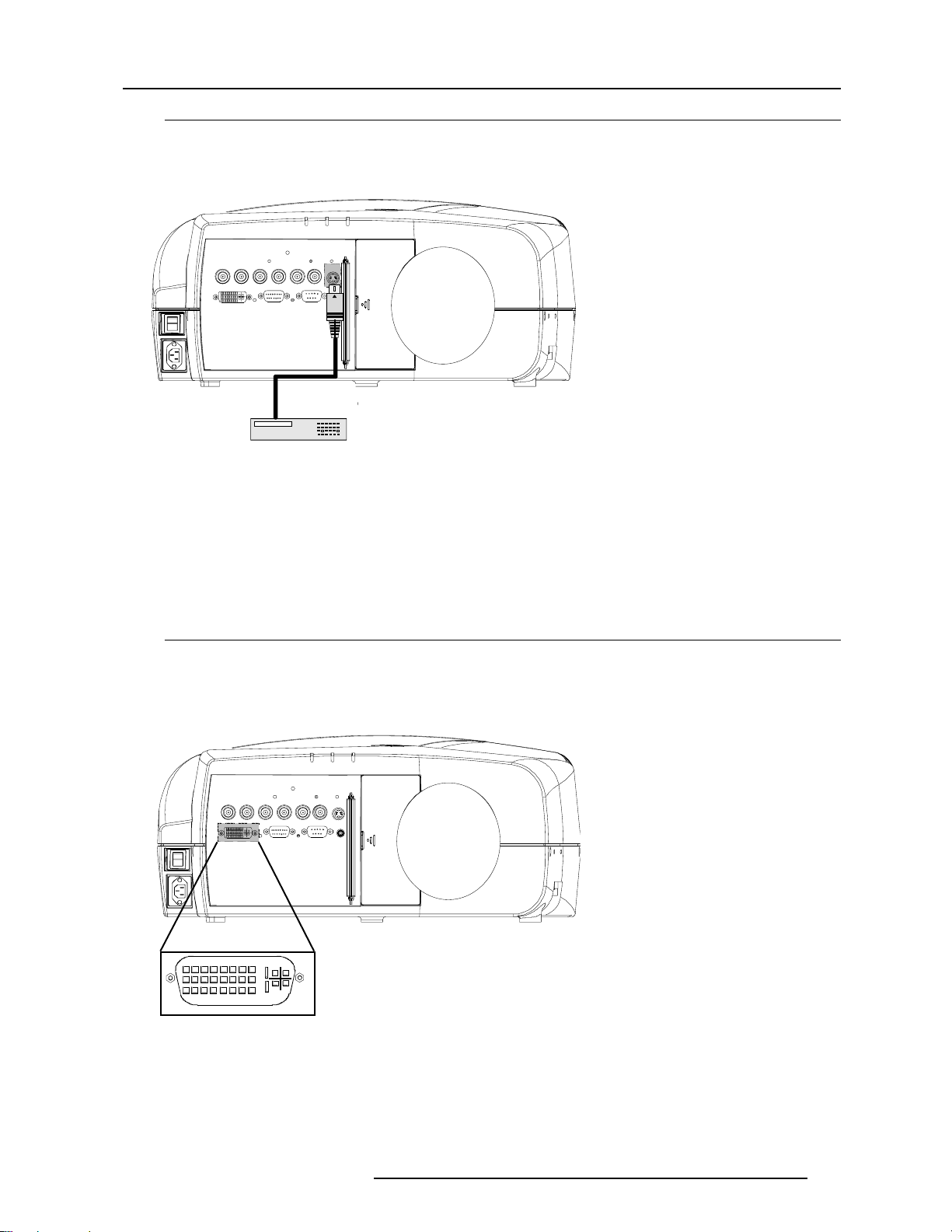
4-5
Connections
5976367 BARCO IQ-G300 24092001
Digital Video Input
What can be connected to this input ?
DVI (Digital Visual Interface) uses PanelLinkR, a high speed serial interface that uses TMDS (transition minimized differential signaling)
This avoids the need for analog processing anywhere in the video production chain and guarantees the ultimate image quality.
1 DVI connector (image)
Differential input voltage range 200mV to 800 mV.
How to select the DVI Input
Key in 5 on the RCU or push the "source" button on the local keypad (see remark on the "source" button on page 4-6).
S-Video Input
What can be connected
Separate Y-luma/C-chroma signals for higher quality playback of Super VHS-signals.
How to select the S-Video Input
Key in 4 on the RCU or push the "source" button on the local keypad (see remark on the "source" button on page 4-6).
S-Video advanced configuration
Beside the standard luminance & chrominance signals, the advanced capabilities of the S-Video input make treatment of additional
signals possible.
VCR S-VHS
Luma/Chrom a
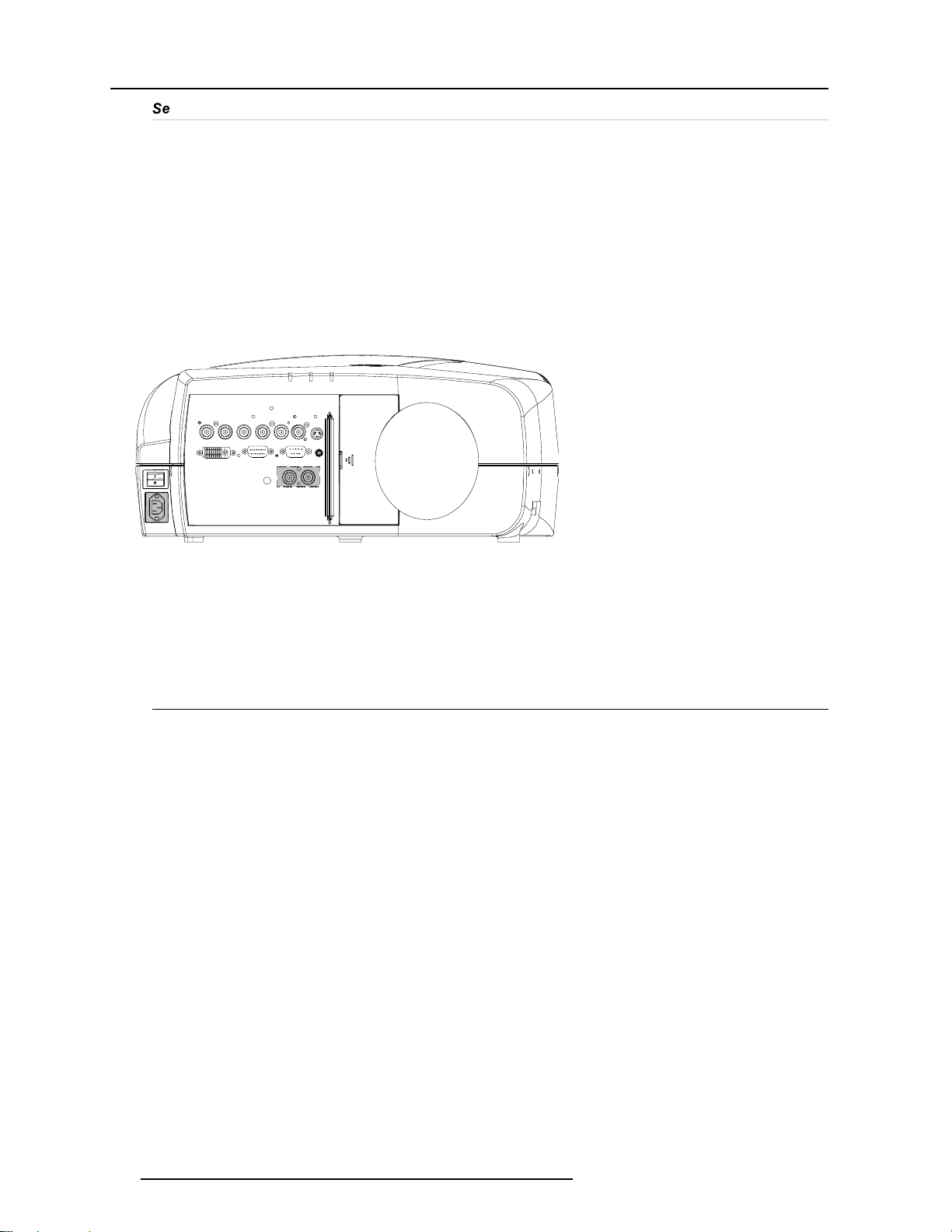
4-6
Connections
5976367 BARCO IQ-G300 24092001
,
Serial Digital Interface (optional)
What can be connected to this input ?
Full compatibility with digital video sources.
This avoids the need for analog processing anywhere in the video production chain and guarantees the ultimate image quality.
An active loop through of the SDI input signal is provided for monitoring (SDO, right BNC).
connections :
1 x BNC input and 1 x BNC output.
Typical : 0.8 Vpp
The input is always 75W terminated.
The output impedance of the SDI (SDO)is 75W.
How to select the SDI Input
Key in 7 on the RCU or the local keypad or push the source button on the local keypad.
Remark on the Source button
The "Source" button on the local keypad selects only previously scanned inputs since pressing the "Source" button does not rescan
the inputs.
Input scanning occurs during following events:
- at projector startup
- when selecting the "Video Selector" in the Source selection menu
- when selecting a particular input via the RCU using the dedicated numeric digits
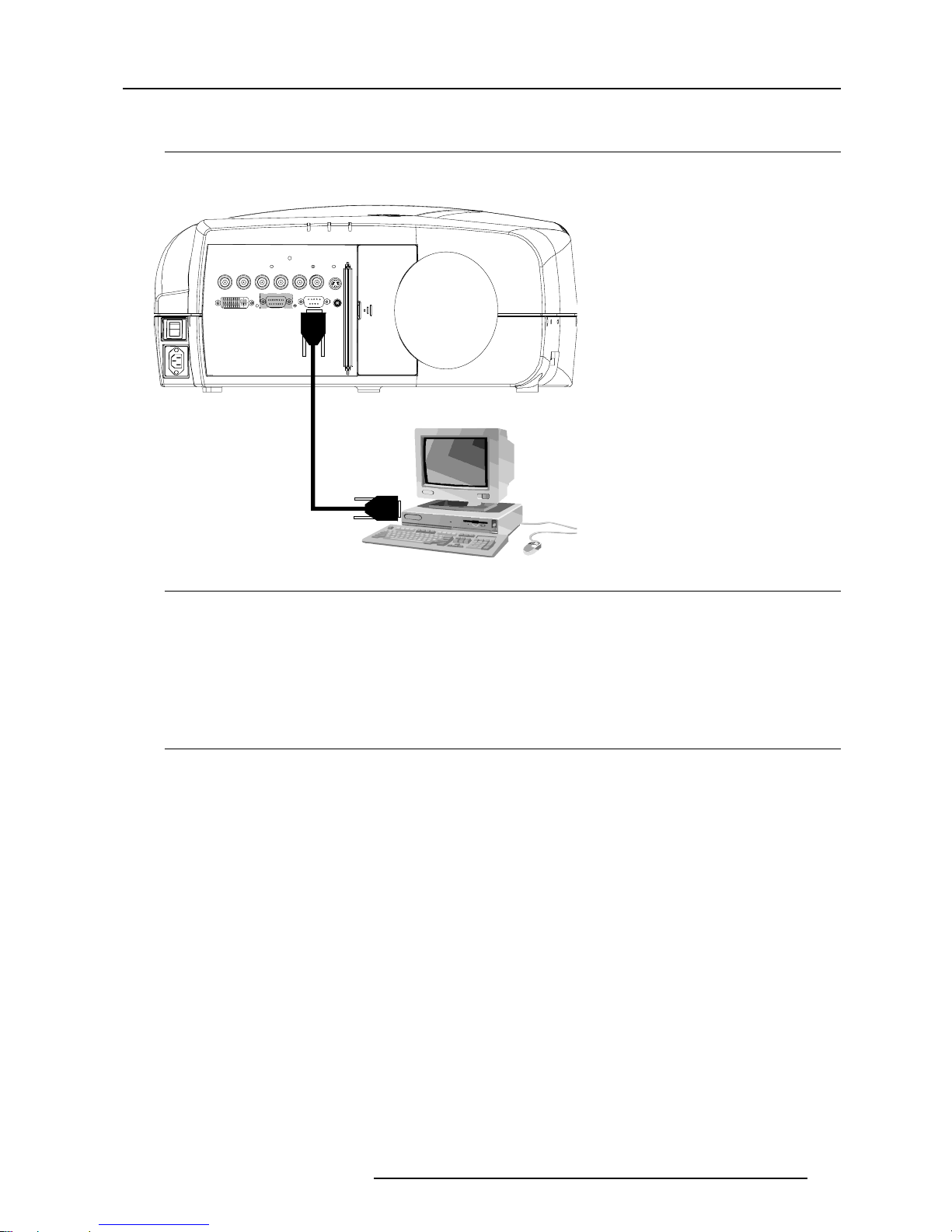
4-7
Connections
5976367 BARCO IQ-G300 24092001
Communications
RS232 in connection
To connect a Computer, e.g. IBM PC (or compatible), Apple Macintosh to the RS 232 input of the projector to allow communication
between the computer and the projector.
Applications :
a) remote control :
- easy adjustment of projector via IBM PC (or compatible) or MAC connection.
- allow storage of multiple projector configurations and set ups.
- wide range of control possibilities.
- address range from 1 to 255.
b) data communications :
- sending data to the projector or copying the data from the projector to a computer.
Set up of the Baud Rate for Communication with a Computer :
See
'RS232 baudrate'
in chapter
'Installation'
.
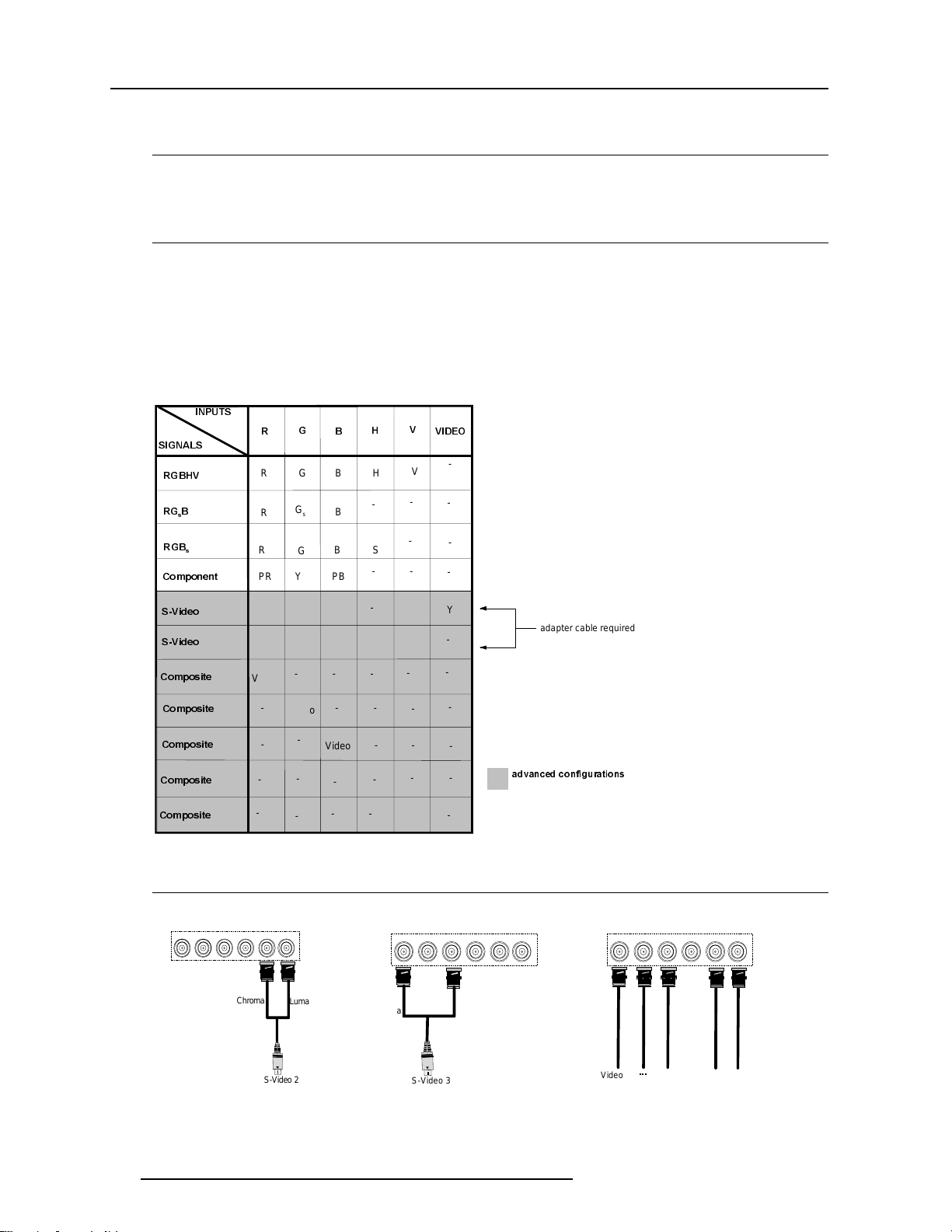
4-8
Connections
5976367 BARCO IQ-G300 24092001
Advanced configuration features
What can be done ?
The PiP mode (see Chapter "Tools") allows to display up to 4 windows of images coming from different sources. The extended
capabilities on the input board allow therefore to combine several sources and combinations of data and video signals, beside that
they allow switching between a wide range of input signals.
5 cable advanced configuration
Beside the standard RGB, composite & sync signals, the advanced capabilities of the 5 cable inputs make treatment of additional
signals possible:
- a composite video signal may be connected to 4 of the 5 BNC's (beside the standard video BNC input)
- a S-Video signal can be connected as shown on Table 1
The configuration is possible via the Menu (see Chapter "Source selection").
Table 2 gives a total overview of the possible connections on the 5 cable input.
How to set up the 5 cable advanced configurations ?
Following images give the 5 cable advanced connections, in some cases an adapter cable is needed.
Note:
The 5 Composite video signals on the image can not be visualised simultaneously (one decoder)
DGYDQFHGFRQIL JXUDWLRQV
adapter cable required
,13876
6,*1$/6
5*%+9
5*
V
%
5*%
V
&RPSRQHQW
9,'(2
&RPSRVLWH
&RPSRVLWH
&RPSRVLWH
&RPSRVLWH
&RPSRVLWH
69LGHR
Video
C
--
-
69LGHR
Y
C
---
Video
Video
Video
--
-
-
-
-
-
-
-
-
-
-
-
--
-
-
-
-
-
Y
-
-
-
-
-
-
5
*
%
+
9
RGBH
V
R
G
s
B
YSB PB
R
G
PR
--
-
-
-
-
-
-
-
-
-
S-Video 2
Luma
Chroma
S-Video 3
Luma
C
hroma
Video R
Video
Table 2
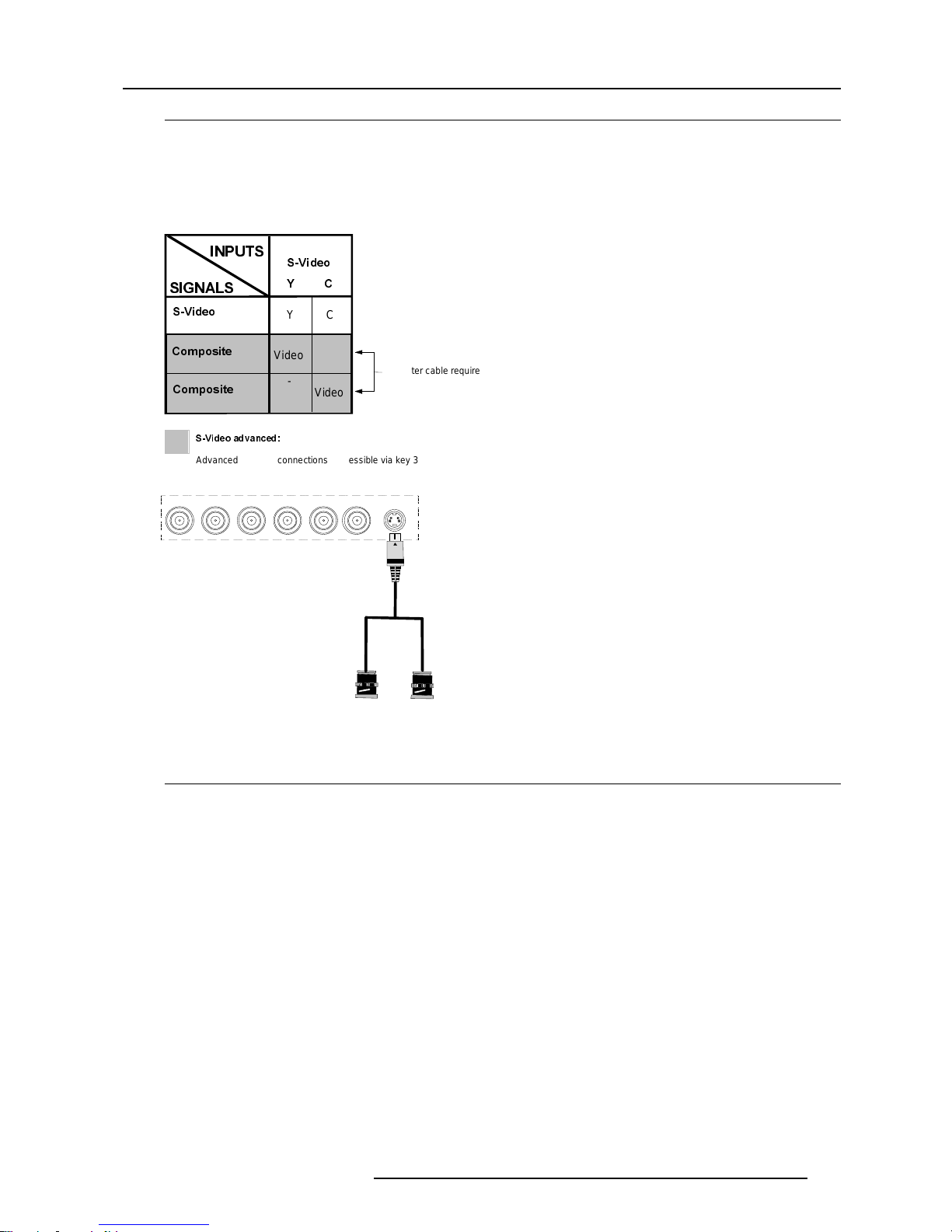
4-9
Connections
5976367 BARCO IQ-G300 24092001
S-Video advanced configuration
Beside the standard luminance (Y) and chrominance (C) signals, the advanced capabilities of the S-Video input make treatment of
additional signals possible:
- 2 composite video signal may be connected.
The configuration is done via key 4 (multiple hits = browsing the active signals ) or via the Menu (see Chapter"General Menu")
In Summary
A composite video signal can be entered via 7 different inputs, which gives us 7 different video signals:
- video R : via 1st BNC
- video G : via 2nd BNC
- video B : via 3rd BNC
- video Vs : via 5th BNC
- video : via the standard composite video BNC input
- video Y : via S-Video input
- video C : via S-Video input
Key 3 on the RCU allows to browse through the active (sigal present on connector)video inputs, each hit moves to the next active
video input. The first hit on key 3 selects the last selected video input.
In the same way 3 S-Video signals can be visualised through 3 different inputs:
- S-Video 1: via the standard S-Video input
- S-Video 2 : via the 5 th BNC and the standard Composite Video input (adapter cable required)
- S-Video 3 : via the 1st and the 3rd BNC
Key 4 on the RCU allows to browse through the active (signal present on connector)S-Video inputs, each hit moves to the next active
video input. The first hit on key 4 selects the last selected video input.
,13876
6,*1$ /6
69LGHR
69LGHR
Y C
<&
Video
&RPSRVLWH
&RPSRVLWH
Video
-
69LGHRDGYDQFHG
Advanced S-Vide o conne ctio ns (acces sible via key 3 )
adapter cable required
video Y
video
C
Luma
Chroma
Table 3
