Page 1

iD LR-6
User Guide
R9010342
R59770134/01
27/05/2011
Page 2
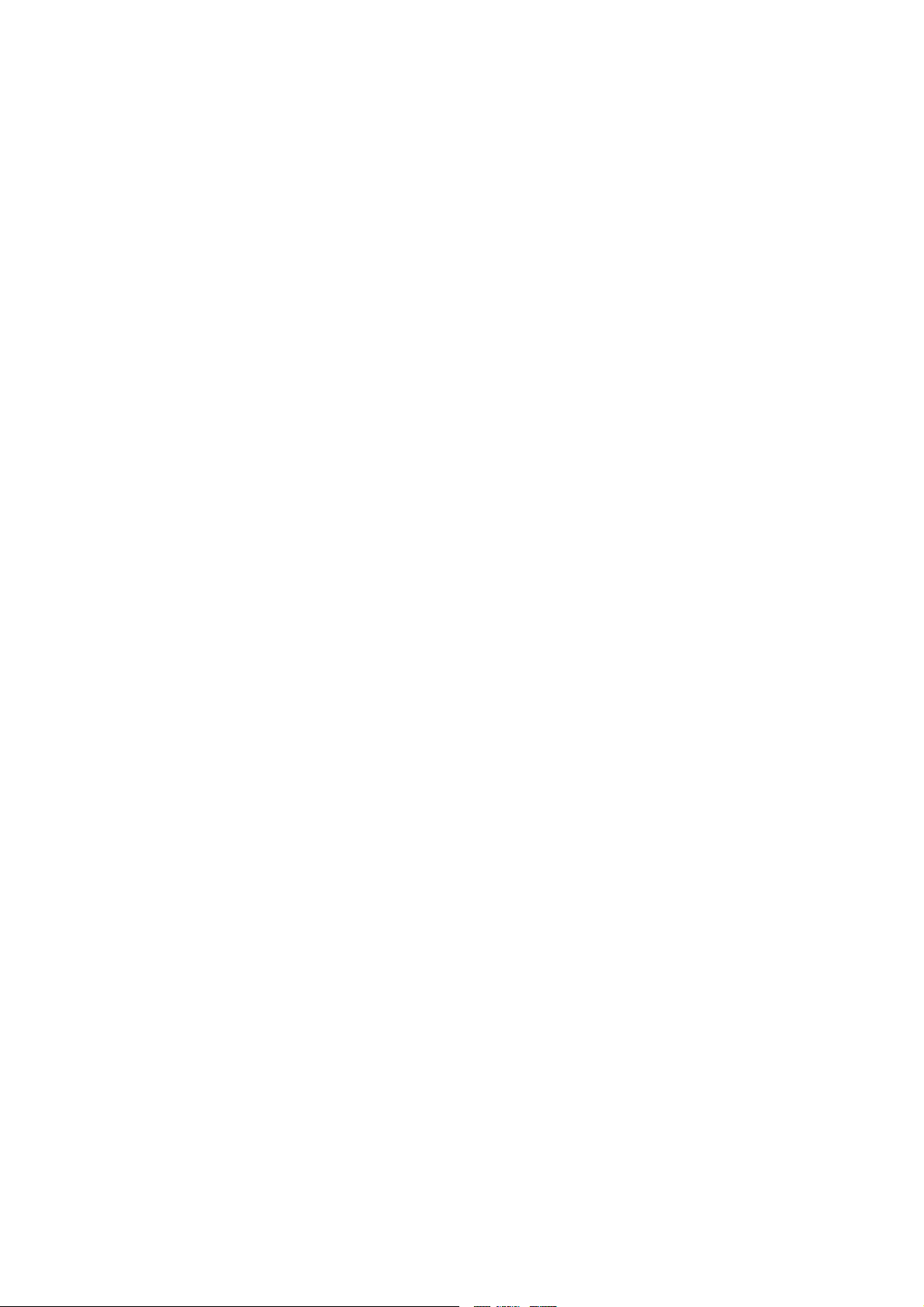
Barco nv Presentations
Noordlaan 5, 8520 Kuurne
Phone: +32 56.36.82.11
Fax: +32 56.35.86.51
Support: www.barco.com/esupport
Visit us at the web: www.barco.com
Printed in Belgium
Page 3
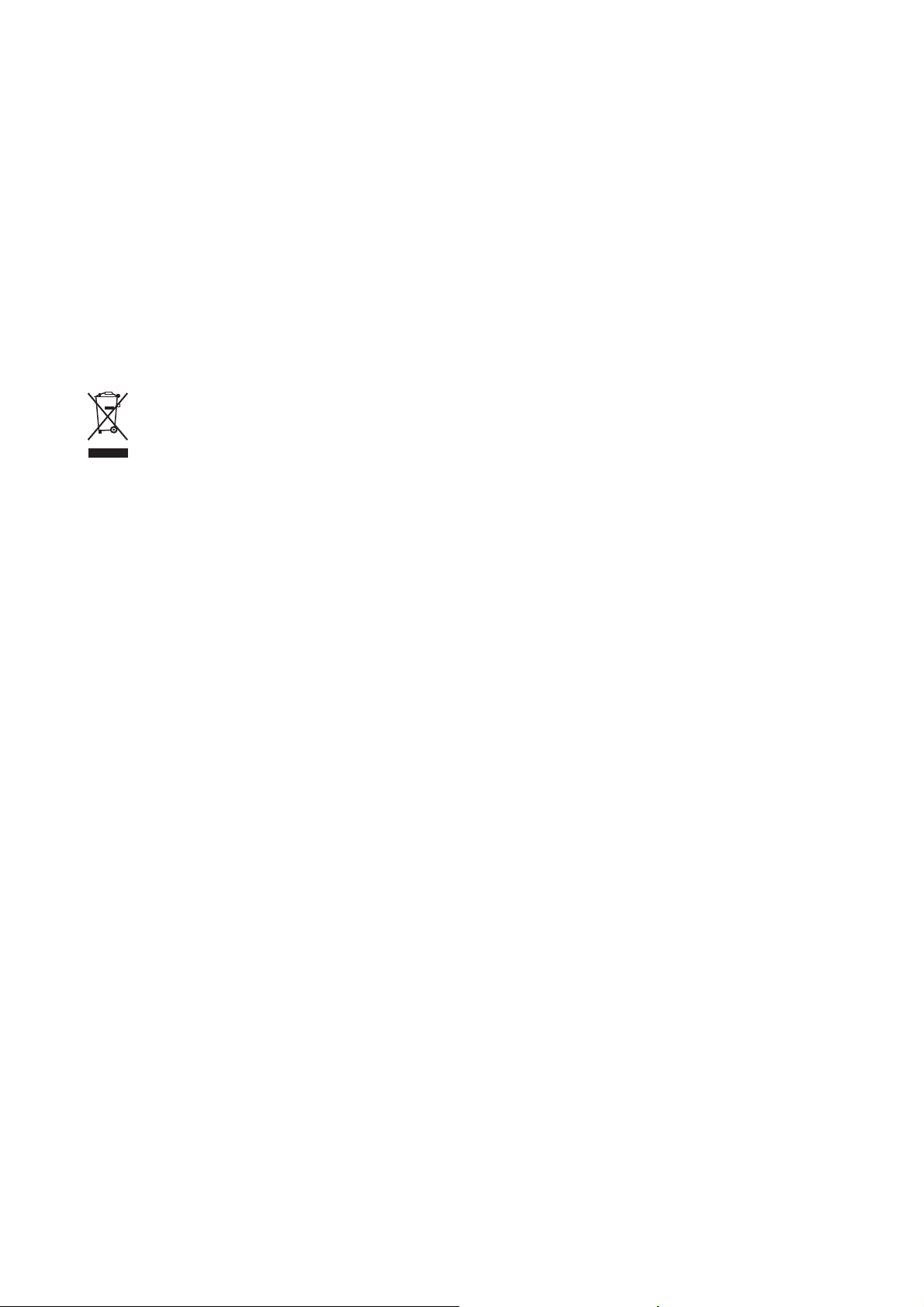
Changes
Barco provides this manual ’as is’ without warranty of any kind, either expressed or implied, including but not limited to the implied warranties or merchantability and fitness for a particular purpose. Barco may make improvements and/or changes to the product(s) and/or the
program(s) described in this publication at any time without notice.
This publication could contain technical inaccuracies or typographical errors. Changes are periodically made to the information in this
publication; these changes are incorporated in new editions of this publication.
Copyright ©
All rights reserved. No part of this document may be copied, reproduced or translated. It shall not other
stored in a retrieval system without the prior written consent of Barco.
wise be recorded, transmitted or
Disposal Information
This equipment has required the extraction and use of natural resources for its production. It may contain hazardous substances for health
and environment. In order to avoid the dissemination of those substances in the environment and to diminish the pressure on natural
resources, we encourage you to use the appropriate take-back systems. Those systems will reuse or recycle most of the materials of your
end of life equipment in a sound way.
The crossed-out wheeled bin symbol invites you to use those systems. If you need more information on the collection, reuse and recycling
systems, please contact your local or regional waste administrator. You can also contact us for more information on the environmental
performances of our products.
EN55022/CISPR22 Class A ITE (Information Technology Equipment)
Class A ITE is a category of all other ITE which satisfies the class A
be restricted in its sale but the following warning shall be included in the instructions for use:
Warning : This is a class A product. In a domestic environment this product may cause radio interference in which case the user may be
required to take adequate measures.
ITE limits but not the class B ITE limits. Such equipment should not
Federal Communications Commission (FCC Statement)
This equipment has been tested and found to comply with the limits for a class A digital device, pursuant to Part 15 of the FCC rules.
These limits are designed to provide reasonable protection against harmful interference when the equipment is operated in a commercial
environment. This equipment generates, uses, and can radiate radio frequency energy and, if not installed and used in accordance with
the instruction manual, may cause harmful interference to radio communications. Operation of this equipment in a residential area may
cause harmful interference, in which case the user will be responsible for correcting any interference at his own expense
Guarantee and Compensation
Barco provides a guarantee relating to perfect manufacturing as part of the legally stipulated terms of guarantee. On receipt, the purchaser
must immediately inspect all delivered goods for damage incurred during transport, as well as for material and manufacturing faults Barco
must be informed immediately in writing of any complaints.
The period of guarantee begins on the date of transfer of risks, in the case of special systems and software on the date of commissioning,
at latest 30 days after the transfer of risks. In the event of justified notice of complaint, Barco can repair the fault or provide a replacement
at its own discretion within an appropri
reduction in the purchase price or cancellation of the contract. All other claims, in particular those relating to compensation for direct or
indirect damage, and also damage attributed to the operation of software as well as to other services provided by Barco, being a component
of the system or independent servic
guaranteed in writing or due to the intent or gross negligence or part of Barco.
If the purchaser or a third party carries out modifications or repairs on goods delivered by Barco, or if the goods are handled incorrectly,
in particular if the systems are commissioned operated incorrectly or if, after the transfer of risks, the goods are subject to influences not
agreed upon in the contract, all guarantee claims of the purchaser will be rendered invalid. Not included in the guarantee coverage are
system failures which are attributed to programs or special electronic circuitry provided by the purchaser, e.g. interfaces. Normal wear as
well as normal maintenance are not subject to the guarantee provided by Barco either.
The environmental conditions as well as the servicing and maintenance regulations specified in the this manual must be complied with by
the customer.
ate period. If this measure proves to be impossible or unsuccessful, the purchaser can demand a
e, will be deemed invalid provided the damage is not proven to be attributed to the absence of properties
Page 4
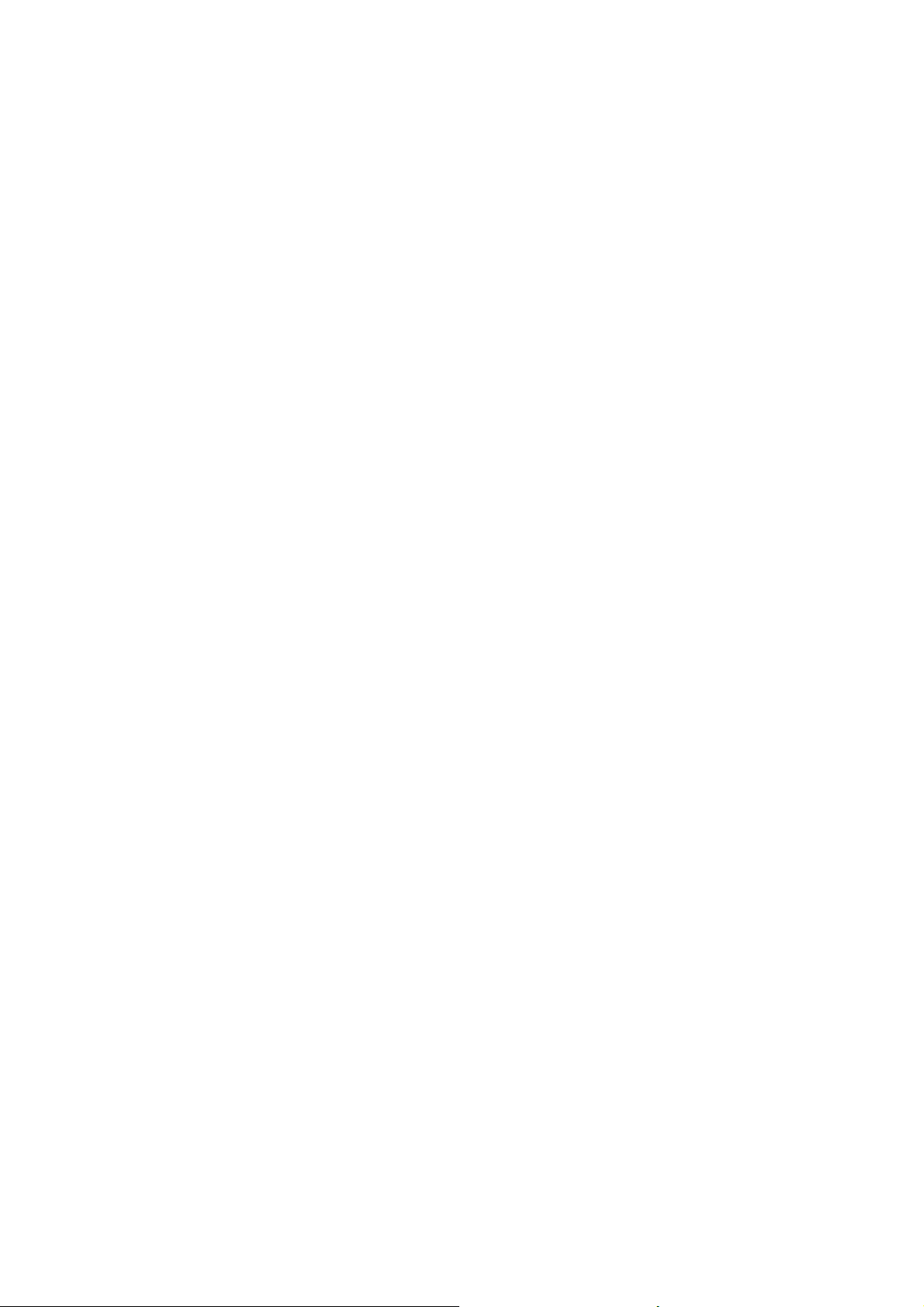
Trademarks
Brand and product names mentioned in this manual may be trademarks, registered trademarks or copyrights of their respective holders.
All brand and product names mentioned in this manual serve as comments or examples and are not to be understood as advertising for
the products or their manufacturers.
Page 5
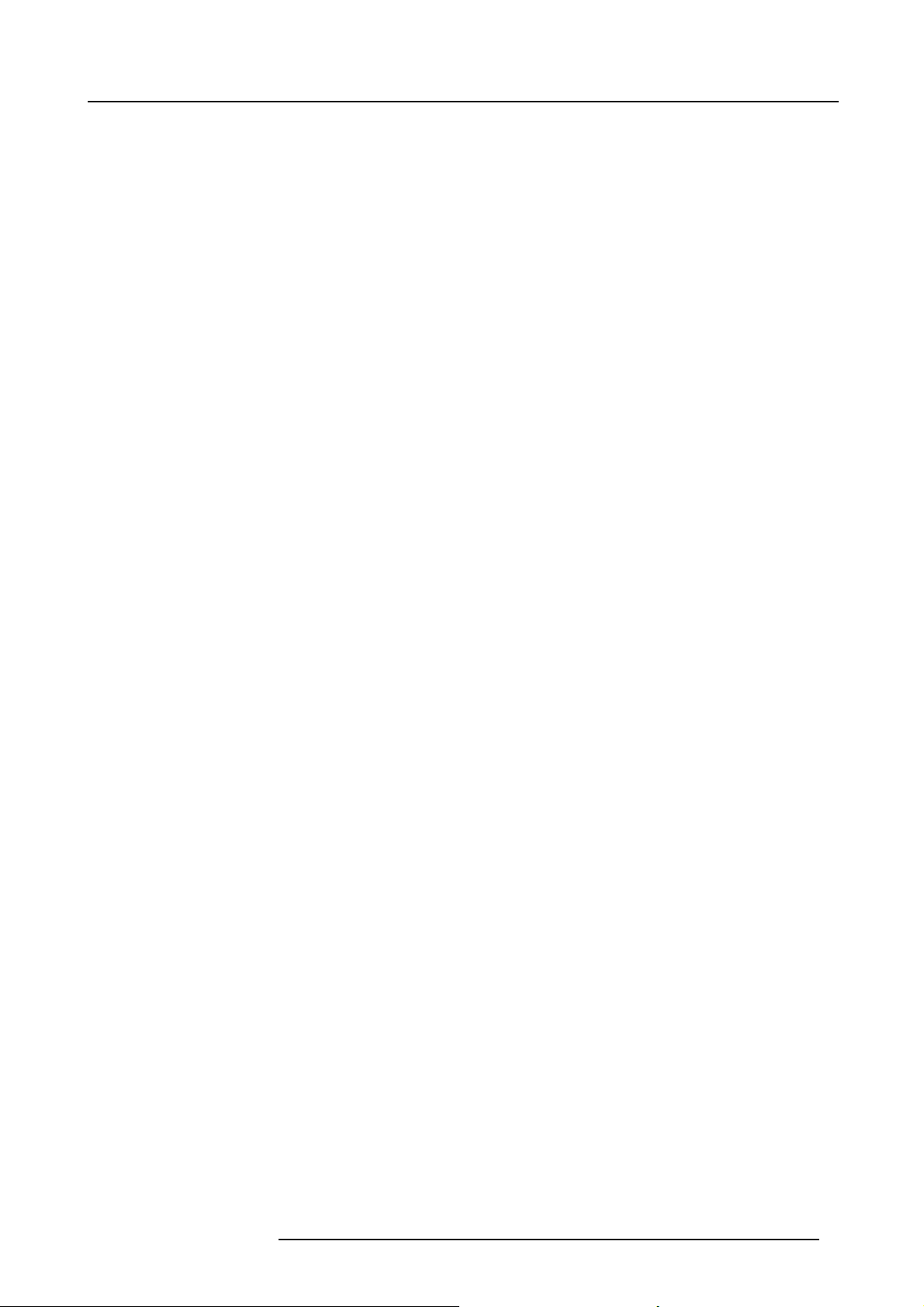
Table of contents
TABLE OF CONTENTS
1. Packaging............................................................................................................ 5
1.1 Unpacking . .. ......................................................................................................................... 5
2. Installation guidelines............................................................................................. 7
2.1 Safety warnings....................................................................................................................... 7
2.2 Installationguidelines ................................................................................................................ 7
3. Installation........................................................................................................... 9
3.1 Battery installationin the RCU ......................................................................................................10
3.2 Lens installation ..................................................................................................................... 11
3.2.1 Lens installation ...............................................................................................................11
3.2.2 Removingthe lens............................................................................................................11
3.2.3 Lens range . . . ................................................................................................................. 11
3.2.4 Lens Formulas ................................................................................................................12
3.3 Projector configuration ..............................................................................................................12
3.4 Positioning the projector.............................................................................................................13
3.5 Connections . ........................................................................................................................ 16
3.5.1 Power connection .............................................................................................................16
3.5.2 Input Source connections. .. ..................................................................................................16
3.5.2.1 Input section . . ..........................................................................................................17
3.5.2.2 Input facilities . . .........................................................................................................17
3.5.2.3 5-Cable input ...........................................................................................................18
3.5.2.4 Composite Video Input .................................................................................................19
3.5.2.5 S-Video input .. .........................................................................................................20
3.5.2.6 Digital Visual Interface (DVI) input.....................................................................................20
3.5.2.7 Computer input .........................................................................................................21
3.5.2.8 Serial Digital Interface (Optional) .. . ...................................................................................21
3.5.2.9 Audio input/Output (Optional). . ........................................................................................22
3.5.2.10 Communications Connections .........................................................................................23
3.5.2.10.1 RS232 IN connection . .. . ........................................................................................23
4. Setup ................................................................................................................25
4.1 RCU & Local keypad................................................................................................................25
4.2 Terminology overview ............................................................................................................... 26
4.3 Switching on .........................................................................................................................28
4.4 Setting the RCU address.. . .........................................................................................................29
4.5 Projector address. . . .................................................................................................................30
4.6 Orientation ...........................................................................................................................31
4.7 Adjusting the lens....................................................................................................................31
4.8 Preferences..........................................................................................................................33
4.8.1 Language......................................................................................................................33
4.8.2 Quick access keys............................................................................................................34
4.8.3 Automatic startup ............................................................................................................. 34
5. Getting started.....................................................................................................37
5.1 Start up ..............................................................................................................................37
5.2 Creating your personal PiP Layout .................................................................................................37
5.3 Adjusting the image .................................................................................................................39
6. Advanced ...........................................................................................................41
6.1 Using theDialogboxes..............................................................................................................41
6.2 Source Selection .................................................................................................................... 42
6.2.1 Source selection..............................................................................................................42
6.2.2 Composite Video .............................................................................................................43
6.2.3 S-Video .......................................................................................................................44
6.3 General menu .......................................................................................................................44
6.3.1 Pause..........................................................................................................................45
6.3.2 Freeze.........................................................................................................................45
6.3.3 Standby Timer.................................................................................................................46
6.3.4 Audio (Optional)...............................................................................................................46
6.3.4.1 Audio Setup ............................................................................................................46
6.3.4.2 Audio Settings ..........................................................................................................47
6.3.5 Identification...................................................................................................................48
6.4 Image menu . ........................................................................................................................49
6.4.1 Settings........................................................................................................................49
6.4.1.1 Contrast.................................................................................................................50
6.4.1.2 Brightness ..............................................................................................................51
6.4.1.3 Color ....................................................................................................................51
6.4.1.4 Tint (hue) ...............................................................................................................51
6.4.1.5 Sharpness ..............................................................................................................52
6.4.1.6 Gamma.................................................................................................................52
6.4.1.7 Phase...................................................................................................................52
6.4.1.8 Noise reduction ........................................................................................................53
R59770134 ID LR-6 27/05/2011
1
Page 6
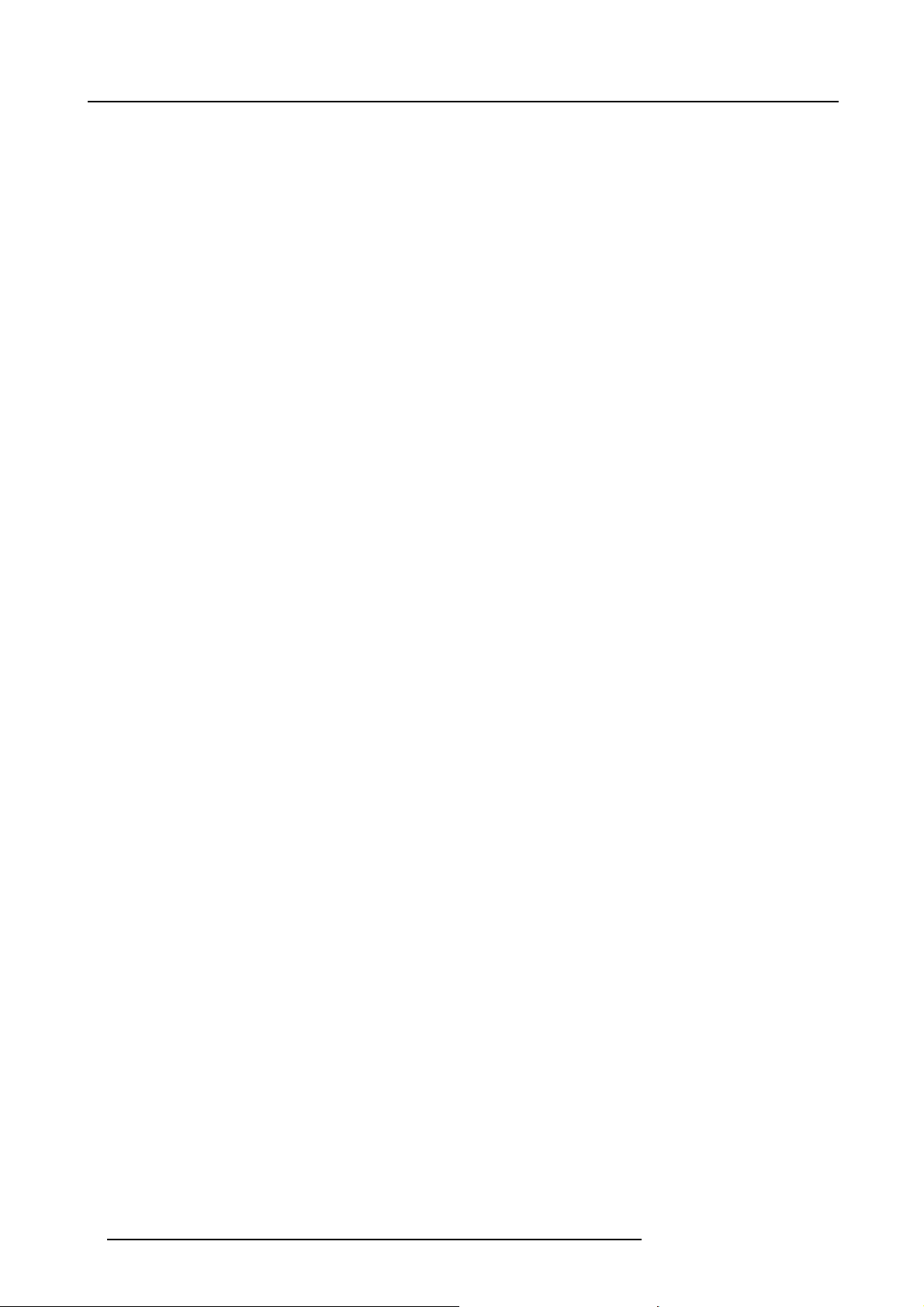
Table of contents
6.4.2 Aspect ratio ...................................................................................................................53
6.4.3 Show native resolution........................................................................................................ 55
6.4.4 Keystone ......................................................................................................................57
6.4.5 Color temperature.............................................................................................................58
6.4.6 Filmmode detection (video only) . . . . .........................................................................................58
6.4.7 White peaking ................................................................................................................ 60
6.4.8 Dynacolor™ ...................................................................................................................61
6.4.9 Blanking .......................................................................................................................70
6.4.10 Input balance..................................................................................................................70
6.4.11 AGCon Video.................................................................................................................73
6.4.12 ManualGain Control..........................................................................................................74
6.5 Tools .................................................................................................................................75
6.5.1 Introduction to PiP . .. .........................................................................................................75
6.5.2 PiPselect......................................................................................................................76
6.5.3 PiP add window ...............................................................................................................77
6.5.4 PiP remove window .. .........................................................................................................78
6.5.5 PiPlayout ..................................................................................................................... 78
6.5.5.1 PiPSave................................................................................................................78
6.5.5.2 PiP rename layout......................................................................................................79
6.5.5.3 PiPdeletelayout .......................................................................................................80
6.5.6 PiPAdjust .....................................................................................................................80
6.5.7 Color keying ..................................................................................................................81
6.5.8 Diagnostics . . ..................................................................................................................82
6.6 Signal Menu . ........................................................................................................................82
6.6.1 Switching mode ...............................................................................................................82
6.6.2 Background ...................................................................................................................83
6.7 Lamp management . .................................................................................................................84
6.7.1 Runtimes ......................................................................................................................84
6.7.2 Mode ..........................................................................................................................84
6.7.3 History......................................................................................................................... 86
6.7.4 Runtimewarning..............................................................................................................86
6.8 Image filesmenu ....................................................................................................................87
6.8.1 Load file.......................................................................................................................87
6.8.2 Auto Image.................................................................................................................... 88
6.8.3 Edit file ........................................................................................................................89
6.8.4 Rename file ...................................................................................................................93
6.8.5 Copy...........................................................................................................................94
6.8.6 Delete .........................................................................................................................95
6.8.7 Forced fileload................................................................................................................95
6.9 Display Setup........................................................................................................................96
6.9.1 Full screen representation....................................................................................................96
6.9.2 Startup screen ................................................................................................................97
6.9.3 Textbox ........................................................................................................................97
6.9.4 Take screenshot...............................................................................................................98
6.9.5 Menu bar position.............................................................................................................98
6.9.6 Statusbarposition............................................................................................................98
6.9.7 Sliderbox position .............................................................................................................99
6.9.8 AutoImage Setup .............................................................................................................99
6.9.9 Blanking ..................................................................................................................
6.9.10 SoftEdge.....................................................................................................................101
6.9.10.1 Introduction ............................................................................................................101
6.9.10.2 Soft Edge overlap zone (horizontal Soft Edge).......................................................................103
6.9.10.3 SoftEdge border adjustment .........................................................................................103
6.9.10.4 Black level of the images..............................................................................................105
6.10 Installation ..........................................................................................................................106
6.10.1 Lens adjustments ............................................................................................................107
6.10.2 Security.......................................................................................................................107
6.10.3 Change password............................................................................................................110
....100
7. Image files.........................................................................................................111
7.1 Table overview......................................................................................................................111
8. Troubleshoot ... . . .. .. . .. .. .. .. . .. .. . .. .. .. . .. .. . .. .. .. .. . .. .. . .. .. .. .. . .. . .. .. .. .. . .. .. . .. .. .. .. . .. .. . .. .. .. . .. .. 115
8.1 Using theOSD......................................................................................................................115
9. Maintenance...................................................................................................... 117
9.1 Cleaning the lens .. . ................................................................................................................117
9.2 Cleaning the dustfilters .............................................................................................................117
9.2.1 Dustfilters.....................................................................................................................117
9.2.2 Cleaning ......................................................................................................................118
9.3 The UHP Lamp ....................................................................................................................120
9.3.1 Reset lamp runtime .........................................................................................................120
9.3.1.1 Reset runtime..........................................................................................................120
9.3.2 Removingthe lamp unit(s)...................................................................................................121
9.3.3 Mounting the lamp unit(s)....................................................................................................123
2
R59770134 ID LR-6 27/05/2011
Page 7
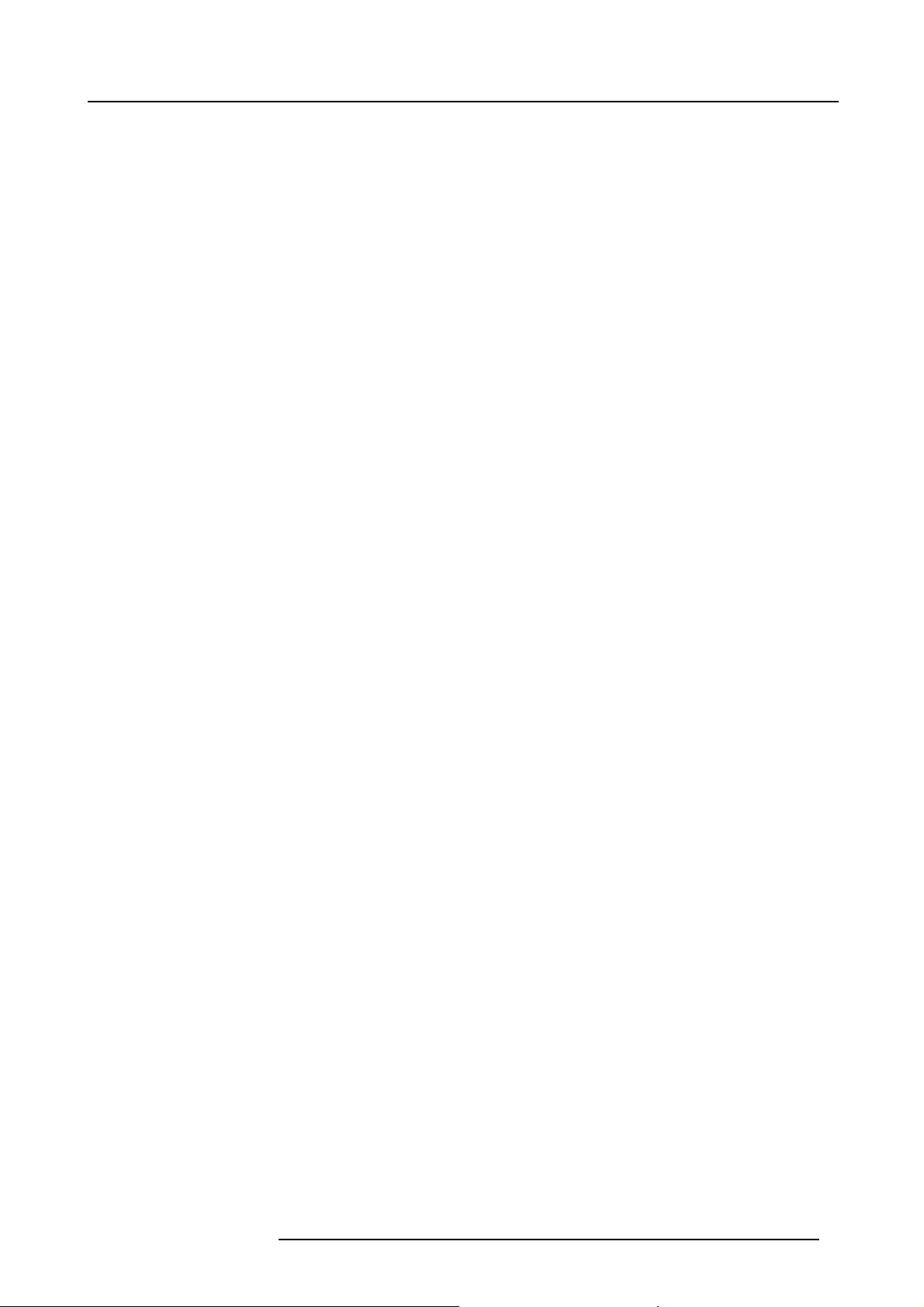
Table of contents
Glossary ............................................................................................................... 125
Index.................................................................................................................... 127
List of images......................................................................................................... 131
R59770134 ID LR-6 27/05/2011 3
Page 8
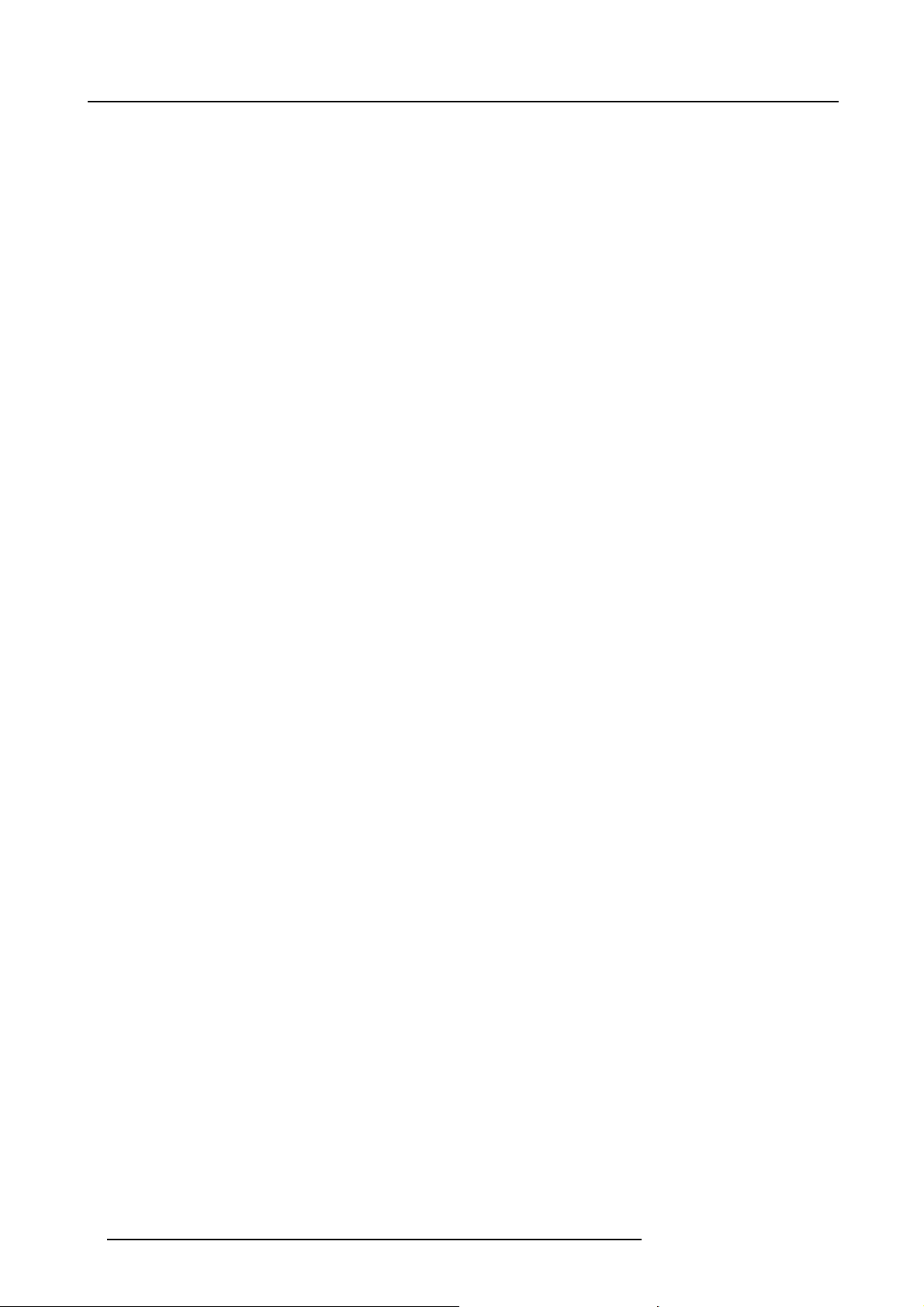
Table of contents
4 R59770134 ID LR-6 27/05/2011
Page 9
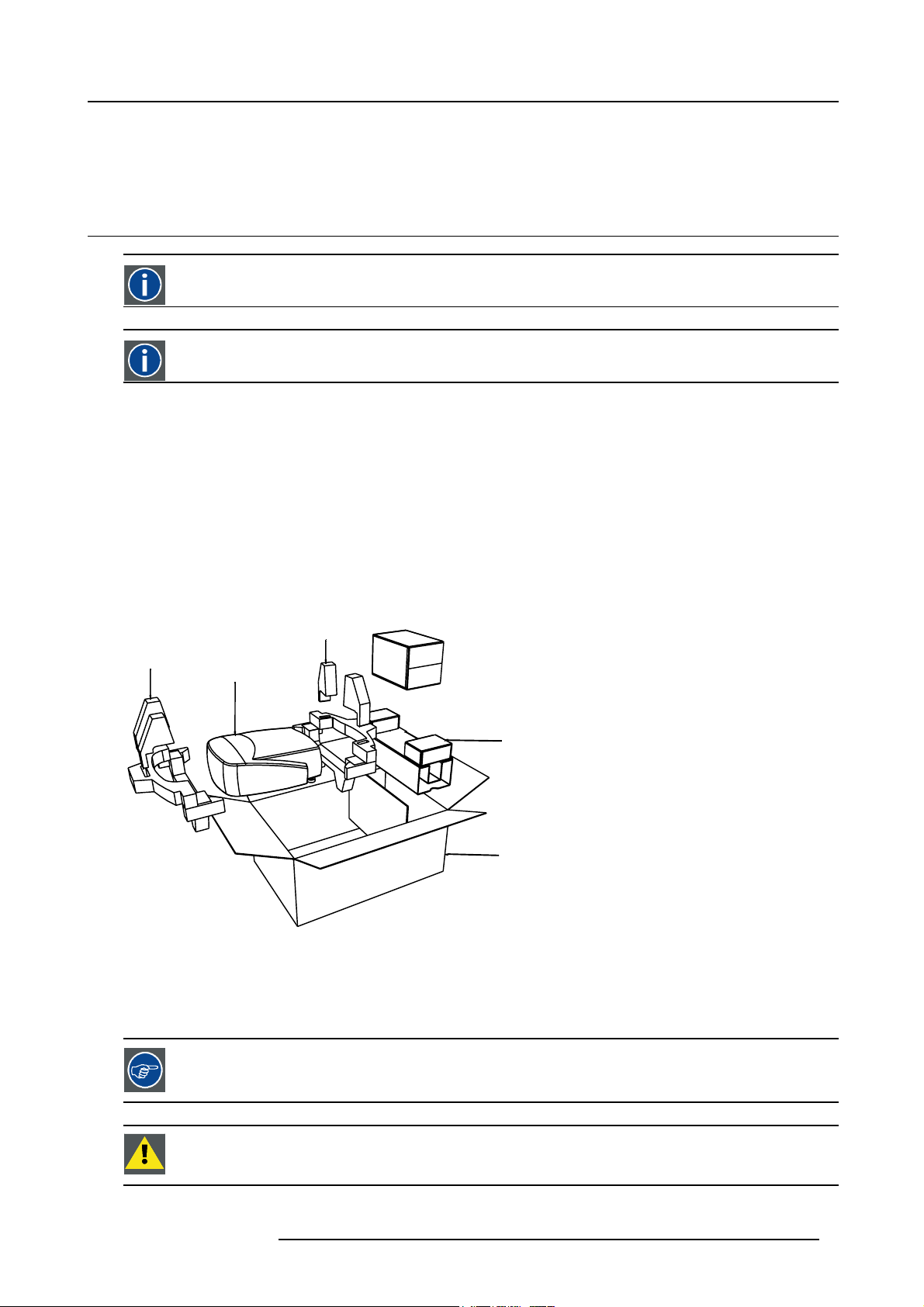
1. PACKAGING
824561
)
1.1 Unpacking
CEE7/7
European power plug to connect the power cord to the wall outlet.
NEMA5
American power plug to connect the power cord to the wall outlet.
Content
• 1 projector (weight ± 14 kg or 31 lbs)
• 1 remote control unit RCU + 2 batteries.
• 2 power cables with outlet plug type CEE7 and ANSI 73.11.
• 1 owners manual
• 1 safety manual
• 1 CDROM (containing manuals)
1. Packaging
Form
The projector is packed in a carton box. To provide protection during transportation, the projector is surrounded with foam. The
package is secured with banding and fastening clips.
R
R824562
Projector
R824518
(+ cable basket R724408
R825784
Image 1-1
Lens packaging
The Lens is supplied as an individual item.
The lens is packed in a carton box.
Save the original shipping cardboard and packing material, they will be necessary if you ever have to transport
the lens.
CAUTION: Never transport the projector with the lens mounted on it !
Always remove the lens before transporting the projector.
R59770134 ID LR-6 27/05/2011 5
Page 10
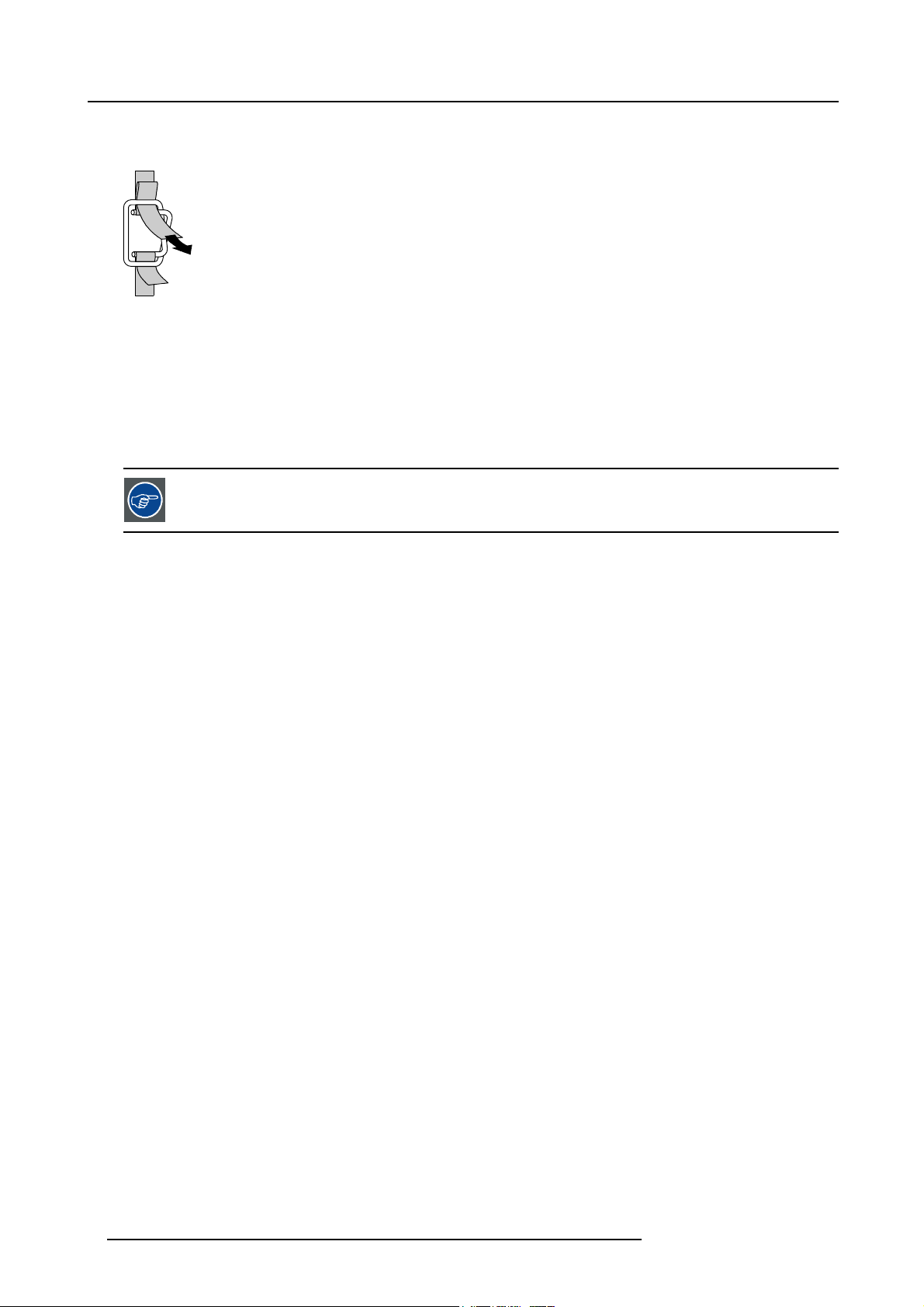
1. Packaging
N
How to unpack the projector
1. Release the cord straps.
PULL
TO OPE
Image 1-2
2. Remove the assembly from the pallet
3. Remove the cardboard cover
4. Remove the large cardboard
5. Remove the 8 foam parts
6. Loosen and remove the 3 screws spacers fixing the projector to the wooden board
7. Remove the projector from the board
Save the original shipping carton and packing material, they will be necessary if you ever have to ship your
projector. For maximum protection, repack your projector as it was originally packed at the factory.
6 R59770134 ID LR-6 27/05/2011
Page 11

2. Installation guidelines
2. INSTALLATION GUIDELINES
2.1 Safety warnings
WARNING: Before installing the projector, first read the safety instructions in the safety manual (R5975258)
delivered with the projector.
Insure that the room can be easily evacuated in case of a lamp explosion.
Mercury vapor warnings
Keep the following warnings in mind when using the projector. The lamp used in the projector contains mercury. In case of a lamp
rupture or lamp explosion there will be a mercury vapor emission. In order to minimize the potential risk of inhaling mercury vapors:
• Insure the projector is installed in ventilated rooms only.
• Replace the lamp module before the end of its operational life.
• Promptly ventilate the room after a lamp rupture or lamp explosion has occurred and evacuate the room (particularly in case of
a pregnant woman).
• Seek medical attention if unusual health conditions occur after a lamp rupture or lamp explosion, such as headache, fatigue,
shortness of breath, chest-tightening coughing or nausea.
2.2 Installation guidelines
Ambient temperature check
Careful consideration of things such as image size, ambient light level, projector placement and type of screen to use are critical to
the optimum use of the projection system.
Max. ambient temperature : 40 °C or 104 °F
Min. ambient temperature : 0 °C or 32 °F
The projector will not operate if ambient air temperature falls outside this range (0°C- 40°C or 32°F-104°F).
Environment
Do not install the projection system in a site near heat sources such as radiators or air ducts, or in a place subject to direct sunlight,
excessive dust or humidity. Be aware that room heat rises to the ceiling; check that temperature near the installation site is not
excessive
CAUTION: Harmful Environmental Contamination Precaution
Environment condition check
A projector must always be mounted in a manner which ensures the free flow of clean air into the projectors ventilation inlets as well
as free flow at the ventilation outlets. The installation must also allow easy access to the consumable parts ( dustfilters, lamps, ...)
For installations in environments where the projector is subject to airborne contaminants such as that produced by smoke machines
or similar (these deposit a thin layer of greasy residue upon the projectors internal optics and imaging electronic surfaces, degrading
performance), then it is highly advisable and desirable to have this contamination removed prior to it reaching the projectors clean
air supply. Devices or structures to extract or shield contaminated air well away from the projector are a prerequisite, if this is not
a feasible solution then measures to relocate the projector to a clean air environment should be considered. Make sure that the
projector never runs with dirty dustfilters as this will dramatically reduce the lifetime of the consumables. It is advised to clean the
dustfilters on a regular basis and to replace them at any lamp change. Barco reserves itself the right to refuse warranty replacement
of consumables if they have been used in a projector with dirty airfilters. Only use the manufactures recommended cleaning kit which
has been specifically designed for cleaning optical parts, never use industrial strength cleaners on a projectors optics as these will
degrade optical coatings and damage sensitive optoelectronics .
Failure to take suitable precautions to protect the projector from the effects of persistent and prolonged air contaminants will culminate in extensive and irreversible ingrained optical damage. At this stage cleaning of the internal optical units will be non-effective
and impracticable. Damage of this nature is under no circumstances covered under the manufactures warranty and may deem the
warranty null and void. In such a case the client shall be held solely responsible for all costs incurred during any repair. It is the
clients responsibility to ensure at all times that the projector is protected from the harmful effects of hostile airborne particles in the
environment of the projector. The manufacture reserves the right to refuse warranty repair if a projector has been subject to wantful
neglect, abandon or improper use.
R59770134 ID LR-6 27/05/2011
7
Page 12
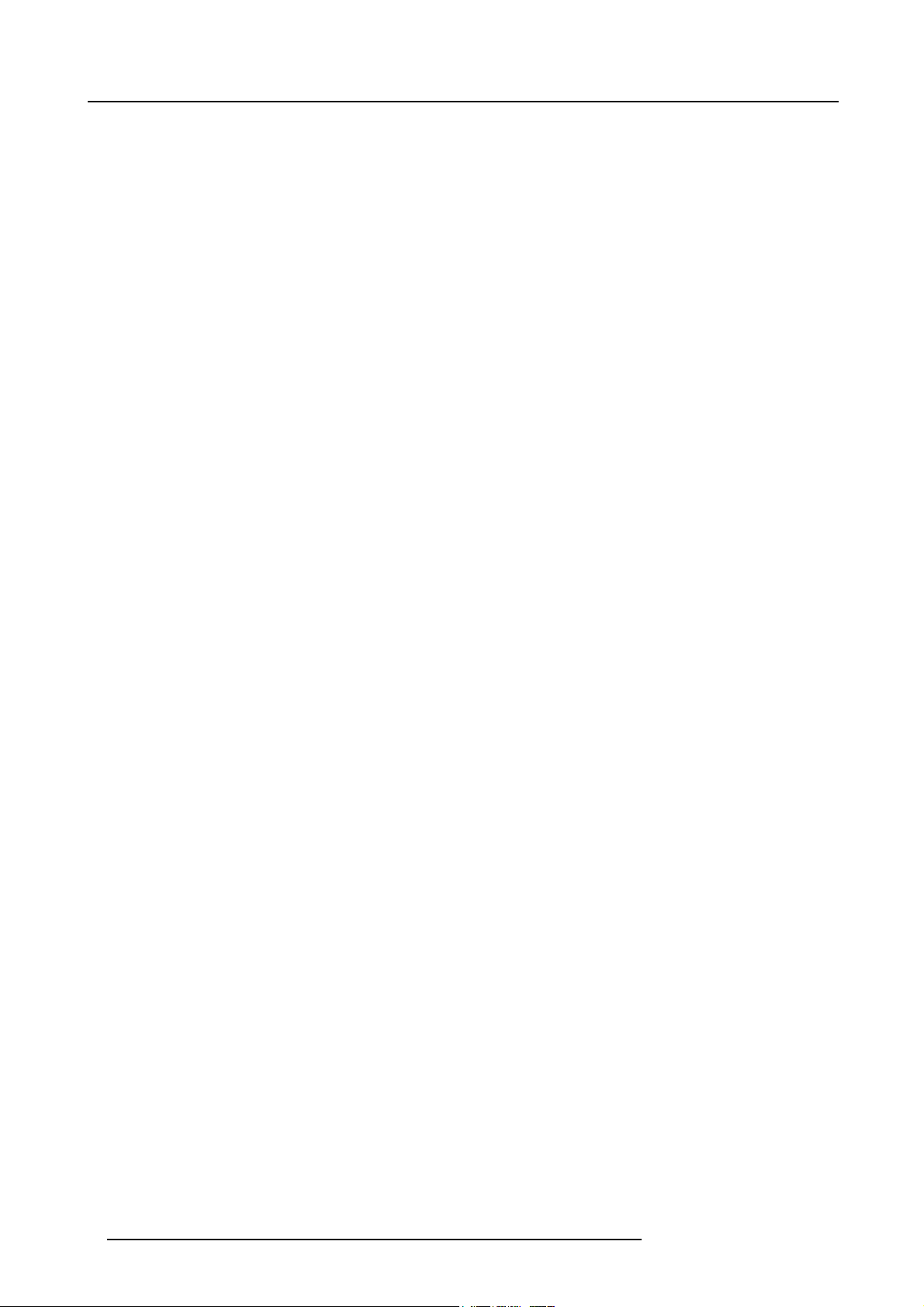
2. Installation guidelines
What about ambient light ?
The ambient light level of any room is made up of direct or indirect sunlight and the light fixtures in the room. The amount of ambient
light will determine how bright the image will appear. So, avoid direct light on the screen. Windows that face the screen should be
covered by opaque drapery while the set is being viewed. It is desirable to install the projection system in a room whose walls and
floor are of non-reflecting material. The use of recessed ceiling lights and a method of dimming those lights to an acceptable level
is also important. Too much ambient light will ‘wash out’ of the projected image. This appears as less contrast between the darkest
and lightest parts of the image. With bigger screens, the ‘wash out’ becomes more important. As a general rule, darken the room to
the point where there is just sufficient light to read or write comfortably. Spot lighting is desirable for illuminating small areas so that
interference with the screen is minimal.
Which screen type ?
There are two major categories of screens used for projection equipment. Those used for front projected images and those for rear
projection applications. Screens are rated by how much light they reflect (or transmit in the case of rear projection systems) given a
determined amount of light projected toward them. The ‘GAIN’ of a screen is the term used. Front and rear screens are both rated
in terms of gain. The gain of screens range from a white matte screen with a gain of 1 (x1) to a brushed aluminized screen with a
gain of 10 (x10) or more. The choice between higher and lower gain screens is largely a matter of personal preference and another
consideration called the Viewing angle. In considering the type of screen to choose, determine where the viewers will be located
and go for the highest gain screen possible. A high gain screen will provide a brighter picture but reduce the viewing angle. For
more information about screens, contact your local screen supplier.
Image size
The projector is designed for projecting an image size with a screenwidth from
4to3.
1.00m (3.3ft) to 6.00m (19.7ft) with an aspect ratio of
Image retention
Image retention can affect LCD projectors, in extreme cases, permanent “burn” can occur if still/repetitive images are left on the
screen for long periods of time. Such damage to the panels is NOT covered by warranty.
Please ensure that the following precautions are taken to avoid this phenomenon :
1. Use a screensaver (that moves)
2. Periodically change/alter any background images on the desktop
3. Turn off the projector when not in use.
8
R59770134 ID LR-6 27/05/2011
Page 13
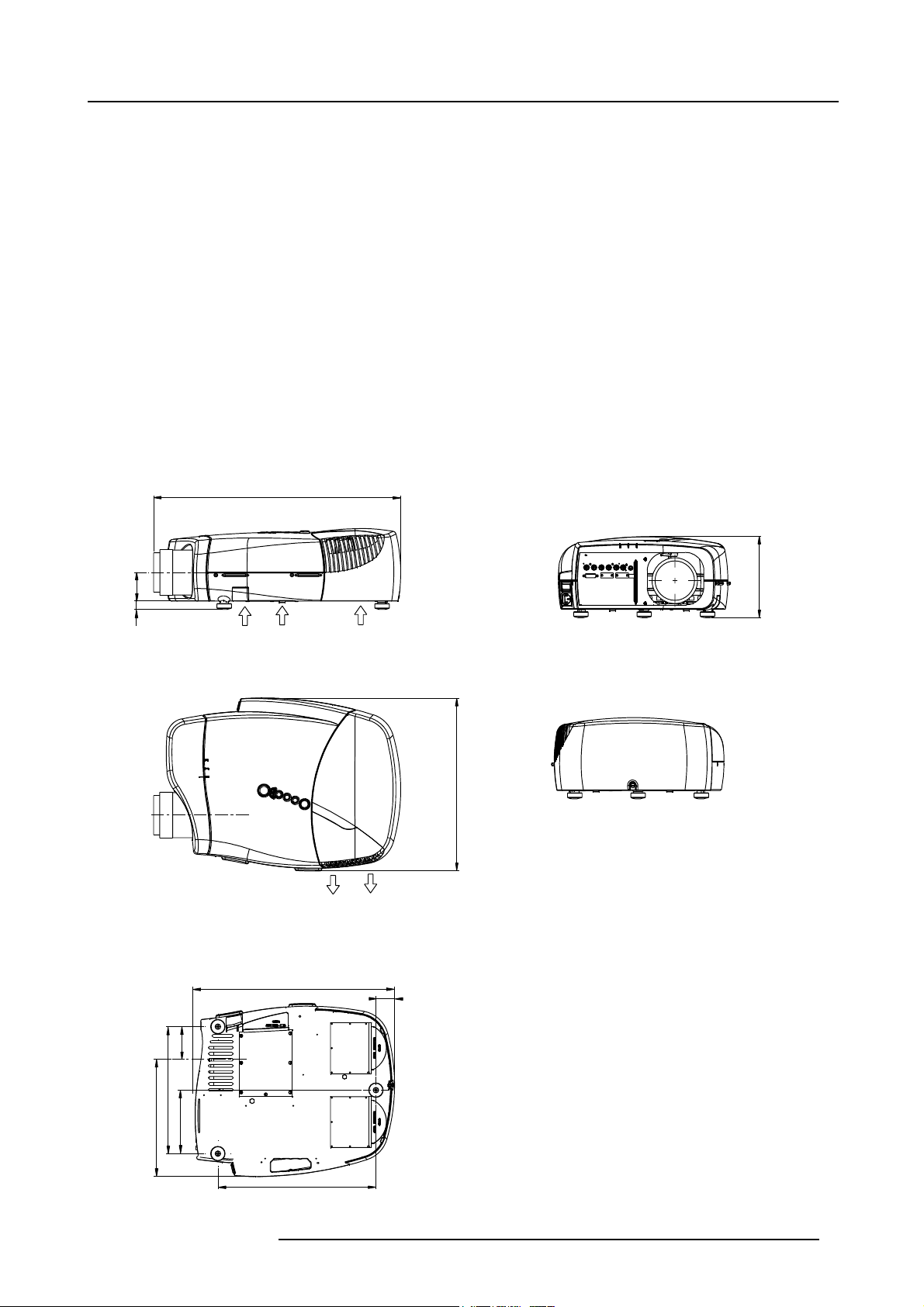
3. INSTALLATION
692
0
Overview
• Battery installation in the RCU
• Lens installation
• Projector confi guration
• Positioning the projector
• Connections
Dimensions overview
Dimensions are given in mm (1 inch = 25.4 mm)
Length with different lenses : see table
3. Installation
Cold air IN
487 (length without Cable Basket)
Cold air IN
T
U
O
r
i
a
d
l
o
C
5
9
1
5
1
4
45
8
7
5
0
3
1
2
8
5
2
1
Image 3-1
R59770134 ID LR-6 27/05/2011 9
380
Page 14
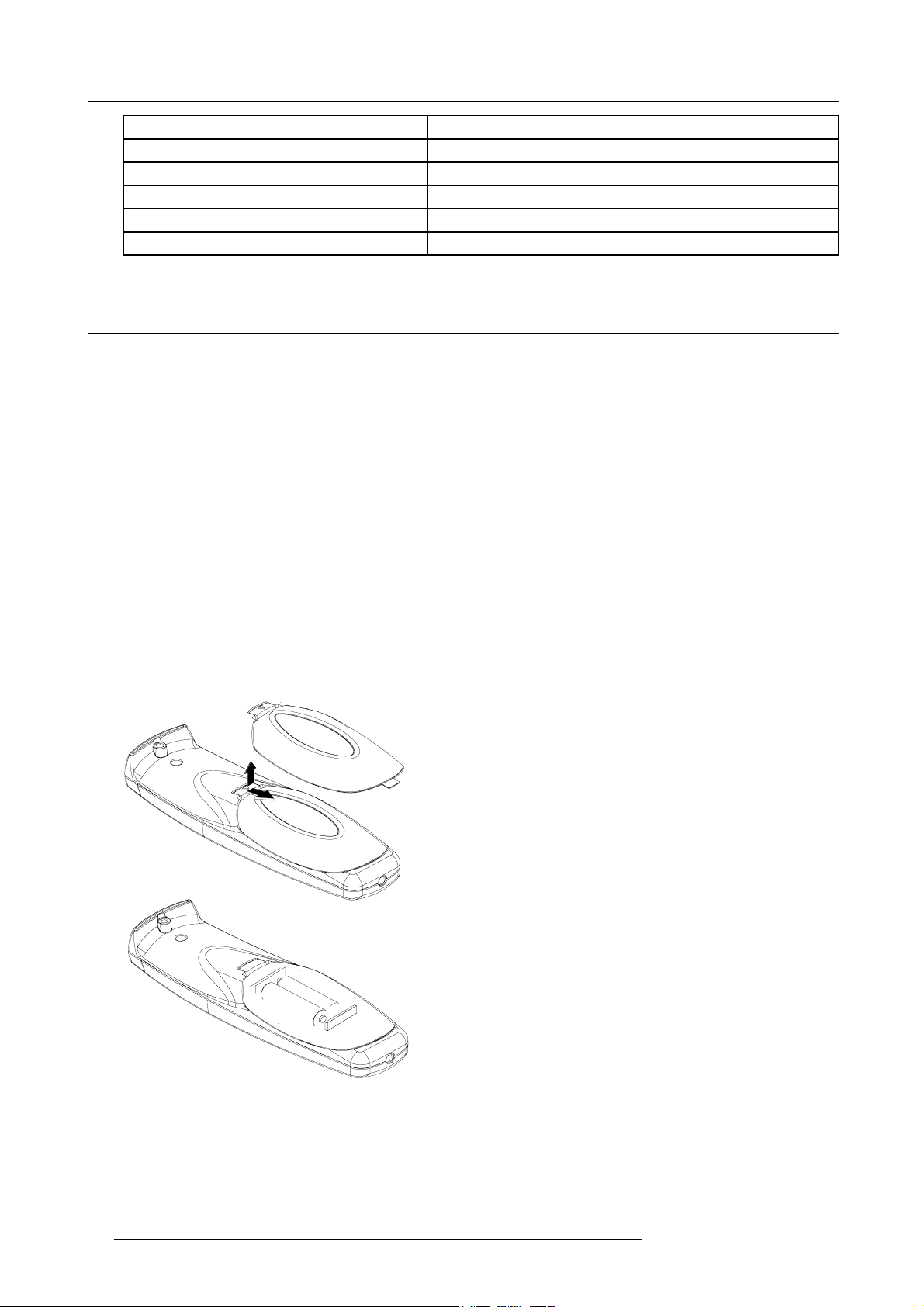
3. Installation
Lens
CLD (1.2-1.6:1)
CLD (1.6-2.4:1)
CLD (2.4-4.3:1)
QCLD (1.1-1.3:1)
QCLD (0.85:1)
Length of projector
530 mm
525 mm
550 mm
580 mm
610 mm
3.1 Battery installation in the RCU
How to install the battery
Two batteries are packed together with the RCU. Before using your RCU, install first these batteri
1. Remove the battery cover on the backside by pushing the handle a little towards the bottom of the RCU.
2. Lift up the top side of the cover at the same time.
3. Insert the batteries as indicated in the RCU.
4. Put the battery cover on its place.
How to replace the batteries in the RCU
To replace the batteries :
1. Remove the battery cover on the backside by pushing the handle a little towards the bottom of the RCU.
2. Lift up the top side of the cover at the same time.
3. Push on the + side of the battery towards the - side
4. Lift up the battery at the same time.
5. Repeat for the second battery.
6. Insert the batteries as indicated in the RCU (battery type AA or LR6 or equivalent).
7. Put the battery cover on its place.
es.
Image 3-2
10 R59770134 ID LR-6 27/05/2011
Page 15

3.2 Lens installation
3.2.1 Lens installation
How to install ?
1. Take the lens out of its packing material
2. Fix the lens by placing it in the housing
Image 3-3
Note: In case of a motorized lens the female jack must be in front of the male jack located in the upper-left part of the housing
in the projector
3. Push carefully to lock the lens in the housing
3. Installation
3.2.2 Removing the lens
How to remove the lens ?
1. Unlock the lens by pulling the handle located on the right side of the projector
Image 3-4
2. Remove the lens out of its housing
CAUTION: Never transport the projector with the lens mounted on it !
Always remove the lens before transporting the projector.
Image 3-5
location of the lens handle
3.2.3 Lens range
Overview table
Lens
CLD (1.2-1.6:1) R9849870
CLD (1.6-2.4:1) R9849880
R59770134 ID LR-6 27/05/2011 11
Partnumber
Page 16
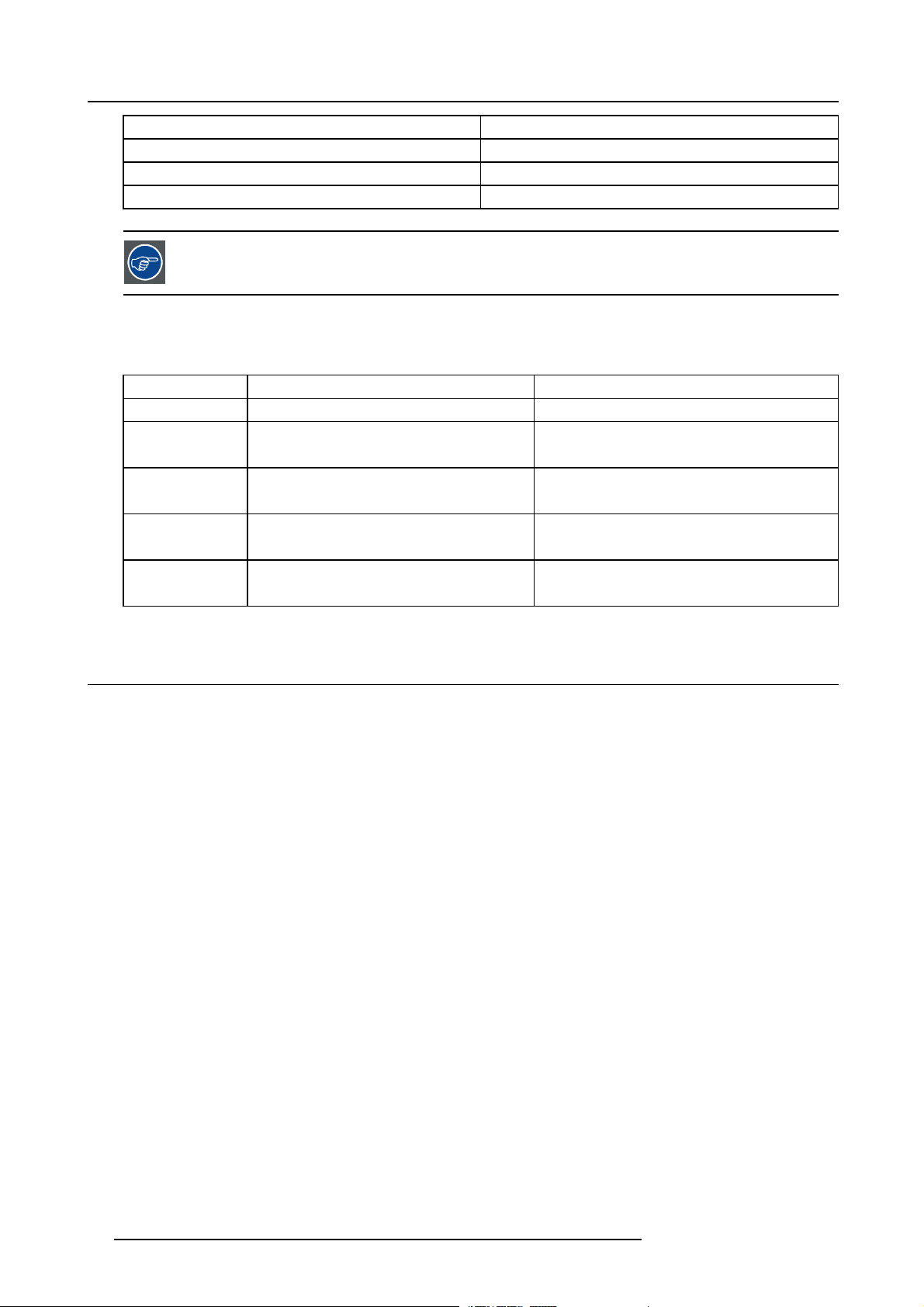
3. Installation
Lens Partnumber
CLD (2.4-4.3:1)
QCLD (1.1-1.3:1)
QCLD (0.85:1)
R9849890
R9849850
R9849860
See the Maintenance appendix for more information about lens cleaning.
3.2.4 Lens Formulas
Formulas
Lenses
QCLD (0.85:1) PD = 0.86 X SW + 0.06 PD = 0.86 X SW + 2.36
QCLD (1.1-1.3:1) PD
CLD (1.2-1.6:1) PD
CLD (1.6-2.4:1) PD
CLD (2.4-4.3:1) PD
Metric Formulas (meter) Inch formulas (inch)
= 1.1 X SW + 0.05
min
= 1.3 X SW + 0.06
PD
max
= 1.19 X SW + 0.02
min
=1.63XSW+0.02
PD
max
= 1.58 X SW + 0.00
min
=2.39XSW-0.02
PD
max
= 2.38 X SW - 0.03
min
=4.32XSW-0.01
PD
max
PD
min
PD
max
PD
=1.19XSW+0.79
min
=1.63XSW+0.79
PD
max
PD
=1.58XSW+0.00
min
PD
max
PD
=2.38XSW-1.18
min
PD
max
= 1.1 X SW + 1.97
= 1.3 X SW + 2.36
=2.39XSW-0.79
=4.32XSW-0.39
3.3 Projector configuration
The different configurations
Depending on the installation the projector can be mounted in different ways, the 4 different configurations are:
1. Rear/Ceiling
2. Rear/Table
3. Front/Ceiling
4. Front/Table
12
R59770134 ID LR-6 27/05/2011
Page 17
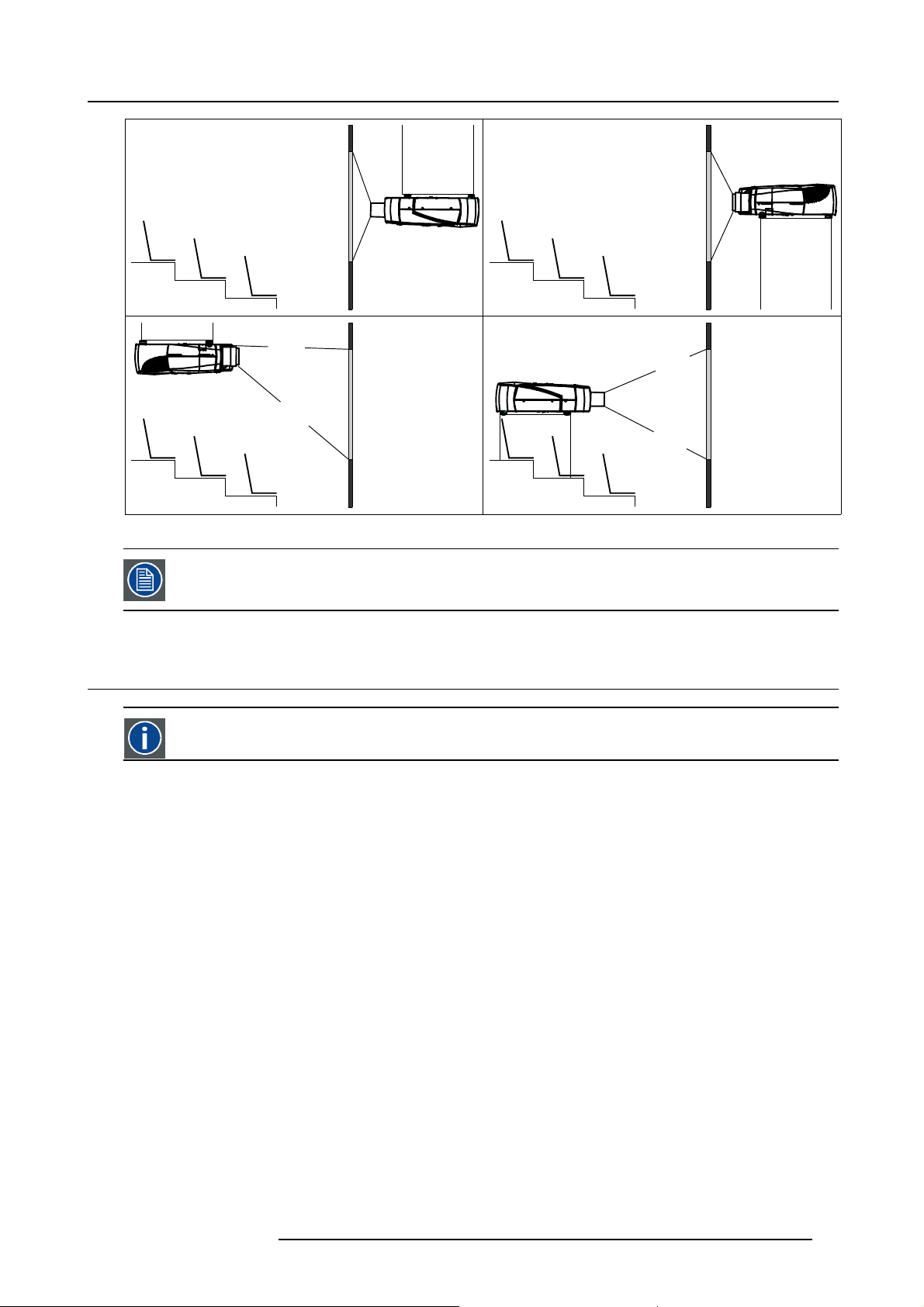
3. Installation
1
3
Image 3-6
2
4
The configuration should also be communicated to the projector. This is done in the Installation menu through
the Projector Configuration parameter. (See Setup section)
3.4 Positioning the projector
On-Axis projection
Projection where the projector is positioned so as to have the centre of the lens coinciding with the centre of the screen.
Positioning the projector
The position of the projector with reference to the screen may also be different depending on the installation. Basically the projector
can be positioned in an On-Axis or Off-Axis configuration. Several parameters can be calculated determining the position in any
installation.
R59770134 ID LR-6 27/05/2011
13
Page 18
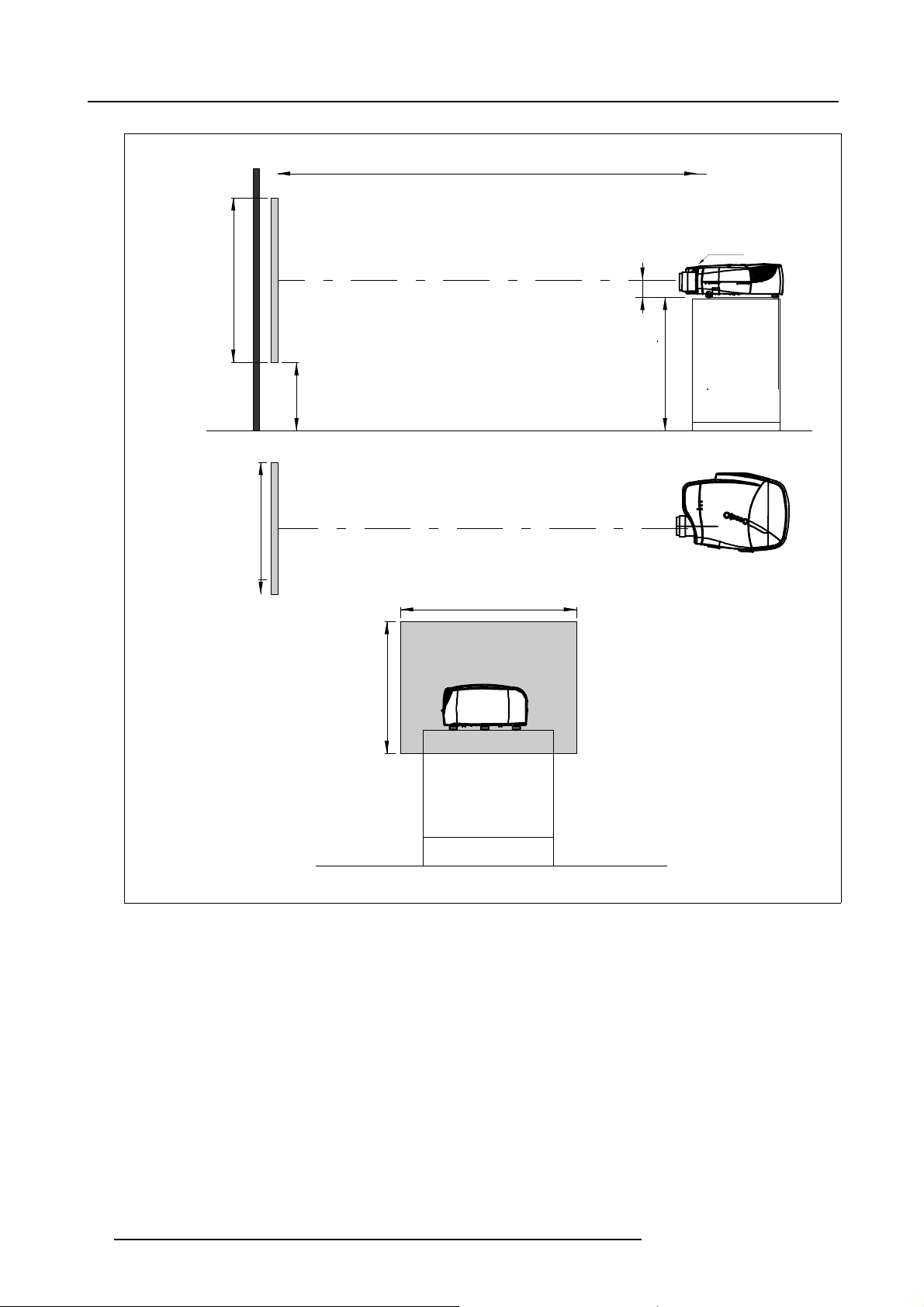
3. Installation
a
SH
PD
P
front plate
x
A
S
CD=SH/2+B-A
B
F
b
SW
S
SW
c
SH
F
Image 3-7
14 R59770134 ID LR-6 27/05/2011
Page 19
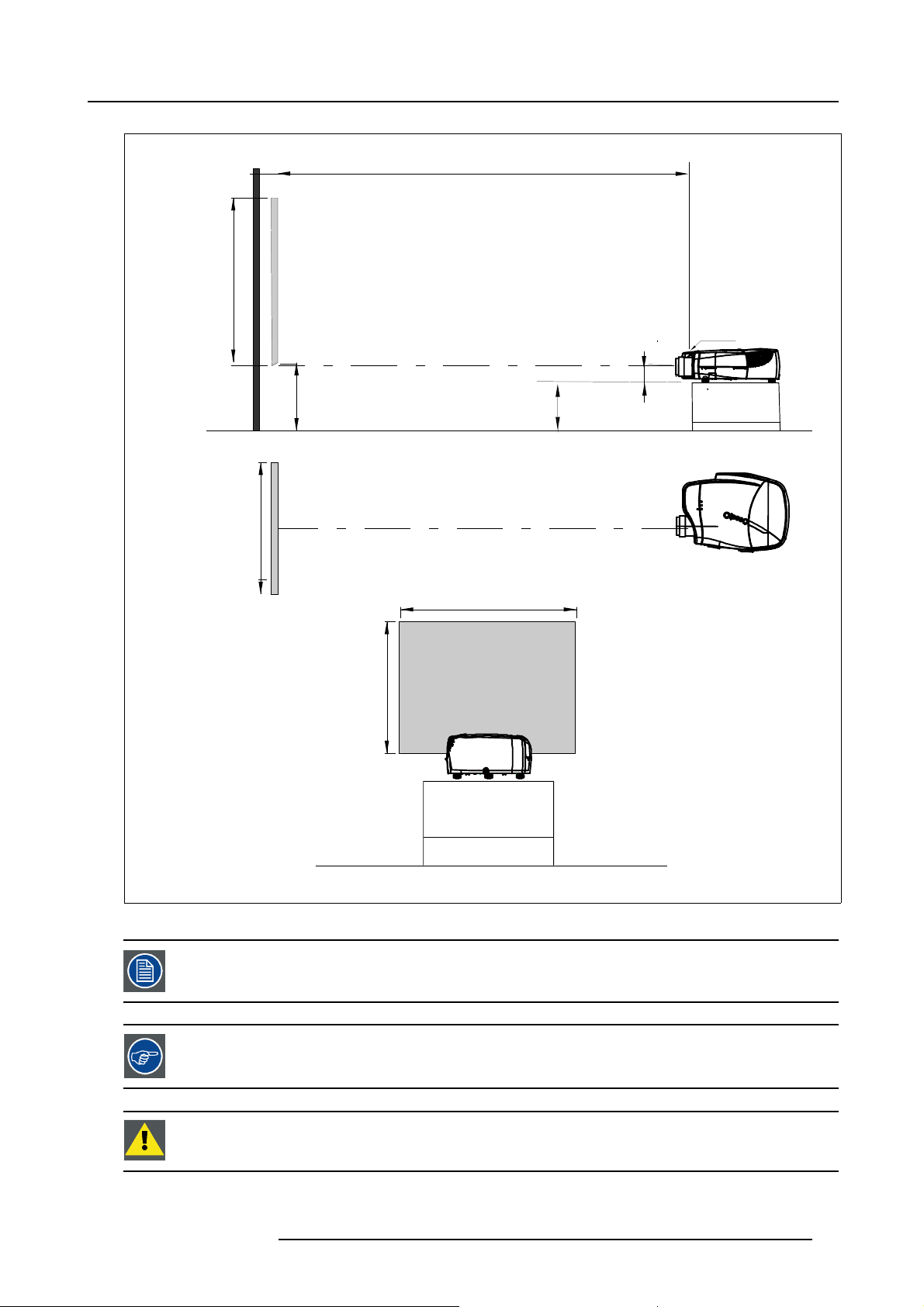
PD
3. Installation
a
SH
front plate
P
S
A
B
CD=B-A
F
b
SW
S
SW
c
SH
F
Image 3-8
A 100% Off-Axis position means that the position of the centre of the lens is shifted by half the screen height.
Never use a short throw lens in an Off-Axis installation. Shifting the lens will not guarantee optimal image
quality.
CAUTION: Only for projectors containing a Server (Single Board Computer) : The hard disk in the server is
formatted in horizontal position but can operate in all axes (6 directions). The projector should not be tilted
more then +/- 5 degrees from these positions, otherwise error rates will increase.
R59770134 ID LR-6 27/05/2011 15
Page 20
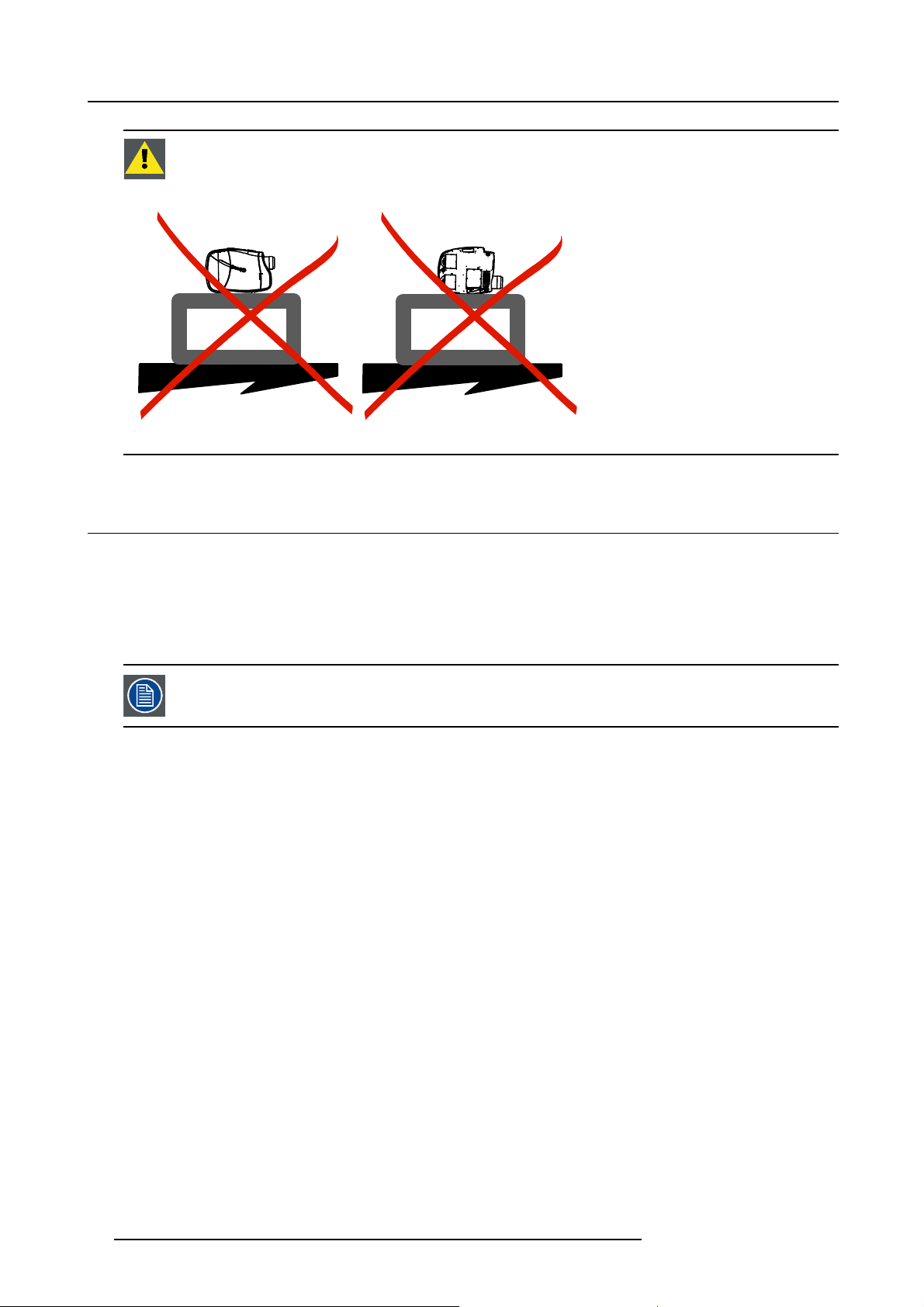
3. Installation
CAUTION: Never place the projector on either side !
Floor
Image 3-9
Floor
3.5 Connections
3.5.1 Power connection
AC power (mains) cord connection
Use the supplied power cord to connect your projector to the wall outlet.
Plug the female power connector into the male connector at the fr
The power input is auto-ranging from 90 to 240 VAC.
Fuses
For continued protection against fire hazard :
• refer replacement to qualified service personnel
• ask to replace with the same type of fuse.
ont of the projector.
3.5.2 Input Source connections
Overview
• Input section
• Input facilities
• 5-Cable input
• Composite Video Input
• S-Video input
• Digital Visual Interface (DVI) input
• Computer input
• Serial Digital Interface (Optional)
• Audio input/Output (Optional)
• Communications Connections
16
R59770134 ID LR-6 27/05/2011
Page 21
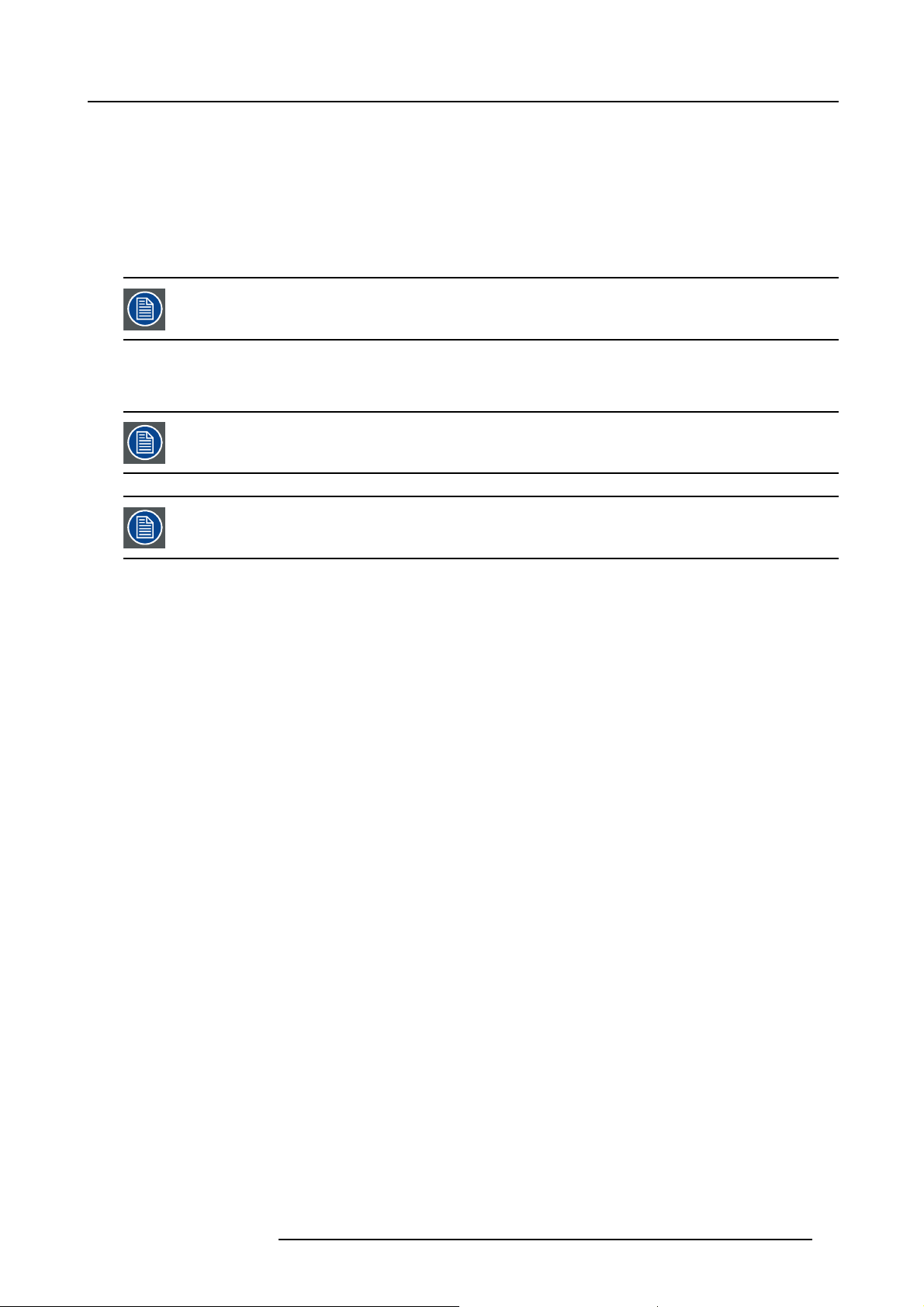
3. Installation
3.5.2.1 Input section
Input Layers
The input section is divided in layers, each of them regrouping several inputs, this architecture allows the input section to be upgraded
at any time with an optional analog or digital layer.
1. Layer 1: analog layer containing analog data and video inputs
2. Layer 2: a hybrid layer containing 2 digital and 1 analog input
3. Layer 3 : is an optional layer, it may be an Audio & Video analog layer or a SDI digital layer.
The optional layer is not available for the Pro version
3.5.2.2 Input facilities
The optional features are also explained in this manual, they are always mentioned with “(optional)”
The SDI and Audio option is not possible on the Pro version !
overview
• 5–cable input
• composite video
• component video (PR/Y/PB)
• S-Video
• Digital Visual Input (DVI)
• Computer
• Serial Digital Input (Optional)
• Audio input/output (Optional)
R59770134 ID LR-6 27/05/2011
17
Page 22
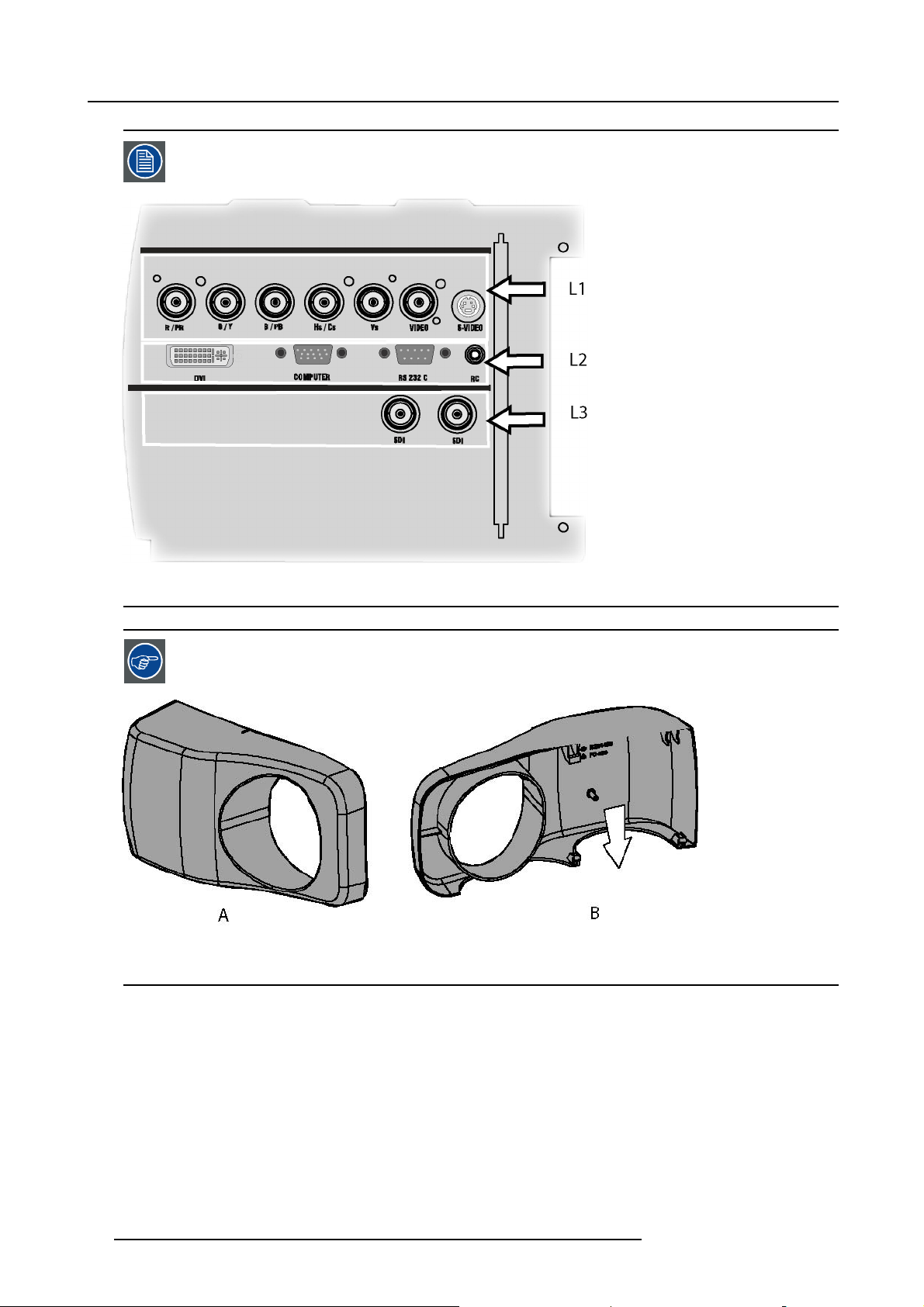
3. Installation
Layer 3 can be an optional audio&video layer or an optional SDI (SDI Input/Output)
Image 3-10
source input section with optional SDI layer
A cable cover is supplied with the projector and can be fitted on the front of the projector
Image 3-11
Cable basket : the white arrow shows the cables leaving the projector
A Front view
B Back view
3.5.2.3 5-Cable input
Input specifications
The 5-cable input section is made of 5 BNC input terminals.
0.7 Vpp ± 3dB
75 Ω terminated
18
R59770134 ID LR-6 27/05/2011
Page 23
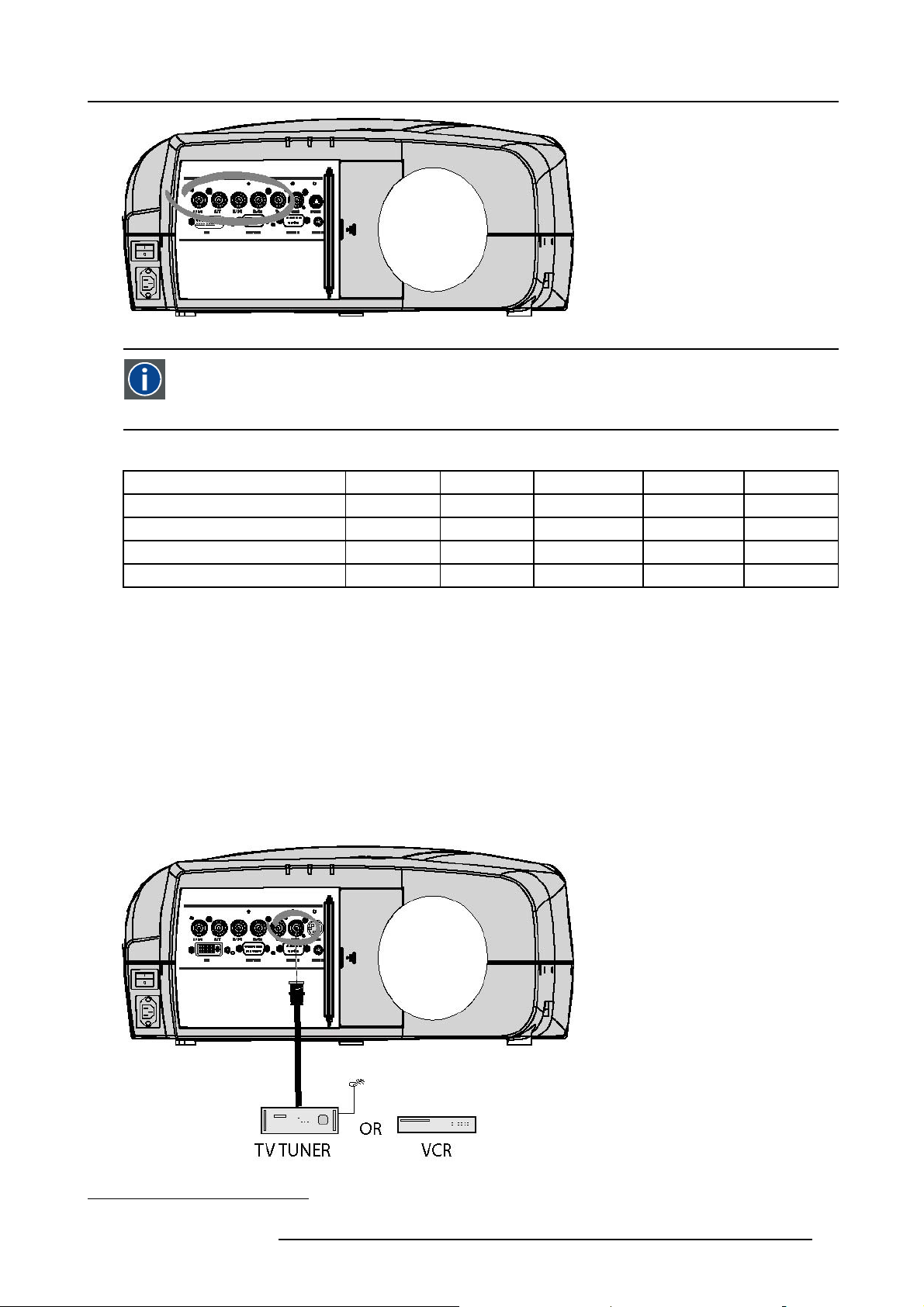
Image 3-12
Component Video
In Component Video the term component describes a number of elements that are needed to make up the video picture, these components are PR/Y/PB. A composite video signal on the other hand contains all the information needed
for the color picture in a single channel of information
Which signals can be connected ?
Signals/Input BNC
RGBHV
1
RGsB
1
RGBS
Component
R
R
R
R
PR Y PB
3. Installation
G
G
G
s
G
BHV
BHV
B
B
--
S
--
-
How to select a source on the 5 cable input ?
1. Press 1 on the RCU
Note: Another way for selecting this input is via Source on the local keypad o r via the Menu
3.5.2.4 Composite Video Input
Input specifications
The Composite video input section is made of 1BNC input terminal.
1.0 Vpp ± 3dB
75 Ω terminated
No loop through
Image 3-13
1. data or video
R59770134 ID LR-6 27/05/2011 19
Page 24
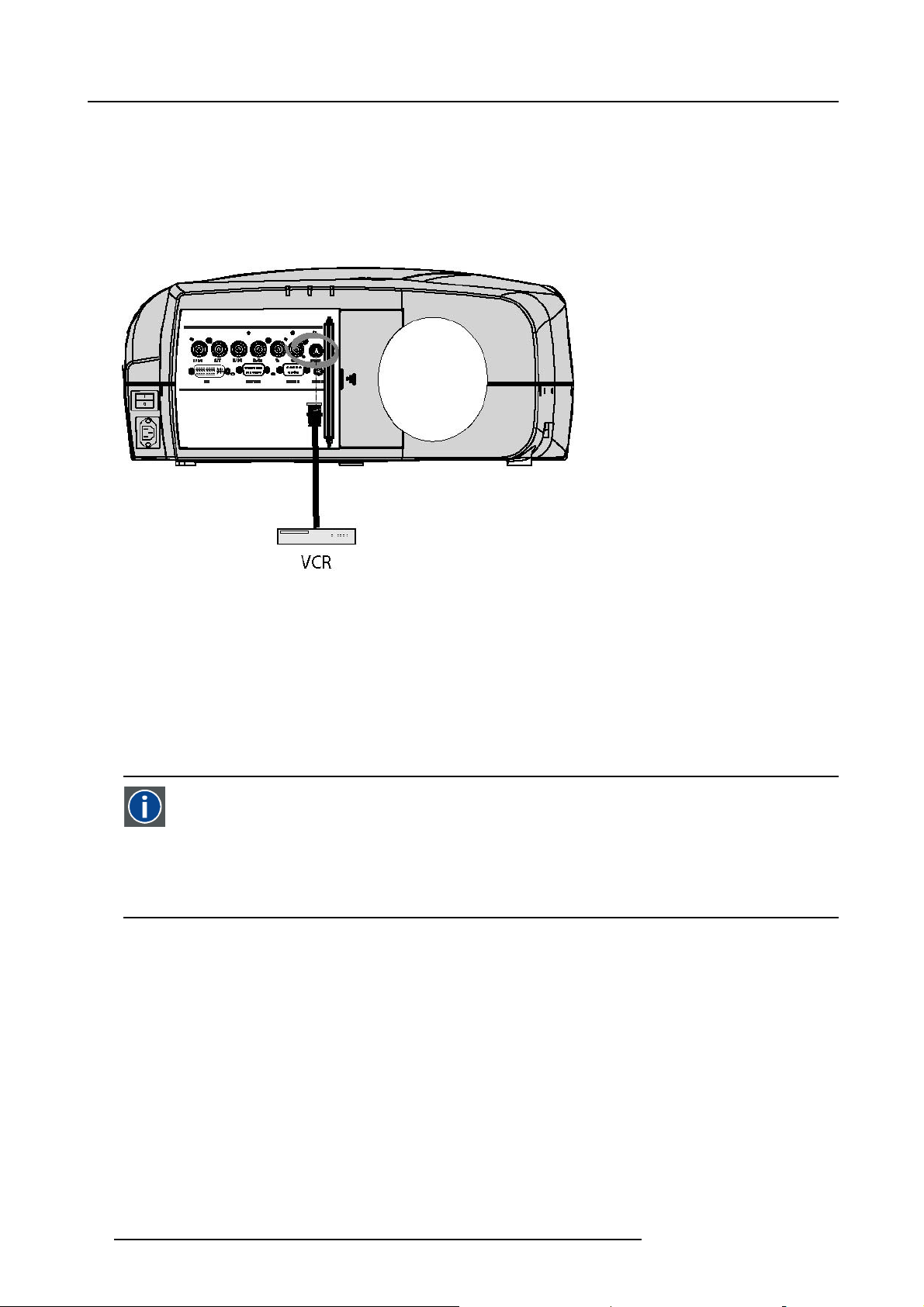
3. Installation
How to select a Composite Video Input ?
1. Press 3 on the RCU
Note: Another way for selecting this input is via Source on the local keypad or v ia the Menu.
3.5.2.5 S-Video input
Input specification
Image 3-14
Which signal can be connected ?
Standard S-Video (S-VHS) with separate Y(luma) and C (chroma) signals.
How to select the S-Video input ?
1. Press 4 on the RCU
Note: Another way for selecting this input is via Source on the local keypad or v ia the Menu.
3.5.2.6 Digital Visual Interface (DVI) input
DVI
Digital Visual Interface is a display interface developed in response to the proliferation of digital flat panel displays.
The digital video connectivity standard that was developed by DDWG (Digital Display Work Group). This connection
standard offers two different connectors: one with 24 pins that handles digital video signals only, and one with 29 pins
that handles both digital and analog video. This standard uses TMDS (Transition Minimized Differential Signal) from
Silicon Image and DDC (Display Data Channel) from VESA (Video Electronics Standards Association).
DVI can be single or dual link.
Input specifications
Single link DVI
Differential input voltage: 200 mV - 800mV
20
R59770134 ID LR-6 27/05/2011
Page 25

Image 3-15
a DVI-I type connector, analog link (4 pins at the right side of the connector) not supported
How to select the DVI Input ?
1. Press 5 on the RCU
Note: Another way for selecting this input is via the Menu.
3.5.2.7 Computer input
3. Installation
Input specification
TTL sync input : U
RGB input = 0.7 V
Image 3-16
min
pp
=2.0V
± 3dB
What can be connected ?
•RGBHV
•RG
B
S
Composite sync only possible on Green
How to select a computer input ?
1. Press 2 on the RCU
Note: Another way for selecting this input is via the Menu.
3.5.2.8 Serial Digital Interface (Optional)
SDI
Serial Digital Interface
R59770134 ID LR-6 27/05/2011 21
Page 26
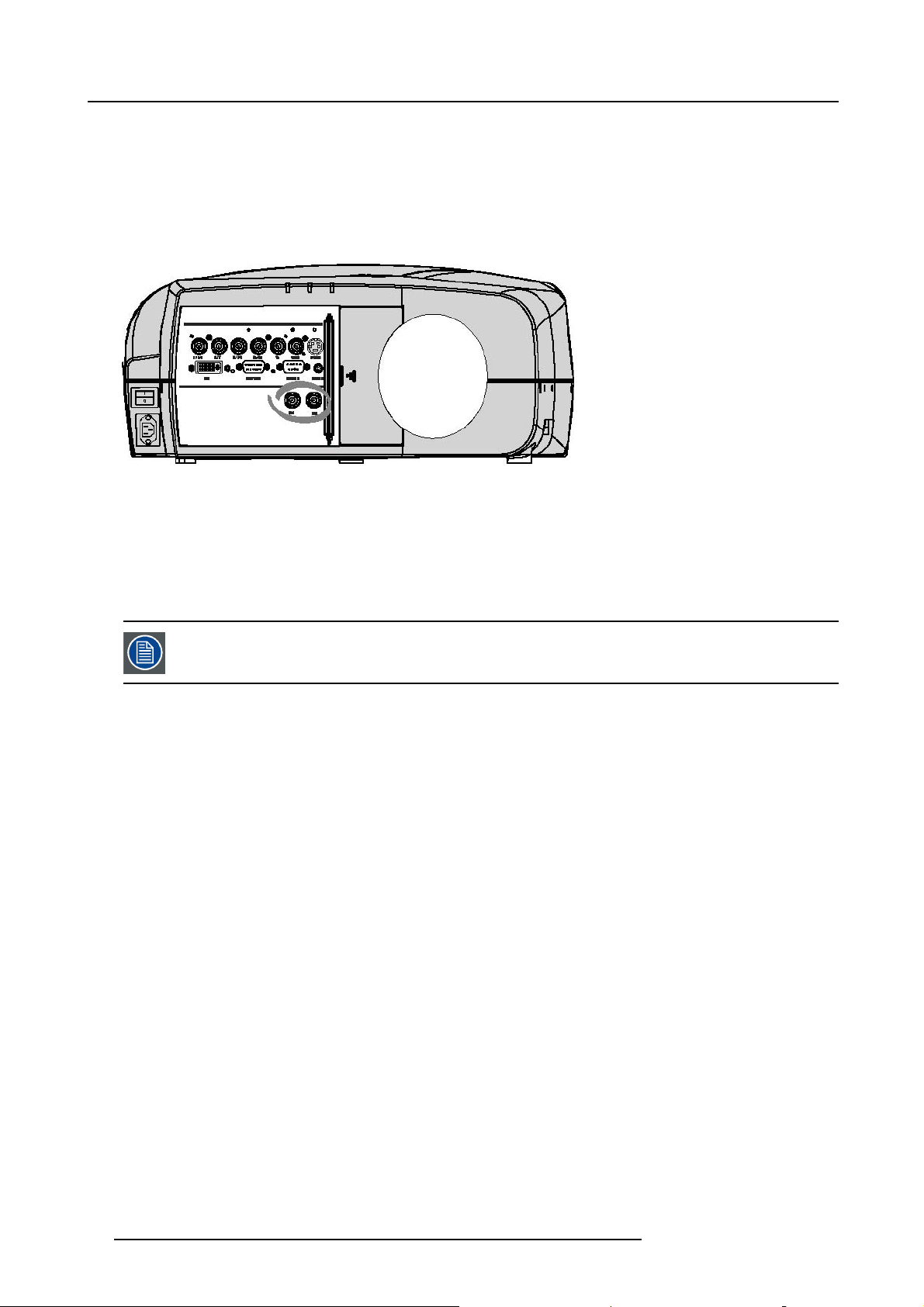
3. Installation
Input specifications
SDI input : BNC
SDI output : BNC (=loop through)
typical : 0.8 Vpp
75Ω terminated
output impedance: 75Ω
Image 3-17
How to select the SDI input
1. Press 7 on the RCU
Note: Another way for selecting this input is via Source on the local keypad or v ia the Menu.
The SDI is located on Layer3 which is an optional Layer.
3.5.2.9 Audio input/Output (Optional)
Input specification
Typical = 200 mV
Max = 4V
Mono/Stereo
pp
Output specification
Vin+20dB / -∞ dB
Max = 4 V
Mono/Stereo (selectable in menu)
pp
How to select the audio input ?
1. Use the Audio menu (General menu) to link the desired audio input to the desired signal.
22
R59770134 ID LR-6 27/05/2011
Page 27
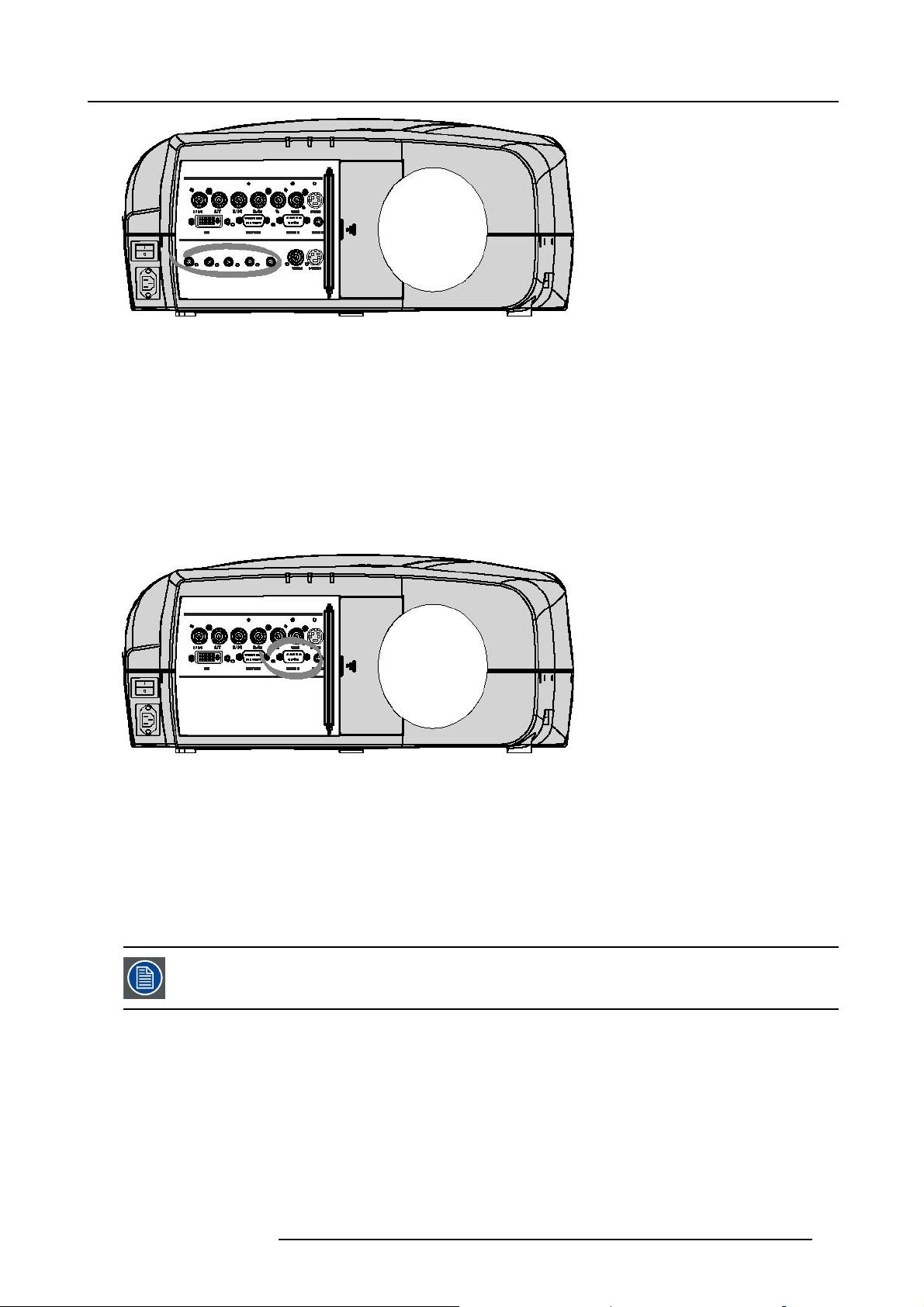
Image 3-18
3.5.2.10 Communications Connections
Overview
• RS232 IN connection
3.5.2.10.1 RS232 IN connection
What can be connected to the RS232 IN connection ?
The RS 232 IN connections allows the projector to communicate with a Computer e.g. IBM PC or Apple Macintosh.
3. Installation
Image 3-19
Applications of the RS232 connection
Remote control:
• easy adjustment of projector via IBM PC (or compatible) or MAC connection.
• address range from 1 to 255
• allow storage of multiple projector configurations and set ups.
• wide range of control possibilities
Data communication: sending data to the projector or copying the data from the projector to the computer
To set up the baudrate of the projector, see the Installation menu
R59770134 ID LR-6 27/05/2011 23
Page 28
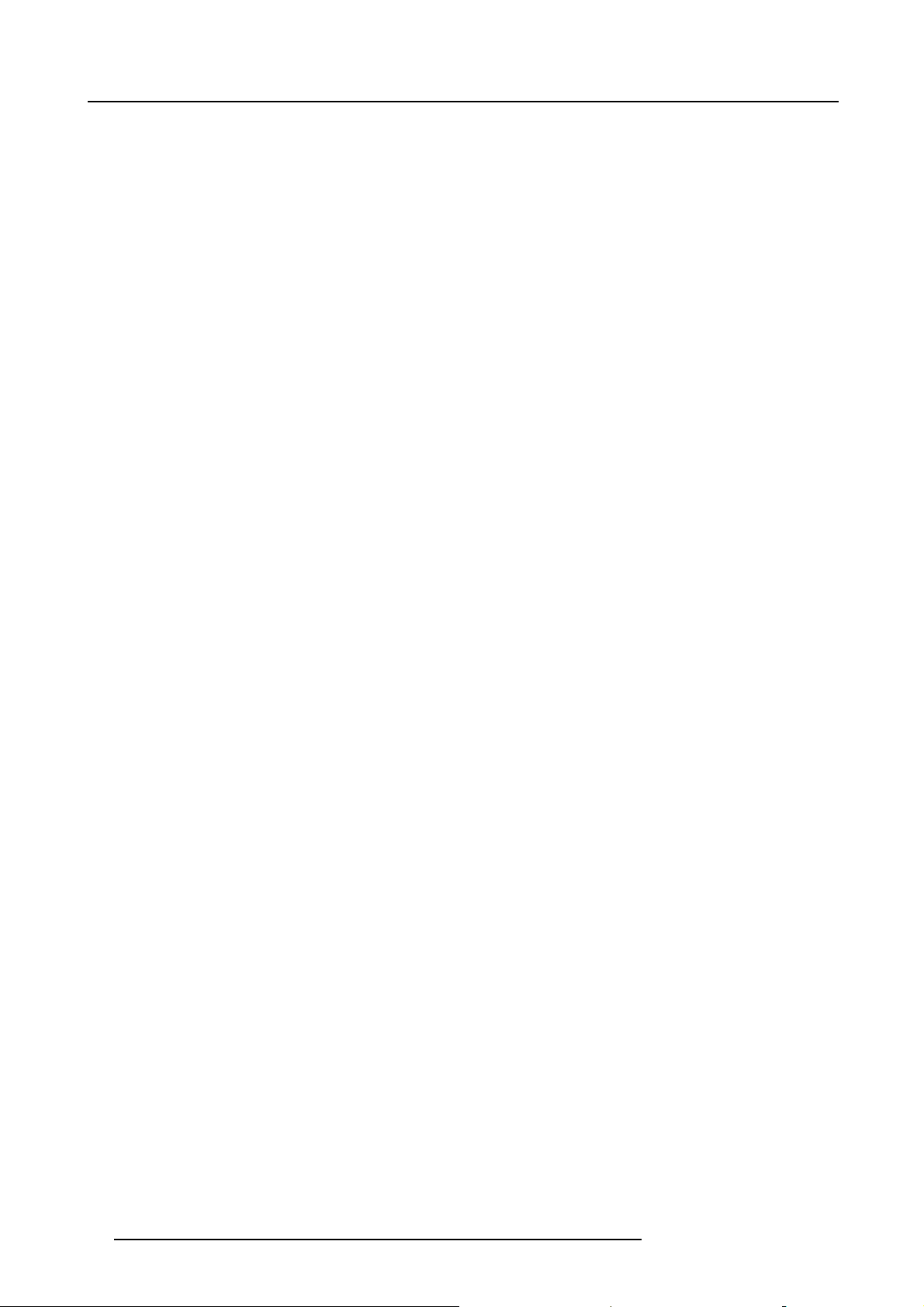
3. Installation
24 R59770134 ID LR-6 27/05/2011
Page 29
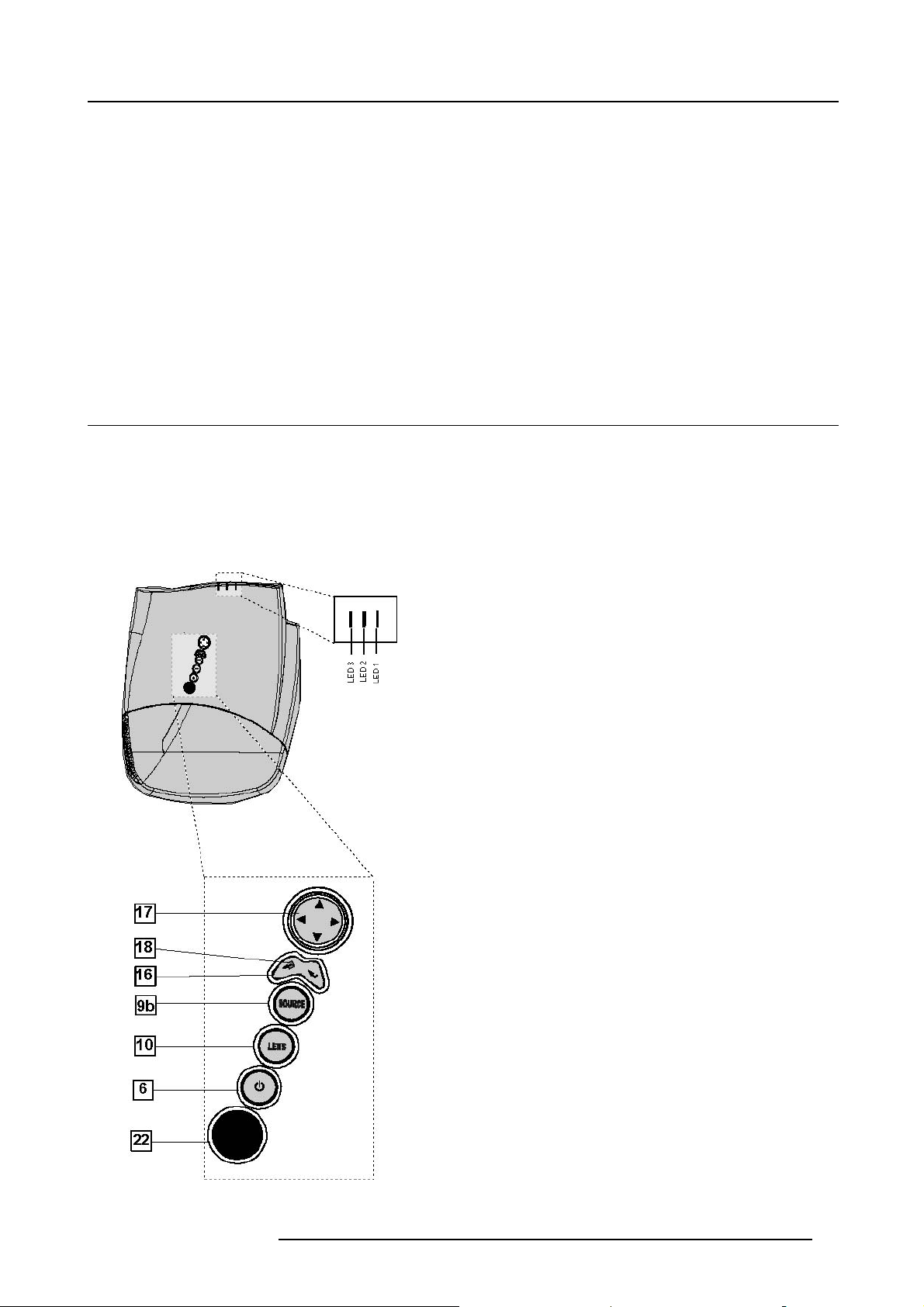
4. SETUP
Overview
• RCU & Local keypad
• Terminology overview
• Switching on
• Setting the RCU address
• Projector address
• Orientation
• Adjusting the lens
• Preferences
4.1 RCU & Local keypad
How controlling the projector ?
The projector can be controlled by the local keypad or by the remote control unit.
Location of the local keypad ?
The local keypad is located on the topside of the projector.
For key overview: "Terminology overview", page 26
4. Setup
Image 4-1
Local keypad layout
R59770134 ID LR-6 27/05/2011 25
Page 30
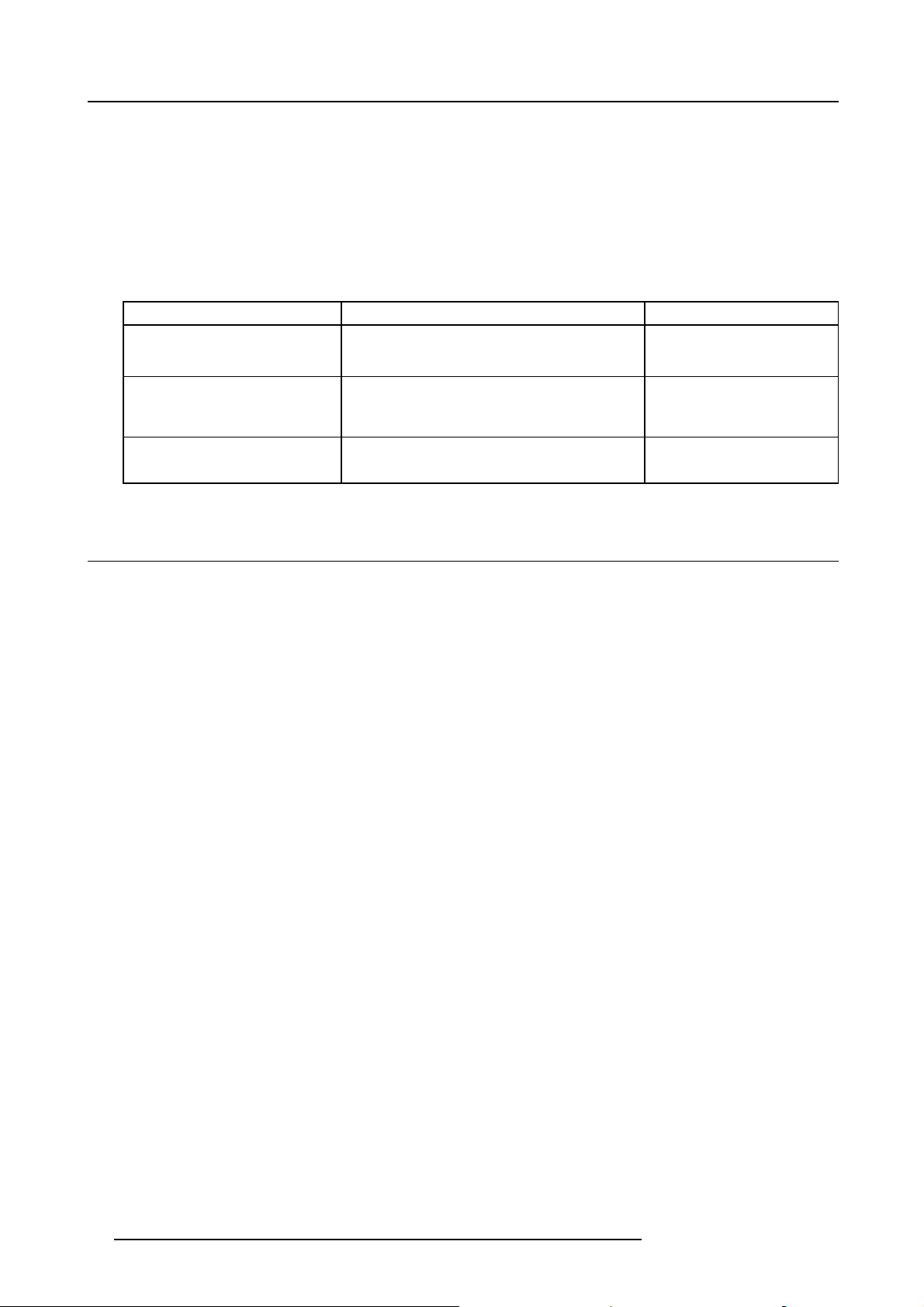
4. Setup
Remote control functions.
This remote control includes a battery powered infrared (IR) transmitter that allows the user to control the projector remotely. This
remote control is used for source selection, control, adaptation and set up. It includes automatic storing of picture controls (Brightness, Sharpness...) and settings.
Other functions of the remote control are :
• switching between stand by and operational mode.
• switching to "pause" (blanked picture, full power for immediate restarting)
• direct access to all connected sources.
Diagnose LED’s
Green Red
LED1 cool down sequence: flickers 60 seconds (120
LED2
LED3 IR acknowledgement continue : standby
seconds in case of iQ 400 series) after switching to
standby
only for the versions containing a server:
shows when projector is in
standby and server is active.
rescue program (software error)
hardware error
flickers : Security = ON
4.2 Terminology overview
Overview
The following table gives an overview of the keys.
26
R59770134 ID LR-6 27/05/2011
Page 31

4. Setup
Image 4-2
1 Function keys user programmable keys with functions for direct access.
2 MENU Menu key, to enter or exit the Toolbar menu.
3 Address key (recessed key), to enter the address of the projector (between 0 and 9). Press the recessed
4
LOGO key allows to recall the stored Logo (not in PiP mode)
5
PAUSE to stop projection for a short time, press ’PAUSE’. The image disappears but full power is
6
STBY standby button, to start projector when the power switch is switched on and to switch off the
7MUTE
8
AUTOIMAGE Auto image, to center the image on the active LCD surface.
9 Digit buttons direct input selection.
9b
SOURCE button this button allows to switch through the active (scanned) inputs
10 Lens control
11
VOL use this button to obtain the desired sound level (audio = optional)
12 Picture controls use these buttons to obtain the desired picture analog level.
13
DIGI ZOOM allows a digital Zoom of a part of the image
14 FREEZ
15 PIP
address key with a pencil, followed by pressing one digit button between 0 and 9.
retained for immediate restarting.
projector without switching off the power switch.
Attention : Switching to Standby. When the projector is running and you want to go
to standby, press the standby key for 2 seconds.
to interrupt the sound reproduction (audio = optional.
use these buttons to obtain the desired ZOOM, SHIFT, FOCUS.
press to freeze the projected image.
allows to activate the PICTURE IN PICTURE mode
R59770134 ID LR-6 27/05/2011 27
Page 32

4. Setup
16 ENTER
to confirm an adjustment or selection in the MENU.
On the local keypad the ENTER button additionally accesses the PIP window resize function
17
Cursor keys Cursor Keys on RCU or on the local keypad : to make menu selections or to access the
toolbar.
18
BACK to leave the selected menu or item (go upwards to previous menu).
19
EFFECTS
20
PIP ADJUST allows to select a PiP window and change its configuration on screen
21
RC operating indication lights up when a button on the remote control is pressed. (This is a visual indicator to
not yet implemented
check the operation of the remote control)
22 IR receiver IR receiver
Ta bl e 4 - 2
ordernumber RCU: R763794K
Depending on the projectors some functions like LOGO,DIGI ZOOM, PiP, ... are not supported.
4.3 Switching on
Howtoswitchon.
1. Press the power switch to switch on the projector.
- When ’0’ is pushed in, the projector is switched off.
- When ’1’ is pushed in, the projector is switched on
The projector starts in standby mode, LED3 is red.
Starting image projection.
1. Press Standby key once on the local keypad or on the remote control.
MEN
Image 4-3
U
PA
USE
9
0
It may take about 60 seconds before image projection, i.e. no projection until the completion of several operations (software initialization,...).
BACK
EN T ER
PI P
L
OGO
DIGI
Z
OO
M
SE
PH A
If the Security mode is enabled, a textbox will be displayed for PIN code entry, see Security setting in the
Installation menu
28 R59770134 ID LR-6 27/05/2011
Page 33

4.4 Setting the RCU address
What has to be done ?
To allow the communication between the RCU and the projector the RCU has to be programmed with the same address as the
projector.
This address must be in the range 0–9.
To know the address of the projector, one can visualize it in projection mode (on screen) as well as in standby mode (shown with
the LED’s on top cover of the projector).
For more info on addresses see the appendix
At this stage the image projected may happen to be upside down or mirrored, this can be set in the Installation
menu under Projector orientation (see further setting up the projector’s orientation).
Displaying the Projector Address in Standby mode
1. Press the Address key (recessed key on the RCU) with a pencil.
4. Setup
MEN
Image 4-4
U
PA
USE
9
0
BACK
EN T ER
PI P
L
OGO
DIGI
OO
M
Z
SE
PH A
All the LED’s (3) on the top cover of the projector go out.
Then LED1 starts blinking green the number of hundreds. After that LED2 starts blinking the number of tens. Finally LED3 starts
blinking green the number of units. If this is done, the original status of the LED’s is restored.
Displaying the Projector Address in projection mode
1. Press the Address key (recessed key on the RCU) with a pencil.
The projector’s address will be displayed on the screen in a text box
Programming the RCU
1. Push the address key If the address is not entered wi
controls then all projectors in the room.
2. Enter the same address with the digit buttons within 5 seconds after pushing the address key.
The projector can now be controlled with the RCU.
For example : if the projector address is 3, then press "3" on the RCU to set the RCU’s address to match the
projector’s address.
thin 5 seconds, the RCU returns to its default address (zero address) and
Common address/Projector address : Beside the projector address, the projector disposes also of a Common
address which can be set to “0” or “1” (by default “0”).
In other words, an RCU set to address “0” will always control a projector regardless of its projector address
(since it uses the common address).
R59770134 ID LR-6 27/05/2011 29
Page 34

4. Setup
4.5 Projector address
What can be done ?
The projector is shipped with projector address set to ”0”
In some cases the projector address must be changed, for example if an unique RCU is used to control 2 or more projectors (independently).
In the OSD menu Projector Address, the following addresses can be programmed :
• Projector address: address defi ned by the user, may be from 0 to 255
0-9 is used for RCU communication, 0–255 being used for RS232 serial communication.
• Common address : address may be 0 or 1
How to change the projector’s RC5 address ?
1. Press MENU to activate the Tool bar
2. Press → to select the Installation
3. Press ↓ to Pull down the Installation menu
4. Use ↑ or ↓ to select Projector address
Image 4-5
5. Press ENTER
A dialog box appears on the screen.
Image 4-6 Image 4-7
Entering the new projector address ?
1. Enter the new projector address with the digit keys on the RCU, the local keypad or the cursor keys.
This address must be between 0 and 255.
How to change the common RC5 address ?
1. Press MENU to activate the Tool bar
2. Press → to select the Installation
3. Press ↓ to Pull down the Installation menu
4. Use ↑ or ↓ to select Projector address
5. Press ENTER
30
R59770134 ID LR-6 27/05/2011
Page 35

A dialog box appears on the screen.
Entering the new common address ?
1. Enter the new projector address with the digit keys on the RCU, the local keypad or the cursor keys.
This address must be between 0 or 1.
4.6 Orientation
Projector orientations
Depending on how the projector is oriented, the projector’s internal settings have to be adapted.
How to change the orientation ?
1. Press MENU to activate the Toolbar
2. Press → to select the Installation item
3. Press ↓ to Pull down the Installation menu
4. Use ↑ or ↓ to select Orientation
5. Press → to pull down the menu
6. Use ↓ or ↑ to select the desired orientation
4. Setup
Image 4-8
7. Press ENTER
The projection is adapted and a black bullet shows the active configuration.
4.7 Adjusting the lens
What must be done ?
Depending on the projection distance and the lens used, the image may not be at the desired size, position and/or may be out of
focus.
The projector will always allow you to shift your image vertically as well as horizontally (when available) to position it on the screen.
In addition, motorized lenses will also allow you to Zoom and focus the image.
All these lens parameters can be adjusted using the RCU, the local keypad or in the Installation menu of the projector’s OSD.
• Zoom (only for motorized lenses)
• Focus (only for motorized lenses)
• Vertical Shift
R59770134 ID LR-6 27/05/2011
31
Page 36

4. Setup
The lens can also be adjusted via the dedicated keys on the remote.
How to Zoom/focus or shift via the RCU (or keypad)
1. Press LENS ZOOM or
LENS FOCUS or LENS SHIFT on the RCU
4
3
Image 4-9
2. Use the arrow keys to adjust
MEN
U
PA
USE
9
Image 4-10
1
LEN
S
ZOOM
S
LEN
F
OCUS VO
L
0
BRIGHTN
2
CO
NTR
S
LEN
IFT
SH
L
BACK
EN T ER
PI P
OGO
DIGI
M
Z
OO
SE
PH A
How to Zoom/focus or shift in the OSD ?
1. Press MENU to activate the Tool bar
2. Press → to select the Installation
3. Press ↓ to Pull down the Installation menu
4. Use ↑ or ↓ to select Lens adjustm ents...
Image 4-11
5. Press ENTER
32
R59770134 ID LR-6 27/05/2011
Page 37

A textbox appears on the screen, follow the instructions.
Image 4-12
The use of a sheet of paper held in front of the screen can be useful to determine the focus plane (position
for best focus)
Vertical shift range : -120% to 120%
4. Setup
Image 4-13
4.8 Preferences
4.8.1 Language
List of languages
The list of selectable languages is depending on the software of the projector.
How to change the Language ?
1. Press MENU to activate the Tool bar
2. Press → to select the Installation item
3. Press ↓ to Pull down the Installation menu
4. Use ↑ or ↓ to select Language
5. Press → to pull down the menu
6. Use ↓ or ↑ to select the desired language
Image 4-14
R59770134 ID LR-6 27/05/2011 33
Page 38

4. Setup
7. Press ENTER
The language is adapted and a black bullet shows the active configuration.
4.8.2 Quick access keys
What can be done ?
The 3 function keys on top of the RCU can be associated with a particular item in one of the menus.
Each function which is not password protected or does not have a key on the RCU can be associated to a function key.
How to get an overview of the quick access keys ?
1. Press MENU to activate the Tool bar
2. Press → to select the Installation
3. Press ↓ to Pull down the Installation menu
4. Use ↑ or ↓ to select Quickaccesskeys
Image 4-15
5. Press ENTER
A text box appears on the screen.
How to program the quick access keys ?
1. Scroll through the menus to the desired menu item
2. Push the desired function key for 3 seconds
F2
F1
F
3
MEN
U
Image 4-16
The menu item is stored in the quick access key
Factory pre-programmed functions
-F1 : color depth
-F2 : noise reduction
-F3 : orientation
BACK
4.8.3 Automatic startup
What can be done ?
The automatic startup allows to bypass the standby state i.e. start up without going in standby state after switching on the projector.
34
R59770134 ID LR-6 27/05/2011
Page 39

4. Setup
This means that the automatic startup allows immediate restart of the projector after a power failure (breakdown), i.e. without passing
through the standby state, by recovering the previous settings (previous source,...).
This function can be disabled if undesired or inadequate for safety reasons, etc.
CAUTION: If the Automatic startup function is enabled one must be aware of the fact that it involves safety
precautions
Make sure that the projector (or the operators!) will not be affected by altered environmental conditions when
restarting at power resume.
How to enable/disable the Automatic startup?
1. Press MENU to activate the Tool bar
2. Press → to select the Installation item
3. Press ↓ to Pull down the Installation menu
4. Use ↑ or ↓ to select Automatic startup
5. Press → to pull down the menu
6. Use ↓ or ↑ to enable/disable the automatic startup
Image 4-17
7. Press ENTER
R59770134 ID LR-6 27/05/2011
35
Page 40

4. Setup
36 R59770134 ID LR-6 27/05/2011
Page 41

5. GETTING STARTED
5.1 Start up
How to start up the projector ?
1. Press the Standby button on the RCU or the local keypad
MEN
U
PA
USE
9
0
Image 5-1
The last selected source is displayed
BACK
EN T ER
PI P
L
OGO
DIGI
Z
OO
M
PH A
SE
5. Getting started
5.2 Creating your personal PiP Layout
As an example: the layout to be created must contain :
- one video source : composite video
- one data source : RGBHV
How to create a new layout based on an existing layout ?
1. Select an existing custom layout (non factory) from the PiP select menu
Image 5-2
2. Add the video window from the PiP add window menu by selecting the desired composite video source
Note: You can only use one (2 in case of an optional video input) video source i.e. if the layout already contains a video source,
it will be impossible to add anoth
er (different) video input .
R59770134 ID LR-6 27/05/2011
37
Page 42

5. Getting started
Image 5-3
Image 5-4
3. Follow the instruction wizard (size, position, order)
4. Repeat the previous steps to add the RGB source
5. Save the PiP layout in the PiP layout/Save as menu by typing a new name
Image 5-5
Video/Data PiP layout
The added source(s) should be displayed with the right settings thanks to AutoImage. If it’s not the case (in
case of some non standard source specifications) see Image files in the Advanced chapter.
38 R59770134 ID LR-6 27/05/2011
Page 43

5.3 Adjusting the image
How to adjust the image
1. Use the PiP adjust button on the RCU to select the desired window
F2
F1
F
3
MEN
U
Image 5-6
2. Use the Image setting buttons on the RCU
BRIGHTN
CO
BACK
SE
PH A
TINT
COLO
R
NTR
5. Getting started
Image 5-7
R59770134 ID LR-6 27/05/2011 39
Page 44

5. Getting started
40 R59770134 ID LR-6 27/05/2011
Page 45

6. ADVANCED
6.1 Using the Dialog boxes
How to use the dialog boxes ?
Some parameters are modified by means of a dialog box, where selections can be made and/or values can
The values can be entered in several ways:
Entering numeric values using the numeric keys on the remote control
1. Press ENTER to activate the input field.
Image 6-1
2. Key in the desired value.
6. Advanced
be entered.
Entering numeric values using the arrow keys on the remote control
1. Press ENTER to activate the input field.
2. Press ← or → to select the digit to be changed.
Image 6-2
3. Press ↓ or ↑ to increase or decrease the value.
Entering numeric values using the arrow keys on the
1. Press ENTER to activate the input field.
2. Press ← or → to select the digit to be changed.
3. Press ↓ or ↑ to increase or decrease the value.
To con firm the changes always press ENTER.
Use ↓ or ↑ to browse between the different fields.
In some cases an alphanumeric value (file name, ...) has to be entered. Use ↑ or ↓ to scroll through the character values once the input field is activated.
Following characters can be browsed in this particular order:
local keypad
Decimal scroll list: 0123456789
Signed decimal scroll list: 0123456789-
ASCII scrolllist:ABCDEFGHIJKLMNOPQRSTUVWXYZ0123456789+-*/&@#.;.abcdefghijklmnopqrstuvwxyz
R59770134 ID LR-6 27/05/2011 41
Page 46

6. Advanced
6.2 Source Selection
Overview
• Source selection
• Composite Video
• S-Video
6.2.1 Source selection
Selecting a source
The Source selection menu allows to select one of the different sources. Another method to select an input source is via the remote
control using the numeric keys or by using the local keypad.
When selecting a source with a different resolution (and/or aspect ratio) than the projector’s resolution (and/or
aspect ratio ), the source can be shown in its native resolution or can be re-scaled to the projector’s resolution,
the latter case brings of course some loss of quality.
For more info on resolution match see the Show native resolution function in the Image menu.
How to select a source ?
1. Press MENU to activate the Tool bar
2. Press ↓ to Pull down the Source Selection menu
Image 6-3
Image 6-4
3. Use ↑ or ↓ to select one of the different sources ( Press → to Pull down if the item has a submenu)
4. Press ENTER to confirm your choice
42 R59770134 ID LR-6 27/05/2011
Page 47

On the screen appears now the selected source.
The Barco logo on the menu indicates the presence of a signal, the digit indicates the shortcut key on the
RCU.
The 3 first sources (Data on BNC’s, Component Video & RG(s)B) refer to the 5-cable input, the position of the
indication “1” will always show which BNC configuration is selected.
When to select “Data on BNC’s”
Select Data on BNC’s when a data signal is connected to the BNC’s
When to select “Component video” ?
Select Component video when a video signal of the type (R-Y/Y/B-Y) is connected on the BNC’s.
When to select RGsBVideo?
Select RGsB Video when an RGB video signal (15 KhZ) with Sync on green or sync on H is presented on the BNC’s.
This signal is routed to the video circuit and is projected in a Video Window.
6.2.2 Composite Video
How to select one of the 7 composite video inputs ?
1. Press MENU to activate the Tool bar
2. Press ↓ to Pull down the Source Selection menu
3. Use ↑ or ↓ to select Composite video
4. Press → to Pull down the submenu
5. Use ↑ or ↓ to select one of the different video inputs
6. Advanced
Image 6-5
Note: Video2 is an optional Video input and is only displayed in case the optional Video/Audio layer is installed.
If the extended mode is disabled, the submenu c ontains only 1 selection (2 selections if the Audio & Video option is
installed).
6. Press ENTER to confirm your choice
A white bullet indicates the selected composite video source which now appears on the screen.
Adjustments on a Composite video signal
The projectors allows different adjustments on a composite video signal. Depending on the type of signal (NTSC /PAL) the terminology may differ :
• Contrast
• Brightness
• Color : adjusts the level of color saturation in a PAL signal
• Tint : adjusts the level of color saturation i
• AGC: Automatic Gain Control
R59770134 ID LR-6 27/05/2011
nanNTSCsignal
43
Page 48

6. Advanced
The composite video sources can also be selected using the video selector or via the dedicated key 3 on the
RCU. Key 3 allows to browse through the active video inputs when the extended mode is checked in Video
Selector..
6.2.3 S-Video
When
Select the S-Video input when in presence of a video signal also called S-VHS signal.
An S-Video signal is available on the Mini-Din connector of a camera, VCR or DVD player.
How to select one of the 3 S-Video inputs ?
1. Press MENU to activate the Toolbar
2. Press ↓ to Pull down the Source Selection menu
3. Use ↑ or ↓ to select S-Video
4. Press → to Pull down the submenu
5. Use ↑ or ↓ to select one of the different video inputs
Image 6-6
Note: S-Video4 is an optional Video input and is only displayed in case the optional Video/Audio layer is installed
If the extended mode is disabled, the submenu c ontains only 1 selection (2 selections if the Audio & Video option is
installed).
6. Press ENTER to confirm your choice
A white bullet indicates the selected video source which now appears on the screen.
The S-Video sources can also be selected using the video selector or via the dedicated key 4 on the RCU. Key
4 allows to browse through the active S-Video inputs when the extended mode is checked in Video Selector.
6.3 General menu
Overview
•Pause
• Freeze
• Standby Timer
• Audio (Optional)
• Identification
44
R59770134 ID LR-6 27/05/2011
Page 49

6.3.1 Pause
Interrupting the image projection
With the Pause function, the image projection can be stopped, the projector remains with full power for immediate restart.
How to interrupt the image projection ?
1. Press MENU to activate the Tool bar
2. Press → to select General
3. Press ↓ to Pull down the General menu
4. Use ↑ or ↓ to select Pause
Image 6-7
5. Press ENTER to activate the Pause function
A brief sound indicates that the shutter has been activated.
6. Advanced
The image projection can also be interrupted using the PAUSE key on the RCU.
To restart the image : press PAUSE
6.3.2 Freeze
Freezing the image
With the Freeze function, the image can be frozen.
To restart the image, reuse the Freeze function or press the FREEZE button on the remote.
How to freeze the image ?
1. Press MENU to activate the Tool bar
2. Press → to select General
3. Press ↓ to Pull down the General menu
4. Use ↑ or ↓ to select Freeze
Image 6-8
5. Press ENTER to activate the Freeze function
The image can also be frozen using the FREEZE key on the RCU
R59770134 ID LR-6 27/05/2011 45
Page 50

6. Advanced
6.3.3 Standby Timer
Purpose of the Standby Timer
If there is no signal, and the standby timer is enabled, a dialogbox is displayed and the projector will shut down after a determined
time.
The countdown time can be set in a dialog box in a range from 180 to 3600 seconds (default value = 300). The Timer can also be
disabled.
How to enable the timer ?
1. Press MENU to activate the Tool bar
2. Press → to select General
3. Press ↓ to Pull down the General menu
4. Use ↑ or ↓ to select Standby Timer
Image 6-9
5. Press ENTER to activate the function
On the screen appears a dialogbox
Image 6-10
6. Use ↑ or ↓ to select Enabled, a box surrounds the sel
7. Use ↑ or ↓ to browse to the input field
8. Use ←or→ , the numeric keys on the remote or the keypad to change the countdown setting
9. Press MENU or BACK to exit or to go back to the previous menu
ected item, press ENTER to activate
6.3.4 Audio (Optional)
Overview
•AudioSetup
• Audio Settings
6.3.4.1 Audio Setup
What can be done ?
Layer 3 allows the input of 4 audio signals, each of them can be linked to the corresponding (video or data) source signal. it is also
possible to link multiple audio signals to one video (or data) source signal, this can be useful in case of teleconferencing.
The configuration has to be done in the Audio Setup menu
Starting the Audio Setup menu
1. Press MENU to activate the Tool bar
2. Press → to select General
46
R59770134 ID LR-6 27/05/2011
Page 51

3. Press ↓ to Pull down the General menu
4. Use ↑ or ↓ to select Audio setup
Image 6-11
5. Press ENTER
A dialog box is displayed
6. Advanced
Image 6-12
- LED is red : audio input is mute
- LED is green : input is active (linked image source is selected)
- LED is orange : image source is not selected
How to mute an Audio channel ?
1. use the arrow keys to select the desired mute box
2. Press ENTER
How to link an audio input to a source ?
1. use the arrows to select the desired scroll box
2. Press ENTER to open the scroll box
3. use ↑ or ↓ to select the source
4. Press ENTER
When the source switching mode is the fade in/out mode, the audio switching will also be done using a fade
in/out effect.
6.3.4.2 Audio Settings
Audio Settings
1. Press MENU to activate the Tool bar
2. Press → to select General
3. Press ↓ to Pull down the General menu
4. Use ↑ or ↓ to select Audio setup
R59770134 ID LR-6 27/05/2011
47
Page 52

6. Advanced
Image 6-13
5. Press ENTER
A dialog box is displayed
Image 6-14
6. Use the arrow keys to select and change the settings
Note: The default value for the volume is 43, this corresponds to a gain factor of 1 (volume in = volume out).
6.3.5 Identification
The projector’s identification screen
The identification screen displays the projector’s main characteristics
How to display the identification screen ?
1. Press MENU to activate the Tool bar
2. Press → to select General
3. Press ↓ to Pull down the General menu
4. Use ↑ or ↓ to select Identification
Image 6-15
5. Press ENTER to activate the function
48
R59770134 ID LR-6 27/05/2011
Page 53

On the screen appears a text box.
In this case the projector is an iDR500
Image 6-16
6. Press MENU or BACK to exit or to go back to the previous menu
6.4 Image menu
Overview
6. Advanced
• Settings
• Aspect ratio
• Show native resolution
• Keystone
• Color temperature
• Filmmode detection (video only)
• White peaking
• Dynacolor™
• Blanking
• Input balance
• AGC on Video
• Manual Gain Control
6.4.1 Settings
Overview
• Contrast
• Brightness
• Color
• Tint (hue)
• Sharpness
• Gamma
•Phase
• Noise reduction
What can be done ?
Correct image settings are important for a good image reproduction. The image settings are made through a dialog box with a scroll
bar. Minimal, maximal and actual values are indicated. These settings can also be done directly via the RCU’s dedicated buttons,
except for the sharpness.
R59770134 ID LR-6 27/05/2011
49
Page 54

6. Advanced
Image 6-17
Image 6-18
6.4.1.1 Contrast
Contrast adjustment
Adjust the contrast to “brighten” the white parts of the image.
It is recommended to adjust the brightness before ad
How to change the contrast
1. Press MENU to activate the Toolbar
2. Press → to select the Image item
3. Press ↓ to Pull down the Image menu
4. Use ↑ or ↓ to select settings
5. Press → to pull down the menu
6. Use ↑ or ↓ to select Co ntrast
7. Press ENTER
On the screen appears now a sliderbox
justing the contrast.
Image 6-19
8. Use ←or → , the numeric keys on the remote, or the keypad to change the contrast
50
R59770134 ID LR-6 27/05/2011
Page 55

6.4.1.2 Brightness
Brightness adjustment
Adjusting the brightness will affect the dark areas of the image. Increase the brightness to “lighten” up the parts that are too dark.
How to change the Brightness ?
1. Press MENU to activate the Toolbar
2. Press → to select the Image item
3. Press ↓ to Pull down the Image menu
4. Use ↑ or ↓ to select settings
5. Press → to pull down the menu
6. Use ↓ or ↑ to select Brightness
7. Press ENTER
On the screen appears now a sliderbox
Image 6-20
8. Use ←or → , the numeric keys on the remote, or the keypad to change the Brightness
6. Advanced
6.4.1.3 Color
Color adjustment
Adjust the color to obtain more or less saturated colors.
How to change the Color ?
1. Press MENU to activate the Toolbar
2. Press → to select the Image item
3. Press ↓ to Pull down the Image menu
4. Use ↑ or ↓ to select settings
5. Press → to pull down the menu
6. Use ↓ or ↑ to select Color
7. Press ENTER
On the screen appears now a sliderbox
Image 6-21
8. Use ←or → , the numeric keys on the remote, or the keypad to change the Color
6.4.1.4 Tint (hue)
How to change the Tint ?
1. Press MENU to activate the Toolbar
2. Press → to select the Image item
3. Press ↓ to Pull down the Image menu
4. Use ↑ or ↓ to select settings
5. Press → to pull down the menu
R59770134 ID LR-6 27/05/2011
51
Page 56

6. Advanced
6. Use ↓ or ↑ to select Tint
7. Press ENTER
On the screen appears now a sliderbox
8. Use ←or → , the numeric keys on the remote, or the keypad to change the Tint
6.4.1.5 Sharpness
How to change the sharpness ?
1. Press MENU to activate the Toolbar
2. Press → to select the Image item
3. Press ↓ to Pull down the Image menu
4. Use ↑ or ↓ to select settings
5. Press → to pull down the menu
6. Use ↓ or ↑ to select sharpness
7. Press ENTER
On the screen appears now a sliderbox
8. Use ←or → , the numeric keys on the remote, or the keypad to change the sharpness
6.4.1.6 Gamma
How to change the Gamma
1. Press MENU to activate the Toolbar
2. Press → to select the Image item
3. Press ↓ to Pull down the Image menu
4. Use ↑ or ↓ to select settings
5. Press → to pull down the menu
6. Use ↓ or ↑ to select Gamma
7. Press ENTER
On the screen appears now a sliderbox
8. Use ←or → , the numeric keys on the remote, or the keypad to change the Gamma
6.4.1.7 Phase
Phase adjustment
A bad phase adjustment will result in bad transitions and sometimes noise (text can end to be unclear).
How to change the Phase ?
1. Press MENU to activate the Toolbar
2. Press → to select the Image item
3. Press ↓ to Pull down the Image menu
4. Use ↑ or ↓ to select settings
5. Press → to pull down the menu
6. Use ↓ or ↑ to select Phase
7. Press ENTER
52
R59770134 ID LR-6 27/05/2011
Page 57

On the screen appears now a sliderbox
16:9
Image 6-22
8. Use ←or → , the numeric keys on the remote, or the keypad to change the Phase
6.4.1.8 Noise reduction
How to change the Noise reduction ?
1. Press MENU to activate the Toolbar
2. Press → to select the Image item
3. Press ↓ to Pull down the Image menu
4. Use ↑ or ↓ to select settings
5. Press → to pull down the menu
6. Use ↓ or ↑ to select Noise reduction
7. Press ENTER
On the screen appears now a sliderbox
8. Use ←or → , the numeric keys on the remote, or the keypad to change the Noise reductio
6. Advanced
n setting.
6.4.2 Aspect ratio
Aspect ratios
The standard aspect ratio used in broadcast television is the 4:3 ratio. However, most of the DVD sources use nowadays the
widescreen 16:9 or even the cinemascope 2.35:1 aspect ratio.
Some DVD sources may even use the anamorphic 16:9 or anamorphic 2.35:1 to take advantage of the higher vertical resolution
offered by the 4:3 ratio. The “anamorphic” term means that the original widescreen image is squeezed in order to fit the 4:3 aspect
ratio.
4:3
Image 6-23
Common non- anamorphic aspect ratios in DVD sources
16:9
2.35:1
2.35:1
Image 6-24
Anamorphic aspect ratios in DVD sources
What can be done ?
The aspect ratio setting forces the projector to project an image using a defined aspect ratio :
R59770134 ID LR-6 27/05/2011
53
Page 58

6. Advanced
•4:3
• 16:9
•5:4
•Auto
The settings do not refer to the aspect ratio of the source !
Source
4:3
16:9
2.35:1
16:9 anamorphic
Projector setting
4:3 16:9
5:4
2.35:1 anamorphic
Image 6-25
Possible aspect ratio settings and their effect on different sources in the iQ.
We can conclude that the thumb rule for DVD projection is to always leave the projector in 4:3 format except when dealing with
anamorphic sources where the 16:9 setting allows the best reproduction.
The Auto function calculates an aspect ratio based on the information stored in the image files.
Selecting Auto in case of a Video source may shrink the image horizontally
How to change the Aspect ratio ?
1. Press MENU to activate the Tool bar
2. Press → to select Image
3. Press ↓ to Pull down the Image menu
54
R59770134 ID LR-6 27/05/2011
Page 59

Image 6-26
4. Use ↑ or ↓ to select Aspect ratio
5. Use → open the Aspect ratio menu
6. Use ↑ or ↓ to select the desired ratio
7. Press ENTER to confirm
6. Advanced
The aspect ratio settings are greyed out in case the Show native resolution or the Full screen representation
setting is enabled.
How to set a custom Aspect ratio ?
1. Press MENU to activate the Tool bar
2. Press → to select Image
3. Press ↓ to Pull down the Image menu
4. Use ↑ or ↓ to select Aspect ratio
5. Use → open the Aspect ratio menu
6. Use ↑ or ↓ to select Custom
7. Press ENTER to confirm
A dialog box is displayed
Image 6-27
8. Enter the values for width and height of the image
The image aspect ratio is updated.
6.4.3 Show native resolution
Reality(SXGA+)
Native resolution of the LCD panels = 1400 x 1050 pixels (4:3)
R59770134 ID LR-6 27/05/2011 55
Page 60

6. Advanced
What can be done ?
The aim here is to always show the resolution of the source independently of the resolution of the LCD panels. This way better
image reproduction is obtained since no up or down scaling is done on the source.
Note that native resolution refers here to the source and does thus only have sense when handling data sources (greyed out for
video sources).
Depending on the type of projector the “show native resolution” function will handle the sources as follows:
Source
Name Ratio Resolution Ratio Resolution Display
xga
sxga
sxga+
uxga
Ta bl e 6 - 1
Show native resolution = ON
4:3 1024x768 4:3 1024x768 image centered +side blanked
5:4 1280x1024 5:4 1280x1024 image centered +side blanked
4:3 1400x1050 4:3 1400x1050 image centered
4:3 1600x1200 4:3 1600x1200 scroll image
The Full screen representation function on the other hand forces to use the complete native resolution of the
LCD panels.
Projected image
How to enable the “Show native resolution” function?
1. Press MENU to activate the Tool bar
2. Press → to select the Image item
3. Press ↓ to Pull down the Image menu
4. Use ↑ or ↓ to select Show native resolution
Image 6-28
5. Press → to pull down the menu
6. Use ↓ or ↑ to select On
7. Press ENTER
A white bullet shows the selection
The default mode is used if the Show native resolution and the Full screen representation are off.
The default mode shows always the native
image blanked where needed)
56 R59770134 ID LR-6 27/05/2011
ratio and forces the native resolution of the panels (part of the
Page 61

When show native resolution is ON and the resolution of the source is higher than the panel resolution , use
the arrow keys to scroll through the image (pan).
6.4.4 Keystone
What can be done ?
The Keystone adjustment is used to align the image, this can be necessary when projecting under a non standard angle
How to perform a Keystone correction ?
1. Press MENU to activate the Tool bar
2. Press → to select Image
3. Press ↓ to Pull down the Image menu
4. Use ↑ or ↓ to select Keystone
6. Advanced
Image 6-29
5. Press ENTER to confirm
A sliderbox is displayed .
Image 6-30
Use ← or →, the numeric keys on the remote, or the keypad to adjust the keystone.
The Top and bottom adjustments affect the image differently.
Image 6-31
Top adjustment of the keystone
Image 6-32
Bottom adjustment of the keystone
R59770134 ID LR-6 27/05/2011 57
Page 62

6. Advanced
6.4.5 Color temperature
What can be done ?
The color temperature can be selected according to the type of source:
There are 4 different preset color temperatures:
•Projectorwhite
• computer : 9300 K
• Video : 6500 K
• Film : 5400 K
• Broadcast : 3200 K
These calibrated presets can be selected and will provide optimum color tracking, the projector allows however the setting of a
personal color temperature, this is done in custom
How to select a preset color temperature ?
1. Press MENU to activate the Tool bar
2. Press → to select the Image item
3. Press ↓ to Pull down the Image menu
4. Use ↑ or ↓ to select Color temperature
5. Press → to pull down the menu
6. Use ↓ or ↑ to select the desired preset color temperature
7. Press ENTER
The color temperature of the image is adapted and a white bullet shows the active setting.
How to start up the custom color temperature ?
1. Press MENU to activate the Tool bar
2. Press → to select the Image item
3. Press ↓ to Pull down the Image menu
4. Use ↑ or ↓ to select Color temperature
5. Press → to pull down the menu
6. Use ↓ or ↑ to select custo m
7. Press ENTER
A slider box for the red custom setting is displayed as well as a wizard text box in the lower part of the screen.
Image 6-33
Follow the instructions on the wizard textbox.
Image 6-34
6.4.6 Filmmode detection (video only)
What can be done ?
Some sources like common DVD material are derived from cinema 24 Hz sources (2/2 or 3/2 pull down method).
58
R59770134 ID LR-6 27/05/2011
Page 63

6. Advanced
VIDEO PAL
50f/s
160
120
80
40
Image 6-35
film to video conversion: 2/2 and 2/3 pull down method
167
125
83
42
0
2/2
FILM
24 f/s
NTSC VIDEO
60 f/s
3/2
167
133
83
50
0
1/30s
1/20s
Image 6-36
The filmmode detection insures that these converted signals are shown without artefacts, especially motion artefacts due to bad
de-interlacing.
This function may cause undesired eff
ects on standard sources, therefore it can be disabled (OFF) at any time
Enabling/disabling the filmmode detection
1. Press MENU to activate the Tool
2. Press → to select the Image item
3. Press ↓ to Pull down the Image menu
4. Use ↑ or ↓ to select Filmmode detection
5. Press → to pull down the menu
6. Use ↓ or ↑ to enable or disable the Filmmode detection
R59770134 ID LR-6 27/05/2011
bar
59
Page 64

6. Advanced
Image 6-37
7. Press ENTER
A white bullet shows the active setting
6.4.7 White peaking
White peaking
White peaking function will allow you to adjust the “white level” of the colors i.e. increasing the white peaking will increase the overall
brightness of the image. Note that increasing the white peaking will decrease the color saturation.
How to adjust the White peaking level ?
1. Press MENU to activate the Tool bar
2. Press → to select the Image item
3. Press ↓ to Pull down the Image menu
4. Use ↑ or ↓ to select White peaking
Image 6-38
5. Press ENTER
60
R59770134 ID LR-6 27/05/2011
Page 65

A slider box is displayed
Image 6-39
6. Adjust the white peaking to the desired value
6.4.8 Dynacolor™
What can be done?
DynaColor™ will eliminate channel-to-channel color variations.
How to define color?
The CIE chromaticity diagram is one way to plot the colors the human eye can see.
6. Advanced
Image 6-40
The CIE chromaticity diagram
A projector can only reproduce a certain color gamut within this diagram. This color gamut is defined by the triangle formed by the
x, y coordinates of Red Green and Blue. These parameters are used by the DynaColor™ adjustment.
Image 6-41
The projector color gamut is defined by the triangle formed by the x, y coordinates of Red Green and Blue
Due to the tolerance on optical components the x, y values of this color gamut of each projector will differ.
R59770134 ID LR-6 27/05/2011
61
Page 66

6. Advanced
Image 6-42
The color gamut of each projector will differ
When working with a multichannel setup, these color differences between different projectors can be smoothed out by matching the
color gamuts of the different projectors to a Common Color Gamut.
Image 6-43
Common Color Gamut
The Common Color Gamut
In a basic setup with 2 projectors, the perimeter of the Common Color Gamut is described by the 6 points of intersection of the 2
separate color gamuts.
62
R59770134 ID LR-6 27/05/2011
Page 67

6. Advanced
.8
.7
.6
G1
G2
.5
Gc
y
.4
W1
.3
W2
Wc
Cc
.2
.1
Bc
Mc
B1
B2
0
.1 .2 .3 .4 .5 .6 .7
Yc
R2
Rc
R1
x
Image 6-44
The Common Color Gamut
R1 Red projector 1
R2 Red projector 2
G1 Green Projector 1
G2 Green Projector 2
B1 Blue Projector 1
B2 Blue Projector 2
W1 White Projector 1
W2 White Projector 2
Rc Red Common Color Gamut
Gc Green Common Color Gamut
Bc Blue Common Color Gamut
Cc Cyan Common Color Gamut
Mc Magenta Common Color Gamut
Yc Yellow Common Color Gamut
Wc White Common Color Gamut
The following parameters can be adjusted within DynaColor™:
• the x, y coordinates and g(Light Output) of the 6 Common Color Gamut perimeter points.
• the x, y coordinates and g(Light Output) of the White point of the Common Color Gamut.
How to Start up Dynacolor™?
1. Press the MENU key to activate the Menu bar.
2. Push the cursor key ← or → to highlight Image in the menubar.
3. Push the ↓ key to pull down the Image menu.
4. Push the cursor key ↑ or ↓ to highlight Dynacolor and press ENTER to select.
R59770134 ID LR-6 27/05/2011
63
Page 68

6. Advanced
Image 6-45
64 R59770134 ID LR-6 27/05/2011
Page 69

The Dynacolor dialog box will be displayed.
6. Advanced
Image 6-46
5. Push the cursor key ← or → select enable/diasable and then ENTER.
Dynacolor™ g (Light Output) Value
The value g in the Dyancolor™ interface represents a relative light output.
g=1 is the maximum avail
Assume we have a projector. L=1 in the Dyancolor™ interface will correspond with a ’maximum full white
light’ output of x Lumens.
R59770134 ID LR-6 27/05/2011 65
able light output.
Page 70

6. Advanced
Important ! In the projectors iD R600 and iD Pro R600 (R9010340 and R9010350) the measuring is done with
white peaking = 0.
In the projectors iD R600+ and iD Pro R600+(R9010341 and R9010351) however, the white peaking must be 10
during the measurement.
The dialogbox shown here are as displayed in the iD R600 and iD Pro R600 (with the field White ).The dialogbox
displayed in the iD R600+ and iD Pro R600+ contain the field White+ instead of White.
The Dynacolor™ Interface
Following parameters are available in the Dyancolor™ Interface:
Measured Values These are the colors the projector displays when no color changes are made
Red x, y
Green x, y Coördinates for the Green point
Blue x, y
White x, y
Red L Red Light output
Green L Green Light output
Blue L Blue Light output
White L
Coördinates for the Red point
Coördinates for the Blue point
Coördinates for the White point
White Light Output
Desired Values These are the colors you want the projector to display when the status is enabled
Red x, y
Green x, y Coördinates for the Green point
Blue x, y
Cyan x, y Coördinates for the Cyan point
Yel low x, y
Magenta x, y
White x, y
Red g
Green g Green Light Gain
Blue g
Cyan g Cyan Light Gain
Yel low g
Magenta g
White g
Status
Factory Preset
Coördinates for the Red point
Coördinates for the Blue point
Coördinates for the Yellow point
Coördinates for the Magenta point
Coördinates for the White point
Red Light Gain
Blue Light Gain
Yellow Light Gain
Magenta Light Gain
White Light Gain
Enables or disables Dynacolor™
Sets the measured parameters back to the factory preset for the current set
Basic Dynacolor™ Adjustment
We assume we have a basic setup with 2 projectors, the Dynacolor™ adjustment is done by using only the Dynacolor™ menu:
1. Enable Dynacolor™ on both projectors.
2. Assume the first projector has the following measured values.
66
R59770134 ID LR-6 27/05/2011
Page 71

6. Advanced
Image 6-47
3. Assume the second projector has the following measured values.
R59770134 ID LR-6 27/05/2011
67
Page 72

6. Advanced
Image 6-48
68 R59770134 ID LR-6 27/05/2011
Page 73

4. We start by setting both projectors to the common red coordinate.
Tip: Draw a quick sketch of both gamuts as a graphical help.
330
R1
320
310
R2
6. Advanced
650640
Image 6-49
Red coordinates for both projectors
5. Display the internal color bar pattern on both projectors.
6. In the desired values, adjust the red coordinate to a common value for both projectors.
Tip: The color bar of the adjusted coordinate will no longer be displayed in case the coordinate is not present within the gamut
of the adjusted projector e.g. with the desired values for red set to x=660 and y= 318.
330
660
R1
320
Rc
310
R2
650640
Image 6-50
Coordinate is not present within the gamut of the adjusted projector
R59770134 ID LR-6 27/05/2011 69
660
Page 74

6. Advanced
Select a coordinate that is present in the common gamut e.g. with the desired values for red set to x=633 and y= 328.
330
320
310
Rc
R2
R1
650640
Image 6-51
Select a coordinate that is present in the common gamut
7. Repeat step 5 to 6 for all coordinates on both projectors.
Both projectors will now operate within the same color gamut.
Another way to determine the new coordinates is to use the DynacolorTool (software tool running on a laptop
or PC), contact Barco for more information.
660
6.4.9 Blanking
Blanking in the Image menu
The blanking in general allows to blank unwa
The blanking in the image menu is the same as in the Display settings menu except for the fact that here the blanking settings are
stored in the image files. In other words each custom file or source has its own blanking values.
See the blanking procedure in the Display settings menu.
nted video information (noise in the top or bottom of the image).
If the selected source is not entirely displayed always check first the blanking settings in the image menu
since the active custom file may contains bl
anking.
6.4.10 Input balance
Introduction: Unbalanced color signals
When transporting signals, there is always a risk of deterioration of the information contained in the signals.
The alterations of the three color signals will happen independently i.e. the colors will end to be unbalanced,
B
0.7V
Image 6-52
70 R59770134 ID LR-6 27/05/2011
Black level
Page 75

6. Advanced
R
Image 6-53
G
R
Δ
B
G
Δ
ΔΒ
Black level
The objective of input balancing
The objective in input balancing is to “set” the same black level and the same white level for the three colors of a particular input
source.
Black level setting : brightness
White level setting : contrast
The same absolute black and white level for the three colors allows the same reference for Brightness and contrast control of the
picture !
These two references also set the range in which the ADC will work for that particular source ( this explains also why each input
balance setting is linked to a particular source and thus saved in the image file).
How can it be done ?
To balance the three color signals of a particular source there are conditions; in fact we must know the black and the white level of
the source i.e. :
1. the source in question must be able to generate a white signal, ideally a 100% white (background) full screen pattern
2. the source in question must be able to generate a black signal, ideally a 100 % black (background) full screen pattern
A
Image 6-54
White balance : In the projector, we will set the contrast for each color until we get a 100% light output picture when projecting a
100% white image (image A)
Black balance : In the projector, we will set the brightness for each color until we get a 0% light output picture when projecting a
100% black image (image B).
The changeover from min to max is indicated by the apparition of bright spots also called “digital noise”
B
R59770134 ID LR-6 27/05/2011 71
Page 76

6. Advanced
Image 6-55
An alternative to a full screen White/black pattern is the standard gray scale pattern, the white bar will be used
for white balance and the black bar for black balance.
It is not necessary to adjust the black balance. Its value is automatically set to an optimal
Performing White input balance
1. Select a black pattern (or gray scale as alternative)
2. Press MENU to activate the Toolbar
3. Press → to select the Image item
4. Press ↓ to Pull down the Image menu
5. Use ↑ or ↓ to select Input balance
6. Press → to pull down the menu
7. Use ↓ or ↑ to select White balance
value.
Image 6-56
8. Adjust the red white level (gain) on a minimal value
Image 6-57
72 R59770134 ID LR-6 27/05/2011
Page 77

6. Advanced
9. Adjust the blue white level (gain) on a minimal value
Note: this minimal value is not necessary , provided that the 2 other colors are not influencing too much the color to be adjusted,
in fact the aim is to minimize the effect of the two other colors since there is a risk of reaching too soon the transition
(bright spots) due to the contribution of these two other colors signals.
10.Adjust the Green white level (gain) until bright spots appear on the white part of the image
11.Adjust the Blue white level (gain) until bright spots appear on the white part of the image
12.Adjust the Red white level (gain) until bright spots appear on the white part of the image
The projected image should now be noisy neutral grey.
if one uses a gray scale pattern, the bright spots should appear in the white bar.
Selecting Preset restores the factory input balance setting
The input balance settings are stored in the image file, each source has its own input balance.
6.4.11 AGC on Video
AGC
Automatic Gain Control: allows an automatic amplitude (gain) control of the incoming video signal
AGC is only for Video signals
Enabling/disabling the AGC
1. Press MENU to activate the Tool bar
2. Press → to select the Image item
3. Press ↓ to Pull down the Image menu
4. Use ↑ or ↓ to select AGC on Video
5. Press → to pull down the menu
6. Use ↓ or ↑ to enable or disable the AGC
7. Press ENTER
A white bullet shows the active setting
R59770134 ID LR-6 27/05/2011
73
Page 78

6. Advanced
Image 6-58
The AGC can be disturbing in case of Macrovision encoded signals, therefore the AGC can be disabled (OFF)
at any time
6.4.12 Manual Gain Control
What can be done ?
Beside the AGC there is the possibility to manually set the gain of the incoming video signal. When the AGC is enabled (ON), the
manual setting does not affect the gain, AGC must therefore be disabled. The manual gain control must be done on an external
pattern with white areas (grey scale bar pattern)
How to set the Manual Gain Control ?
1. Press MENU to activate the Tool bar
2. Press → to select the Image item
3. Press ↓ to Pull down the Image menu
4. Use ↑ or ↓ to select Manual Gain Control
Image 6-59
5. Press ENTER
74
R59770134 ID LR-6 27/05/2011
Page 79

6. Advanced
A scroll bar is displayed
Image 6-60
6. Use ← or →, the numeric keys on the remote, or the keypad to change the gain so as to obtain homogene white parts in the
image.
6.5 Tools
6.5.1 Introduction to PiP
PiP
PiP stands for "Picture in Picture" and allows to display multiple windows containing each of them an image. The
windows may be of the video or data type.
What are the different possibilities within the PiP mode ?
The input section of the IQ projector allows a multitude of combinations of different input signals which may be projected in the 4
windows of the PiP screen.
The PiP mode allows independent settings for each window:
• Image settings : contrast, brightness, tint, color,...
• Vertical and horizontal shift of each window all over the screen
• Resizing of the window
• Digital Zoom
• Linking of (an) audio input(s) to a single or multiple windows
What are the different PiP layouts ?
• Full screen
The full screen is used to display one of the selected sources.
Browsing through the sources is possible with the PiP Adjust button on the remote.
• 2–by-2 raster
The screen is divided into 4 subscreens containing 2 Video and 2 Data sources.
2
2
Image 6-61
PiP: 2by2 layou t
2. fixed layout
R59770134 ID LR-6 27/05/2011 75
Page 80

6. Advanced
• PiP layout 1–3
These are factory layouts, they can be edited and saved.
• Personal layouts
Beside the 2 fixed layouts and the 3 factory layouts, one can set 5 additional (personal) layouts.
3
PiP dedicated buttons
• PiP Adjust : this button allows to focus on one particular window, this is shown with a white frame surrounding the se
window.
A source identification box is displayed in the right lower corner.
lected
Image 6-62
Pressing the button removes the frame to the next window. This can also be done via PiP Adjust in the Tools menu
• PiP: this button allows to browse through the different confi gurations, it has the same function as PiP select in the Tools menu.
Since there is only one decoder (second decoder is optional), when in 2b
are derived from the same video source.
y2 configuration, Video1 and Video2
6.5.2 PiP select
PiP layouts
The different PiP layouts (configurations) can be selected in the PiP select menu.
How to change the PiP configuration ?
1. Press MENU to activate the Tool bar
2. Press → to select the To o ls item
3. Press ↓ to Pull down the To ols menu
4. Use ↑ or ↓ to select PiP select
5. Press → to pull down the menu
6. Use ↑ or ↓ to select the desired configuration
7. Press ENTER
3. factory layouts
76 R59770134 ID LR-6 27/05/2011
Page 81

6. Advanced
A white bullet shows the active layout
Image 6-63
The PiP configuration can also be selected via the dedicated PiP key on the RCU.
6.5.3 PiP add window
What can be done ?
It is possible to add a window to the existing windows (maximum 4), therefore a source must be selected.
Sources which are already used are non selectable. If, for instance, the PiP layout contains a component video then component
video will be non selectable.
Once added, the window may be altered in several ways to meet particular needs:
• repositioning
• re-sizing
• changing the order
How to add a window ?
1. Press MENU to activate the Tool bar
2. Press → to select the To o ls item
3. Press ↓ to Pull down the To ols menu
4. Use ↑ or ↓ to select PiP add window
5. Press ENTER
The source selection menu is displayed
Image 6-64
In the lower part of the screen appears a wizard in 4 steps
Image 6-65
R59770134 ID LR-6 27/05/2011 77
Page 82

6. Advanced
6.5.4 PiP remove window
How to remove a window ?
1. Press MENU to activate the Tool bar
2. Press → to select the To o ls item
3. Press ↓ to Pull down the To ols menu
4. Use ↑ or ↓ to select PiP remove window
5. Press ENTER
In the lower part of the screen appears a wizard.
Image 6-66
The selected window appears surrounded with a white frame, each hit on PiP ADJUST will move the frame along the different
windows.
6.5.5 PiP layout
Overview
•PiPSave
• PiP rename layout
• PiP delete layout
6.5.5.1 PiP Save
What can be done ?
The active layout can be saved or "saved as".
When a new layout is saved it is added to the PiP select menu.
A fixed layout can be edited (re-sizing, re-positioning,...) but it can not be saved under its original name.
How to save a layout ?
1. Press MENU to activate the Tool bar
2. Press → to select the To o ls item
3. Press ↓ to Pull down the To ols menu
4. Use ↑ or ↓ to select PiP layout
5. Press → to pull down the menu
6. Use ↑ or ↓ to select PiP save or save as
7. Press ENTER
78
R59770134 ID LR-6 27/05/2011
Page 83

If save as has been selected, a dialog box is displayed
Image 6-67
Use ← or →, the numeric keys on the remote, or the keypad to enter the name and exit with BACK or MENU.
If save as has been selected, a message box is displayed
Image 6-68
6.5.5.2 PiP rename layout
What can be done ?
The non fixed layouts (factory and personal layouts) can be renamed .
The maximal length of the name is 12 characters.
6. Advanced
A fixed layout can not be renamed
How to rename a layout ?
1. Press MENU to activate the Tool bar
2. Press → to select the To o ls item
3. Press ↓ to Pull down the To ols menu
4. Use ↑ or ↓ to select PiP layout
5. Press → to pull down the menu
6. Use ↑ or ↓ to select Re name
7. Press ENTER
A dialog box is displayed
Image 6-69
8. Use ↑ or ↓ to select the layout to be renam
9. Press ENTER
R59770134 ID LR-6 27/05/2011
ed
79
Page 84

6. Advanced
A dialog box is displayed
Image 6-70
Use ← or →, the numeric keys on the remote, or the keypad to enter the name and exit with BACK or MENU.
6.5.5.3 PiP delete layout
What can be done ?
The non fixed layouts (factory and personal layouts) can be deleted.
The fixed layouts and the active layout can not be deleted
How to delete a layout ?
1. Press MENU to activate the Tool bar
2. Press → to select the To o ls item
3. Press ↓ to Pull down the To ols menu
4. Use ↑ or ↓ to select PiP layout
5. Press → to pull down the menu
6. Use ↑ or ↓ to select Delete
7. Press ENTER
A dialog box is displayed
Image 6-71
8. Use ↑ or ↓ to select the layout to be renamed
9. Press ENTER
The layout is deleted and disappears from the dialog box
6.5.6 PiP Adjust
What can be done ?
PiP adjust allows to browse through the windows in the active layout, a white frame indicates the window which has the focus.
This way, independent settings (picture settings, ...) are possible for each window.
80
R59770134 ID LR-6 27/05/2011
Page 85

This can also be done by using the dedicated PiP Adjust key on the RCU
Image 6-72
PiP adjust in case of 2by2 layout
A Data1 window has the focus, new settings will only affect Data1 window
B Video1 window has the focus, new settings will only affect Video1 window
PiP adjust
1. Press MENU to activate the Toolbar
2. Press → to select the To o ls item
3. Press ↓ to Pull down the To ols menu
4. Use ↑ or ↓ to select PiP Adjust
5. Press ENTER
The menu dissapears.
The focus moves to the next window when pressing ENTER (clockwise rotation)
If you press BACK or if you wait 5 seconds the menu is displayed.
6. Advanced
When using the PiP adjust key on the RCU the corresponding source box is displayed in the bottom right
corner.
How to adjust a window in the layout ?
1. Use the PiP Adjust key or function in the menu to choose the window to be adjusted
2. Press ENTER
A wizard bar is displayed in the bottom of the screen
Follow the procedure.
6.5.7 Color keying
Principle of color keying
Take e.g. two image. One taken on a full color background and the other a normal image. The full color background will be replaced
by the second image via the principle of color keying.
R59770134 ID LR-6 27/05/2011 81
Page 86

6. Advanced
Image 6-73
Zebra on a single color
The color keying function is only relevant when in presence of the Pro version, although present in the standard version.
Image 6-74
Full color image
Image 6-75
Result image after color keying
6.5.8 Diagnostics
Diagnostics
1. See the Troubleshoot section in the appendix
6.6 Signal Menu
Overview
• Switching mode
•Background
6.6.1 Switching mode
Switching from one source to another
To minimize undesired effects when switching from one source to another, one can use the Seamless switching mode, beside Seamless switching there is a wide choice of several effects which render the source switching transitions more enjoyable.
How to select a switching mode ?
1. Press MENU to activate the Tool bar
2. Press → to select the Signal item
3. Press ↓ to Pull down the Signal menu
4. Use ↑ or ↓ to select Switching mode
5. Press → to pull down the menu
6. Use ↑ or ↓ to select the desired switching mode
82
R59770134 ID LR-6 27/05/2011
Page 87

Image 6-76
7. Press ENTER
A white bullet shows the active effect.
The next source switching will be done using the selected effect
6. Advanced
The Random mode will select a new switching mode at each source switching i.e. there will never be 2 successive source switchings with the same effect.
The Seamless switching mode is not used in the Random mode.
The switching effects are only possible in the full screen mode
When the source switching mode is the fade in/out mode, the audio (when available) switching will also be
done using a fade in/out effect.
6.6.2 Background
Purpose
If there is no signal connected to the projector, the background will be a logo, a black or a blue screen depending on the background
settings.
How to change the background ?
1. Press MENU to activate the Toolbar
2. Press → to select the Signal item
3. Press ↓ to Pull down the Signal menu
4. Use ↑ or ↓ to select Background
5. Press → to pull down the menu
6. Use ↑ or ↓ to select the desired background
Image 6-77
R59770134 ID LR-6 27/05/2011 83
Page 88

6. Advanced
7. Press ENTER
The logo display is only possible in the full screen mode, a logo can thus not be displayed (rescaled) in a
window in the PiP mode.
When there is no signal connected, the projector will also start its standby timer countdown (if enabled) a
shuts down after the predetermined time.
6.7 Lamp management
6.7.1 Runtimes
How to display the lamp runtimes ?
1. Press MENU to activate the Toolbar
2. Press → to select the Lamp item
3. Press ↓ to Pull down the Lamp menu
4. Use ↑ or ↓ to select Runtimes
nd
Image 6-78
5. Press ENTER
A textbox is displayed
Image 6-79
6.7.2 Mode
What are the different lamp modes ?
Single mode
The projector will always switch to the lamp with the shortest runtime when the difference between the runtimes of lamp1 and lamp
2 reaches 100 hours, switching from one lamp to another happens only at switching on of the projector and not during operation.
84
R59770134 ID LR-6 27/05/2011
Page 89

6. Advanced
When the lamp fails or reaches its maximum runtime the projector switches automatically to the other lamp without interrupting the
projection.The failure is logged and the lamp will never be initialized in the future.
Image 6-80
Single mode operation: switching principle
Dual mode
Both lamps are working.
When one lamp fails, the projector continues the projection using the remaining lamp.
How to select the lamp mode ?
1. Press MENU to activate the Toolbar
2. Press → to select the Lamp item
3. Press ↓ to Pull down the Lamp menu
4. Use ↑ or ↓ to select Mo de
5. Press → to pull down the menu
6. Use ↑ or ↓ to select the desired background
Image 6-81
7. Press ENTER
R59770134 ID LR-6 27/05/2011
85
Page 90

6. Advanced
A bullet shows the active mode.
When switching from the dual mode to the single mode the lamp with the longest runtime is switched off.
If the runtimes are equal (if the projector has always been operated in dual mode) then lamp1 is switched out.
When switching to single mode, returning to the dual mode will not be possible in the first 60 seconds, Dual
in the menu is greyed out and LED1 is flickering, thereby preventing hot restrike which may damage the lamp.
6.7.3 History
How to view the history ?
1. Press MENU to activate the Tool bar
2. Press → to select the Lamp item
3. Press ↓ to Pull down the Lamp menu
4. Use ↑ or ↓ to select History
Image 6-82
5. Press ENTER
A textbox is displayed
Image 6-83
6.7.4 Runtime warning
What can be done ?
When the lamp has reached a certain predetermined runtime , a warning message will be displayed on the screen. The lamp runtime
warning can be set in a range from 3
lifetime.
0 to 200 hours. The runtime warning is displayed by default at 30 hours before end of lamp
How to set the lamp runtime warning?
1. Press MENU to activate the Toolbar
86
R59770134 ID LR-6 27/05/2011
Page 91

2. Press → to select the Lamp item
3. Press ↓ to Pull down the Lamp menu
4. Use ↑ or ↓ to select Runtime warning
Image 6-84
5. Press ENTER
A dialogbox is displayed
6. Advanced
Image 6-85
6. Use ←or →, the numeric keys on the remote, or the keypad to change the runtime warning setting.
WARNING: Lamp runtime reset as well as the lamp replacement can only be done by a Barco authorized
technician.
6.8 Image files menu
Overview
• Load file
• Auto Image
•Editfile
• Rename file
• Copy
• Delete
•Forcedfile load
6.8.1 Load file
Howtoloadafile ?
1. Press MENU to activate the Tool bar
2. Press → to select the Image files item
3. Press ↓ to Pull down the Image files menu
4. Use ↑ or ↓ to select Load
R59770134 ID LR-6 27/05/2011
87
Page 92

6. Advanced
Image 6-86
5. Press ENTER
A dialog box is displayed
Image 6-87
6. Use ↑ or ↓ to select the desired file
Tip: For more info about the available image fi les and the specifications see the Image fi les section.
7. Press ENTER
The file is loaded and the image is adapted.
In PiP mode, the fileswhichmaybeloadedwillb
they will be of the video type if the active window is a video window.
e of the data type if the active window is a data window, or
What to do if the image is not perfect ?
If the displayed image is not correct after AutoImage or after selecting the best fitting file, go to the Edit menu, select the active file
and change the settings.
6.8.2 Auto Image
What can be done ?
Auto Image creates the best suited image file for the connected source.
It calculates/measures several source parameters :
• Total pixels per line
•Startpixel
•Phase
• Contrast/Brightness levels
Auto Image works only for data images.
88 R59770134 ID LR-6 27/05/2011
Page 93

The measure of the total number of pixels per line can be done through 2 methods
• Limited scan: a windowing is used to allow fast tracking.
The operation takes about 20 seconds (depending on file)
• Full scan: tracking is done over the full range.
The operation takes about 1.5 minutes (depending on file)
HowtolaunchAutoImage?
1. Press MENU to activate the Tool bar
2. Press → to select the Image files item
3. Press ↓ to Pull down the Image files menu
4. Use ↑ or ↓ to select Auto Image
5. Press → to open the menu
6. Use ↑ or ↓ to select the desired file scan method
6. Advanced
Image 6-88
7. Press ENTER
A text box showing a progress bar is displayed.
Image 6-89
Tip: Press the Cancel button to cancel the operation.
6.8.3 Edit file
The Auto Image setup in the Display setup menu affect
automatic file creation.
Launching AutoImage via the menu involves complete checking of all parameters.
Auto Image can also be launched via the RCU with the dedicated AutoImage key.
only Auto Image if it is launched via the RCU key or at
What can be done with the Edit file menu ?
The Edit file menu makes it possible to change the settings of the file according to the real settings of the connected source. Consult
the source specifications before entering the data.
How to edit a file ?
1. Press MENU to activate the Tool bar
R59770134 ID LR-6 27/05/2011
89
Page 94

6. Advanced
2. Press → to select the Image files item
3. Press ↓ to Pull down the Image files menu
4. Use ↑ or ↓ to select Edit
Image 6-90
5. Press ENTER
A dialog box is displayed
6. Use ↑ or ↓ to select the desired file
Note: If in PiP mode the cursor is placed by default on the active file which has t
7. Press ENTER
A dialog box is displayed
he focus.
Image 6-91
8. Press ENTER
90
R59770134 ID LR-6 27/05/2011
Page 95

A dialog box is displayed
Image 6-92
9. Use ←or →, the numeric keys on the remote, or the keypad to edit and change the values, confirm with ENTER
Note: greyed out fields can not be updated (total pixels)
6. Advanced
Which items can be adjusted ?
The following items can be adjusted :
• Active horizontal pixels
• Horizontal start in pixels
• Horizontal period in ns
• Active vertical lines
• Vertical start in lines
Advanced video settings
Image 6-93
The advanced button enables the advanced settings for a video source.
R59770134 ID LR-6 27/05/2011
91
Page 96

6. Advanced
video signal
Image 6-94
HI AGC Hold interval
frame blanking
egalisation
HI
video signal
The Comb filter is by default enabled.
The AGC hold interval is the time interval in which the AGC is inhibited (AGC hold = no update in video amplitude measurement),
the advanced parameter allows to choose a short or long hold interval.
A long AGC hold interval eliminates Macrovision®disturbances since the AGC is hold during a lo
probability to encounter a Macrovision
®
pulse.
ng interval, thus reducing the
The sync locking setting is recommended for poor video signals (ex: poor TV signals).
Sharpness adjustment can be chosen to be coarse or fine.
It is recommended to use the default values.
Advanced Data settings
The advanced button enables the advanced settings for a data source.
video info
b
Image 6-95
a
Image 6-96
Hs horizontal sync pulse
aactivelow
b active high
Hs Hs
The VCO range setting determines the frequency range of the VCO (Voltage Controlled Oscillator).
The Cpmp (Charge pump current) sets the low pass filter current.
Both VCO range & Cpmp are set by the image file, changing these settings is only indicated in for special purposes.
The horizontal sync polarity setting can be useful in case of a bad shaped edge, one can choose between the leading (active low)
or trailing (active high) edge.
The input format settings are used to "tell more" about the signals connected on the BNC’s, it completes the information in the source
selection menu.
- RGB is selected by default and means that an RGB signal is connected to the BNC’s
- PR/Y/PB must be selected whenever:
92
R59770134 ID LR-6 27/05/2011
Page 97

6. Advanced
• a progressive signal (32 kHz frequency video signal ) is connected to the BNC’s (select the source with Data on BNC’s in the
Source selection menu).
• one wants (in PiP mode) to visualize the component video signal in a Data window hereby adding a video image in the PiP
layout.
-HDTV-PR/Y/PB for high definition component video signals.
It is recommended to use the default values.
6.8.4 Rename file
How to rename a file ?
1. Press MENU to activate the Tool bar
2. Press → to select the Image files item
3. Press ↓ to Pull down the Image files menu
4. Use ↑ or ↓ to select Re name
Image 6-97
5. Press ENTER
A dialog box is displayed
Image 6-98
6. Use ↑ or ↓ to select the desired file
7. Press ENTER
R59770134 ID LR-6 27/05/2011
93
Page 98

6. Advanced
A text box is displayed
Image 6-99
Use ←or →, ↓ or ↑ the numeric keys on the remote, or the keypad to edit and change the values, confirm with ENTER.
6.8.5 Copy
How to copy a file ?
1. Press MENU to activate the Tool bar
2. Press → to select the Image files item
3. Press ↓ to Pull down the Image files menu
4. Use ↑ or ↓ to select copy
Image 6-100
5. Press ENTER
A dialogbox is displayed
Image 6-101
6. Use ↑ or ↓ to select the desired file
7. Press ENTER
A text box is displayed
94
Image 6-102
Use ←or →, ↓ or ↑ on the remote, or the keypad to enter the new name, confirm with ENTER.
R59770134 ID LR-6 27/05/2011
Page 99

If the AutoImage function does not succeed in finding a file and no file is loaded (load list is empty), which
means that the source is not displayed, then use the copy function: Copy a standard file (.std) which is not
too different of the source to display, then edit this file to get the best image.
6.8.6 Delete
How to delete a file ?
1. Press MENU to activate the Tool bar
2. Press → to select the Image files item
3. Press ↓ to Pull down the Image files menu
4. Use ↑ or ↓ to select delete
6. Advanced
Image 6-103
5. Press ENTER
A dialog box is displayed
Image 6-104
6. Use ↑ or ↓ to select the desired file
7. Press ENTER
The selected file is deleted and is removed from the list
6.8.7 Forced file load
What can be done ?
Forced file load allows to force or lock one particular custom file to be loaded for one particular input. This way one can guarantee
that the same desired file is always used for a particular source.
For each layer (layer 1, layer 2, layer 3) we can enable or disable the forced file load. The specification for the file to be selected for
each input on that layer is done via RS
232.
see the RS232 User Guide for more information on the Forced file load command to be sent.
How to set a file to be loaded ?
1. Press MENU to activate the Tool bar
R59770134 ID LR-6 27/05/2011
95
Page 100

6. Advanced
2. Press → to select the Image files item
3. Press ↓ to Pull down the Image files menu
4. Use ↑ or ↓ to select Forced file load
5. Press → to open the menu
Image 6-105
6. Use ↑ or ↓ to select the desired layer
7. Press ENTER
Forced file load is activated for this layer (this is shown with a bullet)
6.9 Display Setup
Overview
• Full screen representation
• Startup screen
• Textbox
• Take screenshot
• Menu bar position
• Status bar position
• Sliderbox position
• AutoImage Setup
• Blanking
• Soft Edge
6.9.1 Full screen representation
Purpose of the Full screen representation
The Full screen representation function forces to use the complete native resolution of the LCD panels independently of the native
resolution of the source.
Note that the full screen representation does not p
image is not the same as the projector (in this case 1920/1080 or 1.77:1), the image will end to be distorted (stretched or shrinked).
How to enable/disable the full screen representation ?
1. Press MENU to activate the Tool bar
2. Press → to select the Display setup item
3. Press ↓ to Pull down the Display setup menu
4. Use ↑ or ↓ to select F ull screen representation
5. Press → to pull down the menu
6. Use ↓ or ↑ to select ON or OFF
reserve the aspect ratio of the source, i.e. when the aspect ratio of the active
96
R59770134 ID LR-6 27/05/2011
