Page 1
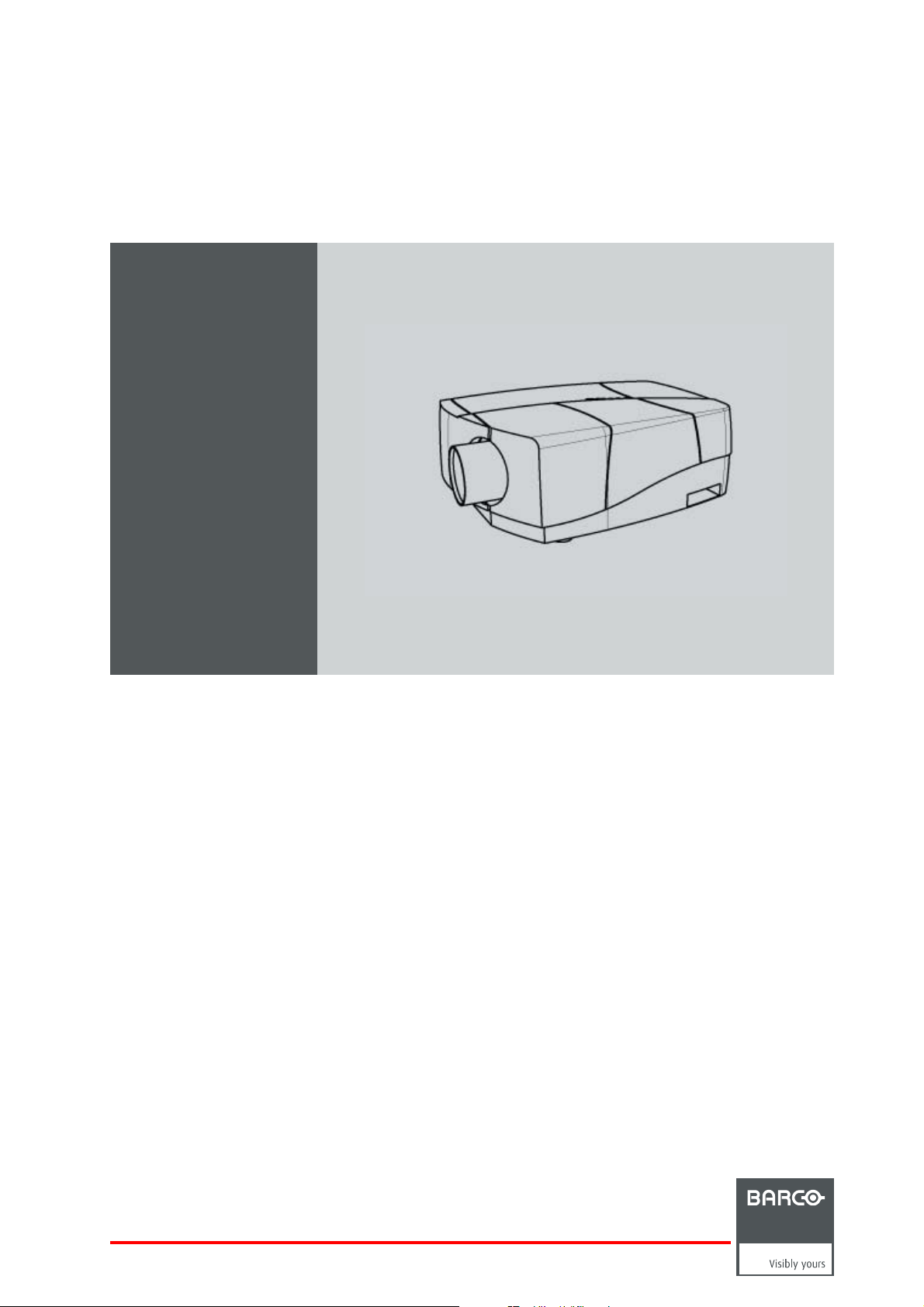
Barco iCon
Owner’s Manual
H600
R9011114
R5976821/05
18/07/2006
Page 2
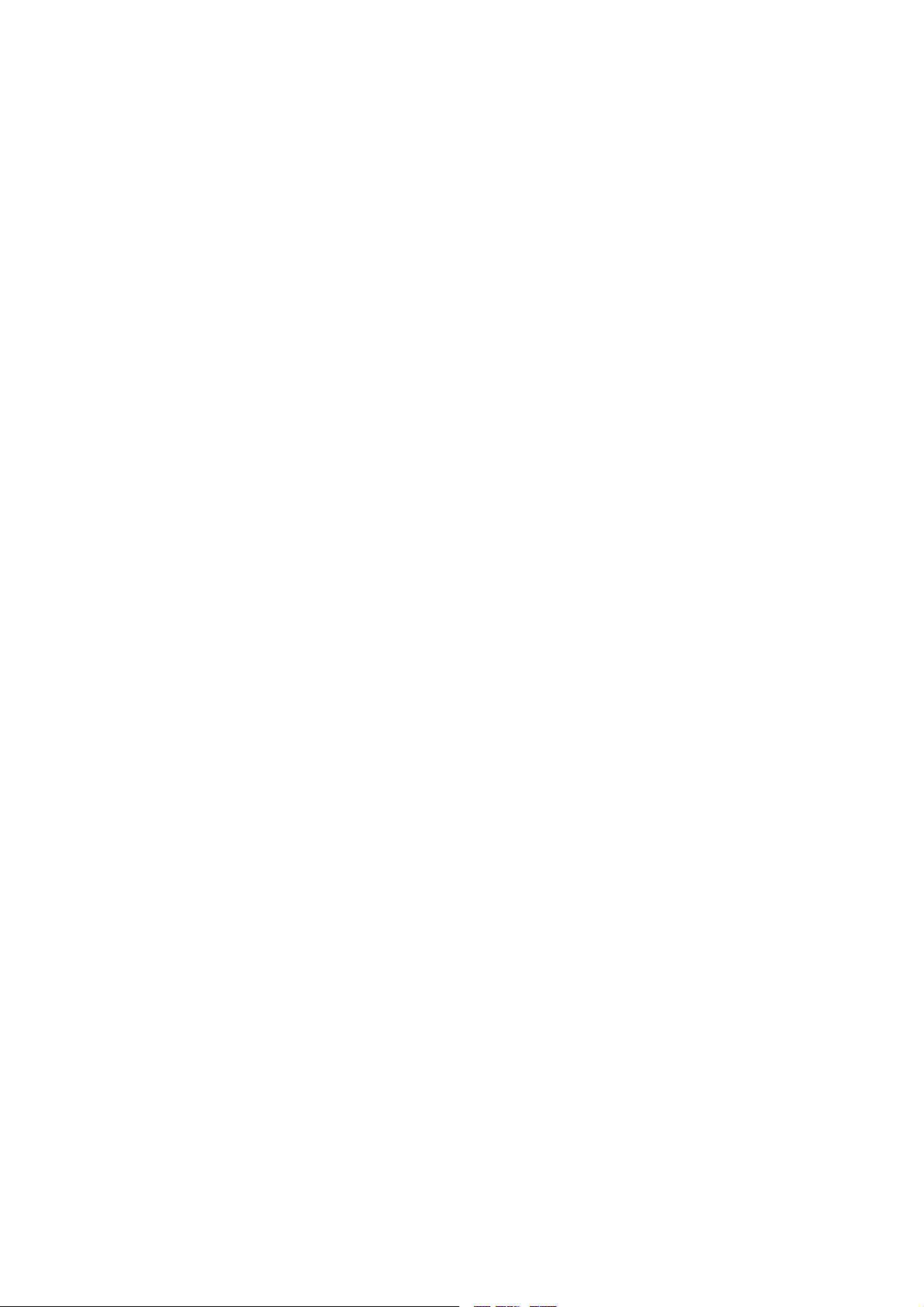
Product revision
Software version: V1.25
Barco nv Presentations
aan 5, 8520 Kuurne
Noordl
Phone: +32 56.36.82.11
Fax: +32 56.35.86.51
presentations.bid@barco.com
E-mail:
Visit us at the web: www.barco.com
PrintedinBelgium
Page 3
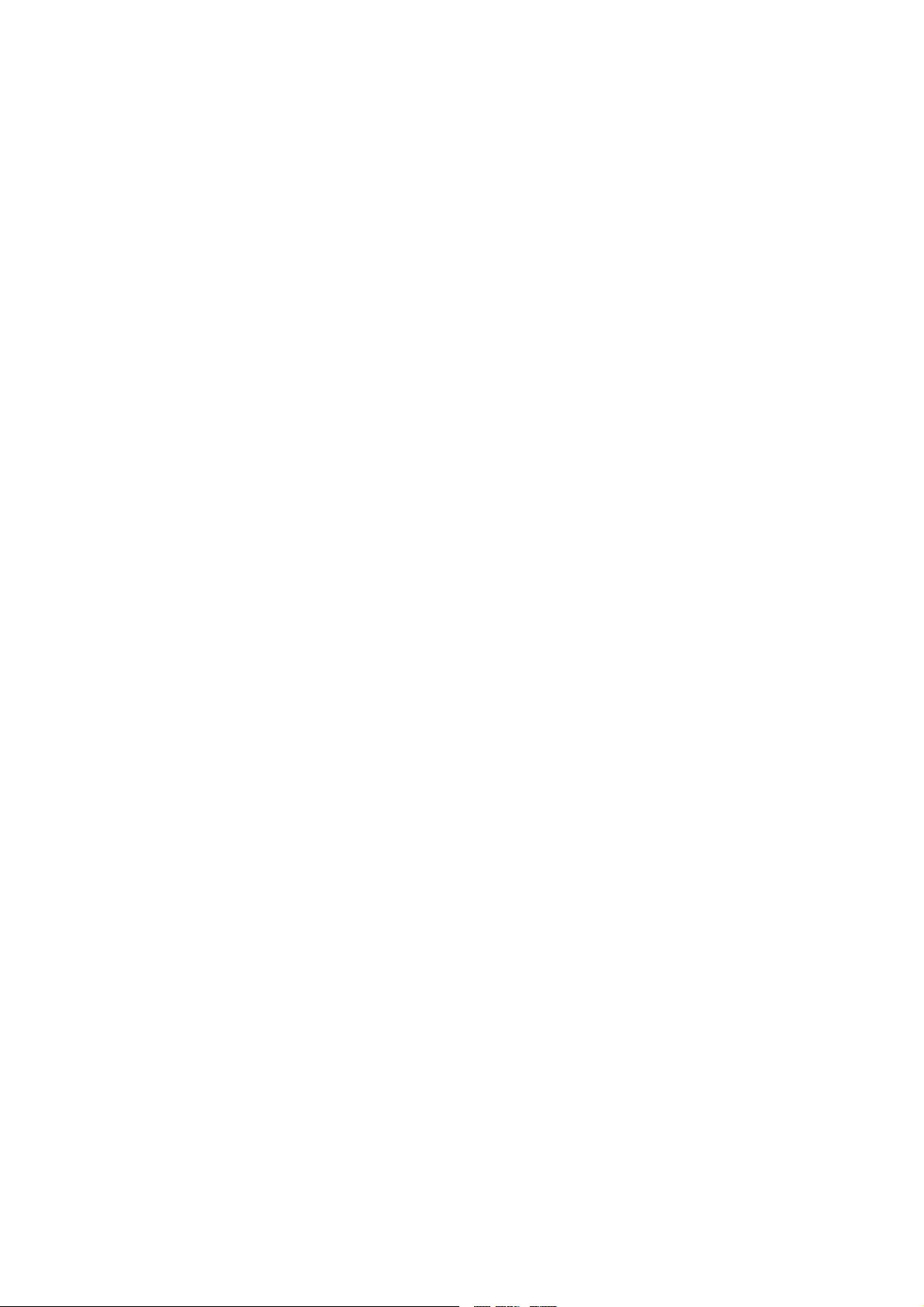
Changes
Barco provides this manual ’as is’ without warranty of any kind, either expressed or implied, including but not limited to the implied warranties or merchantability and fitness for a particular purpose. Barco may make improvements and/or changes to the product(s) and/or the
program(s) described in this publication at any time without notice.
This publication could contain technical inaccuracies or typographical errors. Changes are periodically made to the information in this
publication; these changes are incorporated in new editions of this publication.
Copyright ©
All rights reserved. No part of this document may be copied, reproduced or translated. It shall not otherwise be recorded, transmitted or
stored in a retrieval system without the prior written consent of Barco.
Federal Communications Commission (FCC Statement)
This equipment has been tested and found to comply with the limits for a class A digital device, pursuant to Part 15 of the FCC r
These limits are designed to provide reasonable protection against harmful interference when the equipment is operated in a commercial
environment. This equipment generates, uses, and can radiate radio frequency energy and, if not installed and used in accordance with
the instruction manual, may cause harmful interference to radio communications. Operation of t
cause harmful interference, in which case the user will be responsible for correcting any interference.
his equipment in a residential area may
ules.
EN55022/CISPR22 Class A ITE (Information Technology Equipment)
Class A ITE is a category of all other ITE which satisfies the class A ITE limits but not the class B ITE limits. Such equipment should not
be restricted in its sale but the following warning shall be included in the instructions for use:
Warning : This is a class A product. In a domestic environment this product may cau
required to take adequate measures.
se radio interference in which case the user may be
Trademarks
Brand and product names mentioned in this manual may be trademarks, registered trademarks or copyrights of their respective holders.
All brand and product names mentioned in this manual serve as comments or examples and are not to be understood as advertising for
the products or their manufactures.
End User License agreement (EULA)
You have acquired a device that includes software licensed by Barco from Microsoft Licensing Inc. or its affiliates (“MS”). Those installed
software products of MS origin, as well as associated media, printed materials, and “online” or electronic documentation (“SOFTWARE”)
are protected by international intellectual property laws an
IF YOU DO NOT AGREE TO THIS END USER LICENSE AGREEMENT (“EULA”), DO NOT USE THE DEVICE OR COPY THE SOFTWARE. INSTEAD, PROMPTLY CONTACT BARCO FOR INSTRUCTIONS ON RETURN OF THE UNUSED DEVICE(S) FOR A REFUND.
ANY USE OF THE SOFTWARE, INCLUDING BUT NOT LIMITED TO USE ON THE DEVICE, WILL CONSTITUTE YOUR AGREEMENT
TO THIS EULA (OR RATIFICATION OF ANY PREVIOUS CONSENT).
This EULA grants you the following license:
• You may use the SOFTWARE only on the DEVICE
• NOT FAULT TOLERANT: THE SOFTWARE IS NOT FAULT TOLERANT. BARCO HAS INDEPENDENTLY DETERMINED HOW TO
USE THE SOFTWARE IN THE DEVICE, AND MS HAS RELIED UPON BARCO TO CONDUCT SUFFICIENT TESTING TO DETERMINETHATTHESOFTWAREISSUITABLEFORSUCHUSE
• NO WARRANTIES FOR THE SOFTWARE: THE SOFTWARE is provided “AS IS” and with all faults. THE ENTIRE RISK AS TO
SATISFACTORY QUALITY, PERFORMANCE, ACCURACY, AND EFFORT (INCLUDING LACK OF NEGLIGENCE) IS WITH YOU.
ALSO, THERE IS NO WARRANTY AGAINST INTERFERE
INFRINGEMENT. IF YOU HAVE RECEIVED ANY WARRANTIES REGARDING THE DEVICE OR THE SOFTWARE, THOSE WARRANTIES DO NOT ORIGINATE FROM, AND ARE NOT BINDING ON, MS.
• No Liability for Certain Damages: EXCEPT AS PROHIBITED BY LAW, MS AND BARCO SHALL HAVE NO LIABILITY FOR ANY
INDIRECT, SPECIAL, CONSEQUENTIAL OR INCIDENTAL DAMAGES ARISING FROM OR IN CONNECTION WITH THE USE
OR PERFORMANCE OF THE SOFTWARE. THIS LIMITATION SHALL APPLY EVEN IF ANY REMEDY FAILS OF ITS ESSENTIAL
PURPOSE. IN NO EVENT MS AND BARCO SHALL BE LIABLE FOR ANY AMOUNT IN EXCESS OF U.S. TWO HUNDRED FIFTY
DOLLARS (U.S.$250.00).
• Limitations on Reverse Engineering, Decompilation, and Disassembly: You may not reverse engineer, decompile, or disassemble the SOFTWARE, except and only to
limitation.
• SOFTWARE TRANSFER ALLOWED BUT WITH RESTRICTIONS: You may permanently transfer rights under this EULA only as
part of a permanent sale or transfer of the Device, and only if the recipient agrees to this EULA. If the SOFTWARE is an upgrade, any
transfer must also include all prior versions of the SOFTWARE.
the extent that such activity is expressly permitted by applicable law notwithstanding this
d treaties. The SOFTWARE is licensed, not sold. All rights reserved.
NCE WITH YOUR ENJOYMENT OF THE SOFTWARE OR AGAINST
Page 4
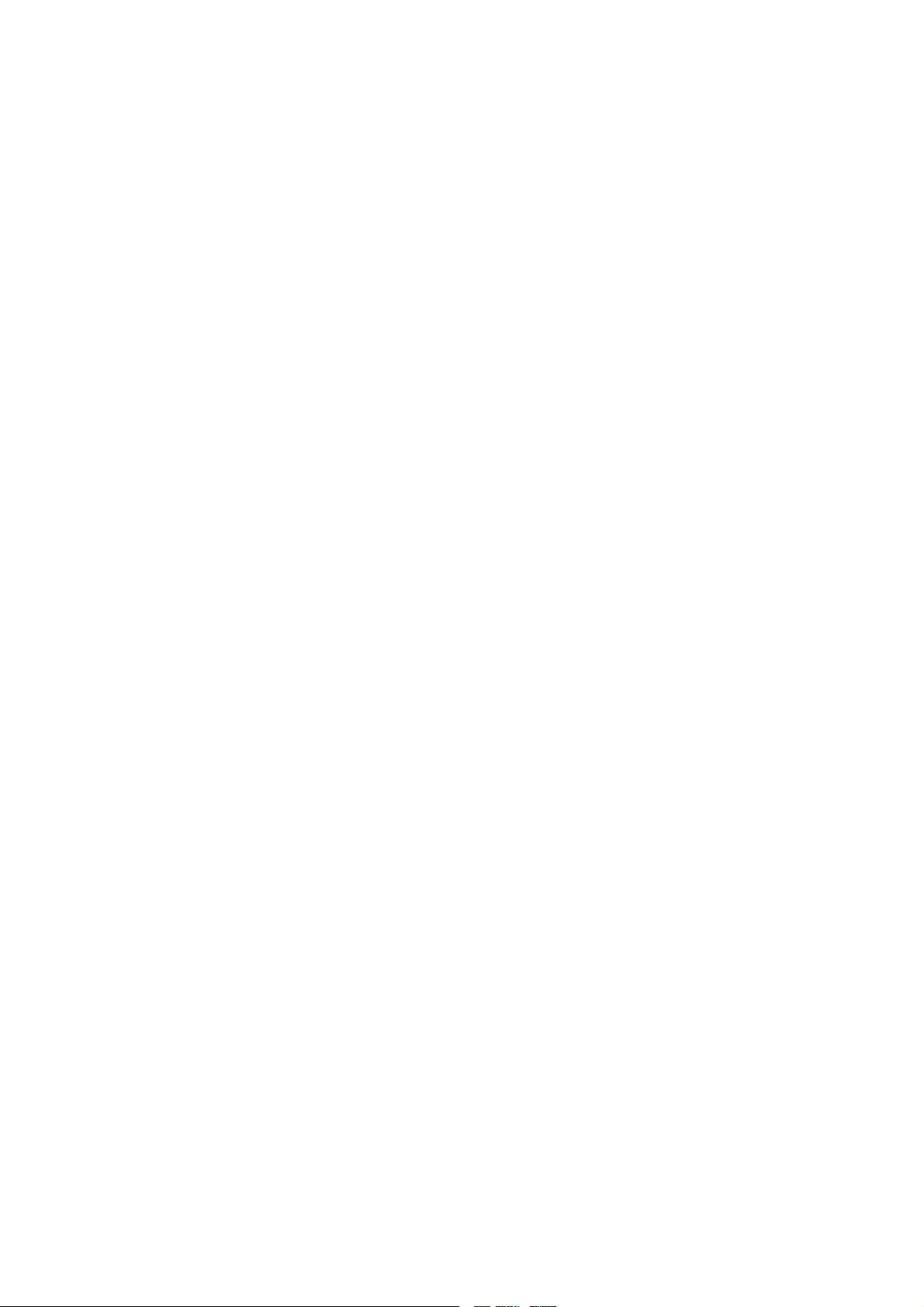
• EXPORT RESTRICTIONS: You acknowledge that SOFTWARE is of US-origin. You agree to comply with all applicable international
and national laws that apply to the SOFTWARE, including the U.S. Export Administration Regulations, as well as end-user, end-use
and country destination restrictions issued by U.S. and other governments. For additional information on exporting the SOFTWARE,
see http://www.microsoft.com/exporting/.
• Installation and Use: The SOFTWARE may not be used by more than two (2) processors at any one time on the DEVICE. You
may permit a maximum of ten (10) computers or other electronic devices (each a “Client”) to connect to the DEVICE to utilize the
services of the SOFTWARE solely for file and print services, internet information services, and remote access (including connection
sharing and telephony services). The ten (10) connection maximum includes any indirect connections made through “multiplexing”
or other software or hardware which pools or aggregates connections. Except as otherwise permitted in the NetMeeting/Remote
Assistance/Remote Desktop Features terms below, you may not use a Client to use, access, display or run the SOFTWARE, the
SOFTWARE’s user interface or other executable software residing on the DEVICE.
• If you use the DEVICE to access or utilize the services or functionality of Microsoft Windows Server products (such as Microsoft
Windows NT Server 4.0 (all editions) or Microsoft Windows 2000 Server (all editions)), or use the DEVICE to perm
it workstation or
computing devices to access or utilize the services or functionality of Microsoft Windows Server products, you may be required to
obtain a Client Access License for the Device and/or each such workstation or computing device. Please refer to the end user license
agreement for your Microsoft Windows Server product for additional information.
• Restricted Uses: The SOFTWARE is not designed or intended for use or resale in hazardous environments requiring fail-safe perfor-
mance, such as in the operation of nuclear facilities, aircraft navigation or communication systems, air traffic control, or other devices
or systems in which a malfunction of the SOFTWARE would result in foreseeable risk of injury or death to the operator of the device
or system, or to others.
• Restricted Functionality: You are licensed to use the SOFTWARE to provide only the limited functionality (specific tasks or processes) for which the DEVICE has been designed and marketed by BARCO. This license sp
ecifically prohibits any other use of the
software programs or functions, or inclusion of additional software programs or functions, on the DEVICE.
• Security Updates: Content providers are using the digital rights management technology (“Microsoft DRM”) contained in this SOFTWARE to protect the integrity of their content (“Secure Content”) so that their intellectual property, including copyright, in such content
is not misappropriated. Owners of such Secure Content (“Secure Content Owners”) may, from time to time, request MS, Microsoft
Corporation or their subsidiaries to provide security related updates to the Microsoft DRM components of the SOFTWARE (“Security
Updates”) that may affect your ability to copy, display and/or play Secure Content through Microsoft software or third party applications
that utilize Microsoft DRM. You therefore agree that, if you elect to download a license from the Internet which enables your use of Secure Content, MS, Microsoft Corporation or their subsidiaries may, in conjunction with such license, also download onto your DEVICE
such Security Updates that a Secure Content Owner has requested that MS, Microsoft Corporation or their subsidiaries distribute.
MS, Microsoft Corporation or their subsidiaries will not retrieve any personally identifiable information, or any other information, from
your DEVICE by downloading such Security Updates
• NetMeeting/Remote Assistance/Remote Desktop Fe
atures: The SOFTWARE may contain NetMeeting, Remote Assistance, and
Remote Desktop technologies that enable the SOFTWARE or other applications installed on the Device to be used remotely between
two or more computing devices, even if the SOFTWARE or application is installed on only one Device. You may use NetMeeting,
Remote Assistance, and Remote Desktop with al
l Microsoft products; provided however, use of these technologies with certain Microsoft products may require an additional license. For both Microsoft products and non-Microsoft products, you should consult the
license agreement accompanying the applicable product or contact the applicable licensor to determine whether use of NetMeeting,
Remote Assistance, or Remote Desktop is p
ermitted without an additional license
• Consent to Use of Data: You agree that MS, Microsoft Corporation and their affiliates may collect and use technical information
gathered in any manner as part of product support services related to the SOFTWARE. MS, Microsoft Corporation and their affiliates
may use this information solely to improve their products or to provide customized services or technologies to you. MS, Microsoft
Corporation and their affiliates may disclose this information to others, but not in a form that personally identifies you
• Internet Gaming/Update Features: If the SOFTWARE provides, and you choose to utilize, the Internet gaming or update features
within the SOFTWARE, it is necessa
ry to use certain computer system, hardware, and software information to implement the features.
By using these features, you explicitly authorize MS, Microsoft Corporation and/or their designated agent to use this information solely
to improve their products or to provide customized services or technologies to you. MS or Microsoft Corporation may disclose this
information to others, but
not in a form that personally identifies you.
• Internet-Based Services Components: The SOFTWARE may contain components that enable and facilitate the use of certain
Internet-based services. You acknowledge and agree that MS, Microsoft Corporation or their affiliates may automatically check the
version of the SOFTWARE and/or its components that you are utilizing and may provide upgrades or supplements to the SOFTWARE
that may be automatically downloaded to your Device.
• Links to Third Party Sites: The SOFTWARE may provide you with the ability to link to third party sites through the use of the
SOFTWARE. The third party
sites are not under the control of MS, Microsoft Corporation or their affiliates. Neither MS nor Microsoft
Corporation nor their affiliates are responsible for (i) the contents of any third party sites, any links contained in third party sites, or
any changes or updates to third party sites, or (ii) webcasting or any other form of transmission received from any third party sites. If
the SOFTWARE provid
es links to third party sites, those links are provided to you only as a convenience, and the inclusion of any link
does not imply an endorsement of the third party site by MS, Microsoft Corporation or their affiliates.
Page 5
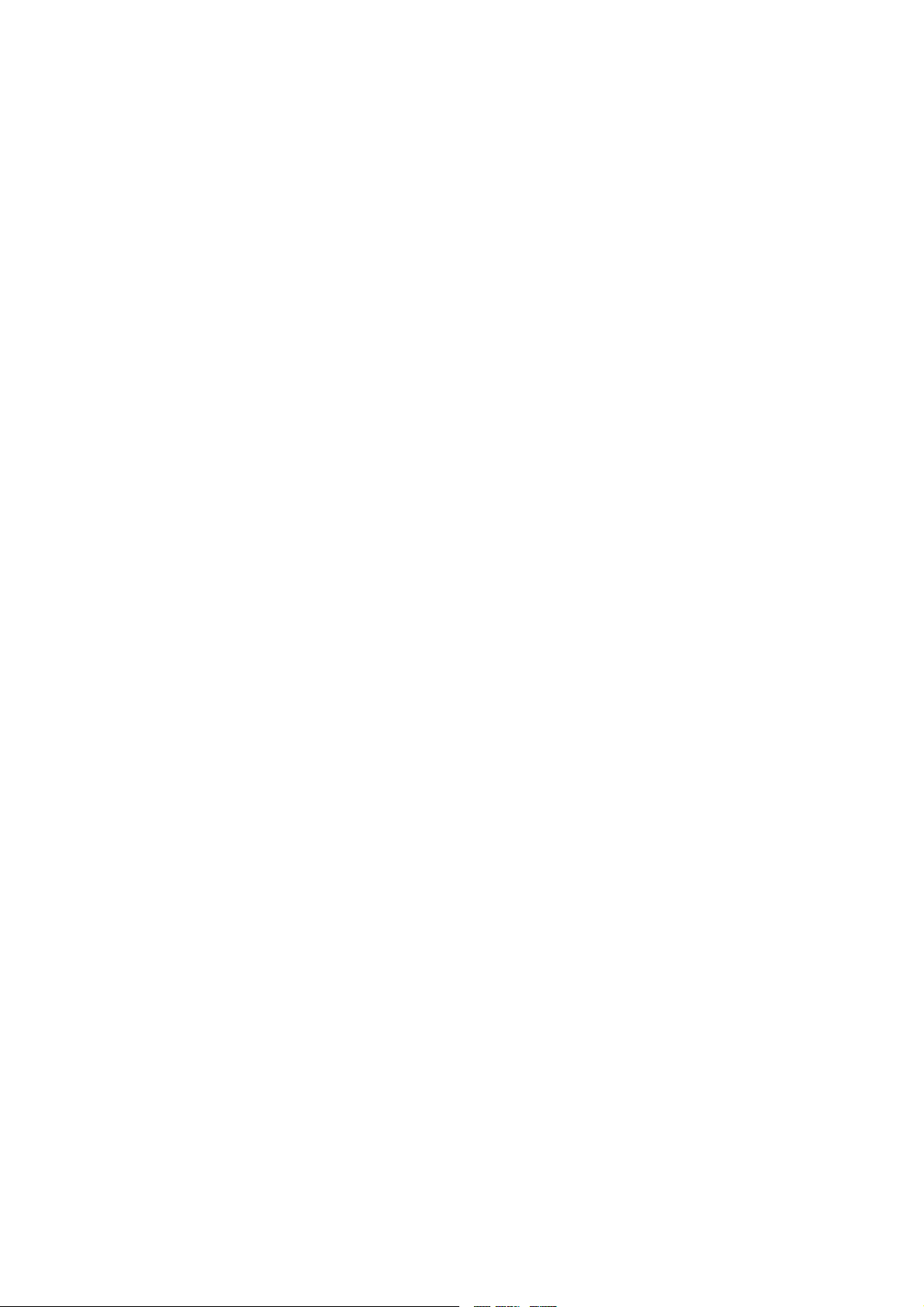
• Additional Software/Services: The SOFTWARE may permit BARCO, MS, Microsoft Corporation or their affiliates to provide or make
available to you SOFTWARE updates, supplements, add-on components, or Internet-based services components of the SOFTWARE
after the date you obtain your initial copy of the SOFTWARE (“Supplemental Components”). If BARCO provides or makes available to
you Supplemental Components and no other EULA terms are provided along with the Supplemental Components, then the terms of
this EULA shall apply. If MS, Microsoft Corporation or their affiliates make available Supplemental Components, and no other EULA
terms are provided, then the terms of this EULA shall apply, except that the MS, Microsoft Corporation or affiliate entity providing the
Supplemental Component(s) shall be the licensor of the Supplemental Component(s). BARCO, MS, Microsoft Corporation and their
affiliates reserve the right to discontinue any Internet-based services provided to you or made available to you through the use of the
SOFTWARE. This EULA does not grant you any rights to use the Windows Media Format Software Development Kit (“WMFSDK”)
components contained in the SOFTWARE to develop a software application that uses Windows Media technology.
If you wish to
use the WMFSDK to develop such an application, visit http://msdn.microsoft.com/workshop/imedia/windowsmedia/sdk/wmsdk.asp,
accept a separate license for the WMFSDK, download the appropriate WMFSDK, and install it on your system.
• PATENT INFRINGEMENTS: Barco disclaims any warranty that its Products do not infringe any patent, copyright or trademark; but
agrees to indemnify you regarding such claims if you promptly notify BARCO in writing and if Barco shall have sole control of the
defense of the action and its settlement or compromise. If the use of a Product is enjoined, or a settlement prevents continued use
oftheProduct,Barcoshallhavetheoptiontoprocureforyoutheright to continue use, or replace or modify the Product to remove
the infringement. Barco shall have no liability or duty to indemnify you if the infringement or claim is based on use of the Product in
combination with other products or software not furnished by Barco, where such claim would not have arisen if such Product were
used independently. You will hold Barco harmless against any expense or loss resulting from any infringement caused by compliance
with your designs, specifications, or instructions. The foregoing paragraph states Barco’s entire liability with regard to infringement of
patents, copyrights, or trademarks. This warranty on IP infringement only is valid within US, Canada, EC, Austria, Norway and Japan.
Page 6
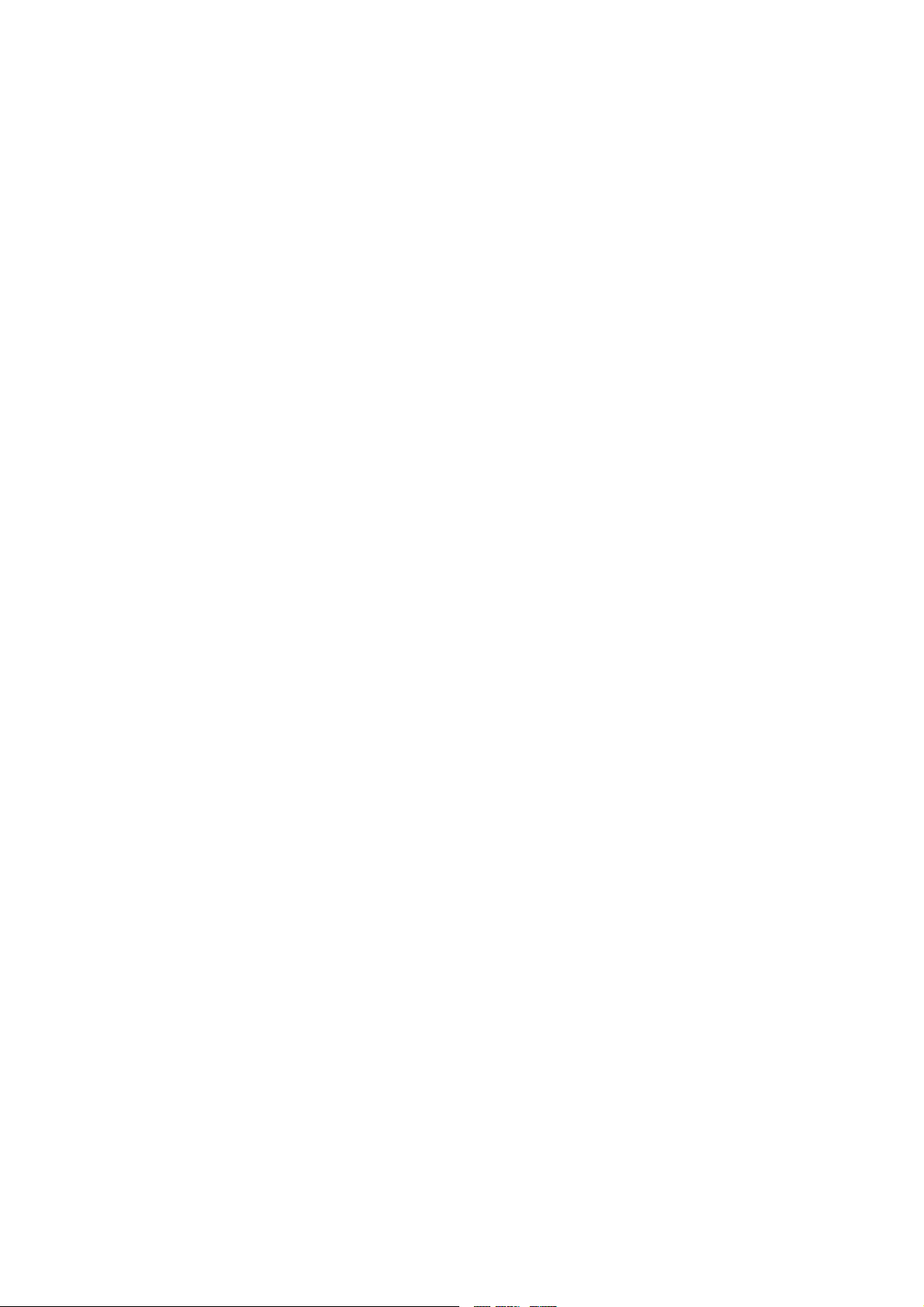
Page 7
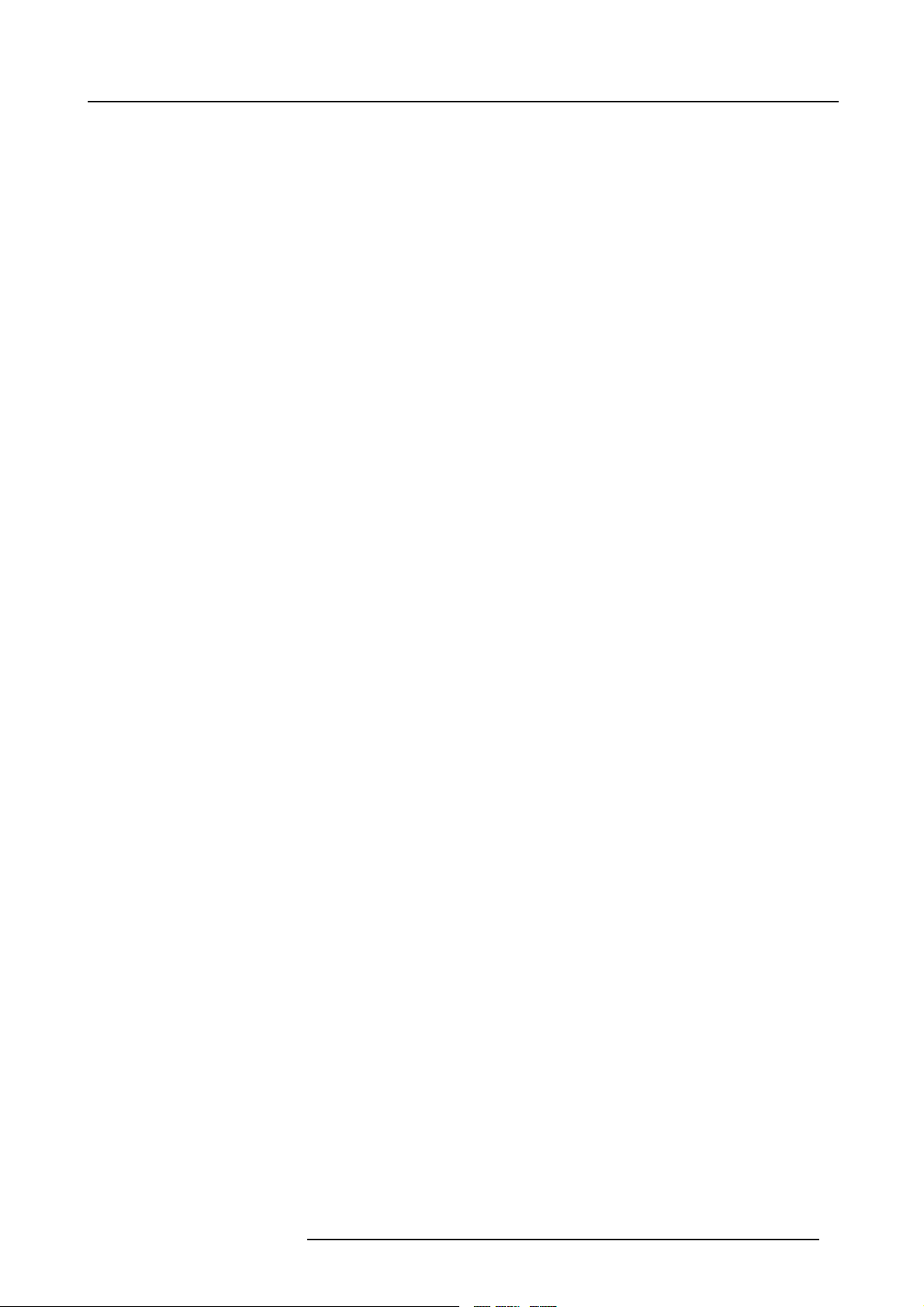
Table of contents
TABLE OF CONTENTS
1. Introduction ......................................................................................................... 5
1.1 About this manual .................................................................................................................... 5
1.2 Networkcentric visualisation......................................................................................................... 6
2. Packaging ........................................................................................................... 7
2.1 Unpacking ............................................................................................................................ 7
3. Installation guidelines............................................................................................11
3.1 Safety warnings...................................................................................................................... 11
3.2 Installationguidelines ............................................................................................................... 11
3.3 Networkimplementation ............................................................................................................12
4. Installation .........................................................................................................13
4.1 Batteryinstallation in the RCU......................................................................................................15
4.2 Lens installation . . ...................................................................................................................15
4.2.1 Removing/installing the cablebasket ........................................................................................16
4.2.2 Lens range . ...................................................................................................................16
4.2.3 Lens formulas . . ...............................................................................................................17
4.3 Projector Configuration..............................................................................................................17
4.3.1 The different configurations...................................................................................................17
4.4 Positioning theprojector.............................................................................................................18
4.5 Connections .........................................................................................................................21
4.5.1 Power connection ............................................................................................................21
4.5.2 Connections ...................................................................................................................22
4.5.3 Signal connections ............................................................................................................24
4.5.3.1 Theinput/outputsection ...............................................................................................24
4.5.3.2 Input boards specifications. ............................................................................................25
4.5.3.3 Connecting a Composite video signal .................................................................................26
4.5.3.4 Connecting an S-Video signal . . . . .....................................................................................26
4.5.3.5 Connecting an RGB signal. ............................................................................................27
4.5.3.6 Connecting a Component Video signal. . . .............................................................................28
4.5.3.7 Connecting a DVI signal . . . ............................................................................................29
4.5.3.8 Connecting a computer signal . . . .....................................................................................30
4.6 Controls overview....................................................................................................................31
5. Setup ................................................................................................................33
5.1 Powering uptheprojector...........................................................................................................33
5.2 Startingup the projector.............................................................................................................34
5.3 Setting up the RCU address . . . .....................................................................................................35
5.4 Setting up the projector address (only if necessary) . . .............................................................................36
5.5 Settinguptheorientation ...........................................................................................................37
5.6 Adjusting the lens....................................................................................................................37
5.7 Setup the baudrate for serial communication. . .....................................................................................39
5.8 Settingthe server ON/OFF state....................................................................................................39
5.9 Preferences..........................................................................................................................41
5.9.1 Language setting. . ............................................................................................................41
5.9.2 Pre-programmingRCUquickacces keys....................................................................................42
5.9.3 Automatic startup .............................................................................................................43
5.9.4 Background ...................................................................................................................44
5.10 Installing thesoftware ...............................................................................................................44
5.11 Configuringtheclientsoftware......................................................................................................45
5.12 ConfiguringtheServersoftware ....................................................................................................48
5.13 DropZonesettings...................................................................................................................52
5.14 Start up...............................................................................................................................53
6. Getting started.....................................................................................................57
6.1 Startingup the projector.............................................................................................................57
6.2 Logon to the network ................................................................................................................57
6.3 Creating yournewdesktop..........................................................................................................57
6.3.1 Adding a new window to your desktop .. .....................................................................................57
6.3.2 Desktop examples ............................................................................................................59
6.3.3 Manipulating yoursourcewindows...........................................................................................60
6.3.3.1 The window menu . . ....................................................................................................60
6.3.3.2 Window setup . .. . . . ....................................................................................................61
6.3.3.3 Imagecontrols..........................................................................................................64
6.3.3.4 Imagefile controls......................................................................................................64
6.4 Save your newdesktop .............................................................................................................66
6.5 File dropping/launching..............................................................................................................66
6.6 Open remotely a fileon theprojector...............................................................................................68
7. Desktop Management ............................................................................................69
7.1 TheProjector menu .................................................................................................................69
7.1.1 Desktop settingusing theProjector menu ...................................................................................69
R5976821 BARCO ICON 18/07/2006
1
Page 8
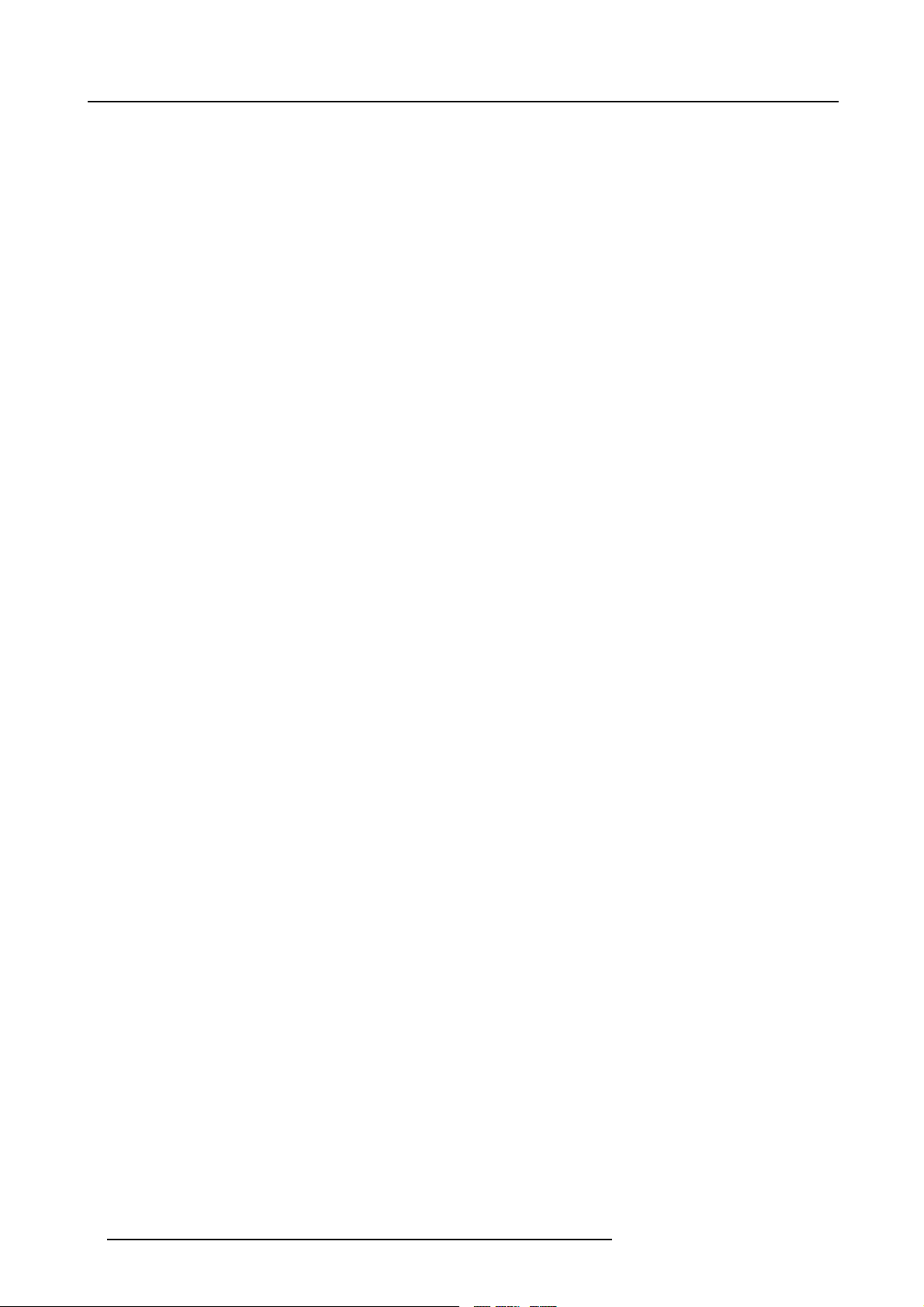
Table of contents
7.1.2 Opening theProjector menu..................................................................................................69
7.2 Opening the Projector controls menu . .. ............................................................................................70
7.3 DesktopIntegrationConfiguration ..................................................................................................72
8. Advanced ...........................................................................................................75
8.1 Usingthe Dialog boxes..............................................................................................................75
8.2 Source selection ....................................................................................................................76
8.2.1 Sourceselection ..............................................................................................................76
8.2.2 Composite video .............................................................................................................76
8.2.3 S-Video........................................................................................................................77
8.2.4 RGB-YUV .....................................................................................................................77
8.2.5 PC.............................................................................................................................78
8.2.6 DVI ............................................................................................................................79
8.3 General ..............................................................................................................................79
8.3.1 Pause..........................................................................................................................79
8.3.2 Freeze.........................................................................................................................80
8.3.3 Standby Timer. ................................................................................................................80
8.3.4 Identification ...................................................................................................................81
8.4 Image ................................................................................................................................82
8.4.1 Image settings ................................................................................................................83
8.4.1.1 SettingtheContrast ...................................................................................................83
8.4.1.2 SettingtheBrightness..................................................................................................83
8.4.1.3 Color....................................................................................................................84
8.4.1.4 Tint(NTSCvideosignals only).........................................................................................84
8.4.1.5 Sharpness .. . ...........................................................................................................84
8.4.1.6 Gamma ................................................................................................................85
8.4.1.7 Phase(RGB signalsonly)..............................................................................................85
8.4.1.8 Noise Reduction (only for video signals) . .............................................................................86
8.4.2 Aspectratio ...................................................................................................................87
8.4.3 Color temperature.............................................................................................................90
8.4.4 Filmmodedetection (video only) .............................................................................................91
8.4.5 Input balance . .. ...............................................................................................................92
8.4.6 Automatic gain control (AGC) ................................................................................................95
8.4.7 Manual gain control ...........................................................................................................96
8.5 Lamp management . . . ...............................................................................................................96
8.5.1 Runtimes .....................................................................................................................97
8.5.2 Lampmode ...................................................................................................................97
8.5.3 History.........................................................................................................................99
8.5.4 Reset lamp Runtime..........................................................................................................99
8.5.5 Clear lamp error..............................................................................................................100
8.5.6 Lampruntimewarning .......................................................................................................101
8.6 Imagefiles ..........................................................................................................................102
8.6.1 Introduction to Image files...................................................................................................102
8.6.2 Load file . . . ...................................................................................................................103
8.6.3 Forcedfileload...............................................................................................................104
8.6.4 AutoImage...................................................................................................................105
8.6.5 Editfile .......................................................................................................................106
8.6.6 Saveas (createa customfile)...............................................................................................109
8.6.7 Rename file ..................................................................................................................109
8.6.8 Copy..........................................................................................................................110
8.6.9 Delete ........................................................................................................................111
8.7 Display setup .......................................................................................................................112
8.7.1 Fullscreen representation...................................................................................................112
8.7.2 Textbox.......................................................................................................................112
8.7.3 Menubarposition............................................................................................................113
8.7.4 Statusbar position ...........................................................................................................113
8.7.5 Sliderbox position............................................................................................................114
9. Network centric operations.................................................................................... 115
9.1 Introduction .........................................................................................................................115
9.1.1 Network architecture.........................................................................................................115
9.1.2 Network functionality.........................................................................................................116
9.1.3 iConserver specifications ...................................................................................................117
9.2 Control..............................................................................................................................117
9.2.1 Description...................................................................................................................117
9.2.2 How to use the control manager? ...........................................................................................119
9.2.3 General.......................................................................................................................119
9.2.4 The source selectionscreen.................................................................................................119
9.2.5 The PiPscreen ..............................................................................................................120
9.2.6 Image settings ...............................................................................................................123
9.2.7 Advancedcontrol ............................................................................................................125
9.2.7.1 Lens adjustments......................................................................................................126
9.2.7.2 Options ................................................................................................................126
9.3 Configuration .......................................................................................................................128
9.3.1 E-mailmessaging............................................................................................................128
9.3.2 E-mailconfiguration..........................................................................................................128
2
R5976821 BARCO ICON 18/07/2006
Page 9
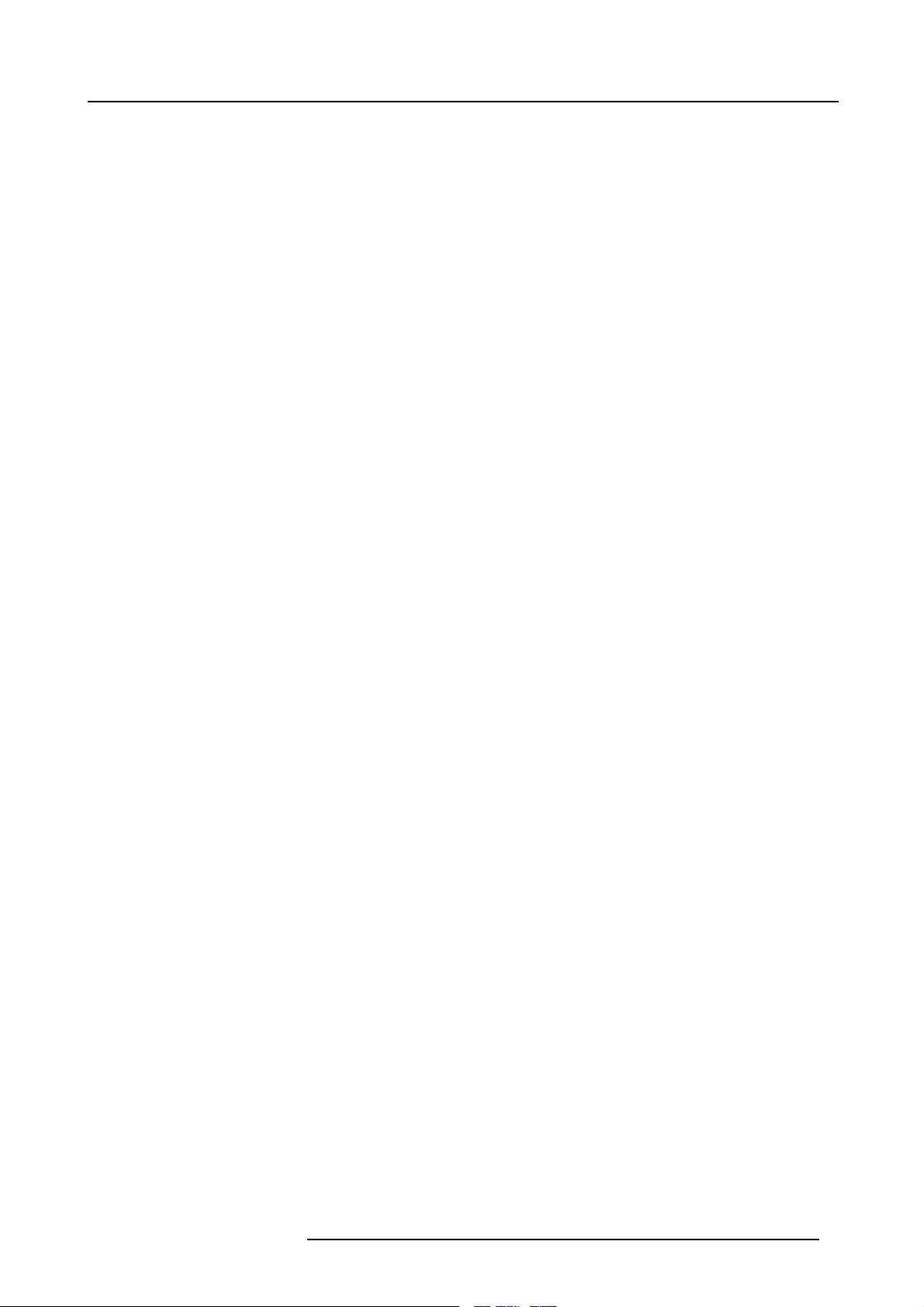
Table of contents
9.3.3 Projector FirmwareUpgrade ................................................................................................129
9.4 Remote desktopsharing (virtualmeeting).........................................................................................130
9.5 TheWeb client .....................................................................................................................133
A. Troubleshoot ...................................................................................................... 135
A.1 Using theOSD......................................................................................................................135
A.2 Troubleshoot table..................................................................................................................136
B. General guidelines on Network Configuration .............................................................. 137
B.1 General Network . ..................................................................................................................137
B.2 The Internet andWeb services ....................................................................................................137
C. Exchange........................................................................................................... 139
C.1 Exchange Installation...............................................................................................................139
C.1.1 Installation procedure........................................................................................................139
C.1.2 Troubleshooting ..............................................................................................................140
C.2 Exchange Integration...............................................................................................................141
C.2.1 Command ...................................................................................................................141
C.2.2 Example......................................................................................................................143
C.2.3 Microsoft Outlook Integration................................................................................................143
C.2.4 Folderform...................................................................................................................145
C.2.5 Limitationsandknown“problems”...........................................................................................146
D. SNMP services .................................................................................................... 147
D.1 SNMP installation...................................................................................................................147
D.2 SNMP integration...................................................................................................................148
E. Maintenance ....................................................................................................... 151
E.1 Cleaning the lens ...................................................................................................................151
F. Image files .......................................................................................................... 153
F.1 Image files ..........................................................................................................................153
Index.................................................................................................................... 159
List of images......................................................................................................... 163
R5976821 BARCO ICON 18/07/2006 3
Page 10
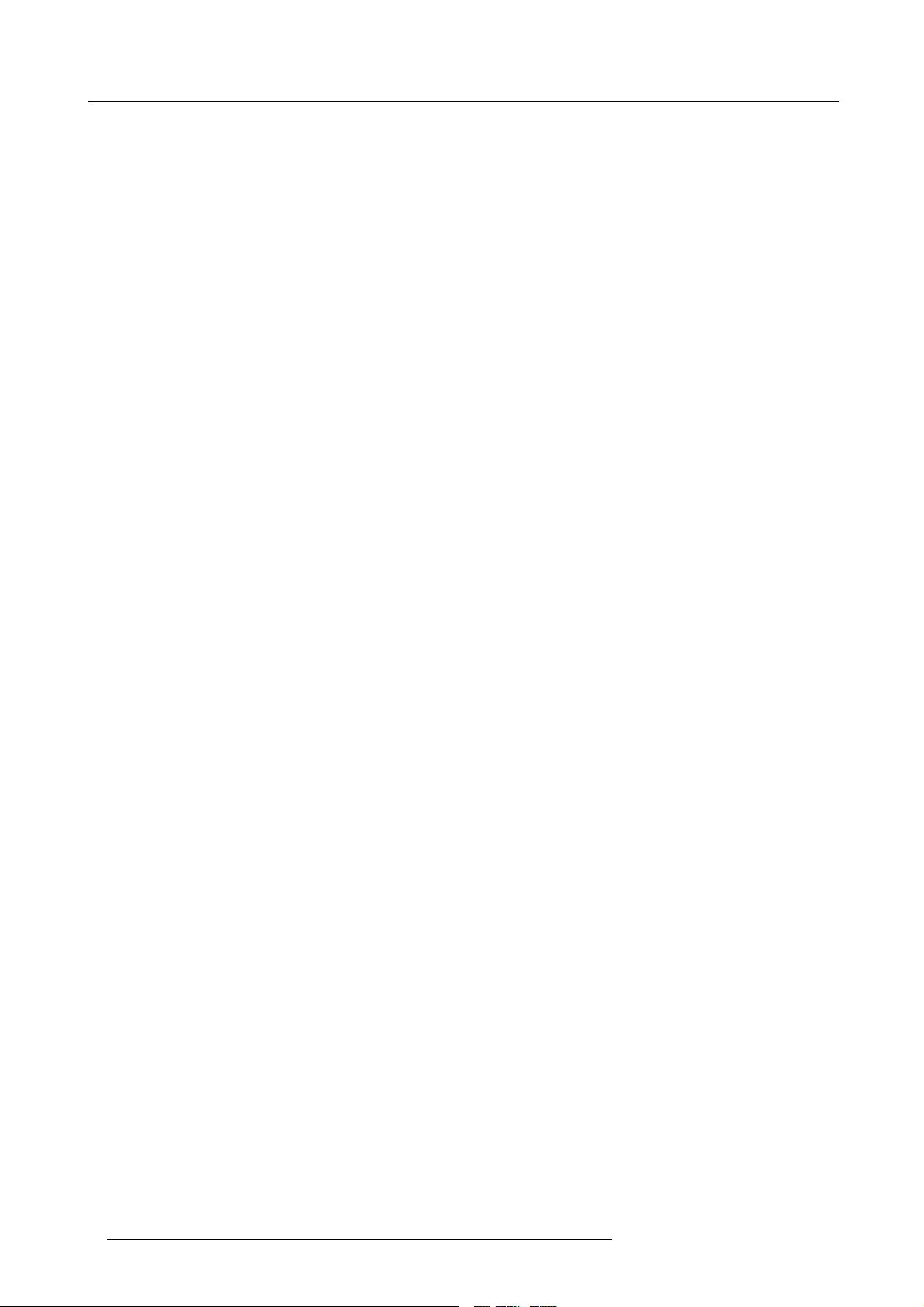
Table of contents
4 R5976821 BARCO ICON 18/07/2006
Page 11
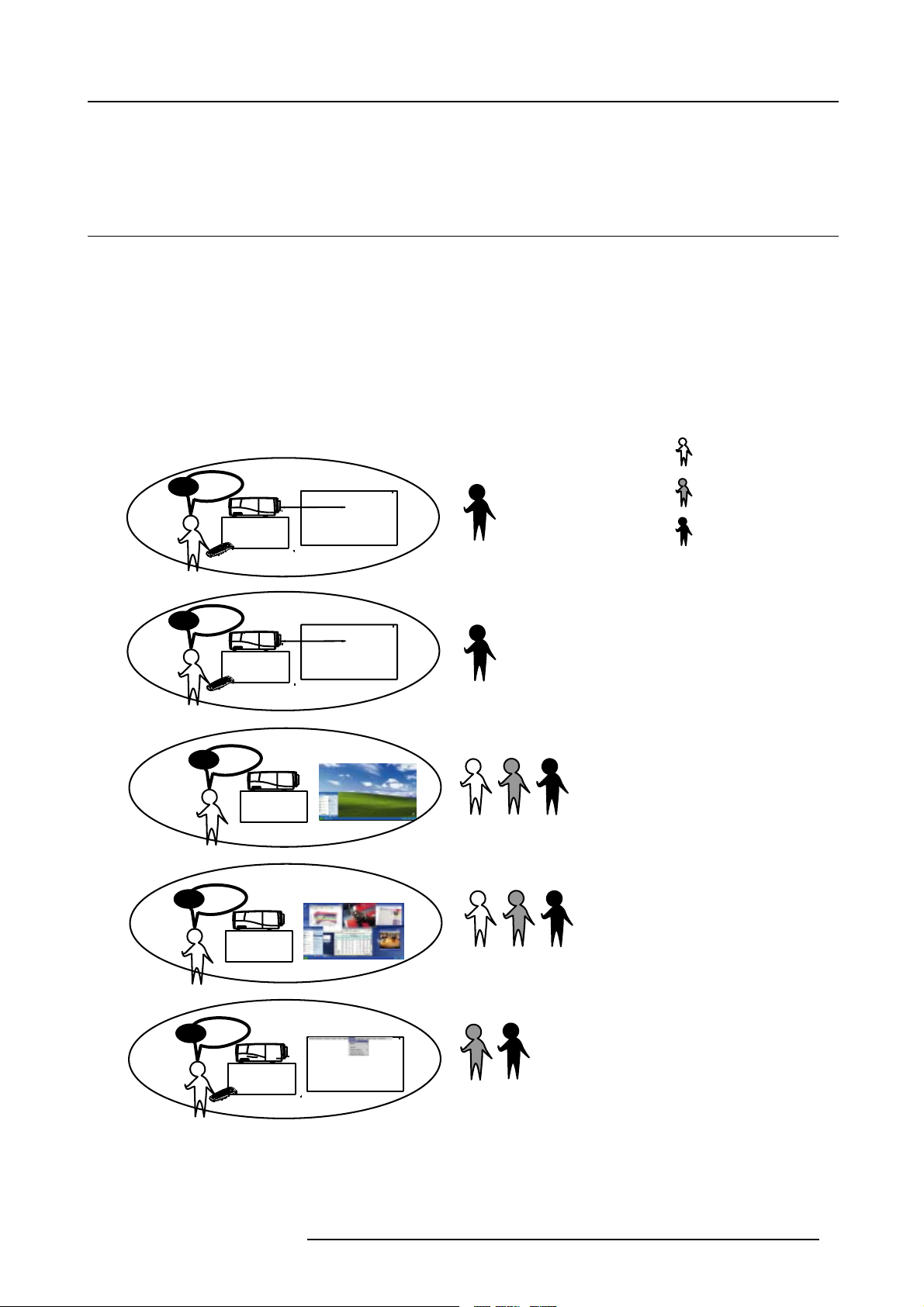
1. Introduction
1. INTRODUCTION
1.1 About this manual
How to use this Manual ?
This manual contains 5 main parts :
1. Installation : The mechanical setup of the projector, removing from the shipping box , getting the projector ready to be started.
"Installation ", page 13
2. Setup: Adjusting the projection parameters in order to get the best image reproduction. "Setup", page 33
3. Getting started : Start the projector, create your desktop. "Getting started", page 57
4. Desktop management : Adapting the desktop to the presenter’s needs. "Desktop Management", page 69
5. Advanced operation : Using the remote control and the projector’s OSD for advanced setup. "Advanced", page 75
Pd ?
Position ?
1
Installation
Pd
Presenter
Skilled user
Installer
Pd ?
Position ?
2
3
Layout ?
4
Prefernces ?
Setup
Pd
Getting started
Image ?
Sources ?
Interface?
Desktop Management
Advanced setup
RCU
OSD ?
5
advanced ?
Image 1-1
R5976821 BARCO ICON 18/07/2006 5
Page 12

1. Introduction
1.2 Network centric visualisation
Architecture : Parts and Tools
• Barco Client software : runs on a client PC and allows control/diagnostics of the projector
• Barco DropZone : presentation tool, running on a client PC and allowing file manipulations (launch,...) and sharing with the
projector
• Barco Server software : runs on the projector (iCon server) and allows communication with the clients.
• Desktop integration : software running on the projector (iCon server) and allowing display content mangament on a Windows
TM
desktop.
XP
Image 1-2
Network centric architecture
6 R5976821 BARCO ICON 18/07/2006
Page 13
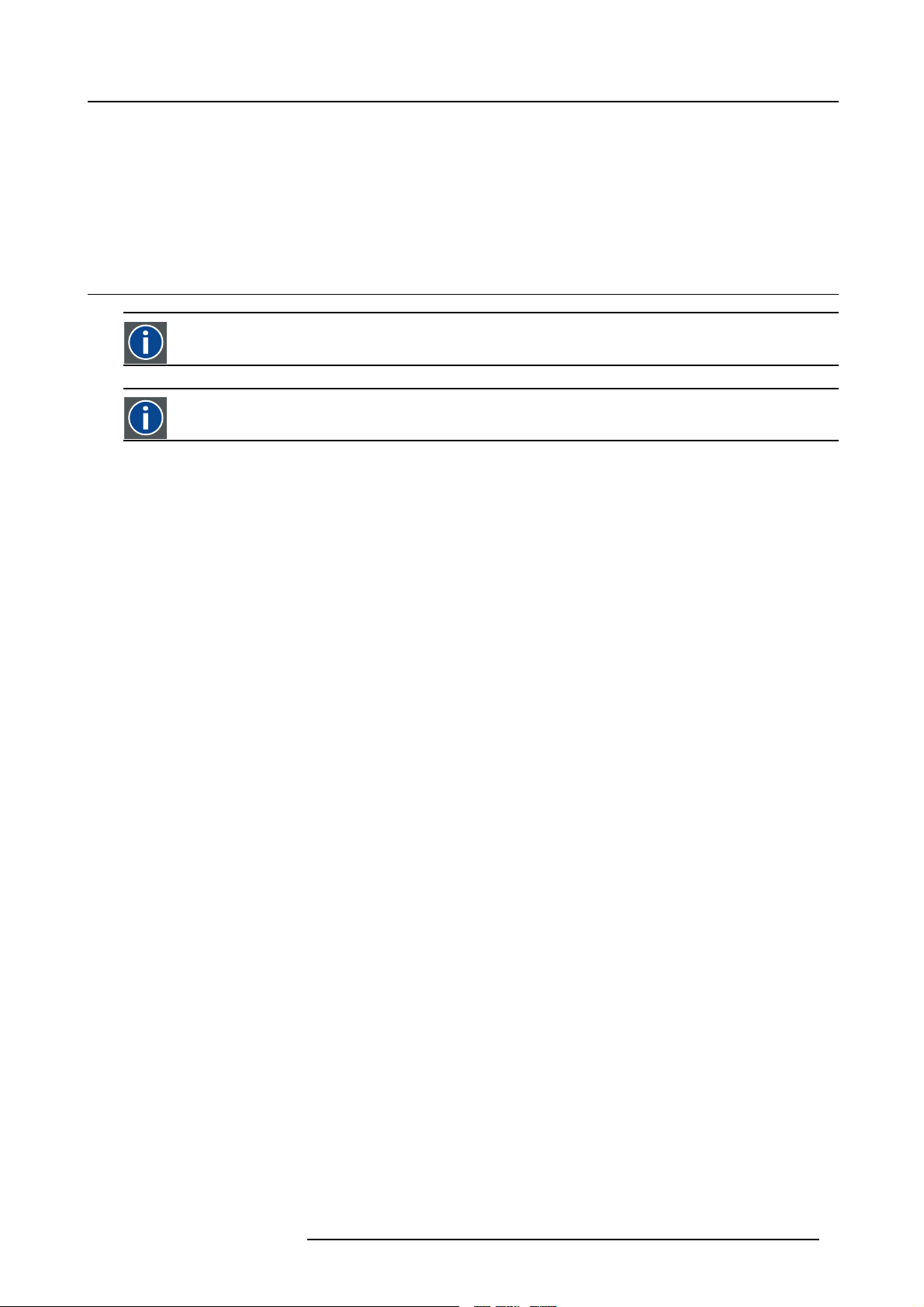
2. PACKAGING
Overview
• Unpacking
2.1 Unpacking
CEE7
European power plug to connect the power cord to the wall outlet.
ANSI 73.11
American power plug to connect the power cord to the wall outlet.
Content
• 1 projector (weight ± 35 kg or 77 lbs)
• 1 remote control unit RCU + 2 batteries.
• 2 power cables with outlet plug type CEE7 and ANSI 73.11.
• 1 owners manual
• 1 safety manual
2. Packaging
Form
The projector is packed in a carton box. To provide protection during transportation, the projector is surrounded with foam. The
package is secured with banding and fastening clips.
R5976821 BARCO ICON 18/07/2006
7
Page 14
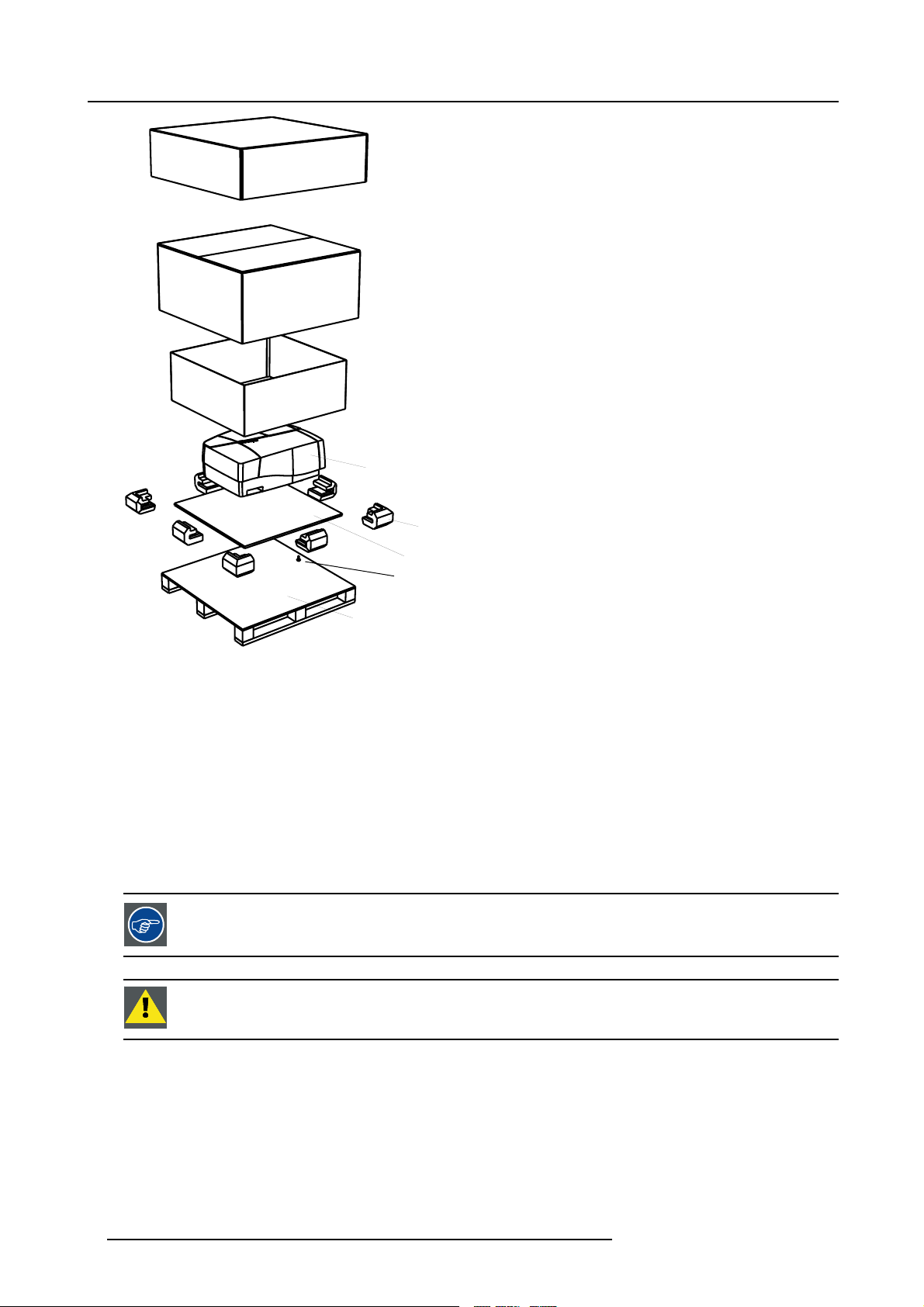
2. Packaging
1
2
3
4
6
Image 2-1
Projector packaging
1 cardboard cover
2 strengthening cardboard
3 cardboard
4projector
5 wooden board
6 foam parts
7 screws
8pallet
Lens packaging
The Lens is supplied as an individual item.
Thelensispackedinacartonbox.
Save the original shipping carton and packing material, they will be necessary if you ever have to transport
the lens.
CAUTION: Never transport the projector with the lens mounted on it !
Always remove the lens before transporting the projector.
5
7
8
How to unpack the projector
1. Release the cord straps. (image 2-2)
2. Remove the assembly from the pallet
3. Remove the cardboard cove
4. Remove the large cardboard
5. Remove the 8 foam parts
8
r
R5976821 BARCO ICON 18/07/2006
Page 15
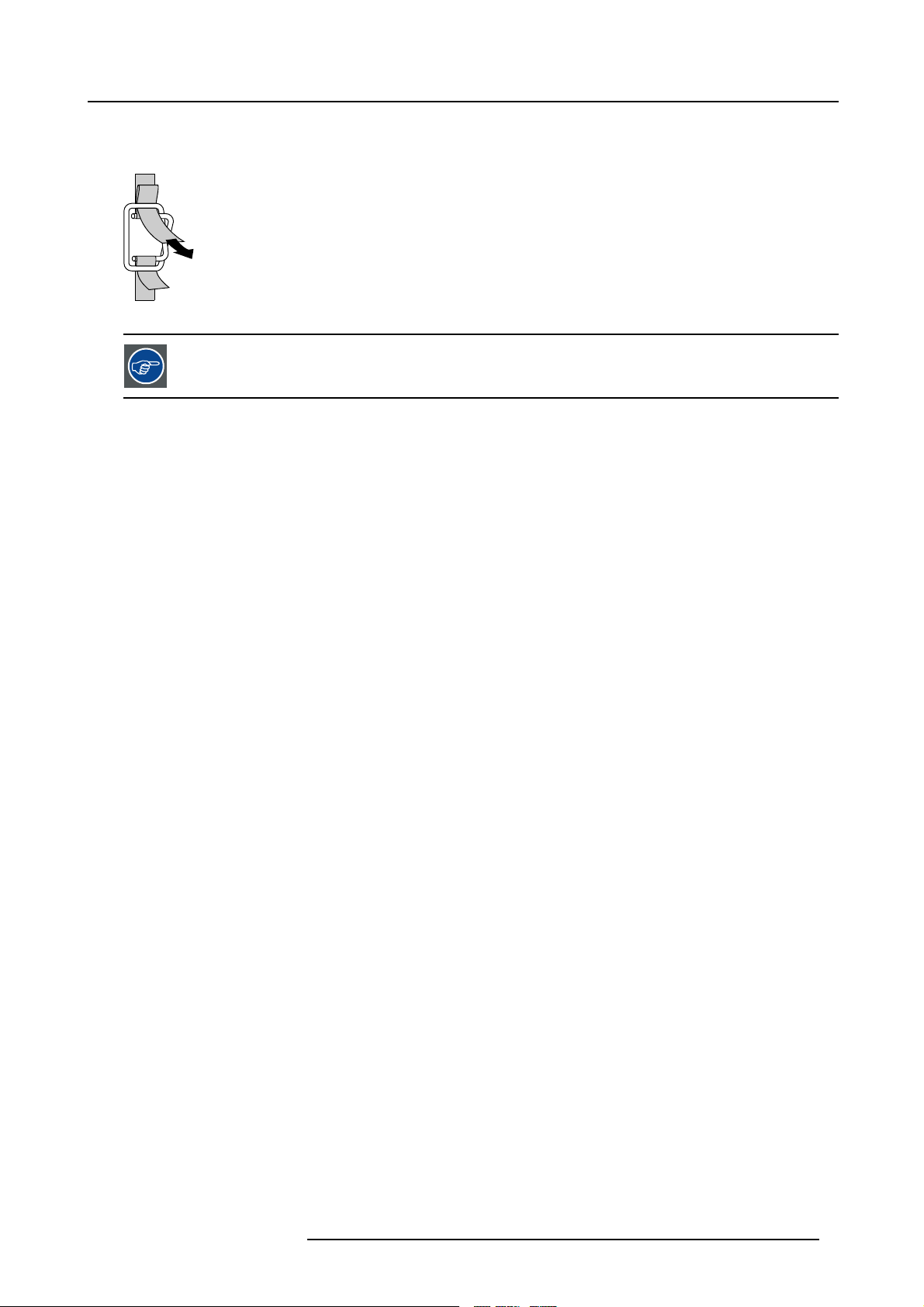
6. Loosen and remove the 3 screws spacers fixing the projector to the wooden board
7. Remove the projector from the board
PULL
TO OPE
Image 2-2
Save the original shipping carton and packing material, they will be necessary if you ever have to ship your
projector. For maximum protection, repack your projector as it was originally packed at the factory.
2. Packaging
R5976821 BARCO ICON 18/07/2006 9
Page 16
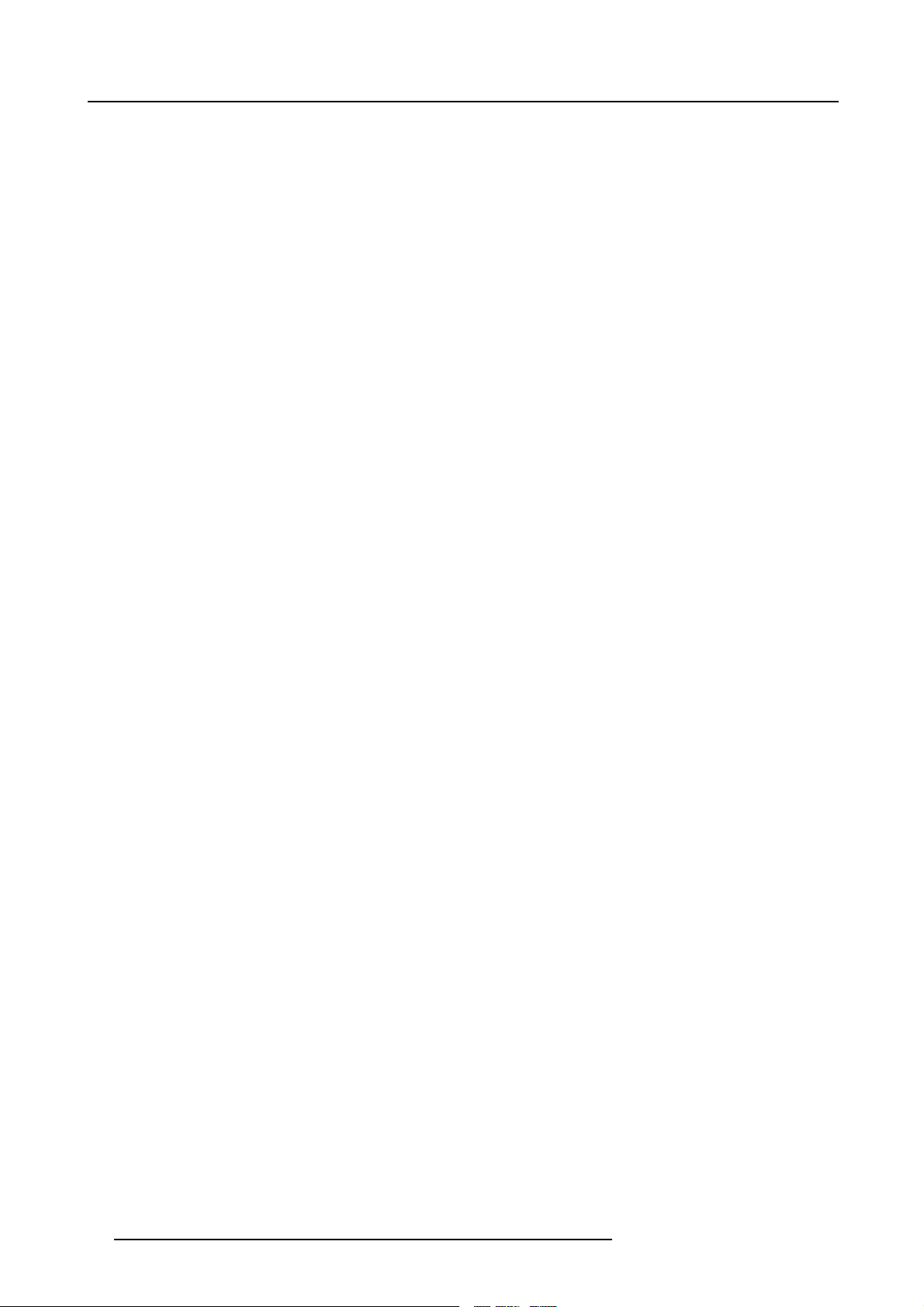
2. Packaging
10 R5976821 BARCO ICON 18/07/2006
Page 17
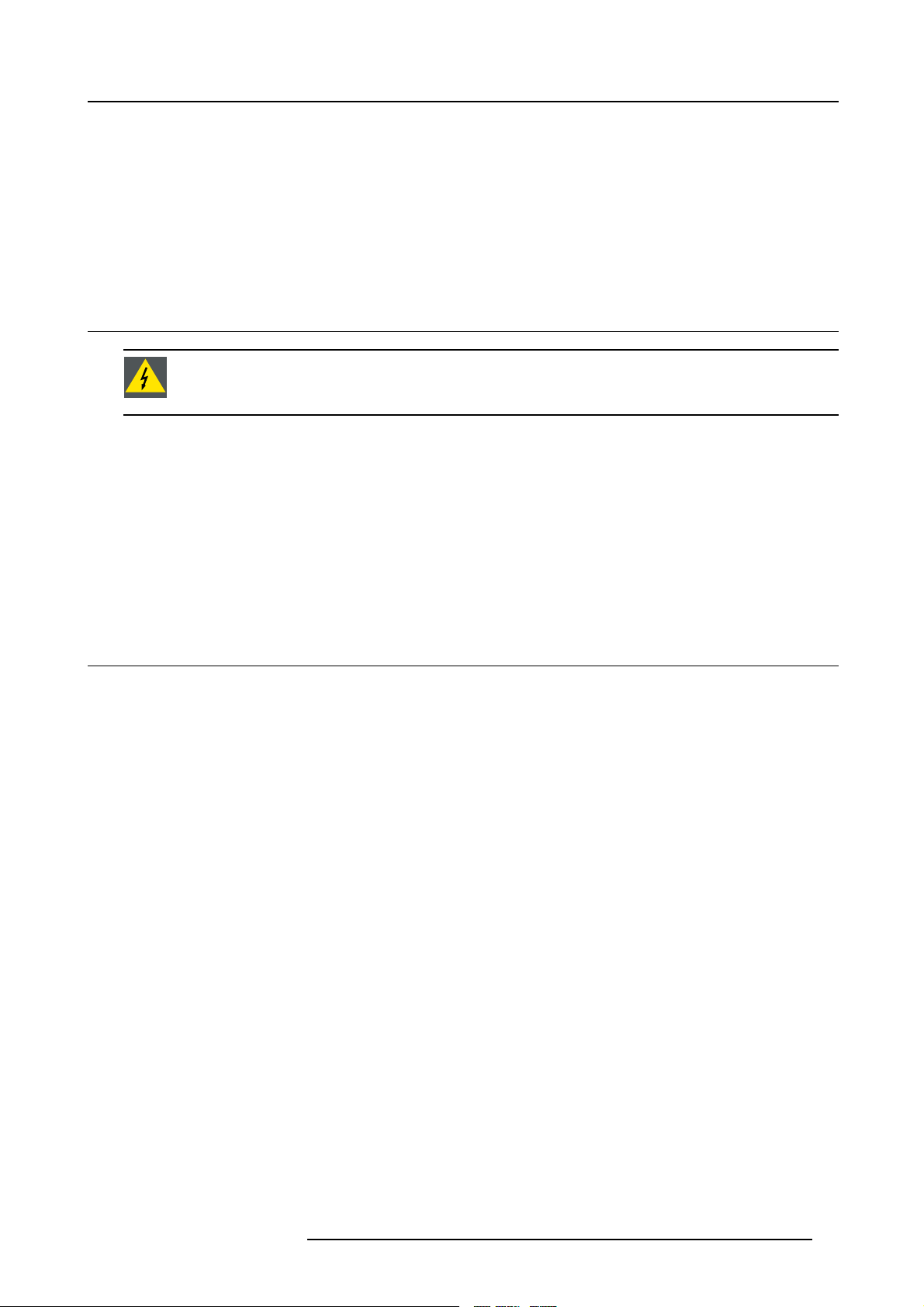
3. Installation guidelines
3. INSTALLATION GUIDELINES
Overview
• Safety warnings
• Installation guidelines
• Network implementation
3.1 Safety warnings
WARNING: Before installing the projector, read first the safety instructions in the safety manual (R5975258)
delivered with the projector.
Insure that the projector is installed in an easy to evacuate room in case of a lamp explosion.
Mercury Vapor Warnings
Keep the following warnings in mind when using the projector. The lamp used in the projector contains mercury. In case of a lamp
rupture, explosion there will be a mercury vapor emission. In order to minimize the potential risk of inhaling mercury vapors:
• Ensure the projector is installed only in ventilated rooms.
• Replace the lamp module before the end of its operational life.
• Promptly ventilate the room after a lamp rupture, explosion has occurred, evacuate the ro
woman).
• Seek medical attention if unusual health conditions occur after a lamp rupture, explosion, such as headache, fatigue, shortness
of breath, chest-tightening coughing or nausea.
om (particularly in case of a pregnant
3.2 Installation guidelines
Ambient temperature check
Careful consideration of things such as image size, ambient light level, projector placement and type of screen to use are critical to
the optimum use of the projection system.
Max. ambient temperature : 40 °C or 104 °F
Min. ambient temperature : 0 °C or 32 °F
The projector will not operate if ambient air temperature falls outside this range (0°C- 40°C or 32°F-104°F).
Humidity Conditions
Storage: 0 to 98 % RH Non-condensing
Operation: 0 to 95 % RH Non-condensing
Environment
Do not install the projection system in a site near heat sources such as radiators or air ducts, or in a place subject to direct sunlight,
excessive dust or humidity. Be aware that room heat rises to t
excessive.
Environment condition check
A projector must always be mounted in a manner which ensures the free flow of clean air into the projectors ventilation inlets as well
as free flow at the ventilation outlets. The installation must also allow easy access to the consumable parts ( dustfilters, lamps, ...)
For installations in environments where the projector is subject to airborne contaminants such as that produced by smoke machines
or similar (these deposit a thin layer of greasy residue upon the projectors internal optics and imaging electronic surfaces, degrading
performance), then it is highly advisable and desirable to have this contamination removed prior to it reaching the projectors clean
air supply. Devices or structures to extract or shield contaminated air well away from the projector are a prerequisite, if this is not
a feasible solution then measures to relocate the projector to a clean air environment should be considered. Make sure that the
projector never runs with dirty dustfilters as this will dramatically reduce the lifetime of the consumables. It is advised to clean the
dustfilters on a regular basis and to replace them at any lamp change. Barco reserves itself the right to refuse warranty replacement
of consumables if they have been used in a projector with dirty airfilters. Only use the manufactures recommended cleaning kit which
has been specifically designed for cleaning optical parts, never use industrial strength cleaners on a projectors optics as these will
degrade optical coatings and damage sensitive optoelectronics .
Failure to take suitable precautions to protect the projector from the effects of persistent and prolonged air contaminants will culminate in extensive and irreversible ingrained optical damage. At this stage cleaning of the internal optical units will be non-effective
he ceiling; check that temperature near the installation site is not
R5976821 BARCO ICON 18/07/2006
11
Page 18

3. Installation guidelines
and impracticable. Damage of this nature is under no circumstances covered under the manufactures warranty and may deem the
warranty null and void. In such a case the client shall be held solely responsible for all costs incurred during any repair. It is the
clients responsibility to ensure at all times that the projector is protected from the harmful effects of hostile airborne particles in the
environment of the projector. The manufacture reserves the right to refuse warranty repair if a projector has been subject to wantful
neglect, abandon or improper use.
What about ambient light ?
The ambient light level of any room is made up of direct or indirect sunlight and the light fixtures in the room. The amount of ambient
light will determine how bright the image will appear. So, avoid direct light on the screen. Windows that face the screen should be
covered by opaque drapery while the set is being viewed. It is desirable to install the projection system in a room whose walls and
floor are of non-reflecting material. The use of recessed ceiling lights and a method of dimming those lights to an acceptable level
is also important. Too much ambient light will ‘wash out’ of the projected image. This appears as less contrast between the darkest
and lightest parts of the image. With bigger screens, the ‘wash out’ becomes more important. As a general rule, darken the room to
the point where there is just sufficient light to read or write comfortably. Spot lighting is desirable for illuminating small areas so that
interference with the screen is minimal.
Which screen type ?
There are two major categories of screens used for projection equipment. Those used for front projected images and those for rear
projection applications. Screens are rated by how much light they reflect (or transmit in the case of rear projection systems) given a
determined amount of light projected toward them. The ‘GAIN’ of a screen is the ter
in terms of gain. The gain of screens range from a white matte screen with a gain of 1 (x1) to a brushed aluminized screen with a
gain of 10 (x10) or more. The choice between higher and lower gain screens is largely a matter of personal preference and another
consideration called the Viewing angle. In considering the type of screen t
and go for the highest gain screen possible. A high gain screen will provide a brighter picture but reduce the viewing angle. For
more information about screens, contact your local screen supplier.
m used. Front and rear screens are both rated
o choose, determine where the viewers will be located
Image size
The projector is designed for projecting an image size with a screenwidth from 1.00m (3.3ft) to 10.00m (32.8ft) with an aspect ratio
of 16 to 9.
3.3 Network implementation
Network installation
The installation of the server in a Local Area Netw
particular network meaning that the same rules and accepted practice should be respected.
The assistance of qualified IT personnel is advised.
CAUTION: Important !
A Virus protection program should be installed and kept up to date to prevent virus infections.
CAUTION: The maintenance of the Server must be done in the same way as a PC meaning that the same rules
and accepted practice should be respected.
Backups should be taken on a regular basis.
In the same way virus updates should be do
Barco will not be held responsible for destroyed information in case of a hard disk breakdown or virus infection and has no obligation to pay for or reimburse for the cost of recovering data.
ork must be done in the same way as the installation of a standard PC in that
ne regularly.
12 R5976821 BARCO ICON 18/07/2006
Page 19
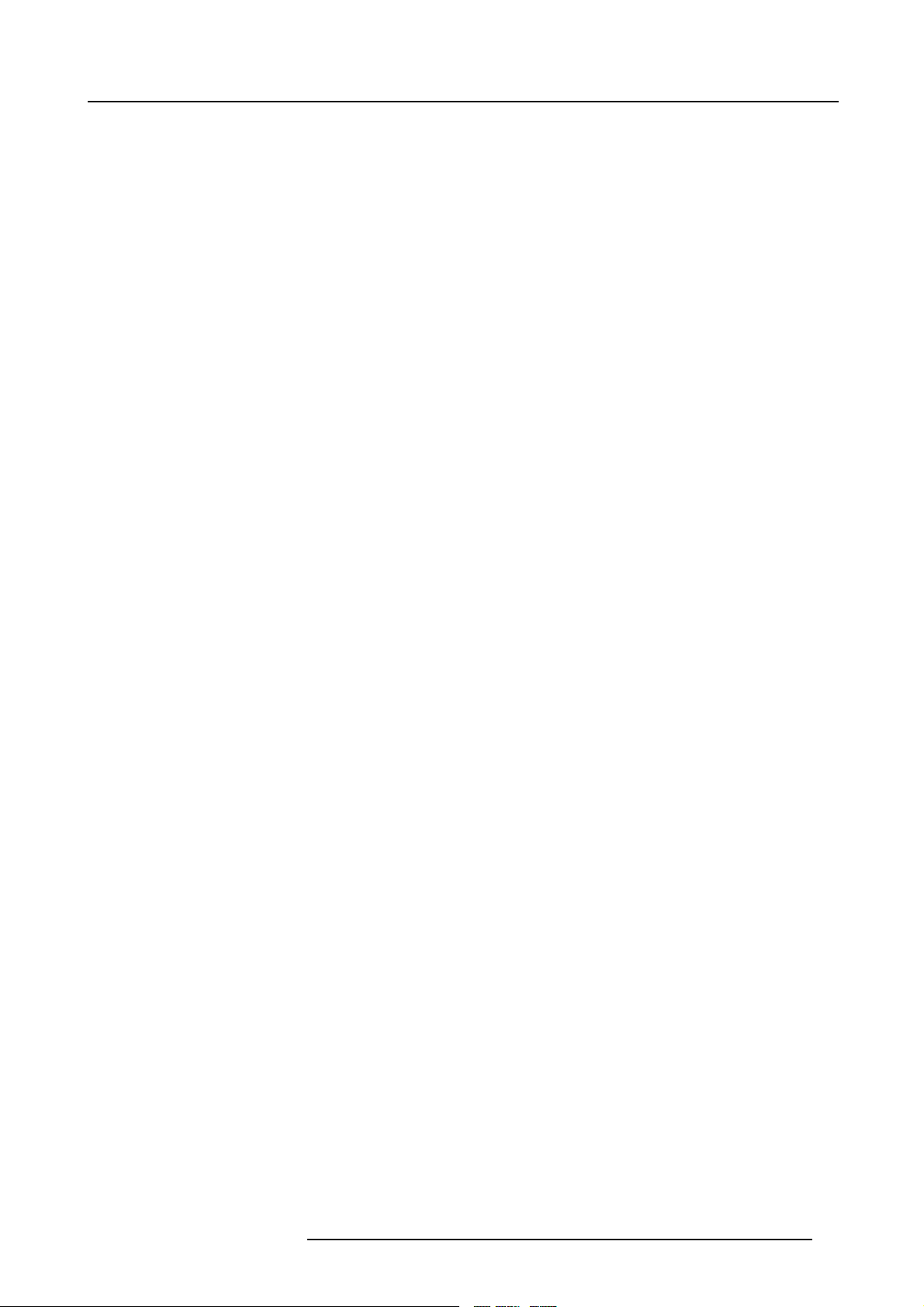
4. INSTALLATION
Overview
• Battery installation in the RCU
• Lens installation
• Projector Configuration
• Positioning the projector
• Connections
• Controls overview
Projector dimensions
Dimensions are given in mm and inch (1 inch = 25.4 mm)
4. Installation
R5976821 BARCO ICON 18/07/2006
13
Page 20
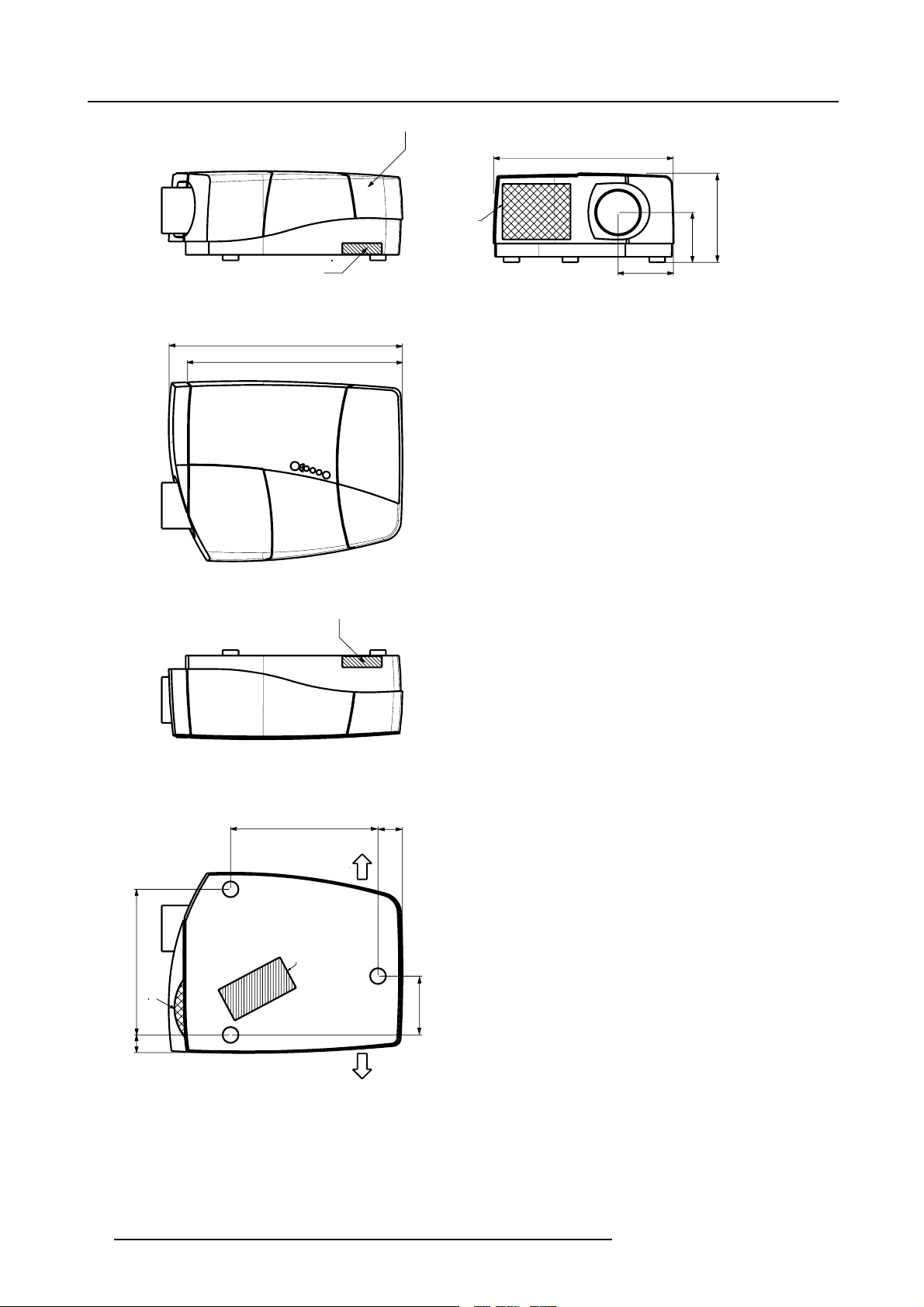
4. Installation
r
Hot air out
737 (with Cable basket)
679 (without Cable basket)
Lamp Doo
Input Zone
(= behind
Cable Basket)
W
E
I
V
P
O
T
566
175
With mechanical override
0% Left vs 100% Right
or
100% Left vs 0% Right
158
50% LEFT
50% RIGHT
120% UP
120% DOWN
282
460
56
Hot air out
465.5
Cold air IN
77.5
Hot air OUT
185.75
Cables out ( through cable basket)
Hot air OUT
Image 4-1
14 R5976821 BARCO ICON 18/07/2006
Page 21
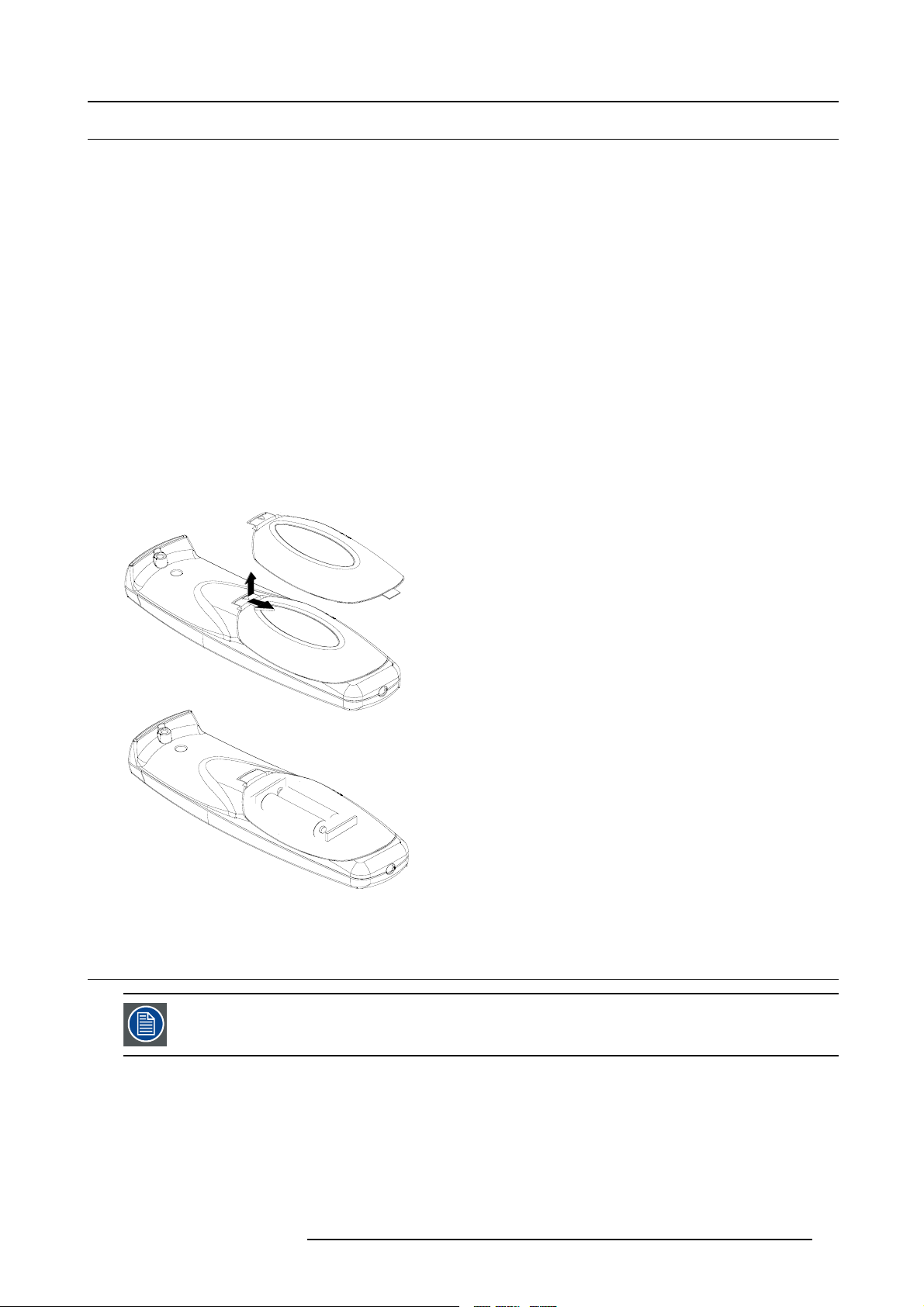
4.1 Battery installation in the RCU
How to install the battery
Two batteries are packed together with the RCU. Before using your RCU, install first these batteries.
1. Remove the battery cover on the backside by pushing the handle a little towards the bottom of the RCU.
2. Lift up the top side of the cover at the same time.
3. Insert the batteries as indicated in the RCU.
4. Put the battery cover on its place.
How to replace the batteries in the RCU
To replace the batteries :
1. Remove the battery cover on the backside by pushing the handle a little towards the bottom of the RCU.
2. Lift up the top side of the cover at the same time.
3. Push on the + side of the battery towards the - side
4. Lift up the battery at the same time.
5. Repeat for the second battery.
6. Insert the batteries as indicated in the RCU (battery type AA or LR6 or equivalent).
7. Put the battery cover on its place. (image 4-2)
4. Installation
Image 4-2
4.2 Lens installation
The installation of the lens itself is only for authorized Barco technicians. Refer to the lens installation manual.
Overview
• Removing/installing the cable basket
• Lens range
• Lens formulas
R5976821 BARCO ICON 18/07/2006
15
Page 22
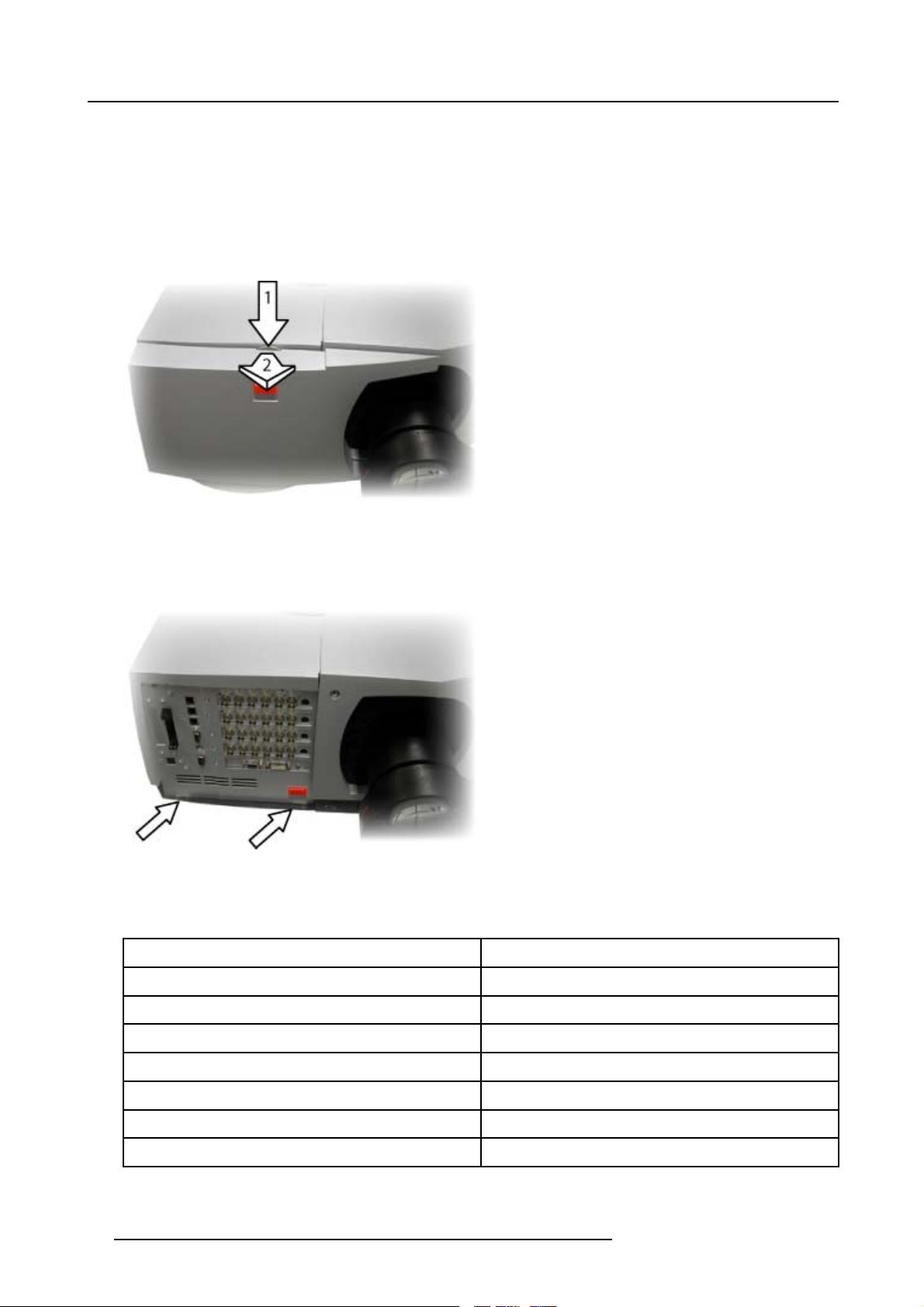
4. Installation
4.2.1 Removing/installing the cable basket
Necessary tools
No tools.
How to remove the cable basket ?
1. Press on the top of the cable basket so as to unlock the top part from the projector. (image 4-3)
2. Pull the cable basket so as to free it from the bottom locks.
Image 4-3
How to install the cable basket
1. Place the 2 feet of the cable basket into the 2 bottom locks of the projector. (image 4-4)
2. Bring the basket towards the projector and press on it so as to lock it at the top.
Image 4-4
4.2.2 Lens range
Overview table
Lens
QFD (1.27:1)
Partnumber
R9840400
QFD (2.5:1)
QHD (1.4–2.1:1)
QFD (2.1–3.0:1)
QGD (3.5–4.5:1)
QFD (4.5–6.0:1)
Qfd (7:1)
16 R5976821 BARCO ICON 18/07/2006
R9840290
R9849800
R9840390
R9840060
R9840100
R9840410
Page 23
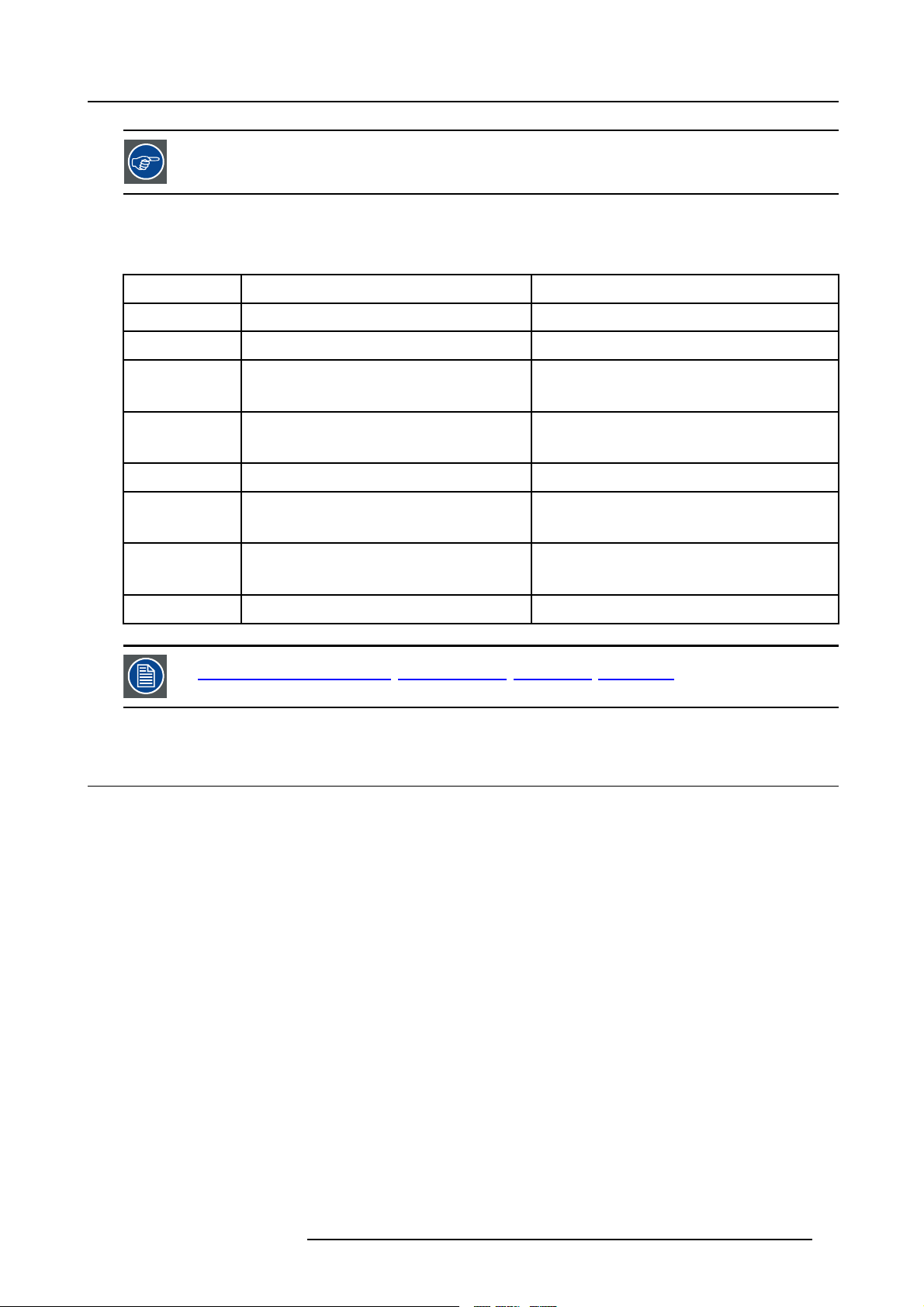
See the Maintenance appendix for more information about lens cleaning.
4.2.3 Lens formulas
Formulas
4. Installation
Metric Formulas (meter) Inch formulas (inch)
QFD (1.27:1) PD
QFD (2.5:1) PD
QHD(1.4-2.0:1) PD
QFD (2.1–3.0:1) PD
= 1.287xSW PD
min
= 0.0264 + 2.461xSW + 0.00074/SW PD
min
= –0,245 + 1.526xSW + 0,129/SW
min
= –0,016 + 2,185xSW
PD
max
= 0.0232 + 2.112xSW –0.0764/SW
min
= –0.066 + 2.954xSW + 0.00068/SW
PD
max
= 1.287xSW
min
= 1.039 + 2.461xSW + 1.142/SW
min
PD
= –9.645 +1 .526xSW + 199.950/SW
min
= –0.630 + 2.185xSW
PD
max
PD
= 0.913 + 2.112xSW – 118.420/SW
min
= –2.622 + 2.954xSW + 1.052/SW
PD
max
QGD (0.86:1) PD = –0.030 + 0.866xSW – 0.00109/SW PD = –1.181 + 0.866xSW – 1.689/SW
QFD ( 3.4–4.5:1) PD
QFD (4.5–6.0:1) PD
= –0.134 + 3.444xSW + 0.261/SW
min
= 0.144 + 4.480xSW – 0.0231/SW
PD
max
= 0.0116 + 4.311xSW – 0.0943/SW
min
= 0.115 + 5.942xSW – 0.163/SW
PD
max
PD
= 5.275 + 3.444xSW + 404.550/SW
min
= 5.669 + 4.480xSW – 35.805/SW
PD
max
PD
=0.4567 + 4.311xSW – 146.165/SW
min
= 4.527 + 5.942xSW – 252.650/SW
PD
max
QFD (7:1) PD = –2.191 + 7.501xSW + 1.502/SW PD = – 86.260 + 7.501xSW + 2328.105/SW
Lens program to calculate the projector distance is available on the BARCO web site :
ttp://www.barco.com/projection_systems/customer_services/lens_program.asp
h
4.3 Projector Configuration
Overview
• The different configurations
4.3.1 The different configurations
The different configurations
Depending on the installation the projector can be mounted in different ways, the 4 different configurations are:
1. Rear/Ceiling
2. Rear/Table
3. Front/Ceiling
4. Front/Table
R5976821 BARCO ICON 18/07/2006
17
Page 24
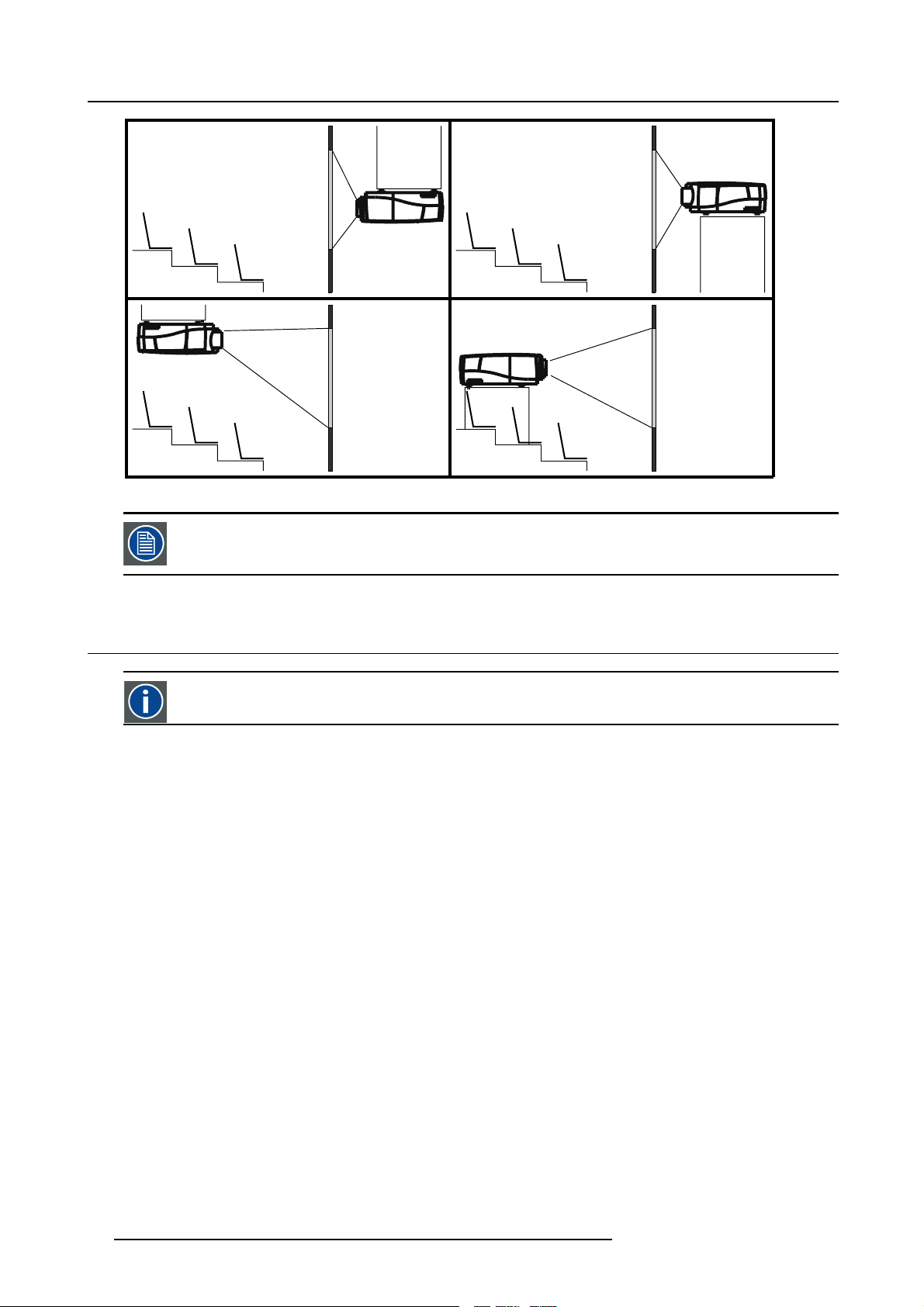
4. Installation
1
3
Image 4-5
2
4
The configuration should also be communicated to the projector. This is done in the Installationmenu through
the Projector Configuration parameter. (See Setup section)
4.4 Positioning the projector
On-Axis projection
Projection where the projector is positioned so as to have the centre of the lens coinciding with the centre of the screen.
Positioning the projector
The position of the projector with reference to the screen may also be different depending on the installation. Basically the projector
can be positioned in an On-Axis or Off-Axis configuration. Several parameters can be calculated determining the position in any
installation.
18
R5976821 BARCO ICON 18/07/2006
Page 25
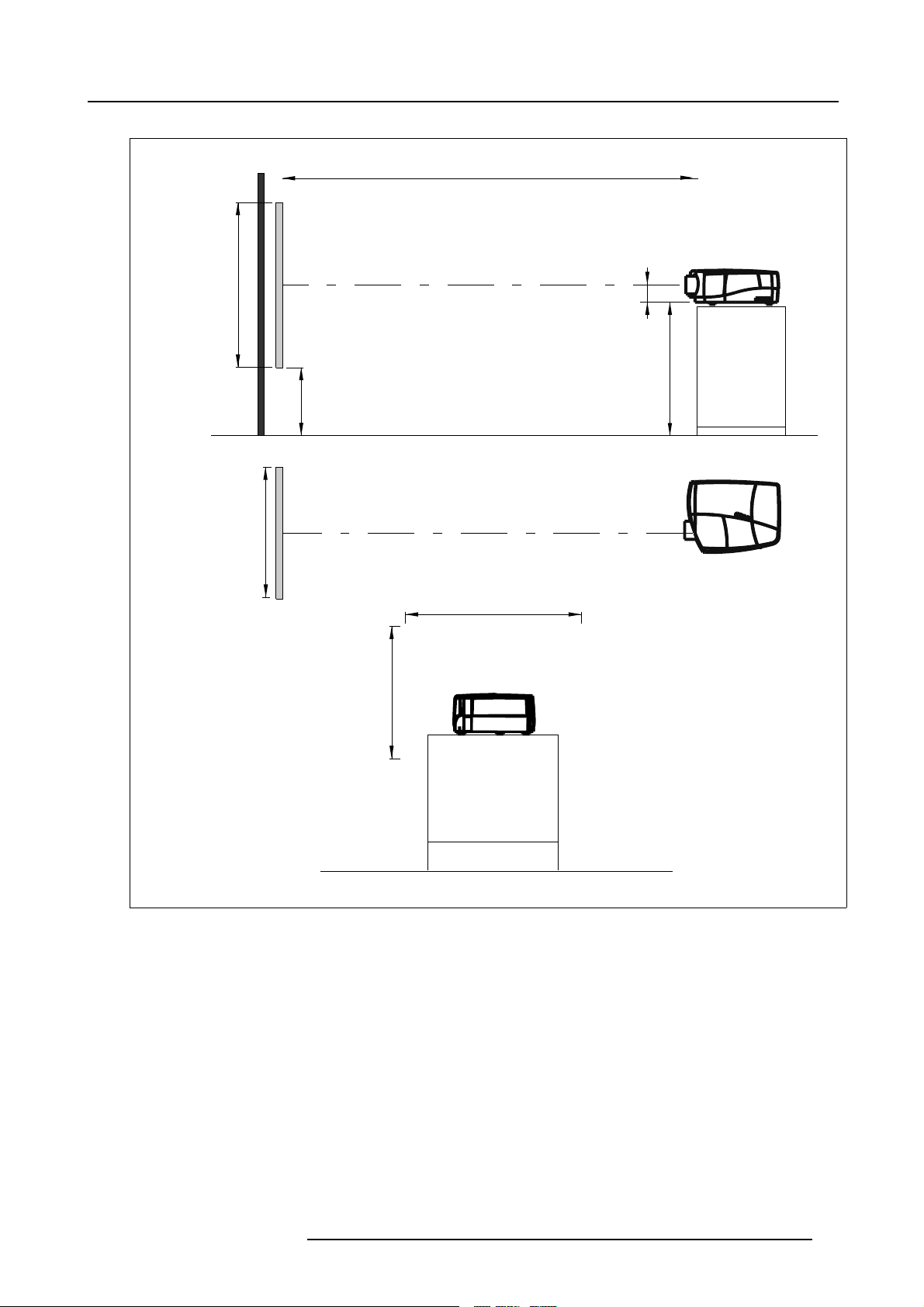
4. Installation
PD
ref.: Front plate
P
a
SH
x
A
S
CD=SH/2+B-A
B
F
b
SW
S
SW
c
SH
Image 4-6
On-Axis projector installation
a Side view
b Top view
cBackview
x Optical axis projection lens
pProjector
s Screen
F Floor
R5976821 BARCO ICON 18/07/2006
F
19
Page 26
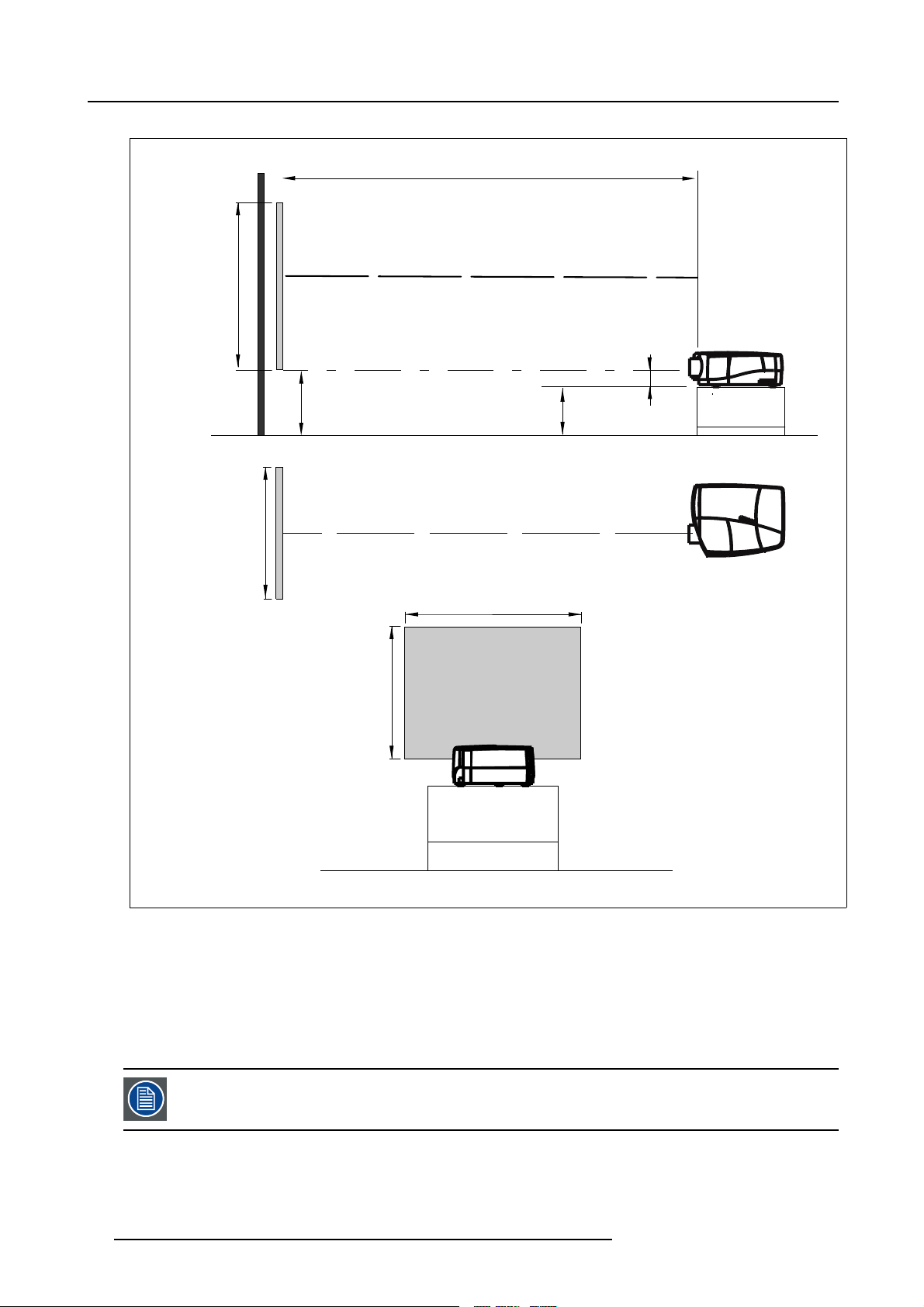
4. Installation
a
SH
PD
x
ref : front plate
P
S
A
B
CD=B-A
F
b
SW
c
Image 4-7
Off-Axis projector installation
a Side view
b Top view
cBackview
x Optical axis projec
pProjector
s Screen
F Floor
S
SW
SH
F
tion lens
A 100% Off-Axis position means that the position of the centre of the lens is shifted by half the screen height.
20 R5976821 BARCO ICON 18/07/2006
Page 27
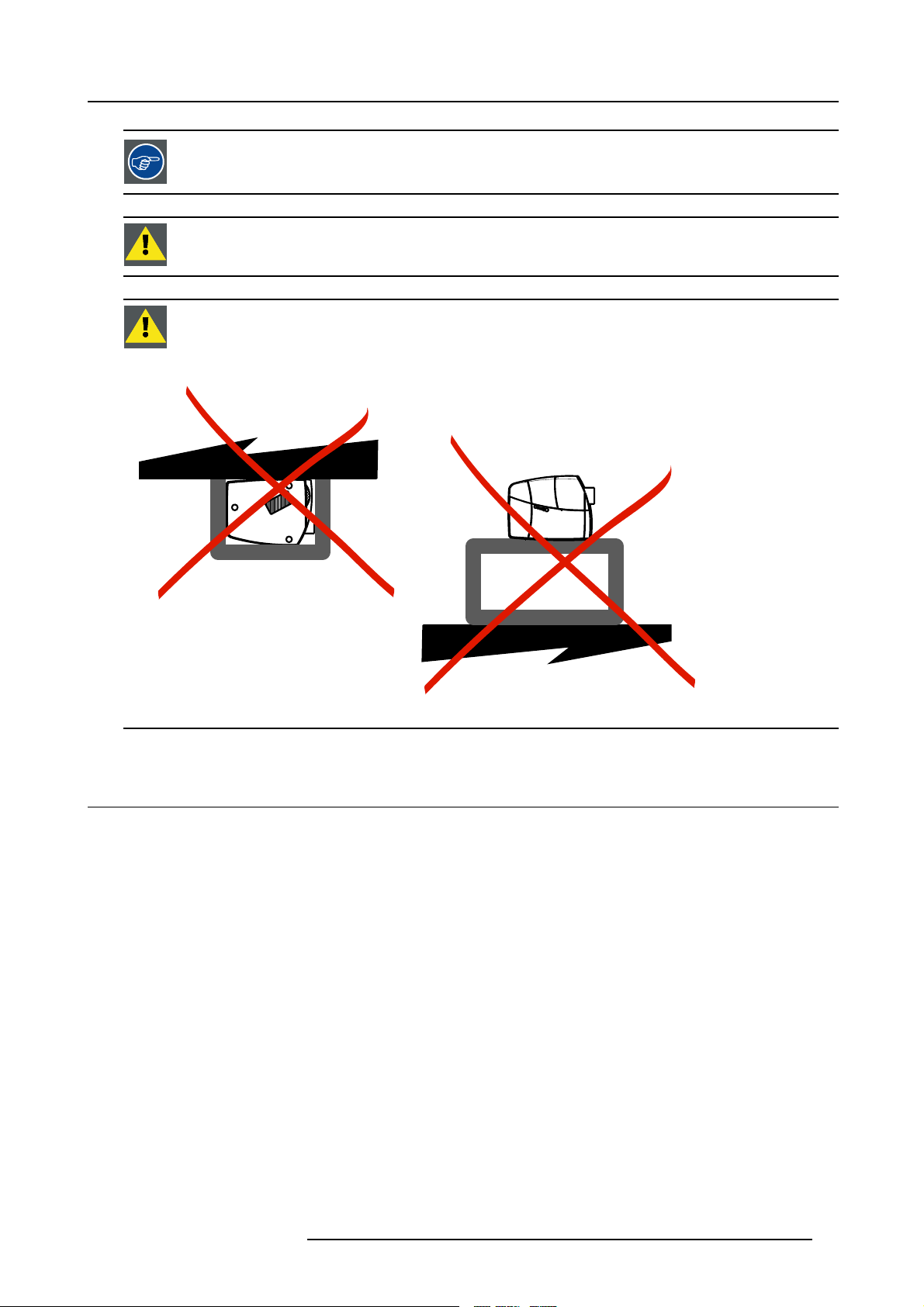
4. Installation
Never use a short throw lens in an Off-Axis installation. Shifting the lens will not guarantee optimal image
quality.
CAUTION: The harddisk in the Icon is formatted in a horizontal position but can operate in all axes ( 6 direc-
tions). The projector should, however, not be tilted more than +/- 5 degrees from these positions, otherwise
error rates will increase.
CAUTION: Never place the projector on either side !
Ceiling
Floor
Image 4-8
4.5 Connections
Overview
• Power connection
• Connections
• Signal connections
4.5.1 Power connection
Power connection
1. Use the supplied power cord to connect the projector to the power outlet.
2. Plug the female power connector into the male connector at the front of the projector, secure the connection with the locking
device. (image 4-9)
R5976821 BARCO ICON 18/07/2006
21
Page 28
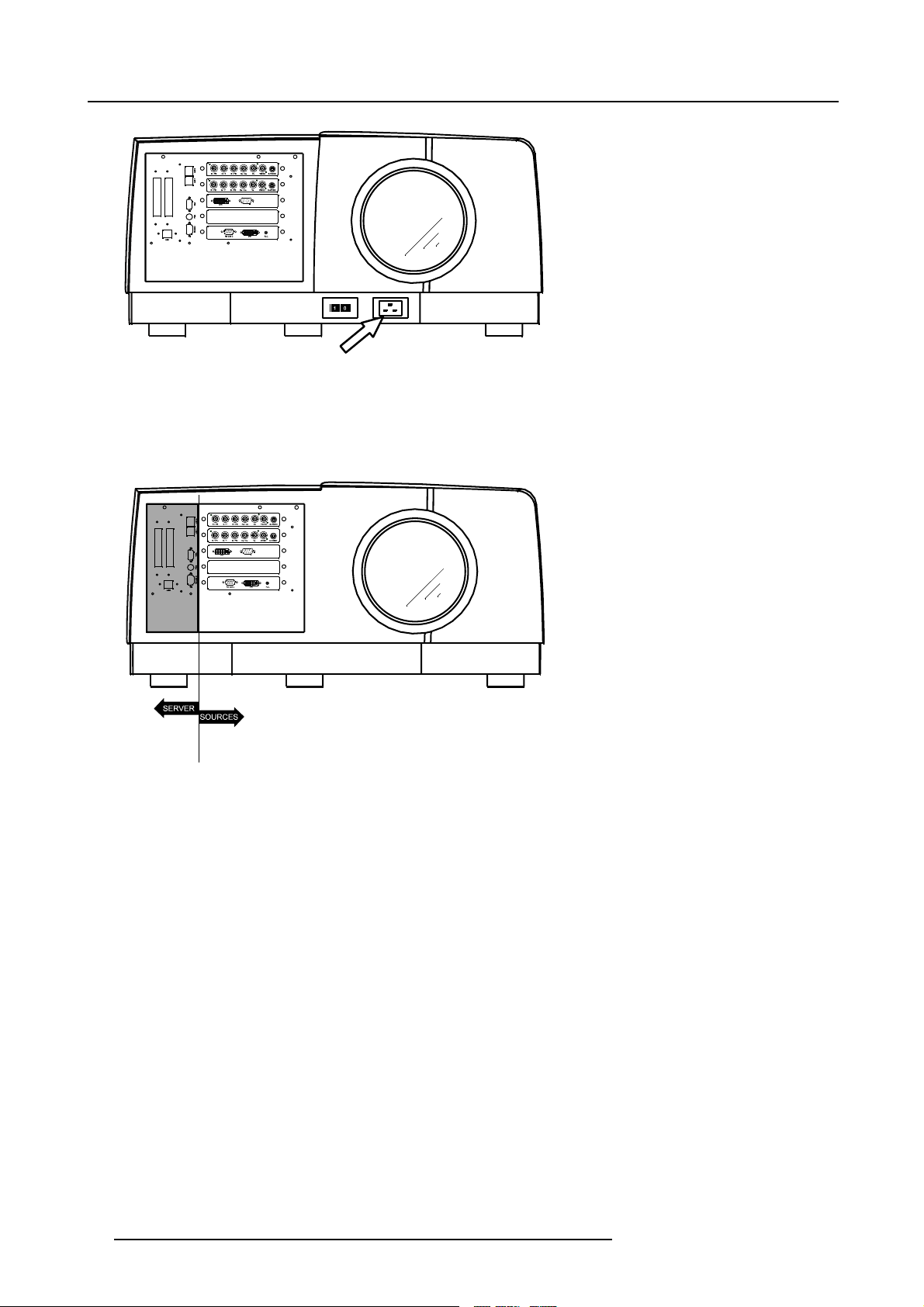
4. Installation
Image 4-9
4.5.2 Connections
Server section layout
Image 4-10
Server section
22 R5976821 BARCO ICON 18/07/2006
Page 29
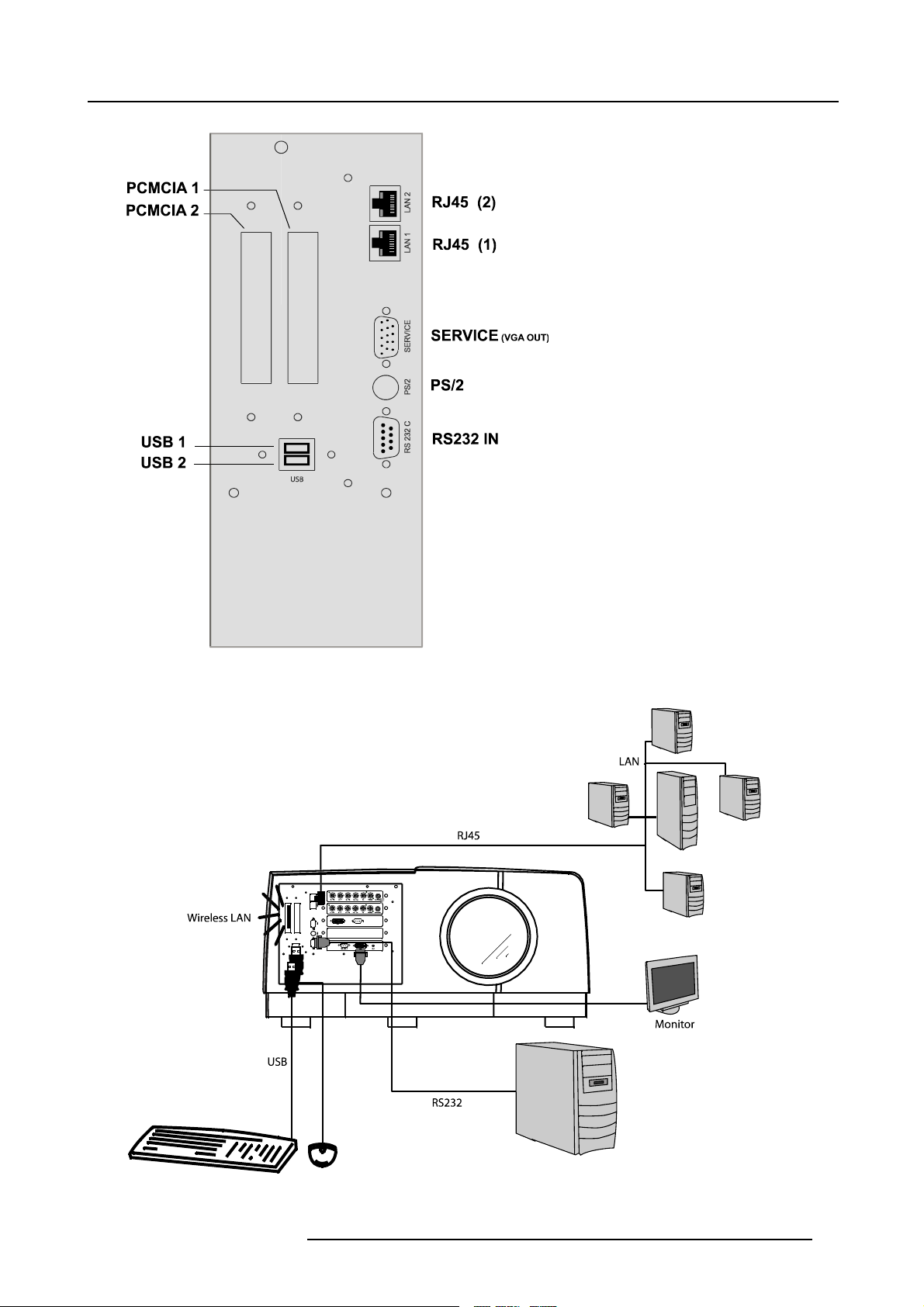
4. Installation
Image 4-11
Server connections
Image 4-12
Typical server connection
R5976821 BARCO ICON 18/07/2006 23
Page 30
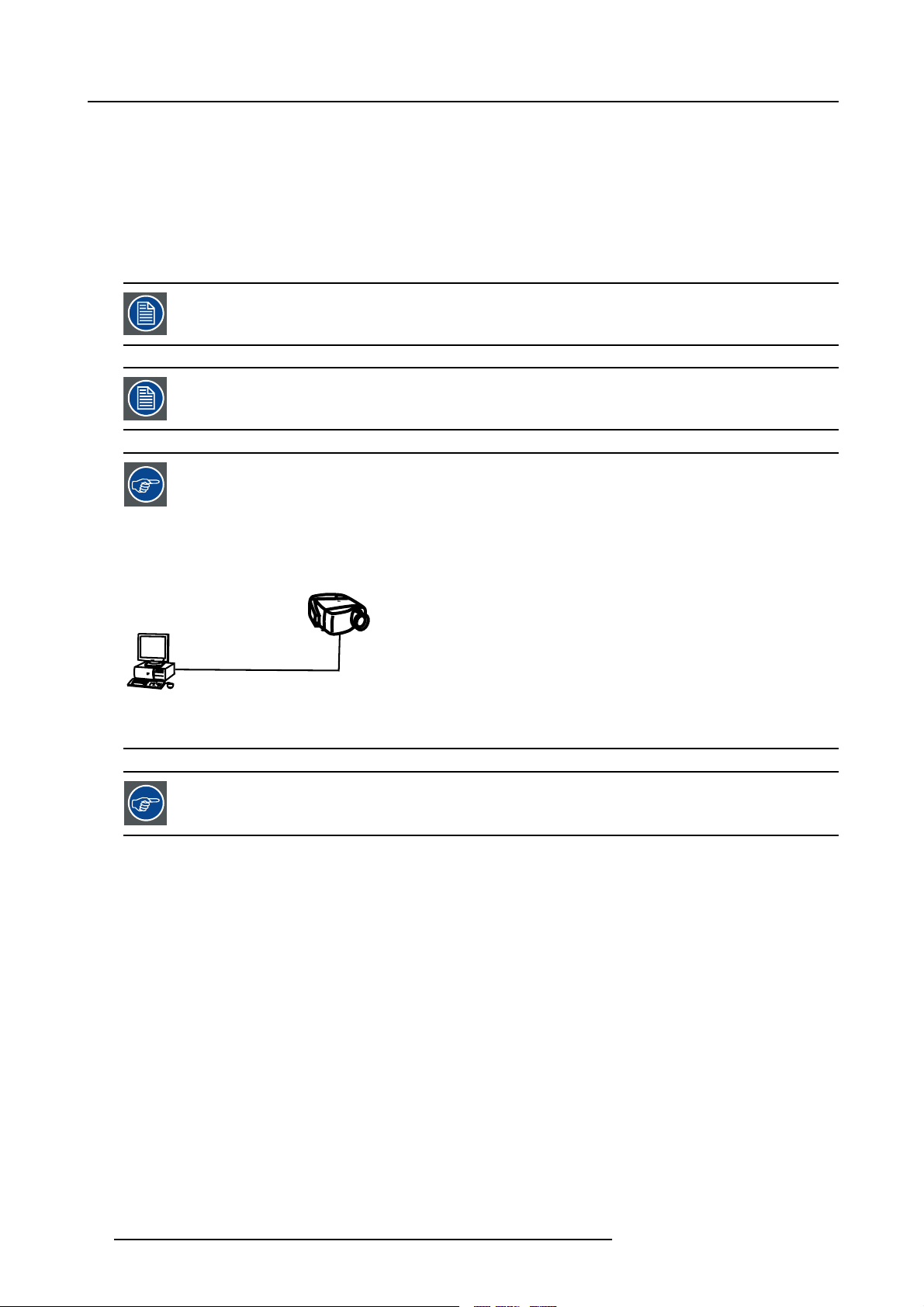
4. Installation
How to connect the iCon server ?
1. Use one of the 2 RJ45 connectors to connect the server to the installed network.
2. Use the USB ports to connect peripherals such as a mouse or a keyboard, ...
3. Use the PCMCIA slot to connect a Wireless LAN card or other optional inputs like Bluetooth, Modem cards,...
Note: recommended card type:
-The card should be a type II card.
TM
-The card should be Windows
When using the PS2 port to connect a keyboard always use the delivered PS2 splitter cable. Connecting the
keyboard directly to the projector will not work.
The Service output is only intended for service purposes (boot sequence).
Point to point configuration
XP compatible
B
A
Image 4-13
In case of a temporary configuration (demo purposes) one can use the point to point configuration, the connection being done via RJ45 connections using a crossed UTP cab
The connection of the server section of the projector should be done in the same way as for a standard PC. If
necessary, contact your local IT administrator.
le.
4.5.3 Signal connections
4.5.3.1 The input/output section
Input layers
The input/ouptut section is located at the front of the projector and has a modular architecture i.e. it is composed of 4 slots which
can be equipped with different input modules and one slot which can be used as an output :
The different available inputs :
• RGBHV & Video analog input module
• DVI & Computer (D15) input module
• HD-SDI module
The different available outputs :
24
R5976821 BARCO ICON 18/07/2006
Page 31

• DVI output & RS232 module
Image 4-14
Input section of the Icon : default configuration
The iCon is by default equipped as follows:
• Slot 1 : RGB input board
• Slot 2 : RGB input board
• Slot 3 : DVI input board
•Slot4:empty
• Slot 5 : DVI output board
4. Installation
4.5.3.2 Input boards specifications
RGB & Video analog input board
This board includes :
• RGBHV 5 BNC input :
RGBHV ampl = 0.7V ± 3dB
75 Ω terminated
• Composite video input :
1.0 Vpp ± 3dB
75 Ω terminated
No loop through
• S-Video input
R / PR G / Y B / PB Hs / Cs Vs VIDEO S-VIDEO
Image 4-15
RGB analog input board
DVI & Computer input board
This board includes :
• DVI single link digital input
even though the connector is of the DVI-I type, the analog part is not supported.
• Computer input
TTL sync : U
RGB ampl = 0.7V ± 3dB
min
=2.0V
DVI
Image 4-16
DVI digital input board
DVI output board
This board includes :
R5976821 BARCO ICON 18/07/2006
25
Page 32

4. Installation
• DVI-D single link digital output at projector resolution (1920x1080)
• RS232 IN serial communciation port
• Remote control input for wired communication
DVI
Image 4-17
DVIoutputboard
RS 232 C R.C.
4.5.3.3 Connecting a Composite video signal
Composite video connection
A Composite video signal is often available on a yellow cinch connector of a Camera, VCR or DVD player, in this case you will need
an adapter cable cinch/BNC to connect to Video input of the RGB board.
How to connect a composite video signal
1. Connect the BNC connector to the projector’s BNC video input (image 4-18)
Image 4-18
4.5.3.4 Connecting an S-Video signal
S-Video connection
An S-Video signal is available on the Mini-Din connector of a camera, VCR or DVD player.
How to connect an S-Video connection
1. Connect the mini din connector to the proj
26
ector’s S-Video input (image 4-19)
R5976821 BARCO ICON 18/07/2006
Page 33

Image 4-19
4.5.3.5 Connecting an RGB signal
4. Installation
RGB data connection
The RGB input consists of 5 BNC
• 3 for the color signals R,G,B
• 2 for the sync signals H (horizontal sync), V (vertical sync)
RGBS : If the source disposes of a composite sync output i.e. one wire includes the horizontal and the vertical sync than the V BNC
must not be connected, resulting in 4 BNC being connected (V is free).
RG
B : If the source disposes of a sync on Green output i.e. the Green color signal includes the horizontal and the vertical sync
s
than the H and V BNC’s must not be connected, resulting in 3 BNC being connected (H and V are free).
BNC Connector
R
RGBHV
RGsB
RGBS
Table 4-3
HowtousetheBNC’sincaseofdifferentRGBsignals
R
R
R
G
G
G
s
G
B H V
B H V
B
B
- -
S
-
The RGB 5 BNC input can also be used to connect a component video source : see Connecting a Component
video source.
How to connect an RGB signal
1. Connect the 5 or 4 BNC cables to the projector’s RGB input (image 4-20)
R5976821 BARCO ICON 18/07/2006
27
Page 34

4. Installation
Image 4-20
RGB source connection
4.5.3.6 Connecting a Component Video signal
Component Video
In Component Video the term component describes a number (3) of elements that are needed to make up the video
picture, these components are R-Y/Y/B-Y. A composite video signal on the other hand contains all the information
needed for the color picture in a single channel of infor
How to connect a Component video signal
1. Connect the 3 BNC connectors to the projector’s RG
mation
B input (image 4-21)
28
R5976821 BARCO ICON 18/07/2006
Page 35

Image 4-21
4. Installation
In case of a “progressive scan” component video source, the notation used is PR/Y/PB
4.5.3.7 Connecting a DVI signal
DVI
Digital Visual Interface is a display interface developed in response to the proliferation of digital flat panel displays.
The digital video connectivity standard that was developed by DDWG (Digital Display Work Group). This connection
standard offers two different connectors: one with 24 pins that handles digital video signals only, and one with 29 pins
that handles both digital and analog video. This
Silicon Image and DDC (Display Data Channel) from VESA (Video Electronics Standards Association).
DVI can be single or dual link.
Input specifications
Single link DVI
Differential input voltage: 200 mV - 800mV
How to connect a DVI signal ?
1. Connect the DVI cable to the DVI input (image 4-22)
standard uses TMDS (Transition Minimized Differential Signal) from
R5976821 BARCO ICON 18/07/2006
29
Page 36

4. Installation
Image 4-22
4.5.3.8 Connecting a computer signal
How to connect a computer signal
1. Connect the D15 connector to the projector’s Computer input (image 4-23)
Image 4-23
30 R5976821 BARCO ICON 18/07/2006
Page 37

4.6 Controls overview
RCU
The following table gives an overview of the different functionalities of the keys.
4. Installation
Image 4-24
1 Function keys
2 MENU Menu key, to enter or exit the Tool bar menu.
3 Address key
4
LOGO key
5
PAU SE to stop projection for a short time, press ’PAUSE’. The image disappears but full power is
6
STBY standby button, to start projector when the power switch is switched on and to switch off the
7
MUTE
8
AUTOIMAGE Auto image, to center the image on the active LCD surface.
9 Digit buttons direct input selection.
9b
SOURCE button the Source Selection menu is opened
R5976821 BARCO ICON 18/07/2006 31
user programmable keys with functions for direct access.
(recessed key), to enter the address of the projector (between 0 and 9). Press the recessed
address key with a pencil, followed by pressing one digit button between 0 and 9.
not implemented
retained for immediate restarting.
projector without switching off the power switch.
Attention : Switching to Standby. When the projector is running and you want to
go to standby, press the standby
to interrupt the sound reproduction (audio = optional.
key for 2 seconds.
Page 38

4. Installation
10 Lens control
11
VOL use this button to obtain the desired sound level (audio = optional)
12 Picture controls use these buttons to obtain the desired picture analog level.
13
DIGI ZOOM
14 FREEZ
15 PIP not implemented
16 ENTER
17
Cursor keys Cursor Keys on RCU or on the local keypad : to make menu selections or to access the
18
BACK to leave the selected menu or item (go upwards to previous menu).
19
EFFECTS
20
PIP ADJUST allows to select a PiP window and change its configuration on screen
21
RC operating indication lights up when a button on the remote control is pressed. (This is a visual indicator to
22 IR receiver IR receiver
Table 4-4
use these buttons to obtain the desired ZOOM, SHIFT, FOCUS.
not implemented
press to freeze the projected image.
to confirm an adjustment or selection in the MENU.
On the local keypad the ENTER button additionally accesses the PIP window resize function
toolbar.
not yet implemented
check the operation of the remote control)
ordernumber RCU: R763794K
32 R5976821 BARCO ICON 18/07/2006
Page 39

5. SETUP
Overview
• Powering up the projector
• Starting up the projector
• Setting up the RCU address
• Setting up the projector address (only if necessary)
• Setting up the orientation
• Adjusting the lens
• Setup the baudrate for serial communication
• Setting the server ON/OFF state
• Preferences
• Installing the software
• Configuring the client software
• Configuring the Server software
• DropZone settings
•Startup
Important note !
Never change the display settings (graphical card settings) of the single board computer ! Doing this will not guarantee proper
functioning of the projector. Always leave them in the default (factory) setting.
5. Setup
5.1 Powering up the projector
How to power up the projector
1. Switch the power switch to “1” (image 5-1)
L3 and L1 light up red. After the initialization period L1 goes off. (image 5-2, image 5-3)
Image 5-1
Image 5-2
R5976821 BARCO ICON 18/07/2006 33
Page 40

5. Setup
Image 5-3
Standby state : L3 is red
5.2 Starting up the projector
Starting up will only be possible after the initialization period i.e. when Led1 is off.
How to start up the projector ?
1. Press the Standby button on the RCU or on the local keypad. (image 5-4, image 5-5)
During startup Led3 becomes orange. When the projector becomes operational Led3 goes off and will only blink when receiving
IR commands f
The iCon server source is displayed i.e. the Windows
Image 5-4
rom the remote control.
TM
desktop is displayed.
MENU BACK
LED 1
EN T ER
PA U
9
PI P
SE
L
OGO
DIGI
M
Z
OO
0
PH A
SE
Image 5-5
LED 2
LED 3
Led2 blinking means that the projector is in standby while the Server is active
If the address setting is wrong the projector will not respond to the RCU, see the next step to set the address.
For more information on Server startup and shutdown see the Setup menu.
34 R5976821 BARCO ICON 18/07/2006
Page 41

5.3 Setting up the RCU address
What has to be done ?
To allow the communication between the RCU and the projector the RCU has to be programmed with the same address as the
projector.
This address must be in the range 0–9.
To know the address of the projector, one can visualize it in projection mode (on screen) as well as in standby mode (shown with
the LED’s on top cover of the projector).
For more info on addresses see the appendix
At this stage the image projected may happen to be upside down or mirrored, this can be set in the Installation
menu under Projector orientation (see further setting up the projector’s orientation).
Displaying the Projector Address in Standby mode
1. Press the Address key (recessed key on the RCU) with a pencil. (image 5-6)
All the LED’s (3) on the top cover of the projector go out.
Then LED1 starts blinking green the number of hundreds. After that LED2 starts blinking the number of tens. Finally LED3 starts
blinking green the number of units. If this is done, the original status of the LED’s is restored.
5. Setup
MENU BACK
EN T ER
PA U
9
Image 5-6
PI P
SE
L
OGO
DIGI
Z
M
OO
0
PH A
SE
Displaying the Projector Address in projection mode)
1. Press the Address key (recessed key on the RCU) with a pencil.
The projector’s address will be displayed on the screen in a Textbox
Programming the RCU
1. Push the address key If the address is not entered within 5 seconds, the RCU returns to its default address (zero address) and
controls then all projectors in the room.
2. Enter the same address with the digit buttons within 5 seconds after pushing the address key.
The projector can now be controlled with the RCU.
For example : if the projector address is 3, then press "3" on the RCU to set the RCU’s address to match the
projector’s address.
Common address/Projector address : Beside the projector address, the projector disposes also of a Common
address which can be set to “0” or “1” (by defaul
t“0”).
In other words, an RCU set to address “0” will always control a projector regardless of its projector address
(since it uses the common address).
R5976821 BARCO ICON 18/07/2006 35
Page 42

5. Setup
5.4 Setting up the projector address (only if necessary)
What can be done ?
The projector is shipped with projector address set to ”0”
In some cases the projector address must be changed, for example if an unique RCU is used to control 2 or more projectors (independently).
In the OSD menu Projector Address, the following addresses can be programmed :
• Projector address: address defined by the user, may be from 0 to 255
0-9 is used for RCU communication, 0–255 being used for RS232 serial communication.
• Common address : address may be 0 or 1
For more info on addresses see the appendix
How to change the projector’s address ?
1. Press MENU to activate the Tool bar
2. Press → to select the Installation
3. Press ↓ to Pull down the Installation menu
4. Use ↑ or ↓ to select Projector address (image 5-7)
5. Press ENTER
A dialog box appears on the screen (image 5-8)
6. Enter the new projector address with the digit keys on the RCU, the local keypad or the cursor key
s.
Image 5-7
Image 5-8
How to
1. Proceed in the same way as for the projector address
36
change the common address ?
R5976821 BARCO ICON 18/07/2006
Page 43

5.5 Setting up the orientation
What must be done ?
Depending on the mechanical orientation of the projector, the projector’s internal settings have to be adapted.
The projector is shipped (default) with a table/front orientation.
How to set the orientation ?
1. Press MENU to activate the Tool bar
2. Press → to select the Installation item
3. Press ↓ to Pull down the Installation menu
4. Use ↑ or ↓ to select Orientation
5. Press → to pull down the menu
6. Use ↓ or ↑ to select the desired orientation (image 5-9)
7. Press ENTER
The projection is adapted and a bullet shows the active configuration.
5. Setup
Image 5-9
5.6 Adjusting the lens
What must be done ?
Depending on the projection distance and the lens use
focus.
The projector will always allow you to shift your image Vertically as well as horizontally to position it on the screen. In addition,
motorized lenses will also allow you to Zoom and focus the image.
All these lens parameters can be adjusted using the R
• Zoom (only for motorized lenses)
• Focus (only for motorized lenses)
• horizontal/vertical Shift
The lens can also be adjusted via the dedicated keys on the remote.
How to Zoom/focus or shift via the RCU (or keypad)
1. Press LENS ZOOM or
LENS FOCUS or LENS SHIFT on the RCU (image 5-10
d, the image may not be at the desired size, position and/or may be out of
CU, the local keypad or in the Installation menu of the projector’s OSD.
)
R5976821 BARCO ICON 18/07/2006
37
Page 44

5. Setup
2. Use the arrow keys to adjust (image 5-11)
4
3
BRIGHTN
2
1
CONTR
LENS
LENS
ZOOM
SH IF T
LENS
FOCUS VOL
Image 5-10
How to Zoom/focus or shift in the OSD ?
1. Press MENU to activate the Tool bar
2. Press → to select the Insta
3. Press ↓ to Pull down the Installation menu
4. Use ↑ or ↓ to select Lens adjustments... (image 5-12)
5. Press ENTER
A textbox appears on the screen, follow the instructions. (image 5-13, image 5-14)
llation
Image 5-11
MENU BACK
PA U
9
PI P
SE
L
OGO
DIGI
Z
M
OO
0
PH A
SE
EN T ER
Image 5-12
Image 5-13 Image 5-14
The use of a sheet of paper held in front of the screen can be useful to determine the focus plane (position
for best focus)
38 R5976821 BARCO ICON 18/07/2006
Page 45

Vertical shift range : -120% to 120%
Horizontal shift range : -100% to +100%
5.7 Setup the baudrate for serial communication
What can be done ?
The RS232 IN port of the projector allows you to communicate with any other equipment disposing of an RS232 port (generally a
PC used to upgrade the projector’s firmware) using the RS232 protocol. The baudrate must be set to the same value on both the
projector and the other equipment.
How to change the baudrate?
1. Press MENU to activate the Tool bar
2. Press → to select the Installation item
3. Press ↓ to Pull down the Installation menu
4. Use ↑ or ↓ to select RS232 baudrate (image 5-15)
5. Press → to pull down the menu
6. Use ↓ or ↑ to select the desired baudrate
7. Press ENTER
5. Setup
Image 5-15
Always select the highest rate (115200) unless otherwise specified.
5.8 Setting the server ON/OFF state
Starting up
The Server (desktop) will always be displayed at projector startup, it can however still be shut down and re-started via the General
menu.
During the standby state of the projector the Server can be chosen to be active or inactive, this is done by defining the state of the
Server during a “Projector standby st
R5976821 BARCO ICON 18/07/2006
ate” .
39
Page 46

5. Setup
It is recommended to leave the server ON even when the projector is in standby to allow the use of the full
network capabilities.
Manual start up: How to start up/shut down/reset the Server ?
1. Press MENU to activate the Tool bar
2. Press → to select General
3. Press ↓ to Pull down the General menu
4. Use ↑ or ↓ to select iCon Server
5. Press → to open the menu
6. Use ↑ or ↓ to select ON/OFF/Reset (image 5-16)
7. Press ENTER
Image 5-16
When resetting the Server the menu items in the Server menu are greyed out during a short period.
Projector standby state: How to set the projector standby state ?
1. Press MENU to activate the Tool bar
2. Press → to select Installation
3. Press ↓ to Pull down the menu
4. Use ↑ or ↓ to select iCon Server settings (image 5-17)
5. Press ENTER
6. A dialog box is displayed
See image 5-18.
7. Select ON or OFF for the “Projector standby state” setting
40
R5976821 BARCO ICON 18/07/2006
Page 47

Image 5-17
5. Setup
Image 5-18
5.9 Preferences
Overview
• Language setting
• Pre-programming RCU quick acces keys
• Automatic startup
• Background
5.9.1 Language setting
List of languages
The list of selectable languages depends on the software version of the projector.
How to change the Language ?
1. Press MENU to activate the Tool bar
2. Press → to select the Installation item
3. Press ↓ to Pull down the Installation menu
e ↑ or ↓ to select Language
4. Us
5. Press → to pull down the menu
6. Use ↓ or ↑ to select the desired language (image 5-19)
7. Press ENTER
The language is adapted and a bullet shows the active selection.
R5976821 BARCO ICON 18/07/2006
41
Page 48

5. Setup
Image 5-19
5.9.2 Pre-programming RCU quick acces keys
What can be done ?
The 3 function keys on top of the RCU can be associated with a particular item in one of the menus.
Each function which is not password protected or does not have a key on the RCU can be associated to a function key.
How to get an overview of the quick access keys ?
1. Press MENU to activate the Tool bar
2. Press → to select the Installation
3. Press ↓ to Pull down the Installation menu
4. Use ↑ or ↓ to select Quick access keys (image 5-20)
5. Press ENTER
A textbox appears on the screen.
Image 5-20
How to program the quick access keys ?
1. Scroll through the menus to the desired menu item
2. Push the desired function key for 3 seconds (image 5-21)
The menu item is stored in the quick access key
42
R5976821 BARCO ICON 18/07/2006
Page 49

F2
F1
F3
MENU BACK
Image 5-21
Factory pre-programmed functions
-F1 :
-F2 :
-F3 :
5.9.3 Automatic startup
What can be done ?
The automatic startup allows to bypass the standby state i.e. start up without going in standby state a
This means that the automatic startup allows immediate restart of the projector after a power failure (breakdown), i.e. without passing
through the standby state, by recovering the previous settings (previous source,...).
This function can be disabled if undesired or inadequate for safety reasons, etc.
fter switching on the projector.
5. Setup
CAUTION: If the Automatic startup function is enabled one must be aware of the fact that it involves safety
precautions
Make sure that the projector (or the operators!) will not be affected by altered environmental conditions when
restarting at power resume.
Unless it is required, it is advised to leave this setting OFF.
In case of a power breakdown, this may introduce unwanted conditions at power resume : projector starting
up with high lamp temperature conditions, bad PC status, ...
How to enable/disable the Automatic startup?
1. Press MENU to activate the Tool bar
2. Press → to select the Installation item
3. Press ↓ to Pull down the Installation menu
4. Use ↑ or ↓ to select Automatic startup
5. Press → to pull down the menu
6. Use ↓ or ↑ to enable/disable the automatic startup (image 5-22)
7. Press ENTER
R5976821 BARCO ICON 18/07/2006
43
Page 50

5. Setup
Image 5-22
5.9.4 Background
Background setting
The background of the projected image can be chosen to be :
• iCon server: the desktop is always displayed in the background : video content is displayed on top of the desktop image
(desktop integration).
• Black : a black image is displayed in the background
How to setup the background ?
1. Press MENU to activate the Tool bar
2. Press → to select the Signal item
3. Press ↓ to Pull down the menu
4. Use ↑ or ↓ to select Background startup
5. Press → to pull down the menu
6. Use ↓ or ↑ to select Black or iCon Server (image 5-23)
7. Press ENTER
Image 5-23
5.10 Installing the software
An Administrator password has been installed for security reasons (worm and virus protection):
Password : Barco (case sensitive !)
Necessary parts
• installation CD (delivered)
•PC
How to install the client software ?
1. Install the client software from the CD ( Setup file )
How to install the server software ?
1. The server software is by default installed on the projector.
44
R5976821 BARCO ICON 18/07/2006
Page 51

if necessary, reinstall it from the CD.
5. Setup
The CD containing the server software and the client tools are delivered with the projector. They can always
be downloaded from the secured PartnerZone Web site : h
5.11 Configuring the client software
The same universal client interface is used for different network centric projectors (iQ, iCon). The layout of
the interface (position of the controls,...) is adapted after detection of the projector type. Some screenshots
may not fully coincide with the reality.
How to start up the client software ?
1. Start up the previously installed client program
The interface shows 3 tabs (upper tab control ): Control, Diagnosis and Configuration
The active sub interface is the control sub screen (image 5-24)
2. Click on the upper menubar to select the desired sub interface
ttps://secure.barco.com/presentation/
Image 5-24
Control interface
IP
Internet Protocol. The network layer of TCP/IP
. Required for communication with the internet.
How to add a projector to the projector list
1. Click on the white arrow (image 5-25)
A menu is dropped down (image 5-26)
2. click on the + sign of the projector list
A dialog box is displayed (image 5-27)
3. Fill in the Name, the IP address (optional) and the Port number of TCP/IP connection
Note: default port number = 9999
4. Fill in the alias
Tip: “Alias” is a custom name whereas “Name” is the name by which the projector is identified on the (corporate) network
5. Click OK to confirm or Cancel
R5976821 BARCO ICON 18/07/2006
45
Page 52

5. Setup
Image 5-25
The projector is now added to the list of projectors
Image 5-27
Image 5-26
projector list: contains a
projector and a projector group
sub list
Depending on the installed network (use of DHCP server or not), the IP address may be needed to be entered
or not.
For a point to point installation the projector’s IP address must be entered manually.
Check the operating system on the for the IP address, or contact your IT administrator.
How to add a projector group to the projector group list ?
1. Click on the white arrow
A menu is displayed, image 5-26
2. Click on the + sign of the projector group list
A dialog box is displayed (image 5-28)
3. Fill in the group name
4. Click OK to confirm or Cancel
The group is now added to the list of groups
46
R5976821 BARCO ICON 18/07/2006
Page 53

5. Setup
Image 5-28
How to add projectors to a group ?
1. Click on the projector to be added in the projector list
2. Drag the projector down to the projector group.
The projector is added to the group.
Adding a projector to a group can also be done by using the “Copy+ Paste”method on the right mouse button
menu.
How to connect to a projector or group of projectors ?
1. Double click on the projector or group of projectors
A green dot appears, indicating that the projector is present on the network and working properly (image 5-29)
The name of the projector or group is now displayed in the upper part of the screen and indicates that the communication has
been set (image 5-30)
Image 5-29
connected and active projector
A connected and active projector
Image 5-30
A connected and active projector
When connected to a group of projectors, some controls may be disabled.
In general, controls will only be selected if this is the status of all projectors in the group.
Sliders will be set to a particular value only if this is the same on all projectors in the group, otherwise they
will be positioned centrally with a dash in the value box. When the slider is moved the box will show the new
value and this value will be sent to all projectors in the group.
Labels such as Current Source in the general page will only be shown if the string value is the same on all
jectors, otherwise a dash will be shown
pro
The Target information block
target information block displays the main characteristics of the connected projector or group of projectors.
The
This gives also an indication whether the communication setting has been successful or not.
R5976821 BARCO ICON 18/07/2006
47
Page 54

5. Setup
Image 5-31
5.12 Configuring the Server software
Internal network connection
The internal connection ( firmware connection) between the projector controller and the
dresses.
The IP address of the SBC can be found in control panel
• SBC: IP address = 192.168.42.51, subnet mask = 255.255.255.248
single board computer uses fixed IP ad-
Image 5-32
Projector Controller’s IP address = 192.168.42.50
48 R5976821 BARCO ICON 18/07/2006
Page 55

5. Setup
Image 5-33
Image 5-34
CAUTION: Leave these IP addresses unchanged !
The server menu
The server menu can be opened by right clicking from the server tray icon
R5976821 BARCO ICON 18/07/2006
49
Page 56

5. Setup
Image 5-35
Start Meetings control
The meeting control is started and positioned on the desktop, through out the meeting i
t will allow to :
• Accept requests interactively : a request for a desktop sharing from a client PC must be accepted on the iCon server, a dialog
box is displayed on the iCon asking to accept or decline the desktop shar
• Deny all requests : all request are denied
• Accept all requests automatically : desktop sharing is always accepted at the iCon (server) without prompting for confirmation
• Notify end of meeting at : allows to set a reminder at expected end time of the meeting
Image 5-36
ing request
How to configure the Server settings ?
1. Go to the server icon in the lower task bar of the desktop and click the right mouse button.
A menu is displayed
2. Select Settings
A dialog box is displayed allowing to select different tabs
-Networking
- Dropzone, see Dropzone chapter
- Exchange
50
R5976821 BARCO ICON 18/07/2006
Page 57

Networking settings
Image 5-37
• Port settings: it is advised to leave these settings in their default value.
• Mail to field : see mail configuration in the client software
• SNMP enable: allows to enable the SNMP control of the projector.
The Enable write option allows to enable the client to overwrite projector settings via
SNMP.
Unchecking this option means that projector settings will only be read.
5. Setup
Exchange settings
This tab allows to fill in the exchange parameters to allow scheduling of projector tasks.
These parameters should be configured by your local IT administrator
Image 5-38
Miscellaneous settings
This tab allows following settings :
R5976821 BARCO ICON 18/07/2006
51
Page 58

5. Setup
• Enable password protection : when using a password, one must enter it when starting up the client interface
• Automatically open sole document ... : when using a USB stick, the document is automatically opened (only when one document present).
When using a password, the control via the previous V1.1 client version will not be possible therefore disable
password protection. Note that using a previous client version in combination with V1.2 server is indicated
with following text box :
Image 5-39
client-server soft incompatibility
Image 5-40
To check the server version open the about menu from the tray
Image 5-41
5.13 DropZone settings
What can be done ?
The Server settings on the Projector allow to configure the DropZone in several ways:
52
R5976821 BARCO ICON 18/07/2006
Page 59

5. Setup
• Disallow new meeting participants: New meeting participants will not be able to request desktop sharing or desktop control.
• Disallow Launch file: Launching a file with the DropZone will be impossible when activating this setting, hereby preventing
undesired content to be projected during a meeting.
• Enable/disable desktop sharing at startup or logon.
How to setup the DropZone ?
1. Go to the server icon in the lower task bar of the server desktop and Click the right mouse button.
A menu is displayed (image 5-42)
2. Select Settings
3. Select the DropZone tab (image 5-43)
4. Check the desired settings
Image 5-42
Choosing True c
It is advised to leave the other Server properties as they are. If necessary Contact your IT administrator.
olor as color depth setting will slow down the communication.
Image 5-43
5.14 Start up
Start up
To start using the DropZone one must define the server (projector/display) to connect to. Several situations are possible.
1. The projector/display to connect to has not yet been declared in the DropZone interface, in that case the projector/display has
to be added to the DropZone list using the Add function.
2. The projector/display to connect to has already been declared in the DropZone, one must then just selected it from the list.
In case the projector/display name is not known, there is a possibility to select the projector.
by its location (only if the location has been specified).
How to open the installation menu ?
1. Click on the arrow to pull down the installation menu. (image 5-44)
See image 5-45.
R5976821 BARCO ICON 18/07/2006
53
Page 60

5. Setup
Image 5-44
Image 5-45
installation menu
How to add a projector to the list ?
1. Click on the three suspension points to open the projector selection dialog box. (image 5-46)
2. Click on the Add button.
A dialogbox is disp
3. Enter the projector name or browse the network.
4. Click on OK.
5. Enter the Location (optional).
6. Click on Connect.
Following message is displayed : “Connected to <projectorname>...”
layed. (image 5-47)
Image 5-47
Image 5-46
How to select an existing projector by its name ?
1. Click on the three suspension points to open the projector selection dialog box, image 5-46
2. Open the listbox and select the projector. (image 5-48)
the location will also be filled (if it has been entered previously).
3. Click on Connect.
Following message is displayed : “Connected to <projectorname>...”
54
R5976821 BARCO ICON 18/07/2006
Page 61

Image 5-48
How to select an existing projector by its location ?
Can be useful when the projector name is not known.
1. Click on the three suspension points to open the projector selection dialog box, image 5-46
2. Open the listbox and select the location. (image 5-49)
The projector name is filled in.
3. Click on Connect.
Following message is displayed : “Connected to <projectorname>...”
5. Setup
Image 5-49
This is only possible if the location has been filled, the default value for location being “<New Location>”
If the projector is not found following message will be displayed : “Host not found”
If the projector is found but unable to respond ( projector disconnected from the network, server software not
running, ...) following message will be displayed : “ Host found , but server inactive”
R5976821 BARCO ICON 18/07/2006 55
Page 62

5. Setup
56 R5976821 BARCO ICON 18/07/2006
Page 63

6. GETTING STARTED
Overview
• Starting up the projector
• Logon to the network
• Creating your new desktop
• Save your new desktop
• File dropping/launching
• Open remotely a file on the projector
6.1 Starting up the projector
How to start up the projector
1. Press the Standby button on the RCU or on the local keypad.
The iCon server source is displayed i.e. the Windows
6.2 Logon to the network
TM
desktop.
6. Getting started
How to logon to the network
1. The Windows logon dialog box is displayed
Note: the logon dialog box is only displayed in case the automatic login is not activated.
6.3 Creating your new desktop
The Start menu
The iCon allows you to create a new desktop by placing the desired sources on top of it and this by simply using the Windows Start
menu.
Image 6-1
The Startup menu in Windows
6.3.1 Adding a new window to your desktop
The desktop’s source selection menu
The sources can be selected via the source selection menu in Start \ My sources
R5976821 BARCO ICON 18/07/2006
57
Page 64

6. Getting started
The available inputs slots are shown in this menu whereas the status of the sources are given by the bullet colors:
• Yellow : no signal available
• Orange : signal available
• Green : signal available and selected (displayed)
L1 RGB
L1 S-Video
L1 Video
L2 RGB
L2 S-Video
L2 Video
L3 DVI
L3 PC
Image 6-2
Desktop source selection menu representing also the standard input configuration (L1,L2,L
How to add a window to your desktop
1. Click on the Start button
The start menu is opened
2. Click on My Sources to open the menu (image 6-3)
3. Select the source you want to add to the desktop.
3 input layers installed)
Image 6-3
Source selection from the desktop will load a standard file and use AutoImage. For permanent sources it is
advised to create a custom file via the OSD menu, see Save as... in the Image file menu (Advanced chapter).
If you want to personalize i.e. rename the source(s) see “Renaming the sources” in the Desktop management
chapter.
58 R5976821 BARCO ICON 18/07/2006
Page 65

6.3.2 Desktop examples
Instead of using the standard windows desktop background one can use a corporate logo as background. In
the following pictures a Barco logo has been used. To change the background go to control panel/display.
Image 6-4
6. Getting started
Native representation of 1 data and 1 video source
A data source with XGA resolution (1024x768) can be shown aside a video source.
Image 6-5
2dataand1videosource
One re-sized video source and 2 re-sized data sources. Note that the aspect ratio is preserved.
R5976821 BARCO ICON 18/07/2006
59
Page 66

6. Getting started
Image 6-6
6.3.3 Manipulating your source windows
6.3.3.1 The window menu
Overview of the window menu
The window menu allows several manipulation on the window and its image :
• Zoom : size the window at you convenience
• Native Resolution (100%) : guarantees optimum image quality by forcing the native resolution (size or amount of pixels) of the
source.
• Full Screen: Fill the screen with the active window
• Freeze
• Show Window Decoration : allows to display or hide the window surrounding the source
• Variable Aspect Ratio: allow the aspect ratio of the source to be changed when sizing
• Save Current Layout : save your window layout
• Rename This Source: customize you desktop by renaming the windows
• Remove the window: set the load of your desktop by removing un
• Image Controls: customize the window image
• Image File Controls: see desktop management
• Auto Image: recalculate your image to guarantee the best reproduction
desired windows
Image 6-7
60 R5976821 BARCO ICON 18/07/2006
Page 67

6. Getting started
Opening the window menu
1. Position the mouse cursor in the area of the active window and click the right mouse button
6.3.3.2 Window setup
Position the active window
1. Position the active window by using the mouse i.e. by simply clicking in the window decoration area and sliding the window to
the desired position (image 6-8)
Image 6-8
positioning a video window
Zoom the window
1. Click on the Zoom function in the window menu.
The menu is opened.
2. Choose a Zoom factor to determine the size of the window.
The 100% Zoom corresponds with the native resolution representation of the source, this will guarantee the
best image quality.
R5976821 BARCO ICON 18/07/2006 61
Page 68

6. Getting started
Free Window sizing is also possible by using the mouse (sliding and release).
Image 6-9
free sizing a video window
Forcing the native resolution (100%)
1. Click on the Native resolution function in the window menu to force the window size to the native resolution of the source, this
will guarantee the best image quality. (image 6-10)
Image 6-10
Data (RGB) and Video (S-Video) displayed at native resolution
Forcing a full screen representation
1. Click on the Full screen functi
on in the window menu you can fill the whole screen with the active window (source). (image 6-11)
62
R5976821 BARCO ICON 18/07/2006
Page 69

Image 6-11
Video source in Full screen representation
Use the Full screen representation to display a HDTV source.
6. Getting started
The aspect ratio of the source is not preserved !
Whentheaspectratiooftheactivewindowimageisnotthesameastheproj
ector (in this case 1920/1080 or
1.77: 1). The image and its objects will end to be distorted (stretched or shrinked).
Variable aspect ratio
1. Variable aspect ratio will allow you to the change the aspect ratio of the source when re-sizing the window. This function must be
disactivated if you don’t want the image to be distorted (stretched out). (image 6-12)
Image 6-12
Re-sizing ofa video window with unlocked aspect ratio
Renaming the source (window)
1. Use the Rename This Source function in the window menu to rename the active source.
A dialog box is displayed. (image 6-13)
2. Fill in the new source name.
3. Set the source to be visible in th
R5976821 BARCO ICON 18/07/2006
e desktop’s Start/My Sources menu by checking the checkbox visible.
63
Page 70

6. Getting started
Image 6-13
Source rename dialog box
6.3.3.3 Image controls
The image settings on window level affect only the selected window. A general setting can be done i
control panel or via the All Programs\Projector menu
Using the Image controls
1. Select Image controls in the window menu.
A dialog box is displayed (image 6-14)
2. Adjust the desired image setting (Contrast, Brightness, ...) using the scroll bars
Image 6-14
Image controls dialo gbox
6.3.3.4 Image file controls
nthe
Image file controls
1. Select Image file controls in the window menu. (im
2. Adapt the desired parameter by positioning the cursor on the scroll bar and using the arrows on the keyboard ti increase or
decrease the value. (image 6-16)
64
age 6-15)
R5976821 BARCO ICON 18/07/2006
Page 71

Image 6-15
Image file controls
6. Getting started
Image 6-16
image file controls: cursor on scroll bar
When to adjust the horizontal start pixels parameter ?
Adjust the horizontal start pixels when the window is not filled horizontally (left/right black bars)
Image 6-17
Start pixels: wrong setting
Color space setting (RGB > YUV)
Change the color space setting whenever the colors are totally wrong
2 different color spaces can be selected
R5976821 BARCO ICON 18/07/2006
65
Page 72

6. Getting started
•RGB
•YUV
In the OSD one can choose between 5 different color spaces.
6.4 Save your new desktop
Preserving your desktop settings
A desktop can always be saved and you can recall it at any time. Different parameters determining the positions and “looks” of your
window are saved.
How to save your layout
1. Open the window menu with the right mouse button.
2. Click on Save current layout.
A dialog box is displayed (image 6-18)
3. Enter the name in the upper field and confirm with OK
The layout is saved and the My Layouts menu is updated with the new layout. (image 6-19)
Image 6-18
Image 6-19
6.5 File dropping/launching
Only the Microsoft viewers (PPT, Word, Excel,...) are installed on the projector.
66 R5976821 BARCO ICON 18/07/2006
Page 73

6. Getting started
File dropping
Dropping a file means sending it to the projector using the DropZone interface.
The projector can then react in different ways depending on the drop mode selected :
• launch file
• launch file and share
• store file on the projector
File launching
Launch files: a file stored on the projector (server) or on the network can be accessed from a local PC (via the network) or from the
projector itself. Launching a file means “sending and starting up” a file (using the required software).
A PowerPoint file can be launched on your PC and projected in another place (by default only the PPT viewer is installed on the
projector ).
for iQ only : The file will only be projected if the “iQ PC” is selected in the source selection.
How to set the drop mode ?
1. Open the DropZone interface.
2. Click on the arrow to pull down the installation menu.
3. Click on the three suspension points access the drop mode dialog box,image 5-45
See image 6-20.
4. Click on one of the three modes.
Image 6-20
How to drop a file using the drag method ?
1. Drag the file into the drop window. (image 6-21)
The window opens and shows now the projector. (image 6-22)
2. release the mouse button.
The projector will then process the file according to the setting of the drop mode.
Image 6-22
Image 6-21
R5976821 BARCO ICON 18/07/2006 67
Page 74

6. Getting started
How to drop a file using the Open dialog box ?
1. Click on the upper button.
A browser is displayed. Choose a file to send to the projector.
The projector will then process the file according to the setting of the drop mode.
What to do with the launched files once disconnected ?
The previously dropped files are placed in a local directly on the server, one may choose to delete them or not.
1. Click on the arrow to pull down the installation menu.
2. Click on the Options button.
A dialog box is displayed. (image 6-23)
3. Check the box to destroy the launched files once disconnected.
Image 6-23
6.6 Open remotely a file on the projector
Howtoopenafileontheprojector?
1. Click on the lower button of the DropZone interface
A browser is displayed. Select the file to be projected.
for iQ only: The file will only be projected if the “iQ PC” is selected in the source selection.
68 R5976821 BARCO ICON 18/07/2006
Page 75

7. DESKTOP MANAGEMENT
Overview
• The Projector menu
• Opening the Projector controls menu
• Desktop Integration Configuration
7.1 The Projector menu
Overview
• Desktop setting using the Projector menu
• Opening the Projector menu
7.1.1 Desktop setting using the Projector menu
The projector menu
The projector rmenu can be found under the Start/All programs
7. Desktop Management
Image 7-1
• My layouts: gives an overview of the existing layouts, this is the same menu as the My Layouts menu in the Start menu
• My Sources: gives an overview of the sources (active and inactive), this is the same menu as the My Sources menu in the Start
menu
• Projector Controls: this menu allows several settings image settings, preferences, ...
Note that this menu can also be started via the control panel
•ProjectorOn
• Projector Off: allows to switch the projector off
• Scan Sources: scans the sources in order to update the current source selection menu.
We will further only discuss the Projector controls menu, the other menus being explained in the Getting
started section.
.
7.1.2 Opening the Projector menu
How to open the projector menu
1. Click to open the Start menu
2. Click to open the All Programs menu
3. Select the Projector menu
The Projector menu is opened (image 7-2)
R5976821 BARCO ICON 18/07/2006
69
Page 76

7. Desktop Management
Image 7-2
7.2 Opening the Projector controls menu
How to open the projector controls menu
1. Click on the projector controls in the Projector menu (image 7-3)
The menu is displayed (image 7-4)
Image 7-3
70 R5976821 BARCO ICON 18/07/2006
Page 77

7. Desktop Management
Image 7-4
The projector control menu
w to open the projector controls menu from the Windows
Ho
1. Click on Control panel in the Start menu
2. Click on iQPro Desktop (image 7-5)
The projector controls menu is displayed (image 7-6)
TM
control panel
Image 7-5
R5976821 BARCO ICON 18/07/2006 71
Page 78

7. Desktop Management
Image 7-6
7.3 Desktop Int
Managin
The Source names menu in the projector controls gives an overview of all the sources, their aliases as well as whether they are all
visible or not in the Start/My sources menu. These attributes can be changed.
g the sources through the projector controls menu
egration Configuration
Renaming a source is changing (creating) the alias, the “input” name remains unchanged.
Renaming a source(s) using the projector controls menu
1. Click on the Source names tab of the projector controls menu
urce names menu is displayed (image 7-7)
The so
2. Double click on the desired source
A dialog box is displayed
Image 7-7
72 R5976821 BARCO ICON 18/07/2006
Page 79

Start menu configuration
1. Click on the Start menu tab of the projector controls menu
The menu is displayed (image 7-8)
TM
2. Choose between the standard Windows
outs)
3. It may be necessary to restart the server for the changes to take effect
start menu (My Pictures/My Music) or the Barco start menu (My Sources/My Lay-
7. Desktop Management
Image 7-8
Advanced settings
Image 7-9
• Enable window polling : This allows to synchronize the window environment with the actual projector PiP interface. Note that
this is not recommended when working exclusively in the desktop environment.
Always enable window pol
when using the RS232 communication.
• Add new windows in native resolution : This setting allows to choose whether the source is added in native resolution or not.
• Show all sources in Start men
ling when working in multiple environments, for example
u: Choose if all sources or only addable (present) sources are shown in the My sources menu.
R5976821 BARCO ICON 18/07/2006
73
Page 80

7. Desktop Management
When the window polling is not enabled and when controlling the projector with RS232 the desktop will not
correspond to the actual configuration i.e. a selected source will not be displayed (will be placed behind the
desktop and will thus be invisible)
74 R5976821 BARCO ICON 18/07/2006
Page 81

8. ADVANCED
Overview
• Using the Dialog boxes
• Source selection
• General
• Image
• Lamp management
• Image files
• Display setup
8.1 Using the Dialog boxes
How to use the dialog boxes ?
Some parameters are modified by means of a dialog box, where selections can be made and/or values can be entered.
The values can be entered in several ways:
Entering numeric values using the numeric keys on the remote control
1. Press ENTER to activate the input field. (image 8-1)
2. Key in the desired value.
8. Advanced
Image 8-1
Entering numeric values using the arrow keys on the remote control
1. Press ENTER to activate the input field.
2. Press ← or → to select the digit to be changed. (image 8-2)
3. Press ↓ or ↑ to increase or decrease the value.
Image 8-2
Entering numeric values using the arrow keys on the local keypad
1. Press ENTER to activate the input field.
2. Press ← or → to select the digit to be changed.
3. Press ↓ or ↑ to increase or decrease the value.
To confirm the changes always press ENTER.
Use ↓ or ↑ to browse between the different fields.
R5976821 BARCO ICON 18/07/2006 75
Page 82

8. Advanced
In some cases an alphanumeric value (file name, ...) has to be entered. Use ↑ or ↓ to scroll through the character values once the input field is activated.
Following characters can be browsed in this particular order:
Decimal scroll list: 0123456789
Signed decimal scroll list: 0123456789-
ASCII scrolllist:ABCDEFGHIJKLMNOPQRSTUVWXYZ0123456789+-*/&@#.;.abcdefghijklmnopqrstuvwxyz
8.2 Source selection
Overview
• Source selection
• Composite video
•S-Video
•RGB-YUV
•PC
•DVI
8.2.1 Source selection
Selecting a source
The Source selection menu allows to select one of the different inputs. Another method to select an input source is via the remote
control using the numeric keys or by using the local keypad.
Selecting a source from the Icon’s menubar (OSD) will always display that source in a full screen mode.
The source names in the menubar are adapted automatically depending on the type signals connected to the projector ( the signals
are scanned). For example :
•L1RGB
•L2DVI
• ...
In this case, an RGB signal is connected to the first layer (L1), a DVI signal is connected to the second layer (L2) ,...
When selecting a source with a different resolution (and/or aspect ratio) than the projector’s resolution (and/or
aspect ratio ), the source can be shown in its native resolution or can be re-scaled to the projector’s resolution,
thelattercasebringsofcoursesomelostofquality.
For more info on resolution match see the Show native resolution function in the Image menu.
The resolution of the iCon projector is 1920x1080 with an aspect ratio
of 16:9
8.2.2 Composite video
When
Select composite video when you are in presence of a PAL or NTSC video signal.
A composite video signal is often available on a yellow cinch c
onnector of a Camera, VCR or DVD player.
How to select the composite video input ?
1. Press MENU to activate the Toolbar
2. Press ↓ to Pull down the Source Selection menu
The menu will contain one item Lx Video, x being the layer on which the composite video is connected (for example L2 Video if
the signal is connected to layer 2)
3. Use ↑ or ↓ to select Lx Video (image 8-3)
76
R5976821 BARCO ICON 18/07/2006
Page 83

8. Advanced
4. Press ENTER to confirm your choice
A bullet indicates the selected composite video source which now appears on the screen.
Image 8-3
Adjustments on a Composite video signal
The projectors allows different adjustments on a composite video signal. Depending on the type of signal (NTSC /PAL) the terminology may differ :
• Contrast
• Brightness
• Color : adjusts the level of color saturation in a PAL signal
• Tint : adjusts the level of color saturation in an NTSC signal
• AGC: Automatic Gain Control
8.2.3 S-Video
When
Select the S-Video input when in presence of a video signal also called S-VHS signal.
An S-Video signal is available on the Mini-Din connector of a camera, VCR or DV
Dplayer.
AdjustmentsonaS-Videosignal
The projectors allows different adjustment on a video signal. Depending on the type of signal (NTSC /PAL) the terms differ :
• Color : adjusts the level of color saturation in a PAL signal
• Tint : adjusts the level of color saturation in an NTSC signal
How to select the S-Video input ?
1. Press MENU to activate the Toolbar
2. Press ↓ to Pull down the Source Selection menu
The menu will contain one item LxS-Video, x being the layer on which the composite video is connected (for example L3 S-Video
if the signal is connected to layer 3)
3. Use ↑ or ↓ to select Lx S-Video (image 8-4)
4. Press ENTER to confirm your choice
A bullet indicates the selected composite video source which now
appears on the screen.
Image 8-4
8.2.4 RGB-YUV
When
Select RGB-YUV when in presence of a data signal of the type RGB+ sync connected to the RGB input (5 BNC’s) or a component
signal of the type (R-Y)/Y/(B-Y).
These signals are often available on a VGA D15 connector of a PC or another image generator.
R5976821 BARCO ICON 18/07/2006
77
Page 84

8. Advanced
An RGB data signal can have its sync signal added in different ways, refer to the Installation section for more
information on the RGB+sync signals accepted by the RGB input.
How to select the RGB input ?
1. Press MENU to activate the Toolbar
2. Press ↓ to Pull down the Source Selection menu
The menu will contain one menu LxRGB-YUV, x being the layer on which the RGB signal is connected (for example L1 RGB-YUV
if the signal is connected to layer 1)
3. Use ↑ or ↓ to select Lx RGB-YUV
4. Use → to open the menu
5. Use ↑ or ↓ to select RGB or YUV (image 8-5)
6. Press ENTER to confirm your choice
A bullet indicates the selected source which now appears on the screen.
Image 8-5
AdjustmentsonanRGBsignal
The projector allows different adjustments on an RGB signal :
• Contrast
• Brightness
• Phase
• Input balance
• AutoImage : or manual edit of the image file settings
8.2.5 PC
When
Select PC when you are in presence of a data signal of the RGB + sync
An RGB data signal can have its sync signal added in different way
information on the RGB+sync signals accepted by the PC input.
How to select the PC input ?
1. Press MENU to activate the Toolbar
2. Press ↓ to Pull down the Source Selection menu
The menu will contain one item Lx PC, x being the layer on which the PC signal is connected (for example L4 PC if the signal is
connected to layer 4)
3. Use ↑ or ↓ to select Lx PC (image 8-6)
4. Press ENTER to confirm your choice
A bullet indicates the selected composite video source which now appears on the screen.
form connected to the D15 input connector of the projector.
s, refer to the Installation section for more
78
R5976821 BARCO ICON 18/07/2006
Page 85

8. Advanced
Image 8-6
8.2.6 DVI
When
Select DVI when in presence of digital data signal connected to the DVI input of the projector. These signals are often available on
a PC or other image generator.
How to select the DVI input ?
1. Press MENU to activate the Tool bar
2. Press ↓ to Pull down the Source Selection menu
The menu will contain one item Lx DVI, x being the layer on which the RGB signal is connected (for ex
is connected to layer 4)
3. Use ↑ or ↓ to select Lx DVI (image 8-7)
4. Press ENTER to confirm your choice
A bullet indicates the selected composite video source which now appears on the screen.
ampleL4DVIifthesignal
Image 8-7
Adjustments on a DVI signal
The digital nature of this signal eliminates the need of a large number of adjustments
8.3 General
8.3.1 Pause
Pause
The Pause function allows to stop the image display, the projector remaining with full power for immediate restart. The image display
is interrupted and the projected background is black.
How to pause the image display?
1. Press MENU to activate the Tool bar
2. Press → to select General
3. Press ↓ to Pull down the General menu
4. Use ↑ or ↓ to select Pause (image 8-8)
5. Press ENTER
R5976821 BARCO ICON 18/07/2006
79
Page 86

8. Advanced
Image 8-8
The projection can also be interrupted using the PAUSE key on the RCU. To restart the image projection press
PAUSE
8.3.2 Freeze
Freezing the image
With the Freeze function, the image can be frozen. To restart the image, reuse the Freeze func
the remote.
Howtofreezetheimage?
1. Press MENU to activate the Tool bar
2. Press → to select General
3. Press ↓ to Pull down the General menu
4. Use ↑ or ↓ to select Freeze (image 8-9)
5. Press ENTER to activate the Freeze function
tion or press the FREEZE button on
Image 8-9
TheimagecanalsobefrozenusingtheFREEZEkeyontheRCU
8.3.3 Standby Timer
Purpose of the Standby Timer
If there is no signal, and the standby timer is enabled, a dialog box is displayed and the projector will shut down after a determined
time.
Image 8-10
The countdown time can be set in a dialog box in a range from 180 to 3600 seconds (default value = 300). The Timer can also be
disabled.
80
R5976821 BARCO ICON 18/07/2006
Page 87

How to enable the timer ?
1. Press MENU to activate the Tool bar
2. Press → to select General
3. Press ↓ to Pull down the General menu
4. Use ↑ or ↓ to select Standby Timer (image 8-11)
5. Press ENTER to activate the function
On the screen appears a dialog box (image 8-12)
6. Use ↑ or ↓ to select Enabled, a box surrounds the selected item, press ENTER to activate
7. Use ↑ or ↓ to browse to the input field
8. Use ←or→ , the numeric keys on the remote or the keypad to change the countdown setting
9. Press MENU or BACK to exit or to go back to the previous menu
Image 8-11
8. Advanced
Image 8-12
8.3.4 Identification
The projector’s identification screen
The identifica
How to displa
1. Press MENU to activate the Tool bar
2. Press → to select General
3. Press ↓ to Pull down the General menu
4. Use ↑ or ↓ to select Identification (image 8-13)
5. Press ENTER
On the screen ap
In this case the projector is an iCon H600 (image 8-14)
6. Press MENU or BACK to exit or to go back to the previous menu
tion screen displays the projector’s main characteristics
y the identification screen ?
pears a text box.
R5976821 BARCO ICON 18/07/2006
81
Page 88

8. Advanced
Image 8-13
Image 8-14
8.4 Image
Overview
• Image settings
• Aspect ratio
• Color temperature
• Filmmode detection (video only)
• Input balance
• Automati
• Manual gain control
What can be done ?
Correct ima
bar. Minimal, maximal and actual values are indicated. These settings can also be done directly via the RCU’s dedicated buttons,
except for the sharpness.
All the image settings like can be done in the Image/Settings menu.
c gain control (AGC)
ge settings are important for a good image reproduction. The image settings are made through a dialog box with a scroll
Image 8-15
82 R5976821 BARCO ICON 18/07/2006
Page 89

8.4.1 Image settings
8.4.1.1 Setting the Contrast
Contrast adjustments
Adjust the contrast to “brighten” the white parts of the image.
It is recommended to adjust the brightness before adjusting the contrast.
How to change the Contrast
1. Press MENU to activate the Tool bar
2. Press → to select the Image item
3. Press ↓ to Pull down the Image menu
4. Use ↑ or ↓ to select settings
5. Press → to pull down the menu
6. Use ↑ or ↓ to select Contrast
7. Press ENTER
On the screen appears now a slider box (image 8-16)
8. Use ←or → , the numeric keys on the remote, or the keypad to change the contrast
8. Advanced
Image 8-16
8.4.1.2 Setting the Brightness
Brightness adjustment
Adjusting the brightness will affect the dark areas of the image. Increase the brightness to “lighten” up the parts that are too dark.
How to change the Brightness
1. Press MENU to activate the Tool bar
2. Press → to select the Image item
3. Press ↓ to Pull down the Image menu
4. Use ↑ or ↓ to select settings
5. Press → to pull down the menu
6. Use ↑ or ↓ to select Brightness
7. Press ENTER
On the screen appears now a slider box (image 8-17)
8. Use ←or → , the numeric keys on the remote, or the keypad to change the brightness
Image 8-17
R5976821 BARCO ICON 18/07/2006 83
Page 90

8. Advanced
8.4.1.3 Color
Color adjustment
Adjust the Color to obtain more or less saturated colors.
How to change the Color
1. Press MENU to activate the Tool bar
2. Press → to select the Image item
3. Press ↓ to Pull down the Image menu
4. Use ↑ or ↓ to select settings
5. Press → to pull down the menu
6. Use ↑ or ↓ to select Color
7. Press ENTER
On the screen appears now a slider box (image 8-18)
8. Use ←or → , the numeric keys on the remote, or the keypad to change the color
Image 8-18
8.4.1.4 Tint (NTSC video signals only)
Tint adjustment
Tint adjustment is only applicable for NTSC video signals. The tint adjustment allows the reddish and greenish tones to be corrected.
How to change the Tint
1. Press MENU to activate the Tool bar
2. Press → to select the Image item
3. Press ↓ to Pull down the Image menu
4. Use ↑ or ↓ to select settings
5. Press → to pull down the menu
6. Use ↑ or ↓ to select Tint
7. Press ENTER
On the screen appears now a slider box (image 8-19)
8. Use ←or → , the numeric keys on the remote, or the keypad to change the Tint
Image 8-19
8.4.1.5 Sharpness
How to adjust the Sharpness
1. Press MENU to activate the Tool bar
2. Press → to select the Image item
3. Press ↓ to Pull down the Image menu
4. Use ↑ or ↓ to select settings
84
R5976821 BARCO ICON 18/07/2006
Page 91

8. Advanced
5. Press → to pull down the menu
6. Use ↑ or ↓ to select Sharpness
7. Press ENTER
On the screen appears now a slider box (image 8-20)
8. Use ←or → , the numeric keys on the remote, or the keypad to change the Sharpness
Image 8-20
8.4.1.6 Gamma
Gamma adjustment
The gamma parameter determines the way your encoded (luminance) signal is transformed into brightness at the output of the
projector. A correct gamma setting will allow the use of a maximum of gradations (brightness levels) in the projected image.
How to adjust the Gamma
1. Press MENU to activate the Tool bar
2. Press → to select the Image item
3. Press ↓ to Pull down the Image menu
4. Use ↑ or ↓ to select settings
5. Press → to pull down the menu
6. Use ↑ or ↓ to select Gamma
7. Press ENTER
On the screen appears now a slider box (image 8-21)
8. Use ←or → , the numeric keys on the remote, or the keypad to change the Gamma
Image 8-21
8.4.1.7 Phase (RGB signals only)
Phase adjustment
A bad phase adjustment will result in bad transitions and sometimes noise. (for example text will not be clear).
R5976821 BARCO ICON 18/07/2006
85
Page 92

8. Advanced
Image 8-22
How to adjust the Phase
1. Press MENU to activate the Tool bar
2. Press → to select the Image item
3. Press ↓ to Pull down the Image menu
4. Use ↑ or ↓ to select settings
5. Press → to pull down the menu
6. Use ↑ or ↓ to select Phase
7. Press ENTER
On the screen appears now a slider box (image 8-23)
8. Use ←or → , the numeric keys on the remote, or the keypad to change the Phase
Image 8-23
8.4.1.8 Noise Reduction (only for video signals)
How to remove noise in the image
1. Press MENU to activate the Tool bar
2. Press → to select the Image item
3. Press ↓ to Pull down the Image menu
4. Use ↑ or ↓ to select settings
5. Press → to pull down the menu
6. Use ↑ or ↓ to select Noise Reduction
7. Press ENTER
86
R5976821 BARCO ICON 18/07/2006
Page 93

8. Advanced
On the screen appears now a slider box (image 8-24)
8. Use ←or → , the numeric keys on the remote, or the keypad to change the Noise Reduction
Image 8-24
8.4.2 Aspect ratio
Aspect ratios
The standard aspect ratio used in broadcast television is the 4:3 ratio. However, most of the DVD sources use nowadays the
widescreen 16:9 or even the Cinemascope
Some DVD sources may even use the anamorphic 16:9 or anamorphic 2.35:1 to take advantage of the higher v
offered by the 4:3 ratio. The “anamorphic” term means that the original wide screen image is squeezed in order to fit the 4:3 aspect
ratio.
TM
2.35:1 aspect ratio.
ertical resolution
4:3
Image 8-25
Common non- anamorphic aspect ratios in DVD sources
16:9
Image 8-26
Anamorphic aspect ratios in DVD sources
2.35:1
16:9
What can be done ?
The aspect ratio setting forces the projector to project an image using a defined aspect ratio :
•4:3
9
• 16:
•5:4
•Auto
2.35:1
The settings do not refer to the aspect ratio of the source !
R5976821 BARCO ICON 18/07/2006 87
Page 94

8. Advanced
Source
4:3
16:9
2.35:1
16:9 anamorphic
Projector setting
4:3 16:9
5:4
2.35:1 anamorphic
Image 8-27
Possible aspect ratio settings and their
We can conclude that the thumb rule for DVD projection is to always leave the projector in 4:3 format except when dealing with
anamorphic sources where the 16:9 setting allows the best reproduction.
The Auto function calculates an aspect ratio based on the information stored in the image files.
Selecting Auto in case of a Video source may shrink the image horizontally
The aspect ratio setting affects only the active source window, the desktop being locked on the native aspect
ratio.
effect on different sources
How to change the Aspect ratio ?
1. Press MENU to activate the Toolbar
2. Press → to select Image
3. Press ↓ to Pull down the Image menu (image 8-28)
4. Use ↑ or ↓ to select Aspect ratio
5. Use → open the Aspect ratio menu
6. Use ↑ or ↓ to select the desired ra
7. Press ENTER to confirm
tio
88
R5976821 BARCO ICON 18/07/2006
Page 95

Image 8-28
The aspect ratio settings are greyed out in case the Show native resolution or the Full screen representation
setting is enabled.
How to set a custom Aspect ratio ?
1. Press MENU to activate the Toolbar
2. Press → to select Image
3. Press ↓ to Pull down the Image menu (image 8-29)
4. Use ↑ or ↓ to select Aspect ratio
5. Use → open the Aspect ratio menu
6. Use ↑ or ↓ to select Custom
7. Press ENTER to confirm
A dialog box is displayed (image 8-30)
8. Enter the values for width and height of the image
The image aspect ratio is updated.
8. Advanced
Image 8-29
Image 8-30
R5976821 BARCO ICON 18/07/2006 89
Page 96

8. Advanced
8.4.3 Color temperature
What can be done ?
The color temperature can be selected according to the type of source:
There are 4 different preset color temperatures:
• Projector white
• computer : 9300 K
• Video : 6500 K
• Film : 5400 K
• Broadcast : 3200 K
These calibrated presets can be selected and will provide optimum color tracking, the projector allows however the setting of a
personal color temperature, this is done in custom.
How to select a preset color temperature ?
1. Press MENU to activate the Tool bar
2. Press → to select the Image item
3. Press ↓ to Pull down the Image menu
4. Use ↑ or ↓ to select Color temperature
5. Press → to pull down the menu
6. Use ↓ or ↑ to select the desired preset color temperature
7. Press ENTER
The color temperature of the image is adapted and a bullet shows the active setting. (image 8-31)
Image 8-31
How to set a custom color temperature ?
1. Press MENU to activate the Tool bar
2. Press → to select the Image item
3. Press ↓ to Pull down the Image menu
4. Use ↑ or ↓ to select Color temperature
5. Press → to pull down the menu
6. Use ↓ or ↑ to select custom
7. Press ENTER
A slider box for the red custom setting is displayed as well as a wizard text box in the lower part of the screen. (image 8-32)
Follow the instructions on the wizard text box. (image 8-33, image 8-34)
90
R5976821 BARCO ICON 18/07/2006
Page 97

Image 8-32
Image 8-33
8. Advanced
Image 8-34
8.4.4 Filmmode detection (video only)
What can be done ?
Some sources like common DVD material are derived from cinema 24 Hz sources (2/2 or 3/2 pull down method).
3/2
NTSC VIDEO
60 f/s
167
133
83
50
0
1/30s
1/20s
VIDEO PAL
160
120
80
40
50f/s
167
125
83
42
0
2/2
FILM
24 f/s
Image 8-35
film to video conversion: 2/2 and 2/3 pull down method
R5976821 BARCO ICON 18/07/2006 91
Page 98

8. Advanced
Image 8-36
The filmmode detection insures that these converted signals are shown without artefacts, especially motion artefacts due to bad
rlacing.
de-inte
This fun
ction may cause undesired effects on standard sources, therefore it can be disabled (OFF) at any time
Enabling/disabling the filmmode detection
s MENU to activate the Tool bar
1. Pres
2. Press → to select the Image item
3. Press ↓ to Pull down the Image menu
4. Use ↑ or ↓ to select Filmmode detection
5. Press → to pull down the menu
6. Use ↓ or ↑ to enable or disable the Filmmode detection (image 8-37)
7. Press EN
A white bullet shows the active setting
TER
Image 8-37
8.4.5 Input balance
Introduction: Unbalanced color signals
When transporting signals, there is always a risk of deterioration of the information contained in the signals.
92
R5976821 BARCO ICON 18/07/2006
Page 99

The alterations of the three color signals will happen independently i.e. the colors will end to be unbalanced,
B
0.7V
8. Advanced
Image 8-38
R
Image 8-39
G
R
∆
∆
B
G
∆Β
Black level
The objective of input balancing
The objective in input balancing is to “set” the same black level and the same white level for the three colors of a particular input
source.
Black level setting : brightness
White level setting : contrast
The same absolute black and white level for the three colors allows the same reference for Brightness and contrast control of the
picture !
Black level
These two
balance setting is linked to a particular source and thus saved in the image file).
references also set the range in which the ADC will work for that particular source ( this explains also why each input
How can it be done ?
To balance the three color signals of a particular source there are conditions; in fact we must know the black and the white level of
the source i.e. :
1. the source in question must be able to generate a white signal, ideally a 100% white (background) full screen pattern
2. the source in question must be able to generate a black signal, ideally a 100 % black (background) full screen pattern
A
Image 8-40
White balance : In the projector, we will set the contrast for each color until we get a 100% light output picture when projecting a
100% white image (image A)
Black balance : In the projector, we will set the brightness for each color until we get a 0% light output picture when projecting a
100% black image (image B).
The changeover from min to max is indicated by the apparition of bright spots also called “digital noise”
B
R5976821 BARCO ICON 18/07/2006 93
Page 100

8. Advanced
An alternative to a full screen White/black pattern is the standard gray scale pattern, the white bar will be used
for white balance and the black bar for black balance.
Image 8-41
It is not necessary to adjust the black balance. Its value is automatically set to an optimal value (512).
Performing White input balance
1. Select a black pattern (or gray scale as alternative)
2. Press MENU to activate the Tool bar
3. Press → to select the Image item
4. Press ↓ to Pull down the Image menu
5. Use ↑ or ↓ to select Input balance
6. Press → to pull down the menu
7. Use ↓ or ↑ to select White balance (image 8-42)
8. Adjust the red white level (gain) on a minimal value (image 8-43)
9. Adjust the blue white level (gain) on a minimal value
Note: this minimalvalue isnot necessary , providedthat the 2 othercolors are not influencingtoo much the colorto be adjusted,
in fact the aim is to minimize the effect of the two other colors since there is a risk of reaching too soon the transition
(bright spots) due to the contribution of these two other colors signals.
10.Adjust the Green white level (gain) until bright spots appear on the white part of the image
11.Adjust the Blue white level (gain) until bright spots appear on the white part of the image
12.Adjust the Red white level (gain) until bright spots appear on the white part of the image
The projected image should now be noisy neutral grey.
Image 8-42
94 R5976821 BARCO ICON 18/07/2006
