Page 1
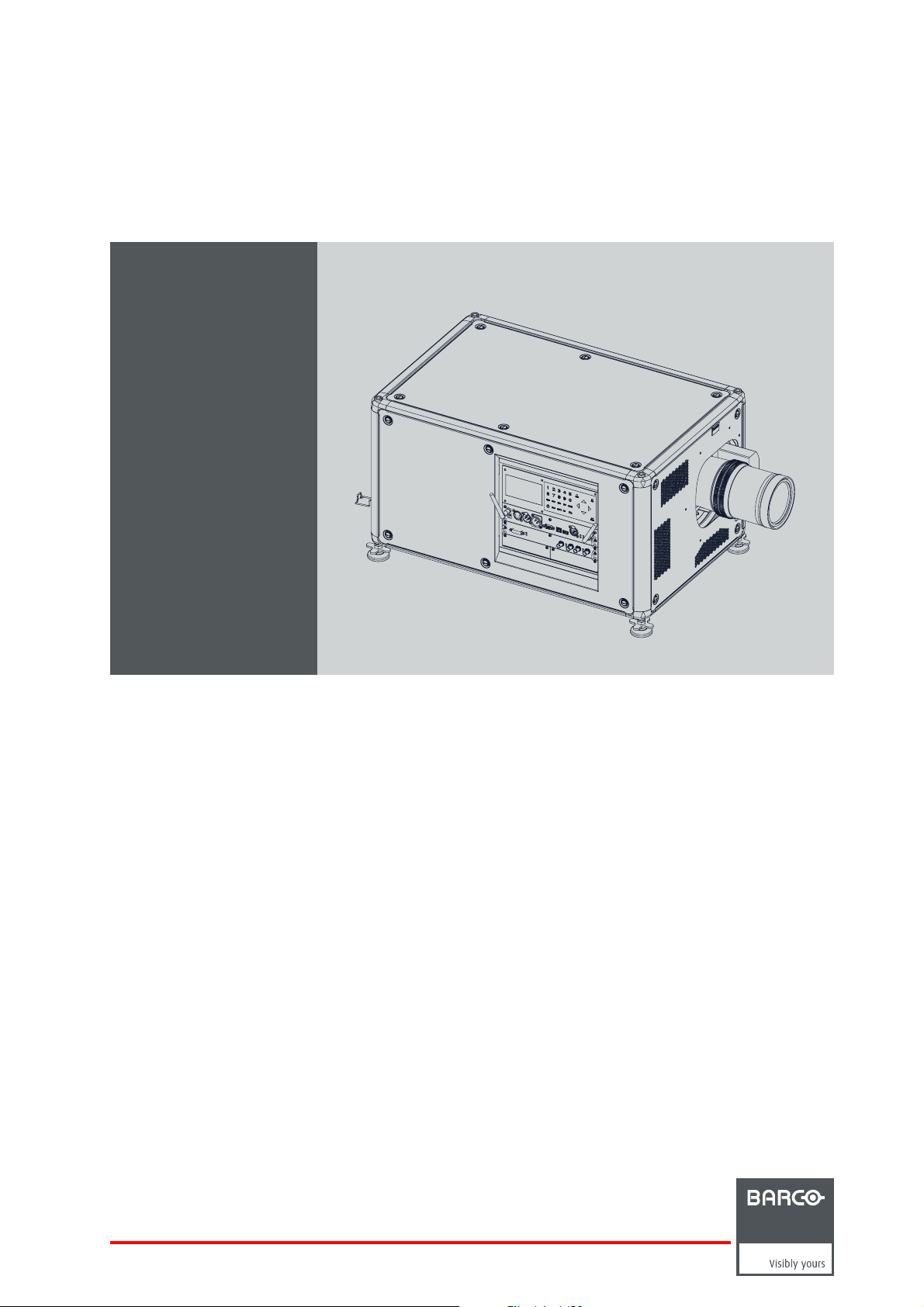
HDX series
Installation manual
R5905032/00
01/06/2011
Page 2

Barco nv Media & Entertainment Division
Noordlaan 5, B-8520 Kuurne
Phone: +32 56.36.82.11
Fax: +32 56.36.883.86
Support: www.barco.com/esupport
Visit us at the web: www.barco.com
Printed in Belgium
Page 3
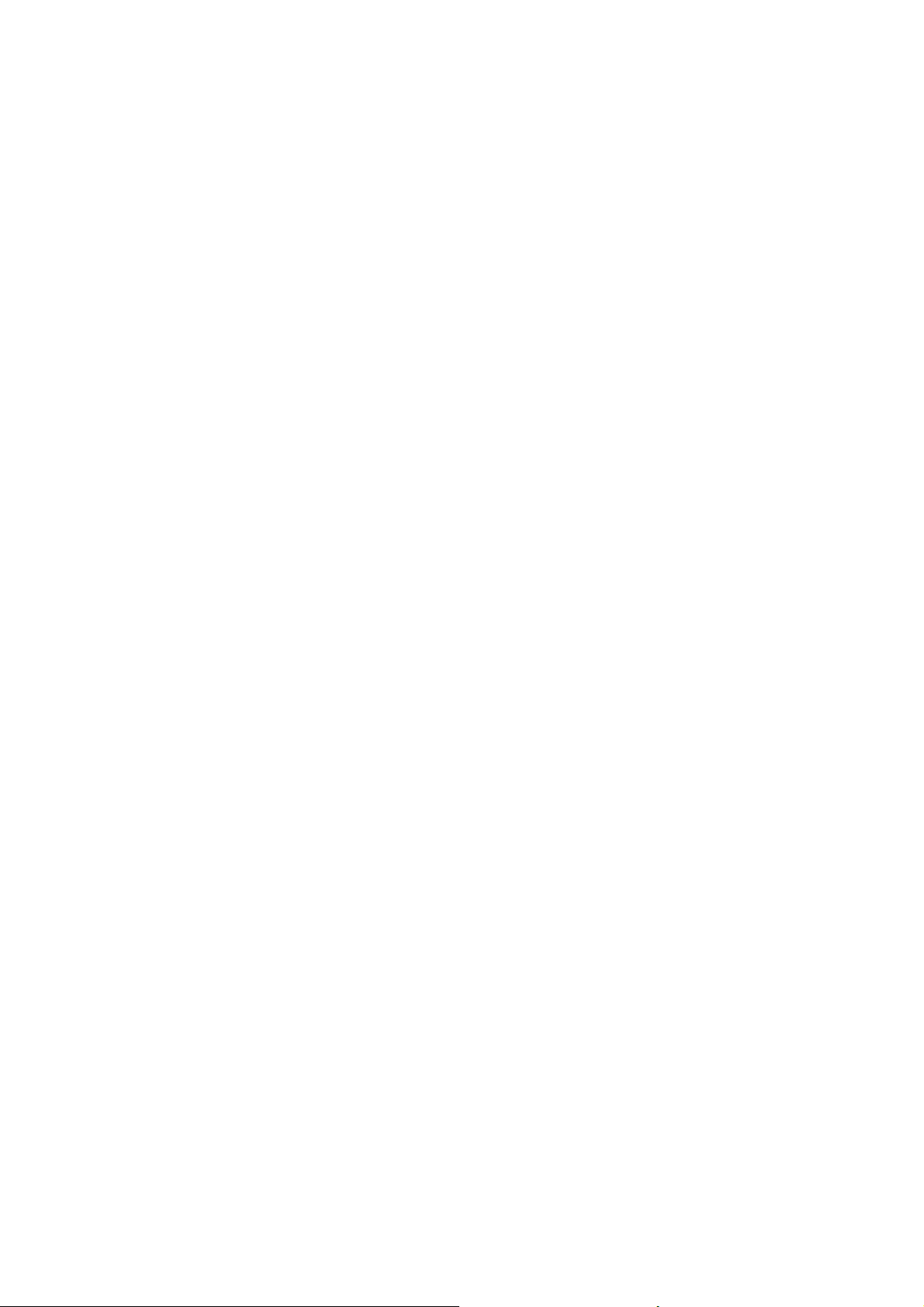
Changes
Barco provides this manual ’as is’ without warranty of any kind, either expressed or implied, including but not limited to the implied warranties or merchantability and fitness for a particular purpose. Barco may make improvements and/or changes to the product(s) and/or the
program(s) described in this publication at any time without notice.
This publication could contain technical inaccuracies or typographical errors. Changes are periodically made to the information in this
publication; these changes are incorporated in new editions of this publication.
Copyright ©
All rights reserved. No part of this document may be copied, reproduced or translated. It shall not other
stored in a retrieval system without the prior written consent of Barco.
wise be recorded, transmitted or
EN55022/CISPR22 Class A ITE (Information Technology Equipment)
Class A ITE is a category of all other ITE which satisfies the class A ITE limits but not the class B ITE limits. Such equipment should not
be restricted in its sale but the following warning shall be included in the instructions for use:
Warning : This is a class A product. In a domestic environment this product may cause radio interference in which case the user may be
required to take adequate measures.
Federal Communications Commission (FCC Statement)
This equipment has been tested and found to comply with the limits for a class A digital device, pursuant to Part 15 of the FCC rules.
These limits are designed to provide reasonable protection against harmful interference when the equipment is operated in a commercial
environment. This equipment generates, uses, and can radiate radio frequency energy and, if not installed and used in accordance with
the instruction manual, may cause harmful interference to radio communications. Operation of this equipment in a residential area may
cause harmful interference, in which case the user will be responsible for correcting any interference at his own expense
GNU-GPL code
If you would like a copy of the GPL source code contained in this produ
and mailing a CD will be charged.
ct shipped to you on CD, please contact Barco. The cost of preparing
Guarantee and Compensation
Barco provides a guarantee relating to perfect manufacturing as part of the legally stipulated terms of guarantee. On receipt, the purchaser
must immediately inspect all delivered goods for damage incurred during transport, as well as for material and manufacturing faults Barco
must be informed immediately in writing of any complaints.
The period of guarantee begins on the date of transfer of risks, in the case of special systems and software on the date of commissioning,
at latest 30 days after the transfer of risks. In the event of justified notice of complaint, Barco can repair the fault or provide a replacement
at its own discretion within an appropriate period. If this measure proves to be impossible or unsuccessful, the purchaser can demand a
reduction in the purchase price or cancellation of the contract. All other claims, in particular those relating to compensation for direct or
indirect damage, and also damage attributed to the operation of software as well as to other services provided by Barco, being a component
of the system or independent service, will be deemed invalid provided the damage is not proven to be attributed to the absence of properties
guaranteed in writing or due to the intent or gross negligence or part of Barco.
If the purchaser or a third party carries out modifications or repairs on goods delivered by Barco, or if the goods are handled incorrectly,
in particular if the systems are commissioned operated incorrectly or if, after the transfer of risks, the goods are subject to influences not
agreed upon in the contract, all guarantee claims of the purchaser will be rendered invalid. Not included in the guarantee coverage are
system failures which are attributed to programs or special electronic circuitry provided by the purchaser, e.g. interfaces. Normal wear as
well as normal maintenance are not subject to the guarantee provided by Barco either.
The environmental conditions as well
the customer.
as the servicing and maintenance regulations specified in the this manual must be complied with by
Trademarks
Brand and product names mentioned in this manual may be trademarks, registered trademarks or copyrights of their respective holders.
All brand and product names mentioned in this manual serve as comments or examples and are not to be understood as advertising for
the products or their manufacturers.
Page 4
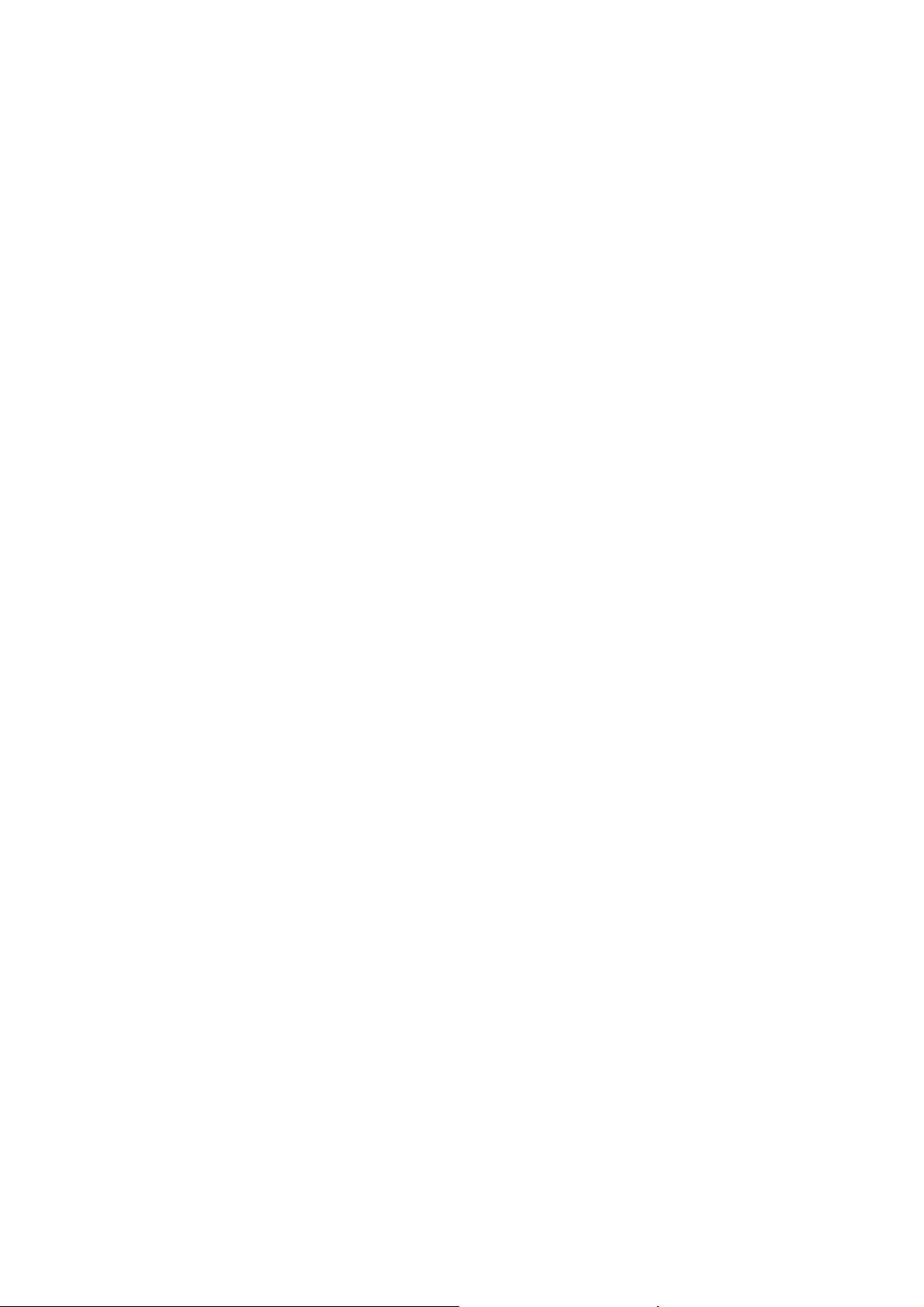
Page 5
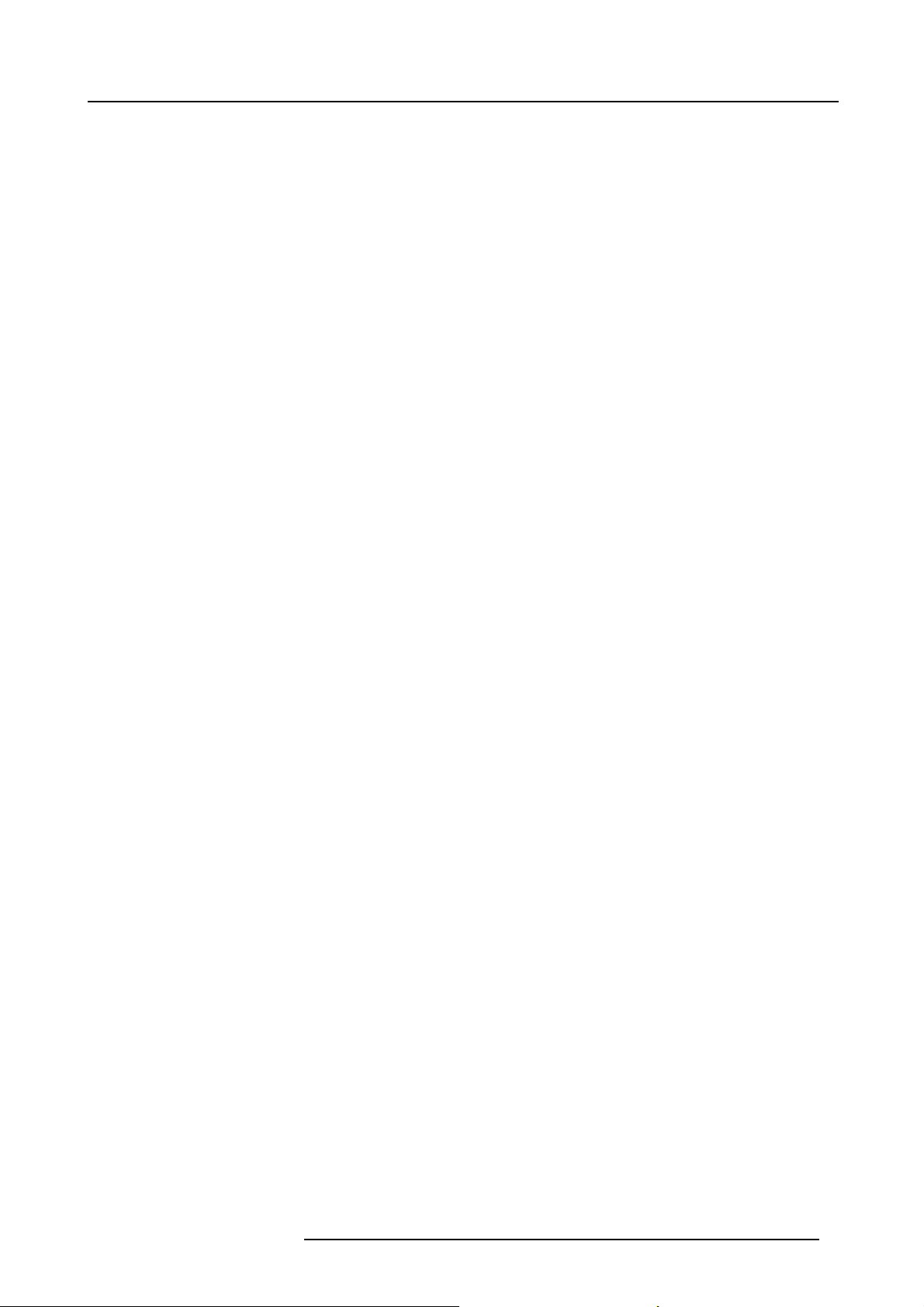
Table of contents
TABLE OF CONTENTS
1. Safety................................................................................................................. 5
1.1 General considerations............................................................................................................... 6
1.2 Important safety instructions ......................................................................................................... 7
1.3 Important warnings concerning HDX flight cases ..................................................................................10
2. General.............................................................................................................. 11
2.1 Installation requirements .. . .........................................................................................................12
2.2 Unpacking the projector .............................................................................................................13
2.3 Initialinspection......................................................................................................................15
2.4 HDX flight case ......................................................................................................................16
2.5 Projector configurations.............................................................................................................17
2.6 Projectorair inletsandoutlets.......................................................................................................21
2.7 Free downloadof Projector Toolset.................................................................................................22
2.8 Installation process overview........................................................................................................23
3. Physical installation ..............................................................................................25
3.1 Remote control unit (RCU) . .........................................................................................................26
3.1.1 RCU battery installation.......................................................................................................27
3.1.2 RCU rugged case installation ................................................................................................28
3.1.3 RCU XLR adaptor installation ................................................................................................29
3.1.4 Using the XLR adaptor of the RCU. . . ........................................................................................30
3.1.5 RCU usage possibilities ......................................................................................................31
3.2 Lenses ...............................................................................................................................32
3.2.1 Available lenses...............................................................................................................33
3.2.2 Lens selection .................................................................................................................35
3.2.3 Lens installation ...............................................................................................................36
3.2.4 Lens removal . .................................................................................................................38
3.2.5 Lens shift, zoom & focus......................................................................................................39
3.2.6 Scheimpflugadjustment ......................................................................................................40
3.3 Connecting the projector with the power net .......................................................................................44
3.4 Alignment of a table mounted projector. . . . . ........................................................................................45
3.5 Mounting the bottom carry handler .................................................................................................46
3.6 Mounting the top carry handler......................................................................................................48
3.7 Suspension of the projector with rigging clamps ...................................................................................49
3.8 Alignment of a ceiling mounted projector . . . ........................................................................................52
4. Input & Communication..........................................................................................53
4.1 Introduction ..........................................................................................................................54
4.2 Input source connections. . . .........................................................................................................55
4.3 Communication connections ........................................................................................................57
4.4 Utility-Accessory Outlet..............................................................................................................60
5. Getting started .....................................................................................................61
5.1 RCU & Local keypad................................................................................................................62
5.2 Terminology overview ...............................................................................................................63
5.3 Poweron projector ..................................................................................................................65
5.4 Switching to standby ................................................................................................................68
5.5 Poweroffprojector ..................................................................................................................69
5.6 Status LEDs .........................................................................................................................70
5.7 UsingtheRCU.......................................................................................................................71
5.8 ProjectorAddress....................................................................................................................72
5.8.1 Displaying and Programming addresses into the RCU . . ....................................................................73
5.8.2 Controlling the projector ......................................................................................................74
5.9 Source selection.....................................................................................................................75
6. Quick set up adjustment.........................................................................................77
6.1 Textboxes ON orOFF ..............................................................................................................78
6.2 Quick Lens Adjustment via LENS key ..............................................................................................79
6.3 Direct Lens Adjustment (RCU)......................................................................................................81
6.4 Quickpicturein picture..............................................................................................................82
6.5 Quick language selection . ..........................................................................................................83
7. Start up of the adjustment mode ...............................................................................85
7.1 About the adjustment mode .........................................................................................................86
7.2 Abouttheuseof the remote controland the local keypad .........................................................................87
7.3 Start up the adjustment mode.......................................................................................................88
7.4 Navigation and adjustments.........................................................................................................89
7.5 Menu memory .......................................................................................................................90
7.6 Shortcut keys to the menus .........................................................................................................91
7.7 Test patterns in adjustment mode. ..................................................................................................92
8. Input .................................................................................................................93
8.1 Input menu overview ................................................................................................................94
R5905032 HDX SERIES 01/06/2011
1
Page 6
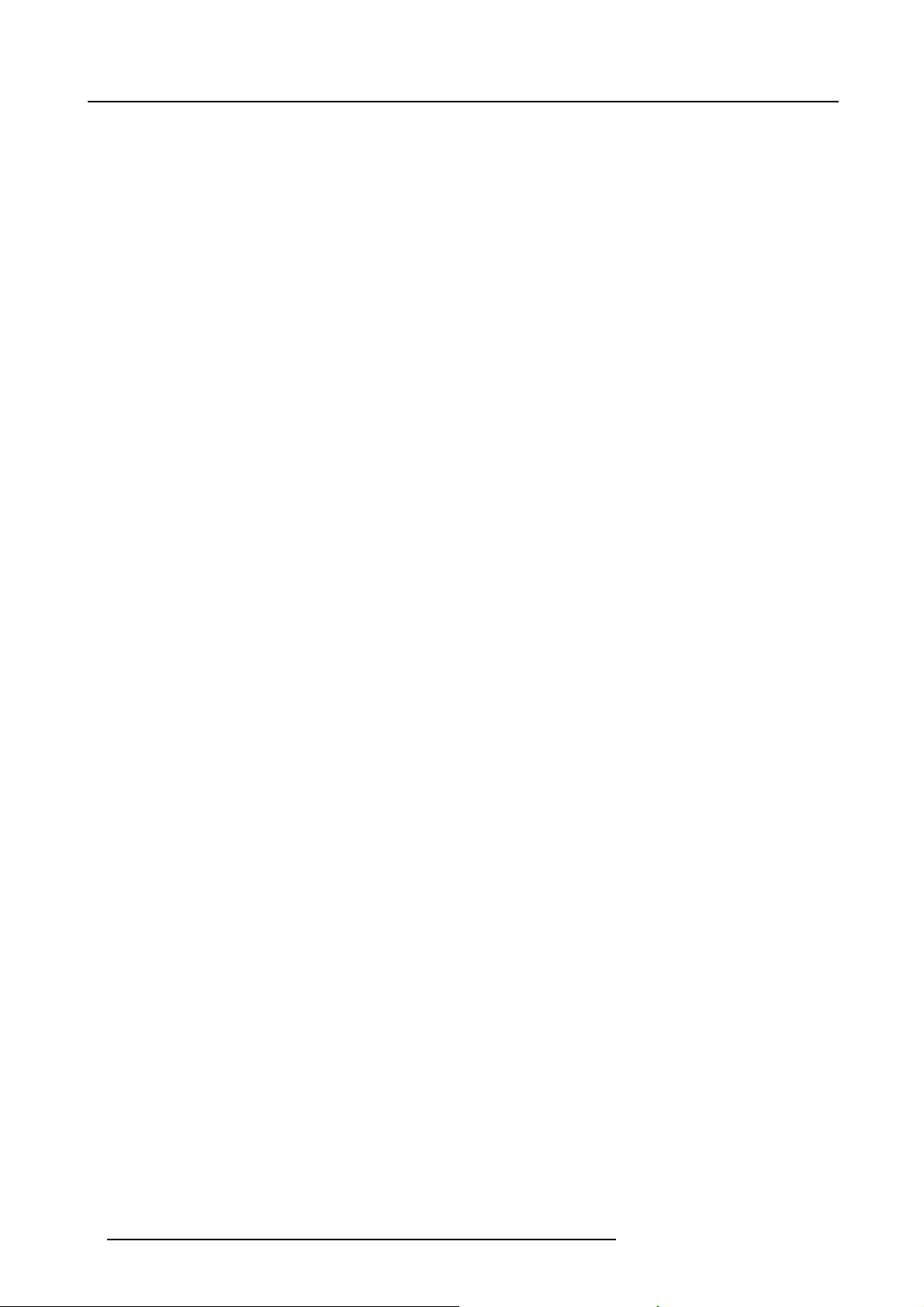
Table of contents
8.2 Slot Module Type . . ..................................................................................................................95
8.2.1 About Input Setup .............................................................................................................96
8.2.2 Input configuration ............................................................................................................97
8.2.3 DVI - RGB input...............................................................................................................98
8.2.4 SDI input ......................................................................................................................99
8.2.5 5 cable input. . ................................................................................................................101
8.3 Input locking . .......................................................................................................................102
8.4 Native resolution....................................................................................................................104
8.5 No Signal ...........................................................................................................................106
8.5.1 Background color ............................................................................................................107
8.5.2 Background Logo ............................................................................................................108
8.5.3 Shutdown settings ...........................................................................................................109
8.5.4 Shutdown retarding time.....................................................................................................110
8.5.5 Auto Dimming ................................................................................................................111
9. Image .............................................................................................................. 113
9.1 Image menu overview ..............................................................................................................114
9.2 Start up the Image adjustments. . . .................................................................................................115
9.3 Image settings ......................................................................................................................116
9.3.1 Contrast ......................................................................................................................117
9.3.2 Brightness....................................................................................................................118
9.3.3 Saturation ....................................................................................................................119
9.3.4 Phase.........................................................................................................................120
9.3.5 Color temperature (fixed values)............................................................................................122
9.3.6 Colortemperature(customvalues) .........................................................................................124
9.3.7 InputBalance ................................................................................................................ 125
9.3.7.1 Introduction to Input Balance . . .......................................................................................126
9.3.7.2 Adjustingthe inputbalance ...........................................................................................128
9.4 Aspect Ratio ........................................................................................................................131
9.5 Timings..............................................................................................................................133
9.5.1 Source timings .............................................................................................................. .134
9.5.2 Advanced timings,clamp delay- clamp width ..............................................................................135
9.6 Image File Services ................................................................................................................137
9.6.1 Files and file manipulations..................................................................................................138
9.6.2 Manual Load file .............................................................................................................139
9.6.3 File Load Filter ...............................................................................................................140
9.6.4 Delete a file ..................................................................................................................141
9.6.5 Delete all custom files .......................................................................................................142
9.6.6 Rename custom files ........................................................................................................143
9.6.7 Copy custom file.............................................................................................................145
9.6.8 Image file service options, Load file.........................................................................................147
9.6.9 Image file service options, Auto Picture Alignment .........................................................................148
9.7 Save custom settings...............................................................................................................149
10. Layout ............................................................................................................. 151
10.1 Layout menu overview .............................................................................................................152
10.2 Introduction .........................................................................................................................153
10.3 Main window . .......................................................................................................................154
10.3.1 Main window source selection...............................................................................................155
10.3.2 Main window size ............................................................................................................156
10.3.3 Main window position ........................................................................................................158
10.4 PiP window . . .......................................................................................................................160
10.4.1 Introduction to PIP .. . ........................................................................................................161
10.4.2 Picture inPicture activation..................................................................................................162
10.4.3 PiP window, source selection................................................................................................163
10.4.4 PiP window, Size ............................................................................................................164
10.4.5 PiP window, position . ........................................................................................................166
10.5 Layout FileServices................................................................................................................167
10.5.1 Load layout file...............................................................................................................168
10.5.2 Rename layout file ...........................................................................................................169
10.5.3 Delete layout file .............................................................................................................170
10.5.4 Delete all layout files.........................................................................................................171
10.5.5 Copy or Save as layout file ..................................................................................................172
10.6 Zoom - Focus - Shift windows..................................................................................................... .173
11. Lamp............................................................................................................... 175
11.1 Lampmenuoverview...............................................................................................................176
11.2 Lamppower mode..................................................................................................................177
11.3 Lamppower.........................................................................................................................178
11.4 Auto dimming when onPause .....................................................................................................179
11.5 CLO mode (Constant light output mode) . . . .......................................................................................180
11.6 CLO targets.........................................................................................................................182
11.7 Lamp identification..................................................................................................................183
11.8 Z-axisadjustment...................................................................................................................184
12. Alignment......................................................................................................... 185
12.1 Alignment menuoverview..........................................................................................................186
2
R5905032 HDX SERIES 01/06/2011
Page 7
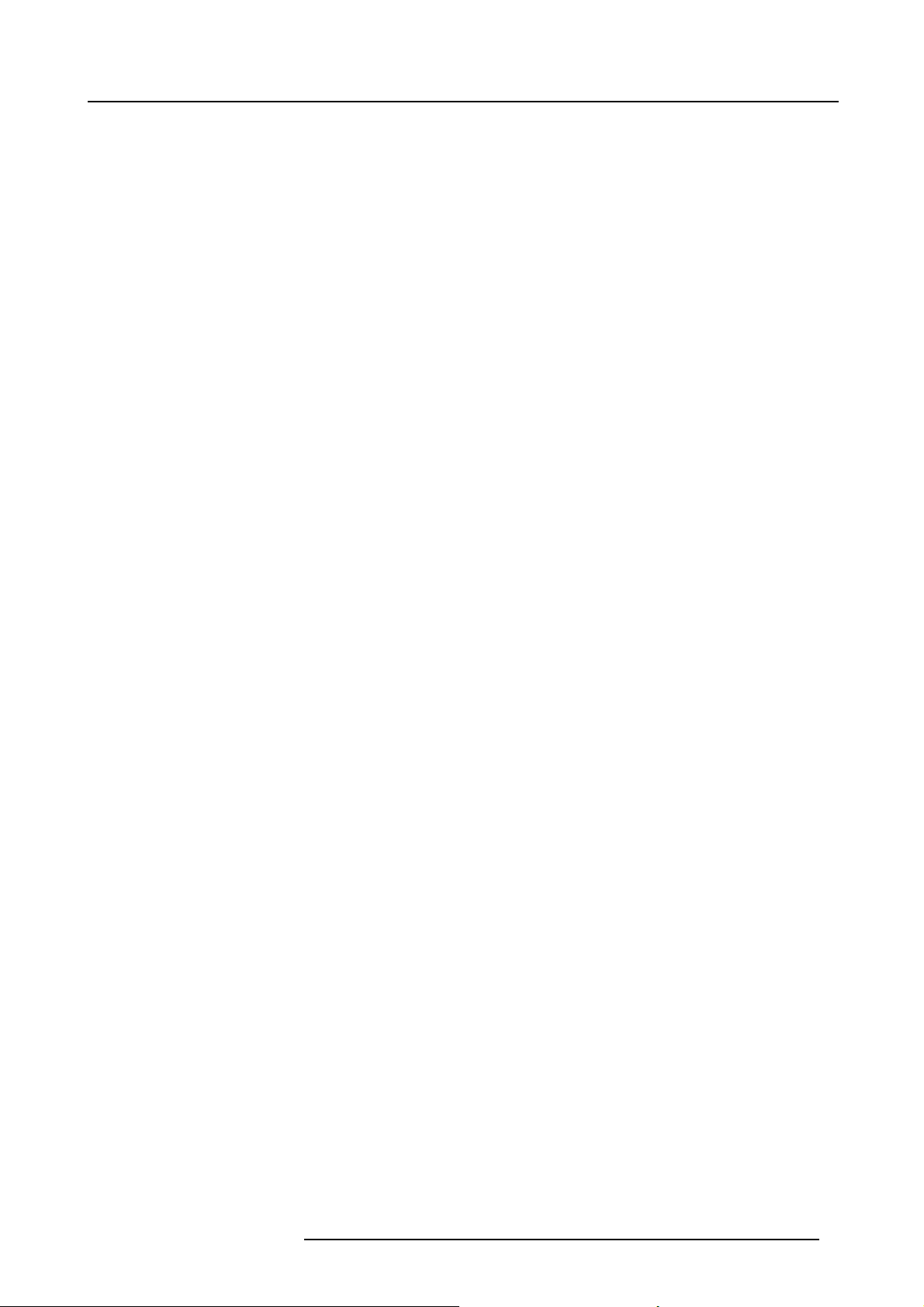
Table of contents
12.2 Orientation ..........................................................................................................................187
12.3 Lens adjustment, zoom - focus .. . .................................................................................................188
12.4 Lens adjustment, shift ..............................................................................................................189
12.5 Lens adjustment, mid position .....................................................................................................190
12.6 Homelens atstartup ...............................................................................................................191
12.7 Calibrate lens.......................................................................................................................192
12.8 Warping.............................................................................................................................193
12.8.1 About warping................................................................................................................194
12.8.2 Warping status ...............................................................................................................195
12.8.3 Rotation ......................................................................................................................196
12.8.4 Keystone .....................................................................................................................198
12.8.5 Pin-Barrelcorrection .........................................................................................................200
12.8.6 4corners adjustment ........................................................................................................202
12.8.7 Warp file service .............................................................................................................203
12.9 Blankingadjustment................................................................................................................204
12.10 Contrast-Intensity...................................................................................................................206
12.11 Gamma .............................................................................................................................207
12.12 Internal patterns ....................................................................................................................208
12.13 Color space.........................................................................................................................209
12.14 Scenergix ...........................................................................................................................211
12.14.1 Introduction. . . ................................................................................................................212
12.14.2 Preparations. . ................................................................................................................213
12.14.3 Scenergix activation . ........................................................................................................214
12.14.4 Scenergix pattern ............................................................................................................215
12.14.5 Scenergix adjustment lines ..................................................................................................216
12.14.6 White level adjustment (blending area) . . . ..................................................................................217
12.14.7 Black leveladjustment.......................................................................................................220
13. Projector Control ................................................................................................ 225
13.1 Projector Control menu overview ..................................................................................................226
13.2 Individual Projector Address .......................................................................................................227
13.3 Projector Common Address........................................................................................................228
13.4 Serial Communication ..............................................................................................................229
13.4.1 Baud rate setup .............................................................................................................. 230
13.4.2 Interface Standard ...........................................................................................................231
13.5 Network .............................................................................................................................232
13.5.1 Introduction to a Network connection .......................................................................................233
13.5.2 Wired DHCP setup ..........................................................................................................234
13.5.3 Wired IP address set up .....................................................................................................235
13.5.4 Wired subnet mask set up . . .................................................................................................237
13.5.5 Wired default gateway set up................................................................................................239
13.5.6 Wireless network activation.................................................................................................. 241
13.5.7 Wireless DHCP set up .......................................................................................................243
13.5.8 Wireless IP address set up..................................................................................................244
13.5.9 Wireless subnet mask set up ................................................................................................246
13.6 IR Control switching ................................................................................................................248
13.7 DMX.................................................................................................................................249
13.7.1 DMX address. ................................................................................................................250
13.7.2 DMXuniverse................................................................................................................ 251
13.7.3 DMX mode . . . ................................................................................................................252
13.7.4 Artnet DMX ..................................................................................................................253
13.7.5 Monitor .......................................................................................................................254
13.8 Buttons..............................................................................................................................255
13.8.1 Standby button ...............................................................................................................256
13.8.2 Shortcut keys.................................................................................................................257
13.9 Menuposition.......................................................................................................................258
13.10 Local LCD...........................................................................................................................259
13.11 Language selection. ................................................................................................................260
14. Service ............................................................................................................ 261
14.1 Service menu overview.............................................................................................................262
14.2 Identification ........................................................................................................................263
14.3 Diagnosis ...........................................................................................................................265
14.3.1 Versions ......................................................................................................................266
14.3.2 Measurements ............................................................................................................... 268
14.3.3 Logging.......................................................................................................................270
14.3.4 Board Id ......................................................................................................................272
14.3.5 Notification ...................................................................................................................273
14.3.6 Tilt sensor ....................................................................................................................275
14.4 InternalServicePatterns ...........................................................................................................277
14.5 Convergence .......................................................................................................................280
14.6 Factory defaults.....................................................................................................................282
14.7 USB memory .......................................................................................................................283
14.8 Reset Formatter ....................................................................................................................285
14.9 Refill mode . . . .......................................................................................................................286
14.10 Save Custom Settings..............................................................................................................287
R5905032 HDX SERIES 01/06/2011
3
Page 8
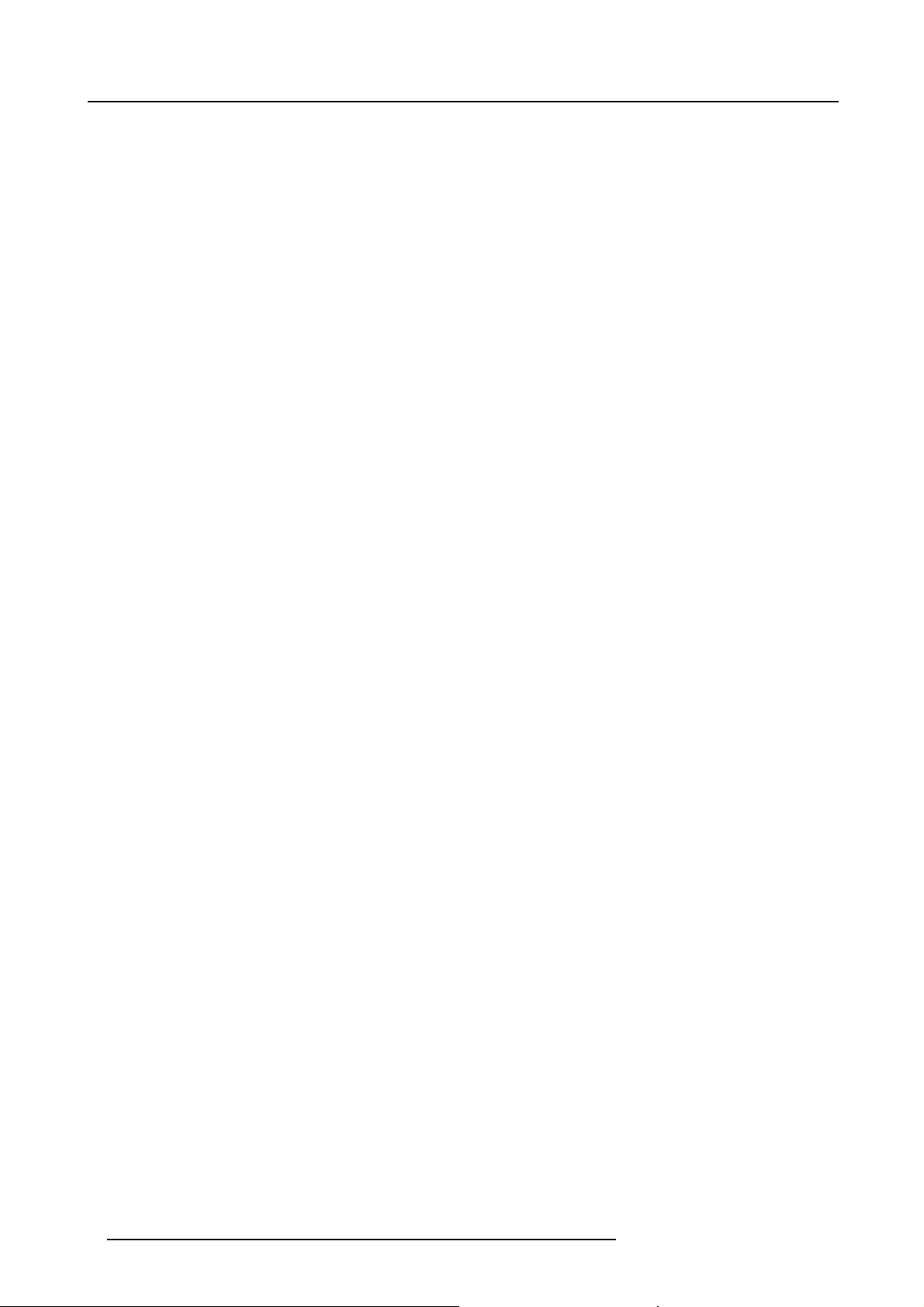
Table of contents
14.11 Special HD Camera mode . ........................................................................................................288
14.12 Auto Dimming when over-temperature ............................................................................................289
14.13 TimeandDate......................................................................................................................290
15. Maintenance...................................................................................................... 291
15.1 Cleaning the lens . . . ................................................................................................................292
15.2 Cleaning the exterior of the projector ..............................................................................................293
16. Servicing.......................................................................................................... 295
16.1 Inserting an input module . . ........................................................................................................296
16.2 Removal of the lamp house ........................................................................................................297
16.3 Installation of the lamp house ......................................................................................................299
16.4 Removal ofthe front cover .........................................................................................................300
16.5 Mounting the front cover . . . ........................................................................................................302
16.6 Removal ofthe lamp cover.........................................................................................................304
16.7 Mounting the lamp cover . . .........................................................................................................305
16.8 Replacement of the high density dust filter........................................................................................306
16.9 Remove and clear metal front fi lter ................................................................................................307
A. Dimensions........................................................................................................ 309
A.1 Dimensionsof a HDX projector ....................................................................................................310
B. Specifications ..................................................................................................... 311
B.1 Specifications of the HDX W14 ....................................................................................................313
B.2 Specifications of the HDX W12 ....................................................................................................315
C. Standard source files............................................................................................ 317
C.1 Table overview......................................................................................................................319
D. DMX chart.......................................................................................................... 323
D.1 DMX chart, Basic...................................................................................................................324
D.2 DMX chart, Full.....................................................................................................................325
D.3 DMX chart, Extended...............................................................................................................326
E. Stacking HDX projectors ........................................................................................ 327
E.1 Mount stacking points ..............................................................................................................328
E.2 Stacking HDX projectors ...........................................................................................................329
E.3 Aligning stacked HDX projectors...................................................................................................332
F. Environmental information...................................................................................... 335
F.1 Disposal information................................................................................................................337
F.2 Rohs compliance ...................................................................................................................338
Index.................................................................................................................... 341
4 R5905032 HDX SERIES 01/06/2011
Page 9
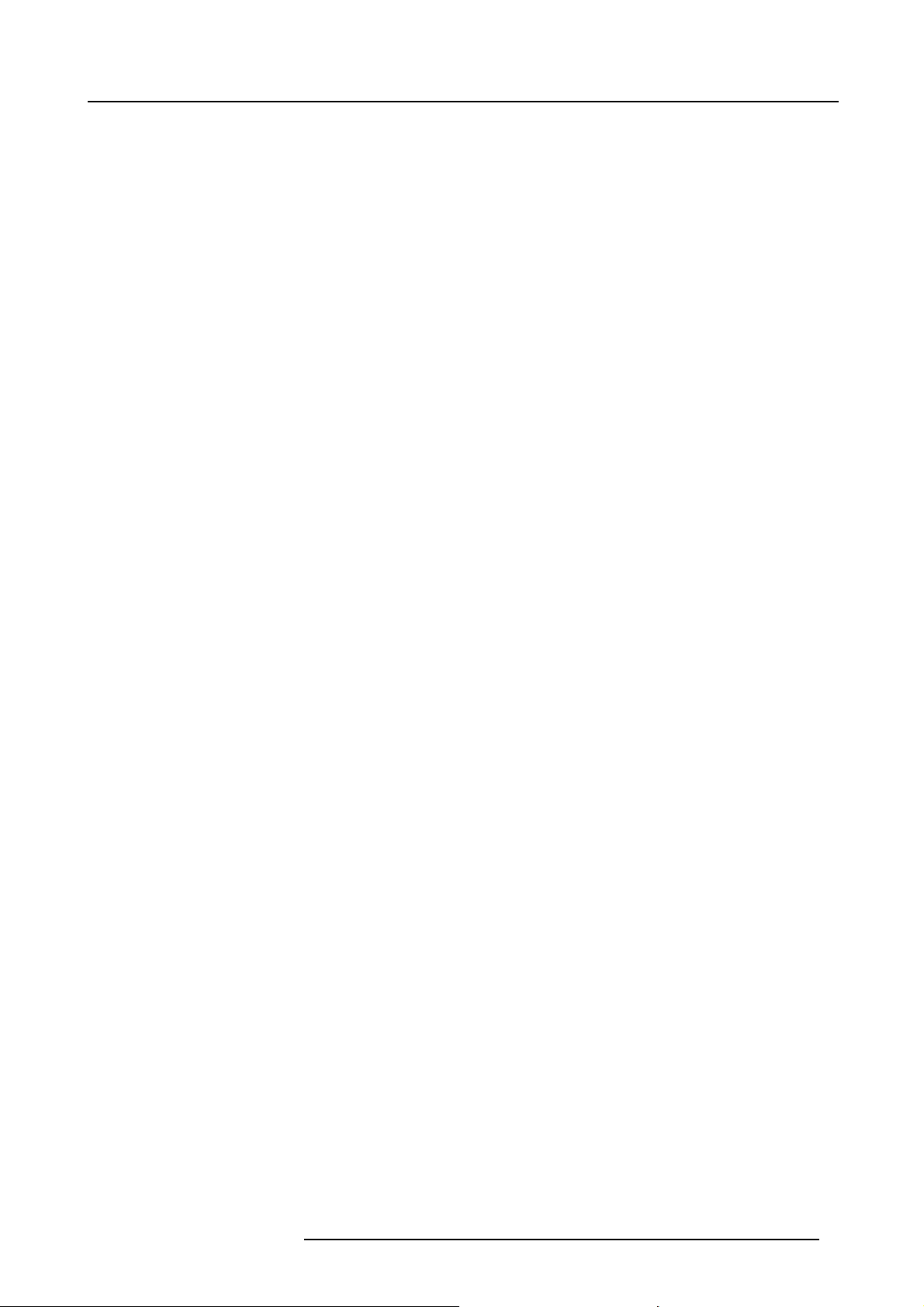
1. SAFETY
About this chapter
Read this chapter attentively. It contains important information to prevent personal injury while installing and using a HDX projector.
Furthermore, it includes several cautions to prevent damage to the HDX projector. Ensure that you understand and follow all safety
guidelines, safety instructions and warnings mentioned in this chapter before installing your HDX projector. After this chapter, additional “warnings” and “cautions” are given depending on the installation procedure. Read and follow these “warnings” and “cautions”
as well.
1. Safety
R5905032 HDX SERIES 01/06/2011
5
Page 10
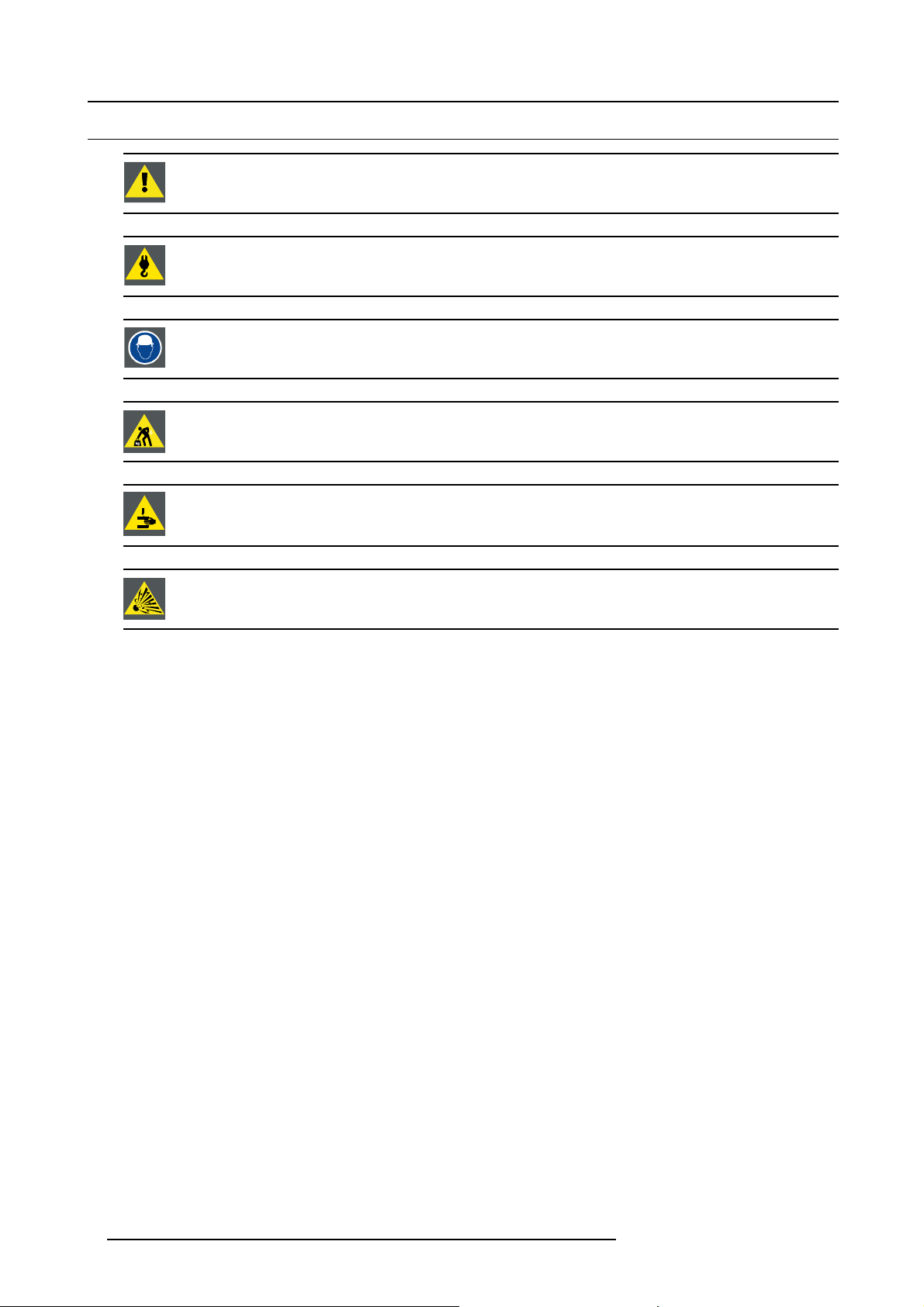
1. Safety
1.1 General considerations
WARNING: Ensure you understand and follow all the safety guidelines, safety instructions, warnings and
cautions mentioned in this manual.
WARNING: Be aware of suspended loads.
WARNING: Wear a hard hat to reduce the risk of personal injury.
WARNING: Be careful while working with heavy loads.
WARNING: Mind your fingers while working with heavy loads.
CAUTION: High pressure lamp may explode if improperly handled.
General safety instructions
• Before operating this equipment please read this manual thoroughly and retain it for future reference.
• Installation and preliminary adjustments should be performed by qualified Barco personnel or by authorized Barco service deal-
ers.
• All warnings on the projector and in the documentation manuals should be adhered to.
• All instructions for operating and use of this equipment must be followed precisely.
• All local installation codes should be adhered to.
Notice on safety
This equipment is built in accordance with the requirements of the international safety standards IEC60950-1, EN60950-1,
UL60950-1 and CAN/CSA C22.2 No.60950-1, which are the safety standards of information technology equipment including
electrical business equipment. These safety standards
materials and insulation, in order to protect the user or operator against risk of electric shock and energy hazard and having access
to live parts. Safety standards also impose limits to the internal and external temperature rises, radiation levels, mechanical stability
and strength, enclosure construction and protecti
safety of the equipment to the user even when the equipment’s normal operation fails.
impose important requirements on the use of safety critical components,
on against the risk of fire. Simulated single fault condition testing ensures the
Users definition
Throughout this manual, the term SERVICE PERSONNEL refers to persons having appropriate technical training and experience
necessary to be knowledgeable of potential hazards to which they are exposed (including, but not limited to HIGH VOLTAGE ELECTRIC and ELECTRONIC CIRCUITRY and HIGH BRIGHTNESS PROJECTORS) in performing a task, and of measures to minimize
the potential risk to themselves or other persons. The term USER and OPERATOR refers to any person other than SERVICE PERSONNEL, AUTHORIZED to operate professional projection systems.
A HDX projector is intended "FOR PROFESSIONAL USE ONLY" by AUTHORIZED PERSONNEL familiar with potential hazards
associated with high voltage, high intensity light beams, ultraviolet exposure and high temperatures generated by the lamp and
associated circuits. Only qualified SERVICE PERSONNEL, knowledgeable of such risks, are allowed to perform service functions
inside the product enclosure.
6
R5905032 HDX SERIES 01/06/2011
Page 11
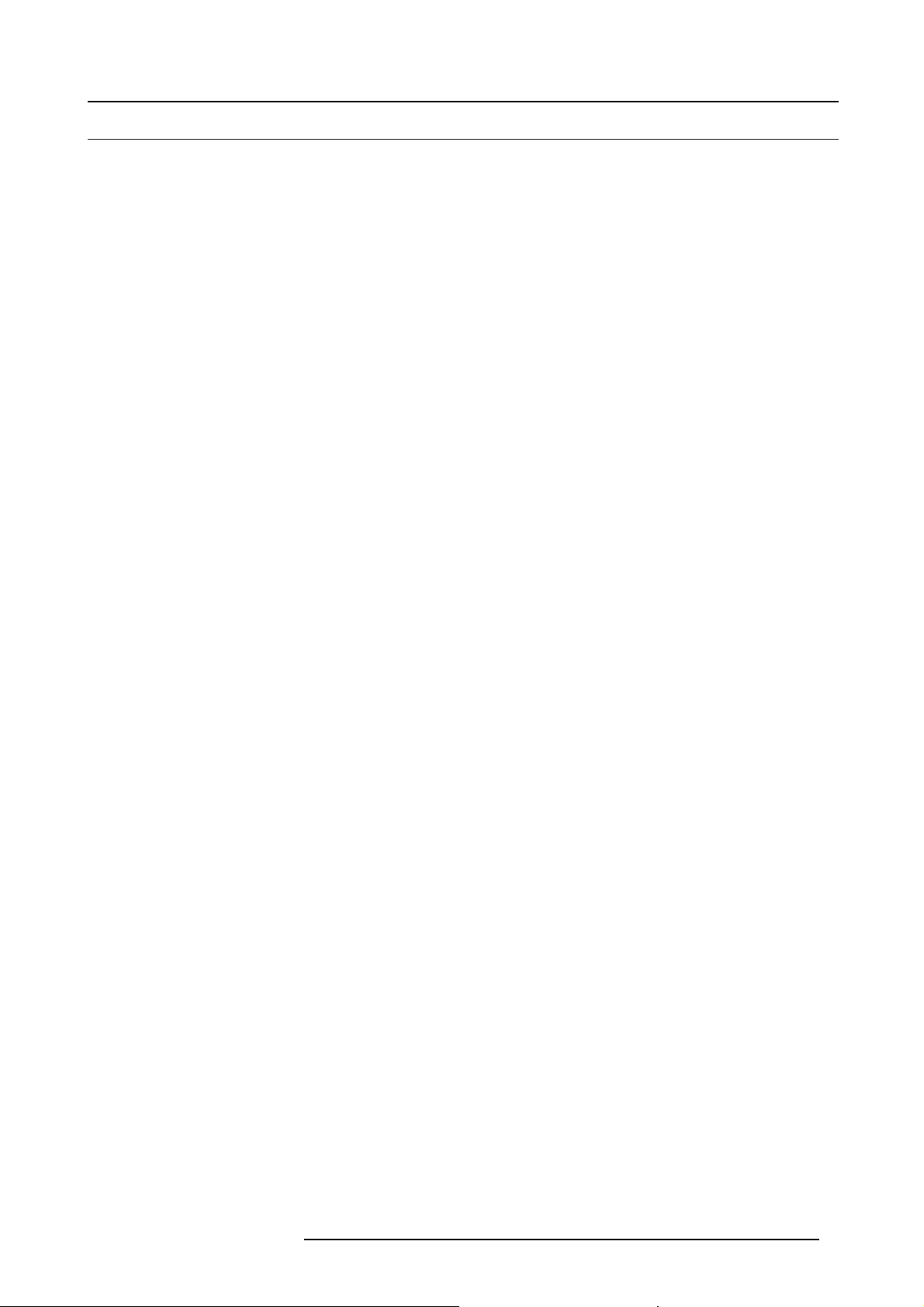
1.2 Important safety instructions
To prevent the risk of electrical shock
• This product should be operated from a mono phase AC power source.
• This apparatus must be grounded (earthed) via the supplied 3 conductor AC power cable. If none of the supplied power cables
are the correct one, consult your dealer.
If you are unable to insert the plug into the outlet, contact your electrician to replace your obsolete outlet. Do not defeat the
purpose of the grounding-type plug.
• Do not allow anything to rest on the power cord. Do not locate this product where persons will walk on the cord. To disconnect
the cord, pull it out by the plug. Never pull the cord itself.
• Use only the power cord supplied with your device. While appearing to be similar, other power cords have not been safety
tested at the factory and may not be used to power the device. For a replacement power cord, contact your dealer.
• Do not operate the projector with a damaged cord. Replace the cord.
Do not operate the projector if the projector has been dropped or damaged - until it has been examined and approved for
operation by a qualified service technician.
• Position the cord so that it will not be tripped over, pulled, or contact hot surfaces.
• If an extension cord is necessary, a cord with a current rating at least equal to that of the projector should be used. A cord rated
for less amperage than the projector may overheat.
• Never push objects of any kind into this product through cabinet slots as they may touch dangerous voltage points or short out
parts that could result in a risk of fire or electrical shock.
• Do not expose this projector to rain or moisture.
• Do not immerse or expose this projector in water or other liquids.
• Do not spill liquid of any kind on this projector.
• Should any liquid or solid object fall into the cabinet, unplug the set and have it checked by qualified service personnel before
resuming operations.
• Do not disassemble this projector, always take it to an authorized trained service person when service or repair work is required.
• Do not use an accessory attachment which is not recommended by the manufacturer.
• Lightning - For added protection for this video product during a lightning storm, or when it is left unattended and unused for long
periods of time, unplug it from the wall outlet. This will prevent damage to the device due to lightning and AC power-line surges.
1. Safety
To prevent personal injury
• Isolate electrically before replacing the lamp or lamp house. Caution: Hot lamp (house).
• Caution: High pressure lamp may explode if improperly handled. Refer servicing to qualified service personnel.
• To prevent injury and physical damage, always read this manual and all labels on the system before inserting the lamp casing,
connecting to the wall outlet or adjusting the projector.
• To prevent injury, take note of the weight of the projector. Minimum 4 persons are needed to carry the projector.
• To prevent injury, ensure that the lens and all covers are correctly installed. See installation procedures.
• Warning: high intensity light beam. NEVER look into the lens ! High lumina
• Before attempting to remove any of the projector’s covers, you must turn off the projector and disconnect from the wall outlet.
• When required to switch off the projector, to access parts inside, always disconnect the power cord from the power net.
• The power input at the projector side is considered as the disconnect device. When required to switch off the projector, to
access parts inside, always disconnect the power cord at the projector side. In case the power input at the projector side is not
accessible (e.g. ceiling mount), the socket outlet supplying the projector shall be installed nearby the projector and be easily
accessible, or a readily accessible general disconnect device shall be incorporated in the fixed wiring.
• Never stack more than two (2) HDX projectors in a hanging configuration (truss) and never stack more than three (3) HDX
projectors in a base stand configuration (table mount).
• When using the projector in a hanging configuration, always mount 2 safety cables. See installation manual for the correct use
of these cables.
• Do not place this equipment on an unstable cart, stand, or table. The product may fall, causing serious damage to it and
possible injury to the user.
• It is hazardous to operate without lens or shield. Lenses, shields or ultra violet screens shall be changed if they have become
visibly damaged to such an extent that their effectiveness is impaired. For example by cracks or deep scratches.
• Warning: Protection from ultraviolet radiation: Do not look
an intense source of light and heat. One component of the light emitted from this lamp is ultraviolet light. Potential eye and skin
hazards are present when the lamp is energized due to ultraviolet radiation. Avoid unnecessary exposure. Protect yourself and
your employees by making them aware of the hazards and how t
by wearing tightly woven garments and gloves. Protecting the eyes from UV can be accomplished by wearing safety glasses
that are designed to provide UV protection. In addition to the UV, the visible light from the lamp is intense and should also be
considered when choosing protective eye wear.
• Exposure to UV radiation: Some medications are known to make individuals extra sensitive to UV radiation. The American
Conference of Governmental Industrial Hygienists (ACGIH) recommends occupational UV exposure for an-8 hour day to be
less than 0,1 micro-watts per square centimeters of effective UV radiation. An evaluation of the workplace is advised to assure
employees are not exposed to cumulative radiation levels exceeding these government guidelines. The exposer of this UV
radiation is allowed for only 1 hour per day for maintenance and service persons.
directly in the light beam. The lamp contained in this product is
o protect themselves. Protecting the skin can be accomplished
nce could result in damage to the eye.
R5905032 HDX SERIES 01/06/2011
7
Page 12
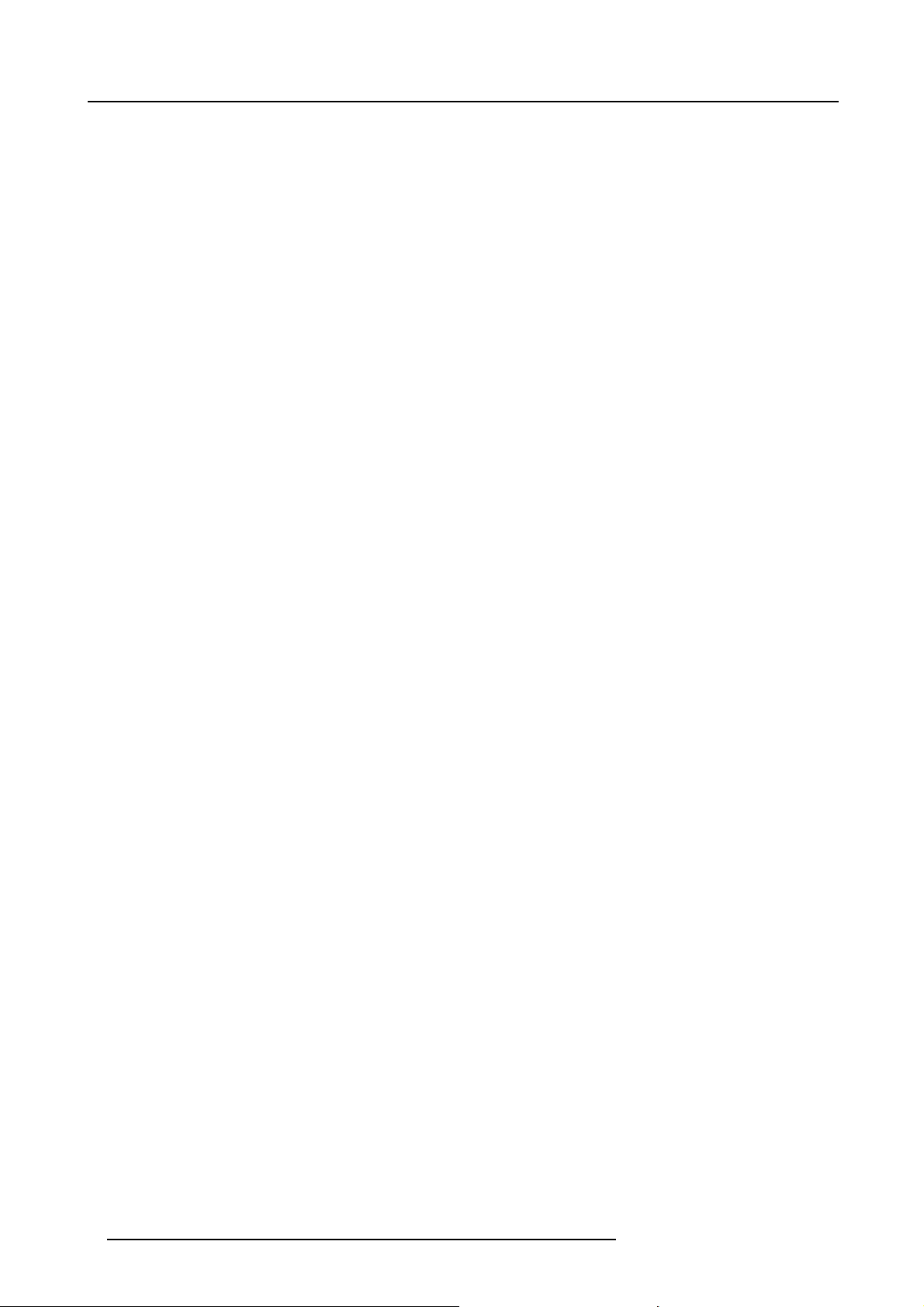
1. Safety
• Cooling liquid circuit. The projector contains a cooling circuit filled with Blue antifreeze diluted (1/3 ethanediol – 2/3 Demi
water).
When the cooling circuit leaks, switch off the device and contact a service technician.
The liquid is not for household use. Keep out of reach of children. Harmful by oral intake. Avoid exposure to pregnant women.
Avoid contact with eyes, skin and clothing. Avoid inhale of the noxious fumes.
To prevent fire hazard
• Do not place flammable or combustible materials near the projector!
• Barco large screen projection products are designed and manufactured to meet the most stringent safety regulations. This
projector radiates heat on its external surfaces and from ventilation ducts during normal operation, w
safe. Exposing flammable or combustible materials into close proximity of this projector could result in the spontaneous ignition
of that material, resulting in a fi re. For this reason, it is absolutely necessary to leave an “exclusion zone” around all external
surfaces of the projector whereby no flammable or combustible materials are present. The exclusi
40 cm (16”) for all DLP projectors. The exclusion zone on the lens side must be at least 5 m. Do not cover the projector or the
lens with any material while the projector is in operation. Keep flammable and combustible materials away from the projector at
all times. Mount the projector in a well ventilated area away from sources of ignition and o
the projector to rain or moisture. In the event of fire, use sand, CO
electrical fi re. Always have service performed on this projector by authorized Barco service personnel. Always insist on genuine
or dry powder fire extinguishers. Never use water on an
2
Barco replacement parts. Never use non-Barco replacement parts as they may degrade
ut of direct sun light. Never expose
the safety of this projector.
• Slots and openings in this equipment are provided for ventilation. To ensure reliable operation of the projector and to protect
it from overheating, these openings must not be blocked or covered. The openings should never be blocked by placing the
projector too close to walls, or other similar surface. This projector should never be placed near or over a radiator or heat
register. This projector should not be placed in a built-in installation or enclosure unless proper ventilation is provided.
• Projection rooms must be well ventilated or cooled in order to avoid build up of heat.
• Let the projector cool down completely before storing. Remove cord from the projector when storing.
• Heat sensitive materials should not be placed in the path of the exhausted air or on the lamp house.
hich is both normal and
on zone must be not less than
To prevent projector damage
• This projector has been designed for use with a specific lamp (house) type. See installation instructions for its correct type.
• The air filters of the projector must be cleaned or replaced on regular base (a "clean" booth would be monthly-minimum).
Neglecting this could result in disrupting the air flow inside the projector, causing overheating. Overheating may lead to the
projector shutting down during operation.
• The projector must always be installed in a manner which ensures free flow of air into its air inlets and unimpeded evacuation
of the hot air from its cooling system.
• In order to ensure that correct airflow is maintained, and that the projector complies with Electromagnetic Compatibility (EMC)
requirements, it should always be operated with all of it’s covers in place.
• Slots and openings in the cabinet are provided for ventilation. To ensure reliable operation of the product and to protect it from
overheating, these openings must not be blocked or covered. The openings should never be blocked by placing the product
on a bed, sofa, rug, or other similar surface. This product should never be placed near or over a radiator or heat register. The
device should not be placed in a built-in installation or enclosure unless proper ventilation is provided.
• Ensure that nothing can be spilled on, or dropped inside the projector. If this does happen, switch off and unplug the mains
supply immediately. Do not operate the projector again until it has been checked by qualified service personnel.
• Do not block the projector cooling fans or free air movement around the projector. Loose papers or other objects may not be
nearer to the projector than 10 cm (4") on any s
• Do not use this equipment near water.
• Special care for Laser Beams: Special care should be used when DLP projectors are used in the same room as high power
laser equipment. Direct or indirect hitting of a laser beam on to the lens can severely damage the Digital Mirror Devices
which case there is a loss of warranty.
• Never place the projector in direct sun light. Sun light on the lens can severely damage the Digital Mirror Devices
case there is a loss of warranty.
• Save the original shipping carton and packing material. They will come in handy if you ever have to ship your equipment. For
maximum protection, repack your set as it was originally packed at the factory.
• Unplug this product from the wall outlet before cleaning. Do not use liquid cleaners or aerosol cleaners. Use a damp cloth for
cleaning. Never use strong solvents, such as thinner or benzine, or abrasive cleaners, since these will damage the cabinet.
Stubborn stains may be removed with a cloth lightly dampened with mild detergent solution.
• To ensure the highest optical performance and resolution, the projection lenses are specially treated with an anti-reflective
coating, therefore, avoid touching the lens. To remove dust on the lens, use a soft dry cloth. Do not use a damp cloth, detergent
solution, or thinner.
• Rated maximum ambient temperature, t
• The lamp house shall be replaced if it has become damaged or thermally deformed.
ide.
= 40 °C (104 °F).
a
TM
in which
TM
in
8
R5905032 HDX SERIES 01/06/2011
Page 13
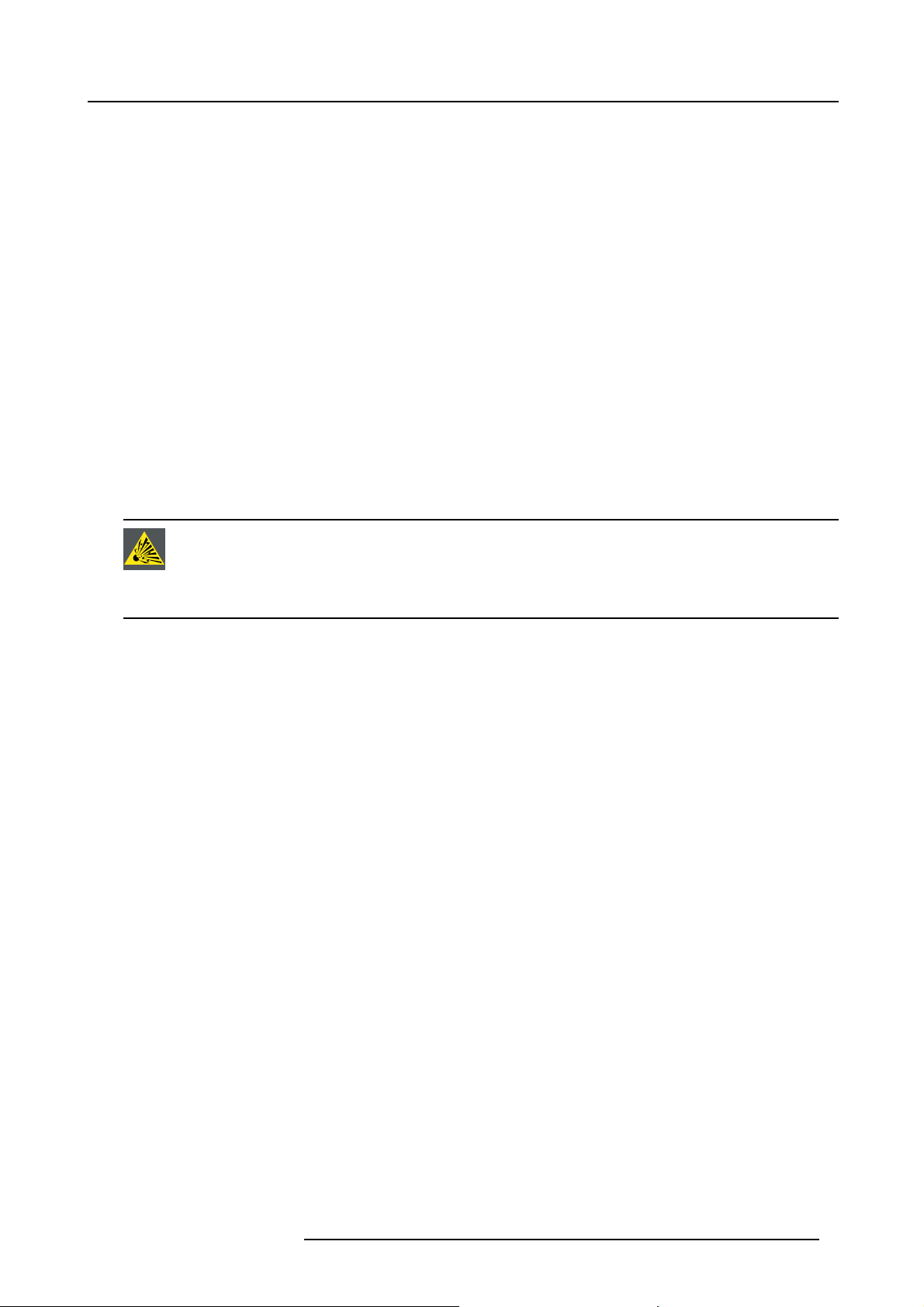
1. Safety
On servicing
• Do not attempt to service this product yourself, as opening or removing covers may expose you to dangerous voltage potentials
and risk of electric shock.
• Refer all servicing to qualified service personnel.
• Attempts to alter the factory-set internal controls or to change other control settings not specially discussed in this manual can
lead to permanent damage to the projector and cancellation of the warranty.
• Unplug this product from the wall outlet and refer servicing to qualified service technicians under the following conditions:
- When the power cord or plug is damaged or frayed.
- If liquid has been spilled into the equipment.
- If the product has been exposed to rain or water.
- If the product does not operate normally when the operating instructions are followed. Adjust only those controls that are
covered by the operating instructions since improper adjustment of the other controls may result in damage and will often
require extensive work by a qualified technician to restore the product to normal operation.
- If the product has been dropped or the cabinet has been damaged.
- If the product exhibits a distinct change in performance, indicating a need for service.
• Replacement parts: When replacement parts are required, be sure the service technician has used original Barco replacement
parts or authorized replacement parts which have the same characteristics as the Barco original part. Unauthorized substitutions may result in degraded performance and reliability, fire, electric shock or other hazards. Unauthorized substitutions may
void warranty.
• Safety check: Upon completion of any service or repairs to this projector, ask the service technician to perform safety checks
to determine that the product is in proper operating condition.
• Possible explosion hazard: Always keep in mind the caution below:
CAUTION: Xenon compact arc lamps are highly pressurized. When ignited, the normal operating temperature
of the bulb increases the pressure to a level at which the bulb may explode if not handled in strict accordance
to the manufacturer’s instructions. The bulb is stable at room temperature, but may still explode if dropped or
otherwise mishandled. Whenever the lamp house, containing a xenon lamp, has to be dismantled or whenever
the protective container or cloth has to be removed from the xenon lamp, authorized protective clothing MUST
be worn!
To prevent battery explosion
• Danger of explosion if battery is incorrectly installed.
• Replace only with the same or equivalent type recommended by the manufacturer.
• For disposal of used batteries, always consult federal, state, local and provi
to ensure proper disposal.
ncial hazardous waste disposal rules and regulations
R5905032 HDX SERIES 01/06/2011
9
Page 14

1. Safety
1.3 Important warnings concerning HDX flight cases
Important warnings concerning stacking/transporting HDX rental flight cases
• Stack maximum two (2) HDX rental flight cases high. Never higher.
• Surface on which flight case is standing must be level to ensure that the total load is evenly spread out among the four wheels.
The surface must also be able to support the load safely.
• Before stacking or transporting flight cases, check the wheels and their fixation screws for wear or defects.
• Before stacking or transporting flight cases, check that the four lock handles on each fl ight case are in good working order and
locked securely.
• When stacked, make sure the wheels of the upper flight case are precisely positioned in the stacking dishes of the flight case
below.
•Stackedflight cases may not be moved. Before stacking, the lower flight case must already be in its final resting position before
placing the second upon it.
• Never stack loaded flight cases in a truck or other transport medium, unless each flight case is rigidly strapped tight.
• In the event of a wheel breaking, flight cases must be rigidly strapped tight to prevent a stack collapsing.
• Use an appropriate forklift to raise flight cases and take the necessary precautions to avoid personnel injury.
10
R5905032 HDX SERIES 01/06/2011
Page 15
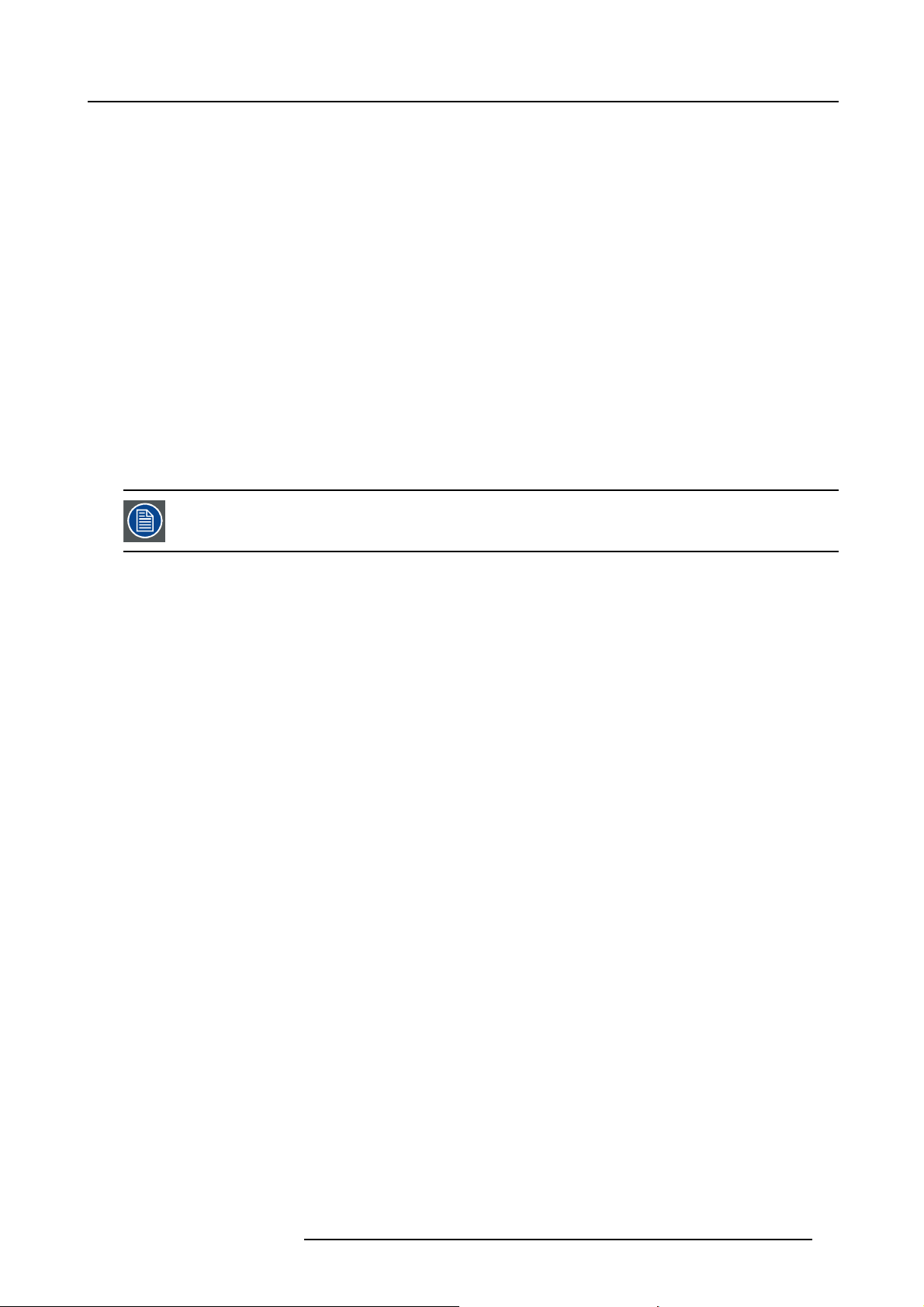
2. GENERAL
About this chapter
Read this chapter before installing your HDX projector. It contains important information concerning installation requirements for the
HDX projector, such as minimum and maximum allowed ambient temperature, humidity conditions, required safety area around the
installed projector, required power net, etc.
Furthermore, careful consideration of things such as image size, ambient light level, projector placement and type of screen to use
are critical to the optimum use of the projection system.
Overview
• Installation requirements
• Unpacking the projector
• Initial inspection
• HDX fl ight case
• Projector confi gurations
• Projector air inlets and outlets
• Free download of Projector Toolset
• Installation process overview
Barco provides a guarantee relating to perfect manufacturing as part of the legally stipulated terms of guarantee. Observing the specification mentioned in this chapter is critical for projector performance. Neglecting
this can result in loss of warranty.
2. General
R5905032 HDX SERIES 01/06/2011 11
Page 16
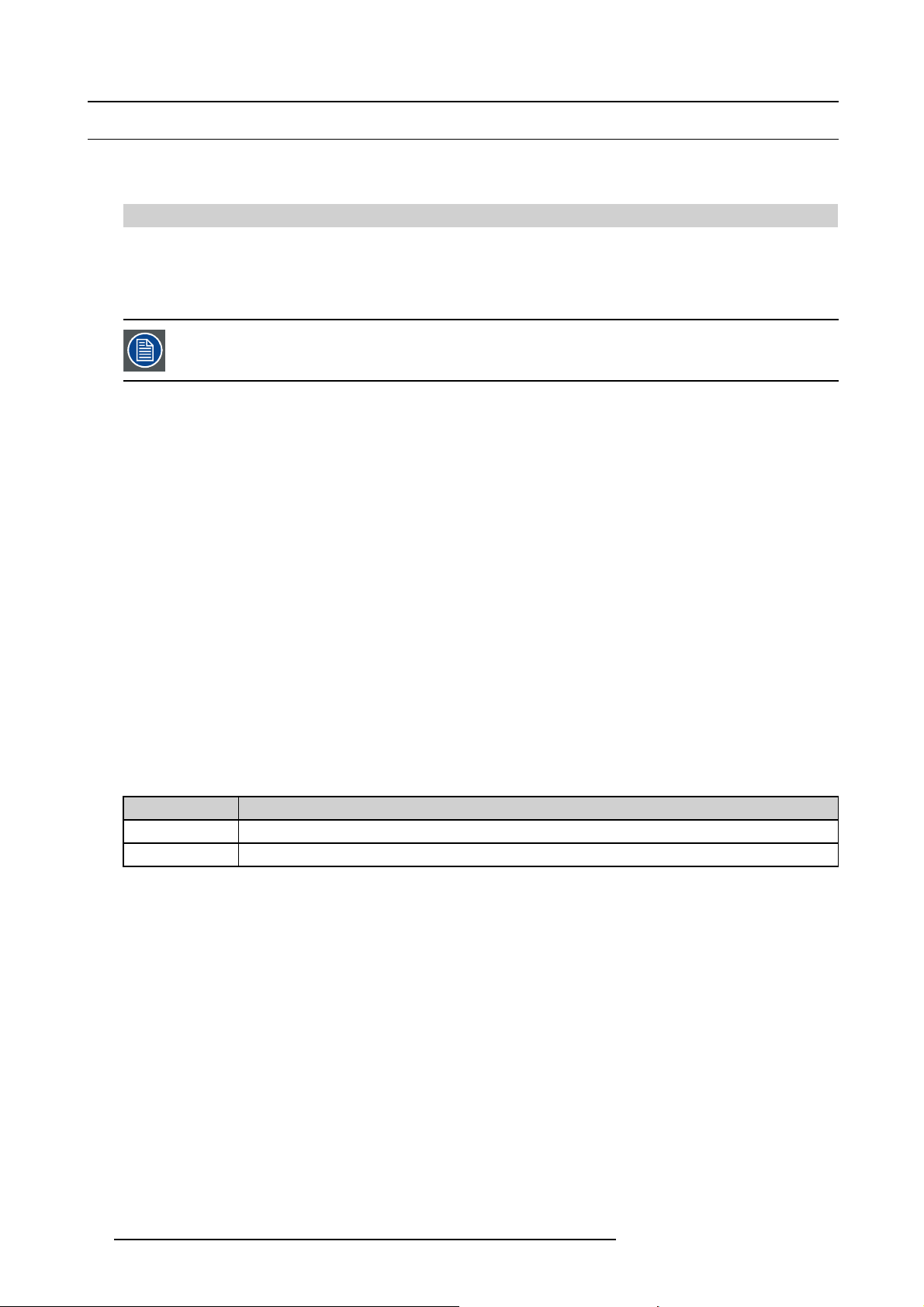
2. General
2.1 Installation requirements
Environment conditions
Table below summarizes the physical environment in which the HDX projector may be safely operated or stored.
Environment Operating Non-Operating
Ambient Temperature 10 °C (50 °F) to 40 °C (104 °F) -15°C (5°F) to 60°C (140°F)
Humidity 5% to 85% RH Non-condensed 5% to 95% RH Non-Condensed
Altitude -60 (-197Ft) to 3000m (9843Ft) -60 (-197Ft) to 10000m (32810Ft)
Let the projector acclimatize after unpacking. Neglecting this may result in a startup failure of the
cessor Unit.
Light Pro-
Cooling requirements
The projector is fan cooled and must be installed with sufficient space around the projector head, minimum 10 cm (4 inch) to ensure
sufficient air flow. It should be used in an area where the ambient temperature, as measured at the projector air inlet , does not
exceed +40°C (+104°F).
Clean air environment
A projector must always be mounted in a manner which ensures the free flow of clean air into the projectors ventilation inlets. For
installations in environments where the projector is subject to airborne contaminants such as that produced by smoke machines or
similar (these deposit a thin layer of greasy residue upon the projectors internal optics and imaging electronic surfaces, degrading
performance), then it is highly advisable and desirable to have this contamination removed prior to it reaching the projectors clean
air supply. Devices or structures to extract or shield contaminated air well away from the projector are a prerequisite, if this is not a
feasible solution then measures to relocate the projector to a clean air environment should be considered.
Only ever use the manufacturer’s recommended cleaning kit which has been specifically designed for cleaning optical parts, never
use industrial strength cleaners on the projector’s optics as these will degrade optical coatings and damage sensitive optoelectronics
components. Failure to take suitable precautions to protect the projector from the effects of persistent and prolonged air contaminants will culminate in extensive and irreversible ingrained optical damage. At this stage cleaning of the internal optical units will
be noneffective and impracticable. Damage of this nature is under no circumstances covered under the manufacturer’s warranty
and may deem the warranty null and void. In such a case the client shall be held solely responsible for all costs incurred during any
repair. It is the clients responsibility to ensure at all times that the projector is protected from the harmful effects of hostile airborne
particles in the environment of the projector. The manufacturer reserves the right to refuse repair if a projector has been subject to
knowingly neglect, abandon or improper use.
Main Power requirements
The HDX projector operates from a nominal mono phase power net with a separate earth ground PE.
Projector Power requirements
HDX W12
HDX W14 200-240 VAC, 50-60Hz, 14A at 200 VAC
200-240VAC, 50-60Hz, 11A at 200 VAC
The power cord required to connect the
projector with the power net is delivered with the projector.
Projector weight
Do not underestimate the weight of the HDX projector. The projector weights about ±50 kg (±111 lb.) without lens. Be sure that the
pedestal on which the projector has to be installed is capable of handling five (5) times the complete load of the system.
12
R5905032 HDX SERIES 01/06/2011
Page 17
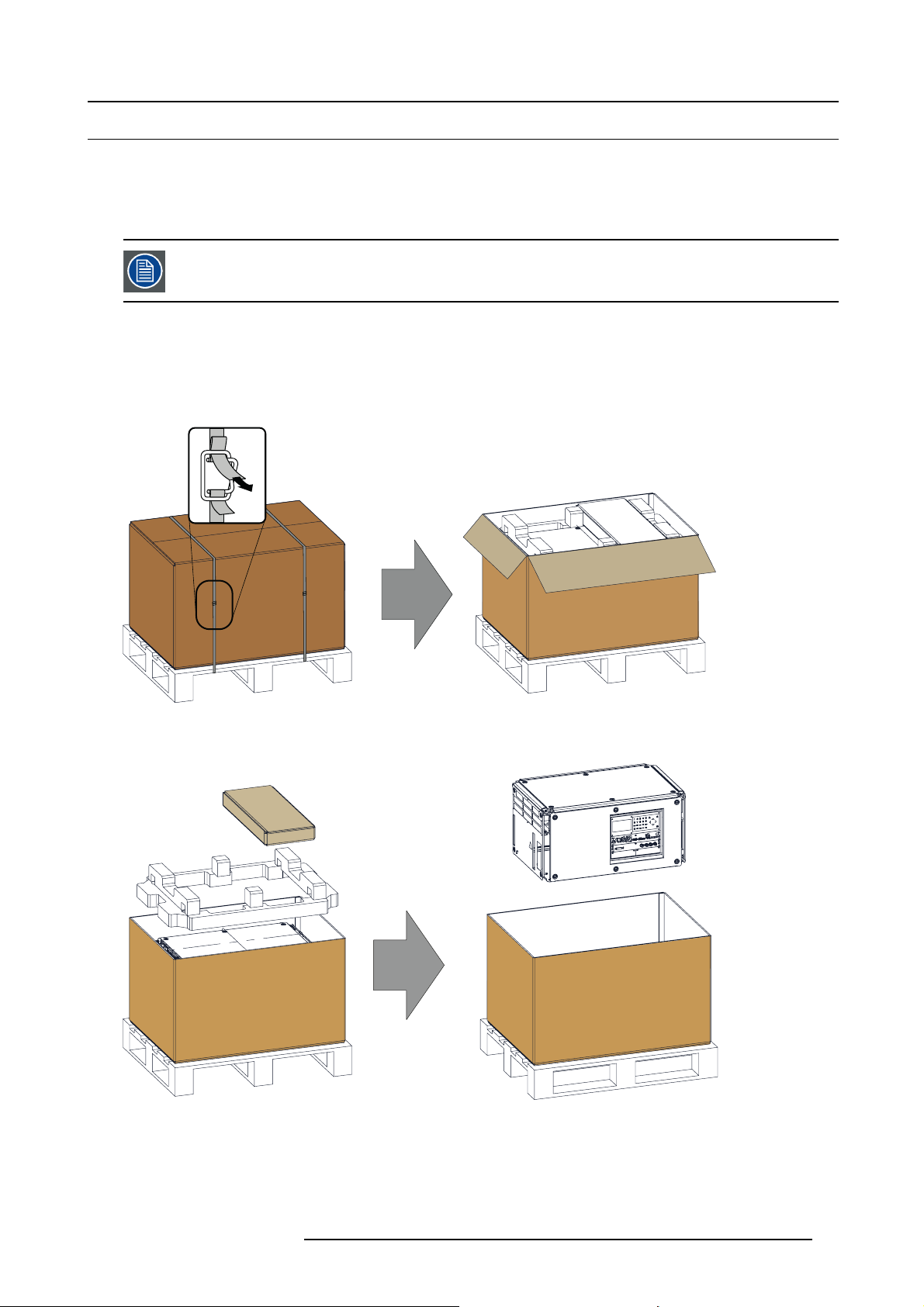
2.2 Unpacking the projector
What has to be done ?
Upon delivery, the projector is packed in a carton box upon a wooden pallet and secured with banding and fastening clips. Furthermore, to provide protection during transportation, the projector is surrounded with foam. Once the projector has arrived at the
installation site, it needs to be removed from the carton box and wooden pallet in a safe manner without damaging the projector.
After unpacking let the projector acclimatizes to a room temperature higher then 10°C (50°F) and lower then
40°C (104°F). Neglecting this may result in a start up failure of the Light Processor Unit.
Necessary tools
cutter knife
How to unpack
1. Remove the banding around the carton box, by releasing the fastening clips as illustrated, and open the box.
2. General
Image 2-1
Opening box
2. Remove the small box on top of the projector. This box contains the accessories such as manuals, remote control, etc.
Image 2-2
Remove carton and foam rubber
3. Take out the foam rubber.
4. Take out the projector.
R5905032 HDX SERIES 01/06/2011
13
Page 18
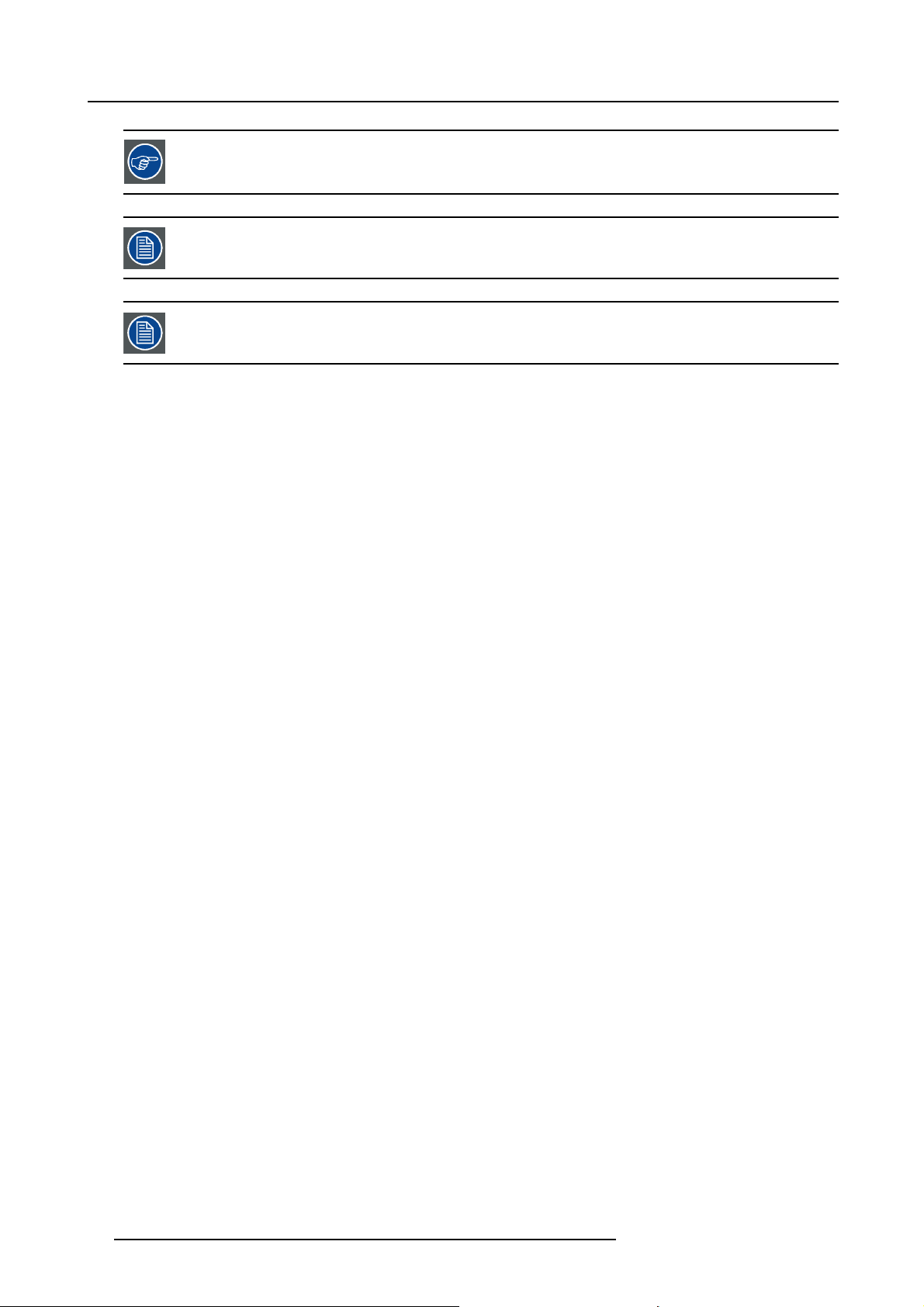
2. General
Save the original shipping carton and packing material, they will be necessary if you ever have to ship your
projector. For maximum protection, repack your projector as it was originally packed at the factory.
A rubber foam inside a plastic bag is placed into the lens opening of the projector. It’s recommended to reuse
this foam and plastic back each time you transport the projector. This to prevent intrusion of dust and foreign
particles.
The lens is delivered in a separate box.
14 R5905032 HDX SERIES 01/06/2011
Page 19
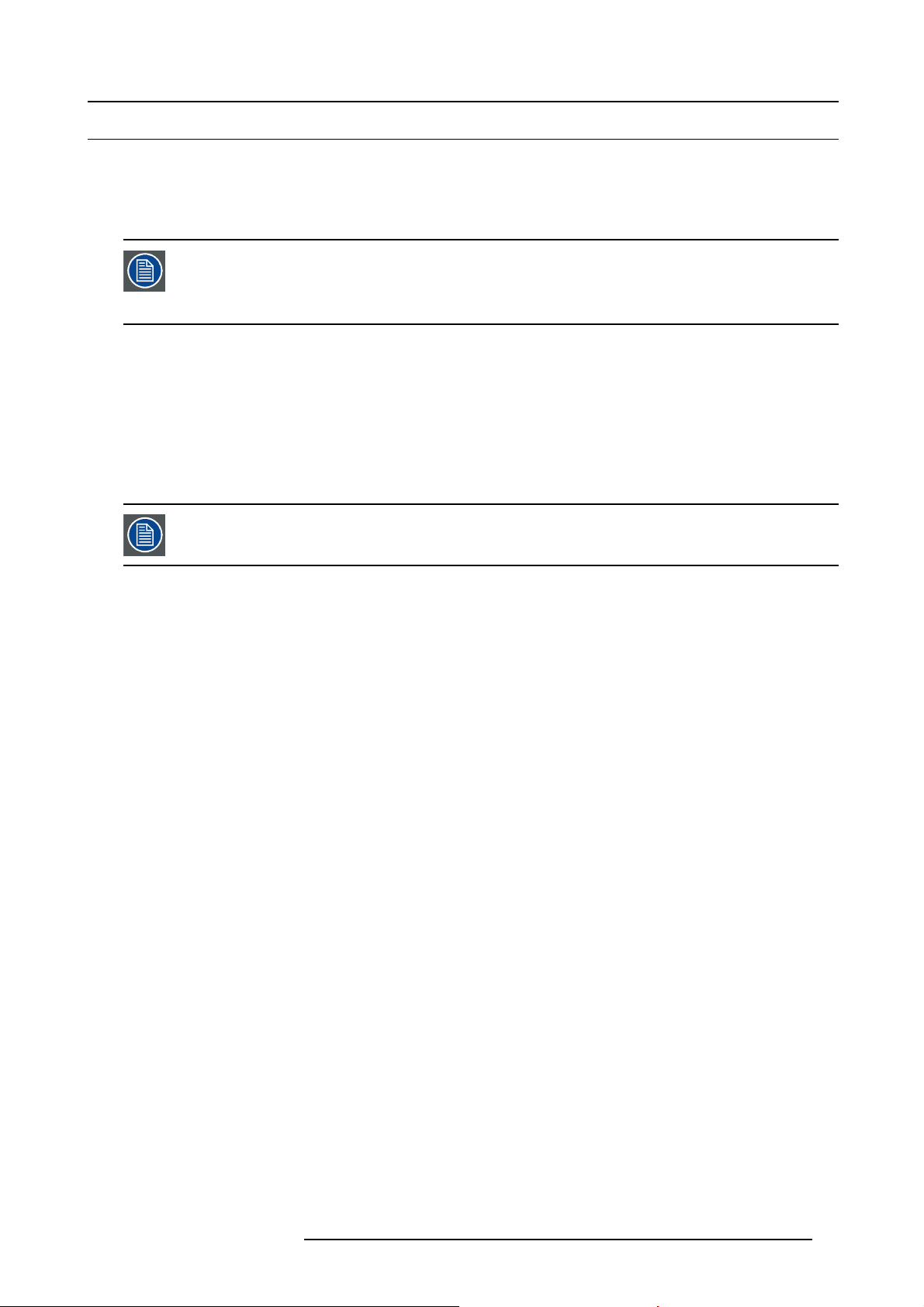
2.3 Initial inspection
General
Before shipment, the projector was inspected and found to be free of mechanical and electrical defects. As soon as the projector is
unpacked, inspect for any damage that may have occurred in transit. Save all packing material until the inspection is completed. If
damage is found, file claim with carrier immediately. The Barco Sales and Service office should be notified as soon as possible.
2. General
The packaging of the HDX projector is provided with a shock-watch label. If this shock-watch label was triggered (red colored at arrival) during transport, that indicates that the package was possibly roug
by the transport company. In this case, the instructions mentioned on the label, should be followed, which
are: adding a note on the “bill of lading” and informing the transport company and the Barco sales and service
office as soon as possible.
hly handled
Box content
After unpacking the projector it is recommended to check if all following items where include
• Three power cords of 2.5 meter, one CEE (7), one NEMA L6-20P and one CH2–16P
• This manual (installation manual).
• One Safety manual
• One remote control unit (RCU)
• Two AA size batteries for the RCU.
One xenon lamp is mounted inside the lamp house at delivery. The projector le
package of the projector.
d:
nses are not included in the
Mechanical check
This check should confirm that there are no broken knobs or connectors, that the cabinet and panel surfaces are free of dents and
scratches, and that the operating panel is not scratched or cracked. The Barco Sales and Service office should be notified as soon
as possible if this is not the case.
R5905032 HDX SERIES 01/06/2011
15
Page 20
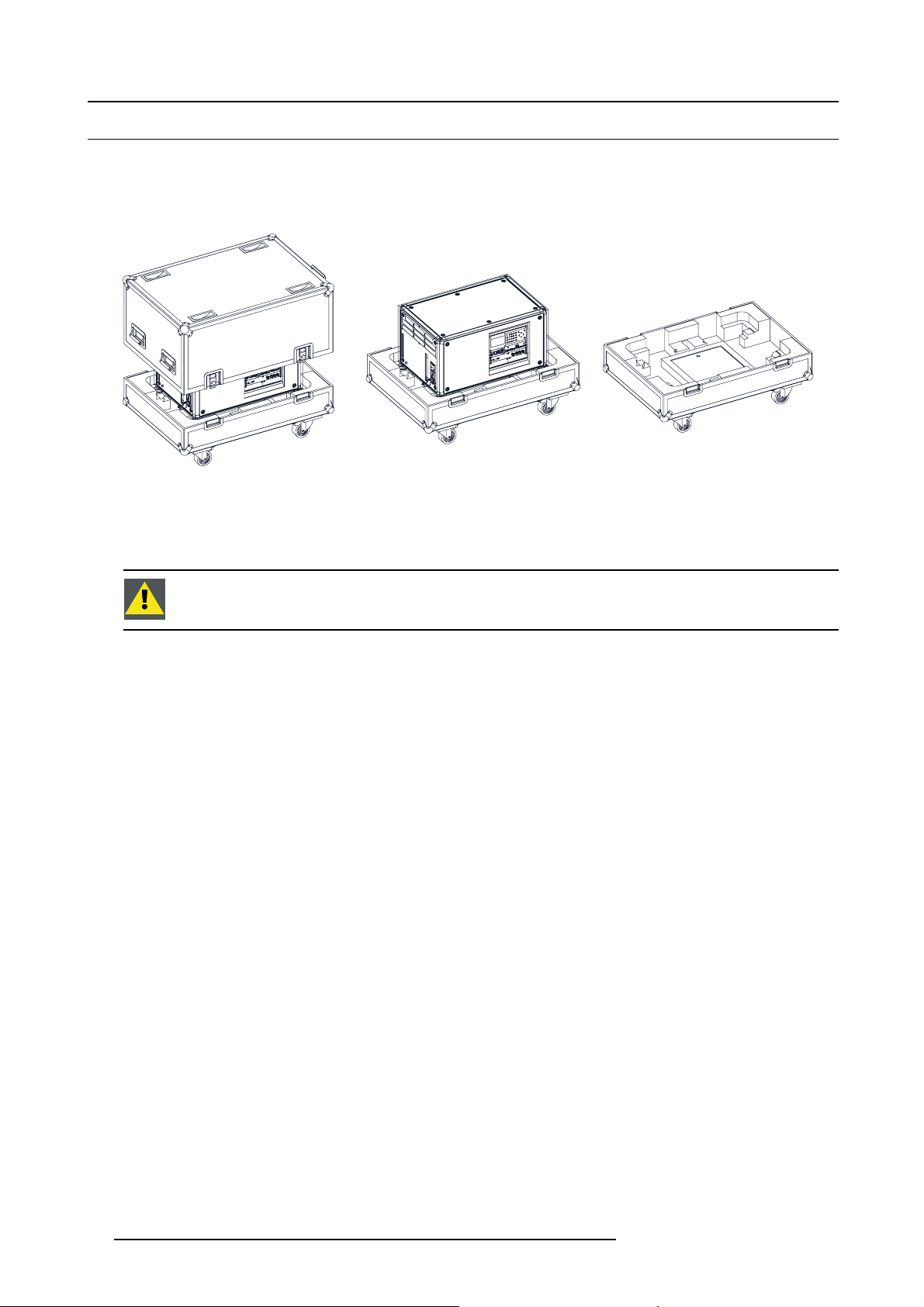
2. General
2.4 HDX flight case
Introduction of the HDX flight case
The HDX flight case is designed to transport the HDX projector in a safe and secure manner. The four caster wheels, provided with
breaks, and the four handles make the HDX flight case easy to handle. The floor of the flight case wagon is equipped with two small
covered compartments to store the remote control and the rigging clamps.
Image 2-3
HDX Flight case
Order number flight case: R9864090
The dimensions of the flight case are optimal for maximum utilization of the floor area of a truck. The cover of the FLM light case
has 4 stacking dishes, which allows to stack the fl ight cases.
WARNING: Maximum stack two (2) HDX fl ight cases high. Never higher.
16 R5905032 HDX SERIES 01/06/2011
Page 21
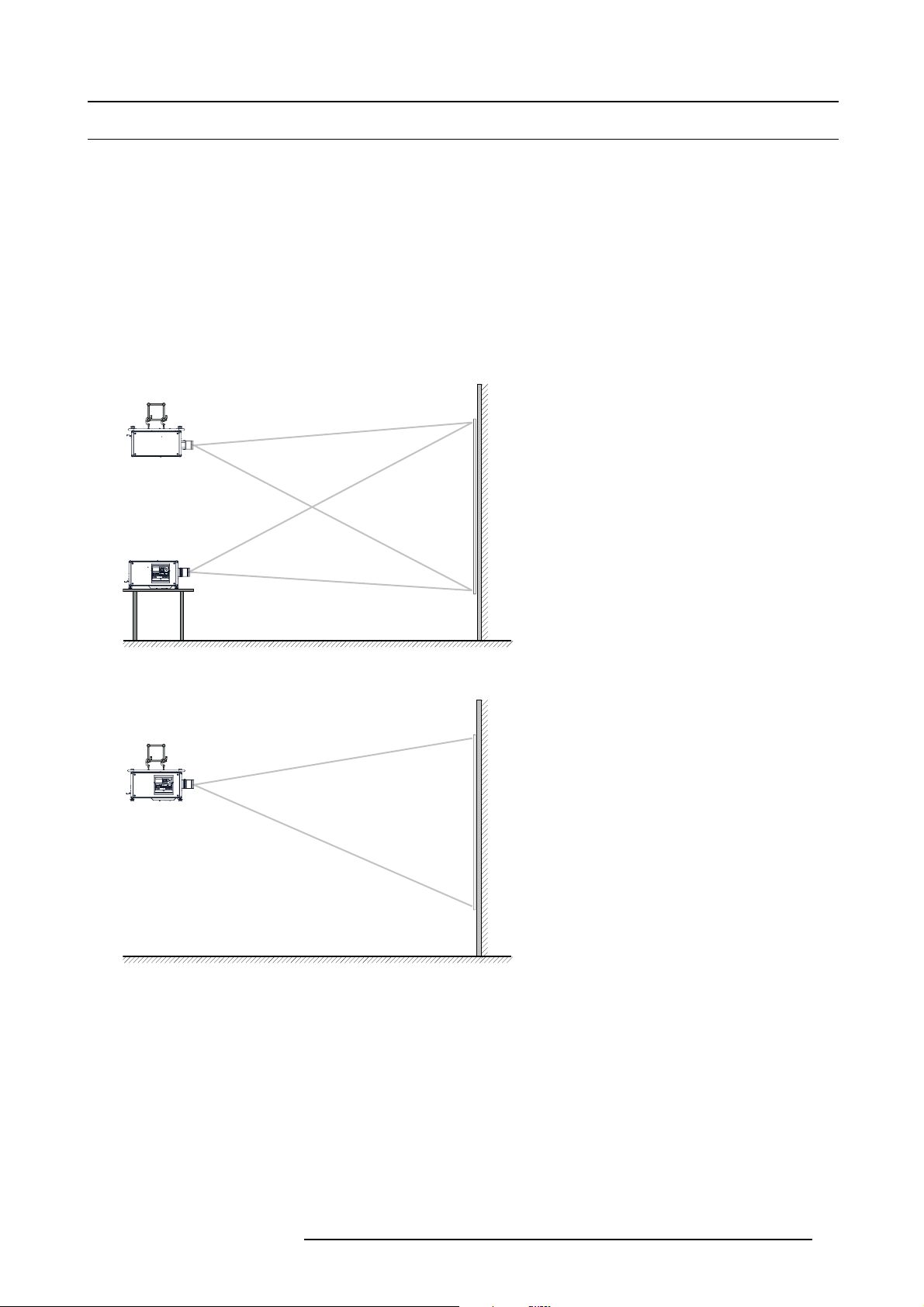
2.5 Projector configurations
The different configurations
Depending on the installation the projector can be mounted in different ways, the different configurations are:
1. Front / Table (F/T)
2. Front / Ceiling (F/C) (upside down)
3. Front / Ceiling (F/C) (table position)
4. Rear / Table (R/T)
5. Rear / Ceiling (R/C) (upside down)
6. Rear / Ceiling (R/C) (table position)
Front projection
The projector is installed, either in a table mount or ceiling mount configuration, at the same side of the screen as the audience.
AUDIENCE
F/C
2. General
F/T
Image 2-4
Front projection
AUDIENCE
F/C
Image 2-5
Front proje ction, Ceiling mounted, in table position
SCREEN
FLOOR
SCREEN
FLOOR
Rear projection
The projector is installed, either in a table mount or ceiling mount configuration, at the other side of the screen opposite the audience.
R5905032 HDX SERIES 01/06/2011
17
Page 22
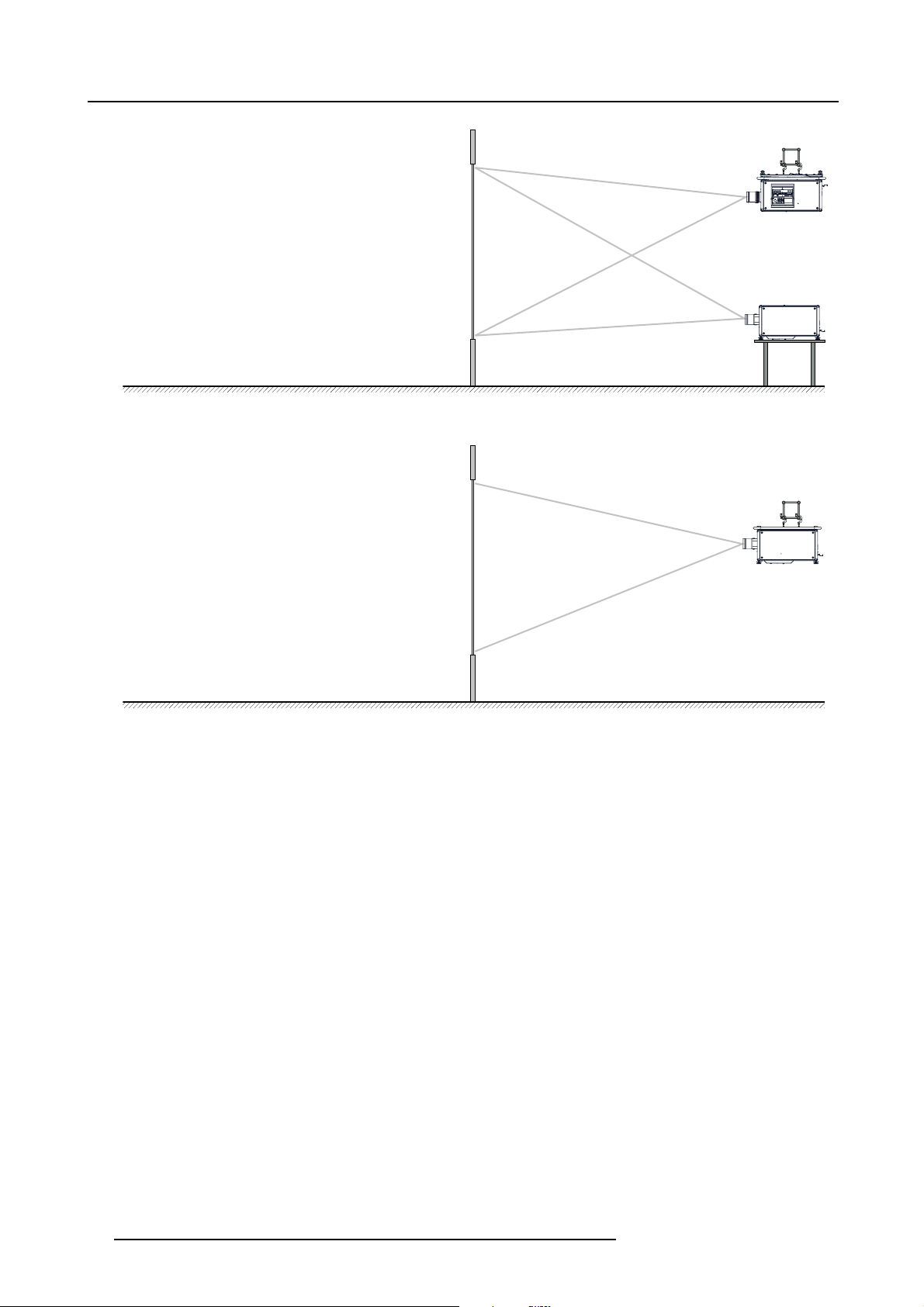
2. General
AUDIENCE BACKSTAGE
R/C
Image 2-6
Rear projection
AUDIENCE BACKSTAGE
Image 2-7
Rear projection, ceiling mounted in table position
FLOOR
FLOOR
SCREEN
SCREEN
R/T
R/C
18 R5905032 HDX SERIES 01/06/2011
Page 23
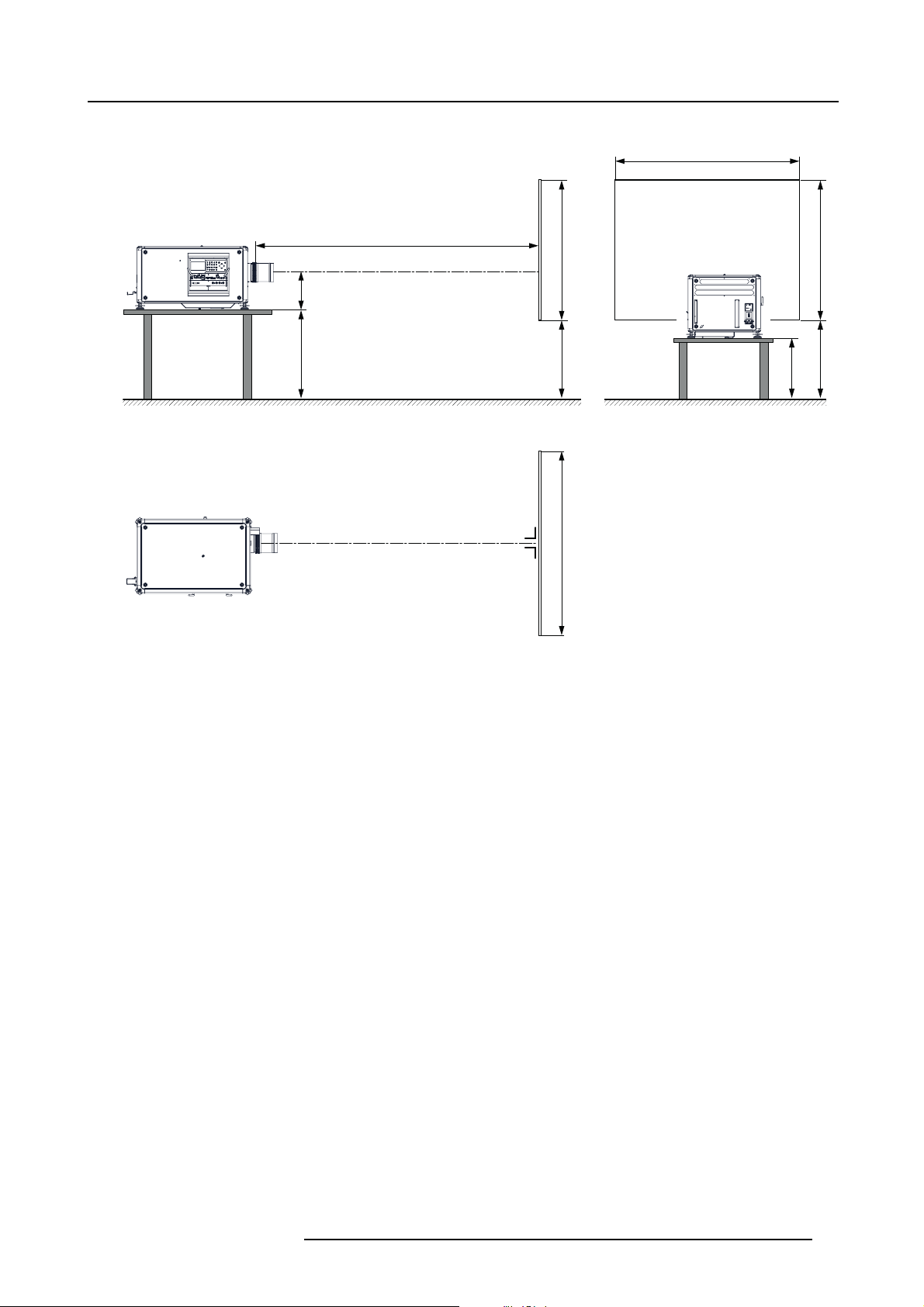
Positioning the projector
2. General
SW
PD
SCREENSCREEN
SHB
SHB
ACD
SCREEN
CD
FLOOR
SW
Image 2-8
Positioning proj ector
The projector should be installed at right angles (horizontally and vertically) to the screen at a distance PD. Note the distance (A)
between lens centre and table surface is slightly variable. This distance (A) is nominal 35 cm in case all feet are turned in completely
and the vertical lens shift is set to zero (0).
On axis / off axis projection
The position of the projector with reference to the screen may also be different depending on the installation. Basically the projector
can be positioned in On-Axis or Off-Axis configuration. On-Axis configuration means that the projector is positioned so as to have
the centre of the lens coinciding with the centre of the screen. Off-Axis projection is obtained by shifting the lens up, down, left or
right. Several parameters can be calculated determining the position in any installation.
Formula to calculate the distance CD for On-Axis projection: CD=SH/2+B-A
Shift range
The lens can be shifted with respect to the DMD (P) which result in a shifted image on the screen (Off-Axis). A 100% shift means that
the centre point of the projected image is shifted by half the screen size. In other words, the centre point of the projected image falls
together with the outline of the image in an On-Axis projection. Due to mechanical and optical limitations it’s recommended to keep
the shift values within the field of view (F) as illustrated below. Within these shift ranges the projector and lens perform excellently.
Configuring the projector outside these shift ranges will result in a slight decline of image quality.
R5905032 HDX SERIES 01/06/2011
19
Page 24
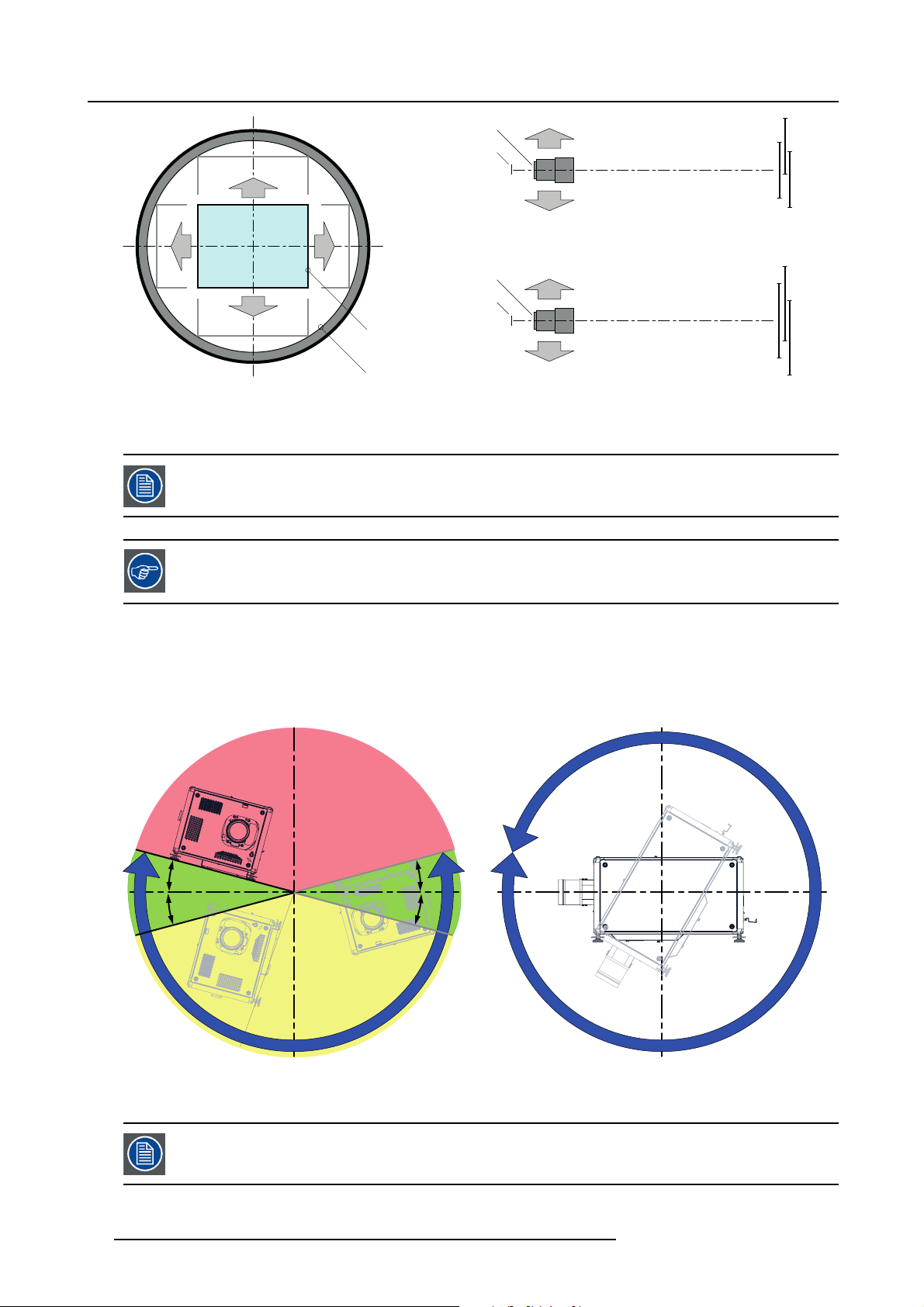
2. General
U
-50% +50%
L R
D
Image 2-9
Vertical and horizontal shift range
PDMD.
F Field of view.
It is mechanical possible to shift outside the recommended field of view, but it will r
quality depending on the used lens and the zoom position of the used lens. Furthermore, shifting too much
in both directions will result in a blurred image corner.
Best image quality is projected in the On-Axis confi guration.
+120%
-20%
F
P
F
P
P
F
U
D
L
R
SIDE VIEW
TOP VIEW
esult in a decline of image
+120%
-20%
-50%
+50%
Horizontal and vertical projector tilt ranges
The projector can be rotated and mounted at any vertical angle. In other words, you can tilt the lens side of the projector as much
as desired for your application.
Side to side tilt, however, must not exceed ±15°. This limit ensures that the lamp in the projector operates properly and safely. More
tilting within area C is allowed but lamp flicker can happen.
B
MAX
15°
15°
A
A
15°
15°
MAX
360°
C
Image 2-10
A Tilting allowed witho
B No tiltin g allowed in this area
C Tilting allowed bu t
ut problems
lamp flicker possible
Projector lamp will not start up when out of tilt range due to build-in tilt sensor.
20 R5905032 HDX SERIES 01/06/2011
Page 25

2.6 Projector air inlets and outlets
Air inlets and outlets
Image 2-11
The HDX projector has 3 air inlet channel and 3 air outlet. The air outlets are located at the rear of the projector. The air inlets are
located at the front of the projector.
2. General
R5905032 HDX SERIES 01/06/2011
21
Page 26
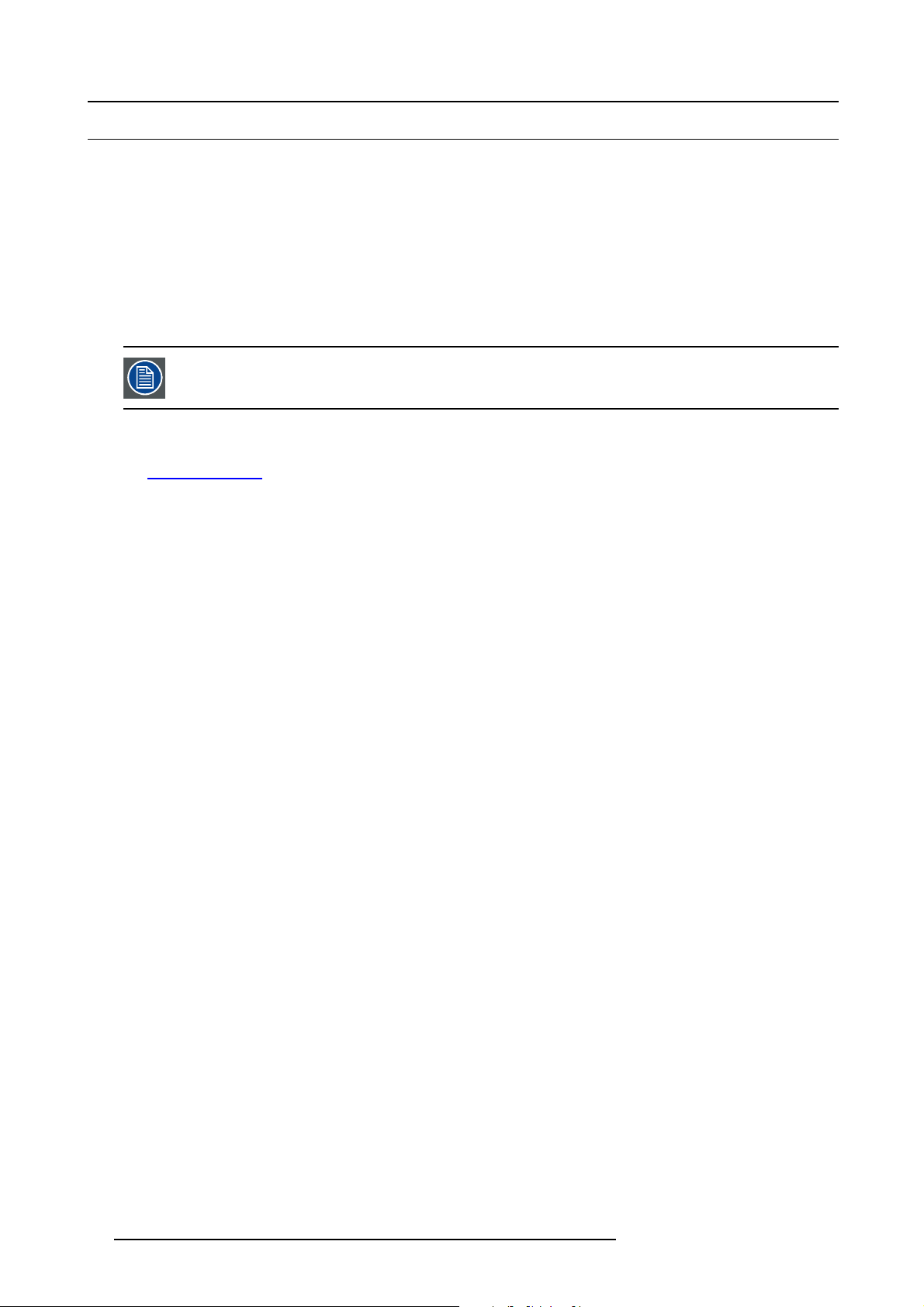
2. General
2.7 Free download of Projector Toolset
About Projector Toolset
Projector Toolset is a software tool to set up, configure, manage and control Barco projectors.
The concept of this Projector Toolset software is modular. The basic package can be extended with several optional device plug-in
modules, now and in the future available.
The Projector Toolset software works with configurations that can be loaded. Within a configuration, different snapshots can be
taken. A snapshot represents a current state of a configuration and can be reloaded to return to this typi
be used through the complete software.
Projector Toolset is a stand-alone application that runs on a Java Virtual Machine and that does not require extra services to run.
Several configurations can be controlled simultaneously. Even when the configurations are connected via different ways.
Projector Toolset is only available in a download version, no CD can be ordered.
Where to find the download file(s)
The program and all necessary plug-ins, as well as the Reference manual can be downloaded for free from
URLh
ttps:\\my.barco.com. Registration is necessary.
If you are not yet registered, click on Partnerzone registration and follow the instructions. With the created login and password, it is
possible to enter the partnerzone where you can download the Projector Toolset software and the device plug-in updates as well as
the corresponding reference manual.
When downloading the complete Projector Toolset, this software contains already the latest device plug-ins. When you already have
the latest core version of Projector Toolset, it is possible to download only device plug-in updates from the same web site location.
As Projector Toolset is a stand alone application, it is not necessary to install any other software. A Java virtual machine is included
with this download.
cal state. These terms will
Barco’s Partnerzone,
Installation
Download first the reference manual (Part number: R59770052) and follow the installation instructions as written in this manual.
22
R5905032 HDX SERIES 01/06/2011
Page 27
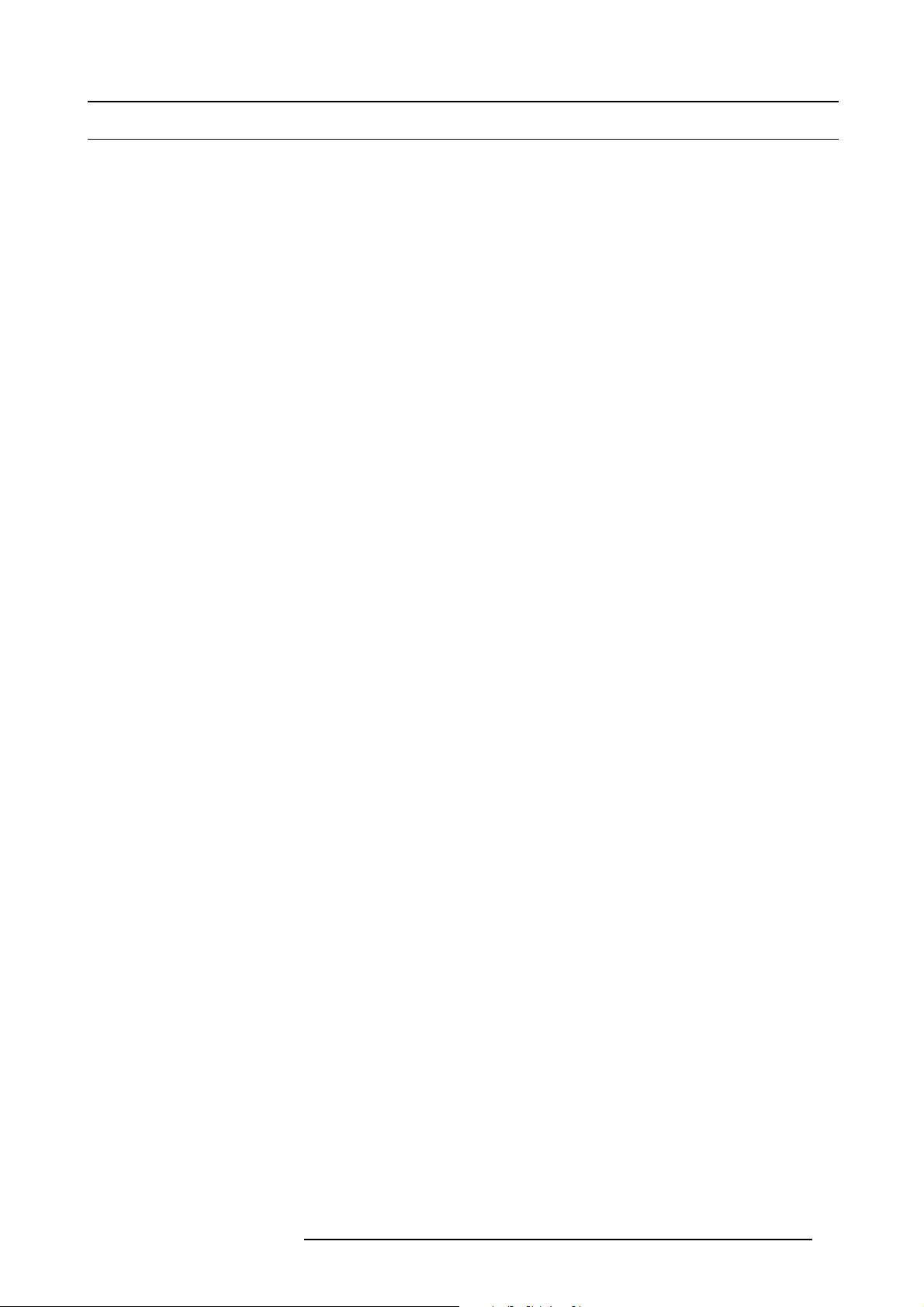
2.8 Installation process overview
Quick setup
The following steps describe briefly how to setup your HDX projector in a table mount front projection. Note that each step refers to
a corresponding procedure, which is more detailed and illustrated.
1. Install the batteries of the remote control. See "RCU battery installation", page 27
2. Place the projector on a solid table in front of the screen at the expected throw distance. Ensure that the projector is installed at
right angles (horizontally and vertically) with the screen. See "Projector configurations", page 17.
3. Select and install an appropriate lens, which covers the throw ratio ( = screen size / projector screen distance). See "Lenses",
page 32.
4. Connect the projector with the local power net. See "Connecting the projector with the power net", page 44.
5. Connect your source to the appropriate input module. See "Input source connections", page 55.
6. Switch ON the projector. See "Power on projector", page 65.
7. Select the input slot to which the source is connected. Do this by pressing the numeric key on the remote control unit or on the
local keypad, See "Source selection", page 75.
8. Zoom and shift the lens until the image is properly projected on the screen, Do this by using the “ZOOM” and “FOCUS” key on
the remote control unit or on the local keypad. If necessary, level the projector from side to side by turning the adjustable feet in
or out.
2. General
R5905032 HDX SERIES 01/06/2011
23
Page 28
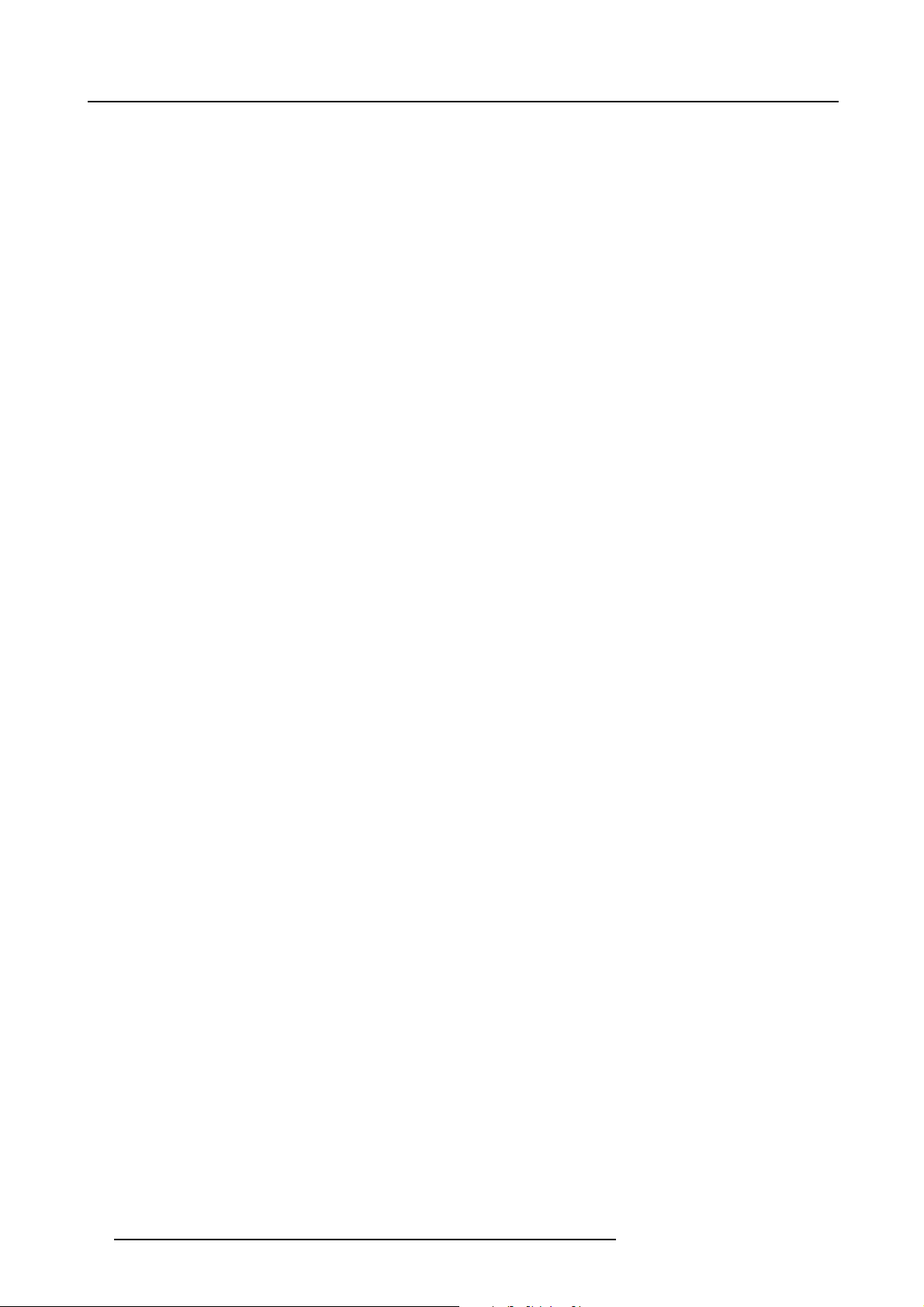
2. General
24 R5905032 HDX SERIES 01/06/2011
Page 29
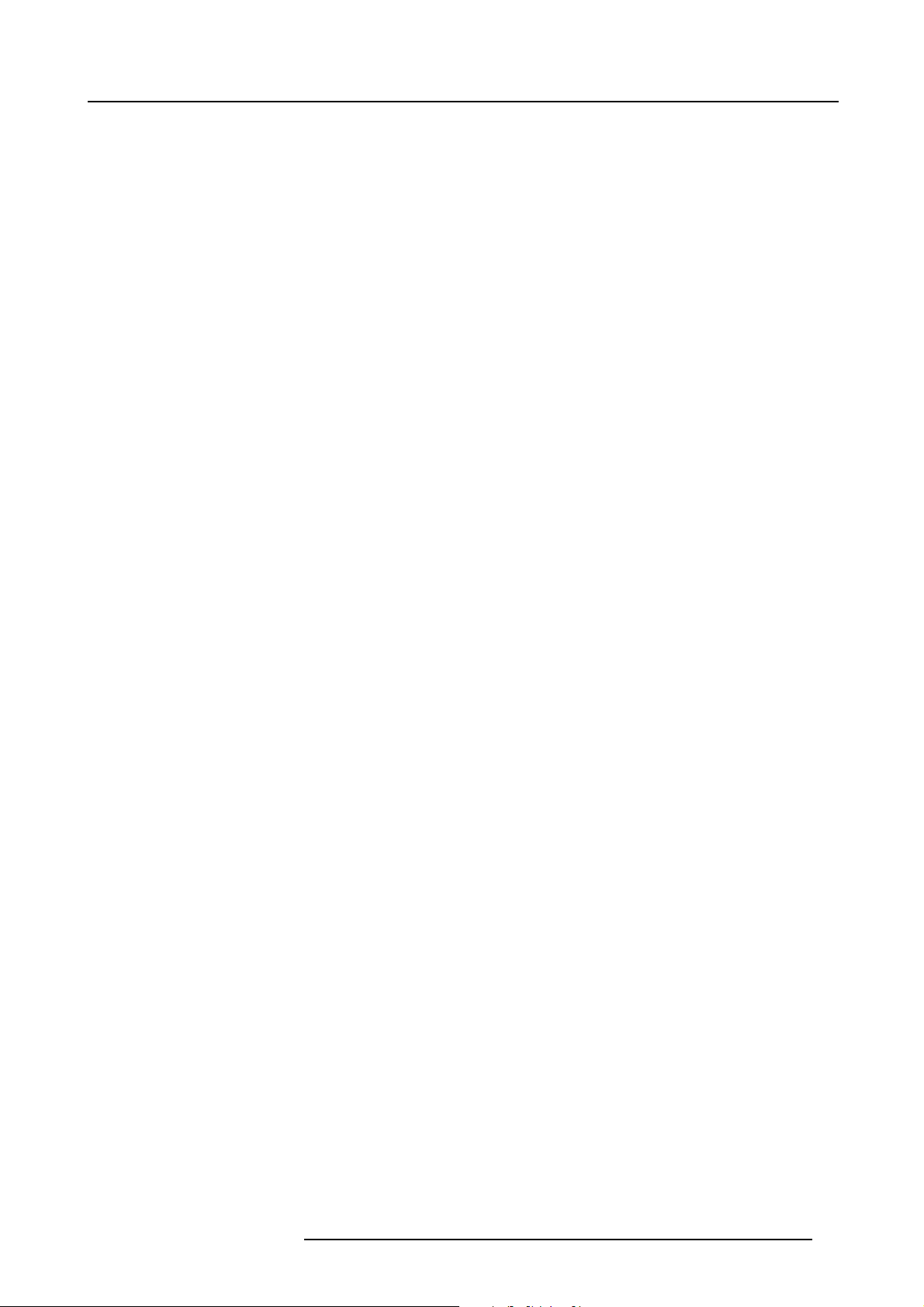
3. Physical installation
3. PHYSICAL INSTALLATION
About this projector
This chapter describes how the mechanical set up of the projector has to be done and how to realize the electrical connections.
Overview
• Remote control unit (RCU)
• Lenses
• Connecting the projector with the power net
• Alignment of a table mounted projector
• Mounting the bottom carry handler
• Mounting the top carry handler
• Suspension of the projector with rigging clamps
• Alignment of a ceiling mounted projector
R5905032 HDX SERIES 01/06/2011
25
Page 30

3. Physical installation
3.1 Remote control unit (RCU)
Introduction
The remote control unit (A) of the HDX projector is equipped with a rugged case (B) and an XLR adaptor (C). The remote control
unit can be used wired via mini-jack or via rugged XLR. Note that the backlight, of the remote control unit, illuminate continuously
when wire connected.
A
B
C
Image 3-1
A Remote control unit (RCU).
B Rugged case.
C XLR adaptor.
Overview
• RCU battery installation
• RCU rugged case installation
• RCU XLR adaptor installation
• Using the XLR adaptor of the RCU
• RCU usage possibilities
26
R5905032 HDX SERIES 01/06/2011
Page 31

3. Physical installation
3.1.1 RCU battery installation
Where to find the batteries for the remote control ?
The batteries are not placed in the remote control unit to avoid control operation in its package, resulting in a shorter battery life
time. At delivery the batteries can be found in a separated bag attached to the remote control unit. Before using your remote control,
install the batteries first.
How to install the batteries in the remote control ?
1. Push the battery cover tab with the fingernail a little backwards (1) and pull, at the same time, the cover upwards (2).
1
Image 3-2
2. Insert the two AA size batteries, making sure the polarities match the + and - marks inside the battery compartment.
+
-
Image 3-3
3. Insert (1) the lower tab of the battery cover in the gap at the bottom of the remote control, and press (2) the cover until it clicks
in place.
+
-
2
2
+
+
Image 3-4
To prevent battery explosion
• Danger of explosion if battery is incorrectly installed.
• Replace only with the same or equivalent type recommended by the manufacturer.
• Disposal of used batteries must be done according to the manufacturer’s instruction.
R5905032 HDX SERIES 01/06/2011
1
-
27
Page 32

3. Physical installation
3.1.2 RCU rugged case installation
How to install the rugged case of the remote control ?
1. Slide the bottom of the RCU into the rugged case and then pull the top of the rugged case over the top of the RCU as illustrated.
Image 3-5
28 R5905032 HDX SERIES 01/06/2011
Page 33

3.1.3 RCU XLR adaptor installation
Install the rugged case before installing the XLR adaptor. Vice-versa, remove the XLR adaptor before removing
the rugged case from the RCU.
Necessary tools
5mmflat screw driver.
How to install the XLR adaptor of the remote control unit ?
1. Push the XLR adaptor (C) upon the rugged case of the remote control unit as illustrated.
Note: Ensure that the text of the XLR adaptor is on top.
C
3. Physical installation
S
S
Image 3-6
2. Fasten the two screws (S) of the XLR adaptor. Turn each screw repeatedly one or two turns until both screws are tight.
R5905032 HDX SERIES 01/06/2011
29
Page 34

3. Physical installation
3.1.4 Using the XLR adaptor of the RCU
How to use the XLR adaptor of the remote control unit ?
1. Connect a cable with XLR plug into the XLR adaptor.
2. Connect the other end of the cable with your HDX projector.
3. Push the XLR adaptor completely against the rugged case of the remote control unit, as illustrated in the left image below, for
wired communication. Pull out the XLR adaptor (about 8 mm) to switch over to wireless communication.
Image 3-7
30 R5905032 HDX SERIES 01/06/2011
Page 35

3. Physical installation
3.1.5 RCU usage possibilities
Summarized possibilities
Possibility description
Ref.
a.
RCU not wired
b.
RCU wired (mini-jack) Backlight illuminates continuously when wire is connected. Infra red
c.
RCU with rugged case not wired
d. RCU with rugged case wired (mini-jack) Backlight illuminates continuously when wire is connected. Infra red
e.
RCU with rugged case and XLR adaptor
pulled out “REMOTE” and not wired
f. RCU with rugged case and XLR adaptor
pulled out “REMOTE” and wired
g.
RCU with rugged case and XLR adaptor
pushed in “WIRED” and wired
abcd fge
Comment
disabled.
disabled.
The XLR adaptor must be in the pulled out position “REMOTE”, otherwise
the RCU will not function.
The RCU will send the commands via infra red to the projector.
The RCU will send the commands via the cable connected with the XLR
adaptor to the projector. Backlight illuminates continuously when wire
is connected. Infra red disabled.
Image 3-8
R5905032 HDX SERIES 01/06/2011 31
Page 36

3. Physical installation
3.2 Lenses
Overview
• Available lenses
• Lens selection
• Lens installation
• Lens removal
• Lens shift, zoom & focus
• Scheimpflug adjustment
32
R5905032 HDX SERIES 01/06/2011
Page 37

3.2.1 Available lenses
Available lenses for the HDX projector projector
The TLD HB (High Brightness) lens series can be used on the HDX projector projector.
3. Physical installation
Image 3-9
R9852000:TLDHBfixedlens(0.8:1)
Image 3-12
R9852010: TLD HB zoom lens (1.6 - 2.0 : 1)
Image 3-10
R9840770:TLDfixedlens(1.2:1)
Image 3-13
R9842080: TLD HB zoom lens (2.0 - 2.8 : 1)
Image 3-11
R9840775: TLD+ (1.2 : 1) fixed lens
Image 3-14
R9862030: TLD HB zoom lens (2.8 - 4,5 : 1)
Image 3-15
R9842120: TLD HB zoom lens (5.0 - 8.0 : 1)
Image 3-16
R9862000: TLD+ lens (0.73 : 1)
Image 3-17
R9862005: TLD+ zoom lens (1.16 - 1.49 : 1)
R5905032 HDX SERIES 01/06/2011 33
Page 38

3. Physical installation
Image 3-18
R9862010: TLD+ zoom lens (1.5 - 2.0 : 1)
Image 3-21
R9862040: TLD+ zoom lens (4.5 - 7.5 : 1)
Image 3-19
R9862020: TLD+ zoom lens (2.0 - 2.8 : 1)
Image 3-22
R9829997: TLD+ zoom lens (7.5 - 11.0 : 1)
Image 3-20
R9862030: TLD+ zoom lens (2.8 - 4.5 : 1)
34 R5905032 HDX SERIES 01/06/2011
Page 39

3.2.2 Lens selection
How to select the right lens
1. Determine the required screen width (SW).
2. Determine the approximate position of the projector in the room.
3. Start up the Lens Calculator ontheBarcowebside: h
lenses for your configuration.
The Lens Calculator window opens.
3. Physical installation
ttp://www.barco.com/en/tools/lenscalculator to determine the possible
Image 3-23
Lens calculator
The Lens Calculator can also be used to determine the position of the projector when the lens type and screen
width is known.
R5905032 HDX SERIES 01/06/2011 35
Page 40

3. Physical installation
3.2.3 Lens installation
How to install
1. Remove the foam rubber in the opening of the lens holder if not removed yet.
2. Take the lens assembly out of its packing material and remove the lens caps on both sides.
3. Place the lens holder in the “unlocked” position by moving the lens lock handle (A) towards the lens power supply socket (B) as
illustrated.
B
A
Image 3-24
Lens installation, preparation
4. Ensure that the lens holder stands in the On-Axis position (horizontal and vertical mid position).
Note: The lens holder is placed de fault in the On-Axis position at factory.
5. Gently insert the lens in such a way that the lens connector matches the socket (B).
Image 3-25
Lens insertion
6. Insert the lens until the connector seats into the socket.
Warning: Do not release the Lens yet, as the Lens may f all out of the Lens Holder.
7. Secure the lens in the lens holder by sliding the lens lock handle into the “locked” position, which is away from the lens power
supply socket. Ensure the lens touches the front plate of the lens holder.
36
R5905032 HDX SERIES 01/06/2011
Page 41

Image 3-26
Lock lens
8. Check if the lens is really secured by trying to pull the lens out of the lens holder.
CAUTION: Never transport the projector with a Lens mounted in the Lens Holder. Always remove the Lens
before transporting the projector. Neglecting this can damage the Lens Holder and Prism.
3. Physical installation
R5905032 HDX SERIES 01/06/2011 37
Page 42

3. Physical installation
3.2.4 Lens removal
How to remove
1. Support the lens with one hand while you unlock the lens holder by sliding the lock handle towards the “unlocked” position as
illustrated.
Image 3-27
Lens removal, unlock
2. Gently pull the lens out of the lens holder.
Image 3-28
Lens removal
It’s recommended to place the Lens caps of the original Lens packaging, back on both sides of the removed
Lens to protect the optics of the Lens.
It’s recommended to place the foam rubber of the original projector packaging, back in the Lens opening to
prevent intrusion of dust. Note that this foam rubber is packed in a plastic bag to prevent the dust, emitted by
the foam, from entering the projector.
38 R5905032 HDX SERIES 01/06/2011
Page 43

3.2.5 Lens shift, zoom & focus
Via Lens key
1. Press LENS key on the local keypad or the remote control.
The zoom/focus menu opens.
Image 3-29
Zoom/Focus adjustment
2. Use the ▲ or ▼ key to zoom the lens.
Use the ◄ or ► key to focus the lens.
Press ENTER to switch to Lens shift adjustment.
3. Physical installation
Image 3-30
Shift adjustment
3. Use the ▲ or ▼ key to shift the lens in vertical direction.
Use the ◄ or ► key to shift the lens in horizontal direction.
Press ENTER to switch to zoom/focus adjustment.
Via direct access keys on the remote control
1. Press LENS FOCUS button [-] or [+] (C) for an overall focus of the image.
2. Press ▲ LENS SHIFT ▼ button for correct vertical position of the image on the screen.
3. Press ◄ LENS SHIFT ► button for correct horizontal position of the image on the screen.
R5905032 HDX SERIES 01/06/2011
39
Page 44

3. Physical installation
3.2.6 Scheimpflug adjustment
What has to be done ?
The lens holder has to be adjusted so that the “sharp focus plane” of the projected image falls together with the plane of the screen
(Fp1→Fp2). This is achieved by changing the distance between the DMD plane and the lens plane (Lp1→Lp2). The closer the lens
plane comes to the DMD plane the further the sharp focus plane will be. It can sometimes happen that you won’t be able to get a
complete focused image on the screen due to a tilt (or swing) of the lens plane with respect to the DMD plane. This is also known
as Sheimpflug’s law. To solve this the lens plane must be placed parallel with the DMD plane. This can be achieved by turning the
lens holder to remove the tilt (or swing) between lens plane and DMD plane (Lp3→Lp4).
Lp1
Lp2
DMD
Image 3-31
Scheimpflug principle
Scheimpflug principle
The "plane of sharp focus" can be changed so that any plane can be brought into sharp focus. When the DMD plane
and lens plane are parallel, the plane of sharp focus will also be parallel to these two planes. If, however, the lens
plane is tilted with respect to the DMD plane, the plane of sharp focus will also be tilted according to geometrical and
optical properties. The DMD plane, the principal lens plane and the sharp focus plane will intersect in a line below the
projector for downward lens tilt.
Scheimpflug adjustment points
A
a
B
1
Fp1
SCREEN
Fp2
DMD
Lp3
Lp4
(Scheimpflug)
Fp4
Fp3
SCREEN
b
2
Image 3-32
Scheimpflug adjustments
4
C
d
D
3
c
Indication on drawing Function
4 Locking nut
1, 2 and 3
Scheimpflug adjustment nuts
A, B, C and D Set screws
a, b, c and d lock nuts
1, 2 and 3 are adjustment points.
4 is a locking point and NOT used during Scheimpflug adjustment.
40
R5905032 HDX SERIES 01/06/2011
Page 45

Necessary tools
• Allenkey3mm
• Nut driver 13 mm
• Nut driver 10 mm
How to adjust
1. Project a green focus pattern.
3. Physical installation
Image 3-33
2. Loosen the lock nuts (a, b, c and d). See image 3-32.
3. Loosen the 4 set screws (A, B, C and D) by 1 cm. See image 3-32.
4. Fully loosen lock nut 4. See image 3-32.
5. Optimize the focus of the projected image as follows:
a) Place the zoom lens in TELE position (smallest projected image) and adjust the focus using the lens focus barrel or motorized
focus control.
b) Place the zoom lens in WIDE position (largest projected image) and adjust the focus by turning equally on nut 1, 2 and 3.
c) Repeat steps “a” and “b” until the projected image is as sharp as possible.
F
1
2
3
Image 3-34
Center focusing
R5905032 HDX SERIES 01/06/2011 41
Page 46

3. Physical installation
6. Sharpen bottom left corner of the screen by adjusting nut 1.
F
1
Image 3-35
Left bottom focusing
7. Sharpen bottom right corner of the screen by adjusting nut 2.
F
2
Image 3-36
Right bottom focusing
8. Sharpen top right corner of the screen by adjusting nut 3
42
R5905032 HDX SERIES 01/06/2011
Page 47

3. Physical installation
F
3
Image 3-37
Corner focusing
9. Repeat from step 6 until the projected focus pattern is as sharp as possible in the center, left, right, top and bottom of the screen.
How to fixtheScheimpflug
Start the fixation as follows (steps must be followed strictly) :
1. Turn in set screw A, B and C. Tighten lightly (by hand).
Tip: Any movement of the image will affect the Scheimpflug adjustme
2. Fasten lock nuts a, b and c.
3. Turn in set screw D lightly (by hand) allowing the image to move slightly (1/3 to 1/2 of a square).
nt
1/3 to 1/2
Image 3-38
4. Fasten lock nut d.
5. Tighten nut 4 until the offset of t
Tip: The amount of image movement in step 3 will determine how tight the nut in step 5 will need to be turned to return the
image to its original position.
he image movement created in step 3 is canceled.
R5905032 HDX SERIES 01/06/2011
43
Page 48

3. Physical installation
3.3 Connecting the projector with the power net
CAUTION: Use only the power cord provided with the projector.
How to connect with local power net
1. Ensure that the power switch stands in the ’0’ (OFF) position (1).
1
2
3
Image 3-39
Power input
2. Connect the female side of the power cord with the power input socket of the projector (2).
3. Secure the power plug by locking the plug holder clamp (3).
4. Connect the male side of the power cord to the local power net.
Caution: Ensure that the power net meets the power requirements of the projector.
WARNING: Do not attempt operation if the AC
range.
supply and cord are not within the specified voltage and power
CAUTION: Once the projector is switched to standby, the lamp cooling fans will continue to run for approx-
imately five minutes to ensure that the projector and lamp have sufficiently cooled, at which point the fans
will automatically decrease to standby. To avoid thermal stress that can lead to premature lamp failure, never
unplug the power cord while the lamp cooling fans are running. Never unplug the power cord to power down
the projector, first switch off the power switch and then unplug the power cord.
Fuses
The projector is protected with an automatic circuit breaker of 20 A which is built into the power switch.
The voltage meter is protected with a fuse (1A) which is located on the neutral bonding cable. If necessary to replace this fuse,
consult a service technician.
44
R5905032 HDX SERIES 01/06/2011
Page 49

3. Physical installation
3.4 Alignment of a table mounted projector
How to align
1. Place the projector in the desired location. Take into account the zoom range of the used lens and the size of the screen.
2. Project one of the internal hatch patterns on the screen.
3. Turn the adjustable feet in or out until the projected hatch pattern has a perfect rectangle shape and is leveled.
Image 3-40
Level alignment
When this is achieved, the projector is set horizontal and vertical at right angles to the screen.
Image 3-41
Angle adjustment
SCREEN
SCREEN
R5905032 HDX SERIES 01/06/2011 45
Page 50

3. Physical installation
3.5 Mounting the bottom carry handler
Necessary tools
Open wrench 17 mm
Necessary parts
4x bolt M10 x 16 mm
How to mount
1. Turn the projector upside down.
2. Turn out the 4 feet.
Image 3-42
Remove feet
3. Turn out the feet of the carry handle as far as possible.
Image 3-43
Mount carry handle
46 R5905032 HDX SERIES 01/06/2011
Page 51

4. Place the carry handle on the projector as illustrated. Adjustment knob to the back of the projector.
Make sure that the mounting holes matches the holes in the projector.
5. Insert a bolt in each corner and turn in these bolts.
2
1
Image 3-44
Insert bolts
3. Physical installation
R5905032 HDX SERIES 01/06/2011 47
Page 52

3. Physical installation
3.6 Mounting the top carry handler
Purpose
This carry handle can be used to transport the projector in an easy way.
Necessary tools
8 mm Allen wrench
Necessary parts
• 4x bolt M10 x 16
• 4x washer
• 1x carry handler
How to mount
1. Place the carry handle on top of the projector so that the fixation holes match the holes in the projector.
1
1
Image 3-45
top carry handle
2. Turn in the 4 fixation bolts (1). Insert a washer between the bolt and the carry handle.
48 R5905032 HDX SERIES 01/06/2011
Page 53

3. Physical installation
3.7 Suspension of the projector with rigging clamps
Rigging points and rigging clamps
When a carrying handle is mounted at the bottom side of the projector, eight slots are available to mount rigging clamps. Four slots
are longitudinally (1) oriented and four slots are transversely (2) oriented. Each slot contains a rigging point of which the position in
the slot can be adjusted depending on the size of the truss installation. The rigging clamps can be attached to those rigging points,
which allows an easy and fast physical setup of the projector in a hanging configuration.
1
2
Image 3-46
Rigging points
Necessary tools
• Open end spanner 24 mm
• Open end spanner 17 mm
Necessary parts
4 rigging clamps
How to install and use the rigging clamps
1. Measure the distance, center tube as reference, between the two used support bars of the truss.
X mm
Image 3-47
Truss, example
2. Turn the projector upside down and slide the rigging points on there place in the slots, according the measured distance and
secure this position. To release the nuts of the rigging points use a 24 mm open ended spanner. Ensure that the rigging points
are symmetrically lined up, so that the projector will hang in balance.
Warning: Be careful while working with heavy loads.
Warning: Always secure the rigging points after adjustment.
X mm
Image 3-48
Rigging points, distance
R5905032 HDX SERIES 01/06/2011 49
Page 54

3. Physical installation
3. Turn in the rigging clamps (A) into the rigging points using a 17 mm open ended spanner. Place a washer between the clamp
and the rigging point.
Image 3-49
Mount rigging clamps
Warning: Always us e four (4) rigging points, equally spread, to suspend the projector.
4. Place all four rigging clamps in open position.
5. Place the projector (upside down) under the truss installation and lower the truss until the support bars of the truss are nearby
the rigging clamps mounted on the projector.
Image 3-50
Mount to truss
6. Lift up the projector and hook the four rigging clamps over the support bars of the truss.
50
R5905032 HDX SERIES 01/06/2011
Page 55

3. Physical installation
7. Lock all four rigging clamps by turning the fixation handle clockwise.
Image 3-51
Clamp fixation
8. Install the 2 safety cables, one on both sides of the carrying handle, and around the truss.
Mount the 2 safety cables around the carry handle (push the hook through the loop and then aroun
to much play (maximum 20 cm). If necessary turn the cable a few times around the truss before clasping the safety hook around
the cable.
d the truss so that there is not
Image 3-52
Security cables
9. Lift up the truss with the attached projector to the desired height.
Mount the 2 safety cables in such a way that when something goes wrong, the projector cannot fall more than
20 cm. If necessary, turn the cables a few times around the truss to obtain this maximum distance.
R5905032 HDX SERIES 01/06/2011 51
Page 56

3. Physical installation
3.8 Alignment of a ceiling mounted projector
Necessary tools
No tools.
Skew adjustment
1. Turn the adjustment knob on the carry handle until the projected hatch pattern is perfectly squared.
Skew
Image 3-53
Skew adjustment
52 R5905032 HDX SERIES 01/06/2011
Page 57

4. INPUT & COMMUNICATION
Overview
• Introduction
• Input source connections
• Communication connections
• Utility-Accessory Outlet
4. Input & Communication
R5905032 HDX SERIES 01/06/2011
53
Page 58

4. Input & Communication
4.1 Introduction
General
The Input & Communication side of the projector consists of a button module, a dual 3G/HDSDI and DVI-I input as standard input
module and 2 free input slots. The free input slots can be used for optional modules (f.e. 5-cable input).
1
2
3
4
5
6
7
8
Image 4-1
Input & Communication connections
1 Display
2
Optional antenna for Wifi connection
3 12 V output as power supply to external equipment
4 DMX in - out
5
XLR input port for remote control
6
RS232/RS422 input port
7
Dual Link DVI-I HDCP input
8 Free input slot
9 Button module
10
Optional antenna for GSM
11
RS232/RS422 input port
12 Ethernet port
13
Status and indication LEDs
14
USB port
15
3G/Dual/HDSDI input - output
16 Free input slot
9
10
11
12
13
14
15
16
54
R5905032 HDX SERIES 01/06/2011
Page 59

4.2 Input source connections
DVI and 3G/HDSDI input
This input module is standard delivered with the HDX projector.
4. Input & Communication
DUAL LINK DVI-I HDCP
SEL
SYNC
INPUT
Image 4-2
Dual Link DVI and 3G/Dual HDSDI input
The yellow LED lights up when valid input sync is detected.
The green LED lights up when the input is selected.
DVI input specifications :
• RGB analog : up to 170 MHz.
• Single DVI : up to 165 MHz
• Dual link DVI : up to 200 MHz
3G/Dual HDSDI input specifications :
• 3G follows the SMPTE 425M standard.
• HDSDI follows he SMPTE 292M standard.
• Dual link follows the SMPTE 372M standard
• SDI follows the 259M standard
5-cable input (optional)
Optional multi purpose input which can be inserted in the free slots.
BARCO
5-CABLE INPUT
R9864010
SEL
IN1
SEL
SYNC
3G/DUAL HDSDI
OUT1
IN2
SEL
SYNC
R9864000
OUT2
V/C
SYNC
R
Image 4-3
R/PR G/Y/VIDEO
B/P
B
H/S
Signal connectivity
Input signal
RGBHV
RGBS
RGsB
R/P
R
R
R
R
G/Y/VIDEO B/ P
G
G
Gs
sync on green
BHV
B
B
B
RGBCV R G B CV
Composite Video
Super Video
Component Video
—
—
VIDEO
Y
Luma
PR/(R-Y) Y PB/(B-Y) S
———
——
-S
Component Video
PR/(R-Y)
Ys
PB/(B-Y)
-SOY
YUV-CV
R-Y Y B-Y
5-cable input specifications :
H/S V/C
S
R
—
——
-
C
Chroma
—
——
CV
-
R5905032 HDX SERIES 01/06/2011
55
Page 60

4. Input & Communication
• Data and HD sources RGB and YUV [HS/VS, CS or SOG(Y)]:
- Pixel clock maximum 200 MHz
- 8 bit digital output
• Video sources CVBS, S-VIDEO, RGB and YUV [CS, CV or SOG(Y)]:
- PAL B/D/I/G/H, PAL60, PAL M, PAL N, PAL Nc
- NTSC M/J, NTSC 4.43
- SECAM B/D/G/K/L
- 525i, 625i, 525p, 625p
- Macrovision copy protection robust
- Standard images “video525” and “video625”
• Automatic detection of sync inputs but with manual override:
- automatic modes : RGB, YUV, VIDEO
- manual modes : RGB HS/VS - CS, RGB CV, RGB SOG, YUV HS/VS - CS, YUV CV, YUV SOY, CVBS, S-VIDEO
• Possible to disconnect 75 Ohm terminations on HS and VS (TTL sync level selection)
• Signal requirements:
- Component Video (BNC)
o
R-Y : 0,7Vpp ±3dB 75 Ohm termination.
o
Ys : 1Vpp ±3dB (0,7V Luma +0,3V Sync) 75 Ohm termination.
o
B-Y : 0,7Vpp ±3dB 75 Ohm termination.
-RG(s)B
o
R : 0,7Vpp ±3dB 75 Ohm termination.
o
G(s) : 1Vpp ±3dB (0,7Vpp G + 0,3Vpp Sync) 75 Ohm termination.
o
B : 0,7Vpp ±3dB 75 Ohm termination.
• Diagnostic LED’s on front panel:
- Green LED: Lights up in case input module is selected
- Yellow LED: Lights up in case sync detected
56
R5905032 HDX SERIES 01/06/2011
Page 61

4.3 Communication connections
Communication interface
4. Input & Communication
DMX
IN
/1A
12V
1 2 3 4 5 6 7 8 9 10 11 12 13 14
Image 4-4
Communication interface, indications
1 12V 1A output
2
DMX interface (input, output)
3 XLR input
4
RS232 input
5
USB port
6 Ethernet port
7 Ethernet type indication
8 Ethernet activity indication
9 Error indication
10 Power indication
11 IR indication
12 Lamp indication
13
ACT (activity) indication
14
Wifi select indication
15 IR receiver
OUT
REMOTE CTRL
1
2
3
RS232/422 IN
USB
10/100 BASE-T
ETH
ACT
10/100
PWR LMP
ERR
WIFI
SEL
IR ACT
15
12V output
12 V output, maximum 1A, available when projector is not in stand by.
DMX interface
DMX is used as communication bus between different devices in the light technic. Each device has an input and an output, so that
the bus can be looped between the di
You can use the DMX input port to connect a DMX device (DMX console) to the projector. This way you can control the projector
from that DMX device (console). The DMX output port can be connected with the next device in the loop.
Pin Description
1Earth
2
Cold
3Hot
4
5
Return - (or not used)
Return + (or not used)
DMX
DMX-512 Lighting protocol over RS-485 interface. Carries information of 512 channels from a lighting controller to
lighting devices. Standardized by USITT.
R5905032 HDX SERIES 01/06/2011 57
fferent devices. According the standard a five wire cable with XLR connector is used.
Page 62

4. Input & Communication
Wired remote control (XLR)
If desired the remote control unit can be wired and plugged in into the male XLR port on the communication interface.
XLR – Remote CTRL in
Pin Description
1GND
2RC5in
3 XLR present sense
RS232/RS422 input
The communication interface of the HDX projector supports RS232 and RS422 serial communication on two different types of input
connectors. The left one a Sub-D connector, the right one an USBB connector acting as RS input when connected to an USB input
of a PC.
You can use the RS232/RS422 input to connect a local PC to your HDX projector. By this way you can confi
HDX projector from your local PC.
Do not forget to set the projector’s baud rate to match that of the computer.
Advantages of using RS232/RS422 serial communication:
gure and control your
• easy adjustment of the projector via PC (or MAC).
• allow storage of multiple projector configurations and set ups.
• wide range of control possibilities.
• address range from 0 to 255.
• sending data to the projector (update).
• copying data from the projector (backup).
RS232/422 input (Sub-D) port
Pin Description
1
DCD : Data Carrier Detect
2RXD-:ReceiveData
3 TXD- : Transmitted Data
4
DTR : Data Terminal Ready [RS232]
TXD+ : Transmitted Data [RS422]
5
GND : Ground
6
DSR : Data Set Ready [RS232]
RXD+ : Received Data [RS422]
7
— (not connected) —
8
CTS : Clear To Send
9 RI : Ring Indicator
RS232
An Electronic Industries Association (EIA) serial digital interface standard specifying the characteristics of the communication path between two devices using either D-SUB 9 pins or D-SUB 25 pins connectors. This standard is used for
relatively short-range communications and does not specify balanced control lines. RS-232 is a serial control standard
with a set number of conductors, data rate, word length and type of connector to be used. The standard specifies component connection standards with regard to computer interface. It is also called RS-232-C, which is the third version
of the RS-232 standard, and is functionally identical to the CCITT V.24 standard. Logical ’0’ is > + 3V, Logical ’1’ is < 3V. The range between -3V and +3V is the transition zone.
58 R5905032 HDX SERIES 01/06/2011
Page 63

4. Input & Communication
RS422
An EIA serial digital interface standard that specifies the electrical characteristics of balanced (differential) voltage,
digital interface circuits. This standard is usable over longer distances than RS-232. This signal governs the asynchronous transmission of computer data at speeds of up to 920,000 bits per second. It is also used as the serial port
standard for Macintosh computers. When the difference between the 2 lines is < - 0.2V that equals with a logical ’0’.
When the difference is > +0.2V that equals to a logical ’1’..
USB port
The communication interface is equipped with a master USB port, type “A” connector. This USB port will simplify the service procedures for software updates or for taking backup files from the projector without network connection. An USB-stick is plugged into
the USB port and files can be transferred from or to the projector using the local or remote control unit. Note that the USB-stick has
to be Linux FAT16 compatible.
Ethernet port
The projector can be connected to a LAN (local area network) using the Ethernet port on the commun
nected to the LAN, users are capable of accessing the projector from any location, inside or outside (if allowed) their company
network using the control software: Projector Toolset. This toolset locates the projector on the network in case there is a DHCP
server or the user can insert the correct IP-address of the projector to access the projec
and manipulate all the projector settings. Remote diagnostics, control and monitoring of the projector can then become a daily and
very simple operation. The network connectivity permits to detect potential errors and consequently improve the time to servicing.
The connector used for the Ethernet ports (E) are of rugged Neutrik EtherCon RJ45 type, which is compatible
with standard RJ45 cable connector. Straight (most common) as well as cross linked network cables can be
used.
tor. Once accessed, it is possible to check
ication interface. Once con-
10/100 Base-T — RJ45 port
Pin Description
1TXD+
2TXD-
3RXD+
4
5
6RXD-
7
8
—
—
—
—
Status lights
Function
ETH act
10/100
IR
WIFI sel
ACT
ERR red
PWR
LMP
Color
orange
red When a 100 MB network is detected
orange
green
orange
red When WiFi is connected with an Ethernet
orange
orange
Description
When connected with an Ethernet
IR received but not acknowledged
IR received and acknowledged
When WiFi is selected
See "Status LEDs", page 70.
See "Status LEDs", page 70.
See "Status LEDs", page 70.
R5905032 HDX SERIES 01/06/2011
59
Page 64

4. Input & Communication
4.4 Utility-Accessory Outlet
What can be done ?
An extra DMX controlled accessory can be added to projector.
Some examples of the use of this connector:
• Connect external accessories like the Catalyst Mirrorhead (Even if this example still needs a extra Power supply
• Connect other DMX enabled devices like, color changers, shutters, dimmer wheels
• Connect a DMX Lens option
• Connect a DMX rigging frame level device
• Use for external relay
Image 4-5
Utility-accessory outlet
Pin configuration
1GND
2DMXData–
3DMXData+
4 Power 9 - 24 Volt DC With Setting in menu 9 / 12 / 24 @ 25W
Note : do not overload ! Maximum 1A on 24V is allowed.
The connector is a duplicated output of the DMX signal entering the projector over the 5 Pin XLR
60
R5905032 HDX SERIES 01/06/2011
Page 65

5. GETTING STARTED
Overview
• RCU & Local keypad
• Terminology overview
• Power on projector
• Switching to standby
• Power off projector
• Status LEDs
• Using the RCU
• Projector Address
• Source selection
5. Getting started
R5905032 HDX SERIES 01/06/2011
61
Page 66

5. Getting started
5.1 RCU & Local keypad
How controlling the projector ?
The projector can be controlled by the local keypad or by the remote control unit.
Location of the local keypad ?
The local keypad is located on the input side of the projector.
Remote control functions.
This remote control includes a battery powered infrared (IR) transmitter that allows the user to control the projector remotely. This
remote control is used for source selection, control, adaptation and set up.
Other functions of the remote control are :
• switching between stand by and operational mode.
• switching to "pause" (blanked picture, full power for immediate restarting)
• direct access to all connected sources.
62
R5905032 HDX SERIES 01/06/2011
Page 67

5.2 Terminology overview
Overview
The following table gives an overview of the different functionality of the keys.
5. Getting started
1
5
1
(
7
7
%
*
$
3
2
3
5
MENU
3
,
3
:
2
'
1
,
:
EXIT
4
10
11
5
TEXT
PHASE
SHARPN
TINT
COLOR
BRIGHTN
CONTR
LENS
SHIFT
LENS
SHIFT
ENTER
6
LENS
7
8
9
PAUS E
*
*
$
1
,
*
*
,
5
(
0
,
2
7
8
$
0
9
8
7
6
5
3
4
2
1
LENS
ZOOM
LENS
FOCUS
10
4
3
2
1
6
RGB
STBY
7
2
7
PATTERN
PAUSE TEXT
61
89
WINDOW
PIP
AUTO
2016
9
5
0
LENS
FN
3 18
MENU
821
5
19
EXIT
ENTER
17
22
21
20
19
18
17
16
15
14
13
12
Image 5-1
Local keypad and RCU
Ind. Key name Description
1 Pattern key Direct access key to the internal pattern selection menu.
2
RGB
Toggle key to enable and disable colors in the adjustment mode. Toggle between red,
green, blue and full RGB.
3 MENU Access key to the menu structure and key to quickly quit the adjustment menus.
4 Address key
(recessed key), to enter the address of the projector (between 0 and 9) in the remote
control. Press the recessed address key with a pencil, followed by pressing one digit
button between 0 and 9.
5
LENS Direct access key to the lens adjustment menus. Toggling this key will change the
projected pattern.
6 PAUSE To stop projection for a short time, press ’PAUSE’. The image disappears but full power
is retained for immediate restarting. Shutter is closed.
7
STBY Standby function switch off the lamp and lamp electronics. The lamp cooling fans remain
active for about 5 minutes. The speed of the other fans is reduced.
8F
N
9Auto
FN toggles the local display to preview an input
Auto alignment at first access.
10 Digit buttons Direct input selection or numeric entries
11
Lens zoom/focus Zoom and focus controls of the lens
12
Lens shift Shift control of the lens, to shift the lens up/down or left/right
R5905032 HDX SERIES 01/06/2011
63
Page 68

5. Getting started
Ind. Key name Description
13 Picture controls Use these buttons to obtain the desired picture level.
14
PHASE Used to remove the horizontal instability of the image (usually for RGB source). It adjusts
15 FREEZE
16 TEXT Toggle key to activate or deactivate on screen text boxes while adjusting a setting.
17 ENTER
18
Cursor keys
19 EXIT Key to go one menu stage higher than the actual position when in the adjustment mode.
20
WINDOW Selection of the active window “Main” or “PiP”
21 PIP
22
RC Operating indication Lights up when a button on the remote control is pressed. (This is a visual indicator to
Ta bl e 5- 1
the phase of the pixel sampling clock relative to the incoming signal.
To freeze the actual projected image.
When adjusting one of the image controls, e.g. during a meeting, the normally displayed
bar scale can be deactivated by pressing ’TEXT’ key first. To re-display the bar scale
on the screen, press ’TEXT’ key again. When TEXT is ’off’, no adjustment menu’s
will be displayed on the screen when entering the adjustment mode. All menus and
adjustments remain active on the local LCD panel.
Key to confirm an adjustment or selection in the adjustment mode.
To make menu selections when in the adjustment mode
Direct access key for picture in picture selection.
check the operation of the remote control)
64 R5905032 HDX SERIES 01/06/2011
Page 69

5.3 Power on projector
How to power on.
1. Press the power switch at the back of the projector to switch on this projector.
5. Getting started
Image 5-2
Main switc h
- When ’0’ is pressed, the projector is switched off.
- When ’1’ is pressed, the projector is switched on.
The projector starts up in standby. The menus are accessible via the local LCD panel.
The start up screen is displayed on the local LCD panel and when f
Image 5-3
Start up screen, Main
This screen indicates :
- the selected Main input
- the selected PIP input
- the IP address
- the Customer Id
- the Lamp status
- the Mains voltage
- the current ambient temperature
- the Text status (OSD)
To display an image, the standby key must be pressed once.
ully started up, it changes to the overview screen.
R5905032 HDX SERIES 01/06/2011
65
Page 70

5. Getting started
The current mains input voltage is indicated on the voltmeter just above the power switch.
The background image of the startup screen and info screens can be changed with Projector Toolset with an
installed HDX plug-in.
Lamp overview
Once the projector is started, press Lamp to get an overview of the lamp parameters such as :
Image 5-4
Local screen, lamp
• number of Strikes
• Run time in hours
• Remaining run time in hours
• slide bar indication with percentage indication of the current run time, compared with the maximum life time of the lamp.
Software overview
Once the projector is started, press About to get an overview of the software versions such as :
Image 5-5
Local screen, about
66 R5905032 HDX SERIES 01/06/2011
Page 71

• Package version
•Mgrsoftware
• GUI software
Starting image projection via the standby key.
1. Press Stand by key once on the local keypad or on the remote control.
5
1
3
,
3
(
7
7
%
*
$
3
5
5. Getting started
:
2
'
1
,
:
3
2
1
6
RGB
STBY
Image 5-6
Standby key indication
7
PATTERN
PAUS E
89
WINDOW
TEXT
AUTO
MENU
LENS
PAUSE
*
*
$
1
(
,
0
,
*
2
4
5
MENU
EXIT
0
PIP
LENS
Fn
ENTER
*
,
7
5
8
$
0
9
8
7
6
5
3
4
2
1
LENS
ZOOM
LENS
FOCUS
TEXT
PHASE
SHARPN
TINT
COLOR
BRIGHTN
CONTR
LENS
SHIFT
LENS
SHIFT
EXIT
ENTER
The projector starts up on the last saved source. The LMP LED on the communication interface lights up.
Some lamp and runtime warnings can be displayed when an image is displayed after a start up.
R5905032 HDX SERIES 01/06/2011
67
Page 72

5. Getting started
5.4 Switching to standby
How to switch to standby
1. Press and hold Standby on the local keypad or the remote control.
The projector goes to standby.
All custom settings are written to the internal backup device. A message ’Save data ...’ indicates this process.
Never switch off the projector while this message is displayed.
68 R5905032 HDX SERIES 01/06/2011
Page 73

5.5 Power off projector
How to power off
1. Press first Standby.
2. Let cool down the projector until the fan speed decrease. At least 5 minutes.
3. Switch off the projector with the power switch. ’0’ must be pressed.
CAUTION: Never switch off the projector while the message ’Save data ... ’ is displayed !
5. Getting started
R5905032 HDX SERIES 01/06/2011 69
Page 74

5. Getting started
5.6 Status LEDs
Overview
LED
Standby button
Pause button
PWR (power
LED)
LMP (lamp LED)
ERR (error LED)
Color status
Red on Projector is in standby
Red toggles on/off Projector startup failed, no lamp power supply
Green toggles on/off
Green on
White toggles on/off From/To ECO standby
Dimmed white Projector powers up
Red on
Green on Shutter is open
Dimmed white
Full white
Full white toggles
on/off
Off Projector powers up
Red Standby
Orange ECO standby
Green Projector is on
Off Lamp is off
Red No lamp inserted
Orange Lamp is on in ECO mode
Green Lamp is on in normal mode
Green-Orange Lamp is on in CLO mode
Off No error
Red toggles on/off Error
Orange toggles on/off Warning
Red IR signal receivedIR
Green IR signal acknowledged
Description
Projector starts up
Projector is on
Shutter is closed
Shutter is closed, projector in standby
Shutter is undefined (shutter not open and not closed)
Shutter is closed during reset formatter
70 R5905032 HDX SERIES 01/06/2011
Page 75

5.7 Using the RCU
Pointing to the reflective screen
1. Point the front of the RCU to the reflective screen surface.
F1
AD
J
F2
90
PA
F3
7
US
5
E
34
1
F4
8
6
TR
EB
BA
2
LE
TE
SS
F5
XT
EX
PH
IT
SH
EN
AS
AR
TE
E
TI
CO
R
PN
NT
BR
LO
IG
CO
BA
R
HTN
NTR
LA
VO
NC
L
E
Image 5-7
IR control via reflective screen
5. Getting started
Hardwired to the XLR input
1. Plug one end of the remote cable in the connector on the bottom of the RCU.
2. Plug the other end in the big connector on the communication interface of the projector, labelled Remote CTRL.
Pointing directly to the IR sensor
When using the wireless remote control, make sure you are within the effective operating distance (30m, 100ft in a straight line). The
remote control unit will not function properly if strong light strikes the sensor window or if there are obstacles between the remote
control unit and the projector IR sensor.
45°
Image 5-8
RCU to one of the IR sensors
45°
F3
F2
F4
F1
F5
AD
J
EX
IT
EN
TER
PA
US
E
TE
XT
PH
AS
E
90
SH
AR
PN
7
8
TI
NT
6
5
CO
LO
R
34
BR
IG
HT
N
2
1
CO
NT
R
TR
EB
LE
BA
LA
NC
E
BA
SS
VO
L
45°
45°
F3
F2
F4
F1
F5
AD
J
EX
IT
EN
TE
R
PA
US
E
TE
XT
PH
AS
E
90
SH
AR
PN
7
8
TI
NT
6
5
CO
LO
R
34
BR
IG
HT
N
2
1
CO
NT
R
TR
EB
LE
BA
LA
NC
E
BA
SS
VO
L
45°
45°
F3
F2
F4
F1
F5
AD
J
EX
IT
EN
TE
R
PA
US
E
TE
XT
PH
AS
E
90
SH
AR
PN
7
8
TI
NT
6
5
CO
LO
R
34
BR
IG
HT
N
2
1
CO
NT
R
TR
EB
LE
BA
LA
NC
E
BA
SS
VO
L
R5905032 HDX SERIES 01/06/2011 71
Page 76

5. Getting started
5.8 Projector Address
72 R5905032 HDX SERIES 01/06/2011
Page 77

5.8.1 Displaying and Programming addresses into the RCU
Displaying the Projector Address on the Screen.
1. Press Address key (recessed key on the RCU) with a pencil.
The projector’s address is displayed on the local LCD screen.
To continue using the RCU with that specific address, it is necessary to enter the same address with the
digit buttons (address between 0 and 9) within 5 seconds after pushing the address key. For example : if the
Address key displays projector address 3, then press "3" digit button on the RCU to set the RCU’s address
to match the projector’s address. Do not press 03. This will address the remote control to ’0’ and control all
projectors in the room. If the address is not entered within 5 seconds, the RCU returns to its default address
(zero address) and controls all projectors in the room.
How to Program an Address into the RCU?
1. Press the Address key (recessed key on the RCU) with a pencil.
2. Enter the address with the digit buttons within 5 seconds after pushing the address key.
Note: That address can be any digit between 0 and 9.
The LED on the remote control must lit up while pressing a digit key. Otherwise the address is not entered in
the remote control.
5. Getting started
R5905032 HDX SERIES 01/06/2011 73
Page 78

5. Getting started
5.8.2 Controlling the projector
Projector address
Address installed in the projector to be individually controlled.
Common address
Projector will always execute the command coming from a RCU programmed with that common address.
Why a projector address ?
As more than one projector can be installed in a room, each projector should be separately addressable with an RCU or computer.
Therefore each projector has its own address.
Set up an individual Projector Address.
The set up of a projector address can be done via the software. See chapter ’Projector Control’, ’Projector address’.
Projector controlling.
Every projector requires an individual address between 0 and 255 which can be set in the Service mode.
When the address is set, the projector can be controlled now:
• RCU for addresses between 0 and 9.
• computer, e.g. IBM PC (or compatible), Apple MAC, etc. for addresses between 0 and 255.
Common Address
Every projector has a common address ’0’ or ’1’. The choice between ’0’ and ’1’ can be select
address → Common address.
ed in Projector Control → Projector
74
R5905032 HDX SERIES 01/06/2011
Page 79

5. Getting started
5.9 Source selection
Source selection when no picture in picture is active
Use the digit keys on the remote control or local keypad to activate the desired source.
Source selection when picture in picture is active
Use the Window button on the remote control or the local keypad to select the main window or the picture in picture (PiP) window.
5
1
3
,
3
:
2
'
1
,
:
(
7
7
%
*
$
3
5
3
2
1
6
RGB
STBY
Image 5-9
Window selection button
7
PATTERN
PAUS E
89
WINDOW
TEXT
AUTO
MENU
LENS
PAUSE
*
*
$
1
(
,
0
,
*
2
4
5
MENU
EXIT
0
PIP
LENS
Fn
ENTER
*
,
7
5
8
$
0
9
8
7
6
5
3
4
2
1
LENS
ZOOM
LENS
FOCUS
TEXT
PHASE
SHARPN
TINT
COLOR
BRIGHTN
CONTR
LENS
SHIFT
LENS
SHIFT
EXIT
ENTER
The outline of the selected window gets a colored rectangle to indicate the selection. For the main window, the color is blue. For the
picture in picture window, the color is orange.
Once the desired window is activated (main window or picture in picture window) all keys on the remote control or local keypad can
now control that selected window.
To select the source for the picture in picture window, press Window button until PiP window is activated and then select the desired
source with the digit keys.
To select the source for the main window, press Window button until the main window is activated and then select the desired source
with the digit keys.
R5905032 HDX SERIES 01/06/2011
75
Page 80

5. Getting started
76 R5905032 HDX SERIES 01/06/2011
Page 81

6. QUICK SET UP ADJUSTMENT
Overview
• Text boxes ON or OFF
• Quick Lens Adjustment via LENS key
• Direct Lens Adjustment (RCU)
• Quick picture in picture
• Quick language selection
6. Quick set up adjustment
R5905032 HDX SERIES 01/06/2011
77
Page 82

6. Quick set up adjustment
6.1 Text boxes ON or OFF
Text toggle function
The on-screen text boxes can be switched OFF so that an adjustment during the operation of the projector are not visible on the
screen. The adjustment indication remains visible on the local LCD screen.
To toggle Text ON or OFF, press the TEXT key on the remote control or local keypad.
78
R5905032 HDX SERIES 01/06/2011
Page 83

6.2 Quick Lens Adjustment via LENS key
Quick zoom/focus adjustment
1. Press the LENS key on the remote control or local keypad to open the Zoom/Focus Adjustment menu.
Image 6-1
Zoom/Focus adjustment
2. Use the ▲ or ▼ key to zoom and ◄ or ► key to focus the image.
3. When finished, press EXIT key to return or ENTER to continue to the shift adjustment.
6. Quick set up adjustment
Press the LENS key to switch to another pattern. Different patterns are available.
Quick shift adjustment
1. Press the LENS key on the remote control or local keypad to open the Zoom/Focus Adjustment menu.
Image 6-2
Zoom/Focus adjustment
2. Press ENTER to go to the Shift menu.
R5905032 HDX SERIES 01/06/2011
79
Page 84

6. Quick set up adjustment
Image 6-3
Shift adjustment
3. Use the ▲ or ▼ key to shift the lens in vertical direction.
Use the ◄ or ► key to shift the lens in horizontal direction.
Press ENTER to switch to zoom/focus adjustment.
80
R5905032 HDX SERIES 01/06/2011
Page 85

6. Quick set up adjustment
6.3 Direct Lens Adjustment (RCU)
Lens adjustment buttons on the Remote Control
On the Remote Control four buttons with double action are provided, allowing direct alignment for lens ZOOM, FOCUS, HORIZONTALSHIFTandVERTICALSHIFT.
1. Press LENS ZOOM button [-] or [+] (A) for correct image size on the screen.
2
1
CONTR
LENS
SHIFT
LENS
SHIFT
B
D
Image 6-4
Direct lens adjustment keys
AZoom
B Vertical shift
CFocus
D Horizontal shift
A
C
LENS
ZOOM
LENS
FOCUS
2. Press LENS FOCUS button [-] or [+] (C) for an overall focus of the image.
3. Press ▲ LENS SHIFT ▼ button for correct vertical position of t
he image on the screen.
4. Press ◄ LENS SHIFT ► button for correct horizontal position of the image on the screen.
R5905032 HDX SERIES 01/06/2011
81
Page 86

6. Quick set up adjustment
6.4 Quick picture in picture
Quick On - Off
Press on the PIP key on the remote control or the local keypad to activate the Load layout window.
Use the ▲▼key to scroll to the desired layout and press ENTER to activate.
Select Main full screen to switch off PIP.
Image 6-5
Load layout file list
82 R5905032 HDX SERIES 01/06/2011
Page 87

6.5 Quick language selection
Language selection
1. Press Menu to activate the menus and select Projector Con trol → Change Language.
2. Press ENTER to open the language selection menu.
3. Select the desired language with the ▲▼key and press ENTER to activate.
The current active language is indicated with a selected radio button
Image 6-6
Main menu
6. Quick set up adjustment
Image 6-8
Change language
Image 6-7
Projector Control
R5905032 HDX SERIES 01/06/2011 83
Page 88

6. Quick set up adjustment
84 R5905032 HDX SERIES 01/06/2011
Page 89

7. Start up of the adjustment mode
7. START UP OF THE ADJUSTMENT MODE
Overview
• About the adjustment mode
• About the use of the remote control and the local keypad
• Start up the adjustment mode
• Navigation and adjustments
• Menu memory
• Shortcut keys to the menus
• Test patterns in adjustment mode
R5905032 HDX SERIES 01/06/2011
85
Page 90

7. Start up of the adjustment mode
7.1 About the adjustment mode
Overview
As the adjustment mode is the central place to control and align the projector, the following functions can be done:
• Input setup: different Input settings can be adjusted such as specific input slot settings, locking, native resolution and no signal
settings.
• Image adjustment: these adjustments are organized per image source and contain the aspect ratio, timings and image settings.
• Layout adjustment: set up of the main window and the picture in picture window.
• Lamp: manage the lamp mode, the lamp use, lamp type and history
• Alignment: groups all controls necessary during the setup of the projector onto a screen.
• Projector control: contains the accessibility settings of the projector, such as address and communication setup.
• Service: contains information about how the projector is performing. This information will be useful when calling for a service
intervention.
86
R5905032 HDX SERIES 01/06/2011
Page 91

7. Start up of the adjustment mode
7.2 About the use of the remote control and the local keypad
Overview
All navigations and adjustments can be done either with the remote control or with the local keypad.
Almost all the keys on the remote control have an equivalent on the local keypad.
Exceptions:
• Direct adjustment keys such as Contrast, Brightness, Saturation, Phase, etc.
R5905032 HDX SERIES 01/06/2011
87
Page 92

7. Start up of the adjustment mode
7.3 Start up the adjustment mode
Start up tools
To start up the adjustment mode, use the remote control or the local keypad.
How to start up?
1. Press Menu on the remote control (RCU) or on the local keypad to start up the Adjustment mode.
The main menu of the adjustment mode opens.
Image 7-1
Main me nu
88 R5905032 HDX SERIES 01/06/2011
Page 93

7. Start up of the adjustment mode
7.4 Navigation and adjustments
How to navigate in the menu structure?
Once in the menu structure, use the ▲ or ▼ key on the remote control or on the local keypad to scroll through the items in the
displayed menu. The selected item will get a background color. To activate a selected submenu or function, press ENTER.
When on a submenu, to return one step to the parent menu, press EXIT.
To escape the menu structure when on a menu, press MENU.
How to make an adjustment?
With the remote control or the local keypad navigate through the menu structure until the desired item is selected. Press the ▲ or
▼ key until the desired item is reached. Press EXIT to finalize the adjustment.
With the local keypad or remote control, press the ▲ or ▼ key until the desired value (setup) is reached. Press EXIT to finalize the
adjustment.
Direct adjustment within the menu:
Image 7-2
Use the ◄ or ► key to directly adjust the current value.
or,
Via bar scale adjustment :
Once an item is selected, press ENTER to open the bar scale menu.
Image 7-3
Contrast adjustm ent
Use the ◄ or ► key to adjust the current value.
The bar scale will move accordingly.
Press EXIT to fi nalize the adjustment.
or,
When the bar scale is displayed, via direct input. Press ENTER to activate the input field.
Image 7-4
Direct contrast adjustment
Enter the desired value with the digit key
Press EXIT to fi nalize the adjustment.
R5905032 HDX SERIES 01/06/2011
s. Press ENTER to accept.
89
Page 94

7. Start up of the adjustment mode
7.5 Menu memory
Overview
Each menu with sub menus, remembers its last selected sub item even when leaving the menu structure and that as long as the
projector is running. When restarting the projector from stand-by, the menu memory is reset.
After re-opening the main menu and selecting an item, the previous selected sub item of that selected item is highlighted and can
be opened just by pressing ENTER.
90
R5905032 HDX SERIES 01/06/2011
Page 95

7. Start up of the adjustment mode
7.6 Shortcut keys to the menus
About a shortcut key
The digit keys 5 to 9 can be customer programmed to directly open a pre-stored menu. That menu can be any independent menu
out of the list of menu. A menu which is built up by the content of a previous menu cannot be stored behind a shortcut.
How to use a shortcut key
While in the operational mode, no menu selected, just press on the desired digit key to open the menu behind that shortcut key.
How to create a shortcut key
Scroll to the desired menu. Press the digit key behind which the menu must be stored for 5 seconds. When the creation is successfully, a confirmation message appears on the screen. E.g. :
Image 7-5
Select Yes to confirm the creation.
To erase the shortcut, navigate to P rojector Control → Buttons.
R5905032 HDX SERIES 01/06/2011 91
Page 96

7. Start up of the adjustment mode
7.7 Test patterns in adjustment mode
Overview
When the adjustment mode is started, a test pattern can be called at any moment just by pressing the Pattern key on the RCU or the
local key path. Press as many times on the Pattern key as necessary to display the desired test pattern. The test pattern remains
on the screen as long as the adjustment mode is selected, even when selecting other menus. When leaving the adjustment mode,
the selected test pattern is cleared and the normal image is displayed again.
92
R5905032 HDX SERIES 01/06/2011
Page 97

8. INPUT
Overview
• Input menu overview
• Slot Module Type
• Input locking
• Native resolution
• No Signal
8. Input
R5905032 HDX SERIES 01/06/2011 93
Page 98

8. Input
8.1 Input menu overview
Overview table
Level 1 Level 2 Level 3 Level 4
Input
Slot Module Type DVI/RGB
SDI (SD/HD/3G/Dual)
Input Locking Input on Main Window
Input on Pip Window
Input 1
Input 2
Input 3
Input 4
Free Run
Free Run Options
Native Resolution [On/Off]
No Signal Color [black/blue]
Logo [On/Off]
Shutdown [Off/On]
Shutdown time
Auto dimming [On/Off]
DVI
DVI Dual link
RGB HS-VS
YUV HS-VS
Input 1 Priority
Input 2 Priority
Input 1
Input 2
DUAL SDI
94
R5905032 HDX SERIES 01/06/2011
Page 99

8.2 Slot Module Type
Overview
• About Input Setup
• Input configuration
• DVI - RGB input
• SDI input
• 5 cable input
8. Input
R5905032 HDX SERIES 01/06/2011
95
Page 100

8. Input
8.2.1 About Input Setup
Overview
Each input module must be configured before these module can be used. This configuration is necessary so that the projector knows
which type of signal is connected to its input.
The projector has 4 input slots. Slot 1 and 2 is filled up by default with a DVI and Dual SDI input. Slot 3 and 4 can be filled up with
optional input modules. Identical modules are allowed.
96
R5905032 HDX SERIES 01/06/2011
