Page 1
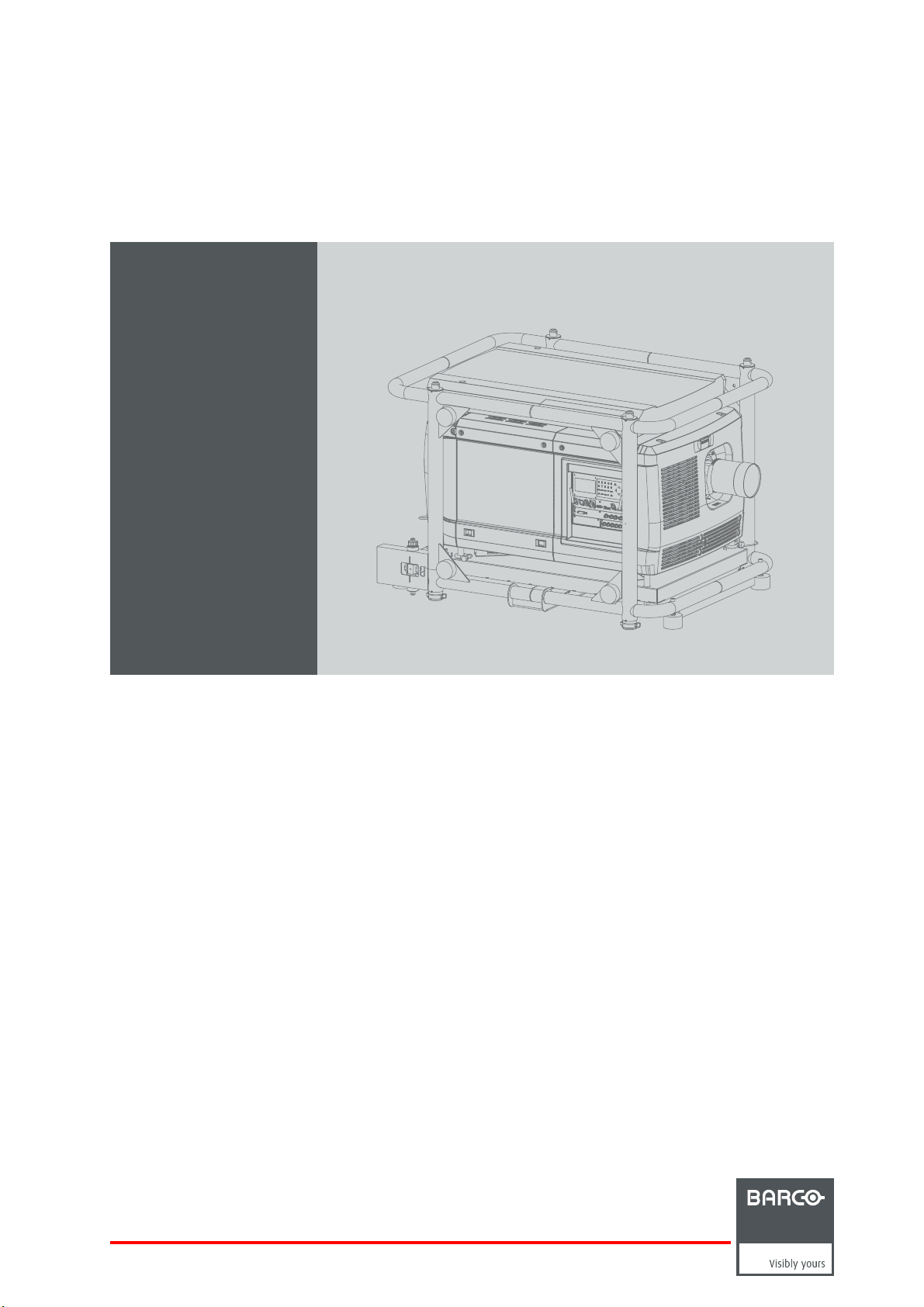
HDQ 2K40
R5905303/10
16/06/2015
User and Installation manual
Page 2
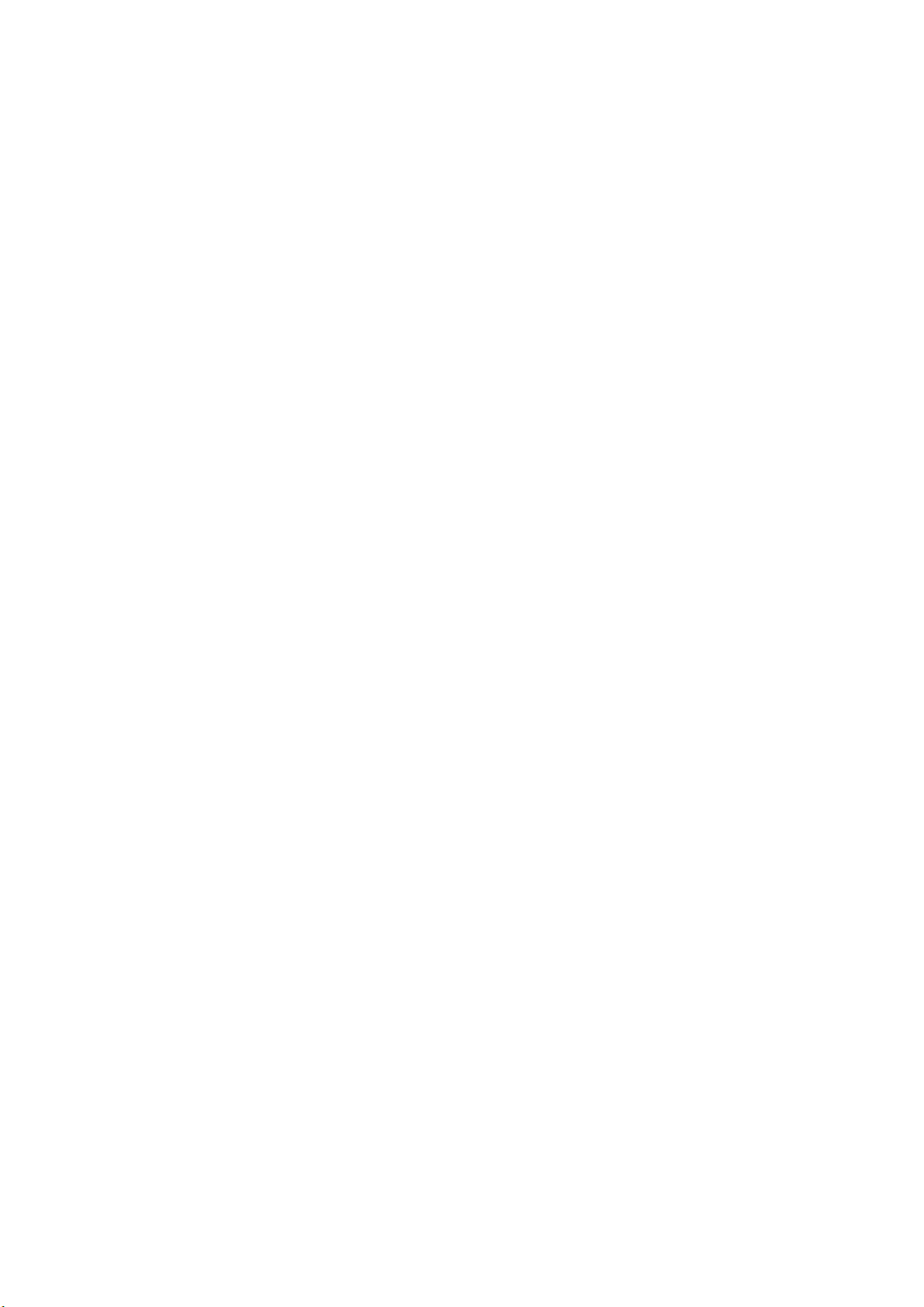
Barco NV
Noordlaan 5, B-8520 Kuurne
Phone: +32 56.36.82.11
Fax: +32 56.36.883.86
Support: www.barco.com/en/support
Visit us at the web: www.barco.com
Printed in Belgium
Page 3

Changes
Barco provides this manual ’as is’ without warranty of any kind, either expressed or implied, including but not limited to the implied warranties or merchantability and fitness for a particular purpose. Barco may make improvements and/or changes to the product(s) and/or the
program(s) described in this publication at any time without notice.
This publication could contain technical inaccuracies or typographical errors. Changes are periodically made to the information in this
publication; these changes are incorporated in new editions of this publication.
The latest edition of Barco manuals can be downloaded from the Barco web site w
h
ttps://www.barco.com/en/signin.
ww.barco.com or from the secured Barco web site
Copyright ©
All rights reserved. No part of this document may be copied, reproduced or translated. It shall not otherwise be recorded, transmitted or
stored in a retrieval system without the prior written consent of Barco.
EN55022/CISPR22 Class A ITE (Information Technology Equipment)
Class A ITE is a category of all other ITE which satisfies the class A ITE limits but not the class B ITE limits. Such equipment should not
be restricted in its sale but the following warning shall be included in the instructions for use:
Warning : This is a class A product. In a domestic environment this product may cause radio interference in which case the user may be
required to take adequate measures.
Federal Communications Commission (FCC Statement)
This equipment has been tested and found to comply with the limits for a class A digital device, pur
These limits are designed to provide reasonable protection against harmful interference when the equipment is operated in a commercial
environment. This equipment generates, uses, and can radiate radio frequency energy and, if not installed and used in accordance with
the instruction manual, may cause harmful interference to radio co
cause harmful interference, in which case the user will be responsible for correcting any interference at his own expense
Changes or modifi cations not expressly approved by the party responsible for compliance could void the user’s authority to operate the
equipment
mmunications. Operation of this equipment in a residential area may
suant to Part 15 of the FCC rules.
GNU-GPL code
If you would like a copy of the GPL source code contained in this product shipped to you on CD, please contact Barco. The cost of preparing
and mailing a CD will be charged.
Guarantee and Compensation
Barco provides a guarantee relating to perfect manufacturing as part of the legally stipulated terms of guarantee. On receipt, the purchaser
must immediately inspect all delivered goods for damage incurred during transport, as well as for material and manufacturing faults Barco
must be informed immediately in writing of any complaints.
The period of guarantee begins on the date of transfer of risks, in the case of special systems and software on the date of commissioning,
at latest 30 days after the transfer of risks. In the event of justified notice of complaint, Barco can repair the fault or provide a replacement
at its own discretion within an appropriate pe
reduction in the purchase price or cancellation of the contract. All other claims, in particular those relating to compensation for direct or
indirect damage, and also damage attributed to the operation of software as well as to other services provided by Barco, being a component
of the system or independent service, will
guaranteed in writing or due to the intent or gross negligence or part of Barco.
If the purchaser or a third party carries out modifications or repairs on goods delivered by Barco, or if the goods are handled incorrectly,
in particular if the systems are operated incorrectly or if, after the transfer of risks, the goods are subject to influences not agreed upon in
the contract, all guarantee claims of the purchaser will be rendered invalid. Not included in the guarantee coverage are system failures
which are attributed to programs or special electronic circuitry provided by the purchaser, e.g. interfaces. Normal wear as well as normal
maintenance are not subject to the guarantee provided by Barco either.
The environmental conditions as well as the servicing and maintenance regulations specified in this manual must be complied with by the
customer.
riod. If this measure proves to be impossible or unsuccessful, the purchaser can demand a
be deemed invalid provided the damage is not proven to be attributed to the absence of properties
Trademarks
Brand and product names mentioned in this manual may be trademarks, registered trademarks or copyrights of their respective holders.
All brand and product names mentioned in this manual serve as comments or examples and are not to be understood as advertising for
the products or their manufacturers.
Page 4
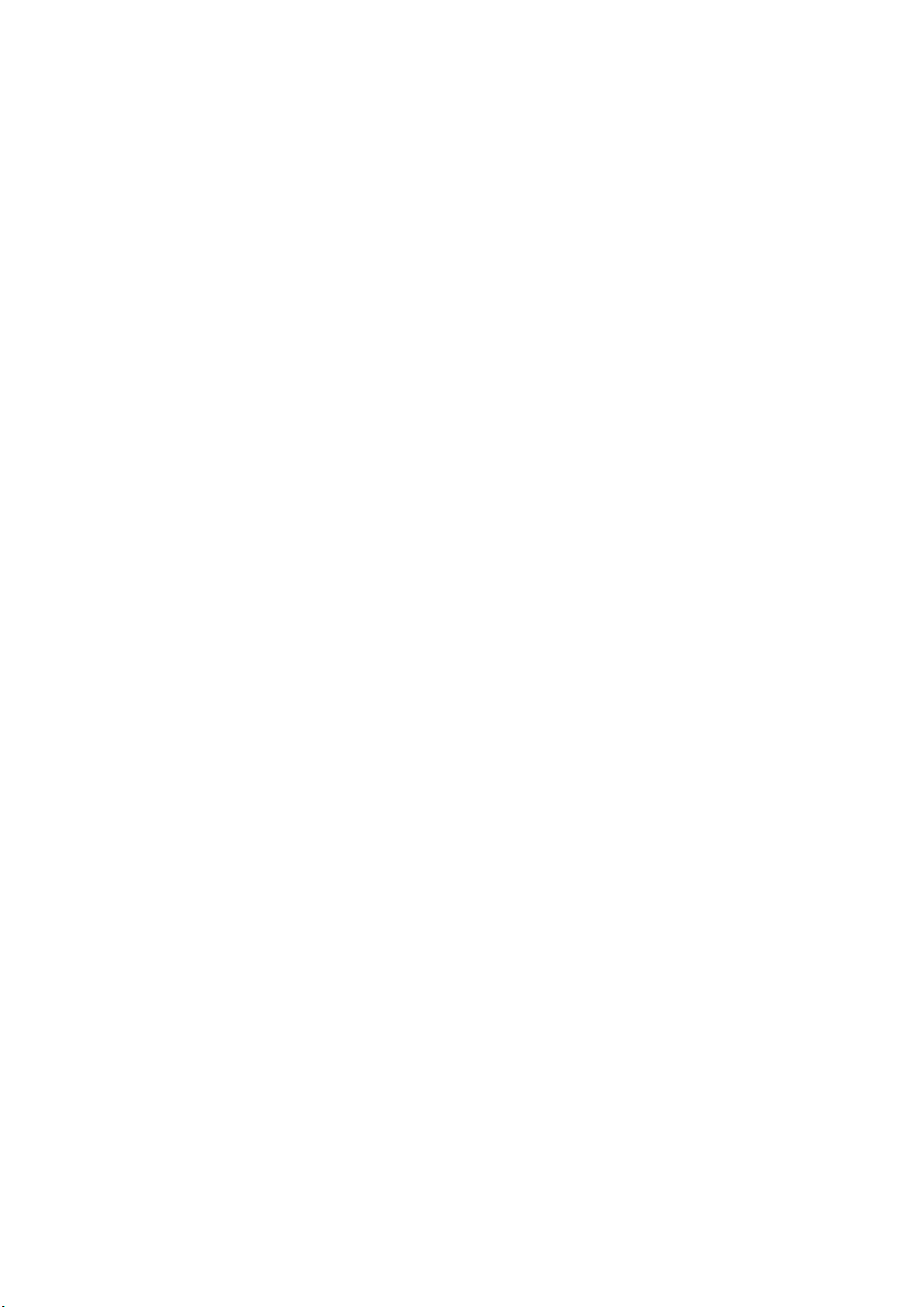
Page 5
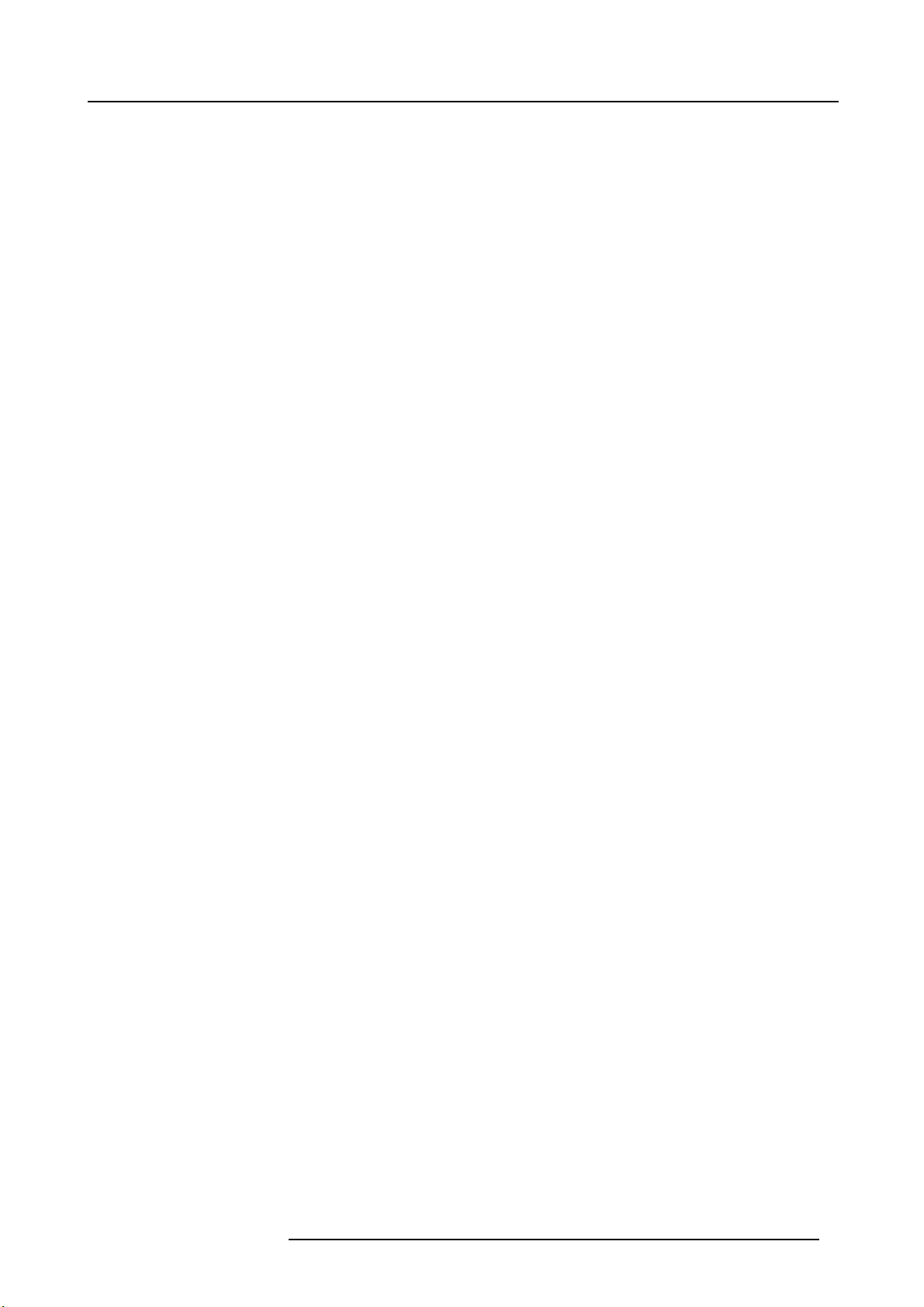
Table of contents
TABLE OF CONTENTS
1. Safety................................................................................................................. 7
1.1 General considerations............................................................................................................... 7
1.2 Important safety instructions ......................................................................................................... 8
1.3 Light beam Hazard Distance (HD) .................................................................................................. 11
1.4 HD infunction of the lens Throw Ratio (TR)........................................................................................13
2. General..............................................................................................................15
2.1 Installation requirements .. ..........................................................................................................15
2.2 Unpacking the projector .............................................................................................................17
2.3 Initialinspection......................................................................................................................19
2.4 Air inlets and outlets.................................................................................................................20
2.5 Freedownloadof ProjectorToolset.................................................................................................21
2.6 Installation process overview........................................................................................................21
3. Physicalinstallation ..............................................................................................23
3.1 Remote control unit (RCU) . .........................................................................................................23
3.1.1 RCU battery installation.......................................................................................................23
3.1.2 RCU rugged case installation ................................................................................................24
3.1.3 RCU XLR adaptor installation ................................................................................................25
3.1.4 Using the XLR adaptor of the RCU. . . ........................................................................................25
3.1.5 RCU usagepossibilities ......................................................................................................26
3.2 Installation of the Lamp House......................................................................................................27
3.3 Access to the power connection .. ..................................................................................................28
3.4 Y-Δ (wye-delta) configuration of theprojector......................................................................................28
3.5 Connecting the projector with the power net .......................................................................................30
3.6 Connecting a UPS to the projector electronics . ....................................................................................31
3.7 Landscape and portrait mode .......................................................................................................33
3.8 Stacking multiple projectors.........................................................................................................35
3.9 Adjusting the multifunctional frame .................................................................................................37
3.10 Aligning the projected image on the screen ........................................................................................39
3.11 Aligning stacked projectors..........................................................................................................40
4. Input& Communication..........................................................................................43
4.1 Introduction ..........................................................................................................................43
4.2 Input source connections. . ..........................................................................................................44
4.3 Communication connections ........................................................................................................46
5. Lenses & Lens Holder............................................................................................51
5.1 Availablelenses .....................................................................................................................51
5.2 Lens selection .......................................................................................................................52
5.3 Lens installation .....................................................................................................................53
5.4 Lens removal ........................................................................................................................55
5.5 Installing the lens fixation mechanism ..............................................................................................56
5.6 Removing the lens fixation mechanism . . .. . ........................................................................................56
5.7 Lens shift, zoom & focus . .. .........................................................................................................57
5.8 Additional vertical shift of the Lens Holder.. ........................................................................................58
5.9 Scheimpflug adjustment.............................................................................................................59
5.10 Fixation of the Lens Holder front plate ..............................................................................................62
6. Getting started .....................................................................................................65
6.1 RCU & Local keypad................................................................................................................65
6.2 Terminologyoverview ...............................................................................................................65
6.3 Switch on the projector ..............................................................................................................67
6.4 Switching to standby ................................................................................................................70
6.5 Switch off the projector..............................................................................................................70
6.6 Status LEDs .........................................................................................................................70
6.7 Using the RCU.......................................................................................................................71
6.8 Projector Address....................................................................................................................71
6.8.1 Displaying and Programming addresses into the RCU . .....................................................................71
6.8.2 Controlling theprojector ......................................................................................................72
6.9 Source selection.....................................................................................................................72
7. Quick set up adjustment.........................................................................................75
7.1 Textboxes ON or OFF ..............................................................................................................75
7.2 Quick Lens Adjustment via LENS key ..............................................................................................75
7.3 Direct Lens Adjustment (RCU) ......................................................................................................77
7.4 Quick picture inpicture..............................................................................................................77
7.5 Quick language selection . . .........................................................................................................78
8. Start up of the adjustment mode ...............................................................................81
8.1 About the adjustment mode .........................................................................................................81
8.2 Aboutthe useof the remote control and thelocal keypad.........................................................................81
8.3 Start up the adjustment mode .......................................................................................................81
R5905303 HDQ 2K40 16/06/2015
1
Page 6

Table of contents
8.4 Navigation and adjustments.........................................................................................................82
8.5 Menu memory .......................................................................................................................83
8.6 Shortcut keys to the menus .........................................................................................................83
8.7 Test patterns in adjustment mode. ..................................................................................................84
8.8 Help informationin adjustment mode...............................................................................................84
9. Input .................................................................................................................85
9.1 Input menu overview ................................................................................................................85
9.2 Input Selection.......................................................................................................................86
9.3 Advanced Settings...................................................................................................................87
9.3.1 About Input Setup .............................................................................................................87
9.3.2 Input configuration ............................................................................................................87
9.3.3 DVI - RGBinput...............................................................................................................88
9.3.4 SDI input ......................................................................................................................88
9.3.5 5 cable input. . .................................................................................................................90
9.3.6 HDMI - DisplayPort input (3D input module) .................................................................................90
9.4 Input locking . ........................................................................................................................90
9.5 Minimum delay.......................................................................................................................92
9.6 Native resolution.....................................................................................................................93
9.7 No Signal ............................................................................................................................94
9.7.1 Background color .............................................................................................................94
9.7.2 Background Logo .............................................................................................................95
9.7.3 Shutdown settings ............................................................................................................95
9.7.4 Shutdown retarding time......................................................................................................96
9.7.5 Auto Dimming.................................................................................................................97
9.8 EDID .................................................................................................................................98
9.8.1 Configure an input . . . .........................................................................................................98
9.8.2 Create custom EDID file......................................................................................................99
9.8.3 Delete a custom EDID file ...................................................................................................101
9.8.4 Delete all custom EDID file..................................................................................................102
9.9 3D input .............................................................................................................................102
9.9.1 About 3D modes .............................................................................................................102
9.9.2 Activate 3D...................................................................................................................105
9.9.3 Auto detection................................................................................................................106
9.9.4 Input type selection .......................................................................................................... 107
9.9.5 3D second input..............................................................................................................108
9.9.6 L-R Synchronisation, field dominance.......................................................................................109
9.9.7 L-RSynchronisation, Invert3D sync out....................................................................................110
10. Image .............................................................................................................. 113
10.1 Image menu overview ..............................................................................................................113
10.2 Start up the Image adjustments . .. .................................................................................................114
10.3 Image settings ......................................................................................................................114
10.3.1 Contrast ......................................................................................................................114
10.3.2 Brightness....................................................................................................................115
10.3.3 Saturation ....................................................................................................................116
10.3.4 Phase.........................................................................................................................117
10.3.5 Color temperature (fixedvalues)............................................................................................119
10.3.6 Color temperature (custom values) .........................................................................................120
10.3.7 Input Balance ................................................................................................................121
10.3.7.1 Introduction to Input Balance . ........................................................................................121
10.3.7.2 Adjustingthe inputbalance ...........................................................................................122
10.3.8 Image settings, defaults .....................................................................................................125
10.4 Aspect Ratio ........................................................................................................................126
10.5 Timings..............................................................................................................................128
10.5.1 Sourcetimings...............................................................................................................128
10.5.2 Advanced timings, clamp delay - clamp width ..............................................................................129
10.6 Image File Services ................................................................................................................131
10.6.1 Files and file manipulations. .................................................................................................131
10.6.2 Manual Load file .............................................................................................................131
10.6.3 File Load Filter ...............................................................................................................132
10.6.4 Delete a file ..................................................................................................................132
10.6.5 Delete all custom files .......................................................................................................134
10.6.6 Rename custom files ........................................................................................................135
10.6.7 Copy custom file .............................................................................................................136
10.6.8 Image file service options, Load file.........................................................................................137
10.6.9 Image file service options, Auto Picture Alignment .........................................................................138
10.7 Save custom settings...............................................................................................................139
10.8 Splash image.......................................................................................................................139
11. Layout ............................................................................................................. 143
11.1 Layout menu overview .............................................................................................................143
11.2 Introduction .........................................................................................................................143
11.3 Main window . .......................................................................................................................144
11.3.1 Main window source selection...............................................................................................144
11.3.2 Main window size ............................................................................................................145
2
R5905303 HDQ 2K40 16/06/2015
Page 7
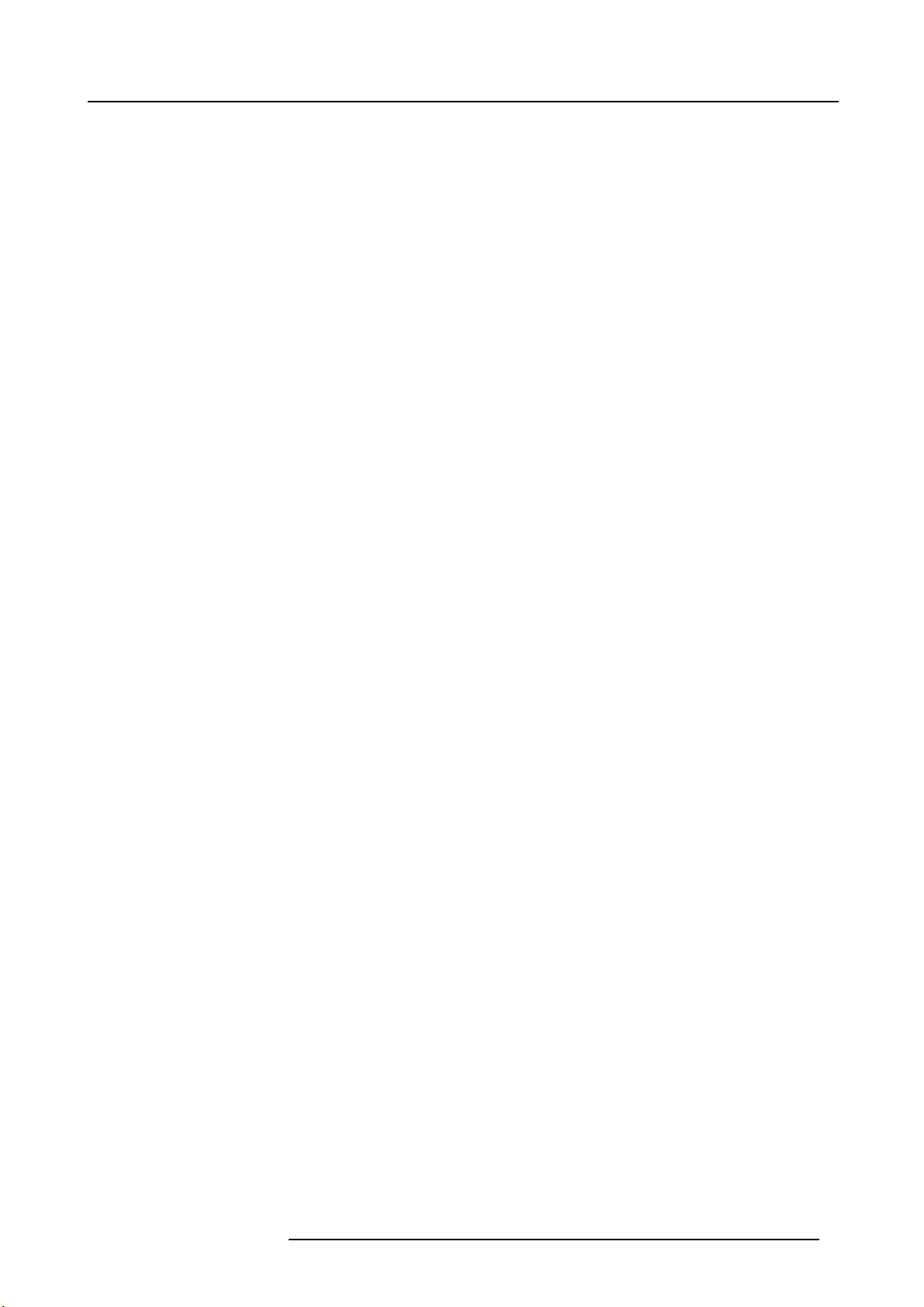
Table of contents
11.3.3 Main window position ........................................................................................................146
11.4 PiP window . ........................................................................................................................147
11.4.1 Introduction to PIP .. . ........................................................................................................148
11.4.2 Picture inPictureactivation..................................................................................................148
11.4.3 PiP window, source selection................................................................................................149
11.4.4 PiP window, Size ............................................................................................................150
11.4.5 PiP window, position . ........................................................................................................151
11.5 LayoutFile Services................................................................................................................153
11.5.1 Load layout file...............................................................................................................153
11.5.2 Rename layout file ...........................................................................................................154
11.5.3 Delete layout fi le .............................................................................................................154
11.5.4 Delete all layout files.........................................................................................................155
11.5.5 Copy or Save as layout file ..................................................................................................156
11.6 Lens behavior.......................................................................................................................157
12. Lamp............................................................................................................... 159
12.1 Lamp menu overview...............................................................................................................159
12.2 Lamp power mode..................................................................................................................159
12.3 Lamp power.........................................................................................................................160
12.4 Auto dimmingwhen on Pause .....................................................................................................160
12.5 Auto dimming when No Signal .....................................................................................................161
12.6 Auto dimmingwhen Over-temperature ............................................................................................162
12.7 CLO mode (Constant light output mode) . . . .......................................................................................162
12.8 CLO targets.........................................................................................................................164
12.9 LPSpower ..........................................................................................................................164
12.10 Lamp identification..................................................................................................................165
12.11 Z-axisadjustment...................................................................................................................165
13. Alignment......................................................................................................... 167
13.1 Alignment menu overview..........................................................................................................167
13.2 Orientation ..........................................................................................................................168
13.3 Lens adjustment, zoom - focus . . ..................................................................................................169
13.4 Lens adjustment, shift ..............................................................................................................170
13.5 Lens adjustment, mid position .....................................................................................................171
13.6 Calbrate lens atstartup.............................................................................................................171
13.7 Calibrate lens.......................................................................................................................172
13.8 Warping .............................................................................................................................173
13.8.1 About warping................................................................................................................174
13.8.2 Warp activation - deactivation ...............................................................................................174
13.8.3 Start up manualadjustment .................................................................................................175
13.8.4 Warpadjustment principle ...................................................................................................176
13.8.5 Setting the warpinglevel..................................................................................................... 179
13.8.6 Warp adaptation steps.......................................................................................................179
13.8.7 Making selections and adjustments . . .......................................................................................180
13.8.8 Keystone correction workflow ...............................................................................................181
13.8.9 Linearity adjustment, workflow ..............................................................................................182
13.8.10 Selecting and changing the position of a specific point.....................................................................183
13.8.11 Scaling the image............................................................................................................183
13.8.12 Shifting the image............................................................................................................184
13.8.13 Rotating the image. . .........................................................................................................184
13.8.14 Hardware Reset..............................................................................................................186
13.8.15 OSD opacity. . ................................................................................................................186
13.8.16 Warp file service, load file ...................................................................................................187
13.8.17 Warp file service, save to file................................................................................................188
13.8.18 Warp file service,saveas ...................................................................................................189
13.8.19 Warp file service, rename file................................................................................................190
13.8.20 Warp file service, delete file .................................................................................................191
13.8.21 Warp file service, delete all files.............................................................................................192
13.8.22 Warp board reset.............................................................................................................193
13.8.23 Warp board and values reset................................................................................................194
13.8.24 Alternative Side Keystone ...................................................................................................195
13.9 Blankingadjustment................................................................................................................196
13.10 Contrast-Intensity...................................................................................................................198
13.11 Gamma .............................................................................................................................199
13.12 Internal patterns ....................................................................................................................199
13.13 Color space.........................................................................................................................200
13.14 Scenergix ...........................................................................................................................202
13.14.1 Introduction. .. ................................................................................................................202
13.14.2 Preparations. . ................................................................................................................203
13.14.3 Scenergix activation .........................................................................................................203
13.14.4 Scenergix pattern ............................................................................................................204
13.14.5 Scenergix adjustment lines ..................................................................................................205
13.14.6 Data doubling ................................................................................................................206
13.14.7 White level adjustment (blending area) . . ...................................................................................207
13.14.8 Blacklevel adjustment.......................................................................................................210
13.14.9 Scenergix Reset .............................................................................................................213
R5905303 HDQ 2K40 16/06/2015
3
Page 8
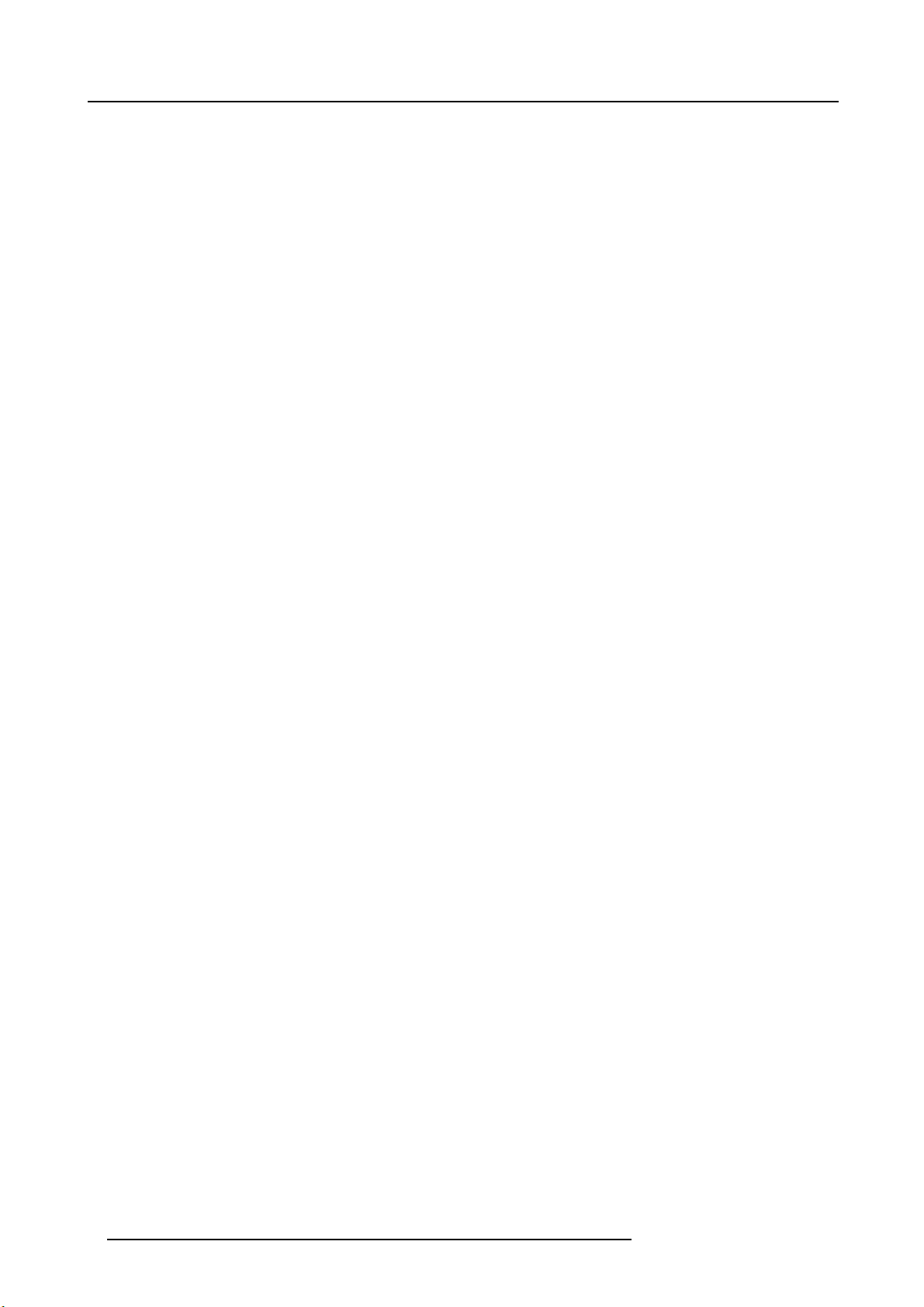
Table of contents
13.15 3D Glasses .........................................................................................................................214
13.15.1 Dark time adjustment........................................................................................................ 214
13.15.2 Left-right output reference delay ............................................................................................217
13.15.3 3D Sync Loop Through ......................................................................................................218
13.15.4 Upper limit for triple or double flash.........................................................................................219
13.16 High End Systems Mirror...........................................................................................................220
14. Projector Control ................................................................................................ 223
14.1 Projector Control menu overview . .................................................................................................223
14.2 Individual Projector Address .......................................................................................................224
14.3 Projector CommonAddress........................................................................................................225
14.4 Serial Communication ..............................................................................................................226
14.4.1 Baud rate setup............................................................................................................. .226
14.4.2 Interface Standard .. . ........................................................................................................226
14.5 Network.............................................................................................................................227
14.5.1 Introduction to a Network connection .......................................................................................227
14.5.2 Wired DHCP set up..........................................................................................................228
14.5.3 Wired IP address set up .....................................................................................................229
14.5.4 Wired subnet mask set up . ..................................................................................................230
14.5.5 Wired defaultgateway set up................................................................................................232
14.5.6 Wireless network activation.................................................................................................. 233
14.5.7 Wireless access pointsselection and setup ................................................................................234
14.5.8 Wireless DHCP set up .......................................................................................................236
14.5.9 Wireless fixed IP address set up .. . . . .......................................................................................237
14.5.10 Wireless subnet mask set up ................................................................................................238
14.5.11 Wirelessdefault gatewayset up.............................................................................................240
14.6 IR Control switching ................................................................................................................241
14.7 DMX.................................................................................................................................242
14.7.1 DMX address. ................................................................................................................242
14.7.2 DMX universe................................................................................................................ 244
14.7.3 DMX mode . . .................................................................................................................245
14.7.4 Art-Net DMX..................................................................................................................246
14.7.5 Front XLR output voltage control............................................................................................247
14.7.6 Monitor .......................................................................................................................249
14.7.7 DMX Shutdown ..............................................................................................................250
14.7.8 DMX Shutdown retarding time...............................................................................................250
14.8 Buttons..............................................................................................................................251
14.8.1 Standby button ...............................................................................................................251
14.8.2 Shortcut keys.................................................................................................................252
14.9 Menu position.......................................................................................................................253
14.10 Local LCD...........................................................................................................................254
14.11 Language selection. ................................................................................................................255
14.12 Scheduler ...........................................................................................................................256
14.12.1 Add a task to the list ......................................................................................................... 256
14.12.2 Edit a task....................................................................................................................259
14.12.3 Delete task ...................................................................................................................261
14.12.4 Scheduler, on or off .. ........................................................................................................262
14.13 GSM Configuration, activation.....................................................................................................263
14.14 GSM Configuration, subscription ..................................................................................................265
14.15 FLEX, light output configuration....................................................................................................267
14.15.1 About FLEX, Light output control............................................................................................267
14.15.2 Light output configuration via OSD menu ...................................................................................268
14.15.3 Configure projector’s lightoutputvia SMS ..................................................................................269
14.16 SMS services.......................................................................................................................269
14.16.1 Request for notifications.....................................................................................................269
14.16.2 Request for information ......................................................................................................270
14.16.3 Lamp ignition admission..................................................................................................... 270
15. Service ............................................................................................................ 271
15.1 Service menu overview.............................................................................................................271
15.2 Identification ........................................................................................................................271
15.3 Diagnosis ...........................................................................................................................273
15.3.1 Versions ......................................................................................................................273
15.3.2 Measurements ...............................................................................................................274
15.3.3 Logging.......................................................................................................................276
15.3.4 Board Id ......................................................................................................................277
15.3.5 Notification ...................................................................................................................278
15.3.6 Tiltsensor ....................................................................................................................279
15.4 InternalService Patterns...........................................................................................................280
15.5 Factorydefaults.....................................................................................................................284
15.6 USB memory .......................................................................................................................285
15.7 Reset Formatter ....................................................................................................................287
15.8 Refill mode . . ........................................................................................................................288
15.9 Save Custom Settings..............................................................................................................288
15.10 Auto Dimming when over-temperature ............................................................................................289
15.11 Timeand Date......................................................................................................................290
4
R5905303 HDQ 2K40 16/06/2015
Page 9
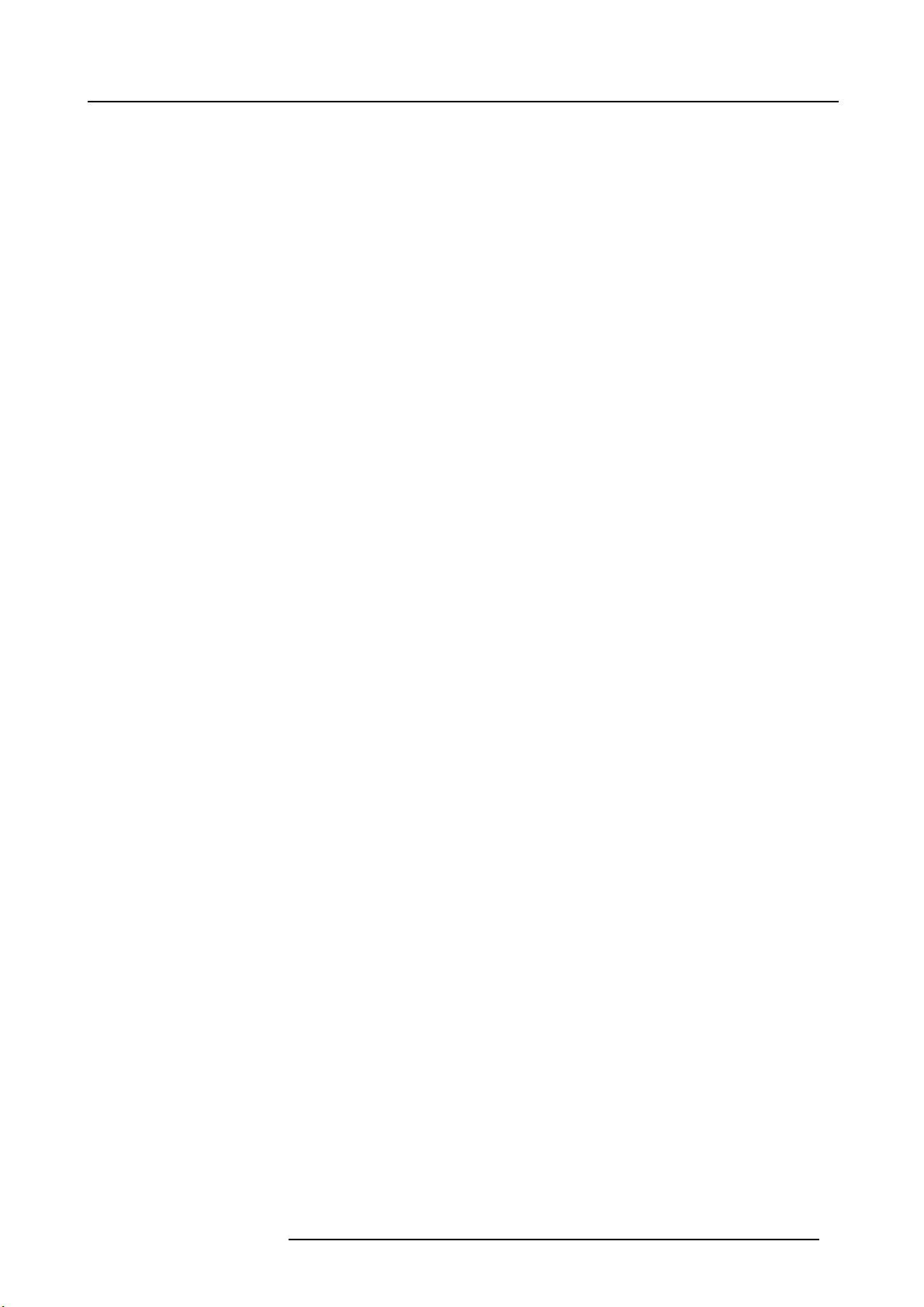
Table of contents
16. Maintenance...................................................................................................... 291
16.1 Cleaning the front dust filter........................................................................................................291
16.2 Cleaning the bottom dust filters....................................................................................................292
16.3 Cleaning the lens . . . ................................................................................................................292
16.4 Cleaning the exterior of the projector ..............................................................................................293
16.5 Checking coolingliquid level.......................................................................................................293
16.6 Toppingup the cooling liquid reservoir.............................................................................................294
16.7 Removalof the LampHouse.......................................................................................................295
16.8 Realignment of the lamp in its reflector............................................................................................296
16.9 Authorization to clearsecurity warning on the projector ..........................................................................297
17. Removal and installation of the projector covers ......................................................... 299
17.1 Removalof the lamp cover.........................................................................................................299
17.2 Installation of the lamp cover.......................................................................................................300
17.3 Removal of the input cover. ........................................................................................................300
17.4 Installation of the input cover.......................................................................................................301
17.5 Removalof the front cover .........................................................................................................302
17.6 Installation of the front cover .......................................................................................................302
17.7 Removalof the back cover.........................................................................................................303
17.8 Installation of the back cover.......................................................................................................304
17.9 Removalof the left cover...........................................................................................................304
17.10 Installation of the left cover.........................................................................................................305
A. Specifications ..................................................................................................... 307
A.1 Dimensions of theBarcoHDQ 2K40...............................................................................................307
A.2 Specifications of the Barco HDQ 2K40............................................................................................308
A.3 Technical Regulations ..............................................................................................................309
B. Standard source files ............................................................................................ 311
B.1 Table overview......................................................................................................................311
C. DMX chart.......................................................................................................... 315
C.1 DMX chart, Basic...................................................................................................................315
C.2 DMX chart, Full .....................................................................................................................315
C.3 DMX chart, Extended...............................................................................................................316
D. Environmental information ..................................................................................... 319
D.1 Disposalinformation................................................................................................................319
D.2 Rohs compliance...................................................................................................................319
D.3 Production address .................................................................................................................321
D.4 Importers contact information ......................................................................................................321
Index.................................................................................................................... 323
R5905303 HDQ 2K40 16/06/2015 5
Page 10
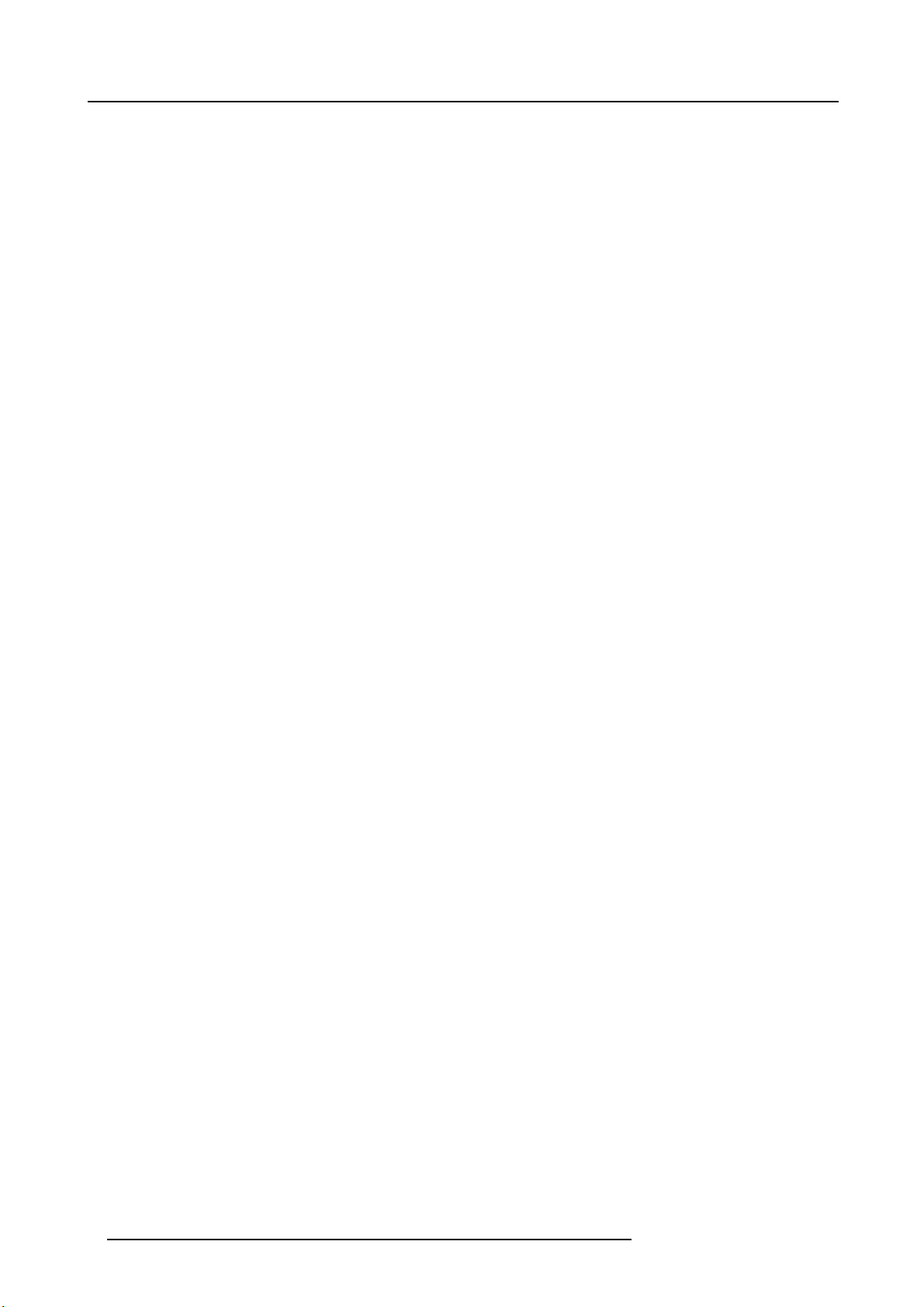
Table of contents
6 R5905303 HDQ 2K40 16/06/2015
Page 11
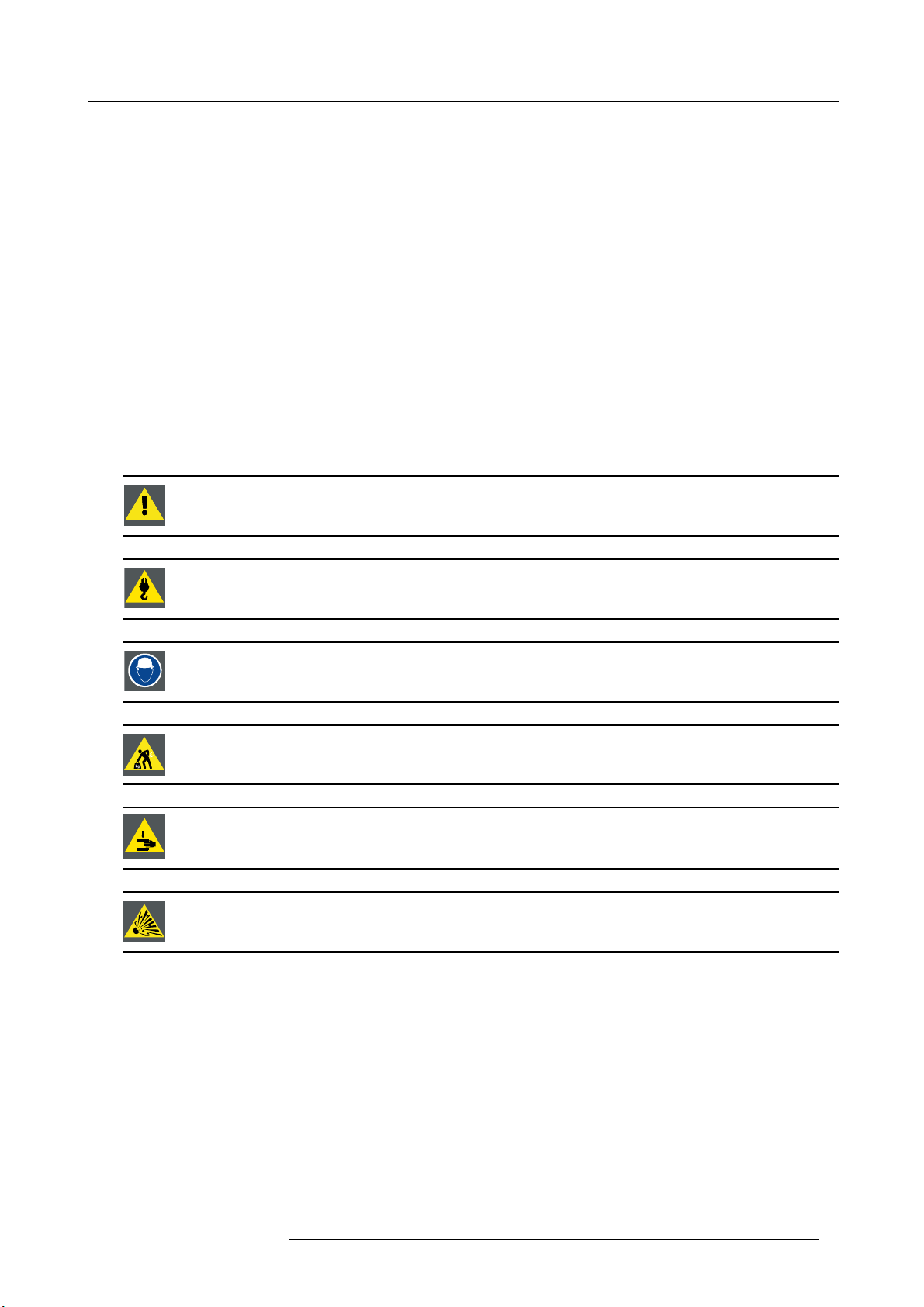
1. SAFETY
About this chapter
Read this chapter attentively. It contains important information to prevent personal injury while installing and using a Barco HDQ
2K40. Furthermore, it includes several cautions to prevent damage to the HDQ 2K40. Ensure that you understand and follow all
safety guidelines, safety instructions and warnings mentioned in this chapter before installing your HDQ 2K40. After this chapter,
additional “warnings” and “cautions” are given depending on the installation procedure. Read and follow these “warnings” and “cautions” as well.
Overview
• General considerations
• Important safety instructions
• Light beam Hazard Distance (HD)
• HD in function of the lens Throw Ratio (TR)
1.1 General considerations
WARNING: Ensure you understand and follow all the safety guidelines, safety instructions, warnings and
cautions mentioned in this manual.
1. Safety
WARNING: Be aware of suspended loads.
WARNING: Wear a hard hat to reduce the risk of personal injury.
WARNING: Be careful while working with heavy loads.
WARNING: Mind your fingers while working with heavy loads.
CAUTION: High pressure lamp may explode if improperly handled.
General safety instructions
• Before operating this equipment please read this manual thoroughly and retain it for future reference.
• Installation and preliminary adjustmen
ers.
• All warnings on the projector and in the documentation manuals should be adhered to.
• All instructions for operating and use of this equipment must be followed precisely.
• All local installation codes should be adhered to.
ts should be performed by qualified Barco personnel or by authorized Barco service deal-
Notice on safety
This equipment is built in accordance with
UL60950-1 and CAN/CSA C22.2 No.60950-1, which are the safety standards of information technology equipment including
electrical business equipment. These safety standards impose important requirements on the use of safety critical components,
materials and insulation, in order to pr
R5905303 HDQ 2K40 16/06/2015
otect the user or operator against risk of electric shock and energy hazard and having access
the requirements of the international safety standards IEC60950-1, EN60950-1,
7
Page 12
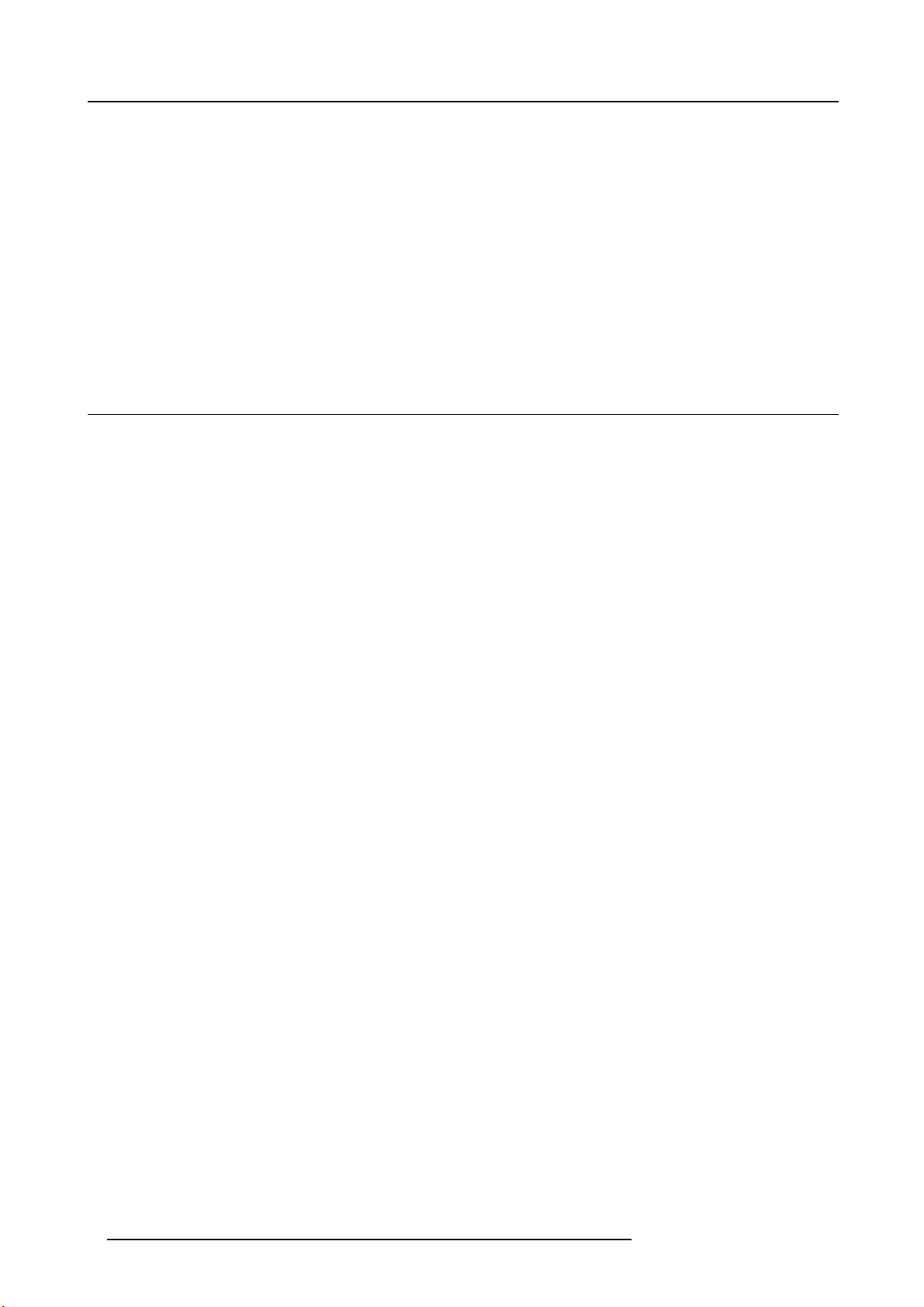
1. Safety
to live parts. Safety standards also impose limits to the internal and external temperature rises, radiation levels, mechanical stability
and strength, enclosure construction and protection against the risk of fire. Simulated single fault condition testing ensures the
safety of the equipment to the user even when the equipment’s normal operation fails.
Users definition
Throughout this manual, the term SERVICE PERSONNEL refers to persons having appropriate technical training and experience
necessary to be knowledgeable of potential hazards to which they are exposed (including, but not limited to HIGH VOLTAGE ELECTRIC and ELECTRONIC CIRCUITRY and HIGH BRIGHTNESS PROJECTORS) in performing a task, and of measures to minimize
the potential risk to themselves or other persons. The term USER and OPERATOR refers to any person other than SERVICE PERSONNEL, AUTHORIZED to operate professional projection systems.
A Barco HDQ 2K40 is intended "FOR PROFESSIONAL USE ONLY" by AUTHORIZED PERSONNEL familiar with potential hazards
associated with high voltage, high intensity light beams, ultraviolet exposure and high temperatures generated by the lamp and
associated circuits. Only qualified SERVICE PERSONNEL, knowledgeable of such risks, are allowed to perform service functions
inside the product enclosure.
1.2 Important safety instructions
To prevent the risk of electrical shock
• This projector should be operated from an AC power source. Ensure that the mains voltage and capacity matches the projector
electrical ratings.
• Installation according to the local electrical code and regulations by qualified technical personnel only.
• This product is equipped with a five-terminal barrier strip for the connection of a 3W+N+PE or 3W+PE three phase power
system. If you are unable to install the AC Requirements, contact your electrician. Do not defeat the purpose of the grounding.
• The cross-sectional area of the conductors in the power supply cord shall not be less than 4 mm
The cross-sectional area of the UPS inlet cord and external fan power cord shall be not less than 0.75 mm² or AWG 18.
• The electronics of the projector (UPS INLET) must be powered either from a suitable UPS unit or from the power outlet socket
(UPS OUTLET) provided on the projector. An adapted short power cord (2-pole 3-wire grounding) is added to the projector
accessories to loop through the power from UPS OUTLET to UPS INLET.
• The provided power output socket (UPS OUTLET) on the projector may only be used to provide power to the projector electronics. Never connect other devices to this power output socket.
• The building installation has to be provided with a circuit breaker of max. 40A to protect the complete unit.
• A readily accessible disconnect device must be incorporated externally to the equipment for removal of the power to the projector mains terminals.
• Disconnect the power to the projector mains terminals and unplug the power cord at UPS INLET for removal of all power from
the projector.
• Warning: High leakage current. Earth connection essential before connecting supply.
• Do not allow anything to rest on the power cord. Do not locate this projector where persons will walk on the cord.
• Do not operate the projector with a damaged cord or if the projector has been dropped or damaged - until it has been examined
and approved for operation by a qualified service technician.
• Position the cord so that it will not be tripped over, pulled, or contact hot surfaces.
• If an extension cord is necessary, a cord with a current rating at least equal to that of the projector should be used. A cord rated
for less amperage than the projector may overheat.
• Never push objects of any kind into this projector through cabinet slots as they may touch dangerous voltage points or short
circuit parts that could result in a risk of fire or electrical shock.
• Do not expose this projector to rain or moisture.
• Do not immerse or expose this projector in water or other liquids.
• Do not spill liquid of any kind on this projector.
• Should any liquid or solid object fall into the cabinet, unplug the set and have it checked by qualified service personnel before
resuming operations.
• Do not disassemble this projector, always take it to a trained service person when service or repair work is required.
• Do not use an accessory attachment which is not recommended by the manufacturer.
• Lightning - For added protection for this video prod
long periods of time, remove all power from the projector. This will prevent damage to the projector due to lightning and AC
power-line surges.
uct during a lightning storm, or when it is left unattended and unused for
2
or AWG 10.
8
R5905303 HDQ 2K40 16/06/2015
Page 13
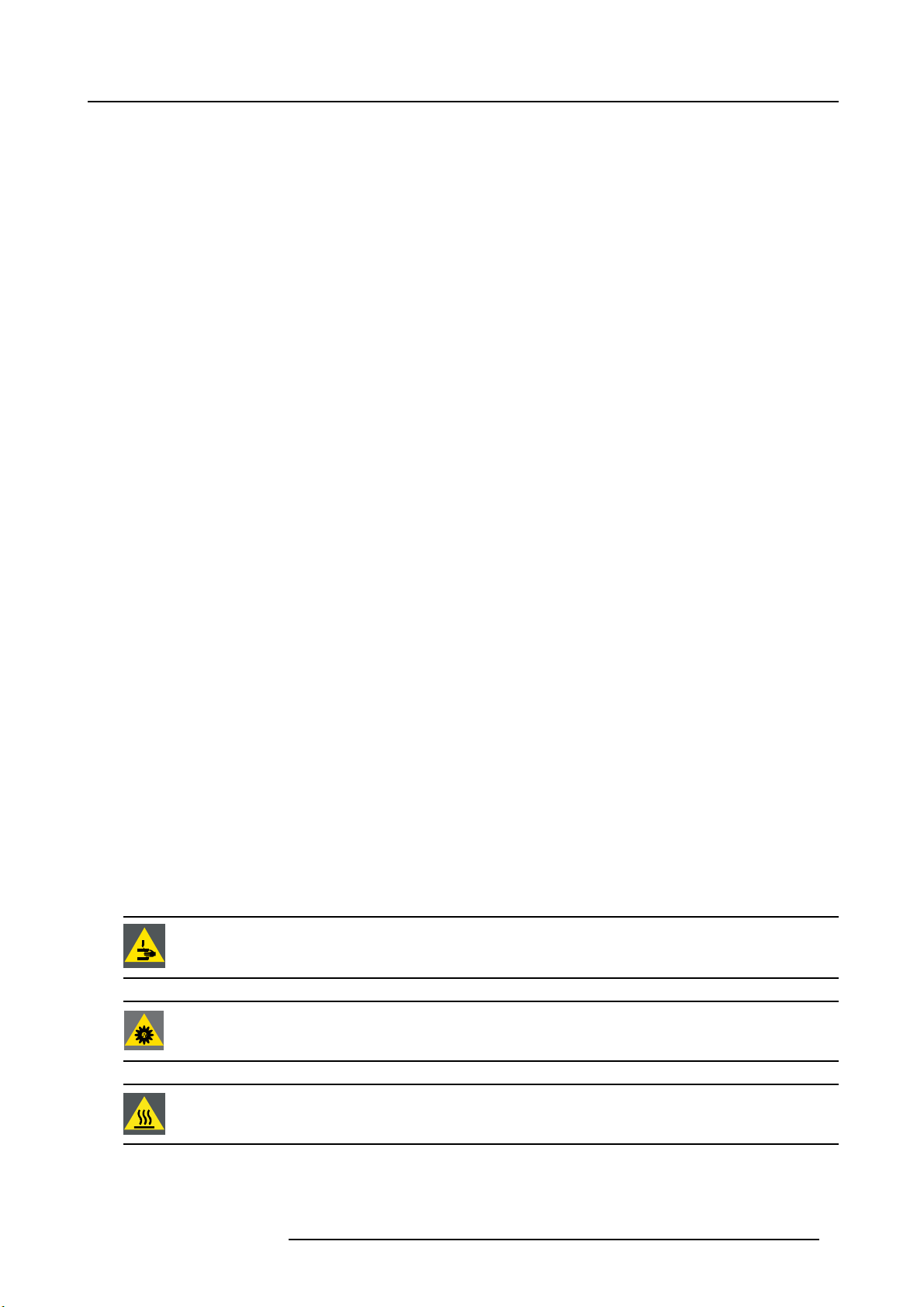
1. Safety
To prevent personal injury
• Isolate electrically before replacing the lamp or lamp house. Caution: Hot lamp (house).
• Caution: High pressure lamp may explode if improperly handled. Refer servicing to qualified service personnel.
• To prevent injury and physical damage, always read this manual and all labels on the system before inserting the lamp casing,
powering the projector or adjusting the projector.
• It is forbidden to lift up the projector with manpower, use a hoisting tool instead. Do not underestimate the weight of the projector.
The projector weights ±220 kg (±485 lb.).
• To prevent injury, ensure that the lens, exhausting system and all cover plates are correctly installed. See installation instructions.
• Ensure safe fixation of the projector lens. The lens fixation mechanism must be installed. See installation instructions.
• Warning: high intensity light beam. NEVER look into the lens ! High luminance could result in damage to the eye.
• Warning: extremely high brightness lamps: This projector uses extremely high brightness lamps. Never attempt to look
directly into the lens or at the lamp. If the projection distance is less than 6 meter, any person needs to be at least 4 meters
away from the projected image. Avoid close range refl ection of the projected image on any reflecting surface (such as glass,
metal, …) . When operating the projector, we strongly recommend wearing suitable safety glasses.
• Before attempting to remove any of the projector’s covers, disconnect the power to the projector mains terminals and unplug
the power cord at UPS INLET for removal of all power from the projector.
• The projector may not be powered when the exhaust box on top of the projector is removed. Before attempting to remove the
exhaust box, disconnect the power to the projector mains terminals and unplug the power cord at UPS INLET for removal of all
power from the projector.
• When required to remove all power from the projector, to access parts inside, always disconnect the power to the projector
mains terminals and unplug the power cord at UPS INLET.
• Do not place this equipment on an unstable cart, stand, or table. The product may fall, causing serious damage to it and
possible injury to the user.
• Never stack more than three (3) HDQ projectors in a standing configuration (table mount) and never stack more than two (2)
HDQ projectors in a hanging configuration (ceiling mount).
• When using the projector in a hanging configuration (ceiling mount), always mount 2 safety cables on the projector frame. See
installation instructions for the correct use of these cables.
• Always check the safety cables for visible damage before operating the projector. If the safety cables are damaged, they must
be replaced with new ones.
• It is hazardous to operate without lens or shield. Lenses, shields or ultra violet screens shall be changed if they have become
visibly damaged to such an extent that their effectiveness is impaired. For example by cracks or deep scratches.
• Warning: Protection from ultraviolet radiation: Do not look directly in the light beam. The lamp contained in this product is
an intense source of light and heat. One component of the light emitted from this lamp is ultraviolet light. Potential eye and skin
hazards are present when the lamp is energized due to ultraviolet radiation. Avoid unnecessary exposure. Protect yourself and
your employees by making them aware of the hazards and how to protect themselves. Protecting the skin can be accomplished
by wearing tightly woven garments and gloves. Protecting the eyes from UV can be accomplished by wearing safety glasses
that are designed to provide UV protection. In addition to the UV, the visible light from the lamp is intense and should also be
considered when choosing protective eye wear.
• Exposure to UV radiation: Some medications are known to make individuals extra sensitive to UV radiation. The American
Conference of Governmental Industrial Hygienists (ACG
less than 0,1 micro-watts per square centimeters of effective UV radiation. An evaluation of the workplace is advised to assure
employees are not exposed to cumulative radiation levels exceeding these government guidelines.
• Cooling liquid circuit. The projector contains a cooling circuit fi lled with Blue antifreeze diluted (1/3 ethanediol – 2/3 Demi
water).
When the cooling circuit leaks, switch off the device and contact a service technician.
The liquid is not for household use. Keep out of reach of children. Harmful by oral intake. Avoid exposure to pregnant women.
Avoid contact with eyes, skin and clothing. Avoid inhale of the noxious fumes.
IH) recommends occupational UV exposure for an-8 hour day to be
WARNING: Exposure to hazardous moving parts when the exhaust box is removed. Always disconnect the
power to the projector mains terminals and unplug the power cord at the UPS INLET for removal of all power
from the projector before removing the exhaust box.
WARNING: Exposure to high luminance and UV
nect the power to the projector mains terminals and unplug the power cord at the UPS INLET for removal of
all power from the projector before removing the exhaust box.
radiation when the exhaust box is removed. Always discon-
WARNING: The complete exhaust box is very hot when the projector is on. To avoid burns, let the projector
cool down for at least 15 minutes before touching the exhaust box.
R5905303 HDQ 2K40 16/06/2015 9
Page 14
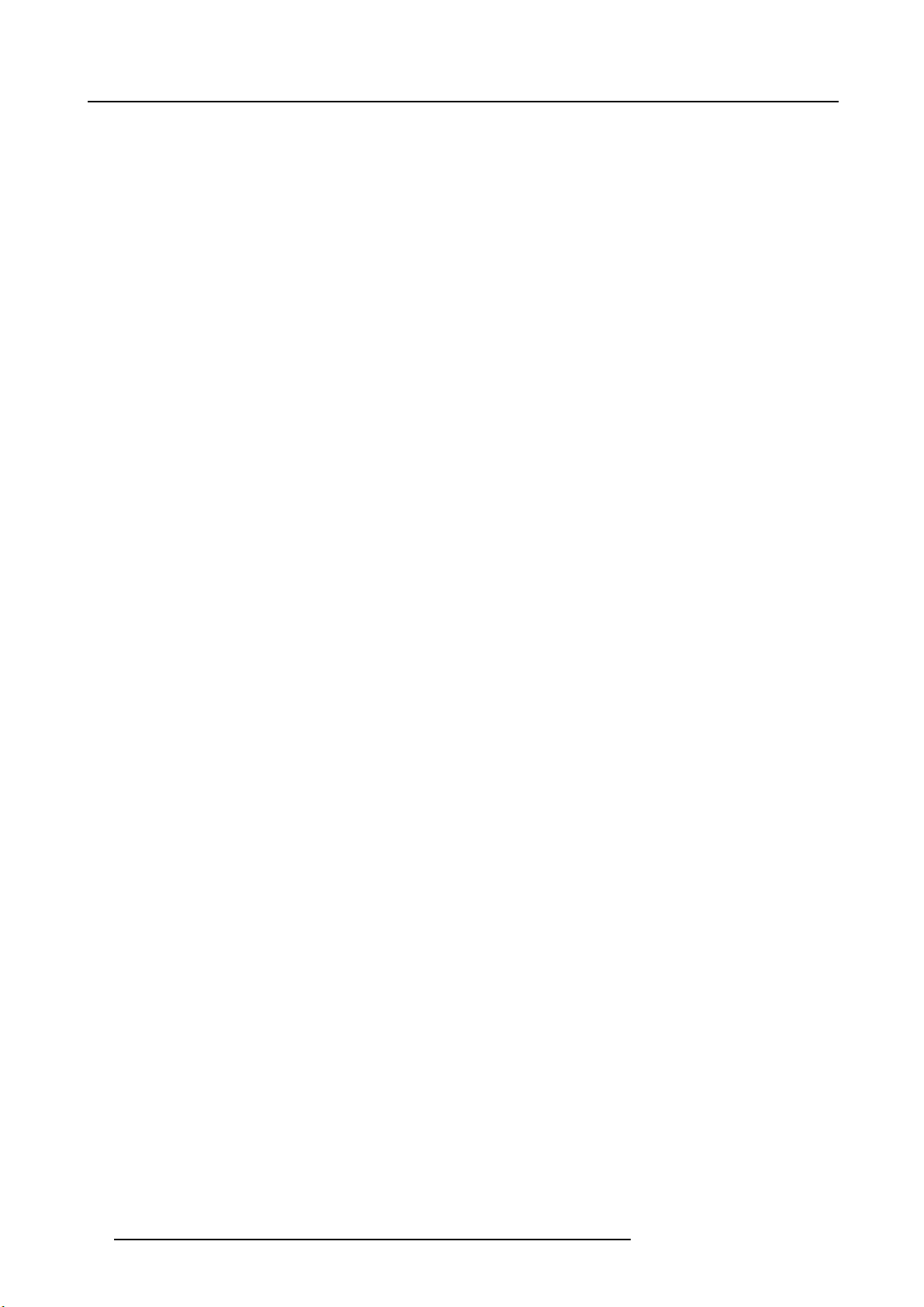
1. Safety
To prevent fire hazard
• Do not place fl ammable or combustible materials near the projector!
• Barco large screen projection products are designed and manufactured to meet the most stringent safety regulations. This
projector radiates heat on its external surfaces and from ventilation ducts during normal operation, which is both normal and
safe. Exposing flammable or combustible materials into close proximity of this projector could result in the spontaneous ignition
of that material, resulting in a fire. For this reason, it is absolutely necessary to leave an “exclusion zone” around all external
surfaces of the projector whereby no fl ammable or combustible materials are present. The exclusion zone must be not less than
40 cm (16”) for all DLP projectors. The exclusion zone on the lens side must be at least 5 m. Do not cove
r the projector or the
lens with any material while the projector is in operation. Keep flammable and combustible materials away from the projector at
all times. Mount the projector in a well ventilated area away from sources of ignition and out of direct sun light. Never expose
the projector to rain or moisture. In the event of fire, use sand, CO
electrical fire. Always have service performed on this projector by authorized Barco service personnel. Always insist on genuine
or dry powder fire extingu
2
ishers. Never use water on an
Barco replacement parts. Never use non-Barco replacement parts as they may degrade the safety of this projector.
• Slots and openings in this equipment are provided for ventilation. To ensure reliable operation of the projector and to protect
it from overheating, these openings must not be blocked or covered. The openings should never be blocked by placing the
projector too close to walls, or other similar surface. This projector should never be placed near or over a radiator or heat
register. This projector should not be placed in a built-in installation or enclosure unless proper ventilation is provided.
• Projection rooms must be well ventilated or cooled in order to avoid build up of heat.
• Let the projector cool completely before storing. Remove cord from the projector when storing.
• Heat sensitive materials should not be placed in the path of the exhausted air or on the lam
p house.
• When the projector is used in portrait mode, the air outlet is positioned towards the floor. That’s why the floor covering can
become very hot and must be resistant to a temperature of 90 °C (194 °F).
To prevent projector damage
• This projector has been designed for use with a specific lamp (house) type. See installation instructions for its correct type.
•Theairfilters of the projector must be cleaned or replaced on a regular basis (a "clean" booth would be monthly-minimum).
Neglecting this could result in disrupting the air flow inside th
projector shutting down during operation.
• The projector must always be installed in a manner which ensures free flow of air into its air inlets and unimpeded evacuation
of the hot air from its cooling system.
• In order to ensure that correct airflow is maintained, and that the projector complies with Electromagnetic Compatibility (EMC)
and safety requirements, it should always be operated with all of it’s covers in place.
• Slots and openings in the cabinet are provided for ventilation. To ensure reliable operation of the product and to protect it from
overheating, these openings must not be blocked or covered. The openings should never be blocked by placing the product
on a bed, sofa, rug, or other similar surface. This product should never be placed near or over a radiator or heat register. The
device should not be placed in a built-in installation or enclosure unless proper ventilation is provided.
• Ensure that nothing can be spilled on, or dropped inside the projector. If this does happen, switch off and remove all power
from the projector. Do not operate the projector again until it has been checked by qualified service personnel.
• Do not block the projector cooling fans or free air movement around the projector. Loose papers or other objects may not be
nearer to the projector than 10 cm (4") on any side.
• Do not use this equipment near water.
• Proper operation of the cooling circuit can only be guaranteed in the allowed projector positions. It is not allowed to use the
projector in another position. See installation instructions for correct installation.
• Special care for Laser Beams: Special care should be used when DLP projectors are used in the same room as high power
laser equipment. Direct or indirect hitting of a
laser beam on to the lens can severely damage the Digital Mirror Devices
which case there is a loss of warranty.
• Never place the projector in direct sun light. Sun light on the lens can severely damage the Digital Mirror Devices
case there is a loss of warranty.
• Save the original shipping carton and packing material. They will come in handy if you ever have to ship your equipment. For
maximum protection, repack your set as it was originally packed at the factory.
• Disconnect the power to the projector mains terminals and unplug the power cord at UPS INLET before cleaning. Do not use
liquid cleaners or aerosol cleaners. Use a damp cloth for cleaning. Never use strong solvents, such as thinner or benzine, or
abrasive cleaners, since these will damage the cabinet. Stubborn stains may be removed with a cloth lightly dampened with
mild detergent solution.
• To ensure the highest optical performance and resolution, the projection lenses are specially treated with an anti-reflective
coating, therefore, avoid touching the lens. To remove dust on the lens, use a soft dry cloth. Do not use a damp cloth, detergent
solution, or thinner.
• Rated maximum ambient temperature, t
=35°C(95°F).
a
• The lamp house shall be replaced if it has become damaged or thermally deformed.
e projector, causing overheating. Overheating may lead to the
TM
in which
TM
in
10
R5905303 HDQ 2K40 16/06/2015
Page 15
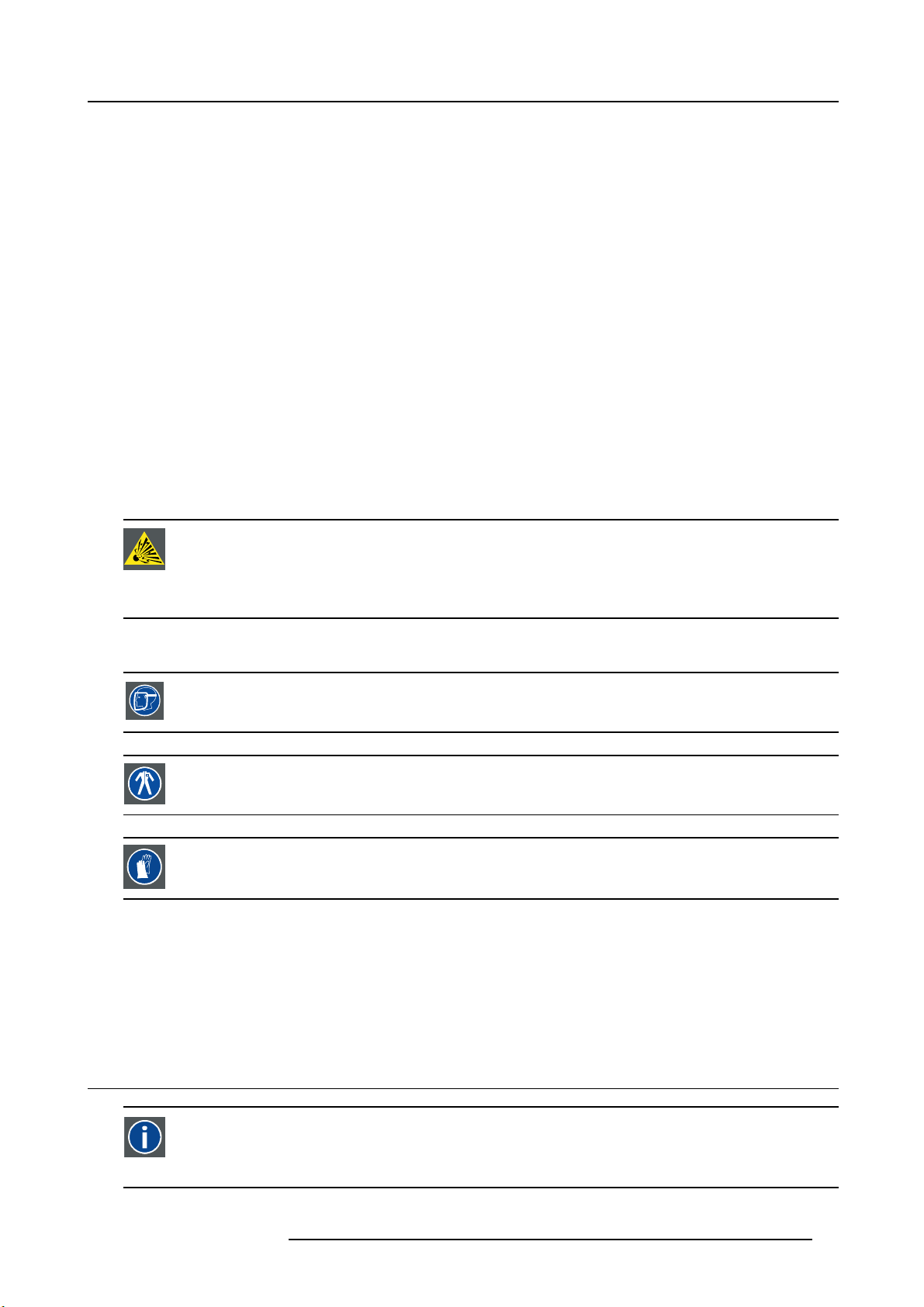
1. Safety
On servicing
• Do not attempt to service this product yourself, as opening or removing covers may expose you to dangerous voltage potentials
and risk of electric shock.
• Refer all servicing to qualified service personnel.
• Attempts to alter the factory-set internal controls or to change other control settings not specially discussed in this manual can
lead to permanent damage to the projector and cancellation of the warranty.
• Remove all power from the projector and refer servicing to qualified service technicians under the following conditions:
- When the power cord or plug is damaged or frayed.
- If liquid has been spilled into the equipment.
- If the product has been exposed to rain or water.
- If the product does not operate normally when the operating instructions are followed. Adjust only those controls that are
covered by the operating instructions since improper adjustment of the other controls may result in damage and will often
require extensive work by a qualified technician to restore the product to normal operation.
- If the product has been dropped or the cabinet has been damaged.
- If the product exhibits a distinct change in performance, indicating a need for service.
• Replacement parts: When replacement parts are required, be sure the service technician has used original Barco replacement
parts or authorized replacement parts which have the same characteristics as the Barco original part. Unauthorized substitutions may result in degraded performance and reliability, fire, electric shock or other hazards. Unauthorized substitutions may
void warranty.
• Safety check: Upon completion of any service or repairs to this projector, ask the service technician to perform safety checks
to determine that the product is in proper operating condition.
• Possible explosion hazard: Always keep in mind the caution below:
CAUTION: Xenon compact arc lamps are highly pressurized. When ignited, the normal operating temperature
of the bulb increases the pressure to a level at which the bulb may explode if not handled in strict accordance
to the manufacturer’s instructions. The bulb is stable at room temperature, but may still explode if dropped or
otherwise mishandled. Whenever the lamp house, containing a xenon lamp, has to be dismantled or whenever
the protective container or cloth has to be removed from the xenon lamp, authorized protective clothing MUST
be worn!
Authorized protective clothing for xenon lamp handling
WARNING: Always wear face protection (full face shield) when handling xenon lamps.
WARNING: Always wear protective clothing (welder’s jacket) when handling xenon lamps.
WARNING: Always wear clean leather gloves with wrist protectors when handling xenon lamps.
To prevent battery explosion
• Danger of explosion if battery is incorrectly installed.
• Replace only with the same or equivalent type recommended by the manufacturer.
• For disposal of used batteries, always consult federal, state, local and provincial hazardous waste disposal rules and regulations
to ensure proper disposal.
1.3 Light beam Hazard Distance (HD)
HD
Light beam Hazard Distance (HD) is the distance
becomes lower than the applicable safety limit. The light beam can thus be considered as dangerous if the operator
is closer from the source than the HD.
R5905303 HDQ 2K40 16/06/2015 11
from the source at which the intensity or the energy per surface unit
Page 16
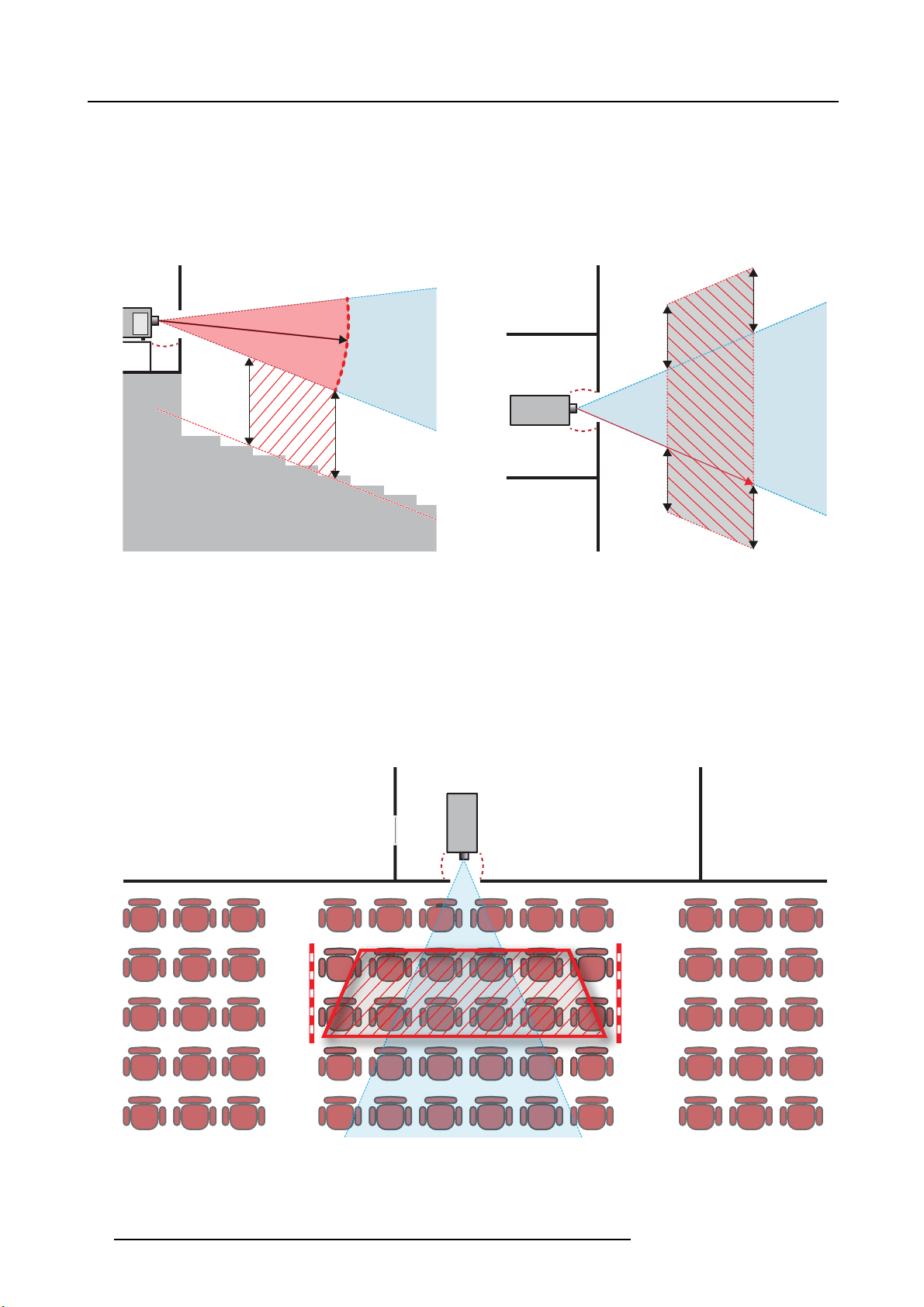
1. Safety
Restriction Zone (RZ) based on the HD
The HD is defined from the projection lens surface towards the position of the lowest projected beam where the irradiance equals
the applicable safety limit. The HD depends on the amount of lumens produced by the projector and the type of lens installed. See
next chapter HD in function of the lens Throw Ratio (TR).
To protect untrained users the installation shall comply with the following installation requirements: light output levels in excess of the
limits shall not be permitted at any point less than 2.0 meters (SH image 1-1) above any surface upon which persons are assumed
to stand or 1 meter (SW image 1-1) below or in lateral separation from any place where such persons are assumed to be. See
image 1-1.
RA TH
HD
RA
SH
RZ
SH
Image 1-1
ASideview.
B Top view.
RA Restricted Access location (booth area of projector).
PR Projector.
TH Theater.
RZ Restriction Zone in the theater.
SH Separation Height. Must be minimum 2 meter.
SW Separation Width. Must be minimum 1 meter.
Based on national requirements, no person is allowed to enter the projected beam within the zone between the projection lens and
the related hazard distance (HD). This s
The minimum separation height takes into account the surface upon which persons are assumed to stand.
On image 1-1 a typical setup is displayed. It must be verified by the installer if these minimum requirements are met. If required a
restricted zone (RZ) in the theater must be established. This can be done by using physical barrier, like a red rope as illustrated in
image 1-2.
hall be physically impossible by creating sufficient separation height or by placing barriers.
PR
(B) TOP VIEW(A) SIDE VIEW
TH
HD
SW
SW
SW
RZ
1m
SW
PR
Image 1-2
12 R5905303 HDQ 2K40 16/06/2015
Page 17
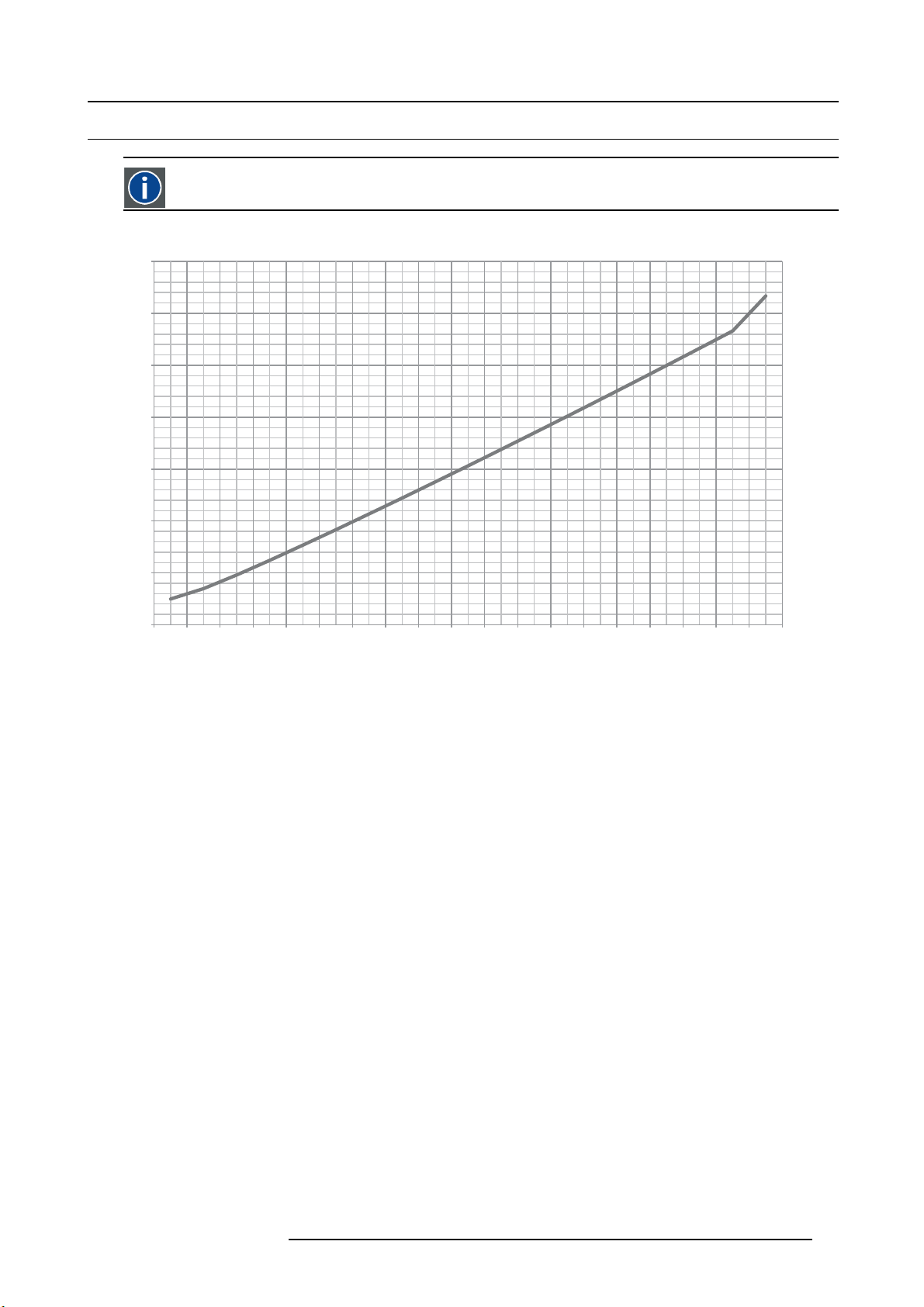
1.4 HD in function of the lens Throw Ratio (TR)
TR (Throw Ratio)
The ratio of the distance to the screen (throw) to the screen width.
HDQ 2K40 Hazard Distance
14
12
10
8
6
HD [m]
4
1. Safety
2
0
0,5 1,0 1,5 2,0 2,5 3,0 3,5 4,0 4,5 5,0 5,5 6,0 6,5 7,0 7,5 8,0 8,5 9,0 10,0
Image 1-3
HD (in meter) in function of the Throw Ratio (TR)
TR
R5905303 HDQ 2K40 16/06/2015 13
Page 18
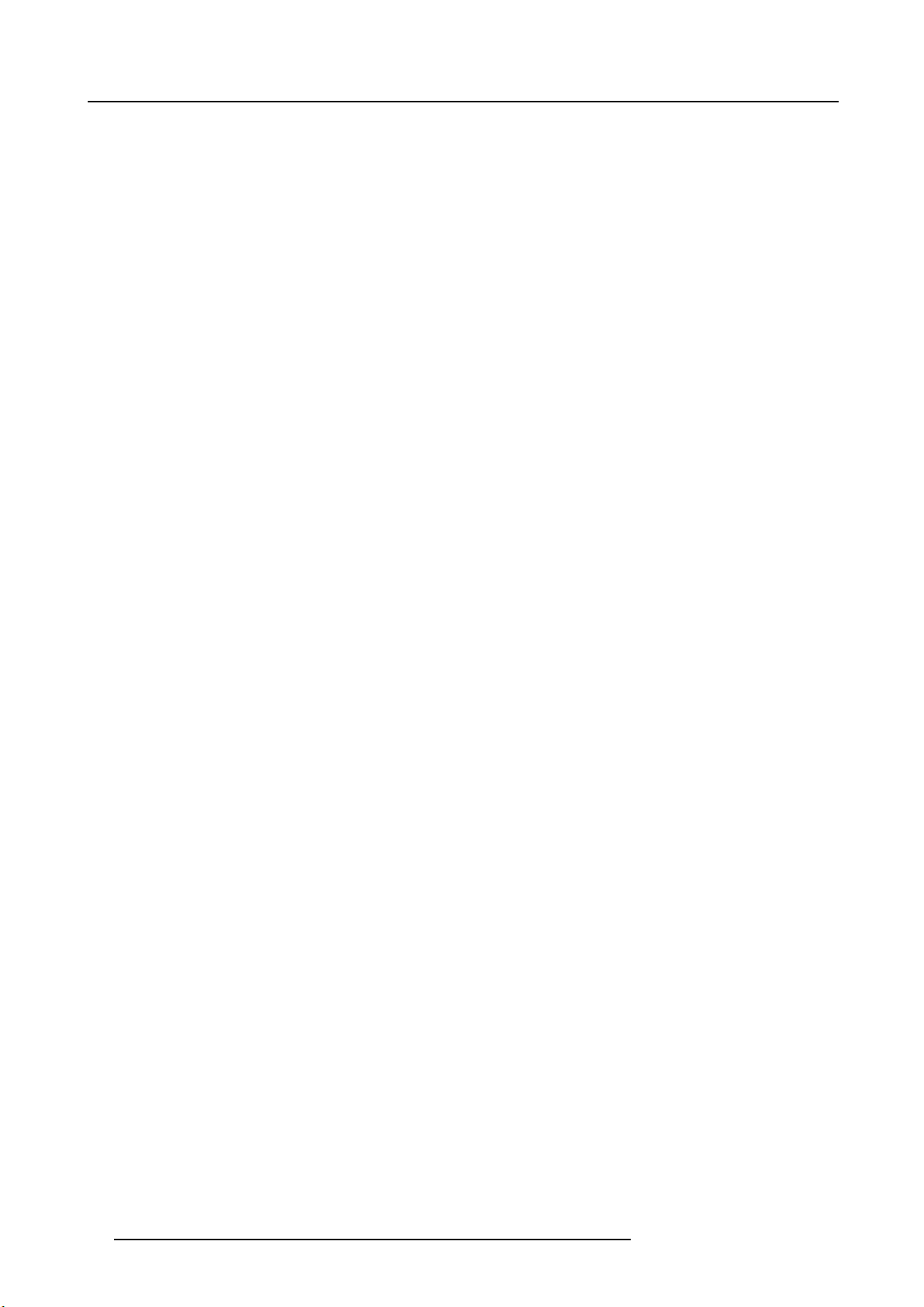
1. Safety
14 R5905303 HDQ 2K40 16/06/2015
Page 19
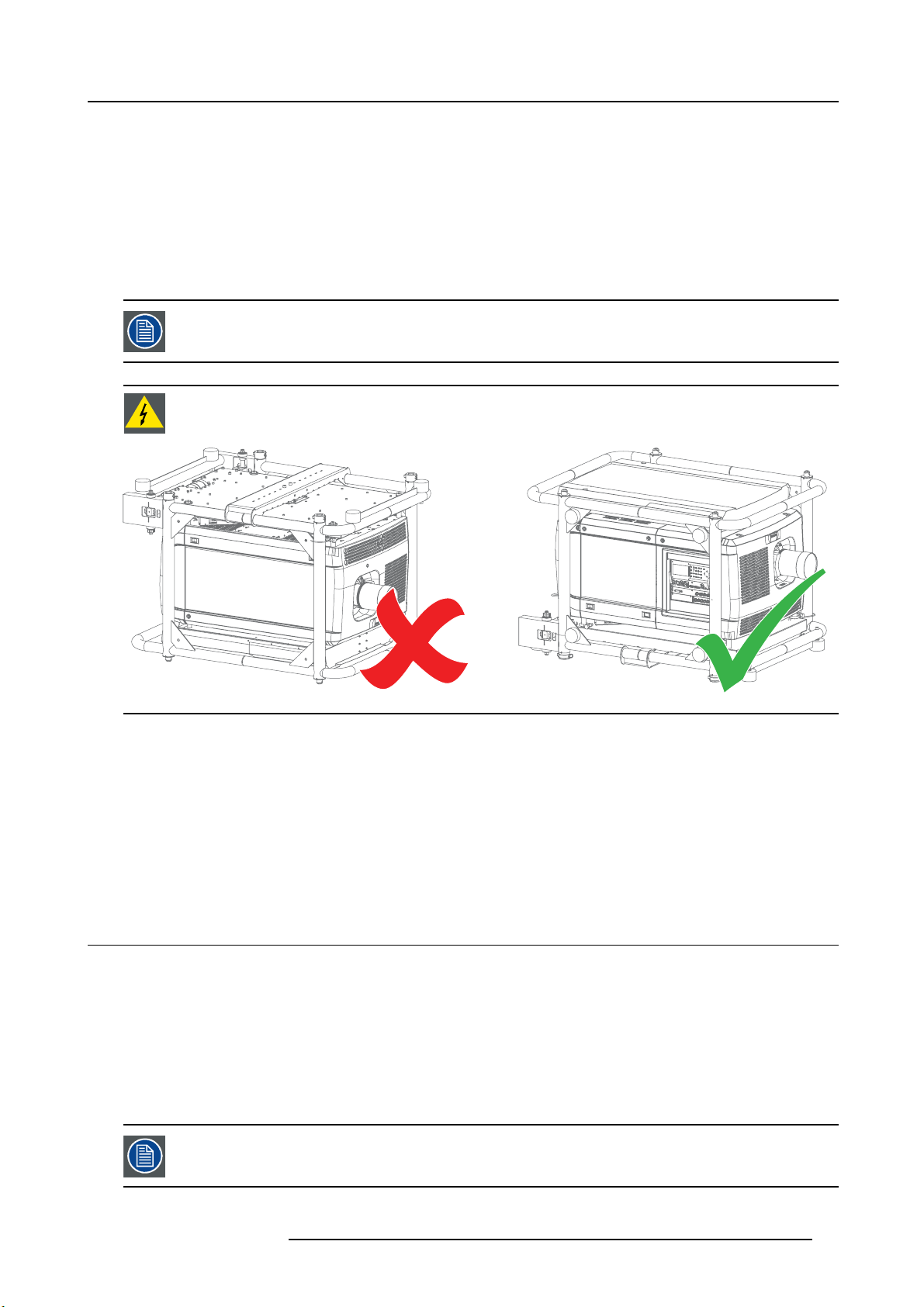
2. GENERAL
About this chapter
Read this chapter before installing your Barco HDQ 2K40. It contains important information concerning installation requirements for
the HDQ 2K40, such as minimum and maximum allowed ambient temperature, humidity conditions, required safety area around the
installed projector, required power net, etc.
Furthermore, careful consideration of things such as image size, ambient light level, projector placement and type of screen to use
are critical to the optimum use of the projection system.
Barco provides a guarantee relating to perfect manufacturing as part of the legally stipulated terms of guarantee. Observing the specification mentioned in this chapter is critical for projector performance. Neglecting
this can result in loss of warranty.
WARNING: Never transport the HDQ 2K40 projector in an upside down position. Failure to do so can cause
damage to the frame. This can cause the frame to break and the projector to fall down.
2. General
Image 2-1
Overview
• Installation requirements
• Unpacking the projector
• Initial inspection
• Air inlets and outlets
• Free download of Projector Toolset
• Installation process overview
2.1 Installation requirements
Environment conditions
Table below summarizes the physical environment in which the HDQ 2K40 may be safely operated or stored.
Environment Operating Non-Operating
Ambient Temperature 10 °C (50 °F) to 35 °C (95 °F) -15°C (5°F) to 60°C (140°F)
Humidity 5% to 85% RH Non-condensed 5% to 95% RH Non-Condensed
Altitude -60 (-197Ft) to 3000m (9843Ft) -60 (-197Ft) to 10000m (32810Ft)
Let the projector acclimatise after unpacking. Neglecting this may result in a startup failure of the Light Processor Unit.
R5905303 HDQ 2K40 16/06/2015 15
Page 20
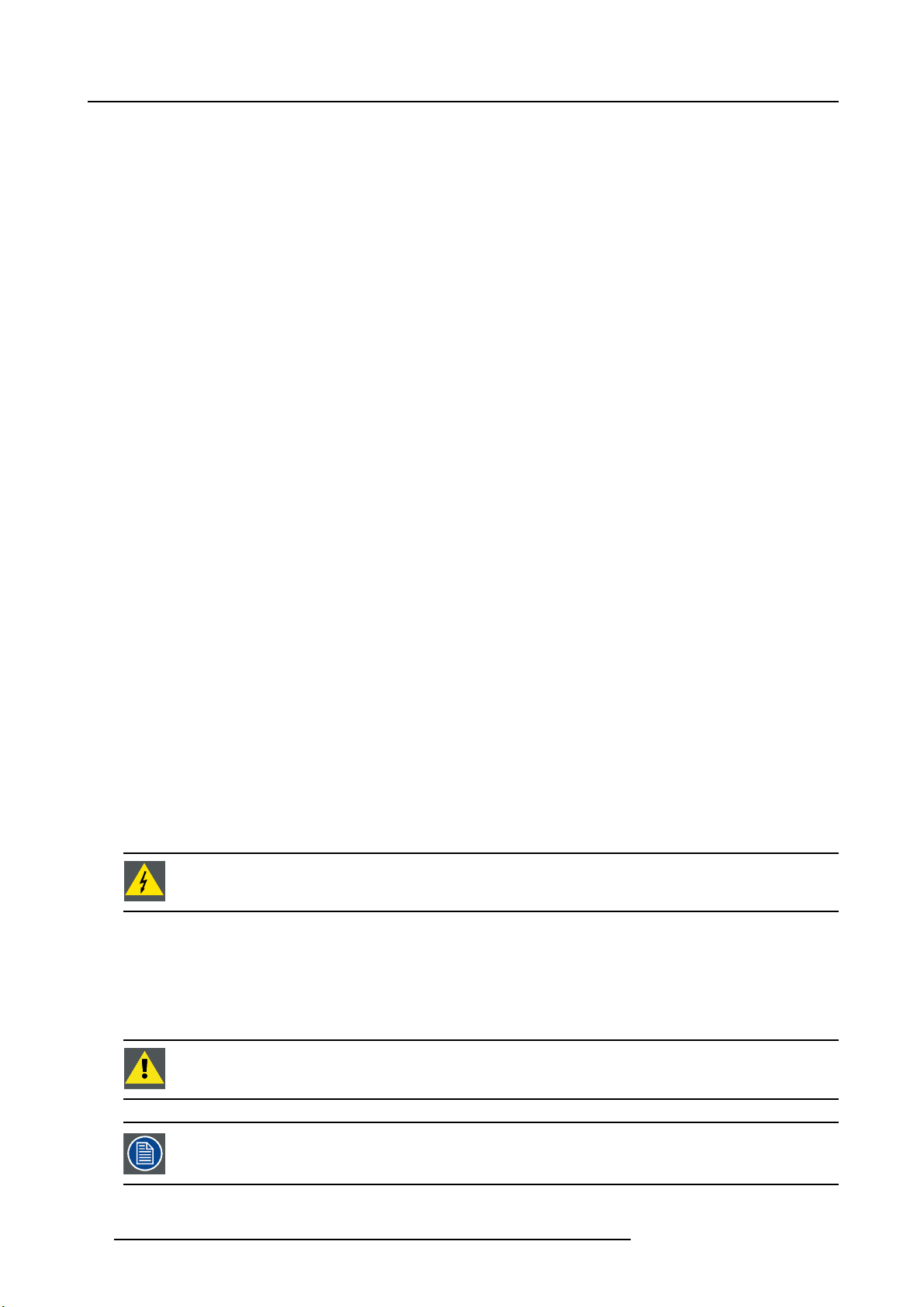
2. General
Cooling requirements
The projector is fan cooled and must be installed with sufficient space around the projector head, minimum 20 cm (8”) to ensure
sufficient air flow. It should be used in an area where the ambient temperature, as measured at the projector air inlet , does not
exceed +35°C (+95°F).
For an overview of all air inlets and outlets of the projector, see "Air inlets and outlets", page 20.
Clean air environment
A projector must always be mounted in a manner which ensures the free flow of clean air into the projectors ve
installations in environments where the projector is subject to airborne contaminants such as that produced by smoke machines or
similar (these deposit a thin layer of greasy residue upon the projectors internal optics and imaging electronic surfaces, degrading
performance), then it is highly advisable and desirable to have this contamination removed prior t
air supply. Devices or structures to extract or shield contaminated air well away from the projector are a prerequisite, if this is not a
feasible solution then measures to relocate the projector to a clean air environment should be considered.
Only ever use the manufacturer’s recommended cleaning kit which has been specifically designed for cleaning optical parts, never
use industrial strength cleaners on the projector’s optics as these will degrade optical coatings and damage sensitive optoelectronics
components. Failure to take suitable precautions to protect the projector from the effects of persistent and prolonged air contaminants will culminate in extensive and irreversible ingrained optical damage. At this stage cleaning of the internal optical units will
be noneffective and impracticable. Damage of this nature is under no circumstances covered under the manufacturer’s warranty
and may deem the warranty null and void. In such a case the client shall be held solely responsible for all costs incurred during any
repair. It is the clients responsibility to ensure at all times that the projector is protected from the harmful effects of hostile airborne
particles in the environment of the projector. The manufacturer reserves the right to refuse repair if a projector has been subject to
knowingly neglect, abandon or improper use.
o it reaching the projectors clean
ntilation inlets. For
Main Power requirements
The HDQ 2K40 operates from a nominal 230/400V 3W+N+PE 16A 50-60Hz or 208V 3W+PE 27A 50-60Hz. The projector must
be switched internally between a star connection to a delta connection or vice versa. See "Y-Δ (wye-delta) configuration of the
projector", page 28.
For a 3W+N+PE system, 400V is measured between the lines, 230V is measured between the lines and the neutral.
For a 3W+PE system, 208V is measured between the lines.
The power cord required to connect the projector with the power net is not delivered with the projector. It is the responsibility of the
customer to provide the correct type of power cord.
The cross-sectional area of the conductors in the power supply cord shall not be less than 4 mm
The power cord must be rated for minimum 300V in case of a 3W+PE (208V) power system, and minimum 500V in case of a
3W+N+PE (230/400V) power system.
To protect operating personnel, the National Electrica
and cabinet be grounded. In no event shall this projector be operated without an adequate cabinet ground connection.
The AC supply must be installed by a qualified electrician in conformance to local codes. Hardware, wire sizes and conduit types
must comply with local codes.
A readily accessible disconnect device shall be incorporated externally to the equipment for removal of the power to the equipment
mains terminals.
The building installation must be provided with a circuit breaker of max. 40A to protect the complete unit.
l Manufacturers Association (NEMA) recommends that the instrument panel
2
or AWG 10.
WARNING: Disconnect the power to the projector mains terminals and unplug the power cord at UPS INLET
for removal of all power from the projector.
UPS requirements
The Uninterruptible Power Supply (UPS), also known as a Continuous Power Supply (CPS), must have an output voltage of 200240V at 50-60Hz and must be capable of delivering an output current of 5,5 amperes.
The connection between the UPS unit and the UPS inlet of the projector must be done with a certified AC power supply cord of
minimum 0,75 mm² or 18 AWG and minimum 300V.
CAUTION: The 200–240V power outl
unit with power! The UPS OUTLET of the projector may only be used for connection to the UPS INLET of the
projector.
The HDQ 2K40 does not have a built in UPS unit.
16 R5905303 HDQ 2K40 16/06/2015
et (UPS OUTLET) of the projector may not be used to provide the UPS
Page 21
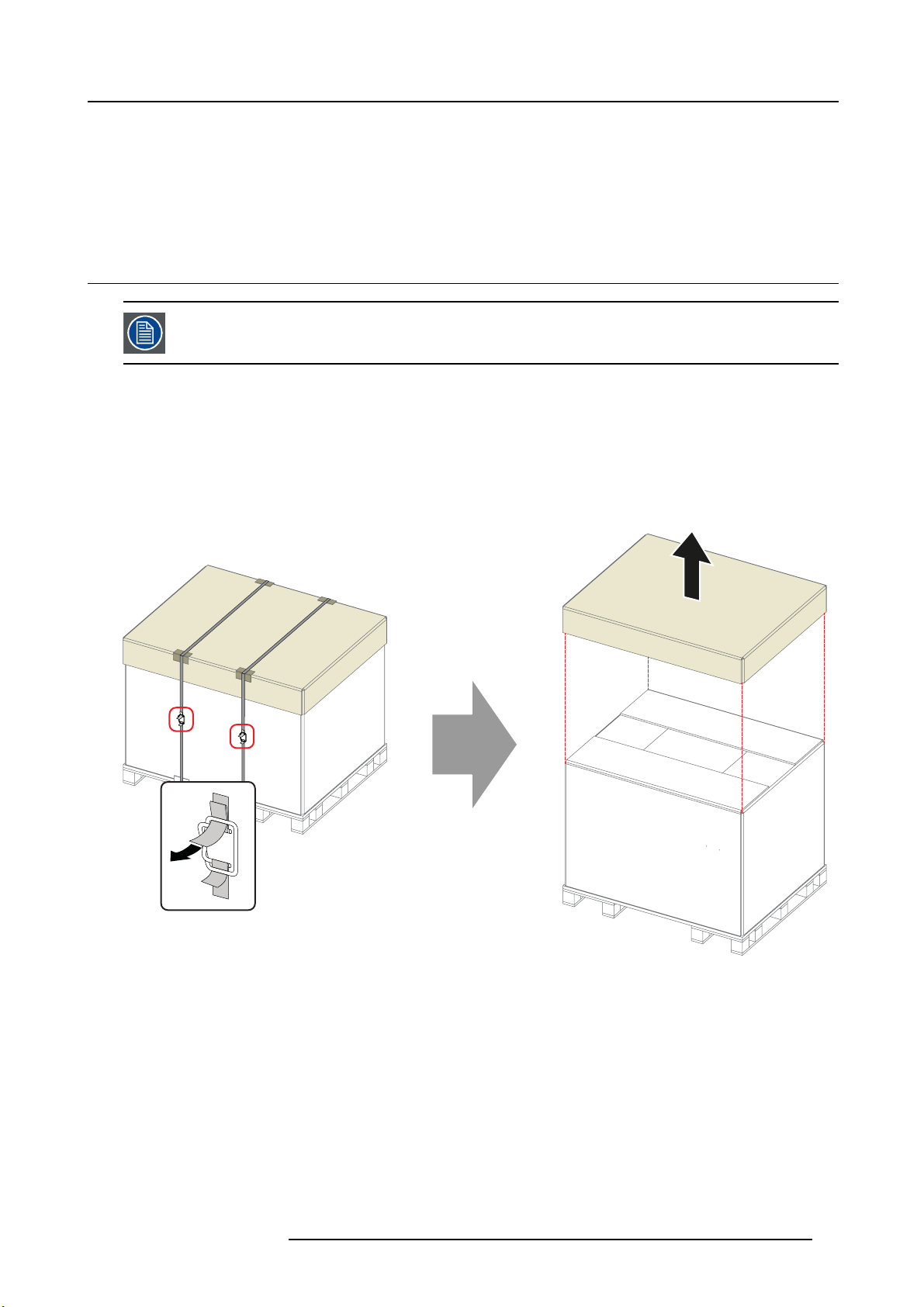
Projector weight
It is forbidden to lift up the projector with manpower, use a hoisting tool instead. Do not underestimate the weight of the projector.
The projector weights ±220 kg (±485 lb.).
Be sure that the structure on which the projector has to be installed is capable of handling five (5) times the complete load of the
system.
2.2 Unpacking the projector
Let the projector acclimatize after unpacking. Neglecting this may result in a startup failure of the Light Processor Unit.
Introduction
Upon delivery, the projector is packed in a cardboard box placed on a pallet and secured with banding and fastening clips. To provide
protection during transportation, the projector is surrounded with foam. Once the projector has arrived at its destination, it needs to
be removed from the cardboard box and the pallet in a safe manner and without damaging the projector.
How to unpack the projector?
1. Loosen the banding by pulling the free end of the banding loop in the clip.
Remove the box cover.
2. General
Image 2-2
2. Unfold the top side of the outer cardboard box.
Take out the small box located between inner and outer cardboard box (this box contains the accessories such as manuals,
remote control, etc.).
Remove the outer cardboard box by sliding it up above the projector.
R5905303 HDQ 2K40 16/06/2015
17
Page 22
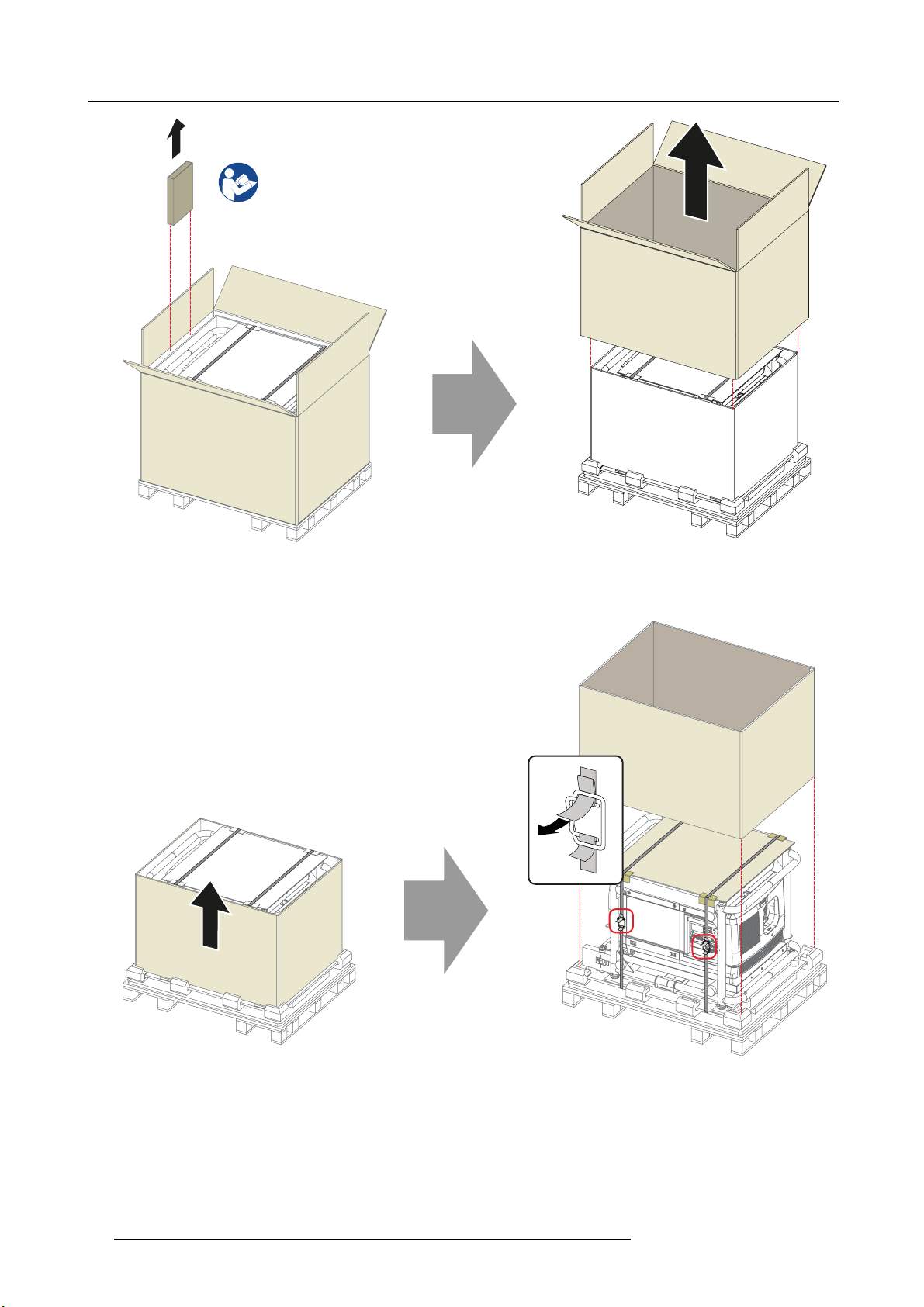
2. General
Image 2-3
3. Remove the inner cardboard box by sliding it up above the projector.
Loosen the banding by pulling the free end of the banding lo
op in the clip.
Remove the upper piece of cardboard from the projector.
Image 2-4
4. Lift up the projector (with the supporting wooden board) from the pallet. A hoisting tool is recommended.
Make sure the 4 screws on the underside of the wooden board are accessible.
Release the projector from the supporting wooden board by removing the 4 screws.
Warning: It is forbidden to lift up the projector w ith manpower, us e a hoisting tool instead. Do not underestimate the weight of
the projector. The projector weights ± 220 kg (±485 lb.).
18
R5905303 HDQ 2K40 16/06/2015
Page 23
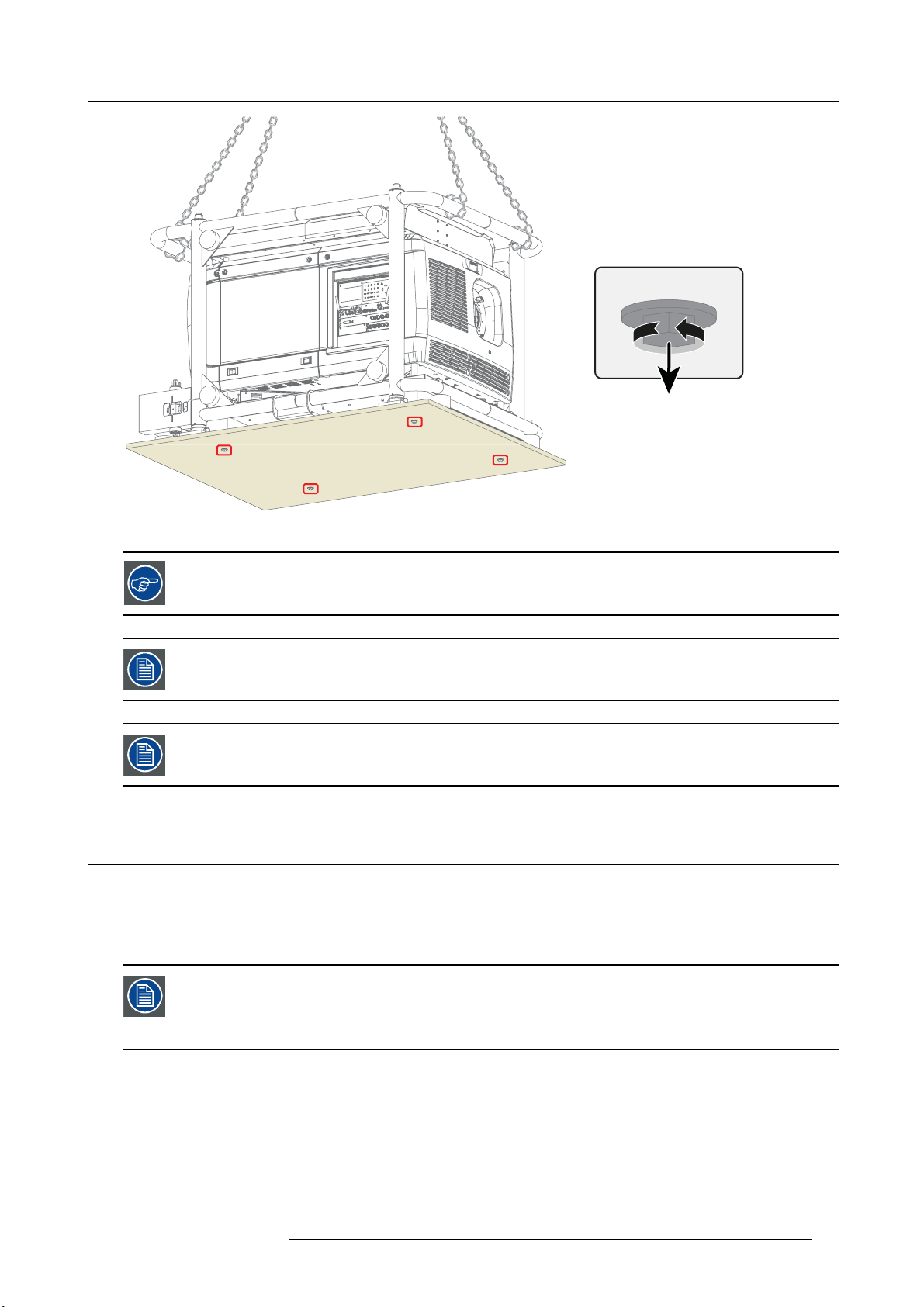
Image 2-5
2. General
4x
Save the original shipping carton and packing material, they will be necessary if you ever have to ship your
projector. For maximum protection, repack your projector as it was originally packed at the factory.
A rubber foam inside a plastic bag is placed into the lens opening of the projector. It’s recommended to reuse
this foam and plastic back each time you transport the projector. This to prevent intrusion of dust and foreign
particles.
The lens is delivered in a separate box.
2.3 Initial inspection
General
Before shipment, the projector was inspected and found to be free of mechanical and electrical defects. As soon as the projector is
unpacked, inspect for any damage that may have occurred in transit. Save all packing material until the inspection is completed. If
damage is found, file claim with carrier immediately. The Barco Sales and Service office should be notified as soon as possible.
The packaging of the HDQ 2K40 projector is provided with a shock-watch label. If this shock-watch label
was triggered (red colored at arrival) during transport, that indicates that the package was possibly roughly
handled by the transport company. In this case, the instructions mentioned on the label, should be followed,
which are: adding a note on the “bill of lading” and informing the transport company and the Barco sales and
service office as soon as possible.
Box content
After unpacking the projector it is recommended to check if all following items where included:
R5905303 HDQ 2K40 16/06/2015
19
Page 24
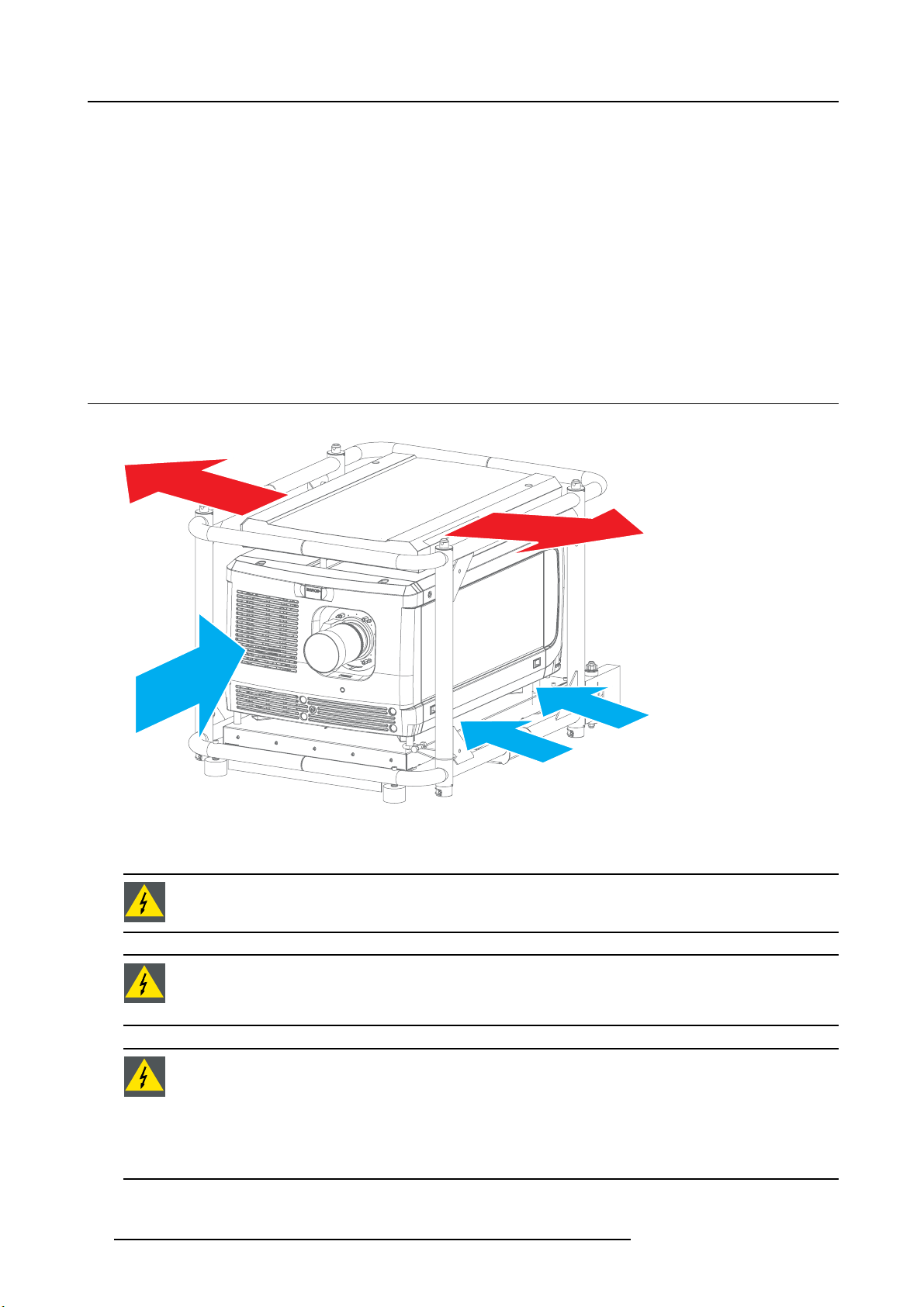
2. General
• Safety manual
• Quick start guide
• Warranty card
• CD-ROM with electronic version of the manuals
• Remote Control Unit (RCU)
• 2 AA size batteries for the RCU
• Datacable(DVI-AtoRGBHV)
Mechanical check
This check should confirm that there are no broken knobs or connectors, that the cabinet and panel surfaces are free of dent
scratches, and that the operating panel is not scratched or cracked. The Barco Sales and Service office should be notified as soon
as possible if this is not the case.
2.4 Air inlets and outlets
Air inlets and outlets
s and
Image 2-6
The HDQ 2K40 projector has 3 air inlets (1 at the front and 2 at the bottom) and 2 air outlets (on the exhaust box on top of the
projector).
WARNING: When the projector is used in portrait mode, the air outlet is positioned towards the floor. That’s
why the floor covering can become very hot and must be resistant to a temperature of 90 °C (194 °F).
WARNING: The air fi lters of the projector must be cleaned or replaced on a regular basis (a "clean" booth
would be monthly-minimum). Neglecting this could result in disrupting the air flow inside the projector, causing overheating. Overheating may le
front dust filter", page 291 and "Cleaning the bottom dust filters", page 292.
ad to the projector shutting down during operation. See "Cleaning the
WARNING: The projector is fan cooled and must be installed with sufficient space around the air inlets, mini-
mum 20 cm (8”) to ensure sufficient air flow. Loose papers or other objects may not be nearer to the projector
than 10 cm (4") on any side.
The projector must always be installed in a manner which ensures unimpeded evacuation of the hot air from
its cooling system.
The projector should be used in an area where the ambient temperature, as measured at the projector air inlet,
does not exceed +35°C (+95°F).
20 R5905303 HDQ 2K40 16/06/2015
Page 25
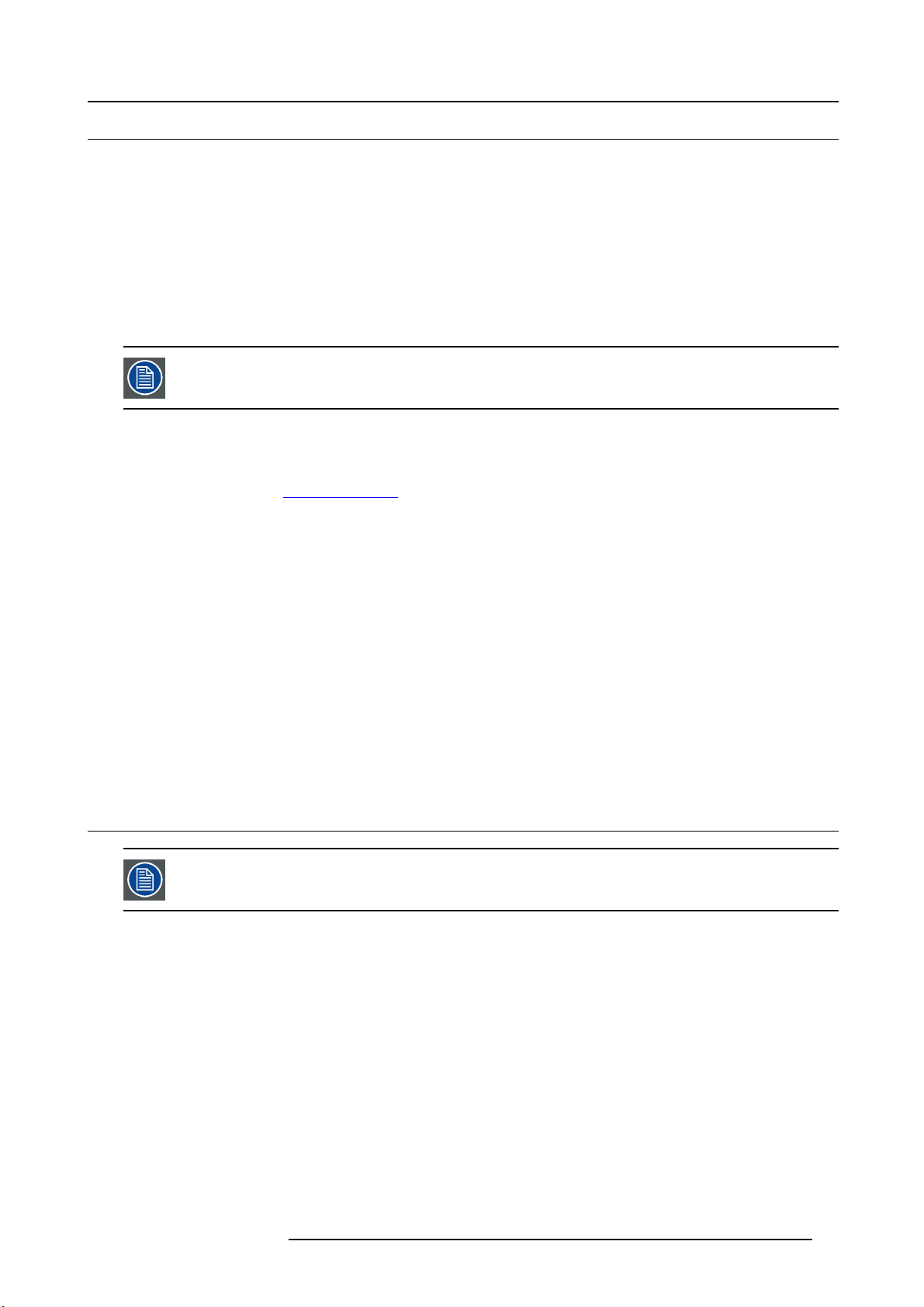
2.5 Free download of Projector Toolset
About Projector Toolset
Projector Toolset is a software tool to set up, configure, manage and control Barco projectors.
The concept of this Projector Toolset software is modular. The basic package can be extended with several optional device plug-in
modules, now and in the future available.
The Projector Toolset software works with configurations that can be loaded. Within a configuration, different snapshots can be
taken. A snapshot represents a current state of a configuration and can be reloaded to return to this typi
be used through the complete software.
Projector Toolset is a stand-alone application that runs on a Java Virtual Machine and that does not require extra services to run.
Several configurations can be controlled simultaneously. Even when the configurations are connected via different ways.
Projector Toolset is only available in a download version, no CD can be ordered.
Where to find the download file(s)
The program and all necessary plug-ins, as well as the Reference manual can be downloaded for free from
tration is necessary.
1. Go to my.barco.com on h
2. Login on my.barco.com.
If you are not yet registered click on Sign up for my.barco.com and follow the instructions. With the created login and pass-
word, it is possible to enter the my.barco.com.
When your login is correct, the my.barco.com start page is displayed.
3. Click the Support tab and follow the wizard to find your projector. The Projector Toolset is located under the tab Application
Software.
4. Download the Projector Toolset software package, which includes the device pl
reference manual.
When downloading the complete Projector Toolset, this software contains already the latest device plug-ins. When you already have
the latest core version of Projector Toolset, it is possible to download only device plug-in updates from the same web site location.
As Projector Toolset is a stand alone application, it is not necessary to install any other software. A Java virtual machine is included
with this download.
ttps:\\my.barco.com.
ug-in updates as well as the corresponding
cal state. These terms will
my.barco.com. Regis-
2. General
Installation
Download first the reference manual (Part number: R59770052) and follow the installation instructions as written in this manual.
2.6 Installation process overview
Let the projector acclimatise after unpacking. Neglecting this may result in a startup failure of the Light Processor Unit.
Setup from A to Z
After you have unpacked and checked the projector you can start with the installation process of your Barco HDQ 2K40. This chapter
gives you an overview of all the different stages in the installation process which you have to follow to set your HDQ 2K40 up and
running. Each stage is briefly described and refers to more detailed step by step procedures in this manual. Use this overview as a
checklist to ensure that you have followed all stages in the setup process of your HDQ 2K40.
What has to be done?
1. Check if all installation requirements are fulfilled such as the environment conditions of the installation area, electrical facili-
ties, etc. For more info see chapter "Instal
2. Preparation of the remote control. See chapter "Remote control unit (RCU)", page 23.
3. Installation of the Lamp House. The Lamp House is delivered separately from your projector. Unpack the Lamp House and
install it in your projector. See chapter "Installation of the Lamp House", page 27.
4. Installation of the Lens. Select and install an appropriate lens for your specific situation. Don’t forget to install the additional
lens fixation mechanism. See chapter "Lenses & Lens Holder", page 51.
lation requirements", page 15.
R5905303 HDQ 2K40 16/06/2015
21
Page 26
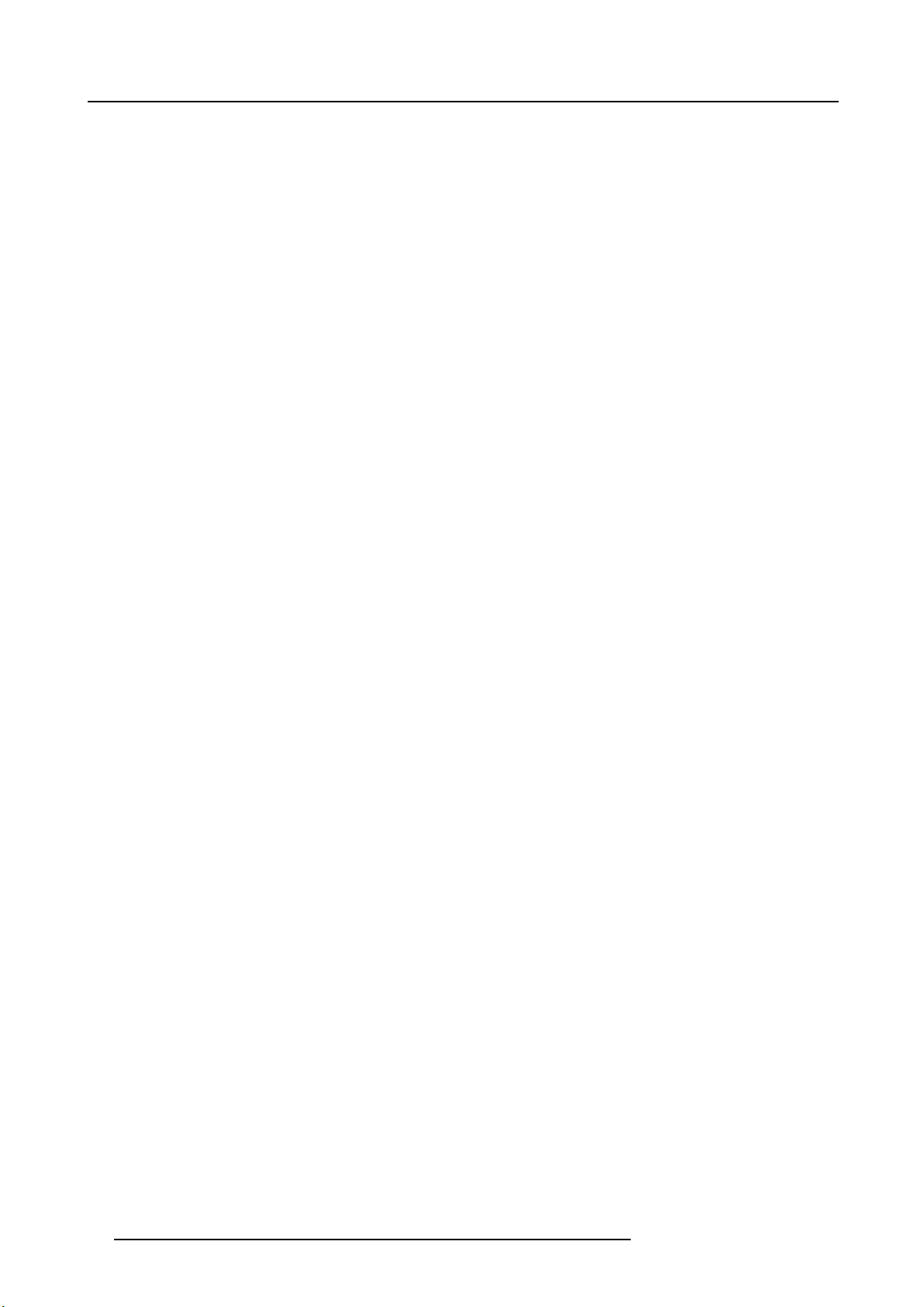
2. General
5. Connect the projector with the power net. Choose the correct power input configuration according to your local power net and
connect the projector. See chapters "Access to the power connection", page 28, "Y-Δ (wye-delta) configuration of the projector",
page 28 and "Connecting the projector with the power net", page 30. If necessary connect the projector electronics with a UPS.
See chapter "Connecting a UPS to the projector electronics", page 31.
6. Physical installation of the projector. Position your HDQ 2K40 in landscape or portrait mode, see chapter "Landscape and
portrait mode", page 33. If necessary, choose to stack multiple projectors, either in a standing (table mount) or hanging (ceiling
mount) configuration, see chapter "Stacking multiple projectors", page 35.
7. Switch ON the projector. See chapter "Switch on the projector", page 67.
8. Align the projected image on the screen. See chapters "Adjusting the multifunctional frame", page 37a
jected image on the screen", page 39.
9. (if applicable) Align the projected images of the stacked projectors. See chapters "Adjusting the multifunctional frame", page
37 and "Aligning stacked projectors", page 40.
10.Connect your source to the appropriate input module. See "Input source connections", page 44.
11. Select the input slot to which the source is connected. See "Source selection", page 72.
nd "Aligning the pro-
22
R5905303 HDQ 2K40 16/06/2015
Page 27

3. Physical installation
3. PHYSICAL INSTALLATION
Overview
• Remote control unit (RCU)
• Installation of the Lamp House
• Access to the power connection
•Y-Δ (wye-delta) configuration of the projector
• Connecting the projector with the power net
• Connecting a UPS to the projector electronics
• Landscape and portrait mode
• Stacking multiple projectors
• Adjusting the multifunctional frame
• Aligning the projected image on the screen
• Aligning stacked projectors
3.1 Remote control unit (RCU)
Introduction
The remote control unit (A) of the HDQ projector is equipped with a rugged case (B) and an X
unit can be used wired via mini-jack or via rugged XLR. Note that the backlight, of the remote control unit, illuminate continuously
when wire connected.
LR adaptor (C). The remote control
Image 3-1
A Remote control unit (RCU).
B Rugged case.
C XLR adaptor.
Overview
• RCU battery installation
• RCU rugged case installation
• RCU XLR adaptor installation
• Using the XLR adaptor of the RCU
• RCU usage possibilities
A
B
C
3.1.1 RCU battery installation
Where to find the batteries for the remote control ?
The batteries are not placed in the remote control unit to avoid control operation in its package, resulting in a shorter battery life
time. At delivery the batteries can be found in a separated bag attached to the remote control unit. Before using your remote control,
install the batteries fi rst.
R5905303 HDQ 2K40 16/06/2015
23
Page 28
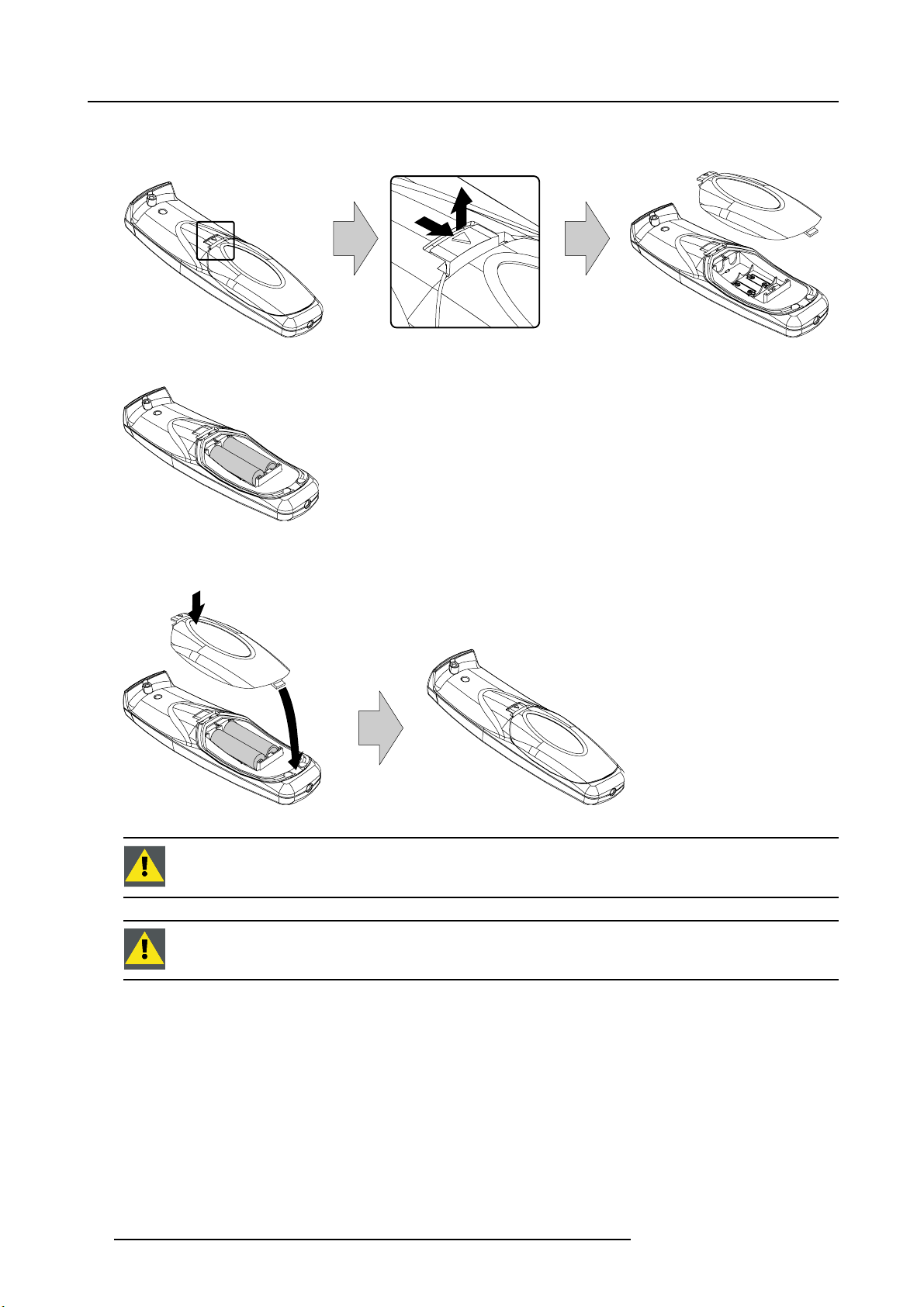
3. Physical installation
How to install the batteries in the remote control ?
1. Push the battery cover tab with the fingernail a little backwards (1) and pull, at the same time, the cover upwards (2).
1
Image 3-2
2. Insert the two AA size batteries, making sure the polarities match the + and - marks inside the battery compartment.
+
-
Image 3-3
3. Insert (1) the lower tab of the battery cover in the gap at the bottom of the remote control, and press (2) the cover until it clicks
in place.
+
-
2
2
+
+
Image 3-4
CAUTION: Replace with the correct battery type. Use two AA size batteries. There is a risk of explosion if the
battery is replaced with an incorrect type.
CAUTION: Replace the battery as explained above. There is a risk of explosion if the battery is incorrectly
installed.
3.1.2 RCU rugged case installation
How to install the rugged case of the remote control ?
1. Slide the bottom of the RCU into
1
-
the rugged case and then pull the top of the rugged case over the top of the RCU as illustrated.
24
R5905303 HDQ 2K40 16/06/2015
Page 29

Image 3-5
3.1.3 RCU XLR adaptor installation
Install the rugged case before installing the XLR adaptor. Vice-versa, remove the XLR adaptor before removing
the rugged case from the RCU.
3. Physical installation
Necessary tools
5mmflat screw driver.
How to install the XLR adaptor of the remote control unit ?
1. Push the XLR adaptor (C) upon the rugged case of the remote control unit as illustrated.
Note: Ensure that the text of the XLR adaptor is on top.
C
S
Image 3-6
2. Fasten the two screws (S) of the XLR adaptor. Turn each screw repeatedly one or two turns until both screws are tight.
3.1.4 Using the XLR adaptor of the RCU
How to use the XLR adaptor of the remote control unit ?
1. Connect a cable with XLR plug into the XLR adaptor.
2. Connect the other end of the cable with your HDQ 2K40.
3. Push the XLR adaptor completely a
wired communication. Pull out the XLR adaptor (about 8 mm) to switch over to wireless communication.
gainst the rugged case of the remote control unit, as illustrated in the left image below, for
S
R5905303 HDQ 2K40 16/06/2015
25
Page 30
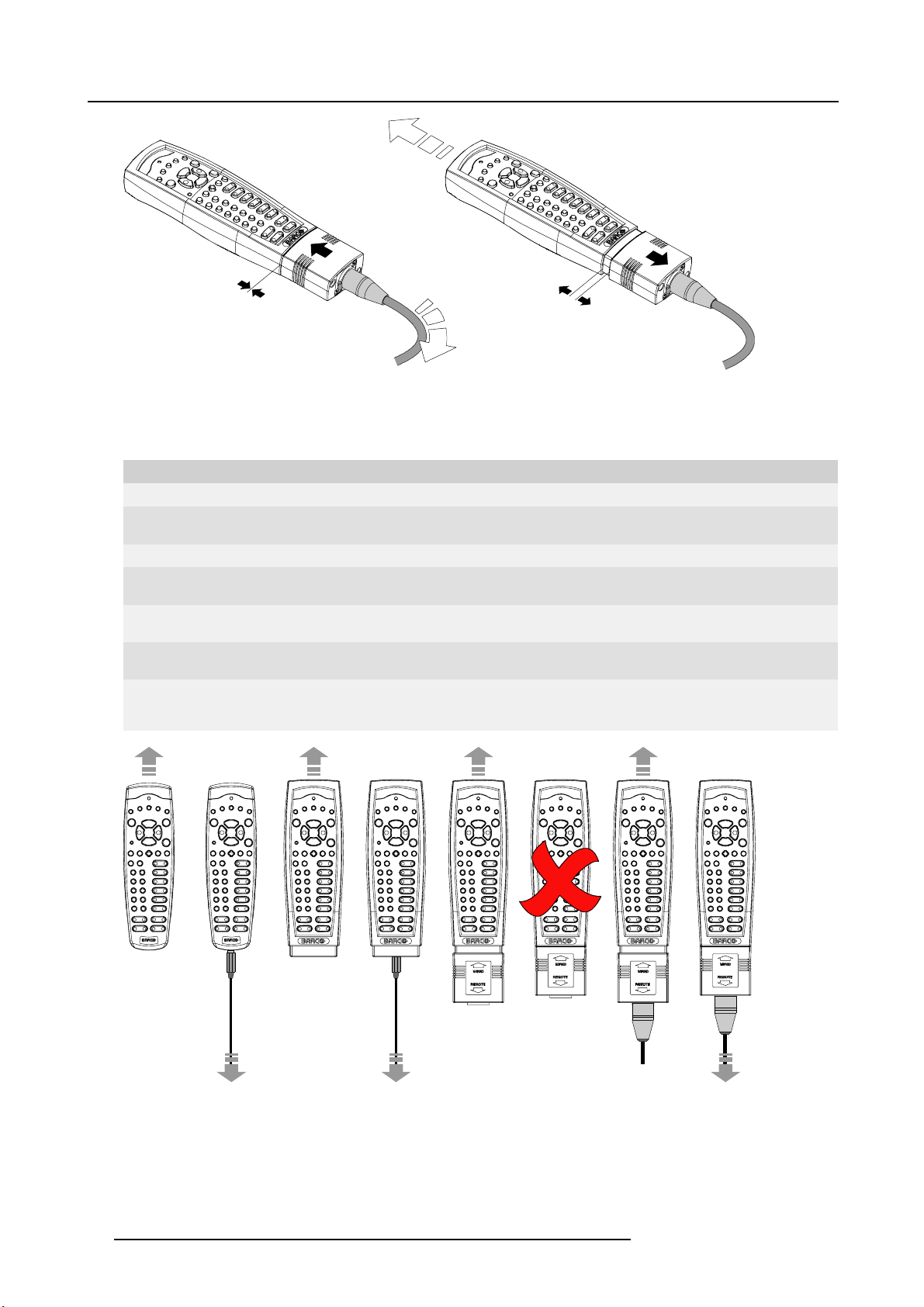
3. Physical installation
Image 3-7
3.1.5 RCU usage possibilities
Summarized possibilities
Ref. Possibility description Comment
a.
RCU not wired
b. RCU wired (mini-jack) Backlight illuminates continuously when wire is connected. Infra red
c.
RCU with rugged case not wired
d.
RCU with rugged case wired (mini-jack) Backlight illuminates continuously when wire is connected. Infra red
e.
RCU with rugged case and XLR adaptor
pulled out “REMOTE” and not wired
f. RCU with rugged case and XLR adaptor
pulled out “REMOTE” and wired
g.
RCU with rugged case and XLR adaptor
pushed in “WIRED” and wired
disabled.
disabled.
The XLR adaptor must be in the pulled out position “REMOTE”, otherwise
the RCU will not function.
The RCU will send the commands via infra red to the projector.
The RCU will send the commands via the cable connected with the XLR
adaptor to the projector. Backlight illuminates continuously when wire
is connected. Infra red disabled.
abcd fge
Image 3-8
26 R5905303 HDQ 2K40 16/06/2015
Page 31

3. Physical installation
3.2 Installation of the Lamp House
WARNING: Before installing the Lamp House, disconnect the power to the projector mains terminals and
unplug the power cord at the UPS INLET for removal of all power from the projector.
Necessary tools
10 mm nut driver or flat screwdriver
How to install the Lamp House in the projector?
1. Remove the lamp cover.
2. Position the turning wires of the six quarter turn screws (1) so that they are flush with the cover. If this is not the case, interference may occur while inserting the Lamp House.
1
Image 3-9
Positioning the quarter turn screws
3. Grip the Lamp House by both handles (2 and 3) and place the front of the Lamp House on the base plate inside the lamp compartment of the projector, lining up the foot of the Lamp House wi
Warning: Be aware of the weight of the Lamp House. Take the necessary precautions to avoid personal injury.
4. Push the Lamp House fully into the slots.
5. Secure the Lamp House by fastening the two retaining screws (1) at the base of the Lamp House. Use a 10 mm nut driver or a
flat screwdriver.
th the slots on the base.
3
1
Image 3-10
Installation of the Lamp House
6. Install the lamp cover.
R5905303 HDQ 2K40 16/06/2015
2
27
Page 32

3. Physical installation
3.3 Access to the power connection
Necessary tools
Flat screwdriver - 6 mm
How to get access to the power connection of the projector?
1. Remove the back cover of the projector. See "Removal of the back cover", page 303.
2. Release the 2 captive screws (1).
3. Remove the power connection cover (2).
4
3
1
2
Image 3-11
Power connection access
The terminal barrier strip (3) and Y-Δ configuration block (4) is accessible.
3.4 Y-Δ (wye-delta) configuration of the projector
Introduction
The projector power input can be configured for a power supply of 230/400V 3W+N+PE (Y-connection) or for 208V 3W+PE (Δ-connection). Before operating the projector, position the links in the correct position depending on your local power supply.
For a 3W+N+PE system, 400V is measured bet
(L1–N, L2–N, L3–N).
For a 3W+PE system, 208V is measured between the lines (L1–L2, L2–L3, L3–L1).
ween the lines (L1, L2, L3) and 230V is measured between the lines and the neutral
28
R5905303 HDQ 2K40 16/06/2015
Page 33

Y Δ
Image 3-12
Y-Δ (wye-delta ) co nfiguration of the projector
Necessary tools
• Flat screwdriver
• Wrench - 10 mm
• Torque wrench - 10 mm
Switching from a Y-connection to a Δ-connection
1. Remove the back cover of the projector. See "Removal of the back cover", page 303.
2. Remove the power connection cover. See "Access to the power connection", page 28.
3. Loosen the 6 top nuts (1-6) on the Y-Δ configuration block.
4. Remove the 3 mounted links (A, B and C).
Note: Link A and link B are mounted together, above each other.
5. Mount the 3 links (A, B and C) horizontally between the pins.
6. Install the 6 top nuts and tighten to a torque of 7.5 Nm.
3. Physical installation
Y Δ
Image 3-13
Switching from a Y-connection to a Δ-connection
7. Install the power connection cover.
8. Install the back cover of the projector. See "Removal of the back cover", page 303.
1
B
2
C
3
4
A
5
6
Switching from a Δ-con nection to a Y-connection
1. Remove the back cover of the projector. See "Removal of the back cover", page 303.
2. Remove the power connection cover. See "Access to the power connection", page 28.
3. Loosen the 6 top nuts (1-6) on the Y-Δ configuration block.
4. Remove the 3 mounted links (A, B and C).
5. Mount 2 links (A and B) vertically between the upper (4) and middle (5) pin.
Note: Link A and link B must be mounted together, above each other.
6. Mount the third link (C) between the middle (5) and lower (6) pin.
7. Install the 6 top nuts and tighten to a torque of 7.5 Nm.
A
B
C
R5905303 HDQ 2K40 16/06/2015
29
Page 34

3. Physical installation
Δ
Image 3-14
Switching from a Δ-connection to a Y-connection
8. Install the power connection cover.
9. Install the back cover of the projector. See "Removal of the back cover", page 303.
1
2
3
A
4
B
5
C
6
Y
3.5 Connecting the projector with the power net
WARNING: The total electrical installation should be protected by an appropriate rated and readily accessi-
ble disconnect switch, circuit breakers and ground fault current interrupters. The installation shall be done
according to the local electrical installation codes.
B
C
A
WARNING: Make sure that the voltage range of projector matches with the voltage of the local power net.
CAUTION: The cross-sectional area of the conductors in the Power Supply Cord shall not be less than 4 mm
or AWG 10.
Necessary tools
• Flat torque screwdriver - 4 mm
• Adjustable wrench
Necessary parts
• (for 3W+N+PE, 230/400V) Certified power cable, minimum 4 mm² or AWG 10, 500V rated, cable diameter between 11 mm and
21 mm, or
• (for 3W+PE, 208V) Certified power cable, minimum 4 mm² or AWG 10, 300V rated, cable diameter between 11 mm and 21 mm
• Circuit breaker - maximum 40A
How to connect the projector with the power net?
1. Remove the back cover of the projector. See "Removal of the back cover", page 303.
2. Remove the power connection cover. See "Access to the power connection", page 28.
3. Loosen the cable gland fixation ring (1).
Note: The cable gland is specified for cables with a diameter between 11 mm and 21 mm.
4. Push the stripped power supply cable (2) through the cable gland. When using a flexible power cord, make sure each conductor
end is provided with an end sleeve.
5. Secure the cable in the cable gland by tightening the fixation ring with an adjustable wrench.
6. Connect each wire of the power cable with the terminal barrier strip (3), according to the legend on the decal (4). Tighten the
screws to a torque of 1.4 Nm.
Warning: Always connect ground conductor (PE) first.
Note: Always connect the neutral conductor (N) when available.
2
30
R5905303 HDQ 2K40 16/06/2015
Page 35

3. Physical installation
1
Image 3-15
Power connection
7. Install the power connection cover.
8. Install the back cover of the projector. See "Removal of the back cover", page 303.
3.6 Connecting a UPS to the projector electronics
UPS
Uninterruptible Power Supply
4
3
2
L2 NL3
L1
Introduction
This procedure explains how the projector electronics can be conne
without a UPS. A short power link cable (with plug type C13/C14) loops the power through to the projector electronics.
cted with a UPS. By default, the projector is configured for use
WARNING: Only use UPS units which are suitable for the HDQ 2K40.
How to connect a UPS to the projector electronics?
1. Install the UPS according to the instructions of the manufacturer and the local regulations.
2. Remove the short power link cable if present:
a) Remove both fixation springs (1) by squeezing them tog
ether and pulling them away from the power plugs.
R5905303 HDQ 2K40 16/06/2015
31
Page 36

3. Physical installation
b) Unplug both power plugs from the short power link cable (2).
1
1
Image 3-16
2
3. Connect the power output cord from the UPS unit (1) to the UPS inlet socket of the projector (right socket) (2).
Tip: Position the cable behind the back cover instead of directly connecting the power p lug. This will make it possible to
remove the back cover without unplugging the UPS inlet cable.
2
1
1
Image 3-17
4. Secure the UPS inlet socket with a fi xation spring:
a) Squeeze the fixation spring together (1).
b) While squeezing, slide the fixation spring on the pins and push it against the power plug.
c) Release the fixation spring.
Tip: Install the second fixation spring on the power outlet socket to prevent losing it.
1
1
Image 3-18
32 R5905303 HDQ 2K40 16/06/2015
Page 37

CAUTION: The electrical connection with the UPS INLET socket of the projector must be done with a certified
AC power supply cord (minimum 0,75 mm² or 18 AWG and minimum 300V)
CAUTION: Do not use the power OUTLET socket of the projector to provide power to other equipment!
3.7 Landscape and portrait mode
In the allowed positions, an additional inclination or rotation of ±15° is tolerated.
The inclination and rotation of the projector in the frame is included in these ±15°.
Example: the projector is positioned in landscape mode and is rotated in the frame for 3°. An additional frame
rotation of 12° of is allowed.
Landscape and portrait mode
The projector can be used in landscape or portrait mode.
The illustrations below shows which positions are allowed and which are not.
3. Physical installation
R5905303 HDQ 2K40 16/06/2015
33
Page 38

3. Physical installation
A B
C D
E F
Image 3-19
A Landscape mode (allowed)
B Portrait mode (allow ed)
C Upside down (disallowed)
D Turned over portrait mode (disallowed)
E Upwards (disallowed)
F Downwards (disallowed)
CAUTION: Do not use the projector in a disallowed position. Failure to do so can cause irreversible damage
to the projector.
WARNING: It is not allowed to stack multiple projectors in portrait mode.
CAUTION: When the projector is used in portrait mode, always ensure the cooling liquid level is sufficient.
To check the cooling liquid level, see "Checking cooling liquid level", page 293.
34 R5905303 HDQ 2K40 16/06/2015
Page 39

3. Physical installation
3.8 Stacking multiple projectors
Introduction
The Barco HDQ 2K40 is mounted by default in a multifunctional frame. This frame can be used to stack multiple projectors onto
each other. The stacked projectors can be used in a standing (table mount) or hanging configuration (ceiling mount).
WARNING: Never stack more than three (3) projectors in a standing configuration (table mount) and never
stack more than two (2) projectors in a hanging configuration (ceiling mount). Failure to do so can cause
serious injury or death.
WARNING: It is not allowed to stack multiple projectors in portrait mode.
WARNING: It is forbidden to lift up the projector with manpower, use a hoisting tool instead. Do not under-
estimate the weight of the projector. The projector weights ±220 kg (±485 lb.).
WARNING: When the projector is suspended from a truss, minimum four (4) clamps must be used to secure
the projector. The clamps must be fixed to the projector frame. Use a truss which is capable of handling five
(5) times the complete load of the system.
WARNING: When the projector is suspended from a truss, always mount 2 safety cables around the projector
frame and the truss.
When a dual stacking configuration is suspended from a truss, always mount 2 extra safety cables around
both projector frames. See the procedure below for the correct use of these cables.
Allowed configurations
The illustrations below show which configurations are allowed. All other stacking configurations are not allowed.
Image 3-20
Allowed con figurations - table mount
R5905303 HDQ 2K40 16/06/2015 35
Page 40

3. Physical installation
Image 3-21
Allowed con figurations - ceiling mount
How to stack multiple projectors?
1. Position the first projector on a solid and level surface.
2. Remove the 4 pipe lynch pins (1) from the frame of the second projector.
3. Lift up the second projector and position it on the first projector (2). Make sure the pins of the lower frame fit in the holes of the
upper frame.
Warning: It is forbidden to lift up the projector w ith manpower, us e a hoisting tool instead. Do not underestimate the weight of
4. Slide in the 4 pipe lynch pins (3) and secure them by swinging the lever (4).
1
the projector. The projector weights ± 220 kg (±485 lb.).
1
1 1
2
3
Image 3-22
Stacking projectors
5. Mount 2 (two) safety cables to secure both projector frames to each other:
36
4
R5905303 HDQ 2K40 16/06/2015
Page 41

3. Physical installation
2x
a) Push the safety hook through the loop of the safety cable and wrap the bottom frame.
b) Mount the other end of the safety cable around the upper frame and clasp the safety hook around the cable as illustrated.
Make sure that the falling distance is maximum 20 cm (8”). If necessary, before clasping the safety hook around the cable,
turn the cable a few time around the frame.
c) Repeat this procedure for the other safety cable on the other side of the frame.
2x
Image 3-23
3.9 Adjusting the multifunctional frame
Introduction
The Barco HDQ 2K40 is mounted by default in a multifunctional frame. This frame can be used to adjust the projector position. The
frame can be adjusted in 3 different ways:
• inclinating
• rotating
•skewing
The image below explains these 3 terms.
A
Image 3-24
R5905303 HDQ 2K40 16/06/2015 37
B
C
Page 42

3. Physical installation
A Inclinating
B Rotating
CSkewing
Necessary tools
• 2.5 mm Allen wrench
• 17 mm wrench
How to inclinate and rotate the projector in the frame?
1. Release the locking screw(s) (1) on the adjustment mechanism(s) on the back of the frame. Use a 2.5 mm Allen wrench.
2. Turn the left and right adjustment screw (2) anti clockwise to lower the back of the projector
Or,
clockwise to rise the back of the projector.
Note: A 17 mm wrench can be used to turn the adjustment screws.
3. Turn the left and right adjustment screw (2) in the opposite direction to rotate the projector.
4. Tighten the locking screw(s) (1). Use a 2.5 mm Allen wrench.
1
2
2
1
Image 3-25
Inclinating and rotating the projector
How to skew the projector in the frame?
1. Release the locking screw(s) (1) on the adjustment mechanism on the back of the frame. Use a 2.5 mm Allen wrench.
Tip: Only the most reachable locking screw(s) on the adjustment rod may have been secured previously.
2. Turn the adjustment rod (2) clockwise to skew the projector clockwise
Or,
anti clockwise to skew the projector anti clockwise.
3. Tighten the locking screw(s) (1). Use a 2.5 mm Allen wrench.
Tip: Only secure the m ost reachable locking screw(s).
38
R5905303 HDQ 2K40 16/06/2015
Page 43

3. Physical installation
2
Image 3-26
Skewing the projector
3.10 Aligning the projected image on the screen
Prior to starting the procedure below, make yourself familiar with the adjustment mechanism of the multifunctional frame. See "Adjusting the multifunctional frame", page 37.
How to align the projected image on the screen?
1. Project an internal hatch pattern with the projector. See "Internal patterns", page 199.
2. Adjust the rotation of the projector.
Adjust until the outline of the hatch pattern is most symmetric with the projection screen.
1
Rotation
Image 3-27
3. Adjust the inclination of the projector.
Adjust until the outline of the hatch pattern is most symmetric with the projection screen.
Inclination
Image 3-28
4. Adjust the skew of the projector.
Adjust until the outline o
R5905303 HDQ 2K40 16/06/2015
f the hatch pattern is most symmetric with the projection screen.
39
Page 44

3. Physical installation
Skew
Image 3-29
5. Shift the hatch pattern horizontally and vertically until the outline of the hatch pattern is most symmetrically placed with respect
to projection screen.
Note: The “ Shift” fun ction is motorized, which means that you have to access the projector software, via the local keypad or
remote control unit, to operate the “Shift” function. See "Lens adjustment, shift", page 170.
Shift
Image 3-30
6. Zoom the hatch pattern in or out until the outline of the hatch pattern matches exactly the outline of the projection screen.
Note: The “Zoom” function is motorized, which means that you have to access the projector software, v ia the local keypad or
remote control unit, to operate the “Zoom” function. S ee "Lens adjustment, zoom - focus", page 169.
Zoom
Image 3-31
7. Repeat from step 2 until the hatch pattern of the stacked projector is perfectly aligned with the projection screen.
8. Focus the projector to the screen until the hatch pattern is perfectly sharp.
Note: The “Focus” function is motorized, which means that you have to access the projector software, via the local keypad or
remote control unit, to operate the “Focus” function. S ee "Lens adjustment, zoom - focus", page 169.
3.11 Aligning stacked projectors
Prior to starting the procedure below, make yourself familiar with the adjustment mechanism of the multifunctional frame. See "Adjusting the multifunctional frame", page 37.
Reference projector
In case of a standing configuration (table mount), this is the lowest projector.
In case of a hanging configuration (ceiling mount), this is the uppermost projector.
40 R5905303 HDQ 2K40 16/06/2015
Page 45

3. Physical installation
Necessary tools
• 2.5 mm Allen wrench
• 17 mm wrench
How to align stacked projectors?
1. Align the reference projector on the screen. See "Aligning the projected image on the screen", page 39.
2. Project an internal hatch pattern with the reference projector. See "Internal patterns", page 199.
Note: The pattern must be sharp and must have a perfect rectangle outline.
If this is not the case, readjust the reference p rojector before aligning the other stacked projector(s) with the reference
hatch pattern.
3. Project the same internal hatch pattern with the stacked projector. See "Internal patterns", page 199.
Tip: Use a different colored hatch pattern for the stacked projector. This makes it easier to see the difference between both
projected hatch patterns.
4. Adjust the rotation of the stacked projector with respect to the reference projector.
Adjust until the outline of the hatch pattern is most symmetric with the reference hatch pattern.
Rotation
Image 3-32
5. Adjust the inclination of the stacked projector with respect to the reference projector.
Adjust until the outline of the hatch pattern is most symmetric with the reference hatch pattern.
Inclination
Image 3-33
6. Adjust the skew of the stacked projector with respect to the reference projector.
Adjust until the outline of the hatch pattern is most symmetric with the reference hatch pattern.
Skew
Image 3-34
7. Shift the hatch pattern horizontally and vertically until the outline of the hatch pattern is most symmetrically placed with respect
to the reference hatch pattern.
Note: The “ Shift” fun ction is motorized, which means that you have to access the projector software, via the local keypad or
remote control unit, to operate the “Shift” function. See "Lens adjustment, shift", page 170.
R5905303 HDQ 2K40 16/06/2015
41
Page 46

3. Physical installation
Shift
Image 3-35
8. Zoom the hatch pattern in or out until the outline of the hatch pattern matches exactly the outline
Note: The “Zoom” function is motorized, which means that you have to access the projector software, v ia the local keypad or
remote control unit, to operate the “Zoom” function. S ee "Lens adjustment, zoom - focus", page 169.
of the reference hatch pattern.
Zoom
Image 3-36
9. Repeat from step 2 until the hatch pattern of the stacked projector is perfectly aligned with the hatch pattern of the reference
projector.
10.Focus the projector to the screen until the hatch pattern is perfectly sharp.
Note: The “Focus” function is motorized, which means that you have to access the projector software, via the local keypad or
remote control unit, to operate the “Focus” function. S ee "Lens adjustment, zoom - focus", page 169.
In case of a triple stacked standing projector configuration (
jector first, than the middle projector and fi nally the uppermost projector.
table mount) adjust and align the reference pro-
42 R5905303 HDQ 2K40 16/06/2015
Page 47

4. Input & Communication
4. INPUT & COMMUNICATION
Overview
• Introduction
• Input source connections
• Communication connections
4.1 Introduction
General
The Input & Communication side of the projector consists of a button module, a dual 3G/HDSDI and DVI-I input as standard input
module and 2 free input slots. The free input slots can be used for optional modules (e.g. 5-cable input).
1
2
3
4
5
6
7
8
Image 4-1
Input & Communication connections
1 Display
2
Optional antenna for Wifi connection
3 12 V output as power supply to external equipment
4 DMX in - out
5
XLR input port for remote control
6
RS232/RS422 input port
7
Dual Link DVI-I HDCP input
8 Free input slot
9 Button module
10
Optional antenna for GSM
11
RS232/RS422 input port
12 Ethernet port
13
Status and indication LEDs
14
USB port
15
3G/Dual/HDSDI input - output
16 Free input slot
9
10
11
12
13
14
15
16
R5905303 HDQ 2K40 16/06/2015
43
Page 48

4. Input & Communication
4.2 Input source connections
DVI and 3G/HDSDI input
This input module is standard delivered with the Barco HDQ 2K40.
DUAL LINK DVI-I HDCP
SEL
SYNC
INPUT
Image 4-2
Dual Link DVI and 3G/Dual HDSDI input
The yellow LED lights up when valid input sync is detected.
The green LED lights up when the input is selected.
DVI input specifications :
• RGB analog : up to 170 MHz.
• Single DVI : up to 165 MHz
• Dual link DVI : up to 210 MHz
DVI will not natively support 10-bit or 12-bit deep color. It is possible to enable 30-bit color over DVI using
a specific pixel packing. We support the pixel-packing that is implemented by Silicon Image Sil7189 DVI receiver.
3G/Dual HDSDI input specifications :
• 3G follows the SMPTE 425M standard.
• HDSDI follows he SMPTE 292M standard.
• Dual link follows the SMPTE 372M standard
• SDI follows the 259M standard
5-cable input (optional)
Optional multi purpose input which can be inserted in the free slots.
IN1
SEL
SYNC
3G/DUAL HDSDI
OUT1
IN2
SEL
SYNC
R9864000
OUT2
V/C
R
R9864010
SEL
SYNC
Image 4-3
BARCO
R/PR G/Y/VIDEO
5-CABLE INPUT
B/P
B
H/S
Signal connectivity
Input signal R / P
R
G/Y/VIDEO B/ P
B
H/S V/C
RGBHV R G B H V
RGBS R G B S
RGsB R Gs
sync on green
B
——
RGBCV R G B CV
Composite Video
Super Video
Component Video
—
—
VIDEO
Y
Luma
PR/(R-Y) Y PB/(B-Y) S
———
——
-S
Component Video
PR/(R-Y)
Ys
PB/(B-Y)
——
-SOY
YUV-CV
R-Y Y B-Y
CV
5-cable input specifications :
R
—
-
C
Chroma
—
-
44
R5905303 HDQ 2K40 16/06/2015
Page 49

4. Input & Communication
• Data and HD sources RGB and YUV [HS/VS, CS or SOG(Y)]:
- Pixel clock maximum 210 MHz
- 8 bit digital output
• Video sources CVBS, S-VIDEO, RGB and YUV [CS, CV or SOG(Y)]:
- PAL B/D/I/G/H, PAL60, PAL M, PAL N, PAL Nc
- NTSC M/J, NTSC 4.43
- SECAM B/D/G/K/L
- 525i, 625i, 525p, 625p
- Macrovision copy protection robust
- Standard images “video525” and “video625”
• Automatic detection of sync inputs but with manual override:
- automatic modes : RGB, YUV, VIDEO
- manual modes : RGB HS/VS - CS, RGB CV, RGB SOG, YUV HS/VS - CS, YUV CV, YUV SOY, CVBS, S-VIDEO
• Possible to disconnect 75 Ohm terminations on HS and VS (TTL sync level selection)
• Signal requirements:
- Component Video (BNC)
o
R-Y : 0,7Vpp ±3dB 75 Ohm termination.
o
Ys : 1Vpp ±3dB (0,7V Luma +0,3V Sync) 75 Ohm termination.
o
B-Y : 0,7Vpp ±3dB 75 Ohm termination.
-RG(s)B
o
R : 0,7Vpp ±3dB 75 Ohm termination.
o
G(s) : 1Vpp ±3dB (0,7Vpp G + 0,3Vpp Sync) 75 Ohm termination.
o
B : 0,7Vpp ±3dB 75 Ohm termination.
• Diagnostic LED’s on front panel:
- Green LED: Lights up in case input module is selected
- Yellow LED: Lights up in case sync detected
3D Input Module (optional)
Optional 3D input which can be inserted in the free slots.
BARCO
3D SYNC IN
Image 4-4
Signal connectivity
• 3D SYNC IN
BNC socket to apply an external 3D synchronization signal. Used for sequential modes. If signal is not present an internal 3D
sync is generated.
• DISPLAYPORT
DisplayPort connector to connect a video source.
• DisplayPort selection LED + sync LED
SEL: lights up if the DisplayPort is selected.
SYNC: lights up if the applied source has a valid DisplayPort sync.
• HDMI
Connector for HDMI cable (with optional locking mechanism).
• HDMI selection LED + sync LED
SEL: lights up if the HDMI input port is selected.
SYNC: lights up if the applied source has a valid HDMI sync.
• 3D SYNC OUT
BNC socket. Generates 3D synchronization signal to drive an infra red transmitter for active 3D glasses. In case an 3D synchronization signal is applied on the “3D SYNC IN” for a single channel 3D stream then the generated 3D output sync is derived
from this applied sync.
Input specifications
DISPLAYPORT HDMI
3D INPUT
SEL
SYNC
SEL
SYNC
R9864140
3D SYNC OUT
R5905303 HDQ 2K40 16/06/2015
45
Page 50

4. Input & Communication
• HDMI (High-Definition Multimedia Interface)
HDMI 1.4a up to 210MHz pixel clock. Support for ‘Deep Color ’ up to 12 bit per color.
• DisplayPort
DisplayPort 1.1a up to 210 MHz pixel clock. Support for ‘Deep Color’ up to 12 bit per color.
In all cases, the minimum input frequency for 3D is 23 Hz per eye. Below this frequency the image will not be
displayed correctly.
4.3 Communication connections
Communication interface
DMX
IN
/1A
12V
1 2 3 4 5 6 7 8 9 10 11 12 13 14
Image 4-5
Communication interface, indications
1 12V 1A output
2
DMX interface (input, output)
3 XLR input
4
RS232 input
5
USB port
6 Ethernet port
7
Ethernet type indication
8 Ethernet activity indication
9 Error indication
10 Power indication
11 IR indication
12 Lamp indication
13
ACT (activity) indication
14
Wifi select indication
15 IR receiver
OUT
REMOTE CTRL
1
2
3
RS232/422 IN
USB
10/100 BASE-T
ETH
ACT
10/100
PWR LMP
ERR
WIFI
SEL
IR ACT
15
12V output
12 V output, maximum 1A, available when projector is not in stand by.
DMX interface
DMX is used as communication bu
the bus can be looped between the different devices. According the standard a five wire cable with XLR connector is used.
You can use the DMX input port to connect a DMX device (DMX console) to the projector. This way you can control the projector
from that DMX device (console). The DMX output port can be connected with the next device in the loop.
Pin Description
1Earth
46
s between different devices in the light technic. Each device has an input and an output, so that
R5905303 HDQ 2K40 16/06/2015
Page 51

4. Input & Communication
Pin Description
2
3Hot
4
5
DMX
DMX-512 Lighting protocol over RS-485 interface. Carries information of 512 channels from a lighting con
lighting devices. Standardized by USITT.
Cold
Return - (or not used)
Return + (or not used)
Wired remote control (XLR)
If desired the remote control unit can be wired and plugged in into the male XLR port on the communication interface.
XLR – Remote CTRL in
Pin Description
1
GND
2
RC5 in
3 XLR present sense
troller to
RS232/RS422 input
The communication interface of the Barco HDQ 2K40 supports RS232 and RS422 serial communication on two different types of
input connectors. The left one a Sub-D connector, the right one an USBB connector acting as RS input when connected to an USB
input of a PC.
You can use the RS232/RS422 input to connect a local PC to your Barco HDQ 2K40. By this way you can configure and control
your Barco HDQ 2K40 from your local PC.
Do not forget to set the projector’s baud rate to match that of the computer.
Advantages of using RS232/RS422 serial communicatio
• easy adjustment of the projector via PC (or MAC).
• allow storage of multiple projector configurations and set ups.
• wide range of control possibilities.
• address range from 0 to 255.
• sending data to the projector (update).
• copying data from the projector (backup).
RS232/422 input (Sub-D) port
Pin Description
1
DCD : Data Carrier Detect
2RXD-:ReceiveData
3 TXD- : Transmitted Data
4
DTR : Data Terminal Ready [RS232]
TXD+ : Transmitted Data [RS422]
5
GND : Ground
6
DSR : Data Set Ready [RS232]
RXD+ : Received Data [RS422]
7
— (not connected) —
8
CTS : Clear To Send
9 RI : Ring Indicator
n:
R5905303 HDQ 2K40 16/06/2015
47
Page 52

4. Input & Communication
RS232
An Electronic Industries Association (EIA) serial digital interface standard specifying the characteristics of the communication path between two devices using either D-SUB 9 pins or D-SUB 25 pins connectors. This standard is used for
relatively short-range communications and does not specify balanced control lines. RS-232 is a serial control standard
with a set number of conductors, data rate, word length and type of connector to be used. The standard specifies component connection standards with regard to computer interface. It is also called RS-232-C, which is the third version
of the RS-232 standard, and is functionally identical to the CCITT V.24 standard. Logical ’0’ is > + 3V, Logical ’1’ is < 3V. The range between -3V and +3V is the transition zone.
RS422
An EIA serial digital interface standard that specifies the electrical characteristics of balanced (differential) voltage,
digital interface circuits. This standard is usable over longer distances than RS-232. This signal governs the asynchronous transmission of computer data at speeds of up to 920,000 bits per second. It is also used as the serial port
standard for Macintosh computers. When the difference between the 2 lines is < - 0.2V that equals with a logical ’0’.
When the difference is > +0.2V that equals to a logical ’1’..
USB port
The communication interface is equipped with a master USB port, type “A” connector. This USB port will simplify the service procedures for software updates or for taking backup files from the projector without network connection. An USB-stick is plugged into
the USB port and files can be transferred from or to the projector using the local or remote control unit. Note that the USB-stick has
to be Linux FAT16 compatible.
Ethernet port
The projector can be connected to a LAN (local area network) using the Ethernet port on the communication interface. Once connected to the LAN, users are capable of accessing the projector from any location, inside or outside (if allowed) their company
network using the control software: Projector Toolset. This toolset locates the projector on the network in case there is a DHCP
server or the user can insert the correct IP-address of the projector to access the projector. Once accessed, it is possible to check
and manipulate all the projector settings. Remote diagnostics, control and monitoring of the projector can then become a daily and
very simple operation. The network connectivity permits to detect potential errors and consequently improve the time to servicing.
The connector used for the Ethernet ports (E) are of rugged Neutrik EtherCon RJ45 type, which is compatible
with standard RJ45 cable connector. Straight (most common) as well as cross linked network cables can be
used.
10/100 Base-T — RJ45 port
Pin Description
1TXD+
2TXD-
3RXD+
4
5
6RXD-
7
8
—
—
—
—
Status lights
Function Color Description
ETH act
10/100
IR red IR received but not acknowledged
WIFI sel
ACT
ERR red See chapter “Getting started”, topic “Status LEDs”
green
orange
green
orange
green
When connected with an Ethernet
When a 100 MB network is detected
IR received and acknowledged
When WiFi is selected
When WiFi is connected with an Ethernet
48
R5905303 HDQ 2K40 16/06/2015
Page 53

4. Input & Communication
Function
PWR
LMP
Color
orange
orange
Description
See chapter “Getting started”, topic “Status LEDs”
See chapter “Getting started”, topic “Status LEDs”
R5905303 HDQ 2K40 16/06/2015
49
Page 54

4. Input & Communication
50 R5905303 HDQ 2K40 16/06/2015
Page 55

5. Lenses & Lens Holder
5. LENSES & LENS HOLDER
About this chapter
This chapter gives an overview of available lenses for the Barco HDQ 2K40 and explains how you can select the best suited lens for
your specific situation using the lens formulas. Also, it is explained how to install and remove a lens from the projector lens holder.
Furthermore, it is described how you can perform the Scheimpflug adjustment.
CAUTION: Never transport the projector with a lens mounted in the Lens Holder. Always remove the le
before transporting the projector. Neglecting this can damage the Lens Holder and Prism.
Overview
• Available lenses
• Lens selection
• Lens installation
• Lens removal
• Installing the lens fixation mechanism
• Removing the lens fixation mechanism
• Lens shift, zoom & focus
• Additional vertical shift of the Lens Holder
• Scheimpflug adjustment
• Fixation of the Lens Holder front plate
5.1 Available lenses
Which lenses are available for my projector?
Product Number Zoom range Image
R9852950
R9852090 1,45 – 1,8 image 5-2
R9852092 1,8–2,4 image5-3
R9852094 2,2–3 image5-4
R9852100 2,8–5,5 image5-5
R9852920 5,5–8,5 image5-6
1,0 (fixed)
ns
image 5-1
Image 5-1
R9852950
R5905303 HDQ 2K40 16/06/2015 51
Image 5-2
R9852090
Image 5-3
R9852092
Page 56

5. Lenses & Lens Holder
Image 5-4
R9852094
Image 5-5
R9852100
5.2 Lens selection
How to select the right lens
1. Determine the required screen width (SW).
2. Determine the approximate position of the projector in the room.
3. Start up the Lens Calculator on the Barco website: h
for your configuration.
The Lens Calculator window opens.
Image 5-6
R9852920
ttp://www.barco.com/en/tools/lenscalculator to determine the possible lenses
Image 5-7
Lens calculator
The Lens Calculator can also be used to determine the position of the projector when the lens type and screen
width is known.
Due to lens tolerances the results of calculated values may be different from measured values. These difference may vary +/- 5%.
52 R5905303 HDQ 2K40 16/06/2015
Page 57

5.3 Lens installation
WARNING: Ensure safe fixation of the projector lens. The lens fixation mechanism must be installed. See
"Installing the lens fixation mechanism", page 56
How to install a lens?
1. Remove the plastic lens holder cover.
a) Put the lock (1) into the unlock position.
b) Take out the plastic cover.
5. Lenses & Lens Holder
12
Image 5-8
2. Take the lens assembly out of its packing material and remove the lens caps on both sides.
3. Place the lens holder in the “unlocked” position by moving the lens lock handle (1) towards the lens power supply socket (2).
3
2
1
1 2
Image 5-9
Unlock lens holder
R5905303 HDQ 2K40 16/06/2015 53
Page 58

5. Lenses & Lens Holder
4. Ensure that the lens holder stands in the On-Axis position (horizontal and vertical mid position).
Note: The lens holder is p laced de fault in the O n-Axis po sition at factory.
5. Gently insert the lens in such a way that the lens connector matches the socket.
Image 5-10
Mount lens
6. Insert the lens until the connector seats into the socket.
- the pin (3) on the lens holder matches with the sleeve in the lens.
- the connector seats into the socket (2)
Warning: Do not release the Lens yet, as the Lens may fall out of the Lens Holder.
7. Secure the lens in the lens holder by sliding the lens lock handle into the “locked” position, which is away from the lens power
supply socket. Ensure the lens touches the front plate of the lens holder.
Image 5-11
Fix lens
8. Continue with the installation o
f the lens fixation mechanism, see "Installing the lens fixation mechanism", page 56.
CAUTION: Never transport the projector with a Lens mounted in the Lens Holder. Always remove the Lens
before transporting the projector. Neglecting this can damage the Lens Holder and Prism.
54 R5905303 HDQ 2K40 16/06/2015
Page 59

5. Lenses & Lens Holder
5.4 Lens removal
How to remove a lens?
1. Support the lens with one hand while you unlock the lens holder by sliding the lock handle towards the “unlocked” position as
illustrated.
Image 5-12
Unlock lens
2. Gently pull the lens out of the lens holder.
Image 5-13
Remove lens
It’s recommended to place the Lens caps of the original Lens packaging, back on both sides of the removed
Lens to protect the optics of the Lens.
It’s recommended to place the foam rubber of the original projector packaging, back into the Lens opening to
prevent intrusion of dust. Note that this foam rubber is packed in a plastic bag to prevent the dust, emitted by
the foam, from entering the projector.
R5905303 HDQ 2K40 16/06/2015 55
Page 60

5. Lenses & Lens Holder
5.5 Installing the lens fixation mechanism
WARNING: Ensure safe fixation of the projector lens. The lens fixation mechanism must be installed. See
"Installing the lens fixation mechanism", page 56
Necessary tools
10 mm wrench
How to install the lens fixation mechanism?
1. Place the 2 lens fixation brackets (1) into position, as illustrated below. The fixation brackets must prevent the lens from coming
loose from the Lens Holder.
2. Secure the fixation brackets by installing a nut (2) on each bracket. Use a 10 mm wrench.
1
1
2
Image 5-14
Installing the lens fixation mechanism
Depending on which lens is used, it may not always be possible to install the fixation brackets at the positions
showed on the illustration. In that case, the brackets may be installed on the underside of the lens, following
the same principle. Always install 2 fixation brackets.
5.6 Removing the lens fixation mechanism
Necessary tools
10 mm wrench
How to remove the lens fixation mechanism?
1. Remove the nuts (2) from the fixation brackets. Use a 10 mm wrench.
2. Remove the fixation brackets (1) from the Lens Holder.
1
1
56
R5905303 HDQ 2K40 16/06/2015
Page 61

Image 5-15
Removing the lens fixation mechanism
5. Lenses & Lens Holder
1
1
2
5.7 Lens shift, zoom & focus
Via Lens key
1. Press LENS key on the local keypad or the remote control.
The zoom/focus menu opens.
Image 5-16
Zoom/Focus adjustment
2. Use the ▲ or ▼ key to zoom the lens.
Use the ◄ or ► key to focus the lens.
Press ENTER to switch to Lens shift adjustment.
Image 5-17
Shift adjustment
3. Use the ▲ or ▼ key to shift the lens in vertical direction.
Use the ◄ or ► key to shift the lens in horizontal direction.
Press ENTER to switch to zoom/focus adjustment.
Via direct access keys on the remote control
1. Press LENS FOCUS button [-] or [+] (C
2. Press ▲ LENS SHIFT ▼ button for correct vertical position of the image on the screen.
3. Press ◄ LENS SHIFT ► button for correct horizontal position of the image on the screen.
R5905303 HDQ 2K40 16/06/2015
) for an overall focus of the image.
57
Page 62

5. Lenses & Lens Holder
Take into account that the lens focus may slightly drift while the lens is warming up from cold to operation
temperature. This is a typical phenomenon for projection lenses used with high brightness projectors. The
operation temperature of the lens is reached after approximately 30 minutes projection of average video.
5.8 Additional vertical shift of the Lens Holder
Introduction
The lens of the HDQ 2K40 can be shifted vertically. The maximum vertical shift range is ±110% in both directions, which is not
sufficient in some situations. To extend the vertical shift range in a certain direction, the Lens Ho
Extending the vertical shift range in a certain direction, will reduce the available range in the other direction.
Necessary tools
3 mm Allen wrench
How to shift the Lens Holder?
1. Remove the front projector cover. See "Removal of the front cover", page 302.
2. Loosenthe4screws(1)untilthecentralpartoftheLensHolderbecomesloose.Usea3mmAllenwrench.
3. Shift the central part up or down as desired. The lowermost, middle and uppermost shift positions are marked on the Lens Holder
with a little arrow (2).
4. Tighten the 4 screws (1) to a torque of 8.4 Nm.
lder can be shifted manually.
Image 5-18
5. Install the front projector cover. See "Installation of the front cover", page 302..
58
1
2
R5905303 HDQ 2K40 16/06/2015
2
Page 63

5. Lenses & Lens Holder
5.9 Scheimpflug adjustment
What has to be done ?
The lens holder has to be adjusted so that the “sharp focus plane” of the projected image falls together with the plane of the screen
(Fp1→Fp2). This is achieved by changing the distance between the DMD plane and the lens plane (Lp1→Lp2). The closer the lens
plane comes to the DMD plane the further the sharp focus plane will be. It can sometimes happen that you won’t be able to get a
complete focused image on the screen due to a tilt (or swing) of the lens plane with respect to the DMD plane. This is also known
as Sheimpflug’s law. To solve this the lens plane must be placed parallel with the DMD plane. This can be achieved by turning the
lens holder to remove the tilt (or swing) between lens plane and DMD plane (Lp3→Lp4).
Lp1
Lp2
DMD
Image 5-19
Scheimpflug principle
Scheimpflug principle
The "plane of sharp focus" can be changed so that any plane can be brought into sharp focus. When the DMD plane
and lens plane are parallel, the plane of sharp focus will also be parallel to these two planes. If, however, the lens
plane is tilted with respect to the DMD plane, the plane of sharp focus will also be tilted according to geometrical and
optical properties. The DMD plane, the principal lens plane and the sharp focus plane will intersect in a line below the
projector for downward lens tilt.
Scheimpflug adjustment points
A
a
B
1
Fp1
SCREEN
Fp2
DMD
Lp3
Lp4
(Scheimpflug)
Fp4
Fp3
SCREEN
b
2
Image 5-20
Scheimpflug adjustments
4
C
d
D
3
c
Indication on drawing Function
4 Locking nut
1, 2 and 3
Scheimpflug adjustment nuts
A, B, C and D Set screws
a, b, c and d lock nuts
1, 2 and 3 are adjustment points.
4 is a locking point and NOT used during Scheimpflug adjustment.
R5905303 HDQ 2K40 16/06/2015
59
Page 64

5. Lenses & Lens Holder
Necessary tools
• Allenkey3mm
• Nut driver 13 mm
• Nut driver 10 mm
How to adjust
1. Project a green focus pattern. For a 4K projector, use the 4K test pattern. Otherwise, use the 2K test pattern.
Image 5-21
2. Loosen the lock nuts (a, b, c and d). See image 5-20.
3. Loosen the 4 set screws (A, B, C and D) by 1 cm. See image 5-20.
4. Fully loosen lock nut 4. See image 5-20.
5. Optimize the focus of the projected image as follows:
a) Turn the Scheimpflug adjustment nuts 1, 2 and 3 until the front of the nut is equally aligned with the front of the threaded rod.
b) Adjust the focus in the center of the screen (F) using the motorized focus control.
1
Image 5-22
Center focusing
6. Sharpen bottom left corner of the screen by adjusting nut 1.
F
2
3
60
R5905303 HDQ 2K40 16/06/2015
Page 65

1
Image 5-23
Left bottom focusing
7. Sharpen bottom right corner of the screen by adjusting nut 2.
5. Lenses & Lens Holder
F
Image 5-24
Right bottom focusing
8. Sharpen top right corner of the screen by adjusting nut 3
F
2
R5905303 HDQ 2K40 16/06/2015
61
Page 66

5. Lenses & Lens Holder
3
Image 5-25
Corner focusing
9. Repeat from step 6 until the projected focus pattern is as sharp as possible in the center, left, right, top and bottom of the screen.
10.Continue with the Fixation of the lens holder front plate procedure.
F
5.10 Fixation of the Lens Holder front plate
When fixing the Lens Holder front plate
After performing the procedure for Scheimpflug adjustment or Back Focal Length adjustment the Lens Holder front plate must be
secured in such a way that it doesn’t disturb the result of the adjustment.
Necessary tools
• 10mm nut driver.
• 3mm Allen wrench.
• 13mm nut driver.
How to fix the Lens Holder front plate
Start the fixation as follows (steps must be followed strictly) :
1. Project the framing test pattern for FLAT & SCOPE.
2. Zoom the projected image until the edges of the projected test pattern matches with the edges of the projection screen.
FLAT
SCOPE
Image 5-26
3. Turn in the three set screws indicated with reference 11 image 5-27 without disturbing the projected image. Tighten lightly . Do
not turn in the set screw at the lower left of the Lens Holder!
Note: Ensure that the edges of the pr ojected test pattern remain in place on the screen. Any movement of the image will affect
the Scheimpflug adjustment.
4. Fasten the lock nut (reference 21 image 5-27) of the three set screws. Use a 10mm nut driver. Ensure the image doesn’t move.
62
R5905303 HDQ 2K40 16/06/2015
Page 67

5. Lenses & Lens Holder
11
1121
Image 5-27
5. Gently turn (by hand) the Scheimpflug adjustment nut at the lowe
Lens Holder front plate without disturbing the projected image.
6. Turn in the set screw at the lower left of the Lens Holder (reference 14 image 5-28) without disturbing the projected image. Use
a 3mm Allen wrench.
Note: Ensure that the edges of the pr ojected test pattern remain in place on the screen. Any movement of the image will affect
the Scheimpflug adjustment.
Tip: Fasten the set screw and the Scheimpflug nut alternately, without disturbing the projected image, until the Scheimpflug
nut and set screw are completely tightened.
r left of the Lens Holder (reference 4 image 5-28) against the
24
4
Image 5-28
14
7. Fasten the lock nut at the lower left of the Lens Holder. Use a 10mm nut driver.
R5905303 HDQ 2K40 16/06/2015
63
Page 68

5. Lenses & Lens Holder
64 R5905303 HDQ 2K40 16/06/2015
Page 69

6. GETTING STARTED
Overview
• RCU & Local keypad
• Terminology overview
• Switch on the projector
• Switching to standby
• Switchofftheprojector
• Status LEDs
• Using the RCU
• Projector Address
• Source selection
6.1 RCU & Local keypad
How controlling the projector ?
The projector can be controlled by the local keypad or by the remote control unit.
Location of the local keypad ?
The local keypad is located on the input side of the projector.
6. Getting started
Remote control functions.
This remote control includes a battery powered infrared (IR) transmitter that allows the user to control the projector remotely. This
remote control is used for source selection, control, adaptation and set up.
Other functions of the remote control are :
• switching between stand by and operational mode.
• switching to "pause" (blanked picture, full power for immediate restarting)
• direct access to all connected sources.
6.2 Terminology overview
Overview
The following table gives an overview of the different functionality of the keys.
R5905303 HDQ 2K40 16/06/2015
65
Page 70

6. Getting started
23
1
5
1
(
7
7
%
*
$
3
2
5
3
,
3
:
2
'
1
,
:
22
21
20
10
2
1
6
7
RGB
PATTERN
STBY
PAUSE TEXT
7
2
Image 6-1
Local keypad and RCU
61
4
3
89
WINDOW
PIP
AUTO
2016
3
MENU
EXIT
4
10
11
5
TEXT
PHASE
SHARPN
TINT
COLOR
BRIGHTN
CONTR
LENS
SHIFT
LENS
SHIFT
ENTER
6
LENS
7
8
9
PAUS E
*
*
$
1
,
*
*
,
5
(
0
,
2
7
8
$
0
9
8
7
6
5
3
4
2
1
LENS
ZOOM
LENS
FOCUS
19
EXIT
5
3 18
MENU
0
LENS
FN
821
9
ENTER
5
17
19
18
17
16
15
14
13
12
Ind. Key name Description
1 Pattern key Direct access key to the internal pattern selection menu.
2 RGB Toggle key to enable and disable colors in the adjustment mode. Toggle between red,
green, blue and full RGB.
3 MENU Access key to the menu structure and key to quickly quit the adjustment menus.
4 Address key (recessed key), to enter the address of the projector (between 0 and 9) in the remote
control. Press the recessed address key with a pencil, followed by pressing one digit
button between 0 and 9.
5
LENS
Direct access key to the lens adjustment menus. Toggling this key will change the
projected pattern.
6
PAUSE To stop projection for a short time, press ’PAUSE’. The image disappears but full power
is retained for immediate restarting. Shutter is closed.
7
STBY Standby function switch off the lamp and lamp electronics. The lamp cooling fans remain
active for about 5 minutes. The speed of the other fans is reduced.
8F
N
9Auto
FN toggles the local display to preview an input
Auto alignment at first access.
10 Digit buttons Direct input selection or numeric entries
11
Lens zoom/focus Zoom and focus controls of the lens
12
Lens shift Shift control of the lens, to shift the lens up/down or left/right
13 Picture controls Use these buttons to obtain the desired picture level.
14
PHASE Used to remove the horizontal instability of the image (usually for RGB source). It adjusts
the phase of the pixel sampling clock relative to the incoming signal.
15 FREEZE
To freeze the actual projected image.
66
R5905303 HDQ 2K40 16/06/2015
Page 71

6. Getting started
Ind. Key name Description
16 TEXT Toggle key to activate or deactivate on screen text boxes while adjusting a setting.
When adjusting one of the image controls, e.g. during a meeting, the normally displayed
bar scale can be deactivated by pressing ’TEXT’ key first. To re-display the bar scale
on the screen, press ’TEXT’ key again. When TEXT is ’off’, no adjustment menu’s
will be displayed on the screen when entering the adjustment mode. All menus and
adjustments remain active on the local LCD panel.
17 ENTER
18
Cursor keys
19 EXIT Key to go one menu stage higher than the actual position when in the adjustment mode.
20
WINDOW Selection of the active window “Main” or “PiP”
21 PIP
22
Info Displays help information when on a certain menu item of the sofrware
23
RC Operating indication Lights up when a button on the remote control is pressed. (This is a visual indicator to
Ta bl e 6 -1
Key to confirm an adjustment or selection in the adjustment mode.
To make menu selections when in the adjustment mode
Direct access key for picture in picture selection.
check the operation of the remote control)
6.3 Switch on the projector
Howtoswitchontheprojector?
1. Press the power switch at the back of the projector to switch on the projector.
Image 6-2
- When ’0’ is pressed, the projector is swit
- When ’1’ is pressed, the projector is switched on.
The projector starts up in standby. The menus are accessible via the local LCD panel.
The start up screen is displayed on the local LCD panel and when fully started up, it changes to the overview screen.
R5905303 HDQ 2K40 16/06/2015
ched off.
67
Page 72

6. Getting started
Image 6-3
Start up screen, Main
This screen indicates :
- the selected Main input
- the selected PIP input
- the IP address
- the Customer Id
- the Lamp status
- the Mains voltage
- the current ambient temperature
- the Text status (OSD)
To display an image, the standby key must be pressed once.
The background image of the startup screen and info screens can be changed with Projector Toolset with an
installed HDQ plug-in.
Lamp overview
Once the projector is started, press Lamp to get an overview of the lamp parameters such as :
Image 6-4
Local screen, lamp
• number of Strikes
• Run time in hours
• Remaining run time in hours
• slide bar indication with percentage indication of the current run time, compared with the maximum life time of the lamp.
68
R5905303 HDQ 2K40 16/06/2015
Page 73

Software overview
Once the projector is started, press About to get an overview of the software versions such as :
Image 6-5
Local screen, about
• Package version
•Mgrsoftware
• GUI software
6. Getting started
Starting image projection via the standby key.
1. Press Stand by key once on the local keypad or on the remote control.
5
1
3
,
3
TEXT
LENS
*
$
(
PHASE
0
SHARPN
8
TINT
6
COLOR
4
BRIGHTN
2
CONTR
LENS
SHIFT
LENS
SHIFT
STBY
(
7
7
%
*
$
3
5
MENU
PAUSE
*
1
,
0
,
*
2
4
AUTO
5
MENU
EXIT
0
PIP
LENS
Fn
ENTER
3
2
1
6
RGB
7
PATTERN
PAUS E
89
WINDOW
TEXT
*
,
7
5
8
$
9
7
5
3
1
LENS
ZOOM
LENS
FOCUS
'
1
,
ENTER
:
2
:
EXIT
Image 6-6
Standby key indication
The projector starts up on the last saved source. The LMP LED on the communication interface lights up.
Some lamp and runtime warnings can be displayed when an image is displayed after a start up.
R5905303 HDQ 2K40 16/06/2015 69
Page 74

6. Getting started
6.4 Switching to standby
How to switch to standby
1. Press and hold Standby for 3 seconds on the local keypad or the remote control. In the mean time the message Keep on
pressing... is displayed. This message changes to Saving data ...
The projector goes to standby.
All custom settings are written to the internal backup device. A message ’Saving data ...’ indicates this
process. Never switch off the projector while this message is displayed.
When switching to standby, an after cooling process will start to cool down the projector. The after cool time
depends on the temperature inside the projector and can vary from 30 second to 5 minutes.
6.5 Switch off the projector
How to switch off the projector?
1. Press first Standby.
2. Let the projector cool down until the fan speed decreases. At least 5 minutes.
3. Switch off the projector with the power switch. ’0’ must be pressed.
CAUTION: Never switch off the projector while the message ’Saving data ..
6.6 Status LEDs
Overview
LED Color status Description
Standby button
Pause button
PWR (power
LED)
Red on Projector is in standby
Red toggles on/off Projector startup failed, no lamp power supply
Green toggles on/off Projector starts up
Green on Projector is on
White toggles on/off From/To ECO standby
Dimmed white Projector powers up
Orange toggles on/off Lamp power supply failed
Red on Shutter is closed
Green on Shutter is open
Dimmed white Shutter is closed, projector in standby
Full white Shutter is undefined (shutter not open and not closed)
Full white toggles
on/off
Off
Red
Orange ECO standby
Green
. ’ is displayed !
Shutter is closed during reset formatter
Projector powers up
Standby
Projector is on
70 R5905303 HDQ 2K40 16/06/2015
Page 75

6. Getting started
LED
LMP (lamp
LED)
ERR (error
LED)
Color status
Off Lamp is off
Red No lamp inserted
Orange Lamp is on in ECO mode
Green
Green-Orange Lamp is on in CLO mode
Off
Red toggles on/off
Orange toggles on/off
Red IR signal receivedIR
Green
Description
Lamp is on in normal mode
No error
Error
Warning
IR signal acknowledged
6.7 Using the RCU
Hardwired to the XLR input
1. Plug one end of the remote cable in the connector on the bottom of th
2. Plug the other end in the big connector on the communication interface of the projector, labelled Remote CTRL.
Pointing to the IR sensor
When using the wireless remote control, make sure you are within the effective operating distance (30m, 100ft in a straight line). The
remote control unit will not function properly if strong light strikes the sensor window or if there are obstacles between the remote
control unit and the projector IR sensor.
e RCU.
45°
45°
Image 6-7
IR sensors
6.8 Projector Address
6.8.1 Displaying and Programming addresses into the RCU
Displaying the Projector Address on the Screen.
1. Press Address key (recessed key on the RCU) with a pencil.
R5905303 HDQ 2K40 16/06/2015
45°
45°
71
Page 76

6. Getting started
The projector’s address is displayed on the local LCD screen.
To continue using the RCU with that specific address, it is necessary to enter the same address with the
digit buttons (address between 0 and 9) within 5 seconds after pushing the address key. For example : if the
Address key displays projector address 3, then press "3" digit button on the RCU to set the RCU’s address
to match the projector’s address. Do not press 03. This will address the remote control to ’0’ and control all
projectors in the room. If the address is not entered within 5 seconds, the RCU returns to its default address
(zero address) and controls all projectors in the room.
How to Program an Address into the RCU?
1. Press the Address key (recessed key on the RCU) with a pencil.
2. Enter the address with the digit buttons within 5 seconds after pushing the address key.
Note: That address can be any digit between 0 and 9.
The LED on the remote control must lit up while pressing a digit key. Otherwise the address is not entered in
the remote control.
6.8.2 Controlling the projector
Projector address
Address installed in the projector to be individually controlled.
Common address
Projector will always execute the command coming from a RCU programmed with that common address.
Why a projector address ?
As more than one projector can be installed in a room, each projector should be separately addressable with an RCU or computer.
Therefore each projector has its own address.
Set up an individual Projector Address.
The set up of a projector address can be done via the software. See chapter ’Projector Control’, ’Projector address’.
Projector controlling.
Every projector requires an individual address between 0 and 255 which can be set in the Service mode.
When the address is set, the projector can be controlled now:
• RCU for addresses between 0 and 9.
• computer, e.g. IBM PC (or compatible), Apple MAC, etc. for addresses between 0 and 255.
Common Address
Every projector has a common address ’0’ or ’1’. The choice between ’0’ and ’1’ can be selected in P rojector Control → Projector
address → Common address.
6.9 Source selection
Source selection when no picture in picture is active
Use the digit keys on the remote control or local key
pad to activate the desired source.
Source selection when picture in picture is activ
Use the Window button on the remote control or the local keypad to select the main window or the picture in picture (PiP) window.
72 R5905303 HDQ 2K40 16/06/2015
e
Page 77

6. Getting started
5
1
3
,
3
:
2
'
1
,
:
(
7
7
%
*
$
3
5
3
2
1
6
RGB
STBY
Image 6-8
Window selection button
7
PATTERN
PAUS E
89
WINDOW
TEXT
AUTO
MENU
LENS
PAUSE
*
*
$
1
(
,
0
,
*
2
4
5
MENU
EXIT
0
PIP
LENS
Fn
ENTER
*
,
7
5
8
$
0
9
8
7
6
5
3
4
2
1
LENS
ZOOM
LENS
FOCUS
TEXT
PHASE
SHARPN
TINT
COLOR
BRIGHTN
CONTR
LENS
SHIFT
LENS
SHIFT
EXIT
ENTER
The outline of the selected window gets a colored rectangle to indicate the selection. For the main window, the color is blue. For the
picture in picture window, the color is orange.
Once the desired window is activated (main window or picture in picture window) all keys on the remote control or local keypad can
now control that selected window.
To select the source for the picture in picture window, press Window button until PiP window is activated and then select the desired
source with the digit keys.
To select the source for the main window, press Window button until the main window is activated and then select the desired source
with the digit keys.
R5905303 HDQ 2K40 16/06/2015
73
Page 78

6. Getting started
74 R5905303 HDQ 2K40 16/06/2015
Page 79

7. Quick set up adjustment
7. QUICK SET UP ADJUSTMENT
Overview
• Text boxes ON or OFF
• Quick Lens Adjustment via LENS key
• Direct Lens Adjustment (RCU)
• Quick picture in picture
• Quick language selection
7.1 Text boxes ON or OFF
Text toggle function
The on-screen text boxes can be switched OFF so that an adjustment during the operation of the projector is not visible on the
screen. The adjustment indication remains visible on the local LCD screen.
4
PIP
AUTO
5
0
LENS
FN
1
MENU
EXIT
ENTER
1
1
6
RGB
STBY
Image 7-1
Text button
2
7
PATTERN
PAUSE TEXT
3
89
WINDOW
To toggle Text ON or OFF, press the TEXT key on the remote control or local keypad.
7.2 Quick Lens Adjustment via LENS key
Quick zoom/focus adjustment
1. Press the LENS key on the remote con
trol or local keypad to open the Zoom/Focus Adjustment menu.
*
5
MENU
5
1
(
7
7
%
$
3
PAU SE
*
$
(
0
,
2
7
8
$
LENS
3
,
3
TEXT
PHASE
2
'
1
,
:
EXIT
ENTER
:
R5905303 HDQ 2K40 16/06/2015 75
Page 80

7. Quick set up adjustment
4
3
2
1
6
RGB
STBY
7
PATTERN
PAUSE TEXT
89
WINDOW
PIP
AUTO
5
0
LENS
FN
MENU
EXIT
ENTER
*
5
MENU
5
1
(
7
7
%
$
3
3
,
3
1
,
'
:
EXIT
:
2
Image 7-2
Lens button
Image 7-3
Zoom/Focus adjustmen t
1
1
PAU SE
*
$
(
0
,
2
7
8
$
2. Use the ▲ or ▼ key to zoom and ◄ or ► key to focus the image.
3. When finished, press EXIT key to return or ENTER to continue to the shift adjustment.
Press the LENS key to call the list with available test patterns.
LENS
ENTER
TEXT
PHASE
Quick shift adjustment
1. Press the LENS key on the remote control or local keypad to open the Zoom/Focus Adjustment menu.
Image 7-4
Zoom/Focus adjustment
2. Press ENTER to go to the Shift menu.
76
R5905303 HDQ 2K40 16/06/2015
Page 81

7. Quick set up adjustment
Image 7-5
Shift adjustment
3. Use the ▲ or ▼ key to shift the lens in vertical direction.
Use the ◄ or ► key to shift the lens in horizontal direction.
Press ENTER to switch to zoom/focus adjustment.
7.3 Direct Lens Adjustment (RCU)
Lens adjustment buttons on the Remote Control
On the Remote Control four buttons with double action are provided, allowing direct alignment for lens ZOOM, FOCUS, HORIZONTALSHIFTandVERTICALSHIFT.
1. Press LENS ZOOM button [-] or [+] (A) for correct image size on the screen.
2
1
CONTR
LENS
SHIFT
LENS
SHIFT
B
D
Image 7-6
Direct lens adjustment keys
AZoom
B Vertical shift
CFocus
D Horizontal shift
A
C
LENS
ZOOM
LENS
FOCUS
2. Press LENS FOCUS button [-] or [+] (C) for an overall focus of the image.
3. Press ▲ LENS SHIFT ▼ button for correct vertical position of the image on the screen.
4. Press ◄ LENS SHIFT ► button for correct horizontal position of the image on the screen.
7.4 Quick picture in picture
Quick On - Off
Press on the PIP key on the remote control or the local keypad to activate the Load layout window.
Use the ▲▼key to scroll to the desired layout and press ENTER to activate.
Select Main full screen to switch off PIP.
R5905303 HDQ 2K40 16/06/2015 77
Page 82

7. Quick set up adjustment
Image 7-7
Load layout file list
7.5 Quick language selection
Quick language selection via the remote control
When no OSD menu is visible on the screen, press the Info button (1) on the remote control.
1
5
%
*
$
5
MENU
Image 7-8
Info button
The language selection menu is displayed on the screen.
Select the desired language with the ▲▼key and press ENTER to activate. The current active language is indicated with a selected
radio button
3
1
(
7
7
3
,
3
2
'
1
,
:
EXIT
ENTER
:
Image 7-9
Language selection
Language selection via OSD
1. Press Menu to activate the menus and select Projector Control → Change Language.
78
R5905303 HDQ 2K40 16/06/2015
Page 83

2. Press ENTER to open the language selection menu.
3. Select the desired language with the ▲▼key and press ENTER to activate.
The current active language is indicated with a selected radio button
Image 7-10
Main menu, projector control
Image 7-11
Projector control, change language
7. Quick set up adjustment
Image 7-12
Language selection
R5905303 HDQ 2K40 16/06/2015 79
Page 84

7. Quick set up adjustment
80 R5905303 HDQ 2K40 16/06/2015
Page 85

8. Start up of the adjustment mode
8. START UP OF THE ADJUSTMENT MODE
Overview
• About the adjustment mode
• About the use of the remote control and the local keypad
• Start up the adjustment mode
• Navigation and adjustments
• Menu memory
• Shortcut keys to the menus
• Test patterns in adjustment mode
• Help information in adjustment mode
8.1 About the adjustment mode
Overview
As the adjustment mode is the central place to control and align the projector, the following functions can be done:
• Input setup: different Input settings can be adjusted such as specific input slot settings, locking, native resolution and no signal
settings.
• Image adjustment: these adjustments are organized per image source and contain the aspect ratio, timings and image settings.
• Layout adjustment: set up of the main window and the picture in picture window.
• Lamp: manage the lamp mode, the lamp use, lamp type and history
• Alignment: groups all controls necessary during the setup of the projector onto a screen.
• Projector control: contains the accessibility settings of the projector, such as address and communication setup.
• Service: contains information about how the projector is performing. This information will be useful when calling for a service
intervention.
8.2 About the use of the remote control and the local keypad
Overview
All navigations and adjustments can be done either with the remote control or with the local keypad.
Almost all the keys on the remote control have an equivalent on the local keypad.
Exceptions:
• Direct adjustment keys such as Contrast, Brightness, Saturation, Phase, etc.
8.3 Start up the adjustment mode
Start up tools
To start up the adjustment mode, use the remote control or the local keypad.
How to start up?
1. Press Menu on the remote control (RCU) or on the local keypad to start up the Adjustment mode.
R5905303 HDQ 2K40 16/06/2015
81
Page 86

8. Start up of the adjustment mode
The main menu of the adjustment mode opens.
Image 8-1
Main window
8.4 Navigation and adjustments
How to navigate in the menu structure?
Once in the menu structure, use the ▲ or ▼ key on the remote control or on the local keypad to scroll through the items in the
displayed menu. The selected item will get a background color. To activate a selected submenu or function, press ENTER.
When on a submenu, to return one step to the parent menu, press EXIT.
To escape the menu structure when on a menu, press MENU.
How to make an adjustment?
With the remote control or the local keypad navigate through the menu structure until the desired item is selected. Press the ▲ or
▼ key until the desired item is reached. Press EXIT to finalize the adjustment.
With the local keypad or remote control, press the ▲ or ▼ key until the desired value (setup) is reached. Press EXIT to finalize the
adjustment.
Direct adjustment within the menu:
Image 8-2
Image settings, contrast
Use the ◄ or ► key to directly adjust the current value.
or,
Via bar scale adjustment :
Once an item is selected, press ENTER to open the bar scale menu.
82
R5905303 HDQ 2K40 16/06/2015
Page 87

8. Start up of the adjustment mode
Image 8-3
Contrast adjus tment
Use the ◄ or ► key to adjust the current value.
The bar scale will move accordingly.
Press EXIT to finalize the adjustment.
or,
When the bar scale is displayed, via direct input. Press ENTER to activate the input field.
Enter the desired value with the digit keys. Press ENTER to accept.
Press EXIT to finalize the adjustment.
8.5 Menu memory
Overview
Each menu with sub menus, remembers its last selected sub item even when leaving the menu structure and that as long as the
projector is running. When restarting the projector from stand-by, the menu memory is reset.
After re-opening the main menu and selecting an item, the previous selected sub item of that selected item is highlighted and can
be opened just by pressing ENTER.
8.6 Shortcut keys to the menus
About a shortcut key
The digit keys 5 to 9 can be customer programmed to directly open a pre-stored menu. That menu can be any independent menu
out of the list of menus. A menu which is built up by the content of a previous menu cannot be stored behind a shortcut.
How to use a shortcut key
While in the operational mode, no menu selected, just pre
How to create a shortcut key
Scroll to the desired menu. Press the digit key behind which the menu must be stored for 5 seconds. When the creation is successfully, a confirmation message appears on the screen. E.g. :
Image 8-4
Select Yes to confirm the creation.
To erase the shortcut, navigate to P rojector Control → Buttons.
ss on the desired digit key to open the menu behind that shortcut key.
R5905303 HDQ 2K40 16/06/2015 83
Page 88

8. Start up of the adjustment mode
8.7 Test patterns in adjustment mode
Overview
When the adjustment mode is started, a test pattern can be called at any moment just by pressing the Pattern key on the RCU or the
local key path. Press as many times on the Pattern key as necessary to display the desired test pattern. The test pattern remains
on the screen as long as the adjustment mode is selected, even when selecting other menus. When leaving the adjustment mode,
the selected test pattern is cleared and the normal image is displayed again.
1
6
RGB
PATTERN
STBY
Image 8-5
Pattern button
3
2
89
7
WINDOW
PAUSE TEXT
1
4
PIP
AUTO
5
0
LENS
FN
MENU
EXIT
ENTER
1
5
%
*
5
MENU
1
(
7
7
$
3
3
,
3
2
'
1
,
:
EXIT
ENTER
:
8.8 Help information in adjustment mode
Overview
For many items in the adjustment mode, help information is available. When on an item, just click on the info button of your remote
control to display information about the selected item.
1
5
%
*
$
5
MENU
Image 8-6
Info button
When no information is available for the selected item, the message No help available for this item is displayed.
To return to the adjustment mode, press EXIT.
84
3
1
(
7
7
3
,
3
2
'
1
,
:
EXIT
ENTER
:
R5905303 HDQ 2K40 16/06/2015
Page 89

9. INPUT
Overview
• Input menu overview
• Input Selection
• Advanced Settings
• Input locking
• Minimum delay
• Native resolution
• No Signal
•EDID
• 3D input
In all cases, the minimum input frequency for 3D is 23 Hz per eye. Below this frequency the image will not be
displayed correctly.
9.1 Input menu overview
9. Input
Overview table
Level 1 Level 2 Level 3 Level 4
Input
Input Selection DVI/RGB
SDI (SD/HD/3G/Dual)
Optional input 1
Optional input 2
Advanced Settings DVI/RGB
SDI (SD/HD/3G/Dual)
Input Locking Input on Main Window
Input on Pip Window
Input 1
Input 2
Input 3
Input 4
Free Run
Free Run Options
Minimum delay
Native Resolution [On/Off]
No Signal Color [black/blue]
DVI
DVI Dual link
RGB HS-VS
YUV HS-VS
AUTO
Input 1 Priority
Input 2 Priority
Input 1
Input 2
DUAL SDI
R5905303 HDQ 2K40 16/06/2015
85
Page 90

9. Input
EDID
3D
Logo [On/Off]
Shutdown [Off/On]
Shutdown time
Auto dimming [On/Off]
Configure
Create
Delete
Delete All
Status
Auto Detection
Input type
Second input
Frame sequential - Single
channel
Frame sequential - Dual
channel
Frame packing (FHD3D)
Side-by-side
Top-and-bottom
SENSIO®HI-FI 3D
Line Alternating (3G)
9.2 Input Selection
How to select
1. Press Menu to activate the menus and select Input → Input Selection.
2. Press ENTER.
The Select Source menu is displayed with the actual available sources fi lled out.
3. Use the ▲ or ▼ key to select an input.
Image 9-1
Main window
Image 9-2
Input selection
Image 9-3
Select source
86 R5905303 HDQ 2K40 16/06/2015
Page 91

9.3 Advanced Settings
Overview
• About Input Setup
• Input configuration
• DVI - RGB input
• SDI input
• 5 cable input
• HDMI - DisplayPort input (3D input module)
9.3.1 About Input Setup
Overview
Each input module must be configured before these module can be used. This configuration is necessary so that the projector knows
which type of signal is connected to its input.
The projector has 4 input slots. Slot 1 and 2 is filled up by default with a DVI and Dual SDI input. Slot 3 and 4 can be filled up with
optional input modules. Identical modules are allowed.
9.3.2 Input configuration
3D item in the Input menu is grayed out when no 3D module is inserted in slot 3 or 4.
9. Input
How to change?
1. Press Menu to activate the menus and select Input → Advanced Settings.
2. Press ENTER.
The Advanced Settings window is displayed with the actual situation filled out.
3. Use the ▲ or ▼ key to select an input
Press ENTER to open the selection menu which will be different from input type to input type.
Image 9-4
Main window
Image 9-5
Advanced input settings
Image 9-6
Advanced settings, input selection
R5905303 HDQ 2K40 16/06/2015 87
Page 92

9. Input
9.3.3 DVI - RGB input
How to select
Select DVI / RGB and press ENTER to open the selections
Image 9-7
DVI selection
The following selections are possible:
•DVI
• DVI - dual link
• RGB HS-VS/CS
• YUV HS-VS/CS
•AUTO
DVI will not natively support 10-bit or 12-bit deep color. It is possible to enable 30-bit color over DVI using
a specific pixel packing. We support the pixel-packing that is implemented by Silicon Image Sil7189 DVI receiver.
About AUTO selection
When AUTO is selected, the input source is automatically detected (only for DVI, RGB or YUV). When an analog source is detected
in AUTO mode, then the Color Space must be selected as no automatic detection is possible.
Use the ▲ or ▼ key to select the correct color space and press ENTER to select.
Image 9-8
Color space selection for AUTO
9.3.4 SDI input
About SDI input
The Dual SD/HD/3G-SDI Input can accept standard-definition (SD), high-definition (HD) and 3 Gigabit-definition serial-digital-interface (SDI) signals .
How to select
Select SDI (SD / HD / 3G / Dual) and press ENTER to open the selections
88
R5905303 HDQ 2K40 16/06/2015
Page 93

Image 9-9
SDI, input type selection
The following selections are possible:
• Input 1 Priority (when 2 sources are present, the source on input 1 will have the priority)
• Input 2 Priority (when 2 sources are present, the source on input 2 will have the priority)
• Input 1
• Input 2
• Dual SDI
SDI setup
To set up the SDI input, select Setup and press ENTER.
9. Input
Image 9-10
SDI set up
First, select the standard. Use the ▲ or ▼ key to select and press ENTER to accept.
Standard :
• 4:2:2 - YCbCr-10
• 4:4:4 - YCbCr-10
•4:4:4-RGB-10
• 4:2:2 - YCbCr-12
• 4:4:4 - YCbCr-12
•4:4:4-RGB-12
Then, select the 3G setting. Use the ▲ or ▼ key to select and press ENTER to accept.
3G-A and 3G-B:
• Direct Mapping (3G-A)
• Dual HD (3G-B)
When Dual HD is selected, it is possible to use Swap links. If Swap links must be used, use the ▲ or ▼ key to select and press
ENTER to accept. The check box will be checked.
R5905303 HDQ 2K40 16/06/2015
89
Page 94

9. Input
Dual HD :
• Swap links
9.3.5 5 cable input
How to select
Select 5 cable and press ENTER to open the selections
Image 9-11
Advanced settings, 5-cable
Image 9-12
5 cable configuration
Use the ▲ or ▼ key to select the desired configuration and press ENTER to select.
When e.g. CVBS/S-VIDEO AUTO is selected, the projector discovers itself which type of signal is connected to it and loads the
correct settings.
For RGB selections, advanced settings are possible. To adjust these advanced settings, use the ▲ or ▼ key to select A dvanced
settings and press ENTER. The advanced settings menu opens:
Press ENTER to toggle between [Analog] and [TTL].
9.3.6 HDMI - DisplayPort input (3D input module)
How to select
Select HDMI/DP and press ENTER to open the selections
Image 9-13
HDMI-Display port selection
Use the ▲ or ▼ key to select the desired input and press ENTER to select.
9.4 Input locking
What is possible?
The output signal can be locked on an internal sync signal or on the sync signal of one of the input sources. Or it can follow the
input of the Main window or Pip window. When locked to the corresponding input sync, the output will be shown without movement
artifacts. With locking to a specific input, a set of projectors can be kept in sync, no matter what input image is shown.
Input locking is grayed out when 3D is active. Input locking is set automatically to the 3D source.
90 R5905303 HDQ 2K40 16/06/2015
Page 95

How to set up
1. Press Menu to activate the menus and select Input → Input locking.
2. Press ENTER.
The Input locking window is displayed with the current selection.
3. Use the ▲ or ▼ key to select a input to lock on.
Image 9-14
Main window
Image 9-15
Input
9. Input
Image 9-16
Input locking
Input on Main window
Input on PIP window
Input 1
Input 2
Output is locked on the selected source of the main window
Output is locked on the selected source of the Pip window
Output is locked on input 1
Output is locked on input 2
Input 3 Output is locked on input 3
Input 4 Output is locked on input 4
Free run
Output is locked on an internal sync (60 Hz or manual setup)
When Input locking is set to a specific input and there is no sync signal available, the locking will be switched
to Free run without changing the user settings. Once the sync is available, it applies again the user settings.
Options for Free Run
When free run is selected, radio button selected, then the Free Run Options become available.
R5905303 HDQ 2K40 16/06/2015
91
Page 96

9. Input
Image 9-17
Free run options
Use the ▲ or ▼ key to select Fixed 60 Hz or Manual and press ENTER to select.
Fixed60Hz:
Manual
locking is done on an internal sync of 60 Hz
locking is done on the indicated vertical frequency which can be changed by the user (between 24 Hz
and 60 Hz).
To change the locking frequency for Manual, use the ▲ or ▼ key to select Vert freq and press ENTER to activate.
Image 9-18
Free run, manual setting
Use the ▲ or ▼ key to change the value.
9.5 Minimum delay
Purpose
The minimum delay only affects the de-interlacing. In case of interlaced sources, the de-interlacer will be bypassed and the image
will be shown with line interpolation applied.
To ensure minimum delay in the other processing steps, make sure warping is OFF, the resolution of the input source is native and
the input locking is set to the main input.
How to toggle the delay
1. Press Menu to activate the menus and select Input → Minimum delay [On].
Image 9-19
Main menu
2. Press ENTER to toggle between [On] and [Off].
[On] : images displayed with minimum delay
[Off] : images displayed without minimum delay
Image 9-20
Input, minimum delay
92
R5905303 HDQ 2K40 16/06/2015
Page 97

9.6 Native resolution
What can be done
The aim here is to always show the resolution of the source independently of the resolution of the DMD panels.
When the resolution of the source is exactly the resolution of the DMD panels, then the full content will be shown on the full DMD (A).
When the resolution of the source is higher than the resolution of the DMD panels, then only part of the image will be shown (B)
When the resolution of the source is lower than the resolution of the DMD panels, then the full image will be shown but only on part
of the DMD is used.
9. Input
Image 9-21
When the show native resolution function is in the ON position, the projector handles the source as follows:
Source Projected image
Name Ratio Resolution Ratio Resolution
XGA 4:3 1024x768 4:3 1024x768 image projected with black
SXGA 5:4 1280x1024 5:4 1280x1024 image projected with black
SXGA+ 4:3 1400x1050 4:3 1400x1050 image projected with black
UXGA 4:3 1600x1200 4:3 1600x1200 image projected with black
WUXGA 16:10 1920x1200 16:10 1920x1200 normal image projected
borders
borders
borders
borders left and right.
How to toggle to native resolution?
1. Press Menu to activate the menus and select Input → Native Resolution [On].
2. Press ENTER to toggle between [On] and [Off].
[On] : images displayed in native resolution
[Off] : images scaled to fi ll the complete screen
R5905303 HDQ 2K40 16/06/2015
93
Page 98

9. Input
Image 9-22
Main menu
9.7 No Signal
Overview
• Background color
• Background Logo
• Shutdown settings
• Shutdown retarding time
• Auto Dimming
Image 9-23
Input, native resolution
Whatcanhappenwhennosignal
When no signal is available at the selected input, the output can be set to blue or black or a personal defined logo can be displayed
or the projector can shutdown after a certain time or auto dimming can be started.
9.7.1 Background color
How to set the background color
1. Press Menu to activate the menus and select Input → No Signal. → Color.
2. Press ENTER to toggle between [Blue] or [bla ck].
Image 9-24
Main menu
Image 9-25
Input, no signal
94 R5905303 HDQ 2K40 16/06/2015
Page 99

Image 9-26
No signal, color
9.7.2 Background Logo
What can be done ?
A logo can be switched on or off.
When logo is switched on and a logo is available, that logo will be displayed when no signal is available for the main window an no
signal available for the PiP window in case PiP is On.
How to activate logo
1. Press Menu to activate the menus and select Input → No Signal. → Logo.
2. Press ENTER to toggle between [On] or [Off].
9. Input
Image 9-27
Main menu
Image 9-29
No signal, logo
Image 9-28
Input, no signal
A dedicated logo can be loaded via Projector Toolset with a HDQ plug-in installed.
9.7.3 Shutdown settings
How to change the settings
1. Press Menu to activate the menus and select Input → No Signal. → Shutdown.
R5905303 HDQ 2K40 16/06/2015
95
Page 100

9. Input
Image 9-30
Main menu
Image 9-31
Input, no signal
Image 9-32
No signal, shutdown
2. Press ENTER to toggle between [On] and [Off].
[On] : projector goes in shutdown after a certain retarding time.
[Off] : projector does not go in shutdown.
9.7.4 Shutdown retarding time
About the shutdown retarding time
The retarding time is the time between no signal is detected and the moment that the projector shuts down.
How to set the retarding time
1. Press Menu to activate the menus and select Input → No Signal. → Shutdown time (m in).
Image 9-33
Main menu
Image 9-34
Input, no signal
96 R5905303 HDQ 2K40 16/06/2015
