Page 1
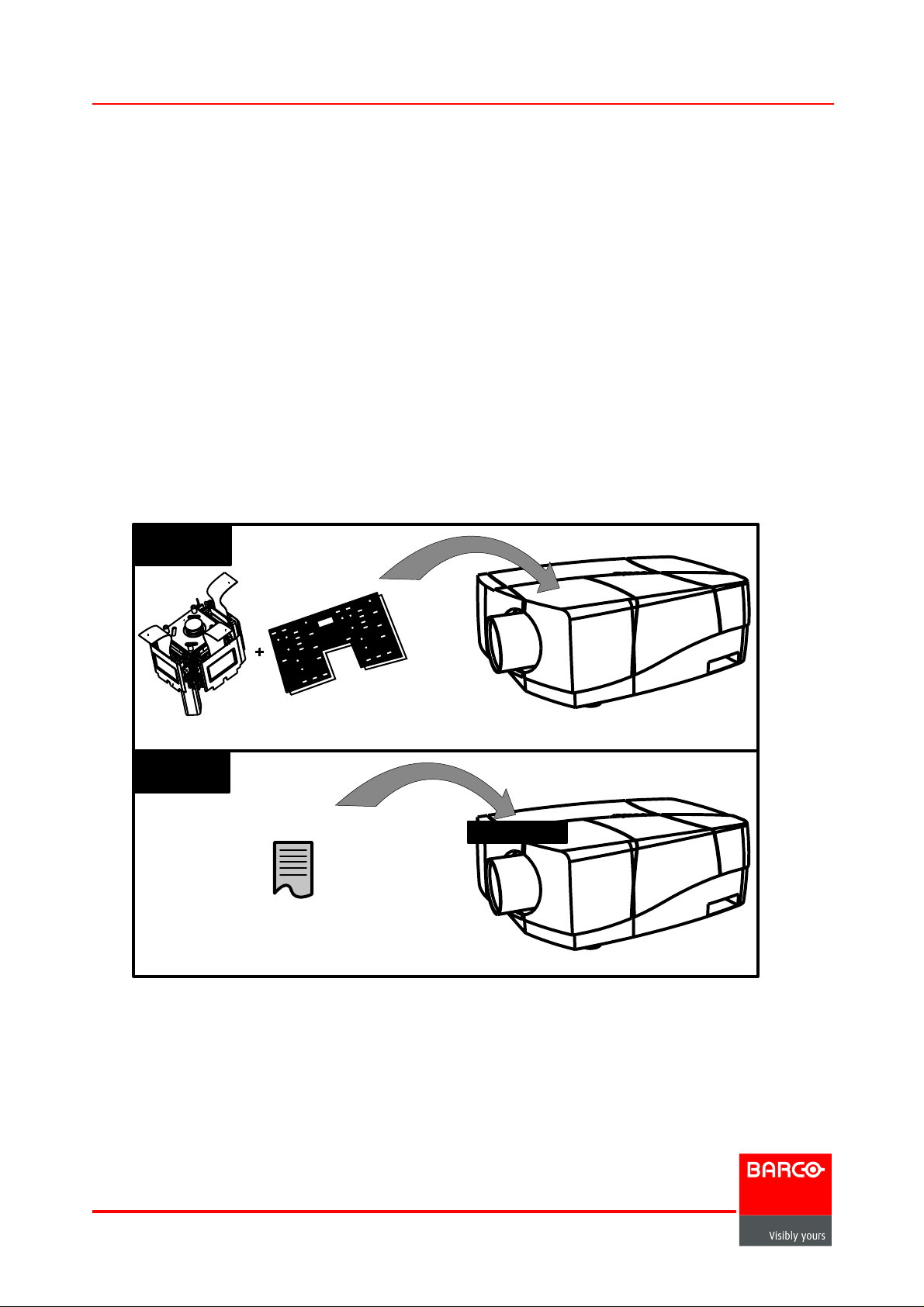
Barco service bulletin
Serial Number: InfoT635
Date: 27/01/2005
Product: Barco iCon H600
Priority code*: D
A.
”Must” modification, Barco will provide the necessary components to perform this modification
at no charge.
B.
Improves the reliability of the product.
C.
Improves the general working conditions of the product.
D.
For information only.
1. XCUBE SWAP PROCEDURE ON BARCO ICON
Introduction
The objective of the XCube swap is t
oreducethelead-timeforXCuberepairatBarcoto-
wards the end customer. A similar procedure is already impleme nted for the iQ projectors.
By allowing to swap locally we prevent system shut down.
STEP 1
Driver board
XCube
Barco iCon H600
STEP 2
iCon Server
Image 1-1
iCon XCube swap procedure.
Page 1 of 4
www.barco.com
XCube settings
Barco iCon H600
Barco nv Presentations
Noordlaan 5,
8520 Kuurne
Page 2
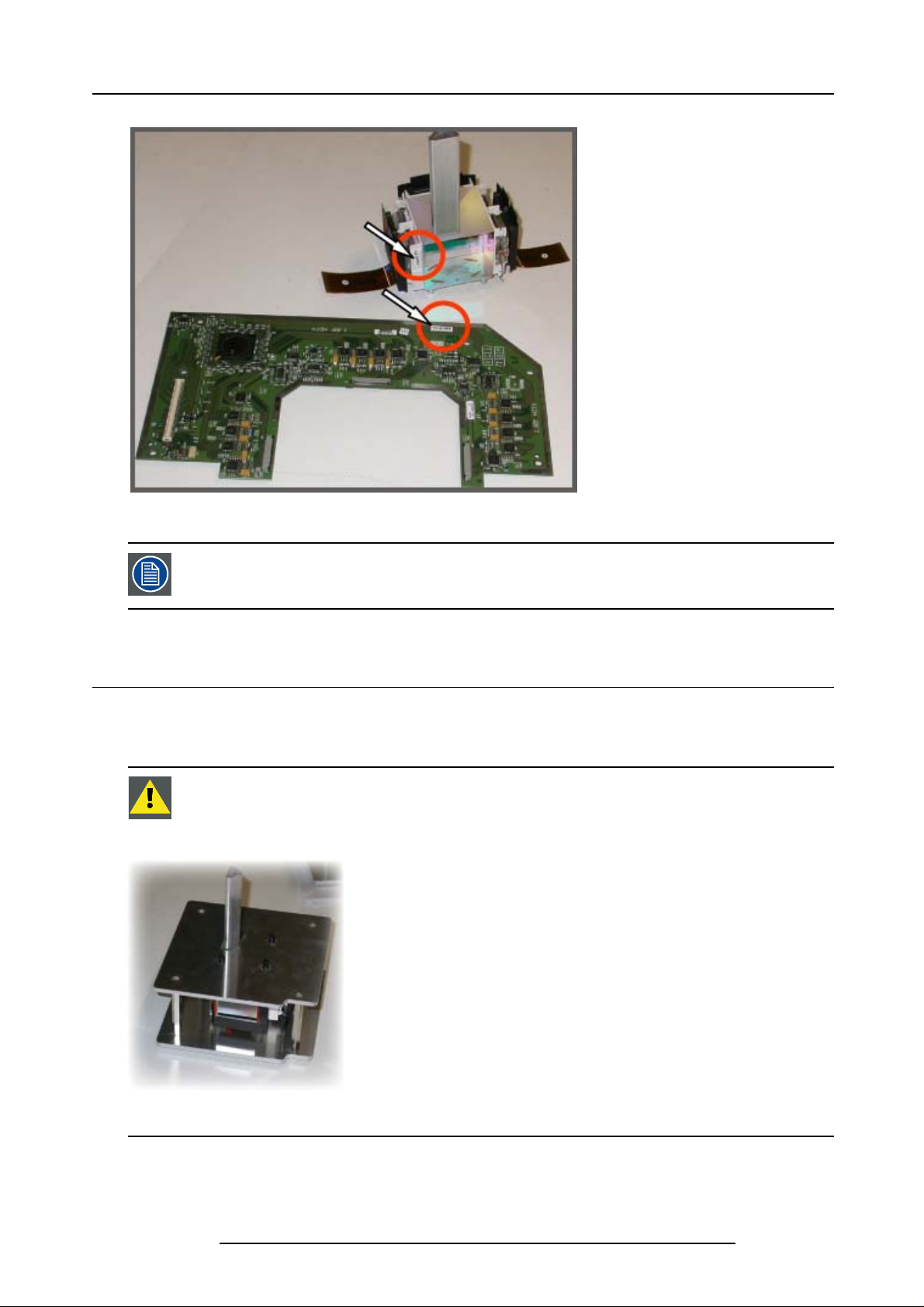
Barco service bulletin
Image 1-2
XCube and LCD driver board. The location of the serial number is indicated.
TheXCubeswapprocedurerequires m inimal software version V1.12
1.1 Physical swap
How to swap the XCube and the LCD driver board ?
1.Refer
to the service manual R5976824 for the detailed procedures.
CAUTION: The XCube is shipped in a metallic fram e. The old XCube must
be returned to Barco. Always mount the old XCube on the metallic frame
re sending it back to Barco! The XCu be will otherwise be damaged
befo
during transportation ! See the service manual fo r more details.
Image 1-3
XCube mounted in its frame.
InfoT:
InfoT635
Page 2 of 4
Page 3

Barco service bulletin
1.2 Download procedure
Preparations
To perform the download one needs the following parts and tools :
1. The iConXCubeSwap.exe tool (R32988800) : this exe file can be downloaded from
theTDE(TechnicalDocumentationExplorerontheInfoBarcosite)orcanbereceivedon
request.
2. TheXCubesettingszipfile:thisfilecontainsthesettingsofthedeliveredXCube.The
name of the file corresponds to the serial number of the delivered XCube : for example
H60001.zip
3. A USB stick to store the tool and the zip file in order to copy them via the USB input to
the iCon Server.
Another option is to send the files from your laptop to the iCon Server via the LAN (Local
Area Network).
How to perform the XCube settings download ?
1.Copy the iConXCubeSwap.exe tool to a local directory (to be created) of the iCon Server.
2.Copy the zip file with the settings to a local directory of the iCon Server (the same direc-
tory as for the tool).
3.Double click to Start u p iConXCubeSwap.exe
See image 1-4.
4.Click on Browse to select the zip file to be sent to the iCon Server.
See image 1-5.
5.Click on XCube settings to start the download. (image 1-6)
During the process, the projector will reboot, this is signaled with the message “reboot-
ing”, the reboot itself starts once the image disappears (resulting in a full white ima
The projector restarts (image reappears) with the new XCube settings.
6.Once the download finished, the message “download succeeded “ is displayed.
ge).
Image 1-4
Page 3 o
f4
InfoT: InfoT635
Page 4

Barco service bulletin
Image 1-5
Image 1-6
Once downloaded, the zip file can be deleted from the iCon Server hard
disk.
InfoT:
InfoT635
Page 4 of 4
