Page 1
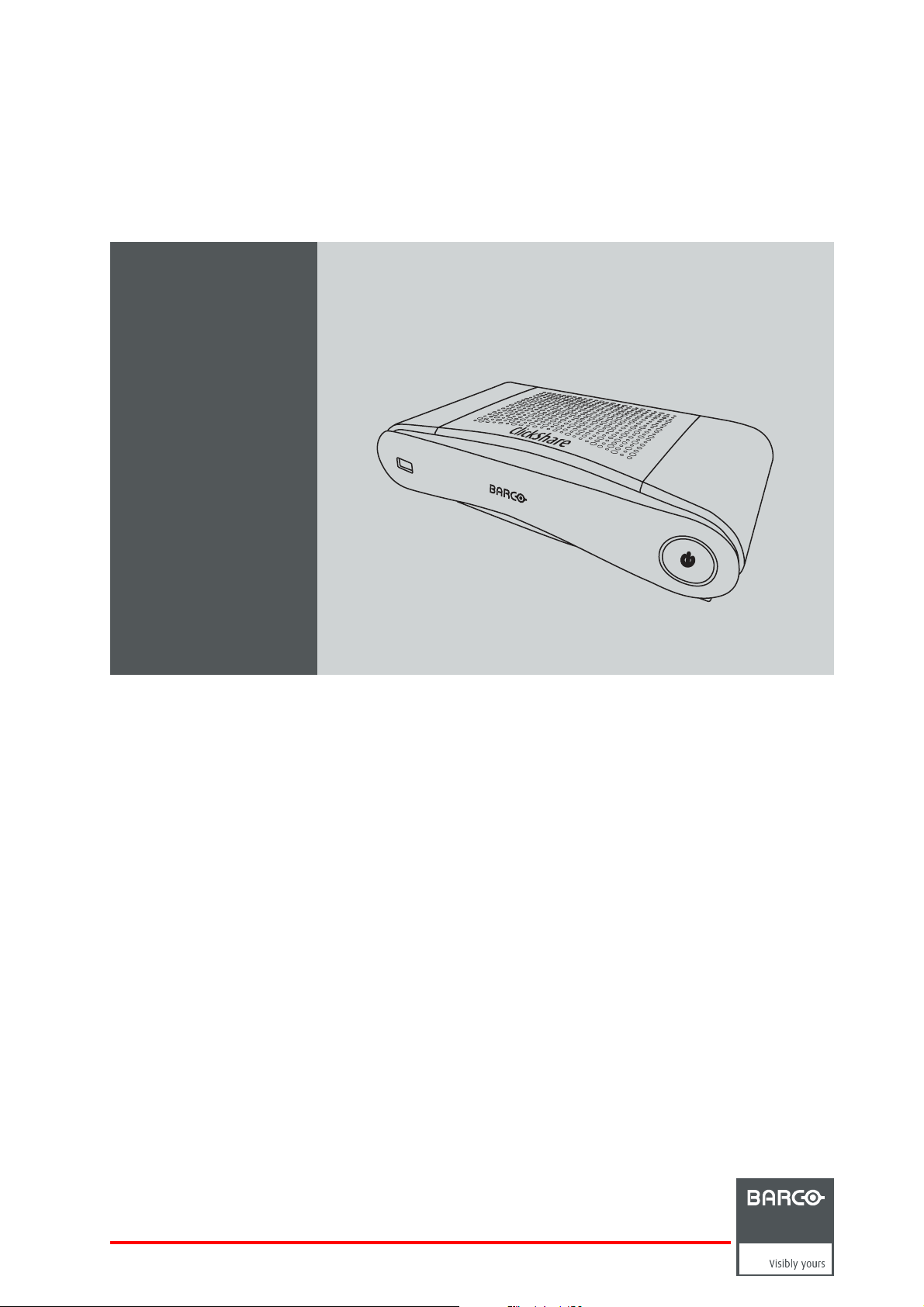
ClickShare CS-100
R5900022/05
24/07/2017
Installation manual
Page 2
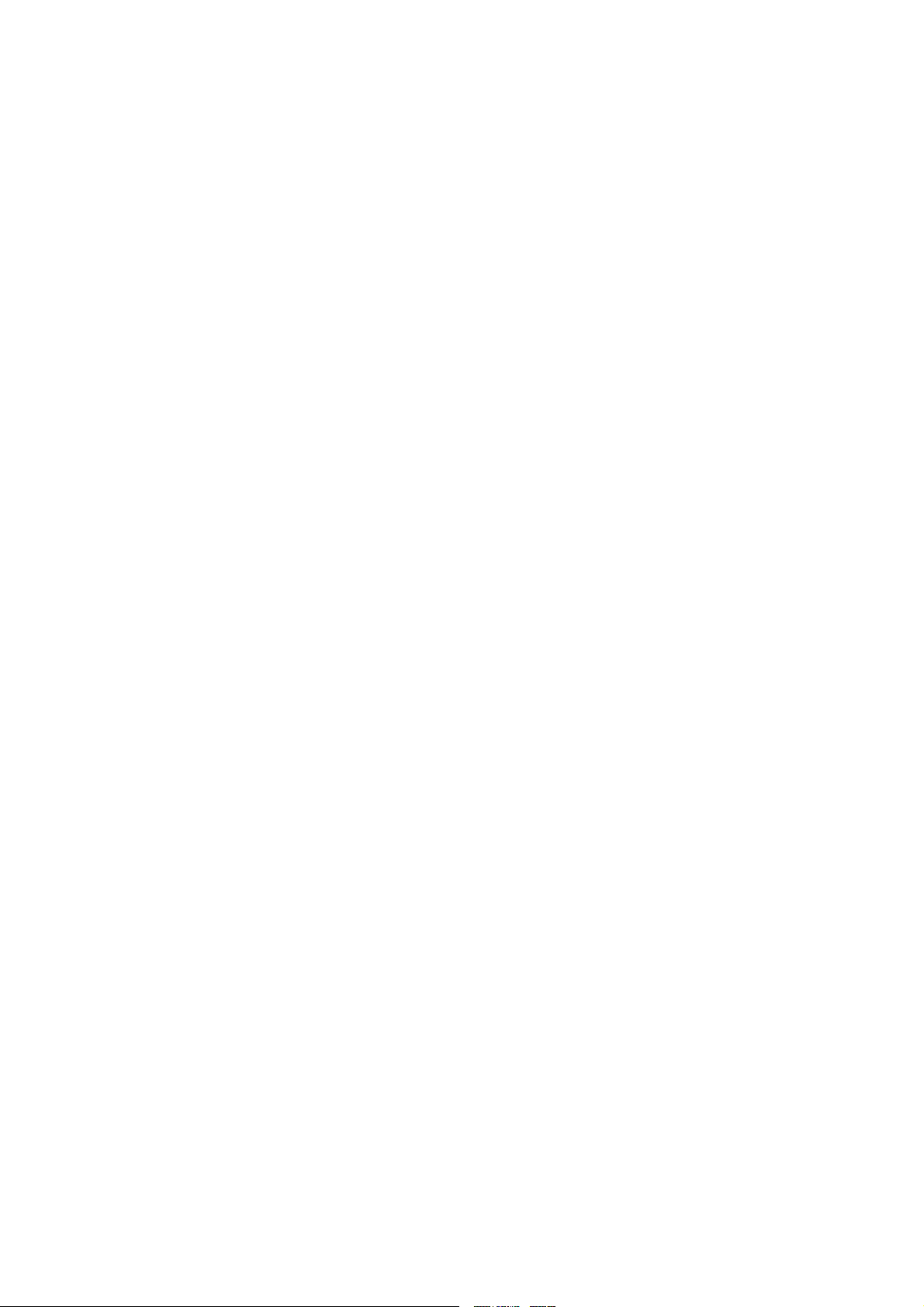
Barco NV
Beneluxpark 21, 8500 Kortrijk, Belgium
Phone: +32 56.23.32.11
Fax: +32 56.26.22.62
Support: www.barco.com/en/support
Visit us at the web: www.barco.com
Registered address: Barco NV
President Kennedypark 35, 8500 Kortrijk, Belgium
Phone: +32 56.23.32.11
Fax: +32 56.26.22.62
Support: www.barco.com/en/support
Visit us at the web: www.barco.com
Printed in China
Page 3

Changes
Barco provides this manual ’as is’ without warranty of any kind, either expressed or implied, including but not limited to the implied war ranties or merchantability and fitness for a particular purpose. Barco may make improvements and/or changes to the product(s) and/or the
program(s) described in this publication at any time without notice.
This publication could c ontain technical inaccu racies or typographical errors. Changes are periodically made to the information in this
publication; these changes are incorporated in new editions of this publication.
The latest edition of Barco manuals c an be downloaded from the Barco web site w
h
ttps://www.barco.com/en/signin.
ww.barco.com or from the secured Barco web site
Copyright ©
All rights reserved. No part of this document may be copied, reproduced or translated. It shall not otherwise be recorded, transmitted or
stored in a retrieval system without the prior written consent of Barco.
Guarantee and Compensation
Barco provides a guarantee relating to p erfect manufacturing as part of the legally stipulated terms of guarantee. On receipt, the pu rchaser
must immediately inspect all delivered goods for damage inc urred during transport, as well as for material and manufacturing faults Barco
must be informed immediately in writing of any complaints.
The period of guarantee begins on the date of transfer of risks, in the case of special systems and software on the date of commissioning,
at latest 30 days after the transfer of risks. In the event of justified notice of complaint, Barco can repair the fault or provide a replacement
at its own discretion within an appropriate period. If this measure proves to be impossible or unsuccessful, the purchaser can demand a
reduction in the purchase pr ice or cancellation of the contract. All o ther claims, in particular those relating to compensation for direct or
indirect damage, and also damage attributed to the operation of software as well as to other services provided by Barco, being a component
of the system or independent service, will b e deemed invalid provided the damage is not proven to be attributed to the absence of properties
guaranteed in writing or due to the intent or gross negligence or part of Barco.
If the purchaser or a third party carries out modifications or rep
in particular if the systems are operated incorrectly or if, after the transfer of risks, the goods a re subject to influences not agreed upon in
the contract, all guarantee claims of the purchaser will be rendered invalid. Not included in the guarantee co verage are system failures
which are attributed to programs or special electronic cir
maintenance are not subject to the guarantee provided by Barco either.
The environmental conditions as well as the servicing and maintenance regulations specified in this manual m ust be complied with by the
customer.
airs on goods delivered by Barco, or if the goods are handled incorrectly,
cuitry provided by the purchaser, e.g. interfaces. Normal wear as well as normal
Barco ClickShare End-User License Agreement (EULA/Software License)
PLEASE READ THIS DOCUMENT CAREFULLY BEFORE OPENING OR DOWNLOADING AND USING SOFTWARE OR HARDWARE
PROVIDED TO YOU BY BARCO AS IT CONTAINS THE TERMS AND COND ITIONS BY WHICH BARCO OFFERS TO LICENSE THE
SOFTWARE. B Y OPENING THE SOFTWARE PACKAGE, OR USING THE HARDWARE IN WHICH THE SOFTWARE IS EMBEDDED,
YOU AGREE TO BE C OME BOUND BY THE TERMS OF THIS AGREEMENT.
The Software as s upplied by BARCO is licensed, not sold to you, on a non- exclusive basis for use only under the terms of this license,
and BARCO reserve a ll rights not expressly granted to you. You may own the carrier on which the Software is provided, but the Software
is owned and copyrighted by B ARC O or by third party suppliers. Your license confers no title or ownership and is not a sale of any rights
in the Software or its documentation.
By installing, executing and/or using the Software, either as initial version or as an upgra de, update, patch or enhancement of a prior
release, this Software License shall supersede any terms and conditions previously agreed upon (whether or not in writing) between Barco
and you with respect to the subject m
force or effect; provided, however that this Software License shall not be construed as a renunciation, discharge or waiver of any right or
remedy provided in any terms and conditions previously agreed upon with respect to a failure of either party to perform any of its obligations
under any terms and conditions p
Software Sp ecifications
The Software contains the following software products: ClickShare (base unit, button and client software).
Software License Terms
atter of this Software License and such previous terms shall from the date hereof cease to have any
reviously agreed upon.
Page 4
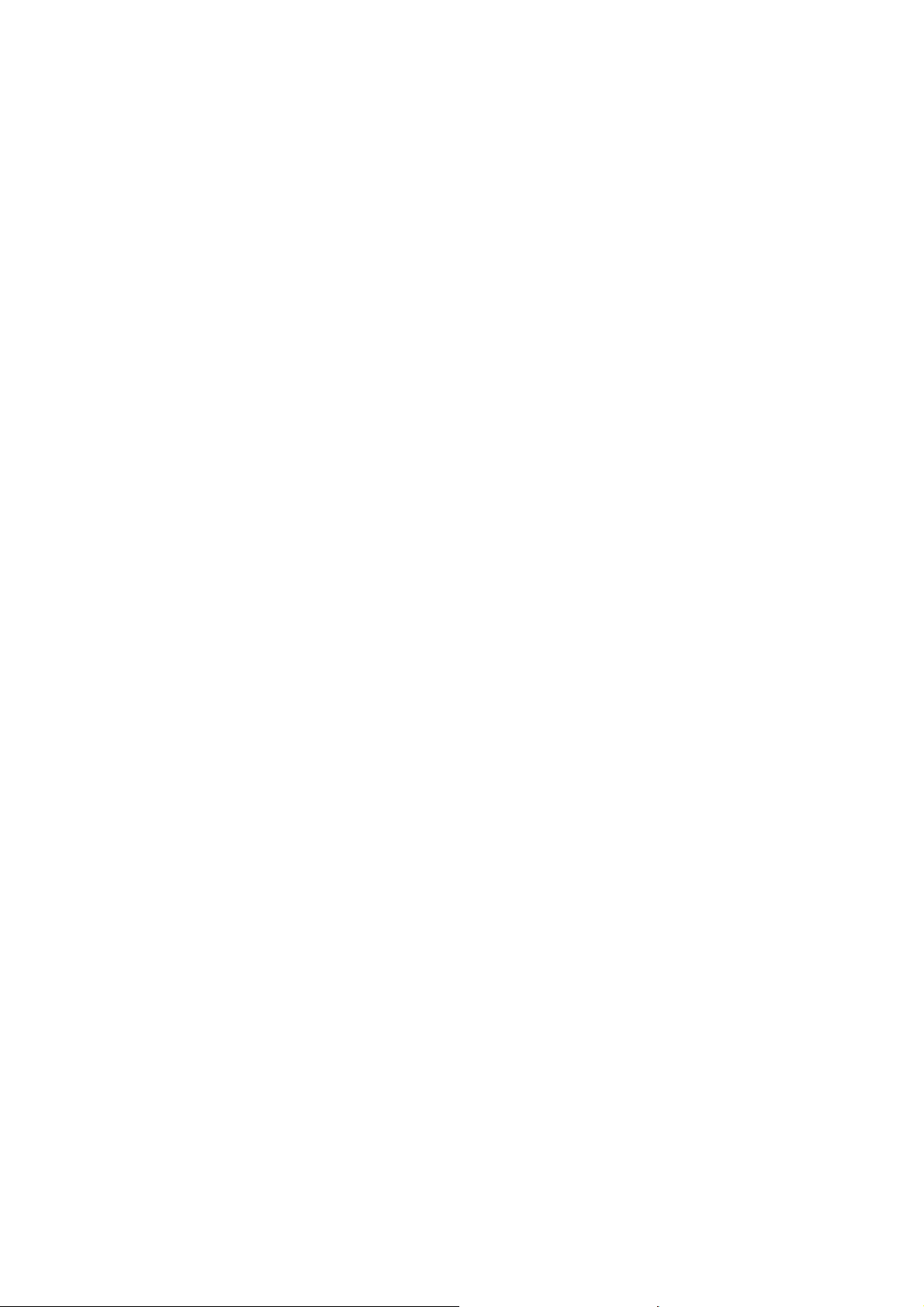
1. This Software License is between you and BARCO NV, a corporation organized and existing under the laws of Belgium registered
under number BE 0473.191.041, Commercial C ompanies ’ Register o f Kortrijk, hav ing its regis tered office President Kennedypark, 35
at B-8500 Kortrijk, Belgium ("Barco") for the use of the Software.
You hereby undertake to inform all Authorized Users of the terms of this Software License and to bind all Authorized Users to accept all
such terms of this Software License as applies to them. Barco grants you a limited, non-exclusive, non-assignable, non-transferable
license (without the right to grant sublicenses).
2. The Software component parts must not be separated, replicated or reverse engineered in any manner. You and Authorized Users
are entitled to use the Software for the purposes and in the manner set out in this EULA (and documentation), but neither you nor
any Authorized User are entitled to: (i) sell or grant a security interest in the Software to other parties in any way, or to rent, lease or
sub-license the Software to others without the express prior w ritten co nsent of Barco; or (ii) exploit the Software or any of its component
parts for any commercial purpose, other than use by you and/or Authorized Users of the Software.
3. Barco shall hold you harmless and indemnify y ou from and against direct damages, losses and expenses arising from infringement
or alleged infringement of any patent, trademark or copyright of such third party by the license and the right to install the S oftware as
permitted by this Software License and defend and settle at its sole expense any claim, action, suit or proceeding brought against you,
provided that (i) you promptly notify Barco in writing after a claim has been asserted against y ou or the commencement of any claim,
action, suit or proceeding, and (ii) Barco shall assume sole control of the defense and any settlement negotiations related to any claim,
action, suit or proceeding, and (iii) y ou shall not negotiate, settle or compromise any claim, action, suit or proceeding without the prior
written consent of Barco and (iv) you, at your cost, shall cooperate with Barco and provide assistance and s upport, as may reasonably
required by Barco, in connection with the defense and any settlement negotiations related to any claim, action, suit or proceeding.
Barco shall have no indemnity obligation for any Software, or any portion thereof, (i) that is based on specifications, drawings, models
or other data furnished by you or, (ii) that is not provided by Barco or, (iii) that is modified, in spite of the prohibition for you to modify
the software or, (iv) to the extent that you continue allegedly infringing activity after hav ing been provided modifications that avoid the
alleged infringement, or (v) where the use of the Software, or the combination or thereof with other Software, processes or materials or
the distribution thereof rather than the Software itself is the primary cause of an alleged infringement. In case it has been determined
by a finally awarded judgment that Barco infringed or misappropriated such third party rights or earlier, at Barco’s discretion, it may, at
its option and cost, (i) modify the Software in such a way that it sh all not infringe upon or misa ppropriate the rights of the third party or
(ii) obtain for you a license or other right to use the rights allegedly infringed or (iii) replace the Software in question with non-infringing
Software. The remedies set forth in this paragraph shall constitute your sole and exclusive remedy and Barco’s sole and exclusive
liability for a third party claim that the Product infringes or misappropriates any intellectual property right of a third party.
4. Barco (and Barco’s licensors, as appropriate) retain ownership of all intellectual property rights in the Software and any copies you or
any Authorized User may make of such Softwar
and conventions, and other applicable laws . All rights not expressly licensed to you in this Software License are reserved to Barco
and Barco’s licensors, as appropriate. The Software contains certain other licensed materials and Barco’s licensors may protect their
rights in the event of any violation of t
copy, translate, reverse engineer, derive source code from, modify, disassemble, decompile, create derivative wor ks based on the
Software, or rem ove any proprietary notices or labels on the Software, save as may be permitted by law or this Software License,
without the prior consent, in writ
5. The duration of this Software License will be from the date of y our acceptance (as set forth above) of the Software ( whereby you acknowledge that use of the Software implies acceptance), with no termination date, unless otherwise specified. You may terminate this
Software License at any time by destroying all copies of the S oftware then in your possession and returning all associated materials
and documentation, to Barco or the appointed Barco reseller that sold or provided these to you. Barco m ay terminate this Software
License forthwith by informing you at any time if you and /or any Authorized User are in breach of any of the Software License’s terms.
6. YOU UNDERSTAND THAT THE SOFTWARE IS BEING PROVIDED TO YOU "AS IS". BARCO DOES NOT MAKE NOR INTENDS
TO MAKE ANY WARRANTIES OR RE PRESE NTATIONS, EXPRESS OR IMPLIED AND SPECIFICALLY DISCLAIMS ALL IMPLIED
WARRANTIES OF MERCHA NTABILITY FITNESS, FOR A PARTICULAR PURPOSE AND NON-INFRINGEMENT OF INTELLECTUAL PROPERTY AND DOES NOT WARRANT THAT THE SOFTWARE WILL BE FREE FROM ER RORS OR THAT SUCH ERRORS
WILL BE CORRECTED BY BARCO AND YOU ARE SOLELY RESPONSIBLE FOR ALL COSTS AND EXPENSES ASSOCIATED
WITH RECTIFICATION, REPAIR OR DAMA GE C AUSED BY SUCH ERRORS.
YOU ALSO ACKNOWLEDGE AND AGREE THAT:
BARCO ACCEPTS NO LIABILITY FO R ANY DAMAGES, LOSSES OR CLAIMS YOU OR ANY THIRD PARTY MAY SUFFER AS A
RESULT OF YOUR USE OF THE SOFTWARE, AND YOU HEREBY AGREE TO INDEMNIFY, KEEP INDEMNIFIED, DEFEND AND
HOLD H ARMLESS BARCO AND BARCO"S AFFILIATES AND SUBSIDIARIES FROM AND AGAINST ANY AND ALL ACTIONS,
PROCEEDINGS, LIABILITY, LOSS, D AMAGE S, FEES AND CO STS (INCLUDING ATTORNEYS" FE ES), AND OTHER EXP ENSES
INCURRED OR SUFFERED BY BARCO ARISING OUT OF OR IN CONNECTION WITH ANY BREACH BY YOU OF THE TERMS OF
THIS SOFTWARE LICENSE. TO THE MAX IMUM EXTENT P ERMITTED BY LAW, IN NO EVENT WILL BARCO BE LIABLE FOR ANY
INDIRECT, SPECIAL, PUNITIVE, INCIDENTAL OR CONSEQUENTIAL LOSS OR DAMAGES OF ANY KIND WHICH MAY ARISE
OUT OF OR IN CONNECTION WITH THE SOFTWARE, THIS SOFTWARE LICENSE OR THE PERFORMANCE OR PURPORTED
PERFORMANCE OF OR FAILURE IN THE PERFORMANCE OF BARCO"S OBLIGATIONS UNDER THIS SOFTWARE LICENSE
OR FOR ANY ECONOMIC LOSS, LOSS OF BUSINESS, CONTRACTS, DATA, GOODWILL, PROFITS, TU RNOVER, REVENUE,
REPUTATION OR ANY LOSS ARISING FROM WORK STOPPAGE, COMPUTER FAILURE OR MALFUNCTION OF THE SOFTWARE AND ANY AND ALL OTHER COMMERCIAL DAM AGES OR L OSSE S W HICH MAY ARISE IN RESPECT OF USE OF THE
SOFTWARE, E VEN IF BARCO HAS BEEN ADVISED OF THE POSSIBILITY OF THEIR OCCURRENCE; AND
his Software License. Neither you nor any Authorized User ma y, whether in whole or in part,
ing, of Barco.
e. The Software is protected by national copyright laws, international copyright treaties
Page 5
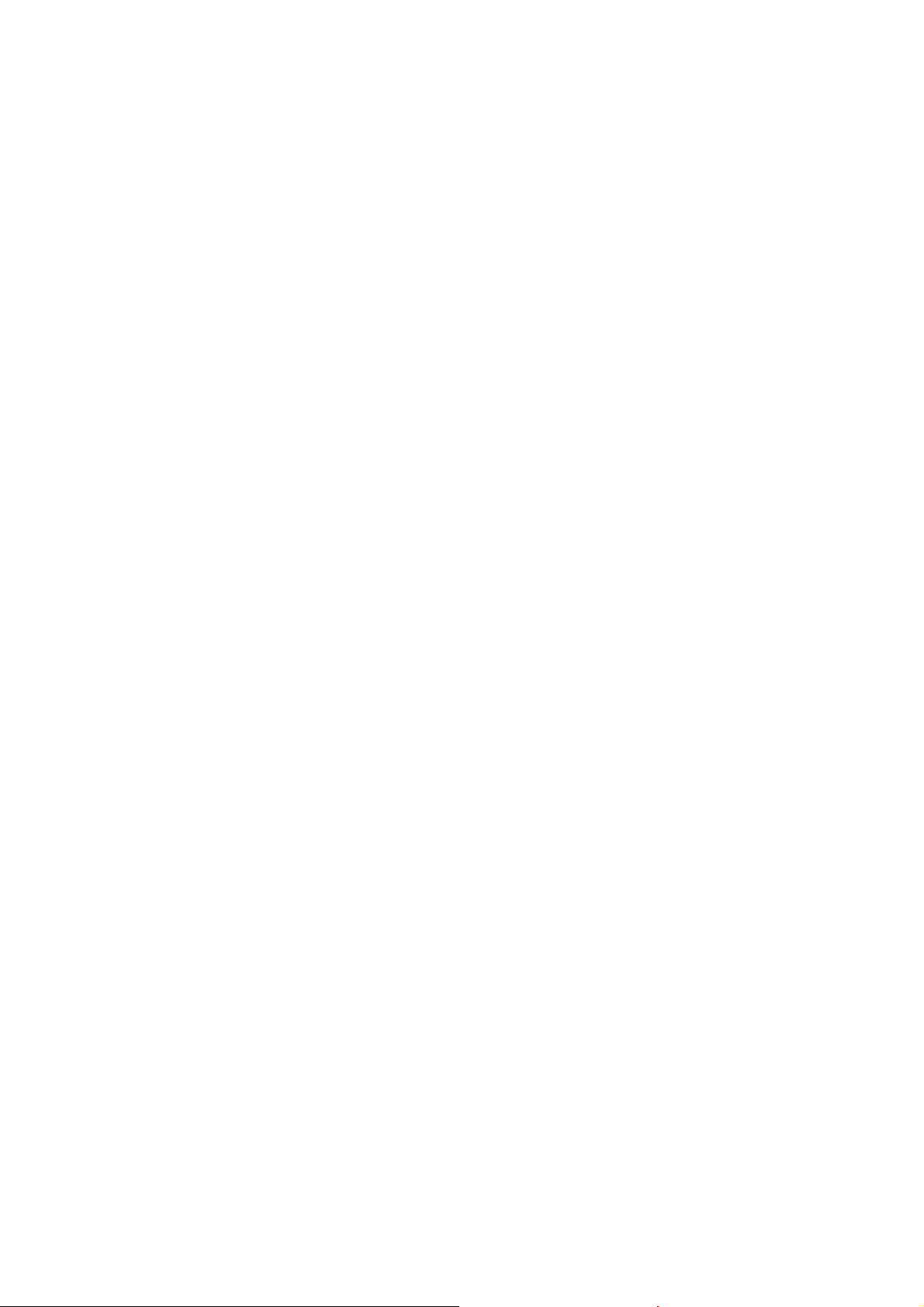
7. You shall treat as confidential all information obtained from the other pursuant to this Software License w hich is marked "confidential"
or the equivalent or has the necessary quality of confidence about it and shall not divulge such information to any persons without
Barco’s prior written cons ent provided that this Paragraph 7 shall not extend to information which was rightfully in the possession of
you prior to the commencement of the negotiations leading to this Software License, which is already public k nowledge or becomes
so at a future date (otherwise than as a result of a breach of this paragraph 7), is required to be disclosed by law or which is trivial or
obvious. You are aware of and ensure to comply with the provisions of this paragraph 7. The foregoing obligations as to confidentiality
shall survive any termination of this Software License.
8. You agree with and fully accept the following limited service and support statements.
You will remain responsible for the maintenance of yo ur hardware, operating system, the functioning of your network and in keeping
your systems virus-free. You acknowledge that the Software is a complex computer software application, and that the performance
thereof may vary depending hardware platform, software interactions and configuration. You acknowledge that the Software is not
designed and produced specifically to meet your specific requirements and expectations and the selection of the Software by you is
entirely your own c hoice and decision.
9. This Softw are License is the only understanding and agreement between you and Barco for use of the Software by you and/or Authorized Users. The Software License supersedes all other communications, understandings or agreements we had prior to this Software
License (with the exception of any continuing c onfidentiality agreement) although nothing in this Software License purports to exclude
liability for fraudulent misrepresentation. You may not export or re-export the Software or any copy or adaptation in violation of any
applicable laws or regulations. T his Software License shall not be altered, amended or varied. If any provision of this Software License is determined to be illegal, void o r unenforceable, or if any court of competent jurisdiction in any fi nal decision so determines,
this Software License shall continue in full force save that such provision shall be deemed to be deleted with effect from the date of
such decision, or such earlier date.
10. You acknowledge that this Software may be subject to U.S. or other governments
applicable international and national laws that apply to the Software, including the U.S. Export Administration Regulations, as well as
end-user, end-use, and destination restrictions issued by the U.S. or other governments.
11. Barco shall be entitled to sub-contract all or any of B arco’s obligations hereunder to a third party and/or any of Barco’s affiliated
companies.
12. The construction, validity and performance of this Software License shall be governed in all respects by the laws of Belgium without
recourse to its conflict o f law principles. All disputes arising in any way out of or affecting this Software License shall b e subject
to the exclusive jurisdiction of the courts of Kortrijk, without prejudice to enforcement of any judgment or order thereof in any other
jurisdiction.
13. The United Nations Convention on C ontracts for the International Sale of Goods (the "Convention") shall not apply to this Software
License, however, if the Convention is deemed by a court of competent jurisdiction to apply to this Software License, Barco shall not
be liable for any claimed non-conformance of the Software under Ar ticle 35(2) of the Convention.
Trademarks Software License Terms
Brand and product names mentioned in this manual m ay be trademarks, registered trademarks or copyrights of their respective holders.
All third party brand and product names mentioned in the product collaterals serve as comm ents or examples (including in respect of
compatibility) and are not to be understood as endorsements by their respective owner for Barco or the Barco products.
Functional Information Data
You understand that the Software is fitted with a connected functionality to Barco, and that B arco may be gathering (automatically or through
a manual process) technical information about:
Export Jurisdiction. You agree to comply with all
• The identity of the product in question (such as but not limited to MA C ID, OS version, Software version, ...)
• Details about the connection to Barco (such as but not limited to the first connection, last connection, # of attempts, IP address of the
device, ...)
• The functionality of the products which are connected through the Software, and/or
• As otherwise provided by you.
(hereafter referred to as “Functional Information”).
You acknowledge and agree that Barco may make use of such Functional Information for an y reason Barco sees fit, inc luding but not
limited to analytics, providing services to your organization, a llowing third party to access to such Functional Information and/or to provide
services to your organization.
Functional Data shall only relate to technical aspects of the product in question. Functional Data shall under no circumstance contain
any data relating to an identified or, directly or indirectly, identifiable natural person (including pseud ononymised data). (“Personal Data”).
Barco does not c ontrol, collect o
a data controller or data processors under applicable legislation.
Privacy Policy
You hereby explicitly give consent that Barco may gather, access, preserve, and/or disclose Personal data as provided by you (e.g. connected with y our account allowing for the ga thering of Functional Information as well as any content associated with that account):
r processes any Personal Data through the Functional Data. Bar co consequently is not to be considered
Page 6
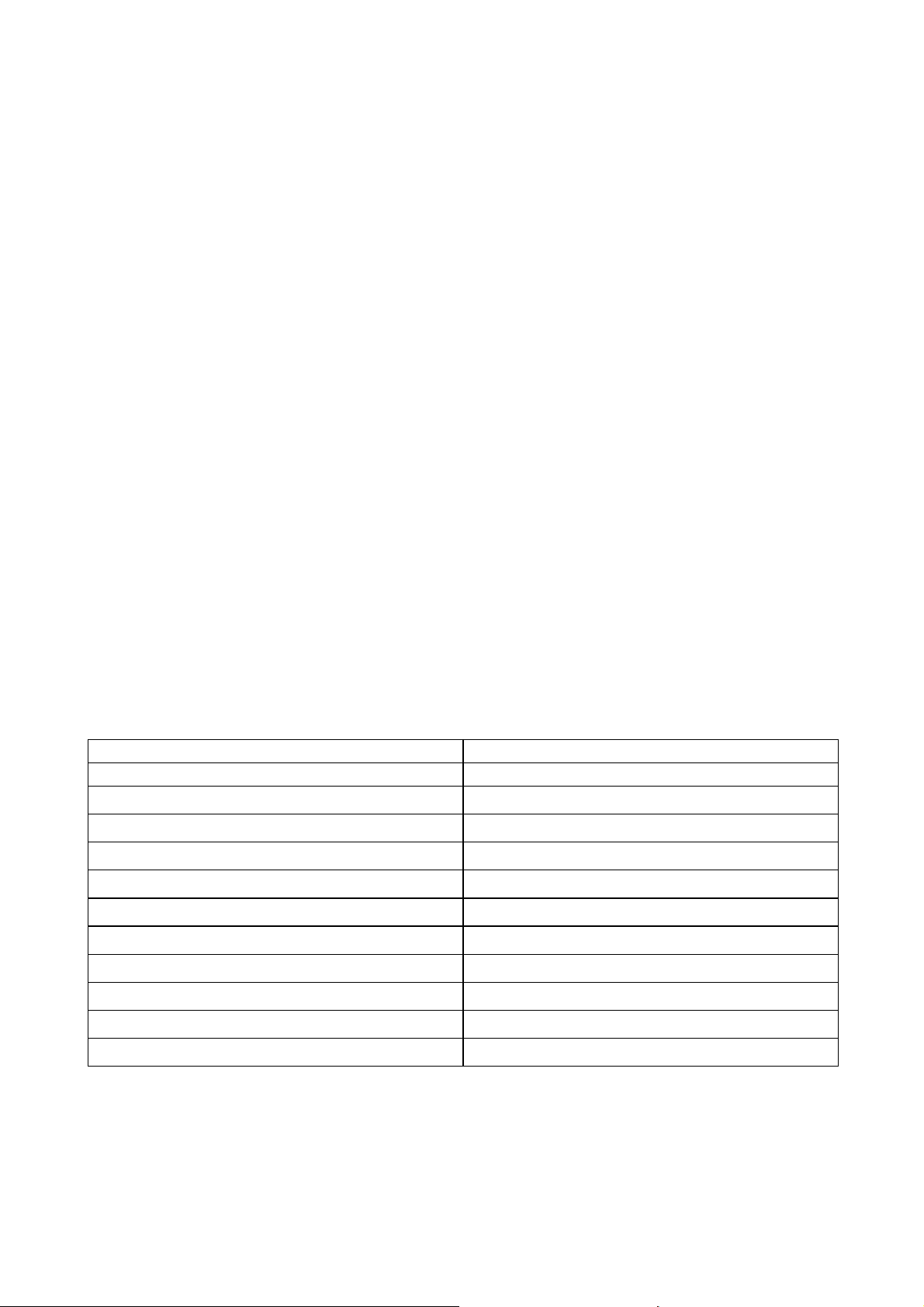
• For the benefit of the business purposes of Barco and/or its affiliates;
• For administration of the relationship between you, your organization and Barco and/or its affiliates ;
• For any other legitimate purpose (including i) direct marketing purposes from Barco, its affiliates or selected third parties, and ii)
allowing third parties to provide services to you related to the Software);
• if required to do so by law or in a good faith belief that such access preservation or disclosure is reasonably necessary to:
- Satisfy any applicable law, regulation, legal process or enforceable governmental request;
- Enforce this Software License, including investigation of potential violations hereof;
- Detect, prevent, or otherwise address fraud, security or technical issues (including, without limitation, the fi ltering of spam);
- Protect against imminent harm to the rights, property or safety of Barco, its users or the public as required or permitted by law.
Barco shall not process any “sensitive information” whatsoever, inc luding but not limited to medical information.
You understand that the technical processing and transmission of or by the Software, including your content, m ay involve:
• Transmissions over various networks;
• Changes to conform and adapt to technical requirements of connecting networks, devices and/or services.
You hereby explicitly g ive consent that Barco may export your personal data to any country worldwide, especially to any country where
Barco and/or its affiliates have infrastructure, or whe re a third party is making available infrastructure to Barco and/or its affiliates, to process
personal data.
Barco fully adheres to the EU Directive 95/46/EC on the protection of individuals w ith rega rd to the processing of personal data and the
free movement of suc h data, as implemented in the local EU member states. In accordance with these regulations, you have a right of
access to, and rectification of, your personal data. You may exercise these rights by contacting Barco.
Open Source Software provisions:
This product contains software components released under an Open Source license. A copy of the source code is available on request
by contacting your Barco customer support representative.
EACH SEPARATE OPEN SOURCE SOFTWARE COMPONEN T AND ANY RELATED DOCUMENTATION ARE PROVIDED "AS IS" WITHOUT EXPRESS OR IMPLIED WARRANTY INCLUDING, BUT NOT LIMITED TO, THE IMPLIED WARRANTIES OF MERCHANTABILITY
AND FITNESS FOR A PARTICULAR PURPOSE. IN NO EVENT SHALL THE COPYRIGHTHOLDER OR ANY OTHER CONTRIBUTOR
BE LIABLE FOR DIRECT, INCIDENTAL, SPECIAL, EXEMPLARY OR CONSEQUENTIAL DAMAGES, EVEN IF A DVISED OF THE POSSIBILITY OF SUCH DAMAGES, HOWEVER CAUSED AND ON ANY THEORY O F LIABILITY, W HETHER IN CONTRACT, STRICT LIABILITY, OR TORT (INCLUDING NEGLIGENCE OR OTHERWISE) ARISING IN ANY WAY OUT OF THE USE OF THIS OPEN SOURCE
SOFTWARE. MO RE INFORMATION/DETAILS IS TO BE FOUND IN EACH SPECIFIC OPEN SOURCE LICENSE.
Copyright on each Open Source Software component belongs to the respective initial copyright holder, each additional contributor and/or
their respective assignee(s), a s may be identified in the respective documentation, source code, README file, or otherwise. You shall not
remove or obscure or otherwise alter the respective copyrights.
You acknowledge living up to the conditions of each separate Open Source Software license.
In the development of the Software, the following Open Source Software components have been used:
alsa-lib http://www.gnu.org/licenses/gpl.html
alsa-utils http://www.gnu.org/licenses/gpl.html
busybox http://opensource.org/licenses/GPL-2.0
dropbear
fakeroot http://www.gnu.org/licenses/gpl.html
linux
gmp
iproute2
kobs-ng
rsync (<3.0.0) http://www.gnu.org/licenses/old-licenses/gpl-2.0.html
rsync (>=3.0.0) http://www.gnu.org/licenses/gpl.html
uClibc http://www.gnu.org/licenses/lgpl.html
http://opensource.org/licenses/mit-license.php
http://www.gnu.org/licenses/old-licenses/gpl-2.0.html
http://www.gnu.org/licenses/lgpl.html
http://www.gnu.org/licenses/gpl.html
http://www.gnu.org/licenses/gpl.html
Page 7
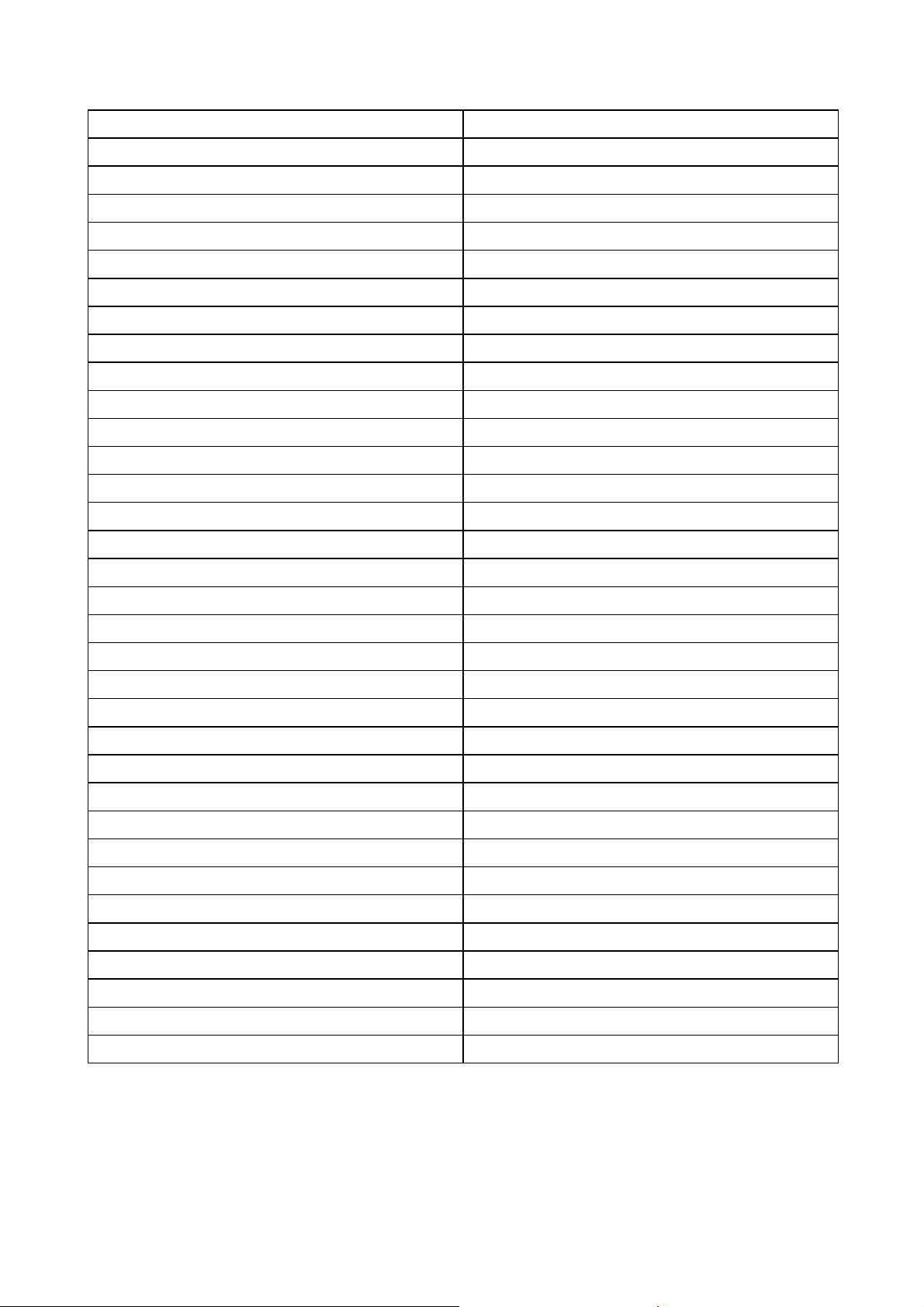
wireless_tools
http://www.gnu.org/licenses/gpl.html
wpa_supplicant
imx-bootlets
Crypto++ http://www.cryptopp.com/License.txt
libresample http://www.gnu.org/licenses/lgpl.html
libjpeg-turbo
acpid http://www.gnu.org/licenses/gpl.html
avahi
crda
cron
dbus
dhcpd http://opensource.org/licenses/ISC
dmidecode
e2fsprogs http://www.gnu.org/licenses/old-licenses/lgpl-2.1.html
eglibc
ethtool
gdbserver http://www.gnu.org/licenses/gpl.html
grub
http://opensource.org/licenses/BSD-3-Clause
http://www.gnu.org/licenses/gpl.html
http://opensource.org/licenses/BSD-3-Clause
http://www.gnu.org/licenses/lgpl.html
http://opensource.org/licenses/ISC
http://opensource.org/licenses/ISC
http://www.gnu.org/licenses/old-licenses/gpl-2.0.html
http://www.gnu.org/licenses/old-licenses/gpl-2.0.html
http://www.gnu.org/licenses/lgpl.html
http://www.gnu.org/licenses/gpl.html
http://www.gnu.org/licenses/gpl.html
gstreamer
hdparm
hostapd
i2c-tools http://www.gnu.org/licenses/old-licenses/gpl-2.0.html
iftop http://www.gnu.org/licenses/old-licenses/gpl-2.0.html
iperf http://opensource.org/licenses/BSD-3-Clause
iptables
iw
acl
attr
libcap2 http://www.gnu.org/licenses/gpl.html
libdaemon0
libdrm2 http://opensource.org/licenses/MIT
libexpat1
libfontconfig1 http://opensource.org/licenses/BSD-3-Clause
libfontenc1 http://opensource.org/licenses/BSD-3-Clause
http://www.gnu.org/licenses/gpl.html
http://opensource.org/licenses/BSD-3-Clause
http://opensource.org/licenses/BSD-3-Clause
http://opensource.org/licenses/BSD-3-Clause
http://opensource.org/licenses/BSD-3-Clause
http://www.gnu.org/licenses/old-licenses/gpl-2.0.html
http://www.gnu.org/licenses/old-licenses/gpl-2.0.html
http://www.gnu.org/licenses/old-licenses/lgpl-2.1.html
http://opensource.org/licenses/MIT
Page 8
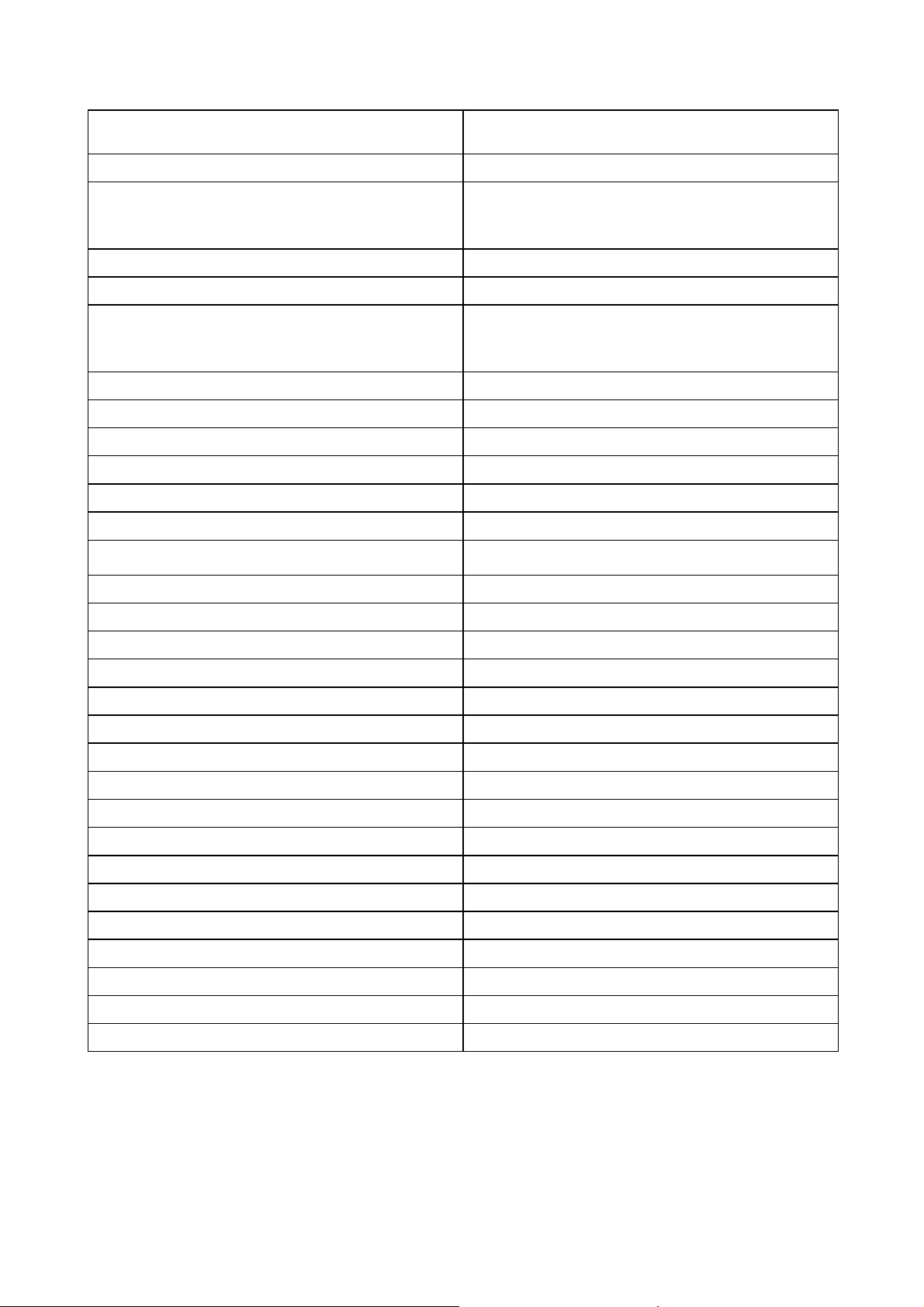
freetype http://freetype.sourceforge.net/FTL.TXT
http://www.gnu.org/licenses/old-licenses/gpl-2.0.html
libgcc1 http://www.gnu.org/licenses/gpl.html
libgcrypt11
libglib-2 http://www.gnu.org/licenses/old-licenses/lgpl-2.1.html
libgnutls26
libgpg-error0
libjpeg8
libnl2
libnss-mdns http://www.gnu.org/licenses/gpl.html
libpam
libpcap http://opensource.org/licenses/BSD-3-Clause
libpcre0
libpixman-1-0
libpng12-0
libpopt0 http://opensource.org/licenses/MIT
libsm6
http://www.gnu.org/licenses/gpl.html
http://www.gnu.org/licenses/lgpl.html
http://www.gnu.org/copyleft/fdl.html
http://www.gnu.org/licenses/lgpl.html
http://www.gnu.org/licenses/gpl.html
http://www.gnu.org/licenses/lgpl.html
http://www.gnu.org/copyleft/fdl.html
BSD like licensee
http://www.gnu.org/licenses/lgpl.html
http://www.gnu.org/licenses/old-licenses/gpl-2.0.html
http://opensource.org/licenses/BSD-3-Clause
http://changelogs.ubuntu.com/changelogs/pool/main/p/pixman/pixman_0.10.0-0ubuntu1/libpixman-1-0.copyright
http://www.libpng.org/pub/png/src/libpng-LICENSE.txt
libstdc++6 http://www.gnu.org/licenses/gpl.html
libtalloc2
libusb
libxml2
libz1 Free license
lighttpd http://opensource.org/licenses/BSD-3-Clause
lmsensors
logrotate http://www.gnu.org/licenses/gpl.html
makedevs
memtest86plus
mesa
module-init-tools
modutils http://www.gnu.org/licenses/old-licenses/gpl-2.0.html
monit
http://www.gnu.org/licenses/lgpl.html
http://www.gnu.org/licenses/old-licenses/lgpl-2.
http://opensource.org/licenses/MIT
http://www.gnu.org/licenses/gpl.html
http://www.gnu.org/licenses/gpl.html
http://www.gnu.org/licenses/gpl.html
http://opensource.org/licenses/MIT
http://www.gnu.org/licenses/old-licenses/gpl-2.0.html
http://www.gnu.org/licenses/gpl.html
1.html
Page 9
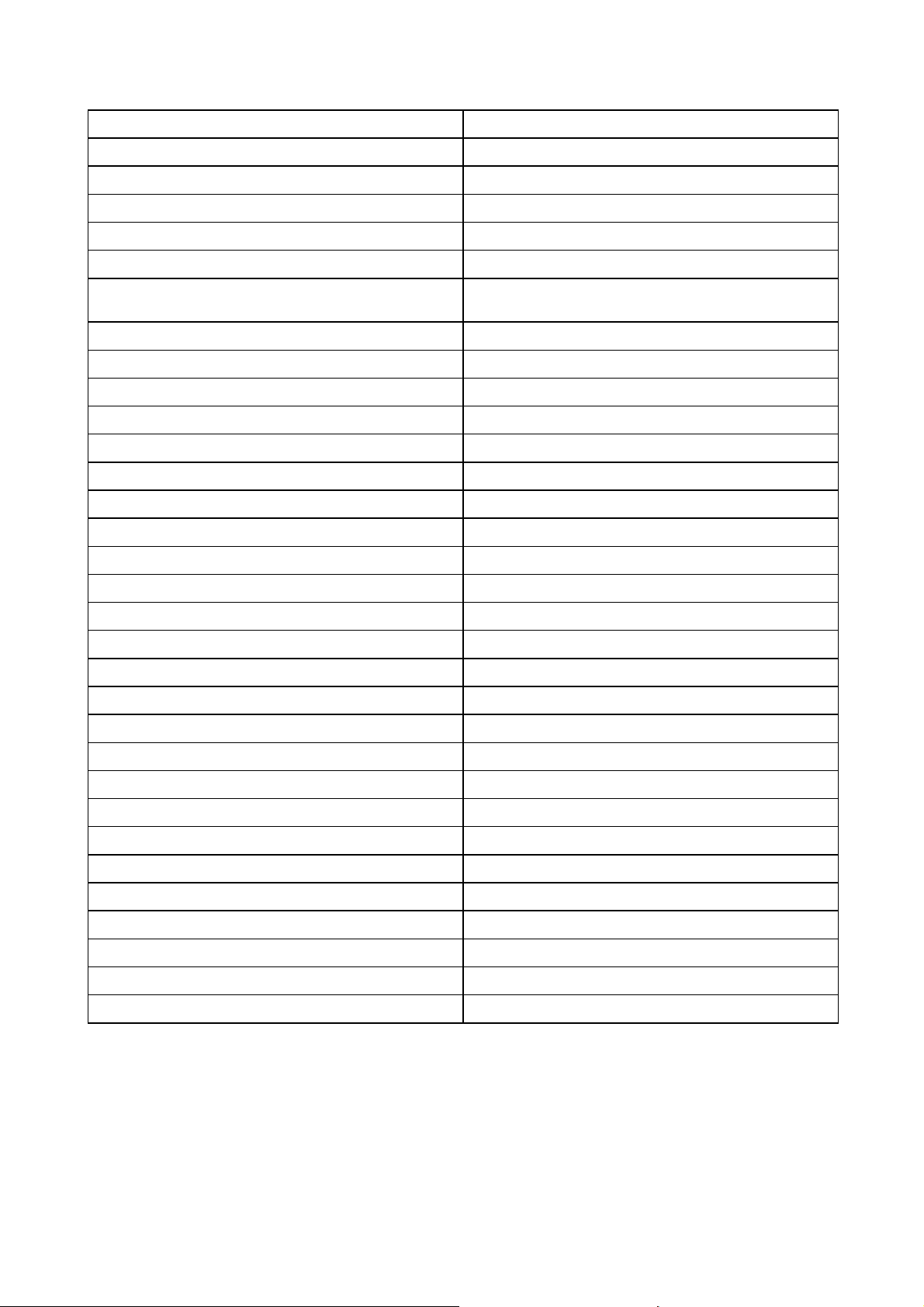
ncurses
http://opensource.org/licenses/MIT
netbase
openssh-sftp-server http://opensource.org/licenses/BSD-3-Clause
openssl
opkg http://www.gnu.org/licenses/old-licenses/gpl-2.0.html
pciutils
perl http://perldoc.perl.org/perlartistic.html
php
procps
read-edid Free license
rgb
rockbox-imxtools http://www.gnu.org/licenses/old-licenses/gpl-2.0.html
rsyslog
splashutils http://www.gnu.org/licenses/gpl.html
strace
sysfsutils http://www.gnu.org/licenses/old-licenses/gpl-2.0.html
sysvinit
http://www.gnu.org/licenses/old-licenses/gpl-2.0.html
http://www.openssl.org/source/license.html
http://www.gnu.org/licenses/old-licenses/gpl-2.0.html
http://www.gnu.org/licenses/old-licenses/gpl-1.0.html
http://www.php.net/license/3_01.txt
http://www.gnu.org/licenses/gpl.html
http://www.gnu.org/licenses/gpl.html
http://opensource.org/licenses/BSD-3-Clause
http://www.gnu.org/licenses/old-licenses/gpl-2.0.html
tcpdump
ttf-arphic-uming
ttf-dejavu-common
ttf-dejavu-sans-mono
ttf-dejavu-sans
ttf-sazanami-gothic
ttf-sazanami-mincho
ttf-un-fonts
udev http://www.gnu.org/licenses/old-licenses/gpl-2.0.html
update-modules
update-rc
usbutils
util-linux-ng
xserver-xorg
zeroconf http://www.gnu.org/licenses/gpl.html
http://opensource.org/licenses/BSD-3-Clause
http://www.gnu.org/licenses/old-licenses/gpl-2.0.html
http://www.gnu.org/licenses/old-licenses/gpl
http://www.gnu.org/licenses/old-licenses/gpl-2.0.html
http://www.gnu.org/licenses/gpl.html
http://opensource.org/licenses/MIT
-2.0.html
Page 10
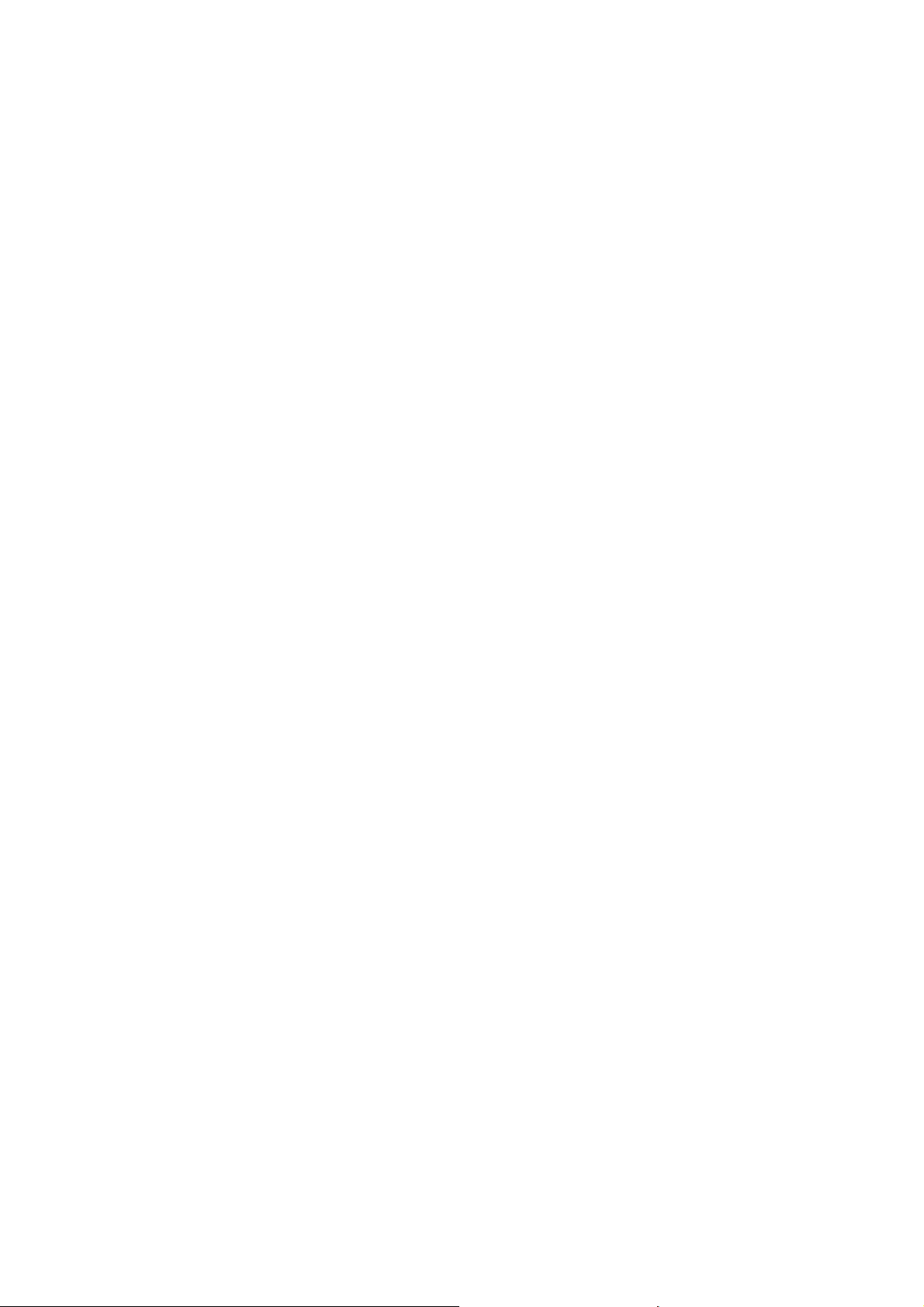
EN55032-CISPR32 Class B ITE (Information Technology Equipment)
This is a class B product. In a domestic enviro nment this product may cause radio interference in which case the user may be required to
take adequate measures.
If this equipment d oes cause interference to radio or television reception, the user may try to correct the interference by one or more of the
following measures :
• Re-orientation of the receiving antenna for the radio or television.
• Relocate the equipment with res pect to the receiver.
• Plug the equipment into a different outlet so that the equipment and receiver are on different branch circuits.
• Fasten cables connectors to the equipment by mounting screws.
Federal Communication Commission Interference Statement
You are cautioned that changes or modifications not expressly approved by the part responsible for compliance coul
authority to operate the equipment.
This equipment has been tested and found to comply with the limits for a Class B digital device, pursuant to Part 15 of the FCC rules.
These limits are designed to provide reasonable protection against harmful interference in a residential installation. This equipment generates, u ses and can radiate radio frequency energy and, if not installed and used in accordance with the instructions, may cause harmful
interference to radio communications. However, there is no guarantee that interference will not occur in a particular installation.
If this equipment does cause harmful interference to radio or television reception, which can be determined by turning the equipment off
and on, the user is encouraged to try to correct the interference by one or more of the following measures:
• Reorient or relocate the receiving antenna.
• Increase the separation between the equipment and receiver.
• Connect the equipment into an outlet o n a circuit different from that to w hich the receiver is connected.
• Consult the dealer or an experienced radio/TV techn ician for help.
You m a y a l s o fi nd helpful the following booklet, prepared by the FCC: "How to Identify and Resolve Radio-TV Interference Prob lems." This
booklet is available from the U.S. Government Printing Office, Washington D.C. 20402.
Changes and Modifications n ot expressly approved by the m anufacturer or registrant of this equipment can void your a uthority to operate
this equipment under Federal Communications Commis sions rules.
In order to maintain compliance with F CC regulations shielded cables must be used with this equipment. Operation with non-approved
equipment or unshielded cables is likely to result in interference to r adio & television reception.
FCC RF Radiation Exposure Statement: This device is capable of operating in 802.11a mode. For 802.11a devices operating in the
frequency range of 5.15 - 5.25 GHz, they are restricted for indoor operations to reduce any potential harmful interference for Mobile Satellite
Services (MSS) in the US. WIFI Access Points that are capable of allowing your device to operate in 802.11a mode (5 .15 - 5.25 GHz band)
are optimized for indoor use only. If your WIFI network is capable of operating in this mode, please restrict y our WI FI use indoors to not
violate federal regulations to protect Mobile Satellite Services.
1. This Transmitter must not be co-located or operating in conju
2. This equipment complies with RF radiation exposure limits set forth for an uncontrolled environment.
This equipment should be installed and operated with a minimum distance of 20 cm between the radiator and your body.
Base Unit FCC ID: 2AAED-R9861510
Button FCC ID (model R9861006D01): XF6-RS9110N1103
Button FCC ID (model R98 61500D01): 2AAED-R9861500D01
ClickShare Button R 9861500D0 1 has been tested and meets the FCC RF exposure guidelines.The max imum SAR value reported is
0.915W/kg.
nction with any other antenna or transmitter.
d void the user’s
Canada, Industry Canada (IC) Notices
This device complies with Industry Canada licence-exempt RSS standard(s). Operation is subject to the following two conditions: (1) this
device may not cause interference, and (2) this devic e must accept any interference, including interference that may cause undesired
operation of the device.
Radio Frequency (RF) Exposure Information
The radiated output po wer of the Barco Wireless Device is b elow the Industry Canada (IC) radio frequency exposure limits. The Barco
Wireless Device should be used in such a manner such that the potential for human contact during normal operation is minimized.
Caution: Exposure to Radio Frequency Radiation.
Page 11
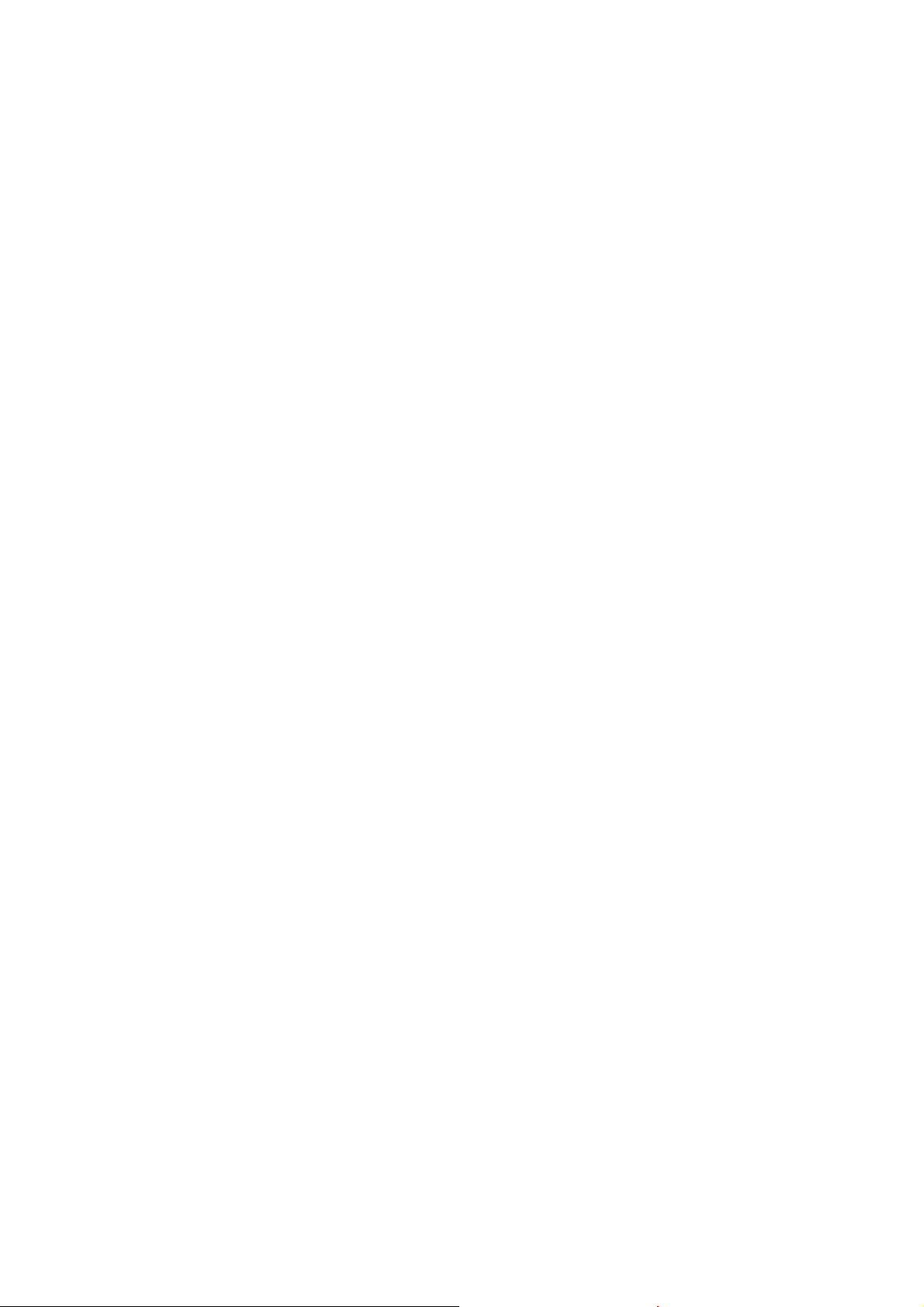
1. To comply with the Canadian RF exposure compliance requirements, this device and its antenna must not be co-located or operating
in conjunction with any other antenna or transmitter.
2. To comply with RSS 102 RF exposure compliance requirements, a separation distance of at least 20 cm must be maintained between
the antenna of this device and all persons.
Base Unit IC ID: IC: 21559-R9861580
Button IC ID (model R9861006D01): 8407A-RS9110N1103
Button IC ID (model R9861500D01): 9393B-R9861500D01
IC Antenna statement
Under Industry Canada regulations, this radio transmitter may only operate using an antenna of a type and maximum (or lesser) gain
approved for the transmitter by Industry Canada. To reduce potential radio interference to other users, the antenna type and its gain should
be so chosen that the equivalent isotropically radiated power (e.i.r.p.) is not more than that necessary for successful com m unication.
This radio transmitter 9393B-R9861510 has been approved by Industry Canada to operate with the antenna types listed below with the
maximum permissible g ain and required antenna impedance for each an tenna type indicated. Antenna types not included in this list, having
a gain greater than the m axim um gain indicated for that type, are strictly prohibited for use with this device.
Typ e: PIFA
Maximum Peak Gain: 5.85 dBi
Impedance: 50 Ohm
Canada, avis d’lndustry Canada (IC)
Le présent appareil est conforme aux CNR d’Industrie Canada applicables aux appareils radio exempts de licence. L’exploitation est
autorisée aux deux conditions s uivantes : (1) l’appareil ne doit pas produire de brouillage, et (2) l’utilisateur de l’appareil doit accepter tout
brouillage radioélectrique subi, même si le brouillage est susceptible d’en compromettre le fonctionnement.
Informations concernant l’exposition aux fréquences radio (RF)
La puissance de sortie émise par l’appareil de sans fil Barco est inférieure à la limite d’exposition aux fréquences radio d’Industry Canada
(IC). Utilisez l’appareil de sans fil Barco de façon à minimiser les contac
Avertissement: L’exposition aux rayonnements fréquences radio
1. Pour se conformer aux exigences de conformité RF canadienne l’exposition, cet appareil et son antenne ne doivent pas être co-localisés ou fonctionnant en conjonction avec une autre antenne ou transmetteur.
2. Pour se conformer aux exigences de conformité CNR 102 RF exposition, une distance de séparation d’au moins 20 cm doit être
maintenue entre l’antenne de cet appareil et toutes les pers onnes.
IC ID Unité de Base: 9393B-R9861510
IC ID Button (modèle R9861006D01): 8407A-RS9110N1103
IC ID Button (modèle R9861500D01): 9393B-R9861500D01
ts humains lors du fonctionnement normal.
Déclaration d’antenne d’Industrie Canada (IC)
Conformément à la réglementation d’Industrie Canada, le présent émetteur radio p eut fonctionner avec une antenne d’un type et d’un gain
maximal (ou inférieur) approuvé pour l’émetteur par Industrie Canada. Dans le but de réduire les risques de brouillage radioélectrique
à l’intention des autres utilisateurs, il faut choisir le type d’antenne et son gain de sorte que la puissance isotrope rayonnée équivalente
(p.i.r.e.) ne dépasse pas l’intensité nécessaire à l’établissement d’une com munication satisfaisante.
Le présent émetteur radio 9393B-R9861510 a été appr ouvé par Industrie Canada pour fonctionner avec les types d’antenne énumérés
ci-dessous et ayant un gain admissible maximal et l’impédance r equise pour chaque type d’antenne. Les types d’antenne non inclus dans
cette liste, ou dont le gain est supérieur au gain maxima
Typ e: PIFA
Gain maximum: 5.85 dBi
Impédance: 50 Ohm
l indiqué, so nt strictement interdits pour l’exploitation de l’émetteur.
Page 12

Page 13
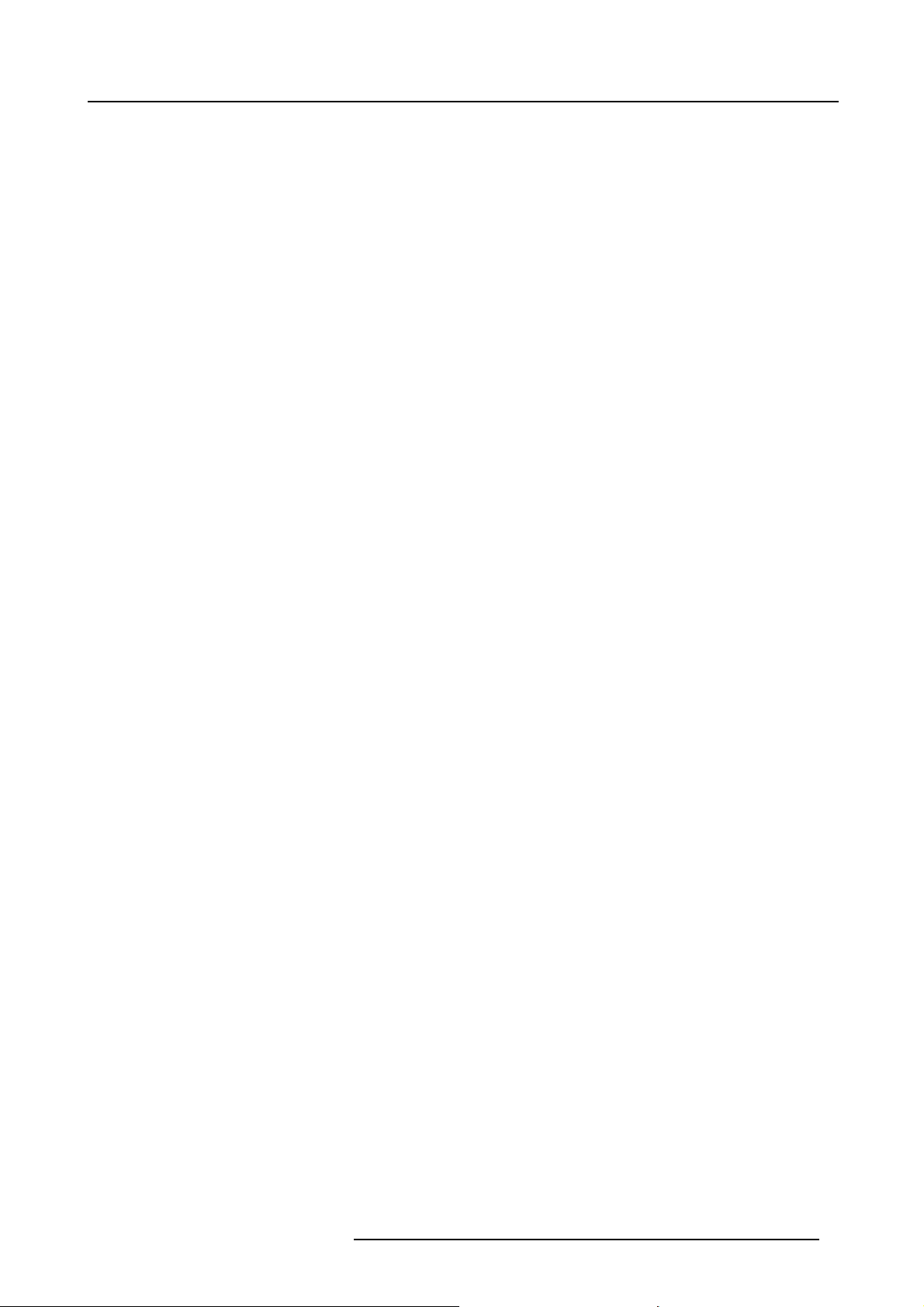
Table of contents
TABLE OF CONTENTS
1. Introduction to the Installation Guide ......................................................................... 3
1.1 Documentation....................................................................................................................... 3
1.2 Symbols and fonts . . ................................................................................................................. 3
2. CS-100 Specifications ............................................................................................ 5
2.1 About the CS-100 ................................................................................................................... 5
2.2 CS-100 specifications ............................................................................................................... 6
2.3 About the Base Unit................................................................................................................. 7
2.4 About the Button..................................................................................................................... 9
2.5 Mobile Device S upport ..............................................................................................................10
2.6 Portsused by the CS-100 Base Unit ...............................................................................................10
3. Getting started........ ................ ................ ................ ................ ................ .............11
3.1 Environmental Condition Check . . ..................................................................................................11
3.2 Basic Workflow ...................................................................................................................... 11
4. CS-100 Installation ................................................................................................13
4.1 Installation methods for the Base Unit..............................................................................................13
4.2 Table mounting ...................................................................................................................... 13
4.3 Wall mounting........................................................................................................................13
4.4 Video signal connections to the Base unit. . ........................................................................................14
4.5 Audio connection ....................................................................................................................15
4.6 LAN connection......................................................................................................................15
4.7 Power connection .. .................................................................................................................15
5. Preparing the buttons ............................................................................................17
5.1 Pairing ............................................................................................................................... 17
5.2 Pre-install of the Launcher service.................................................................................................. 18
5.3 ClickShare launcher installer........................................................................................................18
6. CS-100 Configurator..............................................................................................21
6.1 Accessing the Configurator .........................................................................................................21
6.2 ClickShare Configuration Wizard ...................................................................................................25
6.3 On-Screen Language and Text Size ................................................................................................27
6.4 Meeting room information........................................................................................................... 29
6.5 Personalisation, wallpaper . .........................................................................................................30
6.6 Personalisation, Personalized wallpaper . . . ........................................................................................31
6.7 Manage configuration files ..........................................................................................................33
6.8 Display setup ........................................................................................................................34
6.9 Audio settings........................................................................................................................34
6.10 WiFi settings.........................................................................................................................35
6.11 LAN settings .........................................................................................................................36
6.12 Services, mobile devices............................................................................................................38
6.13 Security, password ..................................................................................................................39
6.14 Status information Base Unit........................................................................................................39
6.15 Date & Time setup, manually .......................................................................................................40
6.16 Date & Time setup, time server .....................................................................................................41
6.17 Energy savers .......................................................................................................................42
6.18 Buttons............................................................................................................................... 43
6.19 Firmware Update ....................................................................................................................44
6.20 Support & Updates, Troubleshoot, log settings. . ................................................................................... 45
6.21 Factory defaults...................................................................................................................... 46
7. Software updates............. .................. ................ ................ ................ ................ ...49
7.1 Software update ..................................................................................................................... 49
8. Troubleshooting . .. .. . .. .. . .. .. . .. .. . .. .. . .. .. . .. .. . .. .. . . . .. . .. .. . . . .. . .. .. . . . .. . .. .. .. . .. . .. .. .. . .. . . . .. .. . .. . . . . 51
8.1 Troubleshooting list . ................................................................................................................. 51
9. Environmental information ......................................................................................53
9.1 Disposal information................................................................................................................. 53
9.2 Rohs compliance ....................................................................................................................53
9.3 Production address . .................................................................................................................55
9.4 Importers contact information .......................................................................................................55
R5900022 CLICKSHARE CS-100 24/07/2017
1
Page 14
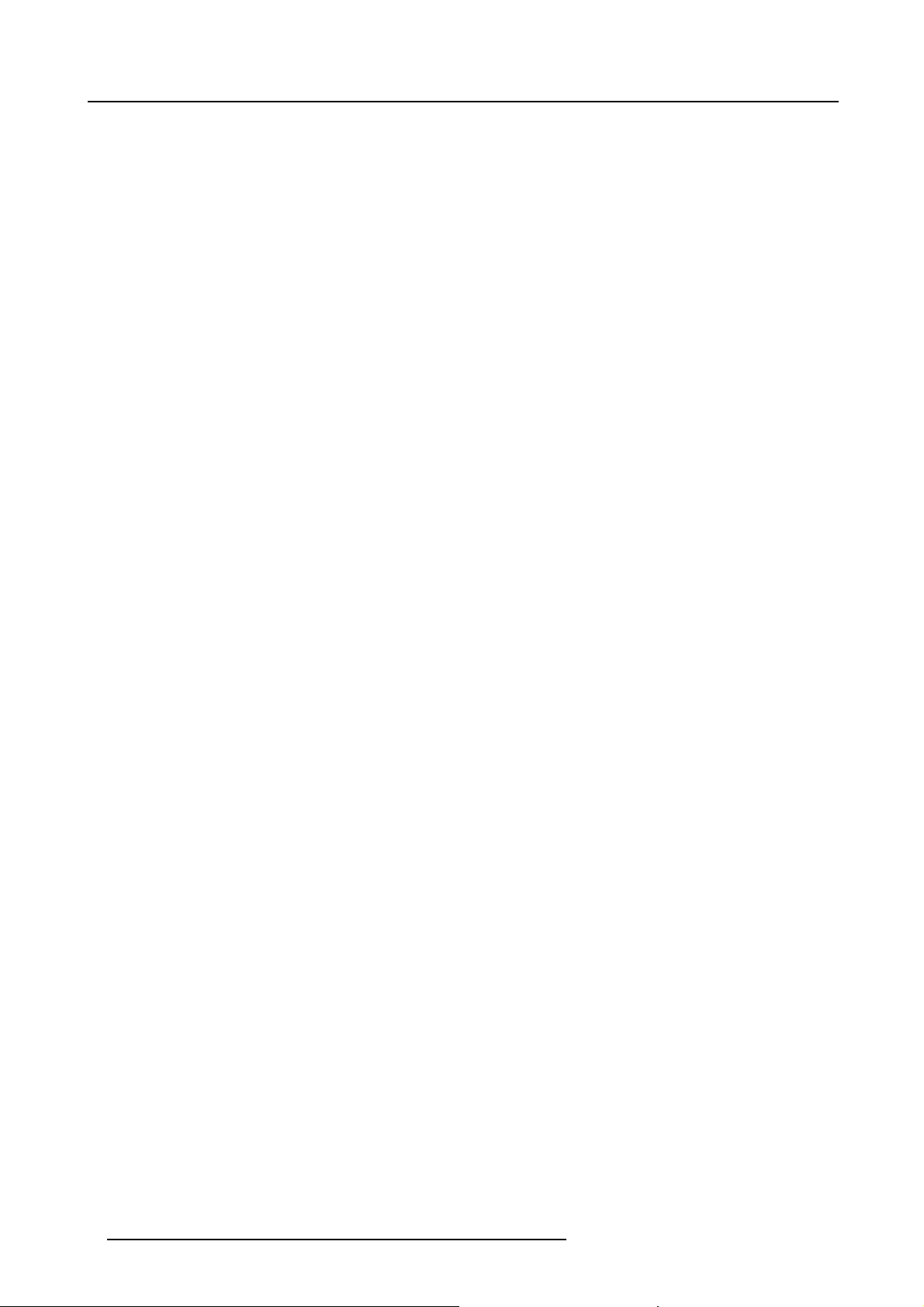
Table of contents
2 R5900022 CLICKSHARE CS-100 24/07/2017
Page 15
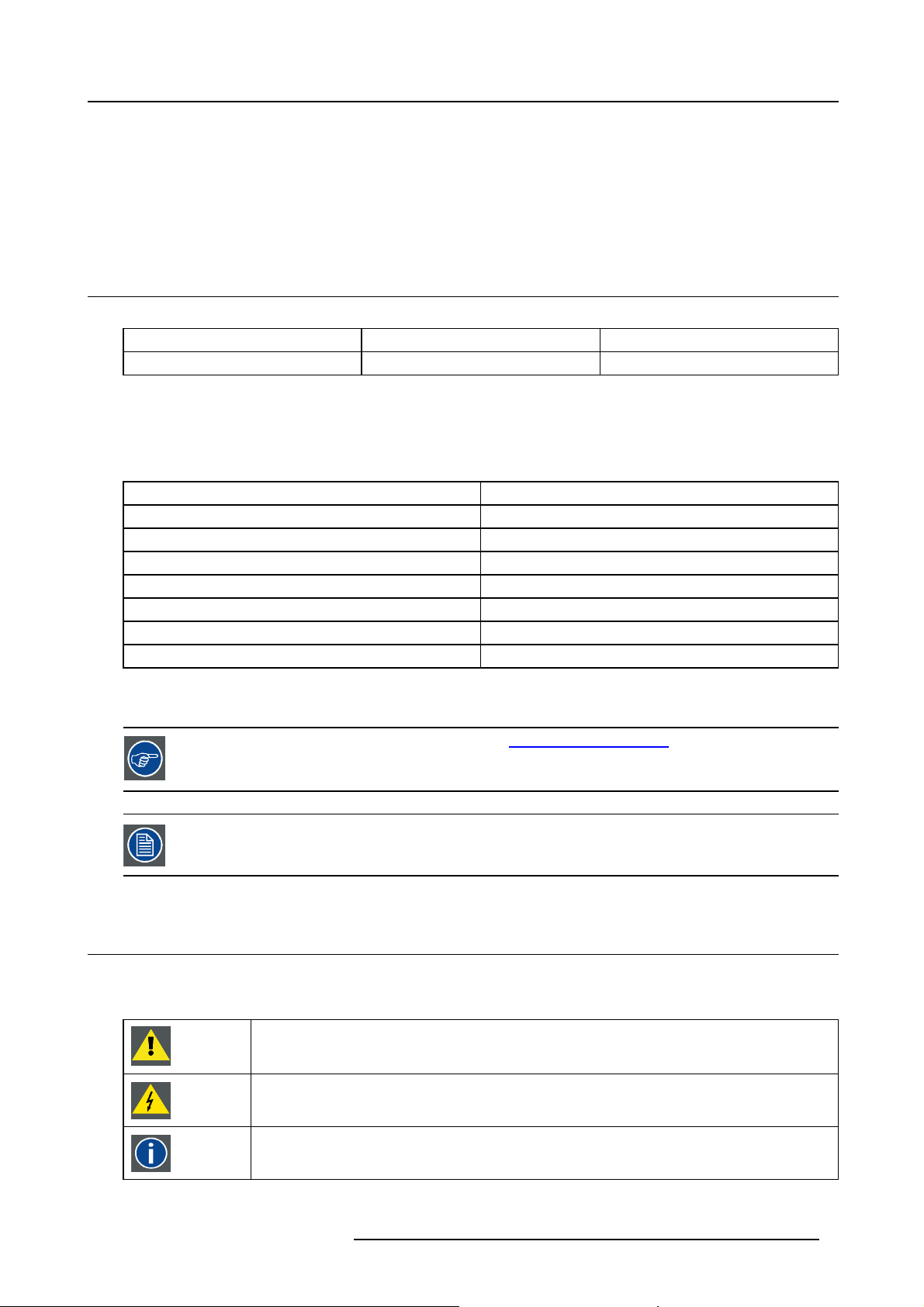
1. Introduction to the Installation Guide
1. INTRODUCTION TO THE INSTALLATION GUIDE
In this section you get a short introduction to the available CS-100 documentation.
• Documentation
• Symbols and fonts
1.1 Documentation
This guide
Partnumber Description L evel
R5900022
This installation guide ex plains how to install your CS-100 in a meeting room, It explains also how to make everything operational.
It provides detailed information on how to configure your CS -100.
Installation Guide
Available System documentation
This guide is part of the documentation set describing the CS-100 product.
Guide
User Guide
Installation Guide
Safety Guide
Service Guide
Button Guide
Recycling Manual R5900028
API Guide
Article number
R5900024
R5900022
R5900031
R5900026
R5900007
R5900018
Installation engineer
A printed copy of the Safety Guide and an electronic version of the user and installation guide on USB stick is included in the CS-100
box at purchase.
Always check for the latest version of the manual on www.barco.com/clickshare Click on Visit the ClickShare
product page and go to tab Downloads..
Depending on the CS-100 version, some graphics might be different to the ones u sed in this manual. This
however does not have any e ffect on the functionality.
1.2 Symbols and fonts
Symbol overview
The following icons are used in the manual :
Caution
Warning
Info, term definition. G eneral info about the term
R5900022 CLICKSHARE CS-100 24/07/2017 3
Page 16
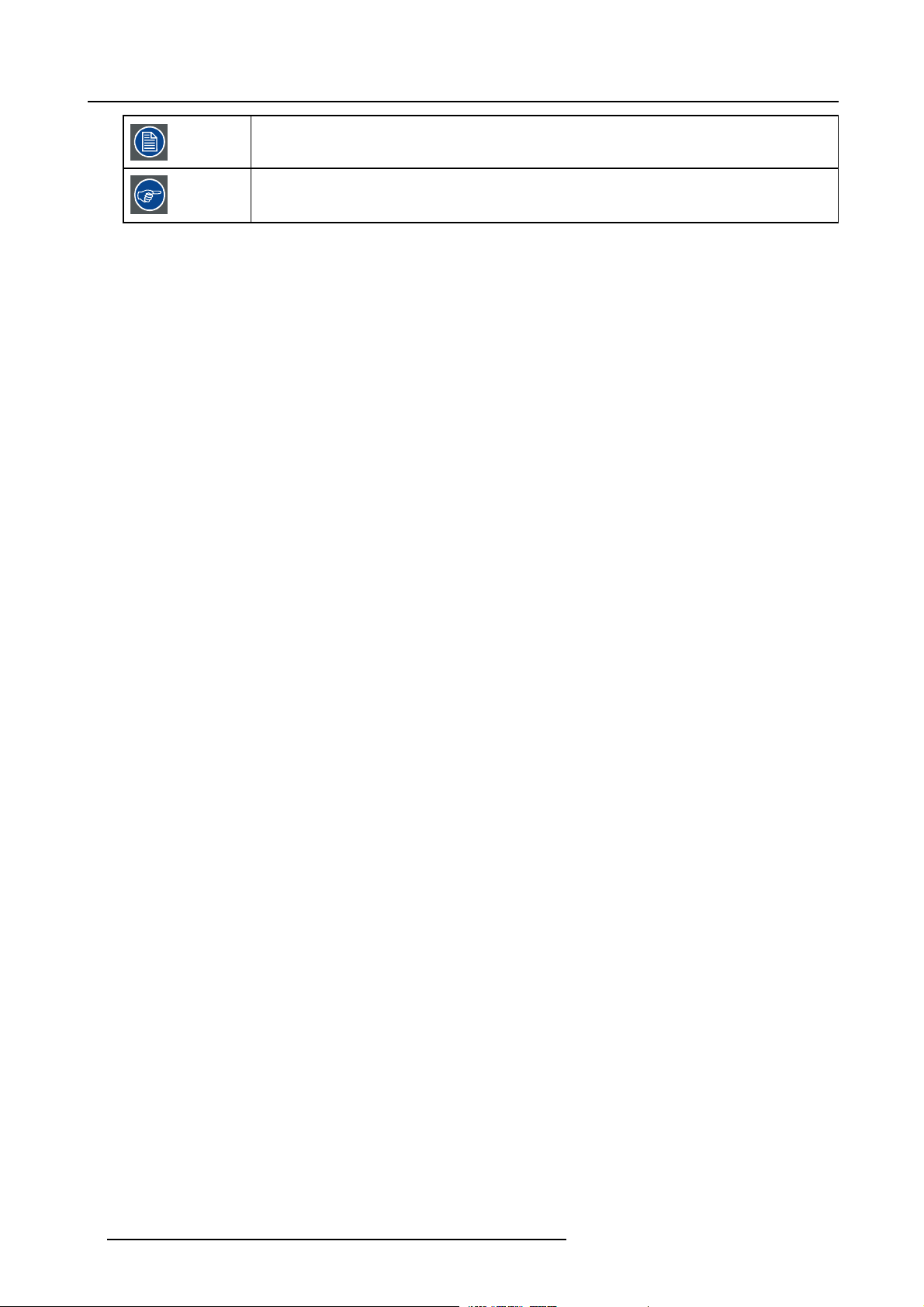
1. Introduction to the Installation Guide
Note: gives extra information about the described subject
Tip: gives extra advice about the described subject
Font overview
• Buttons are indicated in bold, e.g. OK.
• Menu items are indicated in italic.
• Step related notes, tips, warnings or cautions are printed in italic.
• Procedure related notes, tips, warnings or cautions are printed in bold between 2 lines preceded by the corresponding icon.
4
R5900022 CLICKSHARE CS-100 24/07/2017
Page 17
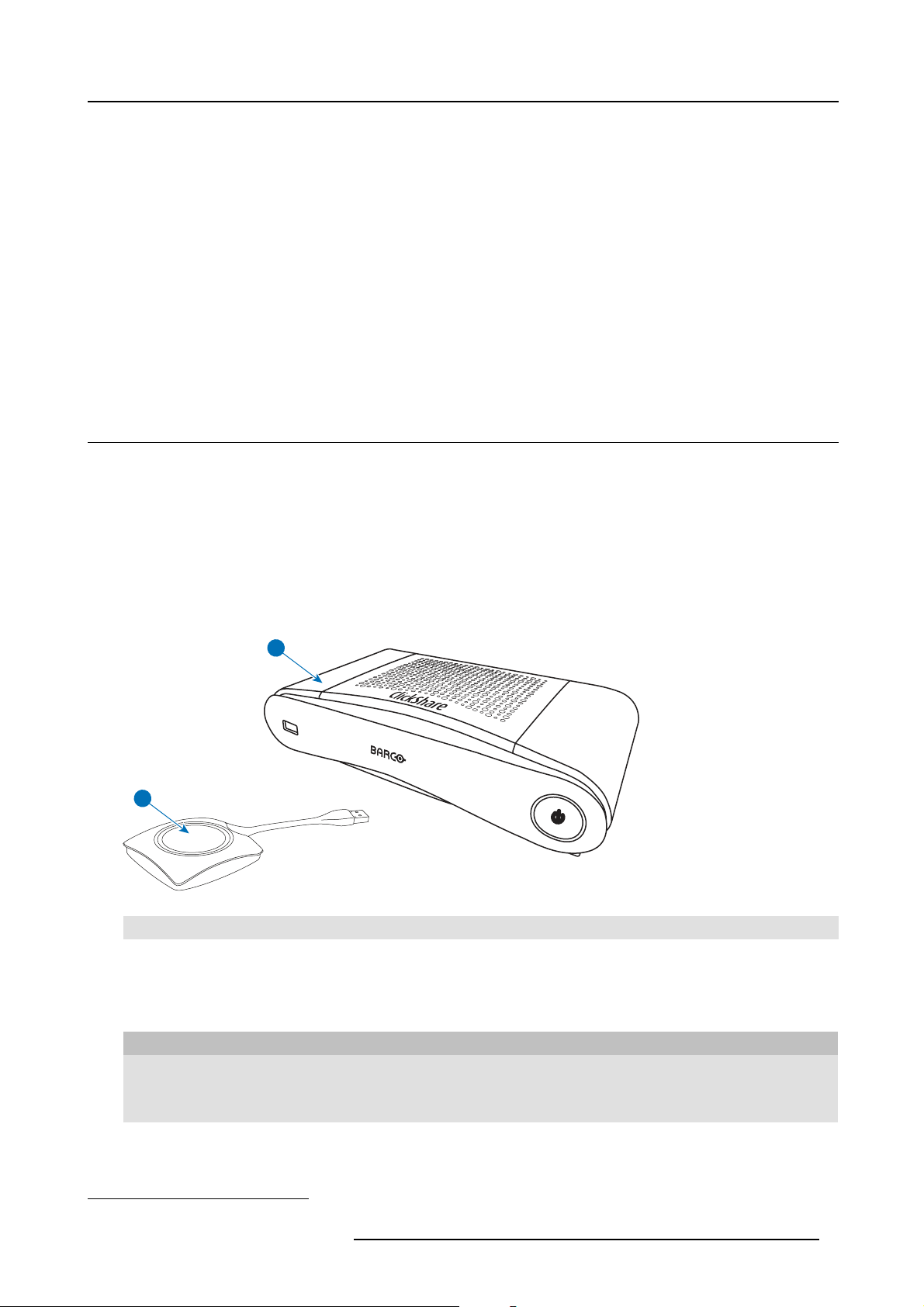
2. CS-100 Specifications
2. CS-100 SPECIFICATIONS
About this chapter
It gives an overview of the specifications of a CS-100 set. and of the different com ponents in the set.
Overview
• About the C S-100
• CS-100 specifications
• About the Base Unit
• About the Button
• Mobile Device Support
• Ports used by the CS-100 Base Unit
2.1 About the CS-100
CS-100 sets
ClickShare makes connecting to the meeting room’s video system a matter of click
presenter get the presentation on-screen in a second, but it also allows the other people in the meeting to participate more actively.
The result is enhanced meeting efficiency and better decision-making.
At the mom ent 3 different sets are available on the market. Each set is sold in its specific region and it can only be used in that
specific region because o f WiFi regulations.
ing a Button. This CS-100 not only helps the
Components CS-100 set
A standard CS-100 set consists of a B ase Unit and 1 Button. If needed, you can buy additional Buttons and a tray to store the
Buttons.
1
2
Image 2-1
1 Base unit
2Button
Accessories included
Depending on the country where you buy the product, the following regionalized accessories are also included in the CS-100 box.
Regional version Contains Accessories included
R9861510xx
Contact your local s ales representative for the correct regional variant to be used in your country.
1. xx=EU, CN, NA,
R5900022 CLICKSHARE CS-100 24/07/2017 5
1
• R9861510
• 1x R9861500D01
• DC adapter with AC clips type A, C,
G, I
• Printed safety manual
Page 18
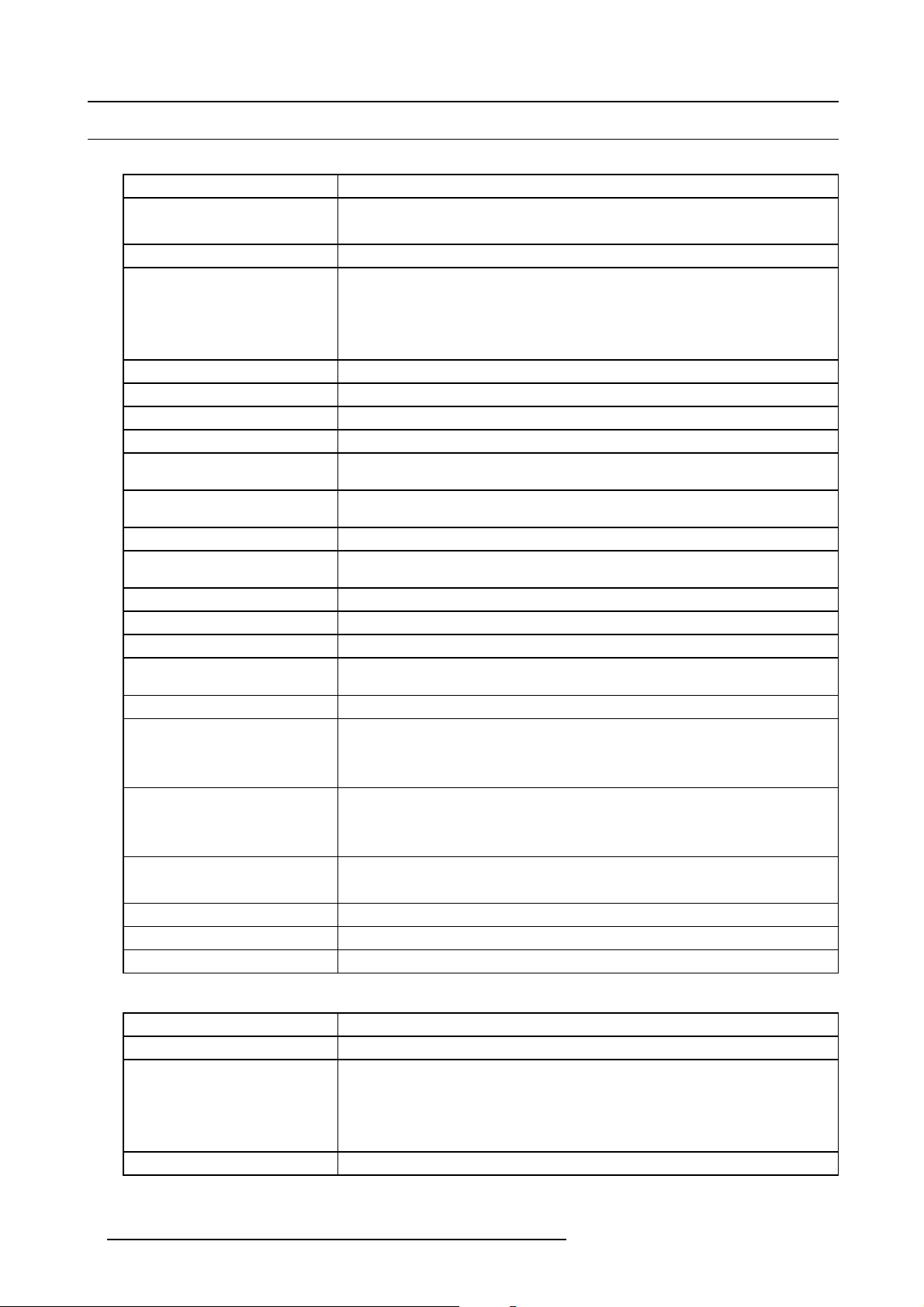
2. CS-100 Specifications
2.2 CS-100 specifications
Base Unit
Dimensions (HxWxD) 205mm x 115mm x 45mm (Min.) / 8.1” x 4.5” x 1.8” (Min.)
Power con s umption
Weight
Operating system Windows 7/8/8.1/10 32 & 64 bit
Video outputs 1x HDMI
Frame rate
Output resolution
Noise Level Fanless
Number of sources simultaneous
on screen
Number of simultaneous
connections
Audio Via HDMI, analog via Audio Jack 3.5mm
iPad, iPhone and Android
compatibility
Extended desktop Available (depending on the driver of your gra phics card)
Authentication protocol WPA2-PSK in stand alone mode
Wireless transmission protocol IEEE 802.11 a/g/n
Reach Adjustable with signal strength modulation; max. 30m (100 ft) between ClickShare
Frequency band
Connections
Temperature range
Humidity
Anti-theft system
Certifications FCC/CE
Warranty 3 years standard
Operation: 6W (typical) / 18W (max)
Standby: 2.6W (ECO standby) / 0.4W (Deep standby)
600g / 1.32lbs
Mac OSX 10.10/10.11/10.12 (Sierra)
Android v5 & v6 (ClickShare app)
iOS 8, 9 & 1 0(ClickShare app)
Up to 30 fps
1920x1200
1
8
Sharing of documents, browser, camera for both Android and iOS devices ClickShare app
Button and ClickShare Base Unit
2.4 GHZ and 5 GHz (DFS channels not supported)
1x Ethernet LAN
1x (back) + 1x (front) U SB
Audio analog line out on mini jack socket (3.5mm)
Operating: 0°C to +40°C (+32°F to +104°F)
Max: 35°C (95°F) at 3000m
Storage: -20°C to +60°C (-4°F to +140°F)
Storage: 0 to 90% relative humidity, non-condensing
Operation: 0 to 85% relative humidity, non-condensing
Kensington lock
Button
Weight 75 g/0.165 lb
Dimensions (HxWxD) 16.3 mm x 59.3 mm x 162.52 mm / 0.64” x 2.335” x 6.398”
Power con s umption Powered over U SB
5V DC
350mA Typical
500mA Maximum
Frequency band 2.4 GHZ and 5 GHz
6 R5900022 CLICKSHARE CS-100 24/07/2017
Page 19
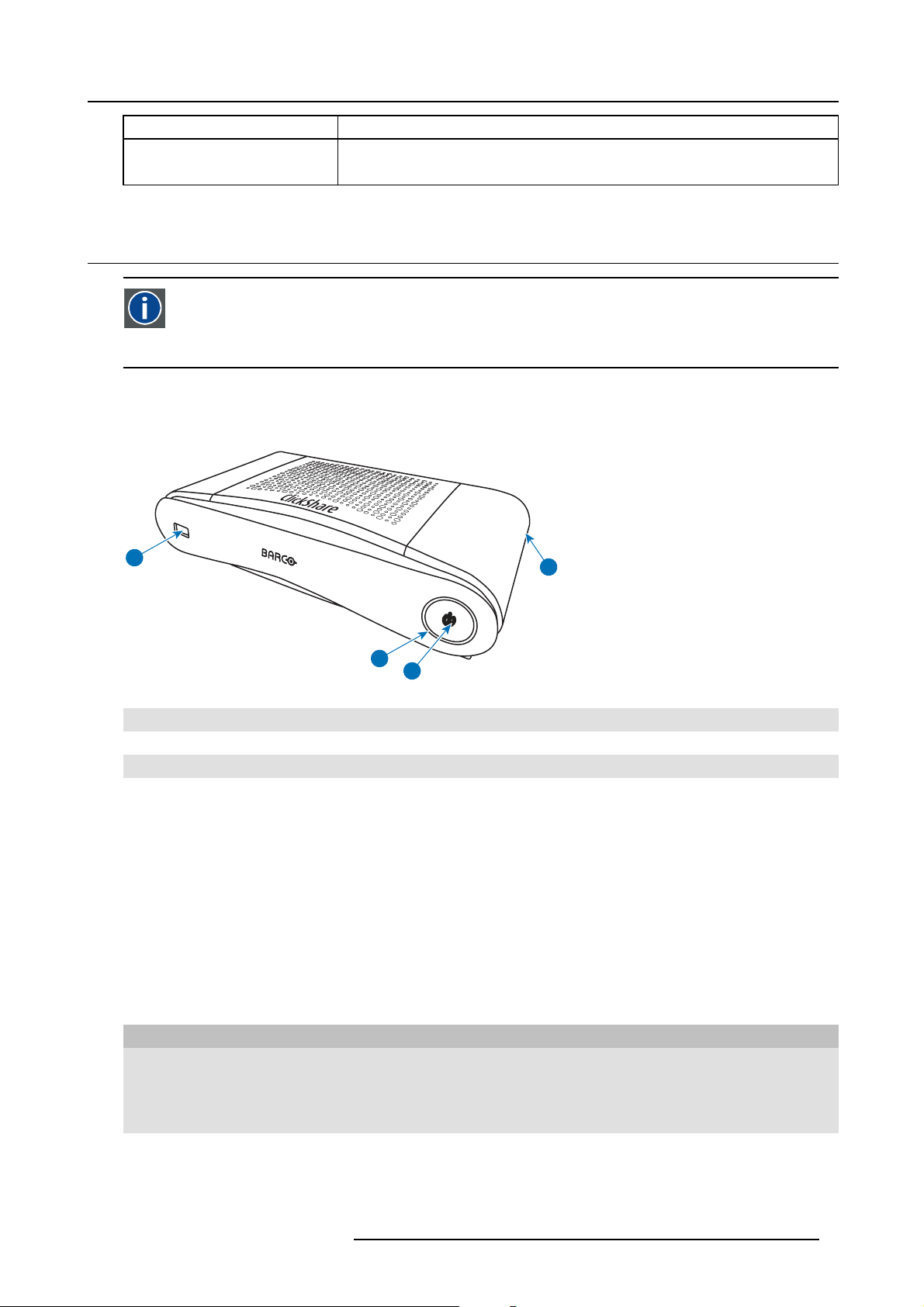
2. CS-100 Specifications
Wireless transmission protocol
Authentication protocol
IEEE 802.11 a/b/g/n
WPA2-PSK in stand alone mode
WPA2-PSK or IEEE 802.1X in network integration mode
2.3 About the Base Unit
Base Unit
The Base Unit receives the wireless input from the Buttons and c ontrols the content of the meeting room display and
the sound of the meeting room’s audio system.
The Base Unit can be installed in two different ways.
Front and Top layout of the Base Unit
At the front of the B ase Unit you can fi nd a power button and a US B port. Status LE D ring is mounted around the standby button of
the Base unit.
1
4
2
3
Image 2-2
1 USB port
2 Status LED ring
3 Standby Button
4 Kensington lock
Tabl e 2- 3
USB port
The USB port is used to update the soft- and firmware of both the Base Unit and the Buttons. For more information about software
update via USB port, see "Software update", page 49.
When plugging in the Button into the Base Unit, the Bu
software and firmware are up to date. If not, the Base Unit updates the software and/or firmware.
To update the Base Unit software, download the latest version of the software from the B arco website. Copy the file on a USB stick
and plug it into the U SB po rt of the Base Unit. Follow the progress and instructions on the display.
tton is paired to the Base Unit. The Base Unit checks whether the Button’s
Status LED ring
The color of the LED at the front of the Base Unit give information on the status of the system.
LEDs behavior Explanation
static red
blinking white
• receiving content from the Buttons and streaming towards the dis play.
• pairing and software update of the Button is done. You can now unplug the
Button from the Base Unit.
• during the first phase of the Base Unit boot process.
• system is starting up (during the second phase)
• Button pairing is in progress
• software update of the Base Unit
R5900022 CLICKSHARE CS-100 24/07/2017
7
Page 20
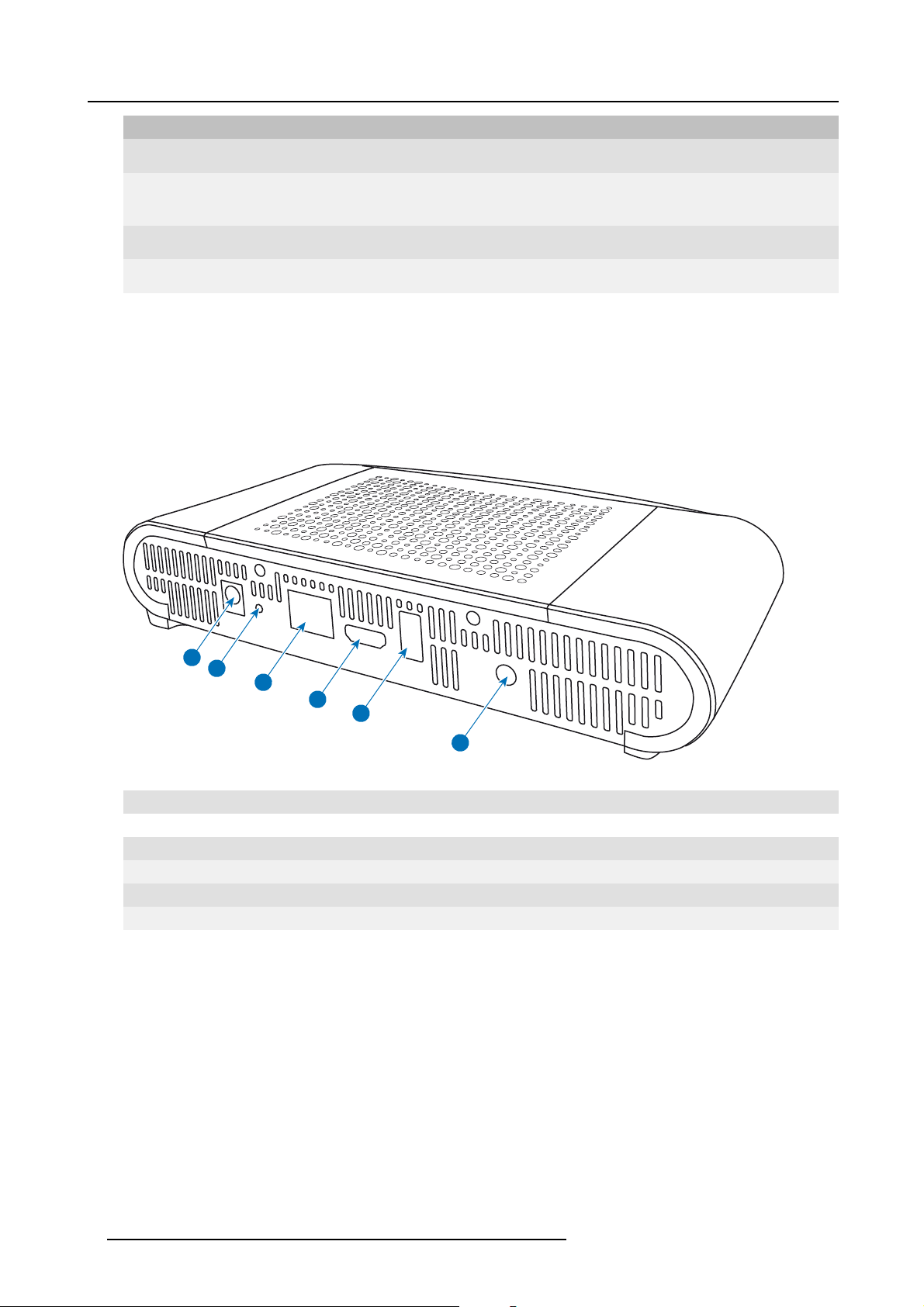
2. CS-100 Specifications
LEDs behavior Explanation
breathing white
static white
red blinking
dark
• ECO standby mode
• awake and ready (i.e. showing the welcome message on the display)
• pairing is done
• an error occurred
• deep standby/off
Power button
The button at the front of the Base Unit has a standby function once the Base unit is powered
• When the system is in normal operational mode, a push m akes the system goes to the predefined standby m ode.
• When the system is in standby mode, a push triggers the system to start up and it goes to the normal ope rational mode.
Back layout of the Base Unit
The connection panel is situated at the back of the Base unit.
1
2
3
4
5
6
Image 2-3
Backside Base unit
1 Power connection
2 Reset button
3 LAN Ethernet connection
4 HDMI connector
5
6 Audio out port
USB port
Mechanical fixture points
The mechanical fixture points are located at the bottom of the Base Unit
Antenna
The antenna is built-in in the C
S-100.
Bottom layout of the Base Unit
The serial number label containing the Barco part number, the revision number, production date (week-year) and the serial number.
The product label with the applicable certification logos.
8 R5900022 CLICKSHARE CS-100 24/07/2017
Page 21
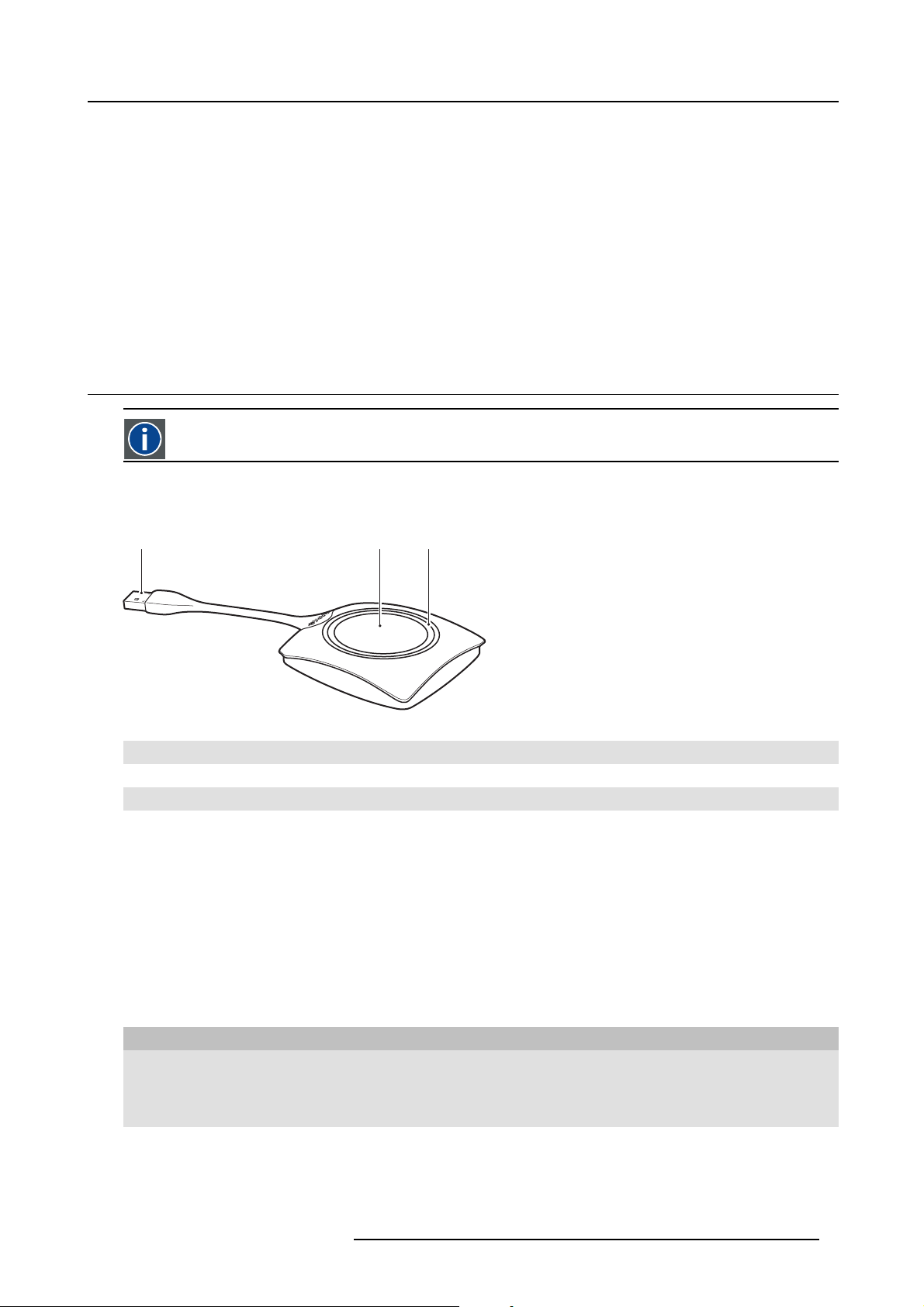
The product label c ontains:
• the Barco logo
• the product name
• the Barco part number
• the power rating
• markings for applicable standards (CE, CCC, U L, ...)
• markings for waste r egulation
• “Made in ...”
Bluetooth
Bluetooth functionality is currently not available and Bluetooth signal is disabled.
2.4 About the Button
Button
A Button toggles the sharing of the individual PC or MAC screen on the meeting screen.
Button layout
A Button consists of three main components.
2. CS-100 Specifications
1 2 3
Image 2-4
Button layout
1
2Button
3LEDring
Tabl e 2- 6
USB connector
USB connector
Using the USB co nnector the Button can be plugged into a laptop (f
to the Base Unit or updating its software).
or sharing your screen) or the Base Unit (for pairing the Button
Button
Click the Button to display the content of the laptop’s screen on the meeting room display. Clicking the Button during the meeting
will toggle the sharing of the screen.
LED ring
The LED ring indicates the current s tatus of your ClickShare.
LEDs behavior Explanation
white blinking
static white
R5900022 CLICKSHARE CS-100 24/07/2017
• the Button is plugged in the laptop and initializing or waiting for the user
to start the ClickShare application.
• pairing/software upda te of the Button in the Base Unit is in progress.
• ClickShare is ready to start sharing your screen.
• pairing is done. You ca n now unplug the Button from the Base Unit.
9
Page 22

2. CS-100 Specifications
LEDs behavior Explanation
static red
red blinking
off (no light)
Button label
The label at the bottom of the Button contains:
• the Barco logo
• the Barco part number
• the serial number
• the revision number
• markings for applicable standards
• markings for waste r egulation
• “Made in...”
Handle the Button cable with care. Rough handling might cause defects.
• sharing your screen with the display.
• pairing and software update is done. You can now unplug the Button
from the Base Unit.
• an error occurred.
• the Button is not or not properly inserted into the USB port.
• the Button might be defective.
• the USB port or computer might be defective.
2.5 Mobile Device Support
Overview
The below list of Apps are supported by ClickShare and can be installed on your m obile device from Google Play or Apple App Store.
Before y ou can use y our mobile device w ith ClickShare, you have to connect the mobile device Wi-Fi with the ClickShare Base Unit
Wi-Fi. Follow the instructions as given in your mobile device user guide.
App Used on
ClickShare App iOS
Android
Logo
2.6 Ports used by the CS-100 Base Unit
Overview
Sender CS-100 Base Unit
ClickShare
Button
ClickShare
Presenter
WebUI
TCP
UDP 514
TCP
UDP 5353
TCP
6541; 6542; 6 543; 6544; 6545
6541; 6542; 6 543; 6544; 6545
80; 443
10 R5900022 CLICKSHARE CS-100 24/07/2017
Page 23

3. Getting started
3. GETTING STARTED
Overview
• Environmental Condition Check
•BasicWorkflow
3.1 Environmental Condition Check
Environment condition check
For installations in environments whe re the device is subject to excessive dust, then it is highly advisable and desirable to have this
dust removed prior to it reaching the device clean air supply. Devices or s tructures to extract or shield excessive dust well away
from the device are a prerequisite; if this is not a feasible solution then measures to relocate the device to a clean air enviro nment
should be considered.
It is the customer’s responsibility to ensure at all times that the dev ice is protected from the harmful effects of hostile airborne particles
in the environment of the device. The manufacturer reserves the right to refuse repair if a d
abandon or improper use.
Ambient temperature conditions
Max. ambient temperature : +40°C or 104°F
Min. ambient temperature: +0°C or 32°F
Storage temperature: -10°C to +60°C (14°F to 140°F)
evice has been subject to negligence,
Humidity Conditions
Storage: 0 to 90% relative humidity, non-condensing
Operation: 0 to 85% relative humidity, non-condensing
Environment
Do not install the device in a site near heat s ources such as radiators or air ducts, or in a place subject to direct sunlight, excessive
dust or hum idity. Be aware that room heat r ises to the ceiling; c heck that temperature near the installation site is not excessive.
3.2 Basic Workflow
Before using CS-100
1. Unpack the ClickShare components and accessories from the box.
For a detailed overview of the content of the CS-100 box, see "About the CS-100", pag e 5
2. Install the Base Unit in the meeting room using one of the 2 possible installation methods.
For more information on the installing procedures, see "CS-100 Installation", page 13
3. Connect the video cable between the Base Un it and the display.
4. Connect the audio from the Base Unit to the meeting room’s sound system (only required for audio via jack).
5. If confi guration via a network is needed, connect a network cable between the Base Unit and the local network (if not yet done
to power the Base Unit).
6. Connect the Base Unit to the mains power.
For more information "Power connec tion", pag e 15,
7. If desired, configure CS-100 via the Configurator.
For more information on the different ways to configure CS-100, see "CS-100 Configurator", page 21.
For more information on using CS-100, refer to the CS-100 User Guide. This manual can be found on Barco’s
website w
R5900022 CLICKSHARE CS-100 24/07/2017 11
ww.barco.com/clickshare Click on Visit the ClickShare product page and go to tab Downloads..
Page 24

3. Getting started
12 R5900022 CLICKSHARE CS-100 24/07/2017
Page 25

4. CS-100 INSTALLATION
Overview
• Installation methods for the Base Unit
• Table mounting
• Wall mounting
• Video signal connections to the B ase unit
• Audio connection
• LAN connection
• Power connection
4.1 Installation methods for the Base Unit
For optimal performance, install the Base unit close to the display and avoid obstacles between the Base unit
and the Buttons.
Introduction to the installation methods
The Base unit can be installed in different ways in a meeting room.
• Table mount
• Wall mount
At the side of the B ase Unit, a Kensington lock is foreseen.
4. CS-100 Installation
4.2 Table mounting
Overview
Put the Base Unit directly on the meeting room table.
The total weight of the Base Unit is 600 g.
4.3 Wall mounting
About wall mounting
No mounting bracket is needed to install the Base unit on the wall. The Base Unit c an be mounted in any position on the wall, but it
is preferred to mount it with the connections downwards.
The total weight of the Base Unit is 600 g.
Necessary tools
• a drill (type of drill depends on the type of wall)
• Screwdriver (depending on the used screws)
Necessary parts
• 2 mounting screws, maximum head diameter of 6.5 mm
• 2 plugs
How to install
1. Drill two holes in the wall or ceiling as indicated on the drawing.
Horizontal distance : 162 mm,
R5900022 CLICKSHARE CS-100 24/07/2017
13
Page 26
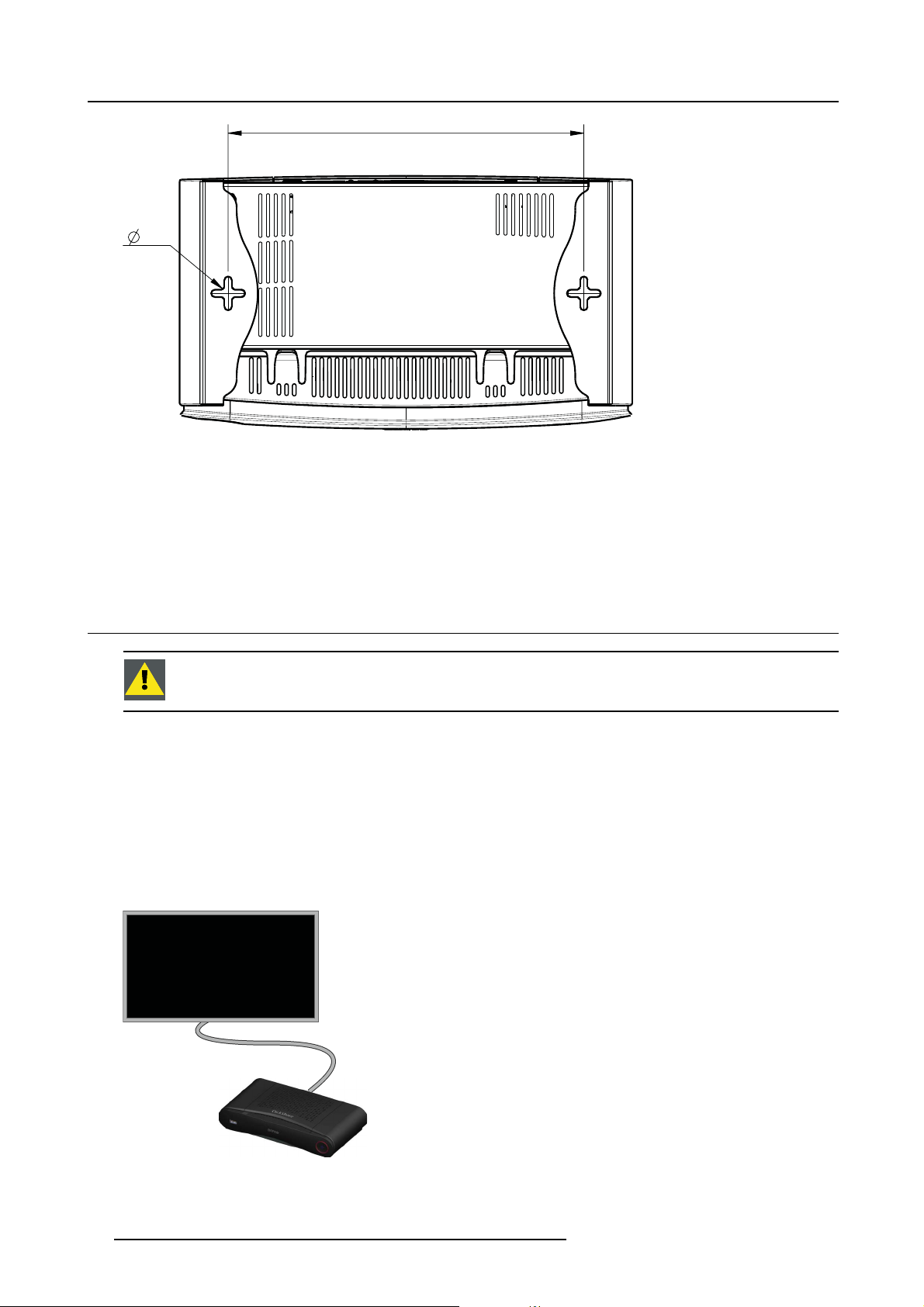
4. CS-100 Installation
161,84
6,5
(2x)
Image 4-1
Mounting holes
2. Insert a p lug in eac h hole (if needed, depends on the wall or ceiling type) and drive in 2 screws. Do not drive in the s crews
completely.
Note: Mounting screws and plugs are not included in the CS-100 box . The type of screws and plugs depend on the type of
wall (stone, wood, plasterboard, ...) you are mounting the Bas e Unit to. Make s ure the head of the screw is not larg er
than the hole in the bottom plate of the Base U nit (< 6.5 mm).
3. Hook the Base Unit on both screw heads and slide the Base Unit downwards until it is fixed.
4.4 Video signal connections t o the Base unit
CAUTION: Make su re the Base Unit is installed properly before connecting.
About Video signal connection
A single screen can be connected to the Base unit.
To connect a display, an HDMI connection should be made between the Base Unit and the display.
To connect
1. Connect the Base unit to the display using a display cable.
Note: No display cables are included in the ClickShare box at purchase.
When setting up a display configuration, connect the HDMI cable to the display. When necessary, use an adapter piece to connect
to a display port or a DVI port on the display side
HDMI
.
Image 4-2
Display connection
14 R5900022 CLICKSHARE CS-100 24/07/2017
Page 27

4. CS-100 Installation
4.5 Audio connection
About audio
The ClickShare Button captures the audio output of the us er’s laptop and sends it to the Base Unit together with the video signal.
The audio will be output at line levels from the mini jack socket (3.5mm) and via the HDMI connector.
It is up to the user to decide whether or not to send the a udio signal together with the video signal. The user can decide this by
using the same tools as he would to control the laptop’s speakers or a headphone: the audio controls of the operating system (eg for
Windows: Control Panel > Sounds and audio devices) or the physical buttons on the keyboard of their laptop (mute/unmute, lower
volume, higher volume).
There will be synchronization between the audio and video signal.
Audio via HDMI
When your display is connected via HDMI and it supports audio, a separate audio connection is not necessary. The audio signal is
sent together with the video signal to the display.
How to connect s eparate audio
1. Connect an audio cable with mini jack socket (3.5mm) into the audio out of the Base unit.
2. C onnect the other side to the meeting room’s sound system.
Audio output needs to be selected in the Configurator, for more info, see "Audio settings", page 34
Sound is not sent out
In some Windows environments sound is not sent out. This can be solved as follow:
1. Right click on the so und icon in the system tray and select Playback devices.TheSound window opens.
2. Select Speakers ClickShare, select Set default and click Apply.
4.6 LAN connection
About LAN connection
The Base Unit can be connected to a local network or directly to a laptop. For normal operation, a LAN connection is not necessary.
The LAN connection can be used:
•toconfigure your CS-100 Bas e unit
• to update the software
• for maintenance purposes
How to connect
1. Insert a network cable with RJ-45 connector into the LAN port.
2. C onnect the other side to a LAN.
4.7 Power connection
About power
This p roduct is intended to be supplied by a UL Listed Power U nit marked “Class 2” or “LPS” or “Lim ited Power Source” with output
rated 12 VDC 1.5A min.
An external power adapter is delivered w ith the product.
Once the Base unit is powered, it starts up. Then the power button can be used to switch on or off.
How to connect the external power adapter.
1. P lug the barrel connector of the power adapter into the power input of the Base unit.
R5900022 CLICKSHARE CS-100 24/07/2017
15
Page 28

4. CS-100 Installation
2. S lide a power input adaptor piece (US, CN, EU or UK) on the power adapter of the C lickShare . Use the one which is applicable
in your c ountry.
a) Slide down the button on the adapter (1).
b) Insert the latch (2) of the adapter piece into notch (3)
3
2
1
Image 4-3
Mounting adapter piece
Image 4- 4
Type A
Image 4-5
Type A
3. Connect the power cable to the wall outlet.
Image 4-6
Type C
Image 4-7
Type G
Image 4- 8
Type I
16
R5900022 CLICKSHARE CS-100 24/07/2017
Page 29

5. Preparing the buttons
5. PREPARING THE BUTTONS
Overview
• Pairing
• Pre-install of the Launcher ser vice
• ClickShare launcher installer
5.1 Pairing
Pairing of the Buttons with the Base Unit
To be able to use a Button it should be assigned to the Base Unit you are using. This process is called pairing. By default, the
Button(s) delivered with the CS-100 set are already paired to the specific Base Unit.
In case you buy a dditional Buttons or when a Button should be assigned to another Base Unit, the Button needs to be paired (again).
The Button software update runs in the ba ckground and will not impact users while using the sy stem. If desired, this feature can
be disabled in the Web Interface. When downgrading or updating to an older version of the Base Unit software the Buttons need to
paired manually to update their software and that only in case the Button update over Wi-Fi is disabled.
A Button can only be paired to one Base Unit at a time.
The Button will always make connection to the Base Unit it was last pair
ed to.
To pair a Button to the Base unit
1. Insert the Button in the USB port at the front of the Base Unit you are using.
Image 5-1
Pair button
Both the LEDs of the Button and the LEDs of the Base Unit are blinking white. This means pairing is in progress.
The Base Unit automatically ch ecks whether the software of the Button is up to date. If not, the Base Unit updates the Button
software. This may take more time.
During the pairing and update process, a sm a
ll status bar is display.
Image 5-2
Pairing message
The result of the pairing proc ess can be as follows:
- When the LEDs become static white, the Button is paired to the Base Unit, but no software update was ne eded. You can
unplug the Button from the Base Unit.
- When the LEDs become static red, the Button is paired to the Base Unit and the software update has finished. You ca n unplug
the Button from the Base Unit.
R5900022 CLICKSHARE CS-100 24/07/2017
17
Page 30

5. Preparing the buttons
Image 5-3
Pairing finished
2. Unplug the Button from the Base Unit.
The Button is now ready for use.
5.2 Pre-install of the Launcher service
Launcher service pre-install
The ClickShare Launcher s ervice can be pre-installed on your laptop or on company level. How this is done depends on your IT
infrastructure.
When the Launcher service is pre-installed, a launcher application runs in the background. When you plug the Button in your laptop,
the ClickShare application will be run from the Button automatically. There is no need to run the file from the Button.
The pre-installer can be downloaded from the Base U nit’s configurator.
Where to download the launcher installer?
The launcher service (installer) can be downloaded via the technical download section per device from Barco’s website
w
ww.barco.com/clickshare.
5.3 ClickShare launcher installer
Interactive setup
In this setup, user runs the installer and installs the ClickShare launc
installation directory. Follow the instructions on the displayed screens.
Image 5-4
After the setup finished, the ClickShare launcher will be started automatically.
Silent setup
In this set up , a user or an IT ad m in can in
of a s ilent installation (version numbers are only given as example, always check Barco’s web for the latest version):
msiexec.exe /i ClickShare_Launcher_01_11_0_4_Setup_Win.msi ACCEPT_EULA=YES INSTALLDIR=C:\
LAUNCH_APP=YES /qn
stall the ClickShare launcher using t he Windows command prompt. Following is an example
her to the computer after accepting EULA and specifying the
Parameter Description
ACCEPT_EULA
INSTALLDIR This parameter specifies the installation directory for ClickShare launcher. If not specified, the default folder
18
This parameter shows that the installer accepts the EULA text as is. This param eters must be set to YES
in order to continue to the ins tallation.
will be the Program Files folder.
R5900022 CLICKSHARE CS-100 24/07/2017
Page 31

5. Preparing the buttons
Parameter Description
LAUNCH_APP The ClickShare launcher application will be started right after the installation fi nishes if this parameter is set to
/qn
Following command line can be used to uninstall the ClickShare launcher in silent mode :
msiexec.exe /x ClickShare_Launcher_01_11_0_4_Setup_Win.msi /qn
YES. Otherwise, the launcher application will not be started.
This parameter indicates that the installation will be done in silent mode, meaning that there will be no visible
windows during the installation.
Windows environment va riable
A windows environment variable can be introduced to start from a custom location.
The variable to be used is CLICKSHARE_LAUNCHER_CLIENT_PATH. The value should be the path to the client software.
R5900022 CLICKSHARE CS-100 24/07/2017
19
Page 32

5. Preparing the buttons
20 R5900022 CLICKSHARE CS-100 24/07/2017
Page 33

6. CS-100 CONFIGURATOR
Overview
• Accessing the Configurator
• ClickShare Configuration Wizard
• On-Screen Language and Text Size
• Meeting room information
• Personalisation, wallpaper
• Personalisation, Personalized wallpaper
• Manage configuration fi les
• Display setup
• Audio settings
• WiFi settings
• LAN settings
• Services, mobile devices
• Security, password
• Status information Base U nit
• Date & Time setup, manually
• Date & Time setup, time server
• Energy savers
• Buttons
• Firmware Update
• Support & Updates, Troubleshoot, log settings
• Factory defaults
6. CS-100 Configurator
6.1 Accessing the Configurator
Getting access to the Configurator
TherearethreewaystoaccesstheConfigurator:
•ViatheLAN
• Direct Ethernet connection between PC and Base Unit.
• Via the Base Unit’s wireless network
When accessing the configurator for the first time, the ClickShare Configuration Wizard starts automatically.
This configuration wizard can be started at any moment to change your configuration inst
To access the Configurator via the LAN
1. O pen a browser.
Note: Supported browsers are Internet Explorer 10 or higher, Firefox, Google Chrome and Safari.
2. B rowse to the IP address you can find in the bottom left corner of the startup screen.
Note: The Wired IP address is only visible when the Base Unit is connected to the LAN. If not, the default wired IP address is
indicated.
A login screen appears.
ead of using the menus.
R5900022 CLICKSHARE CS-100 24/07/2017
21
Page 34

6. CS-100 Configurator
Image 6-1
Login screen
3. To change the language of the Configurator, click on the drop down next to the current selected language and select the desired
language.
Image 6-2
Configurator lanuguages
22 R5900022 CLICKSHARE CS-100 24/07/2017
Page 35

The following languages a re possible:
- Arabic
- Simplified Chinese
- Traditional Chinese
-Danish
-Dutch
- English
- Finnish
- French
-German
- Italian
- Japanese
- Korean
- Norwegian
- Portuguese
- Russian
- Spanish
- Swedish
The Configurator language changes to the selected language.
4. E nter the user name ’admin’ and the password, read and accept the EULA and click OK.
By default, the password is set to ’admin’.
The configurator opens.
6. CS-100 Configurator
Image 6-3
Start screen
The language of the configurator can be changed on any page in the interface.
The screen is split up in 2 panes. Left pane with the selection buttons and a right pane to configure the selected function.
The startup screen itself shows:
-thewiredIPaddress
- the wireless IP address
-thewirelessSSID
- the number of Buttons connected
- the system state
R5900022 CLICKSHARE CS-100 24/07/2017
23
Page 36

6. CS-100 Configurator
If you cannot find the IP ad dress (e.g. there is no screen available) you should connect to the Base Unit
directly w ith your laptop via an Ethernet crossover cable and access the web interface using the fixed IP
address 192.168.1.23. Make sure your own LAN adapter is set in the 192.168.1. range.
To access the Configurator via a direct connection.
1. Connect the Base Unit to your laptop using an Ethernet cable.
2. O n your laptop, open a browser.
Note: Supported browsers are Internet Explorer, Firefox and Safari.
3. B rowse to http://192.168.1.23.
A login screen appears.
4. E nter the user name ’admin’ and the password, read and accept the EULA and click OK.
By default the pas sword is set to ’admin’.
The configurator opens.
To access the Configurator via the Base Unit wireless network
1. O n your laptop, connect to the Base Unit wireless network.
The default SSID and passwo rd to connect to the Base Unit are respectively ’ClickShare-<serial base number>’ and ’clickshare’.
2. O n your laptop, open a browser.
Note: Supported browsers are Internet Explorer, Firefox and Safari.
3. B rowse to h
A login screen appears.
4. E nter the user name ’admin’ and the password, read and accept the EULA and click OK.
By default the pas sword is set to ’admin’.
The web interface opens.
ttp://192.168.2.1.
Older laptops might not support the 5 GHz Frequency Band. If your Base Unit is set to that frequency range,
those devices will not be ab le to connect to the Base Unit via the wireless network.
Overview of functions
Group Function
Personalization On-Screen ID
Wallpaper
Configuration Files
Display & Audio Display & Audio
Wi-Fi & Network Wi-Fi Settings
LAN Settings
Network integration
Services
Security Compatibility
Security leve ls
Passwords
System Base Unit Status
Date & Time
Energy Savers
Buttons
Support & Updates Firmware
Troubleshoot
When a setting is changed, always click Save changes to store the changes .
24
R5900022 CLICKSHARE CS-100 24/07/2017
Page 37

6. CS-100 Configurator
6.2 ClickShare Configuration Wizard
About the configuration wizard
During the first start up of the B ase Unit, the configuration wizard starts up autom atically.
All basic settings necessary to configure the Base Unit are covered by the c onfiguration wizard. Once the configura tion wizard is
finished, the Base Unit is ready to be used.
Image 6-4
Configuration wizard
To start the wizard, click on Start Configuration.
R5900022 CLICKSHARE CS-100 24/07/2017
25
Page 38

6. CS-100 Configurator
Image 6-5
Configuration wizard, Personalisation
Fill out the necessary field and click Next to c ontinue.
To return to the previous step, click on Back.
For more information about a specific topic, see one of the following topics.
The ClickShare Configu ration Wizard can be started at any time to change the configuration just by clicking on ClickShare Config-
uration Wizard at the left bottom of each screen.
Personalisation
Language on-screen text
Meeting room name, location nam e and welcome
See "On-Screen La nguage and Text Size", page 27.
See "Meeting room information", page 29.
message
System Time zone, manual time setup See "Date & Time setup, manually", page 40.
Use NTP See "Date & Time setup, time server", page 41.
Network Frequency band, channel Wi-Fi passphrase See "WiFi settings", page 35.
26
R5900022 CLICKSHARE CS-100 24/07/2017
Page 39

6. CS-100 Configurator
Image 6-6
Configuration Wizard start
6.3 On-Screen Language and Text Size
About the on-screen language.
The on-screen language can be set independent of the co nfigurator language. The on-screen text size can be changed between
small, medium or large.
Language selection
1. LogintotheConfigurator
2. Click Personalisation → On-Screen ID.
R5900022 CLICKSHARE CS-100 24/07/2017
27
Page 40

6. CS-100 Configurator
Image 6-7
Personalisation, On-Screen ID
3. S elect the language of the on-screen text. Click on the drop down box next to Language for on-screen text and select the desired
language.
The following languages a re possible:
- Arabic
- Simplified Chinese
- Traditional Chinese
-Danish
-Dutch
- English
- Finnish
- French
-German
- Italian
- Japanese
- Korean
- Norwegian
- Portuguese
- Russian
- Spanish
- Swedish
Text s ize
1. LogintotheConfigurator
2. Click Personalisation → On-Screen ID.
3. Click on the drop down box next to On-screen text size and s elect the desired font size.
The following sizes are possible:
- Small
- Medium
- Large
28
R5900022 CLICKSHARE CS-100 24/07/2017
Page 41

6.4 Meeting room information
About meeting room settings
The following settings are possible:
• Meeting room name
• Meeting room location
• Welcome message on the ClickShare screen
• Show meeting room info
• Show network info
• Show source names
6. CS-100 Configurator
Image 6-8
Personalisation, On-Screen ID
Meeting room name, location and welcome message
1. LogintotheConfigurator.
2. Click Personalisation → On-screen I D .
3. Click in the input field next to Meeting room name and enter a name for the meeting room.
This text is shown on the user ’s device when the Button is ready to share ("Ready to share on..."), on the ce ntral s creen connected
to the Base Unit and in the list of AirPlay receivers on the use r ’s iOS dev ice.
4. Click in the input field next to Location name and enter the location.
5. Click in the input field next to Welcome message and enter the desired message.
Show on-screen information
1. LogintotheConfigurator.
2. Click Personalisation → On-screen I D .
3. Check the check box in front of Show meeting ro
Checked: meeting room name, loc ation and welcome message are displayed on-screen when nothing is shared.
Not checked: n othing is shown on-screen.
4. Check the check box in front of Show network info.
Checked: LAN information such as wired IP address, hostname are displayed. Also the Wi-Fi IP address and SSID are displayed.
Not checked: no LAN nor Wi-Fi information is displayed.
5. C heck the check box in front of S how source names.
om info.
R5900022 CLICKSHARE CS-100 24/07/2017
29
Page 42

6. CS-100 Configurator
Checked: the source name of the shared content is displayed on the sc reen.
Not checked: no source info displayed on the screen.
6.5 Personalisation, wallpaper
About wallpaper
When CS-100 starts up, a background (wallpaper) is displayed. The display of this background wallpaper can be disabled.
By default a general ClickShare and a quick start wallpaper are available. T he possibility exists to upload personal backgrounds
(wallpapers). The default wallpapers cannot be remove d from the system.
Wallpaper selection
1. LogintotheConfigurator
2. Click Personalisation → Wallpaper.
Image 6-9
Wallpaper selection
The Wallpaper selection pane is shown. The current selected wallpaper is shown with a red border.
3. S elect one of the available wallpapers and click on Save Changes.
Note: By default a general Barco CS-100 wallpaper and a C S-10 0 Quick Start Guide wallpapers are available.
They are automatically resized to fit the aspect ratio of the screen.
The selected wallpaper is indicated with a red border.
The message Successfully applied changes appears on top of the wallpaper selection window.
You can also add a personal wallpaper, e.g. your company logo. For more information on adding a new wallpaper to the list, see "Personalisati
on, Personalized wallpaper", page 31.
Download wallpaper
1. H oover with your mouse over the wallpa
30
per to download and click on the download symbol on the upper right corner.
R5900022 CLICKSHARE CS-100 24/07/2017
Page 43

6. CS-100 Configurator
Image 6-10
Download wallpaper
The wallpaper is downloaded to your PC.
Enable - disable Wallpaper
1. W ithin the Wallpaper pane, check the check box next to Show the wallpaper when no one is sharing their screen.
Checked: wallpaper will be displayed when no one is sharing content.
Not checked: no wallpaper will be displayed when no one is sharing content. The video output of the Base Unit is disabled when
no content is shar ed. This feature is especially useful when the Base Unit is integrated in a larger AK s ystem
6.6 Personalisation, Personalized wallpaper
About a personalized wallpaper
Via the Configurator it is possible to upload personalized backgrounds or wallpapers.
The upload file should be a JPEG, PNG, BMP or TIFF format with a maximum size of 2.5MB.
Maximum one custom wallpaper can be uploaded. To upload another, the first uploaded will be overwritten.
How to upload
1. LogintotheConfigurator
2. Click Personalisation → Wallpaper.
The Wallpaper selection pane is shown. The current selected wallpaper is shown with a red border.
3. Hoover your mouse over the free place and click on Choose image.
Image 6-11
Personalized wallpaper selection
R5900022 CLICKSHARE CS-100 24/07/2017 31
Page 44

6. CS-100 Configurator
A browser window opens.
4. B rowse for the desired image, click Open to load the image.
The content of the file is checked and when valid (format and size), the file is uploaded. The new wallpaper gets a red border.
5. Click on Save changes to apply the personalized wallpaper
The message Successfully applied changes is displayed on top of the page.
Change personalized image
1. Click Personalisation → Wallpaper.
2. Hoover your mouse over the current personalized image and click Change image.
Image 6-12
Change image
3. B rowse for the desired image, click Open to load the image.
The content of the file is checked and when valid (format and size), the file is uploaded. The new wallpaper gets a red border.
4. Click on Save changes to apply the personalized wallpaper and replace the previous file.
The message Successfully applied changes is displayed on top of the page.
Remove personalized wallpaper
1. Hoover your mouse over the current image and click on the trash bin to remove the ima ge.
Image 6-13
Remove wallpaper
The personalized wallpaper is removed and the default wall paper is activated.
32
R5900022 CLICKSHARE CS-100 24/07/2017
Page 45

6. CS-100 Configurator
6.7 Manage configuration files
About Manage c o nfiguration files
A full backup c an be downloaded but cannot be used to duplicate configuration settings to other Base units. Therefore, it is possible
to download a Portable version. This portable version can be uploaded via the upload c onfiguration button on o ther Base units
(same type). Via the same button, the full bac kup can be uploaded on the original Base Unit.
A portable backup contains:
• Wallpapers
• Wallpapers settings
• Logging settings
• All display settings
• OSD language
• Location
• Welcome message
• WiFi channel
• WiFi frequency
To manage the configuration files
1. LogintotheConfigurator.
2. Click Personalisation → Configuration Files.
Image 6-14
Configuration files
3. To download a full backup, click on Full Backup.
An xml file, containing all information and history will be downloaded. This file can be reused on the same Base Unit only.
4. To download a portable version, click on Portable Version.
An xml file, containing portable information to duplicate settings on another Base U nit.
5. To upload a configuration, click on Upload Configuration.
A browser window opens. Navigate to the upload file (xml file) and click Open to upload.
A full bac kup can be uploaded on the Base Unit where the backup was created and a portable version can be uploaded on any
other Base Unit of the same model.
When uploading a config file, the history of software updates and paired Buttons is lost. Paired buttons will
however remain functional if the Base Unit has not changed from SSID or wireless password.
R5900022 CLICKSHARE CS-100 24/07/2017 33
Page 46

6. CS-100 Configurator
6.8 Display setup
Resolution
The output resolution to the display is set on Au to. That means that the CS-100 output resolution is automatically adapted to the
resolution of the display. For HDM I displays, a hot plug detection is available.
Screen saver setup
1. LogintotheConfigurator.
2. Click Display & Audio → Display & Audio.
Image 6-15
Display settings
3. To activate the screen saver, drag the slider bar to the left o r to the right until the desired delay time is reached.
When the slider is set completely to the right, the screen saver will never be activated.
6.9 Audio settings
About the audio settings
The audio functionality can be disabled or enabled. When the enable and/or d isable setting is changed, the Buttons must be re-paired
before the setting becomes active.
Image 6-16
Audio settings
Audio disabling or en abling will require a repairing of the B uttons used with this Base Unit.
How to change
1. LogintotheConfigurator.
34
R5900022 CLICKSHARE CS-100 24/07/2017
Page 47

6. CS-100 Configurator
2. Click Display & Audio → Display & Audio.
3. Check or uncheck the check box next to Enable Audio.
Checked: audio is enabled.
Unchecked: audio is disabled.
4. To select the audio output, click on the drop down box and select the desired audio output.
Jack: audio output via jack.
HDMI: audio output via HDMI.
5. Click on Save changes to apply the new settings.
6.10 WiFi settings
WARNING: It is not allowed to operate the Base Unit outside its intended geographical region.
About WiFi
A connection with the Base Unit can be made via a wireless conn ection. A fixed wireless IP address is u sed to establish the connection.
The transmission power of the wireless signal can be reduced.
Image 6-17
WiFi settings
Changing the IP address will require a repairing of the Buttons used with this Base Unit.
IP address & subnet mask
1. LogintotheConfigurator.
R5900022 CLICKSHARE CS-100 24/07/2017
35
Page 48

6. CS-100 Configurator
2. Click Wi-Fi & Network → WiFi Settings.
3. To change the IP address or subnet ma sk, click in the input field and enter the 4 octets of the new IP address or s ubnet mask.
Note: This must NOT be 0.0.0.0 for static IP-Address assignment.
Frequency band & channel
1. S elect the wireless connection channel by clicking on the drop down box and selecting the desired channel.
The channels available in the list vary according to the regional version of your Base Unit. Re-pairing the Buttons is not required
when changing the frequency band or w ireless connection channel.
2. S elect the wireless connection frequency band: 2.4 GHz or 5 GHz by clicking on the drop down box and selecting the correct
band.
Note: Make sure your PC’s wireless interface supports the 5 GHz band before selecting it on the Base Unit.
SSID&passphrase
1. E nter a public name (SSID) for the wireless network.
The default SSID is ClickShare-<serial numb er Bas e Unit>.
2. If you want to broadcast this SSID, check the checkbox before Enable SSID broadcast.
3. E nter a new WiFi passphrase and confirm that passphrase.
Signal strength
1. S elect the Signal Strength. Click on the slider and reduce the broadcasted power (signal strength) until the desired strength is
obtained.
Note: Too low power and interference by others might lead to connection issues. If so, increase again the signal strength until
the issues are s olved.
By default the s trength is set to 100%.
WebUI access via Wi-Fi
1. To allow access to the configurator via Wi-Fi, check the check box in front of WebUI av
Checked: Configurator ac cess ible via Wi-Fi.
Not checked: access to the configurator via Wi-Fi is blocked.
6.11 LAN settings
About LAN network settings
A network connection can be configured through DHCP or by manually entering a fixed IP address.
DHCP
Dynamic host configuration protocol. DHCP is a communications prot
centrally and automate the assignment of IP addresses in an organization’s network. Using the Internet Protocol, each
machine that can connect to the Internet needs a unique IP address. When an organization sets up its computer users
with a connection to the Internet, an IP address must be assigned
must be entered manu ally at each computer and, if com puters move to another loca tion in another part of the network,
a new IP address must be entered. DHCP lets a network administrator supervise and distribute IP addresses from
a central point and automatically sends a new IP address whe
network.
Hostname & method
1. LogintotheConfigurator.
2. Click Wi-Fi & Network → LAN Settings.
to each machine. Without DHCP, the IP address
n a computer is plugged into a different place in the
ailable via Wi-Fi.
ocol that lets network administrators ma nage
36
R5900022 CLICKSHARE CS-100 24/07/2017
Page 49

6. CS-100 Configurator
Image 6-18
LAN settings
3. Click in the input field next to Hostname and enter a host name for the Base Unit.
The default host name is ClickShare-<serial number Base Unit>.
4. To select the method, click on the drop down box next to Method and select the Automatic (DHCP) or Manual.
When Automatic (DHCP) is selected, the IP address, subnet mask and default gateway fields are grayed out but the currently
used settings are filled out.
5. Click Save changes to apply the settings.
Manual (fixed) IP address
1. Click on the drop down box nex t to Method and select Manual.
The IP address, subnet and gateway input fields are activated.
2. Click in the input field of the IP address and fill out the 4 octets.
Note: An address contains 4 octets with a maximum value of 255.
This must NOT be 0.0.0.0 for static IP-Address assignment
3. Click in the Subnet mask input fields and fill out the 4 octets as ap propriate for the local subnet.
4. Click in the Default Gateway input fields and fill out the 4 octets. Set the Default-Gateway to the IP-Address of the router (MUST
be on the local subnet!).
Note: This must NOT be 0.0.0.0.
If there is no router on the local subnet then just s
5. Click Save changes to apply the settings.
Do not use IP address 192.168.2.x for a Subnet mask 255.255.255.0 and IP address 192.168.x.x for a Subnet
mask 255.255.0.0
et this field to any IP-Address on the subnet.
Use a proxy server
This setting is important for the auto-update feature of the Base Unit, which require internet acc ess.
1. C heck the check box next to Use a proxy server.
R5900022 CLICKSHARE CS-100 24/07/2017
37
Page 50

6. CS-100 Configurator
Image 6-19
Proxy settings
The proxy settings b ecom e available.
2. E nter the proxy server address. Enter the IP address or hos tname.
Some proxy servers need a port number, user name and password, for others is this optional.
3. O ptionally, enter the us ed server port.
4. O ptionally, enter the user name.
5. O ptionally, enter the password.
6. Click Save changes to apply the settings.
6.12 Services, mobile devices
ClickShare app
This function enables the possibility to connect with a mobile device using the ClickShare app to connect to the Base Unit.
It is enabled by default. When the Base Unit is integrated in the corporate network, it may be required to disable content sharing
from the ClickShare app.
How to enable
1. LogintotheConfigurator.
2. Click WiFi & Network → Services.
Image 6-20
Services, mob ile devices
3. To allow sharing content via ClickShare app, check the check box in front of Sharing via ClickShare app.
4. To add a passcode, click on the drop down and select the desired passcode.
The following options are possible:
- No passcode
- Numeric passcode
5. Click Save changes to apply this setting.
38
R5900022 CLICKSHARE CS-100 24/07/2017
Page 51

6. CS-100 Configurator
Access via the ClickShare app is activate.
6.13 Security, password
About passwords
To access the Configu rator (WebUI) a user name and password is needed. That password can be changed at any time to protect
the ClickShare Configuration settings.
Changing the WebUI pa ssword
1. LogintotheConfigurator.
2. Click Security → Passwords.
Image 6-21
Security, password
3. Click in the WebUI Password pane in the input field next to Old password and enter the old password.
4. Click in the input field next to New password and enter a new password.
5. Click in the input field next to Confirm password and enter the new password again.
6. Click Save changes to apply.
6.14 Status information Base Unit
Status information
The following information can be found:
• Model information, name and part number
• Serial number
• Firmware version
• First used
• Last used
• Current uptime: time since last startup
• Lifetime uptime: time used since first startup
• Overall st atus
Base Unit restart
1. LogintotheConfigurator.
2. Click Support → Base Unit Status.
R5900022 CLICKSHARE CS-100 24/07/2017
39
Page 52

6. CS-100 Configurator
Image 6-22
3. To restart the Base Unit, click on Restart Base Unit.
A ClickShare system reboot message with progress bar is displayed while rebooting takes place.
When the reboot is finished, a re-login is neces sary.
6.15 Date & Time setup, manually
About Date & Time setup
The date and time ca n be set manually using the time zone indication or using at least one NTP servers.
How to setup
1. LogintotheConfigurator.
2. Click System → Date & Time.
Image 6-23
Manual time & date update
The current time is indicated next to Current time.
3. S elect your time zone. Click on the drop down box next to Time zone and select the corresponding time zone.
40
R5900022 CLICKSHARE CS-100 24/07/2017
Page 53

6. CS-100 Configurator
4. Check the radio button in front of Set time and date manually.
5. To change the date, click in the input field next to Date.
A calendar window opens. The current da te is indicated with a red background.
Image 6-24
Date selection
6. To change the month, click on the left or right arrows next the month name until the desired month and year are obtained.
Click on a number in the number field to setup the day.
7. To change the time, click in the time field next to Time.
A window with 3 scroll counters open.
Image 6-25
Time s et up
8. Click on the u p down arrow of each scroll counter until the correct hour, minutes and seconds are obtained.
9. Click Save changes to apply.
6.16 Date & Time setup, time server
About using NTP server
The clock is continuously synchronized with an external time server and the deviation is in the order of milliseconds. Extra time
servers can be added.
As long as there is no synchronization with a time server the status is indicated a s disabled.
How to setup
1. LogintotheConfigurator.
2. Click System → Date & Time.
R5900022 CLICKSHARE CS-100 24/07/2017
41
Page 54

6. CS-100 Configurator
Image 6-26
Time server setup
The current time is indicated next to Current time.
3. Check the radio button next Use NTP.
4. E nter a NTP server address next to NTP servers. Enter the IP address or server name.
Note: Multiple servers (maximum 5) can be added, separated by a comma.
5. Click Save changes to apply.
A synchronization with the NTP server takes place. The status field indicates the progress.
6.17 Energy savers
About standby
Standby after (minutes): If there is no client connection detected during the standby timeout period, the Base Unit will enter the
selected standby mode.
Default setting: Time to standby: 10 min, the Base Unit will enter the Eco standby mode.
Eco standby
When the Base Unit enters ECO standby mode, it w ill disable the HDMI output signal and go in low power mode. The Base Unit’s
LEDs will be breathing white to indicate the ECO standby mode.
Power consumption in E co standby: 2.6W
The Base Unit will wake up with one of the following actions:
• Button or app connecting with the Base Unit
• Press the standby button on the Base Unit
• "Wake up" signal over the network
• Pairing a Button on the Base Unit’s USB port
• Detection of display hot plug
Deep standby
When the Base Unit goes in D eep standby mode, it will shut down all processes, including the Wi-Fi access point and the (secondary)
LAN connection.
For devices with two LAN interfaces (e.g. CSE-800), when there is an active network c onnected to the primary LAN connection
and Corporate network is enabled, the primary LAN interface will rem ain active and the Base Unit’s LEDs will b e breathing white to
indicate this standby mode. Otherwise, The Bas e Unit’s LEDs will be d ark.
Power consumption in Deep standby: 0.4W
The Base Unit will wake up when the standby button on the Base Unit is pressed, or
when the primary LAN interface remains active, a detection of HDMI input hot plug or button or app connecting with the Base Unit’s
primary LAN interface.
42
R5900022 CLICKSHARE CS-100 24/07/2017
Page 55

Image 6-27
Energy savers
6. CS-100 Configurator
How to change the display timeout and standby mode
1. LogintotheConfigurator.
2. Click System → Energy Savers.
3. To set a display time out, move the slider to the left or to the r
4. To select a standby mode, select the radio button before E co standby or Deep standby.
ight until the desired standby timeout is reached.
6.18 Buttons
About Buttons
It is possible to update the software of the Butt
List. The list contains the state, the signal strength, the serial number, the firmware version, the numbe r of connections and last
connection.
ons over Wi-Fi. All Buttons used with the Base Unit are indica ted in the Buttons
Image 6-28
Buttons
R5900022 CLICKSHARE CS-100 24/07/2017 43
Page 56

6. CS-100 Configurator
How to enable update over Wi-Fi
1. LogintotheConfigurator.
2. Click System → Buttons.
3. C heck the check box in front of Update Buttons o ver W i-Fi.
6.19 Firmware Update
About Software update
The software of the Base Unit can be updated via the web interface. The latest version of the software is available on Barco’s
website.
Image 6-29
Firmware update
About automatic firmware updates
Automatic firmware updates can be triggered in 3 ways:
• triggered via a scheduled time
• triggered at boot
• manual trigger
How to sta rt an Automatic firmware update
1. LogintotheConfigurator.
2. Click Support & Updates → Firmware.
3. To check immediately if new software versions are available, click on Check now for updates.
The system checks if new firmware is available and uploads this automatically to the B ase Unit.
4. To ask a confirm ation before installing the software update, c heck the check box in front of Ask confirmation... .
5. To check for new software at boot, check the check box Check at boot.
During booting up, when new fi rmware is found, this firmware will be loaded and the Base Unit will reboot.
6. To use a schedule, check the check box in front of Check on schedule.
Click on the drop down box and select the desired time slot.
Note: SelectatimeslotwhereyouaresuretheBaseUnitwillnotbeinuse.
44
R5900022 CLICKSHARE CS-100 24/07/2017
Page 57

When new firmware is available, this firmw are will be loaded and the Base Unit will reboot.
Manual firmware update
1. D ownload the latest version of the software from Barco’s website.
2. LogintotheConfigurator.
3. Click Support & Updates → Firmware.
4. To upload a firmwa re version, click o n Upload firmware...
A browser window opens.
5. B rowse to the fi le with the new software and click Open to start the upload.
Note: This should be an nad file. You might have to unzip the file downloaded from Barco’s website.
Note: Updating the software to the Base Unit takes several minutes. Progress can be followed on the meeting room display.
The Base Unit software is updated.
If a fi rmware downgrade is allowed on the Base Unit, check the check box in front of Allow firmware down-
grade.
6.20 Support & Updates, Troubleshoot, log settings
6. CS-100 Configurator
About logging
Both Button and Base Unit log data is saved in log files on the Base Unit. These log files can contain debugging information. They
can be downloaded on a local computer and cleared on the B ase Unit. Debug logging covers only a few hours before it will be
overwritten. Therefore, it is important if yo u discover a problem with your system to d ownload the logging immediately.
How to use
1. LogintotheConfigurator.
2. Click Support & Updates → Troubleshoot.
Image 6-30
Troubleshoot, logging
3. To create a debug log, check the check box next to Enable debug logging.
4. R eproduce the issue you want to report.
5. To download the current log file, click on Download logs.
6. To clear the current log file, click Clear logs.
7. To enable logging by the ClickShare client (6):
R5900022 CLICKSHARE CS-100 24/07/2017
45
Page 58

6. CS-100 Configurator
- If the launcher service is running hold down the shift key while connecting the Button to the PC, until logging is started.
- If the launcher service is not running : hold down th e shift key while double clicking the ClickShare application.
The following message app ears on the sys tray:
Image 6-31
Client logging
6.21 Factory defaults
About default settings
The ClickShare Base Unit can return to the factory default settings.
The following settings are the defaults:
• Meeting room identification info is cleared.
• Language is set to English.
• Custom wallpapers are removed and the default wallpaper is restored.
• Standby timer is reset to 10 min.
• Hostname and SSID is set to clickshare-serialnumber.
• The SSID is broadcasted
• WiFi password is reset to clickshare.
• The default WiFi channel is set back to frequency 5 GHz, channel 36.
• The update history is cleared.
• The table with the ass ociated Buttons is cleared.
• The admin password is reset to admin.
• Debug logging and remote logging are disabled.
Restoring to fac tory defaults will require a repairing of the Buttons used with th is Base Unit.
How to restore factory defaults
1. LogintotheConfigurator.
2. Click Support & Updates → Troubleshoot.
46
R5900022 CLICKSHARE CS-100 24/07/2017
Page 59

6. CS-100 Configurator
Image 6-32
Troubleshoot, factory defaults
3. Click Reset to factory defaults.
The following message is displayed: “This action will remove all s ettings of the Base Unit and replace them with the default
settings. Are you sure you want to continue?”
4. If you want to continue, click Yes, remove all settings otherwise click No, I changed my mind.
When yes is clicked, the system starts a reboot.
Alternative way: The Base Un it can be reset to factory defaults
the reset button.
by p lugging in the power cable while pressing
R5900022 CLICKSHARE CS-100 24/07/2017 47
Page 60

6. CS-100 Configurator
48 R5900022 CLICKSHARE CS-100 24/07/2017
Page 61

7. Software updates
7. SOFTWARE UPDATES
7.1 Software update
About Software updates
There are two ways to update the Base Unit software:
•viatheConfigurator, for more information, see "Firmware Update", page 44.
• by copying the software on a USB stick
To update the Base Unit software by copying the software on a USB stick
1. Download the latest version of the software from Barco’s website, , www.barco.com/clickshare. Click on Visit the ClickShare
product page and go to tab Downloads
2. U nzip the zip file.
3. C opy the ENC file to a USB stick.
4. R ename the file to clickshare_firmware.enc.
Renaming is necessary as the software will look for that specific filename on the device.
5. Insert the USB stick into the USB port at the front of the Base Unit.
6. F ollow the instructions on the meeting room screen.
7. W he n the on-screen message indicates that the process is finished, remove the USB stick.
The Base Unit reboots.
R5900022 CLICKSHARE CS-100 24/07/2017
49
Page 62

7. Software updates
50 R5900022 CLICKSHARE CS-100 24/07/2017
Page 63

8. TROUBLESHOOTING
8.1 Troubleshooting list
Problem solving
Locate the problem you are experiencing in the table below and apply the solution.
8. Troubleshooting
Problem
Quality of the image on the meeting room
display is not satisfactory
Users have a bad wireless connection.
The connection from the Button to the
Base Unit keeps falling away.
Configurator is not accessible
Users do not get a ClickShare drive when
inserting the Button in their laptop.
Low video performance Laptop performance
Video is not shown on s creen Player uses overlays
Cause Solution
The quality or length of the cable be tween
the Base U nit and the display or the
connection between these two.
Wireless congestion
Low signal strength
Browser
No connection
• No automatic refresh of drives
• Windows tries to assign the
ClickShare drive to an already
reserved drive le tte r
Bad c onnection at USB port on the laptop
• Some types of USB devices might
be blocked as a company policy.
• USB port settings on the laptop
might limit the usage of high powe
USB devices when on battery power.
Wireless connect ivity
• Replace the cable.
• Use another cable.
• Use a WiFi scanner to find a free
wireless channel and select it via
the web interface. You can use
commercial as well as free on line
tools such as inSSIDer or Xirrus for
this.
• Put the Base Unit closer to the
meeting room table.
• Remove or limit as much as possible
all obstructions between the Buttons
and the Base Unit.
• Use another browser ( version).
• Check the browser settings.
• There are three methods to access
the web interface. Refer to the
corresponding c hapter of the
documentation.
• Check the proxy s e tting s
• Refresh your view on the laptop.
• Use Microsoft Windows D isk
Management to assign it to a free
drive letter.
• Reconnect to the USB port.
• Try another USB port.
• Reboot the laptop.
If possible, change the USB port policy
on the laptop.
r
• Lower the screen resolution of the
laptop.
• Disable the hardware acceleration
for video.
• Use only a part of the display to
show the video.
• Right click ClickShare icon in system
tray and click on Capture mode to
toggle the current setting..
See “Users have bad connectivity”
Disable the us age of overlays in the
preferences of the video player.
R5900022 CLICKSHARE CS-100 24/07/2017 51
Page 64

8. Troubleshooting
Problem
Some programs of Windows are not
shown on the display
When using Windows 7 the following
message about the Windows Aero color
scheme appears: "Windows has detected
your computer’s performance is slow.
This could be because there are not
enough resources to run the Windows
Aero color scheme. To impr ove...".
Your screen is not shown on the display
when pressing the Button
Your content is removed from the display
and the LEDs on the button are blinking
white
Nothing is shown on the displays at all. The displays are switched off. Switch on the displays.
Bad WiFi connectivity Congestion of the wireless channel Use wireless network scan tools t o look
Configurator shows error in the processes
“WiFi Access Point Daemon” and/or
“DHCP Server”
ClickShare Base Unit does not start up
correctly
No LAN connection with the Base Unit Wrong IP address IP address is not within your LAN range.
No WiFi connection with Base Unit
Cause Solution
Use of overlays, 3D or hardware
acceleration in the GPU
ClickShare uses resources from the
GPU. In combination with other programs
which do so, Windows 7 sometimes
shows this message suggesting to
disable Aero to improve the performance
of your laptop.
You are the second person that wants
to share content. Only one screen can
appear simultaneously
The ClickShare software is not running. Go to the ClickShare drive and run the
Connection to the Base Unit is lost. ClickShare tries to restore the connection
The display cable is not correctly
connected
The display does not recognize or is
not able to display the Base Unit output
resolution.
The Base Unit is in standby mode
Metal cabinets, walls, construction
elements, ... can cause reflections
deteriorating the w ireless signal.
Obstructions between Buttons and B ase
Unit cause lowering of the wireless
strength and quality.
Configuration file is corrupted In the Configurator, goes to Support &
Configuration file is corrupted In the Configurator, goes to Support &
SSID not correct Enter the correct SSID
• Disable overlays or hardware
acceleration in the GPU.
• Disable AeroGlass in Windows 7
• Upgrade the Base Unit to the latest
software version.
It is safe to ignore this messag e and
choose ’Keep the current color scheme’.
Click and hold the button for 2 seconds
to use the Show me full screen function.
software.
automatically. If it fails, the L EDs on the
Button start blinking red.
Unplug the button from your laptop and
try a new button.
Insert the display cable to the display and
theBaseUnit.
Change the corresponding setting via the
web interface.
Briefly push the standby button on the
Base Unit or insert a button and run the
ClickShare software.
for free or the least congested channels.
Move the Base Unit to another place in
the room.
Avoid placing it inside cabinets, false
ceiling, below the table, behind a wall, in
another room, ....
Check out the ClickShare White paper
on WiFi See w
Updates, click on Troubleshoot and press
“Reset to factory defaults”.
Updates, click on Troubleshoot and press
“Reset to factory defaults”.
DHCP is not enabled.
ww.barco.com/clickshare.
52 R5900022 CLICKSHARE CS-100 24/07/2017
Page 65

9. Environmental information
9. ENVIRONMENTAL INFORMATION
9.1 Disposal information
Disposal Information
Waste Electrical and Electronic Equipment
This symbol on the product indicates that, under the European Directive 2012/19/EU governing waste from electrical and
electronic equipme nt, this product must not be disposed of with other municipal waste. Please dispose of your waste equipment by
handing it over to a designated collection point for the recycling of waste electrical and electronic equipment. To prevent possible
harm to the environment or human health from uncontrolled waste disposal, please separate these items from other types of waste
and recycle them responsibly to promote the sustainable reuse of material resources.
For more information about recycling of this product, please contact y our local city office or your municipal waste disposal s ervice.
For details, please visit the Barco website at: h
Disposal of batteries in t he product
ttp://www.barco.com/en/AboutBarco/weee
This product contains batteries covered by the Directive 2006/66/EC which must be collected and disposed of separately
from municipal waste.
If the battery contains more than the specified values of lead (Pb), mercury (Hg) or cadmium (Cd), these chemical symbols will
appear below the crossed-out wheeled bin symbol.
By participating in separa te collection of batteries, you will help to ensure proper disposal and to prevent potential negative effects
on the environment and human health.
9.2 Rohs compliance
Turkey RoHS compliance
Türkiye Cumhuriyeti: AEEE Yönetmeliğine Uygundur.
[Republic of Turkey: In conformity with t
中国大陆 RoHS – Chinese Mainland RoHS
根据中国大陆《电器电子产品有害物质限制使用管理办 法》(也称为 中国大陆RoHS), 以下部分列出了Barco产品中可能包含的有毒
和/或有害物质的名称和含量。中国大陆RoHS指令包含在中国信息产业部MCV标准:“电子信息产 品中有毒物质的限量要求”中。
According to the “Management Methods for the Restriction of the Use of Hazardous Substances in Electrical and Electronic Products” (Also called R oHS of Chinese Mainland), the table below lists the names and contents of toxic and/or hazardous substances
that Barco’s product may c ontain. T he RoHS of Chinese Mainland is included in the MCV standard of the Ministry of Information
Industry of China, in the section “Limit Requirements of toxic substances in E lectronic Information Products”.
he WEEE Regulation]
零件项目 (名称)
Component Name
印制电路配件
Printed Circuit
Assemblies
电( 线)缆
Cables
R5900022 CLICKSHARE CS-100 24/07/2017 53
有毒有害物质或元素
Hazardous Substances or Elements
铅
(Pb)
x
x
汞
(Hg)
0
0
镉
(Cd)
六价 铬
(Cr6+)
x
x
000
000
多溴联苯
(PBB)
多溴 二苯醚
(PBDE)
Page 66

9. Environmental information
底架
Chassis
电源供应 器
Power Supply Unit
文件说明 书
Paper Manuals
本表格依据SJ/T 11364的 规定编制
This table is prepared in accordance with the provisions of SJ/T 11364.
O: 表示该有毒有害物质 在 该部件所有均质材料中的含量均在 GB/T 26572 标准 规定的限量要求以下.
O: Indicates that this toxic or hazardous substance contained in all of the homogeneous materials for this part is below the lim it
requirement in GB/T 26572.
X: 表示该有毒有害物质至少在该部件的某一均质材料中的含量超出 GB/T 26572 标准 规定的限量要求.
X: Indicates that this toxic or hazardous substance contained in at least one of the homogeneous materials used for this part
is above the limit requirement in GB/T 26572.
x
x
000000
0
0
x
x
000
000
在中国大陆销售的相应电子信息产品(EIP )都必须遵照中国大陆《 电子电 气产品有害物质限制使用标识要求》标准贴上 环保使用期
限(EFUP)标签。Barco产品所采用的EFUP 标签( 请参阅实例,徽标内部的编号使用于指定产品)基于中国大陆的《电子信息产 品环
保使用期限通则》 标 准。
All Electronic Information Products (EIP) that are sold within Chinese Mainland must comply with the “Marking for the restriction of
the use of hazardous su bstances in electrical and electronic p roduct” of Chinese Mainland, marked with the Environmental Friendly
Use Period (EFUP) logo. The number inside the EFUP logo that Barco uses (please refer to the photo) is based on the “General
guidelines of environment-friendly use period of electronic information products” of Chinese Mainland.
Image 9-1
限用物質含有情況標示聲明書 (Declaration of the Presence Condition of the Restricted Substances
Marking) — Taiwan RoHS compliance
設備名稱: 無線演示系統, 型號(型式): CS-100
Equipment name: wireless presentation system, Type designation: CS-100
限用物質及其化學符號
Restricted substances and its chemical symbols
單元
Unit
印製電路板配件
Printed Circuit Assemblies
鉛
Lead
(Pb)
—
汞
Mercury
(Hg)
O
鎘
Cadmium
(Cd)
—
六價鉻
Hexavalent
chromium
(Cr6+)
OOO
多溴 聯苯
Polybrominated
biphenyld
(PBB)
多溴二苯醚
Polybrominated
diphenyl
ethers
(PBDE)
54 R5900022 CLICKSHARE CS-100 24/07/2017
Page 67

9. Environmental information
設備名稱: 無線演示系統, 型號(型式): CS-100
Equipment name: wireless presentation system, Type designation: CS-100
限用物質及其化學符號
Restricted substances and its chemical symbols
單元
Unit
電(線)纜
Cables
機箱
Chassis
電源供應器
Power Supply Unit
備考1.〝超出0.1 wt %〞及〝超出0.01 wt %〞係指限用物質之百分比含量超出百分比含量基準值。
Note 1:“Exceeding 0.1 wt %” and “exceeding 0.01 wt %” indicate that the percentage content of the restricted substance
exceeds the reference percentage value of presence condition.
備考2.〝O 〞 係指該項限用物質之百分比含量未超出百分比含量基準值。
Note 2:“O” indicates that the percentage content of the restricted s ubstance does not exceed the percentage of reference
value of presence.
備考3.〝 -〞係指該項限用物質為排除項目。
Note 3:The “-” indicates that the restricted substance corresponds to the exemption.
鉛
Lead
(Pb)
—
—
—
汞
Mercury
(Hg)
O
O
OOOOO
鎘
Cadmium
(Cd)
—
—
六價鉻
Hexavalent
chromium
(Cr6+)
OOO
OOO
多溴 聯苯
Polybrominated
biphenyld
(PBB)
多溴二苯醚
Polybrominated
diphenyl
ethers
(PBDE)
9.3 Production address
Factory
Barco N.V.
12F, Citychamp Building, No. 12, Tai Yang Gong Zhong Lu, Chaoyang District, Beijing, P.R.C
Made in information
The made in country is indicated on the product ID label on the product itself.
Production date
The month and year of production is indicated on the product ID label on the product itself.
9.4 Importers contact information
Contact
To fi nd your local importer, contact B arco directly or one of Barco’s regional offices via the contact information given on Barco’s web
site, w
ww.barco.com.
R5900022 CLICKSHARE CS-100 24/07/2017
55
