Barco Coronis Fusion 6MP User Manual
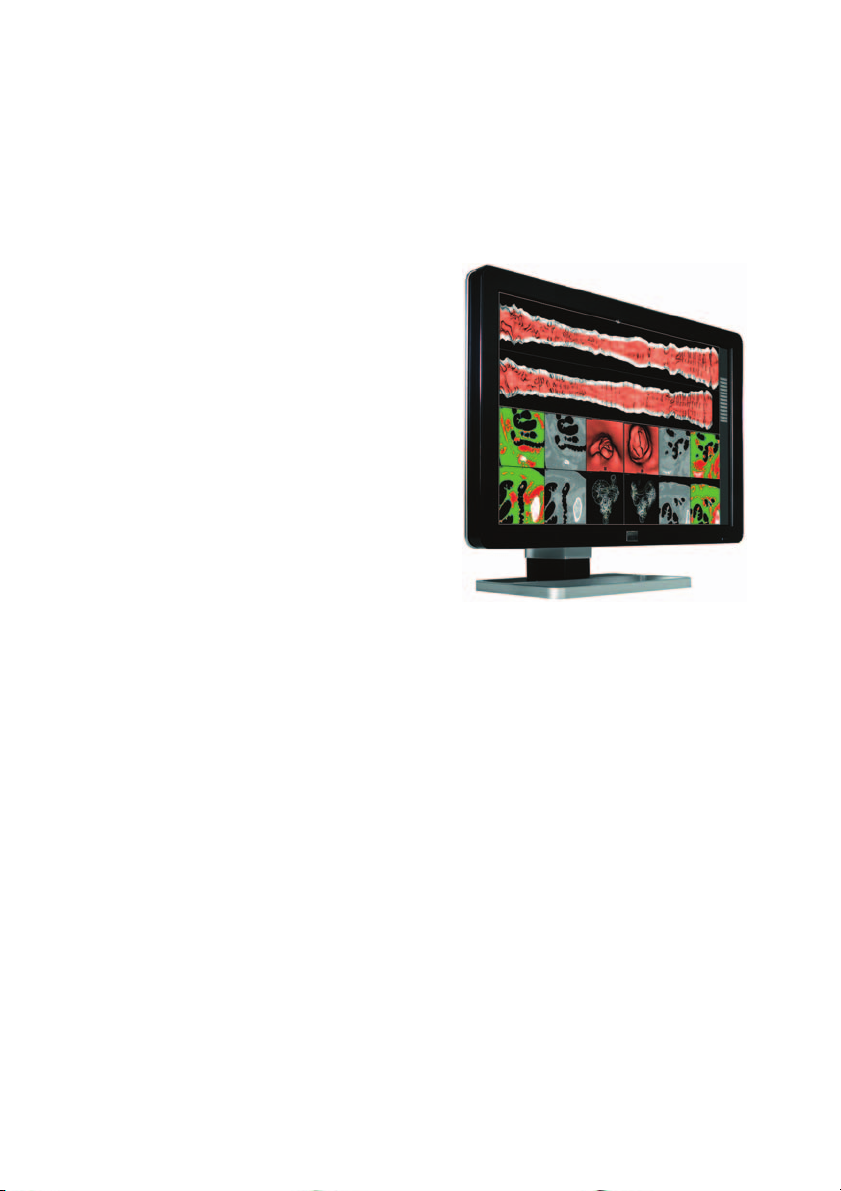
Coronis Fusion 6MP
Getting Started Guide
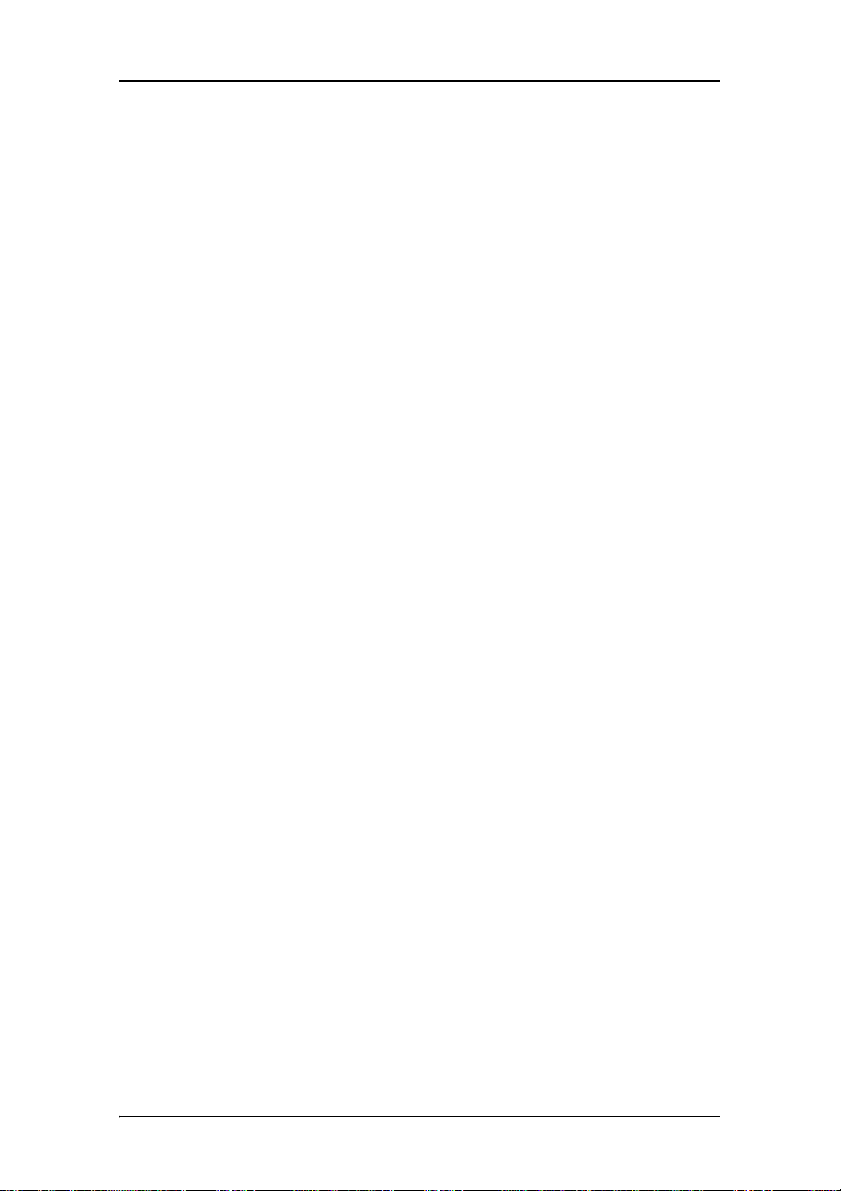
(This page intentionally left blank.)
(This page intentionally left blank.)
2
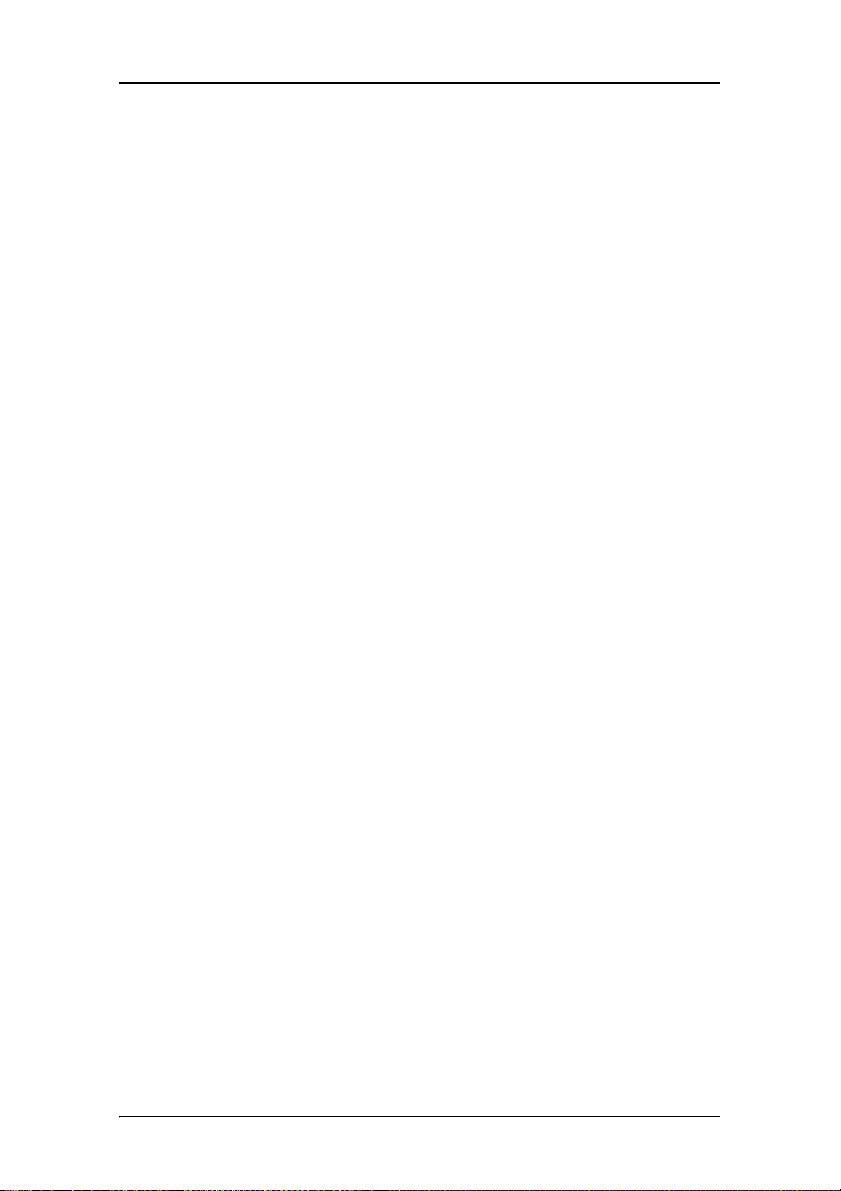
Copyright notice
Copyright
This document is copyrighted. All rights are reserved. Neither this
document, nor any part of it, may be reproduced or copied in any
form or by any means - graphical, electronic, or mechanical including
photocopying, taping or information storage and retrieval systems without written permission of Barco.
© 2011 Barco N.V. All rights reserved.
Disclaimer Notice
Although every attempt has been made to achieve technical accuracy
in this document, we assume no responsibility for errors that may be
found. Our goal is to provide you with the most accurate and usable
documentation possible; if you discover errors, please let us know.
Barco software products are the property of Barco. They are
distributed under copyright by Barco N.V. or Barco, Inc., for use only
under the specific terms of a software license agreement between
Barco N.V. or Barco Inc. and the licensee. No other use, duplication, or
disclosure of a Barco software product, in any form, is authorized.
The specifications of Barco products are subject to change without
notice.
Trademarks
All trademarks and registered trademarks are property of their
respective owners.
Indications for use
The Coronis Fusion 6MP DL (MDCC-6130) display is a display device
capable of displaying two 3MP display images electronically fused
together on the one panel. It is intended to be used in displaying and
viewing digital images for review and analysis by trained medical
practitioners. It provides a screen resolution of 3280 x 2048 pixels at a
3
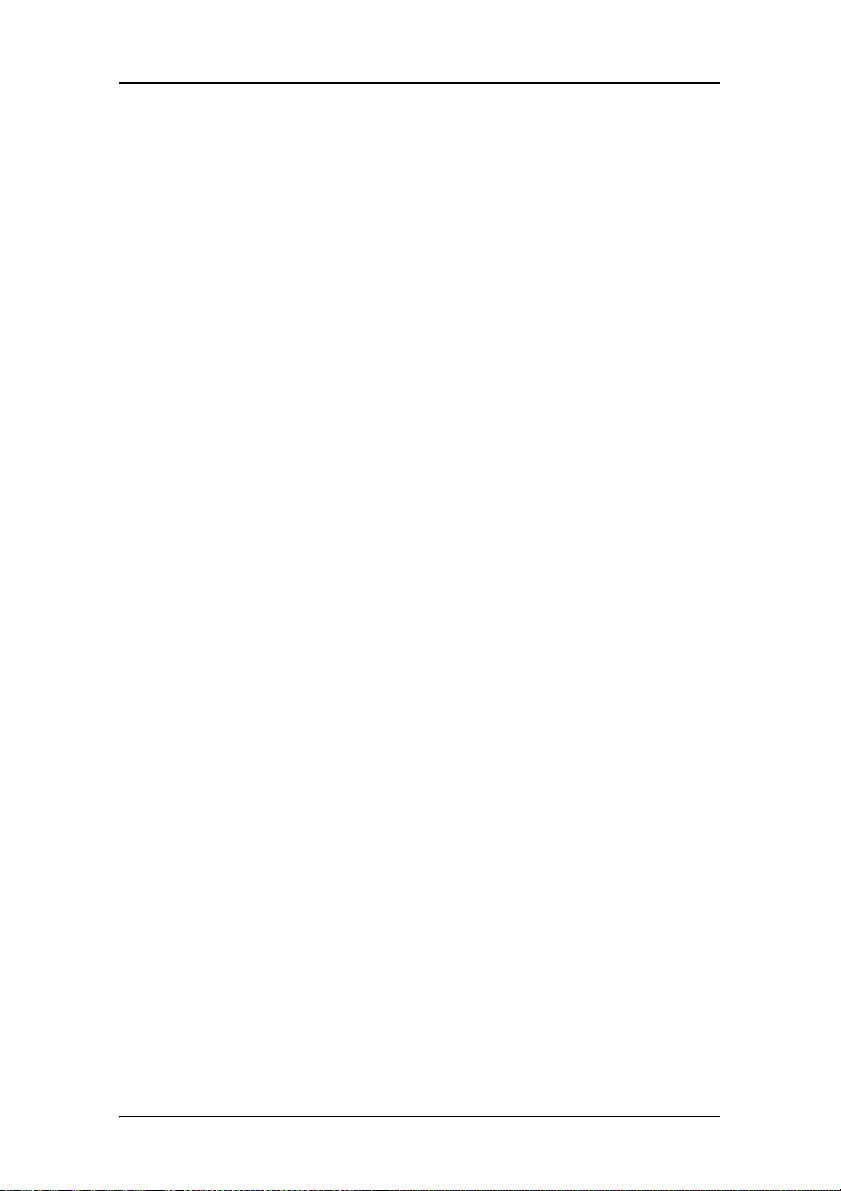
pixel pitch of 0.1995mm. This provides the equivalent resolution of 2
x 3MP displays.
The Coronis Fusion 6MP DL (MDCC-6130) display is not intended for
primary diagnostic review of Mammography images.
4
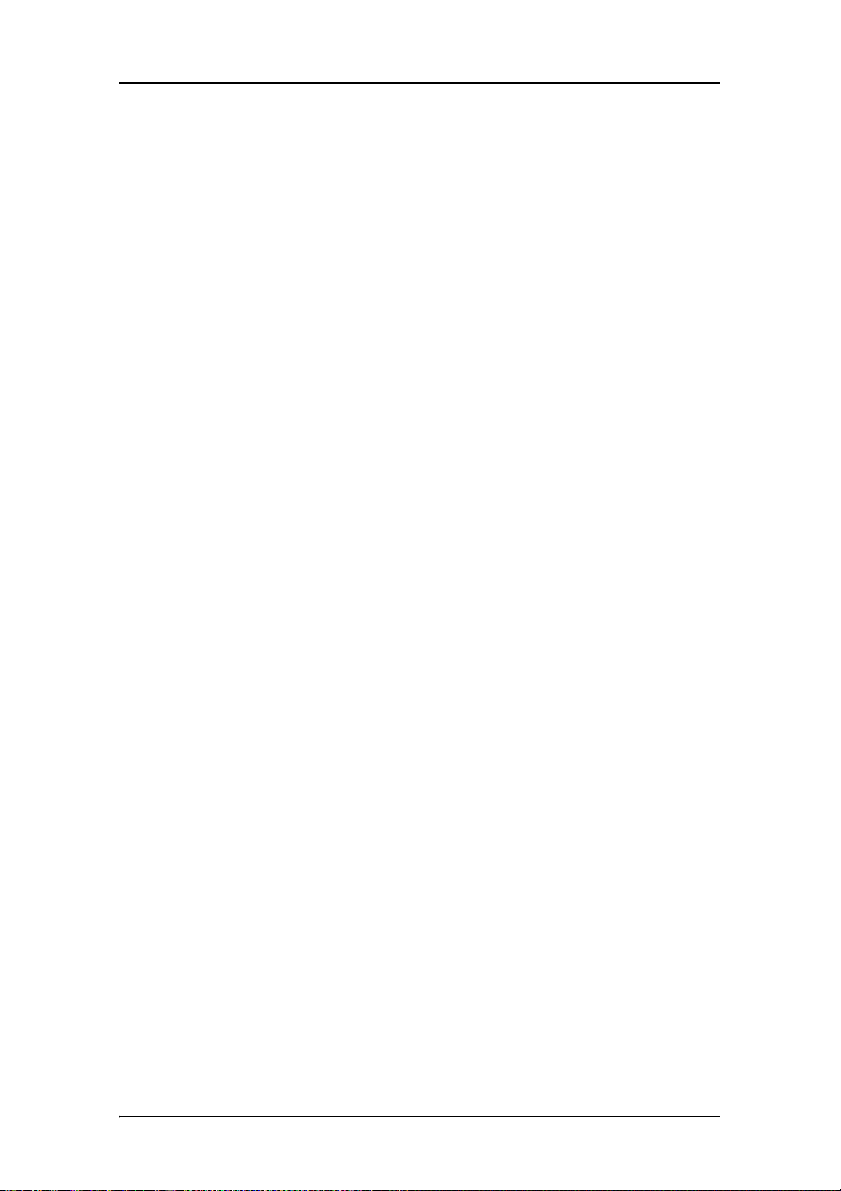
Table of Contents
Table of Contents
Preface..................................................................................... 7
FCC compliance information............................................................ 8
FCC statement for the display .................................................. 8
CE mark notice ................................................................................. 9
Environmental information ........................................................... 10
Safety Instructions ......................................................................... 13
Explanation of symbols.................................................................. 16
Recommendations for using your display system ....................... 18
Display controller installation ...............................................21
Display Controller Installation ....................................................... 22
Which display controller? ....................................................... 22
Installing a Barco display controller....................................... 22
Display installation................................................................31
Installation precautions ................................................................. 32
Display parts, controls and connectors ......................................... 33
LED indicator ........................................................................... 33
Display controls....................................................................... 33
Rear view................................................................................ 36
Connectors............................................................................... 37
Connecting the signal cables......................................................... 40
Vesa-mount installation ................................................................ 45
Cleaning instructions...................................................................... 47
Precautions.............................................................................. 47
Front glass............................................................................... 47
Cabinet .................................................................................... 48
Software installation .............................................................49
Driver and Software Installation ................................................... 50
5
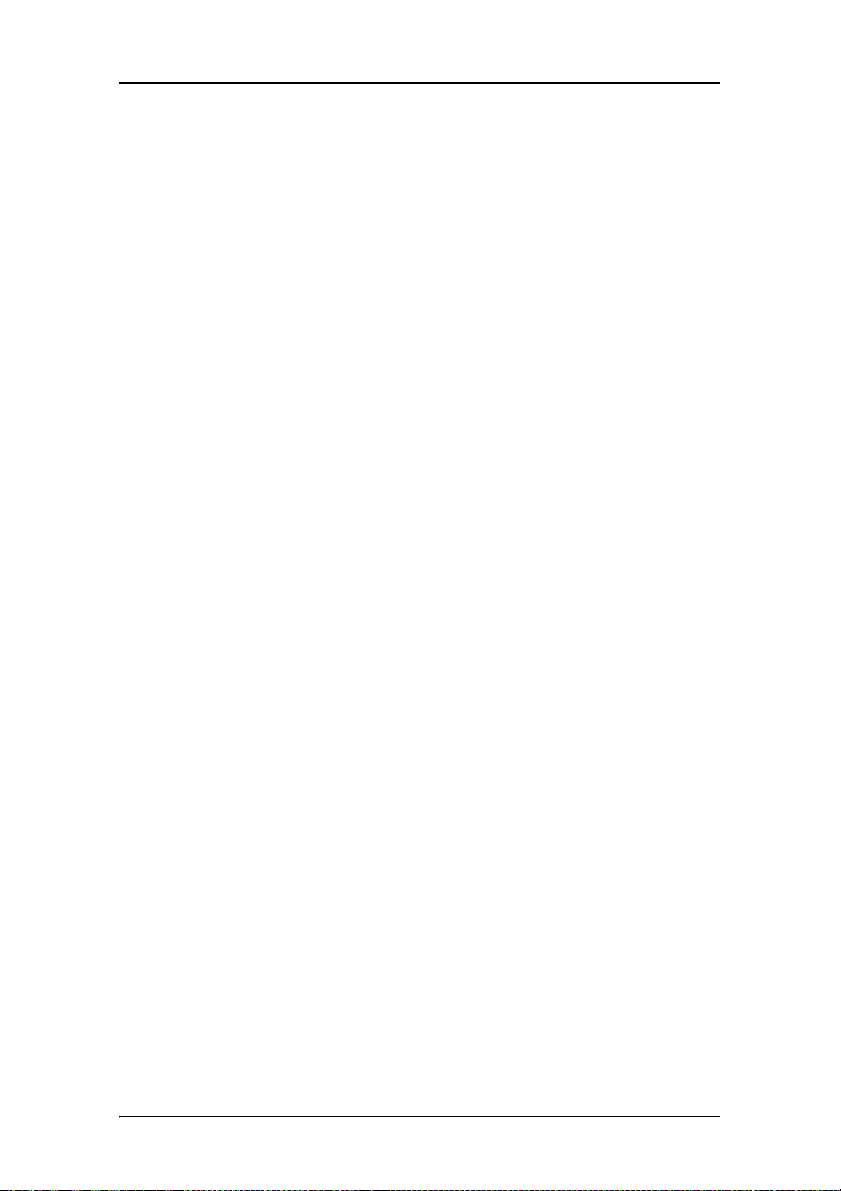
Table of Contents
Driver and software installation prerequisites...................... 50
Installing the B
ARCO MXRT drivers and software................... 50
Where to get more information............................................57
Troubleshooting.....................................................................61
General tips.................................................................................... 62
Configuring Windows..................................................................... 63
Setting the resolution of your Barco Coronis Fusion 6MP
Display ...................................................................... 63
Configuring Windows Theme................................................. 63
Configuring Clone (duplicate) Mode...................................... 64
Configuring Software Rotation............................................... 64
Technical specifications .........................................................65
Warranty Statement ..............................................................71
6
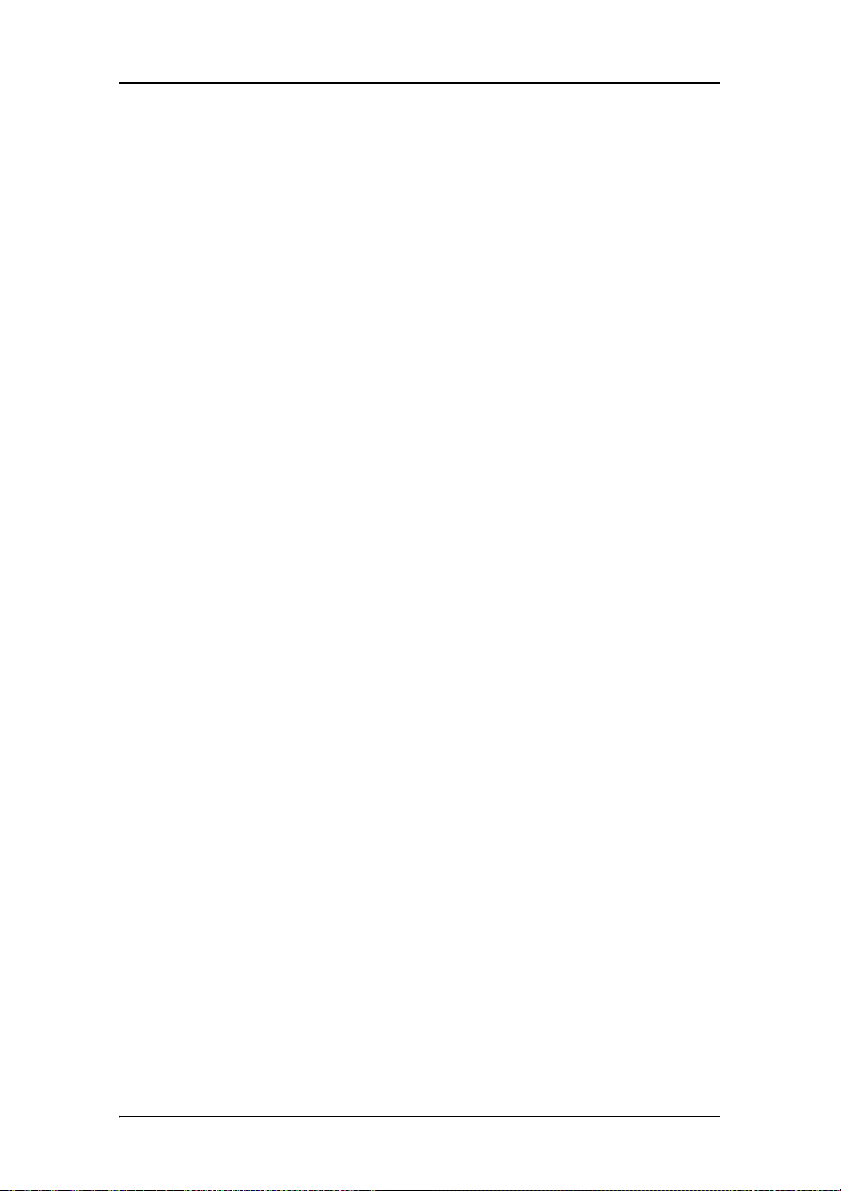
Preface
Preface
7

FCC compliance information
FCC compliance information
FCC statement for the display
Class B:
This device complies with Part 15 of the FCC Rules. Operation is
subject to the following two conditions: (1) this device may not cause
harmful interference, and (2) this device must accept any interference
received, including interference that may cause undesired operation.
NOTE: This equipment has been tested and found to comply with the
limits for a Class B digital device, pursuant to Part 15 of the FCC Rules.
These limits are designed to provide reasonable protection against
harmful interference in a residential installation. This equipment
generates, uses and can radiate radio frequency energy and, if not
installed and used in accordance with the instructions, may cause
harmful interference to radio communications. However, there is no
guarantee that interference will not occur in a particular installation.
If this equipment does cause harmful interference to radio or
television reception, which can be determined by turning the
equipment off and on, the user is encouraged to try to correct the
interference by one or more of the following measures:
• Reorient or relocate the receiving antenna.
• Increase the separation between the equipment and receiver.
• Connect the equipment into an outlet on a circuit different
from that to which the receiver is connected.
• Consult the dealer or an experienced radio/TV technician for
help.
Canadian notice
This ISM device complies with Canadian ICES-001.
Cet appareil ISM est conforme à la norme NMB-001 du Canada.
8
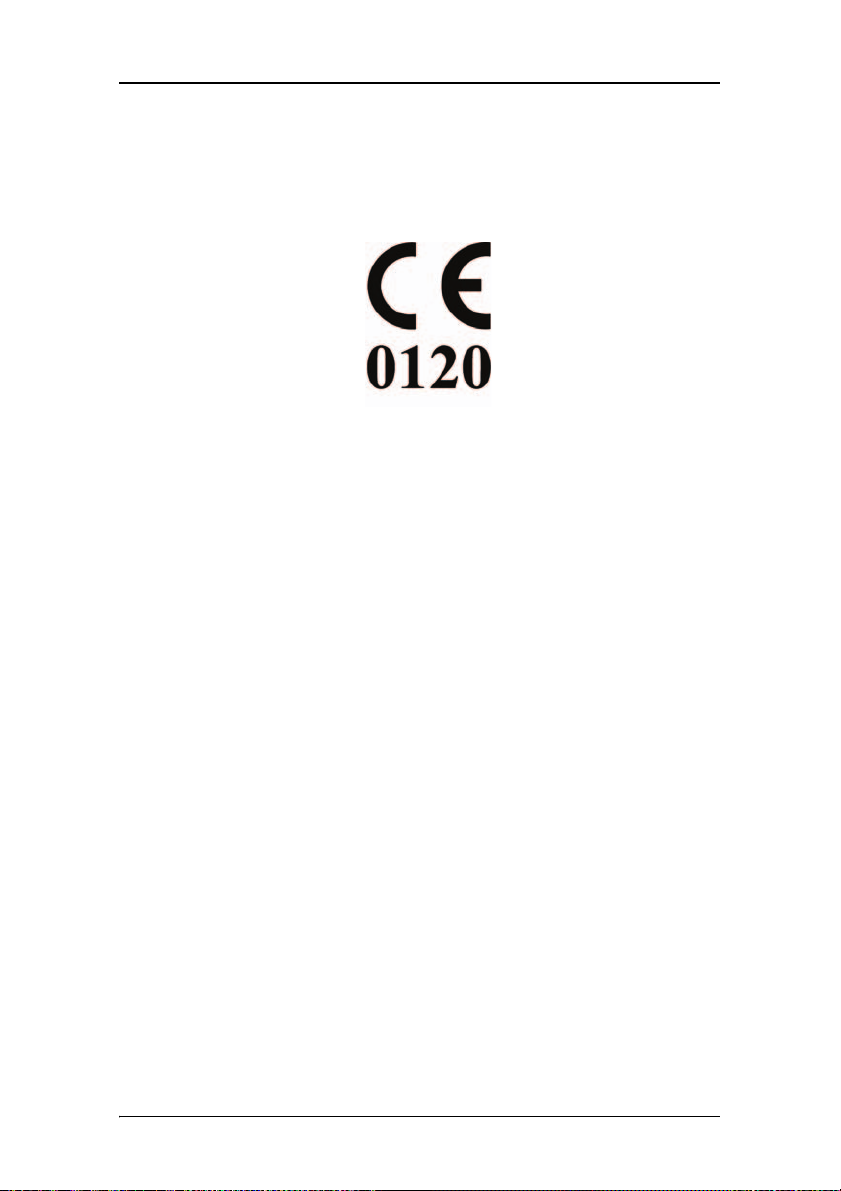
CE mark notice
CE mark notice
Declaration of Conformity in accordance with Article 10 (1) of the CE directive
This product has been designed and manufactured in accordance with
the essential requirements of the Directives 89/336/EEC and
MDD 93/42/EEC (class II b product), and for this product the
procedures of Annex II have been applied to mark the product with
the CE label.
9
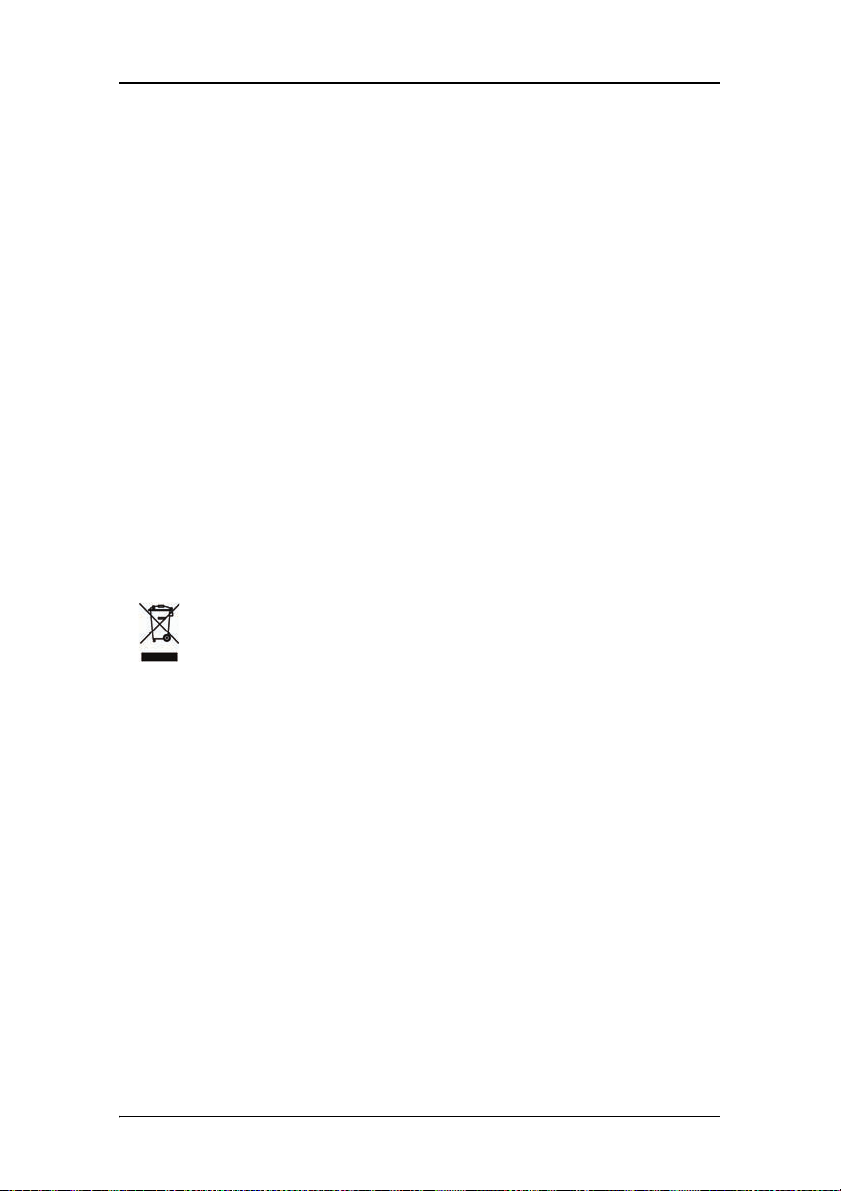
Environmental information
Environmental information
Disposal Information
This product consists of devices that may contain mercury, which must
be recycled or disposed of in accordance with local, state, or country
laws. (Within this system, the backlight lamps in the monitor display
contain mercury.)
This equipment has required the extraction and use of natural
resources for its production. It may contain hazardous substances for
health and environment.
In order to avoid the dissemination of those substances in the
environment and to diminish the pressure on natural resources, we
encourage you to use the appropriate take-back systems.
Those systems will reuse or recycle most of the materials of your endof-life equipment in a sound way.
The crossed-out wheeled bin symbol invites you to use those
systems.
If you need more information on the collection, reuse and
recycling systems, please contact your local or regional waste
administrator.
You can also contact us for more information on the environmental
performances of our products.
10
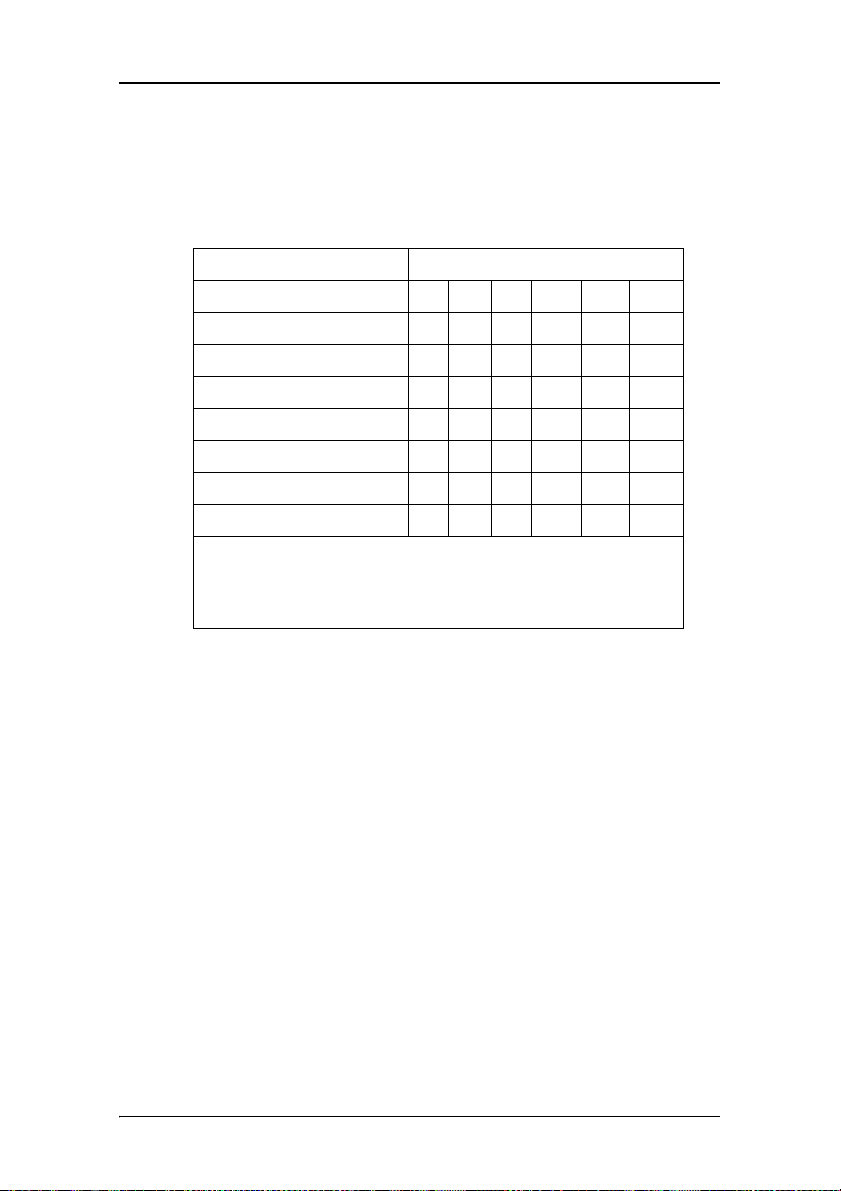
Environmental information
Information for China ROHS compliance
Table of toxic and hazardous substances/elements and their content,
as required by China’s management methods for controlling pollution
by electronic information products
Toxic or hazardous Substances and Elements
Part Name Pb Hg Cd Cr6+ PBB PBDE
Metal parts O O O O O O
Plastic parts O O O O O O
PCB or PCBA O O O O O O
LCD panel X X O O O O
Power supply/adapter X O O O O O
Power cable X O O O O O
Connectors and cables O O O O O O
O: Indicates that this toxic or hazardous substance contained in all of the homogeneous
materials for this part is below the limit requirement in SJ/T11363-2006.
X: Indicates that this toxic or hazardous substance contained in at least one of the
homogeneous materials used for this part is above the limit requirement in SJ/T11363-2006
中国大陆 RoHS
根据中国大陆 《电子信息产品污染控制管理办法》 ( 也称为中国大陆
RoHS),以下部份列出了本产品中可能包含的有毒有害物质或元素的名称
和含量。
本表适用的产品
液晶显示器
有毒有害物质或元素
11
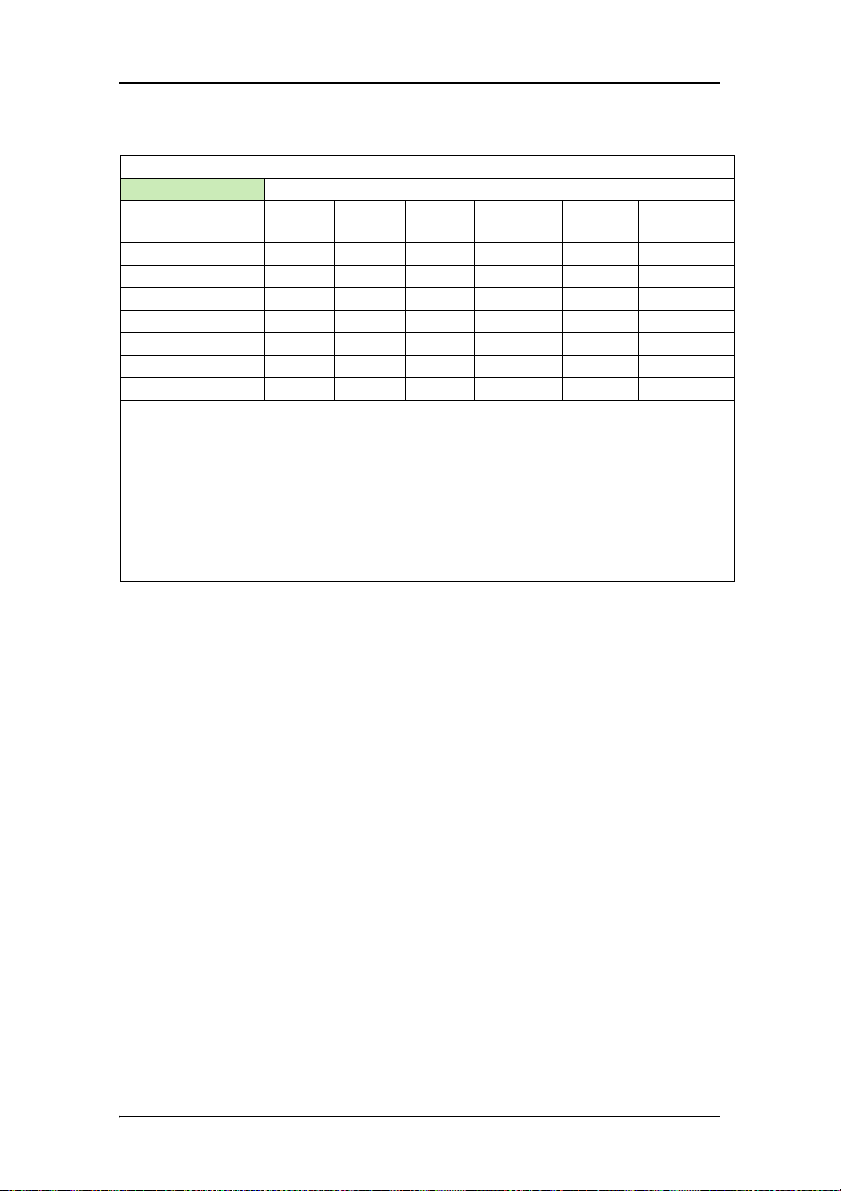
Environmental information
LCD Monitor
零部件名稱 有毒有害物質或元素
金属机构件 O O O O O O
塑料机构件 O O O O O O
电路板组件 *
液晶面板 X X O O O O
电源模块 / 适配器 X O O O O O
电源线 X O O O O O
外部信号连接线 O O O O O O
*: 电路板组件包括印刷电路板及其构成的零部件,如电阻、电容、集成电路
、连接器等
○:表示该有毒有害物质在该部件所有均质材料中的含量均在 《电子信息产品中有
毒有害物质的限量要求标准》规定的限量要求以下
×:表示该有毒有害物质至少在该部件的某一均质材料中的含量超出 《电子信息产品中
有毒有害物质的限量要求标准》规定的限量要求;
但是上表中打 “×” 的部件,其含量超出是因为目前业界还没有成熟的可替代的技术
铅
(Pb)汞(Hg)镉(Cd)
OOO O O O
六价铬
(Cr6+)
多溴联苯
(PBB)
多溴二苯醚
(PBDE)
12
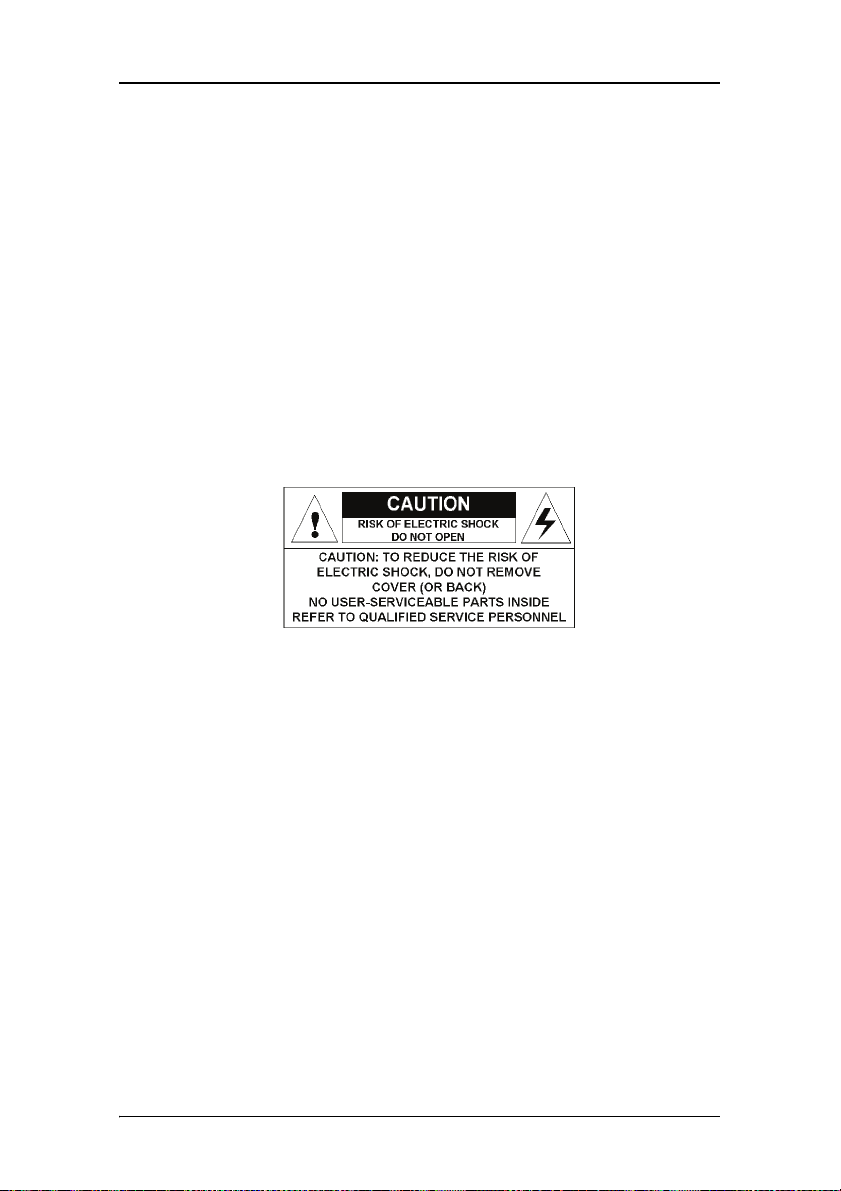
Safety Instructions
Safety Instructions
General Recommendations
Read the safety and operating instructions before operating the
display.
Retain safety and operating instructions for future reference.
Adhere to all warnings on the display and in the operating
instructions manual.
Follow all instructions for operation and use.
Electrical shock
Type of protection (electrical):
Display with external power supply: Class I equipment
Degree of safety (flammable anesthetic mixture):
Equipment not suitable for use in the presence of a flammable
anesthetic mixture with air or with oxygen or nitrous oxide.
Non-patient care equipment
Equipment primarily for use in a health care facility that is intended
for use where contact with a patient is unlikely.
Power connection - display with external power supply
• Power requirements: The display must be powered using the
delivered medical approved 24 VDC SELV power supply.
13
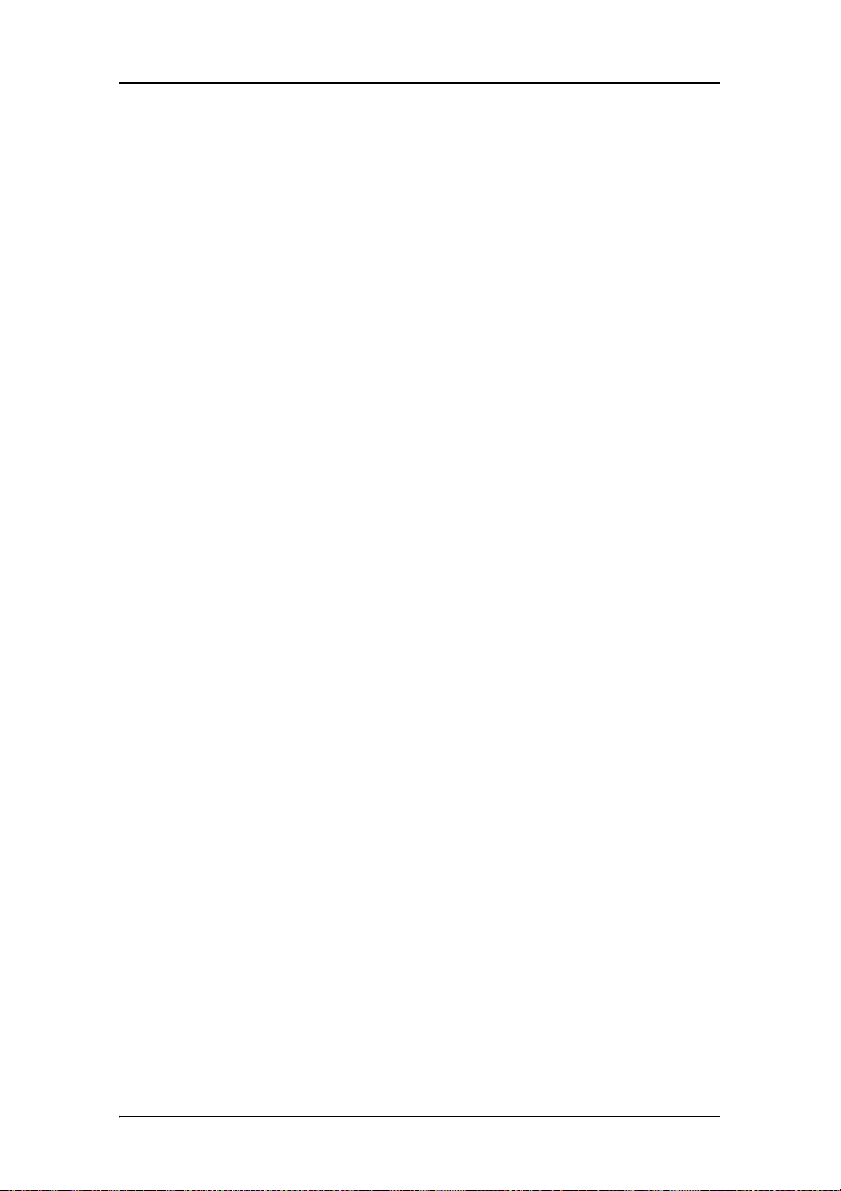
Safety Instructions
• The medical approved DC power supply must be powered by
the AC mains voltage.
Power cords:
• Utilize a UL-listed detachable power cord, 3-wire, type SJ or
equivalent, 18 AWG min., rated 300 V min., provided with a
hospital-grade type plug 5-15P configuration for 120V
application, or 6-15P for 240V application.
• Do not overload wall outlets and extension cords as this may
result in fire or electric shock.
• Mains lead protection (U.S.: Power cord): Power cords should
be routed so that they are not likely to be walked upon or
pinched by items placed upon or against them, paying
particular attention to cords at plugs and receptacles.
Water and moisture
Never expose the display to rain or moisture.
Never use the display near water - e.g. near a bathtub, washbasin,
swimming pool, kitchen sink, laundry tub or in a wet basement.
Ventilation
Do not cover or block the ventilation openings in the cover of the set.
When installing the display in a cupboard or another closed location,
heed the necessary space between the set and the sides of the
cupboard.
Installation
Place the display on a flat, solid and stable surface that can support
the weight of at least 3 displays. If you use an unstable cart or stand,
the display may fall, causing serious injury to a child or adult, and
serious damage to the equipment.
More warnings in the Installation chapter.
14
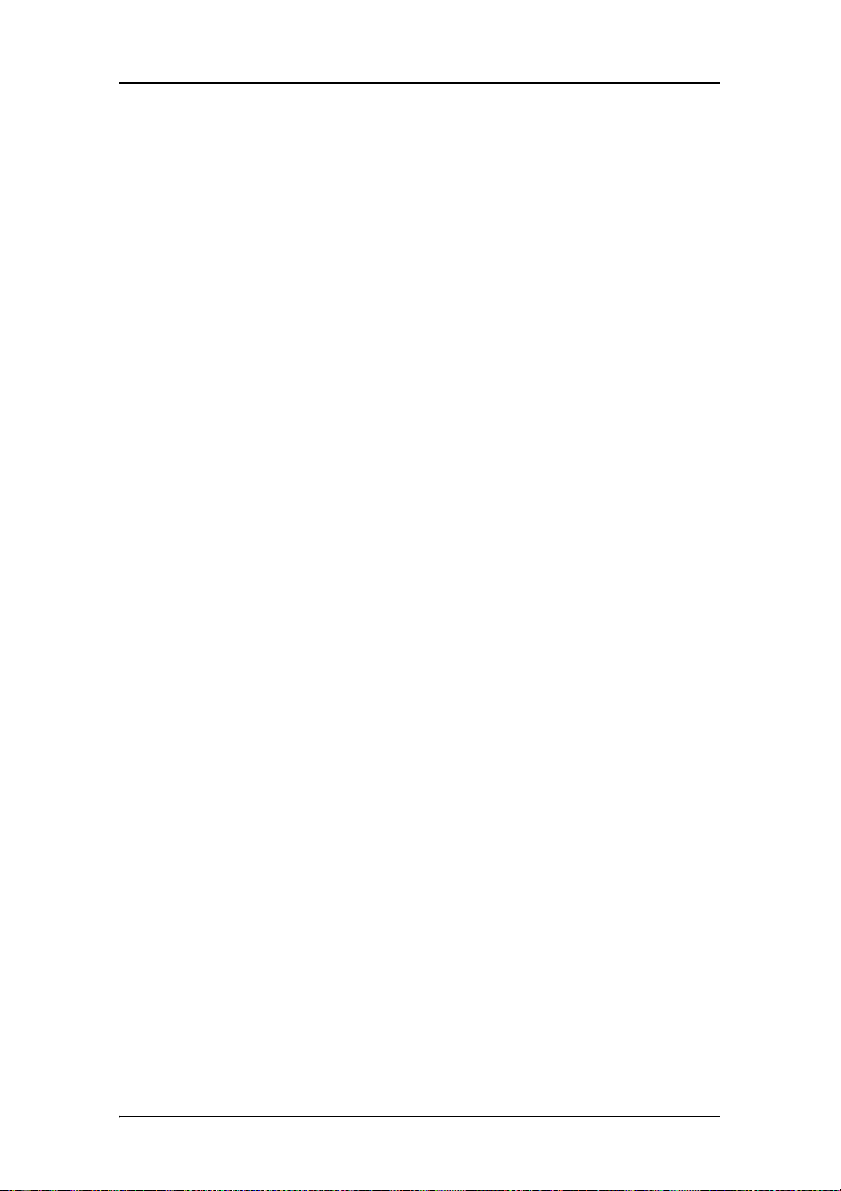
Safety Instructions
This apparatus conforms to:
CE0120 (MDD 93/42/EEC class IIb product), IEC 60601-1, UL 60601-1,
CAN/CSA C22.2 No. 601.01-M90 (c-UL),
CCC GB4943-1995 (IEC 60950-1).
National Scandinavian Deviations for Cl. 1.7.2 :
Finland: "Laite on liitettävä suojamaadoituskoskettimilla varustettuun
pistorasiaan"
Norway: "Apparatet må tilkoples jordet stikkontakt"
Sweden: "Apparaten skall anslutas till jordat uttag"
15
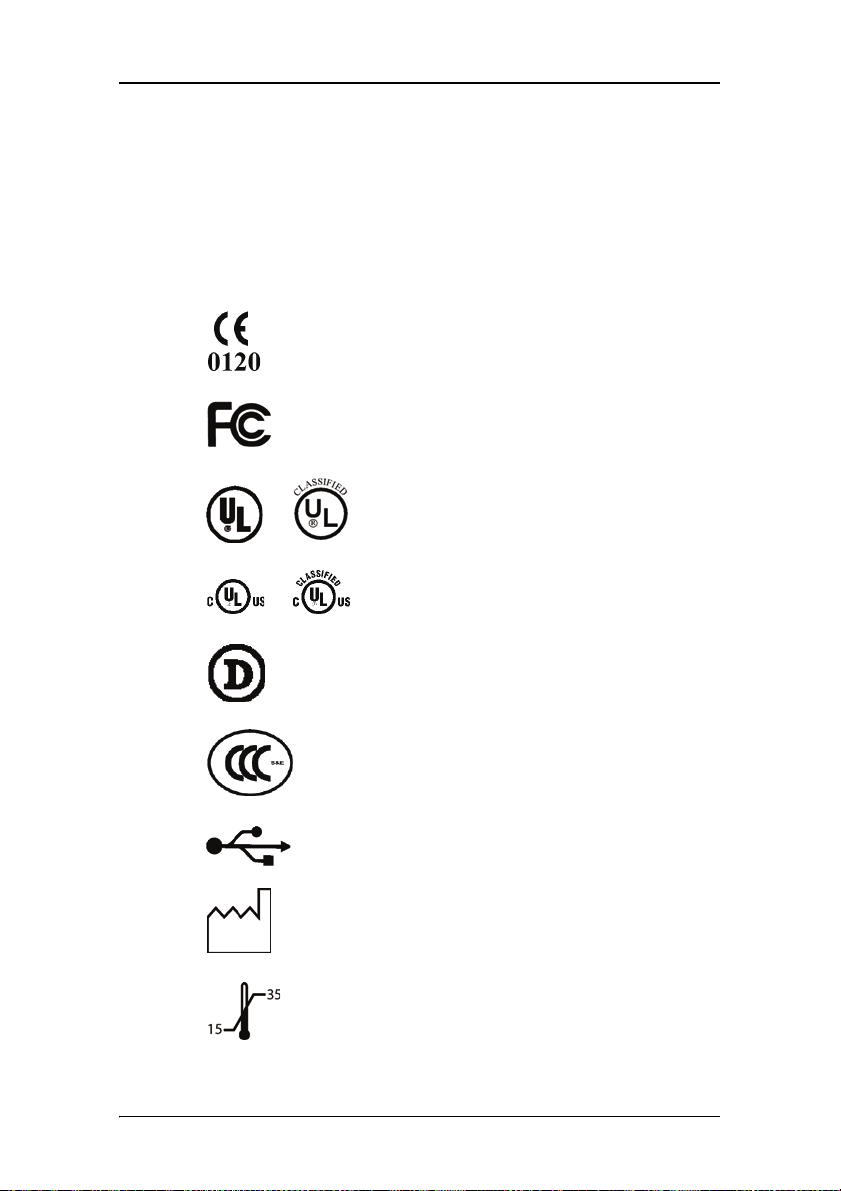
Explanation of symbols
Explanation of symbols
Symbols on the display and / or power supply
On the display or power supply, you may find the following symbols
(nonrestrictive list):
Indicates compliance to the essential requirements of the Directive 93/42/EEC
Indicates compliance with Part 15 of the FCC
rules (Class A or Class B)
Indicates the display is approved according to
the UL regulations
or
Indicates the display is approved according to
or
the c-UL regulations
16
Indicates the display is approved according to
the DEMKO regulations
Indicates the display is approved according to
the CCC regulations
Indicates the USB connectors on the display
Indicates the manufacturing date
Indicates the temperature limitations for the
display to operate within specs
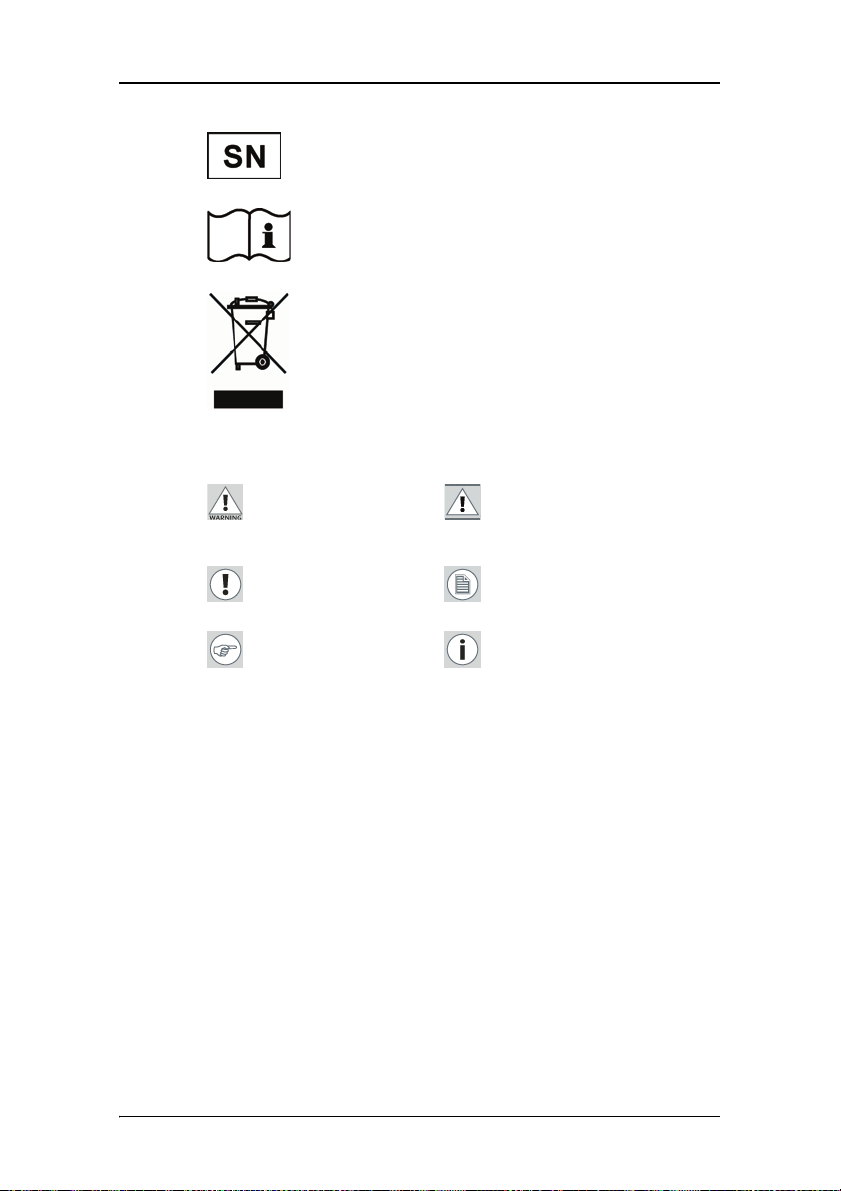
Indicates the display serial no.
Consult the operating instructions
Indicates this apparatus must not be thrown
in the trash but must be recycled, according
to the European WEEE (Waste Electrical and
Electronic Equipment) directive
Symbols used throughout the manual:
Explanation of symbols
Warning: Risk of
injury to human
beings
Important notice or
remark
Hint, tip Additional
Caution: Risk of
damage to the
product
Note
information
17
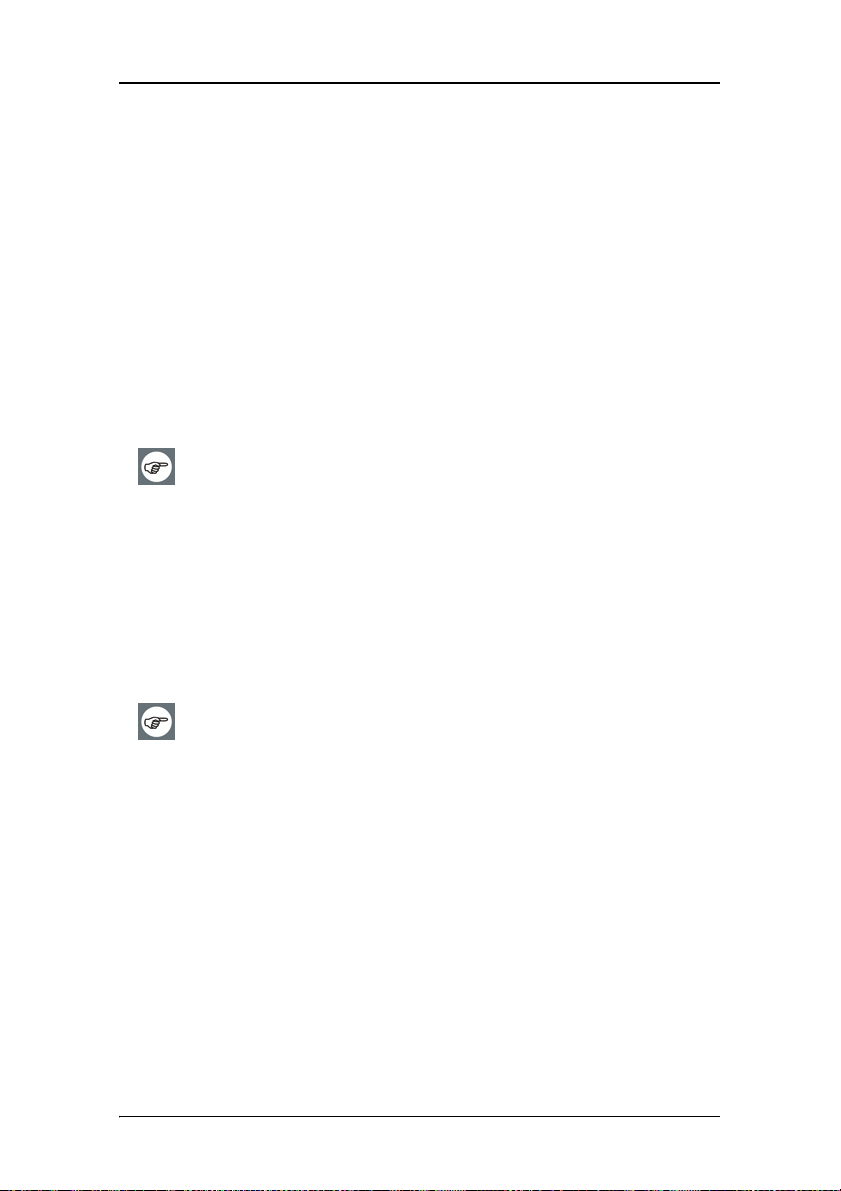
Recommendations for using your display system
Recommendations for using your
display system
1. Optimize the lifetime of your display
Enabling the Display Power Management System (DPMS) of your
display (in the display’s Settings menu) will optimize its diagnostic
lifetime by automatically switching off the backlight when the display
is not used for a specified period of time. By default, DPMS is enabled
on your display, but it also needs to be activated on your workstation.
To do this, go to “Power Options Properties” in the “Control Panel”.
Barco recommends setting DPMS activation after 20 minutes of
non-usage.
2. Use a screen saver to avoid image retention
Prolonged operation of an LCD with the same content on the same
screen area may result in a form of image retention.
You can avoid or significantly reduce the occurrence of this
phenomenon by using a screen saver. You can activate a screen saver
in the “Display properties” window of your workstation.
Barco recommends setting screen saver activation after 5
minutes of non-usage. A good screen saver displays moving
content.
In case you are working with the same image or an application with
static image elements for several hours continuously (so that the
screen saver is not activated), change the image content regularly to
avoid image retention of the static elements.
3. Understand pixel technology
LCD displays use technology based on pixels. As a normal tolerance in
the manufacturing of the LCD, a limited number of these pixels may
remain either dark or permanently lit, without affecting the
18
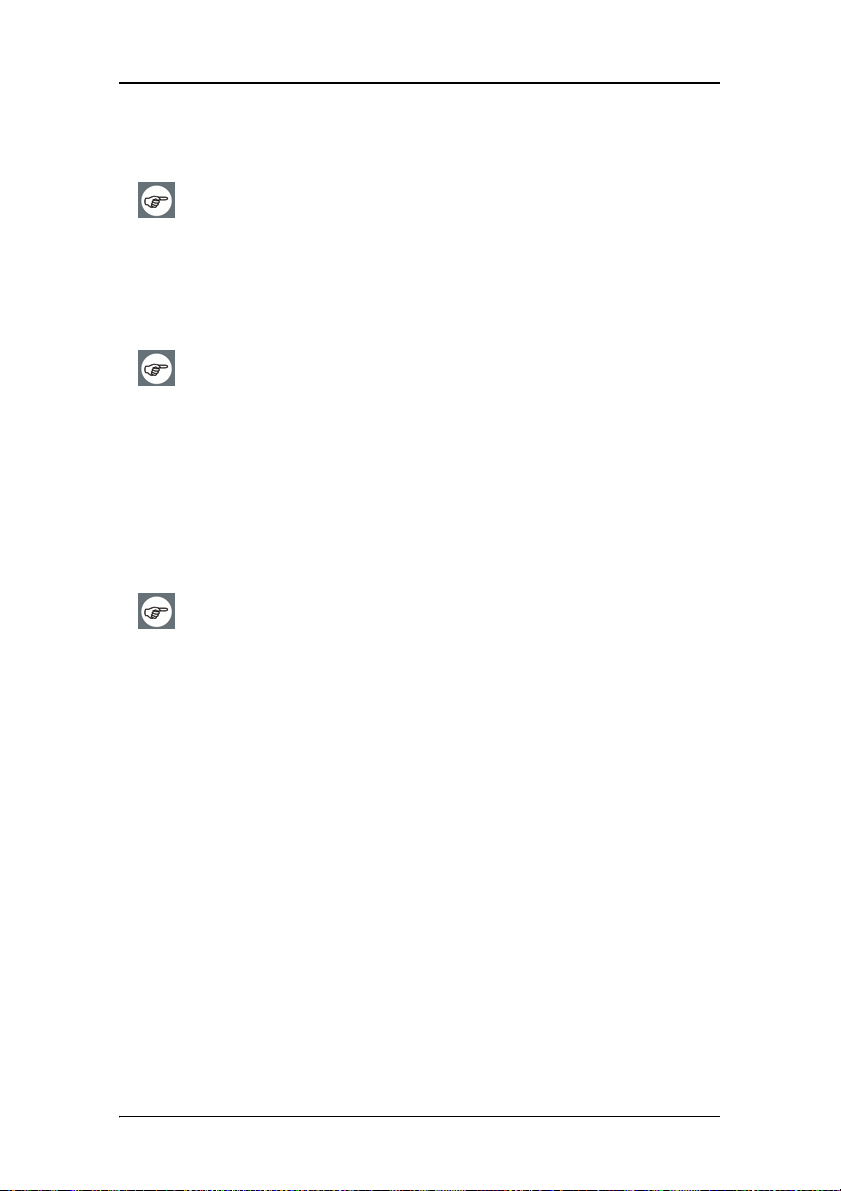
Recommendations for using your display system
diagnostic performance of the product. To ensure optimal product
quality, Barco applies strict selection criteria for its LCD panels.
To learn more about LCD technology and missing pixels, consult
the dedicated white paper available at www.barcomedical.com.
4. Enhance user comfort
Every Barco multi-head display system is color matched with the
highest specification in the market.
Barco recommends keeping color-matched displays together.
Furthermore, it is important to use all displays of a multi-head
configuration at the same rate to preserve color matching
throughout the economic lifetime of the system.
5. Maximize Quality Assurance
The ‘MediCal QAWeb’ system offers online service for high-grade
Quality Assurance, providing maximum diagnostic confidence and
uptime.
Learn more and sign up for the free MediCal QAWeb Essential
level at www.barcomedical.com/qa
19
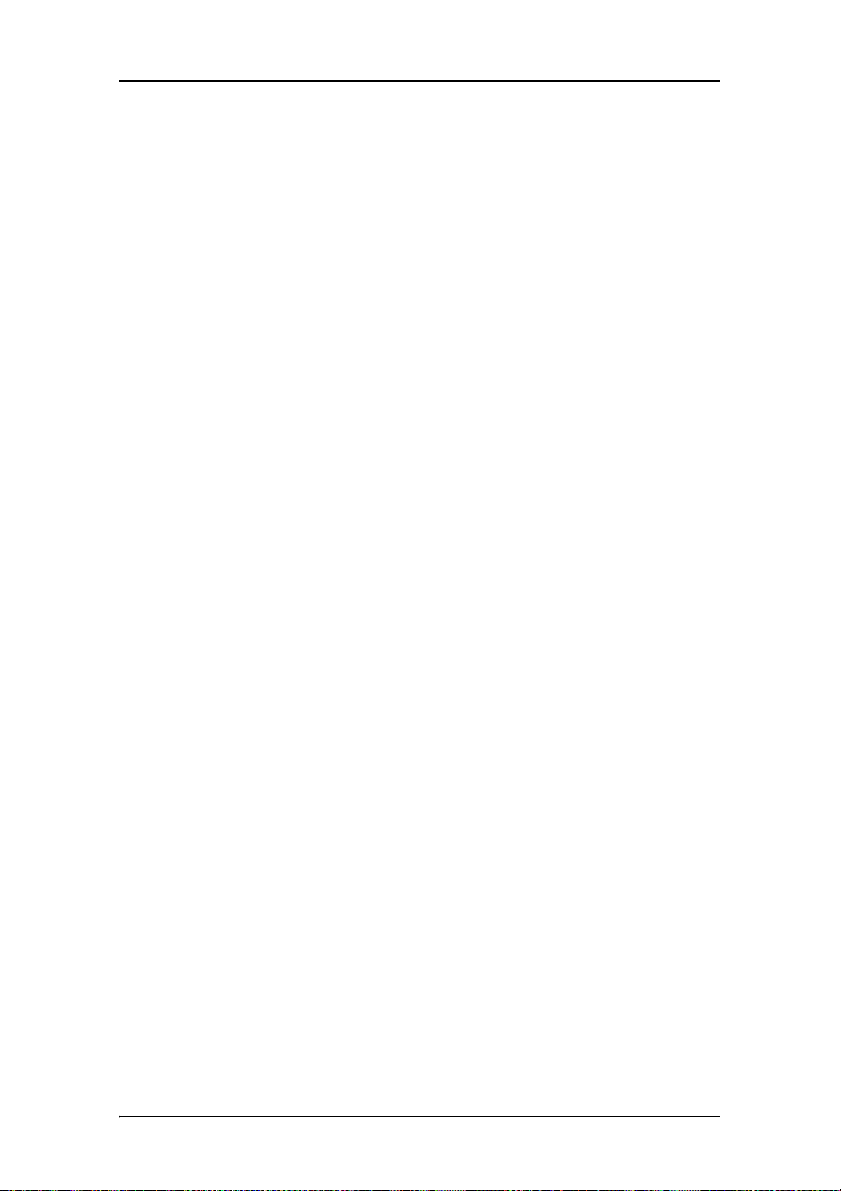
Recommendations for using your display system
(This page intentionally left blank.)
20
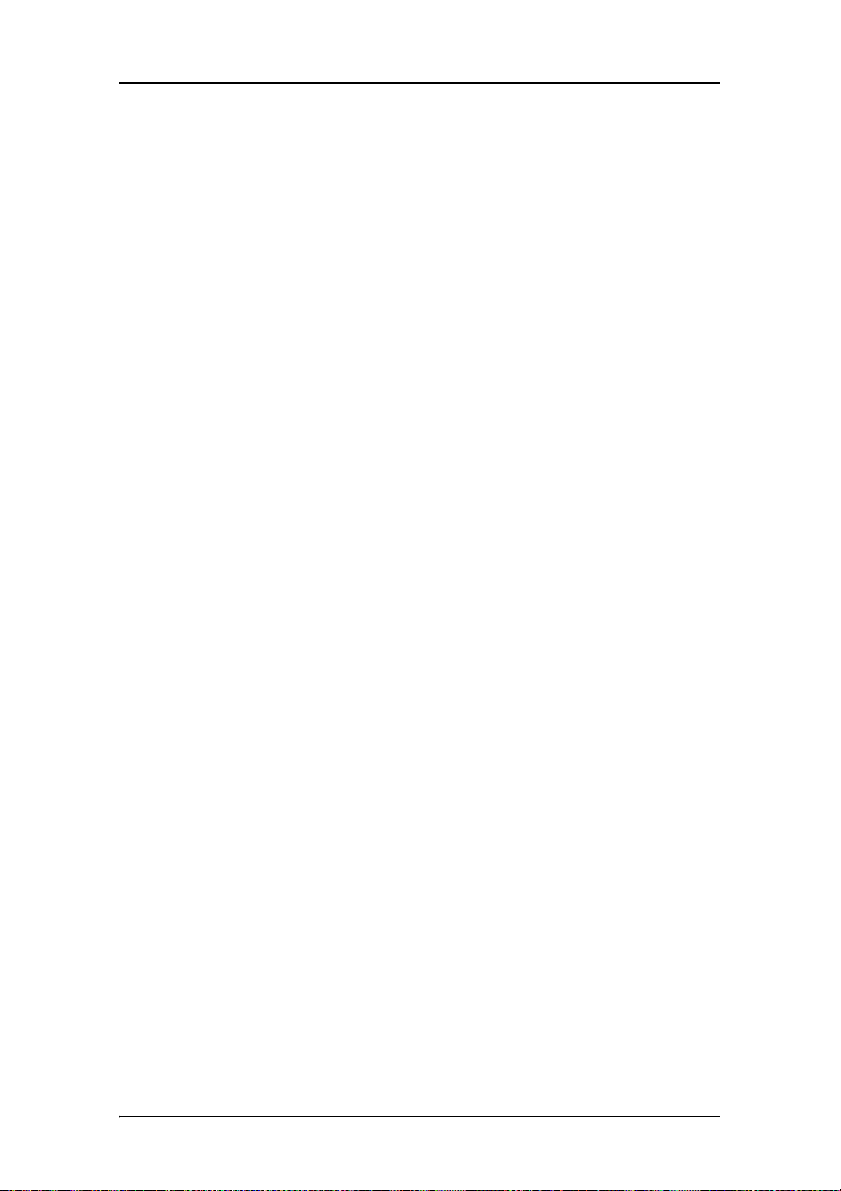
Display controller installation
Display controller installation
21
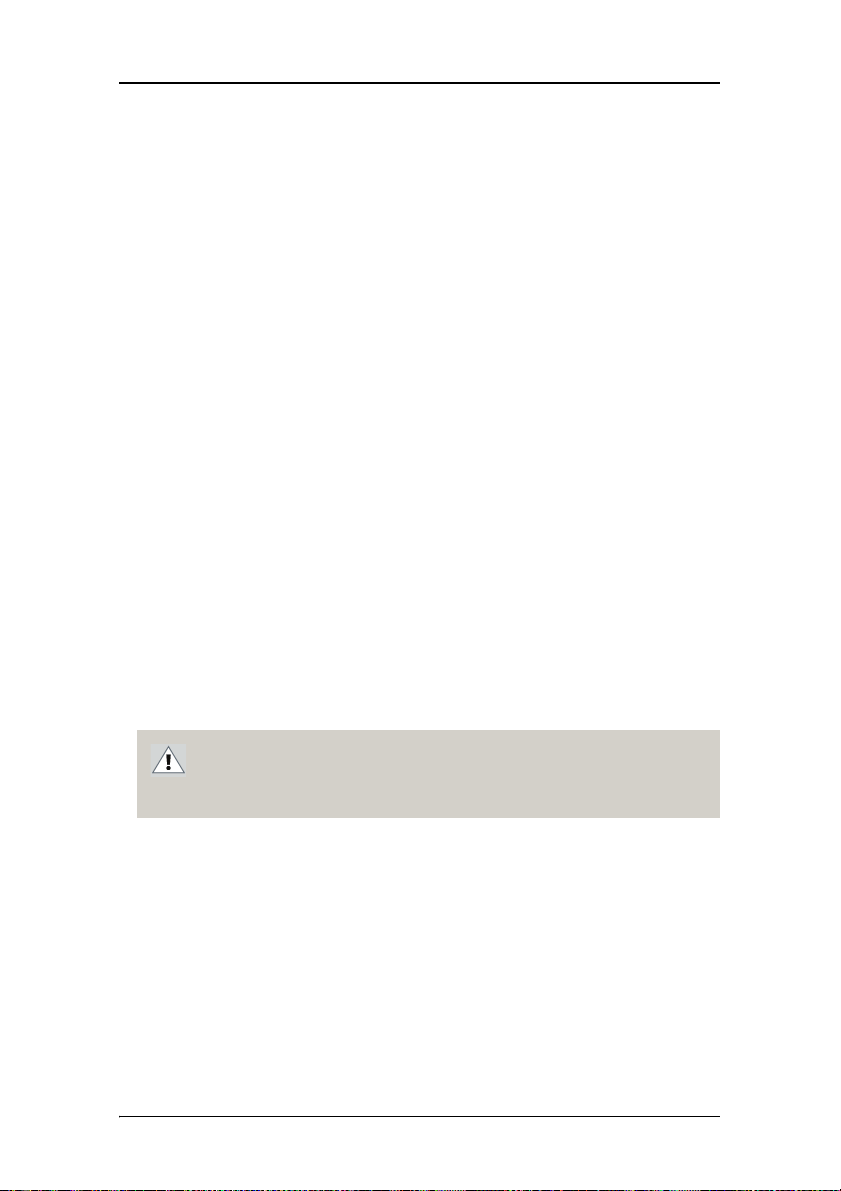
Display Controller Installation
Display Controller Installation
Which display controller?
Your Barco medical display is compatible with a large range of Barco
and non-Barco display controller boards. Depending on the customer’s
order details, the display can be delivered with or without a display
controller.
The brochure “Barco medical display systems” on the website
www.barco.com/medical (Downloads section) contains a
comprehensive overview of the compatibility matrix of Barco displays
and Barco display controllers.
If you are using Barco display controllers, please follow the
installation instructions in this section. If you are using a non-Barco
display controller, please consult the corresponding documentation.
Installing a Barco display controller
This chapter will guide you through the physical installation of a Barco
display controller for your display system.
CAUTION – Wear a grounded, protective ESD strap when
handling or during installation of the display controller.
Electrostatic charges can damage the display controller.
Overview
Prior to installing the Barco display controller(s) for your BARCO CORONIS
F
USION 6MP Display System in your PC please take a few minutes to
familiarize yourself with the display controller(s) and the PCIe slots in
your computer.
22
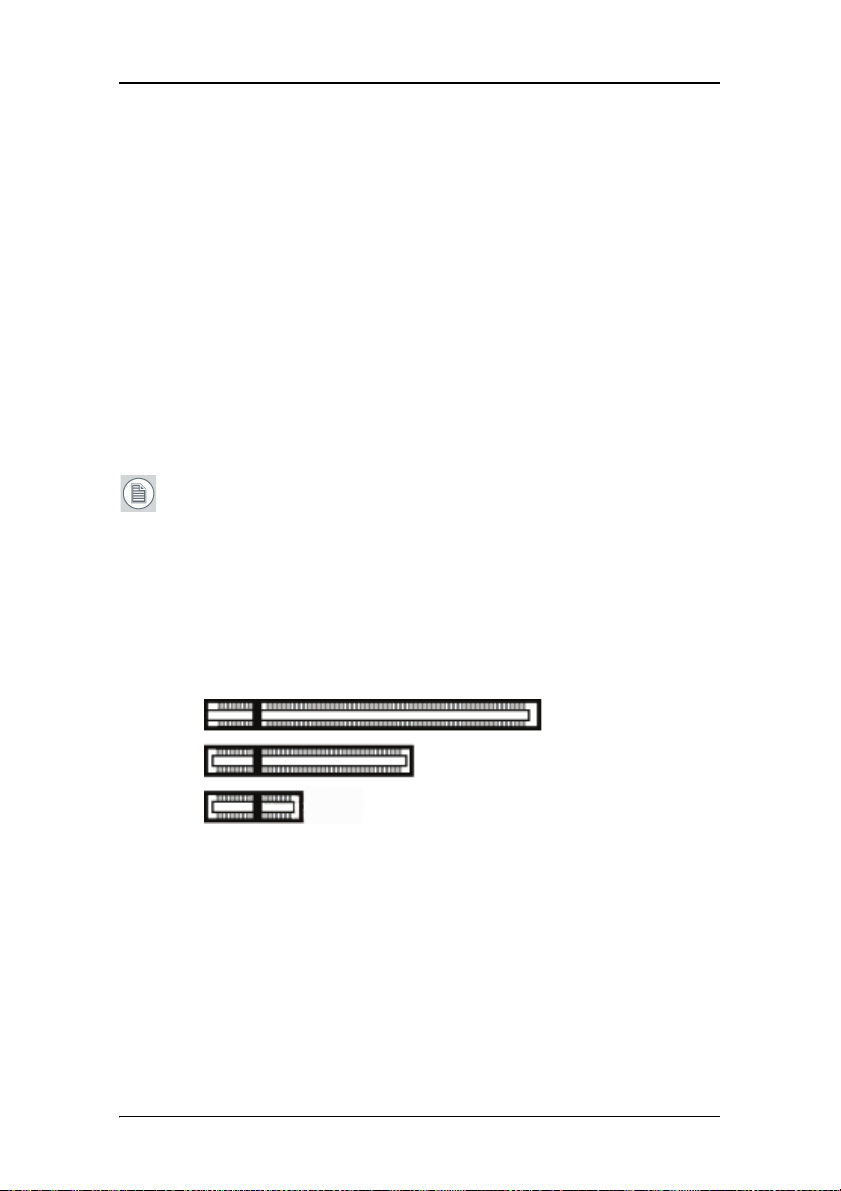
Display Controller Installation
Types of display controllers for Barco Display Systems
The following models of Barco display controllers are available for
your display system. Please check which of the following models is
delivered with your system, and follow the corresponding installation
instructions:
Board Model Compatible PCIe/PCI Slot
Barco MXRT 1150 x1*, x8, x16
Barco MXRT 2150 x16
Barco MXRT 5200 x16
Barco MXRT 7300 x16
* Recommended PCIe slot
Note: You can use x16 & x8 slots for x1 boards.
Which PCIe slot to use
The table on the preceding page lists the different display controller
model(s) available for your Barco Coronis Fusion 6MP Display System
and the recommended PCIe slot to use for optimum performance.
Below shows the different types of PCIe slots that can be used.
- x8 slot
- x1 slot
Examples of PCIe slots
- x16 slot
23
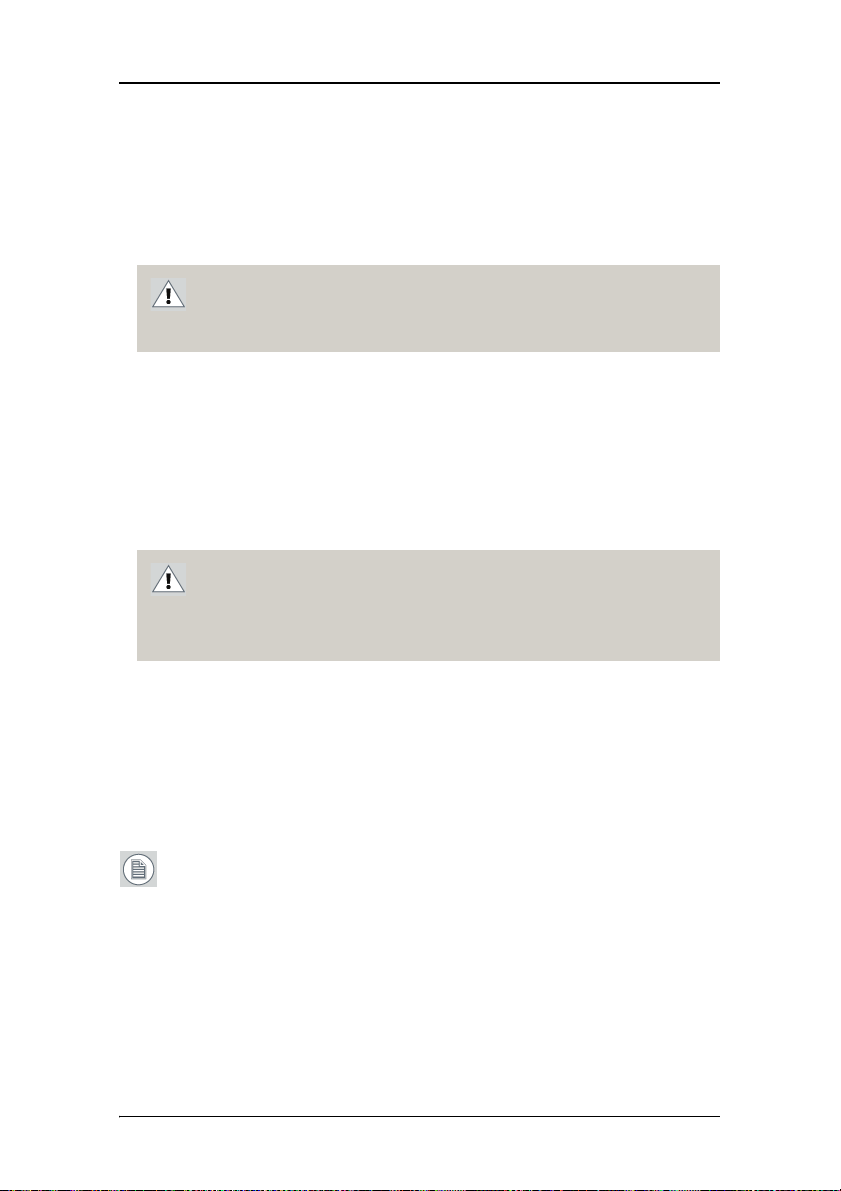
Display Controller Installation
Installation Procedure
The following instructions will take you step by step through the
installation of the Barco display controller(s) for your B
F
USION 6MP Display System.
CAUTION – Wear a grounded, protective ESD strap when
handling or during installation of the display controller.
Electrostatic charges can damage the display controller.
1. If you are not going to use your old graphics card, uninstall the
drivers and software for it if you have not already done so.
2. Turn off the computer, display(s), and other peripheral devices.
3. Unplug the computer’s power cord and disconnect all cables
from the back of your computer.
Caution – Wait approximately 20 seconds after unplugging
the power cord before disconnecting a peripheral or
removing a component from the motherboard to avoid
possible damage to the motherboard.
ARCO CORONIS
4. Remove the computer cover.
If necessary, consult your computer’s manual for help in
removing the cover.
5. If necessary, unscrew or unfasten and remove any existing
graphics card(s) from your computer.
Note: If you are using a motherboard containing an on-board
graphics solution and do not intend to use it as part of a
multiple-display setup, disable it either in the computer’s
System Set-up utility (BIOS) or the Windows device manager.
6. Locate the appropriate slot and, if necessary, remove the metal
back-plate cover(s).
24
