Page 1

CLM R10+
R59770021/11
11/10/2010
Users manual
R9050100
R90501001
R90501005
Page 2
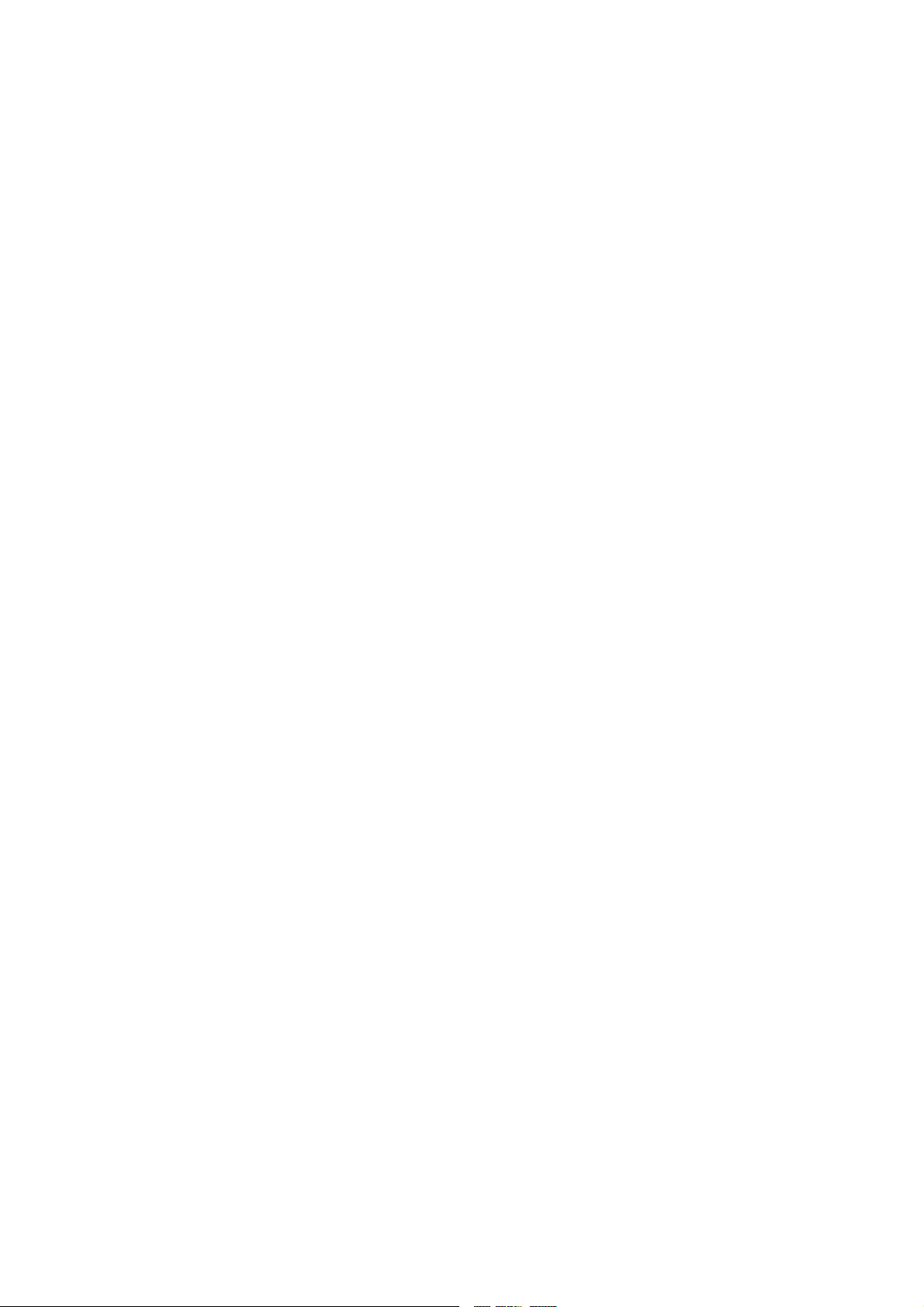
Barco nv Events
Noordlaan 5, B-8520 Kuurne
Phone: +32 56.36.82.11
Fax: +32 56.36.88.24
E-mail: sales.events@barco.com
Visit us at the web: www.barco.com
Printed in Belgium
Page 3
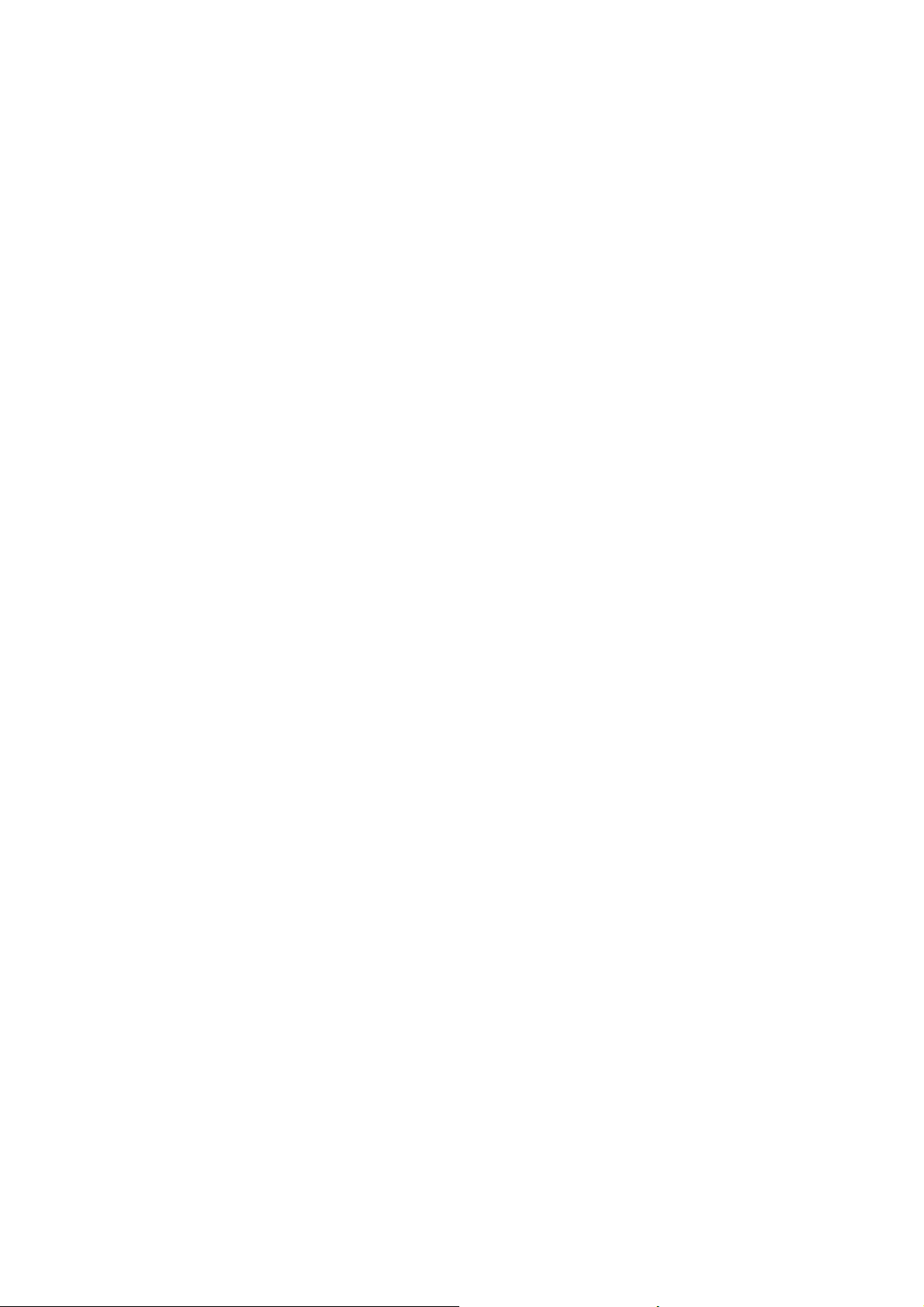
Changes
Barco provides this manual ’as is’ without warranty of any kind, either expressed or implied, including but not limited to the implied warranties or merchantability and fitness for a particular purpose. Barco may make improvements and/or changes to the product(s) and/or the
program(s) described in this publication at any time without notice.
This publication could contain technical inaccuracies or typographical errors. Changes are periodically made to the information in this
publication; these changes are incorporated in new editions of this publication.
Copyright ©
All rights reserved. No part of this document may be copied, reproduced or translated. It shall not other
stored in a retrieval system without the prior written consent of Barco.
wise be recorded, transmitted or
Trademarks
Brand and product names mentioned in this manual may be trademarks, registered trademarks or copyrights of their respective holders.
All brand and product names mentioned in this manual serve as comments or examples and are not to be understood as advertising for
the products or their manufacturers.
Federal Communications Commission (FCC Statement)
This equipment has been tested and found to comply with the limits for a class A digital device, pursuant to Part 15 of the FCC rules.
These limits are designed to provide reasonable protection against harmful interference when the equipment is operated in a commercial
environment. This equipment generates, uses, and can radiate radio frequency energy and, if not installed and used in accordance with
the instruction manual, may cause harmful interference to radio communications. Operation of this equipment in a residential area may
cause harmful interference, in which case the user will be responsible for correcting any interference at his own expense
EN55022/CISPR22 Class A ITE (Information Technology Equipment)
Class A ITE is a category of all other ITE which satisfies the class A ITE limits but not the class B ITE limits. Such equipment should not
be restricted in its sale but the following warning shall be included in the instructions for use:
Warning : This is a class A product. In a domestic environment this product may cause radio interference in which case the user may be
required to take adequate measures.
Guarantee and Compensation
Barco provides a guarantee relating to perfect manufacturing as part of the legally stipulated terms of guarantee. On receipt, the purchaser
must immediately inspect all delivered goods for damage incurred during transport, as well as for material and manufacturing faults Barco
must be informed immediately in writing of any complaints.
The period of guarantee begins on the date of transfer of risks, in the case of special systems and software on the date of commissioning,
at latest 30 days after the transfer of risks. In the event of justified notice of complaint, Barco can repair the fault or provide a replacement
at its own discretion within an appropriate period. If this measure proves to be impossible or unsuccessful, the purchaser can demand a
reduction in the purchase price or cancellation of the contract. All other claims, in particular those relating to compensation for direct or
indirect damage, and also damage attributed to the operation of software as well as to other services provided by Barco, being a component
of the system or independent service, will be deemed invalid provided the damage is not proven to be attributed to the absence of properties
guaranteed in writing or due to the intent or gross negligence or part of Barco.
If the purchaser or a third party carries out modifications or repairs on goods delivered by Barco, or if the goods are handled incorrectly,
in particular if the systems are commissioned operated incorrectly or if, after the transfer of risks, the goods are subject to influences not
agreed upon in the contract, all guarantee claims of the purchaser will be rendered invalid. Not included in the guarantee coverage are
system failures which are attributed to programs or special electronic circuitry provided by the purchaser, e.g. interfaces. Normal wear as
well as normal maintenance are not subject to the guarantee provided by Barco either.
The environmental conditions as well as the servicing and maintenance regulations specified in the this manual must be complied with by
the customer.
Software License Agreement
You should carefully read the following terms and conditions before using this software. Your use of this software indicates your acceptance
of this license agreement and warranty.
Terms and Conditions:
1. No redistribution of the software is allowed.
2. Reverse-Engineering. You may
Disclaimer of Warranty:
not reverse engineer, decompile, disassemble or alter anyhow this software product.
Page 4
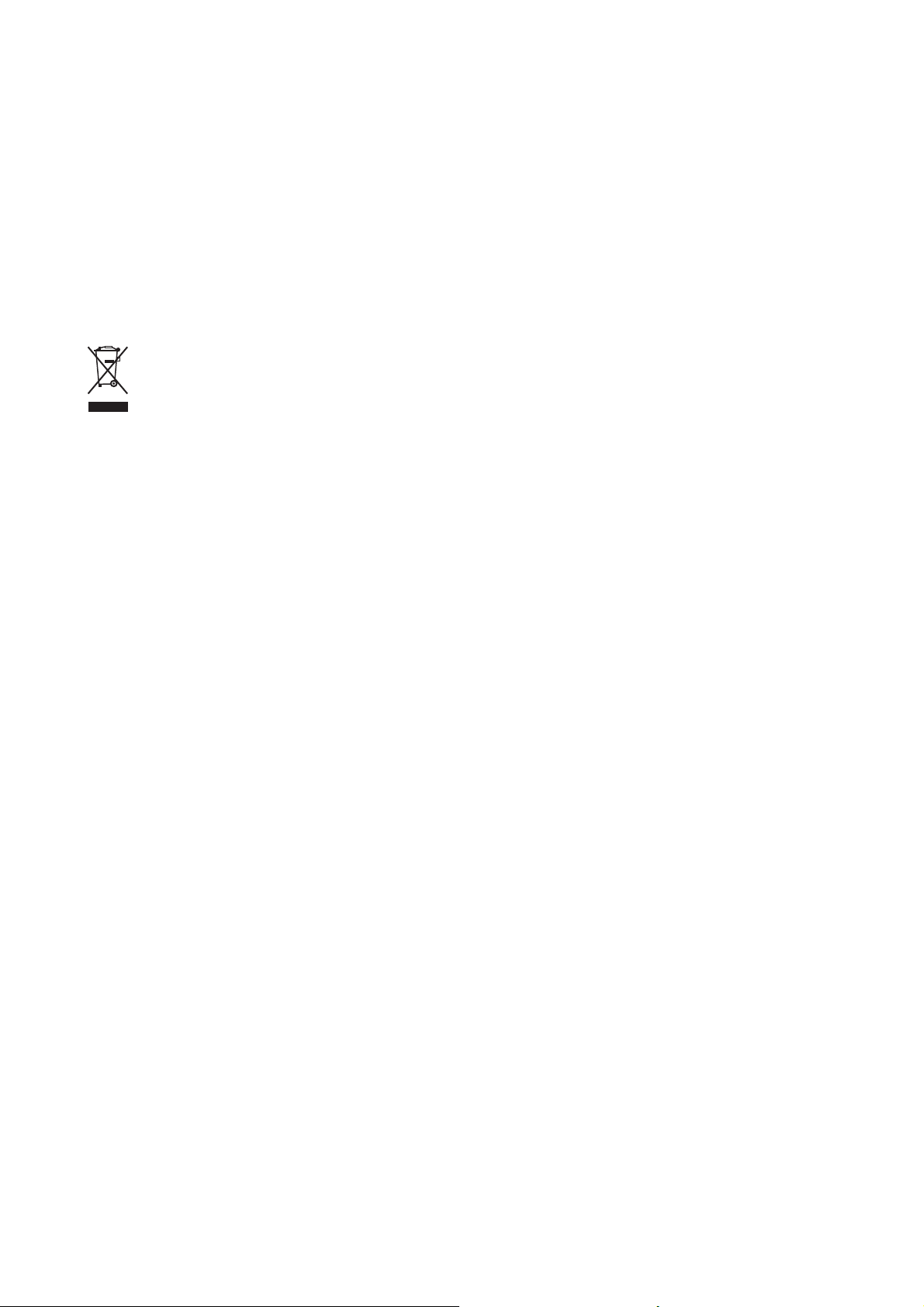
This software and the accompanying files are sold “as is” and without warranties as to performance or merchantability or any other warranties whether expressed or implied. In no event shall Barco be liable for damage of any kind, loss of data, loss of profi ts, business
interruption or other pecuniary loss arising directly or indirectly. Any liability of the seller will be exclusively limited to replacement of the
product or refund of purchase price.
GNU-GPL code
If you would like a copy of the GPL source code contained in this product shipped to you on CD, please contact Barco. The cost of preparing
and mailing a CD will be charged.
Disposal Information
This equipment has required the extraction and use of natural resources for its production. It may contain hazardous substances for health
and environment. In order to avoid the dissemination of those substances in the environment and to diminish the pressure on natural
resources, we encourage you to use the appropriate take-back systems. Those systems will reuse or recycle most of the materials of your
end of life equipment in a sound way.
The crossed-out wheeled bin symbol invites you to use those systems. If you need more information on the collection, reuse and recycling
systems, please contact your local or regional waste administrator. You can also contact us for more information on the environmental
performances of our products.
Page 5
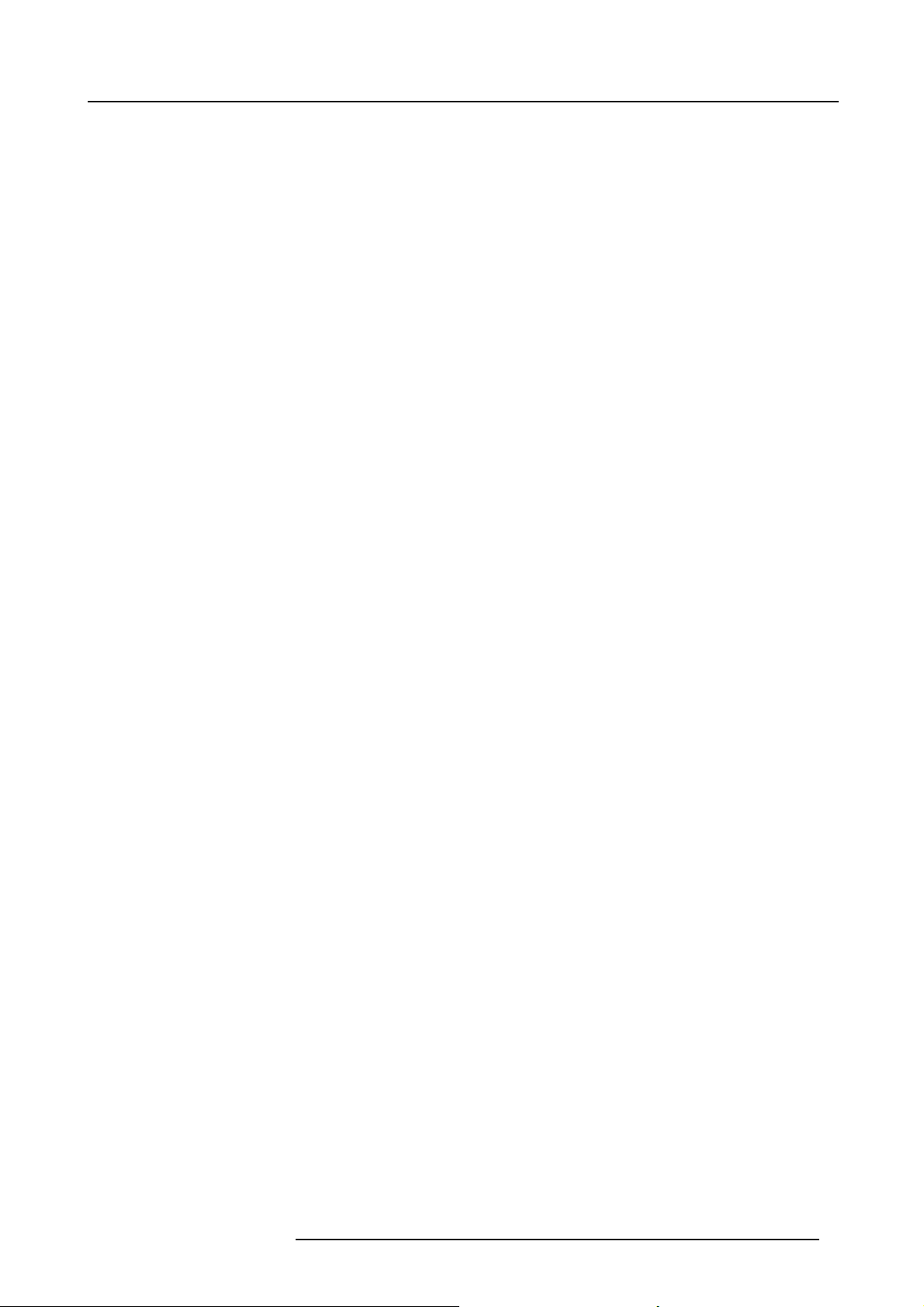
Table of contents
TABLE OF CONTENTS
1. Safety................................................................................................................. 5
1.1 General ............................................................................................................................... 5
1.2 Important safety instructions ......................................................................................................... 6
1.3 Recycling guidelines.................................................................................................................. 8
1.4 Important warnings concerning CLM flight cases ................................................................................... 9
2. General..............................................................................................................11
2.1 Installation requirements .. .......................................................................................................... 11
2.2 Unpacking the projector ............................................................................................................. 12
2.3 Box content..........................................................................................................................13
2.4 Projector configurations.............................................................................................................14
2.5 Projector air inlets and outlets.......................................................................................................17
2.6 Free downloadof ProjectorToolset................................................................................................. 17
3. Physical installation ..............................................................................................19
3.1 Remote control unit (RCU) . .........................................................................................................19
3.1.1 RCU battery installation.......................................................................................................20
3.1.2 RCU rugged case installation ................................................................................................21
3.1.3 RCU XLR adaptor installation ................................................................................................21
3.1.4 Using the XLR adaptor of the RCU. . . ........................................................................................ 22
3.1.5 RCU usage possibilities ......................................................................................................22
3.2 Lenses ...............................................................................................................................23
3.2.1 Available lenses...............................................................................................................23
3.2.2 Lens selection .................................................................................................................24
3.2.3 Lens formulas .................................................................................................................25
3.2.4 Lens formulas .................................................................................................................25
3.3 Alignment of a table mounted CLM projector.......................................................................................26
3.4 Suspension of the CLM projector with rigging clamps . . ........................................................................... 26
3.5 Alignment of a ceiling mounted CLM projector . . ................................................................................... 30
4. Stacking CLM projectors.........................................................................................33
4.1 Stacking CLM projectors............................................................................................................ 33
4.2 Aligning stackedCLM projectors....................................................................................................35
5. Connections........................................................................................................39
5.1 Power connection . .................................................................................................................. 39
5.2 Input source connections. . ..........................................................................................................41
5.3 Communication connections ........................................................................................................42
6. Getting started .....................................................................................................47
6.1 RCU & Local keypad ................................................................................................................47
6.2 Terminology overview ...............................................................................................................47
6.3 Operating the projector..............................................................................................................49
6.3.1 Switching on................................................................................................................... 49
6.3.2 Errors, warnings and messages during start up .. ........................................................................... 50
6.3.3 Switching to standby . .........................................................................................................50
6.3.4 Switching off................................................................................................................... 51
6.4 Using theRCU.......................................................................................................................51
6.5 Quick setup adjustments............................................................................................................52
6.5.1 Text boxesON orOFF........................................................................................................52
6.5.2 Quick Lens Adjustment .......................................................................................................52
6.5.2.1 Quick Lens Adjustment via LENS key ................................................................................. 52
6.5.2.2 Direct Lens Adjustment (RCU).........................................................................................53
6.5.3 Quick picture inpicture .......................................................................................................54
6.5.4 Quick layout selectionwith Riggingkey......................................................................................54
6.5.5 Quick language selection . . . ..................................................................................................55
6.6 Use oftheAUTO button.............................................................................................................55
6.7 Projector Address....................................................................................................................55
6.7.1 Displaying and Programming addresses. . ................................................................................... 55
6.7.2 Controlling the projector ......................................................................................................56
6.8 Source selection.....................................................................................................................57
6.9 Controlling theProjector............................................................................................................. 57
7. Start up of the Adjustment mode...............................................................................59
7.1 About the adjustment mode .........................................................................................................59
7.2 About theuse of theremote control and the local keypad......................................................................... 59
7.3 Start up the adjustment mode.......................................................................................................59
7.4 Navigation and adjustments......................................................................................................... 60
7.5 On screen menus versus LCD display menus . . ...................................................................................60
7.6 Test patterns in adjustment mode. ..................................................................................................61
7.7 Menu memory .......................................................................................................................61
R59770021 CLM R10+ 11/10/2010
1
Page 6

Table of contents
8. Input menu .........................................................................................................63
8.1 Overview flow........................................................................................................................ 63
8.2 Slot module type..................................................................................................................... 63
8.2.1 About Input Setup .............................................................................................................63
8.2.2 Input configuration ............................................................................................................64
8.3 Input locking . ........................................................................................................................65
8.4 Minimum delay.......................................................................................................................67
8.5 Native resolution.....................................................................................................................67
8.6 Source switching .................................................................................................................... 69
8.7 No signal .............................................................................................................................69
8.7.1 Backgroundcolor .............................................................................................................69
8.7.2 Shutdownsetting.............................................................................................................. 70
8.7.3 Shutdownretarding time......................................................................................................70
9. Image menu ........................................................................................................73
9.1 Overview flow........................................................................................................................ 73
9.2 How to select the image adjustments? . . . . . ........................................................................................74
9.3 Image Settings.......................................................................................................................74
9.3.1 Contrast .......................................................................................................................75
9.3.2 Brightness.....................................................................................................................75
9.3.3 Saturation ..................................................................................................................... 76
9.3.4 Tint (hue)......................................................................................................................77
9.3.5 Phase..........................................................................................................................77
9.3.6 Sharpness .....................................................................................................................78
9.3.7 Noise reduction ...............................................................................................................79
9.3.8 Color temperature.............................................................................................................79
9.3.8.1 Predefined color temperature..........................................................................................80
9.3.8.2 Set a custom color temperature .......................................................................................80
9.3.9 Input balance..................................................................................................................81
9.3.9.1 Introduction to Input Balance . . ........................................................................................ 81
9.3.9.2 Adjustingthe input balance ............................................................................................83
9.4 Aspect ratio ..........................................................................................................................85
9.5 Timings...............................................................................................................................87
9.5.1 Source timings ................................................................................................................87
9.5.2 Advanced settings ............................................................................................................88
9.5.3 Advanced settings, film mode detection .....................................................................................90
9.5.4 Advanced setting, brilliantcolor look.........................................................................................91
9.6 Image files services .................................................................................................................92
9.6.1 Files and file manipulations. ..................................................................................................92
9.6.2 Manual Load file ..............................................................................................................93
9.6.3 Delete file......................................................................................................................93
9.6.4 Delete all custom files ........................................................................................................94
9.6.5 Rename a file .................................................................................................................95
9.6.6 Copy a file.....................................................................................................................95
9.6.7 File options.................................................................................................................... 96
9.7 Save customsettings................................................................................................................97
10. Layout menu .......................................................................................................99
10.1 Overview flow........................................................................................................................99
10.2 Main window .........................................................................................................................99
10.2.1 Source selection .............................................................................................................100
10.2.2 Size adjustment..............................................................................................................100
10.2.3 Position adjustment..........................................................................................................103
10.3 PIP window . ........................................................................................................................104
10.3.1 Introduction to PIP . . .........................................................................................................104
10.3.2 Picture in Pictureactivation..................................................................................................104
10.3.3 Picture in Picturesource selection ..........................................................................................105
10.3.4 Picture in Picture size of the window . .......................................................................................106
10.3.5 Picture in Picture, position window .. ........................................................................................108
10.4 Layout file services.................................................................................................................109
10.4.1 Load layout . .. ................................................................................................................109
10.4.2 Rename a layout .............................................................................................................110
10.4.3 Delete a layout...............................................................................................................110
10.4.4 Copy / Save asa layout .....................................................................................................111
11. Lamp menu....................................................................................................... 113
11.1 Overview flow.......................................................................................................................113
11.2 Lamppower mode..................................................................................................................113
11.3 Lamppower.........................................................................................................................114
11.4 Lamp Identification .................................................................................................................115
11.5 Status and run time overview lamps...............................................................................................116
11.6 Lampmode .........................................................................................................................116
12. Alignment menu................................................................................................. 117
12.1 Overview flow.......................................................................................................................117
12.2 Orientation..........................................................................................................................118
12.3 Lens adjustment ....................................................................................................................119
2
R59770021 CLM R10+ 11/10/2010
Page 7
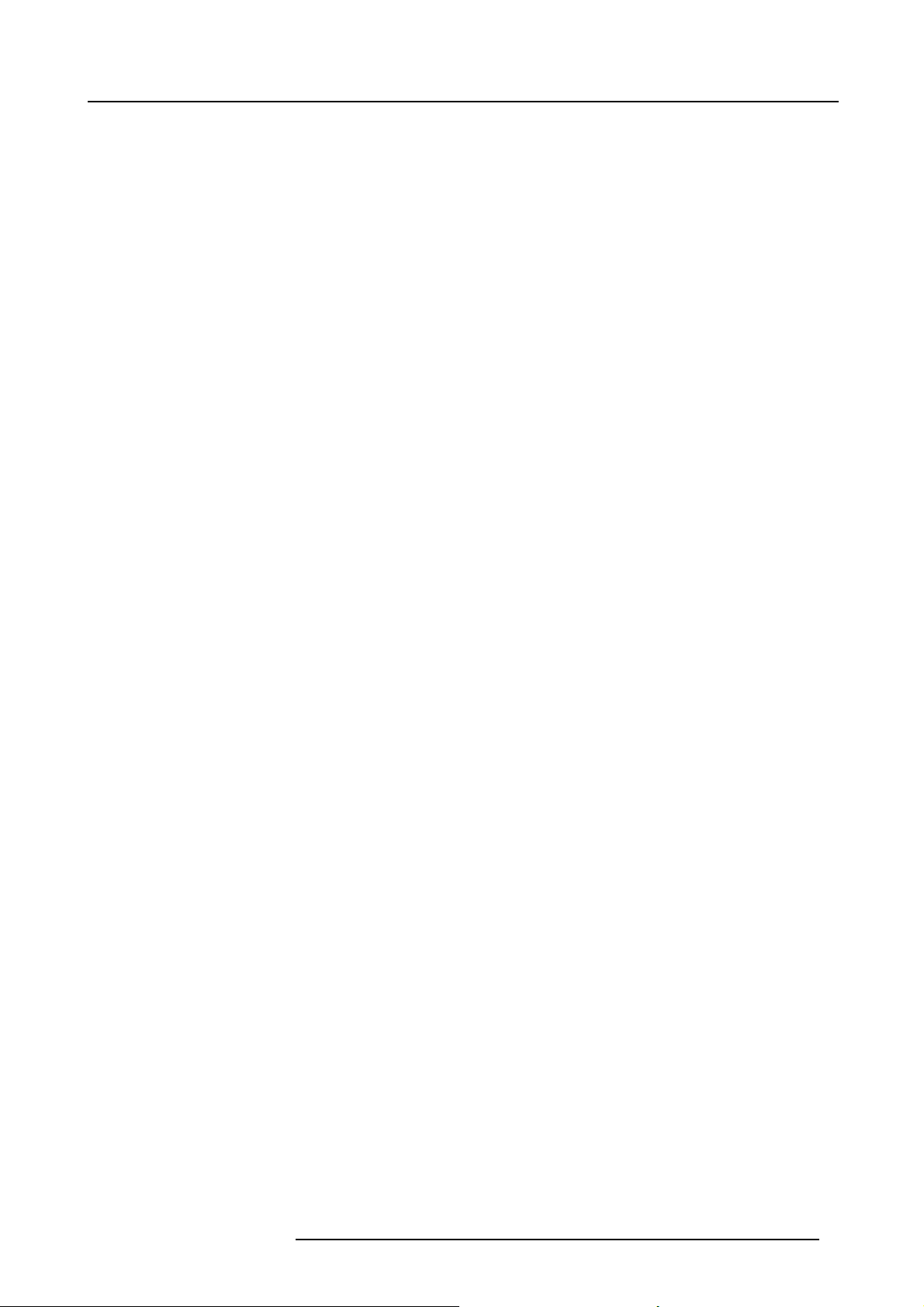
Table of contents
12.4 Side keystone.......................................................................................................................120
12.5 Blanking.............................................................................................................................121
12.6 Intensity.............................................................................................................................122
12.7 Gamma .............................................................................................................................122
12.8 Internalpattern......................................................................................................................123
12.9 Color space.........................................................................................................................124
12.10 White peaking ......................................................................................................................125
12.11 ScenergiX...........................................................................................................................126
12.11.1 Introduction. . .................................................................................................................126
12.11.2 Preparations. . ................................................................................................................127
12.11.3 ScenergiX activation .........................................................................................................127
12.11.4 ScenergiX pattern ............................................................................................................128
12.11.5 ScenergiX overlap zone (horizontal ScenergiX) .. ..........................................................................128
12.11.6 ScenergiX overlap zone (vertical ScenergiX) ...............................................................................130
12.11.7 ScenergiX size adjustment (White level) . . ..................................................................................131
12.11.8 Adjusting the black level of the images . .. ..................................................................................133
13. Projector control ................................................................................................ 137
13.1 Overview flow.......................................................................................................................137
13.2 Projector address . . .................................................................................................................138
13.2.1 Individual projector address .................................................................................................138
13.2.2 Common address ............................................................................................................139
13.3 Serial communication...............................................................................................................139
13.3.1 Baud rate setup............................................................................................................. . 139
13.3.2 Interface standard............................................................................................................140
13.3.3 RS422 termination........................................................................................................... 141
13.4 Network .............................................................................................................................141
13.4.1 Introduction to a Network connection .......................................................................................141
13.4.2 DHCP setup . . ................................................................................................................142
13.4.3 IP-address set up ............................................................................................................142
13.4.4 Subnet-mask set up..........................................................................................................143
13.4.5 Default Gatewayset up......................................................................................................144
13.5 IR control switching.................................................................................................................144
13.6 DMX.................................................................................................................................145
13.6.1 DMX address. ................................................................................................................145
13.6.2 DMX universe ................................................................................................................146
13.6.3 DMX monitor .................................................................................................................147
13.6.4 DMX mode . . . ................................................................................................................148
13.6.5 Art-Net Activation ............................................................................................................149
13.7 Buttons..............................................................................................................................149
13.7.1 APA button ...................................................................................................................149
13.7.2 Shortcut keys.................................................................................................................150
13.8 Menuposition.......................................................................................................................151
13.9 LocalLCD contrast .................................................................................................................151
13.10 Language selection. ................................................................................................................152
14. Service menu..................................................................................................... 153
14.1 Overview flow.......................................................................................................................153
14.2 Identification ........................................................................................................................153
14.3 Diagnosis ...........................................................................................................................155
14.3.1 How to start up the diagnosis? ..............................................................................................155
14.3.2 Versions ......................................................................................................................155
14.3.3 Voltages ......................................................................................................................156
14.3.4 I²C diagnosis . ................................................................................................................157
14.3.5 Temperatures ................................................................................................................157
14.3.6 Fan speeds overview ........................................................................................................158
14.3.7 SPI............................................................................................................................159
14.3.8 Error logging overview....................................................................................................... 159
14.4 Internalservice patterns............................................................................................................160
14.5 Restore factorydefaults............................................................................................................160
14.6 Save custom settings...............................................................................................................161
14.7 Refill mode.. . .......................................................................................................................162
14.8 USBmemory .......................................................................................................................163
14.9 Over temperature DMD safety .....................................................................................................164
15. Maintenance...................................................................................................... 167
15.1 Cleaning the lens ... ................................................................................................................167
15.2 Cleaning the exterior of the projector ..............................................................................................167
15.3 Levelcheck of coolingliquid .......................................................................................................167
16. Servicing.......................................................................................................... 169
16.1 Replacement of the dust filter onthe topside.....................................................................................169
16.2 Replacement of the dust filters on the frontside ..................................................................................170
16.3 Lens installation ....................................................................................................................171
16.4 Lens removal .......................................................................................................................172
16.5 Removalof a lamp unit.............................................................................................................173
16.6 Mounting a new lamp unit .. ........................................................................................................175
R59770021 CLM R10+ 11/10/2010
3
Page 8
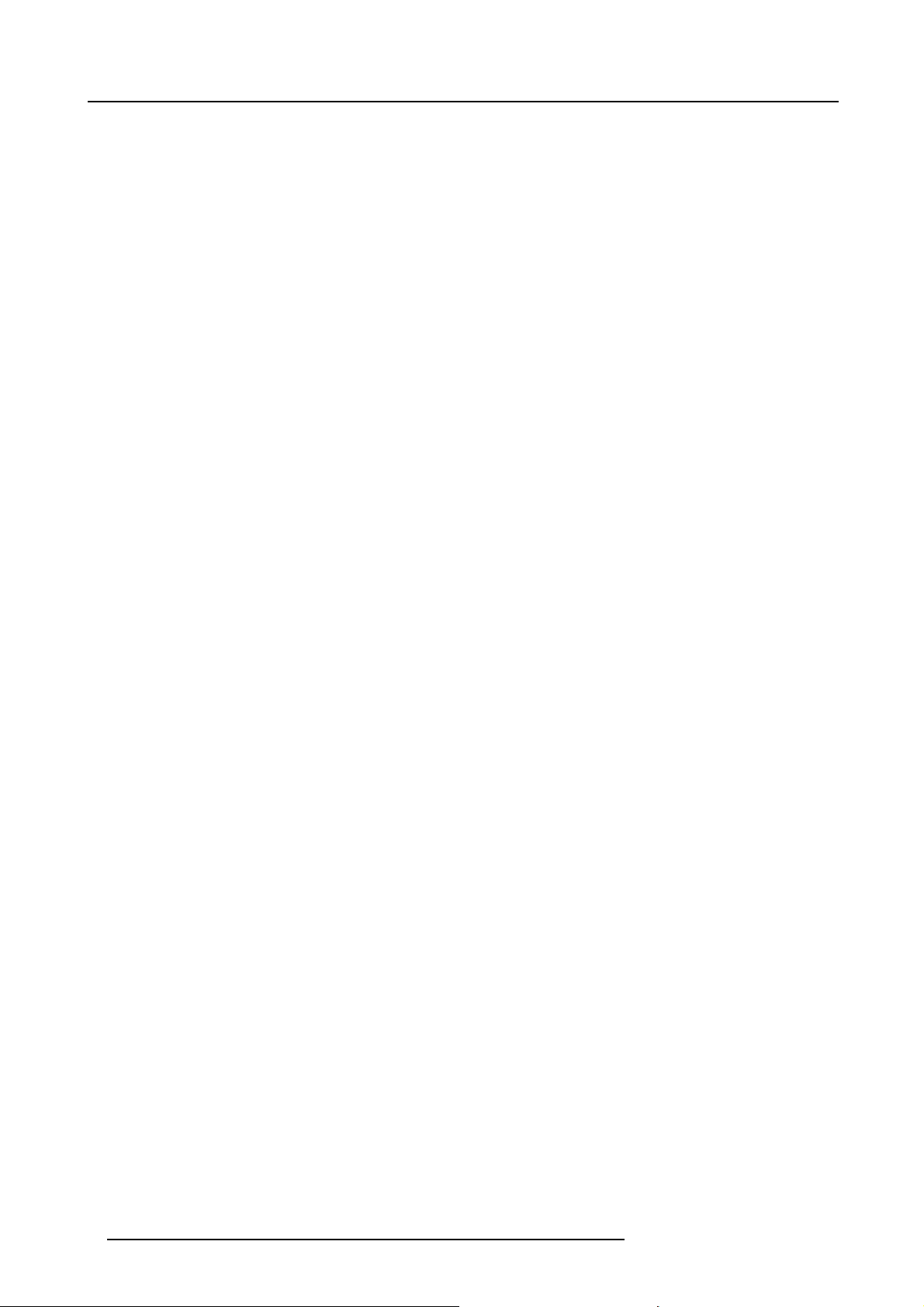
Table of contents
16.7 Removal of an input module .......................................................................................................176
16.8 Inserting an input module . .........................................................................................................177
16.9 Top-upthe reservoirwith coolingliquid............................................................................................177
17. Projector covers, removal and installation ................................................................. 181
17.1 Removalof the frontcover .........................................................................................................181
17.2 Removal of the lamp door . . ........................................................................................................182
17.3 Removalof the backcover.........................................................................................................183
17.4 Removalof the top cover...........................................................................................................184
17.5 Removalof the sidecover..........................................................................................................184
17.6 Installation ofthe side cover .......................................................................................................185
17.7 Installation ofthe top cover.........................................................................................................186
17.8 Installation ofthe back cover.......................................................................................................186
17.9 Installation ofthe front cover .......................................................................................................187
17.10 Installation of thelamp door........................................................................................................188
A. Dimensions ........................................................................................................ 191
A.1 Dimensions of the CLM R10+......................................................................................................191
B. Standard Source Files ........................................................................................... 193
B.1 Table overview......................................................................................................................193
C. DMX Chart.......................................................................................................... 195
C.1 CLM control channel mapping (Full mode) ........................................................................................195
C.2 CLM control channel mapping (Basic mode) ......................................................................................196
D. Specifications ..................................................................................................... 199
D.1 Specifications CLM R10+ ..........................................................................................................199
D.2 Specifications CLM 5 cable input (multi purpose).................................................................................200
D.3 Specifications CLM HDSDI – SDI input. . .. . .......................................................................................201
D.4 Specifications CLM DVI input ......................................................................................................202
D.5 Specifications CLM DVI HDCP input ..............................................................................................202
E. Troubleshooting. . ... . ... . ... . ... . .. . . .. . . .. . . .. . . .. . . .. . ... . ... . ... . ... . ... . .. . ... . ... . ... . ... . ... . .. . . .. . . .. . . .. . 203
E.1 Error codes . . .......................................................................................................................203
F. Mounting optional Carry handle.. . ... . ... . .. . . .. . . .. . . .. . ... . ... . .. . ... . ... . .. . . .. . . .. . . .. . ... . ... . .. . ... . ... . . 209
F.1 Mounting stacking points on top cover.............................................................................................209
F.2 Preparing the new carry handle . . ..................................................................................................210
F.3 Preparing the projector .............................................................................................................211
F.4 Mounting the carry handle..........................................................................................................212
G. Order info .......................................................................................................... 215
G.1 Spare part order info ...............................................................................................................215
Glossary............................................................................................................... 217
Index.................................................................................................................... 219
4 R59770021 CLM R10+ 11/10/2010
Page 9
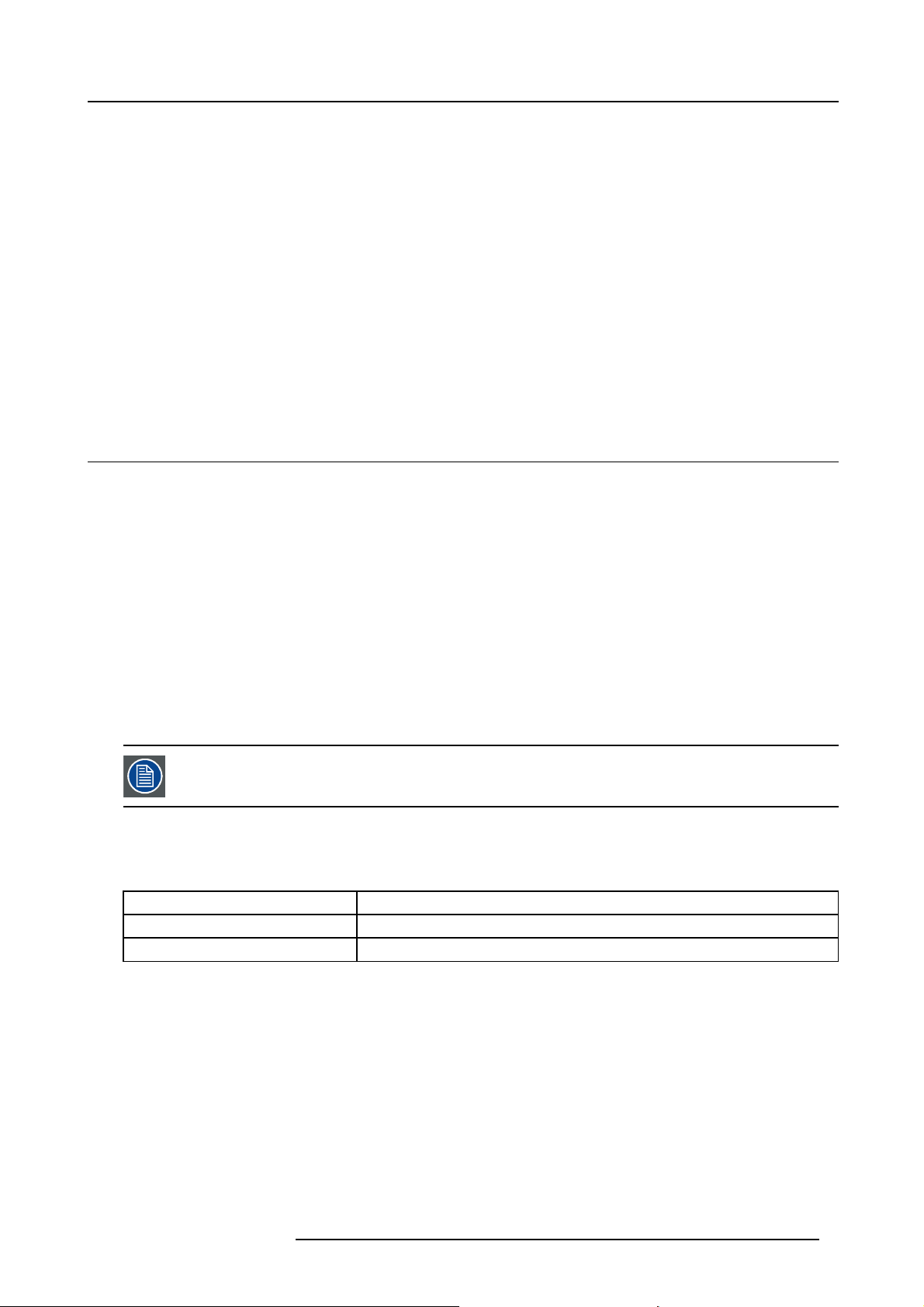
1. SAFETY
About this chapter
Read this chapter attentively. It contains important information to prevent personal injury while installing and using an CLM R10+
projector. Furthermore, it includes several cautions to prevent damage to the CLM R10+. Ensure that you understand and follow
all safety guidelines, safety instructions and warnings mentioned in this chapter before installing your CLM projector. After this
chapter, additional “warnings” and “cautions” are given depending on the installation procedure. Read and follow these “warnings”
and “cautions” as well.
Overview
• General
• Important safety instructions
• Recycling guidelines
• Important warnings concerning CLM flight cases
1.1 General
Notice on safety
This equipment is built in accordance with the requirements of the international safety standards IEC60950-1, EN60950-1,
UL60950-1 and CAN/CSA C22.2 No.60950-1, which are the safety standards of information technology equipment including
electrical business equipment. These safety standards impose important requirements on the use of safety critical components,
materials and insulation, in order to protect the user or operator against risk of electric shock and energy hazard, and having
access to live parts. Safety standards also impose limits to the internal and external temperature rises, radiation levels, mechanical
stability and strength, enclosure construction and protection against the risk of fire. Simulated single fault condition testing ensures
the safety of the equipment to the user even when the equipment’s normal operation fails.
1. Safety
Installation instructions
• Before operating this equipment please read this manual thoroughly, and retain it for future reference.
• Installation and preliminary adjustments should be performed by qualified Barco personnel or by authorized Barco service dealers.
• All warnings on the projector and in the documentation manuals should be adhered to.
• All instructions for operating and use of this equipment must be followed precisely.
Definition of “qualified service technicians” or ”qualified technicians”: Persons having appropriate technical
training and experience necessary to be aware of hazards to which they are exposed in performing a task and
of measures to minimize the danger to themselves or other persons.
Owners record
The part number and serial number are located at the right side of the projector. Record these numbers in the spaces provided
below. Refer to them whenever you call upon your Barco dealer regarding this product.
Product article number
Product serial number
Dealer
R59770021 CLM R10+ 11/10/2010 5
Page 10
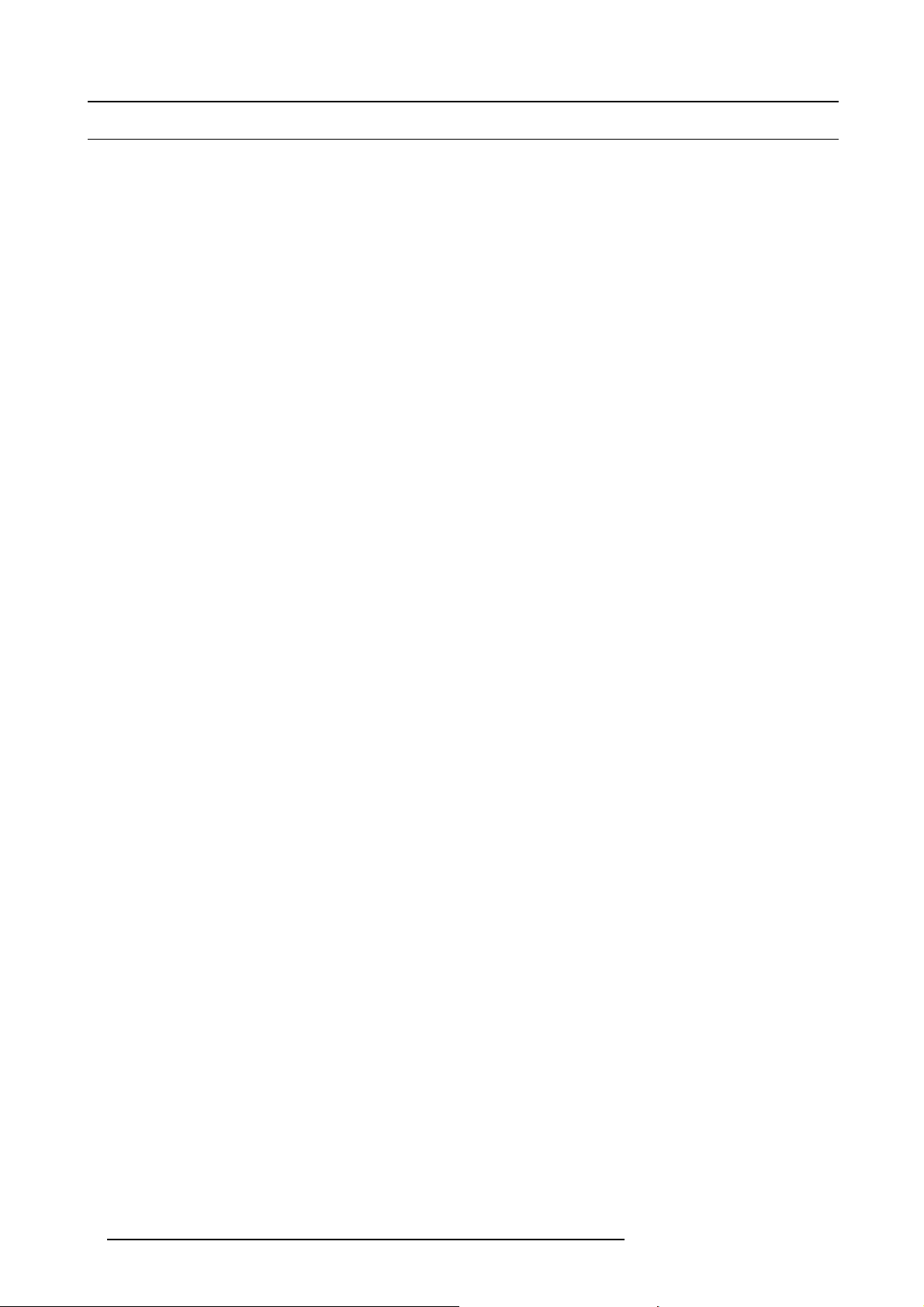
1. Safety
1.2 Important safety instructions
To prevent the risk of electrical shock
• Warn ing : This apparatus must be grounded (earthed) via the supplied 3 conductor AC power cable. If none of the supplied
power cables are the correct one, consult your dealer.
If you are unable to insert the plug into the outlet, contact your electrician to replace your obsolete outlet. Do not defeat the
purpose of the grounding-type plug.
The wires of the power cord are colored in accordance with the following code:
International plug:
Green/Yellow: ground.
Blue: neutral.
Brown: line (live)
• Do not allow anything to rest on the power cord. Do not locate this product where persons will walk on the cord. To disconnect
the cord, pull it out by the plug. Never pull the cord itself.
• If an extension cord is used with this product, make sure that the total of the ampere ratings on the products plugg
extension cord does not exceed the extension cord ampere rating.
• Use only the power cord supplied with your projector. While appearing to be similar, other power cords have not been safety
tested at the factory and may not be used to power the projector. For a replacement power cord, contact your dealer.
• Never push objects of any kind into this product through cabinet slots as they may touch dangerous voltage points or short out
parts that could result in a risk of fire or electrical shock.
• Never spill liquid of any kind on the product. Should any liquid or solid object fall into the cabinet, unplug the set and have it
checked by qualified service personnel before resuming operations.
• Lightning - For added protection for this video product during a lightning storm, or when it is left unattended and unused for
long periods of time, unplug it from the wall outlet. This will prevent damage to th
surges.
North American plug:
Green/Yellow or Green: ground.
Blue or White: neutral.
Brown or Black: line (live)
ed into the
e projector due to lightning and AC power-line
To prevent personal injury
• Caution: High pressure lamp may explode if improperly handled. Refer servicing to qualified service personnel. The customer
should never attempt to disassemble the lamp casing or to dispose of the lamp casing other than by returning it to Barco.
• To prevent injury and physical damage, always read this manual and all labels on the system before inserting the lamp casing,
connecting to the wall outlet or adjusting the projector.
• To prevent injury, take note of the weight of the projector. Minimum 2 persons are needed to carry the projector.
• To prevent injury, ensure that the lens and all cover plates are correctly installed. See installation procedures.
• Warning: high intensity light beam. NEVER look into the lens ! High luminance could result in damage to the eye.
• Before attempting to remove any of the projector’s covers, you must turn off the projector and disconnect from the wall outlet.
• When performing setup work to a ceiling mounted projector, to prevent injury caused by falling objects or the system, set out
a keep out area.
• Consult a professional structural engineer prior to suspending the projector from a structure not intended for that use. Always
ensure that the working load limit of the structure can handle the load of the projector.
• Never stack more than two (2) CLM projectors in a hanging configuration (truss) and never stack more than three (3) CLM
projectors in a base stand configuration (table mount).
• The power input at the projector side is considered as the disconnect device. When required to switch off the projector, to
access parts inside, always disconnect the power cord at the projector side. In case the power input at the projector side is not
accessible (e.g. ceiling mount), the socket outlet supplying the projector shall be installed nearby the projector and be easily
accessible, or a readily accessible general disconnect device shall be incorporated in the fixed wiring.
• Do not place this equipment on an unstable cart, stand, or table. T
possible injury to the user.
• When mounting the projector to the ceiling or to a rigging system, always mount security chains.
• Warning: Protection from ultraviolet radiation: Do not look directly in the light beam. The lamp contained in this product is
an intense source of light and heat. One component of the light emitted from this lamp is ultraviolet light. Potential eye and skin
hazards are present when the lamp is energized due to ultraviolet radiation. Avoid unnecessary exposure. Protect yourself and
your employees by making them aware of the hazards and how to protect themselves. Protecting the skin can be accomplished
by wearing tightly woven garments and gloves. Protecting the eyes from UV can be accomplished by wearing safety glasses
that are designed to provide UV protection. In addition to the UV, the visible light from the lamp is intense and should also be
considered when choosing protective eye wear.
• Exposure to UV radiation: Some medications are known to make individuals extra sensitive to UV radiation. The American
Conference of Governmental Industrial Hygienists (ACGIH) recommends occupational UV exposure for an-8hour day to be
less than 0.1 microwatts per square centimeters of effective UV radiation. An evaluation of the workplace is advised to assure
employees are not exposed to cumulative radiation levels exceeding these government guidelines.
he product may fall, causing serious damage to it and
6
R59770021 CLM R10+ 11/10/2010
Page 11
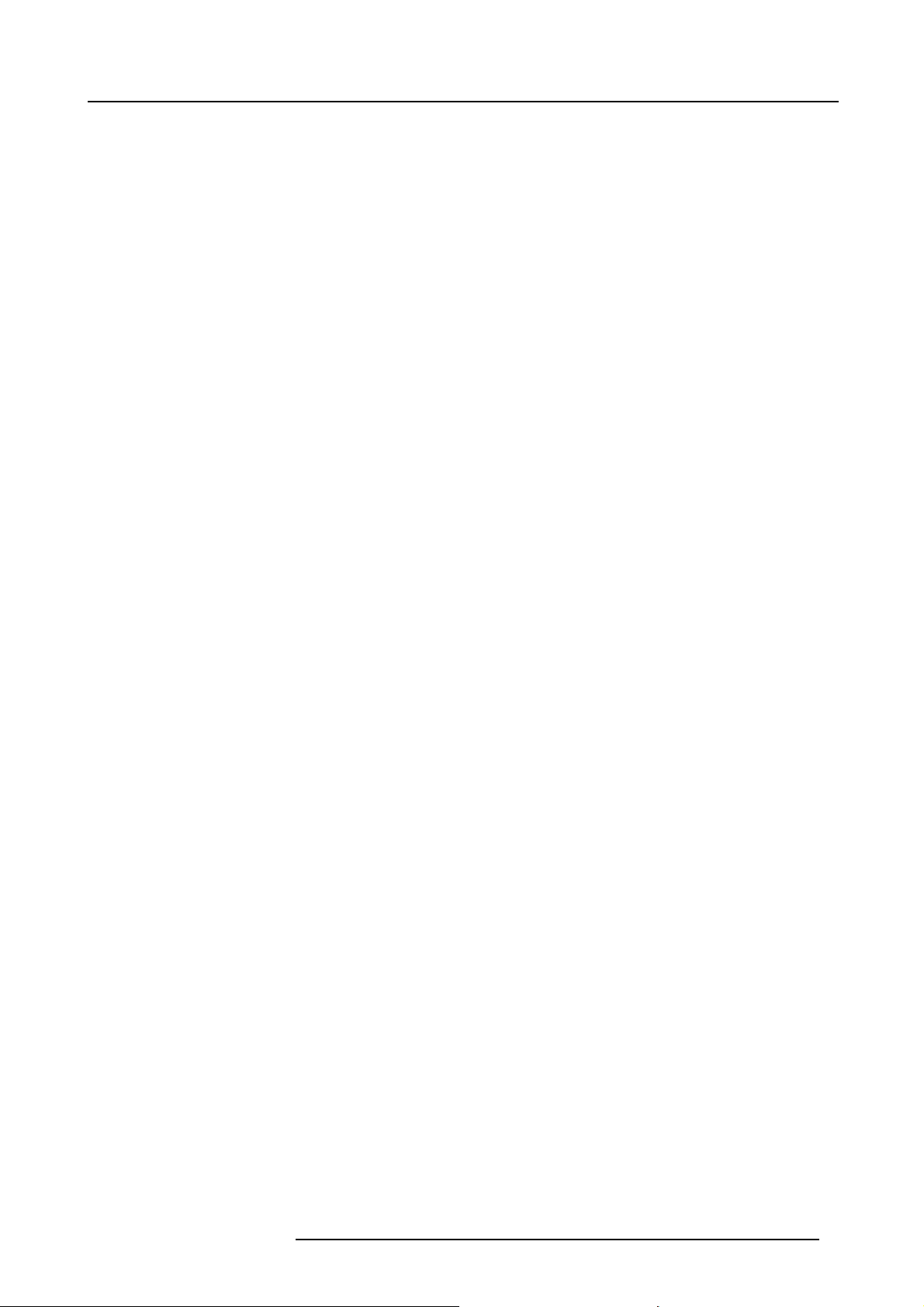
1. Safety
• Mercury Vapor Warnings: Keep the following warnings in mind when using the projector. The lamp used in the projector
contains mercury. In case of a lamp rupture, explosion there will be a mercury vapor emission. In order to minimize the potential
risk of inhaling mercury vapors:
- Ensure the projector is installed only in ventilated rooms.
- Replace the lamp module before the end of its operational life.
- Promptly ventilate the room after a lamp rupture, explosion has occurred, evacuate the room (particularly in case of a preg-
nant woman).
- Seek medical attention if unusual health conditions occur after a lamp rupture, explosion, such as headache, fatigue, short-
ness of breath, chest-tightening coughing or nausea.
• Cooling liquid circuit. The projector contains a cooling circuit filled with Blue antifreeze diluted 1,2 ethanediol (1/3 ethanediol
– 2/3 Demi water).
When the cooling circuit leaks, switch off the projector and contact a service technician.
The liquid is not for household use. Keep out of reach of children. Harmful by oral intake. Avoid exposure to pregnant women.
Avoid contact with eyes, skin and clothing. Avoid inhale of the noxious fumes.
• Never use the projector with its backside downwards. Forbidden area is +70° and -70° compared with the vertical axis.
To prevent projector damage
• If the Air Filters are not regularly replaced, the air flow inside the projector could be disrupted, causing overheating. Overheating
may lead to the projector shutting down during operation.
• In order to ensure that correct airflow is maintained, and that the projector complies with electromagnetic compatibility (EMC)
requirements, and for safety requirements, it should always be operated with all of it’s covers in place.
• Slots and openings in the cabinet are provided for ventilation. To ensure reliable operation of the product and to protect it from
overheating, these openings must not be blocked or covered. The openings should never be blocked by placing the product
on a bed, sofa, rug, or other similar surface. This product should never be placed near or over a radiator or heat register. The
projector should not be placed in a built-in installation or enclosure unless proper ventilation is provided.
• Do not block the projector cooling fans or free air movement under and around the projector. Loose papers or other objects
may not be nearer to the projector than 40 cm (16") on any side.
• The projector must always be mounted in a manner which ensures free flow of air into its air inlets and unimpeded evacuation
of the hot air exhausted from its cooling system. Heat sensitive materials should not be placed in the path of the exhausted air.
Leave at least a free safety area of 1 meter (40”) at the rear of the projector.
• Ensure that nothing can be spilled on, or dropped inside the projector. If this does happen, switch off and unplug the mains
supply immediately. Do not operate the projector again until it has been checked by qualified service technicians.
• Consult a professional structural engineer prior to suspending the ceiling mount from a structure not intended for that use.
Always ensure the working load limit of the structure supporting the projector.
• Do not use this equipment near water.
• Special care should be used when DLP projectors are used in the same room as high power laser equipment. Direct or indirect
hitting of a laser beam on to the lens can severely damage the Digital Mirror Devices
• Save the original shipping carton and packing material; they will come in handy if you ever have to ship your equipment. For
maximum protection, repack your set as it was originally packed at the factory.
• Unplug this product from the wall outlet before cleaning. Do not use liquid cleaners or aerosol cleaners. Use a damp cloth for
cleaning. Never use strong solvents, such as thinner or benzine, or abrasive cleaners, since these will damage the cabinet.
Stubborn stains may be removed with a cloth lightly dampened with mild detergent solution.
• To ensure the highest optical performance and resolution, t
coating, therefore, avoid touching the lens. To remove dust on the lens, use a soft dry cloth. Do not use a damp cloth, detergent
solution, or thinner.
• Never use the projector with its backside downwards. Forbidden area is +70° and -70° compared with the vertical axis.
• Never use the projector when not all four lamps are installed.
he projection lenses are specially treated with an anti-reflective
TM
in which case there is a loss of warranty.
To prevent battery explosion
• Danger of explosion if battery is incorrectly installed.
• Replace only with the same or equivalent type recommended by the manufacturer.
• Dispose of used batteries according to the manufacturer’s instruction.
To prevent fire hazard
• Warning “Risk of fire”. Do not place flammable or combustible materials near the projector !
This projector radiates heat on its external surfaces and from ventilation ducts during normal operation, which is both normal
and safe. Exposing flammable or combustible mate
ignition of that material, resulting in a fire. For this reason, it is absolutely necessary to leave an “exclusion zone” around all
external surfaces of the projector whereby no flammable or combustible materials are present. The exclusion zone must be not
less than 40 cm (16”) for all Barco DLP projecto
• Do not cover the projector or the lens with any material while the projector is in operation.
• To reduce the lamp heat of the projector, switch the projector first to standby and let the projector lamp cool down for at least 5
minutes. Then the projector may be switched off with the power switch.
• Mount the projector in a well ventilated area away from sources of ignition and out of direct sun light.
• Never expose the projector to rain or moisture.
R59770021 CLM R10+ 11/10/2010
rials into close proximity of this projector could result in the spontaneous
rs. The exclusion zone on the lens side must be at least 2 meter (80”).
7
Page 12
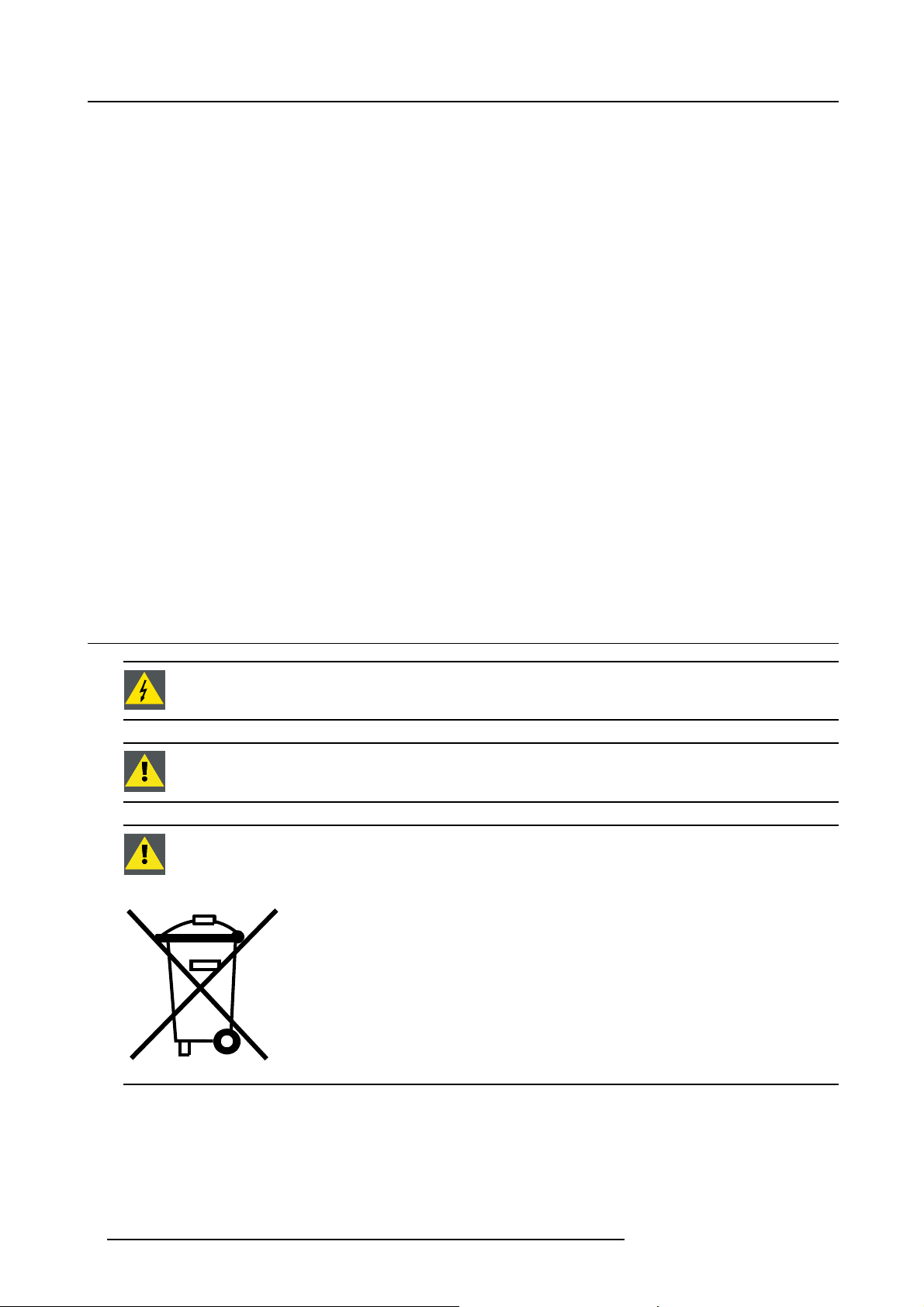
1. Safety
• In the event of fire, use sand, CO2, or dry powder fire extinguishers; never use water on an electrical fire.
• This product should never be placed near or over a radiator or heat register.
• This projector should not be placed in a built-in installation or enclosure unless proper ventilation is provided.
• Projection rooms must be well ventilated or cooled in order to avoid build up of heat.
On servicing
• Do not attempt to service this product yourself, as opening or removing covers may expose you to dangerous voltage potentials
and risk of electric shock.
• Refer all servicing to qualified service personnel.
• Fence off a restricted area of at least 3 meters around the projector using an eye-catching fence and “KEEP OUT” sig
to prevent unauthorized persons coming near the projector during servicing.
• Unplug this product from the wall outlet and refer servicing to qualified service technicians under the following conditions:
- When the power cord or plug is damaged or frayed.
- If liquid has been spilled into the equipment.
- If the product has been exposed to rain or water.
- If the product does not operate normally when the operating instructions are followed. Adjust only those controls that are
covered by the operating instructions since improper adjustment of the other controls may result in damage and will often
require extensive work by a qualified technician to restore the product to normal operation.
- If the product has been dropped or the cabinet has been damaged.
- If the product exhibits a distinct change in performance, indicating a need for service.
• Replacement parts: When replacement parts are required, be sure the service technician has used original Barco replacement
parts or authorized replacement parts which have the same characteristics as the Barco ori
tions may result in degraded performance and reliability, fire, electric shock or other hazards. Unauthorized substitutions may
void warranty.
• Safety check: Upon completion of any service or repairs to this projector, ask the service technician to perform safety checks
to determine that the product is in proper operating condition.
ginal part. Unauthorized substitu-
ns. This
1.3 Recycling guidelines
WARNING: Do not break or crush lamps because this may pose health and environmental risks when mercury
vapors are released.
CAUTION: To avoid breaking the lamps, repack carefully when storing and transporting them.
CAUTION: Lamps may not be disposed as normal household trash.
Contact your local waste disposal facility for information on the recycling program for HID (High Intensity
Discharge ) lamps in your area.
Image 1-1
Disposal options for mercury-containing lamps
• Recycle through a municipal or solid waste district household hazardous waste collection program in accordance with local
regulations.
• Direct shipment to lamp recycler
• Shipment through a hazardous waste transporter
8
R59770021 CLM R10+ 11/10/2010
Page 13
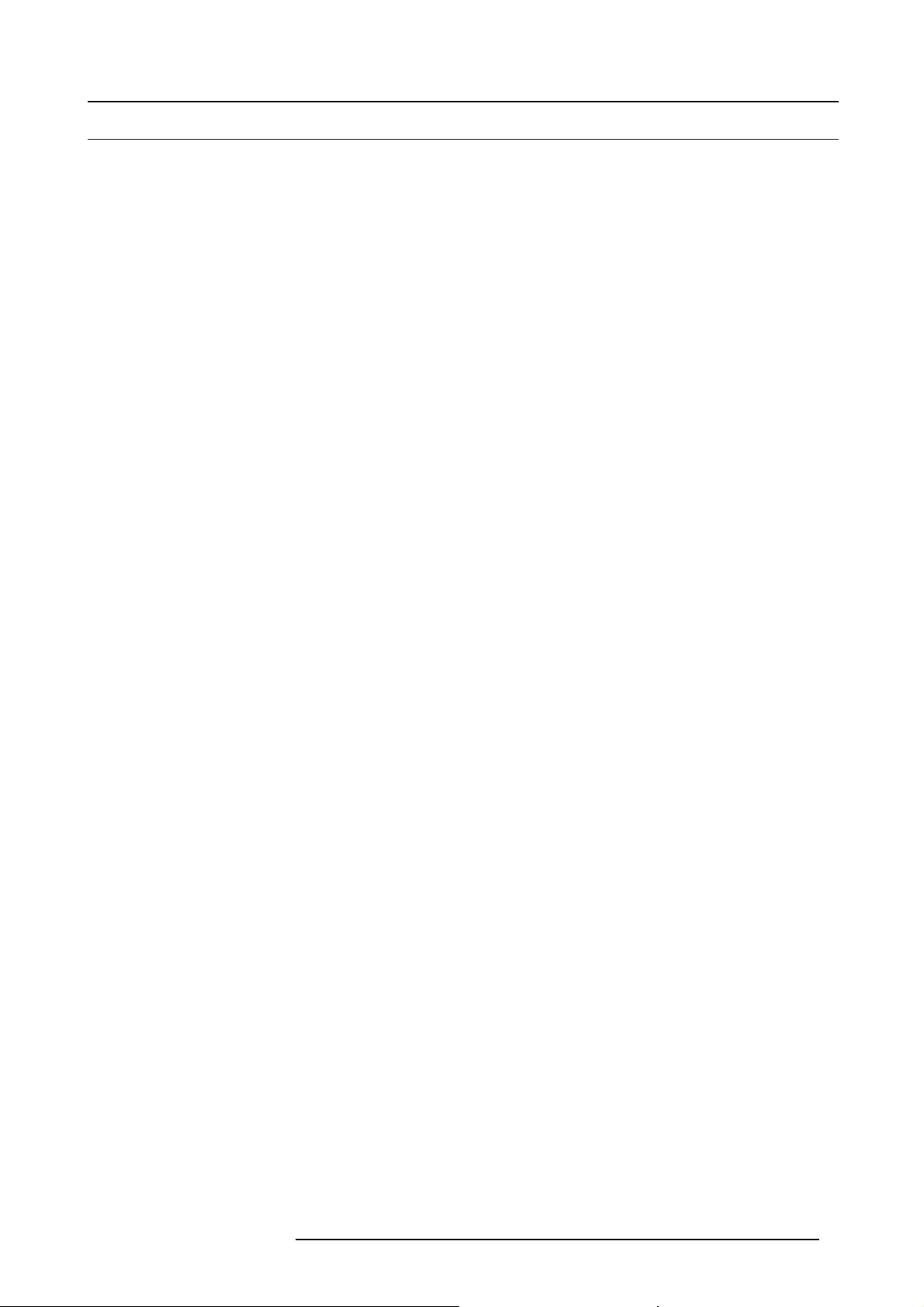
1.4 Important warnings concerning CLM flight cases
Important warnings concerning stacking/transporting CLM rental flight cases
• Stack maximum two (2) CLM rental flight cases high. Never higher.
• Surface on which flight case is standing must be level to ensure that the total load is evenly spread out among the four wheels.
The surface must also be able to support the load safely.
• Before stacking or transporting flight cases, check the wheels and their fixation screws for wear or defects.
• Before stacking or transporting flight cases, check that the four lock handles on each flight case are in good working order and
locked securely.
• When stacked, make sure the wheels of the upper flight case are precisely positioned in the stacking dishes of the flight case
below.
•Stackedflight cases may not be moved. Before stacking, the lower flight case must already be in its final resting position before
placing the second upon it.
• Never stack loaded flight cases in a truck or other transport medium, unless each flight case is rigidly strapped tight.
• In the event of a wheel breaking, flight cases must be rigidly strapped tight to prevent a stack collapsing.
• Use an appropriate forklift to raise flight cases and take the necessary precautions to avoid personnel injury.
1. Safety
R59770021 CLM R10+ 11/10/2010
9
Page 14
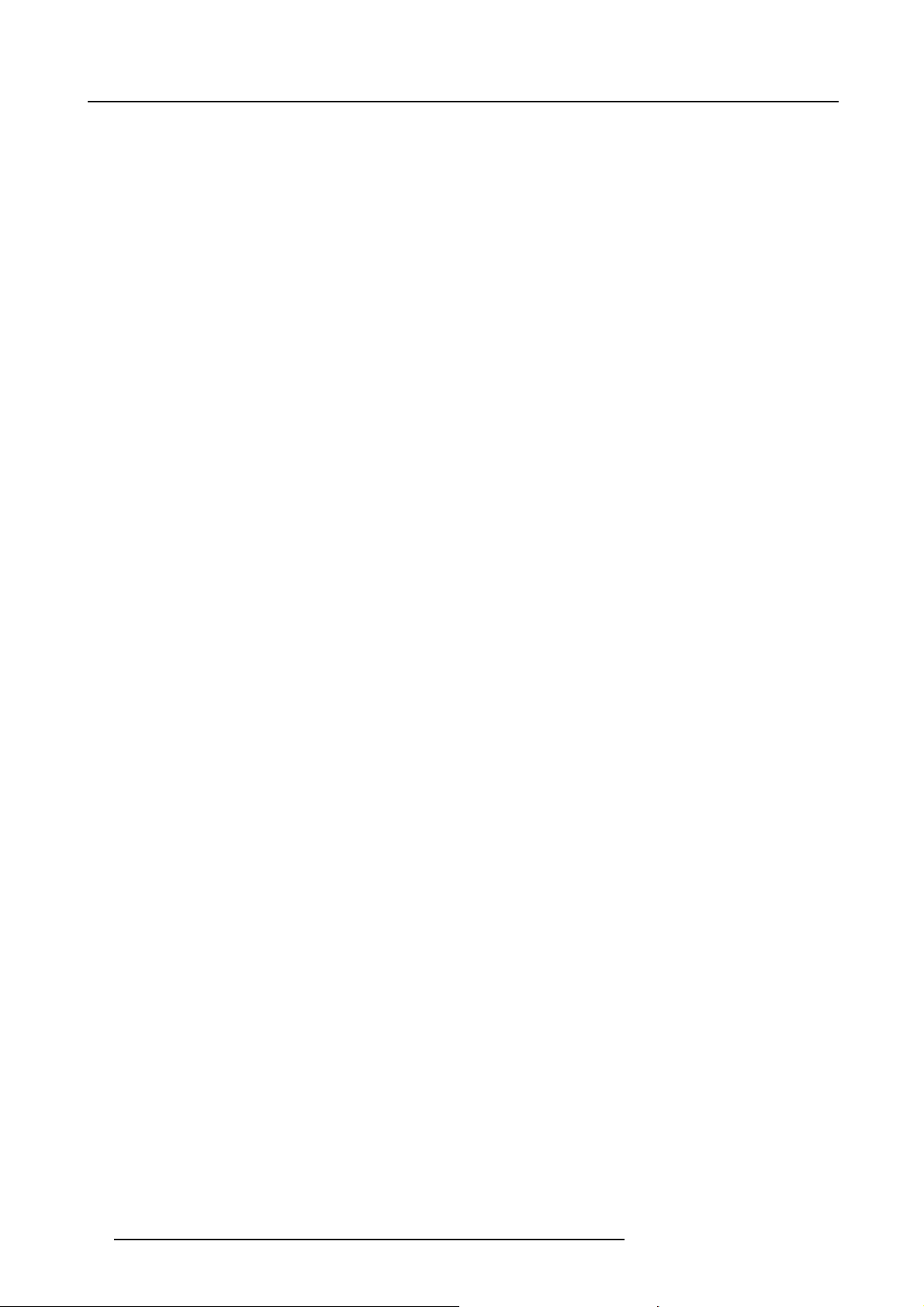
1. Safety
10 R59770021 CLM R10+ 11/10/2010
Page 15
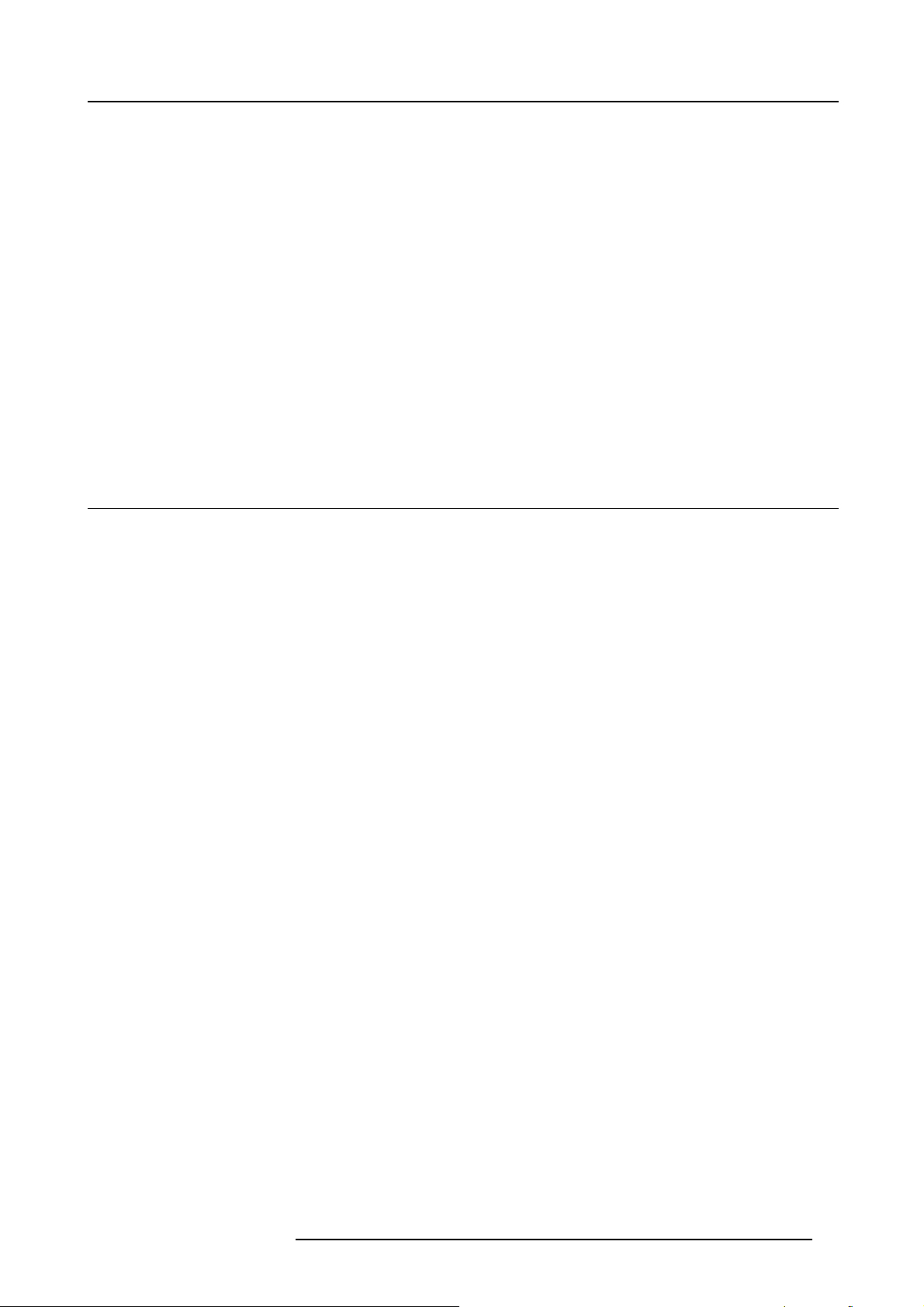
2. GENERAL
About this chapter
Read this chapter before installing your CLM R10+. It contains important information concerning installation requirements for the
CLM R10+, such as minimum and maximum allowed ambient temperature, humidity conditions, required safety area around the
installed projector, required power net, compatible signal sources, etc.
Furthermore, careful consideration of things such as image size, ambient light level, projector placement and type of screen to use
are critical to the optimum use of the projection system.
Overview
• Installation requirements
• Unpacking the projector
• Box content
• Projector configurations
• Projector air inlets and outlets
• Free download of Projector Toolset
2.1 Installation requirements
Ambient temperature conditions
The maximum allowed ambient temperature for an operating Barco CLM R10+ may not exceed +40 ºC (+104 ºF).
The minimum allowed ambient temperature for an operating Barco CLM R10+ may not drop below +10 ºC (+50 ºF).
The projector will not operate if the ambient air temperature falls outside this range (+10 ºC → +40 ºC or +50 ºF → +104 ºF). Be
aware that room heat rises to the ceiling. Check if the temperature near the installation site is not excessive.
The minimum storage temperature is -35 ºC (-31 ºF) and the maximum storage tem
perature is +65 ºC (+149 ºF).
2. General
Humidity conditions
Storage: 0 to 98% relative humidity, non-condensing.
Operation: 0 to 95% relative humidity, non-condensing.
High Altitude
For an optimal performance of the CLM at high altitude, make sure that sufficient air flow is available (maximum ambient temperature
30°C).
Projector weight
Do not underestimate the weight of one Barco CLM R10+, which i
on which the projector(s) has to be installed is capable of handling five (5) times the complete load of the complete system.
s about ±31 kg (±68 lb.). Be sure that the table or truss installation
Power requirements
One Barco CLM R10+ (order number R9050100 and R90501001) requires 100-120/200-240V 12/8A 50/60Hz.
One Barco CLM R10+ (order number R90501005) requires 100-120/200-240V 16/8A 50/60Hz.
Clean air environment
A projector must always be mounted in a manner which ensures the free flow of clean air into the projectors ventilation inlets. For
installations in environments where the projector is subject to airborne contaminants such as that produced by smoke machines or
similar (these deposit a thin layer of greasy residue upon the projectors internal optics and imaging electronic surfaces, degrading
performance), then it is highly advisable and desirable to have this contamination removed prior to it reaching the projectors clean
air supply. Devices or structures to extract or shield contaminated air well away from the projector are a prerequisite, if this is not a
feasible solution then measures to relocate the projector to a clean air environment should be considered.
Only ever use the manufacturer’s recommended cleaning kit which has been specifically designed for cleaning optical parts, never
use industrial strength cleaners on the pro
components. Failure to take suitable precautions to protect the projector from the effects of persistent and prolonged air contaminants will culminate in extensive and irreversible ingrained optical damage. At this stage cleaning of the internal optical units will
be noneffective and impracticable. Dam
and may deem the warranty null and void. In such a case the client shall be held solely responsible for all costs incurred during any
repair. It is the clients responsibility to ensure at all times that the projector is protected from the harmful effects of hostile airborne
particles in the environment of the p
knowingly neglect, abandon or improper use.
jector’s optics as these will degrade optical coatings and damage sensitive optoelectronics
age of this nature is under no circumstances covered under the manufacturer’s warranty
rojector. The manufacturer reserves the right to refuse repair if a projector has been subject to
R59770021 CLM R10+ 11/10/2010
11
Page 16
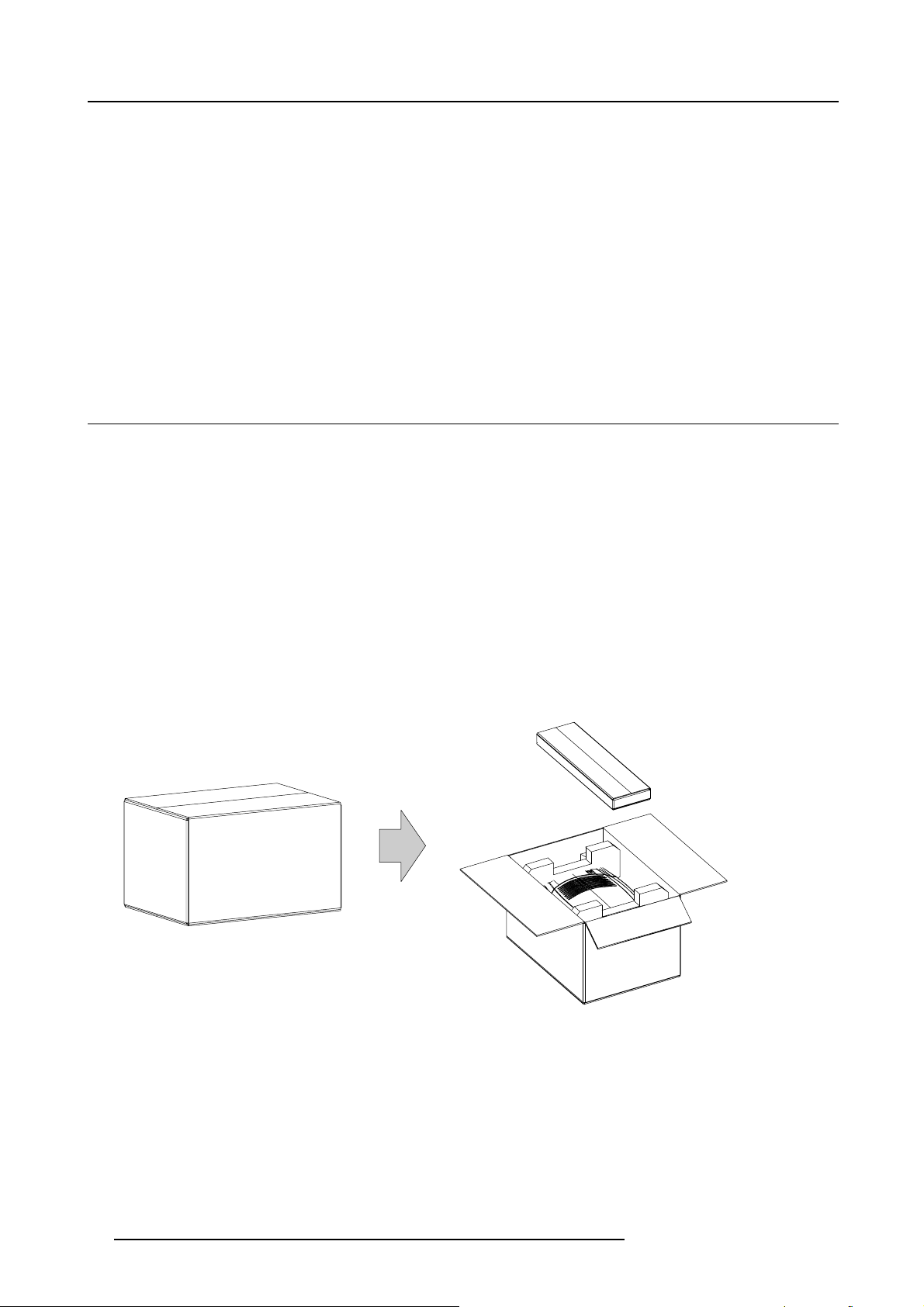
2. General
Which screen type ?
There are two major categories of screens used for projection equipment. Those used for front projected images and those for rear
projection applications.
Screens are rated by how much light they reflect (or transmit in the case of rear projection systems) given a determined amount
of light projected toward them. The ‘GAIN’ of a screen is the term used. Front and rear screens are both rated in terms of gain.
The gain of screens range from a white matte screen with a gain of 1 (x 1) to a brushed aluminized screen with a gain of 10 (x 10)
or more. The choice between higher and lower gain screens is largely a matter of personal preference and another consideration
called the viewing angle. In considering the type of screen to choose, determine where the viewers will be located and go for the
highest gain screen possible. A high gain screen will provide a brighter picture but reduce the viewing angle. For more information
about screens, contact your local screen supplier.
What image size? How big should the image be?
The projector is designed for projecting an image size : minimum 2 meter (6.6 ft.) to maximum 10 meter (32.8 ft.) (depending on
the ambient light conditions), with an aspect ratio of 4 to 3 .
2.2 Unpacking the projector
What has to be done ?
At delivery the projector is packed in a cardboard box upon a wooden pallet and secured with banding and fastening clips. Futhermore, to provide protection during transport, the projector is surrounded with foam. Once the projector has arrived at the installation
site, it has to be removed from the cardboard box and wooden pallet in a safe manner without damaging the projector.
Necessary tools
Side cutter
How to unpack the projector
1. Remove the banding around the carton box, by releasing the fastening clips.
2. Cut open the box but do not insert the cutter too deep, otherwise the projector could be damaged. (image 2-1)
3. Take out the cardboard box with the accessories such as manuals, remote control and power cord.
4. Take the projector out of the cardboard box and place it on a stable table. (image 2-2)
5. Remove the foam rubber.
Image 2-1
12 R59770021 CLM R10+ 11/10/2010
Page 17
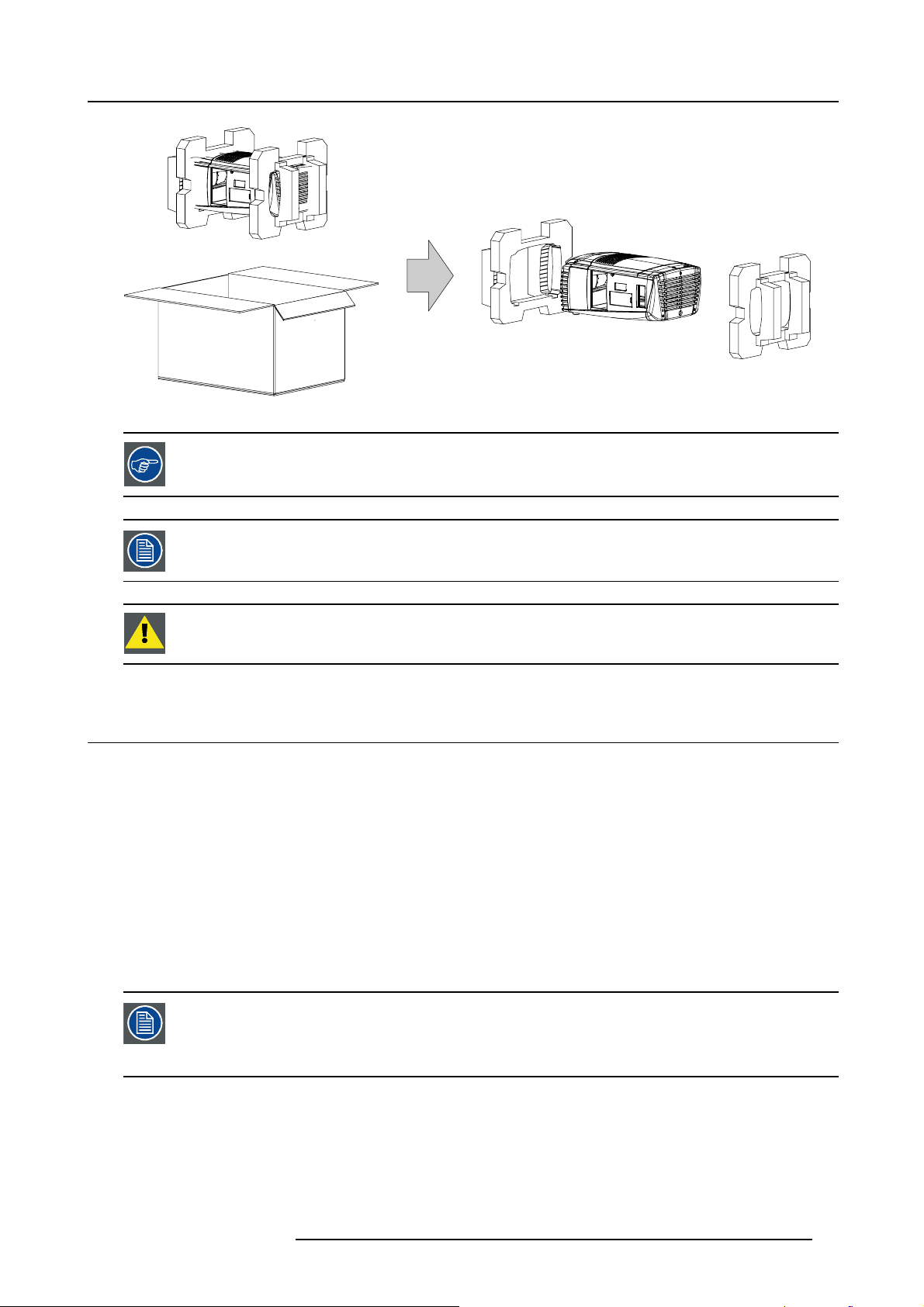
Image 2-2
2. General
Save the original shipping carton and packing material, they will be necessary if you ever have to ship your
projector. For maximum protection, repack your projector as it was originally packed at the factory.
A rubber foam inside a plastic bag is placed into the lens opening of the projector. It’s recommended to reuse
this foam and plastic back each time you transport the projector. This to prevent intrusion of dust and foreign
particles.
CAUTION: Always remove the lens before transporting the projector !
2.3 Box content
Content
• One Barco CLM R10+, weight ±31 kg (±68 lb.).
• One Remote Control Unit (RCU).
• Two AA size batteries for the RCU.
• Two power cord of 2.5 meter, one CEEC19 and one NEM6C19.
• One user manual.
• One safety manual.
Initial inspection
Before shipment, the projector was inspected and found to be free of mechanical and electrical defects. As soon as the projector is
unpacked, inspect for any damage that may have occurred in transit. Save all packing material until the inspection is completed. If
damaged is found, file claim with carrier immediately. The Barco sales and service office should be notified as soon as possible.
The packaging of the CLM R10+ is provided with a shock-watch label. If this shock-watch label was triggered
(red colored at arrival) during transport, that indicates the package was possibly roughly handled by the transport company. In this case, the instructions mentioned on the label, should be followed, which are: adding a
note on the transportation document and informing the transport company and the Barco sales and service
office as soon as possible.
Mechanical check
This check should confirm that there are no broken knobs or connectors, that the cabinet and panel surfaces are free of dents and
scratches, and that the operating panel are not scratched of cracked. The Barco sales and service office should be notified as soon
as possible.
R59770021 CLM R10+ 11/10/2010
13
Page 18
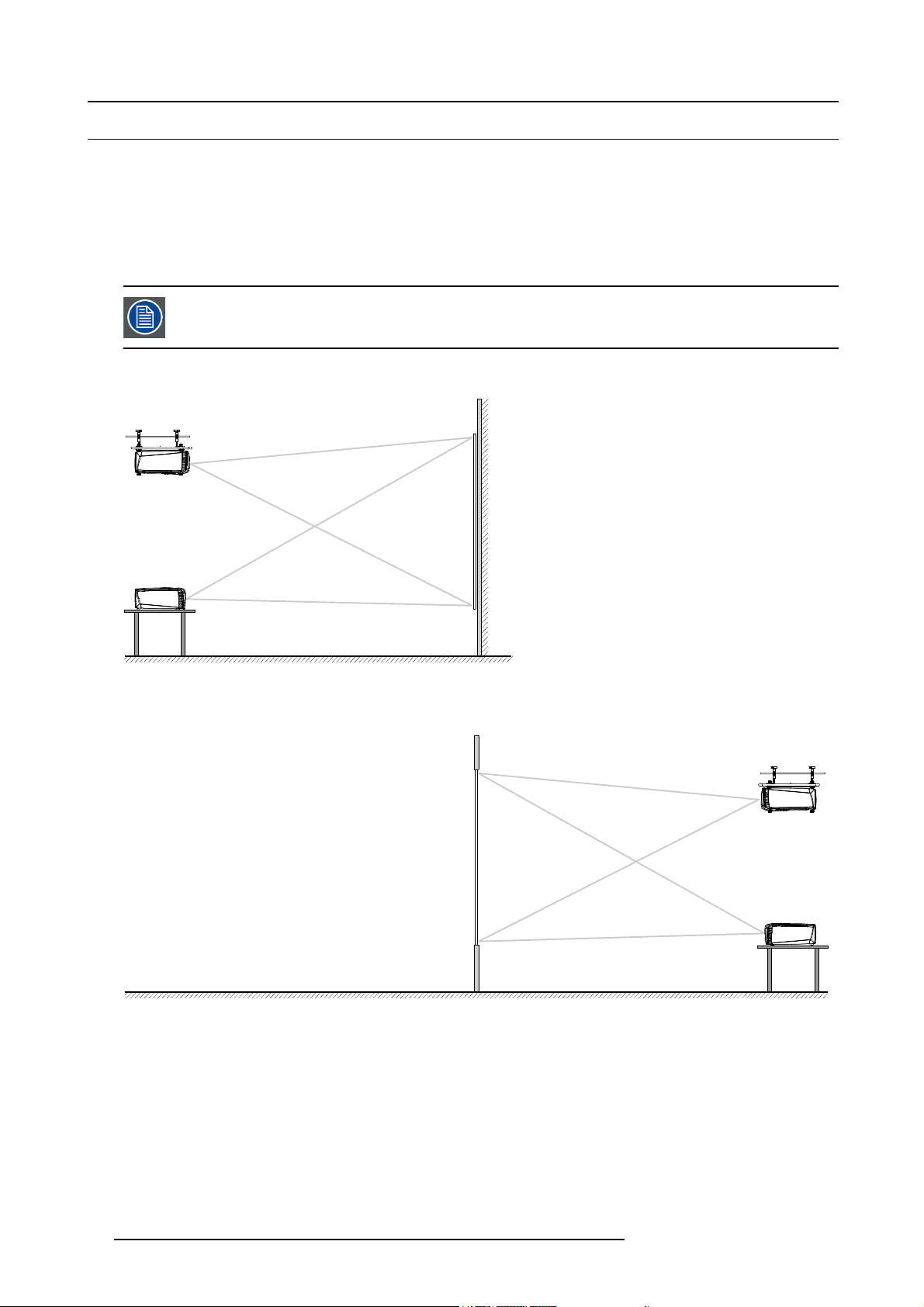
2. General
2.4 Projector configurations
The different configurations
Depending on the installation the projector can be mounted in different ways, the 4 different configurations are:
1. Front / Table (F/T)
2. Front / Ceiling (F/C)
3. Rear / Table (R/T)
4. Rear / Ceiling (R/C)
For a ceiling mounted configuration, the optional carry handle kit is required.
Front projection
AUDIENCE
F/C
F/T
Image 2-3
Front projection
Rear projection
Image 2-4
Rear projection
SCREEN
FLOOR
AUDIENCE BACKSTAGE
SCREEN
FLOOR
R/C
R/T
14 R59770021 CLM R10+ 11/10/2010
Page 19
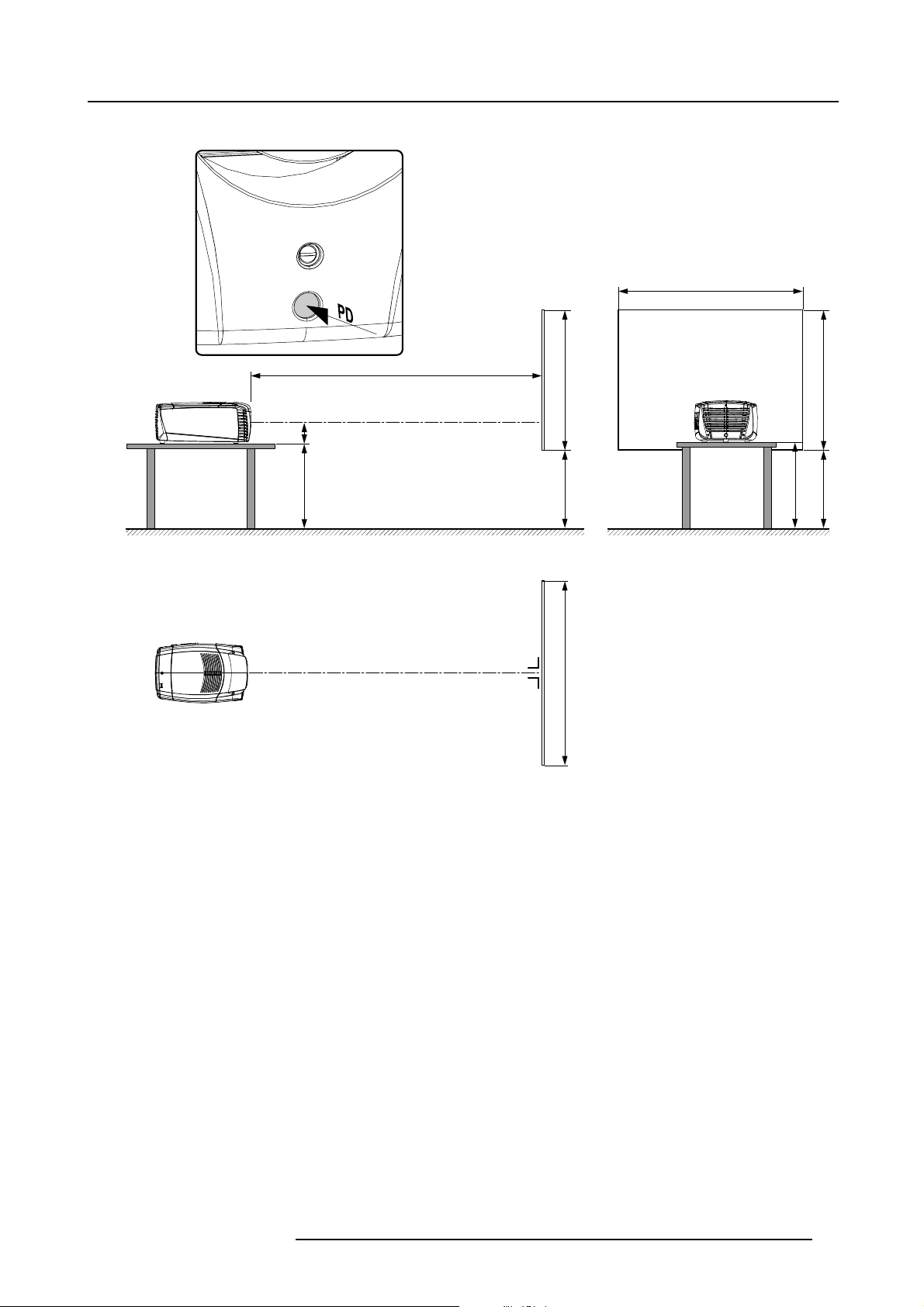
Positioning the projector
2. General
SW
PD
ACD
SCREENSCREEN
SHB
SCREEN
SHB
CD
FLOOR
SW
Image 2-5
On-Axis / Off-Axis projection
The position of the projector with reference to the screen may also be different depending on the installation. Basically the projector
can be positioned in On-Axis or Off-Axis configuration. On-Axis configuration means that the projector is positioned so as to have
the centre of the lens coincidi
right. Several parameters can be calculated determining the position in any installation.
Formula to calculate the distance CD for On-Axis projection: CD=SH/2+B-A
ng with the centre of the screen. Off-Axis projection is obtained by shifting the lens up, down, left or
Shift range
The lens can be shifted with respect to the DMD (P) which result in a shifted image on the screen (Off-Axis). A 100% shift means that
the centre point of the projected image is shifted by half the screen size. In other words, the centre point of the projected image falls
together with the outline of the image in an On-Axis projection. Due to mechanical and optical limitations it’s recommended to keep
the shift values within the field of view (F) as illustrated below. Within these shift ranges the projector and lens perform excellently.
Configuring the projector outside these shift ranges will result in a slight decline of image quality.
R59770021 CLM R10+ 11/10/2010
15
Page 20
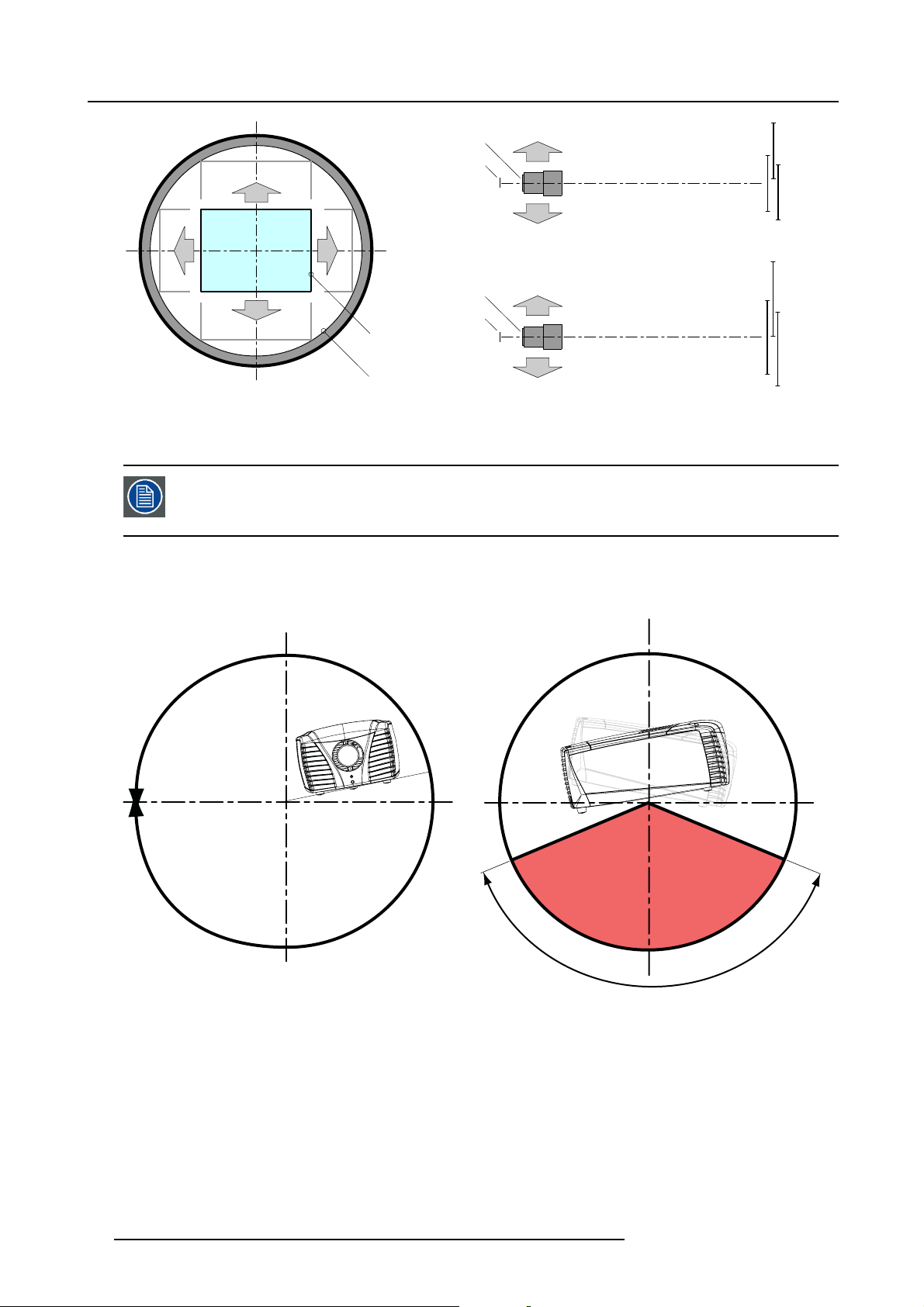
2. General
+110%
+110%
F
P
U
SIDE VIEW
U
-103% +17.5%
D
-29%
L R
-103%
Image 2-6
Shift range
PDMD
F Field of view
F
D
-29%
It’s mechanical possible to shift outside the recommended field of view (±100% UP/DOWN and ±70%
LEFT/RIGHT), but this will result in a slightly decline of im
zoom position of the used lens. Furthermore, shifting too much in both directions will result in a blurred
image corner.
P
F
P
L
R
age quality depending on the used lens and the
TOP VIEW
+17.5%
Horizontal and vertical projector tilt ranges
The projector is designed to work in a table or ceiling mounted position, but tilting is allowed. Never tilt the backside of the projector
inside the forbidden area A.
360°
A
140°
Image 2-7
Tilt area
16 R59770021 CLM R10+ 11/10/2010
Page 21
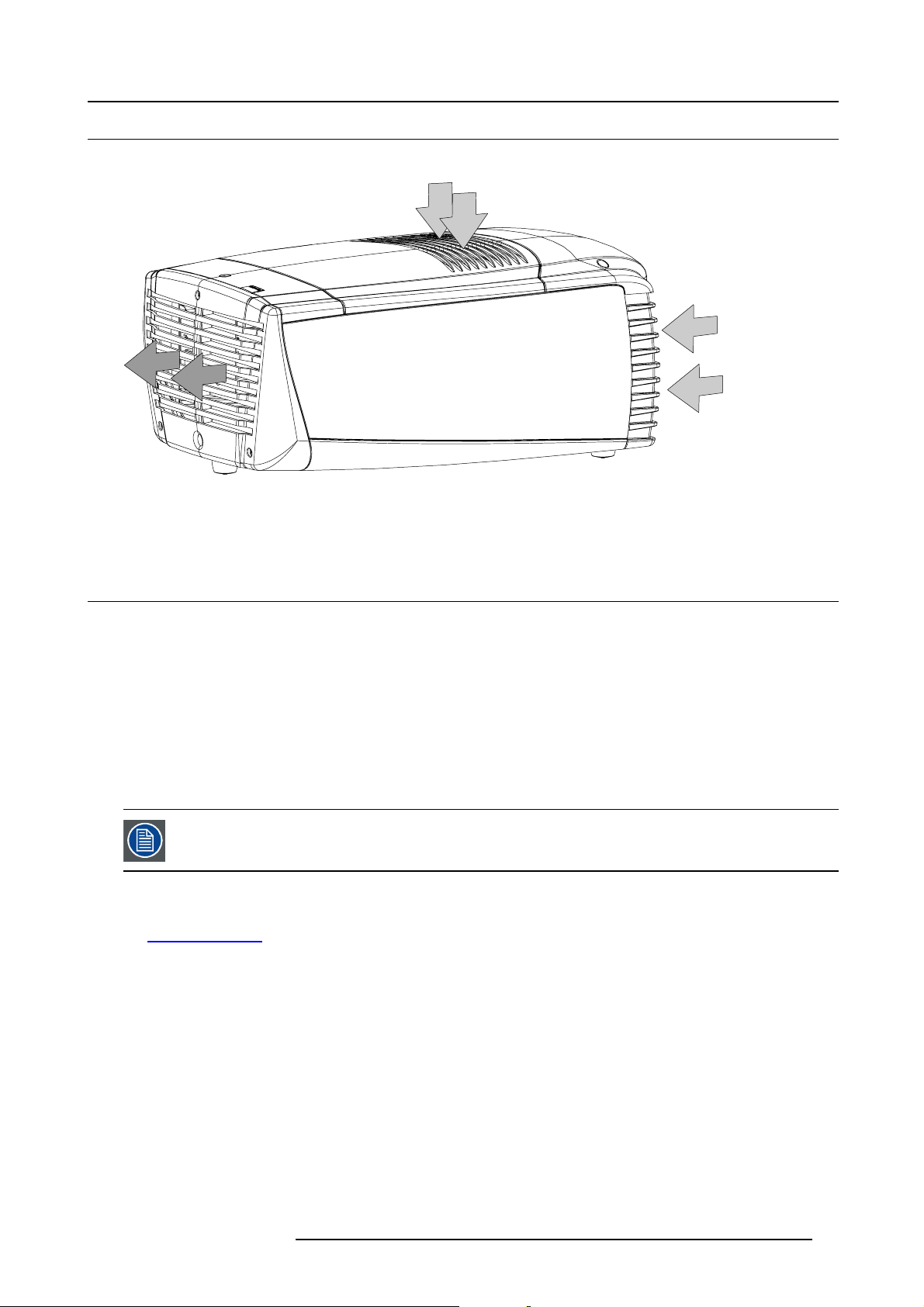
2.5 Projector air inlets and outlets
Air inlets and outlets
Image 2-8
The CLM R10+ has 2 inlet channels and one air outlet. The air outlet is located at the rear of the projector. The air inlets are located
at the front and top of the projector.
2. General
2.6 Free download of Projector Toolset
About Projector Toolset
Projector Toolset is a software tool to set up, configure, manage and control Barco projectors.
The concept of this Projector Toolset software is modular. The basic package can be extended with several optional device plug-in
modules, now and in the future available.
The Projector Toolset software works with configurations that can be loaded. Within a confi guration, different snapshots can be
taken. A snapshot represents a current state of a configuration and can be reloaded to return to this typical state. These terms will
be used through the complete software.
Projector Toolset is a stand-alone application that runs on a Java Virtual Machine and that does not require extra services to run.
Several configurations can be controlled simultaneously. Even when the configurations are connected via different ways.
Projector Toolset is only available in a download version, no CD can be ordered.
Where to find the download file(s)
The program and all necessary plug-ins, as well as the Reference manual can be downloaded for free from Barco’s Partnerzone,
URLh
ttps:\\my.barco.com. Registration is necessary.
If you are not yet registered, click on Partnerzone registration and follow the instructions. With the created login and password, it is
possible to enter the partnerzone where you can download the Projector Toolset software and the device plug-in updates as well as
the corresponding reference manual.
When downloading the complete Projector Toolset, this software contains already the latest device plug-ins. When you already have
the latest core version of Projector Toolset, it is possible to download only device plug-in updates from the same web site location.
As Projector Toolset is a stand alone application, it is not necessary to install any other software. A Java virtual machine is included
with this download.
Installation
Download first the reference manual (Part number: R59770052) and follow the installation instructions as written in this manual.
R59770021 CLM R10+ 11/10/2010
17
Page 22
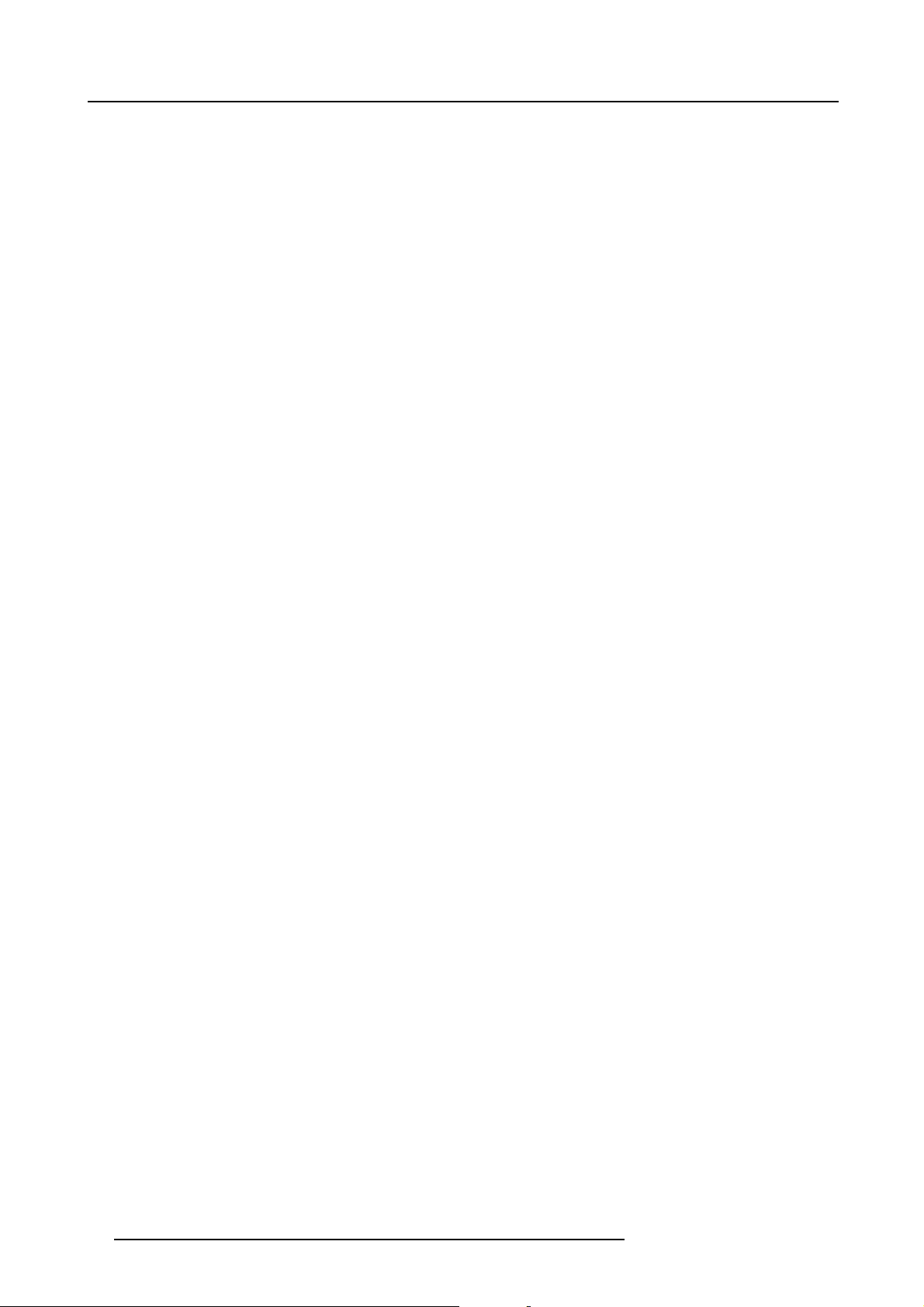
2. General
18 R59770021 CLM R10+ 11/10/2010
Page 23
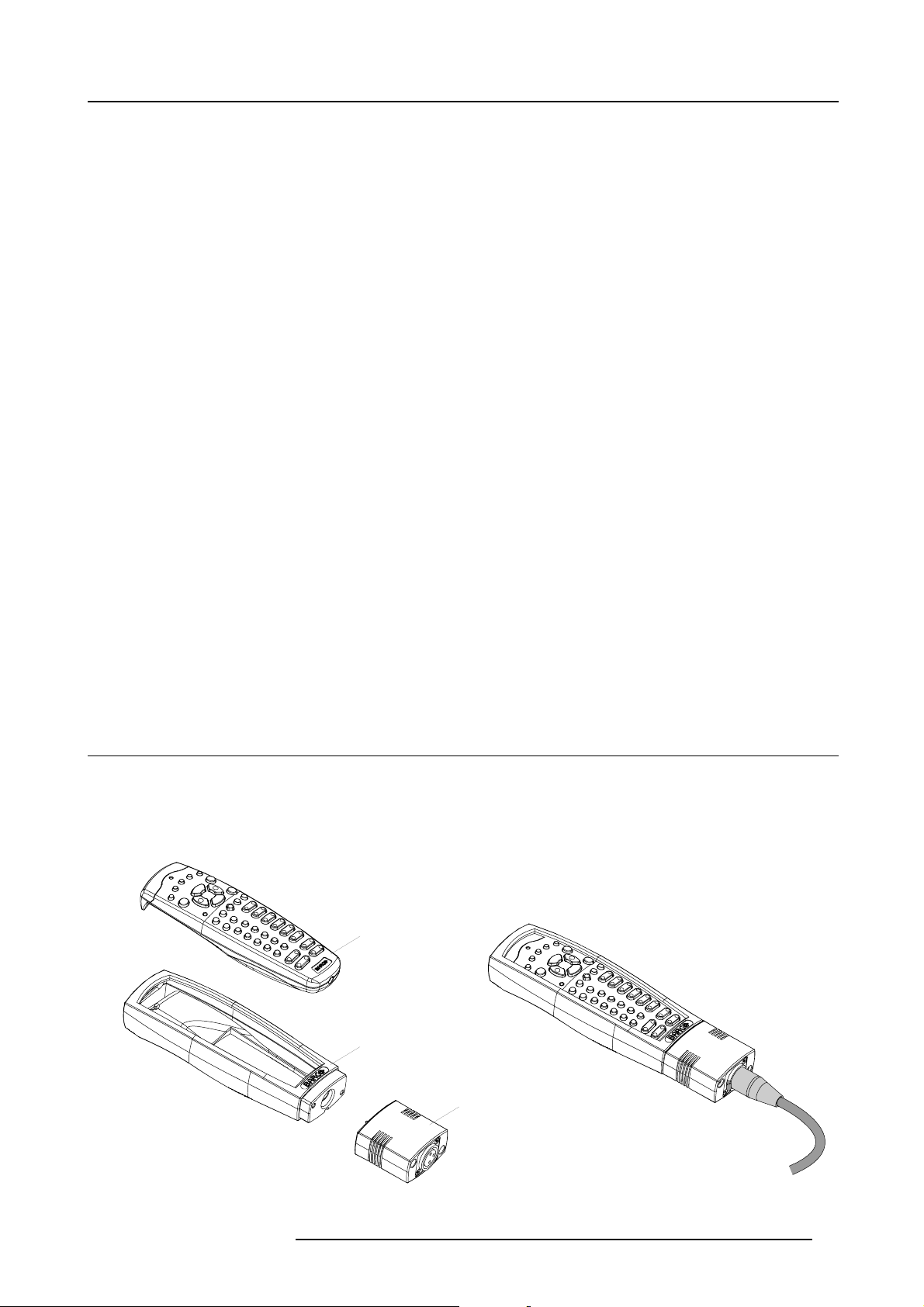
3. Physical installation
3. PHYSICAL INSTALLATION
About this chapter
This chapter explains how to install and set up your CLM projector. If you are familiar with the projector and want to quickly set it
up for temporary use, follow the “Quick setup” instructions below. For a more complete setup, follow the instructions and guides
covered in the remaining subsections.
Quick setup
The following steps describe briefly how to setup your CLM projector in a table mount front projection. Note that each step refers to
a corresponding procedure, which is more detailed and illustrated.
1. Install the batteries of the remote control, see "RCU battery installation", page 20.
2. Place the projector on a solid table in front of the screen at the expected throw distance. Ensure that the projector is installed
at right angles (horizontally and vertically) with the screen.
3. Select and install an appropriate lens, which covers the throw ratio ( = screen size / projector screen distance). For more details
see "Lens selection", page 24, and "Lens formulas", page 25.
4. Connect the projector with the local power net, see "Power connection", page 39.
5. Connect your source to the appropriate input module, see "Input source connections", page 41.
6. Switch ON the projector, see procedure "Switching on", page 49.
7. Select the input slot at which your source is connected with. Do this by pressing the numeric key “1” or “2” on the remote control
unit or on the local keypad, see "Source selection", page 57.
8. Zoom and shift the lens until the image is properly projected on the screen, Do this by using the “ZOOM” and “FOCUS” key on
the remote control unit or on the local keypad, see"Quick Lens Adjustment via LENS key", page 52 or "Direct Lens Adjustment
(RCU)", page 53. If necessary, level the projector from side to side by turning the adjustable feet in or out, see "Alignment of a
table mounted CLM projector", page 26.
Overview
• Remote control unit (RCU)
• Lenses
• Alignment of a table mounted CLM projector
• Suspension of the CLM projector with rigging clamps
• Alignment of a ceiling mounted CLM projector
3.1 Remote control unit (RCU)
Introduction
The standard remote control unit (A) can be equipped with the
The remote control unit can be used wired via mini-jack or via optional rugged XLR. Note that the backlight of the remote control unit
illuminate continuously when used with a wire.
A
optional rugged case (B) and an XLR adapter (C).
B
C
Image 3-1
R59770021 CLM R10+ 11/10/2010 19
Page 24
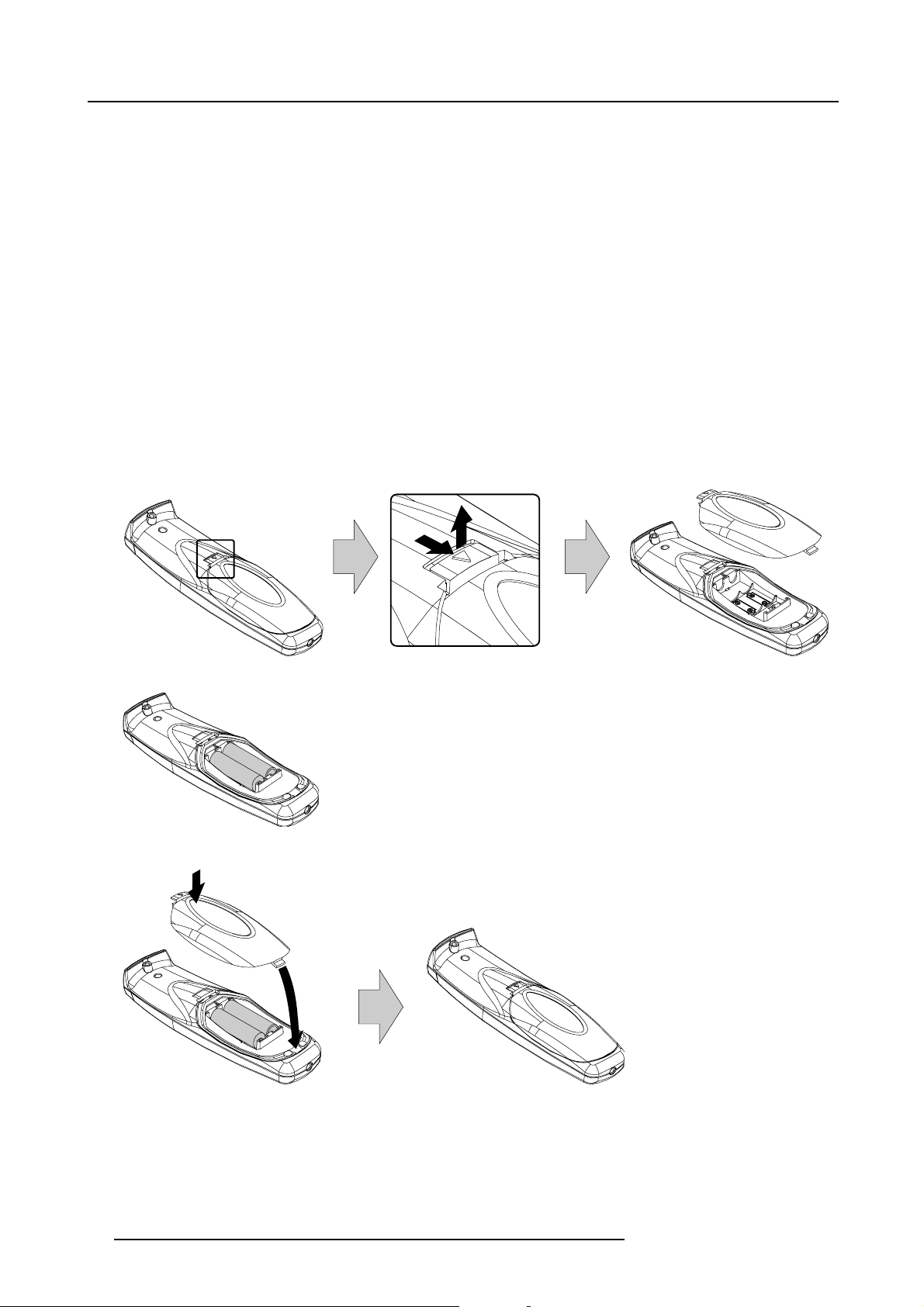
3. Physical installation
Overview
• RCU battery installation
• RCU rugged case installation
• RCU XLR adaptor installation
• Using the XLR adaptor of the RCU
• RCU usage possibilities
3.1.1 RCU battery installation
Where to find the batteries for the remote control ?
The batteries are not placed in the remote control unit to avoid control operation in its package, resulting in a shorter battery life
time. At delivery the batteries can be found in a separated bag attached to the remote control unit. Before using your remote control,
install the batteries first.
How to install the batteries in the remote control ?
1. Push the battery cover tab with the fingernail a little backwards (1) and pull, at the same time, the cover upwards (2). (image 3-2)
2. Insert the two AA size batteries, making sure the polarities match the + and - marks inside the battery compartment. (image 3-3)
3. Insert (1) the lower tab of the battery cover in the gap at the bottom of the remote control, and press (2) the cover
in place. (image 3-4)
until it clicks
Image 3-2
Image 3-3
1
+
+
-
2
2
1
-
Image 3-4
+
-
+
To prevent battery explosion
• Danger of explosion if battery is incorrectly installed.
• Replace only with the same or equivalent type recommended by the manufacturer.
• Disposal of used batteries must be done according to the manufacturer’s instruction.
20 R59770021 CLM R10+ 11/10/2010
Page 25
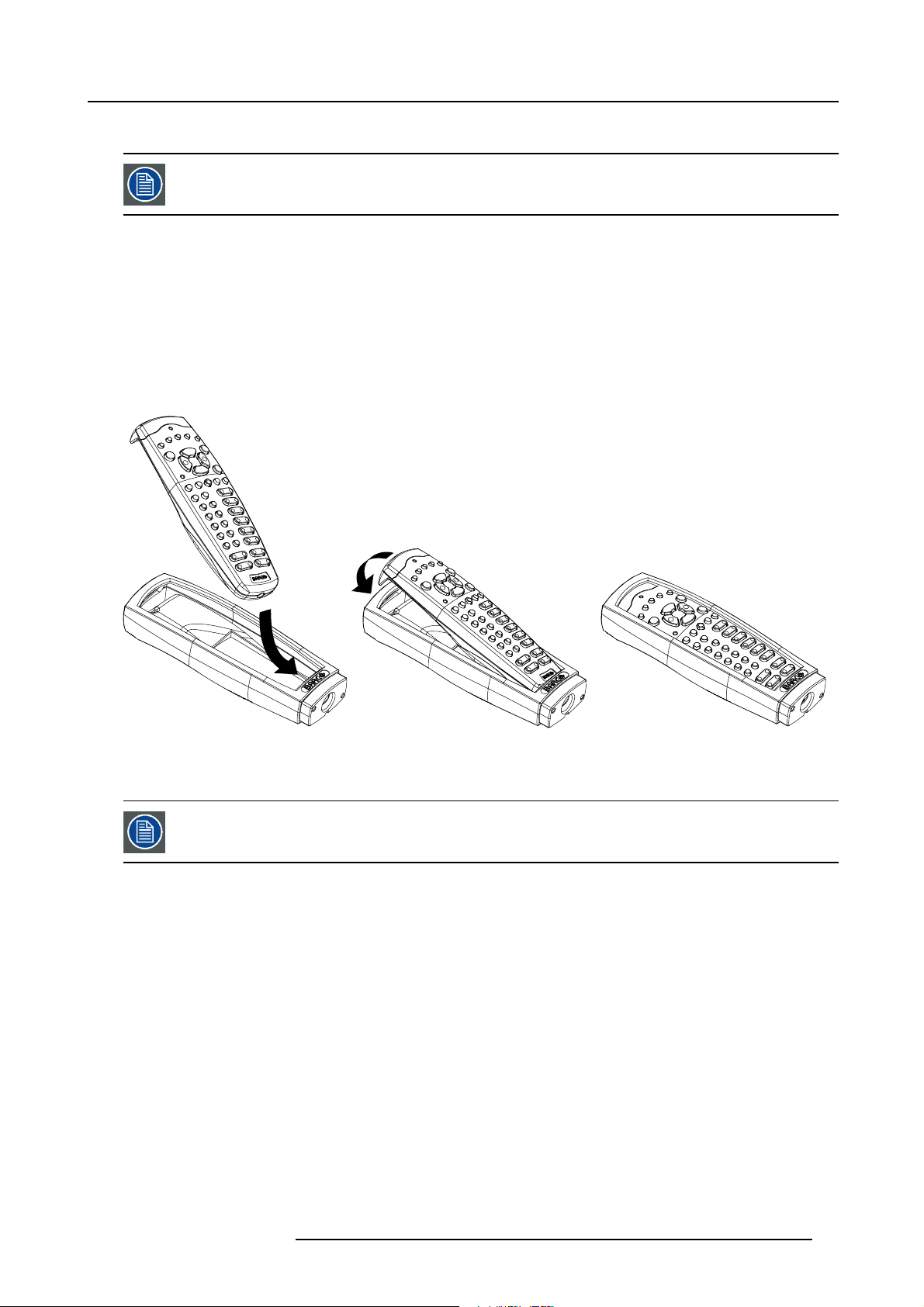
3. Physical installation
3.1.2 RCU rugged case installation
Only with optional rugged case kit which is part of the touring kit (R9861000).
Necessary tools
No tools.
Necessary parts
Touring kit
How to install the rugged case of the remote control ?
1. Slide the bottom of the RCU into the rugged case and then pull the top of the rugged case over the top of the RCU as illustrated.
(image 3-5)
Image 3-5
3.1.3 RCU XLR adaptor installation
Install the rugged case before installing the XLR adaptor. Vice-versa, remove the XLR adaptor before removing
the rugged case from the RCU.
Necessary tools
5mmflat screw driver.
Necessary parts
XLR adapter (part of the touring kit)
How to install the XLR adaptor of the remote control unit ?
1. Push the XLR adaptor (C) upon the rugged case of the remote control unit as illustrated. (image 3-6)
Note: Ensure that the text of the XLR adaptor is on top.
2. Fasten the two screws (S) of the XLR adaptor. Turn each screw repeatedly one or two turns until both screws are tight.
R59770021 CLM R10+ 11/10/2010
21
Page 26
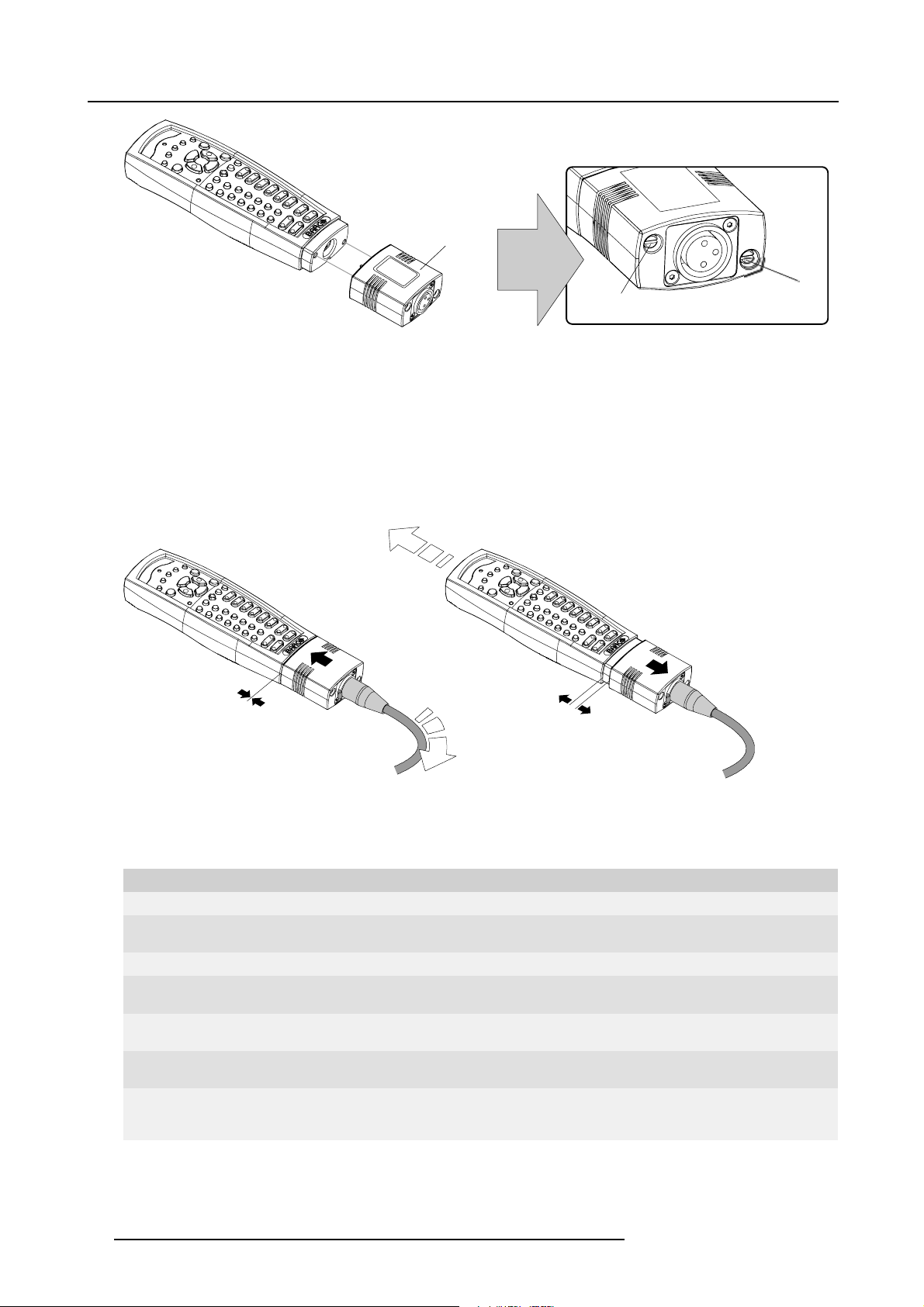
3. Physical installation
C
S
Image 3-6
Mounting the XLR adapter
3.1.4 Using the XLR adaptor of the RCU
How to use the XLR adaptor of the remote control unit ?
1. Connect a cable with XLR plug into the XLR adaptor.
2. Connect the other end of the cable with your CLM R10+.
3. Push the XLR adaptor completely against the rugged case of the remote control unit, as illustrated in the left image below, for
wired communication. Pull out the XLR adaptor (about 8 mm) to switch over to wireless communication. (image 3-7)
S
Image 3-7
3.1.5 RCU usage possibilities
Summarized possibilities
Possibility description
Ref.
a.
RCU not wired
b.
RCU wired (mini-jack) Backlight illuminates continuously when wire is connected. Infra red
c.
RCU with rugged case not wired
d.
RCU with rugged case wired (mini-jack) Backlight illuminates continuously when wire is connected. Infra red
e.
RCU with rugged case and XLR adaptor
pulled out “REMOTE” and not wired
f. RCU with rugged case and XLR adaptor
pulled out “REMOTE” and wired
g.
RCU with rugged case and XLR adaptor
pushed in “WIRED” and wired
Comment
disabled.
disabled.
The XLR adaptor must be in the pulled out position “REMOTE”, otherwise
the RCU will not function.
The RCU will send the commands via infra red to the projector.
The RCU will send the commands via the cable connected with the XLR
adaptor to the projector. Backlight illuminates continuously when wire
is connected. Infra red disabled.
22
R59770021 CLM R10+ 11/10/2010
Page 27
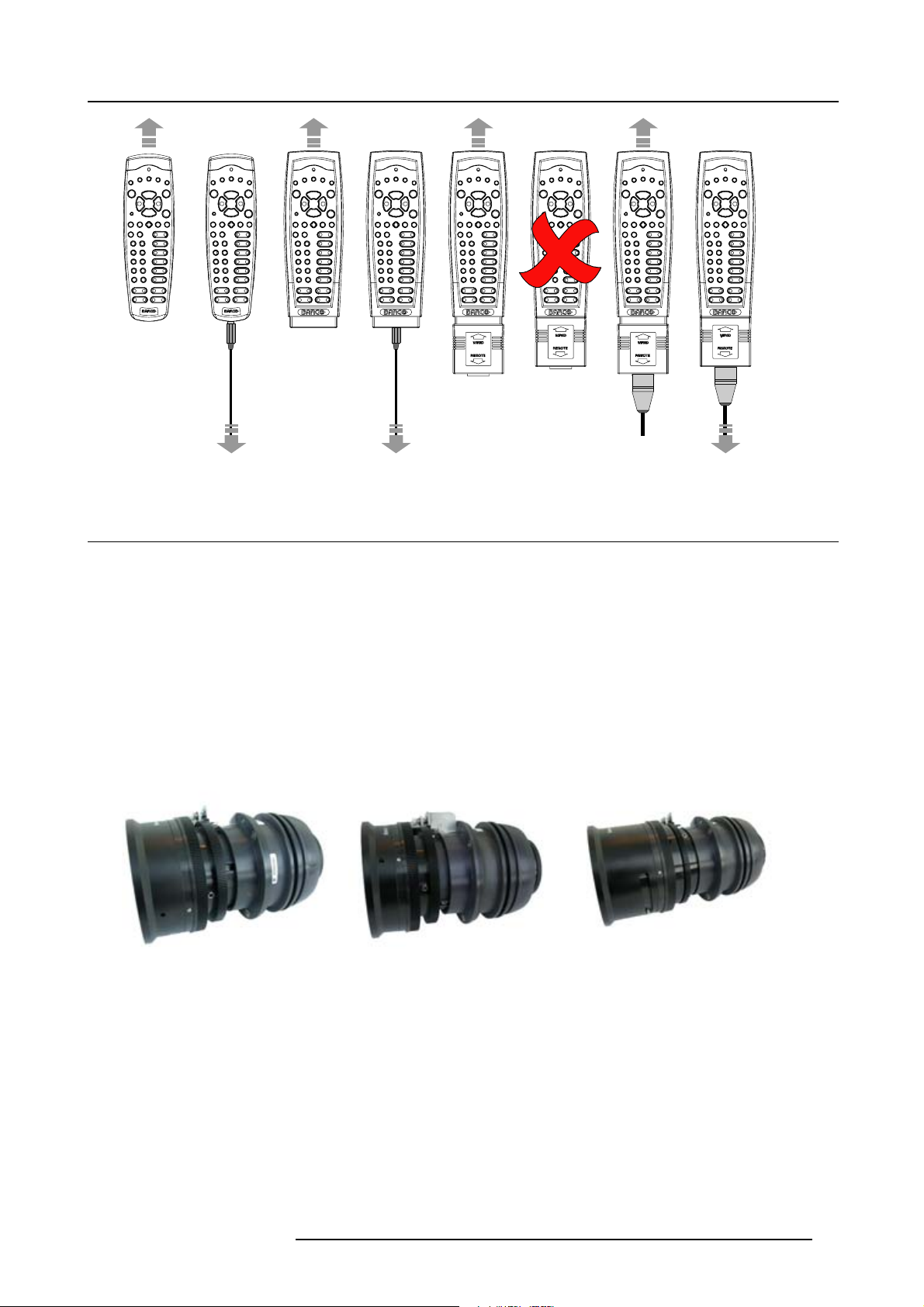
abcd fge
Image 3-8
3.2 Lenses
3. Physical installation
Overview
• Available lenses
• Lens selection
• Lens formulas
• Lens formulas
3.2.1 Available lenses
Overview
First series lenses:
Image 3-9
R9849870: CLD zoom lens (1.2 - 1.6 : 1)
Second generation lenses :
Image 3-10
R9861100: CLD zoom lens (1.6 - 2.4 : 1)
Image 3-11
R9849890: CLD zoom lens (2.4–4.3 : 1)
R59770021 CLM R10+ 11/10/2010
23
Page 28
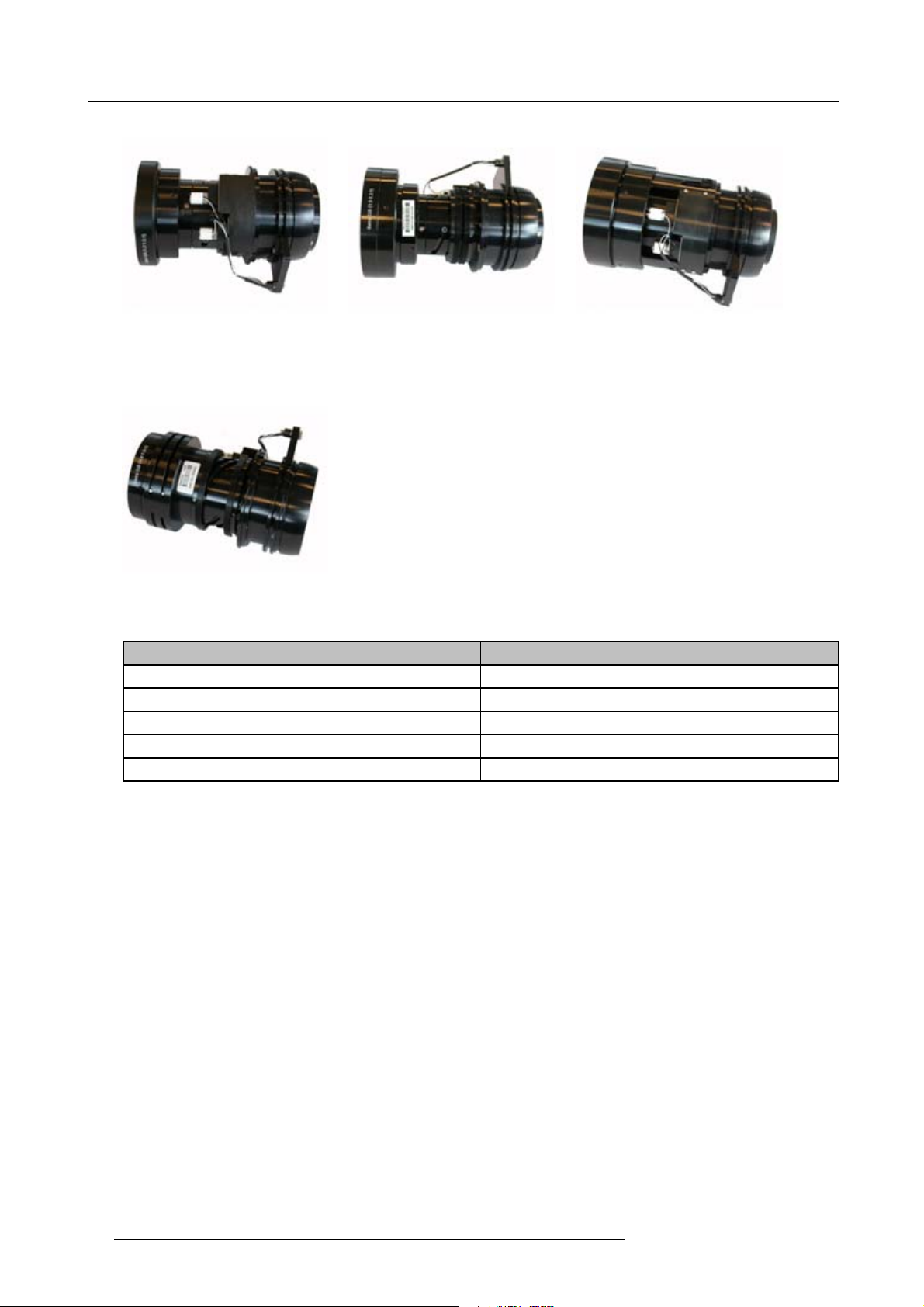
3. Physical installation
Image 3-12
R9861060: CLD zoom lens (1.2–1.5 : 1)
Image 3-15
R98610890: CLD zoom lens (4.4–7.0 : 1)
Lens
Image 3-13
R9861070: CLD zoom lens (1.5–2.2 : 1) R9861071:
CLD zoom lens (1.5–2.2 : 1 ) HD
Order number
CLD 1.2 - 1.5 R9861060
CLD 1.5 - 2.2 R9861070
CLD 2.2 - 4.4 R9861080
CLD 4.4 - 7.0 R9861090
CLD 0.85 R9849860
Image 3-14
R9861080: CLD zoom lens (2.2–4.4 : 1)
3.2.2 Lens selection
How to select the right lens for your application
1. Determine the required screen width (SW).
2. Determine the position of the projector in the projection room with regard to the screen and measure the projector-screen distance
(PD).
3. Use the lens formulas to find the best corresponding PD with regard to the measured projector-screen distance for the required
screen width SW. (image 3-16)
Tip: Divide PD by SW to determine the approximate thr
Use the lens formula of the chosen Lens to recalculate exactly.
24
ow ratio. Choose a Lens, which captures the calculated throw ratio.
R59770021 CLM R10+ 11/10/2010
Page 29
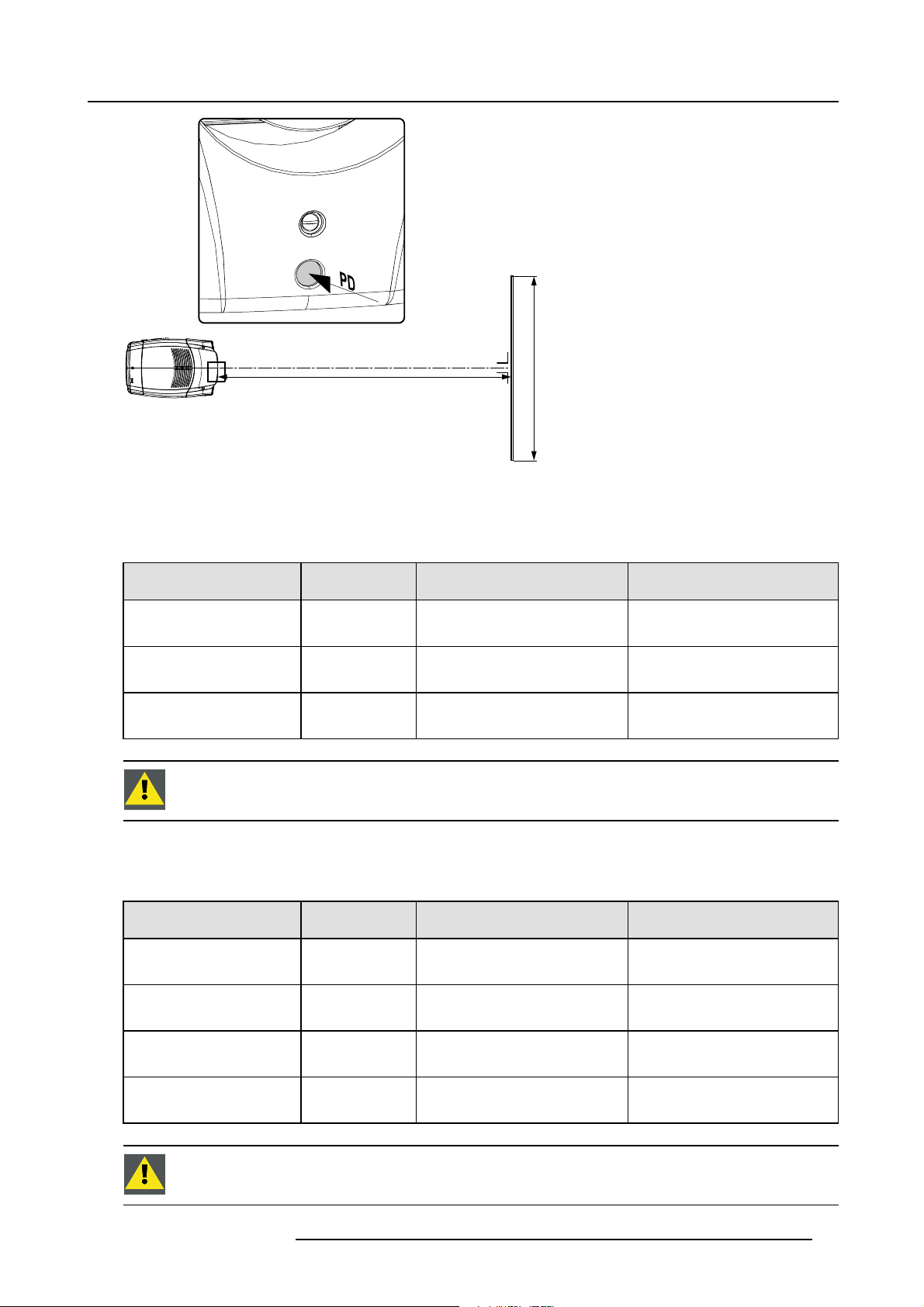
3. Physical installation
SCREEN
Image 3-16
PD for lens selection
3.2.3 Lens formulas
Formulas
Lens
CLD (1.2 - 1.6 : 1)
CLD (1.6 - 2.4 : 1)
CLD (2.4–4.3 : 1)
CAUTION: Never transport the projector with a Lens mounted in the Lens Holder. Always remove the Lens
before transporting the projector. Neglecting this can damage the Lens Holder and Prism.
PD
Throw ratio for
CLM
1.2 - 1.6
1.6 - 2.4
2.4 - 4.3
SW
Metric formulas (meter) Inch formulas (inch)
PD
=1.216 x SW - 0.05
min
=1.657 x SW - 0.097
PD
max
PD
=1.60 x SW - 0.04
min
=2.38 x SW - 0.11
PD
max
PD
=2.42 x SW - 0.09
min
=4.39 x SW - 0.22
PD
max
PD
=1.216 x SW - 1.97
min
=1.657 x SW - 3.80
PD
max
PD
=1.60 x SW - 1.73
min
=2.38 x SW - 4.25
PD
max
PD
=2.42 x SW - 3.74
min
=4.39 x SW - 8.75
PD
max
3.2.4 Lens formulas
Formulas
Lens
CLD (1.2 - 1.5 : 1) 1.25 - 1.58 PD
CLD (1.5 - 2.2 : 1)
CLD (2.2 - 4.4 : 1)
CLD (4.4 - 7.0 : 1)
Throw ratio for
CLM
1.57 - 2.36
2.24 - 4.45
4.40 - 6.92
Metric formulas (meter) Inch formulas (inch)
=1.25 x SW - 0.13
min
=1.58 x SW - 0.05
PD
max
PD
=1.57 x SW - 0.01
min
=2.36 x SW - 0.53
PD
max
PD
=2.24 x SW - 0.07
min
=4.45 x SW - 0.13
PD
max
PD
=4.40 x SW - 0.25
min
PD
=6.92 x SW - 0.04
max
PD
=1.25 x SW - 5.12
min
=1.58 x SW - 1.97
PD
max
PD
=1.57 x SW - 0.39
min
=2.36 x SW - 20.87
PD
max
PD
=2.24 x SW - 2.76
min
=4.45 x SW - 5.12
PD
max
=4.40 x SW - 9.84
PD
min
PD
=6.92 x SW - 1.58
max
CAUTION: Never transport the projector with a Lens mounted in the Lens Holder. Always remove the Lens
before transporting the projector. Neglecting this can damage the Lens Holder and Prism.
R59770021 CLM R10+ 11/10/2010 25
Page 30
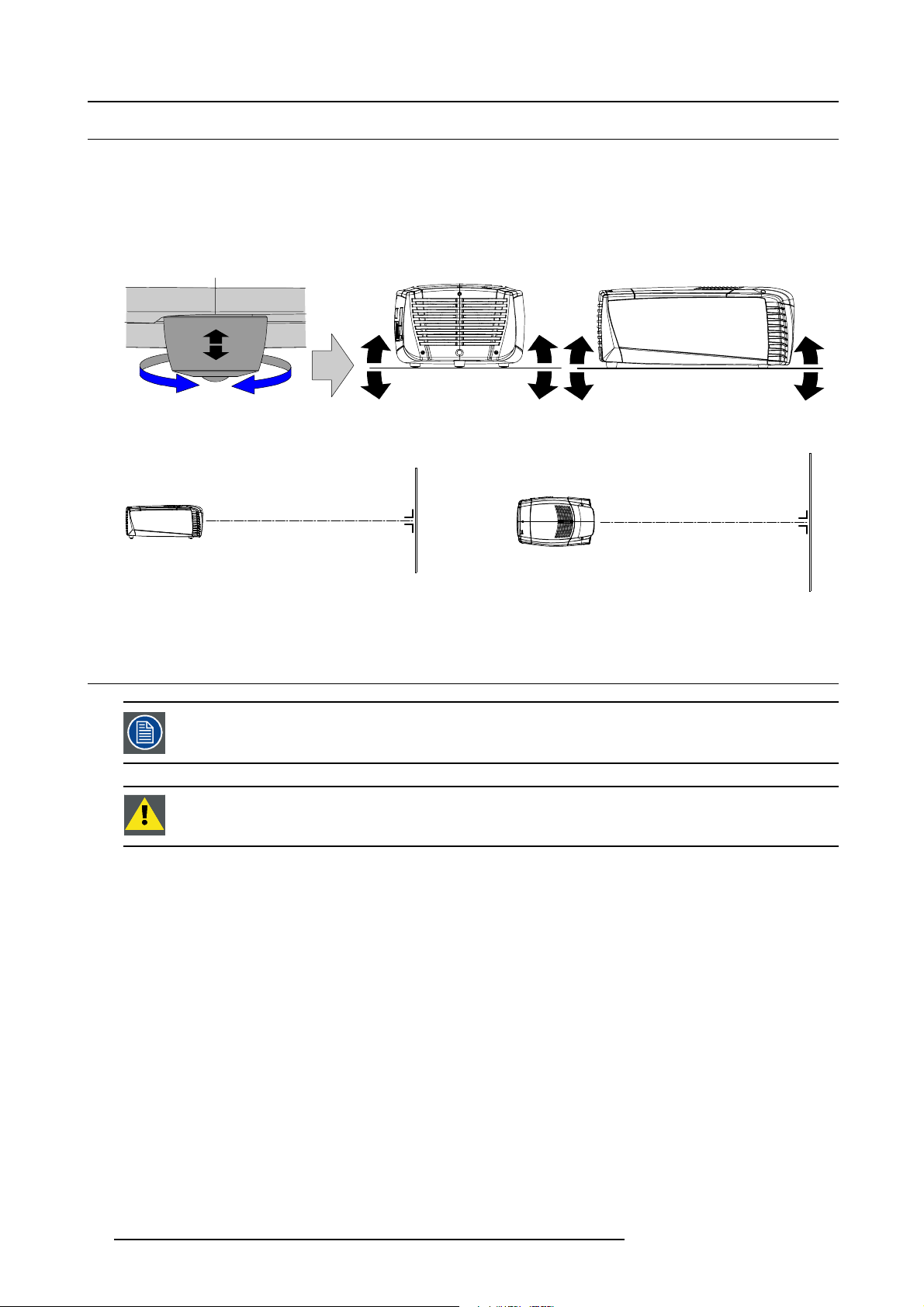
3. Physical installation
3.3 Alignment of a table mounted CLM projector
How to align a table mounted CLM projector
1. Place the projector in the desired location. Take into account the zoom range of the used lens and the size of the screen.
2. Project one of the internal hatch patterns on the screen.
3. Turn the adjustable feet in or out until the projected hatch pattern is perfectly rectangle shaped and leveled. (image 3-17)
When this is achieved, the projector is set horizontal and vertical at right angles to the screen. (image 3-18)
Image 3-17
Level adjustment
SCREEN
Image 3-18
3.4 Suspension of the CLM projector with rigging clamps
Before the projector can be suspended, the optional carry handle must be mounted on the projector. For more
information about the optional carry handle, see "Mounting optional Carry handle", page 209.
CAUTION: Consult a professional structural engineer to ensure that the suspension system is suitable for
this task.
Rigging points and rigging clamps
The carry handle is provided with six slots. Four slots are longitudinally oriented (A) and two slots are transversely oriented (B). In
each slot, a rigging point can be inserted (this rigging
depending of the size of the truss installation. The rigging clamps turn in these rigging points and these clamps allow an easy and
fast physical setup of the projector in a hanging configuration.
point is mounted on the clamps) and the position in the slot can be adjusted
SCREEN
26
R59770021 CLM R10+ 11/10/2010
Page 31

3. Physical installation
A
C
Image 3-19
Riggingslotsandclamps
B
A
Necessary tools
Open end spanner 17 mm
Necessary parts
• Four rigging clamps (R855943)
• Safety cable (B361213)
• Two snap hook locks (B361212)
Mounting the rigging points into the handle
1. Push the cup square neck bolt through the slot input and slide the bolt into the slot. (image 3-20)
Note: Take the bolt by its thread so that it does not fall inside the carry handle.
The cover plate will move down while pushing with the head but comes back to its position once the bolt is in the slot.
2. Slide a washer on the bolt and turn on a nut.
3. Measure the distance, center tube as reference, between the two used support bars of the truss. (image 3-21)
4. Slide the rigging points on there place in the slots, according the measured distance and secure this position by fastening the
nut completely. Ensure that the rigging points are symmetrically lined up, so that the projector will hang in balance. If necessary
move point B from a transversal position to a longitudinal position. (image 3-22)
Warning: Always secure the rigging points after adjustment.
5. Turn the rigging clamps on the bolts. (image 3-23)
6. Place all four rigging clamps in open position as illustrated. (image 3-24)
7. Place the projector (upside down) under the truss installation and lower the truss until the support bars of the truss are nearby
the rigging clamps on the projector. (image 3-25)
8. Lift up the projector and hook the four rigging clamps over the support bars of the truss.
9. Lock all four rigging clamps.
10.Install the safety cable. Hook one end into a provided hole. Route the cable around the truss and hook the other end into a
second hole in the carry handle. (image 3-26)
R59770021 CLM R10+ 11/10/2010
27
Page 32

3. Physical installation
Image 3-20
Mount rigging points
X mm
Image 3-21
Image 3-22
Set up truss width
x mm
A
B
28 R59770021 CLM R10+ 11/10/2010
Page 33

3. Physical installation
Image 3-23
Mounting rigging clamps
Image 3-24
Opening clamps
R59770021 CLM R10+ 11/10/2010 29
Page 34

3. Physical installation
Image 3-25
Mounting to truss
Image 3-26
Security cable
CAUTION: Always mount the saf
ety cable when suspending the projector.
3.5 Alignment of a ceiling mounted CLM projector
Necessary tools
Spanner 17 mm
30
R59770021 CLM R10+ 11/10/2010
Page 35

3. Physical installation
How to align a ceiling mounted CLM projector
1. Install the projector in the desired location. See "Suspension of the CLM projector with rigging clamps", page 26. Take into
account the zoom range of the used lens and the size of the screen.
2. Project one of the internal hatch patterns on the screen.
3. Adjust the height of the rigging clamps with respect to the projector, until the projected hatch pattern is rectangle shaped and
leveled. Separate skew adjustment is still possible. (image 3-27)
4. Adjust the skew adjustment until the rectangle is perfectly shaped. (image 3-28)
Image 3-27
Ceiling mount alignment
Skew
Image 3-28
Skew adjustment
R59770021 CLM R10+ 11/10/2010 31
Page 36

3. Physical installation
32 R59770021 CLM R10+ 11/10/2010
Page 37

4. Stacking CLM projectors
4. STACKING CLM PROJECTORS
Stacking of CLM projectors is only possible with optional touring kit. See "Mounting optional Carry handle",
page 209 for more information.
Overview
• Stacking CLM projectors
• Aligning stacked CLM projectors
4.1 Stacking CLM projectors
Preparations
Install first a carry handle on the upper projector.
Install at minimum the 3 locking points on the lower projector or install a complete carry handle kit.
How to stack CLM projectors
1. Place the projectors on top of each other. Ensure that all three interlocking pins (A) match with their corresponding interlocking
sockets (B). (image 4-1)
Tip: In case of stacking projectors for a ceiling mount configuration, first turn the projectors upside down before placing the
projectors on top of each other.
2. Attach the two projectors together by closing all three interlocking adapters as illustrated. (image 4-2)
3. Are these projectors stacked for a ceiling mounted configuration?
If yes, mount a safety cable from one side of the projector around the truss installation to the other side of the projector. Repeat
this for the second projector. (image 4-3)
A
B
Image 4-1
Stacking projectors
R59770021 CLM R10+ 11/10/2010 33
Page 38

4. Stacking CLM projectors
A B
Image 4-2
Close the interlocking
C D
Image 4-3
Ceiling mou nted stacked projectors
How to open an interlocking adapter
1. Open an interlocking adapter as illustrated. (image 4-4)
34
R59770021 CLM R10+ 11/10/2010
Page 39

4. Stacking CLM projectors
D
Image 4-4
Open the interlocking
BA
C
WARNING: Never open an interlocking adapter of a stacked projector which is still suspended. First place
the stacked projectors on the floor.
4.2 Aligning stacked CLM projectors
How to align two stacked CLM projectors
1. Make sure that the internal hatch pattern projected by the reference projector is sharp and has a perfect rectangle outline. If this
is not the case, readjust the reference projector before aligning the other stacked projector(s) with the reference hatch pattern.
Note: The reference projector in a stacked configuration is the lowest projector in case of table mount and the uppermost
projector in case of ceiling mount.
2. Project with the stacked projector the same internal hatch pattern as the reference projector.
Tip: Use a white colored hatch pattern for the reference projector and e.g. green colored for the stacked projector. This
makes it easier to see the difference between both hatch patterns projected.
3. If necessary, adjust the rotation of the stacked projector with respect to the reference projector by turning in or out the height
adjustment ring of the interlocking adaptors at the front of the stacked projector. Adjust until the outline of the hatch pattern is
most symmetric with the reference hatch pattern. (image 4-5)
Tip: You can increase leverage by using a screw driver in the holes of the adjustment ring
4. If necessary, adjust the inclination of the stacked projector with respect to the reference projector by turning the height adjustment
ring of the interlocking adaptor at the rear
symmetric with the reference hatch pattern. (image 4-6)
5. If necessary, adjust the skew of the stacked projector with respect to the reference projector by turning the screw on the right
front side. Adjust until the outline of the hatch pattern is most symmetric with the reference hatch pattern. (image 4-7)
6. Shift the hatch pattern horizontally and vertically until the outline of the hatch pattern is most symmetrically placed with respect
to the reference hatch pattern. (image 4-8)
Note: Note that the “Shift” function is motorized, which means that you have to access the projector software, via the local
keypad or remote control unit, to operate the “Shift” function.
7. Zoom the hatch pattern in or out until the outline of the hatch pattern matches exactly the outline of the reference hatch pattern.
(image 4-9)
Note: Note that the “Zoom” function is motorized, which means that you have to access the projector software, via the local
keypad or remote control unit, to operate the “Zoom” function.
of the stacked projector in or out. Adjust until the outline of the hatch pattern is most
R59770021 CLM R10+ 11/10/2010
35
Page 40

4. Stacking CLM projectors
R
o
t
a
t
i
o
n
Image 4-5
Rotation adjustment
Inclination
Image 4-6
Inclination adjustment
Image 4-7
Skew adjustment
Skew
Q
Shift
Image 4-8
Shift adjustment
36 R59770021 CLM R10+ 11/10/2010
Page 41

Image 4-9
Zoom adjustment
4. Stacking CLM projectors
Zoom
R59770021 CLM R10+ 11/10/2010 37
Page 42

4. Stacking CLM projectors
38 R59770021 CLM R10+ 11/10/2010
Page 43

5. Connections
5. CONNECTIONS
About this chapter
This chapter describes more in detail the power (P), the input source (S) and the communication (C) connections of the CLM R10+.
C S PC
Image 5-1
Overview
• Power connection
• Input source connections
• Communication connections
5.1 Power connection
CAUTION: Use only the power cord provided with the projector.
How to connect with the local power net
1. Ensure that the power switch (S) stands in the “0” (OFF) position.
2. Connect the power cord with the power input socket of the projector (P).
3. Secure the power plug by locking the plug holder clamp (H). (image 5-2)
4. Connect the male side of the power cord to the local power net.
Caution: Ensure that the power net meets the power requirements of the projector.
For order number R9050100 and R90501001 100-120/200-240V 12/8A 50/60Hz
For order number R90501005 : 100-120/200-240V 16/8A 50/60Hz
R59770021 CLM R10+ 11/10/2010 39
Page 44

5. Connections
V
Image 5-2
Power input
S
P
H
WARNING: Do not attempt operation if the AC supply and cord are not within the specified voltage and power
range.
CAUTION: Once the projector is switched to standby, the lamp cooling fans will continue to run for approx-
imately five minutes to ensure that the projector and lamp have sufficiently cooled, at which point the fans
will automatically decrease to standby. To avoid the
unplug the power cord while the lamp cooling fans are running. Never unplug the power cord to power down
the projector, first switch off the power switch and then unplug the power cord.
rmal stress that can lead to premature lamp failure, never
Fuses
The projector is protected with an automatic circuit breaker of 20 A which is built in into the power switch.
Power input voltage versus light output (for R9050100 and R90501001)
When the input power is between 170V and 264V the maximum light output with 4 lamps can be reached.
In the low input power ranges the light output will be reduced to protect the projector.
When the input power is between 100V and 140V, 75% of the light output with 3 lamps can be reached.
When the input power is between 90V and 100V the light output is reduced to 62.5% with only 3 lamps.
max. 3 lamps on
4 lamps on
Light
output %
100
90
70
110 140
170
100
Image 5-3
40 R59770021 CLM R10+ 11/10/2010
264
Input
voltage
Page 45

5. Connections
Power input voltage versus light output (for R90501005)
Input power between 100V and 264V, the maximum light output with 4 lamps can be reached.
Input power between 90V and 99V, 83% of the light output with 4 lamps.
5.2 Input source connections
General
The input and communication unit is equipped with two input slots, which accept any type of input designed for the CLM projector.
The modularity of the input modules makes the CLM projector very flexible regarding input source connectivity. Note that the slot
numbering is done from top to bottom. So, the uppermost slot is slot number “1”, the second is slot number “2”. All input modules
have two status LED’s. The green LED lights up if the input module is selected as the active input module. The yellow LED lights
up if the input module has detected valid input syncs.
1
G
2
Image 5-4
CAUTION: Always install a cover plate on an unused input slot. This to prevent dust intrusion into the pro-
jector.
Available input modules
Image 5-5
5 Cable input (Multi purpose) (R9854430).
Image 5-6
HDSDI - SDI input (R9854450).
Y
Image 5-7
DVIinput(R9854460).
Image 5-8
HDCP DVI input (R9854465)
Image 5-9
Cover plate for unused input slot (R848607).
R59770021 CLM R10+ 11/10/2010 41
Page 46

5. Connections
The CLM R10+ is standard equipped with one 5 cable input module and one DVI input module.
5.3 Communication connections
Communication interface
A
B
C
D
E
F
G
H
I
STBY / ON
WARNING IR
OK
REC
10/100 ACT
10/100
BASE-T
DIAGNOSTIC CODE IR RECEIVER
1 2
3
IN
RS232 / 422 OUT
DMX
OUT
REMOTE
CTRL
RS232 / 422 INUSB
M
L
K
J
Image 5-10
Communication connections
A Projector status LED
B Warning LED
C IR signal acknowledged LED
D IR signal received LED
E Ethernet port
F DMX in port
G DMX out port
H USB port
I RS 232/422 output port
J RS232/422 input port
K XLR input port for remote control
L IR receiver
M Two digit 7-segment display for diagnostic code
Projector status
The projector “status” LED (A) lights up green while in operation. The same LED lights up red when the projector is switched to
standby.
Besides the projector status LED (A) the communication interface has also a “warning” LED (B) which blinks in case the projector
encounters an internal problem concerning fan speed, temperature, supply voltages, ... etc. These type of problems still allows
the project
involved problem is given on the local LCD display of the projector.
A two character 7-segment display (M) shows, during normal operation, the selected input slot number. If an error has occurred
then an error code appears on this two digit display.
42
or to operate (the show can go on) but an action will be required within a short time period. More information about the
R59770021 CLM R10+ 11/10/2010
Page 47

5. Connections
IR communication (RC5)
An IR receiver (L) is mounted on the communication interface. Note that there is also an IR receiver mounted at the front and at the
back of the projector. When using the remote control unit (wired or wireless), the “IR REC” (D) and the “IR OK” (C) LED’s will light
up indicating an IR signal was received and recognized.
Wired remote control
If desired the remote control unit can be wired and plugged in into the male XLR port (K) on the communication interface.
XLR – Remote CTRL in
Pin Description
1
GND
2
RC5 in
3 XLR present sense
RS232/422 serial communication
The communication interface of the CLM R10+ supports RS232 and RS422 serial communication. You ca
input port (J) to connect a local PC to your CLM projector. This way you can configure and control your CLM projector from your
local PC.
Do not forget to set the projector’s baud rate to match that of the computer.
n use the RS232/RS422
The communication interface has also an active RS232/RS422 loop through output port. Whenever the projector has no power, a
passive loop through is created from the RS232/RS422 input port to the RS232/RS422 output port. So, the following projector in
the daisy chain will still receive his RS232/RS422 commands.
Advantages of using RS232/RS422 serial communication:
• easy adjustment of the projector via PC (or MAC).
• allow storage of multiple projector configurations and set ups.
• wide range of control possibilities.
• address range from 0 to 255.
• sending data to the projector (update).
• copying data from the projector (backup).
RS232/422 input port RS232/422 output port
Pin Description Pin Description
1
DCD : Data Carrier Detect
2 RXD- : Receive Data 2 RXD- : Receive Data
3 TXD- : Transmitted Data 3 TXD- : Transmitted Data
4
DTR : Data Terminal Ready [RS232]
TXD+ : Transmitted Data [RS422]
5
GND : Ground
6
DSR : Data Set Ready [RS232]
RXD+ : Received Data [RS422]
7
— (not connected) —
8
CTS : Clear To Send
9 RI:RingIndicator 9
1
— (not connected) —
4
DTR : Data Terminal Ready [RS232]
TXD+ : Transmitted Data [RS422]
5
GND : Ground
6
DSR : Data Set Ready [RS232]
RXD+ : Received Data [RS422]
7
— (not connected) —
8
— (not connected) —
— (not connected) —
R59770021 CLM R10+ 11/10/2010
43
Page 48

5. Connections
A B
54321
9876
Image 5-11
A Pin numbering male DB–9 connector.
B Pin numbering female DB-9 connector.
RS232
An Electronic Industries Association (EIA) serial digital interface standard specifying the characteristics of the communication path between two devices using either D-SUB 9 pins or D-SUB 25 pins connectors. This standard is used for
relatively short-range communications and does not specify balanced control lines. RS-232 is a serial control standard
with a set number of conductors, data rate, word length and type of connector to be used. The standard specifies component connection standards with regard to computer interface. It is also called RS-232-C, which is the third version
of the RS-232 standard, and is functionally identical to the CCITT V.24 standard. Logical ’0’ is > + 3V, Logical ’1’ is < 3V. The range between -3V and +3V is the transition zone.
RS422
An EIA serial digital interface standard that specifies the electrical characteristics of balanced (differential) voltage,
digital interface circuits. This standard is usable over longer d
chronous transmission of computer data at speeds of up to 920,000 bits per second. It is also used as the serial port
standard for Macintosh computers. When the difference between the 2 lines is < - 0.2V that equals with a logical ’0’.
When the difference is > +0.2V that equals to a logical ’1’..
istances than RS-232. This signal governs the asyn-
12345
6789
Ethernet network communication
The CLM projector can be connected to a LAN (local area network
connected to the LAN, users are capable of accessing the projector from any location, inside or outside (if allowed) their company
network using the CLM control software: Projector Toolset. This toolset locates the projector on the network in case there is a DHCP
server or the user can insert the correct IP-address of th
and manipulate all the projector settings. Remote diagnostics, control and monitoring of the projector can then become a daily and
very simple operation. The network connectivity permits to detect potential errors and consequently improve the time to servicing.
Both Ethernet port (E) is equipped with a yellow and green a LED. The yellow LED lights up in case the port is connected with a
100Mbit network. The green LED blinks in case there is network activity.
e projector to access the projector. Once accessed, it is possible to check
) using the Ethernet port (E) on the communication interface. Once
The connector used for the Ethernet ports (E) are of rugged Neutrik EtherCon RJ45 type, which is compatible
with standard RJ45 cable connector. Straight (most common) as well as cross linked network cables can be
used.
10/100 Base-T — RJ45 port
Pin Description
1TXD+
2TXD-
3RXD+
—
4
—
5
6RXD-
—
7
—
8
USB port
The communication interface is equipped with a master USB port, type “A” connector (H). This USB port will simplify the service
procedures for software updates or for taking backup files from the projector without network connection. An USB-stick is plugged
into the USB port and files can be transferred from or to the projector using the local or remote control unit. Note that the USB-stick
has to be Linux FAT16 compatible.
DMX interface
The communication interface of the CLM R10+ supports DMX.
44
R59770021 CLM R10+ 11/10/2010
Page 49

5. Connections
DMX is used as communication bus between different devices in the light technic. Each device has an input and an output, so that
the bus can be looped between the different devices. According the standard a fi ve wire cable with XLR connector is used but mostly
3-wire cables are used.
You can use the DMX input port (G) to connect a DMX device to the CLM projector. This way you can control the CLM projector
from that DMX device. The DMX output port (G) can be connected with the next device in the loop.
Pin Description
1Earth
2Cold
3Hot
4 Return - (or not used)
5
DMX
DMX-512 Lighting protocol over RS-485 interface. Carries information of 512 channels from a lighting controller to
lighting devices. Standardized by USITT.
Return + (or not used)
R59770021 CLM R10+ 11/10/2010 45
Page 50

5. Connections
46 R59770021 CLM R10+ 11/10/2010
Page 51

6. Getting started
6. GETTING STARTED
About this chapter
This chapter describes the functions on the remote control and local keypad and gives an overview how to start up the projector. It
gives also a brief overview of the direct adjustment possible with these controls.
Overview
• RCU & Local keypad
• Terminology overview
• Operating the projector
• Using the RCU
• Quick setup adjustments
• Use of the AUTO button
• Projector Address
• Source selection
• Controlling the Projector
6.1 RCU & Local keypad
How controlling the projector ?
The projector can be controlled by the local keypad or by the remote control unit.
Location of the local keypad ?
The local keypad is located on the input side of the projector.
Remote control functions.
This remote control includes a battery powered infrared (IR) transmitter that allows the user to control the projector remotely. This
remote control is used for source selection, control, adaptation and set up.
Other functions of the remote control are :
• switching between stand by and operational mode.
• switching to "pause" (blanked picture, full power for immediate restarting)
• direct access to all connected sources.
6.2 Terminology overview
Overview
The following table gives an overview of the different functional
ity of the keys.
R59770021 CLM R10+ 11/10/2010
47
Page 52

6. Getting started
1
2
3
MENU
L
EXIT
4
310 10
4
3
2
1
6
RGB
STBY
7
2
89
7
PATTERN
WINDOW
TEXT
PAUSE
1
5
MENU
0
PIP
LENS
RIGGING
AUTO
21
920166
5
8
19
EXIT
ENTER
17
5
TEXT
SHARPN
COLOR
BRIGHTN
CONTR
LENS
SHIFT
LENS
SHIFT
ENTER
PHASE
TINT
6
PAUSE
7
LENS
8
0
9
10
11
9
8
7
6
5
3
4
2
1
LENS
ZOOM
LENS
FOCUS
22
21
20
19
18
17
16
15
14
13
12
Image 6-1
Local keypad & remote control
Ind. Key name Description
1 Pattern key Direct access key to the internal pattern selection menu.
2
RGB
Toggle key to enable and disable colors in the adjustment mode. Toggle between red,
green, blue and full RGB.
3 MENU Access key to the menu structure and key to quickly quit the adjustment menus.
4 Address key
(recessed key), to enter the address of the projector (between 0 and 9) in the remote
control. Press the recessed address key with a pencil, followed by pressing one digit
button between 0 and 9.
5
LENS Direct access key to the lens adjustment menus. Toggling this key will change the
projected pattern.
6 PAUSE To stop projection for a short time, press ’PAUSE’. The image disappears but full power
is retained for immediate restarting. Shutter is closed.
7
STBY Standby function switch off the lamp and lamp electronics. The lamp cooling fans remain
active for about 5 minutes. The speed of the other fans is reduced.
8 Rigging Direct access key to layout selection. Rigging key + sequence number opens directly
the desired layout.
9Auto
User programmable key to get different functions from auto image, auto
contrast/brightness to auto align. This key can open an Auto image menu so that the
user has access to these different functions.
10 Digit buttons Direct input selection or numeric entries
11
Lens zoom/focus Zoom and focus controls of the lens
12
Lens shift Shift control of the lens, to shift the lens up/down or left/right
13 Picture controls Use these buttons to obtain the desired picture level.
48
R59770021 CLM R10+ 11/10/2010
Page 53

6. Getting started
Ind. Key name Description
14
PHASE Used to remove the horizontal instability of the image (usually for RGB source). It adjusts
15 FREEZ
16 TEXT Toggle key to activate or deactivate on screen text boxes while adjusting a setting.
17 ENTER
18
Cursor keys
19 EXIT Key to go one menu stage higher than the actual position when in the adjustment mode.
20
WINDOW Selection of the active window, also in PIP mode.
21 PIP
22
RC Operating indication Lights up when a button on the remote control is pressed. (This is a visual indicator to
Ta bl e 6- 1
the phase of the pixel sampling clock relative to the incoming signal.
To freeze the actual projected image. Freeze sign is displayed in the upper left corner (a
short press on the key).
When pressing for 5 sec, the projector goes into stand-by. The lamp cooling fans remain
active for about 5 minutes. The speed of the other fans is reduced.
When adjusting one of the image controls, e.g.during a meeting, the normally displayed
bar scale can be deactivated by pressing ’TEXT’ key first. To re-display the bar scale
on the screen, press ’TEXT’ key again. When TEXT is ’off’, no adjustment menu’s
will be displayed on the screen when entering the adjustment mode. All menus and
adjustments remain active on the local LCD panel.
Key to confirm an adjustment or selection in the adjustment mode.
To make menu selections when in the adjustment mode
Direct access key for picture in picture selection.
check the operation of the remote control)
6.3 Operating the projector
Overview
• Switching on
• Errors, warnings and messages during start up
• Switching to standby
• Switching off
All four lamps must be physically installed before operating the projector.
6.3.1 Switching on
Howtoswitchon.
1. Press the power switch to switch on the projector. (image 6-2)
- When ’0’ is visible, the projector is switched off.
- When ’1’ is visible, the projector is switched on.
The projector starts up in standby. The menus are accessible via the local LCD panel.
To display an image, the standby key must be pressed once.
Image 6-2
Power switch
R59770021 CLM R10+ 11/10/2010 49
Page 54

6. Getting started
Starting image projection via the standby key.
1. Press Stand by key once on the local keypad or on the remote control. (image 6-3)
The projector status LED lights up.
The projector starts up on the last saved source.
Some lamp and runtime warnings can be displayed when an image is displayed after a start up.
L
MENU
B
PAUSE
LENS
4
PIP LENS
RIGGING
AUTO
5
MENU
0
EXIT
ENTER
0
9
8
7
6
5
3
4
2
1
LENS
ZOOM
LENS
FOCUS
3
2
1
6
RGB
STBY
7
PATTERN
PAUSE TEXT
89
WINDOW
A
Image 6-3
Stand by indication
A Stand by indication on local keypad
B Stand by indication on remote control
6.3.2 Errors, warnings and messages during start up
TEXT
PHASE
SHARPN
TINT
COLOR
BRIGHTN
CONTR
LENS
SHIFT
LENS
SHIFT
EXIT
ENTER
Temperature error DMD
When the temperature of the DMD is too low or too high, the projector produces an error message.
When the DMD temperature is too low:
• Lower than 0°C, warning is displayed on the LCD panel and yellow warning LED is on. Both remains until the temperature is
above 10°C.
• Between 0°C and 10°C, projector starts up normally with a warning on the LCD panel and the yellow warning LED lights up,
but only for 10 minutes. When the temperature is then not above 10°C the projector goes in standby.
When the DMD temperature is too high:
• When temperature is between 60°C and 65°C, the lamp mode will be reduced from 4 lamps to 2 lamps or 1 lamp.
• When temperature is higher than 65°C, the projector switches to standby.
For a list of possible error codes, see "Error codes", page 203.
6.3.3 Switching to standby
How to switch to standby?
1. Press Standby to switch the projector to standby.
A cool-down counter (after cooling) s
the fans are still running.
A restart is possible during this period.
50
tarts counting down for 5 minutes (only visible on the local LCD panel). During this period
R59770021 CLM R10+ 11/10/2010
Page 55

6. Getting started
Switching to Standby. When the projector is running and you want to go to standby, press the standby key
for 2 seconds. Do not press any longer on the standby key otherwise the projector will restart.
All custom settings are written to the internal backup device. A message ’Save data ...’ indicates this process.
Never switch off the projector while this message is displayed.
When pressing for at least 5 seconds on the Freeze button, the projector goes to standby without the risk
restart..
6.3.4 Switching off
How to switch off the projector?
1. Press first Standby.
2. Let cool down the projector until the fans decrease, at least 5 min.
3. Switch off the projector with the power switch.
CAUTION: Never switch off the projector while the message ’Save data ... ’ is displayed !
6.4 Using the RCU
Pointing to the reflective screen
1. Point the front of the RCU to the reflective screen surface. (image 6-4)
of
IR Sensor (C )
5
F
I
T
R
EX
TE
EN
4
F
E
T
S
P
N
X
A
R
T
R
A
TE
I
P
N
H
N
3
T
LO
T
S
F
H
H
R
E
CO
I
T
N
G
C
R
N
B
CO
L
LA
O
V
2
BA
F
E
S
U
P
A
1
J
8
F
6
D
A
2
LE
SS
EB
0
9
BA
TR
7
5
4
3
Screen (B)
Image 6-4
IR control via the reflective screen
Remote Control (A)
1
Hardwired to the XLR input
1. Plug one end of the remote cable in the co
2. Plug the other end in the big connector in the input panel of the projector labelled Remote CTRL in.
nnector on the bottom of the RCU
Directly to one of the IR sensors
When using the wireless remote control, make sure you are within the effective operating distance (30m, 100ft in a straight line). The
remote control unit will not function properly if strong light strikes the sensor window or if there are obstacles between the remote
control unit and the projector IR sensor.
R59770021 CLM R10+ 11/10/2010
51
Page 56

6. Getting started
45°
F
F
1
F
J
D
A
E
U
P
9
0
7
8
5
6
3
4
1
2
L
E
T
S
B
Image 6-5
RCU to one of the IR sensors
45°
45°
F
3
F
2
F
4
F
1
F
45°
45°
3
4
F
2
5
F
X
T
I
E
N
R
T
E
E
S
T
E
X
T
A
H
SE
A
P
N
H
P
R
A
S
T
N
T
I
O
O
R
L
C
T
R
G
N
H
I
B
T
O
R
N
C
C
A
A
E
N
L
EB
B
R
O
L
V
S
A
45°
F
3
F
2
F
4
F
1
5
F
D
A
J
E
I
X
T
E
T
N
R
E
P
A
U
S
E
X
T
T
E
P
HAS
E
9
0
S
HAR
P
N
7
8
T
N
T
I
5
6
C
O
L
R
O
3
4
H
N
B
T
I
R
G
1
2
C
N
O
R
T
T
E
L
E
B
R
B
L
A
N
A
E
C
B
S
A
S
V
L
O
5
A
D
J
I
T
EX
TE
R
EN
S
U
A
E
P
T
TE
X
E
S
A
H
P
A
H
N
R
S
P
T
N
T
I
9
0
R
LO
CO
7
8
N
G
T
I
B
H
R
6
5
R
T
N
CO
3
4
LA
TR
LE
EB
BA
N
C
E
1
2
SS
BA
V
O
L
6.5 Quick setup adjustments
Overview
• Text boxes ON or OFF
• Quick Lens Adjustment
• Quick picture in picture
• Quick layout selection with Rigging key
• Quick language selection
6.5.1 Text boxes ON or OFF
Text toggle function
The on-screen text boxes can be switched OFF so that an adjustment during the operation of the projector are not visible on the
screen. The adjustment indication remains visible on the local LCD screen.
To toggle Text ON or OFF, press the TEXT key on th
6.5.2 Quick Lens Adjustment
6.5.2.1 Quick Lens Adjustment via LENS key
Quick zoom/focus adjustment
1. Press the LENS key on the remote control or local keypad.
The zoom/focus menu will be displayed. (image 6-6)
2. Push the cursor key ▲ or ▼ to zoom and ◄ or ► to focus the image.
3. When finished, press EXIT key to return or ENTER to continue to the shift adjustment.
e remote control or local keypad.
52
R59770021 CLM R10+ 11/10/2010
Page 57

Image 6-6
Press the LENS key to switch to another pattern. Different patterns are available.
Quick shift adjustment
1. Press the LENS key on the remote control or local keypad.
The zoom/focus menu will be displayed. (image 6-7)
2. Press ENTER.
The shift menu will be displayed. (image 6-8)
3. Push the cursor key ▲ or ▼ to shift the image up or down and ◄ or ► to shift the image left or right.
4. When finished, press EXIT key to return or ENTER to continue to zoom/focus.
6. Getting started
Image 6-7 Image 6-8
Press the LENS key to switch to another pattern. Different patterns are available.
6.5.2.2 Direct Lens Adjustment (RCU)
Lens adjustment buttons on the Remote Control
On the Remote Control four buttons with double action are provided, allowing direct alignment for lens ZOOM, FOCUS, HORIZONTALSHIFTandVERTICALSHIFT.
1. Press LENS ZOOM button [-] or [+] (A) for correct image size on the screen. (image 6-9)
2. Press LENS FOCUS button [-] or [+] (C) for an overall focus of the image.
3. Press ▲ LENS SHIFT ▼ button for correct vertical position of the image on the screen.
4. Press ◄ LENS SHIFT ► button for correct horizontal position of the image on the screen.
2
A
C
1
LENS
ZOOM
LENS
FOCUS
CONTR
LENS
SHIFT
LENS
SHIFT
B
D
Image 6-9
Direct lens adjustment keys
R59770021 CLM R10+ 11/10/2010 53
Page 58

6. Getting started
AZoom
B Vertical shift
CFocus
D Horizontal shift
6.5.3 Quick picture in picture
Quick On - Off
Press on the PIP key on the remote control or the local keypad to activate the Load layout window.
Use the ▲▼key to scroll to the desired layout and press ENTER to activate.
Select Main full screen to switch off PIP.
Image 6-10
6.5.4 Quick layout selection with Rigging key
What can be done ?
When the projector is playing, changing from one layout to another is possible without displaying any on screen selection menu.
The current image is not disturbed as long no selection is made. Press the Rigging key followed by one or two digits to jump to a
new layout.
When Rigging is pressed, an overview of the possible layouts with a sequence number is given on the local LCD panel. That
sequence number is the number that should be pressed after Rigging is pressed to change the layout to the new selection.
How to make a selection
1. Press Rigging followed by one or two digits and wait.
Note: If you press only one digit, the projector wait a few time to check if a second digit will follow. If not, it switches to the
selected layout.
The selected layout is loaded.
Or,
press Rigging.
The layout selection menu is displayed on the local LCD panel. (image 6-11)
2. Enter the digit or the two digits of your choice.
The selected layout is loaded.
Or,
scroll with the arrow keys to the desired layout and press ENTER.
The selected layout is loaded.
Image 6-11
54 R59770021 CLM R10+ 11/10/2010
Page 59

When no digit is pressed after Rigging is pressed, the layout selection menu disappears after a few seconds
without a layout change.
6.5.5 Quick language selection
Language selection
1. Press Menu to activate the menus and select with the ▲ or ▼ key Projector Control and press ENTER.
2. Select with the ▲ or ▼ key Language and press ENTER.
The language menu opens.
3. Select with the ▲ or ▼ key the desired language and press ENTER to activate.
The current active language is indicated with an asterisk (*). (image 6-12, image 6-13, image 6-14)
6. Getting started
Image 6-14
Image 6-12
Image 6-13
6.6 Use of the AUTO button
What is possible?
The AUTO button can be configured as an auto align of the projected source or as an auto image button which calls a choice menu.
Within this choice menu, the user can execute an auto align of the image, an auto contrast/brightness and an auto phase.
To use this button, just press Auto on the remote control or the local key path.
When the button is configured as align only, the projected image will be aligned.
When the button is configured as auto image, the auto image menu will be displayed.
Image 6-15
Use the ▲ or ▼ key to select the desired function and press ENTER to activate.
6.7 Projector Address
6.7.1 Displaying and Programming addresses
Displaying the Projector Address on the Screen.
1. Press Address key (recessed key on the RCU) with a pencil.
The projector’s address is displayed as first item in the Identification screen. (image 6-16)
R59770021 CLM R10+ 11/10/2010
55
Page 60

6. Getting started
Image 6-16
To continue using the RCU with that specific address, it is necessary to enter the same address with the
digit buttons (address between 0 and 9) within 5 seconds after pushing the address key. For example : if the
Address key displays projector address 003, then press "3" digit button on the RCU to set the RCU’s address
to match the projector’s address. Do not press 003 digits. This will address the remote control to ’0’ and
control all projectors in the room. If the address is not entered within 5 seconds, the RCU returns to its default
address (zero address) and control all projectors in the room.
How to Program an Address into the RCU?
1. Press the Address key (recessed key on the RCU) with a pencil.
2. Enter the address with the digit buttons within 5 seconds after pushing the address key.
Note: That address can be any digit between 0 and 9.
The LED on the remote control must lit up while pressing a digit key. Otherwise the address is not entered in
the remote control.
6.7.2 Controlling the projector
Projector address
Address installed in the projector to be individually controlled.
Common address
Projector will always execute the command coming from a RCU programmed with that common address.
Why a projector address ?
As more than one projector can be installed in a room, each projector should be separately addressable with an RCU or computer.
Therefore each projector has its own address.
Set up an individual Projector Address.
The set up of a projector address can be done via the software. See chapter ’Projector Control’, ’Projector address’.
Projector controlling.
Every projector requires an individual address between 0 and 255 which can be set in the Service mode.
When the address is set, the projector can be controlled now:
• RCU for addresses between 0 and 9.
• computer, e.g. IBM PC (or compatible), Apple MAC, etc. for addresses between 0 and 255.
Common Address
Every projector has a common address ’0’ or ’1’. The choice between ’0’ and ’1’ can be selected in Projector Control → Projector
address → Common address.
56
R59770021 CLM R10+ 11/10/2010
Page 61

6. Getting started
6.8 Source selection
Source selection when no picture in picture is active
Use the digit keys on the remote control or local keypad to active the desired source.
Source selection when picture in picture is active
Use the Window button on the remote control or the local keypad to select the main window or the picture in picture (PiP) window.
4
AUTO
5
MENU
0
PIP
LENS
RIGGING
EXIT
ENTER
MENU
L
EXIT
ENTER
1
6
RGB
STBY
3
2
89
7
PATTERN W INDOW
PAUSE TEXT
TEXT
LENS
PHASE
Image 6-17
Window selection button
PAUSE
The outline of the selected window gets a colored rectangle to indicate the selection. For the main window, the color is blue. For the
picture in picture window, the color is orange.
Once the desired window is activated (main window or picture in picture window) all keys on the remote control or local keypad can
now control that selected window.
To select the source for the picture in picture window, press Win
dow button until PiP window is activated and then select the desired
source with the digit keys.
To select the source for the main window, press Window button until the main window is activated and then select the desired source
with the digit keys.
6.9 Controlling the Projector
Picture Controls
When an image control is pressed, a text box with a bar scale, icon and function name of the control, e.g. ’brightness...’ appears on
the screen (only if text is ON). See example sc
current memorized setting for this source. The bar scale changes as the control buttons on the RCU are pressed.
Brightness
A correct ’brightness’ setting is important fo
Use the + button for a higher brightness.
Use the - button for a lower brightness.
Contrast A correct ’contrast’ setting is important for good image reproduction. Adjust the contrast to the level
you prefer, according to room lighting conditions.
Use the + button for a higher contrast.
Use the - button for lower contrast.
Color Color saturation is only active for all typ
Adjust the color intensity of the picture.
Use the + button for richer colors.
Use the - button for lighter colors.
Tint Tint is only active for Video and S-Video when using the NTSC 4.43 or NTSC 3.58 system.
Use the + button for more tint
Use the - button for less tint.
reen. The length of the bar scale and the value of the numeric indication indicate the
r good image reproduction.
e of video sources, such as Video, S-Video, SDI, HDSDI.
R59770021 CLM R10+ 11/10/2010 57
Page 62

6. Getting started
Sharpness The sharpness function is used to adjust the image sharpness of video signals.
Use the + button for more sharpness
Use the - button for less sharpness
Phase
Use the + or - side of the phase control button to adjust the phase.
The Pause Key
When the Pause key is pressed, the image projection is stopped, a black screen will be displayed and the projector remains with full
power for immediate restart. The 7-segment display on the projector will show a "P". The shutter is closed.
To restart the image, press one of the following keys:
•PressPause key.
• Select a source number.
The Stand-by Key
When the Stand-by key is pressed, the image projection is stopped and the projector goes to stand-by. This situatio
a projection stop is planned for a longer period. All custom settings are saved to an internal backup device. A message ’Save data
...’ is displayed during this backup operation.
nisusedwhen
The Freeze key
When pressing for 5 seconds on the Freeze button, the projector goes to stand-by. This function is very useful when multiple projectors have to be switched to stand-by. Set the RCU address to the common address and press Freeze for 5 seconds. All projectors
go to stand-by without the risk of restart.
When pressing shortly on Freeze, the current image is frozen.
58
R59770021 CLM R10+ 11/10/2010
Page 63

7. Start up of the Adjustment mode
7. START UP OF THE ADJUSTMENT MODE
Overview
• About the adjustment mode
• About the use of the remote control and the local keypad
• Start up the adjustment mode
• Navigation and adjustments
• On screen menus versus LCD display menus
• Test patterns in adjustment mode
• Menu memory
7.1 About the adjustment mode
Overview
As the adjustment mode is the central place to control and align the projector, the following functions can be done:
• Input setup: the different inputs can be configured for a specific format or input source.
• Image adjustment: these adjustments are organized per image source and contain the aspect ratio, timings and image settings.
• Layout adjustment: set up of the main window and the picture in picture window.
• Lamp: manage the lamp mode, the lamp use, lamp type and history
• Alignment: groups all controls necessary during the setup of the projector onto a screen.
• Projector control: contains the accessibility settings of the projector, such as address and communication setup.
• Service: contains information about how the projector is performing. This information will be useful when calling for a service
intervention.
7.2 About the use of the remote control and the local keypad
Overview
All navigations and adjustments can be done either with the remote control or with the local keypad.
Almost all the keys on the remote control have an equivalent on the local keypad.
Exceptions:
• ▲ on the remote control corresponds with the up + key on the local keypad.
• ▼ on the remote control corresponds with the down - key on the local keypad.
• ◄ on the remote control corresponds with the left - key on the local keypad
• ► on the remote control corresponds with the right + key on the local keypad
7.3 Start up the adjustment mode
Start up tools
To start up the adjustment mode, use the remote control or the
How to start up?
1. Press Menu on the remote control (RCU) or on the local keypad to start up the Adjustment mode.
The main menu of the adjustment mode opens. (image 7-1)
local keypad.
R59770021 CLM R10+ 11/10/2010
59
Page 64

7. Start up of the Adjustment mode
Image 7-1
7.4 Navigation and adjustments
How to navigate in the menu structure?
Once in the menu structure, use the ▲ or ▼ keys on the remote control (or the ▲ or ▼ (+ or -) key on the local keypad) to scroll
through the items in the displayed menu. The selected item will get a background color. To activate a selected submenu or function,
press ENTER.
When on a submenu, to return one step to the parent menu, press EXIT.
To escape the menu structure when on a menu, press MENU.
How to make an adjustment?
With the remote control, press the ▲ or ▼ keys until the desired value (setup) is reached. Press EXIT to finalize the adjustment.
With the local keypad, press the ▲ or ▼ (+ or -) keys until the desired value (setup) is reached. Press EXIT to finalize the adjustment.
All adjustments will be indicated with an on-screen box with the name of the adjustment in the title bar, the length of the progress
bar indicates the actual value. The value at the start and at the end of the progress bar indicates the adjustment ranges.
Image 7-2
While a bar scale is displayed, it is also possible to enter the desired value directly with the digit keys. Therefore, press ENTER.
The menu changes to a Enter new value menu with the current value filled out. The first digit is selected.
Image 7-3
Use the ◄ or ► key to jump to the next digit or enter a new value for the selected digit with the digit keys and then the selection will
jump also to the next digit. Repeat this action for all other digits and press ENTER to finalize the input.
If applicable in direct input, toggle between + and - with the left arrow key (◄ ).
7.5 On screen menus versus LCD display menus
Overview
As the projector is equipped with an 8 lines LCD panel, the on-screen menus are also displayed on that LCD panel in the same
structure as the on screen menus. These menus can be used in the same way as the on-screen menus.
The menus on the LCD panel are still reachable even when the projector lamp is not activated and when Text is in the off mode.
When quitting the menu structure, the backlighting of the LCD panel is switched off after a few seconds.
60
R59770021 CLM R10+ 11/10/2010
Page 65

7. Start up of the Adjustment mode
7.6 Test patterns in adjustment mode
Overview
When the adjustment mode is started, a test pattern can be called at any moment just by pressing the Pattern key on the RCU or the
local key path. Press as many times on the Pattern key as necessary to display the desired test pattern. The test pattern remains
on the screen as long as the adjustment mode is selected, even when selecting other menus. When leaving the adjustment mode,
the selected test pattern is cleared and the normal image is displayed again.
7.7 Menu memory
Overview
Each menu with sub menus, remembers its last selected sub item even when leaving the menu structure and that as long as the
projector is running. When restarting the projector from stand-by, the menu memory is reset.
After re-opening the main menu and selecting an item, the previous selected sub item of that selected item is highlighted and can
be opened just by pressing ENTER.
R59770021 CLM R10+ 11/10/2010
61
Page 66

7. Start up of the Adjustment mode
62 R59770021 CLM R10+ 11/10/2010
Page 67

8. INPUT MENU
Overview
•Overviewflow
• Slot module type
• Input locking
• Minimum delay
• Native resolution
• Source switching
• No signal
8.1 Overview flow
Overview
Level 1 Level 2 Level 3
Input
Slot module type
Input locking Freerun
Minimum delay [On/Off]
Native resolution [On/Off]
Source switching Effect
No signal Color [black/blue]
8. Input menu
5-cable
HD-SDI - SDI
DVI
DVI HDCP
Automatic
Input 1 to 2
Transition time
Shutdown [Off/On]
Shutdown time
8.2 Slot module type
Overview
• About Input Setup
• Input configuration
8.2.1 About Input Setup
Overview
Each input module must be configured before these module can be used. This configuration is necessary so that the projector knows
which type of signal is connected to its input.
The projector has 2 input slots and these slots can be filled up in a random order with the available modules. Identical modules are
allowed.
For more information about the available input modules and how to install, see "Input source connections", page 41.
R59770021 CLM R10+ 11/10/2010
63
Page 68

8. Input menu
CAUTION: Always install a cover plate on an unused input slot. This to prevent dust intrusion into the pro-
jector.
8.2.2 Input configuration
How to change?
1. Press MENU to activate the menus.
2. Use the ▲ or ▼ key to select Input and press ENTER.
The Input menu is displayed.
3. Use the ▲ or ▼ key to select Slot module type and press ENTER.
The slot overview window is displayed with the actual situation filled out.
4. Use the ▲ or ▼ key to select a slot.
Press ENTER to open the Slot module type configuration window. This window is different for each module type.
5. Use the ▲ or ▼ key to select desired mode for the selected slot. (image 8-1, image 8-2, image 8-3, image 8-4)
Image 8-1
Image 8-4
Possible results.
Input
module
5 cable
Indication Description
RGB AUTO RGB input. Projector searches for the sync signal and projects the correct image.
Image 8-3
Image 8-2
64
YUV AUTO YUV input. Projector searches for the sync signal and projects the correct image.
CVS/S-VIDEO AUTO Video or S-Video input. Projector detects automatically which type of video is
connected to the inputs.
RGB HS/VS - CS RGB input with separate horizontal and vertical sync or separate composite sync.
RGB CV RGB input with composite video as sync signal
R59770021 CLM R10+ 11/10/2010
Page 69

8. Input menu
Input
module
HD-SDI SDI
DVI HDCP DVI HDCP High definition content protected DVI input
Indication Description
RGB SOG RGB input with sync on green
YUV HS/VS - CS Component video with separate horizontal and vertical sync or separate composite
YUV CV Component video with composite video as sync signal
YUV SOY Component video with sync on Y
CVBS Composite video
S-Video Super video
INP 1 PRIORITY
INP 2 PRIORITY
INP1 Input 1 selected
INP2 Input 2 selected
sync.
When signal on both inputs, input 1 has the priority.
When signal on both inputs, input 2 has the priority.
DVI equalization
When a standard DVI module is selected, press ENTER to go in edit mode. Use ◄ or ► to key to change the equalization value.
Default value = 13.
For non DVI-compliant transmitter, stronger equalization may be nece
For longer cables adjust between 0 and 13 (more equalization).
For shorter cables adjust between 13 and 15 (least equalization).
ssary even for shorter cables.
Advanced settings for 5 cable input
For RGB with separate sync or YUV with separate sync the sync level can be toggled between Analog or Digital.
Use the ▲ or ▼ key to select Advanced settings.The5 cable advanced box opens.
Press ENTER to toggle between Analog or Digital.
Image 8-5
8.3 Input locking
What is possible?
The output signal can be locked on an internal sync signal or on the sync signal of one of the input sources. Input locking can avoid
that some windows in the output signal are slowly moving or trembling.
When automatic is selected, the lock will be set on the input signal of the main window.
How to set up?
1. Press MENU to activate the menus.
2. Use the ▲ or ▼ key to select Input and press ENTER.
The Input menu is displayed.
3. Use the ▲ or ▼ key to select Input locking and press ENTER.
The input locking window is displayed. The actual selected locking method is indicated by an arrow.
4. Use the ▲ or ▼ key to select the desired locking and press ENTER. (image 8-6, image 8-7, image 8-8)
R59770021 CLM R10+ 11/10/2010 65
Page 70

8. Input menu
When:
Free run Output is locked on an internal sync (60 Hz)
Automatic Output is locked on the selected input for the main window
Input 1 Output is locked on source 1
Input 2 Output is locked on source 2
The options menu changes depending on the selection.
Image 8-7
Image 8-6
Image 8-8
When Input locking is set to Automatic or on a specific input and there is no sync signal available, the locking
will be switched to Free run without changing the user settings. Once the sync is available, it applies again
the user settings.
Options for Free run
When Free run is selected (arrow in front of it) and then the Options are selected, the following menu appears:
Image 8-9
Use the ▲ or ▼ key to select Manual lock and press ENTER to toggle between On and Off.
Manual lock on : locking is done on the indicated vertical frequency which can be changed by the user.
Manual lock off : locking is done on an internal sync (60 Hz).
To change the locking frequency for manual lock on, use the ▲ or ▼ key to select Vert fr eq and press ENTER to activate. The first
digit is selected.
Use the ▲ or ▼ key to select the desired digit and press ◄ or ► key to select the next digit in the address or enter the value with
the digit keys on the remote control or local keypad. The next digit in the value will be automatically selected.
Options for Automatic or specific input
When Automatic or specific input is selected (arrow in front of it) and then the Options are selected, the following menu appears:
Image 8-10
Use the ▲ or ▼ key to select Genlock and press ENTER to toggle between On and Off.
66
R59770021 CLM R10+ 11/10/2010
Page 71

8. Input menu
Genlock off (default position) locking done on input source of main window, when automatic was selected or on the
Genlock on locking done on indicated vertical frequency and clock frequency. This vertical frequency and clock frequency
For Genlock on,
to change the locking frequency, use the ▲ or ▼ key to select Vert freq and press ENTER to activate. The first digit is selected.
Use the ▲ or ▼ key to select the desired digit and press ◄ or ► key to select the next digit in the address or enter the value with
the digit keys on the remote control or local keypad. The next digit in the value will be automatically selected.
to change the clock frequency, use the ▲ or ▼ key to select Clock freq and press ENTER to activate. The first digit is selected.
Use the ▲ or ▼ key to select the desired digit and press ◄ or ► key to select the next digit in the address or enter the value with
the digit keys on the remote control or local keypad. The next digit in the value will be automatically selected.
selected input source when a specific input was selected. Projector detects automatically the vertical
frequency and clock frequency of the input signal. A slightly difference with the source is possible.
must be exactly the same as those of the source.
Only use genlock ON for very stable sources and preferable for broadcast sources.
For older custom files, created with software packages older than package 1.5.6, the Genlock function will
be grayed out. If you want to use this genlock function, a new custom file must be created starting from the
standard file. Copying the custom file in a new file do not solve this issue.
8.4 Minimum delay
Purpose
In normal mode, the processing (scaling and de-interlacing) in DLP projectors introduces a few frames delay (from input to screen).
Setting the option Minimum Delay to "ON" disables all scaling and de-interlacing in the processing and reduces frame delay of the
projector (from input to screen) to ONE frame, caused by the formatter board (DLP technology restriction). The intended use of this
option is to apply native and progressive data to the projector and displaying it with minimum delay, using the full resolution of the
projector. Other formats will be displayed either unscaled and/or interlaced.
This feature can be used if additional delay in the projector is not acceptable. For instance if a projector is showing the DVI loop out
of another DLP or if an external scaler/de-interlacer does the processing.
How to toggle the delay?
1. Press MENU to activate the menus.
2. Use the ▲ or ▼ key to select Input and press ENTER.
The Input menu is displayed.
3. Use the ▲ or ▼ key to select Minimum delay and press ENTER to toggle between [On] and [Off]. (image 8-11, image 8-12)
Image 8-12
Image 8-11
8.5 Native resolution
What can be done
The aim here is to always show the resolution of the source independently of the resolution of the DMD panels.
R59770021 CLM R10+ 11/10/2010
67
Page 72

8. Input menu
Image 8-13
When the show native resolution function is in the ON position, the projector handles the source as follows:
Source Projected image
Name Ratio Resolution Ratio Resolution
XGA 4:3 1024x768 4:3 1024x768 image projected with black
SXGA 5:4 1280x1024 5:4 1280x1024 image projected with black
SXGA+ 4:3 1400x1050 4:3 1400x1050 normal image projected
UXGA 4:3 1600x1200 4:3 1600x1200 part of the image displayed,
borders
borders
image scroll possible
How to toggle to native resolution?
1. Press MENU to activate the menus.
2. Use the ▲ or ▼ key to select Input and press ENTER.
The Input menu is displayed.
3. Use the ▲ or ▼ key to select Native resolution and press ENTER to toggle between [On] and [Off].
[On] : images displayed in native resolution
[Off] : images scaled to fill the complete screen (image 8-14, image 8-15)
Image 8-15
Image 8-14
When native resolution is on, some other menus such as Asp ect ratio, timings are greyed out.
68 R59770021 CLM R10+ 11/10/2010
Page 73

8. Input menu
8.6 Source switching
Switching from one source to another
To minimize undesired effects when switching from one source to another one can use the switching mode, using the fade effect.
Image 8-16
Example of fade effect
Switching mode set up
1. Press MENU to activate the menus.
2. Use the ▲ or ▼ key to select Input and press ENTER.
The Input menu is displayed.
3. Use the ▲ or ▼ key to select Source switching and press ENTER.
The Source switching menu is displayed.
4. Use the ▲ or ▼ key to select Effect and press ENTER to toggle between No transition and Fade.
No transition
Fade
5. Use the ▲ or ▼ key to select Effect time and press ENTER.
6. Enter the desired time with the digit keys
Or,
use the ▲ or ▼ key to scroll until the desired time is reached. Press ENTER to activate. (image 8-17, image 8-18, image 8-19)
Image 8-17
No source switching effect is activated.
Fade in, fade out effect is activated. Transition time can be set up.
Image 8-18
8.7 No signal
Overview
Image 8-19
• Background color
• Shutdown setting
• Shutdown retarding time
Whatcanhappenwhennosignal
When no signal available, a blue or black background color can be displayed or the projector can be shutdown with a certain retarding
time.
8.7.1 Background color
How to change the color
1. Press MENU to activate the menus.
2. Use the ▲ or ▼ key to select Input and press ENTER.
R59770021 CLM R10+ 11/10/2010
69
Page 74

8. Input menu
The Input menu is displayed.
3. Use the ▲ or ▼ key to select No signal and press ENTER to toggle between [Black] and [Blue]. (image 8-20, image 8-21,
image 8-22)
Image 8-22
Image 8-21
Image 8-20
8.7.2 Shutdown setting
How to change the shutdown setting
1. Press MENU to activate the menus.
2. Use the ▲ or ▼ key to select Input and press ENTER.
The Input menu is displayed.
3. Use the ▲ or ▼ key to select Shutdown and press ENTER to toggle between [On] and [Off]. (image 8-23, image 8-24, im-
age 8-25)
Image 8-24
Image 8-23
8.7.3 Shutdown retarding time
Only accessible when Shutdown is set to [On].
How to set the retarding time?
1. Press MENU to activate the menus.
2. Use the ▲ or ▼ key to select Input and press ENTER.
The Input menu is displayed.
3. Use the ▲ or ▼ key to select Shutdown time and press ENTER.
4. Use the ▲ or ▼ key to change the value.
Or,
enter the desired value with the keyboard.
When trying to exceed the maximum allowed value, the system will set it back to the maximum value. (image 8-26, image 8-27,
image 8-28)
Image 8-25
70
R59770021 CLM R10+ 11/10/2010
Page 75

Image 8-26
8. Input menu
Image 8-28
Image 8-27
R59770021 CLM R10+ 11/10/2010 71
Page 76

8. Input menu
72 R59770021 CLM R10+ 11/10/2010
Page 77

9. IMAGE MENU
Overview
•Overviewflow
• How to select the image adjustments?
• Image Settings
• Aspect ratio
•Timings
• Image files services
• Save custom settings
9.1 Overview flow
Overview
Level 1 Level 2 Level 3 Level 4
Image
Image settings
Contrast
Brightness
Saturation
Tint
Phase
Sharpness
Noise reduction
Color temperature
Input balance
Aspect ratio
4/3
16/9
5/4
2.35
1.88
1.78
Custom
Timings
To ta l p i xe l s
Active pixels
Horizontal start
Period
Total lines
Active lines
9. Image menu
Projector white
Computer 9300K
Video 6500K
Film 5400K
Broadcast 3200K
Custom balance
R59770021 CLM R10+ 11/10/2010
73
Page 78

9. Image menu
Level 1 Level 2 Level 3 Level 4
Vertical start
Advanced settings
Image file services
Manual load
Delete
Delete all
Rename
Copy
Options
Save custom settings
9.2 How to select the image adjustments?
Clamp delay
Clamp width
Field polarity
Film mode detection
Load file
Start up
1. Use the ▲ or ▼ key to select Image.
2. Press ENTER to select.
The Image menu opens. (image 9-1, image 9-2)
Image 9-1
9.3 Image Settings
Overview
• Contrast
• Brightness
• Saturation
• Tint (hue)
•Phase
• Sharpness
• Noise reduction
• Color temperature
• Input balance
Image 9-2
74
R59770021 CLM R10+ 11/10/2010
Page 79

9.3.1 Contrast
About Contrast
The contrast function is used to adjust the contrast between the light and dark areas of the displayed image.
How to change the contrast?
1. Press MENU to activate the menus.
2. Use the ▲ or ▼ key to select Image and press ENTER.
3. Use the ▲ or ▼ key to select Image settings and press ENTER.
4. Use the ▲ or ▼ key to select Contrast and press ENTER.
The Contrast progress bar appears.
5. Use ◄ or ► to change the contrast.
The higher the value, the higher the contrast. (image 9-3, image 9-4, image 9-5, image 9-6)
9. Image menu
Image 9-4
Image 9-3
Image 9-6
9.3.2 Brightness
About Brightness
The Brightness function is used to adjust the overall light output.
How to change the brightness?
1. Press MENU to activate the menus.
2. Use the ▲ or ▼ key to select Image and press ENTER.
3. Use the ▲ or ▼ key to select Image settings and press ENTER.
4. Use the ▲ or ▼ key to select Brightness and press ENTER.
The Brightness progress bar appears.
5. Use ◄ or ► to change the brightness.
The higher the value, the higher the brightness. (image 9-7, image 9-8, image 9-9, image 9-10)
Image 9-5
R59770021 CLM R10+ 11/10/2010
75
Page 80

9. Image menu
Image 9-8
Image 9-7
Image 9-10
9.3.3 Saturation
About (color) saturation
The color function is used to adjust the color saturation levels.
How to change the saturation?
1. Press MENU to activate the menus.
2. Use the ▲ or ▼ key to select Image and press ENTER.
3. Use the ▲ or ▼ key to select Image settings and press ENTER.
4. Use the ▲ or ▼ key to select Saturation and press ENTER.
The Saturation progress bar appears.
5. Use ◄ or ► to change the color saturation.
The higher the value, the higher the color saturation. (image 9-11, image 9-12, image 9-13, image 9-14)
Image 9-9
Image 9-12
Image 9-11
Image 9-14
Image 9-13
76 R59770021 CLM R10+ 11/10/2010
Page 81

9. Image menu
9.3.4 Tint (hue)
About Tint
The Tint function is used to adjust color hue to obtain true color reproduction and is only active for Video and S-Video when the
NTSC color system is used. For PAL and SECAM sources, Tint is not accessible.
How to change the saturation?
1. Press MENU to activate the menus.
2. Use the ▲ or ▼ key to select Image and press ENTER.
3. Use the ▲ or ▼ key to select Image settings and press ENTER.
4. Use the ▲ or ▼ key to select Tint and press ENTER.
The Tint progress bar appears.
5. Use ◄ or ► to change the tint.
The higher the value, the higher the tint. (image 9-15, image 9-16, image 9-17, image 9-18)
Image 9-16
Image 9-15
Image 9-18
Image 9-17
9.3.5 Phase
About Phase adjustment
When displaying computer patterns or graphics (RGB or YUV signals) which are very detailed (tilting, vertical stripes, etc. ), jitter
in picture (mis-sampling) may occur, causing horizontal stripes in portions of the screen. When this jitter occurs, adjust ’Phase’ for
optimum image.
Image 9-19
Jittering on image
How to change the phase?
1. Press MENU to activate the menus.
R59770021 CLM R10+ 11/10/2010 77
Page 82

9. Image menu
2. Use the ▲ or ▼ key to select Image and press ENTER.
3. Use the ▲ or ▼ key to select Image settings and press ENTER.
4. Use the ▲ or ▼ key to select Phase and press ENTER.
The Phase progress bar appears.
5. Use ◄ or ► to change the phase and refine the jitter. (image 9-20, image 9-21, image 9-22, image 9-23)
Note: Don’t mix up with wrong number of total pixels. If the jitter doesn’t disappear with the phase adjustment, check the total
number of pixels. (Best image = pixel on pixel off pattern. For example: shut down screen of a PC)
Image 9-21
Image 9-20
Image 9-23
9.3.6 Sharpness
About Sharpness
The sharpness function is used to adjust the image sharpness of video signals.
How to change the sharpness?
1. Press MENU to activate the menus.
2. Use the ▲ or ▼ key to select Image and press ENTER.
3. Use the ▲ or ▼ key to select Image settings and press ENTER.
4. Use the ▲ or ▼ key to select Sharpness and press ENTER.
The Sharpness progress bar appears.
5. Use ◄ or ► to change the sharpness.
The higher the value, the higher the sharpness. (image 9-24, image 9-25, image 9-26, image 9-27)
Image 9-22
Image 9-25
Image 9-24
Image 9-26
78 R59770021 CLM R10+ 11/10/2010
Page 83

Image 9-27
9.3.7 Noise reduction
About Noise reduction
Reduces noise and pixel jitter in all video sources.
How to change?
1. Press MENU to activate the menus.
2. Use the ▲ or ▼ key to select Image and press ENTER.
3. Use the ▲ or ▼ key to select Image settings and press ENTER.
4. Use the ▲ or ▼ key to select Noise reduction and press ENTER.
The Noise reduction progress bar appears.
5. Use ◄ or ► to change the noise reduction.
The higher the value, the higher the noise reduction. (image 9-28, image 9-29, image 9-30, image 9-31)
9. Image menu
Image 9-29
Image 9-28
Image 9-31
Image 9-30
9.3.8 Color temperature
What can be done ?
The color temperature can be selected according to the type of source:
There are 5 different preset color temperatures:
•Projectorwhite
• computer : 9300 K
• Video : 6500 K
• Film : 5400 K
• Broadcast : 3200 K
These calibrated presets can be selected and will provide optimum color tracking, the projector allows however the setting of a
personal color temperature, this is done in custom balance
R59770021 CLM R10+ 11/10/2010
79
Page 84

9. Image menu
Color temperature selection is only possible when Color space is OFF
Color temperature
The coloration (reddish, white, bluish, greenish, etc.) of white in an image, measured using the Kelvin (degrees K)
temperature scale. Higher temperatures output more light.
9.3.8.1 Predefined color temperature
Projector white will provide maximum projector light output. The calibrated ’Broadcast’, ’Film’, ’Video’ and
’Computer’ presets will provide optimum color tracking.
How to select?
1. Press MENU to activate the menus.
2. Use the ▲ or ▼ key to select Image and press ENTER.
3. Use the ▲ or ▼ key to select Image settings and press ENTER.
4. Use the ▲ or ▼ key to select Color temperature and press ENTER.
5. Use the ▲ or ▼ key to select a predefined color temperature value, e.g. Video, and press ENTER.
The colors of the image is switched to the selected value. (image 9-32, image 9-33,
image 9-34, image 9-35)
Image 9-33
Image 9-32
Image 9-35
9.3.8.2 Set a custom color temperature
How to enter a custom value?
1. Press MENU to activate the menus.
2. Use the ▲ or ▼ key to select Image and press ENTER.
Image 9-34
80
R59770021 CLM R10+ 11/10/2010
Page 85

9. Image menu
3. Use the ▲ or ▼ key to select Image settings and press ENTER.
4. Use the ▲ or ▼ key to select Color temperature and press ENTER.
5. Use the ▲ or ▼ key to select Custom balance and press ►.
The Gain adjustment bar scales are displayed.
6. Adjust gain red with ◄ or ► key and gain blue with ▲ or ▼ key. Adjust gain blue in the same way as gain red.
7. When gain adjustment is finished press ENTER. (image 9-36, image 9-37, image 9-38, image 9-39, image 9-40)
Image 9-37
Image 9-36
Image 9-39 Image 9-40
Image 9-38
9.3.9 Input balance
Overview
• Introduction to Input Balance
• Adjusting the input balance
9.3.9.1 Introduction to Input Balance
Introduction: Unbalanced color signals
When transporting signals, there is always a risk of deterioration of the information contained in the signals.
In case of information contained in the amplitude of the signals which is the case of data color signals (R, G, B),image 9-41 , we are
quite sure that the amplitude of these color signals is subject to alterations.
An example of alteration may be a DC component added to the signal, in the form of a DC offset repositioning the black level, since
this black level (“brightness”) will become crucial later on (clamping circuit) it will result in “black not being black”.
Another value that is subject to alteration is the amplitude of the signal, resulting in an altered “Gain” of the signal (“white level” or
contrast).
The alterations of the three color signals will happen independently i.e. the colors will end to be unbalanced, image 9-42
R59770021 CLM R10+ 11/10/2010
81
Page 86

9. Image menu
B
0.7V
Image 9-41
R
Image 9-42
G
R
Δ
One can conclude here that a good color tracking can only be met by using three previously (input) balanced
color signals
Δ
B
G
ΔΒ
Black level
Analog Digital Conversion
The analog color signals must pass through an Analog/Digital conversion circuit prior to any digital processing in the PMP.
A typical ADC transforms the analog value into an 8 bit coded digital signal.
The graphic shows that when converting a signal containing a DC offset component the range of the converter is not optimally used.
ADC
Black level
R
255
i2 : video information
i1 : superfluous information
Black level
Image 9-43
Δ
One can conclude here that a good data conversion can only be met by using three previously (input) balanced
color signals
0
The objective of input balancing
The objective in input balancing is to “set” the same black level and the same white level for the three colors of a particular input
source.
Black level setting : brightness
White level setting : contrast
The same absolute black and white level for the three colors allows the same reference for Brightness and Contrast control of the
picture !
These two references also set the range in which the ADC will work for that particular source (this explains also why each input
balance setting is linked to a particular source and thus saved in the image file).
82
R59770021 CLM R10+ 11/10/2010
Page 87

9. Image menu
9.3.9.2 Adjusting the input balance
How can it be done ?
To balance the three color signals of a particular source there are conditions; in fact we must know the black and the white level of
the source i.e. :
1. The source in question must be able to generate a white signal, ideally a 100% white (background) full screen pattern
2. The source in question must be able to generate a black signal, ideally a 100% black (background) full screen pattern
A
Image 9-44
White balance : In the projector, we will set the contrast for each color until we get a 100% light output picture when projecting a
100% white image (image A)
Black balance : In the projector, we will set the brightness for each color until we get a 0% light output picture when projecting a
100% black image (image B).
The changeover from min to max is indicated by the apparition of brigh
An alternative to a full screen White/black pattern is the standard gray scale pattern, the white bar will be used
for white balance and the black bar for black balance.
B
t spots also called “digital noise”
Image 9-45
Black balance
1. Press MENU to activate the menus.
2. Use the ▲ or ▼ key to select Image and press ENTER.
3. Use the ▲ or ▼ key to select Image settin
4. Use the ▲ or ▼ key to select Input balance and press ENTER.
5. Do you want to use an internally generated test pattern ?
If yes, Use the ▲ or ▼ key to select Tes t pa tt ern and press ENTER to toggle between [on] and [off]
If no, Adjust on the selected source.
6. Use the ▲ or ▼ key to select Black balance and press ENTER.
Depending whether a test pattern is selected or not, the adjustment image is displayed.
7. Toggle with ▲ or ▼ key to select Black balance red. (image 9-46, image 9-47, image 9-48, image 9-49, image 9-50)
8. Adjust the red black level on a minimal value
R59770021 CLM R10+ 11/10/2010
gs and press ENTER.
83
Page 88

9. Image menu
9. Toggle with ▲ or ▼ key to Black balance blue and adjust the blue black level on a minimal value.
Note: This minimal value is not necessary , provided that the 2 other colors are not influencing too much the color to be adjusted,
in fact the aim is to minimize the effect of the two other colors since there is a risk of reaching too soon the 50% transition
due to the contribution of these two other colors signals.
10.Toggle with ▲ or ▼ key to Black balance green and adjust the Green black level until bright spots appear on the screen.
11.Toggle with ▲ or ▼ key to Black balance blue adjust the Blue black level until bright spots appear on the screen.
12.Toggle with ▲ or ▼ key to Black balance red adjust the Red black level until bright spots appear on the screen.
The projected image should now be noisy full black
Image 9-47
Image 9-46
Image 9-50
Image 9-49
Image 9-48
If one uses a gray scale pattern, the bright spots should appear in the black bar.
Performing White input balance
1. Connect the source you want to project.
2. Press MENU to activate the menus.
3. Use the ▲ or ▼ key to select Image and press ENTER.
4. Use the ▲ or ▼ key to select Image settings and press ENTER.
5. Use the ▲ or ▼ key to select Input balance and press ENTER.
6. Do you want to use an internally generated test pattern?
If yes, Use the ▲ or ▼ key to select Tes t pa tt ern and press ENTER to toggle between [on] and [off]
If no, select a white pattern (or gray scale as alternative).
7. Use the ▲ or ▼ key to select White balance and press ENTER.
The white balance bar scale for a typical color is dis
8. Toggle with the ▲ or ▼ key to select White balance red. (image 9-51, image 9-52, image 9-53, image 9-54, image 9-55)
9. Adjust the red white level (gain) on a minimal value
10.Toggle with ▲ or ▼ key to Whitebalanceblueand adjust the blue white level (gain) on a minimal value.
Note: This minimal value is not necessary , provided that the 2 other colors are not influencing too much the color to be adjusted,
in fact the aim is to minimize the effect of the two other colors since there is a risk of reaching too soon the transition
(bright spots) due to the contribution of these two other colors signals.
11.Toggle with ▲ or ▼ key to White balance green and adjust the Green white level (gain) until bright spots appear on the screen.
12.Toggle with ▲ or ▼ key to White balance blue adjust the Blue white level (gain) until bright spots appear on the screen.
13.Toggle with ▲ or ▼ key to White balance red adjust the Red white level (gain) until bright spots appear on the screen.
The projected image should now be noisy neutral gray.
played.
84 R59770021 CLM R10+ 11/10/2010
Page 89

Image 9-52
9. Image menu
Image 9-51
Image 9-55
Image 9-54
Image 9-53
9.4 Aspect ratio
What can be done?
The aspect ratio setting forces the projector to project an image using a defined aspect ratio
Aspect ratio Description
4:3
16:9
5:4
2.35
1.88
1.78
Custom Any custom format can be set up
Standard television format
Wide screen television format / anamorphic format
Workstation format
Film format
Wide screen television format / anamorphic format
Type of input signal is indicated above each image row. The image row shows how the image will be projected in the different aspect
ratio settings.
R59770021 CLM R10+ 11/10/2010
85
Page 90

9. Image menu
4/3
Video Signal Pal/Secam
Video Signal NTSC
Video Signal 16/9
5/4
16/9
4/3 RGB Signal
Image 9-56
Some examples for aspect ratio
How to select an Aspect ratio?
1. Press MENU to activate the menus.
2. Use the ▲ or ▼ key to select Image and press ENTER.
3. Use the ▲ or ▼ key to select Aspect ratio and press ENTER.
The aspect ratio menu will be displayed.
4. Use the ▲ or ▼ key to select the desired aspect ratio and press ENTER. (image 9-57, image 9-58, image 9-59)
Image 9-58
Image 9-57
How to set up a custom aspect ratio?
1. Select first Custom and press ENTER to activate.
86
Image 9-59
R59770021 CLM R10+ 11/10/2010
Page 91

The Custom aspect ratio dialog box opens.
2. Use the ▲ or ▼ key to adjust the vertical size of the image.
Use the
When the desired aspect ratio is obtained, press EXIT. (image 9-60, image 9-61)
Image 9-60
or key to adjust the horizontal size of the image.
Image 9-61
9.5 Timings
9.5.1 Source timings
9. Image menu
Adjustable items
• Horizontal start in pixels : number of pixels between the beginning of the input signal and the start of the video information in
the signal.
• Width = Active horizontal pixels : determine the width of the window on the screen. This value is normally given in the source
specifications. If not, adjust until full image is displayed (no missing pixels).
• Vertical start in lines : number of lines between the start of the input signal and start of the image on the screen.
• Height = Active vertical lines : number of horizontal lines determining the height of the projected image. this value is normally
given in the specification of the source. If not, adjust until full image height is displayed (no missing lines).
• Total pixels: Total horizontal pixels in the source. If the value is wrong, sampling mistakes (small vertical bars in the projected
image) will be seen in the image.
• Total lines: Total vertical lines in the source.
How to start up?
1. Press MENU to activate the menus.
2. Use the ▲ or ▼ key to select Image and press ENTER.
3. Use the ▲ or ▼ key to select Timings and press ENTER.
The timings menu will be displayed. (image 9-62, image 9-63, image 9-64)
4. To change a setting, use the ▲ or ▼ key to select and press ENTER.
The corresponding adjustment box is displayed. E.g. Horizontal total pixels. (image 9-65)
5. Use the ▲ or ▼ key (or ◄ or ► key) to change the value.
6. Press ENTER to activate the new value.
7. If necessary to change other settings, repeat from step 4.
R59770021 CLM R10+ 11/10/2010
87
Page 92

9. Image menu
Image 9-62
Image 9-63
Image 9-64
Image 9-65
9.5.2 Advanced settings
About the advanced settings
Clamp delay The time between the leading edge of the clamp pulse and the locked edge of the sync pulse. Can be
Clamp width The width of the clamp pulse can be any value between 0 and 255.
Sync
pulse
Clamp
pulse
Image 9-66
any value between 0 and 255.
Leading edge
Trailingi ng edge
Clamp
Clamp
delay
width
Field polarity
The field polarity function is used for interlaced images. Both rasters of the image could be shifted in a
wrong way (double lines are visible in the image). This can be corrected by forcing the fi eld polarity
to [neg] or [pos].
How to change the clamp delay - clamp width?
1. Press MENU to activate the menus.
2. Use the ▲ or ▼ key to select Image and press ENTER.
3. Use the ▲ or ▼ key to select Timings and press ENTER.
4. Use the ▲ or ▼ key to select Advanced settings and press ENTER.
The Advanced settings menu is displayed.
88
R59770021 CLM R10+ 11/10/2010
Page 93

5. Use the ▲ or ▼ key to select Clamp delay or Clamp width and press ENTER.
A progress bar appears.
6. Use the ▲ or ▼ key to change the setting. (image 9-67, image 9-68, image 9-69, image 9-70)
Image 9-68
Image 9-67
Image 9-69
9. Image menu
Image 9-70
How to change the field polarity?
1. Press MENU to activate the menus.
2. Use the ▲ or ▼ key to select Image and press ENTER.
3. Use the ▲ or ▼ key to select Advanced settings and press ENTER.
The Advanced settings menu is displayed.
4. Use the ▲ or ▼ key to select Field polarity and press ENTER to toggle between [neg] or [pos]. (image 9-71, image 9-72,
image 9-73, image 9-74)
Image 9-72
Image 9-71
Image 9-73
R59770021 CLM R10+ 11/10/2010 89
Page 94

9. Image menu
Image 9-74
9.5.3 Advanced settings, film mode detection
About film mode detection
This mode detects whether fi lm or video is displayed.
When enabled, the hardware looks for tell-tale signs of 3:2 or 2:2 pull-down sequences. These are the result of converting cinema
material recorded at 24 frames-per-second to the television frequencies of 60 or 50 interlaced fields per second respectively. When
FILM conversion is detected, the original 24 frames-per-second are restored. This avoids deinterlacing artefacts, and results in a
perfect artefact-free display. Note that in some cases (video clips, scrolling newstickers,...) FILM and VIDEO material are mixed
on one screen. This may confuse the detector and cause it to go into FILM restoration mode. This will cause "jaggies" or motion
artefacts. In such cases, disabling FILM mode processing is the best cure.
Film mode detection is only for interlaced sources.
3:2 pull-down
Method used to map the 24 fps of film onto the 30 fps (60 fields) or 25 fps (50 fields), so that one film frame occupies
three video fields, the next two, etc. It means the two fields of every other video frame come from different film frames
making operations such as rotoscoping impossible, and requiring care in editing. Some sophisticated equipment can
unravel the 3:2 sequence to allow frame-by-frame treatment and subsequently re-compose 3:2. The 3:2 sequence
repeats every five video frames and four film frames, the latter identified as A-D. Only film frame A is fully on a video
frame and so exists at one time code only, making it the editable point of the video sequence.
2:2 pull-down
The process of transferring 24-frames/sec film format into video by repeating each frame (used for PAL DVD’s) as two
video fields. ( AD )
Artefacts
Undesirable elements or defects in a video picture. These may occur naturally in the video process and must be
eliminated in order to achieve a high-quality picture. Most common in analog are cross color and cross luminance.
Most common in digital are macroblocks, which resemble pixelation of the video image.
How to set up
1. Press MENU to activate the menus.
2. Use the ▲ or ▼ key to select Image and press ENTER.
3. Use the ▲ or ▼ key to select Advanced settings and press ENTER.
The Advanced settings menu is displayed.
4. Use the ▲ or ▼ key to select Film mode and press ENTER to toggle between [auto] or [off].
90
Auto Detects for film and it starts to avoid deinterlacing artefacts, and it results in a perfect artefact-free display.
Off no detection for film mode.
When film with a banner is projected at the same time, and film mode is auto, the banner will shown possible artefacts as the
software will detect a film. (image 9-75, image 9-76, image 9-77, image 9-78)
R59770021 CLM R10+ 11/10/2010
Page 95

Image 9-75
9. Image menu
Image 9-76
Image 9-77
Image 9-78
9.5.4 Advanced setting, brilliant color look
What can be done ?
The BrilliantColor™ technology is configured to process the spoke regions of the color wheel as a secondary color which improves
the brightness of the display and gives the viewer a truly life-like image. The look means the shape of the curve of white added to
the image. The amount of added white can be different in the low light than in the high lights. Some predefined looks, optimized for
either computer images or video images are selectable with the brilliant color look function.
Select [data] when projecting computer images.
Select [Vid 1] or [Vid 2] when producing video images.
The brilliant color look setting is stored per source.
How to switch
1. Press MENU to activate the menus.
2. Use the ▲ or ▼ key to select Image and press ENTER.
3. Use the ▲ or ▼ key to select Advanced settings and press ENTER.
The Advanced settings menu is displayed.
4. Use the ▲ or ▼ key to select Brilliant color look and press ENTER to toggle between [Data] or [Vid. 1] or [Vid 2]. (image 9-79,
image 9-80, image 9-81, image 9-82)
R59770021 CLM R10+ 11/10/2010
91
Page 96

9. Image menu
Image 9-79
Image 9-80
Image 9-81
Image 9-82
9.6 Image files services
Overview
• Files and file manipulations
• Manual Load file
• Delete file
• Delete all custom files
• Rename a fi le
• Copy a file
• File options
9.6.1 Files and file manipulations
Connecting a new source.
Before using a new source, a correct file has to be installed. The projector’s memory contains a list of files corresponding to the most
used sources. When the new source corresponds with one of these files, the file can be loaded and saved for future use. When
there is a little difference, the file can also be loaded and then edited until the source specs are reached.
VESA standards and video standards are pre-programmed.
Possible file Manipulations
The following file manipulations are possible :
• Load : installation of a file for a new source.
• Rename : renaming a file.
• Delete : deleting a fi le (only custom files)
• Delete all : delete all custom files
• Options : way of loading a file when a source is selected.
A loaded file can be edited via the Timings menu. Once a file is edited, it will be saved with the same name as the original file,
followed by a sequence number between rounded brackets.
92 R59770021 CLM R10+ 11/10/2010
Page 97

9.6.2 Manual Load file
How to load?
1. Press MENU to activate the menus.
2. Use the ▲ or ▼ key to select Image and press ENTER.
3. Use the ▲ or ▼ key to select File services and press ENTER.
The File service menu is displayed.
4. Use the ▲ or ▼ key to select Manual load and press ENTER.
The manual load window opens. (image 9-83, image 9-84, image 9-85, image 9-86)
Depending on the filter setup, the following is displayed:
-Fit:onlyfitting files for the selected source will be in the list
- All: all files in the system will be in the list.
5. Do you want to see only the fitting file in the manual load menu?
If yes, Select Filter and use ► till [FIT] is on the menu.
If no, Select Filter and use ► till [ALL] is on the menu.
6. Use the ▲ or ▼ key to select the appropriate file. While scrolling over the files, a preview is shown on the screen.
7. Press ENTER to select.
The selected file is loaded.
9. Image menu
Image 9-84
Image 9-83
Image 9-86
The image is not perfect?
If the displayed image is not correct after selecting
the best fitting file,gototheTimings menu and change the file settings.
9.6.3 Delete file
How to delete?
1. Press MENU to activate the menus.
2. Use the ▲ or ▼ key to select Image and press ENTER.
3. Use the ▲ or ▼ key to select File services and press ENTER.
The File service menu is displayed.
4. Use the ▲ or ▼ key to select Delete and press ENTER.
The delete window opens.
Image 9-85
R59770021 CLM R10+ 11/10/2010
93
Page 98

9. Image menu
5. Use the ▲ or ▼ key to select the fi le which must be deleted.
Note: Only custom files can be deleted.
6. Press ENTER to delete the selected file. (image 9-87, image 9-88, image 9-89, image 9-90)
Image 9-88
Image 9-89
Image 9-87
Image 9-90
No recovery possible !
9.6.4 Delete all custom files
How to delete?
1. Press MENU to activate the menus.
2. Use the ▲ or ▼ key to select Image and press ENTER.
3. Use the ▲ or ▼ key to select File services and press ENTER.
The File service menu is displayed.
4. Use the ▲ or ▼ key to select Delete all and press ENTER.
A delete all confirmation window opens.
5. Use the ▲ or ▼ key to select Yes if you are sure to delete all custom files and press ENTER to activate the selection. (image 9-91,
image 9-92, image 9-93, image 9-94)
Or,
if you are not sure to delete all custom files, select No and press ENTER to activate the selection.
Image 9-92
Image 9-93
Image 9-91
94 R59770021 CLM R10+ 11/10/2010
Page 99

Image 9-94
9.6.5 Rename a file
How to rename?
1. Press MENU to activate the menus.
2. Use the ▲ or ▼ key to select Image and press ENTER.
3. Use the ▲ or ▼ key to select File services and press ENTER.
The File service menu is displayed.
4. Use the ▲ or ▼ key to select Rename and press ENTER.
The rename window opens.
5. Use the ▲ or ▼ key to select the file which must be renamed.
Note: Only custom files can be renamed.
6. Press ENTER to select.
The rename window opens. The first character is selected.
7. Use the ▲ or ▼ key to change the selected character.
Use the ◄ or ► key to selected another character.
Note: Digits can be entered with the digit keys on the remote control or on the local keypad. When a digit is entered in that
way, the next character will be selected automatically.
8. Press ENTER to finalize the rename action. (image 9-95, image 9-96, image 9-97, image 9-98, image 9-99)
9. Image menu
Image 9-95
Image 9-98
9.6.6 Copy a file
How to copy?
1. Press MENU to activate the menus.
R59770021 CLM R10+ 11/10/2010
Image 9-96
Image 9-97
Image 9-99
95
Page 100

9. Image menu
2. Use the ▲ or ▼ key to select Image and press ENTER.
3. Use the ▲ or ▼ key to select File services and press ENTER.
The File service menu is displayed.
4. Use the ▲ or ▼ key to select Copy and press ENTER.
The copy window opens.
5. Use the ▲ or ▼ key to select the file which must be copied.
6. Press ENTER to select.
The copy window opens. The first character is selected.
7. Use the ▲ or ▼ key to change the selected character.
Use the ◄ or ► key to selected another character.
Note: Digits can be entered with the digit keys on the remote control or on the local keypad. When a digit is entered in that
way, the next character will be selected automatically.
8. Press ENTER to finalize the copy action. (image 9-100, image 9-101, image 9-102, image 9-103, image 9-104)
Image 9-101
Image 9-102
Image 9-100
Image 9-104
Image 9-103
9.6.7 File options
How to set the options?
1. Press MENU to activate the menus.
2. Use the ▲ or ▼ key to select Image and press ENTER.
3. Use the ▲ or ▼ key to select Image services and press ENTER.
The Image service menu is displayed.
4. Use the ▲ or ▼ key to select Options and press ENTER. (image 9-105, image 9-106, image 9-107)
The options window opens.
5. Use the ▲ or ▼ key to select Load fi le and press ENTER to toggle between [Automatic], [Manual] and [Custom only].
- [Automatic]: correct file will be loaded automatically.
- [Manual]: correct file has to be loaded manually.
- [Custom only]: correct file will be loaded automatically out of the available custom files. (image 9-108)
6. Use the ▲ or ▼ key to select Auto picture alignment and press ENTER to toggle between [Off], [Always] and [File load]. (im-
age 9-109)
- [Off]: no auto picture alignment activated.
- [Always]: always auto picture alignment activated. When sync disappears and comes back, an auto picture alignment is
executed.
- [Load fi le]: auto picture alignment executed each time a new file is loaded.
96
R59770021 CLM R10+ 11/10/2010
